Page 1

0
Network Bullet Camera
Quick Start Guide
Page 2
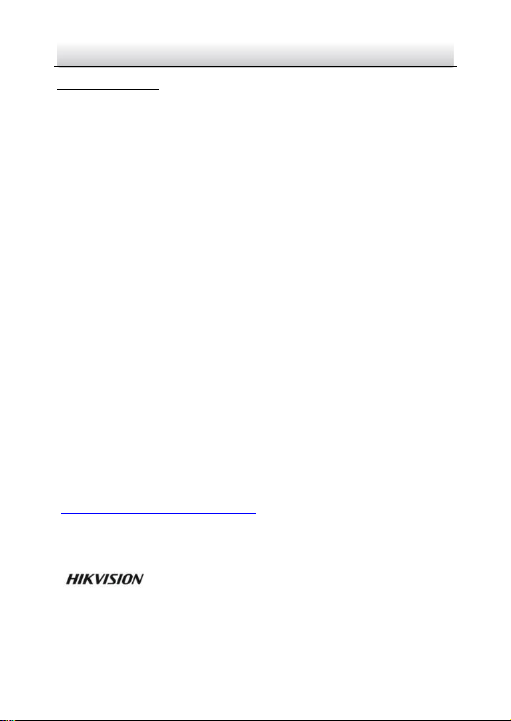
Network Bullet Camera·Quick Start Guide
1
Quick Start Guide
COPYRIGHT © 2018 Hangzhou Hikvision Digital Technology Co., Ltd.
ALL RIGHTS RESERVED.
Any and all information, including, among others, wordings, pictures,
graphs are the properties of Hangzhou Hikvision Digital Technology
Co., Ltd. or its subsidiaries (hereinafter referred to be “Hikvision”).
This user manual (hereinafter referred to be “the Manual”) cannot
be reproduced, changed, translated, or distributed, partially or
wholly, by any means, without the prior written permission of
Hikvision. Unless otherwise stipulated, Hikvision does not make any
warranties, guarantees or representations, express or implied,
regarding to the Manual.
About this Manual
This Manual is applicable to Network Bullet Camera.
The Manual includes instructions for using and managing the
product. Pictures, charts, images and all other information
hereinafter are for description and explanation only. The
information contained in the Manual is subject to change, without
notice, due to firmware updates or other reasons. Please find the
latest version in the company website
(http://overseas.hikvision.com/en/).
Please use this user manual under the guidance of professionals.
Trademarks Acknowledgement
and other Hikvision’s trademarks and logos are the
properties of Hikvision in various jurisdictions. Other trademarks and
logos mentioned below are the properties of their respective
owners.
Page 3
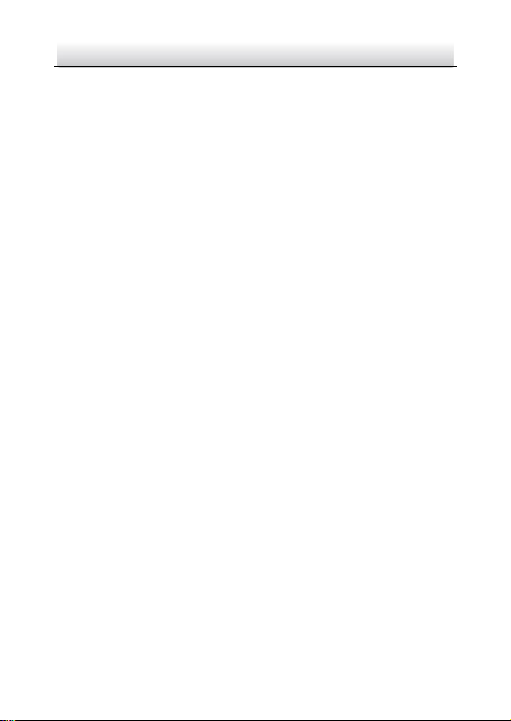
Network Bullet Camera·Quick Start Guide
2
Legal Disclaimer
TO THE MAXIMUM EXTENT PERMITTED BY APPLICABLE LAW, THE
PRODUCT DESCRIBED, WITH ITS HARDWARE, SOFTWARE AND
FIRMWARE, IS PROVIDED “AS IS”, WITH ALL FAULTS AND ERRORS,
AND HIKVISION MAKES NO WARRANTIES, EXPRESS OR IMPLIED,
INCLUDING WITHOUT LIMITATION, MERCHANTABILITY,
SATISFACTORY QUALITY, FITNESS FOR A PARTICULAR PURPOSE, AND
NON-INFRINGEMENT OF THIRD PARTY. IN NO EVENT WILL
HIKVISION, ITS DIRECTORS, OFFICERS, EMPLOYEES, OR AGENTS BE
LIABLE TO YOU FOR ANY SPECIAL, CONSEQUENTIAL, INCIDENTAL, OR
INDIRECT DAMAGES, INCLUDING, AMONG OTHERS, DAMAGES FOR
LOSS OF BUSINESS PROFITS, BUSINESS INTERRUPTION, OR LOSS OF
DATA OR DOCUMENTATION, IN CONNECTION WITH THE USE OF
THIS PRODUCT, EVEN IF HIKVISION HAS BEEN ADVISED OF THE
POSSIBILITY OF SUCH DAMAGES.
REGARDING TO THE PRODUCT WITH INTERNET ACCESS, THE USE OF
PRODUCT SHALL BE WHOLLY AT YOUR OWN RISKS. HIKVISION SHALL
NOT TAKE ANY RESPONSIBILITIES FOR ABNORMAL OPERATION,
PRIVACY LEAKAGE OR OTHER DAMAGES RESULTING FROM CYBER
ATTACK, HACKER ATTACK, VIRUS INSPECTION, OR OTHER INTERNET
SECURITY RISKS; HOWEVER, HIKVISION WILL PROVIDE TIMELY
TECHNICAL SUPPORT IF REQUIRED.
SURVEILLANCE LAWS VARY BY JURISDICTION. PLEASE CHECK ALL
RELEVANT LAWS IN YOUR JURISDICTION BEFORE USING THIS
PRODUCT IN ORDER TO ENSURE THAT YOUR USE CONFORMS THE
APPLICABLE LAW. HIKVISION SHALL NOT BE LIABLE IN THE EVENT
THAT THIS PRODUCT IS USED WITH ILLEGITIMATE PURPOSES.
Page 4
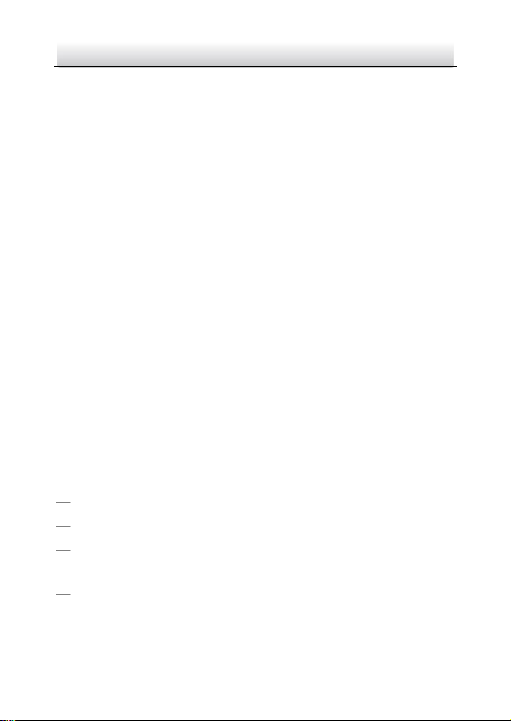
Network Bullet Camera·Quick Start Guide
3
IN THE EVENT OF ANY CONFLICTS BETWEEN THIS MANUAL AND THE
APPLICABLE LAW, THE LATER PREVAILS.
Regulatory Information
FCC Information
Please take attention that changes or modification not expressly
approved by the party responsible for compliance could void the
user’s authority to operate the equipment.
FCC compliance: This equipment has been tested and found to
comply with the limits for a Class B digital device, pursuant to part
15 of the FCC Rules. These limits are designed to provide reasonable
protection against harmful interference in a residential installation.
This equipment generates, uses and can radiate radio frequency
energy and, if not installed and used in accordance with the
instructions, may cause harmful interference to radio
communications. However, there is no guarantee that interference
will not occur in a particular installation. If this equipment does
cause harmful interference to radio or television reception, which
can be determined by turning the equipment off and on, the user is
encouraged to try to correct the interference by one or more of the
following measures:
Reorient or relocate the receiving antenna.
Increase the separation between the equipment and receiver.
Connect the equipment into an outlet on a circuit different from
that to which the receiver is connected.
Consult the dealer or an experienced radio/TV technician for help.
This equipment should be installed and operated with a minimum
distance 20cm between the radiator and your body.
Page 5
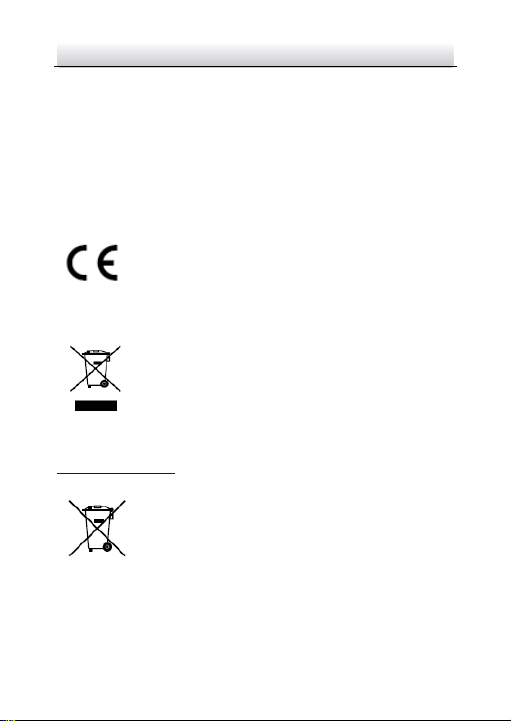
Network Bullet Camera·Quick Start Guide
4
FCC Conditions
This device complies with part 15 of the FCC Rules. Operation is
subject to the following two conditions:
1. This device may not cause harmful interference.
2. This device must accept any interference received, including
interference that may cause undesired operation
EU Conformity Statement
This product and - if applicable - the supplied
accessories too are marked with "CE" and comply
therefore with the applicable harmonized European
standards listed under the EMC Directive 2014/30/EU, the RoHS
Directive 2011/65/EU and the RE Directive 2014/53/EU.
2012/19/EU (WEEE directive): Products marked
with this symbol cannot be disposed of as unsorted
municipal waste in the European Union. For proper
recycling, return this product to your local supplier
upon the purchase of equivalent new equipment, or dispose of it at
designated collection points. For more information see:
www.recyclethis.info
2006/66/EC (battery directive): This product
contains a battery that cannot be disposed of as
unsorted municipal waste in the European Union.
See the product documentation for specific battery
information. The battery is marked with this symbol,
which may include lettering to indicate cadmium (Cd), lead (Pb), or
mercury (Hg). For proper recycling, return the battery to your
Page 6
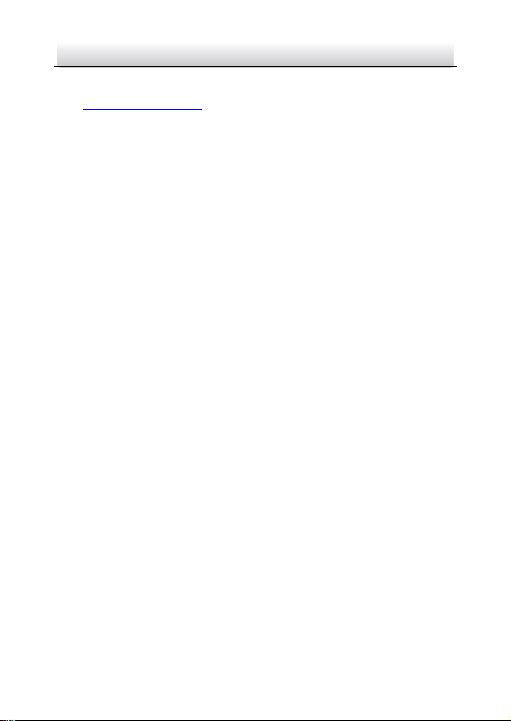
Network Bullet Camera·Quick Start Guide
5
supplier or to a designated collection point. For more information
see: www.recyclethis.info
Industry Canada ICES-003 Compliance
This device meets the CAN ICES-3 (B)/NMB-3(B) standards
requirements.
This device complies with Industry Canada licence-exempt RSS
standard(s). Operation is subject to the following two conditions:
(1) this device may not cause interference, and
(2) this device must accept any interference, including interference
that may cause undesired operation of the device.
Le présent appareil est conforme aux CNR d'Industrie Canada
applicables aux appareils radioexempts de licence. L'exploitation est
autorisée aux deux conditions suivantes :
(1) l'appareil ne doit pas produire de brouillage, et
(2) l'utilisateur de l'appareil doit accepter tout brouillage
radioélectrique subi, même si le brouillage est susceptible d'en
compromettre le fonctionnement.
Under Industry Canada regulations, this radio transmitter may only
operate using an antenna of a type and maximum (or lesser) gain
approved for the transmitter by Industry Canada. To reduce potential
radio interference to other users, the antenna type and its gain
should be so chosen that the equivalent isotropically radiated power
(e.i.r.p.) is not more than that necessary for successful
communication.
Conformément à la réglementation d'Industrie Canada, le présent
émetteur radio peut
Page 7
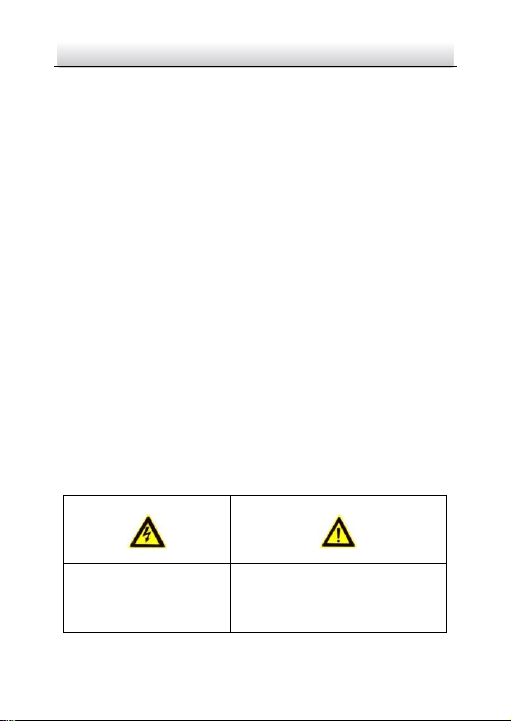
Network Bullet Camera·Quick Start Guide
6
fonctionner avec une antenne d'un type et d'un gain maximal (ou
inférieur) approuvé pour l'émetteur par Industrie Canada. Dans le
but de réduire les risques de brouillage radioélectrique à l'intention
des autres utilisateurs, il faut choisir le type d'antenne et son gain de
sorte que la puissance isotrope rayonnée équivalente (p.i.r.e.) ne
dépasse pas l'intensité nécessaire à l'établissement d'une
communication satisfaisante.
This equipment should be installed and operated with a minimum
distance 20cm between the radiator and your body.
Cet équipement doit être installé et utilisé à une distance minimale
de 20 cm entre le radiateur et votre corps.
Safety Instruction
These instructions are intended to ensure that user can use the
product correctly to avoid danger or property loss.
The precaution measure is divided into “Warnings” and “Cautions”
Warnings: Serious injury or death may occur if any of the warnings
are neglected.
Cautions: Injury or equipment damage may occur if any of the
cautions are neglected.
Warnings Follow these
safeguards to prevent
serious injury or death.
Cautions Follow these
precautions to prevent potential
injury or material damage.
Page 8

Network Bullet Camera·Quick Start Guide
7
Warnings
● Proper configuration of all passwords and other security
settings is the responsibility of the installer and/or end-user.
● In the use of the product, you must be in strict compliance with
the electrical safety regulations of the nation and region. Please
refer to technical specifications for detailed information.
● Input voltage should meet both the SELV (Safety Extra Low
Voltage) and the Limited Power Source with 12 VDC according
to the IEC60950-1 standard. Please refer to technical
specifications for detailed information.
● Do not connect several devices to one power adapter as
adapter overload may cause over-heating or a fire hazard.
● Please make sure that the plug is firmly connected to the power
socket. When the product is mounted on wall or ceiling, the
device shall be firmly fixed.
● If smoke, odor or noise rise from the device, turn off the power
at once and unplug the power cable, and then please contact
the service center.
Cautions
● Make sure the power supply voltage is correct before using the
camera.
● Do not drop the camera or subject it to physical shock.
Page 9
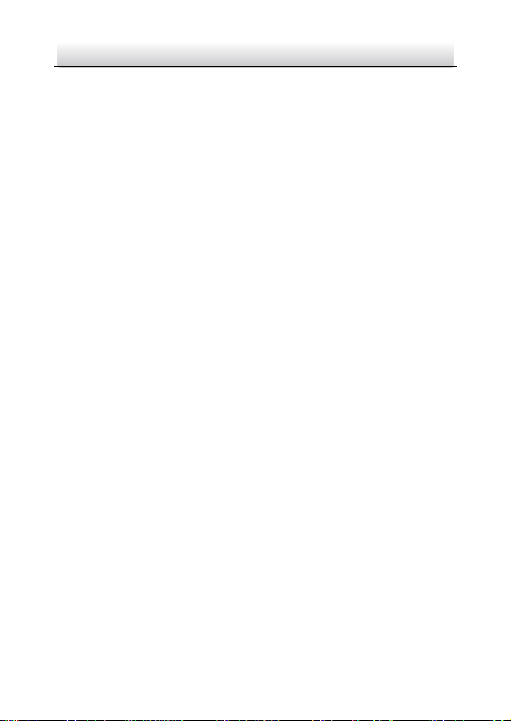
Network Bullet Camera·Quick Start Guide
8
● Do not touch sensor modules with fingers. If cleaning is
necessary, use clean cloth with a bit of ethanol and wipe it
gently. If the camera will not be used for an extended period,
please replace the lens cap to protect the sensor from dirt.
● Do not aim the camera at the sun or extra bright places.
Blooming or smearing may occur otherwise (which is not a
malfunction), and affect the endurance of sensor at the same
time.
● The sensor may be burned out by a laser beam, so when any
laser equipment is in using, make sure that the surface of
sensor will not be exposed to the laser beam.
● Do not place the camera in extremely hot, cold (the operating
temperature shall be -30°C to +60°C (-22 °F to +140 °F) if the
camera model has an “H” in its suffix), dusty or damp locations,
and do not expose it to high electromagnetic radiation.
● To avoid heat accumulation, good ventilation is required for
operating environment.
● Keep the camera away from liquid while in use.
● While in delivery, the camera shall be packed in its original
packing, or packing of the same texture.
● Regular part replacement: a few parts (e.g. electrolytic
capacitor) of the equipment shall be replaced regularly
according to their average enduring time. The average time
varies because of differences between operating environment
and using history, so regular checking is recommended for all
the users. Please contact with your dealer for more details.
Page 10
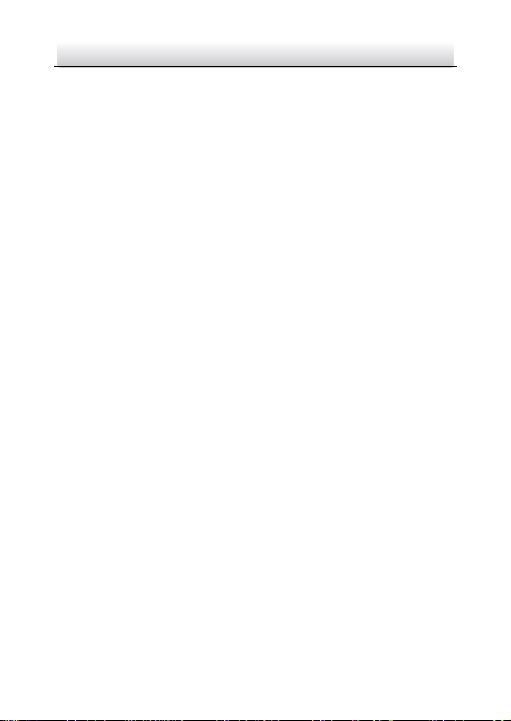
Network Bullet Camera·Quick Start Guide
9
● Improper use or replacement of the battery may result in
hazard of explosion. Replace with the same or equivalent type
only. Dispose of used batteries according to the instructions
provided by the battery manufacturer.
● If the product does not work properly, please contact your
dealer or the nearest service center. Never attempt to
disassemble the camera yourself. (We shall not assume any
responsibility for problems caused by unauthorized repair or
maintenance.) 0505601080425
Page 11
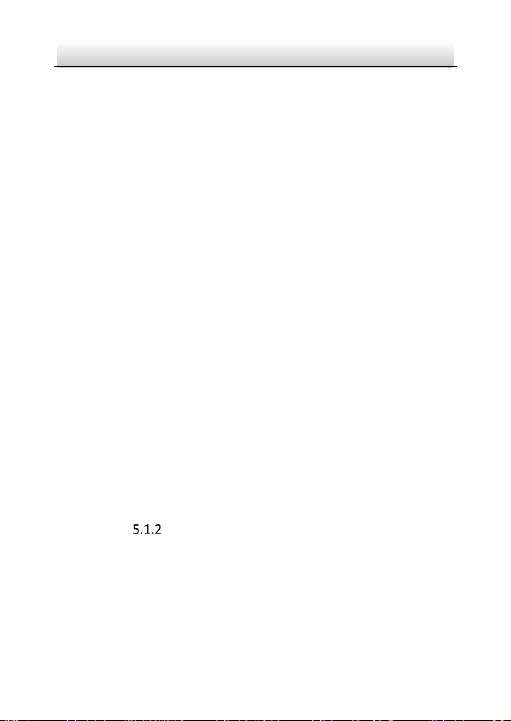
Network Bullet Camera·Quick Start Guide
10
Table of Contents
1 Appearance Description ............................................................... 11
1.1 Type I ............................................................................ 11
1.2 Type II, III ....................................................................... 12
2 Installation .................................................................................... 16
2.1 Camera Mounting ......................................................... 16
2.1.1 Wi-Fi Antenna Mounting .................................... 16
2.1.2 Memory Card Installation ................................... 17
2.1.3 Wall/Ceiling Mounting........................................ 18
2.2 Installation of Network Cable Waterproof Jacket
(Optional) ................................................................................. 20
3 Setting the Network Camera over the LAN .................................. 24
3.1 Wiring ........................................................................... 24
3.2 Activating the Camera ................................................... 25
3.2.1 Activation via Web Browser ................................ 25
3.2.2 Activation via SADP Software ............................. 27
3.3 Modifying the IP Address .............................................. 28
4 Accessing via Web Browser .......................................................... 32
5 Operating via Hik-Connect App .................................................... 35
5.1 Enable Hik-Connect Service on Camera ......................... 35
5.1.1 Enable Hik-Connect Service via SADP Software .. 35
Enable Hik-Connect Service via Web Browser .... 36
5.2 Hik-Connect Setup ........................................................ 38
5.3 Adding Camera to Hik-Connect ..................................... 38
5.4 Initializing the Memory Card ......................................... 40
Page 12
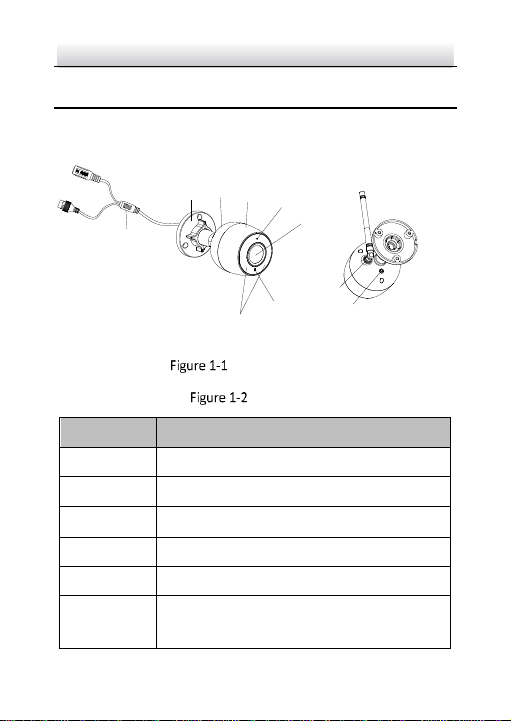
Network Bullet Camera·Quick Start Guide
11
1 Appearance Description
1.1 Type I
8
1
2
3
4
5
6
7
9
10
Overview of Type I
Description
No.
Description
1
3-Axis Adjustment Bracket
2
Back Cover
3
Front Cover
4
Mic
5
Lens
6
Status Indicator
● Flashing Blue: Normal Wi-Fi connection.
Page 13
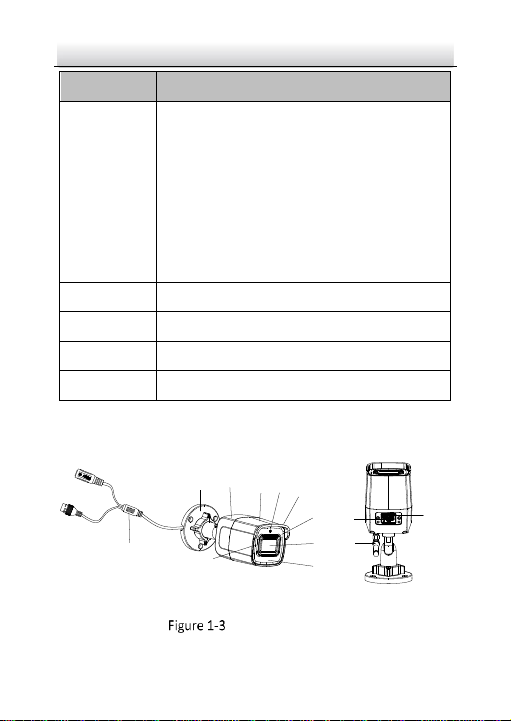
Network Bullet Camera·Quick Start Guide
12
No.
Description
● Solid Red: The camera is during startup.
● Flashing red and blue: The camera has
started and starts Wi-Fi configuration.
● Flashing Red:
● Fast Flashing: The network connection
failed.
● Slow Flashing: Memory card error or
other problems.
7
IR LED
8
Network Interface
9
Wi-Fi Antenna
10
WPS (Wi-Fi Protected Setup)/Reset Button
1.2 Type II, III
8
1
2
3
4
5
6
7
9*
10
11
12
13
Overview of Type II
Page 14

Network Bullet Camera·Quick Start Guide
13
8
1
2
3
4
5
6
7
9*
10
Overview of Type III
Description
No.
Description
1
3-Axis Adjustment Bracket
2
Back Cover
3
Front Cover
4
Sun Shield
5
IR LED Cover
6
Lens
7
IR LED
8
Network Interface
9*
Memory Card Slot (Optional)
10
Reset Button
11
Wi-Fi Antenna
Page 15
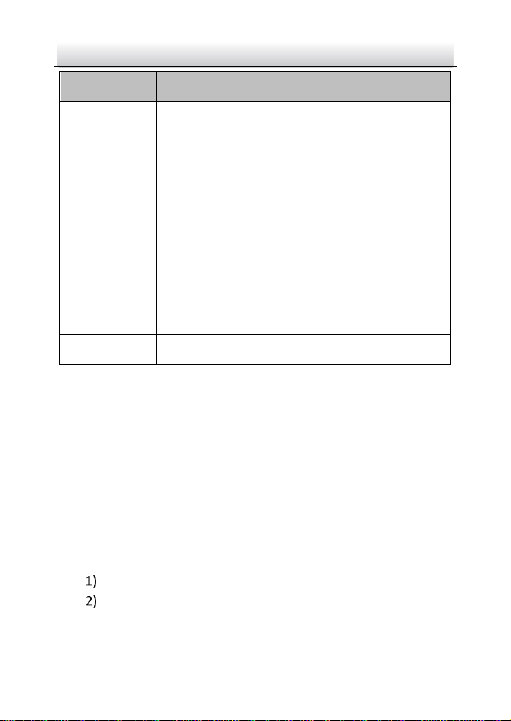
Network Bullet Camera·Quick Start Guide
14
No.
Description
12
Status Indicator
● Flashing Blue: Normal Wi-Fi connection.
● Solid Red: The camera is during startup.
● Flashing red and blue: The camera has
started and starts Wi-Fi configuration.
● Flashing Red:
● Fast Flashing: The network connection
failed.
● Slow Flashing: Memory card error or
other problems.
13
Mic
Note:
● For type II and III camera, only certain models support the
memory card installation.
● Hold RESET about 10s when the camera is powering on or
rebooting to restore the default settings, including the user
name, password, IP address, port No., etc.
● A wireless router with the WPS function is required to enable
the WPS function of the camera. Refer to the steps below.
Steps:
Press the WPS button on the router.
Press the WPS button (about 2s) on the camera within 120s
you enable the WPS of the router to join in the wireless
network.
Page 16
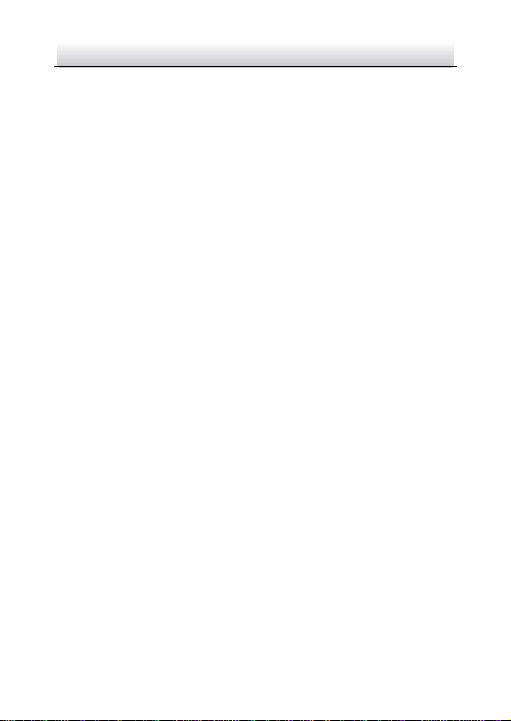
Network Bullet Camera·Quick Start Guide
15
Note:
The WPS button works as a reset button only when you
press it when the camera is powering on.
Press the WPS button on the camera, and then press the
WPS button on the router will work as well, and the expire
time of WPS connection on the camera is 120s.
Page 17
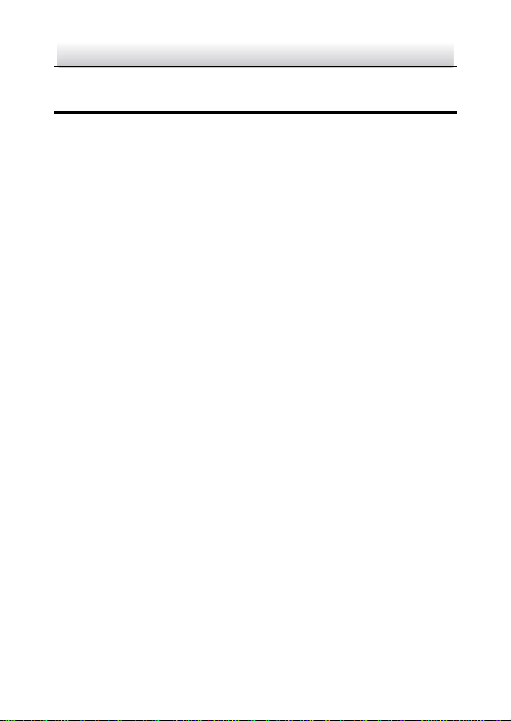
Network Bullet Camera·Quick Start Guide
16
2 Installation
Before you start:
● Make sure the device in the package is in good condition and all
the assembly parts are included.
● The standard power supply is 12 VDC. Make sure your power
supply matches with your camera.
● Make sure all the related equipment is power-off during the
installation.
● Check the specification of the products for the installation
environment.
● Make sure that the wall is strong enough to withstand four
times the weight of the camera and the bracket.
For the camera that supports IR, you are required to pay attention to
the following precaution to prevent IR reflection:
Make sure that there is no reflective surface too close to the
camera lens. The IR light from the camera may reflect back into
the lens causing reflection.
2.1 Camera Mounting
2.1.1 Wi-Fi Antenna Mounting
Only type I and type II support Wi-Fi antenna mounting.
Steps:
1. Align the antenna to the interface and clockwise screw up the
antenna as shown in the figure below.
Page 18
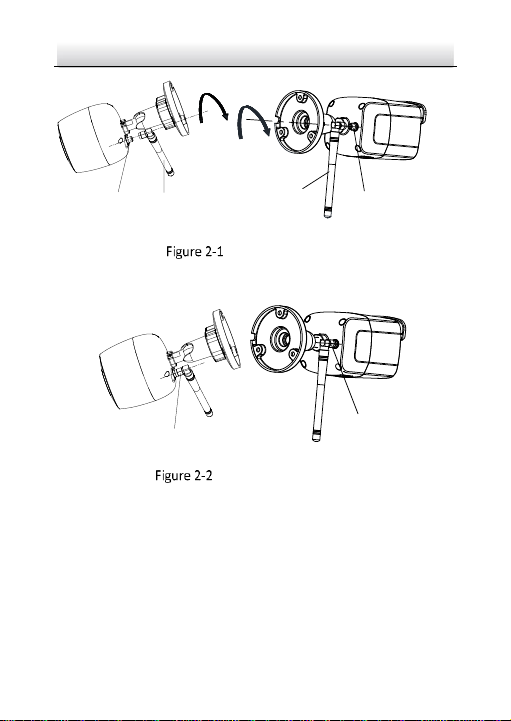
Network Bullet Camera·Quick Start Guide
17
Wi-Fi
Antenna
Antenna
Interface
Wi-Fi
Antenna
Antenna
Interface
Mount the Antenna
2. Tighten the locking nut using the supplied wrench.
Locking Nut
Locking
Nut
Tighten the Locking Nut
2.1.2 Memory Card Installation
Only certain models of the type II and type III support memory card
installation and the steps are similar. Here takes type III as an
example to introduce the steps.
Steps:
1. Loosen the screws to remove the memory card slot cover.
Page 19
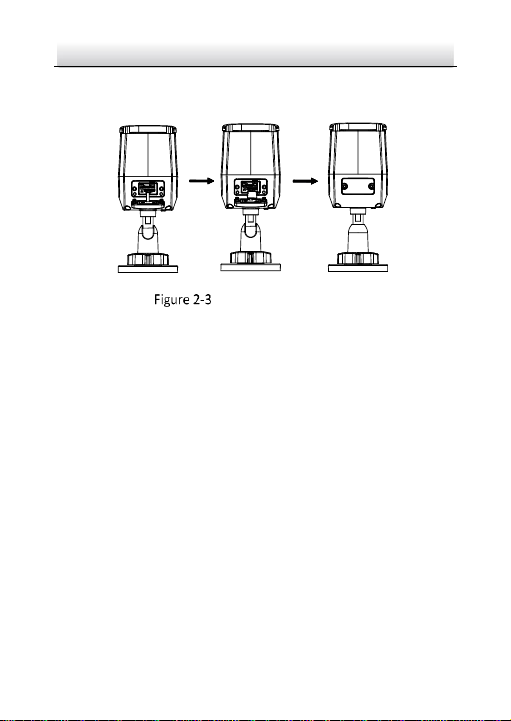
Network Bullet Camera·Quick Start Guide
18
2. Insert the memory card into the slot.
3. Replace the slot cover and fix the screws.
Install the Memory Card
2.1.3 Wall/Ceiling Mounting
Type I, II and III camera support wall and ceiling mounting and the
steps are similar. Here takes type I as an example to introduce the
steps.
Steps:
1. Paste the drill template on the wall or ceiling and drill holes
according to the marked holes on the drill template.
Page 20
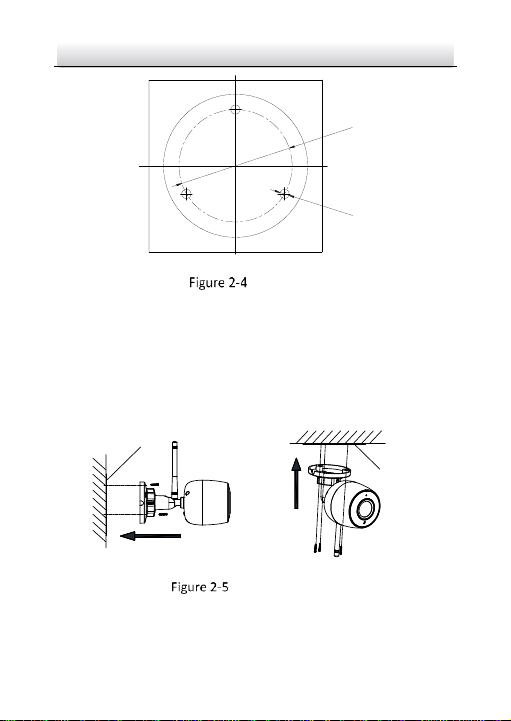
Network Bullet Camera·Quick Start Guide
19
Hole
Hole
Hole
Φ
55
3
-
Φ4
.
5
Drill the Holes
2. If you need to route cables through the wall or ceiling, cut a cable
hole according to the drill template. Skip this step if you want to
route the cables on the surface of the wall or ceiling.
3. Route the cables of the camera.
4. Install the camera to the wall or ceiling with screws.
Drill Template
Drill
Template
Install the Camera
5. Adjust the view angle of the camera.
Page 21
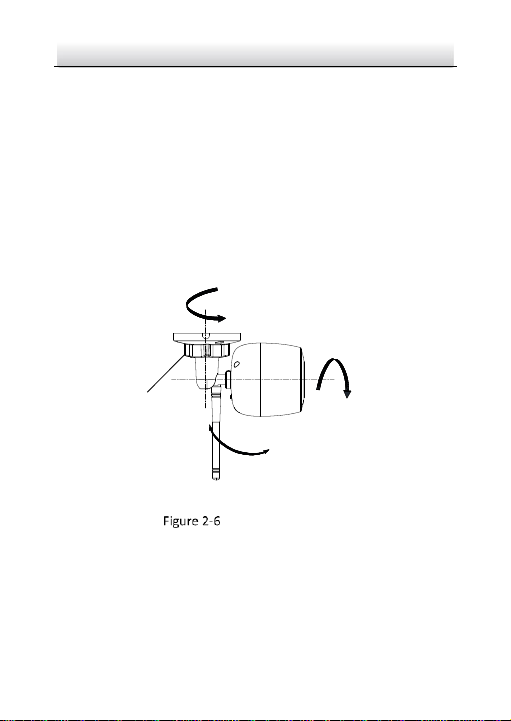
Network Bullet Camera·Quick Start Guide
20
3-axis (pan/tilt/rotation) adjusting allows adjustment for optimum
camera rotation and placement.
1). Loosen the 3-axis adjusting nut.
2). Adjust the panning, tilting and rotation position of the camera.
The adjusting range of the panning is from 0° to 360°, range of
the tilting is from 0° to 90° and range of the rotation is 0° to
360°.
3). Tighten the adjusting nut.
Tilting
0°to 90°
Rotation
0°to 360°
Panning
0°to 360°
3-Axis
Adjusting Nut
View Angle Adjustment
2.2 Installation of Network Cable Waterproof
Jacket (Optional)
Purpose:
Page 22
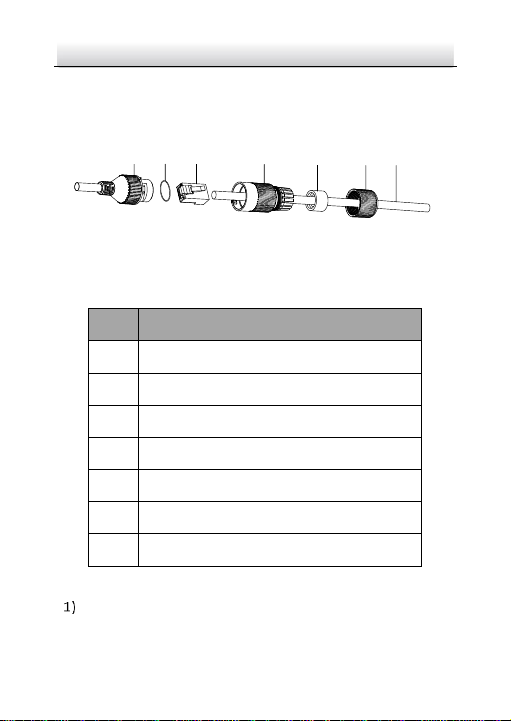
Network Bullet Camera·Quick Start Guide
21
If the camera is installed outdoor, you can use the waterproof
accessory for the network cable after the camera is secured on the
installation surface.
①
②
③
④
⑤
⑥ ⑦
Figure 2-7 Waterproof Accessory Components
Table 2-1 Components
No.
Components
1
Camera’s Network Interface Socket
2
O-Type Gasket
3
Network Plug
4
Waterproof Endcap
5
Waterproof Rubber Gasket
6
Lock Nut
7
Network Cable from Router/Switch
Steps:
Feed the plugless network cable ⑦ through the lock nut ⑥,
waterproof rubber gasket ⑤ (the rubber gasket inset ridge
Page 23
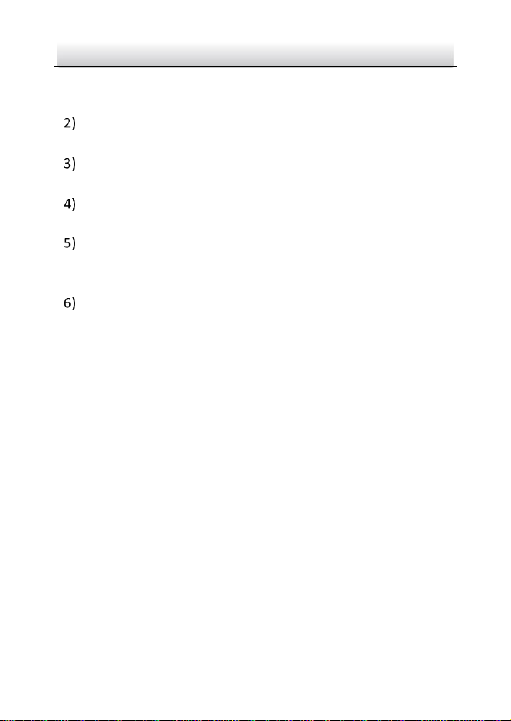
Network Bullet Camera·Quick Start Guide
22
must face the waterproof endcap), and the waterproof endcap
④ in order.
Crimp an RJ-45 network plug ③onto the end of the cable,
taking care to insert the twisted pairs of wires in correct order.
Place the O-type gasket ② onto the end of the camera’s
network interface socket ①.
Insert the network plug ③ into the camera’s network interface
socket ①.
Insert the waterproof rubber gasket ⑤ into the waterproof
endcap ④, and secure lock nut ⑥ with the waterproof
endcap ④.
Align the snap on the waterproof endcap ④ with the notch on
the camera’s network interface socket ①, and then secure the
waterproof endcap ④ to the camera’s network interface
socket ① to finish installation.
Page 24

Network Bullet Camera·Quick Start Guide
23
Camera
Switch/Router
Align the snap and notch.
i. Insert ⑤ into ④.
ii. Secure ⑥ with ④.
Figure 2-8 Waterproof Accessory Installation
Page 25

Network Bullet Camera·Quick Start Guide
24
3 Setting the Network Camera over the
LAN
Note:
If the camera is used with a Wi-Fi NVR that can work as a
wireless network router, the camera can connect to the NVR's
Wi-Fi automatically after the camera is powered on. You can
activate, add and configure the camera on the NVR. Make sure
the NVR's Wi-Fi has been configured in advance. Refer to Quick
Start Guide of Network Video Recorder for details.
You shall acknowledge that the use of the product with
Internet access might be under network security risks. For
avoidance of any network attacks and information leakage,
please strengthen your own protection.
If the product does not work properly, contact your dealer or
the nearest service center for help.
3.1 Wiring
Connect the camera to network according to the following figures.
Network Cable
or
Network Camera
Computer
Figure 3-1 Connecting Directly
Page 26

Network Bullet Camera·Quick Start Guide
25
Network Cable
Network Cable
or
or
Network Camera Computer
Figure 3-2 Connecting via a Switch or a Router
3.2 Activating the Camera
You are required to activate the camera first by setting a strong
password for it before you can use the camera.
Activation via Web Browser, Activation via SADP, and Activation via
Client Software are all supported. We will take activation via SADP
software and Activation via Web Browser as examples to introduce
the camera activation.
Note:
Refer to the User Manual of Network Camera for Activation via
Client Software.
3.2.1 Activation via Web Browser
Steps:
1. Power on the camera. Connect the camera to your computer or
the switch/router which your computer connects to.
2. Input the IP address into the address bar of the web browser, and
press Enter to enter the activation interface.
Notes:
Page 27
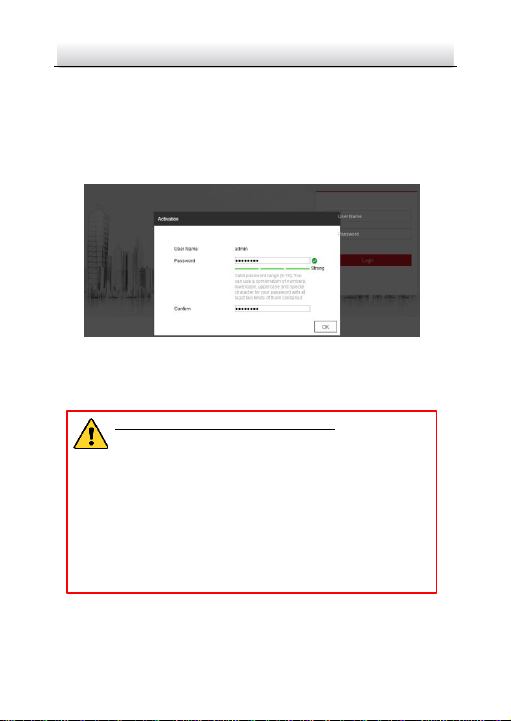
Network Bullet Camera·Quick Start Guide
26
The default IP address of the camera is 192.168.1.64.
The computer and the camera should belong to the same
subnet.
For the camera enables the DHCP by default, you need to use
the SADP software to search the IP address.
Figure 3-3 Activation Interface(Web)
3. Create a password and input the password into the password
field.
STRONG PASSWORD RECOMMENDED– W e highly
recommend you create a strong password of your own
choosing (using a minimum of 8 characters, including
upper case letters, lower case letters, numbers, and
special characters) in order to increase the security of
your product. And we recommend you reset your
password regularly, especially in the high security
system, resetting the password monthly or weekly can
better protect your product.
4. Confirm the password.
5. Click OK to save the password and enter the live view interface.
Page 28

Network Bullet Camera·Quick Start Guide
27
3.2.2 Activation via SADP Software
SADP software is used for detecting the online device, activating the
camera, and resetting the password.
Get the SADP software from the supplied disk or the official website,
and install the SADP according to the prompts.
Follow the steps to activate the camera.
Steps:
1. Run the SADP software to search the online devices.
2. Check the device status from the device list, and select the
inactive device.
Select inactive device.
Input and confirm
password.
Figure 3-4 SADP Interface
Note:
The SADP software supports activating the camera in batch. Refer
to the user manual of SADP software for details.
Page 29

Network Bullet Camera·Quick Start Guide
28
3. Create and input the new password in the password field, and
confirm the password.
STRONG PASSWORD RECOMMENDED– W e highly
recommend you create a strong password of your own
choosing (using a minimum of 8 characters, including
upper case letters, lower case letters, numbers, and
special characters) in order to increase the security of
your product. And we recommend you reset your
password regularly, especially in the high security
system, resetting the password monthly or weekly can
better protect your product.
Note:
You can enable the Hik-Connect service for the device during
activation. Refer to Chapter 5.1 for detailed information.
4. Click Activate to start activation.
You can check whether the activation is completed on the popup
window. If activation failed, make sure that the password meets
the requirement and try again.
3.3 Modifying the IP Address
Purpose:
To view and configure the camera via LAN (Local Area Network), you
need to connect the network camera in the same subnet with your
PC.
Use the SADP software or client software to search and change the
IP address of the device. We take modifying the IP Address via SADP
software as an example to introduce the IP address modification.
Page 30

Network Bullet Camera·Quick Start Guide
29
For IP address modification via client software, refer to the user
manual of client software.
Steps:
1. Run the SADP software.
2. Select an active device.
3. Change the device IP address to the same subnet with your
computer by either modifying the IP address manually or checking
the checkbox of Enable DHCP.
Page 31

Network Bullet Camera·Quick Start Guide
30
Figure 3-5 Modify the IP Address
Note:
You can enable the Hik-Connect service for the device during
activation. Refer to Chapter 5.1 for detailed information.
4. Input the admin password and click Modify to activate your IP
address modification.
Page 32
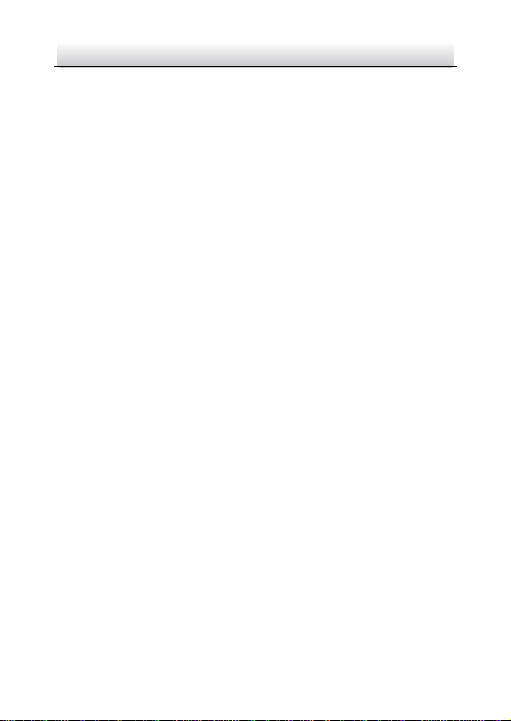
Network Bullet Camera·Quick Start Guide
31
The batch IP address modification is supported by the SADP. Refer to
the user manual of SADP for details.
Page 33
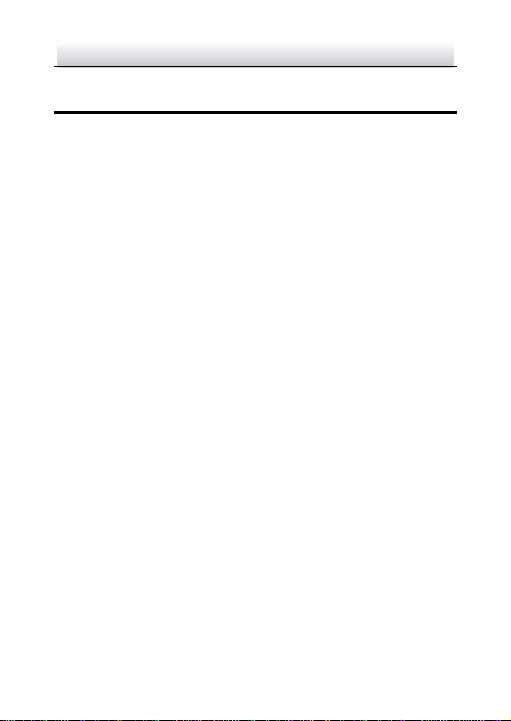
Network Bullet Camera·Quick Start Guide
32
4 Accessing via Web Browser
System Requirement:
Operating System: Microsoft Windows XP SP1 and above
version
CPU: 2.0 GHz or higher
RAM: 1G or higher
Display: 1024×768 resolution or higher
Web Browser: Internet Explorer 8.0 and above version, Apple
Safari 5.0.2 and above version, Mozilla Firefox 5.0 and above
version and Google Chrome 18 and above version
Steps:
1. Open the web browser.
2. In the browser address bar, input the IP address of the network
camera, and press the Enter key to enter the login interface.
Note:
The default IP address is 192.168.1.64. You are recommended
to change the IP address to the same subnet with your
computer.
3. Input the user name and password.
The admin user should configure the device accounts and
user/operator permissions properly. Delete the unnecessary
accounts and user/operator permissions.
Note:
Page 34
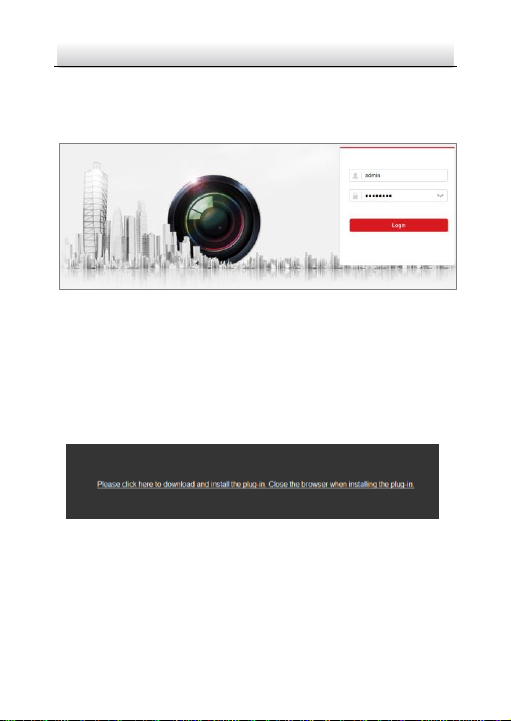
Network Bullet Camera·Quick Start Guide
33
The device IP address gets locked if the admin user performs 7
failed password attempts (5 attempts for the user/operator).
4. Click Login.
Figure 4-1 Login Interface
5. Install the plug-in before viewing the live video and managing the
camera. Follow the installation prompts to install the plug-in.
Note:
You may have to close the web browser to finish the installation of
the plug-in.
Figure 4-2 Download Plug-in
6. Reopen the web browser after the installation of the plug-in and
repeat steps 2 to 4 to login.
Note:
Page 35
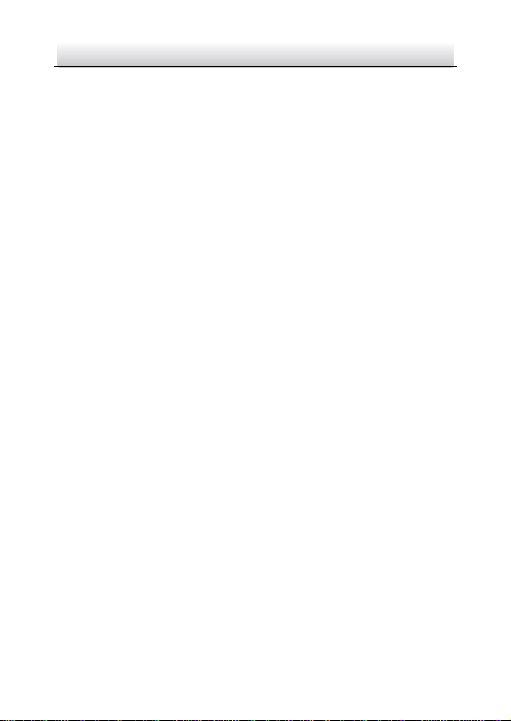
Network Bullet Camera·Quick Start Guide
34
For detailed instructions of further configuration, please refer to
the User Manual of Network Camera.
Page 36
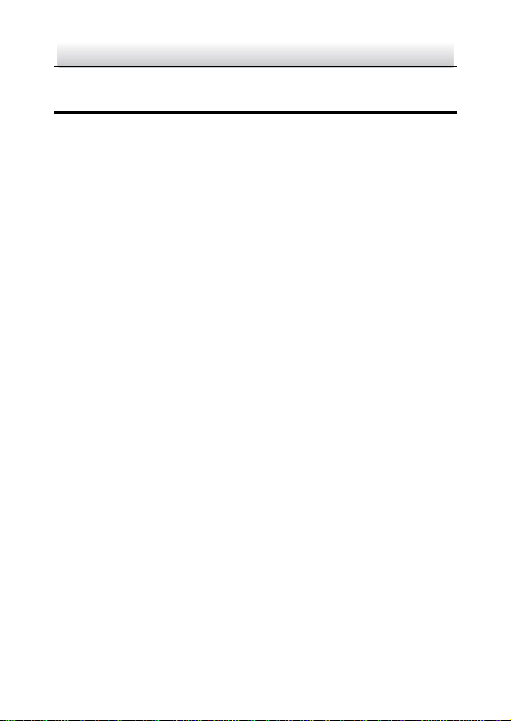
Network Bullet Camera·Quick Start Guide
35
5 Operating via Hik-Connect App
Purpose:
Hik-Connect is an application for mobile devices. With the App, you
can view live image of the camera, receive alarm notification and so
on.
Note:
Hik-Connect service is not supported by certain camera models.
5.1 Enable Hik-Connect Service on Camera
Purpose:
Hik-Connect service should be enabled on your camera before using
the service.
You can enable the service through SADP software or web browser.
5.1.1 Enable Hik-Connect Service via SADP Software
Steps:
1. Check the checkbox of Enable Hik-Connect on:
● "Activate the Device" page during camera activation, refer to
Chapter 3.2.2.
● Or "Modify Network Parameters" page during modifying IP
address, refer to Chapter 3.3.
2. Create a verification code or change the verification code.
Page 37

Network Bullet Camera·Quick Start Guide
36
Figure 5-1 Verification Code Setting (SADP)
Note:
The verification code is required when you add the camera to
Hik-Connect app.
3. Click and read "Terms of Service" and "Privacy Policy".
4. Confirm the settings.
Enable Hik-Connect Service via Web Browser
Before you start:
You need to activate the camera before enabling the service. Refer to
Chapter 3.2.
Page 38

Network Bullet Camera·Quick Start Guide
37
Steps:
1. Access the camera via web browser. Refer to Chapter 4.
2. Enter platform access configuration interface: Configuration >
Network > Advanced Settings > Platform Access
Figure 5-2 Platform Access Configuration (Web)
3. Select Platform Access Mode as Hik-Connect.
4. Check the checkbox of Enable.
5. Click and read "Terms of Service" and "Privacy Policy" in pop-up
window.
6. Create a verification code or change the verification code for the
camera.
Note:
The verification code is required when you add the camera to
Hik-Connect app.
7. Save the settings.
Page 39
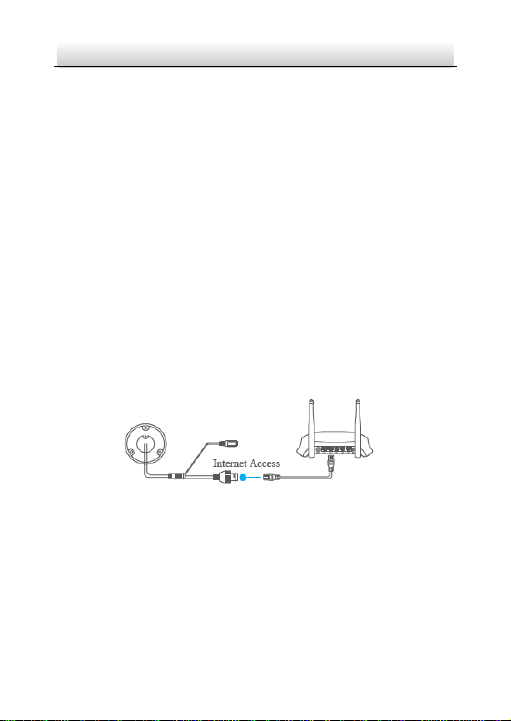
Network Bullet Camera·Quick Start Guide
38
5.2 Hik-Connect Setup
Steps:
1. Download and install the Hik-Connect app by searching
“Hik-Connect” in App Store or Google PlayTM.
2. Launch the app and register for a Hik-Connect user account.
3. Log in Hik-Connect app after registration.
5.3 Adding Camera to Hik-Connect
Before you start:
You need to enable the Hik-Connect service on camera before
adding it to your Hik-Connect account. Refer to Chapter 5.1.
Steps:
1. Use a network cable to connect the camera with a router if the
camera does not support Wi-Fi.
Figure 5-3 Connect a Router
Note:
After the camera connects to the network, please wait one minute
before any operation on the camera using Hik-Connect app.
2. In the Hik-Connect app, tap “+” on the upper-right corner and
then scan the QR code of the camera to add the camera.
Page 40
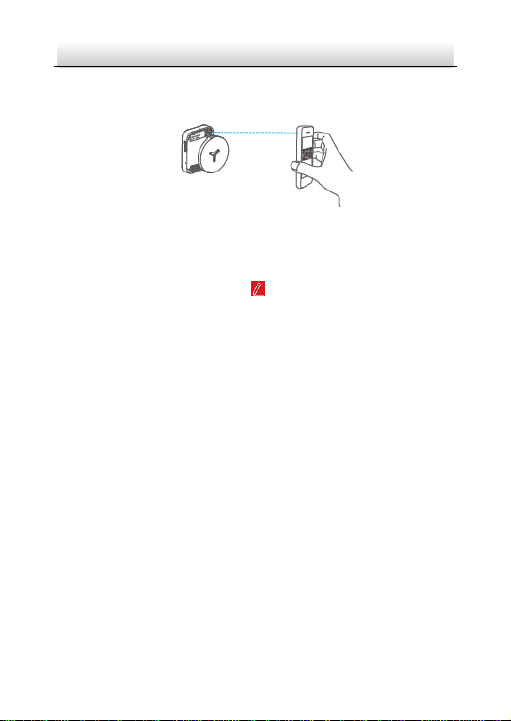
Network Bullet Camera·Quick Start Guide
39
You can find the QR code on the camera or on the cover of the
Quick Start Guide of the camera in the package.
Figure 5-4 Scan QR Code
Note:
If the QR code is missing or too blur to be recognized, you can also
add the camera by tapping the icon and inputting the
camera's serial number.
3. Input the verification code of your camera.
Note:
● The required verification code is the code you create or
change when you enabling Hik-Connect service on camera.
● If you forget the verification code, you can check the current
verification code on Platform Access configuration page via
web browser.
4. Follow the prompts to set the network connection and add the
camera to your Hik-Connect account.
Note:
For detailed information, refer to the user manual of the
Hik-Connect app.
Page 41
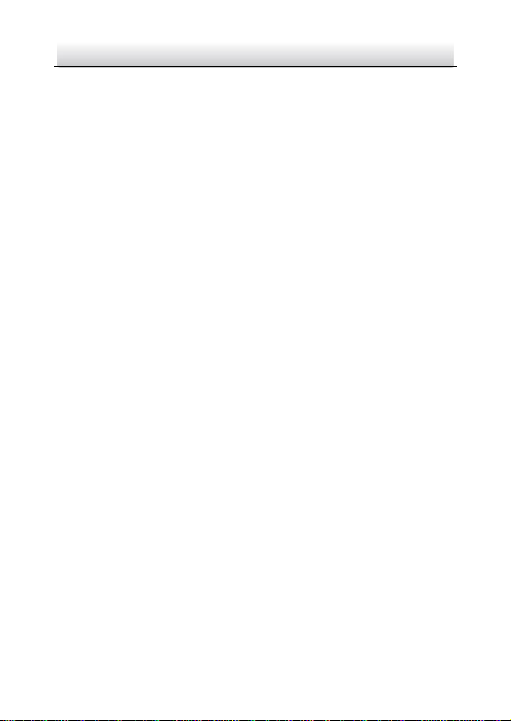
Network Bullet Camera·Quick Start Guide
40
5.4 Initializing the Memory Card
Note:
The memory card is only supported by certain models. See the
actual device for details.
Steps:
Check the memory card status by tapping on the Storage Status in
the Device Settings interface.
If the memory card status displays as Uninitialized, tap to initialize
it. The status will then change to Normal. You can then start
recording any event triggered video in the camera such as motion
detection.
Page 42

0
UD09877
