Page 1
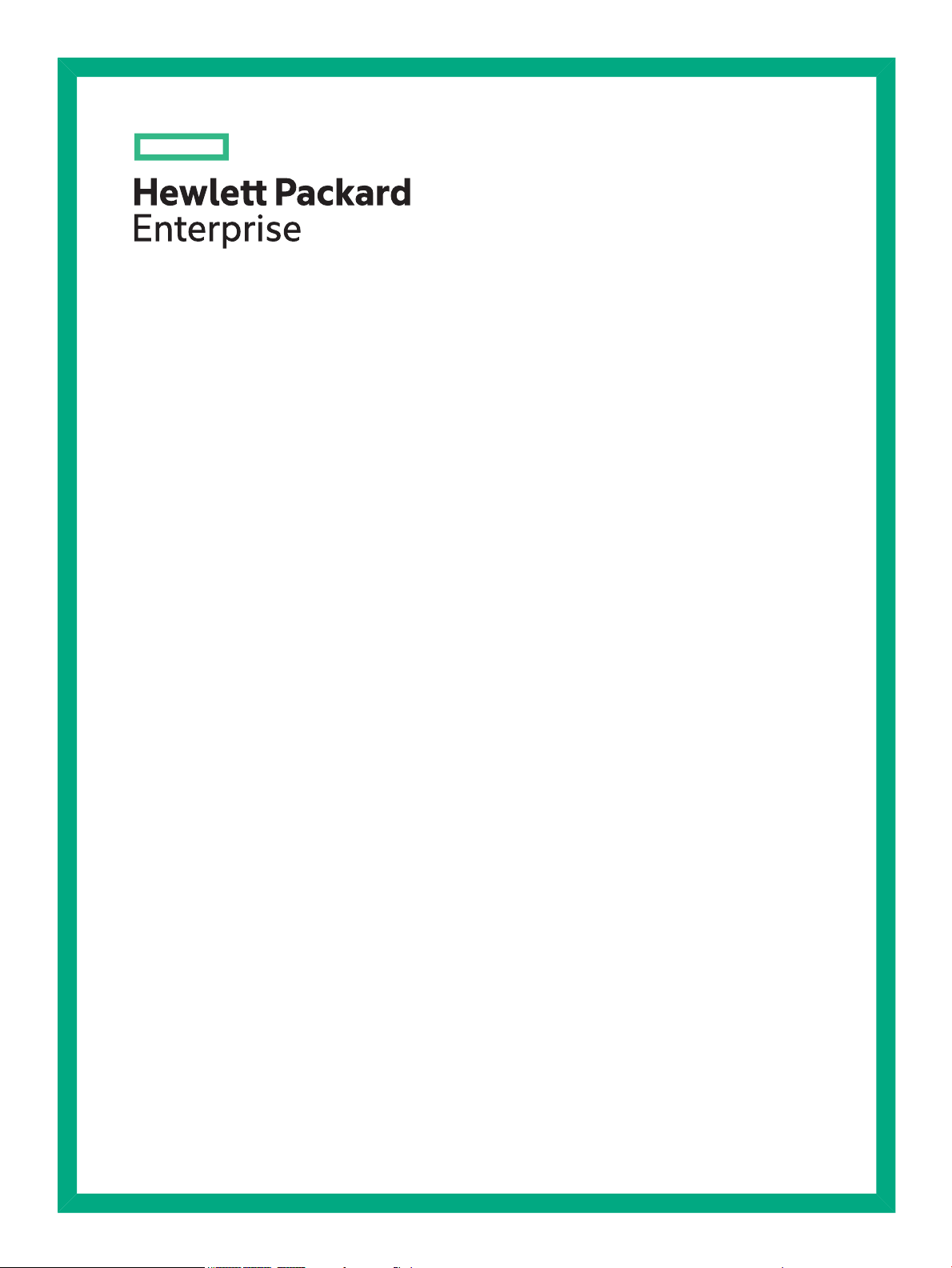
HPE 1820 Switch Series Installation and Getting Started Guide
Part Number: 5998-5835S
Published: June 2016
Edition: 3
Page 2
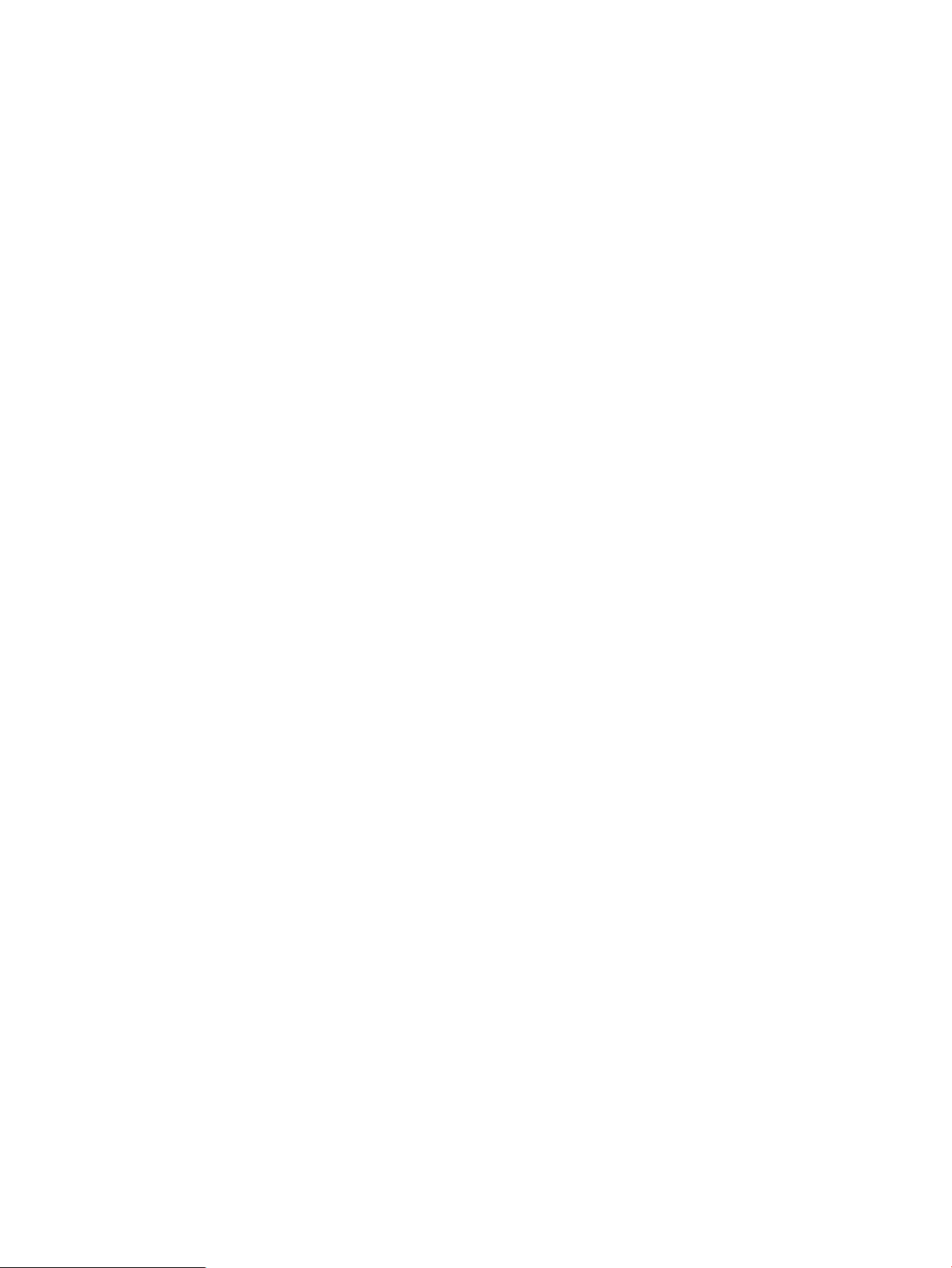
© Copyright 2016 Hewlett Packard Enterprise Development LP
The information contained herein is subject to change without notice. The only warranties for Hewlett Packard Enterprise products and services
are set forth in the express warranty statements accompanying such products and services. Nothing herein should be construed as constituting
an additional warranty. Hewlett Packard Enterprise shall not be liable for technical or editorial errors or omissions contained herein.
Confidential computer software. Valid license from Hewlett Packard Enterprise required for possession, use, or copying. Consistent with FAR
12.211 and 12.212, Commercial Computer Software, Computer Software Documentation, and Technical Data for Commercial Items are licensed
to the U.S. Government under vendor's standard commercial license.
Applicable Products
• HPE OfficeConnect 1820 8G Switch (J9979A)
• HPE OfficeConnect 1820 24G Switch (J9980A)
• HPE OfficeConnect 1820 48G Switch (J9981A)
• HPE OfficeConnect 1820 8G PoE+ (65W) Switch (J9982A)
• HPE OfficeConnect 1820 24G PoE+ (185W) Switch (J9983A)
• HPE OfficeConnect 1820 48G PoE+ (370W) Switch (J9984A)
Page 3
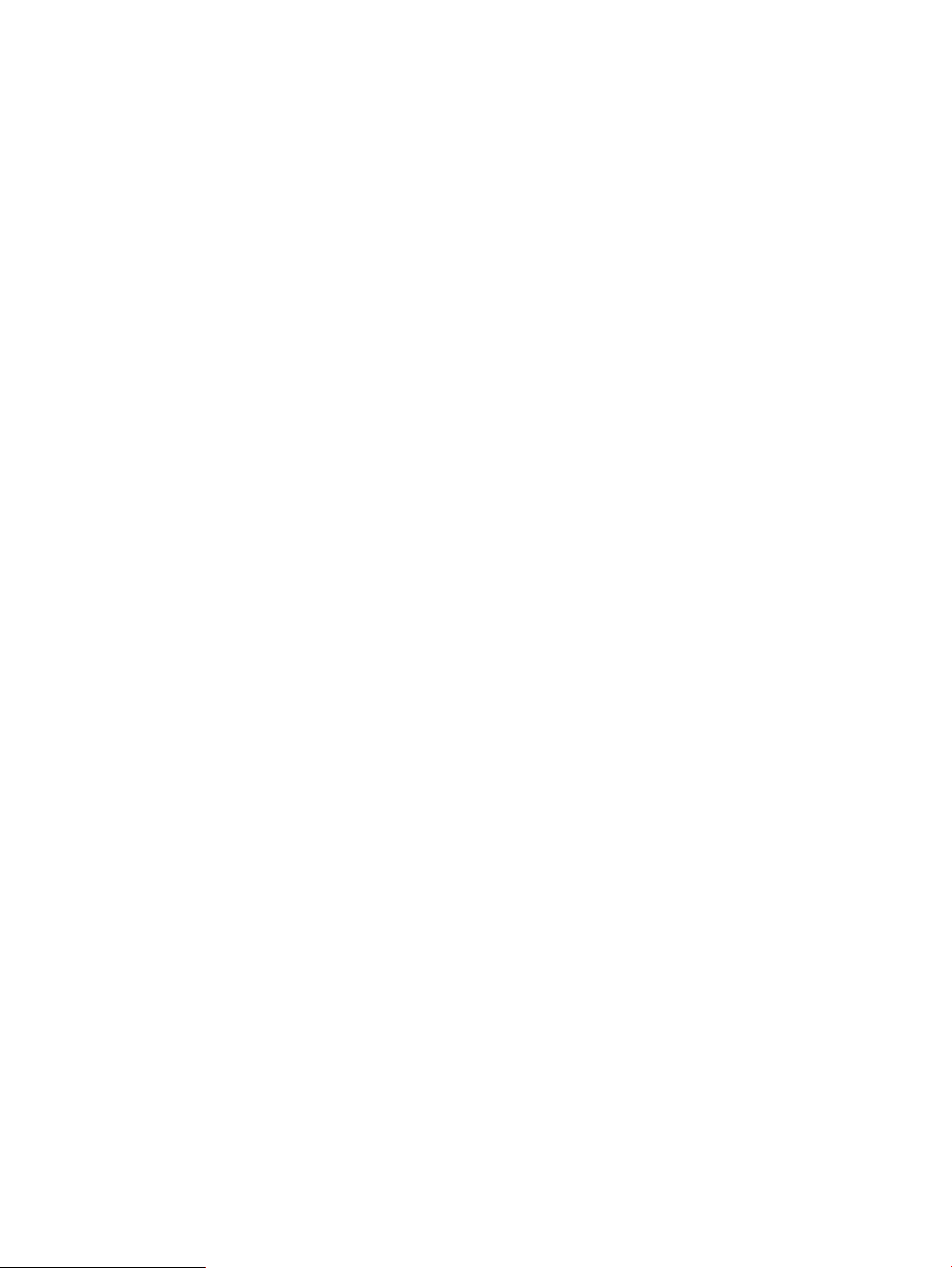
Contents
1 Switch Overview..................................................................................................5
Switch Hardware Features...................................................................................................................6
Network Ports..................................................................................................................................8
LEDs................................................................................................................................................9
Mode Button....................................................................................................................................9
Reset Button..................................................................................................................................10
Power Connector...........................................................................................................................10
Switch Features..................................................................................................................................10
2 Installing the Switch...........................................................................................13
Included Parts.....................................................................................................................................13
Installation Precautions.......................................................................................................................17
Installation Procedure.........................................................................................................................18
1. Prepare the Installation Site......................................................................................................18
2. Verify the Switch Passes Self Test............................................................................................19
3. Mount the Switch.......................................................................................................................22
4. Connect the Switch to a Power Source.....................................................................................25
5. Connect the Network Cables.....................................................................................................26
6. Installing or Removing SFPs.....................................................................................................26
3 Configuring the Switch.......................................................................................29
Initial Configuration.............................................................................................................................29
Using the 192.168.1.1 IP Address......................................................................................................30
Where to Go From Here.....................................................................................................................30
4 Troubleshooting.................................................................................................31
Basic Troubleshooting Tips.................................................................................................................31
Diagnosing with the LEDs...................................................................................................................31
LED patterns for General Switch Troubleshooting........................................................................31
Diagnostic Tips..............................................................................................................................32
LED Patterns for PoE Troubleshooting.........................................................................................33
Testing the Switch by Resetting It.......................................................................................................33
Restoring to Factory Defaults.............................................................................................................33
Accessing Hewlett Packard Enterprise Support.................................................................................34
A Specifications....................................................................................................35
Switch Specifications..........................................................................................................................35
Physical.........................................................................................................................................35
Electrical........................................................................................................................................35
Environmental................................................................................................................................35
Acoustics.......................................................................................................................................36
Safety............................................................................................................................................36
Standards...........................................................................................................................................36
Cabling and Technology Information Specifications...........................................................................36
Technology Distance Specifications..............................................................................................37
Mode Conditioning Patch Cord...........................................................................................................37
Installing the Patch Cord...............................................................................................................38
Twisted-Pair Cable/Connector Pin-Outs.............................................................................................38
Straight-through Twisted-Pair Cable for10 Mbps or 100 Mbps Network Connections..................39
Contents 3
Page 4
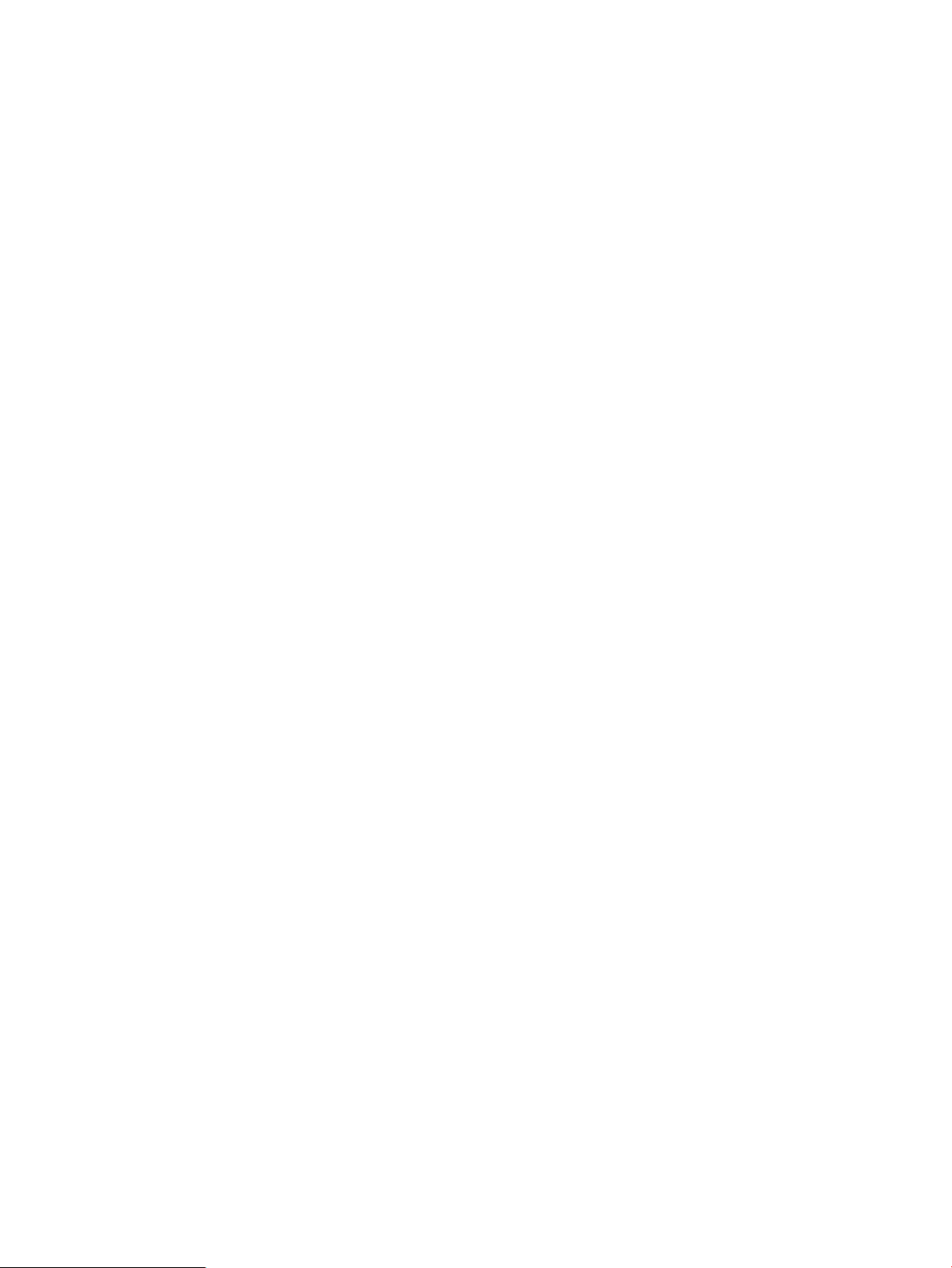
Crossover Twisted-Pair Cable for10 Mbps or 100 Mbps Network Connection.............................40
Straight-Through Twisted-Pair Cable for1000 Mbps Network Connections..................................41
B EMC Regulatory Statements.............................................................................43
Regulatory Statements.......................................................................................................................43
U.S.A.............................................................................................................................................43
Canada..........................................................................................................................................43
Australia/New Zealand..................................................................................................................43
Japan.............................................................................................................................................43
Korea.............................................................................................................................................43
Taiwan...........................................................................................................................................43
Index.....................................................................................................................45
4 Contents
Page 5
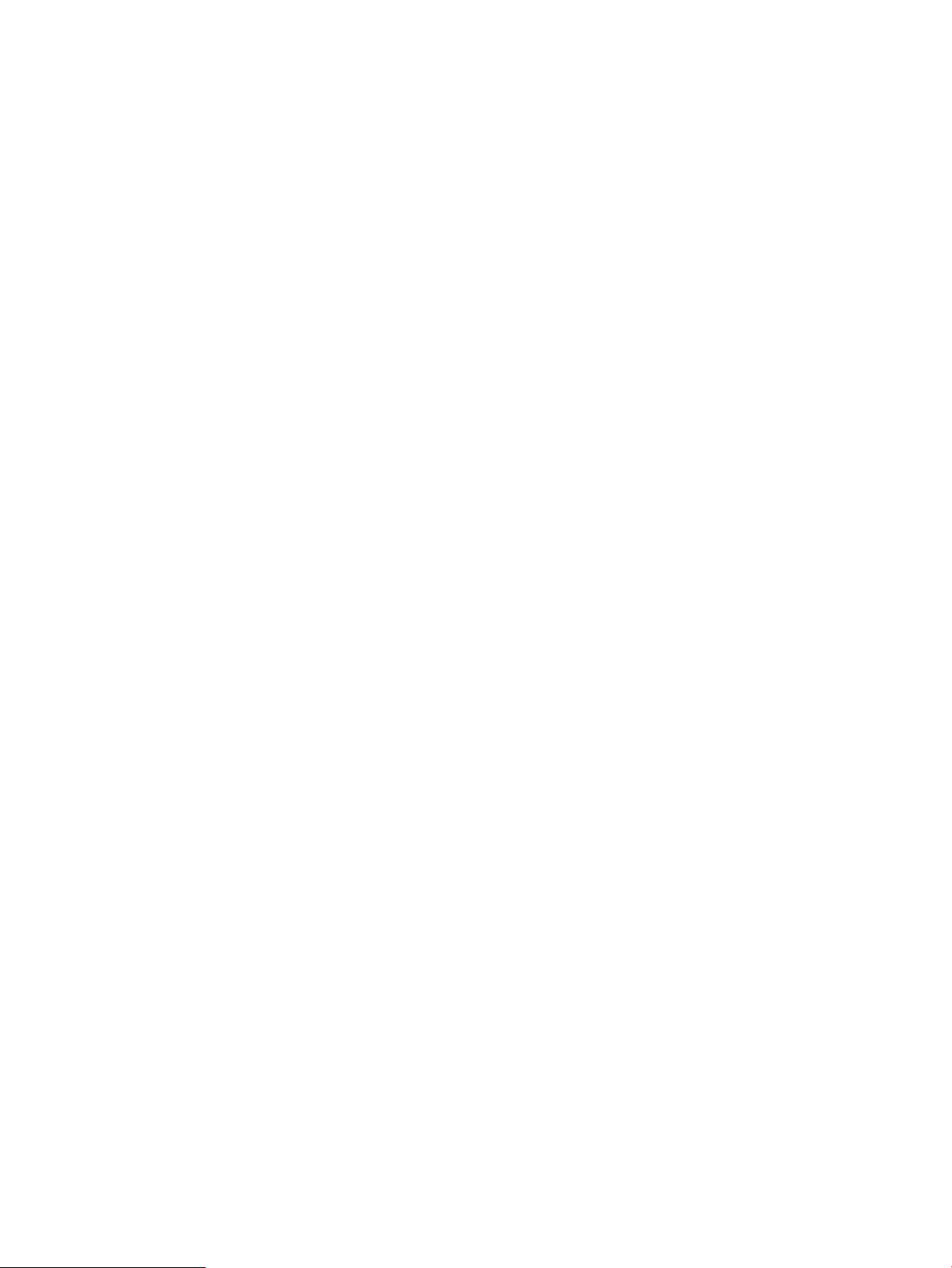
1 Switch Overview
The HPE OfficeConnect 1820 Switch Series are multiport switches that can be used to build
high-performance switched workgroup networks. These switches are store-and-forward devices
that offer low latency for high-speed networking. Three of the switches also support the IEEE
802.3at standard for providing PoE+ power to connected devices.
Throughout this manual, these switches will be referred to as the 1820 8G Switch, 1820 24G
Switch, 1820 48G Switch, 1820 8G PoE+ Switch, 1820 24G PoE+ Switch, and the 1820 48G
PoE+ Switch.
• The 1820 8G Switch has 8 auto-sensing 10/100/1000BASE-T RJ-45 ports. Port 1 is a Power
over Ethernet Powered Device (PoE PD) port. The switch can be powered by a network
connection to port 1 from PoE power sourcing equipment (PSE), such as a PoE switch.
• The 1820 24G Switch has 24 auto-sensing 10/100/1000BASE-T RJ-45 ports and two SFP
slots for supported HPE SFP fiber-optic transceivers (ports 25 and 26).
• The 1820 48G Switch has 48 auto-sensing 10/100/1000BASE-T RJ-45 ports and four SFP
slots for supported HPE SFP fiber-optic transceivers (ports 49 to 52).
• The 1820 8G PoE+ Switch has 8 auto-sensing 10/100/1000BASE-T RJ-45 ports. The switch
supports the IEEE 802.3at standard and is capable of providing 65 watts of PoE power
through ports 1-4.
• The 1820 24G PoE+ Switch has 24 auto-sensing 10/100/1000BASE-T RJ-45 ports and two
SFP slots for supported HPE SFP fiber-optic transceivers (ports 25 and 26). The switch
supports the IEEE 802.3at standard and is capable of providing 185 watts of PoE power
through ports 1-12.
• The 1820 48G PoE+ Switch has 48 auto-sensing 10/100/1000BASE-T RJ-45 ports and four
SFP slots for supported HPE SFP fiber-optic transceivers (ports 49 to 52). The switch
supports the IEEE 802.3at standard and is capable of providing 370 watts of PoE power
through ports 1-24.
These switches can be directly connected to computers, printers, and servers to provide dedicated
bandwidth to those devices, and you can build a switched network infrastructure by connecting
the switch to hubs, other switches, or routers. In addition, these switches offer network
management capabilities.
5
Page 6
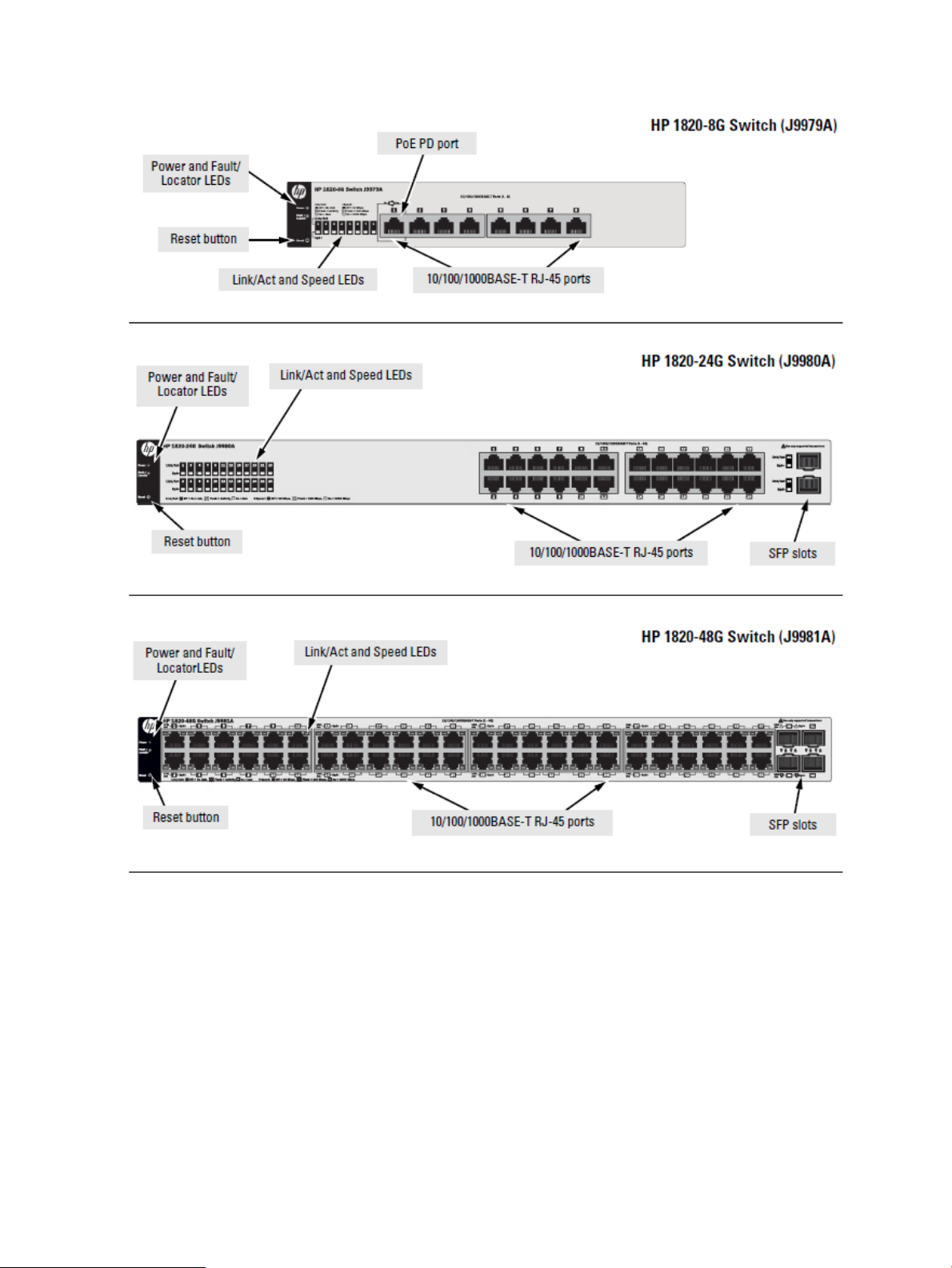
Switch Hardware Features
6 Switch Overview
Page 7
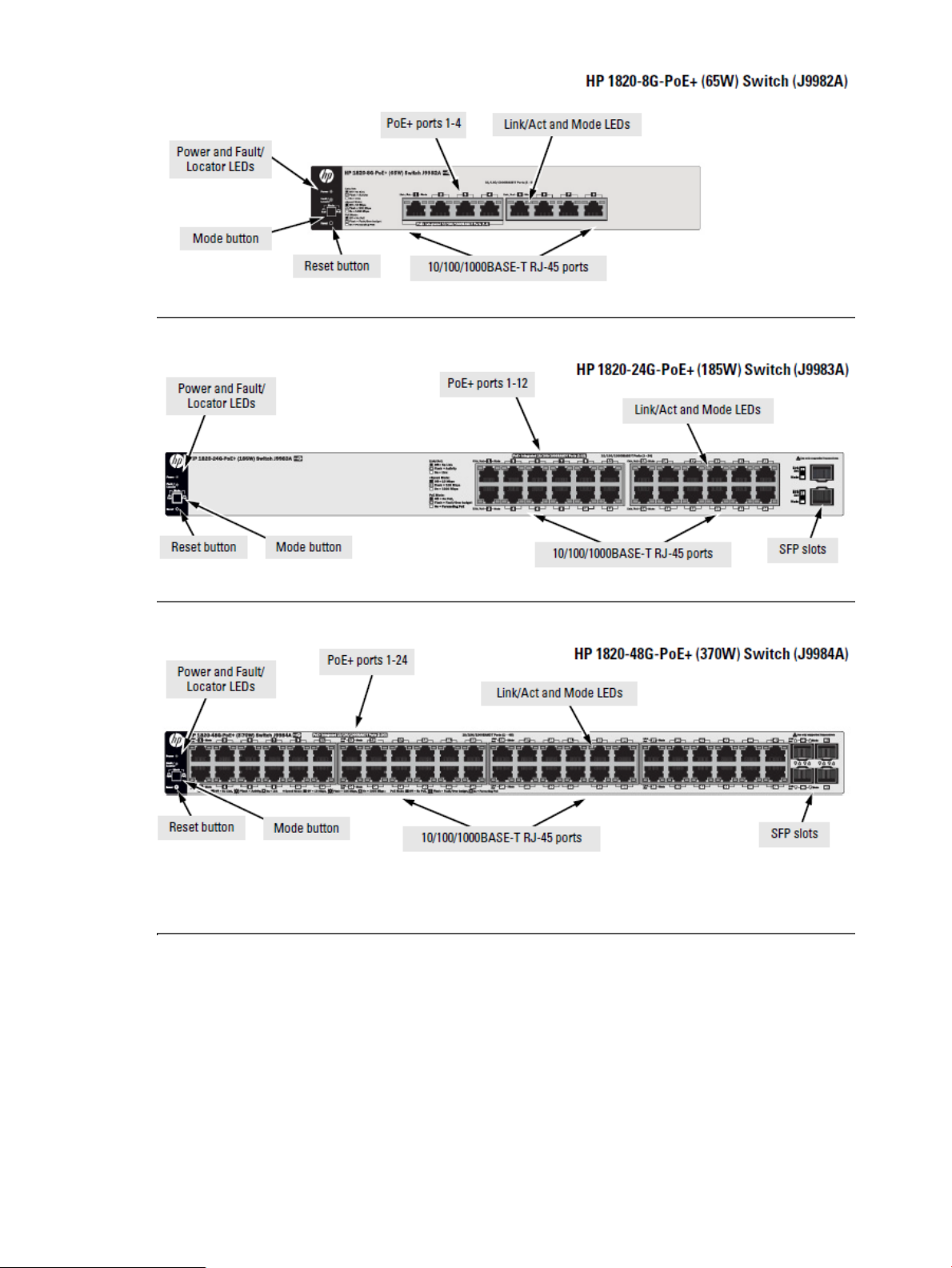
Switch Hardware Features 7
Page 8
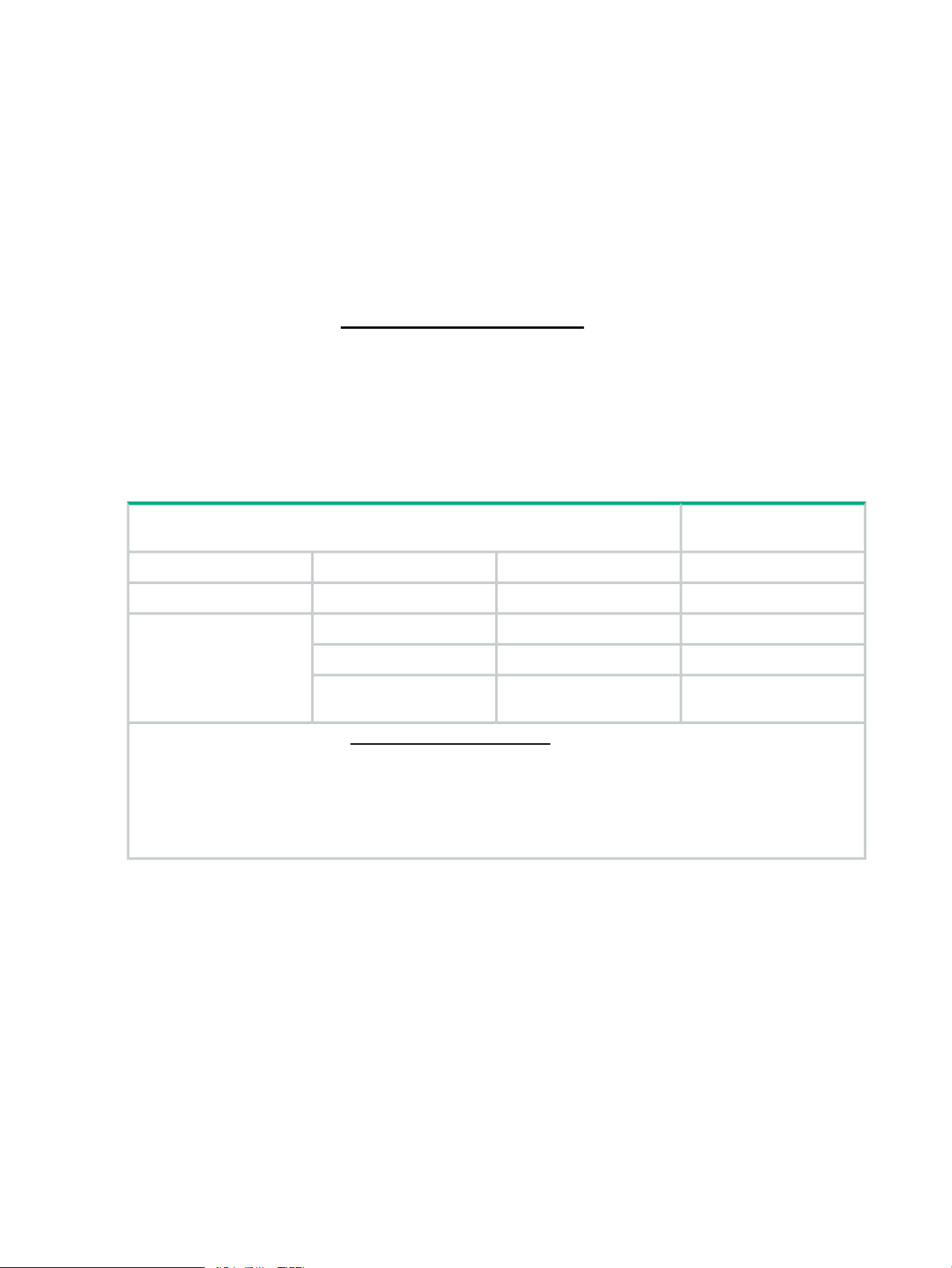
Network Ports
• Auto-sensing 10/100/1000BASE-T ports.
All these ports have the “Auto-MDIX” feature, which means that you can use either
straight-through or crossover twisted-pair cables to connect any network devices to the
switch.
• Power-over-Ethernet or PoE ports.
The 1820 PoE+ switches support the IEEE 802.3at standard, which allows IP telephones,
wireless LAN Access Points, and other appliances to receive power as well as data over
existing LAN cabling. For further information regarding PoE power, see the HPE Power over
Ethernet (PoE/PoE+) Planning and Implementation Guide, which is on the Hewlett Packard
Enterprise Web site at www.hpe.com/support/hpesc.
• PoE PD port (1820 8G Switch only).
A network connection to the PoE PD port from a PoE PSE device powers on the switch.
• SFP slots for fiber or copper uplinks.
Using HPE SFPs, these products support optional network connectivity with the following
speeds and technologies:
Transceiver Form-Factor
and Connector
SFP ConnectorCablingTechnologySpeed
LCFiber (multimode)100-FX100 Mbps
RJ-45Copper (twisted-pair)1000-T1 Gbps
LCFiber (multimode)1000-SX
1000-LX
mode)
1
For supported transceivers, visit www.hpe.com/support/hpesc.
• In the first textbox, type J4858 (for 100-Mb and Gigabit information).
• Select any of the products that display, then click Show selected items.
• Select Support Center. Then click Manuals and find the Transceiver Support Matrix.
For technical details of cabling and technology, see “Cabling and Technology Information Specifications” (page 36).
LCFiber (multimode or single
1
8 Switch Overview
Page 9
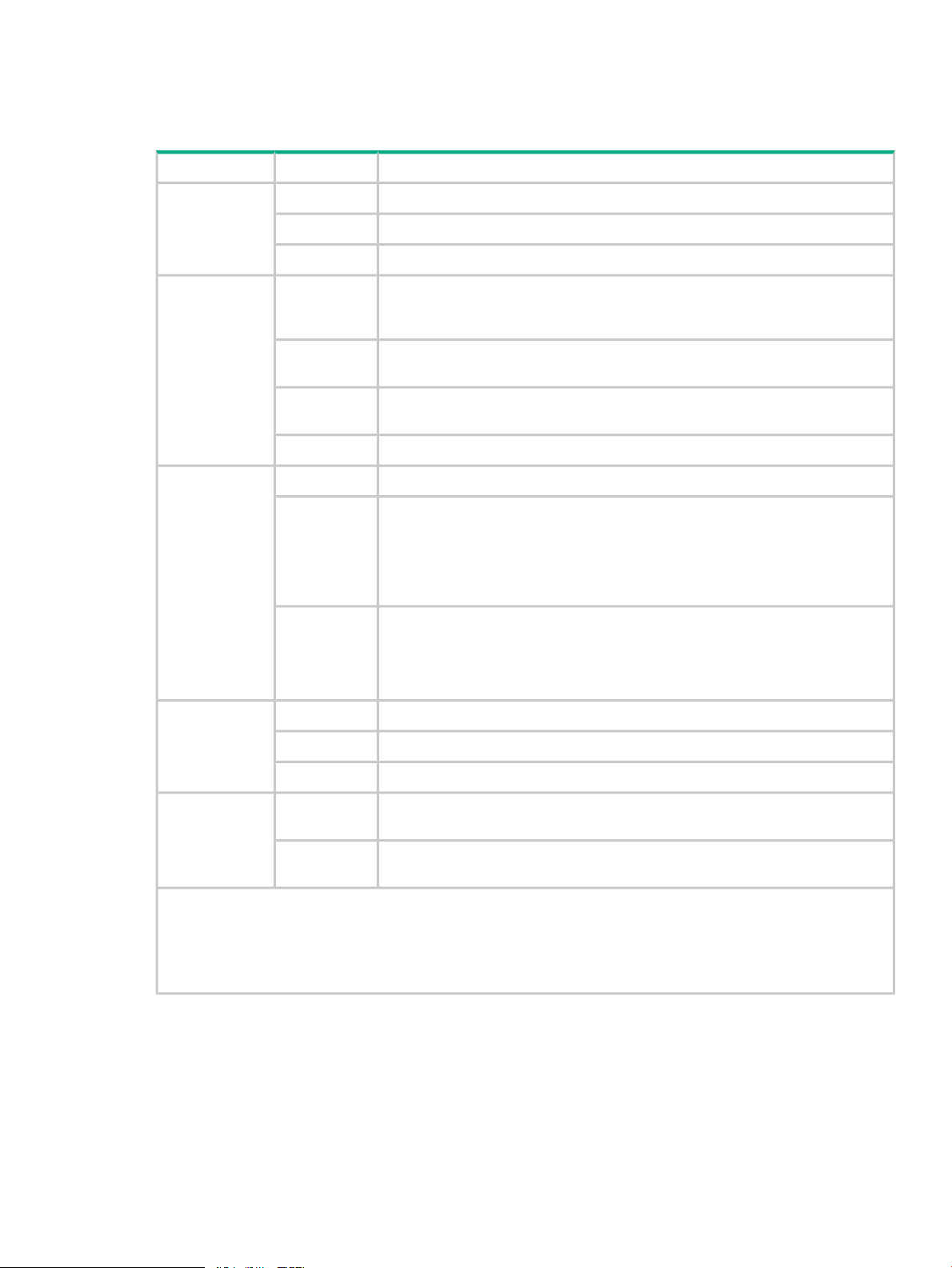
LEDs
The front panel of the switch provides status LEDs for system monitoring. The following table
details the functions of the various indicators.
MeaningStateLED
The switch is receiving power.OnPower
(green)
(1820 8G only) Power is available on the PoE In port (Port 1).Blinking*
The switch is NOT receiving power.Off
(orange)
(green)
(green)
OnFault/Locator
Blinking**
Blinking***
Off
Blinking
On briefly after the switch is powered on or reset, at the beginning of switch self
test. If the LED remains on, it indicates a detected hardware failure during the
self test.
A fault has occurred on the switch or one of the switch ports. The Link LED for
the port with the fault will blink simultaneously.
The LED is used to locate a specific switch in an area full of switches. The LED
blinks for 30 minutes when activated through the switch software.
The normal state; indicates that there are no fault conditions on the switch.Off
The port is enabled and receiving a link indication from the connected device.OnLink/Act
One of these condition exists:
• no active network cable is connected to the port
• the port is not receiving link beat or sufficient light
• Green Mode has been enabled.
Indicates that there is network activity on the port.
If the Link/Act LED is blinking simultaneously with the Fault/Locator LED, it
indicates a fault on the port. The blinking behavior (1 second on, 1 second off)
is the same as the Fault/Locator LED.
Indicates the port is operating at 1000 Mbps.OnSpdMode - Spd‡
Indicates the port is operating at 100 Mbps.Flashing
(green)
* The blinking behavior is a 6 second on/off cycle; 5 seconds on, 1 second off.
** The blinking behavior is a 2 second on/off cycle; 1 second on, 1 second off.
*** The blinking behavior is a 4 second on/off cycle; 3 seconds on, 1 second off.
‡ (1820 PoE+ switches only) Press the Mode button in for PoE mode, leave the Mode button out for Spd mode.
Mode Button
The 1820 PoE+ switches have one Mode LED per port. The Mode LED shows either the port
speed or the PoE status. In PoE mode, it shows whether the port is configured to provide PoE
power. The operation of the Mode LED is controlled by the Mode select button. Press the Mode
button in to select the PoE mode, or leave the button in its out position for Spd (speed) mode.
OnMode - PoE‡
Blinking**
Indicates the port is operating at 10 Mbps.Off
Indicates the Port LEDs are lit for ports that are providing PoE power to the
connected device.
There is an oversubscription condition (not enough PoE power available) or the
port has experienced a fault condition for PoE delivery.
Switch Hardware Features 9
Page 10
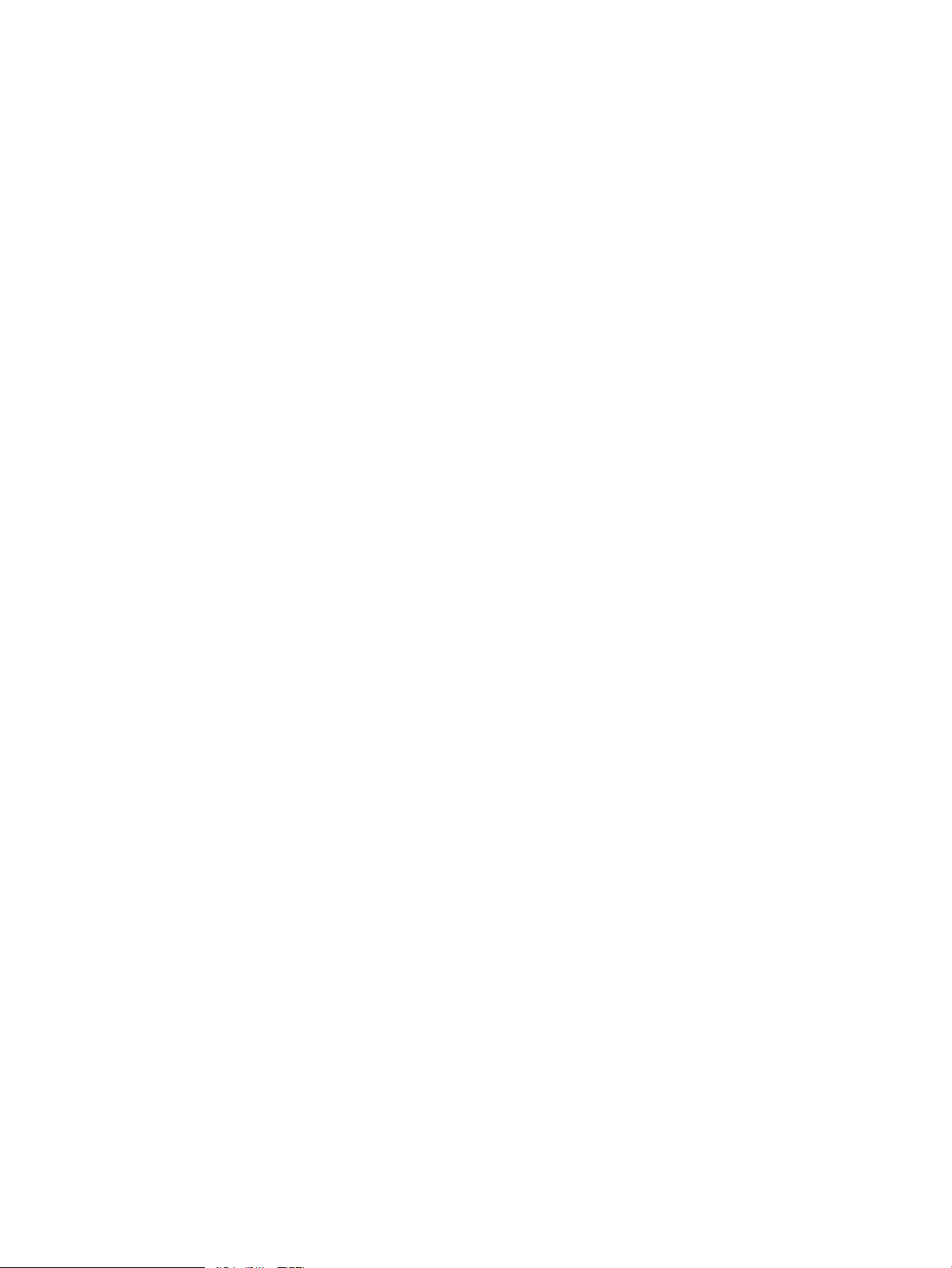
Reset Button
The Reset button is used to restore Factory Default settings, or reset the switch while it is powered
on.
• Resetting the Switch — Press and release the button. This action clears any temporary
error conditions that may have occurred and executes the switch self test.
• Restoring Factory Default Configuration — Press and hold down for over 5 seconds, the
switch will then complete its self test and begin operating with its configuration restored to
the factory default settings. Any configuration changes you may have made through the web
browser interface are removed.
Power Connector
The 1820 24G, 1820 24G-PoE+, 1820 48G, and 1820 48G-PoE+ Switches do not have a power
switch, they are powered on when connected to an active AC power source. The switches
automatically adjust to any voltage between 100-127 and 200-240 volts and either 50 or 60 Hz.
There are no voltage range settings required.
The 1820 8G and 1820 8G PoE+ Switches do not have a power switch, they are powered on
when the external AC/DC power adapter is connected to the switch and to a power source. The
external AC/DC power adapter supplies 12 volts DC to the switch and automatically adjusts to
any AC voltage between 100-240 volts and either 50 or 60 Hz. No voltage range settings are
required.
The 1820 8G Switch can also be powered on by a PoE PD connection to Port 1.
Switch Features
The features of the 1820 Switches include:
• 8, 24, or 48 auto-sensing 10/100/1000BASE-T RJ-45 ports.
• 2 or 4 SFP slots for HPE SFP transceivers (1820 24G, 1820 24G-PoE+, 1820 48G, and
1820 48G-PoE+ Switches only)
• plug-and-play networking—all ports are enabled—just connect the network cables to active
network devices and your switched network is operational.
• IEEE 802.3ab Auto MDI /MDI-X on all twisted-pair ports, meaning that all connections can
be made using straight-through twisted-pair cables. Cross-over cables are not required,
although they will also work. The pin operation of each port is automatically adjusted for the
attached device: if the switch detects that a 10/100/1000 Mbps switch or hub is connected
to the port, it configures the port as MDI; if the switch detects that a 10/100/1000 Mbps
end-node device is connected to the port, it configures the port as MDI-X.
• all switches support IEEE 802.3az Energy Efficient Ethernet (EEE) features that reduce
power consumption when connected with EEE-compliant client devices.
• automatic learning of MAC addresses in each switch’s 8K-address (8- and 24-port switches)
or 16K-address (48-port switches) forwarding table.
• automatically negotiated full-duplex operation for all 10/100/1000BASE-T RJ-45 ports when
connected to other auto-negotiating devices
• easy management of the switch through several available interfaces:
◦
◦ Intelligent Management Center (iMC) — allows network administrators to discover and
10 Switch Overview
Web browser interface — an easy to use built-in graphical interface that can be accessed
from common Web browsers.
map the switches within their network and launch the built-in graphical interface from
within iMC to configure the switches.
Page 11
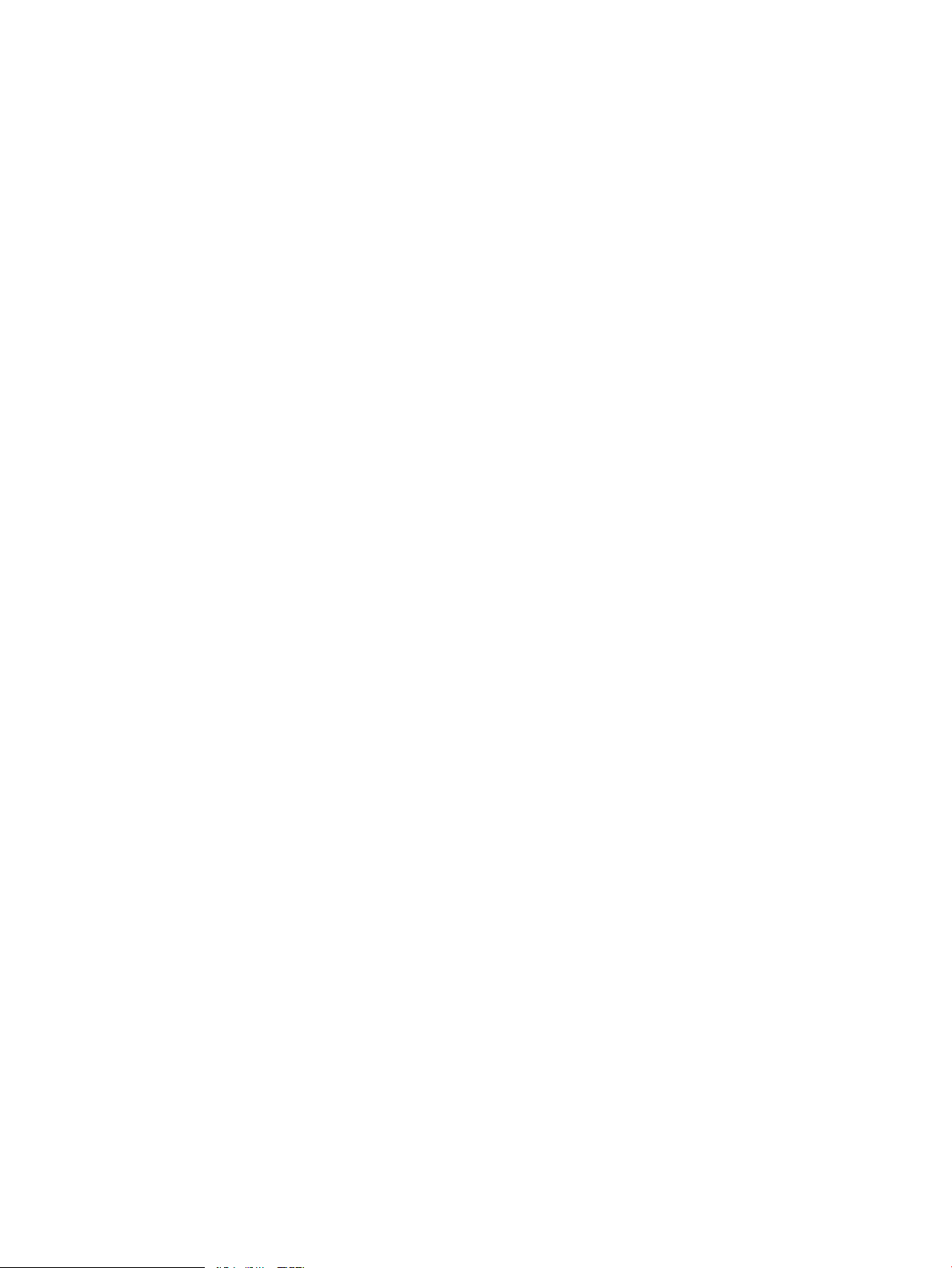
• support for up to 64 IEEE 802.1Q-compliant VLANs so you can divide the attached end
nodes into logical groupings that fit your business needs.
• support for up to 16 trunks (48-port switches) so you can assign physical links to one logical
link (trunk) that functions as a single, higher-speed link providing dramatically increased
bandwidth.
• support for many advanced features to enhance network performance—for a description,
see the Management and Configuration Guide.
• download of new switch software for product bug fixes.
Switch Features 11
Page 12
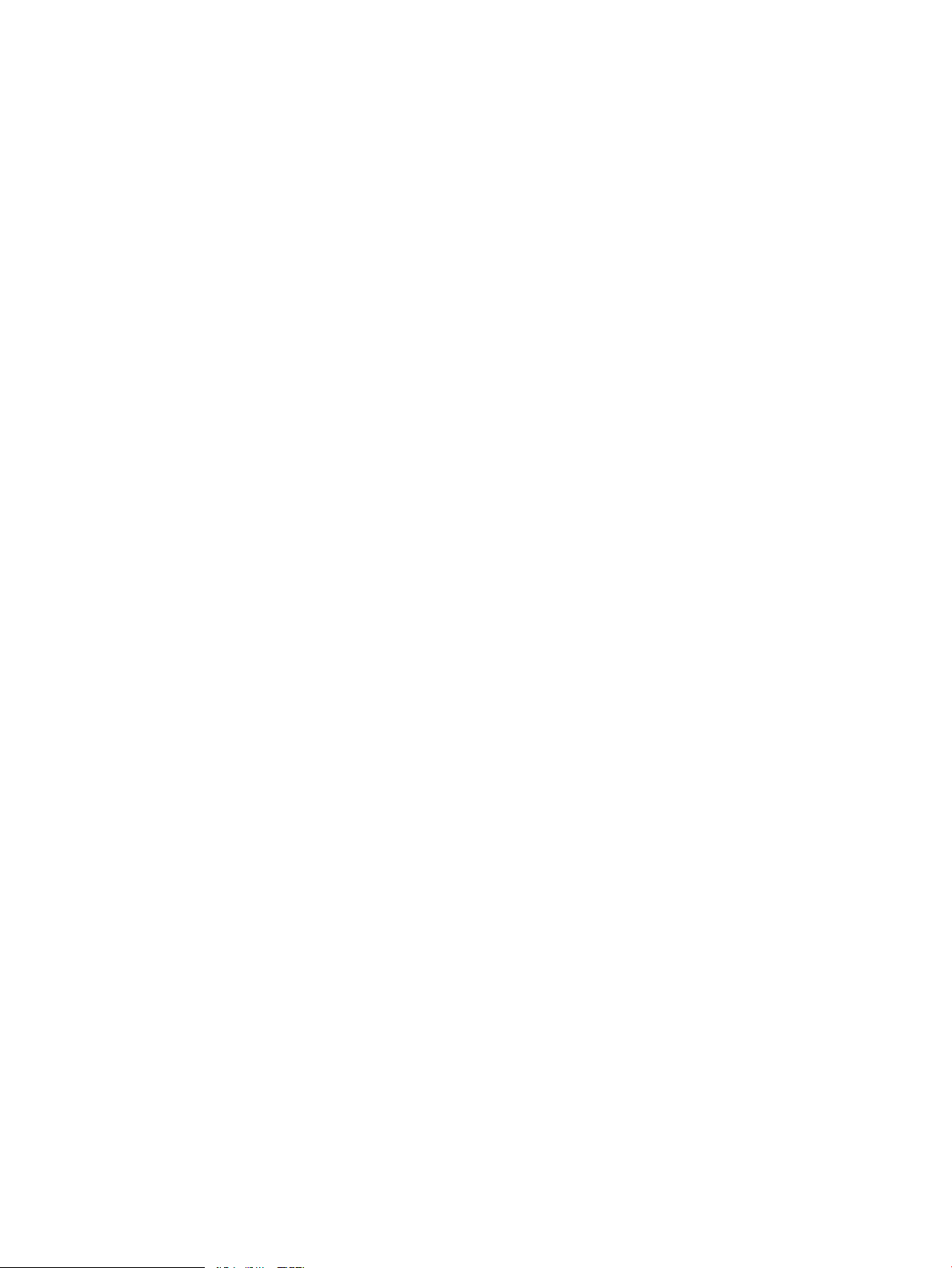
12
Page 13
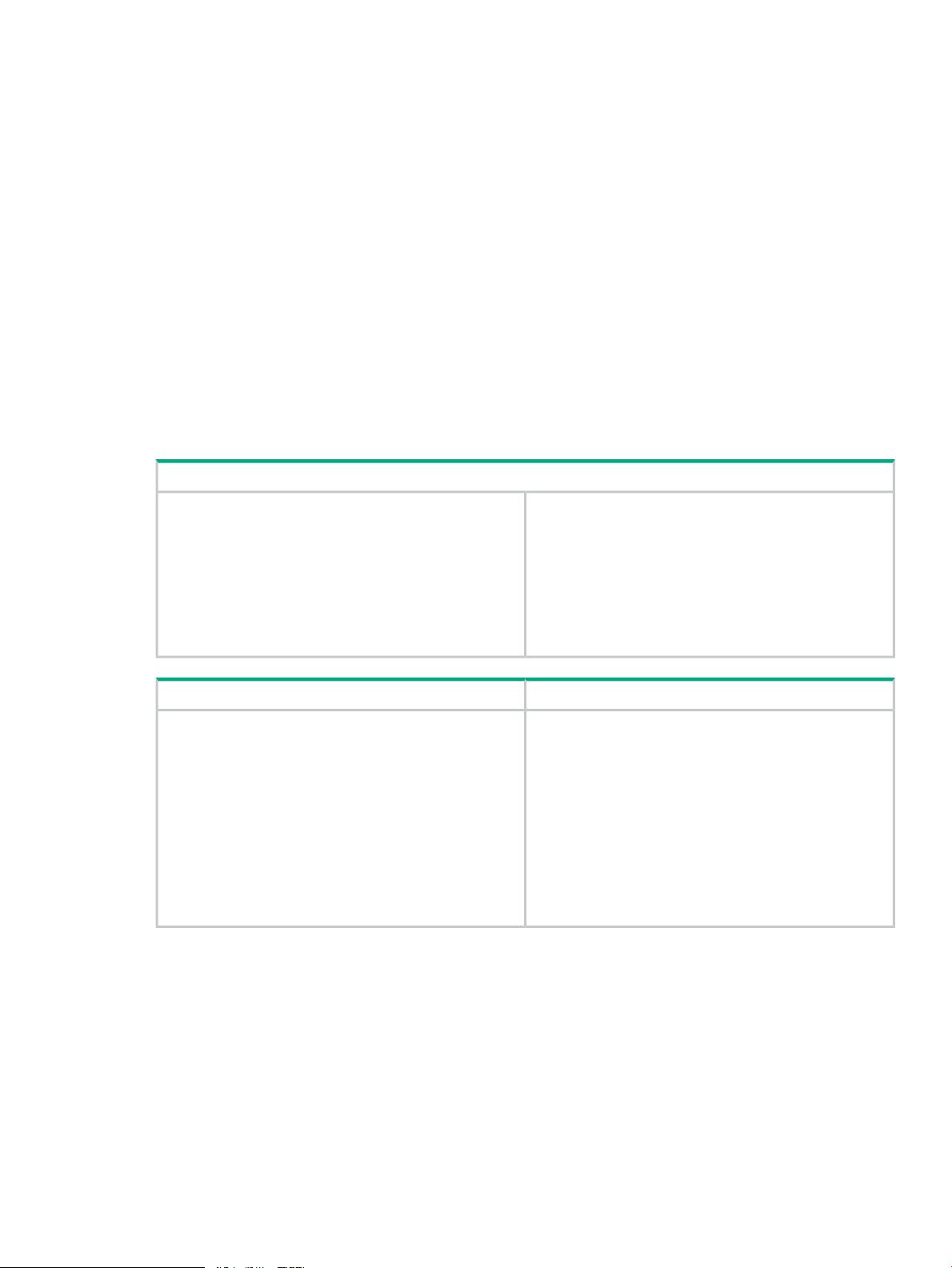
2 Installing the Switch
The 1820 Switches are easy to install. They come with an accessory kit that includes the brackets
for mounting the switches in a standard 19-inch telco rack, in an equipment cabinet, and with
rubber feet that can be attached so the switches can be securely located on a horizontal surface.
The brackets are designed to allow mounting of the switches in a variety of locations and
orientations. This chapter shows how to install the switches.
Included Parts
The following components ship with an 1820 Switch:
Documentation kit
• Quick Setup Guide
• Safety and Regulatory information
• Software License, Warranty, and Support information
• Accessory kits:
1820 8G and 1820 8G PoE+ Switch
Kit number 5066-2232
• two rack mounting brackets
• eight 8-mm M4 screws to attach the mounting brackets
to the switch
• four 5/8-inch number 12-24 screws to attach the switch
to a rack
• four rubber feet
Kit number 5069-6535
• two wall/table mounting brackets
• eight 8-mm M4 screws to attach the mounting brackets
to the switch
• four 5/8-inch number 12-24 screws to attach the switch
to a rack
• four rubber feet
Kit number 5066-0621
• three 3/4” (20-mm M4) screws for wall and under-table
mounting
• three wall anchors
• cable tie for power cord
1820-48G-PoE+ Switch1820 24G, 1820 24G-PoE+,and 1820 48G Switch
Kit number 5069-5705
• two rack mounting brackets
• eight 8-mm M4 screws to attach the mounting brackets
to the switch
• four 5/8-inch number 12-24 screws to attach the switch
to a rack
• four rubber feet
Kit number 5092-0769
• two wall/table mounting brackets
Included Parts 13
Page 14
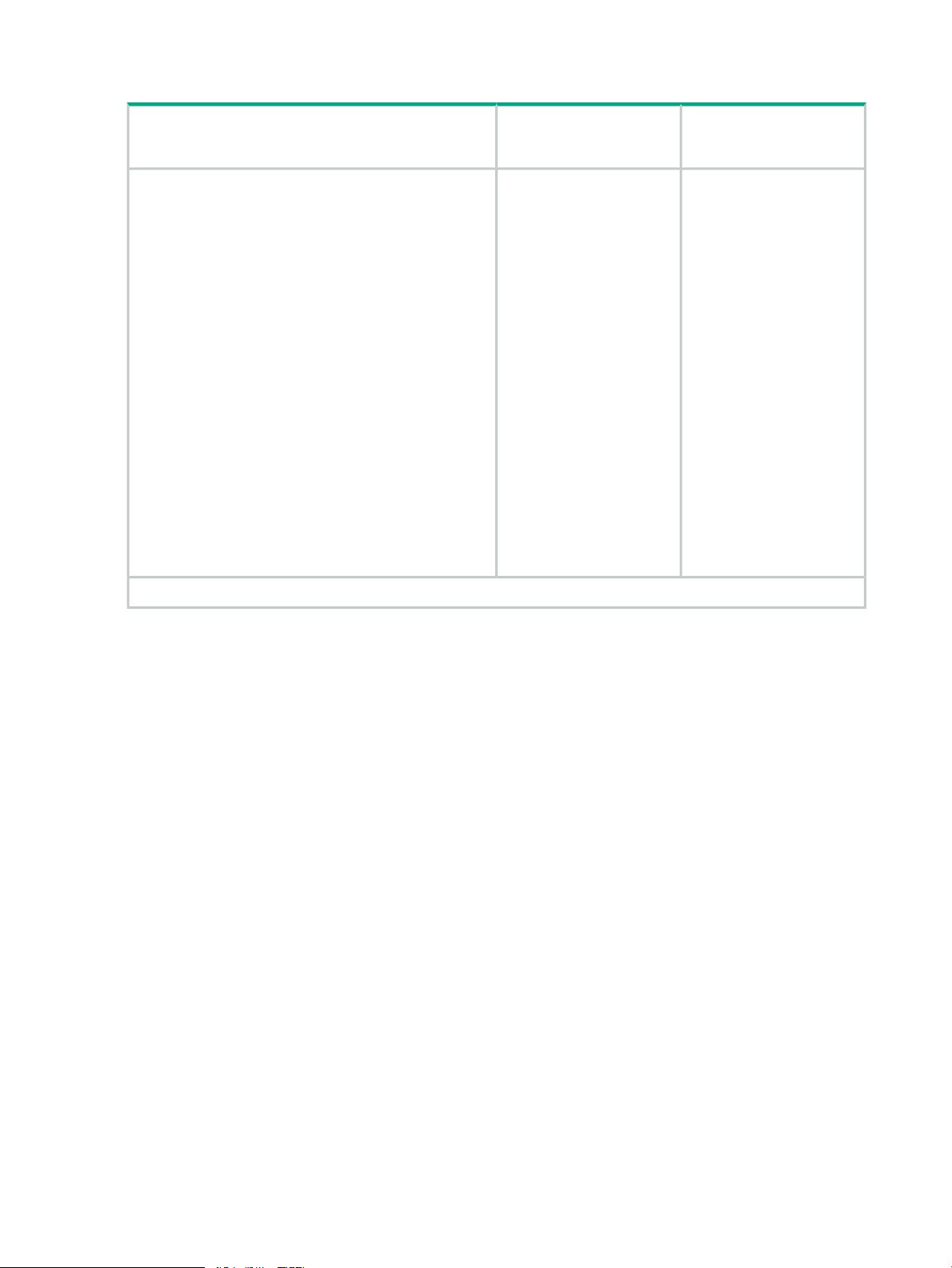
• 1820 24- and 48-port switch AC power cords, one of the following:
Country/Region
Argentina
Australia/New Zealand
Brazil
Chile
China
Continental Europe
Denmark
India
Israel
Japan
Switzerland
South Africa
South Korea
Taiwan
Thailand
UK/Hong Kong/Singapore/Malaysia
US/Canada/Mexico
HPE 1820 24G, HPE 1820
48G, and HPE 1820
24G-PoE+
8120-6869
8121-0834
8121-1069
8120-6980
8120-8377
8120-6802
8120-6806
8121-0780
8121-1035
8120-6804
8120-6807
8121-0919
8120-6811
8121-0964
8121-0673
8120-6809
8120-6805
HPE 1820 48G-PoE+
8120-8375
8121-0857
8121-1132
8120-8389
8121-1034
8120-5336
8120-5340
8120-5341
8121-1009
8120-5342
8120-5339
8120-5341
8120-5336
8121-0967
8121-0671
8120-5334
8121-0973
1
1
The cord for the 1820 48G-PoE+ Switch supports a higher amperage and uses a C16 connector.
14 Installing the Switch
Page 15

• The 1820 8G external AC/DC power adapters, one of the following:
• Universal Inline AC/DC Power Adapter
All countries/regions
Power Cords for Inline AC/DC Power Adapter
Australia/New Zealand
Thailand
China
India
Israel
Japan
South Africa
South Korea
Taiwan
United Kingdom/Hong Kong/Singapore/Malaysia
Brazil
Argentina
Chile
• Wall Plug-in AC/DC Power Adapters
(AC Power cords are not used)
5066-1122
8121-0870
8121-0664
8120-8373
8121-0702
8120-6314
8120-6316
8120-6317
8120-6314
8121-0963
8120-8699
8121-1081
8120-8367
8121-0514
United States/Canada/Mexico
Continental Europe/Denmark/Norway/Sweden/Switzerland/Israel/
Vietnam/Indonesia
5184-5863
5184-5864
Included Parts 15
Page 16

• The 1820 8G PoE+ external AC/DC power adapters and power cords, one of the following:
• Universal Inline AC/DC Power Adapter (model PA2)
All countries/regions
Power Cords for Inline AC/DC Power Adapter
Australia/New Zealand
China
Continental Europe
Denmark
India
Israel
Japan
South Africa
South Korea
Switzerland
Taiwan
Thailand
United Kingdom/Hong Kong/Singapore/Malaysia
United States/Canada/Mexico
Brazil
Argentina
Chile
5066-2164
8121-0834
8120-8377
8120-6802
8120-6806
8121-0780
8121-1035
8120-6804
8121-0919
8120-6811
8120-6807
8121-0964
8121-0673
8120-6809
8120-6805
8121-1069
8120-6869
8120-6980
Japan Power Cord Warning
16 Installing the Switch
Page 17

Installation Precautions
Follow these precautions when installing the switch.
WARNING!
• The rack or cabinet should be adequately secured to prevent it from becoming unstable
and/or falling over.
Devices installed in a rack or cabinet should be mounted as low as possible, with the heaviest
devices at the bottom and progressively lighter devices installed above.
• When wall mounting, to meet national and international safety requirements, wall mount with
the network ports facing up. The side vents cannot be placed up or downward.
CAUTION:
• When installing the switch, the AC outlet should be located near the switch and should be
easily accessible in case the switch must be powered off.
• Ensure that the AC power source circuits are properly grounded.
• Use only the AC/DC power adapter and power cord (if applicable), supplied with the switch.
Use of other adapters or power cords, including those that came with other Hewlett Packard
Enterprise Networking products, may result in damage to the equipment.
For those switches that use a power cord, if your installation requires a different power cord
than the one supplied with the switch, be sure to use a power cord displaying the mark of
the safety agency that defines the regulations for power cords in your country. The mark is
your assurance that the power cord can be used safely with the switch.
• Ensure the switch does not overload the power circuits, wiring, and over-current protection.
To determine the possibility of overloading the supply circuits, add together the ampere
ratings of all devices installed on the same circuit as the switch and compare the total with
the rating limit for the circuit. The maximum ampere ratings are usually printed on the devices
near the AC power connectors.
• Do not install the switch in an environment where the operating ambient temperature might
exceed 40°C (104°F). This includes a fully-enclosed rack. Ensure the air flow around the
sides and back of the switch is not restricted. Leave at least 7.6 cm (3 inches) for cooling.
• Ensure all port covers are installed when the port is not in use.
Installation Precautions 17
Page 18

Installation Procedure
These steps summarize your switch installation. The rest of this chapter provides details on these
steps.
1. Prepare the installation site – see “1. Prepare the Installation Site” (page 18). Make sure
the physical environment into which you will be installing the switch is properly prepared,
including having the correct network cabling ready to connect to the switch and having an
appropriate location for the switch. See “1. Prepare the Installation Site” (page 18) for some
installation precautions.
2. Verify the switch passes self test – see “2. Verify the Switch Passes Self Test” (page 19).
Plug the switch into a power source and observe that the LEDs on the switch’s front panel
indicate correct switch operation.
3. Mount the switch – see “3. Mount the Switch” (page 22). The 1820 24- and 48-port switches
can be mounted in a 19-inch telco rack, in an equipment cabinet, on a wall, under a table,
or on a horizontal surface. The 1820 8-port switches can be mounted on a wall, under a
table, or on a horizontal surface.
4. Connect power to the switch – see “4. Connect the Switch to a Power Source” (page 25).
Once the switch is mounted, plug it into the main power source.
5. Connect the network devices – see “5. Connect the Network Cables” (page 26). Using
the appropriate network cables, connect the network devices to the switch ports.
6. (Optional) Install SFP transceivers – see “2. Verify the Switch Passes Self Test” (page
19). The 1820 24- and 48-port switches have slots for installing SFP transceivers. Depending
on where you install the switch, it may be easier to install the SFPs first. SFPs can be hot
swapped—they can be installed or removed while the switch is powered on.
At this point, your switch is fully installed. See the rest of this chapter if you need more detailed
information on any of these installation steps.
1. Prepare the Installation Site
Be sure to follow the guidelines below to ensure proper operation when installing the switch into
a network:
• Verify that copper and fiber cabling meets the requirements of the “Cabling and Technology
Information Specifications” (page 36).
• Protect the switch from radio frequency interference emissions.
• Use electrical surge suppression.
• Use safe connections with no damaged cables, connectors, or shields.
Installation Space Requirements
Switch
Orientation
Clearance Requirements
At least 7.6 cm (3 inches) of space for the twisted-pair and fiber-optic cabling.Front
At least 3.8 cm (1 1/2 inches) of space for the power cord and switch cooling.Back
At least 7.6 cm (3 inches) for cooling, except if the switch is installed in an open EIA/TIA rack.Sides
18 Installing the Switch
Page 19

2. Verify the Switch Passes Self Test
Before mounting the switch, verify it is working properly by plugging it into a power source and
confirming that it passes self test.
1. For the 1820 24- and 48-port switches, connect the power cord supplied with the switch to
the power connector on the back of the switch, and then into a properly grounded electrical
outlet.
For the 1820 8-port switches, connect the AC/DC adapter’s power cord to the power connector
on the back of the switch, and then plug the AC/DC power adapter into a nearby properly
grounded electrical outlet.
Installation Procedure 19
Page 20

NOTE: The 1820 24- and 48-port switches do not have a power switch. They are powered
on when the power cord is connected to the switch and to a power source. For safety, the
power outlet should be located near the switch installation.
The switches automatically adjusts to any voltage between 100-127 or 200-240 volts and
either 50 or 60 Hz. There are no voltage range settings required.
The 1820 8-port switches also do not have a power switch. They are powered on when the
external AC/DC power adapter is connected to the switch and the adapter power cord to a
power source. The external AC/DC power adapter automatically adjusts to any voltage
between 100-240 volts and either 50 or 60 Hz.
2. Check the LEDs on the switch as described below.
When the switch is powered on, it performs a diagnostic self test.
Self Test LED Behavior:
During the self test:
• Initially, the Power, Fault/Locator, and all port LEDs turn on.
• After several seconds, the Power and Fault/Locator LEDs remain on, and
• The Fault/Locator LED turns off when the self test completes.
20 Installing the Switch
the port LEDs turn off. Then each port Link LED is sequentially turned on,
then off.
Page 21

When the self test completes successfully:
• The Power LED remains on.
• The Fault/Locator LED stays off.
• The port LEDs on the front of the switch go into their normal operational mode:
◦ If the ports are connected to active network devices, the Link/Act LEDs
stay on or may be blinking to indicate port activity. The Spd LEDs turn
on for 1000 Mbps links, blink for 100 Mbps links, or stay off for 10 Mbps
links. On the PoE+ switches, the Mode LEDs behave according to the
mode selected. In the default mode (Spd), the Mode LEDs should be
on for 1000 Mbps links, blink for 100 Mbps links, or stay off for 10 Mbps
links.
◦ If the ports are not connected to active network devices, the Link/Act
and Spd LEDs will stay off.
If the LED display is different than what is described above, the self test has
not completed correctly. Refer to “Troubleshooting” (page 31) for diagnostic
help.
3. Remove power to the switch before mounting.
Installation Procedure 21
Page 22

3. Mount the Switch
The switch can be mounted in these ways:
• on a horizontal surface
• on a wall
• under a table
• in a rack or cabinet
Rack or Cabinet Mounting
The switches are designed to be mounted in any EIA-standard 19-inch telco rack or communication
equipment cabinet. Note that the mounting brackets have multiple mounting holes and can be
rotated allowing for a wide variety of mounting options.
WARNING! For safe operation, please read “Installation Precautions” (page 17) before mounting
the switch.
NOTE: The screws supplied with the switch are the correct threading for standard EIA/TIA
open 19-inch racks. If you are installing the switch in an equipment cabinet such as a server
cabinet, use the clips and screws that came with the cabinet in place of the screws that are
supplied with the switch.
Complete the following step 1 to attach brackets to the switch. Then, plan which four holes you
will be using in the cabinet and install all four clips. Then proceed to step 2 to install the switch
in the cabinet.
1. Use a #1 Phillips (cross-head) screwdriver and attach the mounting brackets to the switch
with the included 8-mm M4 screws.
NOTE: The mounting brackets have multiple mounting holes and can be rotated allowing
for a wide variety of mounting options. These include mounting the switch so its front face
is flush with the face of the rack, as shown in the illustration.
22 Installing the Switch
Page 23

2. Hold the switch with attached brackets in the rack and move it vertically until rack holes line
up with the bracket holes, then insert and tighten the four 12-24 screws holding the brackets
to the rack.
Wall or Under-Table Mounting
You can mount the 1820 24- and 48-port switches on a wall with either the front or rear panel
facing up.
WARNING! For safe operation, please read “Installation Precautions” (page 17) before mounting
the switch.
Wall mount the switch with the network ports facing up or down.
CAUTION: The switch should be mounted only to a wall or wood surface that is at least 1/2-inch
(12.7 mm) plywood or its equivalent.
To mount the 1820 24- and 48-port switches, follow these steps:
1. Use a #1 Phillips (cross-head) screwdriver and attach the mounting brackets to the switch
with the included 8-mm M4 screws.
2. Attach the switch to the wall or wood surface with two 5/8-inch number 12 wood screws (not
included).
To mount the 1820 8-port switches, follow these steps:
1. In the required location, mark the position for the mounting screws. The hole-to-hole distance
is 3.54 inch (90 mm).
Installation Procedure 23
Page 24

2. Use a #1 Phillips (cross-head) screwdriver and two of the included 20-mm M4 tap screws.
Set the screw heads approximately 2 mm away from the mounting surface to allow the switch
to slide onto the screws.
Wall anchors are included in the accessory kit for use with plastered brick or concrete walls.
3. For under-table mounting, a third 20-mm M4 tap screw can be placed against one side of
the switch to secure it in place.
Horizontal Surface Mounting
Place the switch on a table or other horizontal surface. The switch comes with rubber feet in the
accessory kit that can be used to help keep the switch from sliding on the surface.
Attach the rubber feet to the four corners on the bottom of the switch within the embossed angled
lines. Use a sturdy surface in an uncluttered area. You may want to secure the networking cables
and switch power cord to the table leg or other part of the surface structure to help prevent tripping
over the cords.
Using a Kensington Security Cable
To prevent unauthorized removal of the switch, you can use a Kensington Slim MicroSaver
security cable (not included) to attach the switch to an immovable object.
24 Installing the Switch
Page 25

4. Connect the Switch to a Power Source
1. For the 1820 24-port and 48-port switches, plug the included power cord into the switch’s
power connector and into a nearby AC power source.
For the 1820 8-port switches, plug the AC/DC adapter’s power cord into the switch, and then
plug the AC/DC power adapter into a nearby AC power source.
2. Re-check the LEDs during self test. See “Self Test LED Behavior:”.
3. For the 1820 8-port switches, use the included cable tie to secure the power cord to the
switch.
Installation Procedure 25
Page 26

5. Connect the Network Cables
Connect the network cables, from the network devices or your patch panels, to the fixed RJ-45
ports on the switch or to any SFP transceivers you have installed in the switch.
100–ohm unshielded or shielded twisted pair cable:
• Category 3, 4, or 5 for 10 Mbps ports
• Category 5 only for 100 Mbps ports
• Category 5, 5e, or 6 for 1000 Mbps ports
Maximum distance: 100 meters
When a network cable from an active network device is connected to the port, the port LEDs for
that port should go on. If the port LEDs do not go on when the network cable is connected to the
port, see “Diagnosing with the LEDs” (page 31).
6. Installing or Removing SFPs
You can install or remove an SFP from an SFP slot without having to power off the switch. Use
only HPE SFPs (see table in “Network Ports” (page 8)).
CAUTION: Hot swapping transceivers is supported. You can install or remove a transceiver
with the switch powered on, a reset will not occur. However, rapid hotswaps are not recommended.
Wait a few seconds for the Mode LED to turn on (during initialization), and then turn off.
CAUTION: Use only supported genuine HPE SFPs with your switch. Non-HPE SFPs are not
supported, and their use may result in product malfunction. Should you require additional HPE
SFPs, contact your Hewlett Packard Enterprise Networking Sales and Service Office or authorized
dealer.
NOTE: Ensure the network cable is NOT connected when you install or remove an SFP.
Installing the SFPs:
Remove the protective plastic cover and retain it for later use. Hold the SFP by its sides and
gently insert it into any of the slots on the switch until the SFP clicks into place.
WARNING! The HPE SFPs are Class 1 laser devices. Avoid direct eye exposure to the beam
coming from the transmit port.
26 Installing the Switch
Page 27

Removing the SFPs
NOTE: You should disconnect the network cable from the SFP before removing it from the
switch.
Depending on when you purchased your HPE SFP, it may have either of three different release
mechanisms: a plastic tab on the bottom of the SFP, a plastic collar around the SFP, or a wire
bail.
To remove the SFPs that have the plastic tab or plastic collar, push the tab or collar toward the
switch until you see the SFP release from the switch (you can see it move outward slightly), and
then pull it from the slot.
To remove the SFPs that have the wire bail, lower the bail until it is approximately horizontal,
and then using the bail, pull the SFP from the slot.
Replace the protective plastic cover on the SFP.
Connecting Cables to SFPs
If you have any SFPs installed in the switch, the type of network connections you will need to
use depends on the type of SFPs you have installed. See the table in “Network Ports” (page 8),
and appendix A, “Specifications” (page 35), for the SFP cabling information.
For SFP ports, and in general for all the switch ports, when a network cable from an active network
device is connected to the port, the port Link LED for that port should go on. If the port Link LED
does not go on when the network cable is connected to the port, see “Diagnosing with the LEDs”
(page 31) in chapter 4, “Troubleshooting”.
Installation Procedure 27
Page 28

28
Page 29

3 Configuring the Switch
Initial Configuration
The 1820 Switch Series can be managed through a Web-browser interface that you can access
from any PC or workstation connected to the switch.
To access the Web interface, you must have the switch’s Internet Protocol (IP) address. In the
factory default configuration, the IP address is automatically acquired from a Dynamic Host
Configuration Protocol (DHCP) service that is available on your network or from your Internet
Service Provider (ISP). Most routers provide this service. The DHCP service automatically
provides a network IP address configuration to devices that request it, such as the 1820 switches.
Many features are configurable on the 1820 Switch Series. Hewlett Packard Enterprise
recommends that at minimum, you configure a management password for switch security. Follow
these procedures to access the switch’s Web interface to perform the switch configuration:
1. Place the switch close to the PC that you will use for configuration. It helps if you can see
the front panel of the switch while working from your PC.
2. Connect power to the switch, and then start your PC (if it is not already running) and wait
until the switch and PC have finished their start-up sequences.
3. Connect the PC to any port on the switch using a standard Ethernet LAN cable. Verify that
there is a link between the switch and PC by checking the LEDs for the network port that
you are using. (For more information on LEDs, see “LEDs” (page 9) .)
4. If the switch has access to a DHCP service, it automatically acquires an IP address. Determine
the IP address of the switch by examining the client IP address table on your router (see
the router documentation for how to get this information), or talk to your ISP representative
to get the IP address of the switch.
If a DHCP service is not available in your network, or for some reason the switch does not
acquire an IP address from the service, the switch defaults to IP address 192.168.1.1 after
120 seconds of automatically attempting to acquire an IP address.
NOTE: Alternatively, if you cannot determine the switch’s IP address, you can force it to
use the 192.168.1.1 address by first disconnecting the switch from any router or internet
connection and then unplugging and reconnecting power to it.
To communicate with the switch using the 192.168.1.1 address, see “Using the 192.168.1.1
IP Address” (page 30) before continuing these steps.
5. From the PC connected to the switch, open a Web-browser session and enter the switch’s
IP address as the URL. This opens the login screen for the switch’s Web browser interface
from which you perform the next steps.
6. Enter the default username “admin” and click Login to start a switch Web-browser interface
session. By default, there is no password.
7. To configure a password on the switch Web interface, click Maintenance > Password
Manager and enter the Current Password. Define a New Password and reenter it in the
Confirm New Password field. Passwords can be up to 64 alphanumeric and special
characters in length, and are case sensitive.
8. Click Apply to implement the new password, and then click Save Configuration at the top
of the browser configuration screen to save your settings and retain them when the switch
is rebooted.
See the HPE 1820 Switch Series Management and Configuration Guide for more switch
configuration information.
Initial Configuration 29
Page 30

NOTE: If you cannot remember the switch’s IP address or password, you can restore the
factory default settings by following the procedure described in the “Troubleshooting” (page 31)
section.
Using the 192.168.1.1 IP Address
If the switch does not acquire an IP address via the DHCP request, it defaults to the following
configuration:
Factory Default SettingParameter
<blank>Password
192.168.1.1IP address
255.255.255.0Subnet mask
not setDefault gateway
To communicate with the switch using the 192.168.1.1 address:
1. Connect a PC directly to any of the switch’s network ports using a standard Ethernet cable.
2. Configure the PC’s IP Address and Subnet Mask to allow it to communicate with the switch
through your PC’s Web browser.
For example, for Windows 7, follow these steps:
a. Click Start, and then click Control Panel. In the Control Panel, click Network and
Internet and then Network and Sharing Center.
b. Click Local Area Connection, and then click Properties. If you are prompted for an
administrator password or for a confirmation, type the password or provide confirmation.
c. Click Internet Protocol Version 4 (TCP/IPv4) and then click Properties.
NOTE: Record your PC’s current IP settings to be able to restore them later, if needed.
3. Click Use the following IP address, and then, in the IP address and Subnet mask fields,
type the IP address settings:
a. For IP address, enter an IP address in the same range as the switch’s IP address, for
example, enter 192.168.1.12.
b. For Subnet mask, enter 255.255.255.0, then click OK.
c. Click Close (or OK) to close the Local Area Connection Properties screen.
4. Open the Web browser on the PC, and enter the switch address, http://192.168.1.1 to access
the switch’s Web interface. Go back to step 6 in “Initial Configuration” (page 29) to configure
the switch.
Where to Go From Here
For more information on the Web browser interface and all the features that can be configured
on the 1820 Switch Series, see the HPE 1820 Switch Series Management and Configuration
Guide, which is available on the Hewlett Packard Enterprise Web site, http://www.hpe.com/
support/hpesc.
30 Configuring the Switch
Page 31

4 Troubleshooting
This section describes how to troubleshoot the switch. For more information, see the chapter
“Troubleshooting” in the HPE 1820 Switch Series Management and Configuration Guide, available
on the Hewlett Packard Enterprise Web site, http://www.hpe.com/support/hpesc.
This chapter describes the following:
• basic troubleshooting tips – “Basic Troubleshooting Tips” (page 31)
• diagnosing with the LEDs – “Diagnosing with the LEDs” (page 31)
• forgotten IP address or password – “Restoring to Factory Defaults” (page 33)
• testing the switch by resetting it – “Testing the Switch by Resetting It” (page 33)
• Hewlett Packard Enterprise Customer Support Services – “Accessing Hewlett Packard
Enterprise Support” (page 34)
Basic Troubleshooting Tips
Common problems and their solutions are listed in the following table.
ResolutionProblem
Troubleshoot using the LEDs. See “Diagnosing with the LEDs” (page 31)Switch fails Power-On Self Test
(POST)
Link light does not light when a
cable is connected.
Look for loose or obviously faulty connections. If they appear to be OK, make sure
the connections are snug. If that does not correct the problem, try a different cable.
Diagnosing with the LEDs
The first section shows LED patterns on the switch that indicate problem conditions for general
switch operation troubleshooting.
The second section shows LED patterns that indicate problem conditions for PoE troubleshooting.
LED patterns for General Switch Troubleshooting
1. Check in the table below for the LED pattern you see on your switch.
2. Refer to the corresponding diagnostic tip on the next few pages.
LED Pattern Indicating Problems
in
See Diagnostic Tips
Port LEDFaultPower
(page 32)
➊**Off with power cord plugged
➋*Prolonged OnOn
➌Blinking†Blinking†On
➍Off with cable connectedOffOn
* This LED is not important for the diagnosis.
† The blinking behavior is an on/off cycle once every 1.6 seconds, approximately.
Basic Troubleshooting Tips 31
Page 32

Diagnostic Tips
SolutionProblemTip
➊
➋
➌
The switch is not plugged
into an active AC power
source, the switch’s
power adapter may have
failed, or Port 1 is not
receiving power from a
PoE power sourcing
equipment (PSE).
A switch hardware failure
has occurred. All the
LEDs will stay on
indefinitely.
The network port for
which the Link LED is
blinking has experienced
a self test or initialization
failure.
1. Verify the power cord is plugged into an active power source and to the switch.
Make sure these connections are snug.
2. Verify the PoE PSE is supplying sufficient power from a port that has an
appropriate PoE priority.
3. Try power cycling the switch by unplugging and plugging the power cord back
in.
4. If the Power LED is still not on, verify that the AC power source works by
plugging another device into the outlet. Or try plugging the switch into a different
outlet or try a different power cord.
If the power source and power cord are OK and this condition persists, the switch
power supply may have failed. Call your Hewlett Packard Enterprise-authorized
network reseller, or use the electronic support services from Hewlett Packard
Enterprise to get assistance.
Try power cycling the switch. If the fault indication reoccurs, the switch may have
failed. Call your Hewlett Packard Enterprise-authorized network reseller, or use
the electronic support services from Hewlett Packard Enterprise to get assistance.
Try power cycling the switch. If the fault indication reoccurs, the switch port may
have failed. To confirm, try a different port that appears to be good. Call your
Hewlett Packard Enterprise-authorized network reseller, or use the electronic
support services from Hewlett Packard Enterprise to get assistance.
If the port is an SFP, verify that it is one of the SFPs supported by the switch.
Unsupported SFPs will be identified with this fault condition. The supported SFPs
are listed in Chapter 1, “Switch Overview” on “Network Ports” (page 8). The
SFPs are also tested when they are “hot-swapped”— installed or changed while
the switch is powered on.
To verify that the port has failed, try removing and reinstalling the SFP without
having to power off the switch. If the port fault indication reoccurs, you will have
to replace the SFP.
➍
The network connection
is not working properly.
Try the following procedures:
• For the indicated port, verify that both ends of the cabling, at the switch and
the connected device, are secure.
• Verify the connected device and switch are both powered on and operating
correctly.
• Verify that the connected devices comply with the appropriate IEEE 802.3
standard, including transmission of the Link signal.
• If the other procedures do not resolve the problem, try using a different port
or a different cable.
32 Troubleshooting
Page 33

LED Patterns for PoE Troubleshooting
Press the LED Mode button to put the switch into PoE mode and the port Mode LEDs will show
which ports are experiencing the problem. The following tables identify the specific problems that
are shown by the LEDs.
1. Check in the table for the LED pattern you see on your switch.
2. Refer to the corresponding diagnostic tip.
LED Pattern Indicating Problems
Diagnostic Tips:
SolutionProblemTip
➊
condition. All available
PoE power is already
taken by higher-priority
ports.
➋
switch hardware
component that is
involved with PoE power
delivery has failed.
If possible add additional PoE power, or redefine port priorities.PoE oversubscription
The switch must be replaced.PoE hardware fault. A
Testing the Switch by Resetting It
If you believe the switch is not operating correctly, you can reset the switch to test its circuitry
and operating code. To reset the switch, unplug and plug in the power cord (power cycling).
Power cycling the switch will cause the switch to perform its power-on self test. Resetting the
switch can also be invoked from the Web interface.
Diagnostic Tips (see
Port Mode(PoE)Port LinkFault
table below)
➊Fast Blinking GreenFast Blinking GreenOff
➋Fast Blinking GreenFast Blinking GreenFast Blinking
Restoring to Factory Defaults
If you forget the switch IP address or password, you can restore the factory default configuration
by pressing the Reset button.
To execute the factory default reset on the switch, perform these steps:
1. Using a small, thin tool with blunt ends (such as a paper clip), press the Reset button on the
front of the switch.
2. Continue to press the Reset button until the Fault LED light begins to flash.
3. Release the Reset button.
The switch will then complete its self test and begin operating with its configuration restored
to the factory default settings.
After completing this procedure, there will be no password, the IP address will be returned to the
default 192.168.1.1, and all configuration settings will be returned to factory defaults.
Testing the Switch by Resetting It 33
Page 34

Accessing Hewlett Packard Enterprise Support
• For live assistance, go to the Contact Hewlett Packard Enterprise Worldwide website:
www.hpe.com/assistance
• To access documentation and support services, go to the Hewlett Packard Enterprise Support
Center website:
www.hpe.com/support/hpesc
Information to collect
• Technical support registration number (if applicable)
• Product name, model or version, and serial number
• Operating system name and version
• Firmware version
• Error messages
• Product-specific reports and logs
• Add-on products or components
• Third-party products or components
34 Troubleshooting
Page 35

A Specifications
Switch Specifications
Physical
Electrical
1,3
2
2
1
Requires a connection to an external power adapter. The adapter automatically adjusts to any voltage between
100 and 240 volts and either 50 or 60 Hz.
2
The switch automatically adjusts to any voltage between 100-127 or 200-240 volts and either 50 or 60 Hz.
3
The switch can also be powered by a PoE PD connection to Port 1. Port 1 is an IEEE 802.3af Compatible PD (PoE
Powered Device) - Class 3.
WeightHeightDepthWidth
0.8 kg (1.8 lb)4.4 cm (1.73 in)15.95 cm (6.28 in)25.4 cm (10.0 in)1820 8G (J9979A)
2.7 kg (6.0 lb)4.4 cm (1.73 in)24.61 cm (9.69 in)44.25 cm (17.42 in)1820 24G (J9980A)
3.3 kg (7.3 lb)4.4 cm (1.73 in)24.61 cm (9.69 in)44.25 cm (17.42 in)1820 48G (J9981A)
0.9 kg (2.0 lb)4.4 cm (1.73 in)15.95 cm (6.28 in)25.40 cm (10.0 in)1820 8G PoE+ (J9982A)
3.3 kg (7.3 lb)4.4 cm (1.73 in)24.61 cm (9.69 in)44.25 cm (17.42 in)1820 24G PoE+ (J9983A)
4.4 kg (9.7 lb)4.4 cm (1.73 in)32.26 cm (12.7 in)44.25 cm (17.42 in)1820 48G PoE+ (J9984A)
Frequency rangeMaximum currentAC voltage
50/60 Hz0.2 A100-240 volts1820 8G (J9979A)
50/60 Hz0.5 A / 0.3 A100-127 volts200-240 volts1820 24G (J9980A)
50/60 Hz0.7 A / 0.4 A100-127 volts200-240 volts1820 48G (J9981A)
1
2
2
50/60 Hz0.9 A100-240 volts1820 8G PoE+ (J9982A)
50/60 Hz2.6 A / 1.3 A100-127 volts200-240 volts1820 24G PoE+ (J9983A)
50/60 Hz5 A / 2.5 A100-127 volts200-240 volts1820 48G PoE+ (J9984A)
Environmental
* The operating maximum altitude should not exceed that of any accessory being connected to any 1820 Switch.
Non-OperatingOperating
-40°C to 70°C (-40°F to 158°F)0°C to 40°C (32°F to 104°F)Temperature
15% to 95% at 65°C (149°F)15% to 95% at 40°C (104°F)Relative humidity(non-condensing)
4.57 Km (15,000 ft)3.0 Km (10,000 ft)*Maximum altitude
Switch Specifications 35
Page 36

Acoustics
Noise Emmission
1820 24G-PoE+(J9983A)
1820 48G-PoE+(J9984A)
1820 8G, 1820 24G, 1820 48G, and 1820 8G PoE+ Switches:
Power: 0 dB (no fans)
Safety
Complies with:
• EN60950-1:2006+A11:2009+A1:2010+A12:2011 / IEC60950-1:2005; Am1:2009;
• CSA22.2 No. 60950-1-07 2nd; UL60950-1 2nd
• EN 60825-1:2007 / IEC 60825-1:2007 Class 1
Standards
Geraeuschemission LpA=37.9 dB am fiktiven Arbeitsplatz nach DIN 45635 T.19
Noise Emission LpA=37.9 dB at virtual workspace according to DIN 45635 T.19
Geraeuschemission LpA=45 dB am fiktiven Arbeitsplatz nach DIN 45635 T.19
Noise Emission LpA=45 dB at virtual workspace according to DIN 45635 T.19
Compatible with these IEEE
standardsTechnology
Laser safety information
SFP LasersEN/IEC standard compliance
10-T
100-TX
1000-T
IEEE 802.3 10BASE-T
IEEE 802.3u 100BASE-TX
IEEE 802.3ab 1000BASE-T
EN/IEC 60825IEEE 802.3u 100BASE-FX100-FX
EN/IEC 60825IEEE 802.3z 1000BASE-SX1000-SX
EN/IEC 60825IEEE 802.3z 1000BASE-LX1000-LX
Cabling and Technology Information Specifications
10 Mbps OperationTwisted-pair copper
100 Mbps Operation
1000 Mbps Operation
Category 3, 4 or 5, 100-ohm unshielded twisted-pair (UTP) or
shielded twisted-pair (STP) cable, complying with IEEE 802.3
10BASE-T specifications.
Category 5, 100-ohm UTP or STP cable, complying with IEEE
802.3u 100BASE-TX specifications.
Category 5, 100-ohm 4-pair UTP or STP cable, complying with
IEEE 802.3ab 1000BASE-T specifications—Category 5e or better
is recommended. See note on 1000BASE-T Cable Requirements
below.
Class 1 Laser Product
Laser Klasse 1
Class 1 Laser Product
Laser Klasse 1
Class 1 Laser Product
Laser Klasse 1
36 Specifications
Page 37

Multimode fiber
62.5/125 μm or 50/125 μm (core/cladding) diameter, low metal
content, graded index fiber-optic cables, complying with theITU-T
G.651 and ISO/IEC 793-2 Type A1b or A1a
standardsrespectively.
1
Single mode fiber
1
A mode conditioning patch cord may be needed for some Gigabit-LX installations.
See “Mode Conditioning Patch Cord” (page 37) for more information.
Note on 1000BASE-T Cable Requirements. The Category 5 networking cables that work for
100BASE-TX connections should also work for 1000BASE-T, as long as all four-pairs are
connected. But, for the most robust connections, you should use cabling that complies with the
Category 5e specifications, as described in Addendum 5 to the TIA-568-A standard
(ANSI/TIA/EIA-568-A-5).
Because of the increased speed provided by 1000BASE-T (Gigabit-T), network cable quality is
more important than for either 10BASE-T or 100BASE-TX. Cabling plants being used to carry
1000BASE-T networking must comply with the IEEE 802.3ab standards. In particular, the cabling
must pass tests for Attenuation, Near-End Crosstalk (NEXT), and Far-End Crosstalk (FEXT).
Additionally, unlike the cables for 100BASE-TX, the 1000BASE-T cables must pass tests for
Equal-Level Far-End Crosstalk (ELFEXT) and Return Loss.
When testing your cabling, be sure to include the patch cables that connect the switch and other
end devices to the patch panels on your site. The patch cables are frequently overlooked when
testing cable and they must also comply with the cabling standards.
Technology Distance Specifications
9/125 μm (core/cladding) diameter, low metal content fiber-optic
cables, complying with the ITU-T G.652 andISO/IEC 793-2 Type
B1 standards.
multimode fiber1000-SX
multimode fiber1000-LX
Mode Conditioning Patch Cord
The following information applies to installations in which multimode fiber-optic cables are
connected to a Gigabit-LX port. Multimode cable has a design characteristic called “Differential
Mode Delay”, which requires the transmission signals be “conditioned” to compensate for the
cable design and thus prevent resulting transmission errors.
Under certain circumstances, depending on the cable used and the lengths of the cable runs,
an external Mode Conditioning Patch Cord may need to be installed between the Gigabit-LX
transmitting device and the multimode network cable to provide the transmission conditioning.
If you experience a high number of transmission errors on those ports, usually CRC or FCS
errors, you may need to install one of these patch cords between the fiber-optic port in your
switch and your multimode fiber-optic network cabling, at both ends of the network link.
Multimode fibermodal
bandwidthSupported cable typeTechnology
160 MHz*km
200 MHz*km
400 MHz*km
500 MHz*km
400 MHz*km
500 MHz*km
Supported distances
up to 2,000 metersanymultimode fiber100-FX
up to 100 metersN/Atwisted-pair copper1000-T
2 - 220 meters
2 - 275 meters
2 - 500 meters
2 - 550 meters
2 - 550 meters
2 - 550 meters
2 - 10,000 metersN/Asingle mode fiber
Mode Conditioning Patch Cord 37
Page 38

The patch cord consists of a short length of single mode fiber cable coupled to graded-index
multimode fiber cable on the transmit side, and only multimode cable on the receive side. The
section of single mode fiber is connected in such a way that it minimizes the effects of the
differential mode delay in the multimode cable.
NOTE: Most of the time, if you are using good quality graded-index multimode fiber cable that
adheres to the standards listed in this appendix, there should not be a need to use mode
conditioning patch cords in your network. This is especially true if the fiber runs in your network
are relatively short.
Installing the Patch Cord
As shown in the illustration below, connect the patch cord to the transceiver with the section of
single mode fiber plugged in to the Tx (transmit) port. Then, connect the other end of the patch
cord to your network cabling patch panel, or directly to the network multimode fiber.
If you connect the patch cord directly to the network cabling, you may need to install a
female-to-female adapter to allow the cables to be connected together.
Figure 1 Example: Connecting a Mode Conditioning Patch Cord for Gigabit-LX
Make sure you purchase a patch cord that has appropriate connectors on each end, and has
multimode fibers that match the characteristics of the multimode fiber in your network. Most
important, the core diameter of the multimode patch cord must match the core diameter of the
multimode cable infrastructure (either 50 or 62.5 microns).
Twisted-Pair Cable/Connector Pin-Outs
The Auto-MDIX Feature:
In the default configuration, “Auto”, the fixed 10/100/1000BASE-T ports on the switches all
automatically detect the type of port on the connected device and operate as either an MDI or
MDI-X port, whichever is appropriate. So for any connection, a straight-through twisted-pair cable
can be used—you no longer have to use crossover cables, although crossover cables can also
be used for any of the connections. (The 10/100/1000-T ports support the IEEE 802.3ab standard,
which includes the “Auto-MDIX” feature.)
If you connect a switch twisted-pair port to another switch or hub, which typically have MDI-X
ports, the switch port automatically operates as an MDI port. If you connect it to an end node,
such as a server or PC, which typically have MDI ports, the switch port operates as an MDI-X
port. In all cases, you can use standard straight-through cables or crossover cables.
If you happen to use a correctly wired crossover cable, though, the switch will still be able to
automatically detect the MDI/MDI-X operation and link correctly to the connected device.
38 Specifications
Page 39

NOTE: Using Fixed Configurations. If the port configuration is changed to any of the fixed
configurations though, for example 100 Mbps/full duplex, the port operates as MDI-X only and
the correct cable type must be used: for connections to MDI ports, such as end nodes, use a
straight-through cable; for connections to MDI-X ports, such as on hubs and other switches, use
a crossover cable.
Other Wiring Rules:
• All twisted-pair wires used for 10 Mbps, and 100 Mbps operation must be twisted through
the entire length of the cable. The wiring sequence must conform to EIA/TIA 568-B (not
USOC). See “Twisted-Pair Cable Pin Assignments” later in this appendix for a listing of the
signals used on each pin.
• For 1000BASE-T connections, all four pairs of wires in the cable must be available for data
transmission.
• For 10 Mbps connections to the ports, you can use Category 3, 4, or 5 unshielded twisted-pair
cable, as supported by the IEEE 802.3 Type 10BASE-T standard.
• For 100 Mbps connections to the ports, use 100-ohm Category 5 UTP or STP cable only,
as supported by the IEEE 802.3u Type 100BASE-TX standard.
• For 1000 Mbps connections, 100-ohm Category 5e or better cabling is recommended.
Straight-through Twisted-Pair Cable for10 Mbps or 100 Mbps Network Connections
Because of the Auto-MDIX operation of the 10/100 ports on the switch, for all network connections,
to PCs, servers or other end nodes, or to hubs or other switches, you can use straight-through
cables.
If any of these ports are given a fixed configuration, for example 100 Mbps/Full Duplex, the ports
operate as MDI-X ports, and straight-through cables must be then used for connections to PC
NICs and other MDI ports.
Cable Diagram
NOTE:
• Pins 1 and 2 on connector “A” must be wired as a twisted pair to pins 1 and 2 on connector
“B”.
• Pins 3 and 6 on connector “A” must be wired as a twisted pair to pins 3 and 6 on connector
“B”.
• Pins 4, 5, 7, and 8 are not used in this application, although they may be wired in the cable.
Twisted-Pair Cable/Connector Pin-Outs 39
Page 40

Pin Assignments
Computer, Transceiver, or Other End (MDI)Switch End (MDI-X)
SignalPinsPinsSignal
receive +
receive -
transmit +
transmit -
transmit +
transmit -
receive +
receive -
Crossover Twisted-Pair Cable for10 Mbps or 100 Mbps Network Connection
The Auto-MDIX operation of the 10/100 ports on the switch also allows you to use crossover
cables for all network connections, to PCs, servers or other end nodes, or to hubs or other
switches.
If any of these ports are given a fixed configuration, for example 100 Mbps/Full Duplex, the ports
operate as MDI-X ports, and crossover cables must be then used for connections to hubs or
switches or other MDI-X network devices.
Cable Diagram
NOTE:
• Pins 1 and 2 on connector “A” must be wired as a twisted pair to pins 3 and 6 on connector
“B”.
• Pins 3 and 6 on connector “A” must be wired as a twisted pair to pins 1 and 2 on connector
“B”.
• Pins 4, 5, 7, and 8 are not used in this application, although they may be wired in the cable.
40 Specifications
Page 41

Pin Assignments
Hub or Switch Port, or Other MDI-X Port EndSwitch End (MDI-X)
SignalPinsPinsSignal
receive +
receive -
transmit +
transmit -
transmit -
transmit +
receive -
receive +
Straight-Through Twisted-Pair Cable for1000 Mbps Network Connections
1000BASE-T connections require that all four pairs of wires be connected.
Cable Diagram
NOTE:
• Pins 1 and 2 on connector “A” must be wired as a twisted pair to pins 1 and 2 on connector
“B”.
• Pins 3 and 6 on connector “A” must be wired as a twisted pair to pins 3 and 6 on connector
“B”.
• Pins 4 and 5 on connector “A” must be wired as a twisted pair to pins 4 and 5 on connector
“B”.
• Pins 7 and 8 on connector “A” must be wired as a twisted pair to pins 7 and 8 on connector
“B”.
Pin Assignments
For 1000BASE-T operation, all four pairs of wires are used for both transmit and receive.
Twisted-Pair Cable/Connector Pin-Outs 41
Page 42

42
Page 43

B EMC Regulatory Statements
Regulatory Statements
U.S.A.
FCC Class A
This equipment has been tested and found to comply with the limits for a Class A digital device,
pursuant to Part 15 of the FCC Rules. These limits are designed to provide reasonable protection
against interference when the equipment is operated in a commercial environment. This equipment
generates, uses, and can radiate radio frequency energy and, if not installed and used in
accordance with the instruction manual, may cause interference to radio communications.
Operation of this equipment in a residential area may cause interference in which case the user
will be required to correct the interference at his own expense.
You are cautioned that changes or modifications not expressly approved by the party responsible
for compliance could void your authority to operate the equipment.
Canada
This product complies with Class A Canadian EMC requirements.
Australia/New Zealand
Japan
Korea
Taiwan
This product complies with Australia/New Zealand EMC Class A requirements.
VCCI Class A
Regulatory Statements 43
Page 44

44
Page 45

Index
Symbols
10/100BASE-TX ports
location on switch, 6
1000Base-T
1000Base-T
fiber-optic cable specifications, 37
A
acoustic specifications, 36
auto MDI/MDI-X operation, 39, 41
HP Auto-MDIX feature, 38
B
back of switch
power connector, 10
basic troubleshooting tips, 31
blinking LEDs
error indications, 31, 33
buttons
Reset button, 10
C
cabinet
mounting the switch in, 22, 23
cables
connecting cables to switch ports, 26
infrastructure requirements, 18
cables, twisted pair
category 3, 4, 5, 39
cross-over cable pin-out, 41
MDI-X to MDI connections, 39, 41
MDI-X to MDI-X connections, 40
pin-outs, 40, 41
straight-through cable pin-out, 40, 41
switch-to-computer connection, 39, 41
switch-to-switch or hub connection, 40
cables, twisted-pair
HP Auto-MDIX feature, 38
wiring rules, 39
cables, twisted-pair connector pin-outs, 38
cabling infrastructure, 18
Clear button
location on switch, 6
restoring factory default configuration, 10, 33
configuration
restoring factory defaults, 10
connecting the switch to a power source, 25
console port
location on switch, 6
contacting Hewlett Packard Enterprise, 34
cross-over cable
pin-out, 41
D
description
front of switch, 6
LEDs, 9
E
electrical specifications, switch, 35, 36
EMC regulatory statements, 43
environmental specifications, switch, 35
F
factory default configuration, restoring, 10
Fault LED
location on switch, 6
showing error conditions, 31
fiber-optic cables
1000Base-T, 37
front of switch, 6
10/100BASE-TX ports, 6
description, 6
network ports, 8
Reset button, 10
H
horizontal surface
mounting switch on, 24
HP Auto-MDIX
feature description, 38
I
included parts, 13
installation
connecting the switch to a power source, 25
horizontal surface mounting, 24
location considerations, 18
network cable requirements, 18
rack or cabinet mounting, 22, 23
site preparation, 18
L
LEDs
behavior during self test, 20
descriptions of, 9
error indications, 31, 33
Fault
showing error conditions, 31
location on switch, 6
Power, 9
behavior during self test, 21
location for the switch, considerations, 18
M
MDI-X to MDI network cable, 39, 41
MDI-X to MDI-X network cable, 40
mounting the switch
in a rack or cabinet, 22, 23
on a horizontal surface, 24
N
network cables
45
Page 46

HP Auto-MDIX feature, 38
required types, 18
twisted-pair connector pin-outs, 38
twisted-pair, wiring rules, 39
network devices
connecting to the switch, 26
network ports
connecting to, 26
location on switch, 8
types of, 8
P
parts, included with the switch, 13
physical specifications, switch, 35
pin-outs
twisted-pair cables, 38
PoE LED patterns, 33
PoE troubleshooting, 33
port LEDs
normal operation, 21
ports
connecting to, 26
HP Auto-MDIX feature, 38
network connections, 26
power connector, 10
Power LED, 9
behavior during self test, 21
behaviors, 9
location on switch, 6
power source
connecting the switch to, 25
Power-over-Ethernet
PoE power, 8
preparing the installation site, 18
R
rack
mounting the switch in, 22, 23
regulatory statements, 43
Reset button
description, 10
location on switch, 6, 10
restoring factory default configuration, 33
resetting the switch
location of Reset button, 10
environmental, 35
physical, 35
safety, 36
straight-through cable
pin-out, 40, 41
support
Hewlett Packard Enterprise, 34
switch
connecting to a power source, 25
electrical specifications, 35, 36
environmental specifications, 35
front panel description, 6
included parts, 13
mounting in a rack or cabinet, 22, 23
mounting on horizontal surface, 24
physical specifications, 35
switch operation
verifying after installation, 19
T
tips for troubleshooting, 31
troubleshooting, 31
basic tips, 31
common network problems, 31
twisted-pair cable
cross-over cable pin-out, 41
pin-outs, 38, 40, 41
straight-through cable pin-out, 40, 41
switch-to-computer connection, 39, 41
switch-to-switch or hub connection, 40
twisted-pair ports
HP Auto-MDIX feature, 38
W
wiring rules for twisted-pair cables, 39
S
safety and regulatory statements, 43
safety specifications, 36
self test
LED behavior during, 20
Power LED behavior, 21
SFPs
slot, location on switch, 6
slots for SFPs
location on switch, 6
specifications
acoustic, 36
electrical, 35, 36
46 Index
