Page 1
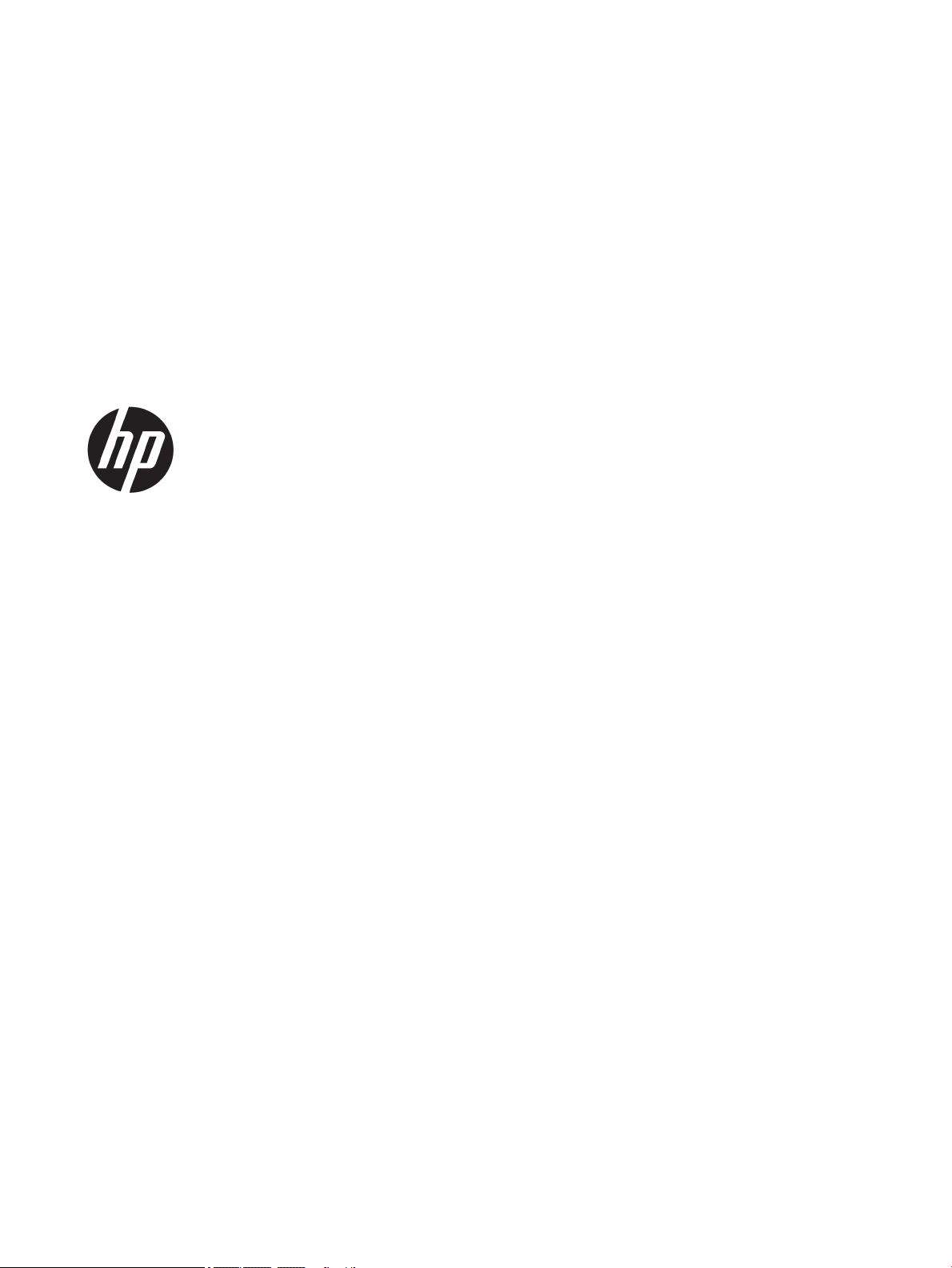
HP ENVY 8 Note 5000 Tablet
Maintenance and Service Guide
IMPORTANT! This document is intended for HP
authorized service providers only.
Page 2
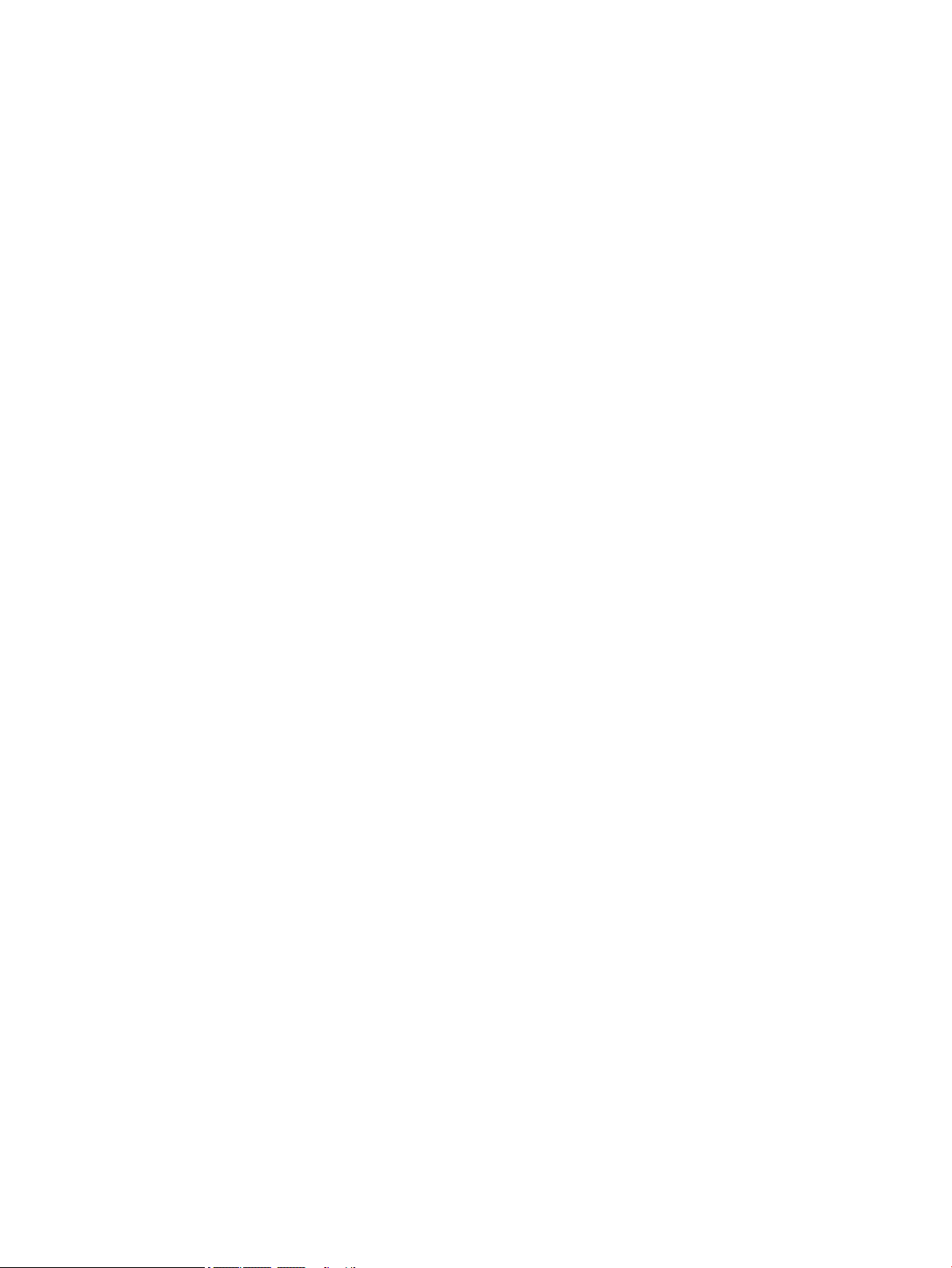
© Copyright 2015 HP Development Company,
L.P.
Bluetooth is a trademark owned by its
proprietor and used by HP Inc. under license.
Intel and Atom are trademarks of Intel
Corporation in the U.S. and other countries.
Windows is a trademark of the Microsoft group
of companies. SD Logo is a trademark of its
proprietor.
The information contained herein is subject to
change without notice. The only warranties for
HP products and services are set forth in
the express warranty statements
accompanying such products and services.
Nothing herein should be construed as
constituting an additional warranty. HP shall
not be liable for technical or editorial errors or
omissions contained herein.
First Edition: September 2015
Document Part Number: 822093-001
Product notice
This guide describes features that are common
to most models. Some features may not be
available on your tablet.
Software terms
By installing, copying, downloading, or
otherwise using any software product
preinstalled on this tablet, you agree to be
bound by the terms of the HP End User License
Agreement (EULA). If you do not accept these
license terms, your sole remedy is to return the
entire unused product (hardware and software)
within 14 days for a refund subject to the
refund policy of your place of purchase.
For any further information or to request a full
refund of the tablet, please contact your local
point of sale (the seller).
Page 3
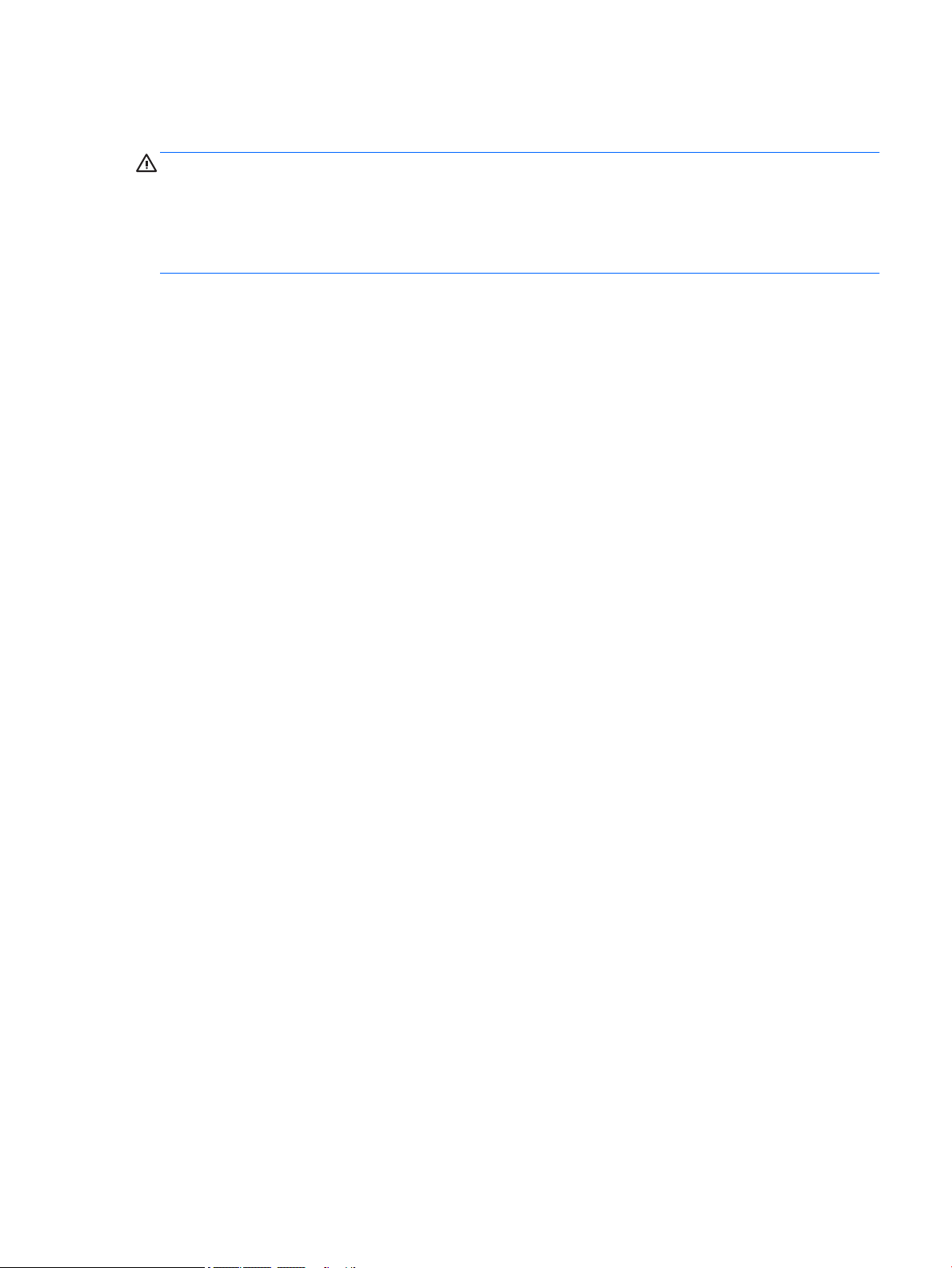
Safety warning notice
WARNING! To reduce the possibility of heat-related injuries or of overheating the tablet, do not place the
tablet directly on your lap. Do not allow a soft surface, such as pillows or rugs or clothing, to block airow.
Also, do not allow the AC adapter to come into contact with the skin or a soft surface, such as pillows or rugs
or clothing, during operation. The tablet and the AC adapter comply with the user-accessible surface
temperature limits dened by the International Standard for Safety of Information Technology Equipment
(IEC 60950-1).
iii
Page 4
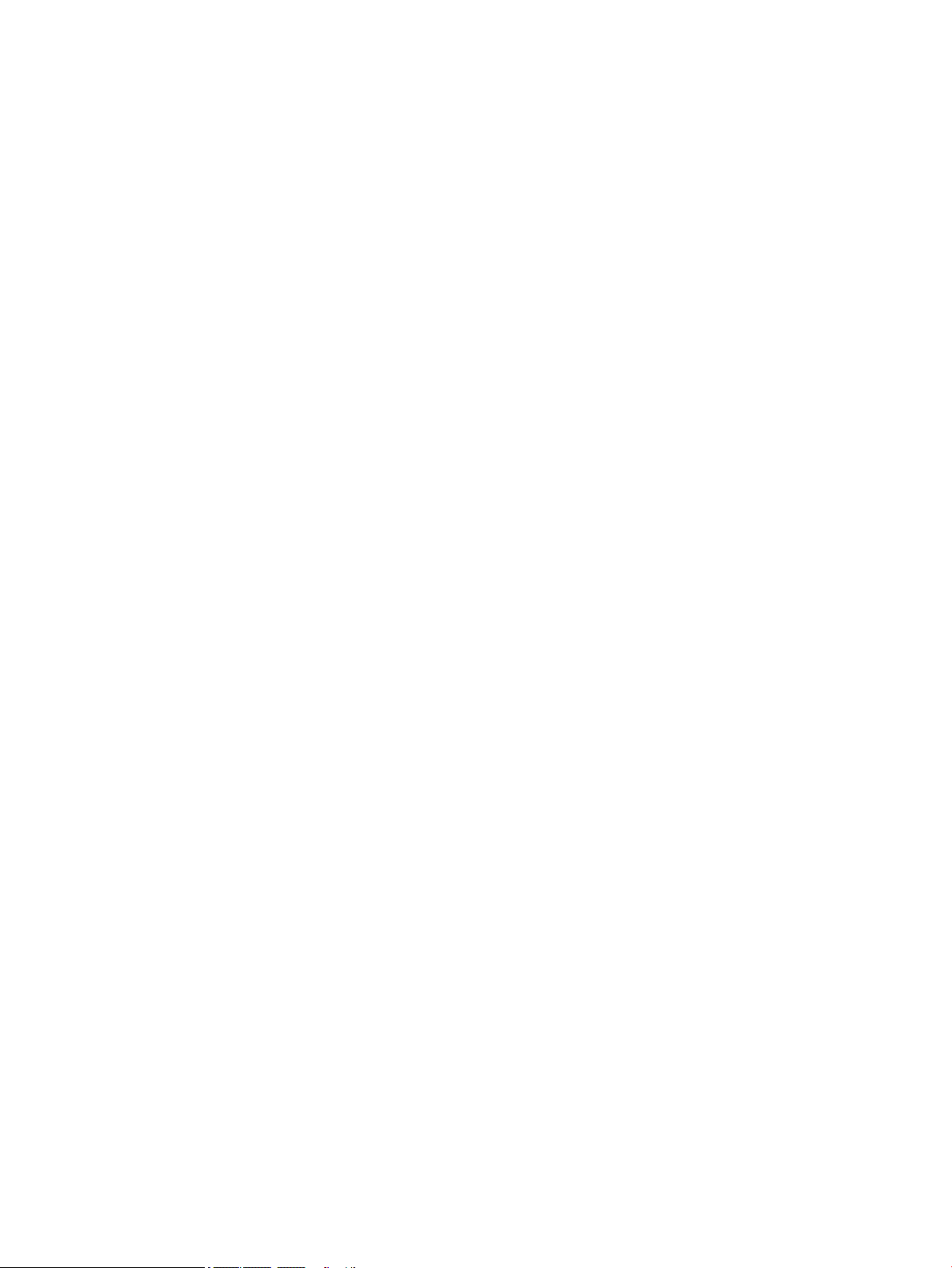
iv Safety warning notice
Page 5
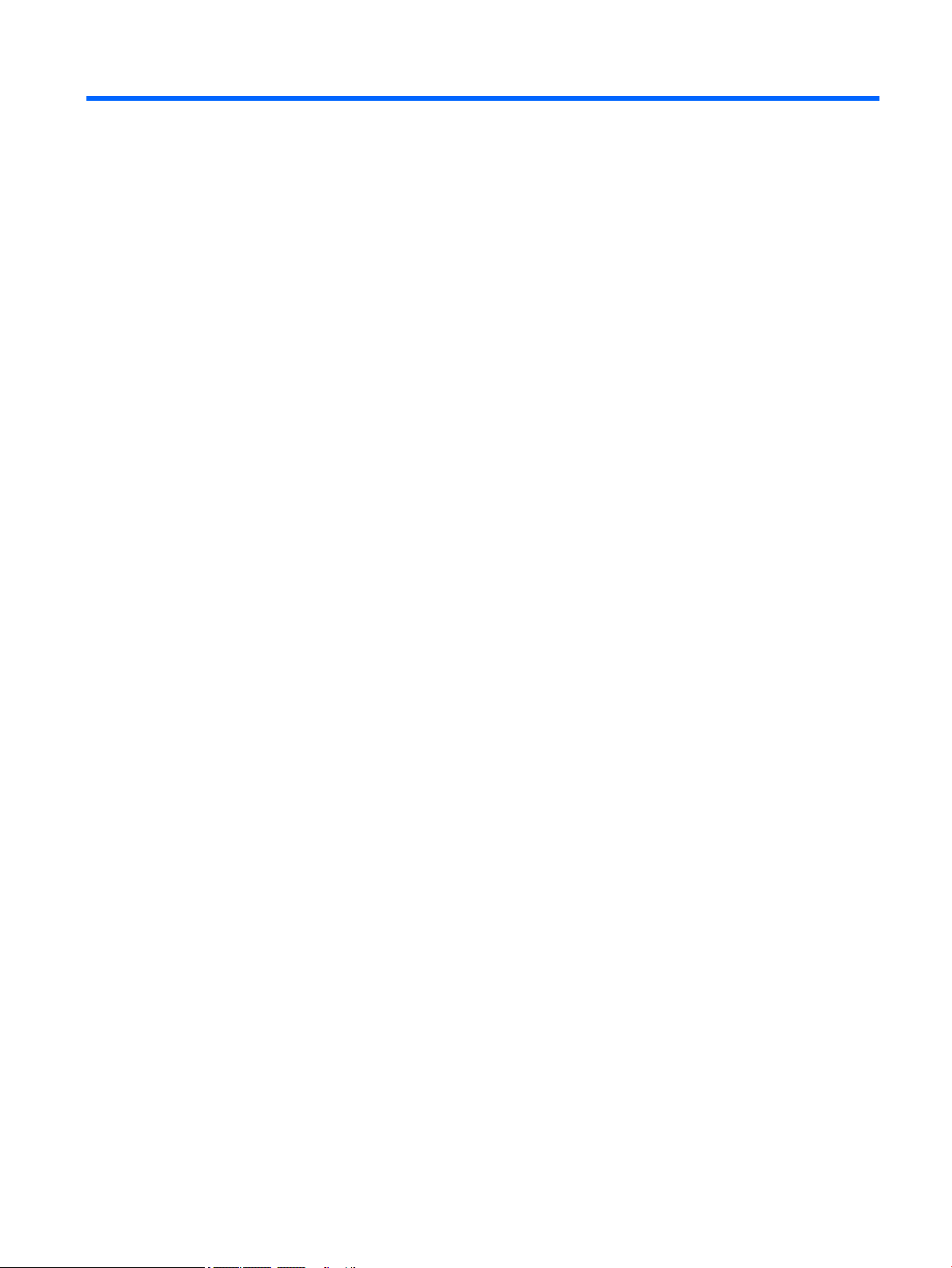
Table of contents
1 Product description ....................................................................................................................................... 1
2 External component identication .................................................................................................................. 3
3 Illustrated parts catalog ................................................................................................................................ 5
Locating the serial number and model number .................................................................................................... 5
Tablet major components ...................................................................................................................................... 6
Miscellaneous parts ............................................................................................................................................... 7
4 Removal and replacement preliminary requirements ..................................................................................... 10
Tools required ...................................................................................................................................................... 10
Service considerations ......................................................................................................................................... 10
Plastic parts ....................................................................................................................................... 10
Cables and connectors ...................................................................................................................... 10
Grounding guidelines ........................................................................................................................................... 11
Electrostatic discharge damage ........................................................................................................ 11
Packaging and transporting guidelines .......................................................................... 12
Workstation guidelines ................................................................................ 12
5 Removal and replacement procedures ........................................................................................................... 14
Tablet component replacement procedures ....................................................................................................... 14
Micro SIM/microSD card tray ............................................................................................................................... 14
White back cover .................................................................................................................................................. 15
Black back cover .................................................................................................................................................. 16
Middle frame ........................................................................................................................................................ 19
Side key buttons .................................................................................................................................................. 21
Battery ................................................................................................................................................................. 22
Side key button cable ........................................................................................................................................... 24
Front-facing camera ............................................................................................................................................ 25
Rear-facing camera ............................................................................................................................................. 27
Microphones ........................................................................................................................................................ 28
LCM display cable ................................................................................................................................................. 30
WWAN module ..................................................................................................................................................... 32
WWAN antennas .................................................................................................................................................. 34
WLAN antennas .................................................................................................................................................... 36
Micro USB board cable ......................................................................................................................................... 38
v
Page 6
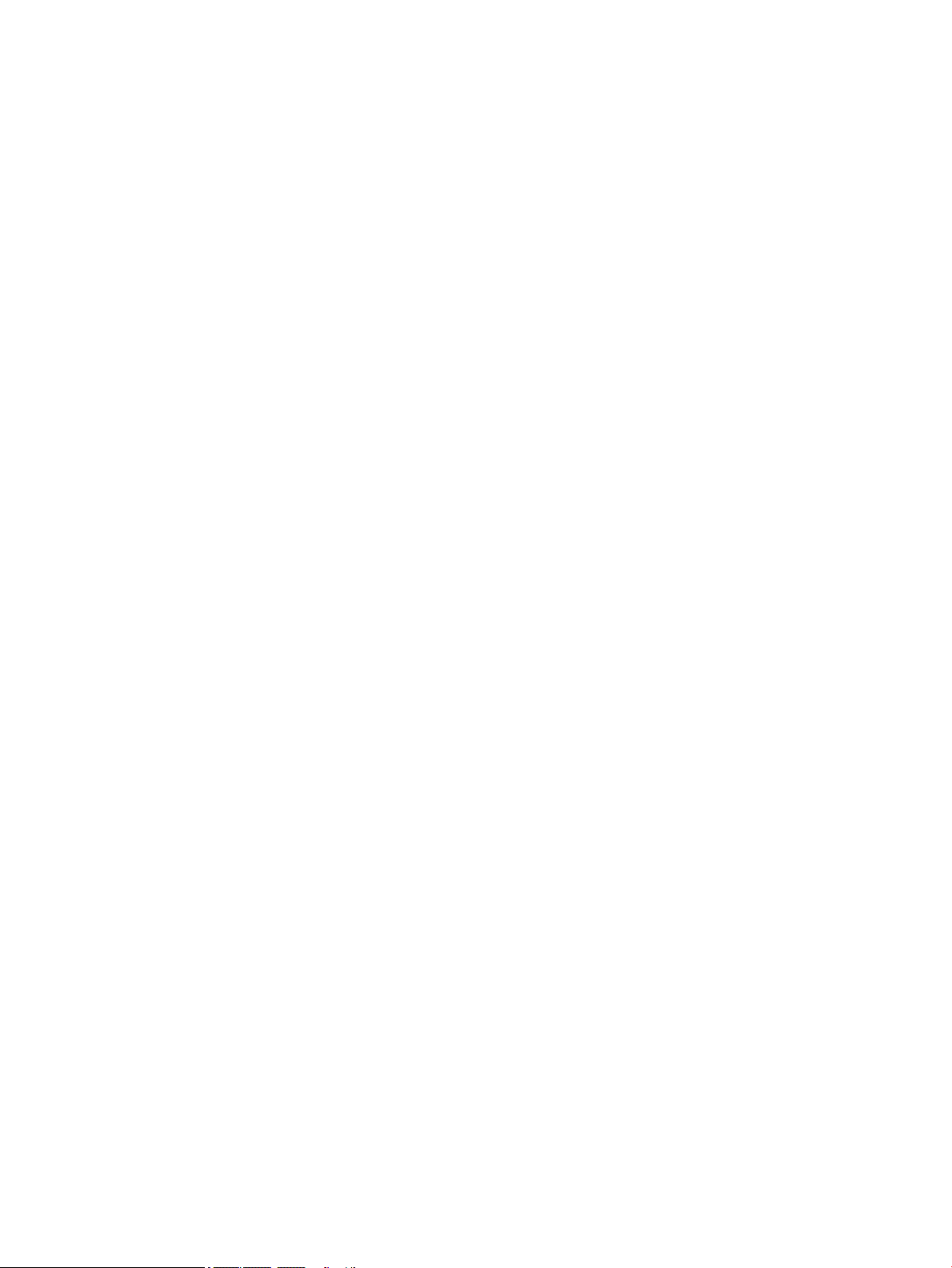
Micro USB board and bracket ............................................................................................................................... 39
System board ....................................................................................................................................................... 42
Audio bracket ....................................................................................................................................................... 44
6 Specications .............................................................................................................................................. 46
7 Using HP PC Hardware Diagnostics (UEFI) ....................................................................................................... 47
Downloading HP PC Hardware Diagnostics (UEFI) .............................................................................................. 47
8 Backing up and recovering ............................................................................................................................ 49
Backing up your information ............................................................................................................................... 49
Performing a system recovery ............................................................................................................................ 49
Changing the boot device order ........................................................................................................ 49
Using Windows reset tools ................................................................................................................ 50
9 Power adapter requirements ........................................................................................................................ 51
Requirements for all countries ............................................................................................................................ 51
Requirements for specic countries and regions ................................................................................................ 51
10 Recycling .................................................................................................................................................. 53
Index ............................................................................................................................................................. 54
vi
Page 7
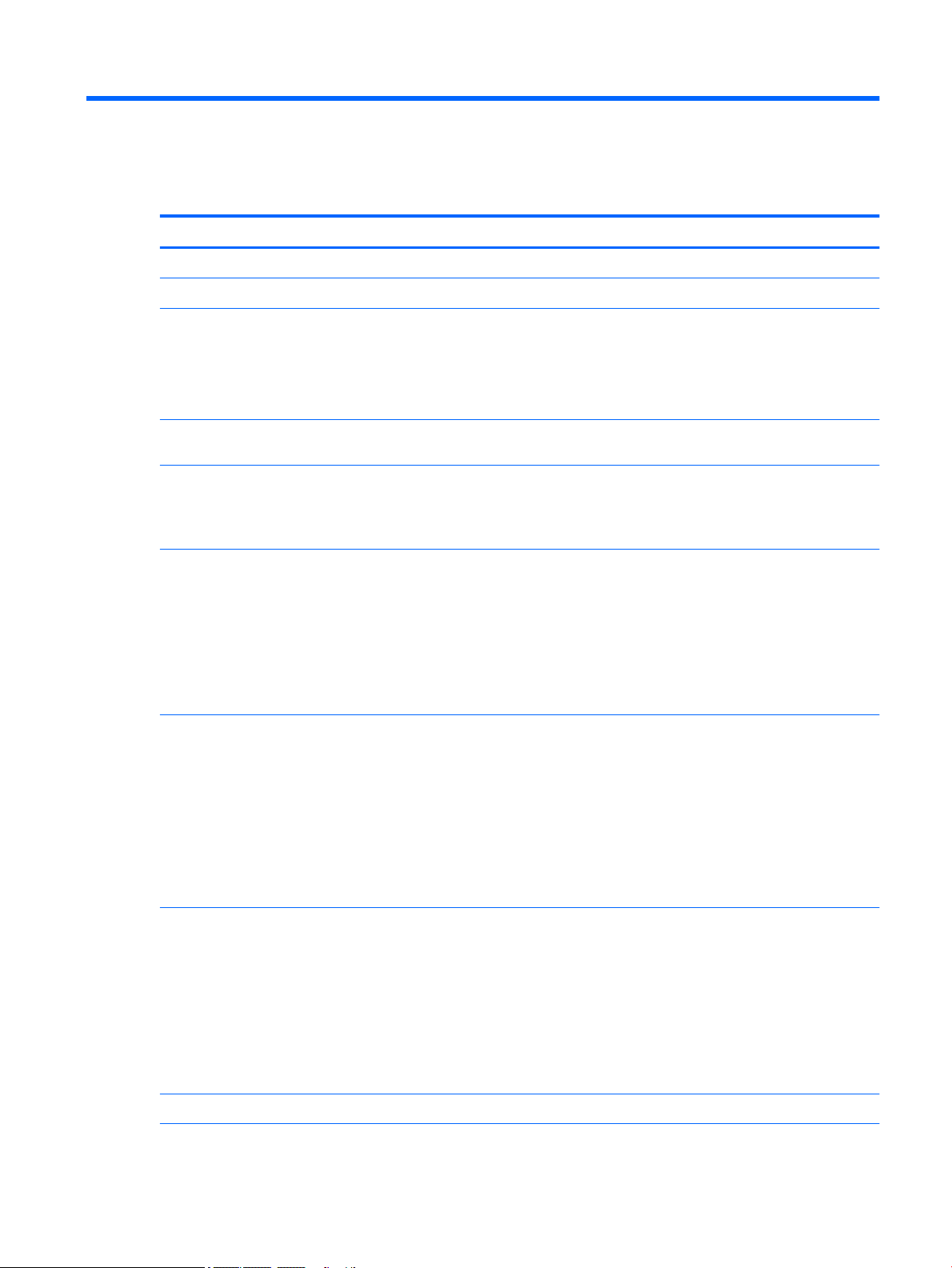
1 Product description
Category Description
Product Name HP ENVY 8 Note 5000 Tablet
Processor
Panel 8 inch 1920 x 1200 (WUXGA) TFT LCD with BLU integrated (16:10) UWVA 85/85/85/85
Memory 2 GB RAM LPDDR3 memory, 1x64 (16 Gb 1600 Mbps 1.2 v LPDDR3 128Mx32x4 FBGA253)
Storage 32 GB eMMC, integrated onto system board (version 4.5.1 or above)
Audio and video Two noise cancellation microphones
Sensors Accelerometer
Intel® AtomTM T3 Z8300, 1.8 GHz, Quad Core, Intel HD graphics
10-point support for Active Pen and Multitouch
Gorilla Glass 3
Typical brightness 335 nits (cd/m2)
integrated
8 MB Serial Peripheral Interface (SPI) NOR ash memory
Tablet has read/write support for SDXC microSD cards up to 64 GB.
Speaker with B & O Play
5.0 MP full-frame high-denition rear-facing camera
2.0 MP full-frame high-denition front-facing camera
Supports full HD (1080P) video at 24fps min
Supports 3.5 mm headset mic combo
Gyroscope
Ambient light sensor
GPS
GNSS/GPS (select products only)
Proximity / SAR Sensor
Hall Sensor Eect
Wireless networking Integrated WLAN option: Intel Dual Band Wireless-AC 7265 M.2, 2X2 AC + Bluetooth® 4.0 LE WIFI
802.11ac
WWAN (SIM Module, 4 FF/micro SIM, M.2 3042 S3 module):
●
Huawei ME936 2/3/4G LTE SKU for EMEA. Supports LTE 1,2, 3, 4, 5, 7, 8, 13, 17, 20 (25, 26
not supported). HSPA+ 1, 2, 4, 5, 8. EDGE-GPRS 1900, 1800, 900, 850
●
Huawei ME206 4G LTE on Intel XMM 7160 (North America only), Supports LTE 2,4,5,13,17.
42x30 size
Supports HP DataPass (select countries).
External expansion Integrated SDXC microSD card reader expandable up to 64 GB.
1
Page 8
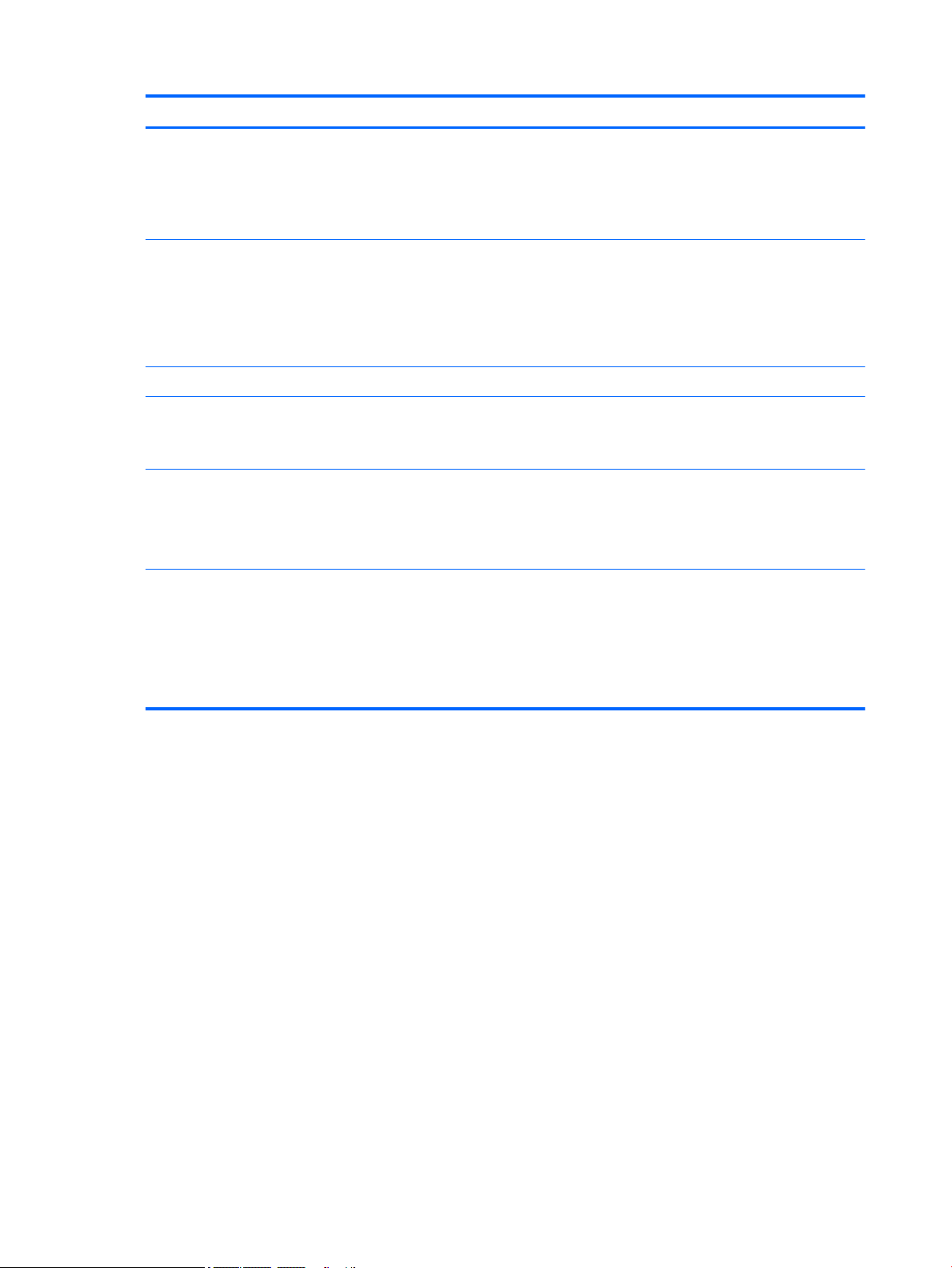
Category Description
Ports
Keyboard HP ENVY Note Keyboard Folio
Pen HP x2 Active Pen
Power requirements >4000mAH, non-user removable battery
Operating system Preinstalled:
Serviceability End user replaceable parts:
●
Audio: headphone/microphone combo 3.5 mm jack
●
MicroSD card reader
●
Micro SIM card slot
●
Micro USB 2.0 Type B
10” Keyboard module with touch pad and foldable ip cover. Broadcom 20730 Bluetooth
controller
93% Island style
Battery: 360 mAH minimum
10 W Charger (5 V, 2 A) micro USB Type B (100% attached) (Micro USB Adapter) cable and localized
cable plug support
●
Windows 10 Home 64 Small Tablet + 2-in-1 Notebook Standard Version
●
Windows 10 Home 64 Small Tablet + 2-in-1 Notebook Single Language (only available for
emerging markets)
●
AC adapter
●
USB cable
●
Keyboard
●
Pen
2 Chapter 1 Product description
Page 9

2 External component identication
Component Description
(1) Speaker Produces sound.
(2) Audio-out (headphone)/Audio-in (microphone)
combo jack
(3) WWAN antennas* Send and receive wireless signals to communicate with wireless
(4) AC adapter and battery light
Connects optional powered stereo speakers, headphones,
earbuds, a headset, or a television audio cable. Also connects an
optional headset microphone. This jack does not support
optional microphone-only devices.
WARNING! To reduce the risk of personal injury, adjust the
volume before using headphones, earbuds, or a headset. For
additional safety information, see the Regulatory, Safety and
Environmental Notices.
NOTE: When a device is connected to the jack, the tablet
speakers are disabled.
wide area networks (WWANs).
●
White: The AC adapter is connected and the battery is fully
charged.
3
Page 10
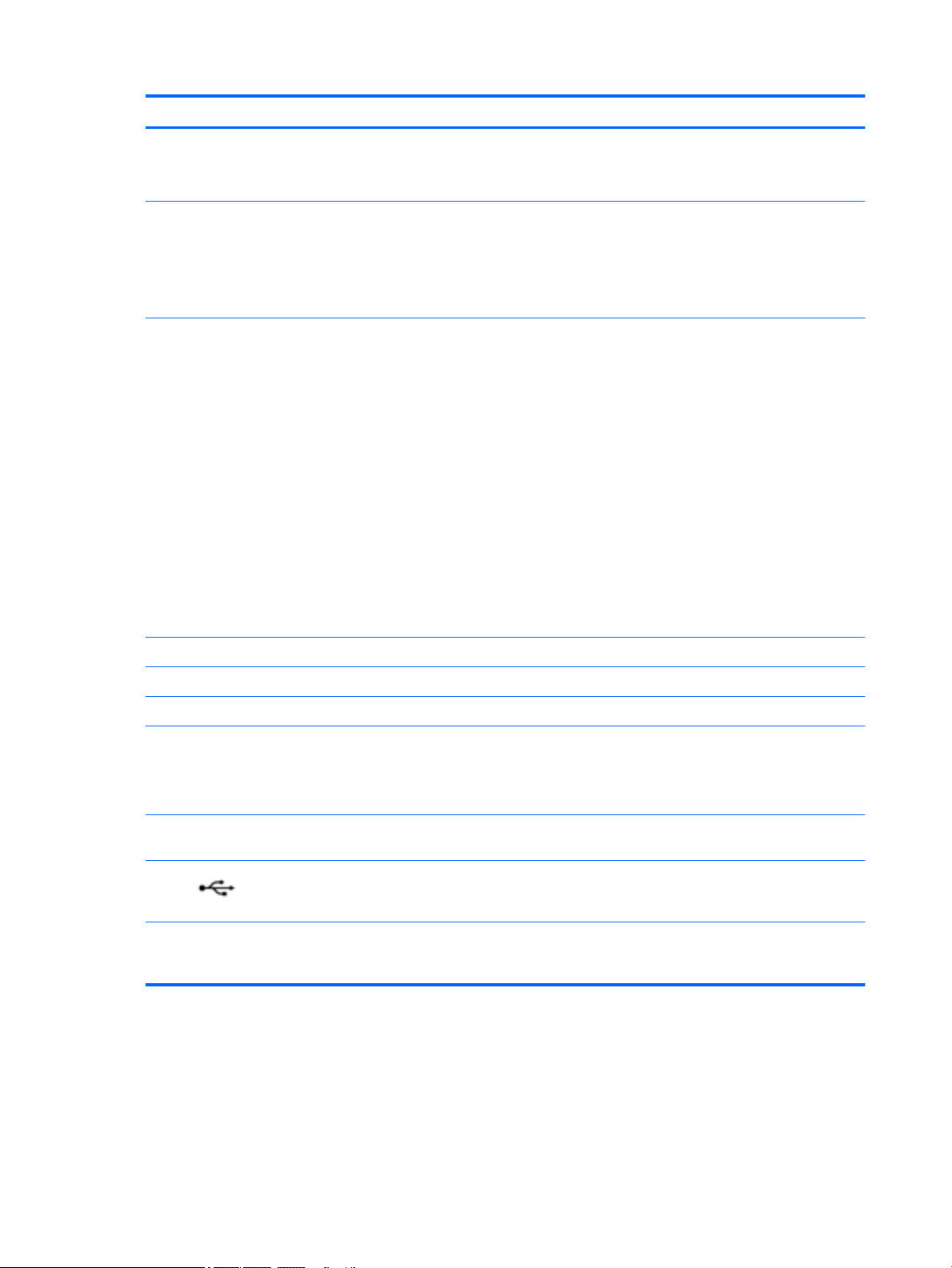
Component Description
●
Amber: The AC adapter is connected and the battery is
charging.
●
O: The battery is not charging.
(5) Front and back cameras Record video and capture photographs, and also allow you to
video conference and chat online using streaming video.
To use a camera:
▲
Type camera in the taskbar search box, and then select
Camera.
(6) Power button
(7) Volume button Press to increase or decrease sound.
(8) Internal microphones Receive sound.
(9) Micro SIM card slot Supports a wireless subscriber identity module (SIM) card..
(10) MicroSD card reader Reads microSD cards that store, manage, share, or access
●
When the tablet is o, press the button to turn on the
tablet.
●
When the tablet is on, press the button briey to initiate
Sleep.
●
When the tablet is in the Sleep state, press the button
briey to exit Sleep.
CAUTION: Pressing and holding down the power button results
in the loss of unsaved information.
NOTE: Although you can turn o the tablet with the power
button, the recommended procedure is to use the Windows Shut
down command.
To learn more about your power settings, see your power
options.
▲
Type power in the taskbar search box, and then select
Power and sleep settings.
information.
NOTE: Your tablet has read/write support for SDXC microSD
cards up to 64 GB.
(11) WLAN antennas* Send and receive wireless signals to communicate with wireless
(12) Micro USB 2.0 type B port Connects an optional USB device, such as a keyboard, mouse,
*The antennas are not visible from the outside of the tablet. For optimal transmission, keep the areas immediately around the
antennas free from obstructions. For wireless regulatory notices, see the section of the Regulatory, Safety, and Environmental Notices
that applies to your country or region.
4 Chapter 2 External component identication
local area networks (WLANs).
external drive, printer, scanner or USB hub. Also used to charge
the tablet.
Page 11
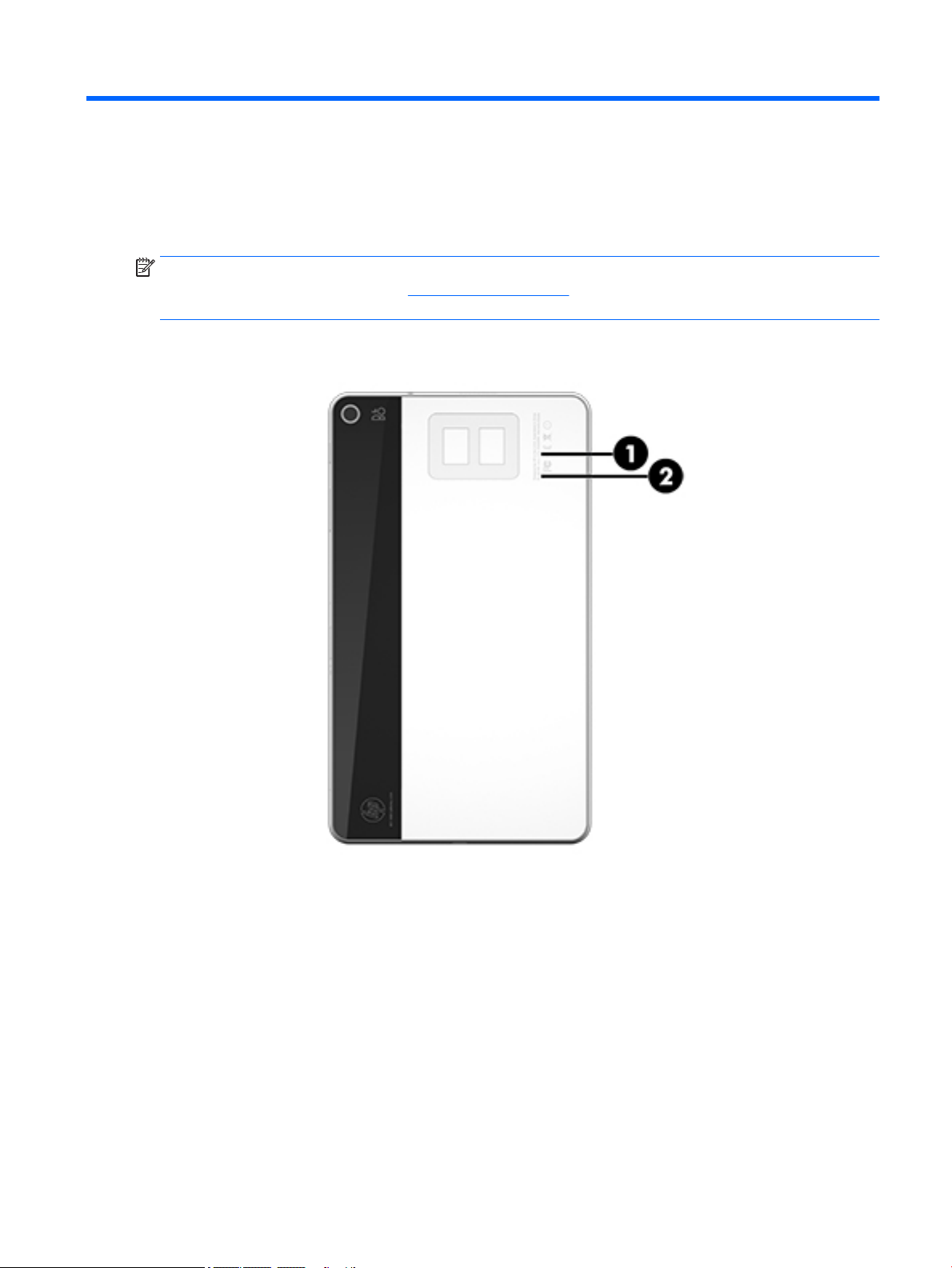
3 Illustrated parts catalog
Locating the serial number and model number
NOTE: HP continually improves and changes product parts. For complete and current information on
supported parts for your tablet, go to http://partsurfer.hp.com, select your country or region, and then follow
the on-screen instructions.
The model number (1) and serial number (2) of your tablet are located on the back cover of the tablet. You
may need the information when you travel internationally or when you contact support.
Locating the serial number and model number 5
Page 12
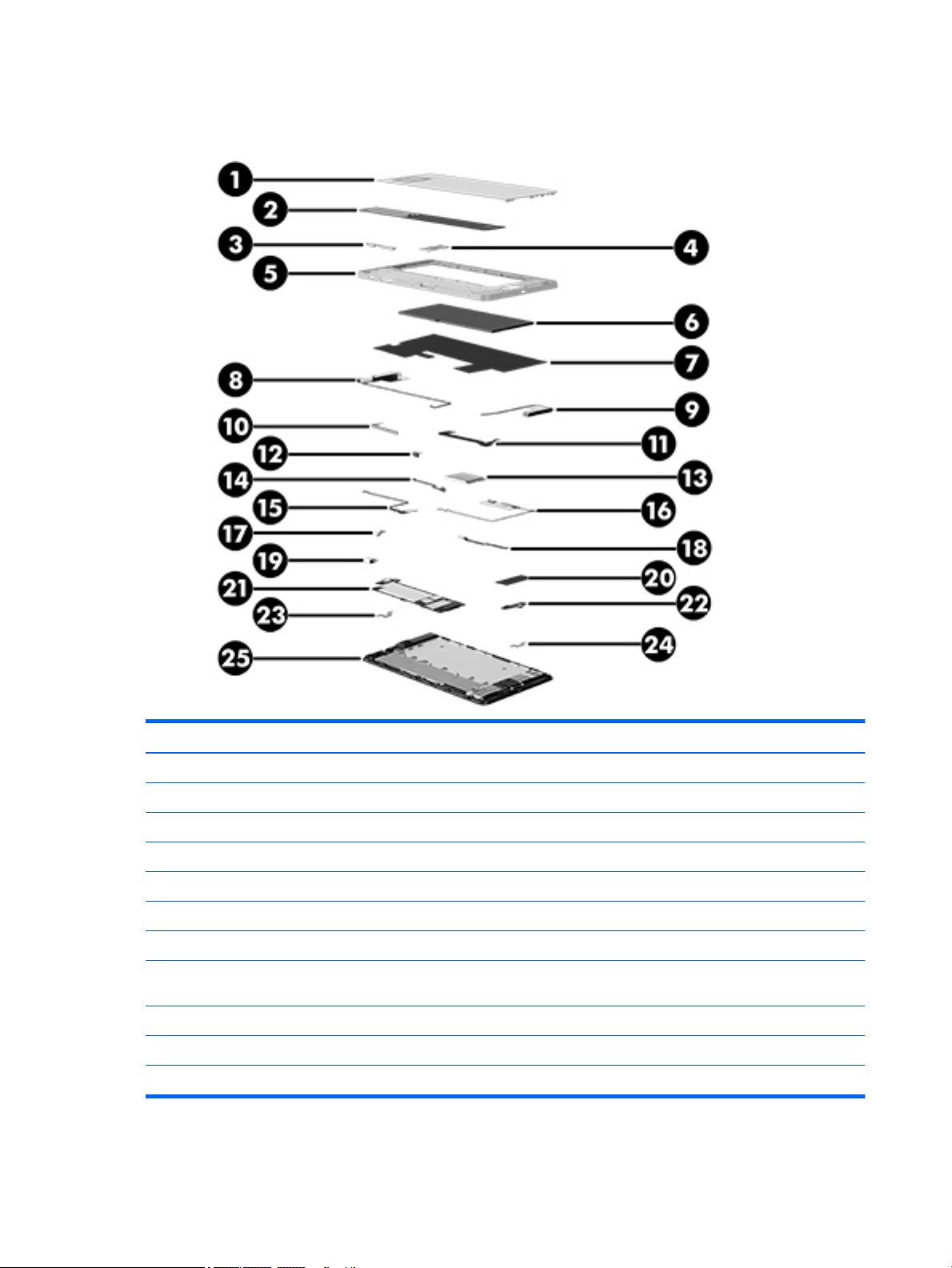
Tablet major components
Item Component Spare part number
(1) White back cover 834308-001
(2) Black back cover 834313-001
(3) Side key buttons 834316-001
(4) Micro SIM/microSD card tray (included in Plastics Kit) 834320-001
(5) Middle frame 834312-001
(6) Battery 827562-001
(7) Thermal pad, black plastic 834591-001
(8) and
(9)
(10) Side key button cable 834311-001
(11) Liquid Crystal Module (LCM) display cable 834310-001
(12) Microphone 834592-001
WWAN antennas 834306-001
6 Chapter 3 Illustrated parts catalog
Page 13
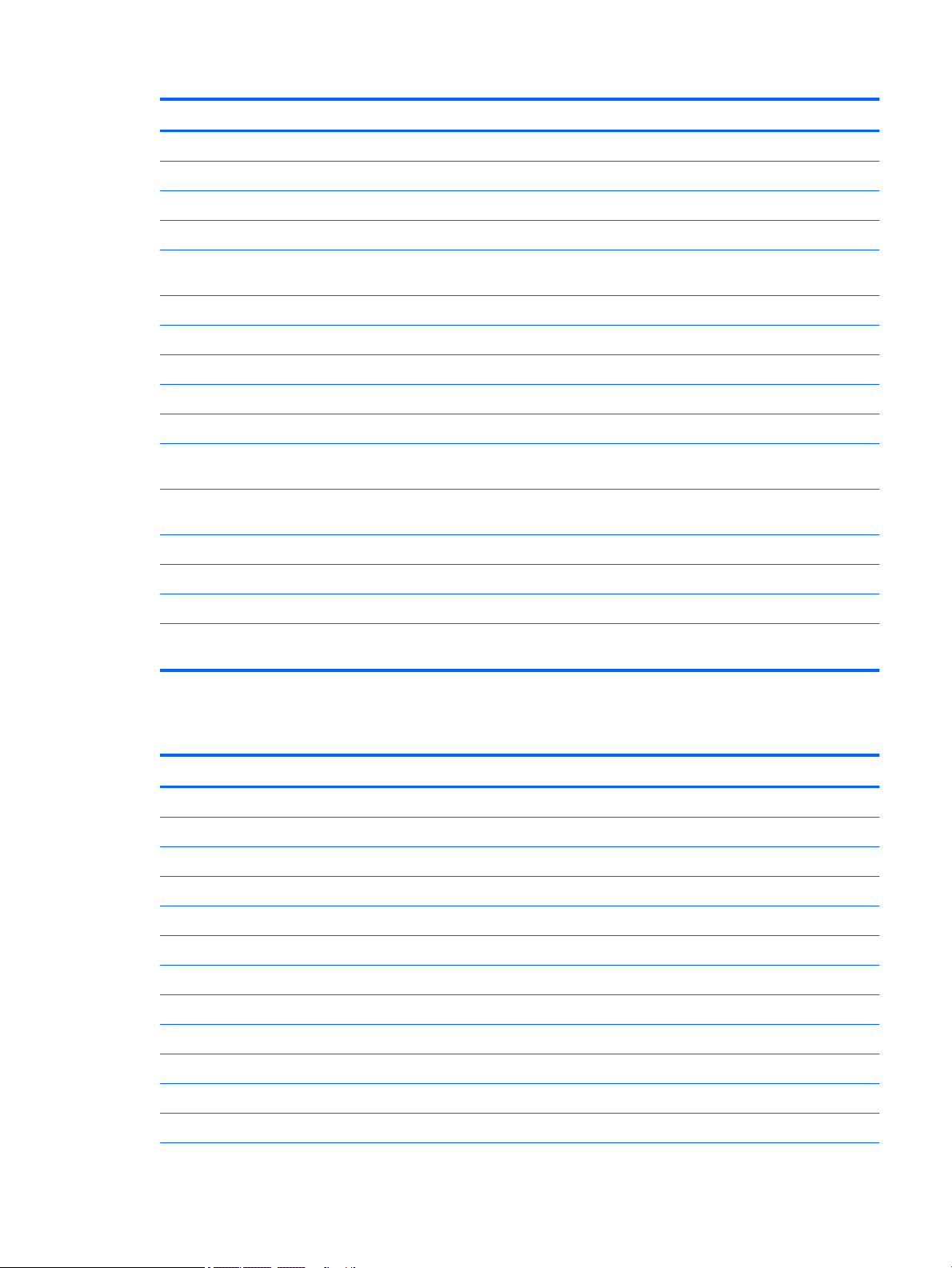
Item Component Spare part number
(13) WWAN module
(14) Microphone and cable (part of the microphones and cables) 834592-001
(15) and
(16)
(17) Rear-facing camera (includes cable) 834325-001
(18) Micro USB board cable 834309-001
(19) Front-facing camera (includes cable) 834324-001
(20) RF shielding (part of Hardware Miscellaneous Kit)
(21) System board, includes WLAN module and thermal pads
(22) Micro USB connector board 834318-001
(23) Audio bracket 834314-001
(24) Micro USB connector board bracket 834315-001
(25) 8 inch WUXGA (1920x1200) UWVA 335 nits (cd/m2) MIPI Touchscreen display panel
●
Huawei ME936 LT4110 LTE/HSPA+ M.2 756993-005
●
Huawei ME206 LT4114 LTE M.2 761233-005
WLAN antennas 834307-001
●
Equipped with Intel Atom x5-Z8300 Quad Core 2 GB RAM memory, 32 GB eMMC, LTE,
Bluetooth, (WLAN soldered on)
●
Equipped with Intel Atom x5-Z8300 Quad Core 2 GB RAM memory, 32 GB eMMC,
Verizon LTE, Bluetooth, ( WLAN soldered on)
assembly, includes touchscreen LCD module
834274-601
837404-601
834321-001
Miscellaneous parts
Component Spare part number
AC adapter 10 W charger
●
For use in Australia 747662-001
●
For use in Europe 747654-001
●
For use in North America 745229-001
●
For use in the United Kingdom 747655-001
Hardware Miscellaneous Kit, includes RF shielding, battery adhesive tape, microphone rubber gasket 834317-001
HP ENVY Note Keyboard Folio, 10 inch with TouchPad, battery, ip cover
●
For use in Arabia 833736-171
●
For use in Belgium 833736-A41
●
For use in France 833736-051
●
For use in Germany 833736-041
●
For use in Greece 833736-151
Miscellaneous parts 7
Page 14
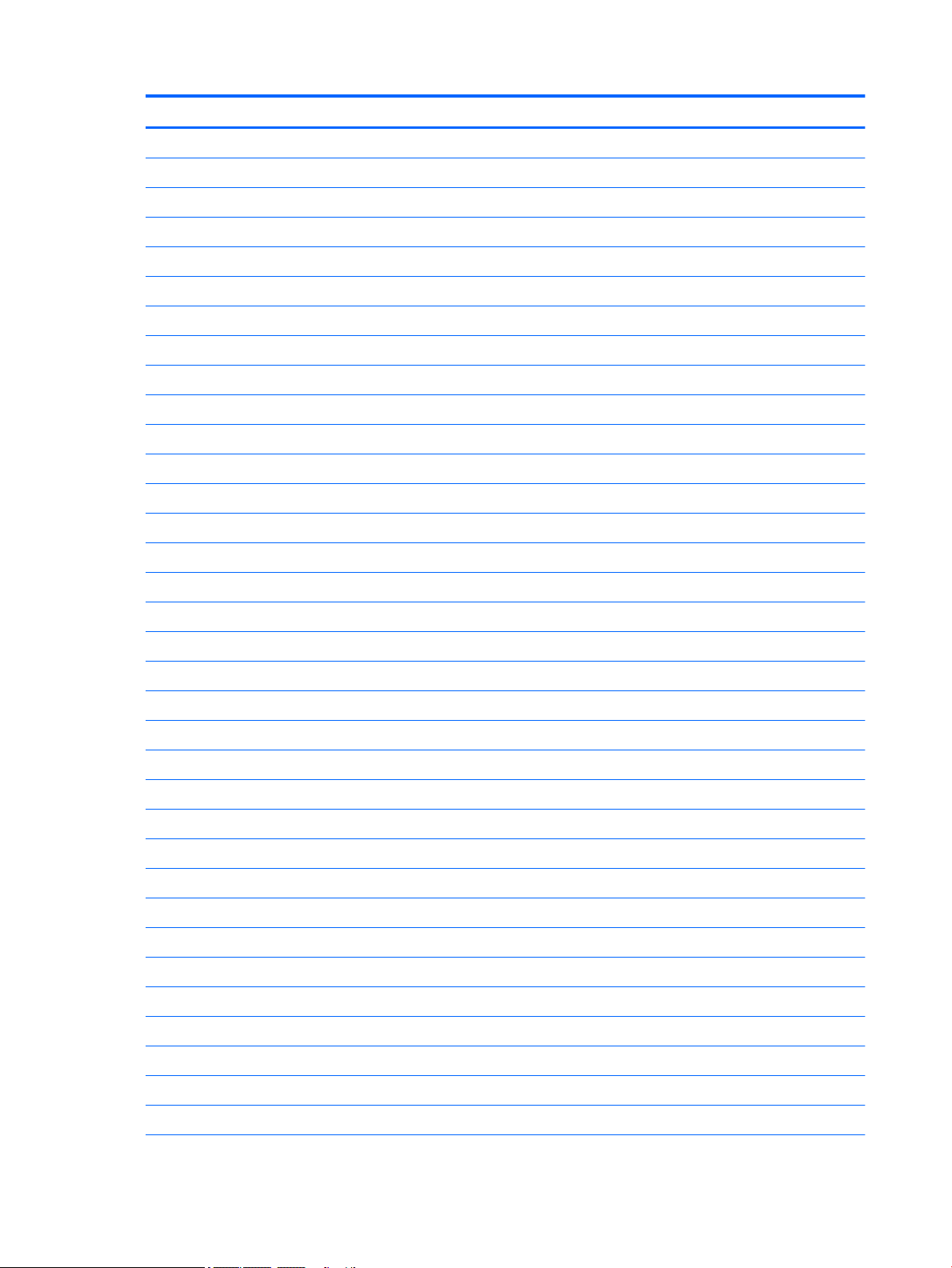
Component Spare part number
●
For use Internationally 833736-B31
●
For use in Italy 833736-061
●
For use in the Nordic Region 833736-DH1
●
For use in Poland 833736-241
●
For use in Portugal 833736-131
●
For use in Russia 833736-251
●
For use in Spain 833736-071
●
For use in Switzerland 833736-BG1
●
For use in Turkey 833736-141
●
For use in the United Kingdom 833736-031
●
For use in the United States 833736-001
HP x2 Active Pen 834590-001
HP ENVY 8 Note 5000 Tablet
●
For use in Arabia 833735-171
●
For use in Asia Pacic 833735-371
●
For use in Australia 833735-011
●
For use in Belgium 833735-A41
●
For use in Canada 833735-DB1
●
For use in Europe 833735-021
●
For use in France 833735-051
●
For use in Germany 833735-041
●
For use in Greece 833735-151
●
For use in India 833735-D61
●
For use in Indonesia 833735-BW1
●
For use in Italy 833735-061
●
For use in the Netherlands 833735-331
●
For use in the Nordic Region 833735-DH1
●
For use in Poland 833735-241
●
For use in Portugal 833735-131
●
For use in Russia 833735-251
●
For use in Spain 833735-071
●
For use in Saudi Arabia 833735-DL1
●
For use in South Africa 833735-AR1
●
For use in Switzerland 833735-BG1
8 Chapter 3 Illustrated parts catalog
Page 15
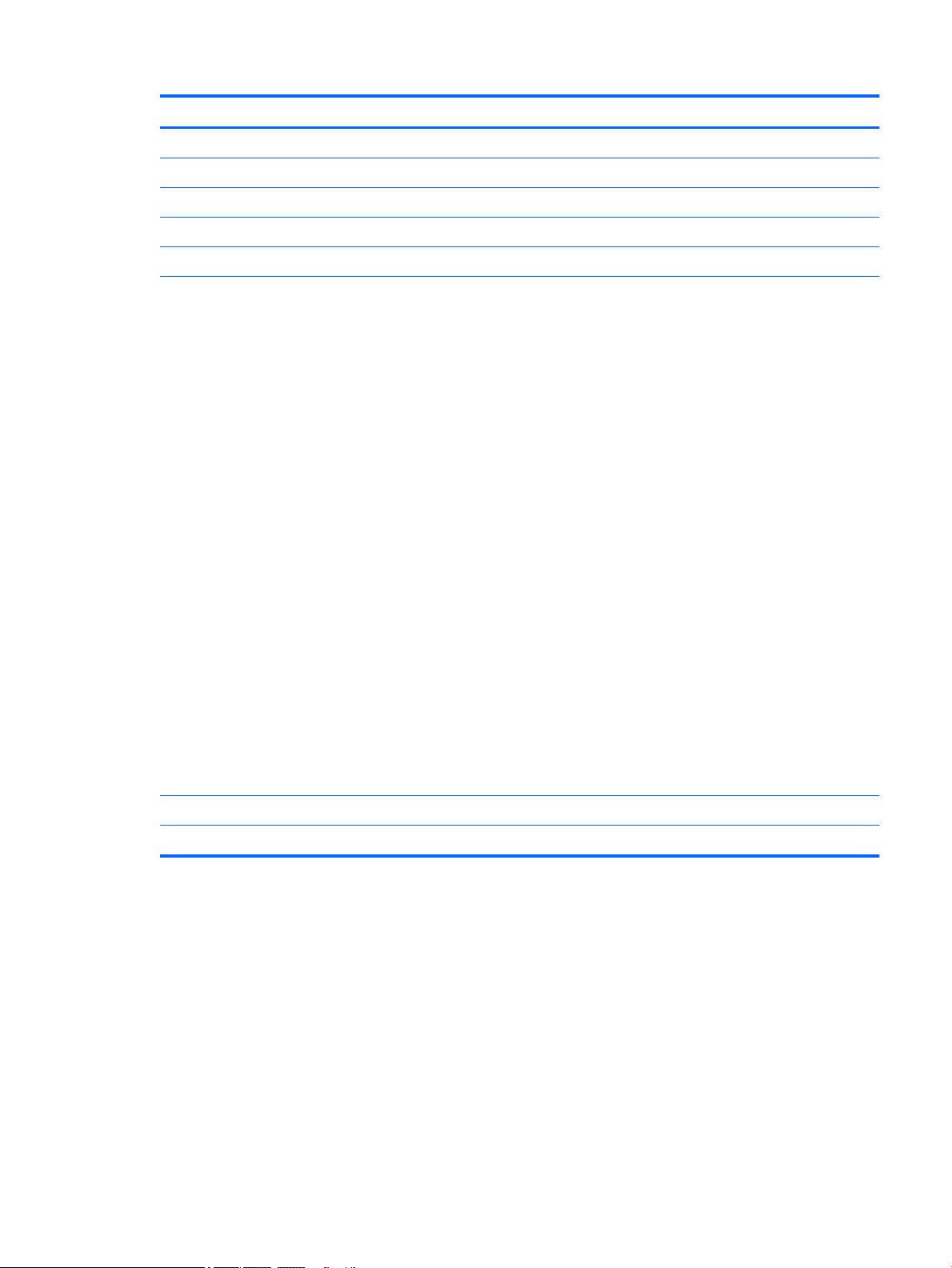
Component Spare part number
●
For use in Turkey 833735-141
●
For use in the United Kingdom 833735-031
●
For use in the United States, supports Verizon 833734-001
Plastics Kit, includes the micro SIM/microSD card tray and dummy cards 834320-001
Screw Kit 834323-001
Tapes and Shields Kit, for repair use
●
Insulating patches to replace insulation in the following areas:
◦
Front camera connector
◦
Back camera connector
◦
Micro USB board connector
◦
Antenna cables between the battery pack and system board
◦
SIM card slot on the system board
◦
LCD connector on the system board
◦
Micro USB connector
◦
Speaker connector and position sensor connector on the system board
●
Conductive tape to replace tape in the following areas:
◦
Back camera area on the panel module bracket
◦
Micro USB connector board FPC cable and WWAN module
◦
Front camera
◦
Side key button cable
◦
WWAN module
●
Shielding for the following components:
◦
Touch panel control board and micro USB board
◦
LCM connector
843121-001
Tape for white back cover 842501-001
USB cable, external 832874-001
Miscellaneous parts 9
Page 16
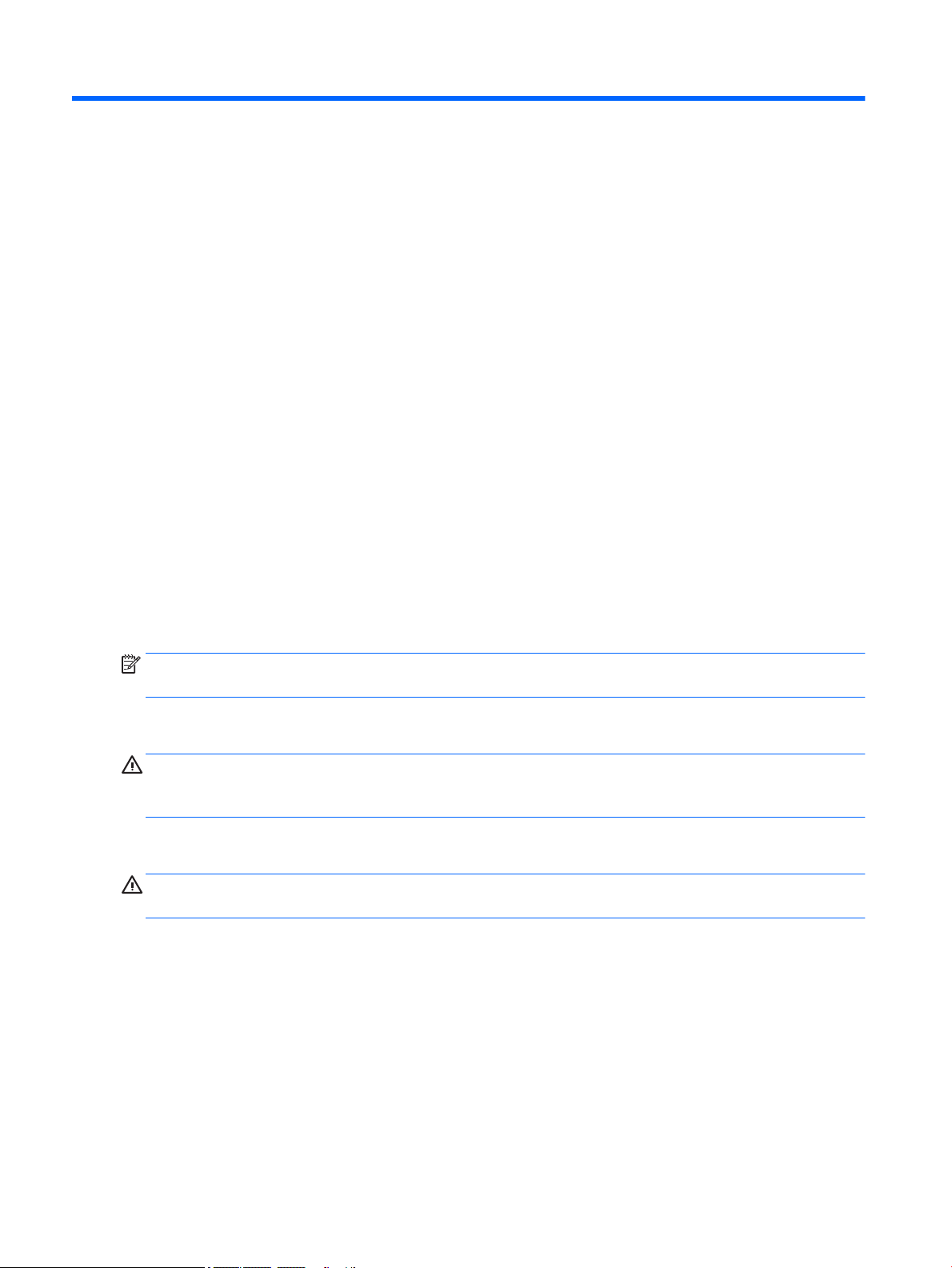
4 Removal and replacement preliminary
requirements
Tools required
You will need the following tools to complete the removal and replacement procedures:
●
Heat gun
●
Flat-bladed screw driver
●
Magnetic screw driver
●
Phillips head P0 screw driver
●
Phillips head P1 screw driver
●
Plastic pry tool
●
Tweezers
Service considerations
The following sections include some of the considerations that you must keep in mind during disassembly
and assembly procedures.
NOTE: As you remove each subassembly from the tablet, place the subassembly (and all accompanying
screws) away from the work area to prevent damage.
Plastic parts
CAUTION: Using excessive force during disassembly and reassembly can damage plastic parts. Use care
when handling the plastic parts. Apply pressure only at the points designated in the maintenance
instructions.
Cables and connectors
CAUTION: When servicing the tablet, be sure that cables are placed in their proper locations during the
reassembly process. Improper cable placement can damage the tablet.
Cables must be handled with extreme care to avoid damage. Apply only the tension required to unseat or seat
the cables during removal and insertion. Handle cables by the connector whenever possible. In all cases, avoid
bending, twisting, or tearing cables. Be sure that cables are routed in such a way that they cannot be caught
or snagged by parts being removed or replaced. Handle ex cables with extreme care; these cables tear
easily.
10 Chapter 4 Removal and replacement preliminary requirements
Page 17
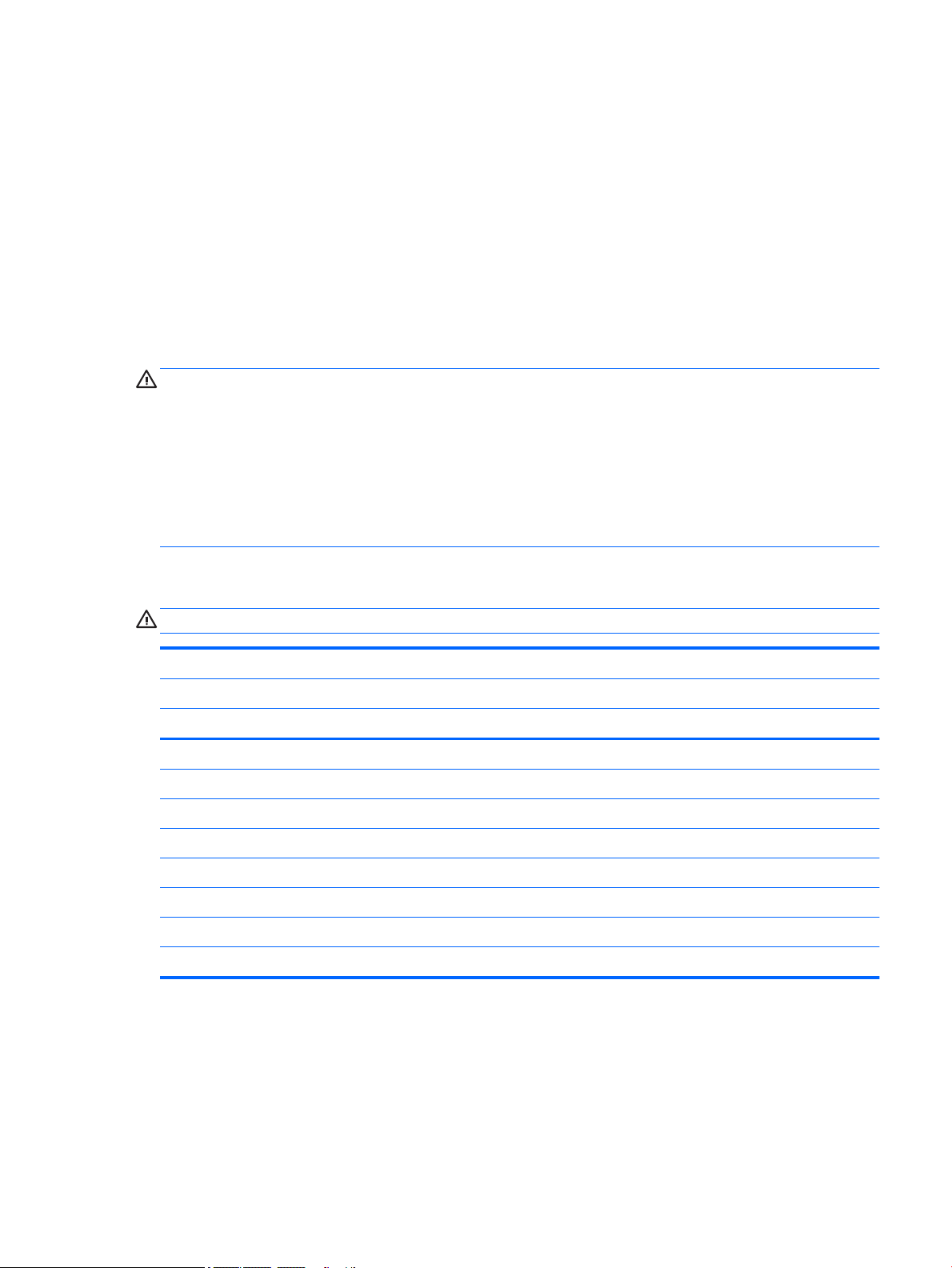
Grounding guidelines
Electrostatic discharge damage
Electronic components are sensitive to electrostatic discharge (ESD). Circuitry design and structure determine
the degree of sensitivity. Networks built into many integrated circuits provide some protection, but in many
cases, ESD contains enough power to alter device parameters or melt silicon junctions.
A discharge of static electricity from a nger or other conductor can destroy static-sensitive devices or
microcircuitry. Even if the spark is neither felt nor heard, damage may have occurred.
An electronic device exposed to ESD may not be aected at all and can work perfectly throughout a normal
cycle. Or the device may function normally for a while, then degrade in the internal layers, reducing its life
expectancy.
CAUTION: To prevent damage to the tablet when you are removing or installing internal components,
observe these precautions:
Keep components in their electrostatic-safe containers until you are ready to install them.
Before touching an electronic component, discharge static electricity by using the guidelines described in this
section.
Avoid touching pins, leads, and circuitry. Handle electronic components as little as possible.
If you remove a component, place it in an electrostatic-safe container.
The following table shows how humidity aects the electrostatic voltage levels generated by
dierent activities.
CAUTION: A product can be degraded by as little as 700 V.
Typical electrostatic voltage levels
Relative humidity
Event 10% 40% 55%
Walking across carpet 35,000 V 15,000 V 7,500 V
Walking across vinyl oor 12,000 V 5,000 V 3,000 V
Motions of bench worker 6,000 V 800 V 400 V
Removing DIPS from plastic tube 2,000 V 700 V 400 V
Removing DIPS from vinyl tray 11,500 V 4,000 V 2,000 V
Removing DIPS from Styrofoam 14,500 V 5,000 V 3,500 V
Removing bubble pack from PCB 26,500 V 20,000 V 7,000 V
Packing PCBs in foam-lined box 21,000 V 11,000 V 5,000 V
Grounding guidelines 11
Page 18
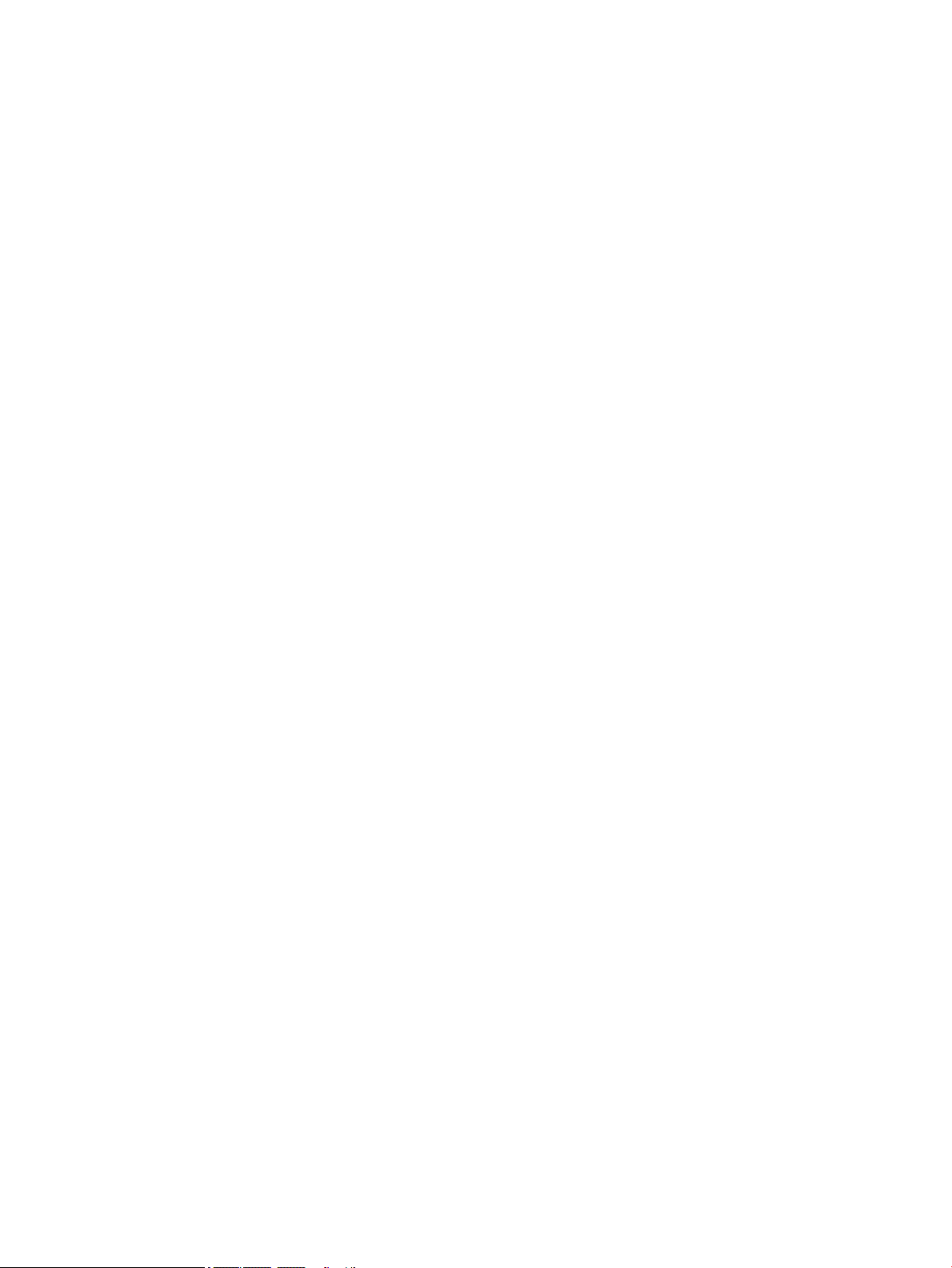
Packaging and transporting guidelines
Follow these grounding guidelines when packaging and transporting equipment:
●
To avoid hand contact, transport products in static-safe tubes, bags, or boxes.
●
Protect ESD-sensitive parts and assemblies with conductive or approved containers or packaging.
●
Keep ESD-sensitive parts in their containers until the parts arrive at static-free workstations.
●
Place items on a grounded surface before removing items from their containers.
●
Always be properly grounded when touching a component or assembly.
●
Store reusable ESD-sensitive parts from assemblies in protective packaging or nonconductive foam.
●
Use transporters and conveyors made of antistatic belts and roller bushings. Be sure that mechanized
equipment used for moving materials is wired to ground and that proper materials are selected to avoid
static charging. When grounding is not possible, use an ionizer to dissipate electric charges.
Workstation guidelines
Follow these grounding workstation guidelines:
●
Cover the workstation with approved static-shielding material.
●
Use a wrist strap connected to a properly grounded work surface and use properly grounded tools and
equipment.
●
Use conductive eld service tools, such as cutters, screw drivers, and vacuums.
●
When xtures must directly contact dissipative surfaces, use xtures made only of static-safe materials.
●
Keep the work area free of nonconductive materials, such as ordinary plastic assembly aids
and Styrofoam.
●
Handle ESD-sensitive components, parts, and assemblies by the case or PCM laminate. Handle these
items only at static-free workstations.
●
Avoid contact with pins, leads, or circuitry.
●
Turn o power and input signals before inserting or removing connectors or test equipment.
12 Chapter 4 Removal and replacement preliminary requirements
Page 19
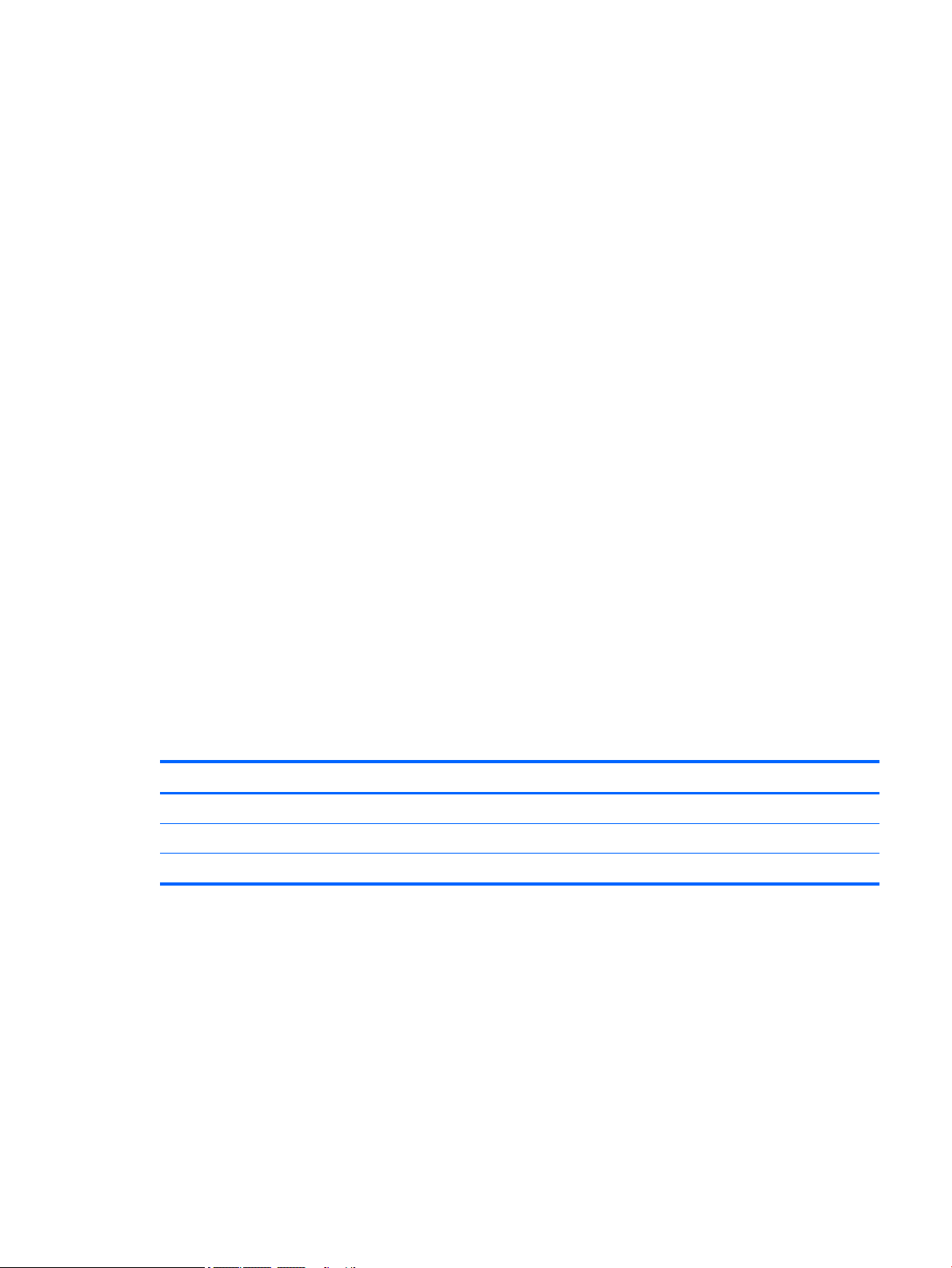
Equipment guidelines
Grounding equipment must include either a wrist strap or a foot strap at a grounded workstation.
●
When seated, wear a wrist strap connected to a grounded system. Wrist straps are exible straps with a
minimum of one megohm ±10% resistance in the ground cords. To provide proper ground, wear a strap
snugly against the skin at all times. On grounded mats with banana-plug connectors, use alligator clips
to connect a wrist strap.
●
When standing, use foot straps and a grounded oor mat. Foot straps (heel, toe, or boot straps) can be
used at standing workstations and are compatible with most types of shoes or boots. On conductive
oors or dissipative oor mats, use foot straps on both feet with a minimum of one megohm resistance
between the operator and ground. To be
The following grounding equipment is recommended to prevent electrostatic damage:
●
Antistatic tape
●
Antistatic smocks, aprons, and sleeve protectors
●
Conductive bins and other assembly or soldering aids
●
Nonconductive foam
●
Conductive tabletop workstations with ground cords of one megohm resistance
●
Static-dissipative tables or oor mats with hard ties to the ground
●
Field service Kits
eective, the conductive must be worn in contact with the skin.
●
Static awareness labels
●
Material-handling packages
●
Nonconductive plastic bags, tubes, or boxes
●
Metal tote boxes
●
Electrostatic voltage levels and protective materials
The following table lists the shielding protection provided by antistatic bags and oor mats.
Material Use Voltage protection level
Antistatic plastics Bags 1,500 V
Carbon-loaded plastic Floor mats 7,500 V
Metallized laminate Floor mats 5,000 V
Grounding guidelines 13
Page 20

5 Removal and replacement procedures
Tablet component replacement procedures
CAUTION: Tablet components described in this chapter should only be accessed by an authorized service
provider. Accessing these parts can damage the tablet and void the warranty.
NOTE: HP continually improves and changes product parts. For complete and current information on
supported parts for your tablet, go to http://partsurfer.hp.com, select your country or region, and then follow
the on-screen instructions.
This chapter provides removal and replacement procedures for authorized service provider only parts.
There are as many as 23 screws that must be removed, replaced, and/or loosened when servicing the tablet.
Make special note of each screw size and location during removal and replacement.
Micro SIM/microSD card tray
CAUTION: To reduce the risk of loss of data or an unresponsive system, use the following procedure to
safely remove the micro SIM/microSD card.
NOTE: The card tray is spared as part of the Plastics Kit, spare part number 834320-001.
Remove the microSD card tray:
1. Save your information and close all programs associated with the microSD card.
2. Click the remove hardware icon on the Windows desktop in the notication area, at the far right of the
taskbar. Then follow the on-screen instructions.
3. Insert the card removal tool (1) into the card tray access hole.
4. Press in gently only until the card tray is ejected.
5. Remove the tray (2) from the tablet.
Reverse the steps to replace the tray.
14 Chapter 5 Removal and replacement procedures
Page 21

White back cover
Description Spare part number
White back cover 834308-001
Tape for white back cover 842501-001
Before removing the white back cover, follow these steps:
1. Turn o the tablet. If you are unsure whether the tablet is o, turn the tablet on, and then shut it down
through the operating system.
2. Disconnect the power from the tablet by unplugging the power adapter cord from the tablet.
3. Disconnect all external devices from the tablet.
Remove the white back cover:
CAUTION: Before turning the display panel assembly upside down, make sure the work surface is clear of
tools, screws, and any other foreign objects. Failure to follow this caution can result in damage to the display
panel assembly.
1. Place the tablet on a at surface, display panel side down.
NOTE: The cover has clips connecting it to the tablet. Make note of the clip locations (1) to avoid
breaking them when you release the cover.
2. Insert a thin tool (2) at the bottom right edge of the white cover, and use the tool to release the cover
from the clips and adhesive holding it to the tablet.
3. Lift the cover (3) away from the tablet.
White back cover 15
Page 22

Reverse this procedure to install the white back cover.
NOTE: Each time you replace the cover, use the tape, part number 842501-001, to replace the cover
adhesive.
Black back cover
Description Spare part number
Black back cover 834313-001
Before removing the black back cover, follow these steps:
1. Turn o the tablet. If you are unsure whether the tablet is o, turn the tablet on, and then shut it down
through the operating system.
2. Disconnect the power from the tablet by unplugging the power adapter cord from the tablet.
3. Disconnect all external devices from the tablet.
4. Remove the white back cover (see White back cover on page 15).
Remove the black back cover:
CAUTION: Before turning the display panel assembly upside down, make sure the work surface is clear of
tools, screws, and any other foreign objects. Failure to follow this caution can result in damage to the display
panel assembly.
1. Place the tablet on a at surface, display panel side down.
CAUTION: Be careful to warm only the black back cover enough to loosen the adhesive. If you overheat
the cover, it might become too soft and warp. Excessive heat might damage tablet components.
16 Chapter 5 Removal and replacement procedures
Page 23

2. Using a heat gun, gently heat a small portion the black back cover to loosen the adhesive. Keep the heat
away from the camera.
3. Insert a thin tool (1) at the inside edge of the black cover.
NOTE: Take care when removing the rear plate from around the rear-facing camera.
Black back cover 17
Page 24

4. Lift the cover (2) and peel to remove.
NOTE: Repeat the steps as needed to release the cover fully.
To install the black back cover, place a new cover on the tablet. The removed cover cannot be reused.
NOTE: After the black back cover is placed on the tablet, press and hold on each of the areas shown for
about 15 seconds.
18 Chapter 5 Removal and replacement procedures
Page 25

Middle frame
Description Spare part number
Middle frame 834312-001
Screw Kit 834323-001
Before removing the middle frame, follow these steps:
1. Turn o the tablet. If you are unsure whether the tablet is o, turn the tablet on, and then shut it down
through the operating system.
2. Disconnect the power from the tablet by unplugging the power adapter cord from the tablet.
3. Disconnect all external devices from the tablet.
4. Remove the following components:
a. Micro SIM/microSD card tray (see Micro SIM/microSD card tray on page 14).
b. White back cover (see White back cover on page 15).
c. Black back cover (see Black back cover on page 16).
Remove the middle frame:
1. Place the tablet on a at surface, display panel side down.
2. Remove the 4 larger 4 mm P0 Phillips head screws from the middle frame.
Middle frame 19
Page 26

3. Remove the remaining fourteen 2 mm P0 Phillips head screws that secure the middle frame to the
tablet.
4. Insert a thin tool (1) where the display is connected to the frame, and then slide the tool around the
frame to separate the frame from the display.
5. Remove the frame (2).
20 Chapter 5 Removal and replacement procedures
Page 27

Reverse this procedure to install the middle frame.
NOTE: Before installing a new middle frame, remove the side key buttons to install them on the new middle
frame. See Side key buttons on page 21.
Side key buttons
Description Spare part number
Side key buttons 834316-001
Before removing the side key buttons, follow these steps:
1. Turn o the tablet. If you are unsure whether the tablet is o, turn the tablet on, and then shut it down
through the operating system.
2. Disconnect the power from the tablet by unplugging the power adapter cord from the tablet.
3. Disconnect all external devices from the tablet.
4. Remove the following components:
a. Micro SIM/microSD card tray (see Micro SIM/microSD card tray on page 14).
b. White back cover (see White back cover on page 15).
c. Black back cover (see Black back cover on page 16).
d. Middle frame (see Middle frame on page 19).
Remove the side key buttons:
1. Place the tablet on a at surface, display panel side down.
Side key buttons 21
Page 28

2. Push in on the side key buttons, and then remove the button tray up away from the tablet.
Reverse this procedure to install the side key buttons.
Battery
Description Spare part number
Battery 827562-001
WARNING! To avoid personal injury and damage to the product, use extreme care not to puncture, twist, or
crack the battery. An internal puncture or rupture to the battery has the potential to cause a short which may
result in a thermal event.
CAUTION: Disconnecting a battery that is the sole power source for the tablet can cause loss of information.
To prevent loss of information, save your work or shut down the tablet through the operating system before
disconnecting the battery.
Before removing the battery, follow these steps:
1. Turn o the tablet. If you are unsure whether the tablet is o, turn the tablet on, and then shut it down
2. Disconnect the power from the tablet by unplugging the power adapter cord from the tablet.
3. Disconnect all external devices from the tablet.
through the operating system.
4. Remove the following components:
22 Chapter 5 Removal and replacement procedures
Page 29

a. Micro SIM/microSD card tray (see Micro SIM/microSD card tray on page 14).
b. White back cover (see White back cover on page 15).
c. Black back cover (see Black back cover on page 16).
d. Middle frame (see Middle frame on page 19).
Remove the battery:
1. Lift the black plastic thermal pad (1) up and away from the battery.
2. Disconnect the battery cable (2) from the system board.
NOTE: If the stretch-release tapes are pulled too quickly or at an angle, they will break before
releasing the battery.
NOTE: The stretch-release tapes are not reusable. The replacement tapes are provided in the
Hardware Miscellaneous Kit, part number 834317-001.
3. Grasp the pull-tab on one of the 3 strips of tape and then carefully and slowly pull straight away, parallel
with the tablet, until the entire strip has been removed. After releasing the 3 stretch-release tapes,
carefully remove the battery (3) from the tablet.
Reverse this procedure to replace the battery.
NOTE: The battery stretch-release tape replacement is provided in the Hardware Miscellaneous Kit, part
number 834317-001.
Battery 23
Page 30

Side key button cable
Description Spare part number
Side key button cable 834311-001
1. Turn o the tablet. If you are unsure whether the tablet is o, turn the tablet on, and then shut it down
through the operating system.
2. Disconnect the power from the tablet by unplugging the power adapter cord from the tablet.
3. Disconnect all external devices from the tablet.
4. Remove the following components:
a. Micro SIM/microSD card tray (see Micro SIM/microSD card tray on page 14).
b. White back cover (see White back cover on page 15).
c. Black back cover (see Black back cover on page 16).
d. Middle frame (see Middle frame on page 19).
5. Disconnect the battery (see Battery on page 22).
Remove the side key button cable:
CAUTION: Use care to prevent damaging the ZIF connectors and ribbon cables.
1. Remove the grounding tape that secures the side key button cable to the system board, and then
release the ZIF connector (1) connecting the cable to the system board.
24 Chapter 5 Removal and replacement procedures
Page 31

2. Carefully remove the side key button cable from the adhesive that secures it to the display panel
assembly, and then lift the cable (2) up to remove the cable from the tablet.
Reverse this procedure to install the side key button cable.
NOTE: Replacement insulation, conductive tape, and shielding is provided in the Tapes and Shields Kit, part
number 843121-001.
Front-facing camera
Description Spare part number
Front-facing camera (includes cable) 834324-001
Before removing the front-facing camera, follow these steps:
1. Turn o the tablet. If you are unsure whether the tablet is o, turn the tablet on, and then shut it down
through the operating system.
2. Disconnect the power from the tablet by unplugging the power adapter cord from the tablet.
3. Disconnect all external devices from the tablet.
4. Remove the following components:
a. Micro SIM/microSD card tray (see Micro SIM/microSD card tray on page 14).
b. White back cover (see White back cover on page 15).
Front-facing camera 25
Page 32

c. Black back cover (see Black back cover on page 16).
d. Middle frame (see Middle frame on page 19).
5. Disconnect the battery (see Battery on page 22).
Remove the front-facing camera:
CAUTION: Use care to prevent damaging the ZIF connectors and ribbon cables.
1. Remove the tape covering the ZIF connector, and then detach the ZIF connector (1) for the camera from
the top of the system board.
2. Lift the adhesive securing the camera to the system board, disconnect the cable, and then lift the
camera (2) and remove it from system board.
Reverse this procedure to install the front-facing camera.
NOTE: Replacement insulation, conductive tape, and shielding is provided in the Tapes and Shields Kit, part
number 843121-001.
26 Chapter 5 Removal and replacement procedures
Page 33

Rear-facing camera
Description Spare part number
Rear-facing camera (includes cable) 834325-001
Before removing the rear-facing camera, follow these steps:
1. Turn o the tablet. If you are unsure whether the tablet is o, turn the tablet on, and then shut it down
through the operating system.
2. Disconnect the power from the tablet by unplugging the power adapter cord from the tablet.
3. Disconnect all external devices from the tablet.
4. Remove the following components:
a. Micro SIM/microSD card tray (see Micro SIM/microSD card tray on page 14).
b. White back cover (see White back cover on page 15).
c. Black back cover (see Black back cover on page 16).
d. Middle frame (see Middle frame on page 19).
5. Disconnect the battery (see Battery on page 22).
Remove the rear-facing camera:
CAUTION: Use care to prevent damaging the ZIF connectors and ribbon cables.
1. Remove the tape covering the ZIF connector and detach the ZIF connector (1) for the camera from the
top of the system board.
Rear-facing camera 27
Page 34

2. Lift the adhesive, disconnect the cable, and then lift the camera (2) and remove it from system board.
Reverse this procedure to install the rear-facing camera.
NOTE: Replacement insulation, conductive tape, and shielding is provided in the Tapes and Shields Kit, part
number 843121-001.
Microphones
Description Spare part number
Microphones 834592-001
1. Turn o the tablet. If you are unsure whether the tablet is o, turn the tablet on, and then shut it down
through the operating system.
2. Disconnect the power from the tablet by unplugging the power adapter cord from the tablet.
3. Disconnect all external devices from the tablet.
4. Remove the following components:
a. Micro SIM/microSD card tray (see Micro SIM/microSD card tray on page 14).
b. White back cover (see White back cover on page 15).
c. Black back cover (see Black back cover on page 16).
d. Middle frame (see Middle frame on page 19).
5. Disconnect the battery (see Battery on page 22).
28 Chapter 5 Removal and replacement procedures
Page 35

Remove the microphones:
CAUTION: Use care to prevent damaging the ZIF connectors and ribbon cables.
1. Release the ZIF connector (1) connecting the left microphone ribbon cable to the system board.
2. Remove the microphone ribbon cable from the adhesive that secures to the display panel, lift the
microphone and cable (2) to remove it from the tablet.
3. Disconnect the right microphone (3) from the system board, remove the microphone from the adhesive,
and then lift the microphone (4) up and out of the tablet.
Reverse this procedure to install the microphones.
Microphones 29
Page 36

LCM display cable
Description Spare part number
LCM display cable 834310-001
Before removing the LCM display cable, follow these steps:
1. Turn o the tablet. If you are unsure whether the tablet is o, turn the tablet on, and then shut it down
through the operating system.
2. Disconnect the power from the tablet by unplugging the power adapter cord from the tablet.
3. Disconnect all external devices from the tablet.
4. Remove the following components:
a. Micro SIM/microSD card tray (see Micro SIM/microSD card tray on page 14).
b. White back cover (see White back cover on page 15).
c. Black back cover (see Black back cover on page 16).
d. Middle frame (see Middle frame on page 19).
5. Disconnect the battery (see Battery on page 22).
Remove the LCM display cable:
1. Lift the black plastic thermal pad (1) out of the way.
CAUTION: Use care to prevent damaging the ZIF connectors and ribbon cables.
2. Disconnect the LCM display cable from its connector (2) on the system board.
3. Release the ZIF connector (3) to which the LCM display cable is attached to the touch screen board.
4. Remove the shielding and release the ZIF connector (4) to which the LCM display cable is attached to the
display panel.
30 Chapter 5 Removal and replacement procedures
Page 37

5. Lift the LCM display cable (5) out of the tablet.
Reverse this procedure to install the LCM display cable.
NOTE: Replacement insulation, conductive tape, and shielding is provided in the Tapes and Shields Kit, part
number 843121-001.
LCM display cable 31
Page 38

WWAN module
Description Spare part number
Huawei ME936 LT4110 LTE/HSPA+ M.2 756993-005
Huawei ME206 LT4114 LTE M.2 761233-005
Before removing the WWAN module, follow these steps:
1. Turn o the tablet. If you are unsure whether the tablet is o, turn the tablet on, and then shut it down
through the operating system.
2. Disconnect the power from the tablet by unplugging the power adapter cord from the tablet.
3. Disconnect all external devices from the tablet.
4. Remove the following components:
a. Micro SIM/microSD card tray (see Micro SIM/microSD card tray on page 14).
b. White back cover (see White back cover on page 15).
c. Black back cover (see Black back cover on page 16).
d. Middle frame (see Middle frame on page 19).
5. Disconnect the battery (see Battery on page 22).
6. Remove the LCM display cable (see LCM display cable on page 30).
Remove the WWAN module:
NOTE: Note which WWAN antenna cable is connected to the WWAN module “Main” terminal and which
antenna cable is connected to the WWAN module “Aux” terminal.
1. Disconnect the WWAN antenna cables (1) from the terminals on the WWAN module.
2. Remove the 2 mm P1 Phillips screw (2) that secures the WWAN module to the system board.
32 Chapter 5 Removal and replacement procedures
Page 39

3. Remove the WWAN module (3) by pulling the module away from the slot.
NOTE: WWAN modules are designed with a notch to prevent incorrect insertion.
NOTE: If the WWAN antennas are not connected to the terminals on the WWAN module, the protective
sleeves must be installed on the antenna connectors, as shown in the following illustration.
Reverse this procedure to install the WWAN module.
NOTE: Replacement insulation, conductive tape, and shielding is provided in the Tapes and Shields Kit, part
number 843121-001.
WWAN module 33
Page 40

WWAN antennas
Description Spare part number
WWAN main and auxiliary antennas 834306-001
Before removing the WWAN antennas, follow these steps:
1. Turn o the tablet. If you are unsure whether the tablet is o, turn the tablet on, and then shut it down
through the operating system.
2. Disconnect the power from the tablet by unplugging the power adapter cord from the tablet.
3. Disconnect all external devices from the tablet.
4. Remove the following components:
a. Micro SIM/microSD card tray (see Micro SIM/microSD card tray on page 14).
b. White back cover (see White back cover on page 15).
c. Black back cover (see Black back cover on page 16).
d. Middle frame (see Middle frame on page 19).
e. Battery (see Battery on page 22).
f. LCM display cable (see LCM display cable on page 30).
g. WWAN module (see WWAN module on page 32).
Remove the WWAN antennas:
CAUTION: Use care when disconnecting the WWAN antenna cables from the system board. A damaged cable
or connector can degrade tablet performance.
NOTE: Make careful note of the placement of the retention tape and routing of the WWAN antenna cables
for later replacement. Also make careful note of the placement of the WWAN antenna transceivers for later
replacement.
1. Release the 3 adhesive strips (1) holding the WWAN auxiliary antenna in place and remove the WWAN
auxiliary antenna from the routing channel.
2. Lift up the outside edge of the antenna transceiver and then lift with the adhesive copper tape (2) to
remove the WWAN auxiliary antenna from the tablet.
3. Remove the 4 adhesive tapes (3) securing the main WWAN antenna to the tablet.
4. Remove the tape that covers the speaker and right WWAN antenna ZIF connector, release the ZIF
connector and disconnect the WWAN antenna ribbon cable from the system board (4), and then release
the ZIF connector and disconnect the speaker ribbon cable from the system board.
5. Release the main WWAN antenna (5) from the clips holding the antenna in place.
6. Remove the two 2.5 mm P0 Phillips head screws (6) securing the antenna to the tablet.
34 Chapter 5 Removal and replacement procedures
Page 41

7. Lift the main WWAN antenna from the top outside edge and peel the copper adhesive to release the
antenna from the tablet, and then remove the main WWAN antenna (7) from the tablet.
Reverse this procedure to install the WWAN antenna cables.
CAUTION: Use care when handling and installing the new antennas. Accidental bending of the antenna
elements will detune the antennas and degrade performance.
NOTE: Replacement insulation, conductive tape, and shielding is provided in the Tapes and Shields Kit, part
number 843121-001.
WWAN antennas 35
Page 42

WLAN antennas
Description Spare part number
WLAN main and auxiliary antennas 834307-001
Before removing the WLAN antennas, follow these steps:
1. Turn o the tablet. If you are unsure whether the tablet is o, turn the tablet on, and then shut it down
through the operating system.
2. Disconnect the power from the tablet by unplugging the power adapter cord from the tablet.
3. Disconnect all external devices from the tablet.
4. Remove the following components:
a. Micro SIM/microSD card tray (see Micro SIM/microSD card tray on page 14).
b. White back cover (see White back cover on page 15).
c. Black back cover (see Black back cover on page 16).
d. Middle frame (see Middle frame on page 19).
e. Battery (see Battery on page 22).
5. Disconnect the LCM display cable from the system board (see LCM display cable on page 30).
CAUTION: Use care when disconnecting the WLAN antenna cables from the system board. A damaged cable
or connector can degrade tablet performance.
NOTE: Make careful note of the placement of the retention tape and routing of the WLAN antenna cables for
later replacement. Also make careful note of the placement of the WLAN antenna transceivers for later
replacement.
Remove the WLAN antennas:
1. Disconnect the WLAN antenna cables from the connectors on the system board.
2. Release the 3 adhesive strips (1) holding the WLAN auxiliary antenna in place.
3. Lift up the outside edge of the WLAN auxiliary antenna and then lift with the adhesive copper tape (2) to
remove the antenna.
36 Chapter 5 Removal and replacement procedures
Page 43

4. Lift the WLAN main antenna from the top outside edge and peel the copper adhesive to release the
transceivers (3) from the display panel, and then remove it from the tablet.
Reverse this procedure to install the WLAN antennas.
CAUTION: Use care when handling and installing the new antennas. Accidental bending of the antenna
elements will detune the antennas and degrade performance.
NOTE: Replacement insulation, conductive tape, and shielding is provided in the Tapes and Shields Kit, part
number 843121-001.
WLAN antennas 37
Page 44

Micro USB board cable
Description Spare part number
Micro USB board cable 834309-001
Before removing the micro USB board cable, follow these steps:
1. Turn o the tablet. If you are unsure whether the tablet is o, turn the tablet on, and then shut it down
through the operating system.
2. Disconnect the power from the tablet by unplugging the power adapter cord from the tablet.
3. Disconnect all external devices from the tablet.
4. Remove the following components:
a. Micro SIM/microSD card tray (see Micro SIM/microSD card tray on page 14).
b. White back cover (see White back cover on page 15).
c. Black back cover (see Black back cover on page 16).
d. Middle frame (see Middle frame on page 19).
5. Disconnect the battery (see Battery on page 22).
6. Remove the LCM display cable (see LCM display cable on page 30).
7. Remove the WWAN module (see WWAN module on page 32).
Remove the micro USB board cable:
CAUTION: Use care to prevent damaging the ZIF connectors and ribbon cables.
1. Disconnect the top edge of the cable (1).
38 Chapter 5 Removal and replacement procedures
Page 45

2. Release the ZIF connector (2), guide the micro USB board ribbon cable out from under the WLAN antenna
cable, and then remove the cable (3) from the tablet.
Reverse this procedure to install the micro USB board cable.
NOTE: Replacement insulation, conductive tape, and shielding is provided in the Tapes and Shields Kit, part
number 843121-001.
Micro USB board and bracket
Description Spare part number
Micro USB board 834318-001
Micro USB board bracket 834315-001
Before removing the micro USB board and bracket, follow these steps:
1. Turn o the tablet. If you are unsure whether the tablet is o, turn the tablet on, and then shut it down
through the operating system.
2. Disconnect the power from the tablet by unplugging the power adapter cord from the tablet.
3. Disconnect all external devices from the tablet.
4. Remove the following components:
a. Micro SIM/microSD card tray (see Micro SIM/microSD card tray on page 14).
b. White back cover (see White back cover on page 15).
c. Black back cover (see Black back cover on page 16).
d. Middle frame (see Middle frame on page 19).
Micro USB board and bracket 39
Page 46

5. Disconnect the battery (see Battery on page 22).
6. Remove the LCM display cable (see LCM display cable on page 30).
7. Remove the WWAN module (see WWAN module on page 32).
8. Remove the micro USB board cable (see Micro USB board cable on page 38).
Remove the micro USB board and bracket:
1. Starting at the top right corner, carefully peel the RF shielding up and o the tablet.
2. Release the micro USB board from the retention clips that secure it to the display panel, and then lift the
micro USB board up and o the tablet (1).
40 Chapter 5 Removal and replacement procedures
Page 47

3. Lift the micro USB bracket up and o the tablet (2).
Reverse this procedure to install the micro USB board and bracket.
NOTE: The RF shielding replacement is included in the Hardware Miscellaneous Kit, part number
834317-001.
NOTE: Replacement insulation, conductive tape, and shielding is provided in the Tapes and Shields Kit, part
number 843121-001.
Micro USB board and bracket 41
Page 48

System board
Description Spare part number
System board equipped with Intel Atom x5-Z8300 Quad Core 2 GB RAM memory, 32 GB eMMC, LTE,
Bluetooth, (WLAN soldered on)
System board equipped with Intel Atom x5-Z8300 Quad Core 2 GB RAM memory, 32 GB eMMC, Verizon
LTE, Bluetooth, (WLAN soldered on)
834274-601
837404-601
IMPORTANT: After system board replacement, be sure to complete postinstallation tasks as required that
might include:
●
Verifying functionality of the tablet
●
Updating the BIOS
●
Updating DMI and other settings
●
Injecting Windows Digital Product Keys
Before removing the system board, follow these steps:
1. Turn o the tablet. If you are unsure whether the tablet is o, turn the tablet on, and then shut it down
through the operating system.
2. Disconnect the power from the tablet by unplugging the power adapter cord from the tablet.
3. Disconnect all external devices from the tablet.
4. Remove the following components:
a. Micro SIM/microSD card tray (see Micro SIM/microSD card tray on page 14).
b. White back cover (see White back cover on page 15).
c. Black back cover (see Black back cover on page 16).
d. Middle frame (see Middle frame on page 19).
5. Disconnect the battery (see Battery on page 22).
6. Remove the following components:
a. WWAN module (see WWAN module on page 32).
b. LCM display cable (see LCM display cable on page 30).
c. Front-facing camera (see Front-facing camera on page 25).
d. Rear-facing camera (see Rear-facing camera on page 27).
7. Disconnect the following antennas and cables from the system board:
a. WLAN antenna (see WLAN antennas on page 36).
b. WWAN antenna and speaker cable (see WWAN antennas on page 34).
c. Micro USB board cable (see Micro USB board cable on page 38).
d. Microphone cables (see Microphones on page 28).
e. Side key button cable (see Side key button cable on page 24).
42 Chapter 5 Removal and replacement procedures
Page 49

Remove the system board:
1. Remove the 2.5 mm P0 Phillips head screw (1) that connects the system board to the tablet.
2. Lift the system board (2), and then remove it from the tablet.
Reverse this procedure to install the system board.
NOTE: Replacement insulation, conductive tape, and shielding is provided in the Tapes and Shields Kit, part
number 843121-001.
System board 43
Page 50

Audio bracket
Description Spare part number
Audio bracket 834314-001
Before removing the audio bracket, follow these steps:
1. Turn o the tablet. If you are unsure whether the tablet is o, turn the tablet on, and then shut it down
through the operating system.
2. Disconnect the power from the tablet by unplugging the power adapter cord from the tablet.
3. Disconnect all external devices from the tablet.
4. Remove the following components:
a. Micro SIM/microSD card tray (see Micro SIM/microSD card tray on page 14).
b. White back cover (see White back cover on page 15).
c. Black back cover (see Black back cover on page 16).
d. Middle frame (see Middle frame on page 19).
5. Disconnect the battery (see Battery on page 22).
6. Remove the following components:
a. WWAN module (see WWAN module on page 32).
b. LCM display cable (see LCM display cable on page 30).
c. Front-facing camera (see Front-facing camera on page 25).
d. Rear-facing camera (see Rear-facing camera on page 27).
7. System board (see System board on page 42).
Remove the audio bracket:
▲
Lift up the audio bracket, and then remove it from the tablet.
44 Chapter 5 Removal and replacement procedures
Page 51

Reverse this procedure to install the audio bracket.
Audio bracket 45
Page 52

6 Specications
Metric U.S.
Dimensions (portrait orientation)
Height 21.8 cm 8.58 in
Width 12.66 cm 4.98 in
Depth 0.77 cm 0.30 in
Weight (lowest weight conguration) <0.364 kg <0.95 lb
Input power
The tablet operates on DC power, which can be supplied by an AC or a DC power source. The AC power source must be rated at 100-240
V, 50/60 Hz, 0.3-1.0 A.
NOTE: The HP adapter included with your tablet is recommended for charging the tablet.
Temperature
Operating 0°C to 35°C 32°F to 95°F
Nonoperating ‑20°C to 60°C ‑4°F to 140°F
Relative humidity (non-condensing)
Operating 10% to 90%
Nonoperating 5% to 95%
Maximum altitude (unpressurized)
Operating ‑15 m to 3,048 m ‑50 ft to 10,000 ft
Nonoperating ‑15 m to 12,192 m ‑50 ft to 40,000 ft
NOTE: Applicable product safety standards specify thermal limits for plastic surfaces. The device operates well within this range of
temperatures.
46 Chapter 6 Specications
Page 53

7 Using HP PC Hardware Diagnostics (UEFI)
HP PC Hardware Diagnostics is a Unied Extensible Firmware Interface (UEFI) that allows you to run diagnostic
tests to determine whether the tablet hardware is functioning properly. The tool runs outside the operating
system so that it can isolate hardware failures from issues that are caused by the operating system or other
software components.
When HP PC Hardware Diagnostics (UEFI) detects a failure that requires hardware replacement, a 24-digit
Failure ID is generated. This ID can then be provided to support to help determine how to correct the problem.
To start HP PC Hardware Diagnostics (UEFI):
1. Turn o the tablet.
2. Hold the Volume down button.
3. While continuing to hold the Volume down button, press the power button to turn on the tablet.
The Startup menu is displayed.
4. Tap F2 System Diagnostics.
5. When the diagnostic tool opens, select the type of diagnostic test you want to run, and then follow the
on-screen instructions.
NOTE: If you need to stop a diagnostic test, press the volume down button.
Downloading HP PC Hardware Diagnostics (UEFI)
NOTE: Instructions for downloading HP PC Hardware Diagnostics (UEFI) are provided in English only, and
you must use a Windows computer to download and create the HP UEFI support environment because
only .exe les are oered.
The preferred method is to download UEFI to your tablet. You can also download UEFI to a USB device;
depending on the type of USB device used.
There are two options to download HP PC Hardware Diagnostics:
Download the latest UEFI version:
1. Go to http://www.hp.com/go/techcenter/pcdiags. The HP PC Diagnostics home page is displayed.
2. In the HP PC Hardware Diagnostics section, select the Download link, and then select Run.
Download any version of UEFI for a specic product:
1. Go to http://www.hp.com/support, and then select your country. The HP Support page is displayed.
2. Select Drivers & Downloads.
3. In the text box, enter the product name, and then select Go.
– or –
Select Find Now to let HP automatically detect your product.
Downloading HP PC Hardware Diagnostics (UEFI) 47
Page 54

4. Select your tablet, and then select your operating system.
5. In the Diagnostic section, follow the on-screen instructions to select and download the UEFI version
you want.
48 Chapter 7 Using HP PC Hardware Diagnostics (UEFI)
Page 55

8 Backing up and recovering
To protect your information, use Windows backup and restore utilities to back up individual les and folders
or back up your entire hard drive. In case of system failure, you can use the backup les to restore the
contents of your tablet.
▲
Type restore in the taskbar search box, and then select from the list of displayed options.
NOTE: To nd various backup and restore options, perform a search for these topics in the taskbar search
box.
In case of system instability, HP recommends that you print the recovery procedures and save them for later
use.
NOTE: Windows includes the User Account Control feature to improve the security of your tablet. You may
be prompted for your permission or password for tasks such as installing software, running utilities, or
changing Windows settings.
Backing up your information
Recovery after a system failure is as good as your most recent backup. You should create system repair media
and your initial backup immediately after initial system setup. As you add new software and data les, you
should continue to back up your system on a regular basis to maintain a reasonably current backup.
For more information on the Windows backup features, type backup in the taskbar search box, and then
select from the list of displayed options.
Performing a system recovery
In case of system failure or instability, the tablet provides the following tools to recover your les:
●
Windows recovery tools: You can use Windows Backup and Restore to recover information you have
previously backed up. You can also use Windows Automatic Repair to x problems that might prevent
Windows from starting correctly.
NOTE: If you are unable to boot (start up) your tablet, contact support.
Changing the boot device order
To change the boot order so that you can boot from an external device:
NOTE: An external ash drive is required to perform this procedure.
1. If possible, back up all personal les.
2. Shut down the tablet.
3. Connect the external ash drive.
4. Turn o the tablet.
5. Press and hold the Volume down button.
Backing up your information 49
Page 56

6. While continuing to hold the Volume down button, press the power button to turn on the tablet.
The Startup menu is displayed.
7. Tap F9 Boot Options.
8. Select the external ash drive as the boot device.
9. Restart the tablet.
Using Windows reset tools
When your tablet is not working properly and you need to regain system stability, the Windows reset tools
allow you to start fresh and keep what is important to you.
For more information on these features, type reset in the taskbar search box, and then select from the list
of displayed options.
50 Chapter 8 Backing up and recovering
Page 57

9 Power adapter requirements
The wide-range input feature of the tablet permits it to operate from any line voltage from 100 to 120 volts
AC, or from 220 to 240 volts AC.
The 2-conductor power adapter included with the tablet meets the requirements for use in the country or
region where the equipment is purchased.
Power adapters for use in other countries and regions must meet the requirements of the country or region
where the tablet is used.
Requirements for all countries
The following requirements are applicable to all countries and regions:
●
The length of the adapter cord set must be at least 1.0 m (3.3 ft) and no more than 2.0 m (6.5 ft).
●
All power adapters must be approved by an acceptable accredited agency responsible for evaluation in
the country or region where the adapter will be used.
Requirements for specic countries and regions
Country/region Accredited agency
Argentina IRAM
Australia SAA
Austria OVE
Belgium CEBEC
Brazil ABNT
Canada CSA
Chile IMQ
Denmark DEMKO
Finland FIMKO
France UTE
Germany VDE
India ISI
Israel SII
Italy IMQ
Japan JIS
The Netherlands KEMA
New Zealand SANZ
Requirements for all countries 51
Page 58

Country/region Accredited agency
Norway NEMKO
The People's Republic of China CCC
Saudi Arabia SASO
Singapore PSB
South Africa SABS
South Korea KTL
Sweden SEMKO
Switzerland SEV
Taiwan BSMI
Thailand TISI
The United Kingdom ASTA
The United States UL
52 Chapter 9 Power adapter requirements
Page 59

10 Recycling
When a non-rechargeable or rechargeable battery has reached the end of its useful life, do not dispose of the
battery in general household waste. Follow the local laws and regulations in your area for battery disposal.
HP encourages customers to recycle used electronic hardware, HP original print cartridges, and rechargeable
batteries. For more information about recycling programs, see the HP Web site at http://www.hp.com/recycle.
53
Page 60

Index
A
AC adapter and battery 3
AC adapter, spare part numbers 7
audio bracket
removal 44
spare part number 44
spare part numbers 7
audio, product description 1
audio-out (headphone)/audio-in
(microphone) combo jack
identifying 3
B
battery
removal 22
spare part number 6, 22
black back cover
removal 16
spare part number 6, 16
button
power 4
volume down 4
volume up 4
C
cables, service considerations 10
camera
removal 25, 27
spare part numbers 7, 25, 27
cameras, identifying 4
connectors, service considerations
10
D
display panel assembly, spare part
number 7
display panel, product description 1
E
electrostatic discharge 11
equipment guidelines 13
external expansion, product
description 1
F
front-facing camera
removal 25
spare part number 7, 25
G
grounding guidelines 11
guidelines
equipment 13
grounding 11
packaging 12
transporting 12
workstation 12
H
Hardware Miscellaneous Kit, spare
part numbers 7
HP PC Hardware Diagnostics (UEFI)
downloading 47
I
internal microphones, identifying 4
J
jacks
audio-out (headphone)/audio-in
(microphone) combo 3
K
keyboard, product description 2
L
LCM cable
spare part number 6
LCM display cable
removal 30
spare part numbers 30
lights
AC adapter and battery light 3
M
mass storage device, product
description 1
memory module, product
description 1
micro SIM/microSD card tray
removing 14
spare part number 6
Micro USB board
removal 39
spare part number 39
Micro USB board bracket
spare part number 39
micro USB board cable
removal 38
spare part number 7, 38
micro USB connector board
spare part number 7
micro USB connector board bracket
spare part number 7
microphone
spare part number 6
microphone, product description 1
microphones
removal 28
spare part number 28
microphones and cable
spare part number 7
microSD card reader, identifying 4
microSD card size 4
middle frame
removal 19
spare part number 6, 19
model name 1
O
operating system, product
description 2
P
packaging guidelines 12
pen, product description 2
pen, spare part number 8
plastic parts, service
considerations 10
Plastics Kit
spare part number 6
Plastics Kit, spare part number 9
54 Index
Page 61

ports
product description 2
USB 2.0 4
power adapter
set requirements 51
power button, identifying 4
power requirements, product
description 2
processor, product description 1
product description
audio 1
display panel 1
external expansion 1
keyboard 2
mass storage 1
memory module 1
microphone 1
operating system 2
pen 2
ports 2
power requirements 2
processors 1
product name 1
sensor 1
serviceability 2
storage 1
video 1
wireless networking 1
product name 1
R
rear-facing camera
removal 27
spare part number 7, 27
recovery 50
remove 50
RF shielding
spare part number 7
S
Screw Kit, spare part number 9
sensor, product description 1
service considerations
cables 10
connectors 10
plastic parts 10
serviceability, product description 2
side key button cable
removal 24
spare part number 6, 24
side key buttons
removal 21
spare part number 6, 21
SIM card
inserting 4
removing 4
SIM card slot, identifying 4
SIM/SD card tray
removing 14
spare part number 6
Sleep
exit 4
initiate 4
slots
microSD card reader 4
SIM card 4
speaker
identifying 3
storage, product description 1
system board
removal 42
spare part number 7, 42
T
tablet
major components 6
specications 46
tablet, spare part number 8
tape for white back cover, spare part
number 9
tape, conducting/insulating, spare
part number 9
thermal pad
spare part number 6
tools required 10
transporting guidelines 12
U
USB 2.0 port, identifying 4
USB cable
spare part number 9
V
video, product description 1
volume button, identifying 4
W
white back cover
removal 15
spare part number 6, 15
white back cover tape, spare part
number 9
Windows
tools 50
wireless networking, product
description 1
WLAN antenna
spare part number 7
WLAN antennas
removal 36
spare part numbers 36
WLAN antennas, identifying 4
workstation guidelines 12
WWAN antennas
removal 34
spare part number 6
spare part numbers 34
WWAN antennas, identifying 3
WWAN module
removal 32
spare part number 7
spare part numbers 32
Index 55
