
HP USB Smartcard CCID Keyboard
User Guide
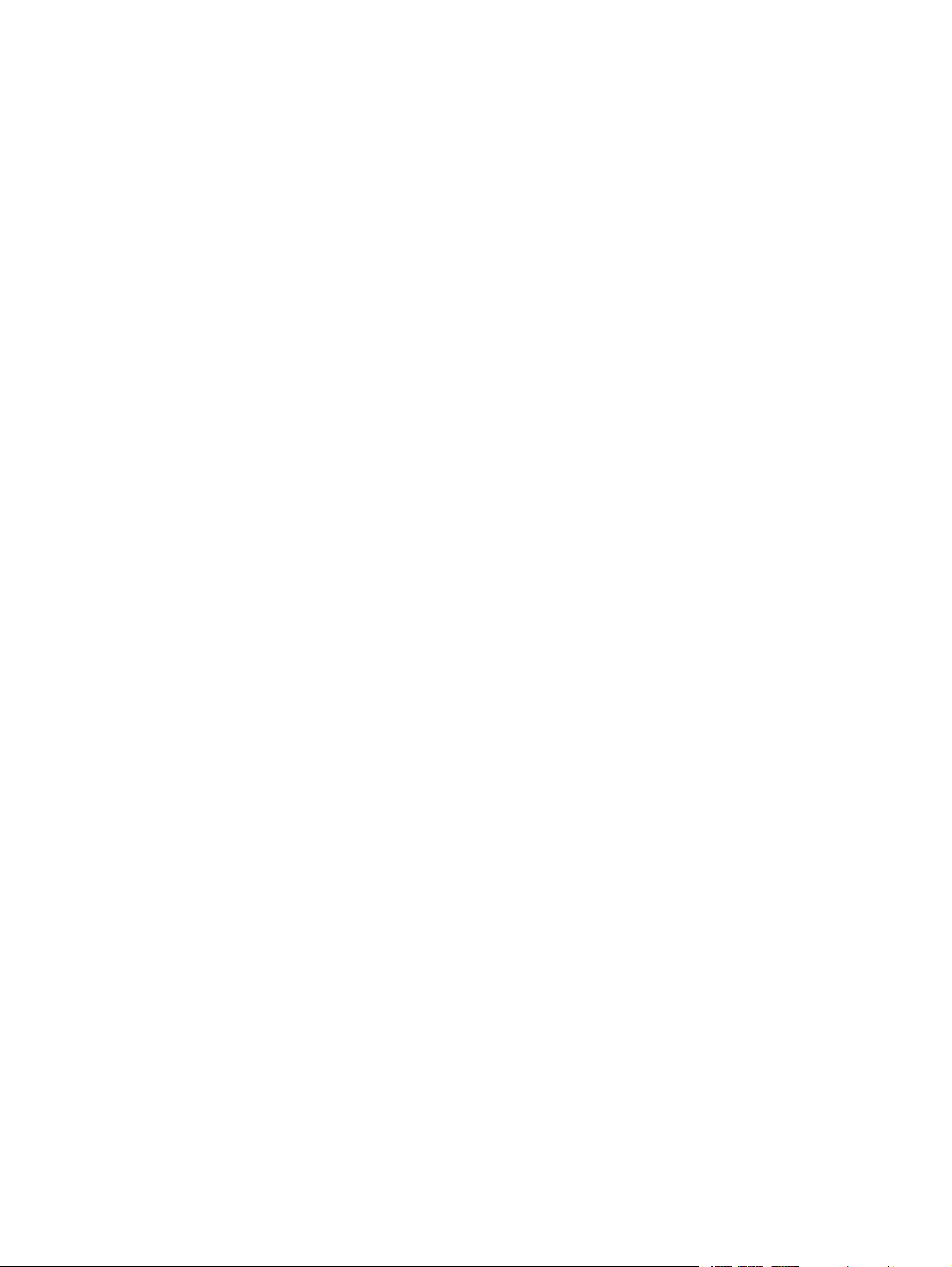
© Copyright 2013 Hewlett-Packard
Development Company, L.P. The
information contained herein is subject to
change without notice.
Microsoft, Windows, and Windows Vista are
either trademarks or registered trademarks
of Microsoft Corporation in the United
States and/or other countries.
The only warranties for HP products and
services are set forth in the express
warranty statements accompanying such
products and services. Nothing herein
should be construed as constituting an
additional warranty. HP shall not be liable
for technical or editorial errors or omissions
contained herein.
This document contains proprietary
information that is protected by copyright.
No part of this document may be
photocopied, reproduced, or translated to
another language without the prior written
consent of Hewlett-Packard Company.
First Edition (August 2013)
Document Part Number: 741215–001

About This Guide
This guide provides information on connecting the keyboard, compatible smart cards, and
troubleshooting.
WARNING! Text set off in this manner indicates that failure to follow directions could result in bodily
harm or loss of life.
CAUTION: Text set off in this manner indicates that failure to follow directions could result in
damage to equipment or loss of information.
NOTE: Text set off in this manner provides important supplemental information.
iii

iv About This Guide

Table of contents
HP USB Smartcard CCID Keyboard .................................................................................................................. 1
Product Features .................................................................................................................................. 1
Kit Contents .......................................................................................................................................... 1
Supported Operating Systems ............................................................................................................. 2
Installation Steps .................................................................................................................................. 2
1. Connect the USB Keyboard Cable .................................................................................. 2
2. Install the Smart Card Reader Drivers ............................................................................. 3
Identifying Compatible Software .......................................................................................... 3
3. Insert a Smart Card ......................................................................................................... 4
Identifying Compatible Smart Cards .................................................................................... 4
Appendix A Troubleshooting ............................................................................................................................ 5
Solving Common Problems .................................................................................................................. 5
Online Technical Support ..................................................................................................................... 5
Preparing to Call Technical Support ..................................................................................................... 5
v

vi

HP USB Smartcard CCID Keyboard
Product Features
Figure 1 HP USB Smartcard CCID Keyboard
The HP USB Smartcard CCID keyboard is a full-sized keyboard with built-in smart card reader for
computer security. The keyboard features:
Smart card technology to prevent unauthorized access to computers and networks. This feature
●
boosts security, simplifies access procedures, and reduces the costs associated with managing
networks.
Advantages with digital signatures and certificates to secure the environment for transactions
●
performed on both public and private networks.
● Compatibility with EMV cards and all smart cards that comply with ISO standard 7816.
Security enhancements with HP ProtectTools, now known as HP Client Security Software. To
●
purchase this software and locate the latest security solutions as well as smart card updates, go
http://www.hp.com or contact your HP representative.
to
Support for HP Business PC, Workstation, and Thin Client computer models. Consult your
●
computer documentation or product information at
USB Smartcard CCID Keyboard works with your model.
Kit Contents
The HP USB Smartcard CCID Keyboard kit includes:
HP USB Smartcard CCID Keyboard
●
I/O Security Software and Documentation CD
●
Product Notices document containing regulatory and safety notices for your product.
●
http://www.hp.com to determine if the HP
Product Features 1

Supported Operating Systems
The keyboard requires one of the following operating systems to be running on the computer:
Microsoft Windows 8.1
●
Microsoft Windows 8
●
Microsoft Windows 7
●
Microsoft Windows Vista
●
Microsoft Windows XP
●
Microsoft Windows Embedded SP3
●
Microsoft Windows Embedded Standard 2009
●
Microsoft Windows Embedded 8
●
Microsoft Windows Embedded Standard 7
●
Installation Steps
1. Connect the USB Keyboard Cable
Plug the USB cable attached to the keyboard into a USB port on the computer.
Figure 2 Connecting the USB Keyboard Cable
2 HP USB Smartcard CCID Keyboard

2. Install the Smart Card Reader Drivers
Depending on the operating system running on your computer, you need to install the smart card
reader drivers only if you cannot find them in the operating system. Most operating systems, including
Windows 8.1, have the drivers preinstalled.
The USBCCID drivers for some operating systems are also on the I/O Security Software and
Documentation CD. After installing the CD, locate the Smartcard Keyboard category/description and
click the link for the desired operating system in the Driver Installation column. Follow the on-screen
instructions to install the drivers. For additional details go to
919922.
Figure 3 Inserting the I/O Security Software and Documentation CD
http://www.support.microsoft.com/kb/
Locate the drivers for your operating system on the I/O Security Software and Documentation CD:
NOTE: Driver installation on Thin Clients may require assistance from your network administrator or
the usage of Altiris.
Identifying Compatible Software
The following software is vendor-tested as compatible with the HP USB Smartcard CCID Keyboard.
Table 1 Compatible Software
The following software is qualified and approved by Hewlett-Packard Company. HP recommends that
you use the HP ProtectTools or HP Client Security Software to set up and manage the HP USB
Smartcard CCID Keyboard.
HP (
http://www.hp.com) HP Client Security Software
The following software is qualified and approved by third-party vendors.
SutiSoft, Inc. (
DigitalPersona (
http://www.identiphi.net) Secured BioPass
wwww.digitalpersona.com) DigitalPersona Pro
HP ProtectTools Security Manager
Installation Steps 3

3. Insert a Smart Card
Orient the compatible smart card with its face up so that the gold end of the card is nearest to the
smart card reader slot. Then, insert the gold end of the card into the smart card reader slot. The smart
card indicator light briefly illuminates when the smart card is fully seated and detected by the reader.
At this time, the card is in the secure PIN mode
Figure 4 Inserting a Smart Card
NOTE: The keyboard’s smart card LED turns solid blue when the smart card is in secure PIN mode.
While the LED is solid blue, the keyboard will stop working until the secure transaction is complete.
This protects the smart card PIN code from being intercepted.
Identifying Compatible Smart Cards
Refer to the HP Web site for the lists of compatible Synchronous and Asynchronous smart cards for
this product at
http://www.hp.com and then search for Smartcard CCID keyboard.
4 HP USB Smartcard CCID Keyboard

A Troubleshooting
Solving Common Problems
Table A-1 Troubleshooting
Problem Possible Cause Solution
F10 Setup shows a smart card when
the HP ProtectTools, now known as HP
Client Security Software is not installed
or has BIOS enabled.
The smart card LED occasionally turns
solid blue.
The smart card LED is solid blue and
the keyboard is not working.
Smart card BIOS support was
previously enabled then removed.
A secure transaction is taking place. The smart card reader LED blinks blue
The smart card reader is in secure PIN
mode.
Online Technical Support
For the online access to technical support information, self-solve tools, online assistance, community
forums or IT experts, broad multivendor knowledge base, monitoring and diagnostic tools, go to
http://www.hp.com/support.
● Enter F10 Setup and manually
disable the smart card feature.
Or, re-enable BIOS support via the
●
HP ProtectTools, now known as
HP Client Security Software.
Or, leave the F10 Setup option
●
enabled; for future BIOS enable
with HP ProtectTools, now known
as HP Client Security Software.
when data is being read by the reader.
However, when a secure transaction is
enabled, the LED becomes solid blue.
Wait until the secure transaction is
complete and the LED turns off.
Preparing to Call Technical Support
If you cannot solve a problem using the troubleshooting tips in this section, you may call technical
support. Have the following information available when you call:
Serial number of the HP accessory located on the bottom of the product
●
Purchase date on invoice
●
Condition under which the problem occurred
●
Error messages received
●
Hardware configuration
●
Hardware and software you are using
●
Solving Common Problems 5
