Hewlett-Packard 14-AK010NR, D1A48UA-ABA, D1A53UT-ABA, D1A54UAABA, F0H05UA-ABA User Manual
...Page 1

HP Pavilion 14 Chromebook
Maintenance and Service Guide
SUMMARY
CAUTION: Your computer has user-replaceable parts and non-user-replaceable parts that should only
be replaced by an authorized service provider. Accessing some internal parts can damage the
computer or void your warranty. Go to
Removal and replacement procedures on page 15 for details.
Page 2

© Copyright 2013 Hewlett-Packard
Development Company, L.P.
Bluetooth is a trademark owned by its
proprietor and used by Hewlett-Packard
Company under license. Google is a
trademark of Google Inc. Intel and Celeron
are trademarks of Intel Corporation in
the U.S. and other countries. SD Logo is a
trademark of its proprietor.
The information contained herein is subject
to change without notice. The only
warranties for HP products and services are
set forth in the express warranty statements
accompanying such products and services.
Nothing herein should be construed as
constituting an additional warranty. HP shall
not be liable for technical or editorial errors
or omissions contained herein.
Second Edition: April 2013
First Edition: January 2013
Document Part Number: 709592-002
Page 3
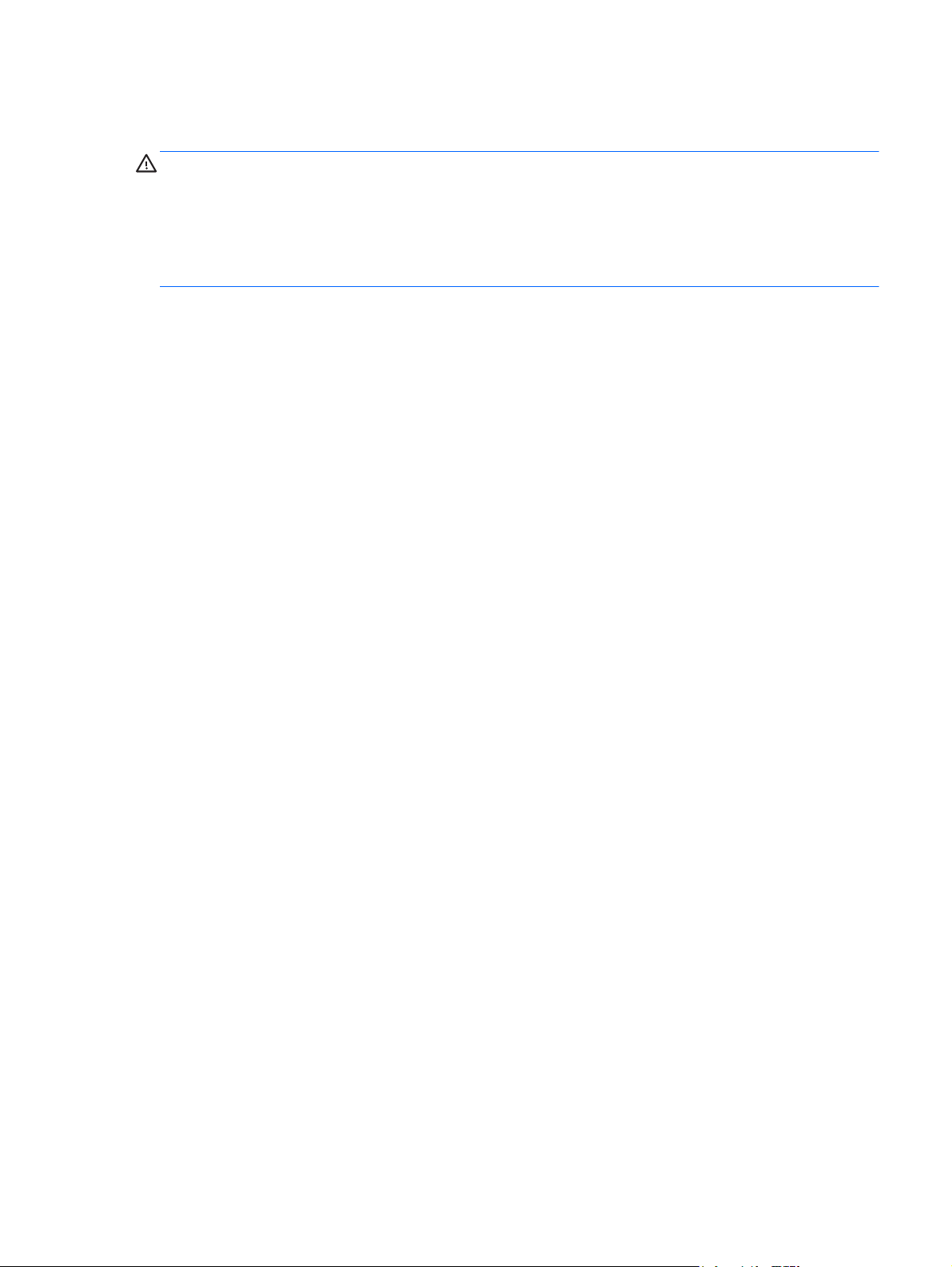
Safety warning notice
WARNING! To reduce the possibility of heat-related injuries or of overheating the device, do not
place the device directly on your lap or obstruct the device air vents. Use the device only on a hard,
flat surface. Do not allow another hard surface, such as an adjoining optional printer, or a soft
surface, such as pillows or rugs or clothing, to block airflow. Also, do not allow the AC adapter to
contact the skin or a soft surface, such as pillows or rugs or clothing, during operation. The device
and the AC adapter comply with the user-accessible surface temperature limits defined by
the International Standard for Safety of Information Technology Equipment (IEC 60950).
iii
Page 4

iv Safety warning notice
Page 5

Table of contents
1 Product description ........................................................................................................................................ 1
2 External component identification ................................................................................................................ 3
Display .................................................................................................................................................. 3
Top ....................................................................................................................................................... 4
TouchPad ............................................................................................................................ 4
Lights, speakers, and buttons .............................................................................................. 5
Left side ................................................................................................................................................ 6
Right side ............................................................................................................................................. 7
Bottom .................................................................................................................................................. 8
3 Illustrated parts catalog ................................................................................................................................. 9
Service label ......................................................................................................................................... 9
Computer major components ............................................................................................................. 10
Display assembly subcomponents ..................................................................................................... 12
Miscellaneous parts ............................................................................................................................ 12
Sequential part number listing ............................................................................................................ 13
4 Removal and replacement procedures ....................................................................................................... 15
Preliminary replacement requirements ............................................................................................... 15
Tools required .................................................................................................................... 15
Service considerations ....................................................................................................... 15
Plastic parts ....................................................................................................... 15
Cables and connectors ..................................................................................... 15
Drive handling ................................................................................................... 16
Grounding guidelines ......................................................................................................... 16
Electrostatic discharge damage ........................................................................ 16
Packaging and transporting guidelines ............................................. 17
Component replacement procedures ................................................................................................. 19
Service label ...................................................................................................................... 19
Battery ............................................................................................................................... 20
Computer feet .................................................................................................................... 21
Display panel ..................................................................................................................... 22
Keyboard ........................................................................................................................... 24
Top cover ........................................................................................................................... 28
Power button board ........................................................................................................... 30
v
Page 6

Hard drive .......................................................................................................................... 32
USB board/Audio jack ........................................................................................................ 34
WLAN module .................................................................................................................... 35
System board ..................................................................................................................... 38
Memory module ................................................................................................................. 41
RTC battery ....................................................................................................................... 44
PCH heat sink .................................................................................................................... 45
Heat sink ............................................................................................................................ 46
Fan ..................................................................................................................................... 47
Speaker assembly ............................................................................................................. 48
RJ-45 cover ....................................................................................................................... 49
Display Assembly .............................................................................................................. 50
Power connector ................................................................................................................ 53
5 Specifications ................................................................................................................................................ 55
Computer specifications ..................................................................................................................... 55
35.6 cm (14.0 in), display specifications ............................................................................................. 56
Hard drive specifications .................................................................................................................... 56
Solid-state drive specifications ........................................................................................................... 57
6 Power cord set requirements ...................................................................................................................... 58
Requirements for all countries ............................................................................................................ 58
Requirements for specific countries and regions ............................................................................... 59
7 Recycling ....................................................................................................................................................... 61
Index ................................................................................................................................................................... 62
vi
Page 7
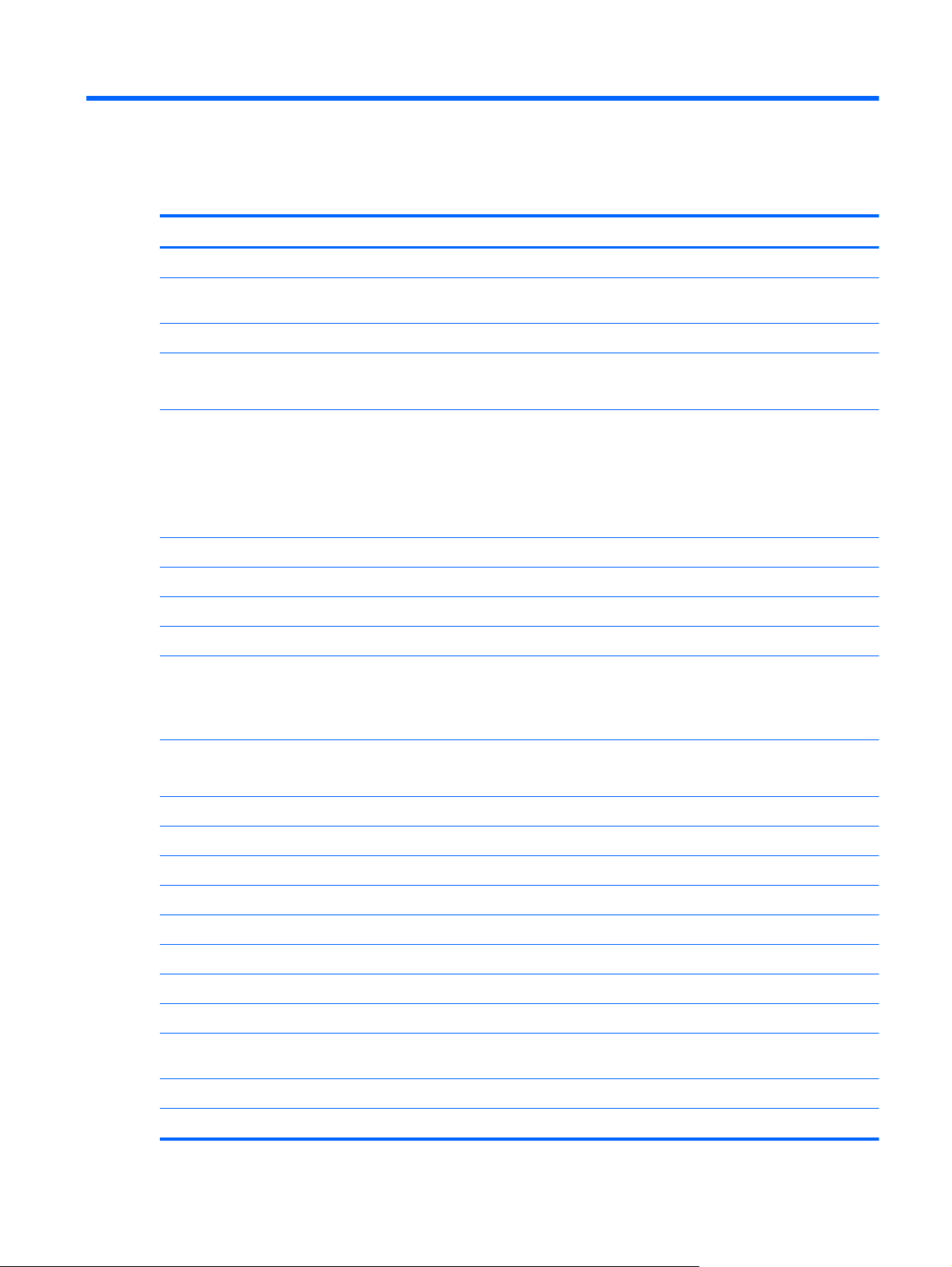
1 Product description
Category Description
Product Name HP Pavilion 14 Chromebook
Processor Intel® Celeron® 847 (1.1GHz, 1333 MHz/2 MB L3 Cache, dual core, controllable TDP,
8 W-17 W)
Chipset Intel NM70 Express chipset
Graphics Intel HD Graphics
Supports HD Decode, DX11, and HDMI
Display panel 35.6 cm (14.0 in), high-definition (HD), white light-emitting diode (WLED), flat (3.6 mm) SVA
BrightView (1366×768) display:
●
Typical brightness: 200 cd/m
All display assemblies include two wireless local area network (WLAN) antenna cables
●
● Supports 16:9 ultra-wide aspect ratio
Memory One SODIMM memory module slot
Dual-channel memory support
2
(nits)
DDR3L-1600 MHz Dual Channel support
DDR3-1333 MHz support (DDR3L-1600 downgraded to DDR3-1333)
Supports up to 4 GB of system RAM in the following configurations:
4096 MB total system memory (4096 MB × 1)
●
2048 MB total system memory (2048 MB × 1)
●
Hard drives Supports 6.35 cm (2.5 in) hard drives in
9.5 mm (.37 in) and 7.0 mm (.28 in) thicknesses
Serial ATA (SATA)
Supports the following single hard drive configurations:
● 320 GB, 5400 rpm, 9.5 mm
Audio and video One digital microphone
HD audio
Two Altec Lansing speakers
HP TrueVision HD camera (fixed, no tilt) with activity LED, USB 2.0, M-JPEG, 1280 x 720 by
320 GB, 5400 rpm, 7.0 mm
●
16 GB solid-state drive
●
30 frames per second
Ethernet Integrated 10/100 network interface card (NIC)
Wireless Integrated wireless local area network (WLAN) options by way of wireless module
1
Page 8
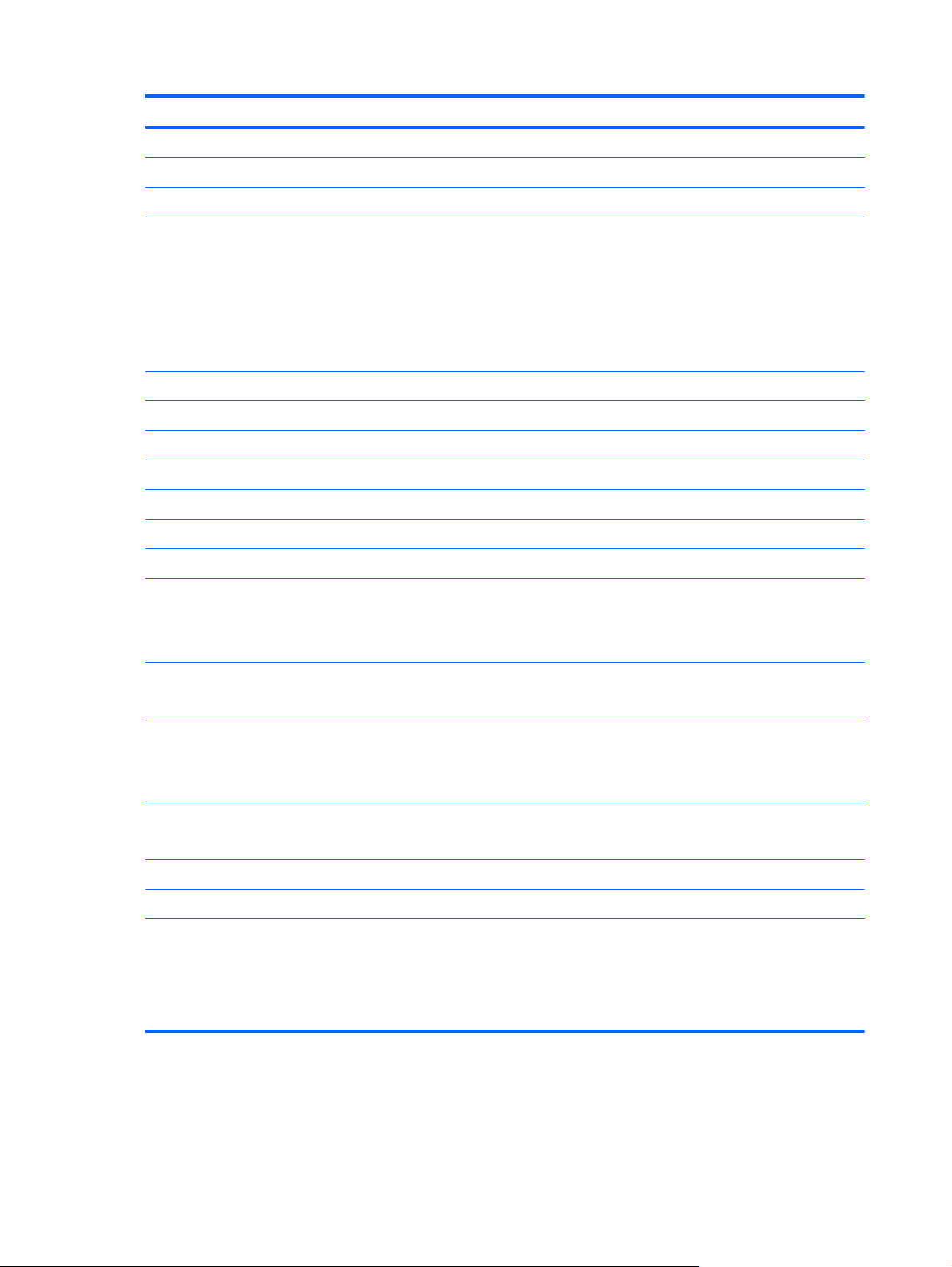
Category Description
Two WLAN antennas built into display assembly
Support for the following WLAN formats:
● Atheros AR9462 802.11 a/b/g/n 2x2 Bluetooth® 4.0 combo adapter, HMC
External media card HP Multi-Format Digital Media Reader slot with push-push technology, supporting
Internal media cards
Ports ● Audio-in/Audio-out (combination headphone/microphone)
● RJ-45 (Ethernet, includes link and activity lights)
Keyboard/pointing devices Full-size, island-style keyboard
TouchPad with two buttons:
Power requirements AC adapter
the following digital card formats:
Secure Digital (SD) Memory Card
●
Secure Digital High Capacity (SDHC) Memory Card
●
● Secure Digital Extended Capacity (SDXC) Memory Card
MultiMediaCard (MMC)
●
One half-size Mini Card slot for WLAN
●
HDMI version 1.4 supporting up to 1920×1200 @ 60Hz
●
HP AC power adapter
●
USB 2.0 (3 ports)
●
Multitouch gesture support enabled as default
●
Taps enabled by default
●
65 W AC adapter, nPFC
Battery
4 cell, 37 Whr, 2.55 Ah, Li-ion battery
Supports fast charge
Security Security cable slot
Trusted Platform Module (TPM) functionality
Operating system Preinstalled:
Serviceability End-user replaceable parts:
Google™ Chrome OS
●
AC adapter
●
Battery
●
● Keyboard
2 Chapter 1 Product description
Page 9

2 External component identification
Display
Component Description
(1) WLAN antennas (2)* Send and receive wireless signals to communicate with wireless
local area networks (WLANs).
(2) Webcam light On: The webcam is in use.
(3) HP TrueVision HD Webcam Records video, captures still photographs, and allows you to
(4) Internal microphone Records sound.
*The antennas are not visible from the outside of the computer. For optimal transmission, keep the areas immediately
around the antennas free from obstructions. For wireless regulatory notices, see the section of the Regulatory, Safety and
Environmental Notices that applies to your country or region.
video conference and chat online using streaming video.
Display 3
Page 10

Top
TouchPad
Component Description
(1) TouchPad zone Moves the on-screen pointer and selects or activates items
(2) Left TouchPad button Functions like the left button on an external mouse.
on the screen.
(3) Right TouchPad button Functions like the right button on an external mouse.
4 Chapter 2 External component identification
Page 11
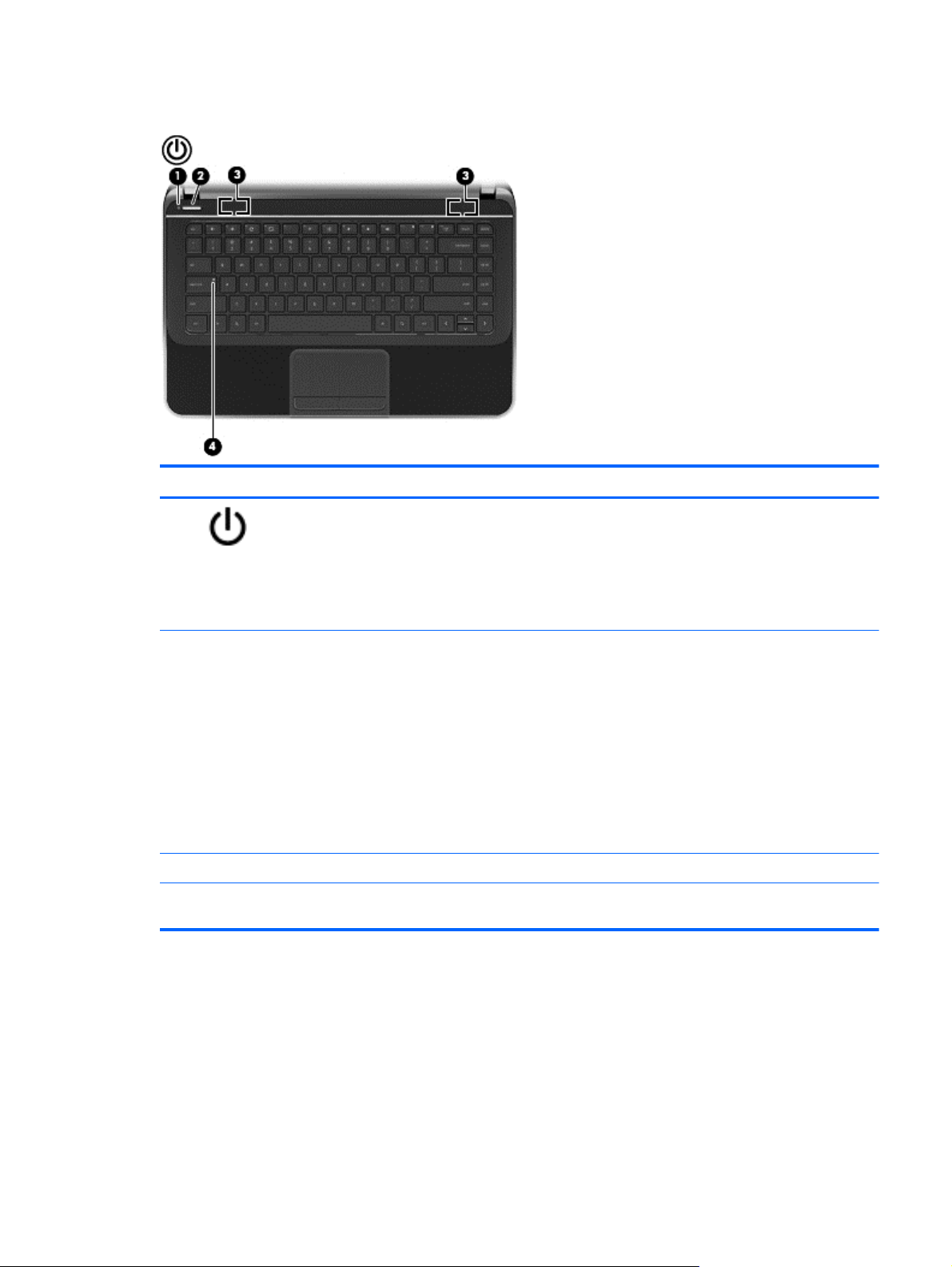
Lights, speakers, and buttons
Component Description
(1)
(2) Power button
(3) Speakers (2) Produce sound.
(4) Caps lock light White: Caps lock is on, which switches the letter keys to all
Power light
White: The computer is on.
●
Blinking white: The computer is in the Sleep state,
●
which is an energy-saving mode. The computer shuts
off power to the display and other unneeded
components.
Off: The computer is off.
●
When the computer is off, press the button to turn on
●
the computer.
When the computer is in the Sleep state, press the
●
button briefly to exit that state.
When the computer is on and you want to lock the
●
screen, briefly press the power button until you see the
sign-in screen appear. Pressing the power button
during screen lock mode will turn off the computer.
● When computer is on and you want to turn off the
computer, press and hold the power button until it turns
off.
capital letters.
Top 5
Page 12

Left side
Component Description
(1) Security cable slot Attaches an optional security cable to the computer.
(2) Vent Enables airflow to cool internal components.
NOTE: The security cable is designed to act as a
deterrent, but it may not prevent the computer from being
mishandled or stolen.
NOTE: The computer fan starts up automatically to cool
internal components and prevent overheating. It is normal
for the internal fan to cycle on and off during routine
operation.
(3)
(4)
USB 2.0 port Connects an optional USB 2.0 device.
Audio-out (headphone) jack/Audio-in
(microphone) jack
Produces sound when connected to optional powered
stereo speakers, headphones, earbuds, a headset, or
television audio. Also connects an optional headset
microphone. The jack does not support optional
microphone-only devices.
WARNING! To reduce the risk of personal injury, adjust
the volume before using headphones, earbuds, or a
headset. For additional safety information, see the
Regulatory, Safety and Environmental Notices.
NOTE: When a device is connected to the jack, the
computer speakers are disabled.
NOTE: Be sure that the device cable has a 4-conductor
connector that supports both audio-out (headphone) and
audio-in (microphone).
6 Chapter 2 External component identification
Page 13

Right side
Component Description
(1)
(2)
(3)
(4)
(5)
(6) RJ-45 (network) jack lights
Power light ● White: The computer is on.
Drive light ● Blinking white: The drive is being accessed.
Digital Media Slot Supports the following digital card formats:
USB 2.0 ports (2) Connect optional USB 2.0 devices.
HDMI port Connects an optional video or audio device, such as a
Blinking white: The computer is in the Sleep state,
●
which is an energy-saving mode. The computer shuts
off power to the display and other unneeded
components.
Off: The computer is off.
●
Secure Digital (SD) Memory Card
●
Secure Digital High Capacity (SDHC) Memory Card
●
● Secure Digital Extended Capacity (SDxC) Memory
Card
MultiMediaCard (MMC)
●
high-definition television, or any compatible digital or audio
device.
White: Computer is connected to a network.
●
Blinking amber: Data is being transferred.
●
NOTE: When both lights are off the computer is not
connected to a network.
(7)
(8) AC adapter light ● White: The AC adapter is connected and the battery is
(9)
RJ-45 (network) jack Connects a network cable.
charged.
Blinking white: The battery has reached a low battery
●
level.
● Amber: The AC adapter is connected and the battery
is charging.
Off: The computer is using DC power.
●
Power connector Connects an AC adapter.
Right side 7
Page 14

Bottom
Component Description
(1) Battery bay Holds the battery.
(2)
(3) Vents (4) Enable airflow to cool internal components.
(4)
Battery lock Unlocks and locks the battery.
NOTE: The computer fan starts up automatically to cool
internal components and prevent overheating. It is normal
for the internal fan to cycle on and off during routine
operation.
Battery release latch Releases the battery from the battery bay.
8 Chapter 2 External component identification
Page 15

3 Illustrated parts catalog
Service label
When ordering parts or requesting information, provide the computer serial number and model
description provided on the service label. The service label is located on the bottom of the computer.
NOTE: Your label may look slightly different from the illustration in this section.
Item Description Function
(1) Product name This is the model name for the computer.
(2) Serial number This is an alphanumeric identifier that is unique to each product.
(3) Product part number This number provides specific information about the product's hardware components. The
part number helps a service technician to determine what components and parts are
needed.
(4) Warranty period This number describes the duration of the warranty period for the computer.
(5) Model description
(select models only)
This is the alphanumeric identifier needed to locate documents, drivers, and support for
the computer.
Service label 9
Page 16

Computer major components
Item Component Spare part number
(1) 35.6 cm (14.0 in), high definition (HD), WLED, SVA BrightView flat display assembly. The display assembly
(2) Keyboard, black finish (includes keyboard cable):
is spared at the subcomponent level only.
NOTE: For a full list of display spare parts, see
For use in France 708135-051
●
10 Chapter 3 Illustrated parts catalog
Display assembly subcomponents on page 12.
Page 17

Item Component Spare part number
● For use in the Nordic Region 708135-DH1
● For use in the United States 708135-001
(3) Top cover, sparkling black (includes TouchPad) 708136-001
(4) Power button board (includes cable) 697901-001
(5) System board (includes processor and replacement thermal material) 704989-001
(6) Memory module (DDR3-1600 MHz, PC3-12800):
● 2 GB 652972-005
(7) Heat sink (includes replacement thermal material) 697915-001
(8) RTC battery 697917-001
(9) Hard drive SATA, (does not include hard drive bracket or cable):
9.5 mm (0.37 in) x 6.35 cm (2.50 in):
For use in Germany 708135-041
●
For use Internationally 708135-B31
●
For use in Latin America 708135-161
●
For use in the United Kingdom 708135-031
●
4 GB 641369-005
●
7.0 mm (0.28 in) × 6.35 cm (2.50 in):
Solid-state drive, 16 GB 713526-001
Hard Drive Hardware Kit, not illustrated, (includes hard drive bracket, screws, and
(10) WLAN module:
(11) Platform Controller Hub (PCH) heat sink 699248-001
(12) Speaker assembly (includes left and right speakers and cable) 697918-001
(13) Battery, 4 cell, 37 Whr, (2.55 Ah) 695192-001
(14) Fan 697914-001
(15) RJ-45 cover 700428-001
(16) Power connector 697921-001
(17) USB board (includes cable and audio-out/audio-in jack) 697902-001
(18) Base enclosure 708134-001
Rubber Feet Kit, not illustrated 697906-001
320 GB, 5400 rpm 622643-005
●
320 GB, 5400 rpm 645193-005
●
cable)
Atheros AR9462 802.11 a/b/g/n 2x2 Bluetooth 4.0 combo adapter, HMC 676786-005
●
697905-001
Computer major components 11
Page 18

Display assembly subcomponents
Item Component Spare part number
(1) Display bezel 697907-001
(2) Display Hinge Kit (includes left and right display hinges and brackets) 697908-001
(3) 35.6 cm (14.0 in), HD, WLED, SVA BrightView flat display panel 698523-001
(4) Webcam/microphone module 697903-001
(5) Antenna Kit (includes left and right wireless antenna cables and transceivers) 697913-001
(6) Display Panel Cable Kit (includes display panel cable and webcam/microphone
module cable)
(7) Back cover, sparkling black 708133-001
Miscellaneous parts
Component Spare part number
AC adapter
65 W RC V AC 693715-001
●
● 65 W RC V AC (select models only) 707750-001
Power cord (3-pin, black, 1.83 m):
697911-001
12 Chapter 3 Illustrated parts catalog
Page 19

Component Spare part number
For use in Australia 490371-011
●
For use in Denmark 490371-081
●
● For use in Europe 490371-021
For use in India 490371-D61
●
For use in North America 490371-001
●
● For use in the United Kingdom and Singapore 490371-031
Screw Kit (not illustrated) 697912-001
Thermal Material Kit 680571-001
Sequential part number listing
Spare part number Description
490371-001 Power cord for use in North America (black, 3-pin, 1.83 m)
490371-011 Power cord for use in Australia (black, 3-pin, 1.83 m)
490371-021 Power cord for use in Europe (black, 3-pin, 1.83 m)
490371-031 Power cord for use in the United Kingdom and Singapore (black, 3-pin, 1.83 m)
490371-081 Power cord for use in Denmark (black, 3-pin, 1.83 m)
490371-D61 Power cord for use in India (black, 3-pin, 1.83 m)
622643-005 320 GB, 5400 rpm hard drive (9.5 mm (0.37 in) × 6.35 cm (2.50 in) SATA, does not include hard
641369-005 4 GB memory module (DDR3-1600 MHz, PC3-12800)
645193-005 320 GB, 5400 rpm hard drive (7.0 mm (0.28 in) × 6.35 cm (2.50 in) SATA, does not include hard
652972-005 2 GB memory module (DDR3-1600 MHz, PC3-12800)
676786-005 Atheros AR9462 802.11 a/b/g/n 2x2 Bluetooth 4.0 combo adapter, HMC
680571-001 Thermal Material Kit (includes replacement thermal paste and pads)
693715-001 65 W, nPFC, AC adapter
695192-001 4 cell, 37 Whr, 2.55 Ah Li-ion battery
697901-001 Power button board (includes cable)
697902-001 USB board (includes cable and audio-out/audio-in jack)
697903-001 Webcam/microphone module
697905-001 Hard Drive Hardware Kit (includes hard drive bracket, screws, and cable)
drive bracket or cable)
drive bracket or cable)
697906-001 Rubber Feet Kit
697907-001 Display bezel
697908-001 Display Hinge Kit (includes left and right display hinges and brackets)
Sequential part number listing 13
Page 20

Spare part number Description
697911-001 Display Panel Cable Kit (includes display panel cable and webcam/microphone module cable)
697912-001 Screw Kit
697913-001 Antenna Kit (includes left and right wireless antenna cables and transceivers)
697914-001 Fan
697915-001 Heat sink (includes replacement thermal material)
697917-001 RTC battery
697918-001 Speaker assembly (includes left and right speakers and cable)
697921-001 Power connector
698523-001 35.6 cm (14.0 in), HD, WLED, SVA BrightView flat display panel
699248-001 PCH heat sink
700428-001 RJ-45 cover
704989-001 System board (includes processor and replacement thermal material)
707750-001 65 W, nPFC, AC adapter (select models only)
708133-001 Back cover, sparkling black
708134-001 Base enclosure
708135-001 Keyboard with black finish for use in the United States (includes cable)
708135-031 Keyboard with black finish for use in the United Kingdom (includes cable)
708135-041 Keyboard with black finish for use in Germany (includes cable)
708135-051 Keyboard with black finish for use in France (includes cable)
708135-161 Keyboard with black finish for use in Latin America (includes cable)
708135-B31 Keyboard with black finish for use Internationally (includes cable)
708135-DH1 Keyboard with black finish for use in the Nordic Region (includes cable)
708136-001 Top cover, sparkling black (includes TouchPad)
713526-001 16 GB solid-state drive
14 Chapter 3 Illustrated parts catalog
Page 21

4 Removal and replacement procedures
CAUTION: The user-replaceable parts for this computer are:
AC adapter
Battery
Keyboard
For all parts that are not user-replaceable, only HP authorized service providers should perform the
removal and replacement procedures described here. Accessing the internal part could damage the
computer or void the warranty.
Preliminary replacement requirements
Tools required
You will need the following tools to complete the removal and replacement procedures:
Flat-bladed screwdriver
●
Magnetic screwdriver
●
Phillips P0 and P1 screwdrivers
●
Service considerations
The following sections include some of the considerations that you must keep in mind during
disassembly and assembly procedures.
NOTE: As you remove each subassembly from the computer, place the subassembly (and all
accompanying screws) away from the work area to prevent damage.
Plastic parts
CAUTION: Using excessive force during disassembly and reassembly can damage plastic parts.
Use care when handling the plastic parts. Apply pressure only at the points designated in
the maintenance instructions.
Cables and connectors
CAUTION: When servicing the computer, be sure that cables are placed in their proper locations
during the reassembly process. Improper cable placement can damage the computer.
Cables must be handled with extreme care to avoid damage. Apply only the tension required to
unseat or seat the cables during removal and insertion. Handle cables by the connector whenever
possible. In all cases, avoid bending, twisting, or tearing cables. Be sure that cables are routed in
such a way that they cannot be caught or snagged by parts being removed or replaced. Handle flex
cables with extreme care; these cables tear easily.
Preliminary replacement requirements 15
Page 22

Drive handling
CAUTION: Drives are fragile components that must be handled with care. To prevent damage to
the computer, damage to a drive, or loss of information, observe these precautions:
Before removing or inserting a hard drive, turn off the computer.
Before handling a drive, be sure that you are discharged of static electricity. While handling a drive,
avoid touching the connector.
Handle drives on surfaces covered with at least one inch of shock-proof foam.
Avoid dropping drives from any height onto any surface.
After removing a hard drive, or a diskette drive, place it in a static-proof bag.
Avoid exposing an internal hard drive to products that have magnetic fields, such as monitors
or speakers.
Avoid exposing a drive to temperature extremes or liquids.
If a drive must be mailed, place the drive in a bubble pack mailer or other suitable form of protective
packaging and label the package “FRAGILE.”
Grounding guidelines
Electrostatic discharge damage
Electronic components are sensitive to electrostatic discharge (ESD). Circuitry design and structure
determine the degree of sensitivity. Networks built into many integrated circuits provide some
protection, but in many cases, ESD contains enough power to alter device parameters or melt
silicon junctions.
A discharge of static electricity from a finger or other conductor can destroy static-sensitive devices or
microcircuitry. Even if the spark is neither felt nor heard, damage may have occurred.
An electronic device exposed to ESD may not be affected at all and can work perfectly throughout a
normal cycle. Or the device may function normally for a while, then degrade in the internal layers,
reducing its life expectancy.
CAUTION: To prevent damage to the computer when you are removing or installing internal
components, observe these precautions:
Keep components in their electrostatic-safe containers until you are ready to install them.
Before touching an electronic component, discharge static electricity by using the guidelines
described in this section.
Avoid touching pins, leads, and circuitry. Handle electronic components as little as possible.
If you remove a component, place it in an electrostatic-safe container.
The following table shows how humidity affects the electrostatic voltage levels generated by
different activities.
CAUTION: A product can be degraded by as little as 700 V.
16 Chapter 4 Removal and replacement procedures
Page 23

Relative humidity
Event 10% 40% 55%
Walking across carpet 35,000 V 15,000 V 7,500 V
Walking across vinyl floor 12,000 V 5,000 V 3,000 V
Motions of bench worker 6,000 V 800 V 400 V
Removing DIPS from plastic tube 2,000 V 700 V 400 V
Removing DIPS from vinyl tray 11,500 V 4,000 V 2,000 V
Removing DIPS from Styrofoam 14,500 V 5,000 V 3,500 V
Removing bubble pack from PCB 26,500 V 20,000 V 7,000 V
Packing PCBs in foam-lined box 21,000 V 11,000 V 5,000 V
Packaging and transporting guidelines
Follow these grounding guidelines when packaging and transporting equipment:
To avoid hand contact, transport products in static-safe tubes, bags, or boxes.
●
● Protect ESD-sensitive parts and assemblies with conductive or approved containers or
packaging.
Typical electrostatic voltage levels
Keep ESD-sensitive parts in their containers until the parts arrive at static-free workstations.
●
Place items on a grounded surface before removing items from their containers.
●
Always be properly grounded when touching a component or assembly.
●
Store reusable ESD-sensitive parts from assemblies in protective packaging or
●
nonconductive foam.
Use transporters and conveyors made of antistatic belts and roller bushings. Be sure that
●
mechanized equipment used for moving materials is wired to ground and that proper materials
are selected to avoid static charging. When grounding is not possible, use an ionizer to dissipate
electric charges.
Workstation guidelines
Follow these grounding workstation guidelines:
Cover the workstation with approved static-shielding material.
●
Use a wrist strap connected to a properly grounded work surface and use properly grounded
●
tools and equipment.
Use conductive field service tools, such as cutters, screwdrivers, and vacuums.
●
When fixtures must directly contact dissipative surfaces, use fixtures made only of static-
●
safe materials.
Keep the work area free of nonconductive materials, such as ordinary plastic assembly aids
●
and Styrofoam.
Preliminary replacement requirements 17
Page 24

Handle ESD-sensitive components, parts, and assemblies by the case or PCM laminate. Handle
●
these items only at static-free workstations.
Avoid contact with pins, leads, or circuitry.
●
Turn off power and input signals before inserting or removing connectors or test equipment.
●
Equipment guidelines
Grounding equipment must include either a wrist strap or a foot strap at a grounded workstation.
● When seated, wear a wrist strap connected to a grounded system. Wrist straps are flexible
straps with a minimum of one megohm ±10% resistance in the ground cords. To provide proper
ground, wear a strap snugly against the skin at all times. On grounded mats with banana-plug
connectors, use alligator clips to connect a wrist strap.
● When standing, use foot straps and a grounded floor mat. Foot straps (heel, toe, or boot straps)
can be used at standing workstations and are compatible with most types of shoes or boots. On
conductive floors or dissipative floor mats, use foot straps on both feet with a minimum of one
megohm resistance between the operator and ground. To be effective, the conductive must be
worn in contact with the skin.
The following grounding equipment is recommended to prevent electrostatic damage:
● Antistatic tape
Antistatic smocks, aprons, and sleeve protectors
●
Conductive bins and other assembly or soldering aids
●
● Nonconductive foam
● Conductive tabletop workstations with ground cords of one megohm resistance
Static-dissipative tables or floor mats with hard ties to the ground
●
Field service kits
●
● Static awareness labels
Material-handling packages
●
Nonconductive plastic bags, tubes, or boxes
●
Metal tote boxes
●
Electrostatic voltage levels and protective materials
●
The following table lists the shielding protection provided by antistatic bags and floor mats.
Material Use Voltage protection level
Antistatic plastics Bags 1,500 V
Carbon-loaded plastic Floor mats 7,500 V
Metallized laminate Floor mats 5,000 V
18 Chapter 4 Removal and replacement procedures
Page 25

Component replacement procedures
This chapter provides removal and replacement procedures.
There are a number of screws that must be removed, replaced, or loosened when servicing
the computer. Make special note of each screw and screw lock size and location during removal
and replacement.
Service label
When ordering parts or requesting information, provide the computer serial number and model
number provided on the service label. The service label is located on the bottom of the computer.
NOTE: Your label may look slightly different from the illustration in this section.
Item Description Function
(1) Product name The name affixed to the front of the computer.
(2) Serial number This is an alphanumeric identifier that is unique to
each product.
(3) Product part number This number provides specific information about
the product's hardware components. The part
number helps a service technician to determine what
components and parts are needed.
(4) Warranty period This number describes the duration of the warranty
(5) Model description (select models only) This is the alphanumeric identifier needed to locate
period for the computer.
documents, drivers, and support for the computer.
Component replacement procedures 19
Page 26

Battery
Description Spare part number
4 cell, 37 Whr, 2.55 Ah Li-ion battery 695192-001
Before disassembling the computer, follow these steps:
1. Shut down the computer.
2. Disconnect all external devices connected to the computer.
3. Disconnect the power from the computer by first unplugging the power cord from the AC outlet
and then unplugging the AC adapter from the computer.
Remove the battery:
1. Turn the computer upside down on a flat surface.
2. Slide the battery release lock (1) far enough that it rests in the unlocked position.
3. Slide the battery release latch (2) to release the battery.
4. Slide the battery (3) from the middle to remove it from the computer.
To insert the battery, follow these steps:
CAUTION: Do not slant the battery as you insert it.
1. Holding the battery in the middle, slide the battery (1) straight into the computer until the battery
release latch locks into place.
20 Chapter 4 Removal and replacement procedures
Page 27

2. Reset the battery release lock (2) to the locked position.
Computer feet
Description Spare part number
Rubber Feet Kit 697906-001
The computer feet are adhesive-backed rubber pads. There are 5 rubber feet that attach to
the base enclosure in the locations illustrated below.
Component replacement procedures 21
Page 28

Display panel
Description Spare part number
Display bezel 697907-001
35.6 cm (14.0 in), HD, WLED, SVA BrightView flat display panel 698523-001
IMPORTANT: Make special note of each screw and screw lock size and location during removal
and replacement.
Before removing the display panel, follow these steps:
1. Shut down the computer.
2. Disconnect all external devices connected to the computer.
3. Disconnect the power from the computer by first unplugging the power cord from the AC outlet
and then unplugging the AC adapter from the computer.
4. Remove the battery (see
Battery on page 20).
NOTE: To replace the entire display assembly, additional steps are required (see Display Assembly
on page 50).
Remove the panel:
1. Remove the plastic screw covers (1) and the two Phillips screws (2) that secure the display
bezel to the display assembly.
2. Flex the inside edges of the bottom edge (1), the left and right sides (2), and the top edge (3) of
the display bezel until the bezel disengages from the display enclosure.
22 Chapter 4 Removal and replacement procedures
Page 29

3. Remove the display bezel (4).
4. Remove the four Phillips screws for the display panel.
NOTE: Support the display panel as you lean the panel forward.
5. Move the panel toward the keyboard (1).
6. Release the adhesive support strip (2) that secures the display panel cable connector to
the display panel.
Component replacement procedures 23
Page 30

7. Disconnect the display panel cable (3) from the display panel, and then remove the panel (4).
Reverse this procedure to replace the panel.
Keyboard
NOTE: The keyboard spare part kit includes a keyboard cable.
Description Spare part number
Black keyboard:
● For use in France 708135-051
●
●
● For use in Latin America 708135-161
●
●
● For use in the United States 708135-001
IMPORTANT: Make special note of each screw and screw lock size and location during removal
and replacement.
Before removing the keyboard, follow these steps:
For use in Germany 708135-041
For use Internationally 708135-B31
For use in the Nordic Region 708135-DH1
For use in the United Kingdom 708135-031
1. Shut down the computer.
2. Disconnect all external devices connected to the computer.
24 Chapter 4 Removal and replacement procedures
Page 31

3. Disconnect the power from the computer by first unplugging the power cord from the AC outlet
and then unplugging the AC adapter from the computer.
4. Remove the battery (see
Battery on page 20).
Remove the keyboard:
1. Remove the two Phillips screws that secure the keyboard to the computer.
Component replacement procedures 25
Page 32

2. Turn the computer right-side up with the front toward you. Open the display and stand the
computer on its right side. Insert a thin tool through the keyboard access hole. (The keyboard
icon indicates the keyboard access hole.) Push firmly on the bottom of the keyboard until it
disengages from the computer.
3. Turn the computer right-side up with the front toward you and open the display.
26 Chapter 4 Removal and replacement procedures
Page 33

4. Gently slide your finger along the top edge of the keyboard to release the keyboard clips. Lift up
on the rear of the keyboard.
5. Tilt the keyboard forward (1) onto the palm rest. Release the zero insertion force (ZIF) connector
(2) to which the keyboard cable is attached, and then disconnect the keyboard cable (3) from
the system board.
6. Remove the keyboard.
Component replacement procedures 27
Page 34

Reverse this procedure to install the keyboard.
Top cover
NOTE: The top cover spare part kit includes the TouchPad support, TouchPad board and
TouchPad cable.
Description Spare part number
Sparkling black top cover 708136-001
IMPORTANT: Make special note of each screw and screw lock size and location during removal
and replacement.
Before removing the top cover, follow these steps:
1. Shut down the computer.
2. Disconnect all external devices connected to the computer.
3. Disconnect the power from the computer by first unplugging the power cord from the AC outlet
and then unplugging the AC adapter from the computer.
4. Remove the battery (see
5. Remove the keyboard (see
Battery on page 20).
Keyboard on page 24).
Remove the top cover:
1. Remove the seven Phillips screws that secure the top cover to the base enclosure.
28 Chapter 4 Removal and replacement procedures
Page 35

2. Disconnect the power button cable (1) and the TouchPad cable (2).
3. Close the display and turn the computer upside down.
4. Remove the eight Phillips screws from the bottom of the computer.
5. Turn the computer over and open the display.
Component replacement procedures 29
Page 36

6. Gently lift around the edges of the top cover (1) and lift to remove the top cover (2).
When replacing the top cover, be sure that the following components are removed from the defective
top cover and installed on the replacement top cover:
Power button board and cable (see
●
Reverse this procedure to install the top cover.
Power button board
Description Spare part number
Power button board (includes cable) 697901-001
IMPORTANT: Make special note of each screw and screw lock size and location during removal
and replacement.
Before removing the power button board, follow these steps:
1. Shut down the computer.
2. Disconnect all external devices connected to the computer.
3. Disconnect the power from the computer by first unplugging the power cord from the AC outlet
and then unplugging the AC adapter from the computer.
4. Remove the battery (see
Power button board on page 30).
Battery on page 20).
5. Remove the keyboard (see
6. Remove the top cover (see
Keyboard on page 24).
Top cover on page 28).
30 Chapter 4 Removal and replacement procedures
Page 37

Remove the power button board:
1. Turn the top cover upside down, with the front toward you.
2. Remove the Phillips screw (1) and tape that secure the power button board to the top cover.
3. Release the clips, lift the power button board (2), and carefully slide the power button cable out
from the guides (3) to remove the power button board.
Reverse this procedure to install the power button board.
Component replacement procedures 31
Page 38

Hard drive
NOTE: The hard drive spare part kit does not include the hard drive cable, or hard drive bracket and
screws.
Description Spare part number
9.5 mm (0.37 in) × 6.35 cm (2.50 in), 320 GB, 5400 rpm, SATA 622643-005
7.0 mm (0.28 in) × 6.35 cm (2.50 in), 320 GB, 5400 rpm, SATA 645193-005
16 GB solid-state drive, SATA 713526-001
Hard Drive Hardware Kit (includes hard drive cable, and hard drive bracket and screws) 697905-001
IMPORTANT: Make special note of each screw and screw lock size and location during removal
and replacement.
Before removing the hard drive, follow these steps:
1. Shut down the computer.
2. Disconnect all external devices connected to the computer.
3. Disconnect the power from the computer by first unplugging the power cord from the AC outlet
and then unplugging the AC adapter from the computer.
4. Remove the battery (see
5. Remove the keyboard (see
6. Remove the top cover (see
Battery on page 20).
Keyboard on page 24).
Top cover on page 28).
Remove the hard drive:
1. Disconnect the USB cable on top of the hard drive from the computer.
NOTE: If it is necessary to replace the hard drive cable, see System board on page 38.
32 Chapter 4 Removal and replacement procedures
Page 39

2. Remove the two Phillips screws (1). Lift the hard drive (2) to remove and disconnect the hard
drive cable (3).
3. Remove the four Phillips screws (1), and then remove the bracket (2) from the hard drive.
To install a hard drive, reverse the removal procedure.
Component replacement procedures 33
Page 40

USB board/Audio jack
Description Spare part number
USB board (includes cable and audio-out/audio-in jack) 697902-001
IMPORTANT: Make special note of each screw and screw lock size and location during removal
and replacement.
Before removing the USB board, follow these steps:
1. Shut down the computer.
2. Disconnect all external devices connected to the computer.
3. Disconnect the power from the computer by first unplugging the power cord from the AC outlet
and then unplugging the AC adapter from the computer.
4. Remove the battery (see
5. Remove the keyboard (see
6. Remove the top cover (see
7. Remove the hard drive (see
Battery on page 20).
Keyboard on page 24).
Top cover on page 28).
Hard drive on page 32).
Remove the USB board:
NOTE: One side of the USB cable lies across the hard drive. It is disconnected during the hard
drive removal process.
1. Remove the screw (1) and gently lift the USB board (2) up.
2. Slide the USB board (3) out to remove it.
Reverse this procedure to install the USB board.
34 Chapter 4 Removal and replacement procedures
Page 41

WLAN module
Description Spare part number
Atheros AR9462 802.11 a/b/g/n 2x2 Bluetooth 4.0 combo adapter, HMC 676786-005
IMPORTANT: Make special note of each screw and screw lock size and location during removal
and replacement.
CAUTION: To prevent an unresponsive system, replace the wireless module only with a wireless
module authorized for use in the computer by the governmental agency that regulates wireless
devices in your country or region. If you replace the module and then receive a warning message,
remove the module to restore device functionality, and then contact technical support.
Before removing the WLAN module, follow these steps:
1. Shut down the computer.
2. Disconnect all external devices connected to the computer.
3. Disconnect the power from the computer by first unplugging the power cord from the AC outlet
and then unplugging the AC adapter from the computer.
4. Remove the battery (see
5. Remove the keyboard (see
6. Remove the top cover (see
Battery on page 20).
Keyboard on page 24).
Top cover on page 28).
Remove the WLAN module:
1. Disconnect the WLAN antenna cables (1) from the terminals on the WLAN module.
NOTE: The 1/black WLAN antenna cable is connected to the WLAN module 1/Main terminal.
The 2/white WLAN antenna cable is connected to the WLAN module 2/Aux terminal.
Component replacement procedures 35
Page 42

2. Remove the Phillips screw (2) that secures the WLAN module to the system board. (The WLAN
module tilts up.)
3. Remove the WLAN module by pulling the module away from the slot at an angle (3).
NOTE: The WLAN module is designed with a notch to prevent incorrect installation into
the WLAN module socket.
NOTE: If the WLAN antennas are not connected to the terminals on the WLAN module,
the protective sleeves should be installed on the antenna connectors, as shown in the following
illustration.
36 Chapter 4 Removal and replacement procedures
Page 43

Reverse this procedure to install the WLAN module.
Component replacement procedures 37
Page 44

System board
NOTE: The processor is included on the system board.
The system board Thermal Material Kit, part number 680571-001, includes replacement thermal
paste and pads.
Description Spare part number
System board 704989-001
IMPORTANT: Make special note of each screw and screw lock size and location during removal
and replacement.
Before removing the system board, follow these steps:
1. Shut down the computer.
2. Disconnect all external devices connected to the computer.
3. Disconnect the power from the computer by first unplugging the power cord from the AC outlet
and then unplugging the AC adapter from the computer.
4. Remove the battery (see
5. Remove the keyboard (see
6. Remove the top cover (see
7. Remove the hard drive (see
8. Remove the USB board (see
9. Remove the WLAN (see
Battery on page 20).
Keyboard on page 24).
Top cover on page 28).
Hard drive on page 32).
USB board/Audio jack on page 34).
WLAN module on page 35).
After removing the system board, be sure that the following components are removed from
the defective system board and installed on the replacement system board:
Memory module (see
●
RTC battery (see
●
Heat sink (see
●
PCH heat sink (see
●
Memory module on page 41)
RTC battery on page 44)
Heat sink on page 46)
PCH heat sink on page 45)
Remove the system board:
1. Disconnect the following cables from the system board:
Display panel cable (1)
●
Speaker cable (2)
●
Fan power connector (3)
●
38 Chapter 4 Removal and replacement procedures
Page 45

2. Remove the power connector bracket Phillips screw (1) and remove the power connector
bracket (2).
3. Remove the two Phillips screws (3) that secure the system board to the base enclosure.
4. Lift the left side of the system board (1) until it rests at an angle.
5. Remove the system board by sliding it up and to the left at an angle (2).
Component replacement procedures 39
Page 46

6. Disconnect the power connector cable (3).
7. Remove the hard drive cable:
a. Turn the system board upside down, with the front toward you.
b. Disconnect the hard drive cable from the system board.
Reverse this procedure to install the system board.
40 Chapter 4 Removal and replacement procedures
Page 47

Memory module
WARNING! To reduce the risk of electric shock and damage to the equipment, unplug the power
cord and remove all batteries before installing a memory module.
CAUTION: Electrostatic discharge (ESD) can damage electronic components. Before beginning
any procedure, ensure that you are discharged of static electricity by touching a grounded metal
object.
Description Spare part number
4 GB (DDR3-1600 MHz, PC3-12800) 641369-005
2 GB (DDR3-1600 MHz, PC3-12800) 652972-005
IMPORTANT: Make special note of each screw and screw lock size and location during removal
and replacement.
Before removing a memory module, follow these steps:
1. Shut down the computer.
2. Disconnect all external devices connected to the computer.
3. Disconnect the power from the computer by first unplugging the power cord from the AC outlet
and then unplugging the AC adapter from the computer.
4. Remove the battery (see
5. Remove the keyboard (see
6. Remove the top cover (see
7. Remove the hard drive (see
8. Remove the USB board (see
9. Remove the WLAN (see
10. Remove the system board (see
Battery on page 20).
Keyboard on page 24).
Top cover on page 28).
Hard drive on page 32).
USB board/Audio jack on page 34).
WLAN module on page 35).
System board on page 38).
To remove a memory module:
1. Turn the system board upside down to access the memory module.
2. Spread the retention clips (1) on each side of the memory module slot to release the memory
module. (The memory module tilts up.)
Component replacement procedures 41
Page 48

3. Remove the memory module (2) by pulling it away from the slot at an angle.
CAUTION: To prevent damage to the memory module, hold the memory module by the edges
only. Do not touch the components on the memory module.
CAUTION: To protect a memory module after removal, place it in an electrostatic-safe
container.
To replace the memory module:
1. Align the notched edge of the replacement memory module with the tab in the memory module
slot, and then press the module (1) into the slot at a 45-degree angle until it is firmly seated.
42 Chapter 4 Removal and replacement procedures
Page 49

2. Press down on the left and right sides of the memory module (2) until the side retention clips
snap back into place.
3. Reverse the previous steps to replace the following items:
System board
●
WLAN
●
USB board
●
Hard drive
●
● Top cover
● Keyboard
Battery
●
Any external devices and the AC adapter
●
Component replacement procedures 43
Page 50

RTC battery
Description Spare part number
RTC battery 697917-001
IMPORTANT: Make special note of each screw and screw lock size and location during removal
and replacement.
Before removing the RTC battery, follow these steps:
1. Shut down the computer.
2. Disconnect all external devices connected to the computer.
3. Disconnect the power from the computer by first unplugging the power cord from the AC outlet
and then unplugging the AC adapter from the computer.
4. Remove the battery (see
5. Remove the keyboard (see
6. Remove the top cover (see
7. Remove the hard drive (see
8. Remove the USB board (see
9. Remove the WLAN (see
10. Remove the system board (see
Battery on page 20).
Keyboard on page 24).
Top cover on page 28).
Hard drive on page 32).
USB board/Audio jack on page 34).
WLAN module on page 35).
System board on page 38).
Remove the RTC battery:
1. Turn the system board upside down, with the front toward you.
2. Remove the RTC battery (1) by pressing down with a thin plastic tool or your finger. The battery
is spring loaded and will pop up. Lift and remove the RTC battery (2).
Reverse this procedure to install the RTC battery.
44 Chapter 4 Removal and replacement procedures
Page 51

PCH heat sink
Description Spare part number
PCH heat sink 699248-001
IMPORTANT: Make special note of each screw and screw lock size and location during removal
and replacement.
Before removing the PCH heat sink, follow these steps:
1. Shut down the computer.
2. Disconnect all external devices connected to the computer.
3. Disconnect the power from the computer by first unplugging the power cord from the AC outlet
and then unplugging the AC adapter from the computer.
4. Remove the battery (see
5. Remove the keyboard (see
6. Remove the top cover (see
7. Remove the hard drive (see
8. Remove the USB board (see
9. Remove the WLAN (see
10. Remove the system board (see
Battery on page 20).
Keyboard on page 24).
Top cover on page 28).
Hard drive on page 32).
USB board/Audio jack on page 34).
WLAN module on page 35).
System board on page 38).
Remove the PCH heat sink:
1. Turn the system board upside down, with the front toward you.
2. Remove the two Phillips screws (1) and lift off the PCH heat sink (2).
Reverse this procedure to install the PCH heat sink onto a replacement system board.
Component replacement procedures 45
Page 52

Heat sink
Description Spare part number
Heat sink 697915-001
IMPORTANT: Make special note of each screw and screw lock size and location during removal
and replacement.
Before removing the heat sink, follow these steps:
1. Shut down the computer.
2. Disconnect all external devices connected to the computer.
3. Disconnect the power from the computer by first unplugging the power cord from the AC outlet
and then unplugging the AC adapter from the computer.
4. Remove the battery (see
5. Remove the keyboard (see
6. Remove the top cover (see
7. Remove the hard drive (see
8. Remove the USB board (see
9. Remove the WLAN (see
10. Remove the system board (see
Battery on page 20).
Keyboard on page 24).
Top cover on page 28).
Hard drive on page 32).
USB board/Audio jack on page 34).
WLAN module on page 35).
System board on page 38).
Remove the heat sink:
1. Turn the system board upside down, with the front toward you.
2. Remove the heat sink.
a. Loosen the captive screws (1) and lift the heat sink (2) from the system board.
46 Chapter 4 Removal and replacement procedures
Page 53

Fan
b. Thoroughly clean the thermal connections (1) on the system board and the heat sink (2)
before replacing a heat sink onto a system board.
3. Reverse this procedure to replace the heat sink. Replace the thermal material that ships with the
replacement heat sink.
Description Spare part number
Fan 697914-001
IMPORTANT: Make special note of each screw and screw lock size and location during removal
and replacement.
Before removing the fan, follow these steps:
1. Shut down the computer.
2. Disconnect all external devices connected to the computer.
3. Disconnect the power from the computer by first unplugging the power cord from the AC outlet
and then unplugging the AC adapter from the computer.
4. Remove the battery (see
5. Remove the keyboard (see
6. Remove the top cover (see
7. Remove the hard drive (see
8. Remove the USB board (see
9. Remove the WLAN (see
10. Remove the system board (see
Battery on page 20).
Keyboard on page 24).
Top cover on page 28).
Hard drive on page 32).
USB board/Audio jack on page 34).
WLAN module on page 35).
System board on page 38).
To remove the fan from the base enclosure:
1. Disconnect the fan cable.
Component replacement procedures 47
Page 54

2. Remove the three Phillips screws (1) from the fan (2) and lift up to remove the fan.
Reverse this procedure to install the cooling fan in the base enclosure.
Speaker assembly
Description Spare part number
Speaker assembly 697918-001
IMPORTANT: Make special note of each screw and screw lock size and location during removal
and replacement.
Before removing the speaker assembly, follow these steps:
1. Shut down the computer.
2. Disconnect all external devices connected to the computer.
3. Disconnect the power from the computer by first unplugging the power cord from the AC outlet
and then unplugging the AC adapter from the computer.
4. Remove the battery (see
5. Remove the keyboard (see
6. Remove the top cover (see
7. Remove the hard drive (see
8. Remove the USB board (see
9. Remove the WLAN (see
10. Remove the system board (see
Battery on page 20).
Keyboard on page 24).
Top cover on page 28).
Hard drive on page 32).
USB board/Audio jack on page 34).
WLAN module on page 35).
System board on page 38).
Remove the speaker assembly:
NOTE: The speaker screws were removed during the process to remove the top cover.
1. Gently release the wires (1) routed along the top of the base enclosure.
48 Chapter 4 Removal and replacement procedures
Page 55

2. Lift both pieces of the speaker assembly (2).
Reverse this procedure to install the speaker assembly on the base enclosure.
RJ-45 cover
Description Spare part number
RJ-45 cover 700428-001
IMPORTANT: Make special note of each screw and screw lock size and location during removal
and replacement.
Before removing the RJ-45 cover, follow these steps:
1. Shut down the computer.
2. Disconnect all external devices connected to the computer.
3. Disconnect the power from the computer by first unplugging the power cord from the AC outlet
and then unplugging the AC adapter from the computer.
4. Remove the battery (see
5. Remove the keyboard (see
6. Remove the top cover (see
7. Remove the hard drive (see
8. Remove the USB board (see
9. Remove the WLAN (see
Battery on page 20).
Keyboard on page 24).
Top cover on page 28).
Hard drive on page 32).
USB board/Audio jack on page 34).
WLAN module on page 35).
10. Remove the system board (see
System board on page 38).
Remove the RJ-45 cover:
1. Remove the Phillips M screw (1) for the RJ-45 cover.
Component replacement procedures 49
Page 56

2. Lift the RJ-45 cover (2) to remove it from the base enclosure.
Reverse these procedures to replace the RJ-45 cover.
Display Assembly
Description Spare part number
Antenna Kit (includes left and right wireless antenna cables and transceivers) 697913-001
Display Panel Cable Kit (includes display panel cable and webcam/microphone module cable) 697911-001
Back cover, sparkling black 708133-001
Display Hinge Kit (includes left and right display hinges and brackets) 697908-001
Webcam/microphone module 697903-001
IMPORTANT: Make special note of each screw and screw lock size and location during removal
and replacement.
Before removing the display assembly, follow these steps:
1. Shut down the computer.
2. Disconnect all external devices connected to the computer.
3. Disconnect the power from the computer by first unplugging the power cord from the AC outlet
and then unplugging the AC adapter from the computer.
4. Remove the battery (see
5. Remove the display panel (see
6. Remove the keyboard (see
7. Remove the top cover (see
Battery on page 20).
Display panel on page 22).
Keyboard on page 24).
Top cover on page 28).
8. Remove the hard drive (see
9. Remove the USB board (see
10. Remove the WLAN (see
11. Remove the system board (see
Hard drive on page 32).
USB board/Audio jack on page 34).
WLAN module on page 35).
System board on page 38).
50 Chapter 4 Removal and replacement procedures
Page 57

Remove the display assembly:
CAUTION: Support the display assembly when removing the following screws. Failure to support
the display assembly can result in damage to the display assembly and other computer components.
1. Remove the four Phillips screws from the display hinges (1) and lift the display assembly (2).
2. If it is necessary to replace the webcam/microphone module:
a. Detach and release the webcam/microphone module as far as the webcam/microphone
module cable allows. (The webcam/microphone module is attached to the back cover with
double-sided tape.)
b. Disconnect the webcam/microphone cable (1) from the webcam/microphone module.
c. Remove the webcam/microphone module (2).
Component replacement procedures 51
Page 58

3. Remove the two top screws (1) and two bottom screws (2) from the display bracket and lift the
display brackets (3) to remove them.
4. If it is necessary to replace the display panel cable:
a. Gently remove the cable from the routing clips (1).
b. Detach and release the cable (it is attached to the back cover with double-sided tape), and
remove the cable (2).
5. If it is necessary to replace the wireless antenna cables and transceivers:
a. Release the wireless antenna cables from the clips (1) built into the back cover.
b. Release the wireless antenna transceivers from the back cover. (The wireless antenna
transceivers are attached to the back cover with double-sided tape.)
52 Chapter 4 Removal and replacement procedures
Page 59

c. Remove the wireless antenna cables and transceivers (2).
Reverse this procedure to reassemble and install the display assembly.
Power connector
Description Spare part number
Power connector 697921-001
IMPORTANT: Make special note of each screw and screw lock size and location during removal
and replacement.
Before removing the power connector, follow these steps:
1. Shut down the computer.
2. Disconnect all external devices connected to the computer.
3. Disconnect the power from the computer by first unplugging the power cord from the AC outlet
and then unplugging the AC adapter from the computer.
4. Remove the battery (see
5. Remove the keyboard (see
6. Remove the top cover (see
7. Remove the hard drive (see
8. Remove the USB board (see
9. Remove the WLAN (see
10. Remove the system board (see
11. Remove the display assembly (see
Battery on page 20).
Keyboard on page 24).
Top cover on page 28).
Hard drive on page 32).
USB board/Audio jack on page 34).
WLAN module on page 35).
System board on page 38).
Display panel on page 22).
Remove the power connector:
Component replacement procedures 53
Page 60

NOTE: The power connector screw and bracket were removed during the process to remove the
system board.
Lift out the power connector to remove it from the base enclosure.
▲
Reverse these procedures to replace the power connector.
54 Chapter 4 Removal and replacement procedures
Page 61

5 Specifications
Computer specifications
Metric U.S.
Dimensions:
Width 34.7 cm 13.67 in
Depth 23.8 cm 9.37 in
Height (front to back) 2.1 cm to 2.1 cm .83 in to .83 in
Weight: 1.8 kg 3.96 lbs
Input power
Operating voltage and current 19.5 V dc @ 3.33 A – 65 W
Temperature
Operating 5°C to 35°C 41°F to 95°F
Nonoperating -20°C to 60°C -4°F to 140°F
Relative humidity
Operating 10% to 90%
Nonoperating 5% to 95%
Maximum altitude (unpressurized)
Operating (14.7 to 10.1 psia) -15 m to 3,048 m -50 ft to 10,000 ft
Nonoperating (14.7 to 4.4 psia) -15 m to 12,192 m -50 ft to 40,000 ft
Shock
Operating 125 g, 2 ms, half-sine
Nonoperating 200 g, 2 ms, half-sine
Random vibration
Operating 0.75 g zero-to-peak, 10 Hz to 500 Hz, 0.25 oct/min sweep rate
Nonoperating 1.50 g zero-to-peak, 10 Hz to 500 Hz, 0.5 oct/min sweep rate
NOTE: Applicable product safety standards specify thermal limits for plastic surfaces. The computer operates well within
this range of temperatures.
Computer specifications 55
Page 62

35.6 cm (14.0 in), display specifications
Metric U.S.
Dimensions
Width 32.4 cm 12.8 in
Height 19.3 cm 7.6 in
Diagonal 35.6 cm 14.0 in
Number of colors 262K (6 bit)
Contrast ratio 500:1 (typical)
Brightness
Backlight WLED
Total power consumption 3.2 W (max)
Viewing angle ±45° horizontal, +15° up & -35° down vertical (typical)
200 cd/m
2
(nits) (typical)
Hard drive specifications
320 GB*
Dimensions
Height 9.5 mm and 7.0 mm
Width 70 mm
Weight 107 g max
Interface type SATA
Transfer rate 300 MB/sec
Security ATA security
Seek times (typical read, including setting)
Single track 2.0 ms
Average 12.0 ms
Maximum 22.0 ms
Logical blocks 625,121,433
Disk rotational speed 5400 rpm
Operating temperature
*Size refers to hard drive storage capacity. Actual accessible capacity is less. Actual drive specifications may differ slightly.
NOTE: Certain restrictions and exclusions apply. Contact support for details.
56 Chapter 5 Specifications
Page 63

Solid-state drive specifications
Performance
Sequential read (maximum) up to 220 MB/s
Sequential write (maximum) up to 50 MB/s
Characteristics
Interface SATA 3.0
Flash type Multi-Level Cell (MLC) NAND
Flash capacity 16 GB
Features ATA Security; ATA8-ACS; SATA 3.0; Device Initiated Power
Environmental specifications
Operating temperature 0°C to +70°C (32°F to 158°F)
Storage temperature -55°C to +85°C (-67°F to 185°F)
Shock 1500 g/0.5msec half sine
Vibration (operating) 5 Grms, 10-2000 Hz
Physical specifications
Connector 7+15 pin SATA connector
Weight 53 g (1.87 oz)
Management (DIPM)
Solid-state drive specifications 57
Page 64

6 Power cord set requirements
The wide-range input feature of the computer permits it to operate from any line voltage from 100 to
120 V ac, or from 220 to 240 V ac.
The 3-conductor power cord set included with the computer meets the requirements for use in the
country or region where the equipment is purchased.
Power cord sets for use in other countries or regions must meet the requirements of the country and
region where the computer is used.
Requirements for all countries
The following requirements are applicable to all countries and regions:
● The length of the power cord set must be at least 1.0 m (3.3 ft) and no more than 2.0 m (6.5 ft).
● All power cord sets must be approved by an acceptable accredited agency responsible for
evaluation in the country or region where the power cord set will be used.
The power cord sets must have a minimum current capacity of 10 A and a nominal voltage rating
●
of 125 or 250 V ac, as required by the power system of each country or region.
The appliance coupler must meet the mechanical configuration of an EN 60 320/IEC 320
●
Standard Sheet C13 connector for mating with the appliance inlet on the back of the computer.
58 Chapter 6 Power cord set requirements
Page 65

Requirements for specific countries and regions
Country/region Accredited agency Applicable note number
Argentina IRAM 1
Australia SAA 1
Austria OVE 1
Belgium CEBEC 1
Brazil ABNT 1
Canada CSA 2
Chile IMQ 1
Denmark DEMKO 1
Finland FIMKO 1
France UTE 1
Germany VDE 1
India ISI 1
Israel SII 1
Italy IMQ 1
Japan JIS 3
The Netherlands KEMA 1
New Zealand SANZ 1
Norway NEMKO 1
The People's Republic of China CCC 4
Saudi Arabia SASO 7
Singapore PSB 1
South Africa SABS 1
South Korea KTL 5
Sweden SEMKO 1
Switzerland SEV 1
Taiwan BSMI 6
Thailand TISI 1
The United Kingdom ASTA 1
Requirements for specific countries and regions 59
Page 66

Country/region Accredited agency Applicable note number
The United States UL 2
1. The flexible cord must be Type HO5VV-F, 3-conductor, 0.75 mm² conductor size. Power cord set fittings (appliance
coupler and wall plug) must bear the certification mark of the agency responsible for evaluation in the country or region
where it will be used.
2. The flexible cord must be Type SVT/SJT or equivalent, No. 18 AWG, 3-conductor. The wall plug must be a two-pole
grounding type with a NEMA 5-15P (15 A, 125 V ac) or NEMA 6-15P (15 A, 250 V ac) configuration. CSA or C-UL
mark. UL file number must be on each element.
3. The appliance coupler, flexible cord, and wall plug must bear a “T” mark and registration number in accordance with the
Japanese Dentori Law. The flexible cord must be Type VCTF, 3-conductor, 0.75 mm² or 1.25 mm² conductor size. The
wall plug must be a two-pole grounding type with a Japanese Industrial Standard C8303 (7 A, 125 V ac) configuration.
4. The flexible cord must be Type RVV, 3-conductor, 0.75 mm² conductor size. Power cord set fittings (appliance coupler
and wall plug) must bear the CCC certification mark.
5. The flexible cord must be Type H05VV-F 3-conductor, 0.75 mm² conductor size. KTL logo and individual approval
number must be on each element. Corset approval number and logo must be printed on a flag label.
6. The flexible cord must be Type HVCTF 3-conductor, 1.25 mm² conductor size. Power cord set fittings (appliance
coupler, cable, and wall plug) must bear the BSMI certification mark.
7. For 127 V ac, the flexible cord must be Type SVT or SJT 3-conductor, 18 AWG, with plug NEMA 5-15P (15 A, 125 V
ac), with UL and CSA or C-UL marks. For 240 V ac, the flexible cord must be Type H05VV-F 3-conductor, 0.75 mm² or
1.00 mm2 conductor size, with plug BS 1363/A with BSI or ASTA marks.
60 Chapter 6 Power cord set requirements
Page 67

7 Recycling
When a battery has reached the end of its useful life, do not dispose of the battery in general
household waste. Follow the local laws and regulations in your area for battery disposal. HP
encourages customers to recycle used electronic hardware, HP original print cartridges, and
rechargeable batteries.
For more information about recycling programs, see the HP website at
www.hp.com/recycle.
61
Page 68

Index
A
AC adapter
lights 7
product description 2
spare part number 12, 13, 14
antenna
identifying 3, 12
removal 50
spare part number 12, 14, 50
Antenna Kit
identifying 12
removal 50
spare part number 12, 14, 50
audio, product description 1
audio-in jack
identifying 6, 11
removal 34
spare part number 11, 13, 34
audio-out jack
identifying 6, 11
removal 34
spare part number 11, 13, 34
B
back cover
identifying 12
removal 50
spare part number 12, 14, 50
base enclosure
identifying 11
spare part number 11, 14
battery
identifying 11
product description 2
removal 20
replacement 20
spare part number 11, 13, 20
battery bay 8
battery lock, identifying 8
battery release latch, identifying
8
battery, RTC
identifying 11
removal 44
spare part number 11, 14, 44
buttons
left TouchPad 4
power 5
right TouchPad 4
C
cables, service considerations 15
caps lock light, identifying 5
chipset, product description 1
components
bottom 8
display 3
left side 6
right side 7
top 4
computer feet
locations 21
spare part number 11, 13, 21
computer major components 10
computer specifications 55
connectors, service
considerations 15
D
Digital Media Slot, identifying 7
display assembly
removal 50
spare part number 10, 50
subcomponents 12
display bezel
identifying 12
spare part number 12, 13, 22
Display Hinge Kit
identifying 12
removal 50
spare part number 12, 13, 50
display panel
identifying 12
product description 1
removal 22
spare part number 12, 14, 22
Display Panel Cable Kit
identifying 12
removal 50
spare part number 12, 14, 50
display specifications 56
drive light, identifying 7
drives, precautions 16
E
electrostatic discharge 16
equipment guidelines 18
Ethernet, product description 1
external media cards, product
description 2
F
fan
identifying 11
removal 47
spare part number 11, 14, 47
feet
locations 21
spare part number 11, 13, 21
G
graphics, product description 1
grounding guidelines 16
guidelines
equipment 18
grounding 16
packaging 17
transporting 17
workstation 17
H
hard drive
identifying 11
precautions 16
product description 1
removal 32
spare part number 11, 13, 32
specifications 56
Hard Drive Hardware Kit, spare
part number 11, 13, 32
hard drive light, identifying 7
HDMI port, identifying 7
headphone
identifying 6
spare part number 11, 13, 34
62 Index
Page 69

heat sink
identifying 11
removal 46
spare part number 11, 14, 46
hinge
identifying 12
spare part number 12, 13, 50
I
integrated webcam light,
identifying 3
internal media card, product
description 2
internal microphone, identifying 3
J
jack
audio-in 6
audio-out 6
headphone 6
microphone 6
network 7
RJ-45 (network) 7
RJ-45 (network) lights 7
K
keyboard
identifying 10
product description 2
removal 24
spare part number 10, 14, 24
L
latch, battery release 8
lights
AC adapter 7
caps lock 5
drive 7
hard drive 7
power 5, 7
webcam 3
M
mass storage device
precautions 16
removal 32
spare part number 32
memory module
identifying 11
installation 41
product description 1
removal 41
spare part number 11, 13, 41
microphone
identifying 6
product description 1
removal 50
spare part number 11, 13, 34,
50
model name 1
N
network jack, identifying 7
O
operating system, product
description 2
P
packaging guidelines 17
PCH heat sink
identifying 11
removal 45
spare part number 11, 14, 45
plastic parts, service
considerations 15
pointing device, product
description 2
ports
HDMI 7
product description 2
USB 2.0 6, 7
power button board
identifying 11
removal 30
spare part number 11, 13, 30
power button, identifying 5
power connector
identifying 7, 11
removal 53
spare part number 11, 14, 53
power cord
requirements for all countries
58
requirements for specific
countries and regions 59
set requirements 58
spare part number 12, 13
power lights, identifying 5, 7
power requirements, product
description 2
processor, product description 1
product description
AC adapter 2
audio 1
battery 2
chipset 1
display panel 1
drive 1
Ethernet 1
external media cards 2
graphics 1
hard drive 1
internal media card 2
keyboard 2
memory module 1
microphone 1
operating system 2
pointing device 2
ports 2
power requirements 2
processor 1
product name 1
security 2
serviceability 2
solid-state drive 1
video 1
wireless 1
product name 1
R
recycling 61
removal/replacement
preliminaries 15
procedures 19
RJ-45 (network) jack lights,
identifying 7
RJ-45 (network) jack, identifying
7
RJ-45 cover
identifying 11
removal 49
spare part number 11, 14, 49
RTC battery
identifying 11
removal 44
spare part number 11, 14, 44
Rubber Feet Kit
spare part number 11, 13, 21
Index 63
Page 70

S
Screw Kit, spare part number 13,
14
security cable slot, identifying 6
security, product description 2
service considerations
cables 15
connectors 15
plastic parts 15
service label 9, 19
serviceability, product
description 2
slots
Digital Media 7
security cable 6
solid-state drive
identifying 11
spare part number 11, 14, 21
specifications 57
speaker assembly
identifying 11
removal 48
spare part number 11, 14, 48
Speaker Kit, spare part number
11, 14, 48
speakers, identifying 5
specifications
computer 55
display 56
hard drive 56
solid-state drive 57
system board
identifying 11
removal 38
spare part number 11, 14, 38
USB board
identifying 11
removal 34
spare part number 11, 13, 34
V
vents, identifying 6, 8
video, product description 1
W
webcam light, identifying 3
webcam, identifying 3
webcam/microphone module
identifying 12
removal 50
spare part number 12, 13, 50
wireless antenna
identifying 12
removal 50
spare part number 12, 14, 50
wireless, product description 1
WLAN antennas, identifying 3
WLAN module
identifying 11
removal 35
spare part number 11, 13, 35
workstation guidelines 17
T
Thermal Material Kit, spare part
number 13
tools required 15
top cover
identifying 11
removal 28
spare part number 11, 14, 28
TouchPad buttons 4
TouchPad zone, identifying 4
transporting guidelines 17
U
USB 2.0 ports, identifying 6, 7
64 Index
