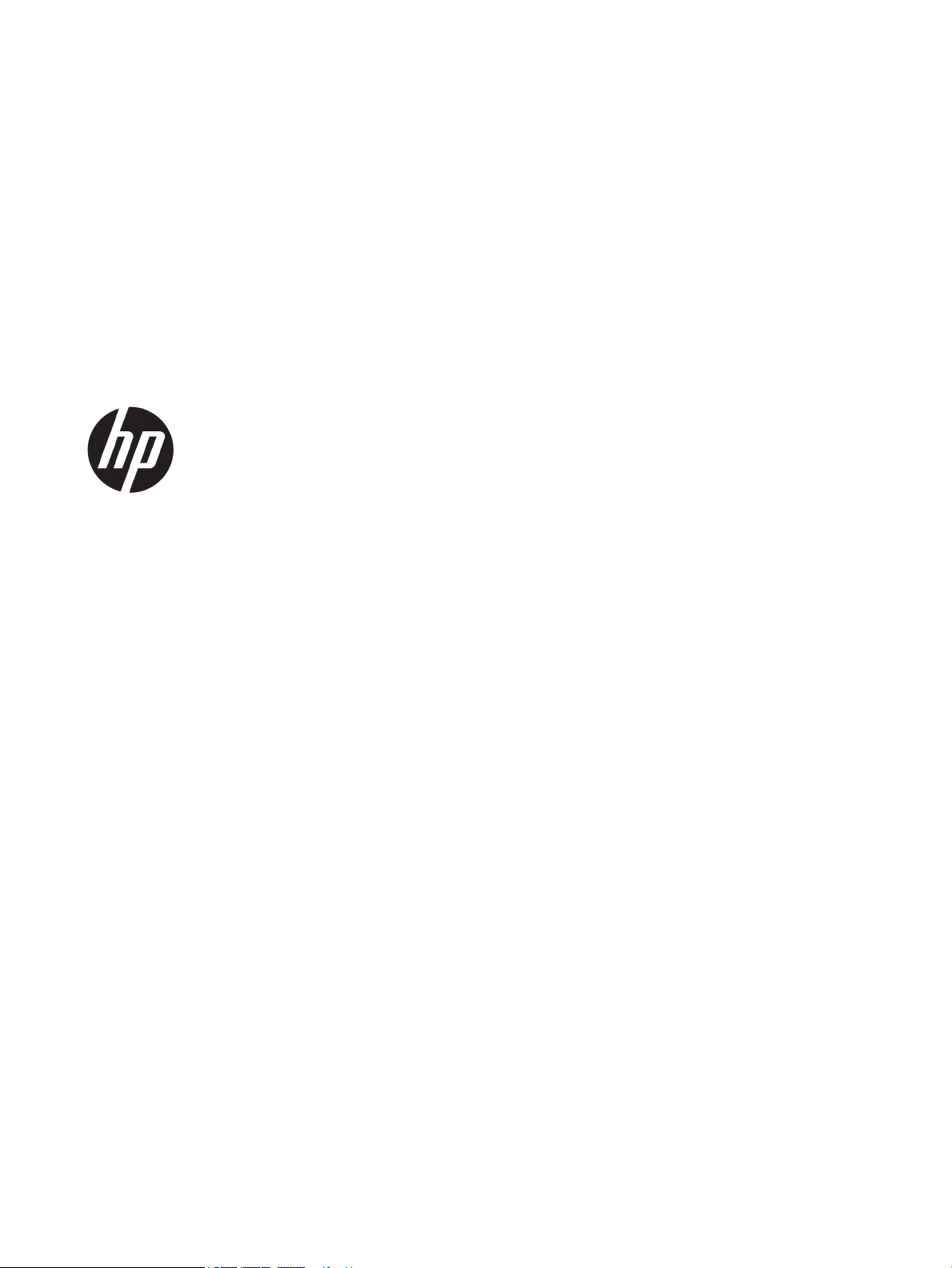
User Guide
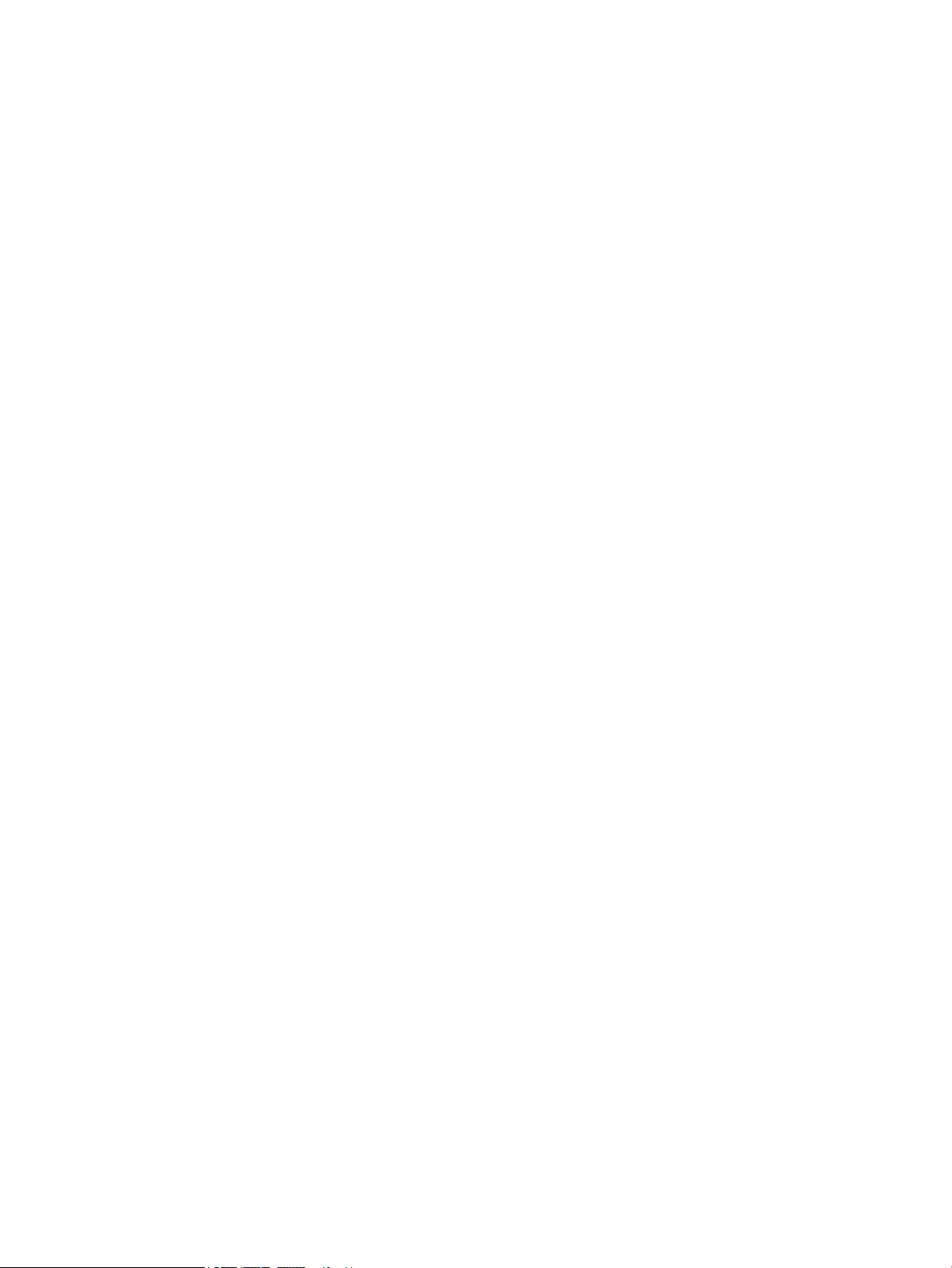
© Copyright 2019 HP Development Company,
L.P.
Windows is either a registered trademark or
trademark of Microsoft Corporation in the
United States and/or other countries.
The information contained herein is subject to
change without notice. The only warranties for
HP products and services are set forth in the
express warranty statements accompanying
such products and services. Nothing herein
should be construed as constituting an
additional warranty. HP shall not be liable for
technical or editorial errors or omissions
contained herein.
First Edition: June 2019
Document Part Number: L53028-001
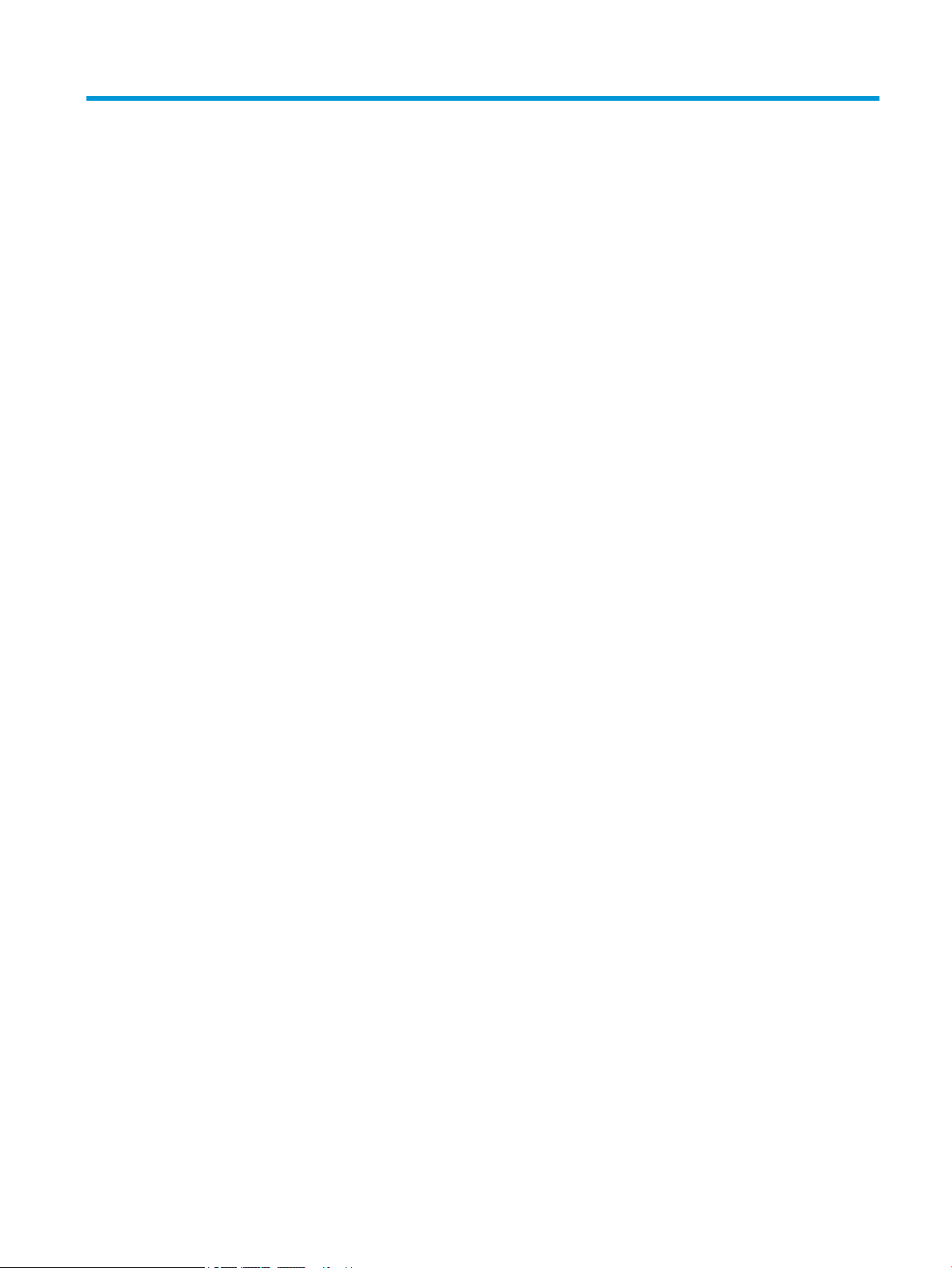
Table of contents
1 Getting started ............................................................................................................................................. 1
Downloading the software .................................................................................................................................... 1
Opening the software ............................................................................................................................................ 1
2 Using the software ........................................................................................................................................ 2
Mouse menu ........................................................................................................................................................... 2
Power ..................................................................................................................................................................... 2
Lighting .................................................................................................................................................................. 2
Static mode .......................................................................................................................................... 3
Animation mode .................................................................................................................................. 3
DPI mode ............................................................................................................................................. 3
Macros .................................................................................................................................................................... 4
Selecting a layout ................................................................................................................................ 4
Creating a macro .................................................................................................................................. 4
Editing a macro .................................................................................................................................... 5
Assigning a macro ............................................................................................................................... 5
Settings .................................................................................................................................................................. 5
3 Mouse layout ................................................................................................................................................ 7
Thumb rests ........................................................................................................................................................... 7
Right and left programmable buttons .................................................................................................................. 7
4 Accessibility .................................................................................................................................................. 9
HP and accessibility ............................................................................................................................................... 9
Finding the technology tools you need ............................................................................................... 9
The HP commitment ............................................................................................................................ 9
International Association of Accessibility Professionals (IAAP) ......................................................... 9
Finding the best assistive technology .............................................................................................. 10
Assessing your needs ..................................................................................................... 10
Accessibility for HP products .......................................................................................... 10
Standards and legislation .................................................................................................................................... 11
Standards .......................................................................................................................................... 11
Mandate 376 – EN 301 549 ............................................................................................ 11
Web Content Accessibility Guidelines (WCAG) ................................................................ 11
Legislation and regulations .............................................................................................................. 11
Useful accessibility resources and links .............................................................................................................. 12
iii
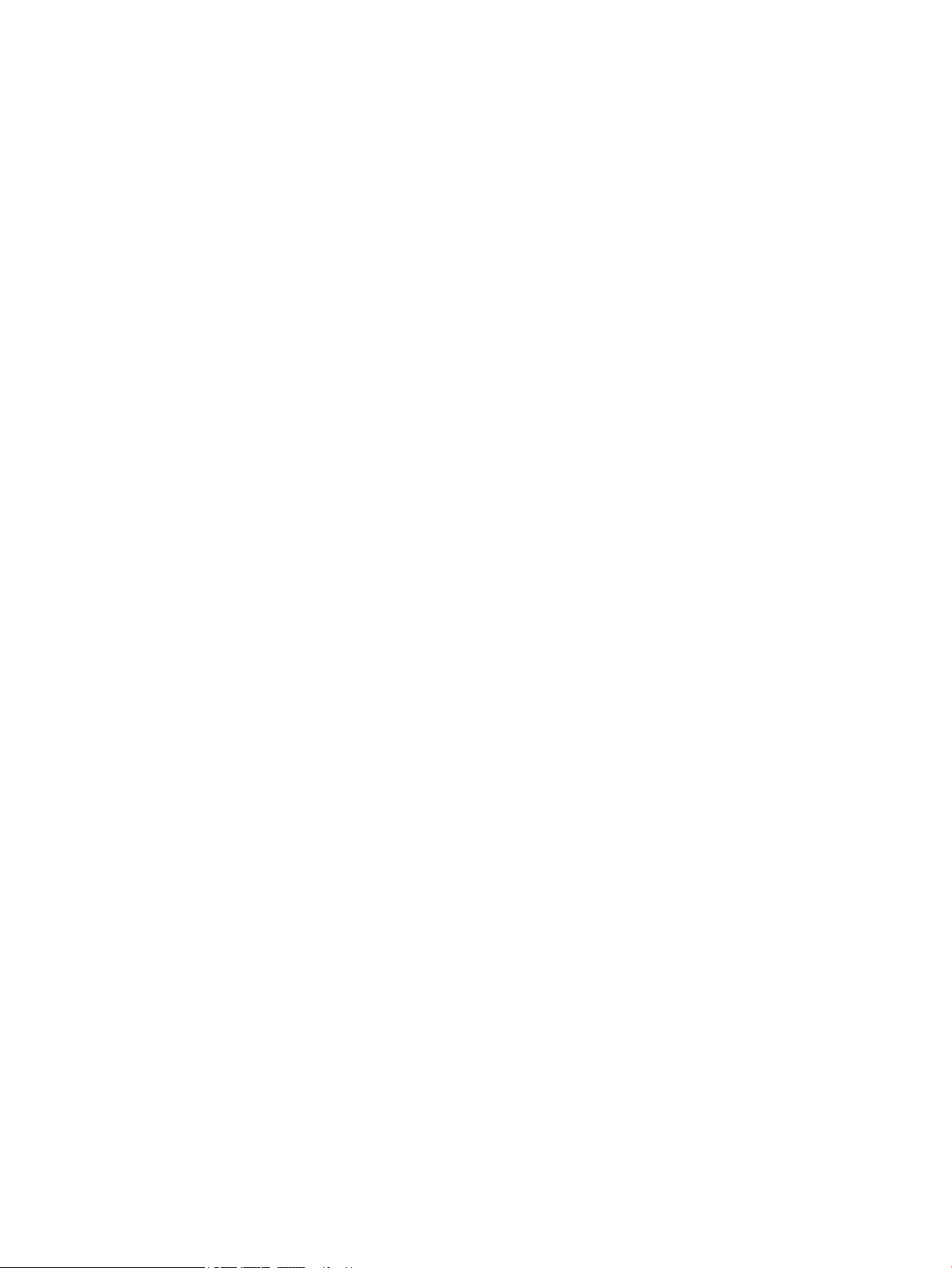
Organizations .................................................................................................................................... 12
Educational institutions .................................................................................................................... 12
Other disability resources ................................................................................................................. 12
HP links .............................................................................................................................................. 13
Contacting support .............................................................................................................................................. 13
iv
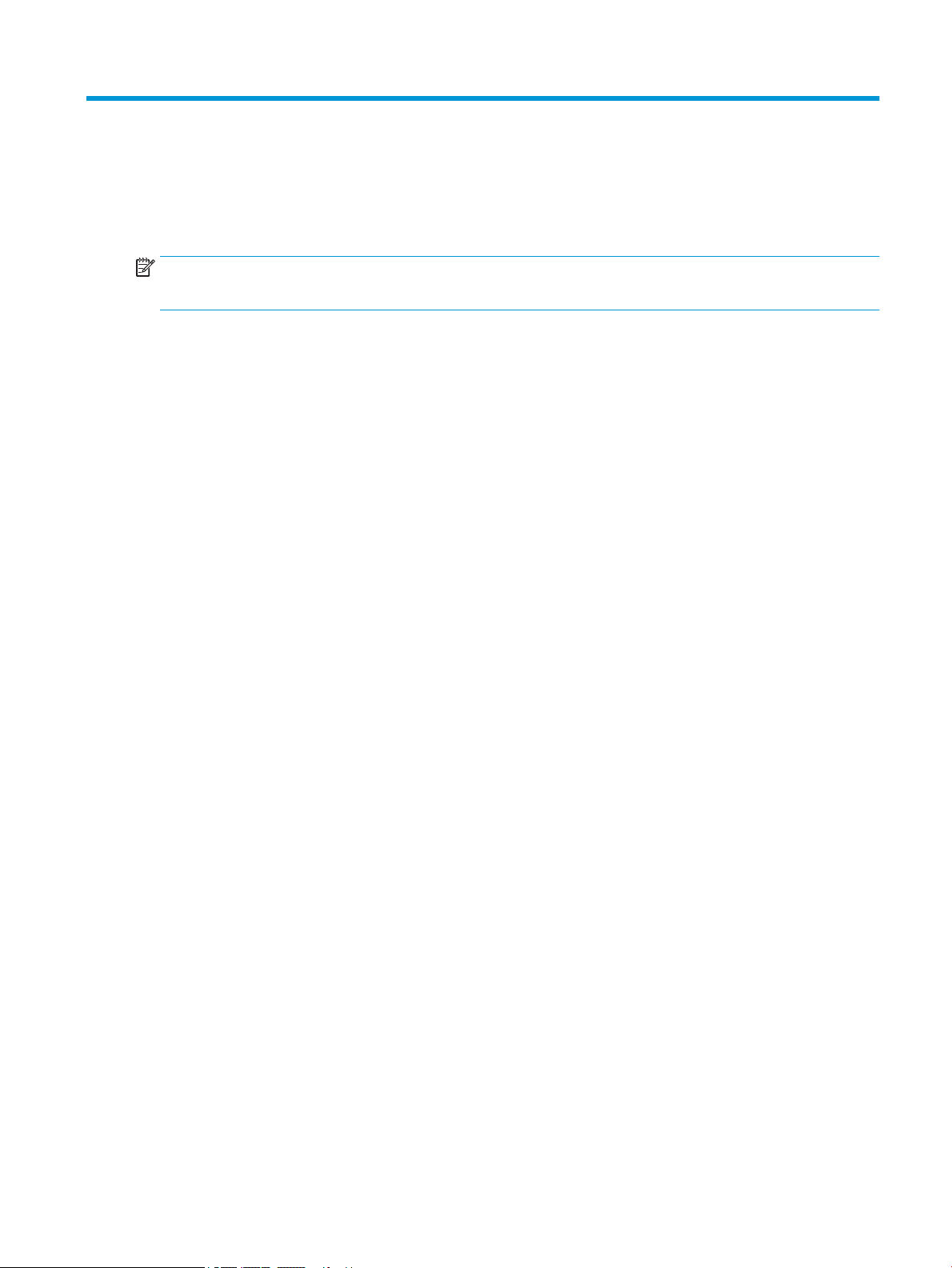
1 Getting started
Downloading the software
NOTE: This software might be preinstalled on select computers.
This software requires a Windows® 10 operating system (64 bit), version 1709 or later.
1. On your computer, select Start, and then select Microsoft Store.
2. Search for OMEN Command Center, and then download the app.
Opening the software
1. Select Start.
2. Select OMEN Command Center.
Downloading the software 1
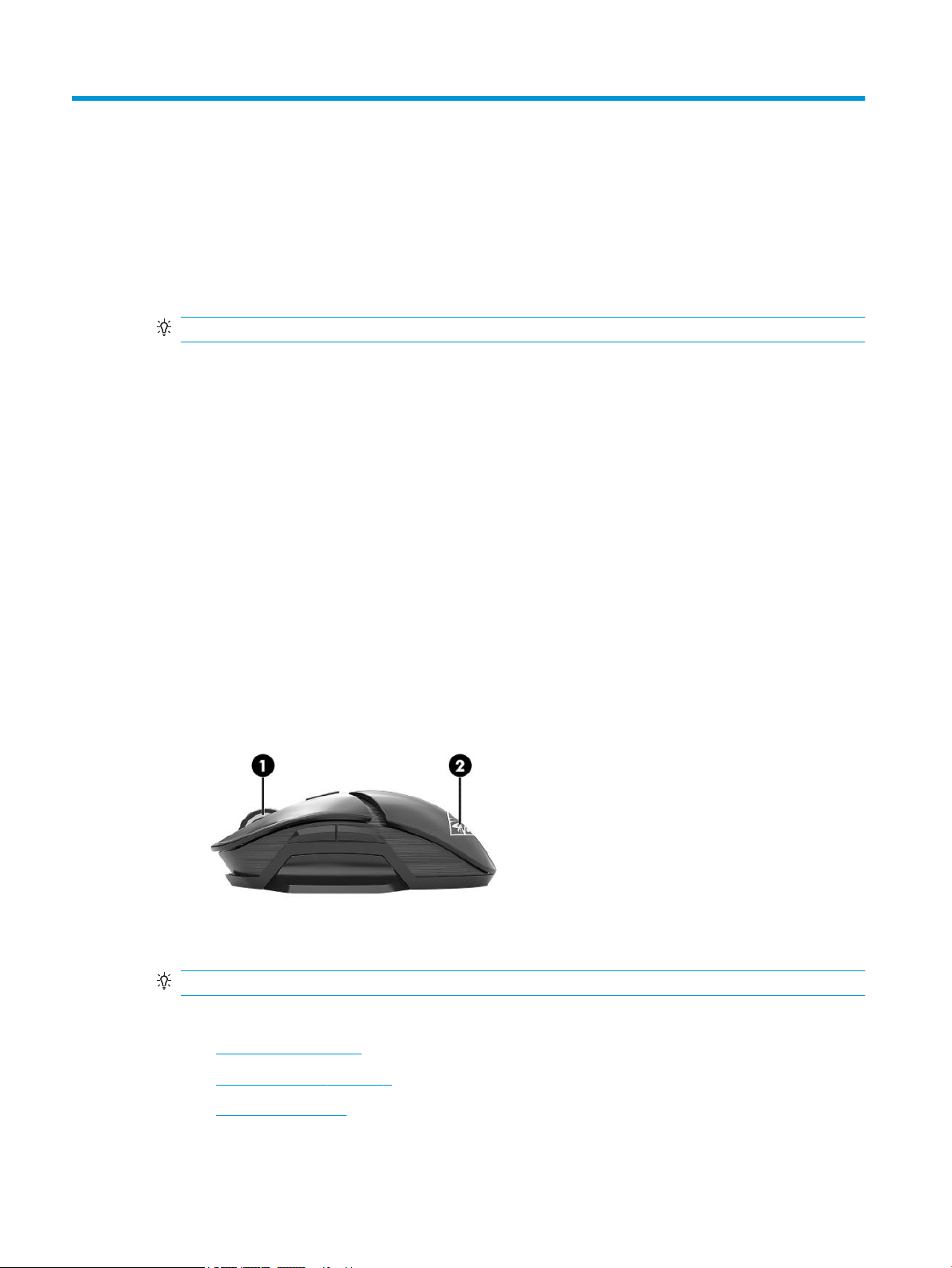
2 Using the software
Mouse menu
To open the mouse menu:
▲ After the app opens, select OMEN PHOTON.
TIP: This option is available only when the mouse is connected to the computer.
Using the main menu tabs, you can do the following tasks:
● Verify the battery charge level
● Congure mouse lighting
● Assign macro sequences to mouse buttons
● Congure other mouse settings
Power
Select the Power tab to verify the battery charge level.
The Status bar displays whether the mouse is charging wirelessly or through the included charging cable.
The Charge level icon displays the current battery charge level.
Lighting
Select the Lighting tab to congure the two lighting sections. You can congure them individually.
(1) is the scroll wheel activity light. (2) is the logo activity light.
1. Select a Mode.
2. To congure the lighting mode that you selected, go to the corresponding section.
TIP: To disable the mouse lighting, select O.
● Static mode on page 3
● Animation mode on page 3
● DPI mode on page 3
2 Chapter 2 Using the software

Static mode
Select Static to select a color for a section.
1. Select a section.
2. Select the Brightness.
3. Select a color.
● Basic—Select a color from the menu.
● Advanced—Use the Hue slider to select an exact color.
4. To save changes, select Apply. To return to the beginning of the procedure, select Discard changes. To
restore defaults, select Restore defaults.
Animation mode
Select Animation to select a mouse lighting pattern.
1. Select a section.
2. Select the Brightness.
3. Select an eect.
● Color Cycle—Cycles smoothly through two to four colors.
● Breathing—Fades in and out.
4. Select a color scheme.
5. Select the Speed of the animation.
6. To save changes, select Apply. To return to the beginning of the procedure, select Discard changes. To
DPI mode
Select DPI to enable a light to display the current DPI setting at all times.
NOTE: Enabling or disabling the DPI indicator in the Settings tab does not aect this mode.
1. Select a section.
2. Select the Brightness.
3. To save changes, select Apply. To return to the beginning of the procedure, select Discard changes. To
● Blinking—Cycles one by one through two to four colors.
● Theme—Select the Spectrum, Volcano, Jungle, or Ocean preset color scheme.
● Custom—Select your own color scheme. You can select up to four colors.
– Basic—Select a color from the menu.
– Advanced—Use the Hue slider to select an exact color.
restore defaults, select Restore defaults.
restore defaults, select Restore defaults.
Lighting 3

Macros
Select the Macros tab to create macros and assign them to mouse buttons.
NOTE: The rst time you select the Macro tab, a tutorial starts. Follow the on-screen instructions to
complete the tutorial. You can select View later to dismiss it. To view this tutorial at any other time, select
Tutorial.
A macro is a keystroke sequence that is executed when you click a mouse button.
You can assign up to 11 macros, from M1 to M11. Each macro is limited to 47 actions in the keystroke
sequence.
A list displays all macros that you have created. These macros can be assigned to a mouse M-button or
keyboard P-key. Select MOUSE to display only the mouse macros.
To clear all assigned macros, select Restore defaults.
Selecting a layout
Before creating and assigning macros, select the layout of your mouse to ensure that the available M-buttons
match your mouse layout. See Mouse layout on page 7.
1. Select the Layout icon that represents your mouse layout: ambidextrous, right handed, or left handed.
2. To save changes, select Apply. To return to the beginning of the procedure, select Discard changes. To
restore defaults, select Restore defaults.
Creating a macro
1. Select the plus symbol (+).
– or –
Select an M-button, and then select New from the pop-up menu.
2. Select a macro mode.
● KEYSTROKE—Creates a combination of key presses.
● MULTI-KEY—Records a combination of key presses and mouse clicks with customizable recorded
or xed delays.
● MOUSE ACTION—Species a default mouse action.
● LAUNCHER—Launches an app or game.
● TEXT—Pastes a custom text message to automate in-game chatting.
3. Enter a Macro name.
4. Enter the keystroke sequence.
4 Chapter 2 Using the software

● If you selected KEYSTROKE, in the Key combination box, press the keys in the combination to be
● If you selected MULTI-KEY, select the number of loops to play the sequence. You can select Play
● If you selected MOUSE ACTION, select a mouse action.
● If you selected LAUNCHER, enter the name of the Application to open.
● If you selected TEXT, enter the Key modier (the key that the macro presses before pasting the
5. To save changes, select Apply. To return to the beginning of the procedure, select Discard changes. To
restore defaults, select Restore defaults.
6. If you did not select an M-button in step 1, drag the macro from the macro list to an M-button.
Editing a macro
1. Select an M-button, and then select Edit from the pop-up menu.
executed.
Once, Play N Times (and then specify a number for N, up to 999), Repeat While Pressed, or
Toggle. Then, in the Input sequence box, select Recorded delay (the actual delay as you enter the
key combination), Fixed delay (enter up to 99999 ms), or No delay. Select Record, enter the
keystroke sequence, and then select Stop recording. You can select any part of the sequence to
clear it, or to add or replace a key.
NOTE: There is an upstroke and downstroke for every key.
custom text), and then enter the Custom text.
2. Edit the macro. See Creating a macro on page 4.
3. To save changes, select Apply. To return to the beginning of the procedure, select Discard changes. To
restore defaults, select Restore defaults.
Assigning a macro
You can assign a single macro to up to three buttons.
You can assign a macro to a button in either of the following ways:
▲ Select a macro from the list, and then drag the macro to a button.
– or –
1. Select an M-button, and then select Assign from the pop-up menu.
2. Select the macro, and then select Apply.
Settings
Select the Settings tab to congure the following settings:
● Number of levels—Congure the number of DPI levels.
● LED DPI indicator—Enable or disable the DPI indicator light on the mouse scroll wheel. When enabled, it
turns on when the DPI setting is changed.
● Polling Rate (Hz)—Congure how often the mouse position is reported to the computer. Select a setting
between 125 and 1000.
Settings 5

● Lift O Distance—Select how far the mouse can be lifted from a surface before the sensor stops
tracking. Select LOW or HIGH.
● DPI Levels—Congure the resolution of the mouse movement in dots per inch. Select a level between
100 and 16000.
▲ To save changes, select Apply. To return to the beginning of the procedure, select Discard changes. To
restore defaults, select Restore defaults.
6 Chapter 2 Using the software

3 Mouse layout
To congure your mouse as an ambidextrous mouse, right-handed mouse, or left-handed mouse, you can
remove and replace the right and left thumb rests and the right and left programmable buttons.
After you change the layout of your mouse, be sure to change the mouse layout in the software. See Selecting
a layout on page 4.
Thumb rests
To remove a thumb rest:
1. Pull the thumb rest away from the mouse until the magnetic attachment releases.
2. Magnetically connect the thumb rest blank.
▲ To replace a thumb rest, reverse this procedure.
Right and left programmable buttons
To remove a set of programmable buttons:
1. Disconnect the buttons.
Thumb rests 7

2. Insert a button blank.
▲ To replace a set of programmable buttons, reverse this procedure.
8 Chapter 3 Mouse layout

4 Accessibility
HP and accessibility
Because HP works to weave diversity, inclusion, and work/life into the fabric of the company, it is reected in
everything HP does. HP strives to create an inclusive environment focused on connecting people to the power
of technology throughout the world.
Finding the technology tools you need
Technology can unleash your human potential. Assistive technology removes barriers and helps you create
independence at home, at work, and in the community. Assistive technology helps increase, maintain, and
improve the functional capabilities of electronic and information technology. For more information, see
Finding the best assistive technology on page 10.
The HP commitment
HP is committed to providing products and services that are accessible for people with disabilities. This
commitment supports the company's diversity objectives and helps ensure that the benets of technology
are available to all.
The HP accessibility goal is to design, produce, and market products and services that can be eectively used
by everyone, including people with disabilities, either on a stand-alone basis or with appropriate assistive
devices.
To achieve that goal, this Accessibility Policy establishes seven key objectives to guide HP actions. All HP
managers and employees are expected to support these objectives and their implementation in accordance
with their roles and responsibilities:
● Raise the level of awareness of accessibility issues within HP, and provide employees with the training
they need to design, produce, market, and deliver accessible products and services.
● Develop accessibility guidelines for products and services, and hold product development groups
accountable for implementing these guidelines where competitively, technically, and economically
feasible.
● Involve people with disabilities in the development of accessibility guidelines and in the design and
testing of products and services.
● Document accessibility features, and make information about HP products and services publicly
available in an accessible form.
● Establish relationships with leading assistive technology and solution providers.
● Support internal and external research and development that improves assistive technology relevant to
HP products and services.
● Support and contribute to industry standards and guidelines for accessibility.
International Association of Accessibility Professionals (IAAP)
IAAP is a not-for-prot association focused on advancing the accessibility profession through networking,
education, and certication. The objective is to help accessibility professionals develop and advance their
careers and to better enable organizations to integrate accessibility into their products and infrastructure.
HP and accessibility 9

As a founding member, HP joined to participate with other organizations to advance the eld of accessibility.
This commitment supports HP’s accessibility goal of designing, producing, and marketing products and
services that people with disabilities can eectively use.
IAAP will make the profession strong by globally connecting individuals, students, and organizations to learn
from one another. If you are interested in learning more, go to http://www.accessibilityassociation.org to join
the online community, sign up for newsletters, and learn about membership options.
Finding the best assistive technology
Everyone, including people with disabilities or age-related limitations, should be able to communicate,
express themselves, and connect with the world using technology. HP is committed to increasing accessibility
awareness within HP and with our customers and partners. Whether it’s large fonts that are easy on the eyes,
voice recognition that lets you give your hands a rest, or any other assistive technology to help with your
specic situation—a variety of assistive technologies make HP products easier to use. How do you choose?
Assessing your needs
Technology can unleash your potential. Assistive technology removes barriers and helps you create
independence at home, at work, and in the community. Assistive technology (AT) helps increase, maintain,
and improve the functional capabilities of electronic and information technology.
You can choose from many AT products. Your AT assessment should allow you to evaluate several products,
answer your questions, and facilitate your selection of the best solution for your situation. You will nd that
professionals qualied to do AT assessments come from many elds, including those licensed or certied in
physical therapy, occupational therapy, speech/language pathology, and other areas of expertise. Others,
while not certied or licensed, can also provide evaluation information. You will want to ask about the
individual's experience, expertise, and fees to determine if they are appropriate for your needs.
Accessibility for HP products
The following links provide information about accessibility features and assistive technology, if applicable,
included in various HP products. These resources will help you select the specic assistive technology
features and product(s) most appropriate for your situation.
● HP Elite x3–Accessibility Options (Windows 10 Mobile)
● HP PCs–Windows 7 Accessibility Options
● HP PCs–Windows 8 Accessibility Options
● HP PC’s–Windows 10 Accessibility Options
● HP Slate 7 Tablets–Enabling Accessibility Features on Your HP Tablet (Android 4.1/Jelly Bean)
● HP SlateBook PCs–Enabling Accessibility Features (Android 4.3,4.2/Jelly Bean)
● HP Chromebook PCs–Enabling Accessibility Features on Your HP Chromebook or Chromebox (Chrome
OS)
● HP Shopping–peripherals for HP products
If you need additional support with the accessibility features on your HP product, see Contacting support
on page 13.
Additional links to external partners and suppliers that may provide additional assistance:
● Microsoft Accessibility information (Windows 7, Windows 8, Windows 10, Microsoft Oce)
● Google Products accessibility information (Android, Chrome, Google Apps)
10 Chapter 4 Accessibility

● Assistive Technologies sorted by impairment type
● Assistive Technologies sorted by product type
● Assistive Technology vendors with product descriptions
● Assistive Technology Industry Association (ATIA)
Standards and legislation
Standards
Section 508 of the Federal Acquisition Regulation (FAR) standards was created by the US Access Board to
address access to information and communication technology (ICT) for people with physical, sensory, or
cognitive disabilities. The standards contain technical criteria specic to various types of technologies, as well
as performance-based requirements which focus on functional capabilities of covered products. Specic
criteria cover software applications and operating systems, web-based information and applications,
computers, telecommunications products, video and multimedia, and self-contained closed products.
Mandate 376 – EN 301 549
The EN 301 549 standard was created by the European Union within Mandate 376 as the basis for an online
toolkit for public procurement of ICT products. The standard
requirements applicable to ICT products and services, together with a description of the test procedures and
evaluation methodology for each accessibility requirement.
species the functional accessibility
Web Content Accessibility Guidelines (WCAG)
Web Content Accessibility Guidelines (WCAG) from the W3C's Web Accessibility Initiative (WAI) helps web
designers and developers create sites that better meet the needs of people with disabilities or age-related
limitations. WCAG advances accessibility across the full range of web content (text, images, audio, and video)
and web applications. WCAG can be precisely tested, is easy to understand and use, and allows web
developers exibility for innovation. WCAG 2.0 has also been approved as ISO/IEC 40500:2012.
WCAG specically addresses barriers to accessing the web experienced by people with visual, auditory,
physical, cognitive, and neurological disabilities, and by older web users with accessibility needs. WCAG 2.0
provides characteristics of accessible content:
● Perceivable (for instance, by addressing text alternatives for images, captions for audio, adaptability of
presentation, and color contrast)
● Operable (by addressing keyboard access, color contrast, timing of input, seizure avoidance, and
navigability)
● Understandable (by addressing readability, predictability, and input assistance)
● Robust (for instance, by addressing compatibility with assistive technologies)
Legislation and regulations
Accessibility of IT and information has become an area of increasing legislative importance. The links listed
below provide information about key legislation, regulations, and standards.
● United States
● Canada
● Europe
Standards and legislation 11

● United Kingdom
● Australia
● Worldwide
Useful accessibility resources and links
The following organizations might be good resources for information about disabilities and age-related
limitations.
NOTE: This is not an exhaustive list. These organizations are provided for informational purposes only. HP
assumes no responsibility for information or contacts you encounter on the Internet. Listing on this page
does not imply endorsement by HP.
Organizations
● American Association of People with Disabilities (AAPD)
● The Association of Assistive Technology Act Programs (ATAP)
● Hearing Loss Association of America (HLAA)
● Information Technology Technical Assistance and Training Center (ITTATC)
● Lighthouse International
● National Association of the Deaf
● National Federation of the Blind
● Rehabilitation Engineering & Assistive Technology Society of North America (RESNA)
● Telecommunications for the Deaf and Hard of Hearing, Inc. (TDI)
● W3C Web Accessibility Initiative (WAI)
Educational institutions
● California State University, Northridge, Center on Disabilities (CSUN)
● University of Wisconsin - Madison, Trace Center
● University of Minnesota computer accommodations program
Other disability resources
● ADA (Americans with Disabilities Act) Technical Assistance Program
● ILO Global Business and Disability network
● EnableMart
● European Disability Forum
● Job Accommodation Network
● Microsoft Enable
12 Chapter 4 Accessibility

HP links
Our contact webform
HP comfort and safety guide
HP public sector sales
Contacting support
NOTE: Support is in English only.
● Customers who are deaf or hard of hearing who have questions about technical support or accessibility
of HP products:
– Use TRS/VRS/WebCapTel to call (877) 656-7058 Monday through Friday, 6 a.m. to 9 p.m. Mountain
Time.
● Customers with other disabilities or age-related limitations who have questions about technical support
or accessibility of HP products, choose one of the following options:
– Call (888) 259-5707 Monday through Friday, 6 a.m. to 9 p.m. Mountain Time.
– Complete the Contact form for people with disabilities or age-related limitations.
Contacting support 13
