Page 1
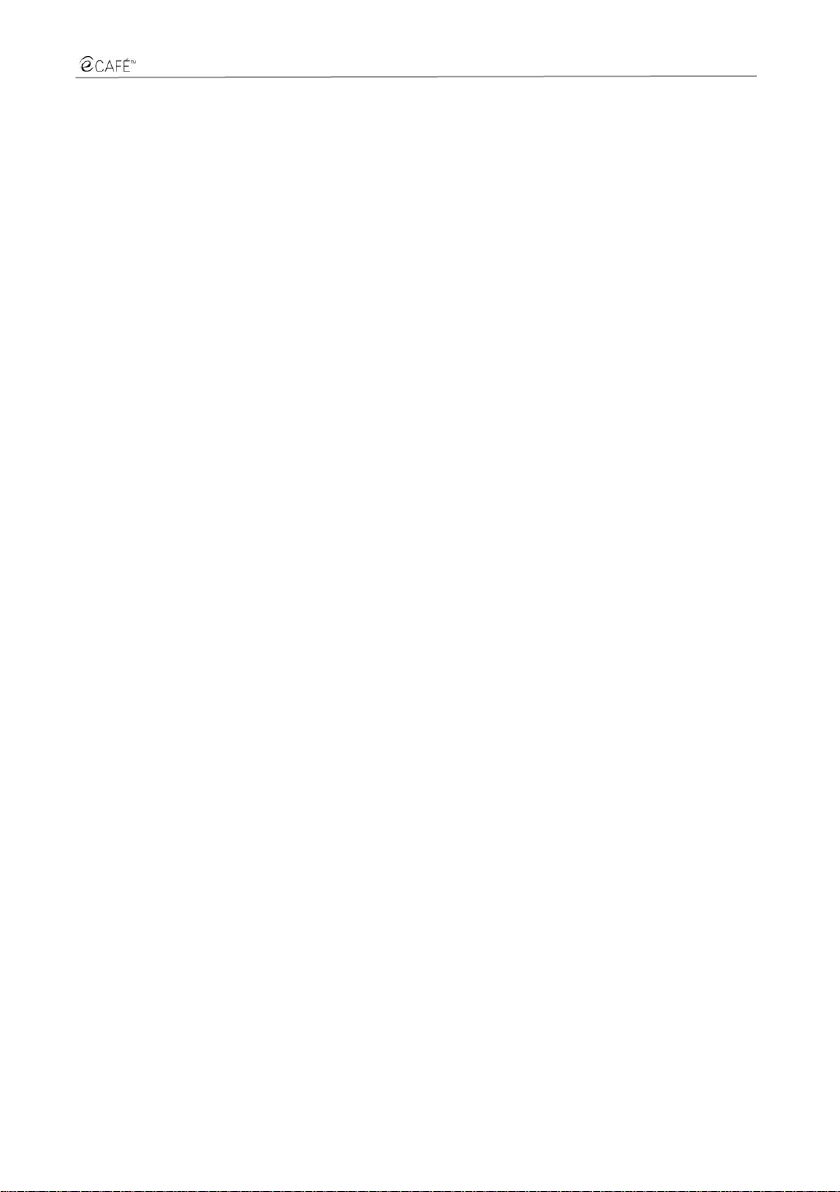
UMPC EC-900-H60G/IAW
CONTENTS
1. ECAFÉ™ – TAKE IT TO GO!™ ................................................................................................................................... 2
1.1. Handling your Netbook ........................................................................................................................................ 2
1.2. A comprehensive package ................................................................................................................................... 3
1.3. A closer look at your eCAFÉ™ ............................................................................................................................ 3
2. THE ECAFÉ™, UNEQUALLED AND UNRIVALLED ................................................................................................... 4
2.1. My eCAFÉ™ ........................................................................................................................................................ 4
2.2. Turning the eCAFÉ™ on ...................................................................................................................................... 5
2.3. Technical specifications ....................................................................................................................................... 6
2.4. Multifunction keyboard ......................................................................................................................................... 8
2.5. An ultra-mobile computer suited to large files ...................................................................................................... 9
2.6. Extensive connectivity options for countless applications .................................................................................... 9
2.7. A desktop device AND a mobile device ............................................................................................................. 11
2.7.1. Operating the eCAFÉ™ when connected to the mains ........................................................................ 11
2.7.2. Operating the eCAFÉ™ with the built-in battery ................................................................................... 12
2.7.3. Installing and removing the battery ...................................................................................................... 12
2.7.4. Optimising your use of the battery ........................................................................................................ 14
2.8. Shutting your eCAFÉ™ down ............................................................................................................................ 14
3. FIRST STEPS WITH MY ECAFÉ™ ............................................................................................................................ 16
3.1. Welcome to the eCAFÉ™ galaxy! ...................................................................................................................... 16
3.2. Connecting an external display .......................................................................................................................... 17
3.3. Mastering the touchpad ..................................................................................................................................... 18
3.4. Accessing the online help and tutorials .............................................................................................................. 18
3.5. Extensive contents to take you further ............................................................................................................... 19
3.6. 28BConnecting to the Internet .................................................................................................................................. 20
3.6.1. eCAFÉ™ Connect and the WiFi feature ............................................................................................... 20
3.6.2. Connecting to the Internet via a DSL network or a Local Area Network (LAN) ..................................... 24
3.7. Sending and receiving emails ............................................................................................................................ 25
3.8. Chatting with friends .......................................................................................................................................... 26
3.9. Using the webcam ............................................................................................................................................. 26
3.10. Work .................................................................................................................................................................. 27
3.10.1. Creating, editing and saving a document using OpenOffice.org Writer (Word processor) .................... 27
3.10.2. Creating, editing and saving a spreadsheet using OpenOffice.org Calc (Spreadsheet) ....................... 29
3.10.3. Creating, editing and saving a slideshow using OpenOffice.org Impress (Slideshow) .......................... 31
3.11. Saving data to a removable media (USB key, memory card) ............................................................................. 36
3.12. Protection software for your eCAFÉ™ ............................................................................................................... 36
INDEX ........................................................................................................................................................................ 37
TECHNICAL SUPPORT ........................................................................................................................................................ 38
WARRANTY INFORMATION ................................................................................................................................................ 39
User Manual – 1/40
Page 2

UMPC EC-900-H60G/IAW
Please read this section with care before using the product.
1. ECAFÉ™ – TAKE IT TO GO!™
Thank you for trusting Hercules and choosing to purchase the eCAFÉ™ Netbook. The eCAFÉ™ has
been designed to allow you to communicate and create or edit documents such as text files, slideshows
or even images; it also includes advanced multimedia features designed to entertain you.
To make the most of your eCAFÉ™ Netbook, please follow the instructions provided in this manual.
1.1. Handling your Netbook
Like any electronic device, the eCAFÉ™ requires you to observe a number of simple safety rules; these are listed
below. In addition, observing some simple precautions will enable you to extend your eCAFÉ™'s life.
- In no circumstance should you attempt to open the eCAFÉ™, its adaptor or its components; doing this
would expose the device's internal components to damage. Likewise, never attempt to open the
device's batteries.
- Use only the adaptor provided with the product.
- Always place your eCAFÉ™ on a horizontal, stable and flat surface.
- Never exert pressure on the display. Never touch the display with any objects that are liable to damage
it or scratch it.
- Always make sure that you have removed any objects placed on the device's keyboard (e.g. USB key, pen or
others) before closing your eCAFÉ™'s display.
- To avoid any risk of fire or electric shock, always keep your eCAFÉ™ away from:
- Rain or moisture, as well as all fluids (water, chemical products and any other liquids),
- Heat sources such as radiators, cookers or other heat-emitting devices (including
amplifiers),
- Direct sunlight.
- This product should be used only at temperatures ranging from 5 to 35°C.
- Never cover your eCAFÉ™ while the device is powered on.
- Always unplug your eCAFÉ™ before cleaning it. To clean it, use a soft cloth; avoid using chemical
sprays.
- The eCAFÉ™ provides a WiFi wireless connection feature. Use of this feature is liable to cause
interferences with the equipment located on planes or in hospitals. Always deactivate this feature before
entering these premises.
- Always deactivate the WiFi feature during thunderstorms.
- Never throw the device's batteries into an open fire.
- When transporting the eCAFÉ™, always turn the device off if you are carrying it in a closed bag. As a general rule,
make sure that your eCAFÉ™ is placed in a well-vented environment when the device is powered on.
2/40 – User Manual
Page 3
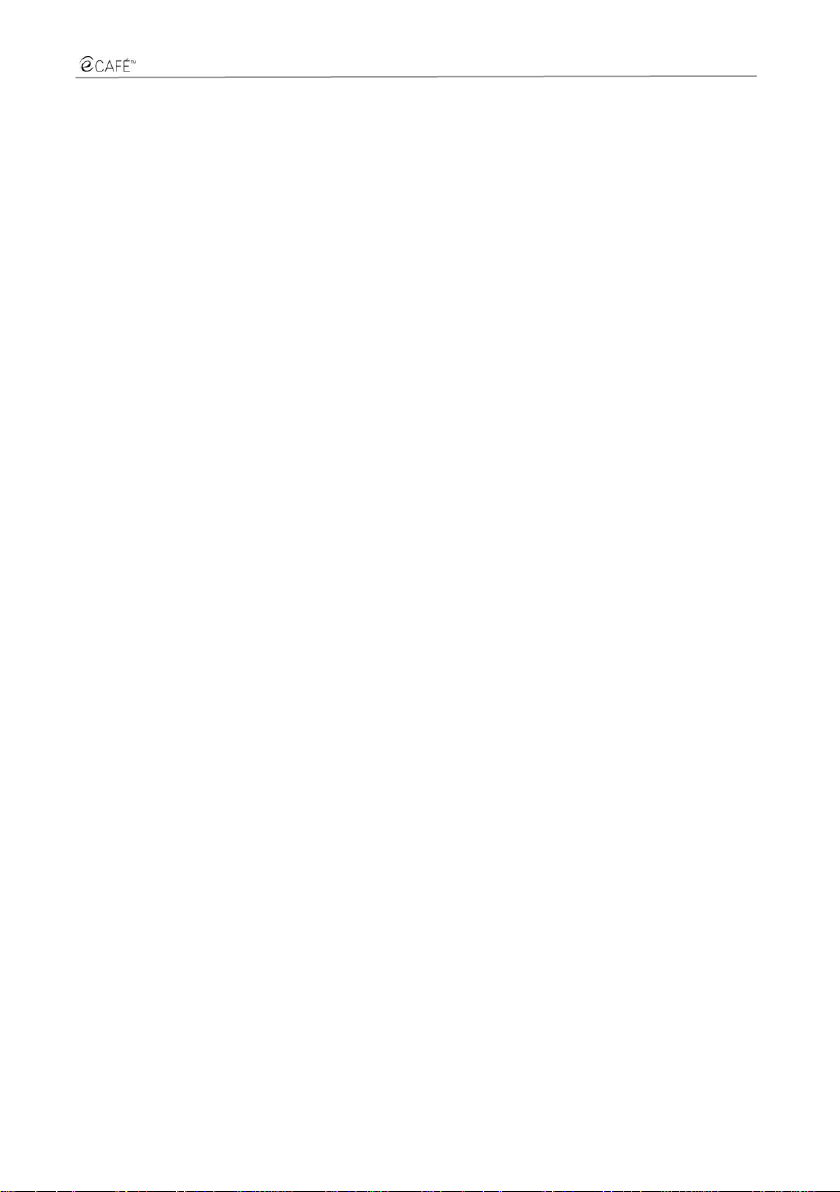
UMPC EC-900-H60G/IAW
1.2. A comprehensive package
Compact design, an ultra-lightweight device, powerful connectivity, various accessories included.
Discover the packaging contents:
- eCAFÉ™ Netbook
- Battery
- Power adaptor
- Quickstart guide
1.3. A closer look at your eCAFÉ™
- 1.6 GHz Intel® ATOM™ processor
- 1 GB DDR2 (SO-DIMM) RAM
- 8.9" backlit LCD display (max. native resolution 1024*600)
- 1.3 Megapixel built-in webcam, built-in microphone
- Built-in Intel® 945GSE graphics board, built-in sound board
- Built-in 802.11 b/g/N WiFi board
- 60 GB P-ATA/ZIF hard disk drive
- 6000 mAh rechargeable Lithium battery (6 cells)
- 100-240 V, 50/60 Hz power adaptor
- 3 USB 2.0 ports (compatible with USB 1.1 devices)
- 10/100Mbps Ethernet port
- VGA output
- 1 headphones connector, 1 microphone connector
- 80-key keyboard
- Touchpad featuring 2 buttons
- Multiple-format memory card reader: SD (Secure Digital®), SD HC (Secure Digital® HC),
MMC (MultiMedia Card)
- Weight: less than 1.2 Kg (battery included)
- Dimensions: 225 mm x 168 mm x 33 mm
Your eCAFÉ™ EC-900/H60G/IAW features the Microsoft® Windows® XP Home Edition operating
system. It can be enriched with the installation of applications compatible with this system. In no event
shall Guillemot Corporation S.A.'s liability be bound in the event of damages of any kind (including, but
not limited to the loss of data) resulting from the installation or use or incorrect use of these applications.
User Manual – 3/40
Page 4

UMPC EC-900-H60G/IAW
- Remove your eCAFÉ™ from the
packaging, and ensure that all items
mentioned in Section 1.2 of this User's
Manual are included.
- Remove the protection films from the
display.
2. THE ECAFÉ™, UNEQUALLED AND UNRIVALLED
The eCAFÉ™ Netbook features a very wide range of applications and extensive connectivity interfaces,
which will enable you to instantly connect to the world that is best suited to your use: work,
communications, games or multimedia.
2.1. My eCAFÉ™
4/40 – User Manual
Page 5
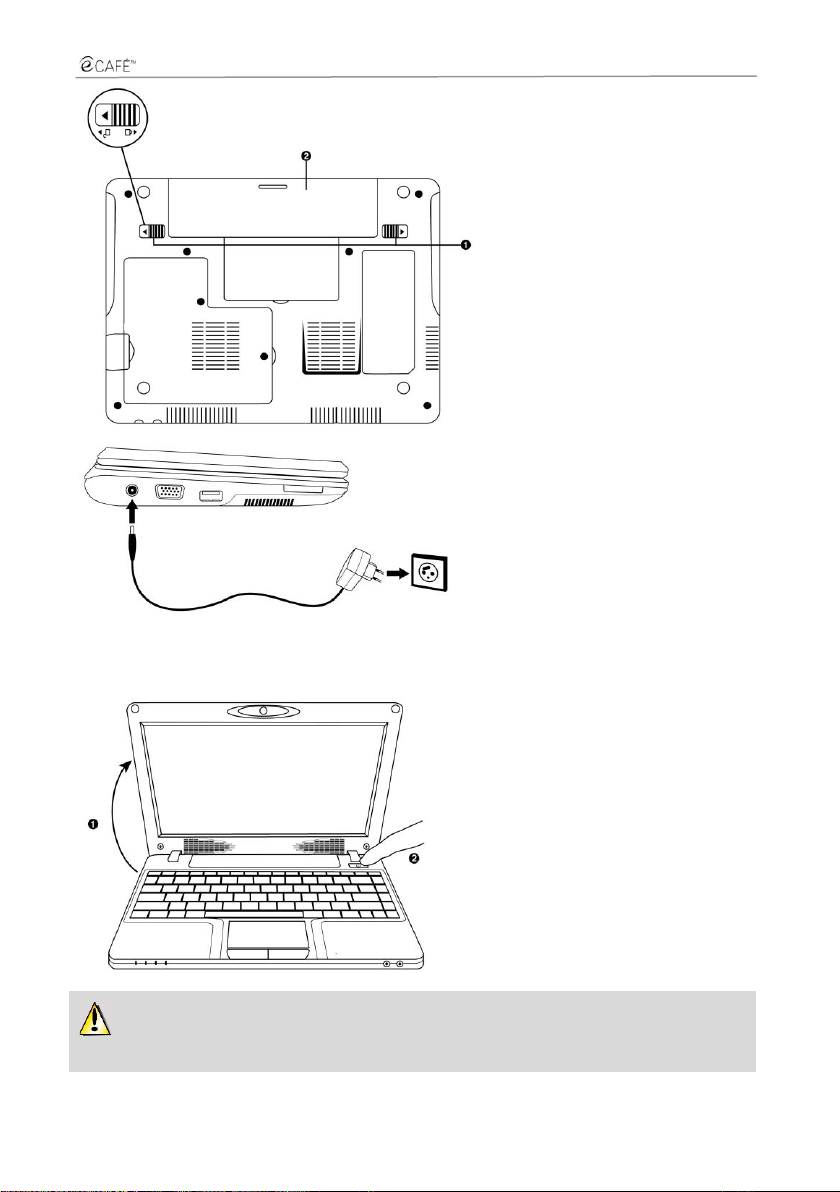
UMPC EC-900-H60G/IAW
- Insert your battery (for more
information regarding battery installation
and removal, please refer to Section
2.7.3).
- Connect the power adaptor lead to
your eCAFÉ™, then connect the
adaptor to the mains.
- Open the display (1) and press the
On/Off button located on the right-hand
side of the device (2).
Do not exert excessive strength on the hinges when opening the display. Do not hold your
eCAFÉ™ by the display when carrying the device.
2.2. Turning the eCAFÉ™ on
User Manual – 5/40
Page 6
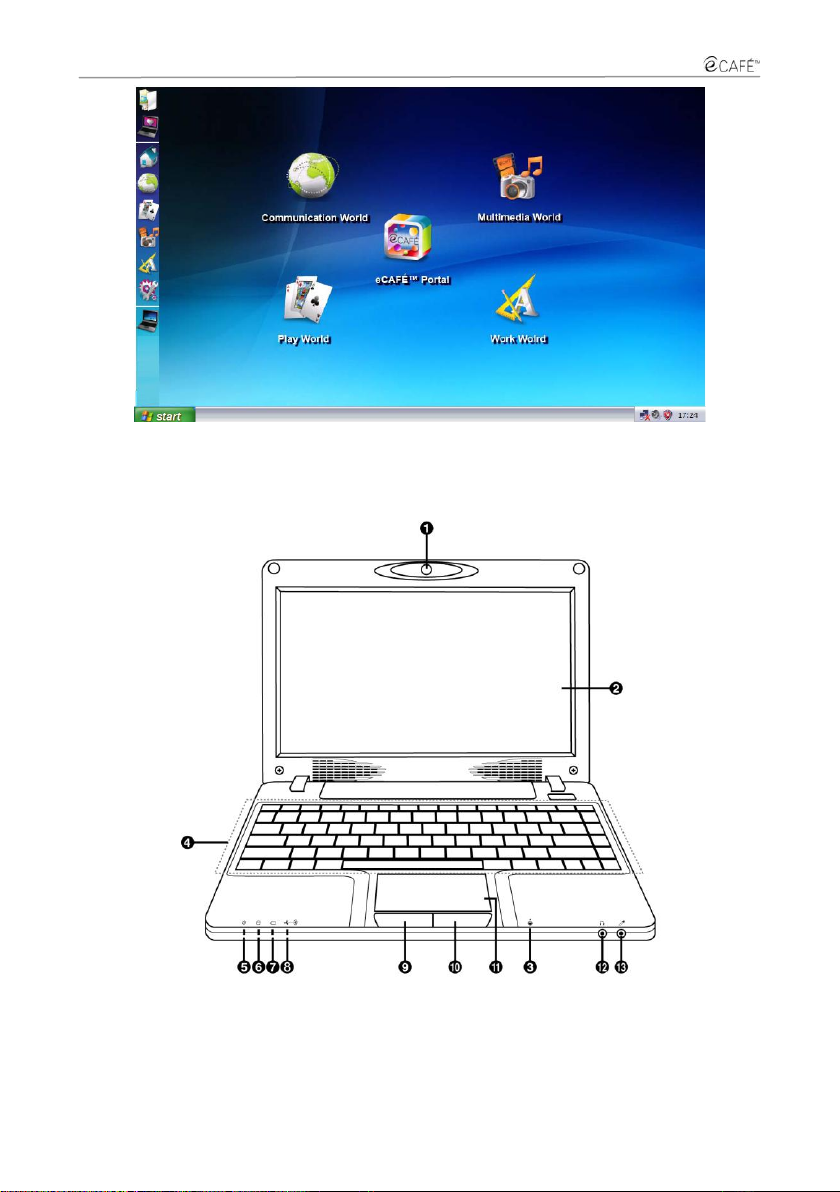
UMPC EC-900-H60G/IAW
1. Webcam
2. 8.9" LCD display
3. Microphone
4. French keyboard layout
5. Mains operation indicator
6. Hard disk drive activity
indicator
7. Battery operation indicator
8. WiFi activity indicator
9. Left touchpad button
10. Right touchpad button
11. Touchpad
12. Headphones connector
13. Microphone connector
When your computer starts up, the Home world is displayed; this page is the starting point of your
journey throughout the eCAFÉ™ galaxy.
2.3. Technical specifications
6/40 – User Manual
Page 7
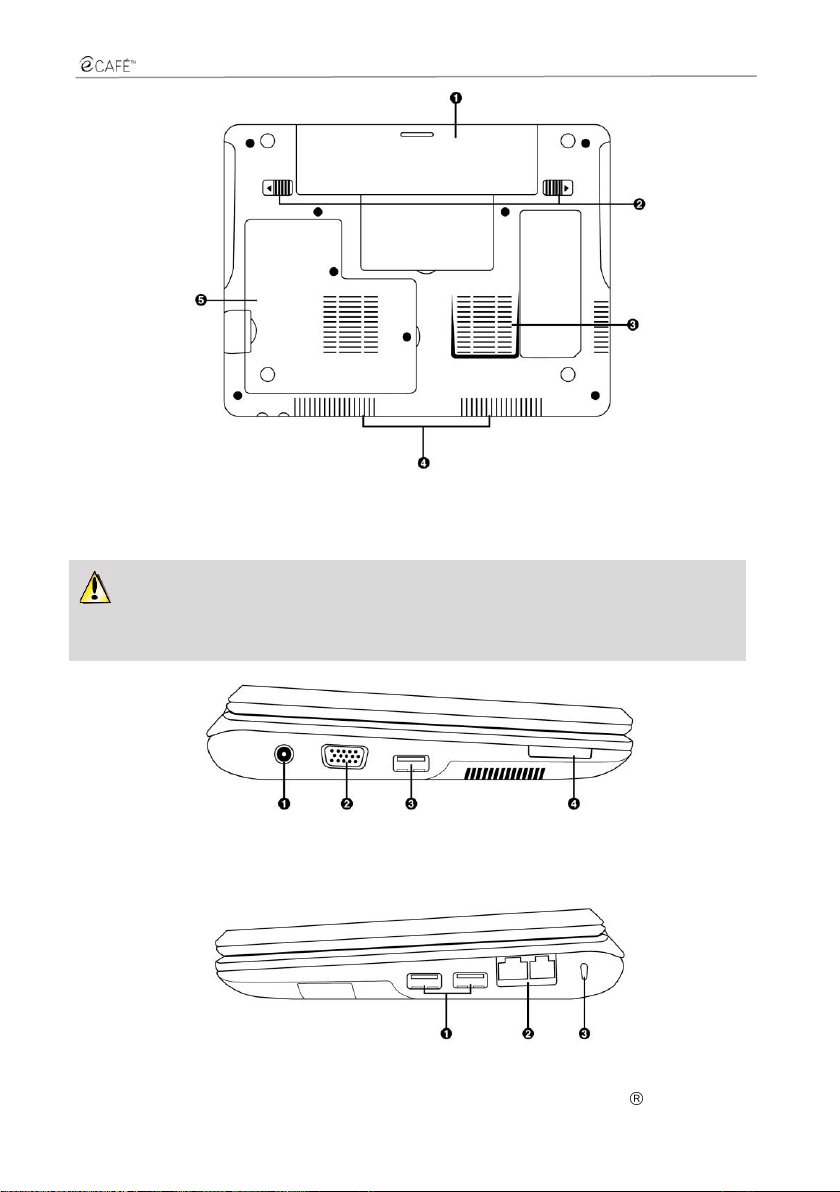
UMPC EC-900-H60G/IAW
1. Removable battery
2. Battery locking tabs
3. Air extraction grate
4. Air intake grate
5. DDR RAM location
This part of your eCAFÉ™ is liable to heat during operation and charging. This is normal.
However, to improve thermal dissipation, we recommend you do not block the vents. Avoid placing
your eCAFÉ™ on a soft surface such as a sofa or a bed, for instance.
1. Power supply port
2. VGA output connector
3. USB 2.0 port
4. Memory card reader
1. USB 2.0 ports
2. LAN/Ethernet ports
3. Kensington lock
User Manual – 7/40
Page 8
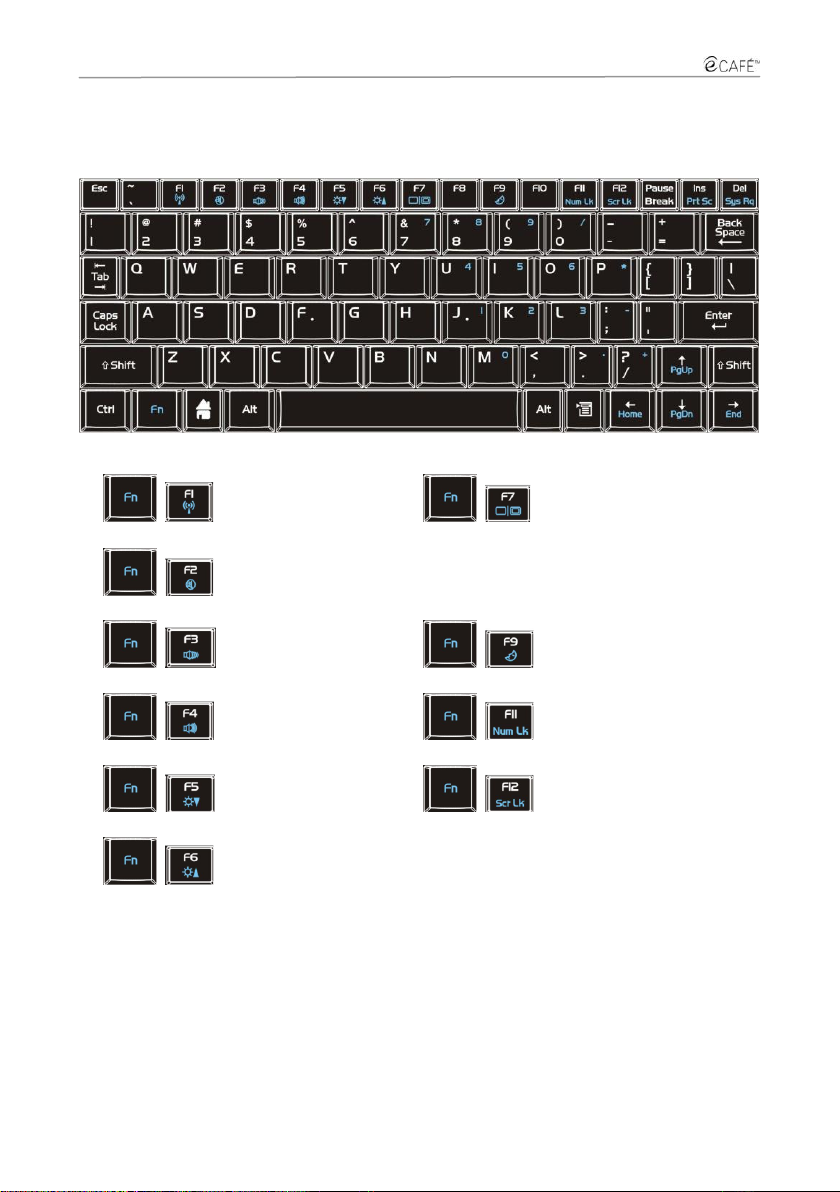
UMPC EC-900-H60G/IAW
+
Activate/Deactivate WiFi
feature (default is
inactive)
+
Switch from the LCD
display to an external
display
+
Activate/Deactivate
audio output
+
Reduce volume
+
Suspend the computer
+
Increase volume
+
Lock/Unlock number pad
+
Reduce display
brightness
+
Lock/Unlock the display
scrolling feature
+
Increase display
brightness
2.4. Multifunction keyboard
The eCAFÉ™ features an extended keyboard allowing you to control the display's settings and the WiFi
connectivity features.
8/40 – User Manual
Page 9
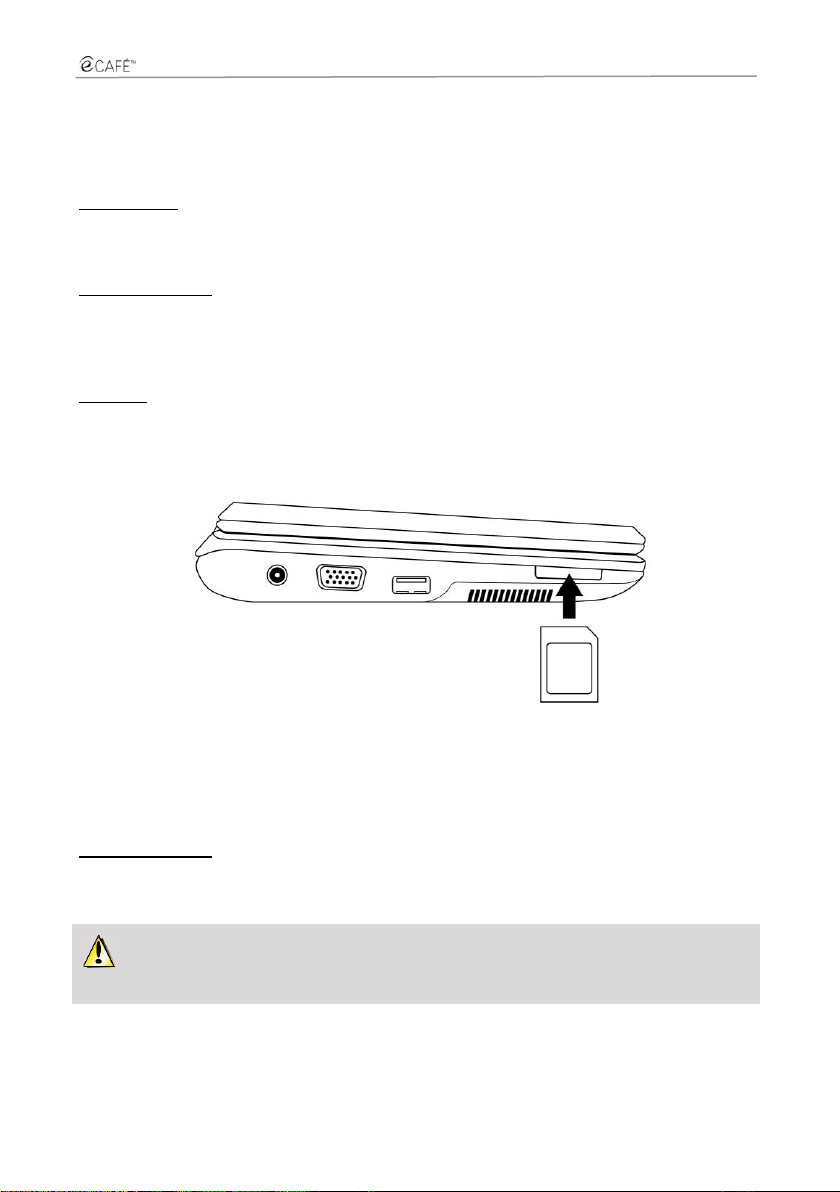
UMPC EC-900-H60G/IAW
Never remove a peripheral while your eCAFÉ™ is reading or saving data; you would risk
destroying the data beyond repair.
2.5. An ultra-mobile computer suited to large files
Equipped with a hard disk drive and a multiple-format card reader, the eCAFÉ™ enables you to take
your most precious files with you, regardless of their size.
Hard disk drive
The eCAFÉ™ features a 60 GB (or more, according to versions) hard disk drive. This storage capacity
allows you to save movies, images and other large files to your device.
Memory card reader
The eCAFÉ™ is equipped with a multiple-format memory card reader supporting SD (Secure Digital®)
and SD HC (Secure Digital® HC), MMC (MultiMedia Card) formats; this device enables you to view
pictures taken with your digital camera or to extend your system's storage capacity, for instance.
USB ports
The eCAFÉ™ is also equipped with three USB ports that enable you to connect a USB storage key or
other USB devices (for further information regarding USB ports, please refer to section 2.6, "Extensive
connectivity options for countless applications").
2.6. Extensive connectivity options for countless applications
The ports and connectivity interfaces built into your eCAFÉ™ enable you to connect all kind of USB
peripherals, such as a mouse or an external hard disk drive, to your ultra-mobile personal computer.
General safety rules
Before connecting a peripheral to your Netbook, please refer to the installation instructions provided with
the device.
User Manual – 9/40
Page 10
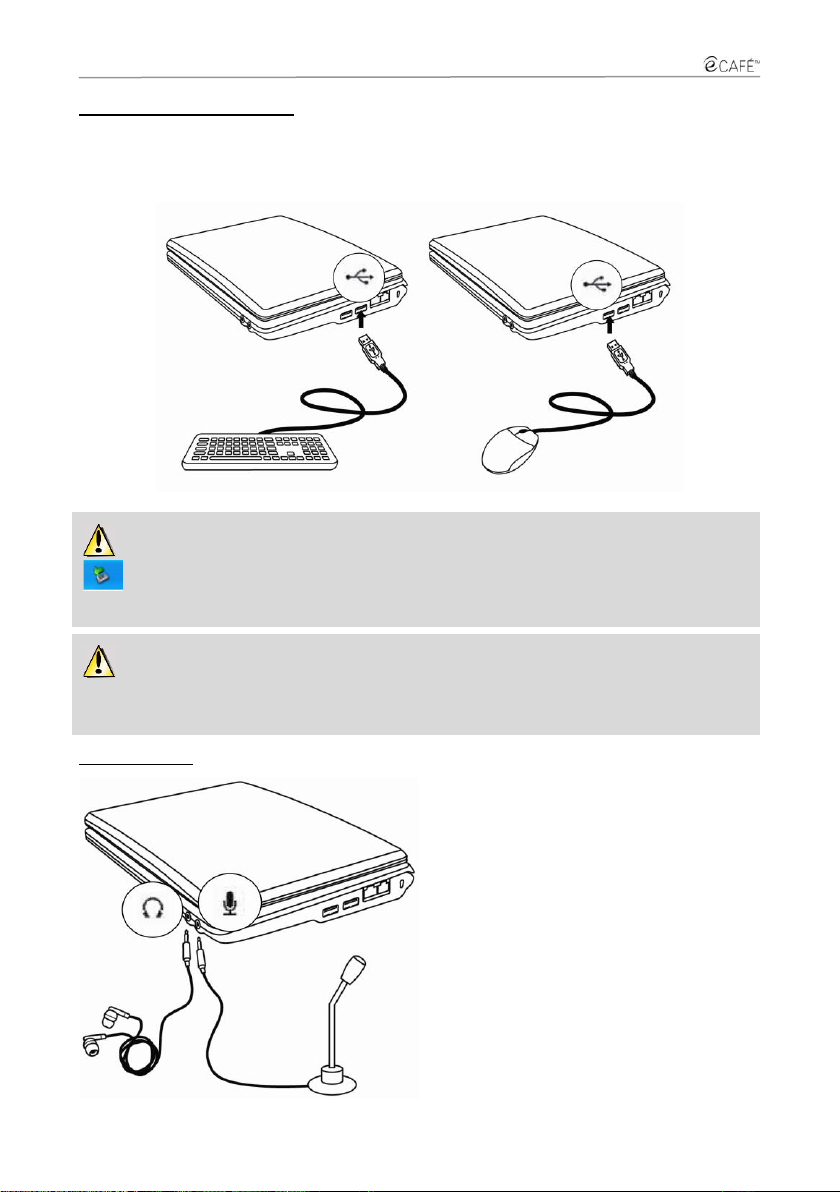
UMPC EC-900-H60G/IAW
If you have connected a USB external hard disk drive to your eCAFÉ™, please click on the
icon (located in the lower right section of the screen) and select "Remove media" prior to
disconnecting your peripheral.
The system may fail to recognise some USB peripherals if they have been connected during the
computer's start-up phase. Should this be the case, please remove the device from your Netbook and
connect it again.
To initiate a communication or view a video,
please connect a microphone, headphones
and/or a headset featuring a built-in microphone
to the relevant connector:
- The jack output connector to connect
headphones or a headset
- The jack input connector to connect an MP3
player for recording purposes, or a microphone
to record vocal data or chat with your contacts
using a voice-over-IP application
USB ports (Universal Serial Bus)
The eCAFÉ™ features three USB 2.0 ports (USB 1.1 compatible), to which you can connect many
peripherals such as a keyboard, a mouse, a USB key and more. This interface is hot-swappable,
allowing you to connect and remove your peripheral without having to first shut it down.
Audio connectors
10/40 – User Manual
Page 11
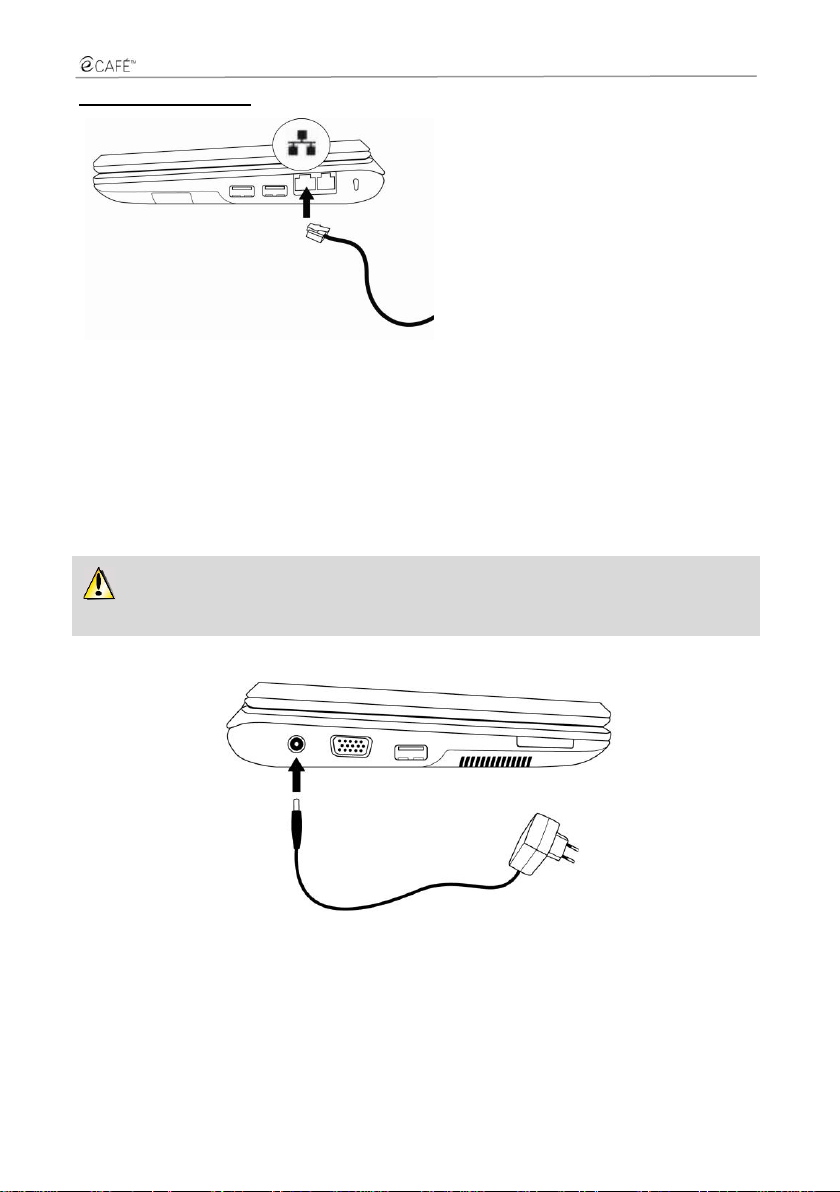
UMPC EC-900-H60G/IAW
The eCAFÉ™ is equipped with a RJ45 LAN
connectivity interface, which enables you to
connect it to a 10/100 Mbps wired network
(corporate network, router, wired modem &
router or Internet box, for instance).
Please make sure that the power supply plug is fully engaged into the computer's power supply
connector.
Local Area Network (LAN)
2.7. A desktop device AND a mobile device
Both a desktop device and a mobile device at once, the eCAFÉ™ can be used everywhere thanks to its
dual power supply (mains or battery).
2.7.1. Operating the eCAFÉ™ when connected to the mains
Use the included power adaptor to power your eCAFÉ™. The device complies with the specifications of
the electric network in the country in which the device was purchased.
When the eCAFÉ™ is connected to the mains, the device's battery starts to charge automatically.
Please note that fully charging the eCAFÉ™ while the device is in use requires more time than when the
eCAFÉ™ is turned off.
User Manual – 11/40
Page 12
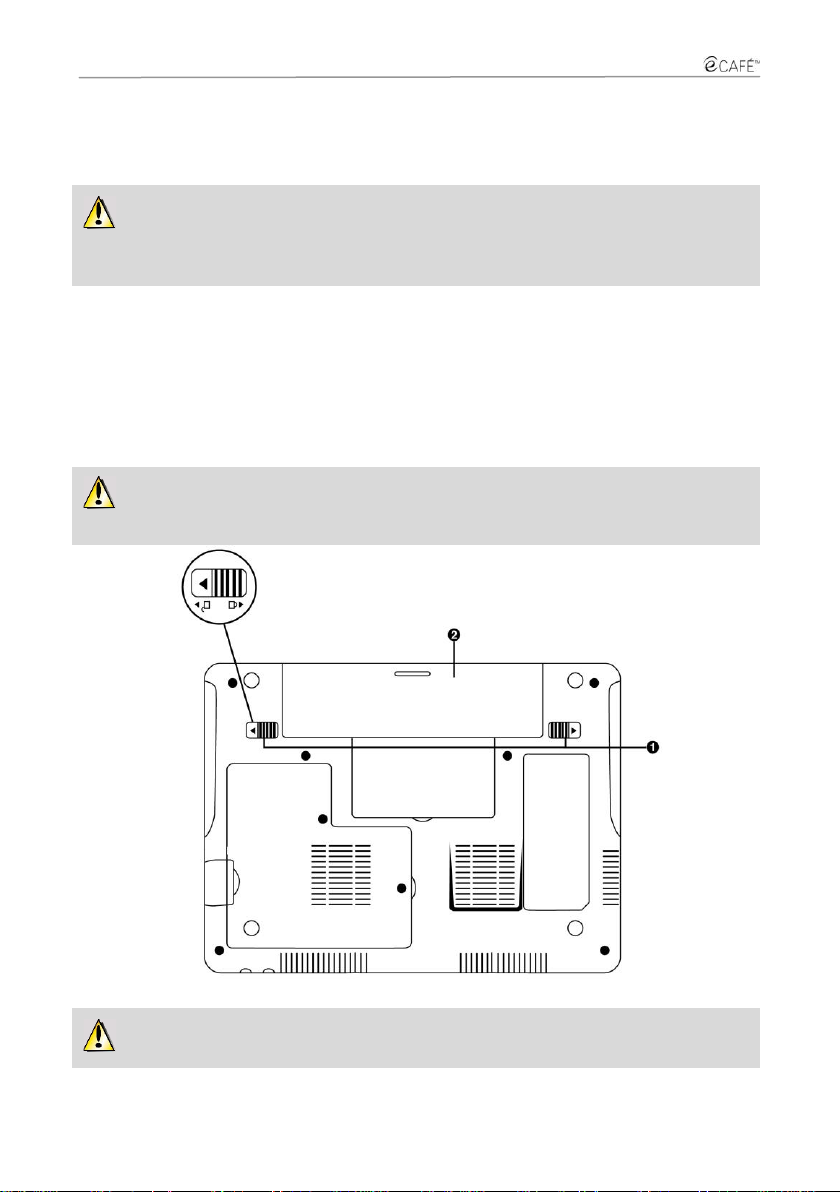
UMPC EC-900-H60G/IAW
To extend your battery's lifespan, we recommend that you charge it fully when using your
eCAFÉ™ for the first time. Please refer to the battery charge status indicator for more information
regarding the battery charge level.
Before installing or removing the battery: first, place the locking tabs in the "Unlocked"
position; install or remove the battery , then place the locking tabs in the "Locked" position again.
Always shut your eCAFÉ™ down before installing or removing the battery!
2.7.2. Operating the eCAFÉ™ with the built-in battery
The eCAFÉ™ is designed to operate on its built-in battery. When fully charged, the built-in battery
guarantees ample autonomy (over four hours*).
* Autonomy measured during a simulation in which the following uses were made successively: use of the word processing
application, Internet surfing, and approx. 5 mn standby per hour of use. Autonomy is liable to vary according to your use of the
eCAFÉ™ (applications, network conditions).
2.7.3. Installing and removing the battery
You may need to install or remove the battery, e.g. when replacing the battery.
12/40 – User Manual
Page 13

UMPC EC-900-H60G/IAW
Use only Hercules batteries that are fully identical to the original batteries included with your
eCAFÉ™. Failure to comply with these instructions may cause damage to your eCAFÉ™. Likewise,
the use of an inappropriate battery may cause a risk of explosion. Please comply with the applicable
regulations when discarding used device batteries.
Installing the battery
Removing the battery
User Manual – 13/40
Page 14

UMPC EC-900-H60G/IAW
+
Reduce display
brightness
+
Increase display
brightness
+
Deactivate the WiFi
feature
2.7.4. Optimising your use of the battery
Your Netbook's lithium-ion (Li-Ion) battery may be charged at any time. The device must be stored in a
room in which the temperature ranges from 5 to 35°C, and should not be left in a vehicle parked in
direct sunlight.
To extend the battery's lifespan:
- Adjust the display's luminosity to a level suited to your environment (indoors/outdoors) and to the
application that you are using.
- Close the display when you are not using your eCAFÉ™ for a short time. The display will automatically
turn off.
- When using your eCAFÉ™ for the first time, always charge the battery entirely.
- Deactivate the WiFi feature if you are not accessing a WiFi network.
2.8. Shutting your eCAFÉ™ down
Shutting the device down
- Before shutting your eCAFÉ™ down, make sure that all your programs and applications have shut
down tidily.
- Shut your eCAFÉ™ down by clicking on the Start menu in the lower left-hand section of the screen,
then select Shut computer down.
Screensaver mode
Your eCAFÉ™'s display automatically switches to the Screensaver mode when not in use for a certain
time. Press on a key or on the touchpad to reactivate it.
Forcing the computer to shut down or restart
If you have trouble starting your computer up, press the device's On/Off button and hold it down until
your eCAFÉ™ shuts down.
If an unexpected configuration prevents your eCAFÉ™ from reverting to its initial state when you press
the key, press keys + + simultaneously.
14/40 – User Manual
Page 15

UMPC EC-900-H60G/IAW
Do not use the forced shutdown or restart procedures when files are open. Irreparable loss of
data may occur in this case.
The Applications thumbnail displays the status of the programs that are currently running on your
computer. The Task column features the list of currently running applications, while the Status column
enables you to check whether the software is operating correctly. For instance, as shown below, the
Windows Explorer file browser is open; its status displays that this application is "Running". If the Status
column displays "Not responding", this means that the relevant software is not functioning correctly. You
can close an application by clicking on "End Task".
User Manual – 15/40
Page 16

UMPC EC-900-H60G/IAW
3. FIRST STEPS WITH MY ECAFÉ™
3.1. Welcome to the eCAFÉ™ galaxy!
When your computer starts up, the Home world is displayed; this page is the starting point of your
journey throughout the eCAFÉ™ galaxy. You will have the opportunity to discover many other worlds,
each world being dedicated to a specific use: Work, Communications, Games, viewing Multimedia
contents and configuring or modifying your Netbook's Settings.
The icon opens the eCAFÉ™ portal, which allows you to access your online world, use your personal
online storage space, view detailed information about the eCAFÉ™ solutions range, discover new
applications, obtain hints and tricks, know whether your Netbook is compatible with your equipment or
simply discover new uses for your system.
On the left-hand side of the screen, an icon bar enables users to quickly access the various applications
and worlds.
You can access the eCAFÉ™'s graphic preferences by clicking on the icon.
16/40 – User Manual
Page 17

UMPC EC-900-H60G/IAW
Access the Home world or the
Windows Desktop
Access the Settings world
Access the eCAFÉ™ portal
Access the Communications
world
Access the Personalisation
Wizard to customise your
ultra-mobile personal
computer's settings
Access the Games world
Open the File Browser
Access the Multimedia world
Access the Work world
+
Switch from the LCD
display to an external
display
3.2. Connecting an external display
When at home or working at the office, you can connect your Netbook to a larger screen, e.g. to surf the
Internet or work on large spreadsheets. To do so, simply connect your eCAFÉ™ to a VGA display using
the device's VGA connector.
User Manual – 17/40
Page 18

UMPC EC-900-H60G/IAW
Either by pressing the left touchpad button once
Either by briefly tapping the touchpad
Either by pressing the left touchpad button twice
Either by briefly tapping the touchpad twice
3.3. Mastering the touchpad
Some actions are confirmed by a single click (activating a button or accessing a menu, for instance):
Other actions are confirmed by means of a double-click (opening audio or video contents or a
document, for instance):
The right touchpad button is generally used to access the selected object's properties.
3.4. Accessing the online help and tutorials
Many guides are available on your eCAFÉ™. To access them, click on the Start menu in the lower lefthand section of the screen, then select the application Windows Help and Support.
18/40 – User Manual
Page 19

UMPC EC-900-H60G/IAW
3.5. Extensive contents to take you further
Users wishing to make the most of their eCAFÉ™ will enjoy the wide array of tools included with the
Microsoft® Windows® XP operating system.
Loading my files from a removable media (USB key, SD memory card or CD/DVD):
- Connect the removable media. The eCAFÉ™ automatically detects the newly connected
device and displays the USB symbol in the status bar, in the lower right-hand section of the
screen.
- In the Windows Explorer file browser that automatically appears onscreen, click on your
removable media's name (it is now displayed in the left-hand pane).
- Select the files that you wish to load (hold the key down to select several
consecutive files, or hold the key down to select several non-consecutive files).
- In the Edit menu, select Copy.
- In the File Browser, select a destination location for your files.
- In the Edit menu, select Paste.
Loading my files via a network connection:
To load files via a network connection, you must connect your eCAFÉ™ to a network using the Ethernet
port or a WiFi connection. You can then access the relevant files via the network.
Loading my photos from a digital camera:
- Connect a digital camera to one of the three available USB ports.
- Turn your digital camera on. The eCAFÉ™ automatically detects the newly connected
device.
- In the Windows Explorer file browser, click on the name of the memory card matching the
digital camera displayed in the left-hand pane.
- Then, select the pictures that you want to copy to your eCAFÉ™'s hard disk drive.
Status bar and Notification area
The status bar displays the thumbnails of the currently launched applications, while the notification area
(located in the lower right-hand section of the screen) displays the battery's charge level and status, the
network connection (WiFi or Ethernet), the CPU usage level and a clock.
User Manual – 19/40
Page 20

UMPC EC-900-H60G/IAW
Launch eCAFÉ™ Connect from the
Communications world
Option no. 1
Launch eCAFÉ™ Connect from the
status bar
Option no. 2
+
Activate/Deactivate the WiFi feature
This feature is not activated when the system starts up, and the WiFi indicator is off.
3.6. Connecting to the Internet
3.6.1. eCAFÉ™ Connect and the WiFi feature
eCAFÉ™ Connect is a software application developed by Hercules, which enables you to manage your
network connections (both Ethernet and WiFi) in a user-friendly, intuitive way. It is the essential
complement of the eCAFÉ™'s built-in WiFi board.
To access eCAFÉ™ Connect (option no. 2):
- Right-click on the Hercules eCAFÉ™ Connect icon located in the status bar using the right touchpad
button.
- Select Network connection status.
- Activate your eCAFÉ™'s WiFi feature by pressing on keys and . The computer's WiFi
indicator should light up.
20/40 – User Manual
Page 21

UMPC EC-900-H60G/IAW
We shall now proceed to locate the available WiFi networks and proceed to set up a wireless
connection to the Internet.
- Click on the Configure button facing the wireless connection.
The eCAFÉ™ Connect WiFi Station application proceeds to automatically locate the available networks,
and displays the detected networks.
User Manual – 21/40
Page 22

UMPC EC-900-H60G/IAW
WPS (Wi-Fi Protected SetupTM) is a technology that enables you to easily connect your eCAFÉ™ to a
WPS compatible device (a DSL WPS router, for instance), over a wireless network connection.
To find out whether your router is WPS compatible, look for the or logos on the device or
packaging.
If the connection to the chosen network fails in the Infrastructure mode, check your router's
security settings (safety key, MAC address filtering etc.).
Note:
The Infrastructure mode is a communication mode that consists in creating a network connecting
several computers equipped with a WiFi feature via a wireless access point such as an Internet
box, a modem/router or a router connected to a modem. The Infrastructure mode is ideal for
exchanging data or playing games over a network, but also for sharing an Internet connection
and/or a printer between several computers.
The Ad hoc mode is a mode that enables several computers equipped with a WiFi feature to
communicate directly with each other. This mode is also called "Peer to Peer".
A MAC address is a unique address created by the router's vendor; it serves to identify this
device on a network. The MAC address is comprised of the organisation's (i.e. the vendor's)
identifier, followed by the device's unique identifier.
To automatically connect to a network using the WPS feature:
- In the Automatic connection via WPS window, check the option Router equipped with a WPS
button.
- Click on the connection button .
For further information regarding connections using the WPS feature, please refer to your WPS
compatible router's manual.
Connecting manually to a non-secure network (no safety key type appears in the Secure field):
- In the Automatic connection via WPS window, check the option Router not equipped with a WPS
button.
- In the Manual connection window, select the required network.
- Click on the Connect button.
A Connection Wizard launches, and asks you if you wish to add this network to your favourites.
- If you wish to do so, you can add the network to your favourites by checking the Yes box; you will then
be requested to provide a name for the network.
A few seconds later, a green icon displays facing the network, indicating that you are connected.
If you want your computer to automatically connect to a specific network when the WiFi feature is
activated, add the network to your Favourites list and select the Connect automatically option.
22/40 – User Manual
Page 23

UMPC EC-900-H60G/IAW
If you wish to connect to a secure network, you must have access to the network's safety
key. Before the connection can be made, the eCAFÉ™ Connect WiFi Station application will ask
you to provide this key (a message will help you identify the required key type).
For enhanced navigation comfort, you can either use your Internet browser's zoom
feature or press key F11 to switch from a fullscreen display to a windowed display.
Connecting manually to a secure network (a safety key type appears in the Secure field):
- In the Automatic connection via WPS window, check the option Router not equipped with a WPS
button.
- In the Manual connection window, select the required network.
- Click on Connect.
- Enter the safety key when asked by the WiFi Station application.
- If you wish to do so, you can add the network to your favourites by checking the Yes box; you will then
be requested to provide a name for the network.
Connecting manually to a hidden network (the Network name (SSID) field is empty):
If, among the located networks, one or more networks do not have a name (i.e. the Network name
(SSID) field is empty), this means that the network is not broadcasting its name. To connect to this
network, select it, then:
- In the Automatic connection via WPS window, check the option Router not equipped with a WPS
button.
- In the Manual connection window, select the required network.
- Enter the network's name (SSID) in the window that displays.
- If this network is secure, enter the used safety key.
- If you wish to do so, you can add the network to your favourites by checking the Yes box; you will then
be requested to provide a name for the network.
User Manual – 23/40
Page 24

UMPC EC-900-H60G/IAW
Internet connection: an Ethernet or WiFi
peripheral is active and physically
connected; Internet access is available.
Your Internet connection is perfectly operational.
Local area connection: an Ethernet or
WiFi peripheral is active and physically
connected; no Internet access is
available.
You are connected to a modem, a router or an
Internet box or to a corporate network; however, this
device or network is not connected to the Internet.
Please check the Internet connection settings on
your local area network or your modem.
Connection problem: an Ethernet or
WiFi peripheral is active and physically
connected; no Internet access is
available.
Please check your network connection settings (IP
address, subnet mask etc.) on your local area
network or your modem. If necessary, contact your
router's or modem/router's vendor.
No connection: an Ethernet or WiFi
device is active but is not connected
physically.
Connect your eCAFÉ™ to a local area network via
the WiFi connection (please refer to the previous
section) or via the Ethernet port.
No peripheral: no Ethernet and/or WiFi
peripheral have been activated.
Activate your peripheral: to activate your WiFi
peripheral, simultaneously press on keys [Fn] and
[F1] on your ultra-mobile personal computer's
keyboard.
For more information about the connection status:
The eCAFÉ™ Connect icon appears in the notification area. It provides updated information about the
connection's status:
3.6.2. Connecting to the Internet via a DSL network or a Local Area
Network (LAN)
To connect to the Internet via a DSL connection or a local area network, simply connect your eCAFÉ™
to the DSL modem or local area network's Ethernet port.
24/40 – User Manual
Page 25

UMPC EC-900-H60G/IAW
For enhanced navigation comfort, you can either use your Internet browser's zoom feature
or press key F11 to switch from a fullscreen display to a windowed display.
Internet connection: an Ethernet or WiFi
peripheral is active and physically
connected; Internet access is available.
Your Internet connection is perfectly operational.
Local area connection: an Ethernet or
WiFi peripheral is active and physically
connected; no Internet access is
available.
You are connected to a modem, a router or an
Internet box or to a corporate network; however, this
device or network is not connected to the Internet.
Please check the Internet connection settings on
your local area network or your modem.
Connection problem: an Ethernet or
WiFi peripheral is active and physically
connected; no Internet access is
available.
Please check your network connection settings (IP
address, subnet mask etc.) on your local area
network or your modem. If necessary, contact your
router's or modem/router's vendor.
No connection: an Ethernet or WiFi
device is active but is not connected
physically.
Connect your eCAFÉ™ to a local area network via
the WiFi connection (please refer to the previous
section) or via the Ethernet port.
No peripheral: no Ethernet and/or WiFi
peripheral have been activated.
Activate your peripheral: to activate your WiFi
peripheral, simultaneously press on keys [Fn] and
[F1] on your ultra-mobile personal computer's
keyboard.
Please refer to the connection information provided by your Internet Services Provider. You will
need this information to configure your email account correctly.
An information window displays in your eCAFÉ™'s status bar, enabling you to view the network
connection. Then, launch your Internet browser.
For more information about the connection's status:
The eCAFÉ™ Connect icon appears in the notification area. It provides updated information about the
connection's status:
3.7. Sending and receiving emails
Whether at home or "on the road", it is often useful to be able to access your email account. Once you
are connected to the Internet, you can send and receive emails and attachments with Windows Live™
Mail, which is available in the Communications world .
The Email Configuration Wizard launches when you first run the application, in order to help you setup
your email account.
User Manual – 25/40
Page 26

UMPC EC-900-H60G/IAW
Starting the webcam
3.8. Chatting with friends
Instant messaging has become an essential communication tool, which allows you to chat in real time
with your friends or colleagues (i.e. your Contacts). This is why the eCAFÉ™ features Windows Live™
Messenger™, an instant messaging service available in the Communications world . The
Windows Live™ Messenger™ configuration wizard launches when you first run the instant
messaging application, in order to help you setup your instant messaging account.
Note: Your instant messaging account remains accessible via the icon located in the notification area, in
the lower right-hand section of the screen, until you definitely close Windows Live™ Messenger™.
3.9. Using the webcam
Explore another side of digital communications thanks to the webcam built into your eCAFÉ™: Take
pictures, Record video clips easily with the super user-friendly Hercules Webcam Station Evolution SE.
On your eCAFÉ™'s hard disk drive, you will find a user's manual describing the software's features:
- Photo capture in 3 modes: simple, continuous, timer
- One-click video capture
- Automatic conversion and resizing of captures for email attachments
26/40 – User Manual
Page 27

UMPC EC-900-H60G/IAW
For further information regarding the selected application, please refer to the application's
online help file; you can access this content by pressing on F1.
3.10. Work
Included on your eCAFÉ™, the OpenOffice.org suite is a user-friendly office application suite that
allows you to create documents (e.g. letters, reports and more), simple or complex spreadsheets and
elaborate slideshows.
Regardless of the OpenOffice.org application that you are using (Spreadsheet, Word Processor or
Slideshow), you can create a new document of any type (in this case, the OpenOffice.org suite
automatically switches to the relevant application) or open an existing document. All your Microsoft
Office documents can be opened and edited using the OpenOffice.org suite.
3.10.1. Creating, editing and saving a document using
OpenOffice.org Writer (Word processor)
User Manual – 27/40
Page 28

UMPC EC-900-H60G/IAW
28/40 – User Manual
Page 29

UMPC EC-900-H60G/IAW
3.10.2. Creating, editing and saving a spreadsheet using
OpenOffice.org Calc (Spreadsheet)
User Manual – 29/40
Page 30

UMPC EC-900-H60G/IAW
30/40 – User Manual
Page 31

UMPC EC-900-H60G/IAW
3.10.3. Creating, editing and saving a slideshow using
OpenOffice.org Impress (Slideshow)
We shall now create a simple slideshow in 5 steps, using the Slideshow Wizard that launches when
you click on the Slideshows icon located on your desktop.
1. Create a slideshow from a template. Choose one of the available templates, then click on Next.
2. Choose your background. Click on Next.
User Manual – 31/40
Page 32

UMPC EC-900-H60G/IAW
3. Select a Slide transition and the speed of the transition between two slides. Click on Next.
4. Enter the information that you wish to include in your slideshow. You will be able to amend this
information after. Click on Next.
32/40 – User Manual
Page 33

UMPC EC-900-H60G/IAW
5. Select the pages that will comprise the structure of your slideshow. Click on Create.
Your slideshow is now displayed in OpenOffice.org Impress. You can now finalise your presentation by
creating objects, connectors, etc.
User Manual – 33/40
Page 34

UMPC EC-900-H60G/IAW
34/40 – User Manual
Page 35

UMPC EC-900-H60G/IAW
User Manual – 35/40
Page 36

UMPC EC-900-H60G/IAW
We also recommend that you frequently back up any personal or sensitive data that you may
have stored on your Netbook.
3.11. Saving data to a removable media (USB key, memory card)
In this section, we will explain how to back up your data on various media. You can also connect to the
website Hwww.ecafe.hercules.comH In the section dedicated to the eCAFÉ™, you will find all the
information you require to back up your data.
- Connect the removable media. eCAFÉ™ automatically detects the newly connected device.
- In the Windows Explorer File Browser, select the files and/or directories that you wish to backup (hold
the key down to select several consecutive files, or hold the key down to select
several non-consecutive files).
- In the Edit menu, select Copy.
- In the Windows Explorer File Browser, click on your removable media's name (which appears in the
left-hand pane).
- Choose the destination location for the files.
- In the Edit menu, select Paste. Your files and/or folders will be copied to your removable media.
- Wait for the copy to end, then remove your removable media: click on the icon (located in the
lower right-hand side of the screen) and select "Remove media".
3.12. Protection software for your eCAFÉ™
If you often connect to the Internet and use your eCAFÉ™ to download games, programs and music,
your system is exposed to the risk of malicious applications, such as viruses. These applications are
able to spread to other systems via the emails you send to your friends, and can alter your system's
settings and corrupt it.
The eCAFÉ™ features an anti-virus application, which is accessible in the Settings world . This
software analyses suspicious files and removes those files that place your system at risk. In addition,
anti-virus applications designed by specialised software publishers may help reinforce your eCAFÉ™'s
protection.
36/40 – User Manual
Page 37

UMPC EC-900-H60G/IAW
INDEX
Battery, 13
Display modes
Fullscreen, 25, 26
Windowed, 25, 26
eCAFÉ™, 3, 4, 7, 10, 28, 29, 39
eCAFÉ™ portal, 17
eCAFəConnect, 24, 25, 26
File Browser, 18
Help, 29
Home, 7, 17, 18
Memory cards, 4
MMC, 4
MS, 4
SD, 4
SD HC, 4
Multifunction keyboard, 25, 26
Netbook, 3
OpenOffice.org Calc (Spreadsheet), 32
OpenOffice.org Impress (Slideshow), 34
OpenOffice.org Writer (Word processor), 29
OpenOffice.org™, 29
Personalisation Wizard, 18
Pictures, 28
Removable media, 39
Safety key, 23, 24, 25
Video, 28
Webcam, 28
WiFi, 3
WiFi connection, 25, 26
WiFi feature, 24
World
Communications, 17, 18
Games, 17, 18
Multimedia, 17, 18
Settings, 17, 18
Work, 17, 18
User Manual – 37/40
Page 38

UMPC EC-900-H60G/IAW
United Kingdom
08450800942
Charges at local rate
Monday to Friday from Noon to 4pm and 5pm to 10pm
Saturday from 9am to Noon and 1pm to 7pm
Sunday from 9am to Noon and 1pm to 4pm
TECHNICAL SUPPORT
If you have trouble using your device or one of its components, please connect to the http://ts.hercules.com/ website and select your
language. Here, you will be able to access different services (Frequently Asked Questions (FAQs), the latest versions of all available
drivers and software) that may help you solve your problem. If this fails to solve the problem, please get in touch with Hercules'
Technical Support.
Via email:
To reach our Technical Support via email, you must first register online on the http://ts.hercules.com/ website. The information that
you provide will help our technicians solve your problem as swiftly as possible.
Click on Product Registration and follow the instructions displayed onscreen.
If you have already registered your product, please enter your credentials in the Username and Password fields, then click on Login.
By telephone (if you do not have Internet access):
Connect to the Hercules website (www.ecafe.hercules.com) to view the Frequently Asked Questions (FAQs) relevant to your
product, discover your eCAFÉ™'s features and download the latest updates. You can also discover the extensive range of eCAFÉ™
products and download information about the forthcoming releases.
38/40 – User Manual
Page 39

UMPC EC-900-H60G/IAW
WARRANTY INFORMATION
Guillemot Corporation S.A. ("Guillemot") guarantees consumers worldwide that this Hercules product is free from material and manufacturing
defects for a period of two (2) years beginning on the original date of purchase. Should the product seem defective during th e period covered by
the warranty, please contact our Technical Support immediately for further information on how to proceed. After contacting our Technical
Support, if it appears necessary to return the product to us, please return the product and its accessories in the original packaging, well
packaged and protected, according to the instructions provided by our Technical Support.
According to the terms of this warranty, following our Technical Support's decision, the defective product may be repaired or replaced. When
authorised by applicable law, any liability incurred by Guillemot and its subsidiaries (including consequential damages) will be limited to repair or
replacement of the product manufactured by Hercules. The consumer's statutory rights on account of applicable law on the sale of consumer
goods are not affected in any way by this warranty.
This warranty will not apply:
(1) If the product has been modified, opened, altered in any way or damaged by inappropriate or abusive use, negligence, an a ccident or normal
wear; (2) If the product has been used or stored in abnormal conditions (e.g. exposition to adverse weather conditions, to direct sunlight, to
water or to sand) ; (3) For any other reason not relating to a material or manufacturing defect; (4) In the event of non-observance of the
instructions provided in the User Manual or by our Technical Support; (5) To any software not edited by Guillemot, said software being covered
by a specific warranty granted by the software's editor; (6) If the warranty seals have been removed or altered in any way; ( 7) For damages to or
the loss of programs, data or storage media, or for the costs arising from the retrieval of said data; (8) For damages to or the los s of programs or
personal data occurring after repair or replacement of the product; (9) For damages caused by the installation of third-party software or by
computer viruses.
Guillemot shall in no event be held responsible for any damage to or loss of personal data, programs, software or removable s torage media.
Before returning this program to Technical Support, please create a backup of any personal and/or sensitive data. In addition, in order to
preserve your data's confidentiality, Guillemot recommends you delete any data from your device after backing it up. Guillemo t shall in no event
be held responsible for reinstalling or retrieving personal data or programs other than those installed at the time of the product's
commercialisation.
The warranty applies to your product's display if the display features at least 5 defective pixels (i.e. bright spots or dark spots, a bright spot being
a white pixel permanently displayed on the screen, and a dark spot being a pixel that does not display on the screen.)
In the event where the product is returned to out Technical Support and the warranty cannot be applied owing to the presence of one or several
of the exclusion conditions stated above, the incurred shipping and processing costs will be charged to the consumer.
Registered trademarks
Hercules® and eCAFÉ™ are registered trademarks of Guillemot Corporation S.A. OpenOffice.org® is a trademark of Team
OpenOffice.org e.V. Microsoft®, Windows®, Windows Live®, Microsoft® Windows® XP, MSN®, Internet Explorer® and the Windows
flag are trademarks or registered trademarks of Microsoft Corporation in the United States and/or in other countries. Intel®, Intel®
Atom™ and Intel® Atom™ Inside are registered trademarks of Intel Corporation in the United States and in other countries. Wi-Fi is a
registered trademark of the Wi-Fi Alliance. All other registered trademarks and brand names are hereby acknowledged and are the
property of their respective owners. Illustrations not binding. Contents, designs and specifications are liable to change without prior
notice and may vary according to countries.
Made in China
Statement of Compliance with EU Regulations
Guillemot Corporation S.A. hereby declares that the device UMPC EC-900-H60G/IAW complies with the with the main requirements
and other relevant clauses of Directive RTTE 1999/5/CE, of Directive CEM 2004/108/CE and with the standards relating to electrical
security (IEC 60950, 2001 Edition / EN 60950-1, 2001 Edition / NF EN 60950, Amendment A11-2004). The compliance statement can
be viewed on the following website:
ftp://ftp.hercules.com/EC-900/H60G-IA/DoC-fra_UMPC_EC-900-H60G.pdf
Copyright
© 2008 Guillemot Corporation S.A. All rights reserved.
No part of this manual may be copied, summarised, issued, posted, stored in a search engine or translated in any language or
computer language, for any purpose or by any means that may be, whether electronic, mechanical, magnetic, manual, by means of
photocopies, recordings or others, without the express authorisation in writing of Guillemot Corporation S.A.
User Manual – 39/40
Page 40

UMPC EC-900-H60G/IAW
End User License Agreement
IMPORTANT: Please read the following End User License Agreement before using the eCAFÉ™ device. The term "Software" refers
to all executable programs, managers, libraries, data files and to any documentation relating to the programs, as well as the complete
operating system included in the eCAFÉ™ product. The Software is licensed, and not sold, to the User, exclusively for use complying
with the terms of this License Agreement. The Software is comprised of free software sub-applications provided by the Free Software
Foundation (applications, product administration programs, etc.), which are sub-licensed by Guillemot Corporation S.A. under the
conditions described in point 5 above. You hereby accept and agree to abide by the Terms & Conditions of this License Agreement. If
you disagree with the Terms & Conditions of this License Agreement, please do not use the Software.
The Software is protected by international copyright laws and agreements, as well as other international laws and agreements relating
to intellectual property.
The Software (excluding the software sub-applications) remains the property of Guillemot Corporation S.A. All rights reserved.
Guillemot Corporation S.A. grants only a limited and non-exclusive right to use the Software.
Guillemot Corporation S.A. reserves the right to cancel this License Agreement in the event of failure to abide by its Terms
& Conditions.
License granted:
1. The license is granted to the original Buyer alone. Guillemot Corporation S.A. remains the sole owner and holder of the Software
(excluding the software sub-applications), and reserves all rights that are not expressly granted by this License Agreement. The
User is not allowed to sub-license the rights granted by this License Agreement. The User is allowed to transfer this License,
provided that the original Buyer retains no part of the Software and that the Transferee reads and accepts the Terms & Conditions
of this License Agreement.
2. The Buyer may only use the software on one computer at a time. The machine-readable part of the Software may be copied to
another computer, provided that the Software is deleted from the first computer and that it is impossible to use the Software on
several computers at the same time.
3. The Buyer hereby acknowledges and accepts the copyright belonging to Guillemot Corporation S.A. The copyright shall in no event
be removed from the Software, nor from any documentation, whether printed or electronic, provided with the Software.
4. The License grants the User the right to perform one (1) copy of the machine-readable part of the Software for archival purposes,
provided that the User also copies Software's copyright.
5. The free software sub-applications provided by the Free Software Foundation and sublicensed by Guillemot Corporation S.A. are
subject to the Terms & Conditions of the General Public License (GPL), which is available at the following address:
http://www.gnu.org/licenses/. The source codes of these software sub-applications are available at the following address:
http://www.hercules.com. Some of these software sub-applications have been modified by Guillemot Corporation S.A. (the list of
these software sub-applications is available on the following website: http://www.hercules.com/fr). http://www.hercules.com ).
6. Except within the limits expressly allowed by this License Agreement, the Buyer may not agree or allow any third party to agree to:
grant a sublicense; provide or divulge the Software to other third parties; allow use of the Software on several computers at a time;
perform alterations or copies of any kind; reverse engineer, decompile or modify the Software in any way or attempt to obtain
information relating to the Software that is not accessible to the User; perform copies or translations of the User Manual.
Warranty limitation:
The Software is provided "as is", with no guarantee whatsoever from Guillemot Corporation S.A. regarding its use and/or
performance. Guillemot Corporation S.A. does not guarantee that the operation of the Software will be free from interruptions or
errors. The use or the performance of the Software remain under the Buyer's entire responsibility, and Guillemot Corporation S.A. can
provide no guarantee of any kind with regard to the performance and results obtained by the Buyer while using the Software. No
guarantee of any kind, whether explicit or implied, is offered by Guillemot Corporation S.A. with regard to the non-violation of third
party rights, the merchantability or the adequacy of the Software to a specific use.
In no event shall Guillemot Corporation S.A.'s liability be engaged in the event of damages of any kind arising from the use or the
incapacity to use the Software.
Applicable law:
The Terms & Conditions of this License Agreement are subject to French Law.
ENVIRONMENTAL CARE RECOMMENDATIONS
At the end of its useful life, this product should not be discarded with standard household refuse but should be given
to a collection point for waste from electric and electronic devices, where it shall be recycled.
This is stated by the symbol that appears on the product, the User Manual or the packaging.
According to their specificities, these materials may be recycled. By supporting recycling and other methods of
recovering waste from electric and electronic equipment, you help care for the environment.
Please consult with the local authorities, who will refer you to the relevant waste collection point.
40/40 – User Manual
