Heatmiser neo Stat-e, neoStat User Manual

1
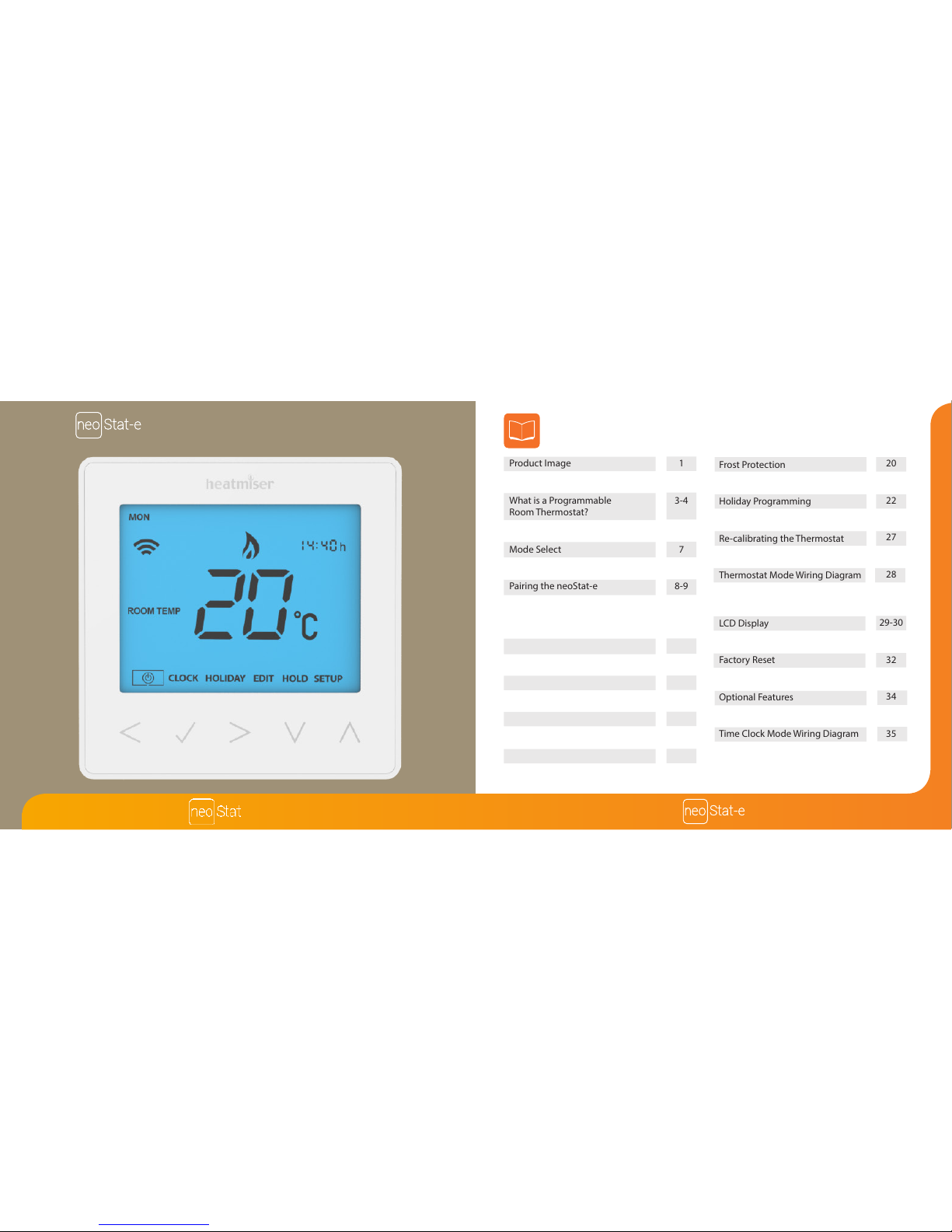
Model:
2
Series
Table of Contents
1
2
3-4
5-6
7
8
8-9
9
Product Image
Table of Contents
What is a Programmable
Room Thermostat?
Installation Procedure
Mode Select
Pairing the neoHub
Pairing the neoStat-e
What is a Mesh Network?
1
29-30
31
32
33
34
34
35
LCD Display
Setting the Switching Times
Factory Reset
Timer Override
Optional Features
Optional Features Table
Time Clock Mode Wiring Diagram
Mode 2 - Time Clock
LCD Display
Temperature Display
Setting the Clock
Setting the Comfort Levels
Setting the Temperature
Temperature Hold
Locking/Unlocking the neoStat-e
29
Mode 1 - Thermostat 10
11-12
13
14
15-16
17
18
19
Frost Protection
Power ON/OFF
Holiday Programming
Optional Features
Re-calibrating the Thermostat
Error Codes
Thermostat Mode Wiring Diagram
20
21
22
23-26
27
27
28
Available in : Sapphire Black and Glacier White
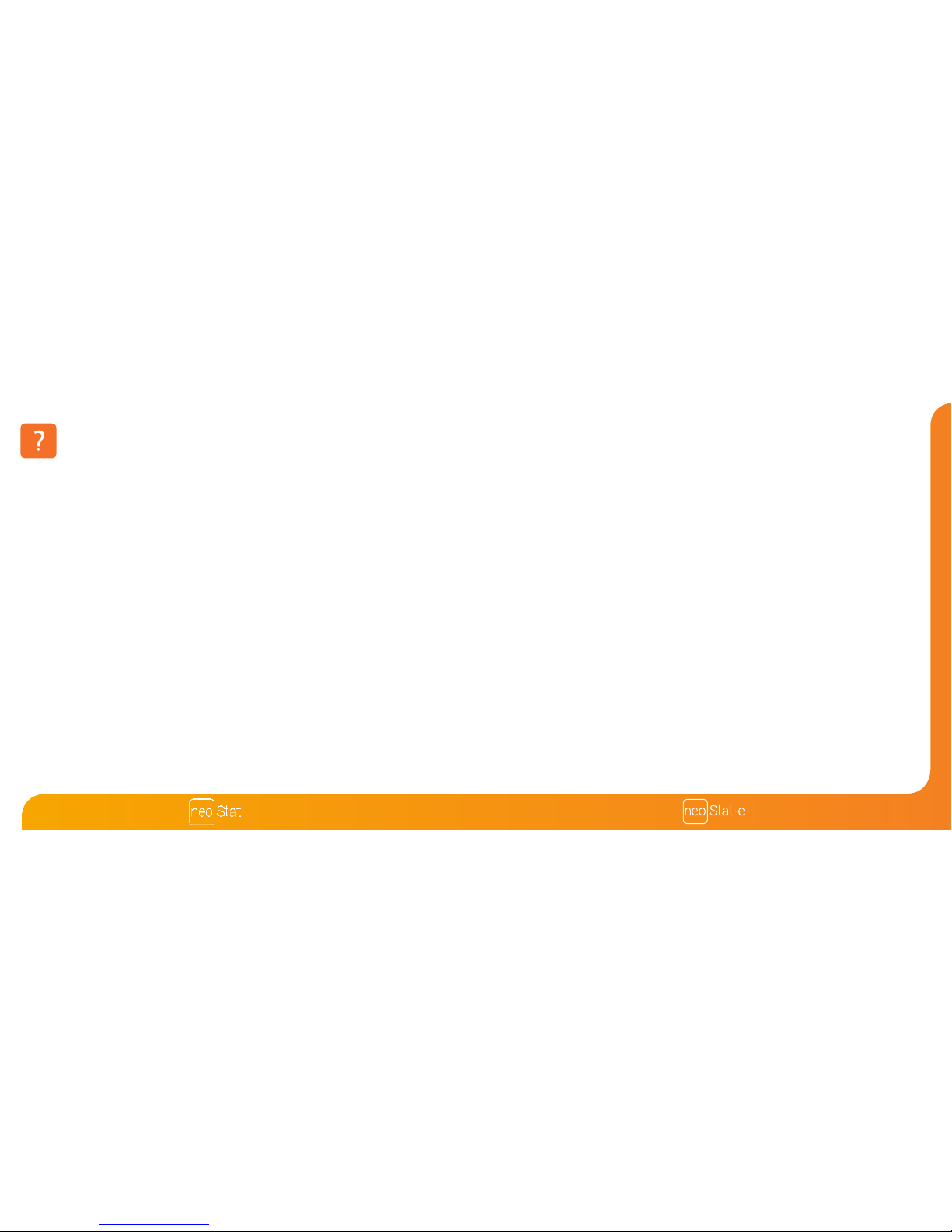
43
Series
The way to set and use your programmable room thermostat is to nd the lowest
temperature settings that you are comfortable with at the dierent times you have
chosen, and then leave it alone to do its job.
The best way to do this is to set the room thermostat to a low temperature
– say 18°C , and then turn it up by 1°C each day until you are comfortable with the
temperature. You won’t have to adjust the thermostat further. Any adjustment above
this setting will waste energy and cost you more money.
You are able to temporarily adjust the heating program by overriding or using the
temperature hold feature. These features are explained further on pages 17 and 18
of this manual.
Programmable room thermostats need a free ow of air to sense the temperature,
so they must not be covered by curtains or blocked by furniture. Nearby electric
res, televisions, wall or table lamps may also prevent the thermostat from working
properly.
What is a Programmable Room Thermostat?
A programmable room thermostat is both a programmer and a room thermostat.
A programmer allows you to set “On” and “O” periods to suit your own lifestyle.
A room thermostat works by sensing the air temperature, switching on the heating
when the air temperature falls below the thermostat setting, and switching it o once
this set temperature has been reached.
So a programmable room thermostat lets you choose what times you want the heating
to be on, and what temperature it should reach while it is on. It will allow you to select
dierent temperatures in your home at dierent times of the day (and days of the week)
to meet your particular needs and preferences.
Setting a programmable room thermostat to a higher temperature will not make the
room heat up any faster. How quickly the room heats up depends on the design and
size of the heating system.
Similarly reducing the temperature setting does not aect how quickly the room cools
down. Setting a programmable room thermostat to a lower temperature will result in
the room being controlled at a lower temperature, and saves energy.
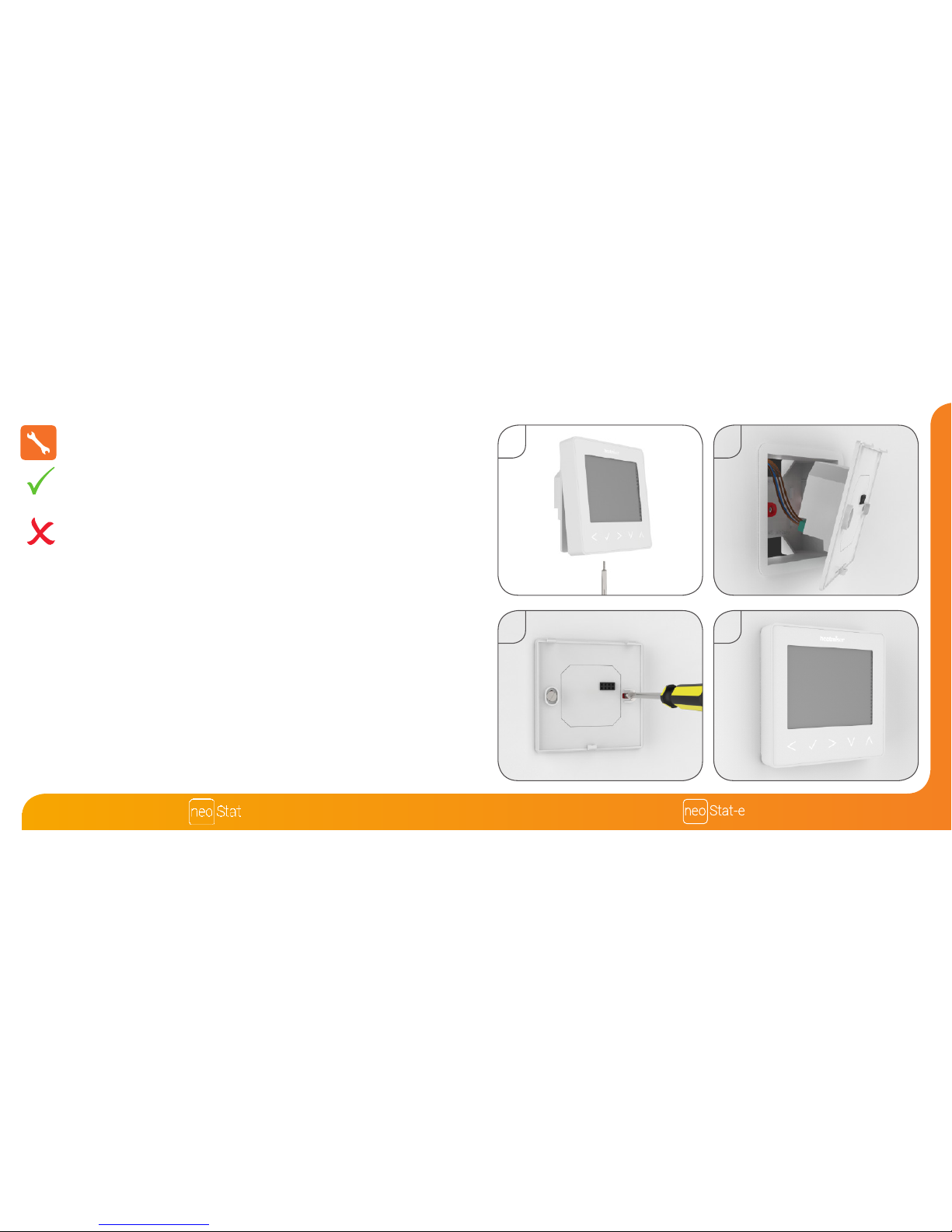
65
Series
1
Installation Procedure
This neoStat-e is designed to be ush mounted and requires a back box of
35mm (minimum depth) to be sunk into the wall prior to installation.
Step 1
Remove the screw from the bottom face of the thermostat then carefully separate
the front half from the back plate.
Step 2
Place the thermostat front somewhere safe.
Terminate the thermostat as shown in the diagrams on pages 28 of this booklet.
Note: For time clock wiring connections, terminate as shown on page 35.
Step 3
Screw the thermostat back plate securely into the back box.
Step 4
Clip the front of the thermostat onto the back plate, securing it in place with the
retaining screw.
Do
Mount the thermostat at eye level.
Read the instructions fully so you get the best from our product.
Don’t
Do not install near to a direct heat source as this will aect functionality.
Do not push hard on the LCD screen as this may cause irreparable damage.
2
3 4

87
Series
Mode Select
This neoStat-e can either be used as a thermostat or a time clock.
Thermostat mode is the default setting.
To change between thermostat or time clock modes, follow these steps.
• Use the Left / Right keys to scroll to SETUP .....................................................
• Press and hold the Tick key for 10 seconds ......................................................
• Use the Left / Right keys to scroll between modes ........................................
Mode 1 = Thermostat
Mode 2 = Time Clock
Note: the selected option will ash.
• Press the Tick key to conrm selection .............................................................
The neoStat-e will revert to the main display screen for the selected mode.
For time clock mode instructions, rst pair the time clock with the neoHub as
explained on page 8, then turn to page 29.
The next step is to join the neoStat-e to the neoHub, we recommend joining the
neoStat-e located nearest to the neoHub rst.
To add a neoStat-e, follow these steps;
• Select Add Zone, enter a zone title and press Add Zone again.
• You now have two minutes to join the neoStat-e to the neoHub.
• On the neoStat-e, use the Left / Right keys to select SETUP and press Tick.
Pairing the neoHub
Pairing the neoStat
To pair the neoHub with the neoApp, follow these steps.
• Connect the power supply to the neoHub.
• Connect the neoHub to your router with the Ethernet cable provided. The router
will automatically assign an IP address to the neoHub, the Link LED will light up
once the neoHub has connected to your network.
• Download the FREE Heatmiser neoApp from the Apple App Store, Google Play
Store or Amazon App Store and register an account.
• Once you have registered your account, press the Login button then press the
Add Location option.
• Press the connect button on the neoHub to add the location to your account.
• When successfully connected, enter a title for the new location (e.g. Home) and
congure the time zone for the system.
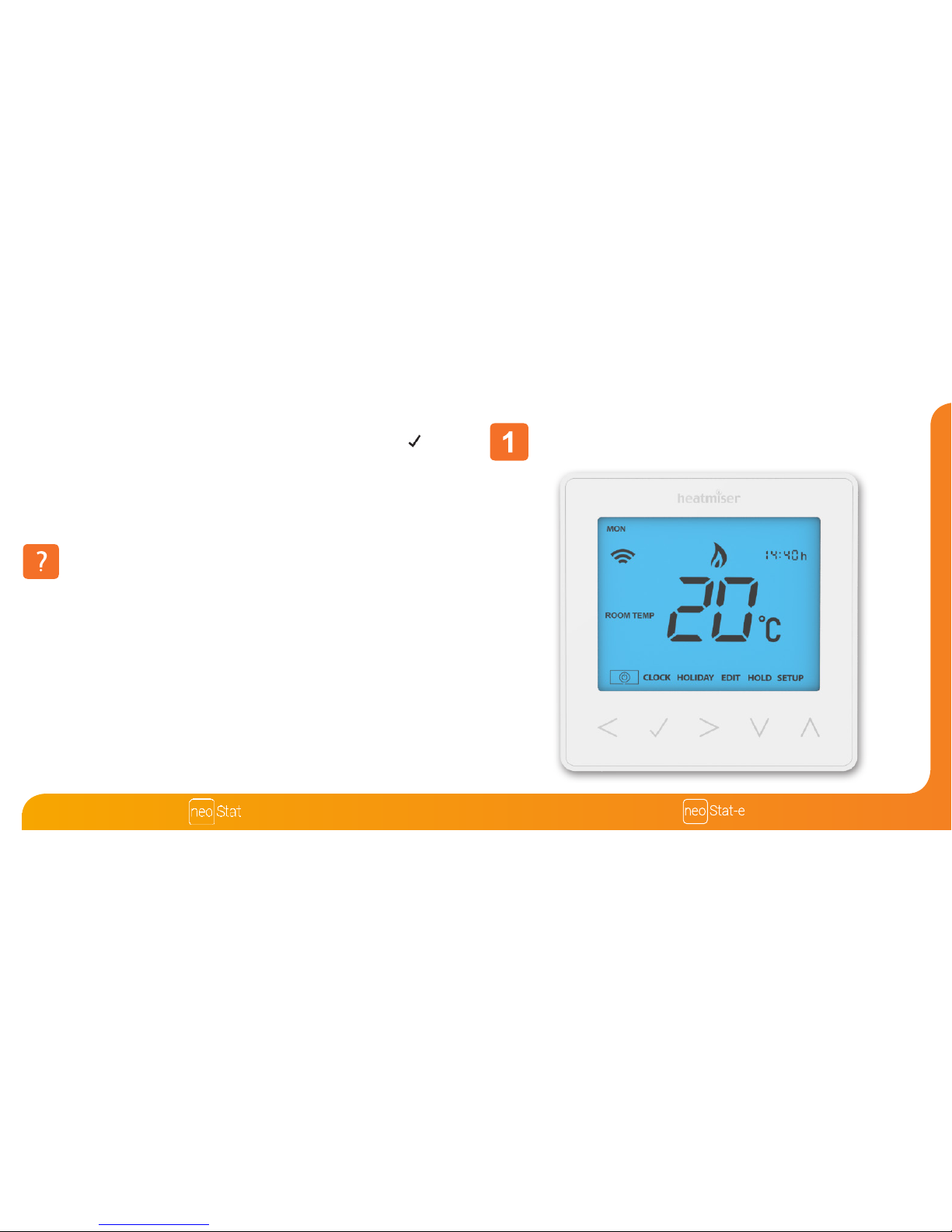
109
Series
Mode 1 - Thermostat
What is a Mesh Network
NeoStats work using a mesh network, meaning neoStats have the ability to send and
receive signals via other thermostats/time clocks on the network.
This signal is relayed from one device to another until it reaches its destination.
This communication method extends the communication range whilst oering
increased network stability when compared with standard RF thermostats.
The Mesh symbol is shown when the device is communicating with the neoHub,
if the mesh symbol disappears this indicates connection to the neoHub has been lost.
• Feature 01 is displayed on screen.
• Press the Tick key to pair the neoStat-e to the neoHub ....................................
• The MESH symbol appears ashing on the display.
• When the neoStat-e successfully connects to the neoHub the MESH symbol will
be permanently displayed.
• Press Next to add more zone or press Finish to complete the setup.
Please note, you only have to pair the hub to your account once. To pair any additional
neoStats, select Add Zones from the Manage Zones option in the neoApp.
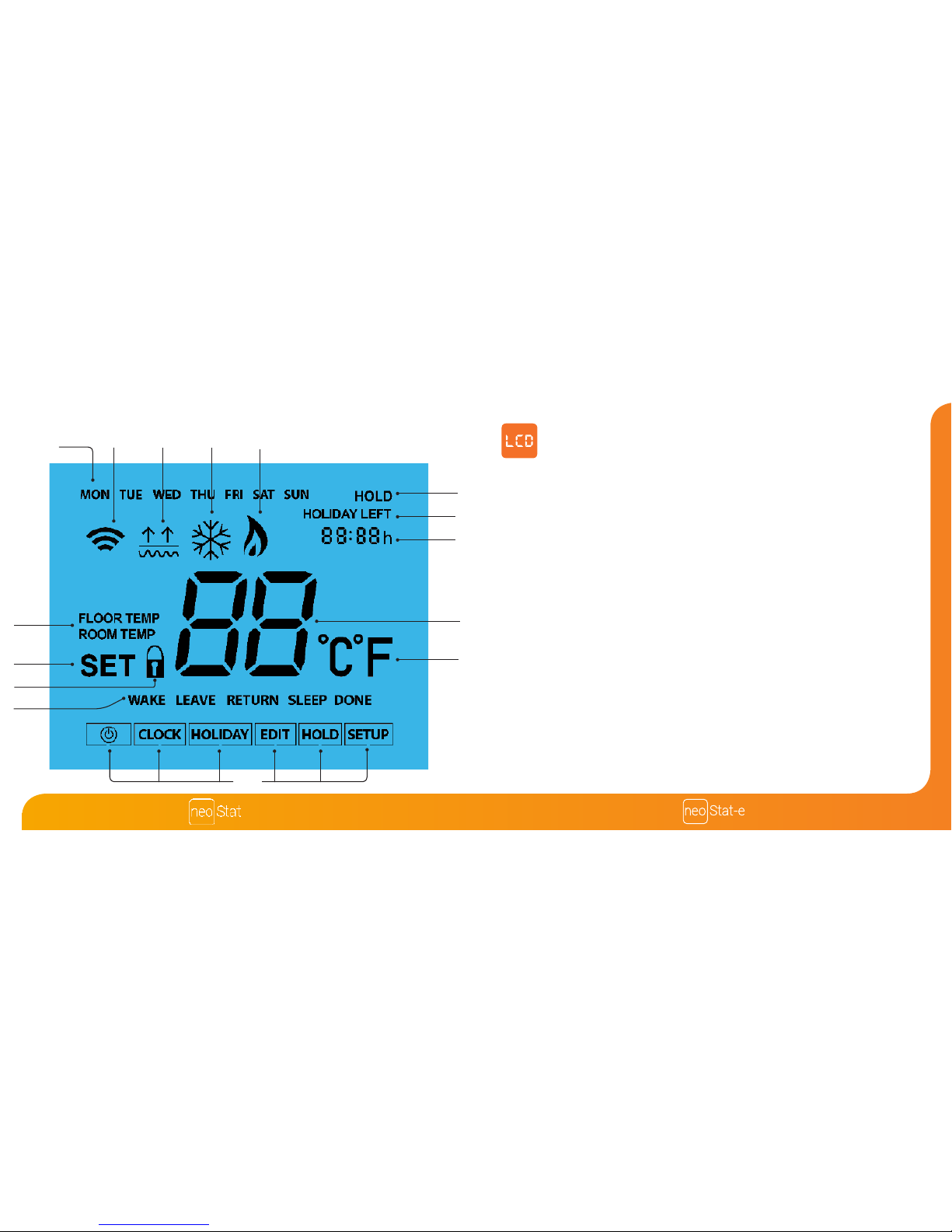
2
3
1211
Series
1. Day Indicator - Displays the day of the week.
2. Mesh Symbol – Displayed when connected to the neoHub.
3. Floor Limit Symbol – Displayed when the oor probe has reached the
temperature limit set on feature 07.
4. Frost Symbol – Displayed when frost protection mode is active.
5. Flame Symbol – Displayed when the thermostat is calling for heat, ashes when
optimum start is active.
6. Floor/Room Temp – Indicates the current sensor mode.
7. Set – Displayed when changes are being made to the program schedule or
current set point.
8. Key Lock Indicator – Displayed when the KeyLock is Locked.
9. Program Indicator – Displayed during programming to show which period is
being altered.
10. Main Menu – Displays which option is currently selected.
11. Temperature Format – Degrees Celsius or Fahrenheit.
12. Temperature – Displays the current sensor temperature.
13. Clock - Time displayed in 24 hour format.
14. Holiday Left – Displayed when the thermostat is in holiday mode.
15. Hold Left – Displayed when a temperature hold is active, the remaining time
will be shown.
LCD Display
1 4
6
7
8
5
15
14
12
11
9
10
13
