Heatmiser neostat User Manual

12 V

2
Series
Model:
12 V
Available in : Sapphire Black and Glacier White

2
12 V
Table of Contents
1
2
3-4
5-6
7
8
8-9
9
Product Image
Table of Contents
What is a Programmable
Room Thermostat?
Installation Procedure
Mode Select
Pairing the neoHub
Pairing the neoStat
What is a Mesh Network?
31-32
33
34
35
35
36-38
LCD Display
Setting the Switching Times
Timer Override
Optional Features
Optional Features Table
Notes
Mode 2 - Time Clock
LCD Display
Temperature Display
Setting the Clock
Setting the Comfort Levels
Setting the Temperature
Temperature Hold
31
Mode 1 - Thermostat 10
11-12
13
14
15-16
17
18
Locking/Unlocking the neoStat
Frost Protection
Power ON/OFF
Holiday Programming
Optional Features
Re-calibrating the Thermostat
Error Codes
Wiring Diagrams
Factory Reset
19
20
21
22
23-26
27
27
28-29
30
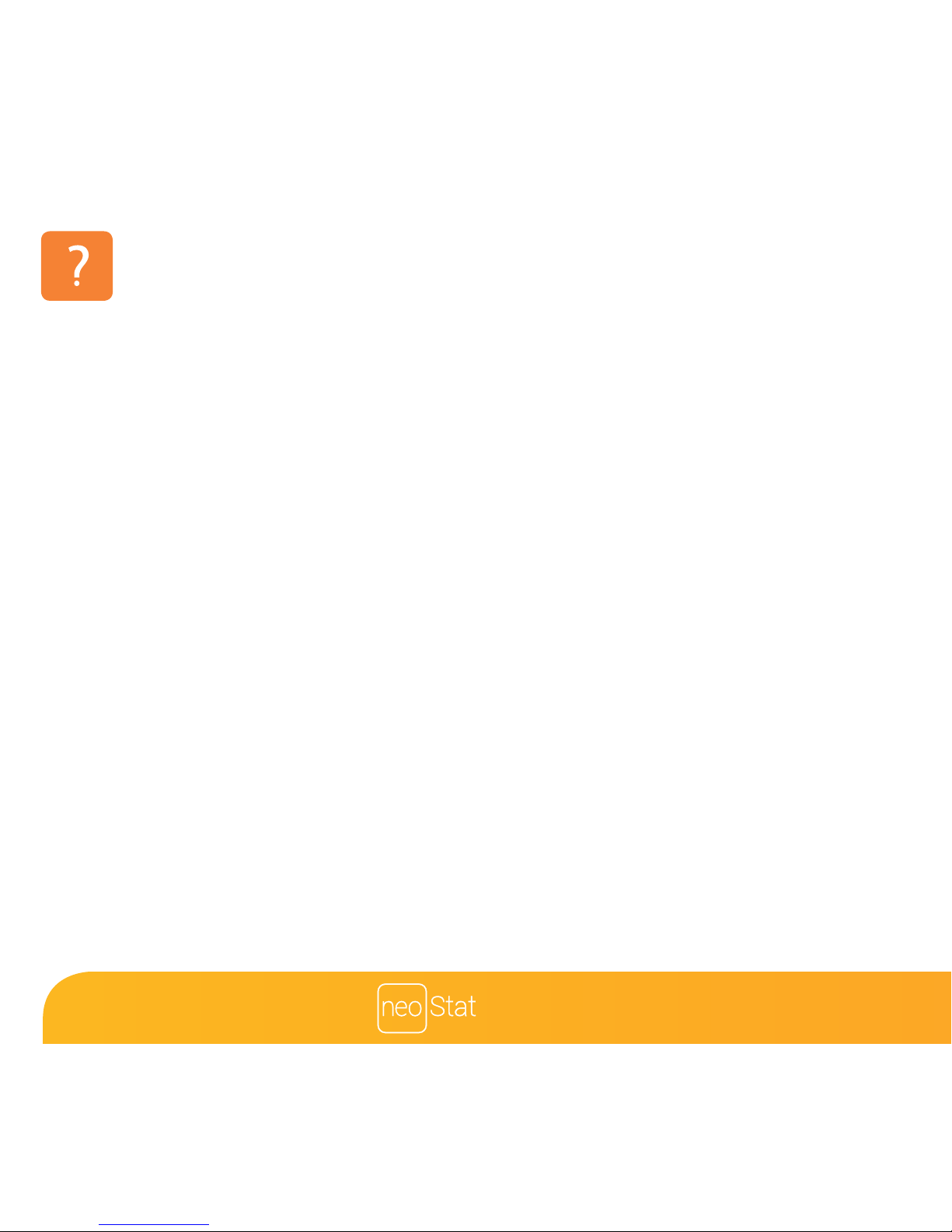
3
Series
Section Header
What is a Programmable Room Thermostat?
A programmable room thermostat is both a programmer and a room thermostat.
A programmer allows you to set “On” and “Off” periods to suit your own lifestyle.
A room thermostat works by sensing the air temperature, switching on the heating when
the air temperature falls below the thermostat setting, and switching it off once this set
temperature has been reached.
So a programmable room thermostat lets you choose what times you want the heating
to be on, and what temperature it should reach while it is on. It will allow you to select
different temperatures in your home at different times of the day (and days of the week)
to meet your particular needs and preferences.
Setting a programmable room thermostat to a higher temperature will not make the
room heat up any faster. How quickly the room heats up depends on the design and size
of the heating system.
Similarly reducing the temperature setting does not affect how quickly the room cools
down. Setting a programmable room thermostat to a lower temperature will result in the
room being controlled at a lower temperature, and saves energy.
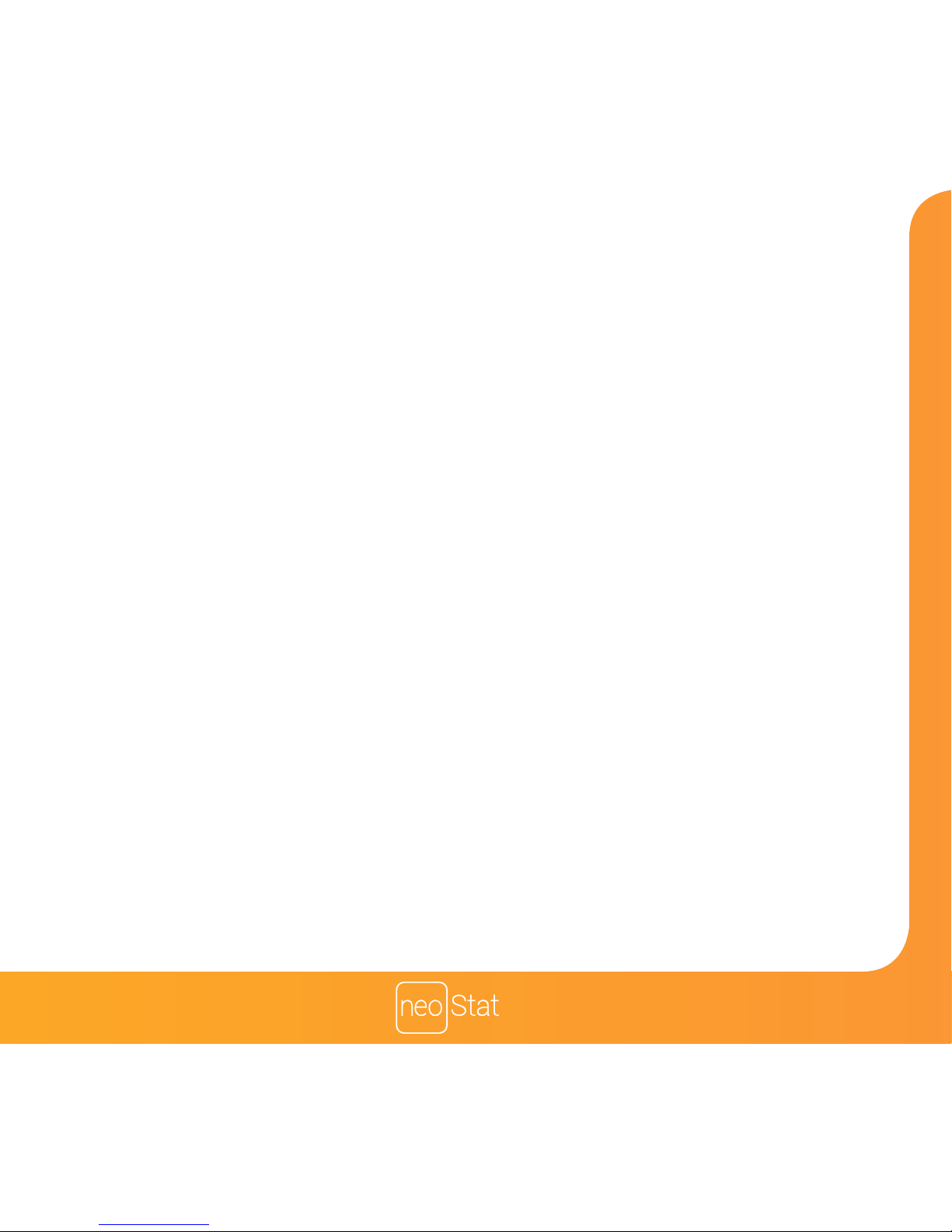
Section Header
4
12 V
The way to set and use your programmable room thermostat is to find the lowest
temperature settings that you are comfortable with at the different times you have
chosen, and then leave it alone to do its job.
The best way to do this is to set the room thermostat to a low temperature
– say 18°C , and then turn it up by 1°C each day until you are comfortable with the
temperature. You won’t have to adjust the thermostat further. Any adjustment above
this setting will waste energy and cost you more money.
You are able to temporarily adjust the heating program by overriding or using the
temperature hold feature. These features are explained further on pages 17 and 18
of this manual.
Programmable room thermostats need a free flow of air to sense the temperature,
so they must not be covered by curtains or blocked by furniture. Nearby electric
fires, televisions, wall or table lamps may also prevent the thermostat from working
properly.

5
Series
Section Header
Installation Procedure
This neoStat is designed to be flush mounted and requires a back box of
35mm (minimum depth) to be sunk into the wall prior to installation.
Step 1
Remove the screw from the bottom face of the thermostat then carefully separate
the front half from the back plate.
Step 2
Place the thermostat front somewhere safe.
Terminate the thermostat as shown in the diagrams on pages 28-29 of this booklet.
Step 3
Screw the thermostat back plate securely into the back box.
Step 4
Clip the front of the thermostat onto the back plate, securing it in place with the
retaining screw.
Do
Mount the thermostat at eye level.
Read the instructions fully so you get the best from our product.
Don’t
Do not install near to a direct heat source as this will affect functionality.
Do not push hard on the LCD screen as this may cause irreparable damage.
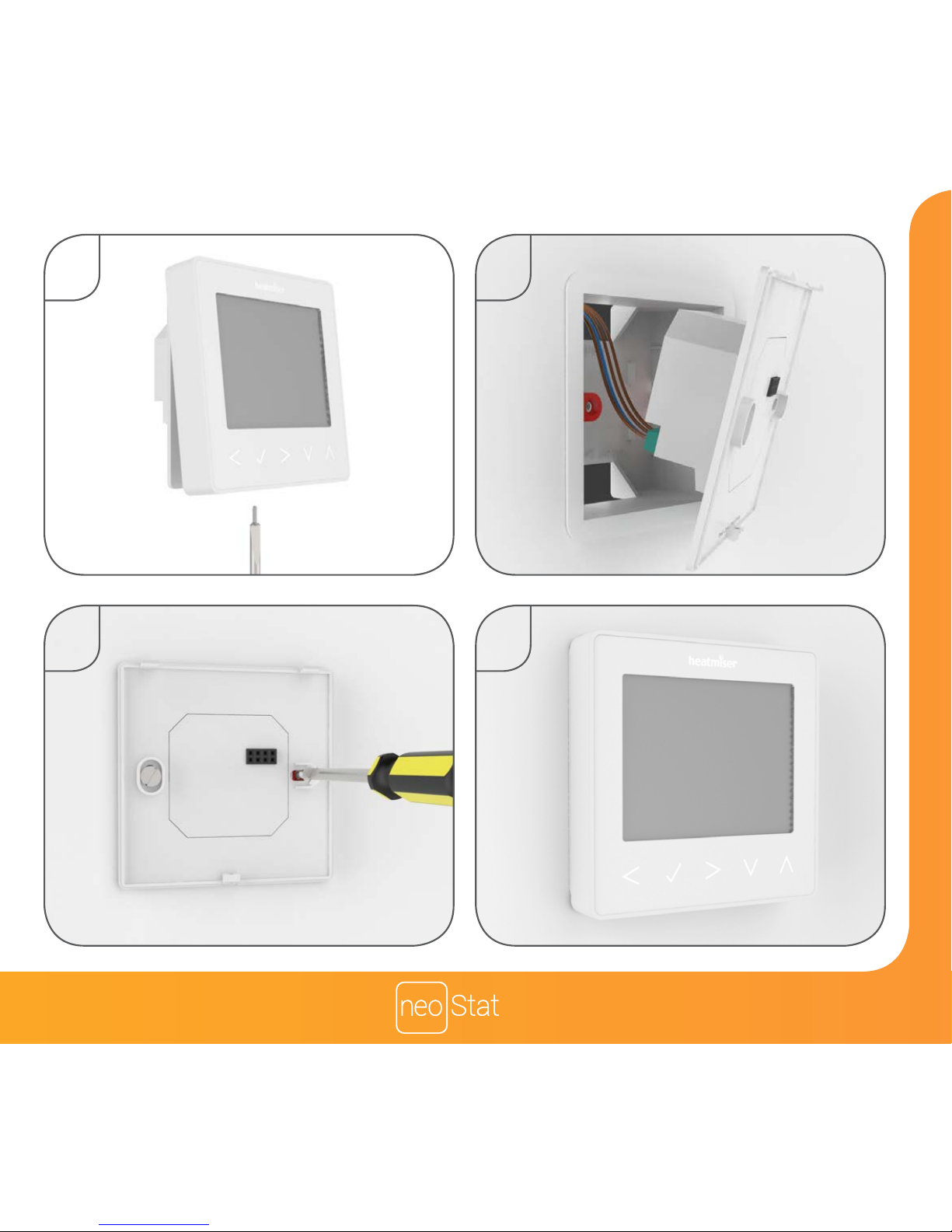
Section Header
6
12 V
1 2
3 4
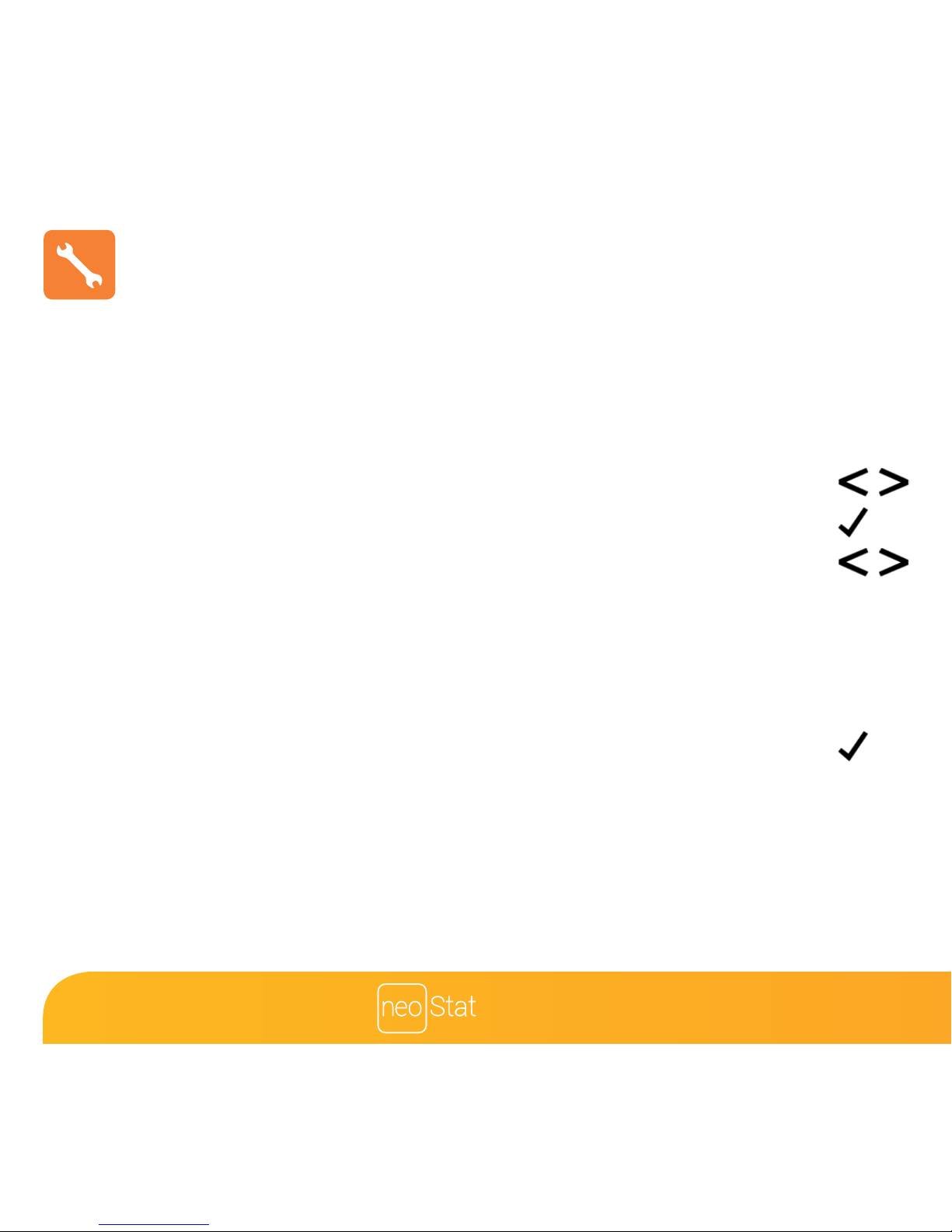
7
Series
Section Header
Mode Select
This neoStat can either be used as a thermostat or a time clock.
Thermostat mode is the default setting.
To change between thermostat or time clock modes, follow these steps.
• Use the Left / Right keys to scroll to SETUP ................................................................
• Press and hold the Tick button for 10 seconds .........................................................
• Use the Left / Right keys to scroll between modes .................................................
Mode 1 = Thermostat
Mode 2 = Time Clock
Note: the selected option will flash.
• Press the Tick key to confirm selection ........................................................................
The neoStat will revert to the main display screen for the selected mode.
For time clock mode instructions, first pair the time clock with the neoHub as
explained on page 8, then turn to page 33.
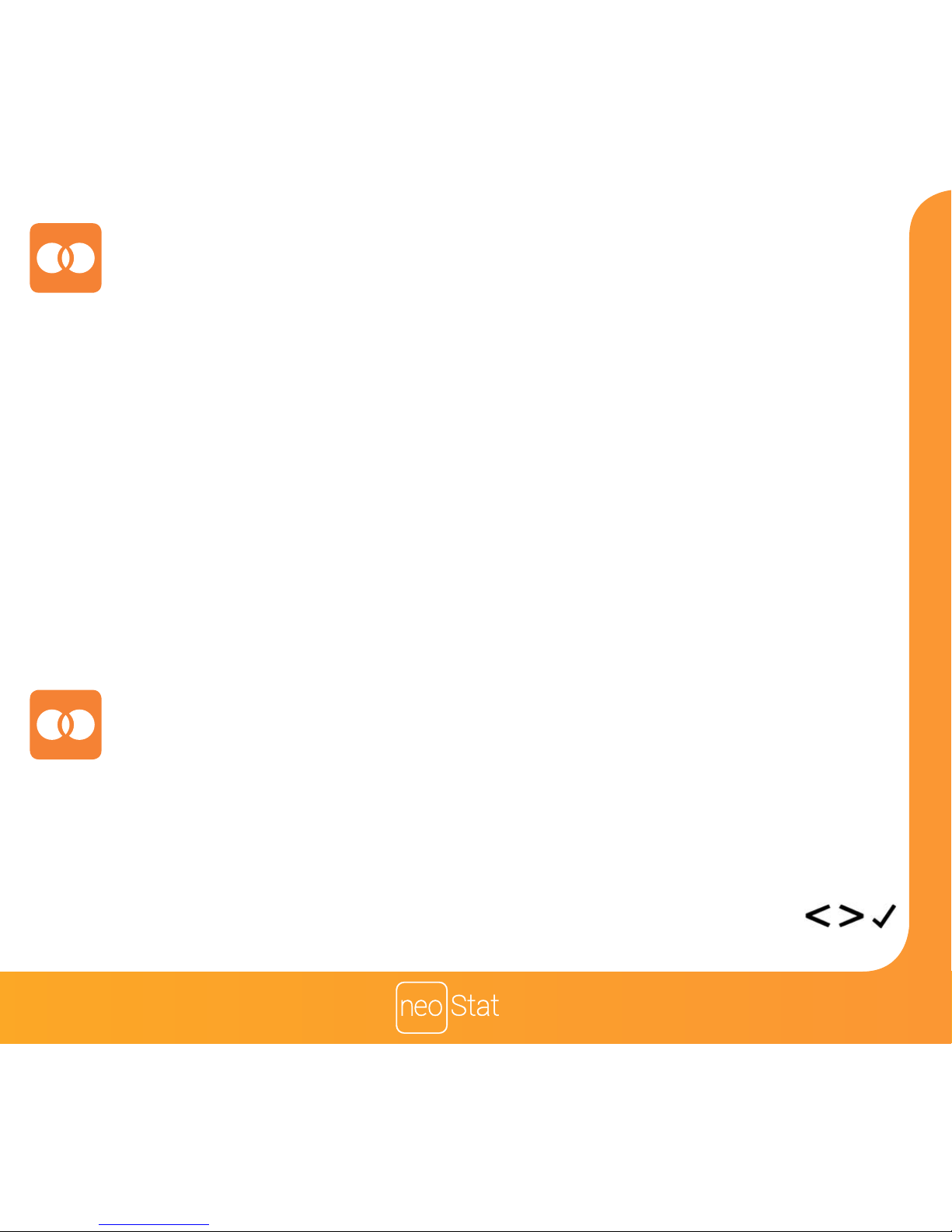
Section Header
8
12 V
The next step is to join the neoStat to the neoHub, we recommend joining the
neoStat located nearest to the neoHub first.
To add a neoStat, follow these steps;
• Select Add Zone, enter a zone title and press Add Zone again.
• You now have two minutes to join the neoStat to the neoHub.
• On the neoStat, use the Left / Right keys to select SETUP and press Tick ...
• Feature 01 is displayed on screen.
Pairing the neoStat
Pairing the neoHub
To pair the neoHub with the neoApp, follow these steps.
• Connect the power supply to the neoHub.
• Connect the neoHub to your router with the Ethernet cable provided. The router
will automatically assign an IP address to the neoHub, the Link LED will light up
once the neoHub has connected to your network.
• Connect your smartphone or tablet device to the same WiFi network as your router.
• Download the FREE Heatmiser neoApp from the Apple App Store,
Google Play Store, Amazon App Store or Windows Phone App Store and register
an account.
• Once you have registered your account, press the Login button then press the
Add Location option.
• Press the connect button on the neoHub to add the location to your account.
• When successfully connected, enter a title for the new location (e.g. Home) and
configure the time zone for the system.
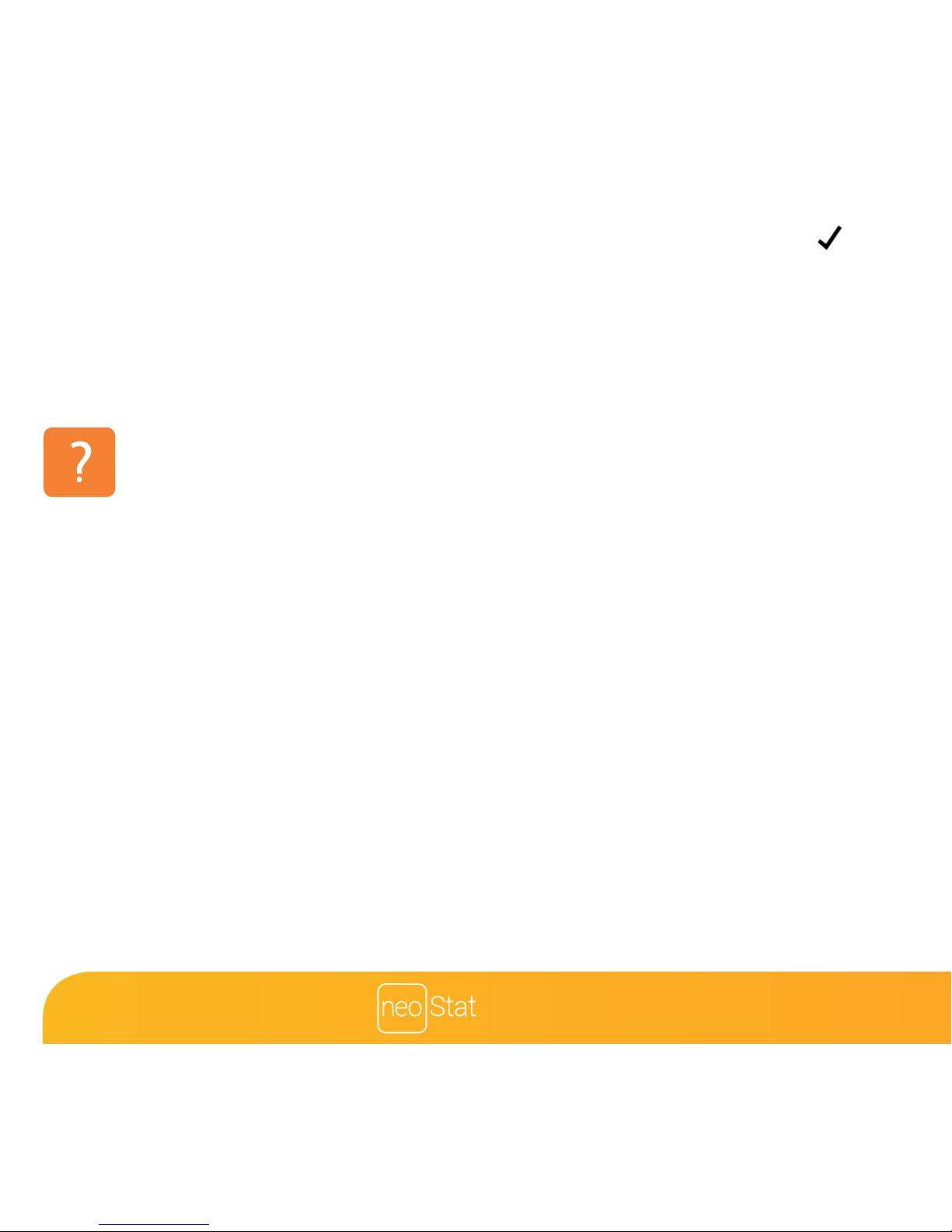
9
Series
Section Header
What is a Mesh Network
NeoStats work using a mesh network, meaning neoStats have the ability to send &
receive signals via other thermostats on the network. This signal is relayed from one
thermostat to another until it reaches its destination. This communication method
extends the communication range whilst offering increased network stability when
compared with standard RF thermostats.
The Mesh symbol is shown when the device is communicating with the neoHub, if the
mesh symbol disappears this indicates connection to the neoHub has been lost.
• Press the Tick key to pair the neoStat to the neoHub ........................................
• The MESH symbol appears flashing on the display.
• When the neoStat successfully connects to the neoHub the MESH symbol will
be permanently displayed.
• Press Next to add more zone or press Finish to complete the setup.
Please note, you only have to pair the hub to your account once. To pair any additional
neoStats, select Add Zones from the Manage Zones option in the neoApp.
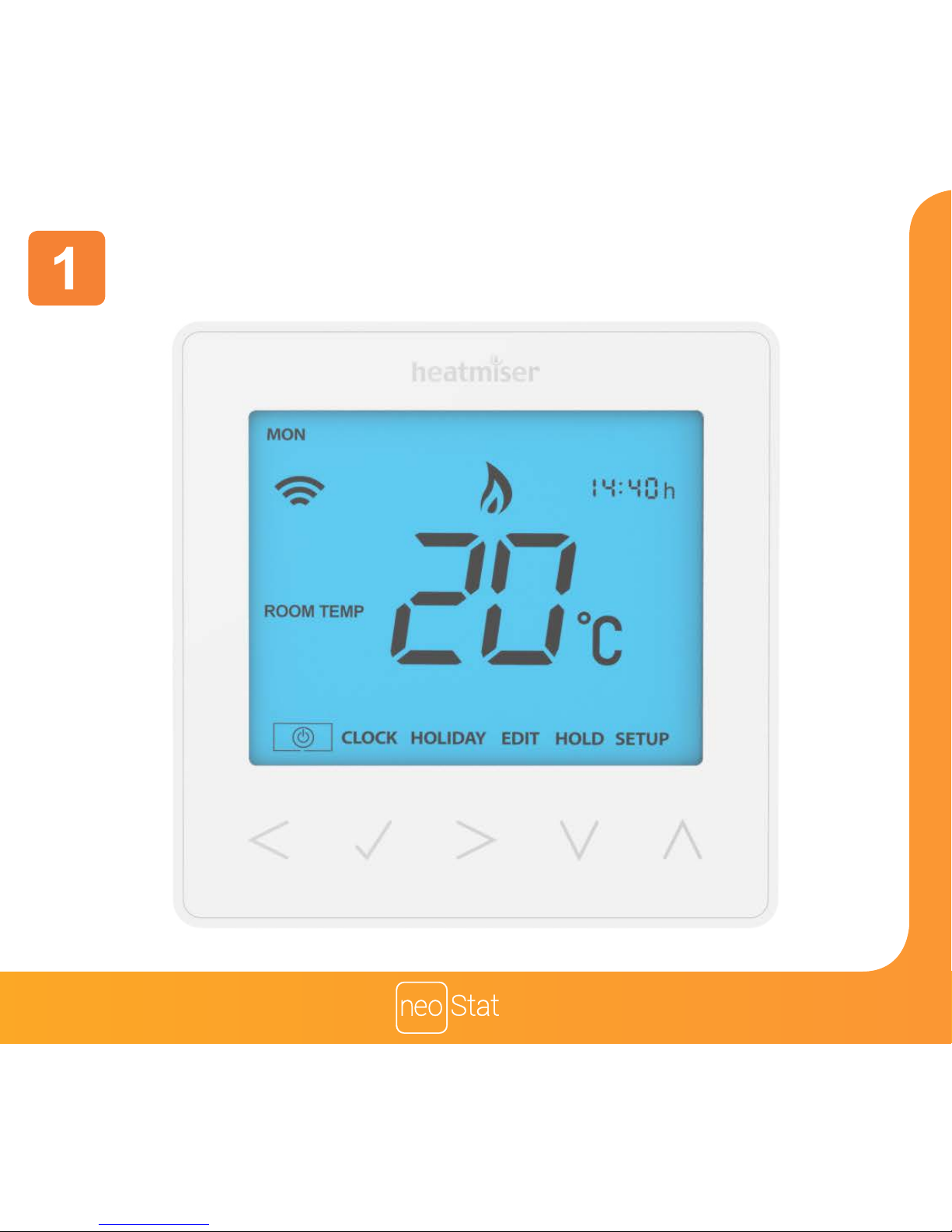
Section Header
10
12 V
Mode 1 - Thermostat

11
Series
Section Header
2 3
1 4
6
7
8
5
15
14
12
11
9
10
13
