Heatmiser Multi-Link1, Multi-Link User Manual
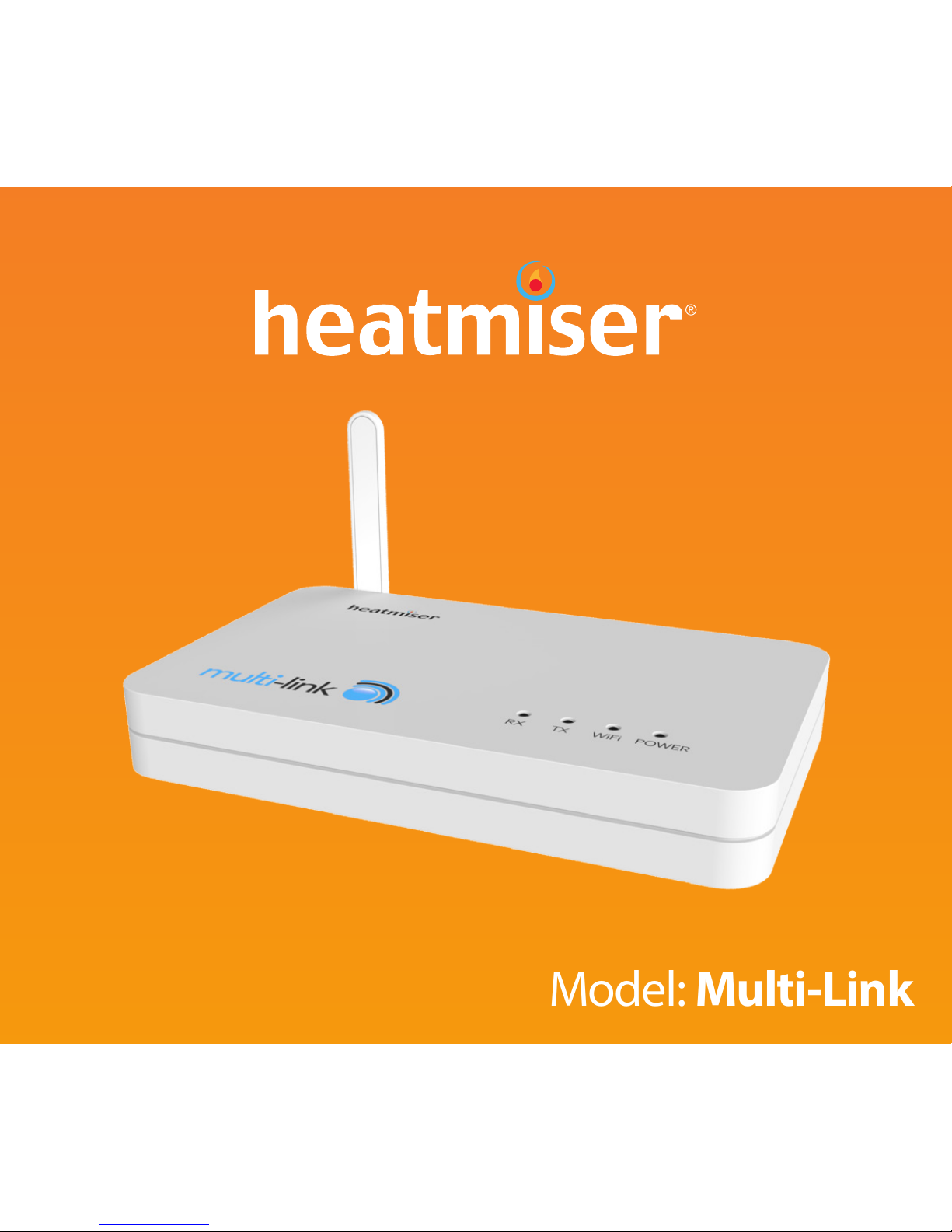
1
Model: Multi-Link
Model: Multi-Link
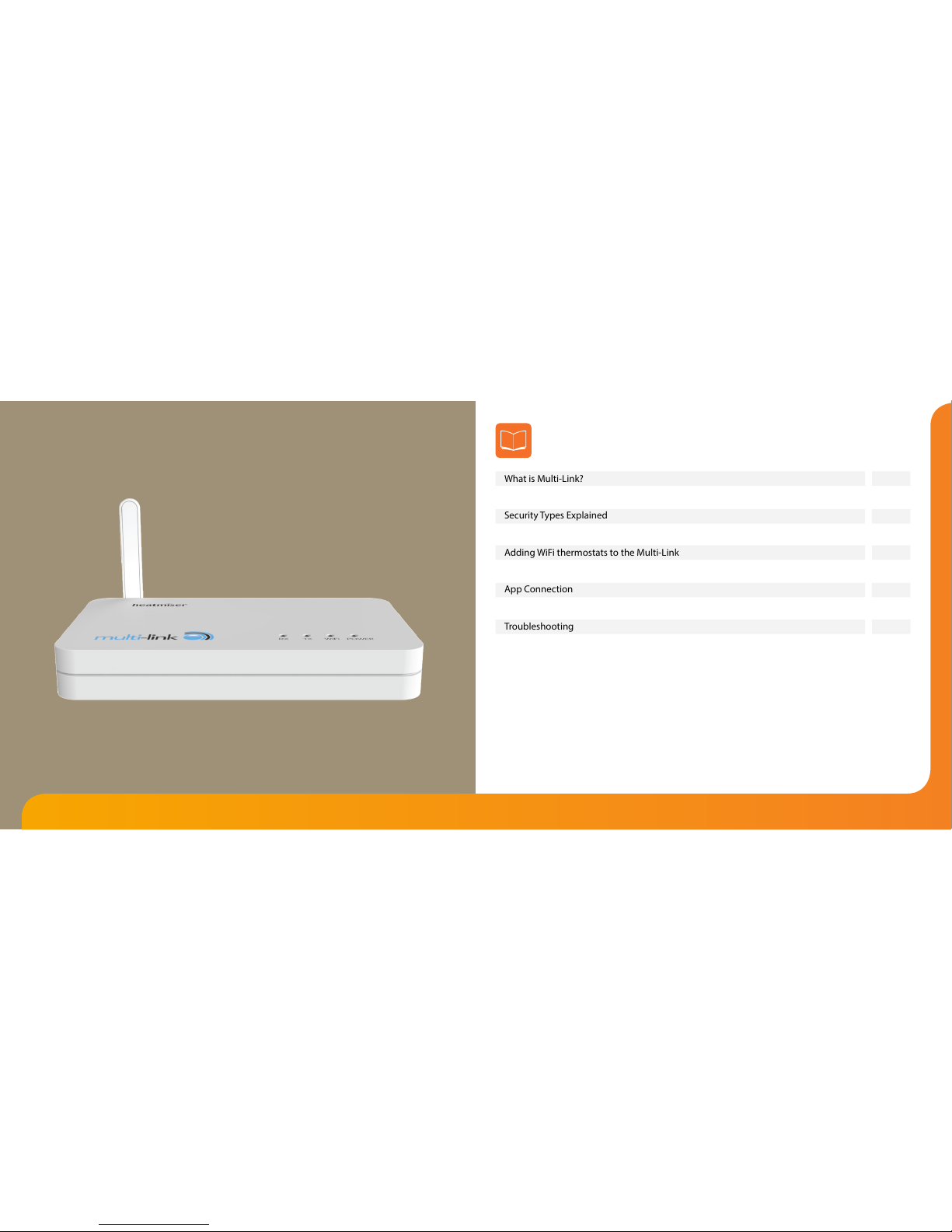
Model: Multi-Link
2
Model: Multi-Link
Network Series Model: Multi-Link
Table Of Contents
2
1
What is Multi-Link?
Setting up the Multi-Link (Steps 1-3)
Security Types Explained
Setting up the Multi-Link (Steps 4-7)
Adding WiFi thermostats to the Multi-Link
Checking WiFi Connection
App Connection
Remote Access
Troubleshooting
App Summary
3 - 4
5 - 6
7 - 8
9 - 10
11 - 12
13
14
14
17 - 18
15 - 16
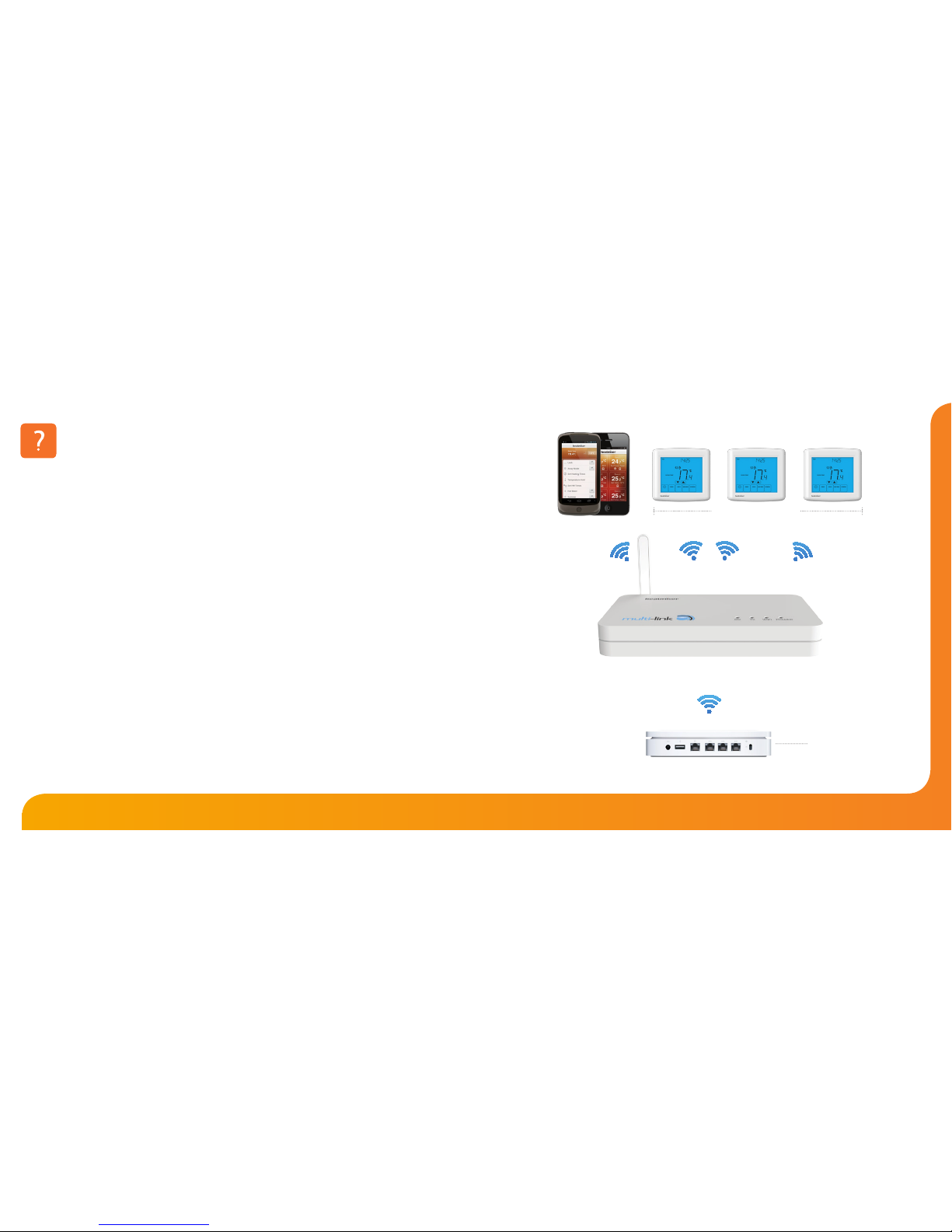
43
Network Series Model: Multi-Link
History Logging
The Multi-Link records the last 7 days
temperature history for each thermostat
connected to the system. The temperature
data is recorded every 15 minutes and can
be viewed on your smartphone or tablet.
What is Multi-Link?
The Multi-Link allows you to control multiple Heatmiser WiFi/WiFi RF thermostats using
the Heatmiser app. The app is available for both Apple and Android devices and is free
to download from the App Store and Google Play Store
Up to 32 thermostats in total can be controlled.
The Multi-Link acts as a gateway to your WiFi Network by taking care of the thermostat
port forwarding, and this drastically simplies the setup procedure.
WiFi Thermostats
SmartPhones
Heatmiser Multi-Link
WiFi Router
ADSL
Smartphones
WiFi Thermostats
Heatmiser Multi-Link
ADSL
WiFi Router
Room Name
Individual room names can be entered
during the setup procedure. Room
names are displayed on the dashboard
and the individual room screen.
Network Caching
Multi-Link uses its built in cache to store the
data for each thermostat on the network,
greatly improving the user experience on
our smartphone applications.
Global Commands
Locking several thermostats, holding a
temperature in several zones or placing
your system in Away mode is possible
with the use of the Multi-Link.
Key Features
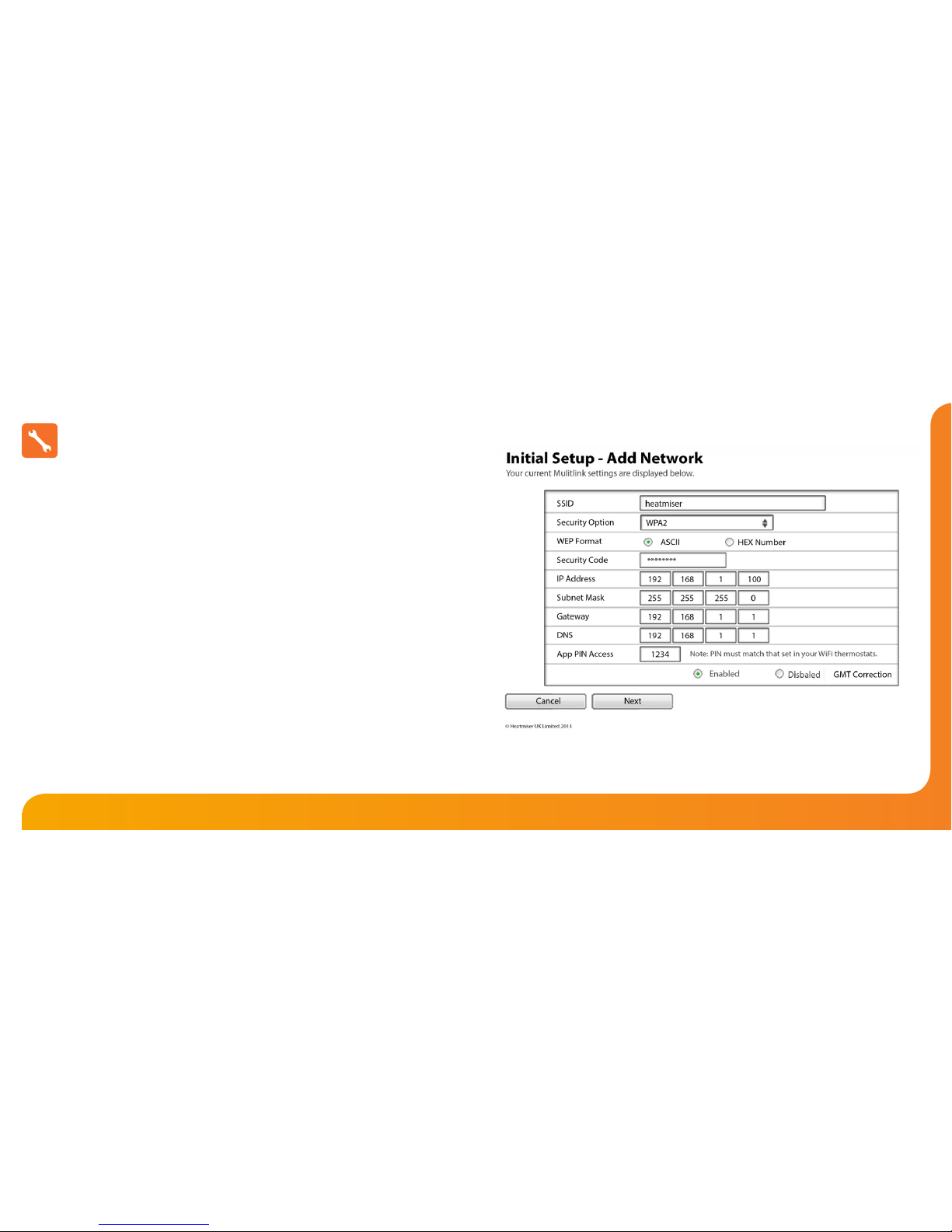
65
Network Series Model: Multi-Link
Setting up the Multi-Link (Steps 1-3)
Step 1
Download and install the Multi-Link Setup Utility from our web site.
www.heatmiser.co.uk/wi
Step 2
Connect the Multi-Link to your pc with the USB cable provided. This will power the
device from the USB port and will allow you to test the WiFi connection.
On the Utility press Read to view the current Multi-Link conguration.
Step 3
Enter the SSID, Security Type and Security Code of your wireless network.
These settings can normally be found in your wireless router. Please consult your router
manual for more information.
