Page 1
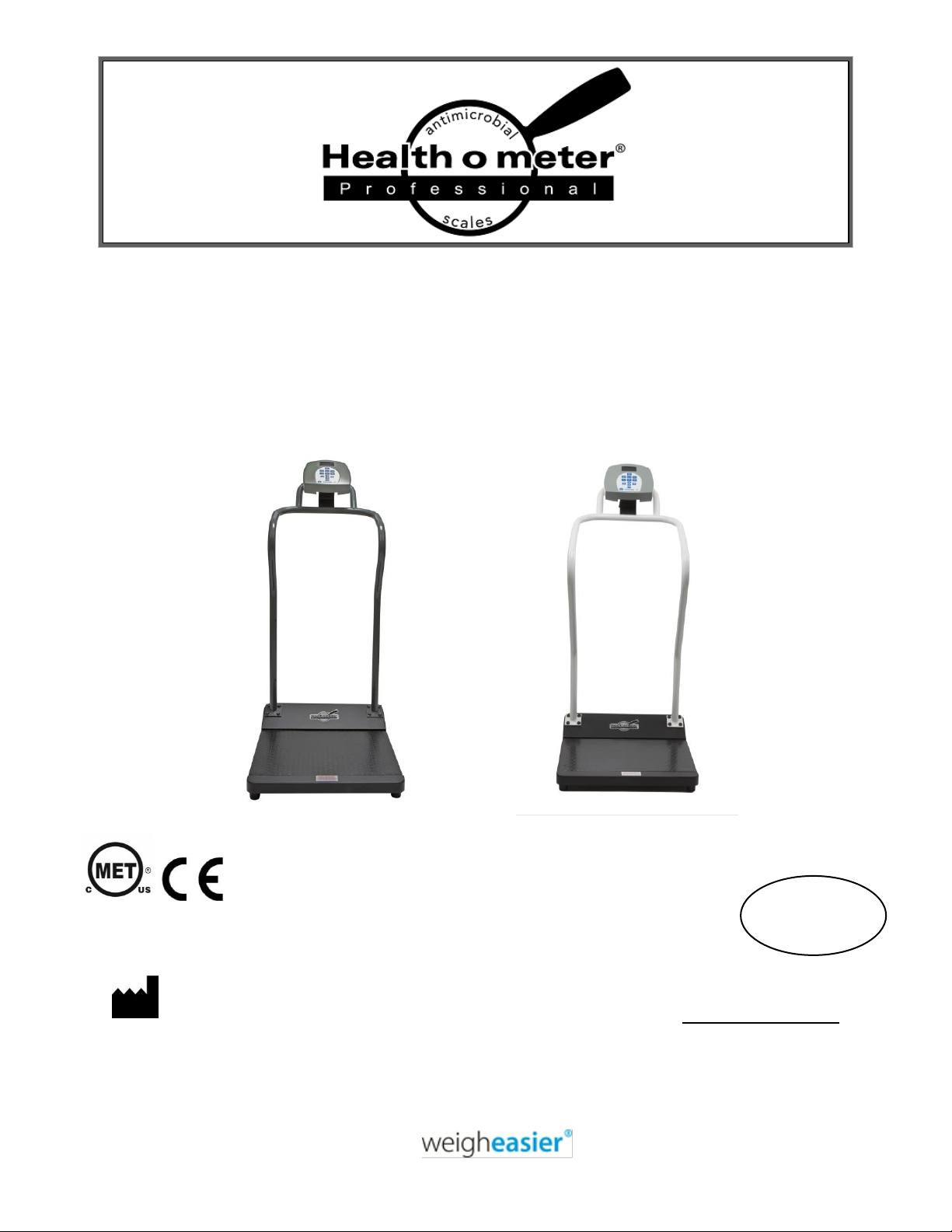
Equipped with
Everlock®
E112697
0459
3001KL-AM / 3001KL-AMX
3001KG-AM / 3001KG-AMX
Antimicrobial Digital Platform Scale
PELSTAR
User Instructions
®
, LLC 9500 West 55th St. McCook, IL 60525-7110 USA www.homscales.com
Health o meter® Professional 3001KL-AM
Health o meter® Professional 3001KL-AMX
Health o meter® Professional 3001KG-AM
Health o meter® Professional 3001KG-AMX
© Pelstar®, LLC 2019
P/N UM3001KL_AM_3001KL_AMX_3001KG_AM_3001KG_AMX_REV20191121
Page 2
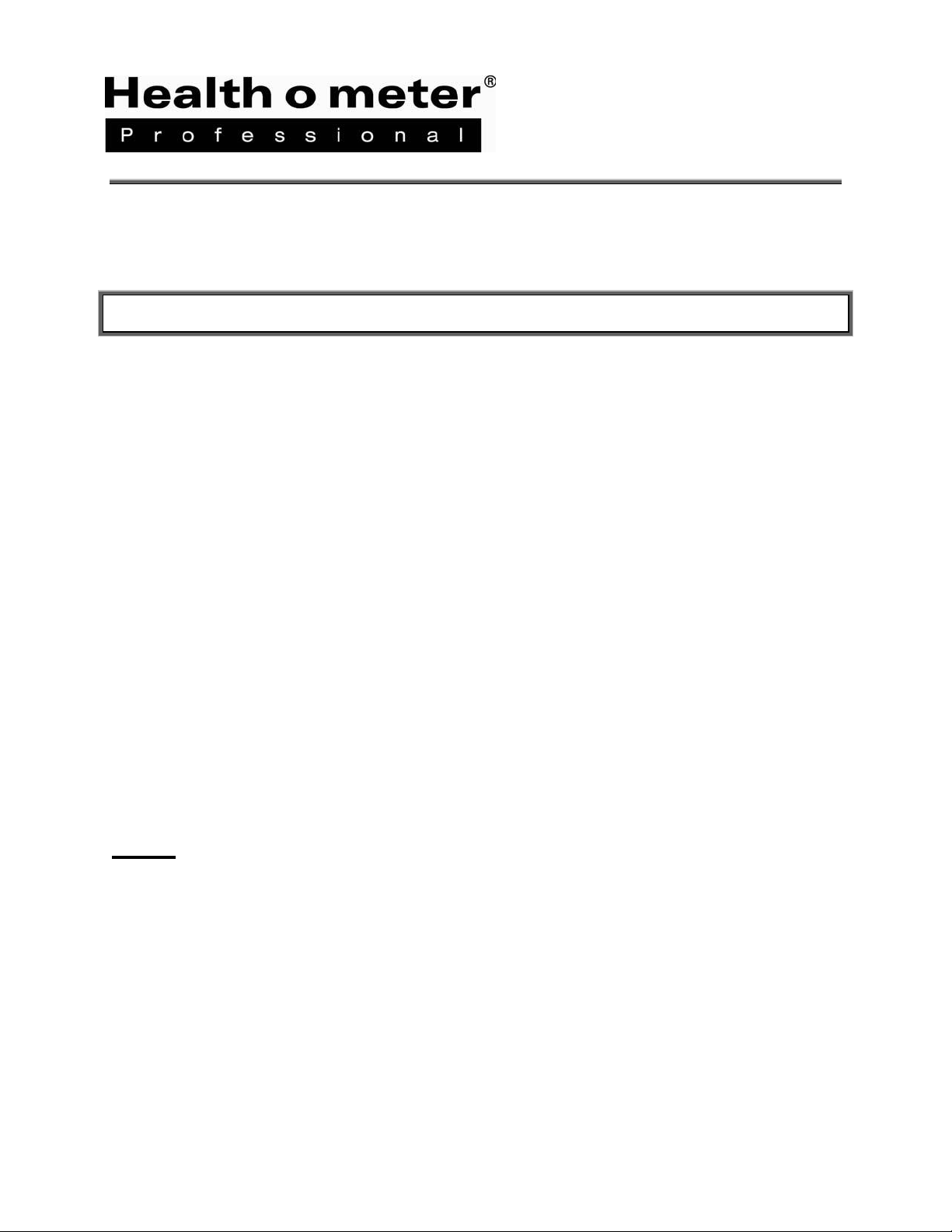
Health o meter
Health o meter® Professional 3001KL-AMX
Health o meter® Professional 3001KG-AM
Health o meter® Professional 3001KG-AMX
®
Professional 3001KL-AM
Thank you purchasing this Health o meter® Professional product. Please read this
manual carefully, and keep it for easy reference or training.
TABLE OF CONTENTS
Cautions and Warnings ............................................................................................. 3
Specifications ............................................................................................................ 4
Certifications / Connectivity / Disposal ...................................................................... 5
Assembly Instructions .............................................................................................. 6
Set-up Instructions ................................................................................................... 9
Everlock® Instructions .............................................................................................. 13
Operating Instructions .............................................................................................. 14
Maintenance and Cleaning ........................................................................................ 20
Calibration ................................................................................................................ 21
Troubleshooting ....................................................................................................... 23
Warranty ................................................................................................................... 24
Note: This scale has been factory calibrated, and does not
require calibration prior to use.
Please register your scale for warranty coverage at:
http://homscales.com/product-support/technical-support/product-warranty-registration
For User Instructions updates and revisions please go to:
www.homscales.com
P/N UM3001KL_AM_3001KL_AMX_3001KG_AM_3001KG_AMX_REV20191121
2
Page 3
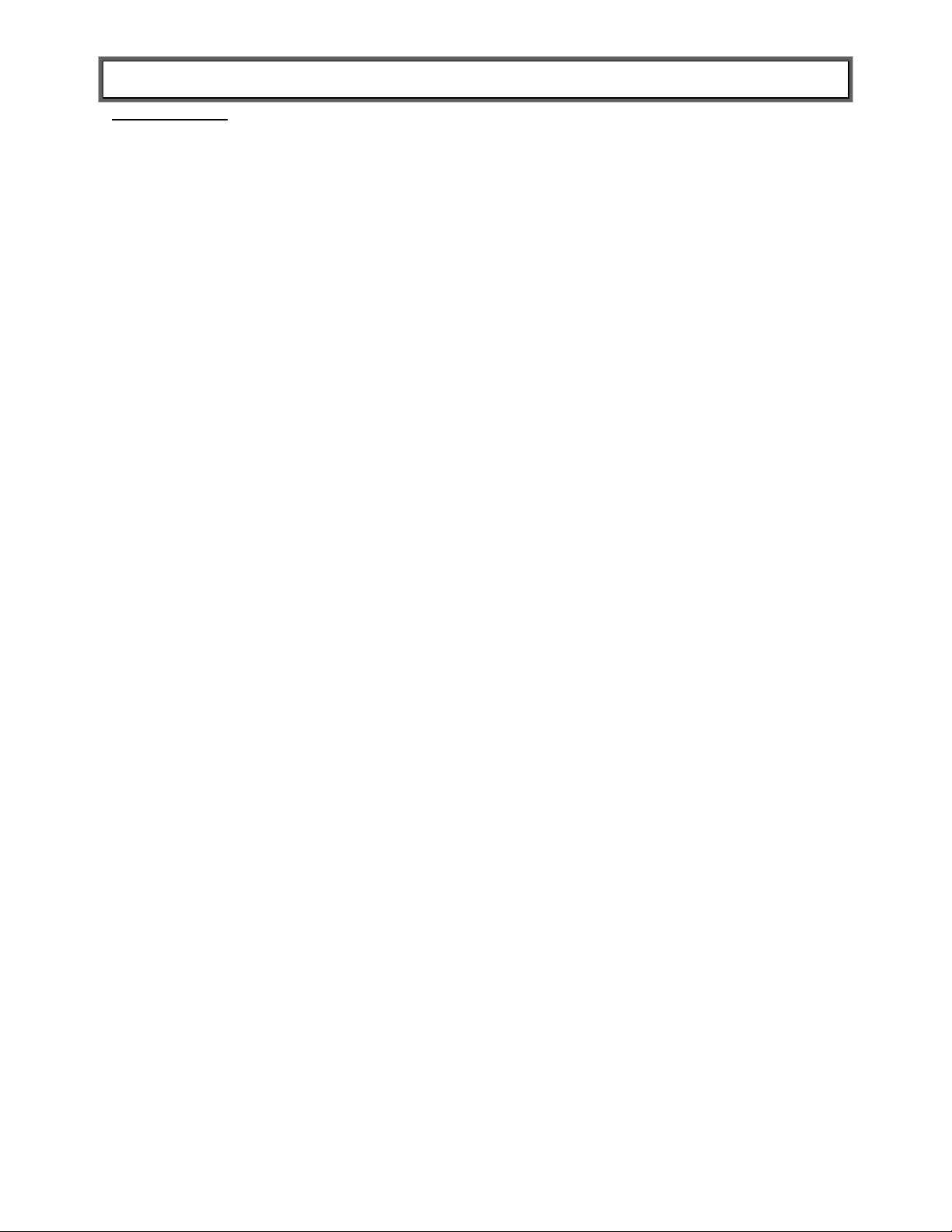
CAUTIONS AND WARNINGS
INTENDED USE
This Health o meter® Professional platform scale is intended to be used in a professional medical environment
by trained medical staff. This product was designed to weigh patients who are safely positioned and standing
on the platform. If a height rod is attached to the scale, the intended use of the height rod is to measure patient
height. Do not modify the product or use it for anything other than its intended purpose.
To prevent patient/caregiver injury or damage to your scale, please follow the instructions in this
user manual very carefully.
Do not exceed the weight capacity specified for this scale.
For accurate weighing, this scale must be placed on a flat, stable surface.
For accurate weighing, verify before each use the proper operation according to the procedure
described in this manual.
Do not use in the presence of flammable or explosive materials.
If the scale becomes damaged, it should not be operated until properly serviced.
Do not wheel or pull the scale down stairs, doing so may damage internal parts.
Ensure that the AC adapter and scale do not come in contact with liquids, excessive temperature,
or excessive humidity.
Patient/caregiver safety
This scale is designed for static weighing of patients only. No scale should be used for patient
transfer.
To prevent patient injury, the patient must be attended throughout the entire weighing event.
Caregivers should ensure that the patient is stable and provide support as needed when getting
onto and off of the scale.
Patient should wear socks or other form of lightweight foot covering during weighing event.
When operating the scale with the AC adapter:
Operate this scale exclusively with the AC adapter that is provided (ADPT30). Use of an
unspecified adapter will void the warranty, and can pose a serious safety hazard.
Prior to using this scale, inspect the AC adapter cord for cracking / fraying, or for broken / bent
plug prongs.
Prior to using this scale, ensure that the AC adapter is plugged into an outlet with the rated
voltage appropriate for operation.
Ensure that the AC adapter outlet is wired to a circuit breaker or other protected power source.
Unplug the AC adapter, and carefully store both the adapter and adapter cord before moving the
scale.
Operating this scale at voltages and frequencies other than specified can damage the equipment
and will void the warranty.
When operating the scale with batteries:
If the scale’s battery icon indicates that the batteries are low replace the batteries or switch to the
AC adapter as soon as possible.
When replacing / inserting batteries, be sure to use all new batteries.
This equipment has been tested and found to comply with the EMC limits for the Medical Device Directive
93/42/EEC (EN 55011 Class A and EN 60601-1-2). These limits are designed to provide reasonable
protection against harmful interference in a typical medical installation. The equipment generates, uses
and may radiate radio frequency energy and, if not installed and used in accordance with these
instructions, may cause harmful interference to other devices in the vicinity. There is no guarantee that
interference will not occur in a particular installation. If this equipment does cause harmful interference with
other devices, which can be determined by turning the equipment off and on, the user is encouraged to try
to eliminate the interference by one or more of the following measures:
Reorient or relocate the receiving device.
Increase the separation between the equipment.
Connect the equipment into an outlet on a circuit different from that to which the other device(s) is
connected.
Consult Customer Service or a field service technician for help.
In no event whatsoever shall Pelstar, LLC be liable for damages or injuries whatsoever arising out
of or connected with the assembly, use, or misuse of its products.
P/N UM3001KL_AM_3001KL_AMX_3001KG_AM_3001KG_AMX_REV20191121
3
Page 4
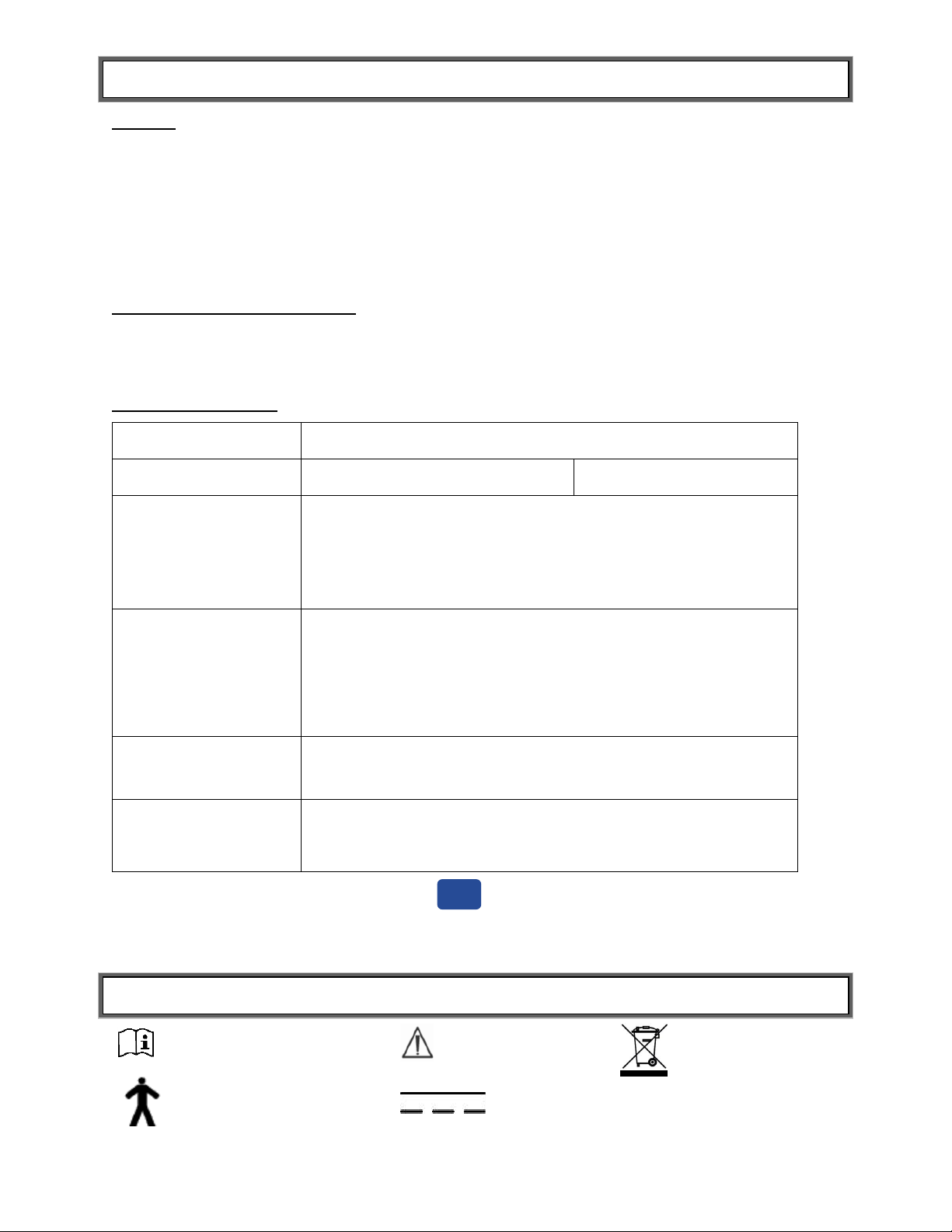
SPECIFICATIONS
Capacity and Resolution
3001KL-AM / 3001KL-AMX: 1000 lb x 0.2 lb (454 kg x 0.1 kg)
3001KG-AM / 3001KG-AMX: 454 kg x 0.1 kg
Accuracy
0 – 200 lb / 0 – 91 kg
200 lb – 1000 lb / 91 kg – 454 kg
± 0.2 lb / 0.1 kg
0.15%
Power Requirements
Adapter Model No. UE15WCP1-090050SPA,
Part No. UE160714HKKK1-P
Health o meter® Professional Model (ADPT30) (included)
Input: 100-240V – 50/60Hz, 500mA
Output: 9.0V - - - 0.5A
or 6 D batteries (not included)
Power Requirements
Adapter Model No. UE15WCP1-090050SPA, Part No.
UE160714HKKK1-P
Health o meter® Professional Model (ADPT30) (included)
Input: 100-240V – 50/60Hz, 500mA
Output: 9.0V - - - 0.5A
or 6 D batteries (not included)
Platform
Dimensions
Length: 15 3/4” (460 mm)
Width: 22” (560 mm)
Height: 2 5/8” (60 mm)
Assembled Dimensions
3001KL-AM / 3001KG-AM 3001KL-AMX / 3001KG-AMX:
Depth: 33 1/8” / 843 mm Depth: 34 1/2” / 841 mm
Width: 22” / 559 mm Width: 22” / 559 mm
Height: 52” / 1321 mm Height:52” / 1321 mm
Help
Caution
Attention: Consult Accompanying Documents
Type B Applied Parts
DC Power Supply
Do not dispose of this device in
the domestic waste stream.
General
This digital scale uses highly sophisticated microprocessor technology. Each precision scale is
designed to provide accurate, reliable and repeatable weight measurements. This scale uses
motion-sensing weighing technology to determine the weight of a moving patient.
The 3001KL-AM / 3001KL-AMX displays weight in pounds (lb) or kilograms (kg). Refer to page
9 to learn more about configuring the weight measuring unit setting. The 3001KG-AM / 3001KGAMX displays weight in kilograms only. The scale can be powered using an AC adapter
(ADPT30 included), or by 6 D batteries (not included).
Antimicrobial Powder Coating
Unique to this scale, the handrails and transport handle have been fabricated with a permanent,
antimicrobial powder coating. The antimicrobial coating utilizes silver ionic technology to inhibit
the growth of microbes.
Scale Specifications
Scale information can be found by pressing and selecting “Scale Info” in the submenu. This
screen provides model number, capacity, calibration weight, the most recent field calibration date,
number of field calibrations and software version.
DEFINITION OF SYMBOLS
P/N UM3001KL_AM_3001KL_AMX_3001KG_AM_3001KG_AMX_REV20191121
The scale surface, along with the height rod, (if provided) are the Type B applied parts.
4
Page 5
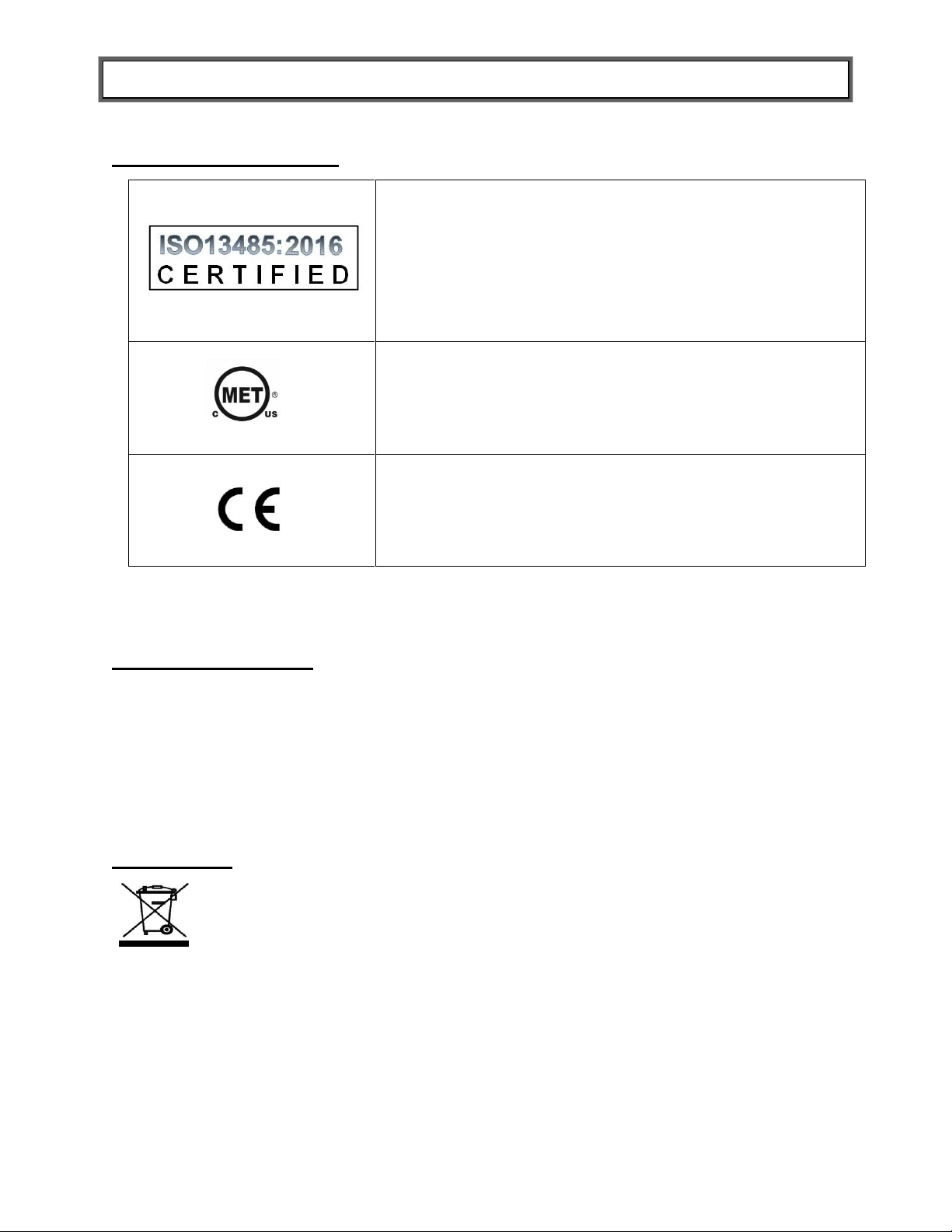
CERTIFICATIONS / CONNECTIVITY / DISPOSAL
Pelstar, LLC has been officially certified as a manufacturer of
Health o meter® Professional medical devices to be in
compliance with stringent ISO requirements. The Pelstar, LLC
quality assurance system covers the design, marketing, and
distribution of specialized scales for the Healthcare Industry.
Complies with:
ANSI/AAMI ES60601-1 (2005) + AMD 1 (2012), CAN/CSAC22.2 No. 60601-1 (2014), IEC 60601-1-6 (2010 ) + AMD 1
(2013)
Products carrying this symbol meet the requirements of:
Directive governing medical devices 93/42/EEC
E112697
0459
Certification Descriptions
All Health o meter® Professional scales are manufactured in FDA-registered factories.
Connectivity Information
To enable reliable transmission of weight, height, and Body Mass Index (BMI) data, this scale is
designed to connect to a computer, monitor, or other electronic device via USB or Pelstar®
wireless technology. This connectivity helps minimize a source of potential medical errors
caused by incorrectly copying and then recording patient data. For more information regarding
how to connect the scale to other electronic devices, please contact Health o meter®
Professional Scales Technical Support, available during normal business hours at 1-800-638-
3722.
Scale Disposal
This Health o meter® Professional scale must be disposed of properly as electronic waste.
Follow the national, regional or local regulations which apply to you for disposal of electronic
waste or batteries. Do not dispose of this device in the domestic waste stream.
P/N UM3001KL_AM_3001KL_AMX_3001KG_AM_3001KG_AMX_REV20191121
5
Page 6

ASSEMBLY INSTRUCTIONS
3001KL-AM/3001KG-AM
Handrails
3001KL-AMX/300KG-AMX
Handrails
Hardware Detail
A B C
*If you have received your scale already assembled, skip to Set Up Instructions
on page 9.
Before Assembly
Carefully inspect the carton for shipping damage before unpacking. If damage is found, contact
your shipper or a Health o meter® Professional representative immediately at 1-800-815-6615.
Claims must be filed with the shipper as soon as possible after receipt of the package. The
following information details what you will find inside the main carton as you unpack the parts for
assembly.
To prevent scratching any components, carefully remove each assembly from the carton and
unwrap the packing materials. Set the carton aside for storage. To avoid damaging the scale
parts when unpacking, do not use a box cutter, knife, scissors, or any sharp object to open the
protective inner packaging.
Parts List
(1) Scale platform
(1) Handrail (with load cell connector cable inside)
(1) Display Head
(1) AC Adapter Holder
(1) Phillips head screwdriver
(4) Feet
Hardware for Assembly:
- (8) M8 1.25 x 20 bolts (Part A)
- (4) M4 0.7 x 10mm screws (Part B)
- (2) #8 ½” sheet metal screws (Part C)
Tools Required
13mm box wrench (included), Phillips head screwdriver (included)
Note: Assembly photos in this User Instruction manual depict the gray handrails on scale
model 3001KL-AM/3001KG-AM. Assembly instructions are the same for scale model
3001KL-AMX/3001KG-AMX. Handrails for the 3001KL-AMX/3001KG-AMX are the white
handrails depicted below.
P/N UM3001KL_AM_3001KL_AMX_3001KG_AM_3001KG_AMX_REV20191121
6
Page 7
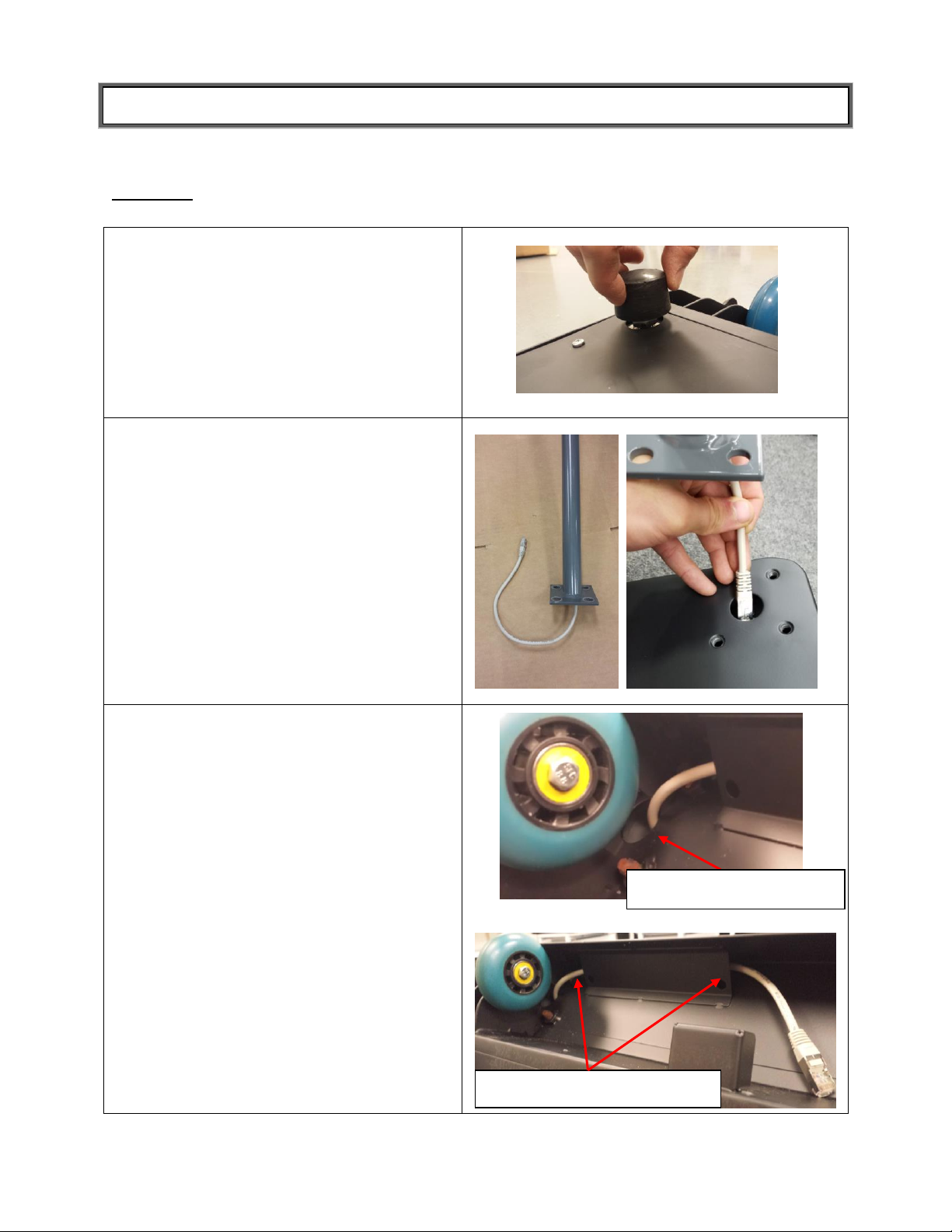
1. Remove the scale platform from the
carton and place it on a flat, level, and
dry surface with the bottom facing up.
Thread the four feet into the underside
of the platform. Each foot should be
completely hand tightened.
2. Turn the platform over so it is facing up.
Locate the handrail and untie the load
cell cable connector. Position the
handrail over the handrail supports on
the platform and feed the cable through
the round hole located on the right
handrail support.
3. Holding the handrail in place, tip the
platform forward to be able to access
the underside of the platform. Pull the
cable through the round hole behind the
wheel then feed the cable through the
metal shield as shown.
Pull cable through circle
Feed cable through shield
Pull cable through hole
ASSEMBLY INSTRUCTIONS
Health o meter® Professional Scales recommends that assembly is performed by
two people.
Warning: Do not drop scale, as this can permanently damage the load cells.
P/N UM3001KL_AM_3001KL_AMX_3001KG_AM_3001KG_AMX_REV20191121
7
Page 8
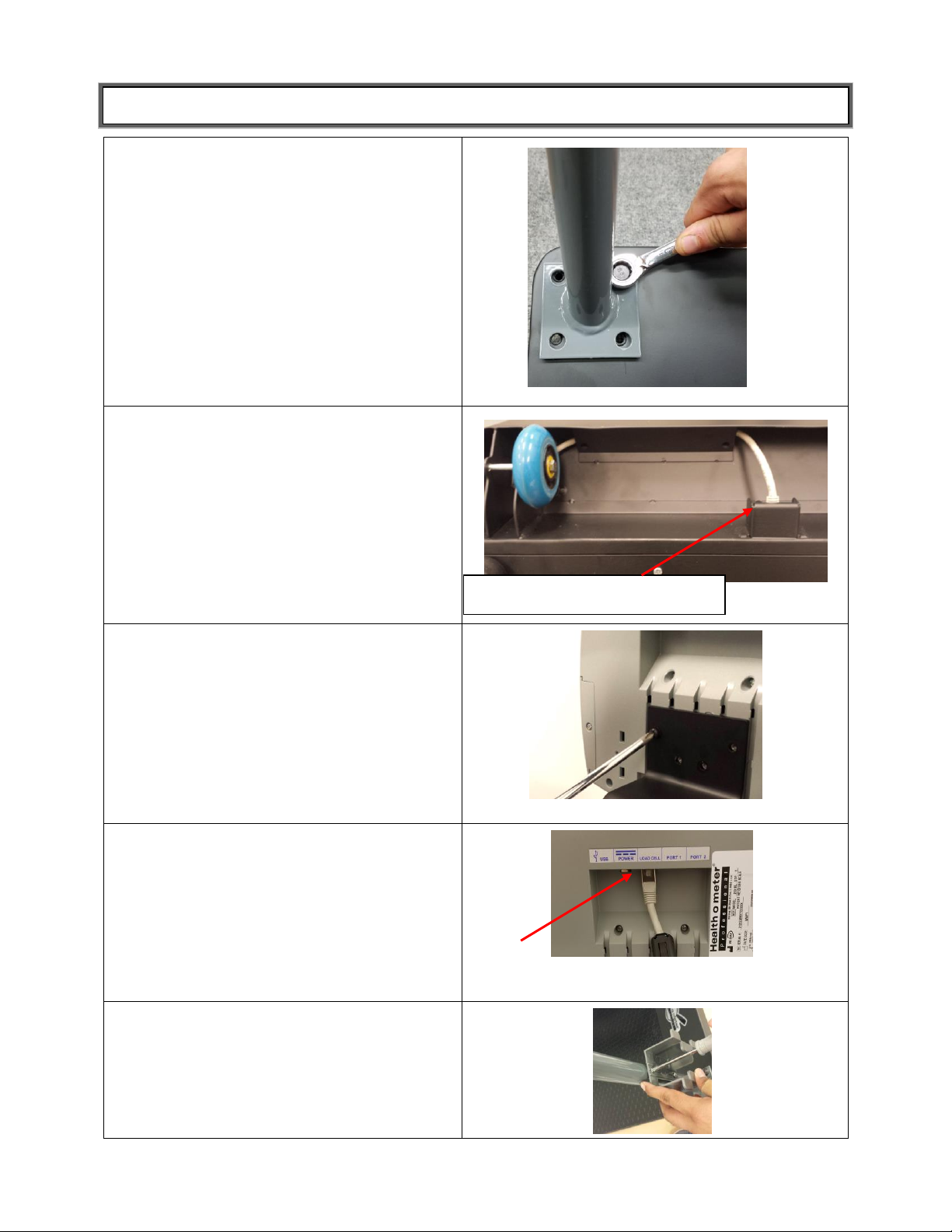
4. Tip the platform and handrails back to
an upright position. Fasten the handrail
to the platform using the eight included
M8 1.25 x 20 bolts (Part A) (four bolts
per each handrail support). Use the
included 13mm box wrench to tighten
the bolts.
5. Carefully tilt the scale forward to access
the underside of the platform. Plug the
load cell connector cable into the port.
6. Carefully tilt the scale back to an upright
position. Obtain the display head and
align the four holes on the back of the
display head with the four mounting
holes on the display support. Using the
four included M4 0.7 x 10mm screws
(Part B), fasten the display head onto the
display support using a Phillips head
screwdriver to tighten the screws.
7. Plug the load cell connector cable into
the load cell port on the rear of the
display head.
The scale is now assembled. See
Powering the Scale on page 9 for
battery/AC adapter instructions. If
powering the scale via AC adapter, see
the next step for attaching the adapter
holder.
8. Optional Step – For powering the
scale via AC power adapter. Attach the
adapter holder to the handrail using the
two included sheet metal screws (Part
C). Use a Phillips head screwdriver to
tighten the screws.
Load cell connector cable port
ASSEMBLY INSTRUCTIONS
P/N UM3001KL_AM_3001KL_AMX_3001KG_AM_3001KG_AMX_REV20191121
8
Page 9

SET-UP INSTRUCTIONS
1. If connected, unplug the AC adapter from
the power source. Use a Phillips head
screwdriver to remove the battery cover
on the side of the display head by
unscrewing the battery cover screw.
2. Remove the battery pack from the
display head. Replace or install fresh
batteries, making sure to install them in
the proper direction. Health o meter®
Professional recommends using an
alkaline battery rated for 130°F (54°C)
operation. Do not use Zinc-Carbon
batteries.
3. Re-insert the battery pack into the
display head, ensuring the end with the
silver contacts is inserted facing the
inside of the display. Re-attach the
battery cover to the display head by
replacing the battery cover screw.
Power Adapter
Jack
Battery
Cover
Powering the Scale
Plug the AC adapter into the power adapter jack (the jack is located on the rear of the display
head), then plug the scale’s AC adapter into the power source.
Warning: To avoid a safety hazard, do not use an unspecified AC adapter. Only use the
Health o meter® Professional AC adapter model ADPT30 designed for this scale.
For battery operation, see Battery Installation below.
Battery Installation
P/N UM3001KL_AM_3001KL_AMX_3001KG_AM_3001KG_AMX_REV20191121
Warning: If the scale will not be used for some time, remove the batteries to avoid a safety
hazard. Disposal of batteries must be performed in accordance with the prevailing national,
regional or local regulations that apply to you.
9
Page 10

SET-UP INSTRUCTIONS (CONT)
1. Press to access the Help menu options.
2. While in the Help menu, press to select “Set Options”.
Press to advance to the next menu.
3. “Units Lock” is the first setting listed in the “Set Options” sub-
menu. With “Units Lock” highlighted in red, press to
change the “Units Lock” option. Choose “Unlocked”, “LBS
Locked”, or “KG Locked”.
Note: You must press to save your selection.
Note: To permanently lock the weight measuring unit, see the
Everlock® section on page 13.
1. Press to access the Help menu options.
2. While in the Help menu, press to select “Set Options”.
Press to advance to the next menu.
3. While in the “Set Options” sub-menu, press to scroll
through the options until “Unit View” is highlighted in red.
4. Press to change the “Unit View” option. Choose
“Enable” to allow the user to view the weight in the alternate
weight measuring unit. Choose “Disable” to completely
disable the Unit button when weight measuring unit is
locked.
Note: You must press to save your selection.
Help
Enter
Help
Enter
Unit
Unit of Measure Configuration / Unit Lock
(This feature is not available on KG models)
The weight measuring unit (pounds/LB or kilograms/KG) can be changed by pressing .
Follow this procedure to lock the weight measuring unit into LB or KG only.
Enabling Unit View with Unit of Measure Locked
(This feature is not available on KG models or models with a date code lower than 1918)
If the scale is locked per the instructions above, users can still view the alternate weight
measuring unit by enabling the “Unit View” option. Enabling the “Unit View” option allows the
user to press the Unit button to briefly display the weight in the alternate weight measuring unit.
After releasing the Unit button the display will return to the locked weight measuring unit. The
“Unit View” default setting is “Disable”. Follow this procedure to enable “Unit View” when the
weight measuring unit is locked.
Note: If Everlock® is engaged this feature is not available and the setting will show as
“Everlocked".
P/N UM3001KL_AM_3001KL_AMX_3001KG_AM_3001KG_AMX_REV20191121
10
Page 11

SET-UP INSTRUCTIONS (CONT)
1. Press to access the Help menu options.
2. While in the Help menu, press to select “Set Options”.
Press to advance to the next menu.
3. While in the “Set Options” sub-menu, press to scroll
through the options until “Sounds” is highlighted in red.
4. Press to change the “Sounds” option. Choose “Disable”
for the display to stay silent while operating the scale. Choose
“Enable” for the display to beep while operating the scale.
Note: You must press to save your selection.
1. Press to access the Help menu options.
2. While in the Help menu, press to select “Set Options”.
Press to advance to the next menu.
3. While in the “Set Options” sub-menu, press to scroll
through the options until “AC Auto Off” is highlighted in red.
4. Press to change the “AC Auto Off” option. Choose
“Enable” for the display to turn off after a period of inactivity.
Choose “Disable” for the display to always remain on.
Note: You must press to save your selection.
1. Press to access the Help menu options.
2. While in the Help menu, press to select “Set Options”.
Press to advance to the next menu.
3. While in the “Set Options” sub-menu, press to scroll
through the options until “Auto Off Seconds” is highlighted in
red.
4. Press to change the “Auto Off Seconds” option.
Choose from 60, 90, 120, 150 or 180 seconds.
Note: You must press to save your selection.
Enter
Help
Enter
Help
Enter
Help
Setting Sound Options
The display can be set to stay silent or beep while operating the scale. Follow this procedure to
set the preferred option.
Activating/Deactivating AC Auto Off
When powering the scale via the AC adapter, the display can be set to power off after a period
of inactivity. Follow this procedure to set the preferred option. Note: When powering the scale
via batteries, the scale will automatically power off after a period of inactivity. See the next
section to set the preferred time of inactivity before power off.
Setting Auto Off Timer
When powering the scale via batteries or if Auto Off is Enabled for the AC adapter, the period of
inactivity before the scale powers off can be set to a specific amount of time. Follow this procedure
to set the amount of seconds of inactivity before power off.
P/N UM3001KL_AM_3001KL_AMX_3001KG_AM_3001KG_AMX_REV20191121
11
Page 12

SET-UP INSTRUCTIONS (CONT)
1. Press to access the Help menu options.
2. While in the Help menu, press to select “Set Options”.
Press to advance to the next menu.
3. While in the “Set Options” sub-menu, press to scroll
through the options until “Auto Zero on Power Up” is
highlighted in red.
4. Press to change the “Auto Zero on Power Up” option.
Choose from Enable or Disable.
Note: You must press to save your selection.
Setting Date and Time
1. Press to access the Help menu options.
2. While in the Help menu, press to select “Set Clock”.
Press to advance to the next menu.
3. Use and to set the time and date.
Note: You must press to save the information.
Help
Enter
Zero
(Clear)
Enter
Help
Setting Auto Zero Option
When a scale is set to zero, it creates a reference point for weights that are placed on it. There are
two approaches to how this can take place. This option allows the user to select whether the scale
will re-set itself to ZERO each time it is powered up or whether it will use the zero reading from the
last time it was zeroed.
“Enable” means the scale will zero itself when it is powered on and this may take a few seconds.
After each use, the scale will clear the weight of the patient and set itself back to the initial ZERO
level it found on start-up. Health o meter® Professional recommends keeping this setting as
Enable. Note: Hitting a key to wake the scale from sleep mode will not prompt the scale to zero.
“Disable” means the scale does not attempt to find a zero when powered on, rather it will use the
last zero setting it had from its most recent use. There will be no delay in using the scale if the
Auto Zero is disabled. Health o meter® Professional recommends that if the Disable option is
selected, users should manually zero the scale before each weight measurement by
pressing . Users will see dashes appear on the screen as the scale is finding zero.
P/N UM3001KL_AM_3001KL_AMX_3001KG_AM_3001KG_AMX_REV20191121
12
Page 13

EVERLOCK® INSTRUCTIONS
1. Press to access the Help menu options.
2. While in the Help menu, press to select “Set Options”.
Press to advance to the next menu.
3. While in the “Set Options” sub-menu, press to scroll
through the options until “Everlock” is highlighted in red.
4. Press to begin the Everlock® procedure.
To exit the procedure without engaging Everlock® press
5. The screen will prompt you to enter the password. Use the
arrows keys to enter the password as follows:
6. Use the up and down arrow keys to select “Everlock LB” or
“Everlock KG”, press to advance to the next step.
7. The screen will display a warning. To proceed with locking the
weight measuring unit, use the arrow keys to enter the password
as follows:
8. The weight measuring unit is now locked. The Options screen
will now show “Units Lock” and “Unit View” as “Everlocked” and
those settings cannot be changed by any user.
Help
Zero/
(Clear)
Wireless
Everlock®
(This feature is not available on KG models or models with a date code lower than 1918)
The Everlock® feature allows the scale to be permanently locked in KG (metric) or LB (imperial)
units. When activating this feature, the Unit button will become disabled. This lock is permanent
and can only be reversed at the factory.
This procedure engages Everlock® and will permanently lock the scale into LB or KG.
Note: This feature is standard on models with a date code of 1918 or higher.
Warning: This lock is permanent and can only be reversed at the factory. If you need to
change the units on your scale after Everlock® has been engaged, contact
Health o meter® Professional Scales Customer Service at 1-800-815-6615.
P/N UM3001KL_AM_3001KL_AMX_3001KG_AM_3001KG_AMX_REV20191121
13
Page 14

OPERATING INSTRUCTIONS
Function
Description
Powers scale on and off.
Zeroes the scale prior to a weighing. Also used as a screen navigation key to exit a
display menu.
Holds the weight value on the display until the button is pressed again to clear the
value.
Prompts entry of height data to calculate patient’s Body Mass Index (BMI).
Recalls the previous weight.
TARE-Deducts the weight of an object on the platform.
PRETARE-When held for 3 seconds, prompts entry of a weight value to be
deducted from the weight on the platform. Also releases tare weight (returns display
to zero).
Toggles between pounds and kilograms. If weight measuring unit is locked and
Unit View setting is enabled, press and hold Unit button to briefly display the
alternate weight measuring unit. Note: If Everlock® is engaged the Unit button is
disabled.
Allows repeated weighing of the patient without stepping off the scale.
Used to accept height value in BMI mode, and tare value in PRETARE mode.
Also used to save selections in Set Options menu.
Display navigation keys.
Zero/
(Clear)
Hold/
Release
BMI
Recall
Tare
Unit
Reweigh
Enter
Weight Unit
Time
Battery Power
Date
Weight
Measurement
Help
Key definitions can also be found by pressing and selecting “Key Definitions” in the
submenu.
Keypad
P/N UM3001KL_AM_3001KL_AMX_3001KG_AM_3001KG_AMX_REV20191121
14
Page 15

OPERATING INSTRUCTIONS
1. Make sure there is nothing on the weighing platform and the
display shows “0.0”.
2. Ask the patient to step on the scale. The scale will begin to
display the patient’s weight and the word “PROCESSING”.
Depending on the movement of the patient on the scale, it
may take several seconds for the scale to lock onto the
weight. The display will show the patient’s weight and the
word “LOCKED” when measuring is completed. Note: The
scale will not lock on a weight less than 5 lb / 2.27 kg.
3. The weight may be held on the display by pressing .
The scale will continue to display the patient’s weight after
they step off the scale and will remain on the display until
released or the scale is powered off. To release, press .
4. To reweigh the patient without having them step off of the
scale, press .
5. To see the patient’s weight in another unit of measurement,
press and hold down . If the scale is in LB mode, it will
convert the weight to KG. If the scale is in KG mode, it will
convert the weight to LB. Note: This function is not available if
Everlock® is engaged or the “Unit View” setting is disabled.
Weight Recall
1. To recall the last weight measured, press .
2. To clear the display of the recalled weight, press .
Hold/
Release
Hold/
Release
Reweigh
Unit
Recall
Zero
(Clear)
Weighing a Patient
P/N UM3001KL_AM_3001KL_AMX_3001KG_AM_3001KG_AMX_REV20191121
15
Page 16

OPERATING INSTRUCTIONS (CONT)
1. Make sure there is nothing on the weighing platform and the
display shows “0.0”.
2. Ask the patient to step on the scale. The scale will begin to
display the patient’s weight and will lock on the patient’s
weight when completed. Depending on the movement of the
patient on the scale, it may take several seconds for the scale
to lock onto the weight.
3. After obtaining the patient’s weight, and with the patient
remaining on the scale, press .
4. The scale will prompt entry of the patient’s height. Use
the arrow keys to enter the patient’s height.
Note: When weighing in pounds, the height is displayed in
inches. When weighing in kilograms, the height is displayed in
centimeters.
5. Once height is keyed in, press .
6. The display will show the patient’s BMI.
7. Press to return to the normal weighing mode.
BMI
Enter
Zero
(Clear)
BMI Function
P/N UM3001KL_AM_3001KL_AMX_3001KG_AM_3001KG_AMX_REV20191121
16
Page 17

OPERATING INSTRUCTIONS (CONT)
1. Wait until “0.0” appears on the display.
2. Place the object to be tared on the scale. The display will
show the object’s weight. The minimum weight that can be
tared is 5 lb / 2.27 kg. Note: The scale must lock onto a weight
before it can be tared.
3. With the object remaining on the scale, press . The scale
will zero, and the word “TARE” will appear at the bottom
center of the display along with the tared weight. Remove the
object from the scale.
4. Place the patient and the object back on the scale. The scale
will automatically deduct the tared weight of the object from
the gross weight of the patient and object together. The
display will show the patient’s weight.
5. With no weight on the scale, the display will show the tare
value as a negative amount. The tare value will remain on the
display until changed, cleared, or until the scale is powered
off.
6. The weight may be held on the display by pressing .
The scale will continue to display the patient’s weight after
they step off the scale and will remain on the display until
released or the scale is powered off. To release, press .
7. To reweigh the patient without removing them from the scale,
press .
8. To see the patient’s weight in another unit of measurement,
press and hold down . If the scale is in LB mode, it will
convert the weight to KG. If the scale is in KG mode, it will
convert the weight to LB. Note: This function is not available if
Everlock® is engaged or the “Unit View” setting is disabled.
9. To remove the Tare, press . The word “TARE” will
disappear from the bottom of the display, and the tare value
will be cleared from the display. The scale will resume normal
operation.
Tare
Tare
Hold/
Release
Hold/
Release
Reweigh
Unit
Tare Function
When using this scale, the weight of an object, such as a portable oxygen tank, can be
subtracted from the total weight in order to determine the weight of the patient alone. The Tare
Function automatically performs this subtraction. The scale allows a tared weight to be entered
manually by using the keypad, or automatically, as outlined in this section.
Weighing a Patient and Taring an Unknown Weight
P/N UM3001KL_AM_3001KL_AMX_3001KG_AM_3001KG_AMX_REV20191121
17
Page 18

OPERATING INSTRUCTIONS (CONT)
1. Wait until “0.0” appears on the display.
2. Press and hold for approximately 3 seconds. The
display will change and prompt entry of the weight value to be
tared. Use the arrow keys to enter the weight to be tared.
Press to save the tare value.
3. The scale will zero and the tare value will show as a negative
weight on the display. The word “TARE” will also appear at the
bottom center of the display along with the tare value.
4. Place the patient on the scale. The scale will automatically
deduct the tare value from the weight of the patient. The
display will show the patient’s weight.
5. The weight may be held on the display by pressing .
The scale will continue to display the patient’s weight after
they step off the scale and will remain on the display until
released or the scale is powered off. To release, press .
6. To reweigh the patient without removing them from the scale,
press .
7. To see the patient’s weight in another unit of measurement,
press and hold down . . If the scale is in LB mode, it will
convert the weight to KG. If the scale is in KG mode, it will
convert the weight to LB. Note: This function is not available if
Everlock® is engaged or the “Unit View” setting is disabled.
8. To remove the Tare, press . The word “TARE” will
disappear from the bottom of the display, and the tare value
will be cleared from the display. The scale will resume normal
operation.
Tare
Enter
Tare
Hold/
Release
Hold/
Release
Reweigh
Unit
Weighing a Patient and Taring a Known Weight / Pre-Tare
Pre-Tare can be performed within the following weight limits: 0.2 lb - 200 lb / 0.1 kg – 91 kg)
P/N UM3001KL_AM_3001KL_AMX_3001KG_AM_3001KG_AMX_REV20191121
18
Page 19

OPERATING INSTRUCTIONS (CONT)
1. Wait until “0.0” appears on the display.
2. Ask the parent to step onto the scale without the child. The
display will show a value for the parent’s weight.
3. With the parent remaining on the scale press . The scale
will zero, and the word “TARE” will appear at the bottom
center of the display along with the parent’s tared weight.
4. Carefully place the child into the parent’s arms. The scale will
automatically deduct the weight of the parent and only display
the child’s weight.
Note: For an alternate method, after taring the parent’s weight
in step 3, have the parent step off of the scale. With no weight
on the scale, the display will show the tare value as a negative
amount. Have the parent to step back onto the scale while
holding the child. The scale will automatically deduct the
weight of the parent and only display the child’s weight.
5. The tared value will remain on the display until changed,
cleared, or until the scale is powered off. To remove the Tare,
press .. The word “TARE” will disappear from the bottom
of the display, and the tare value will be cleared from the
display. The scale will resume normal operation.
Tare
Tare
Parent/Child Function
The Parent/Child function on Health o meter® Professional scales provides the convenience of
weighing a small child or infant while being held by a parent. Follow these simple steps to
subtract the parent’s weight from the total so only the child’s weight is displayed.
P/N UM3001KL_AM_3001KL_AMX_3001KG_AM_3001KG_AMX_REV20191121
19
Page 20

MAINTENANCE AND CLEANING
Part #
Description
ADPT30
Power Adapter
LVERSIONCABLE
Replacement load cell cable
B3822801-0
Replacement battery door cover
10-00252
Replacement battery holder
Maintenance
The following pages provide instructions for maintenance, cleaning, calibration, and
troubleshooting for your scale. Maintenance operations other than those described in this
manual should be performed by qualified service personnel.
Caution: Before first use, or after long periods of non-use, check the scale for proper
operation and function. If the scale does not operate correctly, refer to qualified service
personnel.
1. Check the overall appearance of the scale for obvious damage, wear, and tear.
2. Inspect the AC adapter cord for cracking, fraying, and for broken/bent prongs.
Cleaning and Disinfecting
Proper care and cleaning is essential to ensure a long life of accurate and effective weighing.
Caution: Disconnect the scale from the AC adapter power source prior to cleaning the
unit.
1. Health o meter® Professional recommends using one of the following solutions on a soft
cloth or disposable wipe:
● mild soap and water solution
● 70% isopropyl alcohol
● solution with 1-5% hydrogen peroxide concentration
After cleaning/disinfecting, wipe with a cloth dampened with water and then with a clean dry
cloth. To avoid residue build-up or damp surfaces, ensure the screen and scale parts are
completely dry after cleaning.
2. Never use rough or abrasive materials to clean the scale, as these will damage the scale’s
finish.
3. Do not submerge the scale in water or any other liquid.
4. Do not pour or spray fluids directly on the scale.
Replacement Parts
Parts may be available if a piece of the scale needs to be replaced. Contact Health o meter
Professional Scales Customer Service at 1-800-815-6615 to inquire about the availability of these
replacement parts.
P/N UM3001KL_AM_3001KL_AMX_3001KG_AM_3001KG_AMX_REV20191121
20
Page 21

CALIBRATION
1. Press to access the Help menu options.
2. While in the Help menu, press to select “Calibrate”.
Press to advance to the next step.
3. The display will prompt for entry of the password. Press
the following keys in this sequence to proceed with the
calibration procedure.
4. The display will show a warning. If prepared and
qualified to perform the calibration procedure,
press to advance to the next step.
5. Follow the screen prompt and ensure the scale is on a
level surface with no weight on the platform.
Press to advance to the next step.
6. The display will show “Zeroing Scale” as it calculates the
zero value. Do not touch the scale during the zeroing
process.
Help
This scale has been factory calibrated, and does not require calibration prior to use.
There are no requirements for calibration in the field; users should adhere to their
institution’s calibration policies.
Calibration of your scale can be performed using calibrated kilogram (kg) or pound (lb)
weight standards. Minimum calibration is 200 lb / 100 kg. Maximum calibration weight is
1000 lb / 454 kg. The required calibration standard will be the Unit of Measure (UOM)
for which the scale is configured. If Everlock® is activated the scale can only be
calibrated in the locked unit of measure.
Note: Only weights certified and traceable to national standards should be used for
calibration.
Warning: Always ensure that the scale is returned to the correct UOM after scale
calibration.
P/N UM3001KL_AM_3001KL_AMX_3001KG_AM_3001KG_AMX_REV20191121
21
Page 22

CALIBRATION (CONT)
7. When the zeroing process is complete the display will
prompt for entry of the calibration weight. Minimum
calibration is 200 lb / 100 kg. Maximum calibration
weight is 1000 lb / 454 kg. Calibration weight can be
adjusted in 10 lb or 10 kg increments. Press when
the calibration weight is set.
8. The display will prompt for the calibration weights to be
placed on the platform. Press after calibration
weights are placed on the platform.
9. The display will show “Calibrating” during the calibration
process.
10. If calibration is successful, the display will show
“Calibration Complete” with a 4 digit calibration count.
11. If calibration is unsuccessful, the display will show an
error message that the entered calibration weight and
the certified weights do not match. The display will then
revert back to the set calibration weight screen for entry
of calibration weight.
Enter
Enter
P/N UM3001KL_AM_3001KL_AMX_3001KG_AM_3001KG_AMX_REV20191121
22
Page 23

TROUBLESHOOTING
Symptom
Possible Cause
Corrective Action
Scale does not power on
1. Dead Battery
2. Faulty electrical outlet
3. Bad power supply
1. Replace batteries
2. Use a different outlet
3. Replace AC adapter
Questionable weight or
the scale does not zero
1. External object interfering
with the scale
1. Remove interfering object
from the scale
2. The display did not show
“0.0” before weighing
2. Ask the patient to get off the
scale, press to zero the
scale and begin weighing
process again
3. Scale is not placed on a
level floor or feet are not
properly balanced
3. Place the scale on a level
floor. Tighten the feet on the
underside of the platform to
ensure all 4 feet are properly
balanced
4. Scale is out of calibration
4. Check weight with known
weight value
Weighing is performed but
the weighing process takes
too long and the weight
does not lock on the display
The patient is not standing
still
Ask the patient to stand still
The battery icon on the
display indicates that the
batteries are low
The batteries are depleted
Replace batteries according to
instructions on page 9
Scale is displaying “Load
Cell Cable Not Detected”
The load cell cable is not
completely plugged into the
ports
Inspect the load cell cable to
ensure it is completely plugged
into the ports on the back of the
display head and the back of
the platform. See page 8. If
cable was plugged in, unplug
and plug in again until it clicks
into place.
In the Help menu, display is
not advancing to the next
screen for the menu
selection and saying “invalid
key”
Correct key is not being
pressed
To make a selection in the Help
Menu and advance the screen,
press
Zero
(Clear)
Troubleshooting
Before contacting service personnel, refer to the following instructions to check and to
correct any failures. For further assistance, contact Health o meter® Professional Scales
Technical Support at 1-800-638-3722.
P/N UM3001KL_AM_3001KL_AMX_3001KG_AM_3001KG_AMX_REV20191121
23
Page 24

WARRANTY
QNET BV
KANTSTRAAT 19
NL-5076 NP HAAREN
THE NETHERLANDS
0459
Limited Warranty
What does the Warranty Cover?
This Health o meter® Professional scale is warranted from date of purchase against defects of materials or in
workmanship for a period of two (2) years. If product fails to function properly, return the product, freight prepaid and
properly packed to Pelstar, LLC (see “To Get Warranty Service”, below, for instructions). If the manufacturer
determines that a defect of material or in workmanship exists, the customer’s sole remedy will be replacement of the
scale at no charge. Replacement will be made with a new or remanufactured product or component. If the product is
no longer available, replacement may be made with a similar product of equal or greater value. All replaced parts are
covered only for the original warranty period.
Who is Covered?
The original purchaser of the product must have proof of purchase to receive warranty service. Please save your
invoice or receipt. Pelstar dealers or retail stores selling Pelstar products do not have the right to alter, or modify or
any way change the terms and conditions of this warranty.
What is Excluded?
Your warranty does not cover normal wear of parts or damage resulting from any of the following: negligent
use or misuse of the product, use on improper voltage or current, use contrary to the operating instructions, abuse
including tampering, damage in transit, or unauthorized repair or alternations. Further, the warranty does not cover
natural disasters, such as fire, flood, hurricanes and tornadoes. This warranty gives you specific legal rights, and you
may also have other rights that vary from country to country, state to state, province to province or jurisdiction to
jurisdiction.
To get Warranty Service make sure you keep your sales receipt or document showing proof of purchase. Call
(+1) 800-638-3722 or (+1) 708-377-0600 to receive a return authorization (RA) number, which must be included on
the return label. Attach your proof of purchase to your defective product along with your name, address, daytime
telephone number and description of the problem. Carefully package the product and send with shipping and
insurance prepaid to:
Pelstar, LLC
Attention R/A#_____________
Return Department
9500 West 55th Street
McCook, IL 60525
Extended Warranty Available*
This product is eligible for Health o meter® Professional ScaleSurance Extended Warranty Program. ScaleSurance
extends the warranty period for an additional two years. This extension to the standard Limited Warranty can be
purchased with new products or for a facility’s existing product before its current warranty has expired. To learn more,
visit www.homscales.com/scalesurance/ or contact your medical supply distributor.
*Not available in all countries.
Typical product life is 5 years but may vary significantly based on daily usage, treatment and other factors.
PELSTAR®, LLC
9500 West 55th St. McCook, IL 60525-7110 USA
1-800-638-3722 or 1-708-377-0600
PLEASE REGISTER YOUR SCALE FOR WARRANTY COVERAGE AT:
www.homscales.com
Health o meter® is a registered trademark of Sunbeam Products, Inc. used under license. Health o meter®
Professional products are manufactured, designed, and owned by Pelstar®, LLC. We reserve the right to improve,
enhance, or modify Health o meter® Professional product features or specifications without notice.
© Pelstar®, LLC 2019
P/N UM3001KL_AM_3001KL_AMX_3001KG_AM_3001KG_AMX_REV20191121
24
