Page 1
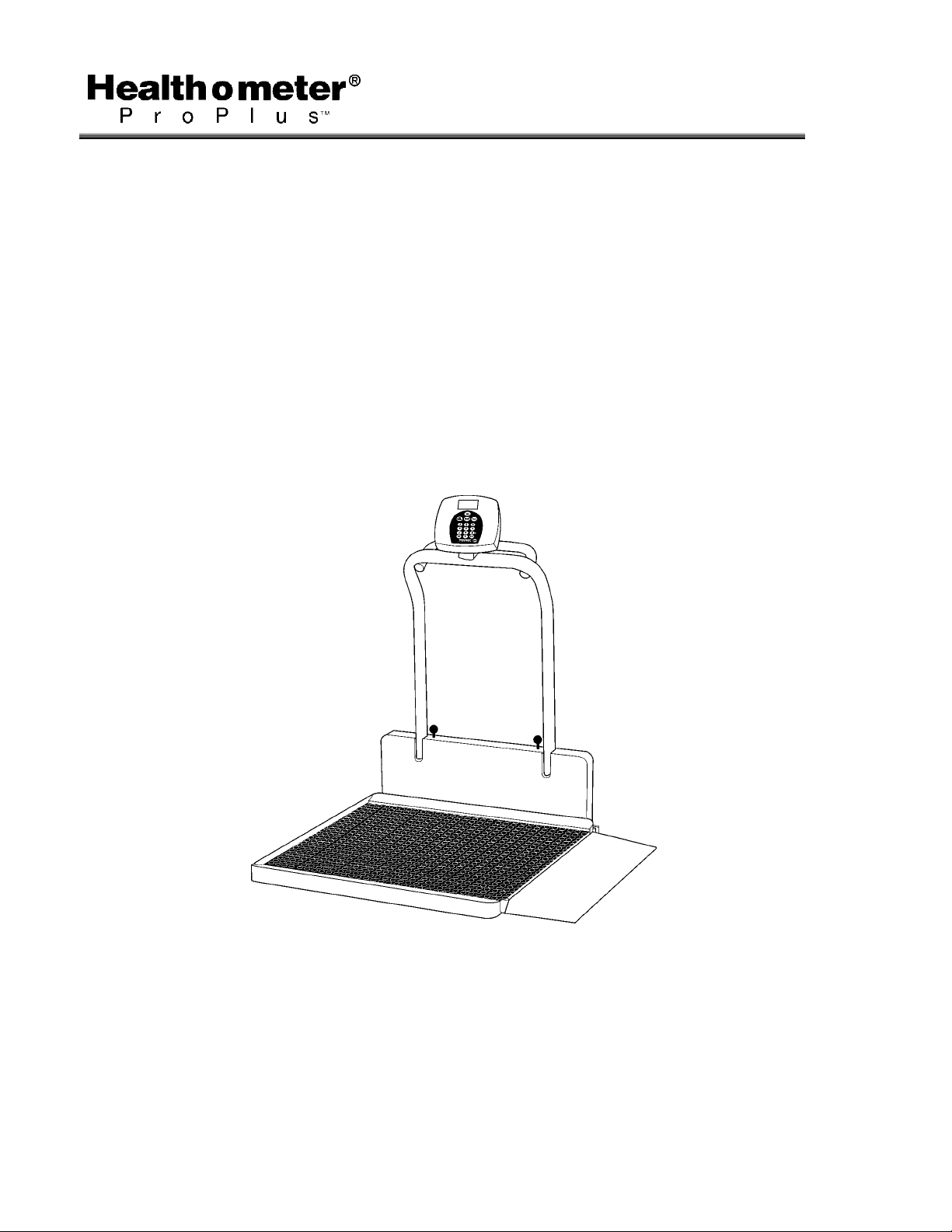
PRO PLUSTM ELECTRONIC FOLDING WHEELCHAIR SCALE
MODEL 2600KL
BALANCE ELECTRONIQUE PLIANTE PRO PLUSTM
POUR FAUTEUIL ROULANT
MODELE 2600KL
BALANZA ELECTRONICA PLEGABLE PRO PLUSTM
PARA SILLA DE RUEDAS
MODELO 2600KL
OPERATION MANUAL
MODE D'EMPLOI
MANUAL DE OPERACIÓN
Page 2
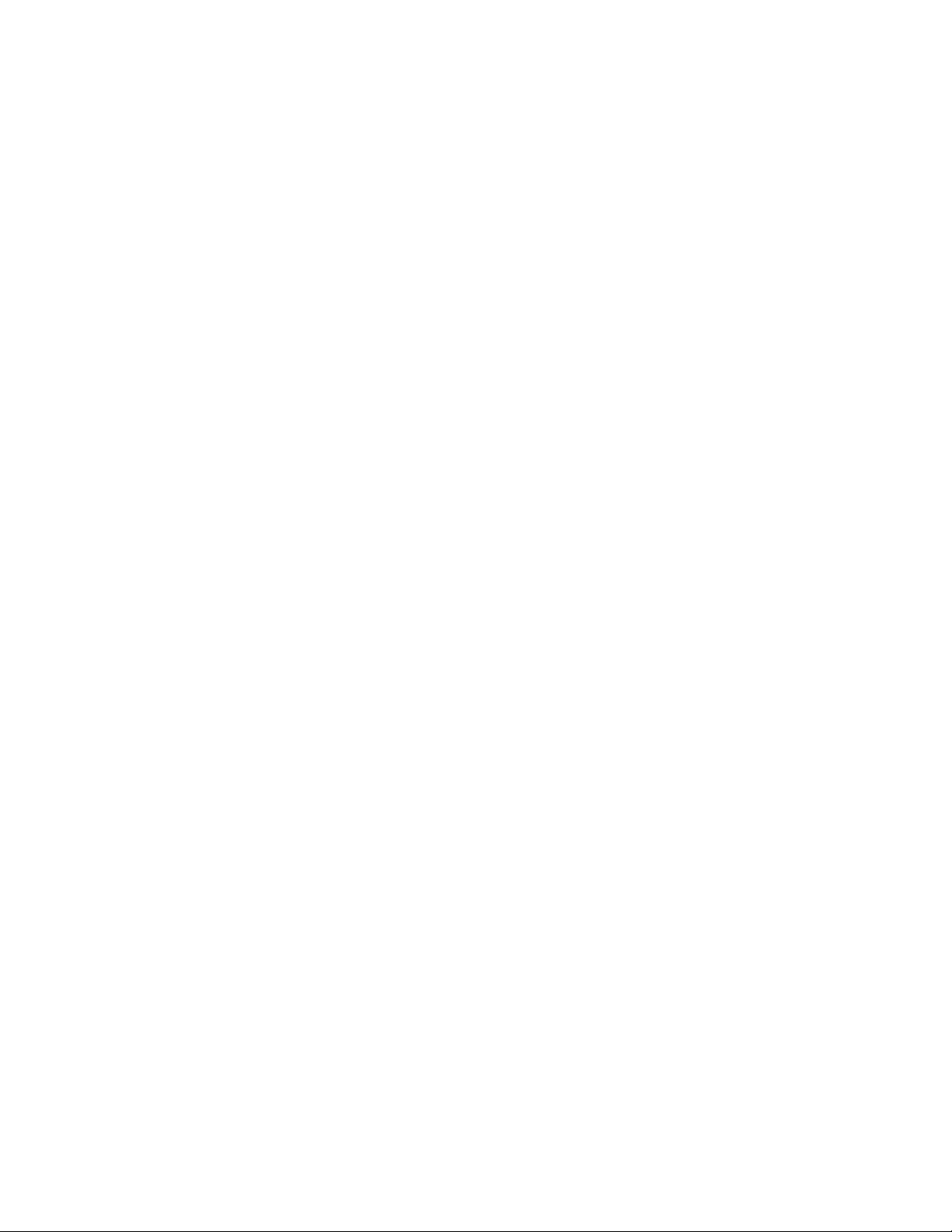
PRO PLUSTM ELECTRONIC FOLDING WHEELCHAIR SCALE
MODEL 2600KL
Thank you
Please read this manual carefully and keep it handy for ready reference.
Merci
Veuillez lire attentivement ce manuel et le garder à portée de main pour pouvoir le consulter à
tout moment
d'avoir acheté ce produit.
Gracias
Lea por favor este manual cuidadosamente y manténgalo a su alcance para una pronta
referencia.
for your purchase of this product.
por la adquisición de este producto.
ENGLISH............................................................................................ 1
FRANÇAIS ......................................................................................... 25
ESPAÑOL .......................................................................................... 49
TABLE OF CONTENTS
CAUTION AND WARNING.................................................................................................... 2
SPECIFICATIONS.................................................................................................................2
ASSEMBLY INSTRUCTIONS ...............................................................................................3
SET UP..................................................................................................................................6
OPERATION INSTRUCTIONS.............................................................................................. 8
MAINTENANCE.....................................................................................................................19
TROUBLESHOOTING........................................................................................................... 20
CALIBRATION PATH ............................................................................................................ 21
EXPLODED VIEW OF SCALE .............................................................................................. 21
PARTS LIST ..........................................................................................................................23
WARRANTY ..........................................................................................................................24
1
Page 3
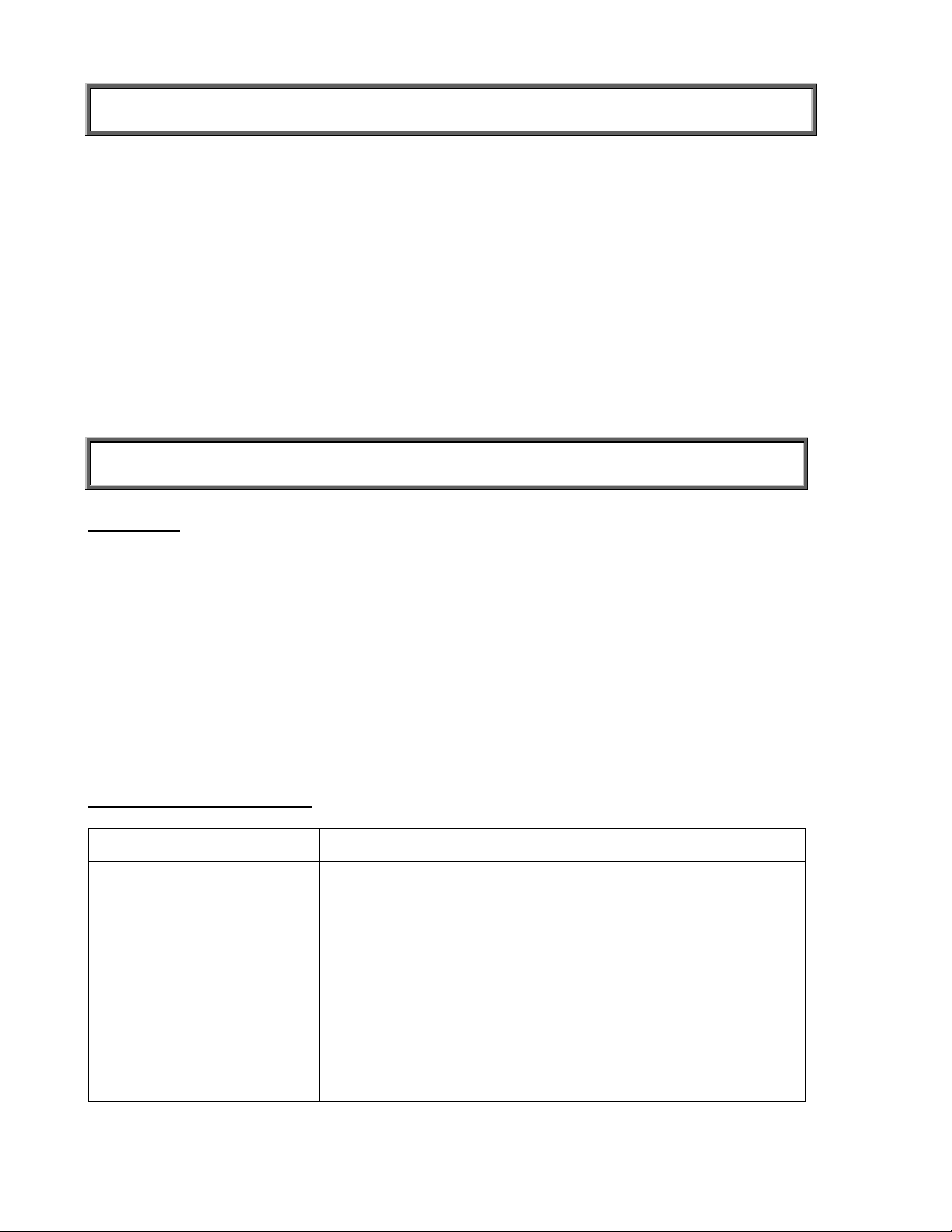
CAUTION AND WARNING
To prevent injury and damage to your scale, please follow these instructions very carefully.
• Do not transport the scale while the platform is loaded.
• For accurate weighing the scale must be placed on a flat, stable surface.
• For accurate weighing, verify proper operation according to the procedure described in this
manual before each use.
• Do not use in the presence of flammable materials.
• Operating at other voltages and frequencies than specified could damage the equipment.
• If the “LOW BAT” indicator activates, for accurate weighing, replace the batteries or connect
the scale to an AC power source as soon as possible.
SPECIFICATIONS
GENERAL
Health o meter’s Pro Plus
sophisticated microprocessor technology. Each precision instrument is designed to provide
accurate, reliable and repeatable weight measurements and features that make the weighing
process simple, fast and convenient.
The scale is set up to use motion-sensing weighing technology, to determine the actual weight
of a moving patient. The scale may be changed to measure live weight; see page 15 for
instructions on changing the scale setting.
The weight can be display in pounds (decimals, fractions of a lb or lb/oz) or in kilograms. The
scale features a platform-independent ramp for easy wheelchair access, folding mechanism, a
handrail and two wheels for easy mobility.
The unit can be operated using its AC adapter or by 6-D cell batteries (not included).
SCALE SPECIFICATIONS
TM
Electronic Folding Wheelchair Scale Model 2600KL uses highly
Capacity and Resolution
Power Requirements
Environmental
800 Lb x 0.2 Lb / ¼ lb / 4 oz (360 Kg x 0.1 Kg)
Adapter 120VAC - 6VDC - 60Hz or 6 x D size batteries
Operating temperatures: 50°F to 95°F (10°C to 35°C)
Storage temperatures: 30°F to 125°F (0°C to 50°C)
Humidity: 85%
Physical Dimensions Platform
Length: 32” (81 cm)
Width: 37” (94 cm)
Height: 2” (5 cm)
Platform with Handrail and Ramp
Length: 41¼” (103 cm)
Width: 48” (120 cm)
Height: 47¼” (120 cm)
Weight: 100.7 Lb (45.7 Kg)
2
Page 4
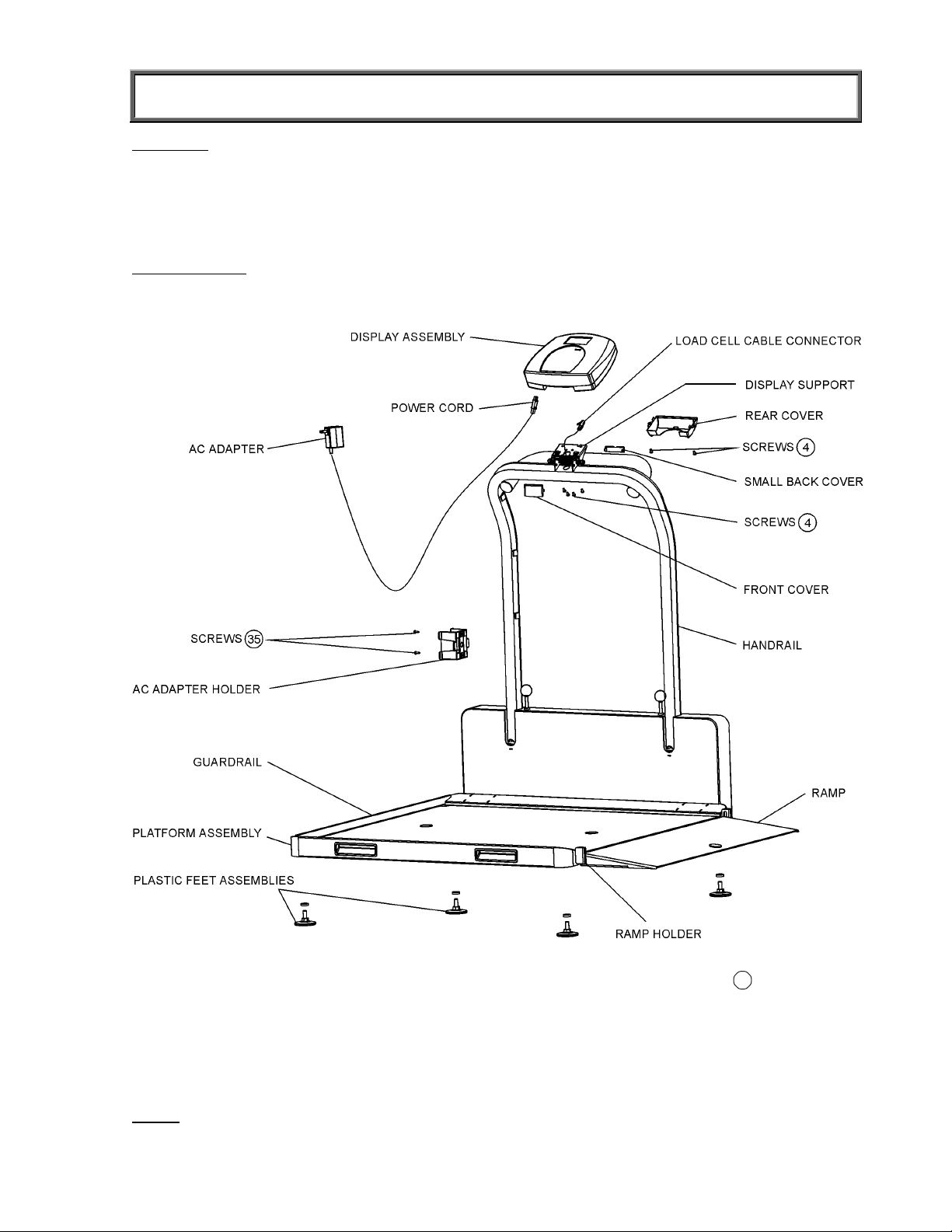
ASSEMBLY INSTRUCTIONS
Parts List:
(1) Platform Assembly (includes ramp and handrail) (1) Small Back Cover
(1) Display Assembly (1) Front Cover
(4) Plastic Feet Assemblies (1) Rear Cover
(1) AC Adapter Holder (6) Screws for Display
(3) Cable Holder Clips (2) Screws for AC Holder
Tools required:
Remove each assembly from the carton and unwrap packing material carefully to prevent
scratching the unit’s parts. It is recommended to perform the assembly by two persons.
Phillips head screwdriver, Allen wrenches (included).
Figure 1. Assembly After Shipment
(refer to the Parts List on page 23 for details on parts followed by
1. Open the scale to operational position (see Scale Opening instructions on page 6).
2. Rotate the display support so that it is perpendicular to the handrail.
3. Position the display assembly close to the display support on the handrail. Connect the
load cell cable connector to the load cell port on the rear of the display assembly and
insert and secure the cable into the center channel in the display.
NOTE
: Do not attach the Power Cord at this point.
3
#
)
Page 5
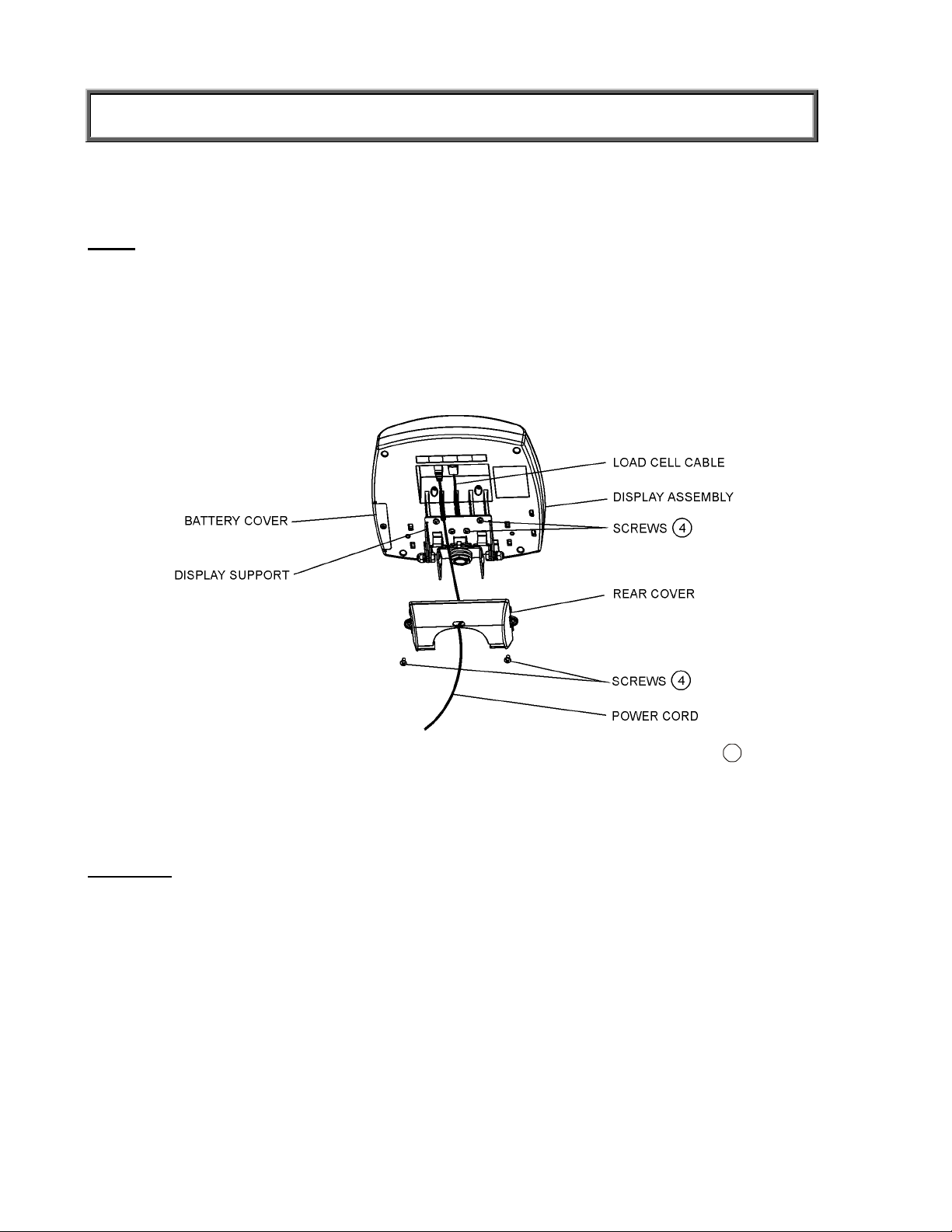
ASSEMBLY INSTRUCTIONS
4. Slide the display assembly onto the display support by inserting the two metal supports
into the two slots in the rear display assembly. Tuck the excess load cell cable into the
handrail tube.
NOTE
5. Insert 4 screws into the display support and tighten.
6. Connect power cord to the power port in the display assembly and insert and secure the
7. Insert the power cord into the retaining slot on the rear cover. Align the rear cover tabs
: The load cell cable should now be secured in the channel between the display
assembly and the display support.
cable into the exposed portion of the 2nd channel from the left in the display.
with the slots on the rear of the display assembly. Apply pressure to snap the rear cover
into place and secure with 2 screws.
#
Figure 2 (refer to the Parts List on page 23 for details on parts followed by
8. Attach the front and small back covers to the display support by applying light pressure.
9. Gently tip the scale and lie it with handrail on the floor. Screw in 4 plastic feet assemblies.
Do not tighten.
10. Gently return the scale to the upright position.
WARNING
11. Install the AC adapter holder on the outer left side of the handrail using the 2 screws
12. Attach 2 cable holder clips to the inner left handrail and one underneath the handrail by
13. Insert AC adapter into the adapter holder and insert the power cable into the 3 clips on the
14. Screw/unscrew the plastic feet to level the scale.
: Do not drop the scale on its feet. This could result in load cell damage.
attached to the adapter holder assembly.
peeling off the paper covers from both sides of the adhesive pad and applying to the
handrail. Firmly press the clips on top of the adhesive to secure.
left side of the handrail
4
)
Page 6
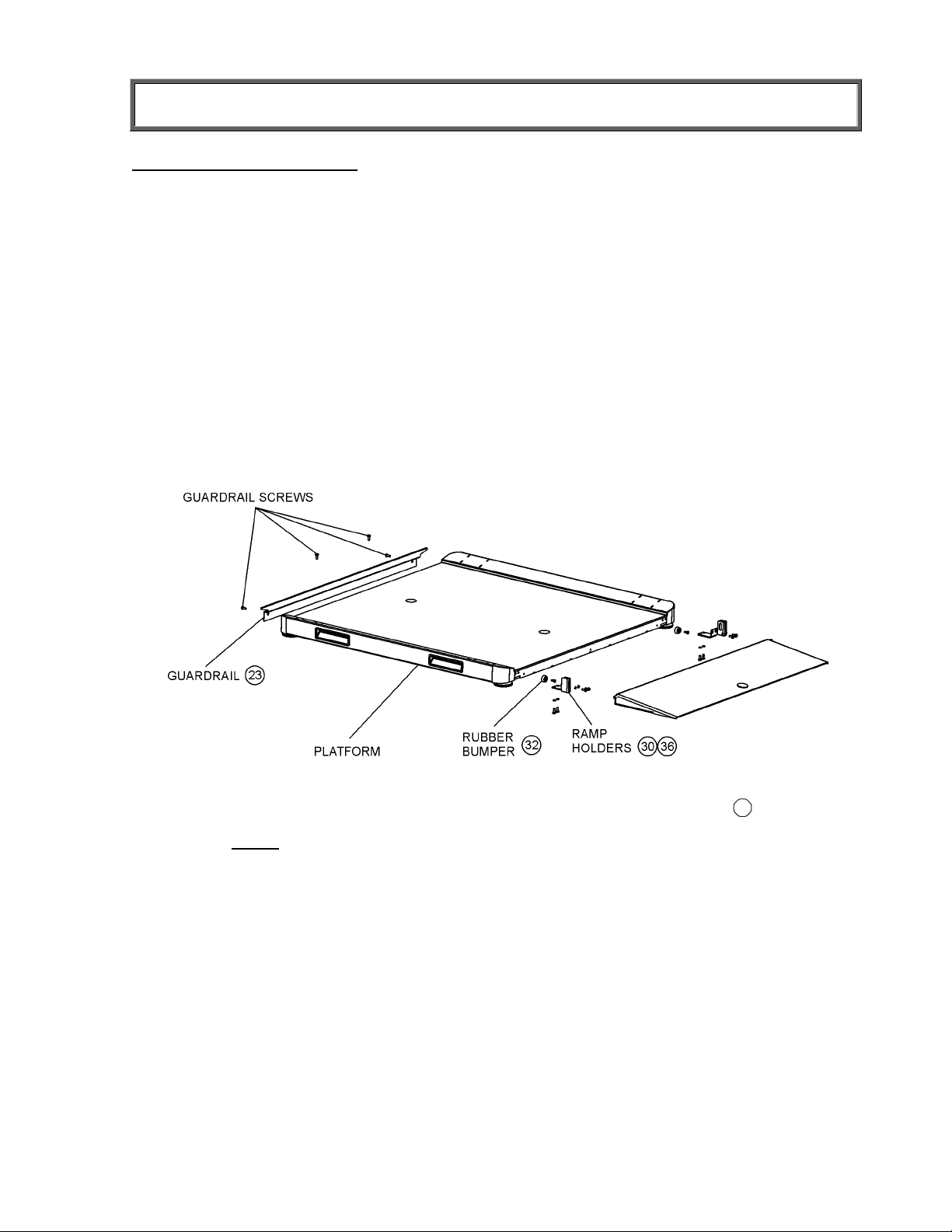
ASSEMBLY INSTRUCTIONS
Ramp - Moving Instructions
1. Remove the guardrail at the end of the platform by unscrewing 4 screws. (see Figure 3)
2. Fold the ramp on the platform surface.
3. Gently tip the scale over and place with handrail on the floor.
4. Remove the screws attaching 2 rubber bumpers on the side of the platform under the
ramp attachment. Remove the bumpers. Install the rubber bumpers on the opposite
platform side in the appropriate holes.
5. Release 4 screws at each ramp holder (2 screws at ramp side and 2 screws at the bottom
of the ramp, close to wheel).
6. Remove the ramp from the ramp holders, then release all the screws to the end and
remove ramp holders by pulling out slightly.
7. Install ramp holders in the same way at the opposite side of the platform, do not tighten
screws.
8. Insert the ramp between ramp holders and tighten screws.
9. Install the guardrail by screwing 4 screws. Note: It is necessary to bore a hole in the mat to
insert the screw in appropriate hole beneath the mat.
Figure 3. Ramp Moving
(refer to the Parts List on page 23 for details on parts followed by
NOTE
: A second Ramp is available separately as 2600RAMP.
5
#
)
Page 7
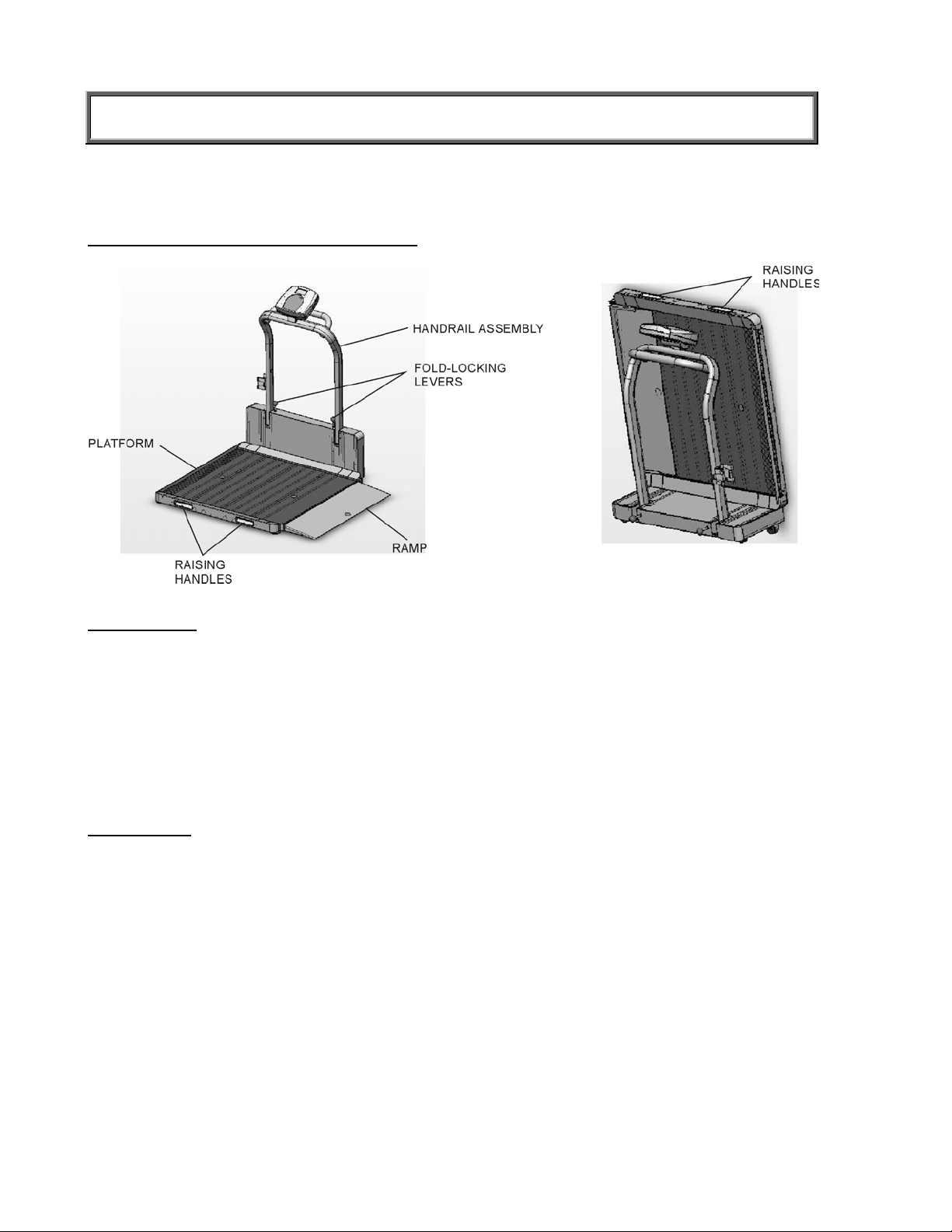
SET UP
You can fold the scale for moving and storage purposes and then open the scale to operational
position.
Scale - Opening and Folding Procedures
Figure 4a Figure 4b
Scale opening
1. Begin with the scale in the folded upright position resting on its wheels, as in Figure 4b.
2. Holding the raising handles and the top of the handrail, place the platform flat on the floor.
The scale should remain in the folded position.
3. Turn fold-locking levers until they are released and pop up to the open position.
4. Raise the handrail to the standing position.
5. Press down on the fold locking levers and screw them in completely. If necessary, lightly
push down on the handrail legs to insert fold-locking levers.
6. Open the ramp.
Scale folding:
1. Pivot the display assembly back so that it is lying as flat along the handle as possible.
2. Fold the ramp up onto the platform surface.
3. Turn fold-locking levers until they are released and pop up to the open position.
4. Gently fold the handrail assembly down onto the platform surface.
5. Press down on the fold locking levers and screw them in completely. If necessary, lightly
push down on the handrail legs to insert fold-locking levers.
6. Holding the raising handles and the top of the handrail, raise the scale to rest on its four
wheels. (It is recommended to perform this action by two persons).
:
6
Page 8
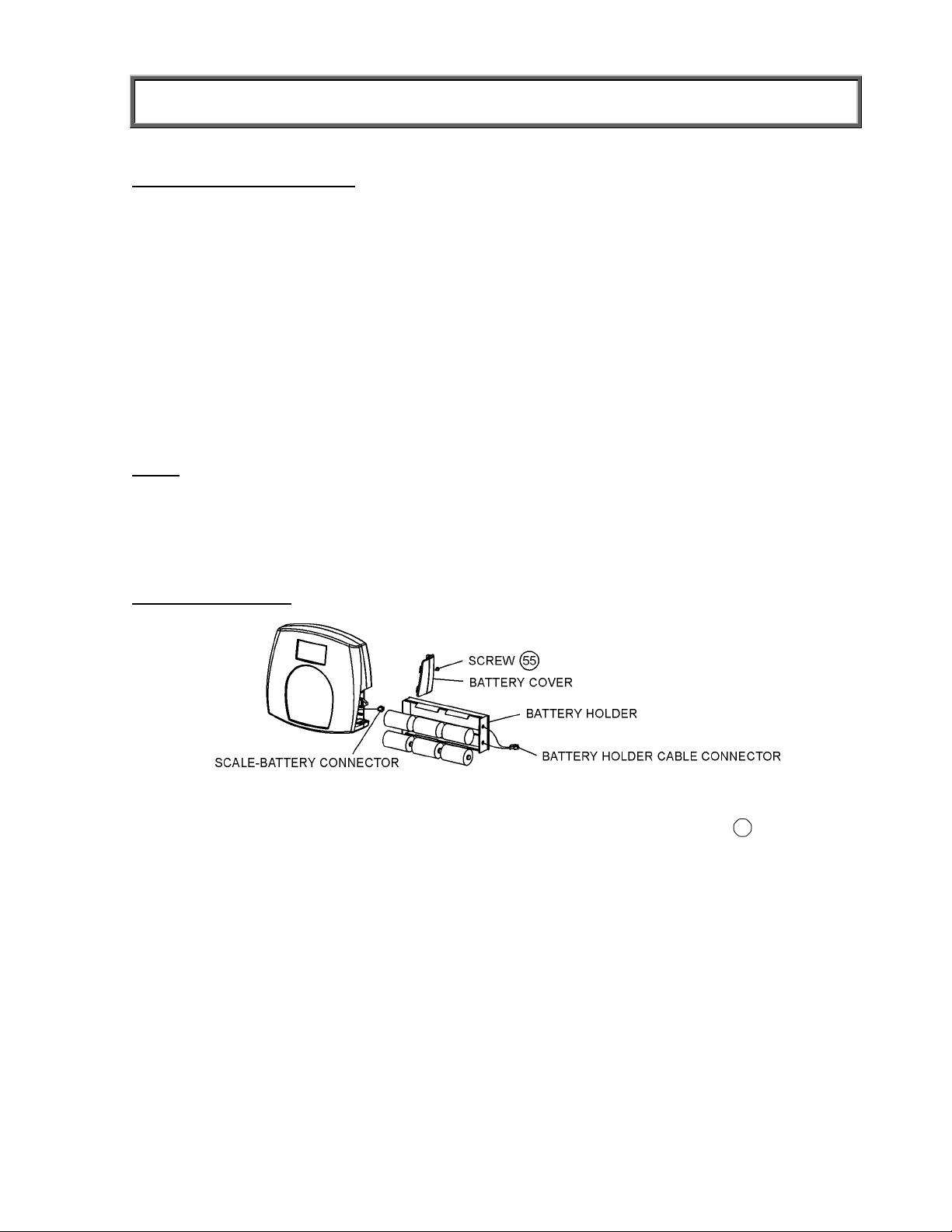
SET UP
Preparing the Scale for Use
1. Remove protective plastic film from keypad and display.
2. Place batteries in the battery holder (see “Replacing Batteries”).
3. Plug the scale’s AC adapter into the power source.
4. Press the ON/OFF button to turn the scale on. The display will show “Health o Meter
Pro Plus” and then ”000
5. Place a weight [not to exceed 800 Lb (360 Kg)] on the scale. The display should read
“WEIGHING“ until the weight calculation is complete and the weight is displayed.
6. Press the KG/LB button to select the weight mode (Lb/Kg).
7. Press the REWEIGH button; the scale should perform the weighing process again.
8. Remove the weight from the scale, the scale will return to zero and the display will read
“ZERO” on the left upper side of the screen along with
9. Disconnect the scale’s AC adapter from the power source. The scale will shut off. Press
On/Off and the scale will switch to battery power.
NOTE
: If the set up procedure failed, refer to the troubleshooting instructions. If the problem is
not corrected, refer to qualified service personnel.
(a)
To adjust the display backlight and/or contrast, please refer to page 15.
(b)
To change the display mode in pounds to fractions or decimals, please refer to page 10.
Replacing Batteries
Lb00oz
(a)
”.
(b)
*
”000Lb00oz”.
Figure 5. Replacing Batteries
(refer to the Parts List on page 23 for details on parts followed by
#
)
1. Unplug the scale.
2. Remove the battery cover from the display assembly.
3. Disconnect battery holder cable connector from the scale-battery connector.
4. Carefully remove the battery holder by sliding it out the display assembly.
5. Replace the batteries with new ones.**
6. Carefully position the battery holder into the display assembly.
7. Plug the battery holder cable connector to the display cable connector.
8. Attach the cover to the display assembly and install the screw.
* To change the scale default units to kilograms, or to deactivate the LB/KG button,
please contact Technical Support at 1 800 638-3722 or +1 708 598-9100.
** We recommend the use of EVEREADY Energizer
7
®
e2TM batteries.
Page 9
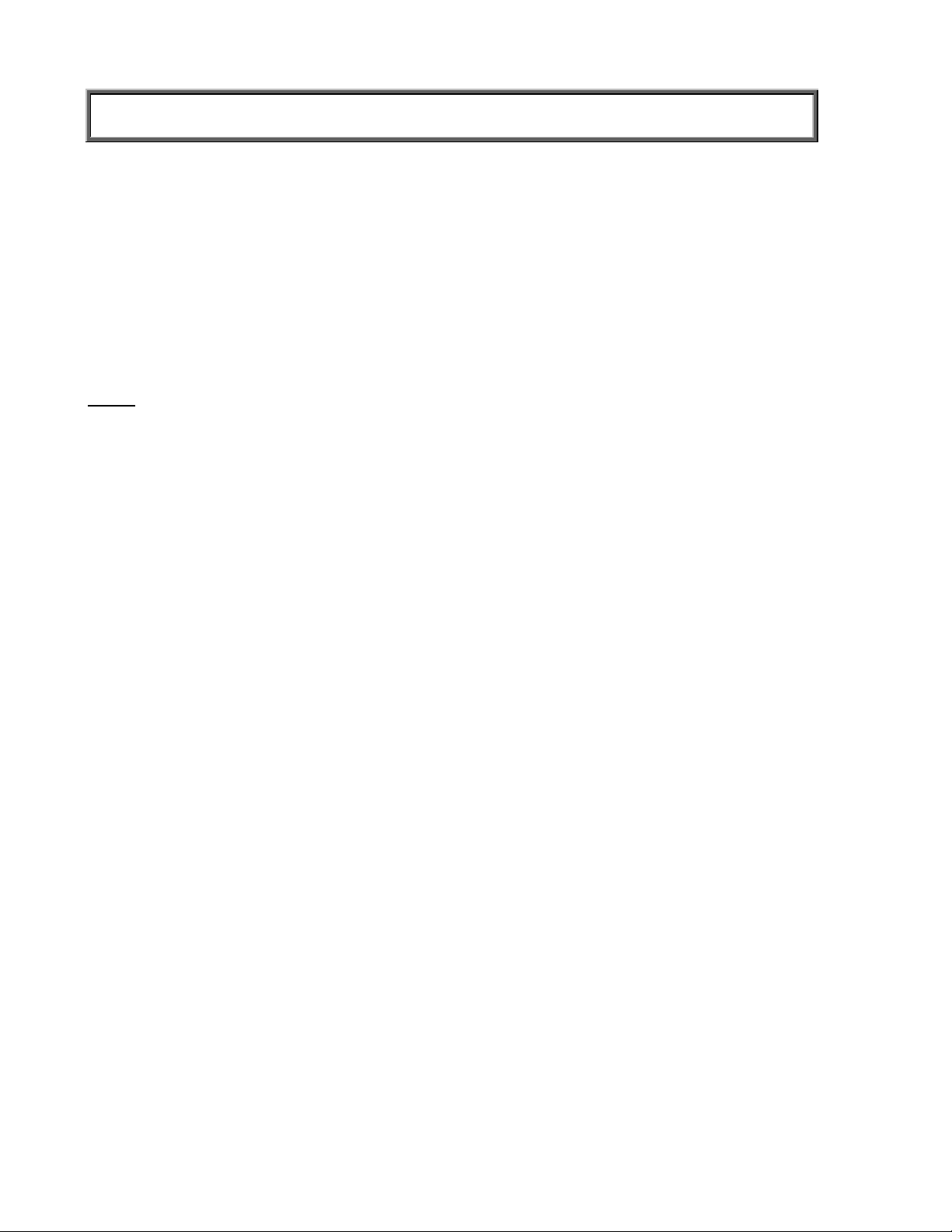
OPERATION INSTRUCTIONS
1. Press the ON/OFF button to turn the scale on.
2. Wait until ”000
3. If the wheelchair weight is known, enter the TARE value according to instructions in the
“Menu”, para 02. If the wheelchair weight is unknown, place the wheelchair only on the
platform; press REWEIGH. Enter the Automatic TARE by pressing the TARE button.
4. Move the wheelchair and patient onto the platform over the ramp until the front wheelchair
wheels are stopped by the platform guardrail. The display should read “WEIGHING“ until
the weight of the patient is displayed.
5. We recommend reweighing after the patient is sitting still on the wheelchair on the platform
by pressing the REWEIGH button.
6. Remove the wheelchair and patient from the scale by moving straight back off the ramp.
Lb00oz
” and “ZERO” on the left side of the display will appear.
NOTE
: The scale will always default to the settings and units last used.
8
Page 10
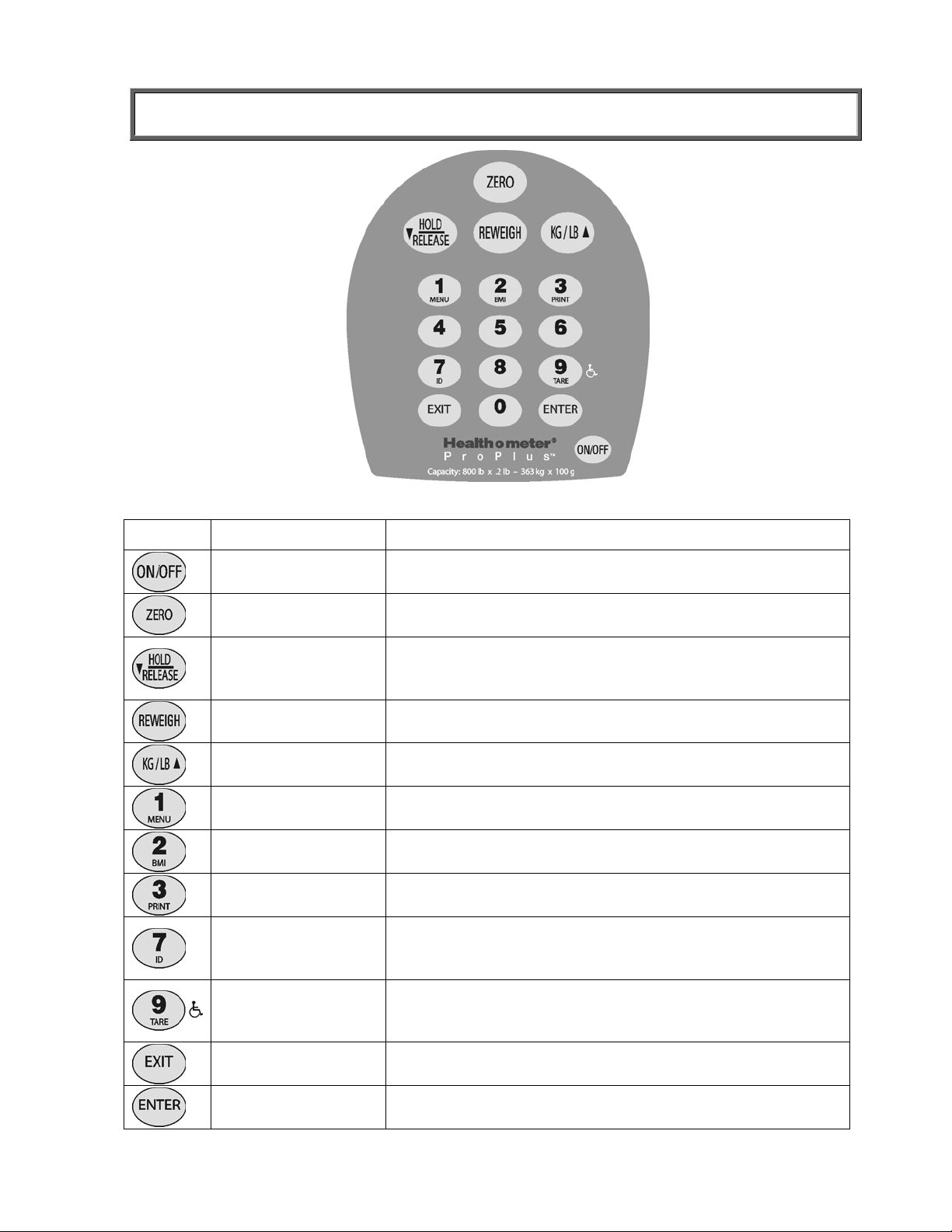
OPERATION INSTRUCTIONS
Figure 6. Keypad
ITEM DESCRIPTION FUNCTION
POWER Turns scale ON and OFF.
ZERO Zeros the scale prior to weighing.
Holds the value of the weighed object on the display until
HOLD/RELEASE
REWEIGH
KG/LB button
MENU Enters the menu of the scale.
BMI
PRINT Prints patient’s data (if printer is connected to the scale).
ID
TARE
EXIT
the button is pressed again to clear the value. Also used to
scroll down in the menu.
Allows repeated weighing of the patient without stepping
off the scale.
Toggles between kilograms or pounds. Also used to scroll
up in the menu.
Prompts entry of data to calculate the patient’s Body Mass
Index (BMI).
Prompts entry of patient’s identification number (ID). This
ID will be stored with all the weighing made until is cleared
or a different ID is stored.
Prompts entry of TARE value that will be deducted from
the weight on the platform. Also releases tare weight
(returns display to zero).
Reverts back one step when in the menu and data entry
modes.
ENTER Used to enter commands and values into the scale.
9
Page 11
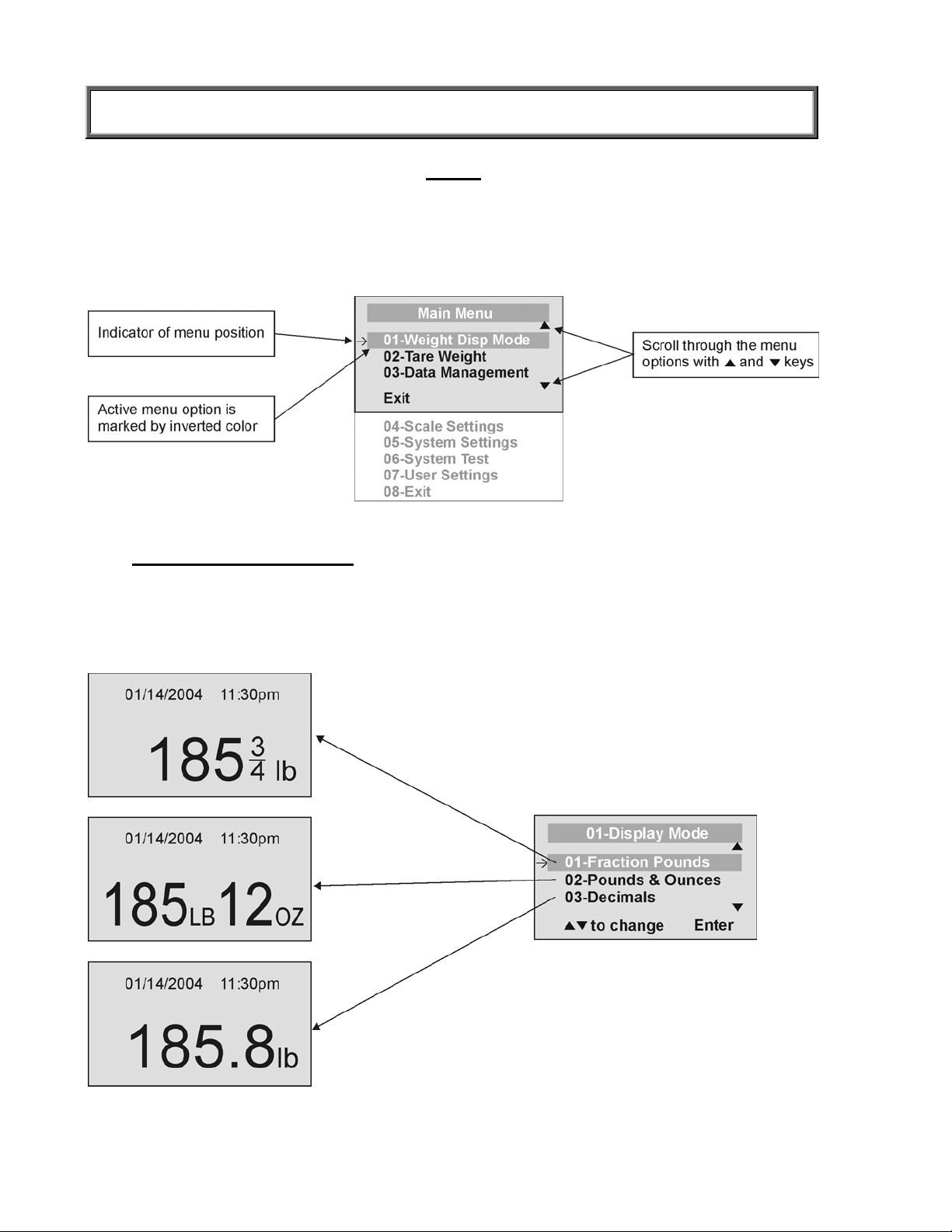
OPERATION INSTRUCTIONS
MENU
In the menu screen the user can set preferences and/or instruct the scale how to handle stored
data. The menu can be navigated using the up and down keys (cd) or by entering the
associated menu position number with the keypad. The menu has a “roll-over” way of working:
when the user scrolls to the bottom of the menu and presses the down button, it will return to the
top of the menu.
Figure 7. Main Menu
01 WEIGHT DISPLAY MODE
(only applies to pound values, NOT the metric values)
The user can set the screen display value in either fraction of pound (¼, ½ or ¾ lb), in pounds
and ounces (resolution of 4 ounces) or in decimals (resolution of 0.2 lb). When kg is selected as
the units of use, these settings have no effect. The mode that is selected is used through all the
screens.
Figure 8. Weight Display Mode
10
Page 12
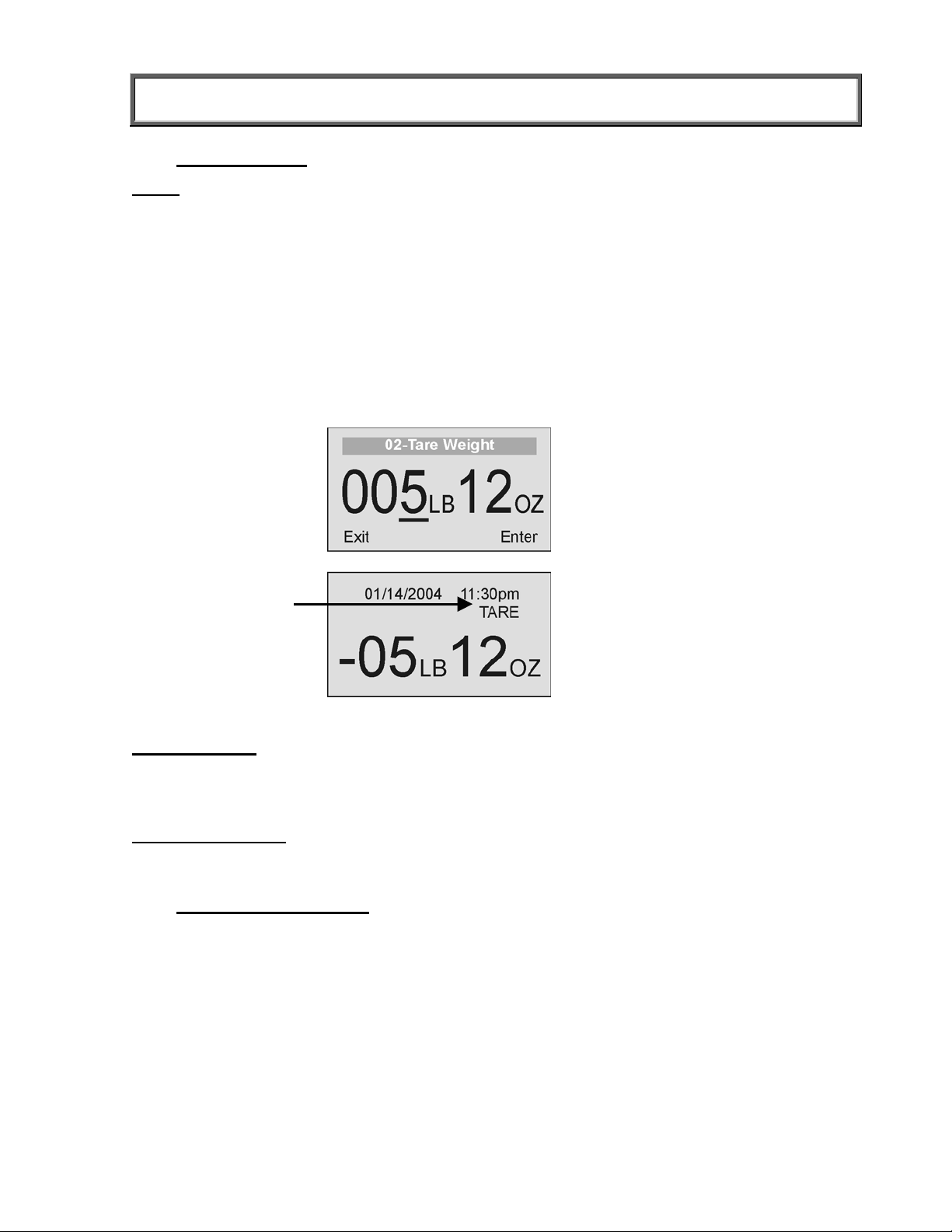
OPERATION INSTRUCTIONS
02 TARE WEIGHT
NOTE: Due to the scale’s sensitivity, we recommend using the REWEIGH function prior to
setting the TARE weight, in order to eliminate any operator interference with the item to
be tared out.
There are two ways to manually enter a tare weight (such as the weight of a wheelchair, shoes,
etc): press MENU (1) and select option 02-Tare Weight or press TARE (9). If there is no weight
on the scale platform (value displayed is zero and there is no tare) and the user presses the
TARE button (9), the Tare Weight window appears and prompts the user to enter the TARE
value and to press ENTER. NOTE: The tare weight must be entered using the following
increments: 4oz, 0.2lb, ¼lb. The value entered will display in minus (-). After the TARE has been
entered, the scale goes back to normal operation. This TARE value is stored in memory until
changed or cleared.
Important: The TARE weight cannot exceed 200 lb.
The number that is to be changed will
flash and will move from the left to the
right after the appropriate number was
entered or by using the c key (left)
and the d key (right).
TARE display
indicates the weight
that has been tared
out
Figure 9. Tare Weight
Automatic Tare
The user can set a tare weight by pressing the TARE button (9) while there is a weight on the
scale platform. The display will come to zero and TARE will be displayed to indicate there is a
tare value in the memory (as displayed in Figure 9 above).
Removing the Tare
Additional pressing of the TARE button will delete the tare value from memory, TARE will
disappear from the display and the scale will resume normal operation.
03 DATA MANAGEMENT
The scale manages patient data including patient ID, weight, height, tare and BMI. The value is
stored in memory or transferred to PC. This function is performed by opening a new data file.
OPENING A NEW DATA FILE:
1. Press the ID button (7).
2. Using the keypad, type in the identification number.
3. Press ENTER.
This scale will also calculate Body Mass Index (BMI).
CALCULATING BMI:
1. Place the patient on the scale platform.
2. Press the BMI button (2).
11
Page 13
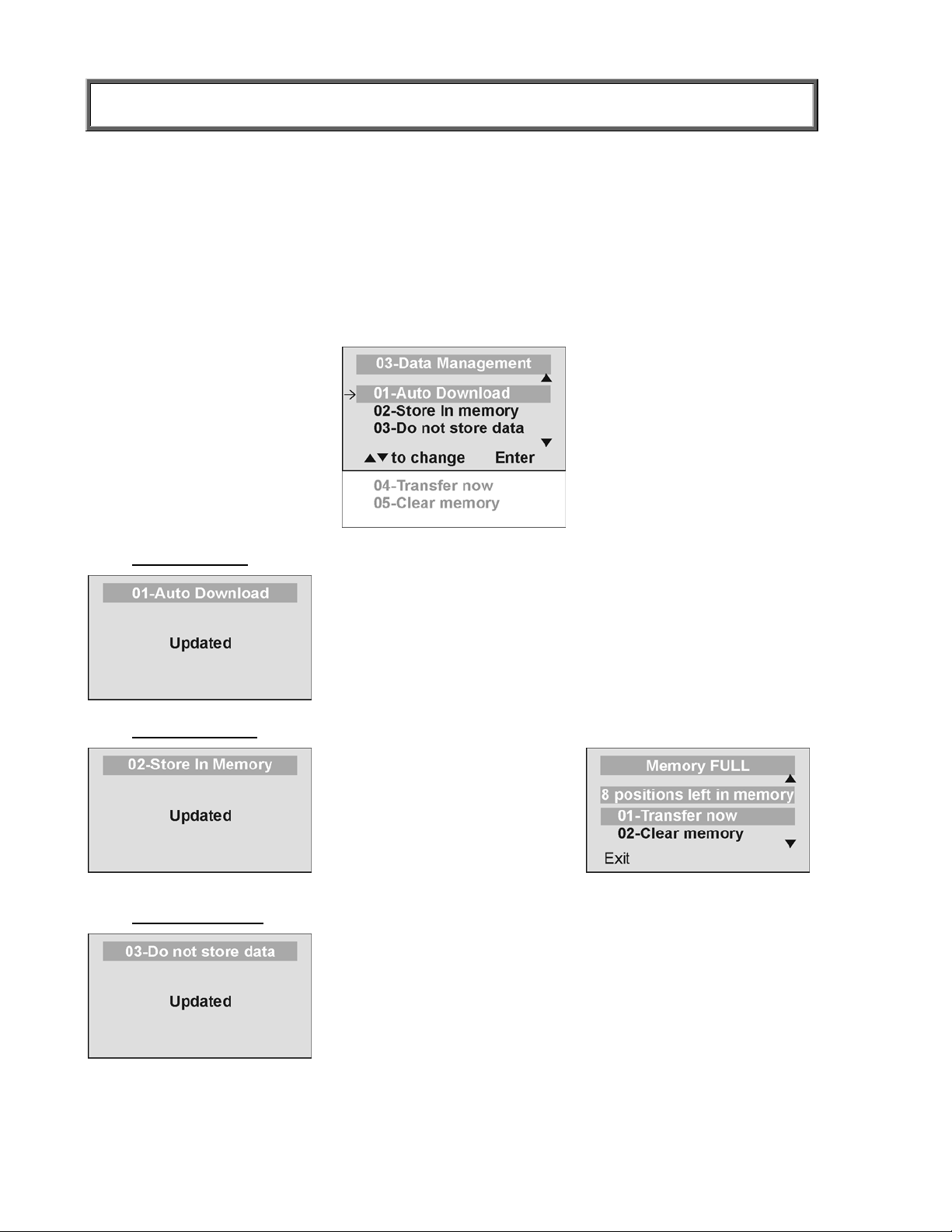
OPERATION INSTRUCTIONS
3. The scale will prompt you to enter the patient’s height. Use the keypad to enter the height in
1/4" (1=1/4, 2=1/2, 3=3/4) or 1 cm increments (use inches for weight in lb, cm for kg). Press
ENTER.
4. Display will read the patient’s BMI.
The scale offers you two options to manage your information: to transfer/download the values or
to store them. The first option automatically downloads (transfers) the value to your PC. The
second option stores the value in memory. The maximum capacity of the scale is 270 files of
different data.
01 Auto Download
02 Store in memory
03 Do not store data
Automatic Download is the default option and will transfer the
value to the PC as soon as the patient steps off the scale or
when the user presses the HOLD/RELEASE button if it was
kept in “HOLD”. If no PC is connected, the value is not
transferred and not stored and will be lost after the load is
removed from the scale.
The value is stored in memory
for later download to PC.
If the memory is close to full
the user will be warned and
given the option to transfer all
values to the PC or to clear
the memory of all values.
All the data will be cleared.
12
Page 14
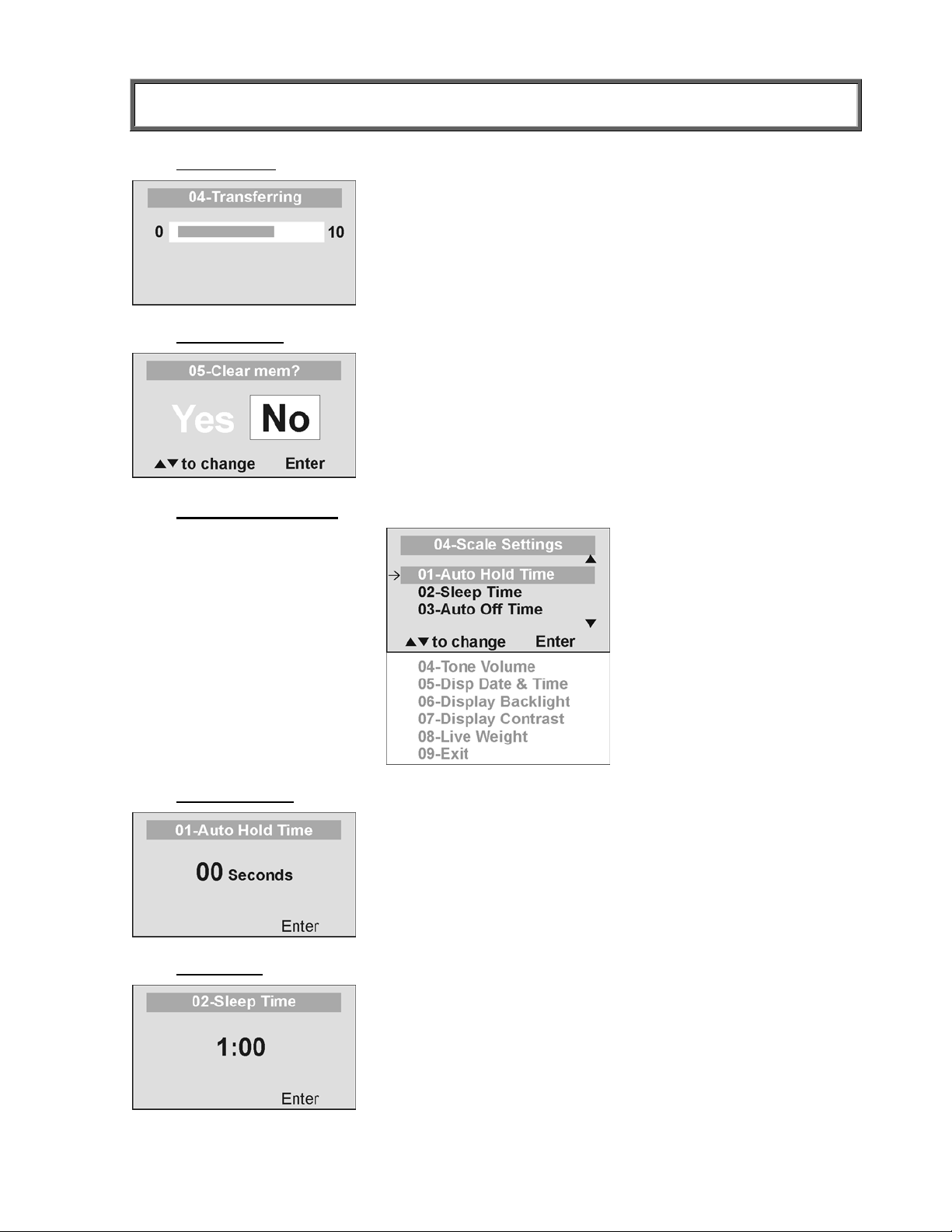
OPERATION INSTRUCTIONS
04 Transfer now
05 Clear memory
04 SCALE SETTINGS
All the values stored in memory are transferred to the PC and
the scale memory is cleared of all values. If the transfer was
unsuccessful, the values are kept in memory until
successfully transferred or cleared.
All the values stored in memory will be cleared.
01 Auto Hold Time
02 Sleep Time
The user can determine how long to display the weight
reading once it is determined, regardless of whether the
patient remains on the platform. The scale defaults to no Auto
Hold Time. The maximum setting is 20 seconds Hold Time.
The user can set the time elapsed before the scale goes into
the sleep mode. The default is 1 minute. When the scale
goes into sleep mode, STANDBY is displayed on the screen.
13
Page 15
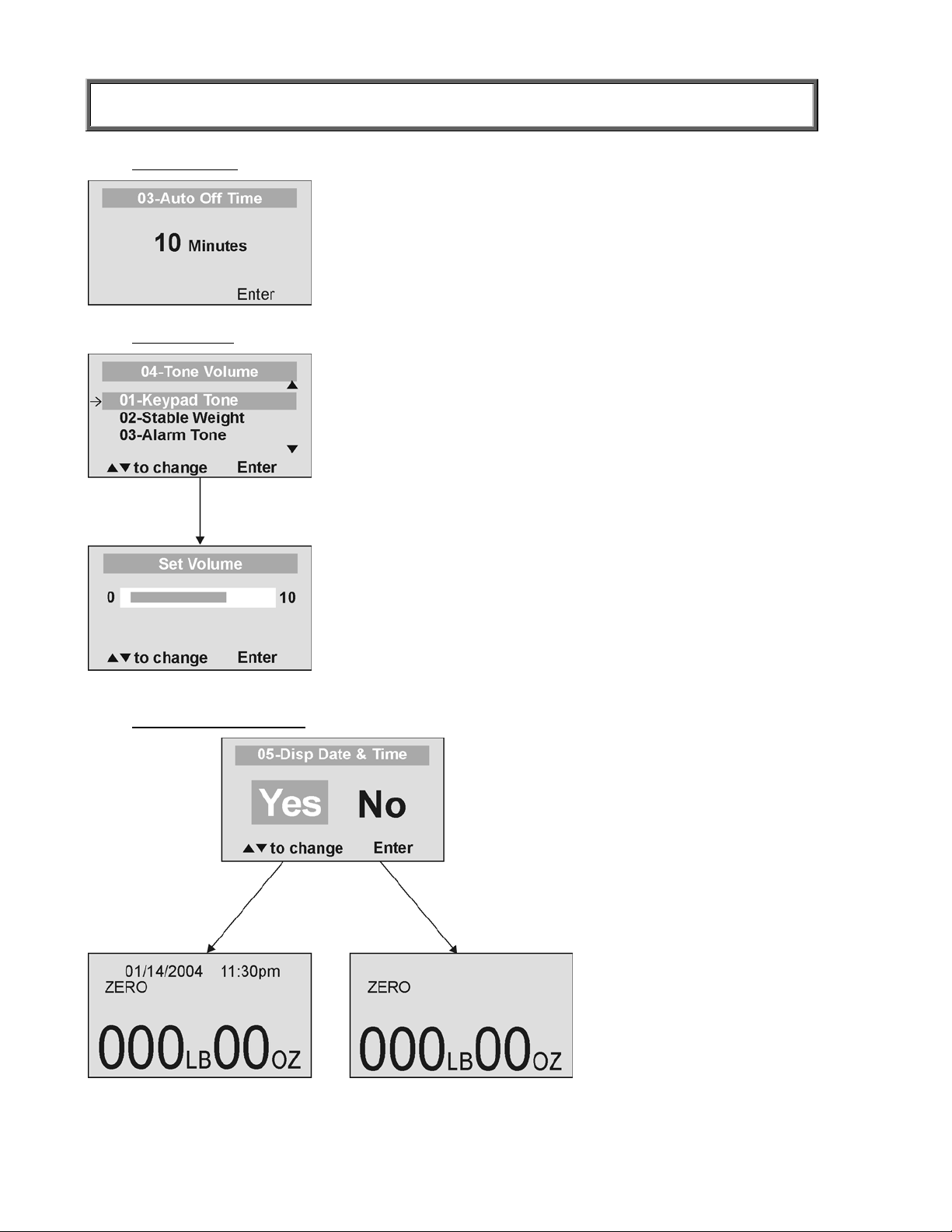
OPERATION INSTRUCTIONS
03 Auto Off Time
04 Tone Volume
The user can determine how long the scale will operate
before turning off automatically due to inactivity. Default
time is 10 minutes. If the value is set to zero, the auto off
function is disabled.
There is an option to adjust the beeping tone of the scale.
This tone should sound when the scale has determined
the weight on the platform, when a key is pressed, after
the scale is turned on, at the end of self-test, or in the case
of fault or warning.
Use the c and d keys on the keypad to adjust the
volume.
Whenever the user presses the key to change a volume, a
beep will sound to indicate the set volume level.
05 Display Date and Time
This option will turn on or
turn off the date and time
display.
14
Page 16
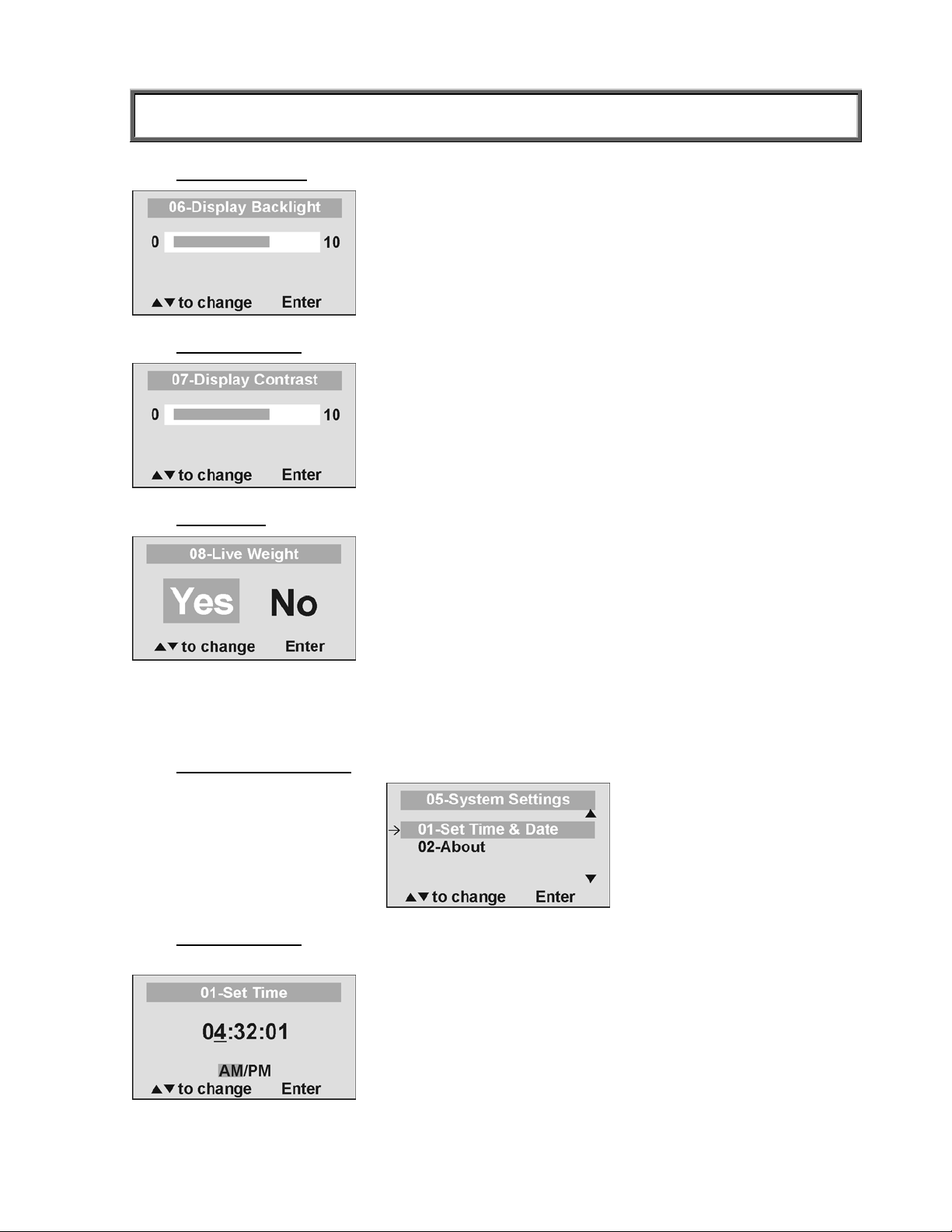
OPERATION INSTRUCTIONS
06 Display Backlight
07 Display Contrast
08 Live Weight
The user can set the brightness of the backlight.
The user can set the brightness of the LCD.
By selecting “Yes” the user can set the Live Weight mode
to deactivate the motion-sensing mode. In the Live Weight
mode the weight displayed will fluctuate with the patient’s
movement; the scale will not lock on quickly to the weight
as is the case in the motion-sensing mode.
Press the REWEIGH button to operate the motion-sensing
mode and to determine the correct weight on the screen.
To revert back to motion-sensing mode, change the Live
Weight setting to “No”.
05 SYSTEM SETTINGS
01 Set Time & Date
The user can set the time and date using the keypad.
To set the time move between hours, minutes and
seconds using the up and down keys cd and enter the
values on the keypad. To jump to the AM/PM line press
the ENTER button once.
15
Page 17
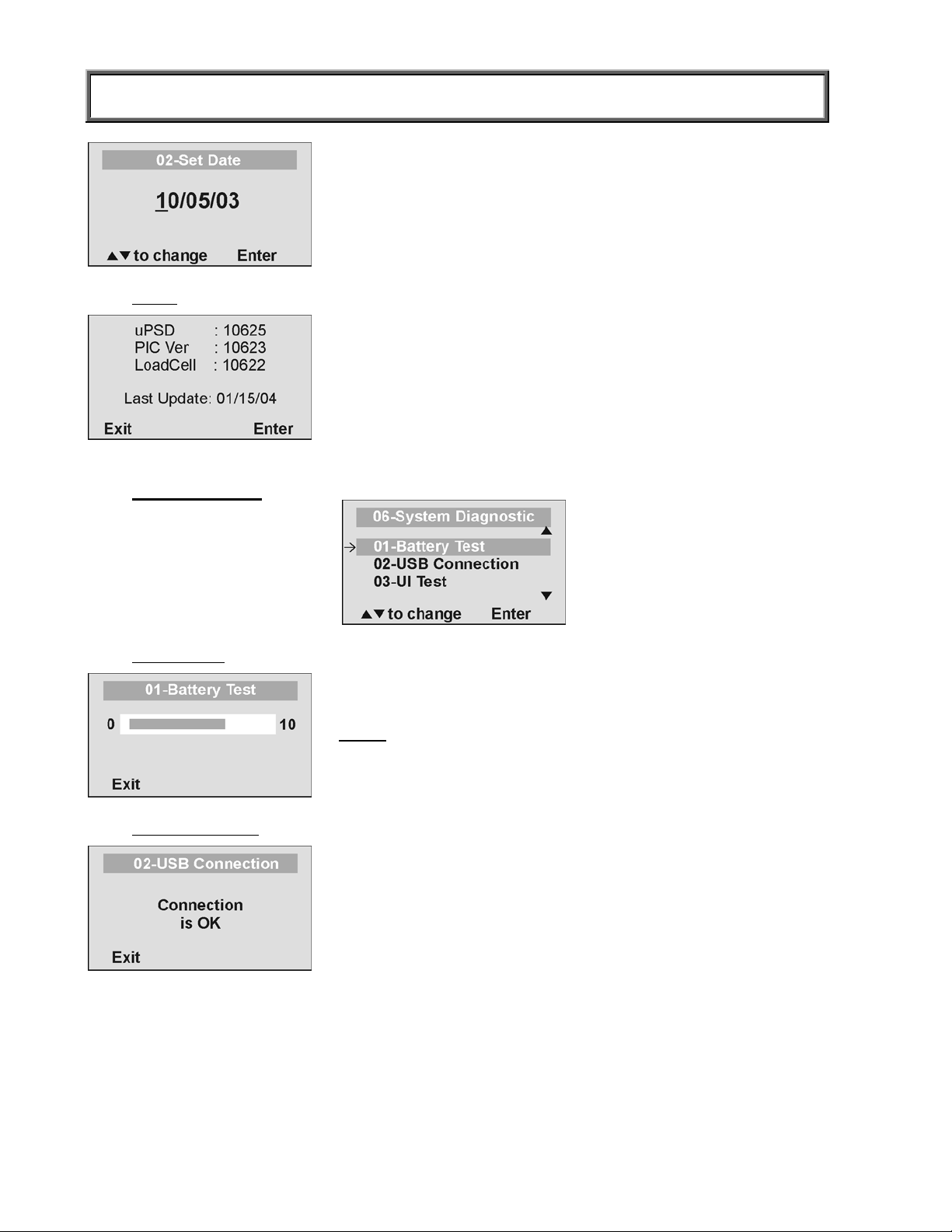
OPERATION INSTRUCTIONS
Set the date using the up and down keys cd and enter the
values on the keypad.
02 About
06 SYSTEM TEST
This screen displays the software version of the scale.
01 Battery Test
02 USB Connection
The scale will display the estimated amount of battery life
remaining until the batteries will have to be replaced.
NOTE: In order to complete the battery test, the scale must be
powered by batteries only. Unplug the scale from AC power
source prior to battery test.
The scale will test the connection to the PC and will display a
message “Connection is OK” or ”NO Connection”.
If “NO Connection” is displayed, check your USB connections
on the scale and on your PC and retest the connection. Refer
to qualified service personnel if problem persists.
16
Page 18
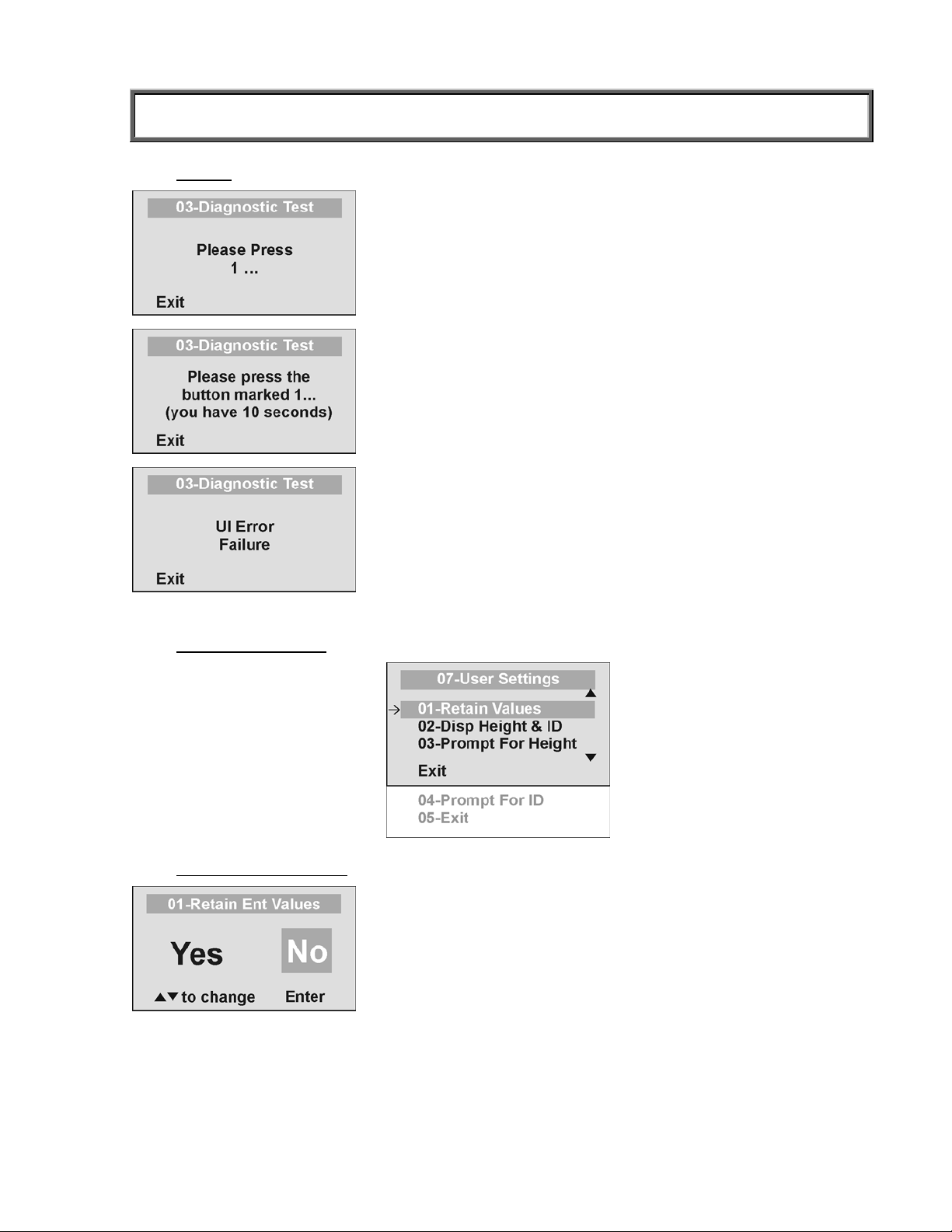
OPERATION INSTRUCTIONS
03 UI Test
The scale has a diagnostic routine where it tests the User
Interface (UI) hardware functionality (LCD, keypad). In order to
do this the user has to press all the keys according to the
messages displayed on the screen.
07 USER SETTINGS
If the requested command was not received or wrong button
was pressed, the following message will be displayed.
If after 10 seconds the requested command was not received,
the following message will be displayed. If “UI Error Failure” is
displayed, refer to qualified service personnel.
01 Retain Entered Values
This option allows the user to use the same values for ID,
height and TARE between weighing. If this option is disabled,
the user has to re-enter these values for each reading. If the
values are not entered, only the weight is stored.
NOTE: These values cannot be retained by ID number.
17
Page 19
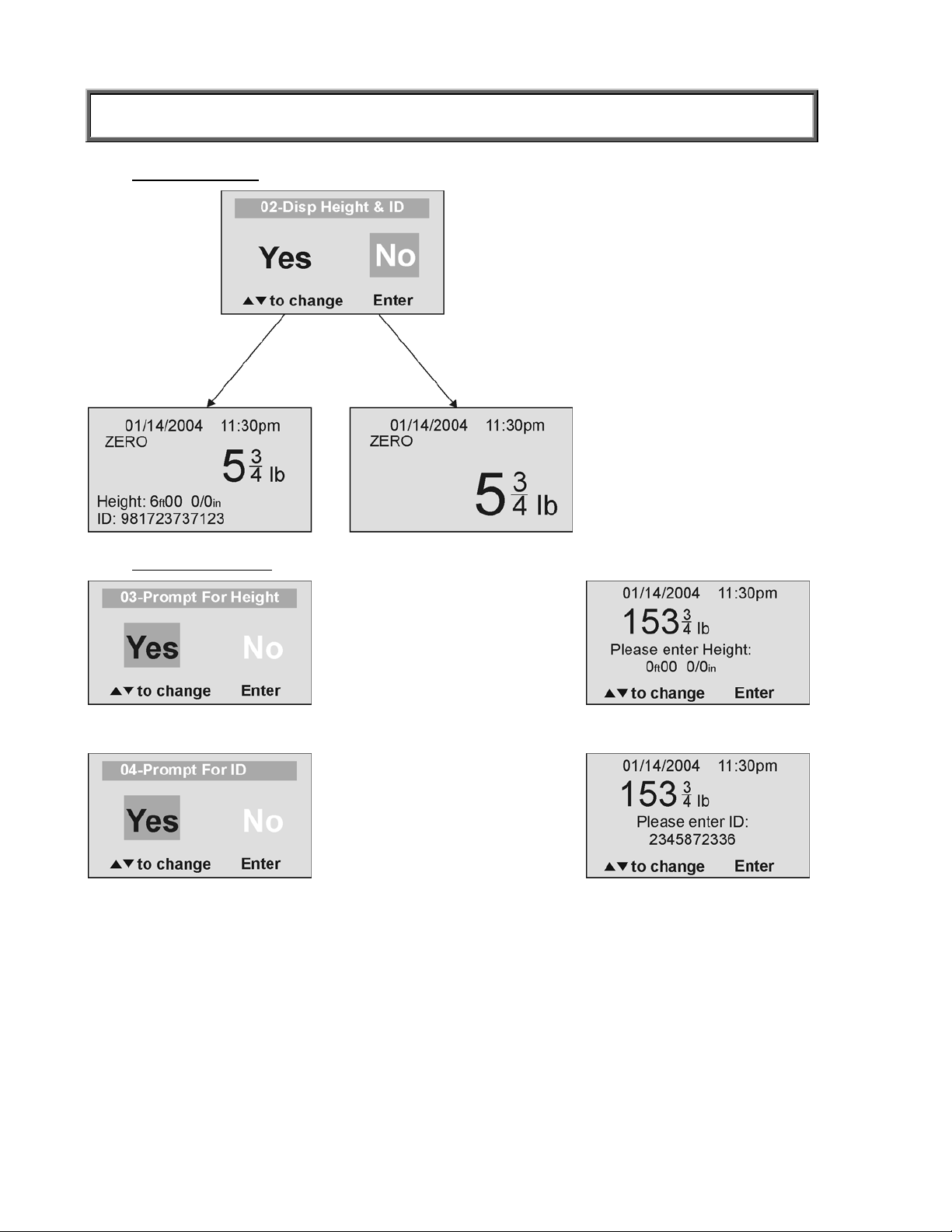
OPERATION INSTRUCTIONS
02 Disp Height & ID
When the user selects to
display the height and ID of the
user, it will be displayed at the
bottom of the screen. We
recommend the use of this
function to ensure that the
patient’s correct ID and height
have been entered.
03 Prompt For Height
04 Prompt For ID
When this option is activated,
the user will be asked to enter
the patient’s height after every
weighing.
When this option is activated,
the user will be asked to enter
the patient’s ID number after
every weighing.
18
Page 20
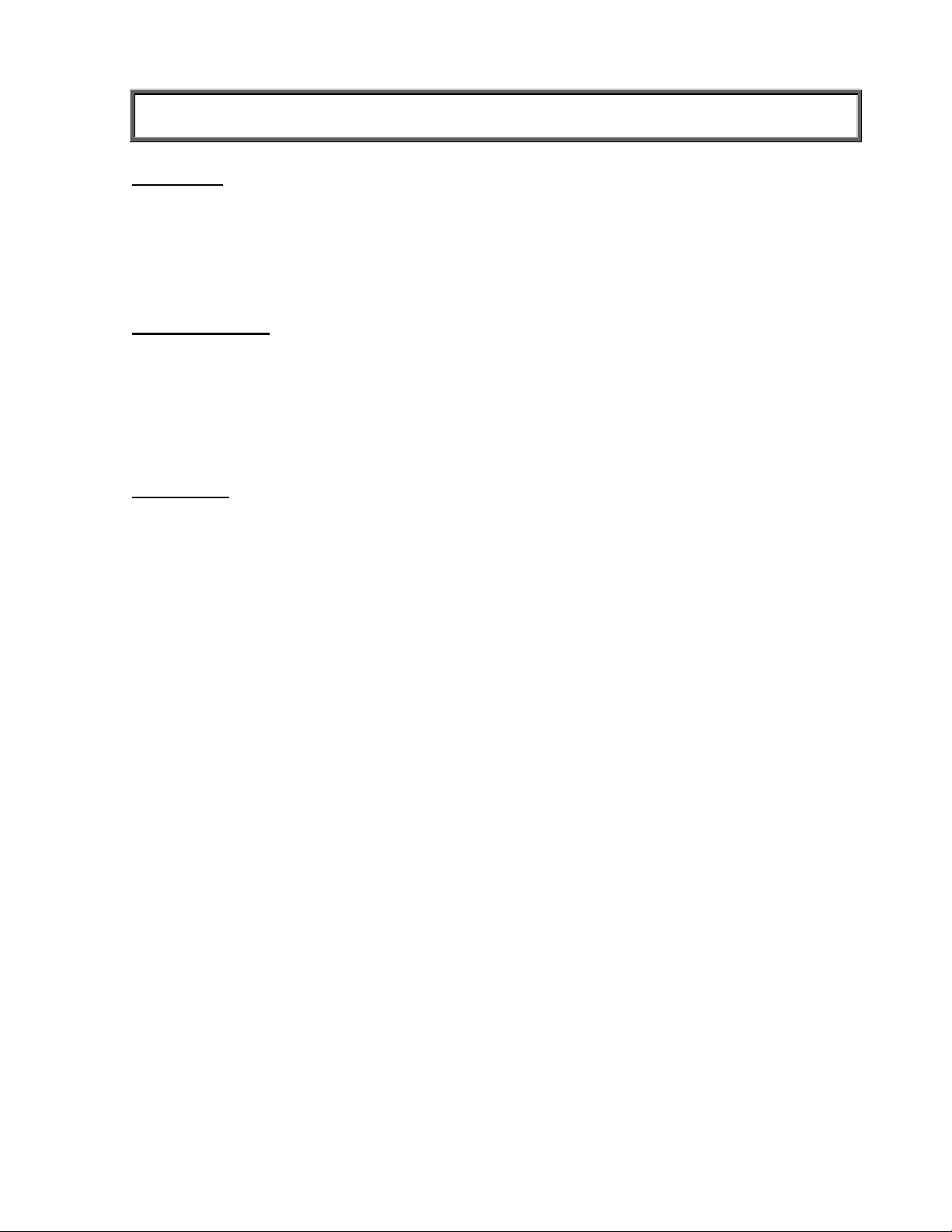
MAINTENANCE
GENERAL
This section provides instructions for maintenance, cleaning, troubleshooting and operator
replaceable parts for the Pro Plus
Maintenance operations other than those described in this section should be performed by
qualified service personnel.
TM
Electronic Folding Wheelchair Scale Model 2600KL.
MAINTENANCE
Before first use and after periods of non-use, check the scale for proper operation and function.
If the scale does not operate correctly, refer to qualified service personnel.
1. Check overall appearance of the total scale for any obvious damage, wear and tear.
2. Inspect AC adapter for cord cracking or fraying or for broken or bent prongs.
CLEANING
Proper care and cleaning is essential to ensure a long life of accurate and effective operation.
Disconnect the scale from the AC power source.
1. Clean all external surfaces with a clean damp cloth or tissue. Mild soap and water solution
may be used. Dry with a clean soft cloth.
2. Do not immerse the scale into cleaning or other liquid solution.
3. Do not use Isopropyl Alcohol or other solutions to clean the display surface.
19
Page 21
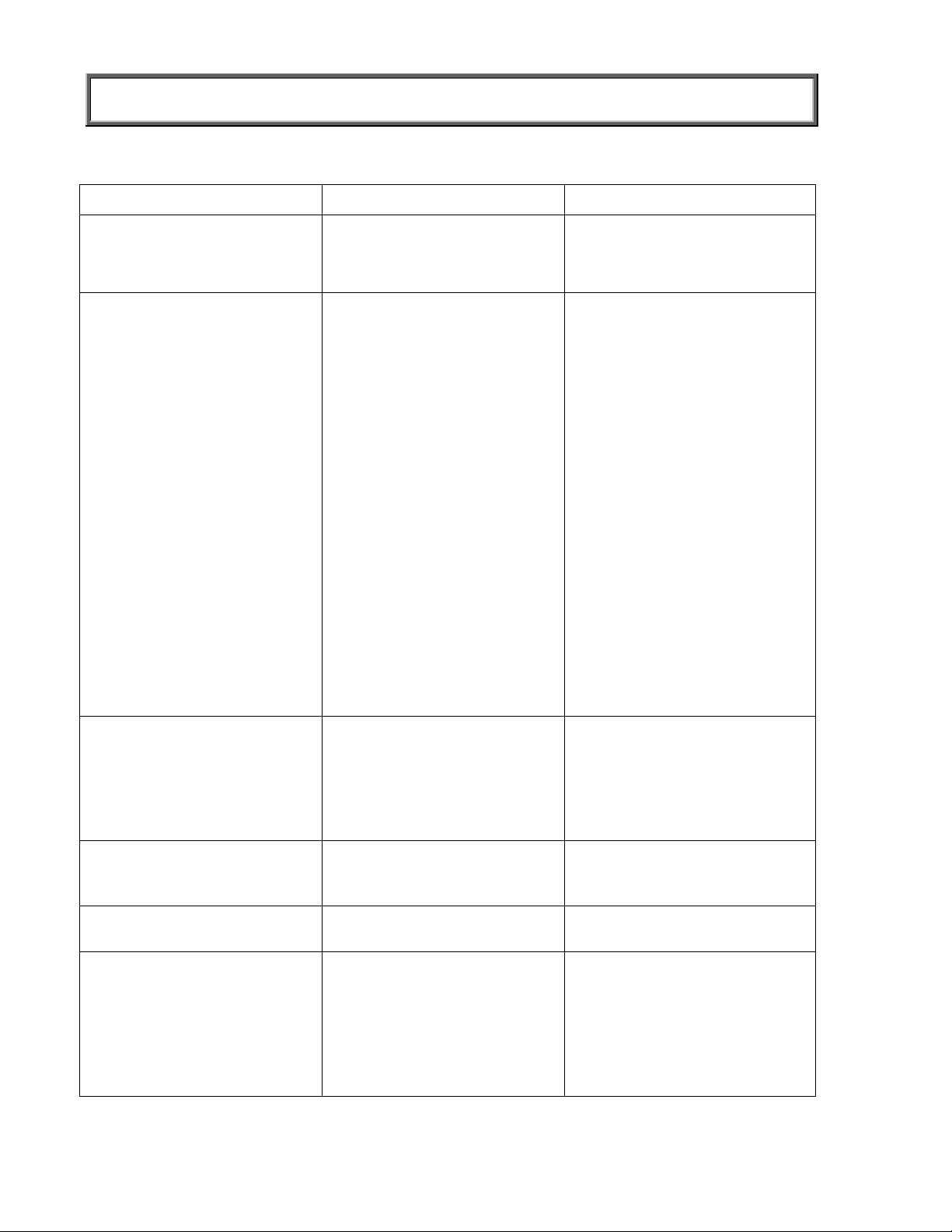
TROUBLESHOOTING
Refer to the following instructions to check and correct any failure before contacting service
personnel.
SYMPTOM POSSIBLE CAUSE CORRECTIVE ACTION
Scale does not turn on 1. Dead Battery
2. Faulty electrical outlet
3. Bad power supply
Questionable weight or
the scale does not zero
1. External object
interfering with the scale
2. The display did not show
”0.0” before weighing
1. Replace batteries
2. Use a different outlet
3. Replace adapter
1. Remove interfering object
from the scale
2. Ask the patient to get off
the scale, zero the scale
and begin weighing
process again
3. Scale is not placed on a
level floor
3. Place the scale on a level
floor and begin weighing
process again
4. Scale is out of calibration 4. Check weight with known
weight value
5. Improper Tare 5. Place the item to be tared
on the scale. Press
REWEIGH. Once the
weight of the item is
displayed, press TARE.
Place the patient and the
tared item back on the
scale. Press REWEIGH
again.
Weighing is performed but
the display shows “weigh”
and “reweigh” every few
seconds; the weighing
process takes too long and
no weight is displayed.
The display shows
“Overload” message
The display shows
“LOW BAT” message
The display shows
“Load Cell Error” message
The patient is not sitting still Ask the patient to be still or
you can change to live weight
setting
The load on the scale
exceeds the capacity
(800 Lbs)
Remove the excess weight
and use the scale according to
its limits
The batteries are empty Replace batteries according to
instructions
There is a problem with one
or more load cells or the load
cell cable is disconnected.
Check load cell cable
connection at the display and
platform assembly ports. If the
problem is not corrected, refer
to qualified service personnel
to replace the defective load
cell
20
Page 22
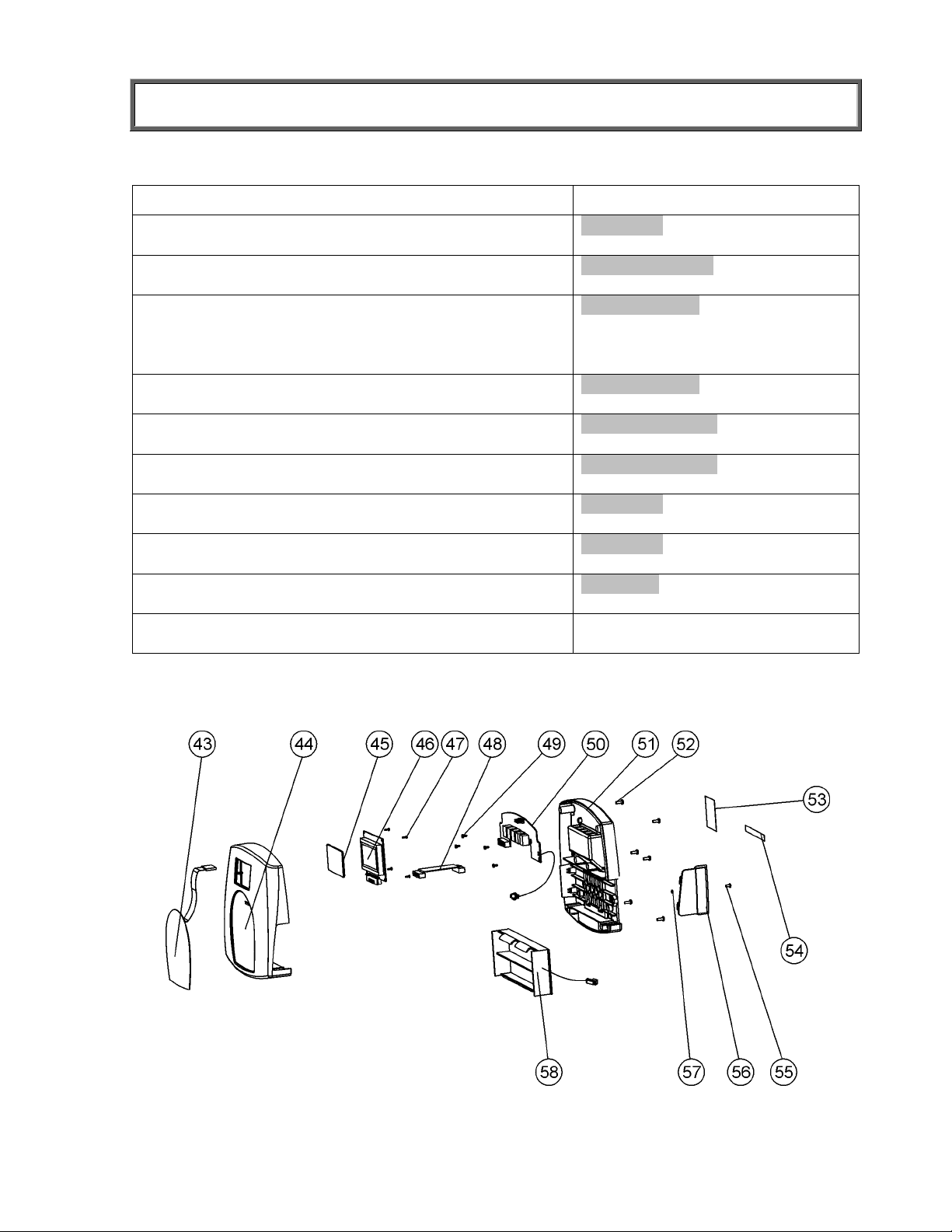
CALIBRATION PATH
The calibration is performed using kg or lb, according to the units of measure used upon
entering into the calibration path.
Operator Action Display
1. Press ON/OFF button and immediately press and
hold HOLD/RELEASE button for 3-4 seconds
2. Press ENTER Enter load weight
3. Using cd keys and/or the keypad, set the
calibration load to at least 200 lbs (for best results
and greater accuracy, use a 600 lb weight). Press
ENTER
4. Please clear the scale platform and press ENTER Zero calibration
5. Please wait without touching or shaking the scale
until the zero calibration process is finished
6. Load the scale platform with the required weight
and press ENTER
7. Please wait without touching or shaking the scale
until the calibration process is finished
8. Press ENTER Calibration
9. Please remove weight from the scale platform Rebooting
10. Please wait until the scale resumes normal
operation
Calibration
Process
600.0
Zero calibration
Please clear the scale
Please wait
Weight calibration
Put: XXX.X
Weight calibration
Please wait
Calibration
factor: X.XXXXX
Please clear the scale
Please wait
Health O Meter
Pro Plus
EXPLODED VIEW OF SCALE
21
Page 23

EXPLODED VIEW OF SCALE (continue)
View of Scale in Folded Position
22
Page 24

PARTS LIST
Key No. Part No. Description Qty.
1 1109401-0 DISPLAY ASSEMBLY 1
2 MAIN BOARD TO JUNCTION BOX CABLE 1
3 TILT MECHANISM ASSEMBLY 1
4 PHIL. PAN HEAD SCREW NC8*5/16” 6
5 3822701-0 REAR COVER 1
6 3822601-0 BACK BASE COVER 1
7 401305 CABLE CLIP 4
8 3822501-0 BASE COVER 1
9 PLASTIC TUBE COVER DIA. 38 2
10 HEALTH O METER LABEL 1
11 HANDRAIL 1
12 420988 ADAPTER UNIT 6VDC 120VAC 1
13 3817001-0 ADAPTER HOLDER 1
14 HANDRAIL OPEN RUBBER STOPPER 2
15 HANDRAIL CLOSED RUBBER STOPPER 2
16 2267601-0 HANDRAIL LOCKING PIN ASSEMBLY 2
17 3827201-0 HANDRAIL PIVOT 2
18 SOCKET HEAD SHOULDER SCREW 10(M8)*30 2
19 2267301-0 SWIVEL CASTER 60 ASSEMBLY 2
20 2267401-0 FIXED CASTER 60 ASSEMBLY 2
21 MODEL LABEL 1
22 3826901-0 BACK BOX COVER 1
23 3827001-0 GUARDRAIL 1
24 2138901-0 CON. DIG BOARD 1
25 PHIL. PAN HEAD SCREW NC6*1/4” 1
26 1304202-0 LOAD CELL 4
27 SOCKET HEAD CAP SCREW NC5/16-18*3/4” 12
28 2266701-0 PLASTIC FOOT NC3/8" ASSEMBLY 4
29 PHIL. PAN HEAD SCREW #8*1/2” 32
30 3823601-0 RIGHT RAMP HINGE 1
31 3826801-0 BOTTOM COVER 1
32 401308 RUBBER BUMPER 2
33 3827401-0 RAMP 1
34 SPRING LOCK WASHER NC10 8
35 PHIL. PAN HEAD SCREW NC10-24*1/2” 12
36 3823701-0 LEFT RAMP HINGE 1
37 401328 SCOTCHMATE LOOP 1
38 401300 HANDLE 2
39 3827301-0 BASE 1
40 3827101-0 PVC MAT 1
41 401327 SCOTCHMATE HOOK 2
42 SPRING LOCK WASHER NC5/16” 4
43 411192 KEYPAD 800LB 1
44 HEAD TOP 1
45 LCD WINDOW 1
46 LCD BOARD 1
47 WN1412 CROSS HEAD SCREW K22L6 4
48 DISPLAY TO EAGLE P.C.B CABLE 1
49 WN1412 CROSS HEAD SCREW K30L6 4
50 EAGLE BOARD 1
51 HEAD BASE 1
52 PHIL. PAN HEAD SCREW NC6-32*3/8” 6
53 MODEL LABEL 1
54 3245801-0 INPUT/OUTPUT PORTS LABEL 1
55 PHIL. PAN HEAD SCREW NC4-40*1/4” 1
56 3822801-0 BATTERY COVER 1
57 400152 RUBBER O RING 1
58 2033801-0 BATTERY HOLDER 1
NOTE
: A second Ramp is available separately as 2600RAMP.
23
Page 25

WARRANTY
LIMITED WARRANTY
What does the Warranty Cover?
Pelstar LLC scales are warranted from date of purchase against defects of materials or in
workmanship for a period of one (1) year. If product fails to function properly, return the product,
freight prepaid and properly packed to Pelstar. See “To Get Warranty Service” below for
instructions. If manufacturer determines that a defect of material or in workmanship exists,
customers' sole remedy will be repair or replacement of scale at no charge. Replacement will be
made with a new or remanufactured product or component. If the product is no longer available,
replacement may be made with a similar product of equal or greater value. All parts including
repaired and replaced parts are covered only for the original warranty period.
Who is Covered?
The original purchaser of the product must have proof of purchase to receive warranty service.
Pelstar dealers or retail stores selling Pelstar products do not have the right to alter, or modify or
any way change the terms and conditions of this warranty.
What is Excluded?
Your warranty does not cover normal wear of parts or damage resulting from any of the
following: negligent use or misuse of the product, use on improper voltage or current, use
contrary to the operating instruction, abuse including tampering, damage in transit, or
unauthorized repair or alternations. Further, the warranty does not cover Acts of God, such as
fire, flood, hurricanes and tornadoes. This warranty gives you specific legal rights, and you may
also have other rights that vary from country to country, state to state, province to province or
jurisdiction to jurisdiction.
To get Warranty Service
Make sure you keep your sales receipt or document showing proof of purchase.
Call 1 (800) 638-3722 or 1 (708) 598-9100 to receive a return authorization number. Attach
proof of purchase to your defective product along with your name, address, daytime telephone
number and description of the problem. Carefully package the product and send with shipping
and insurance prepaid to:
Pelstar LLC
Attention R/A#_____________
Repair Department
7400 W. 100th Place
Bridgeview, IL 60455
If your scale is not covered by warranty, or has been damaged, an estimate of repair costs or
replacement costs will be provided to you for approval prior to servicing or replacing.
Pelstar LLC
7400 West 100th Place, Bridgeview IL 60455 • 1-800-638-3722 or 1-708-598-9100
www.healthometermedical.com
Health o meter ProPlus products are manufactured, designed and owned by Pelstar LLC.
Health o meter® is a registered trademark of Sunbeam Products Inc., Boca Raton, FL 33431.
ProPlus
TM
is a trademark of Pelstar LLC
Patents Pending
24
Page 26

BALANCE ELECTRONIQUE PLIANTE PRO PLUSTM
POUR FAUTEUIL ROULANT MODELE 2600KL
TABLE DES MATIERES
PRECAUTION ET PREVENTION ......................................................................................... 26
SPECIFICATIONS.................................................................................................................26
MODE D'ASSEMBLAGE .......................................................................................................27
INSTALLATION .....................................................................................................................30
MODE DE FONCTIONNEMENT ...........................................................................................32
MAINTENANCE.....................................................................................................................43
LOCALISATION DES PANNES ............................................................................................44
CALIBRAGE ..........................................................................................................................45
SCHEMA DE LA BALANCE EN PIECES DETACHEES ....................................................... 45
LISTE DES PIECES .............................................................................................................. 47
GARANTIE ............................................................................................................................48
25
Page 27

PRECAUTION ET PREVENTION
Pour prévenir toute blessure ou tout dégât accidentels, veuillez scrupuleusement vous
conformer aux instructions suivantes :
• Ne déplacez pas la balance électronique lorsque son plateau est chargé.
• Pour obtenir une lecture du poids exacte, placez la balance électronique sur une surface
plane et stable.
• Pour obtenir une lecture du poids exacte, vérifiez le bon fonctionnement de la bascule en
appliquant la procédure décrite dans ce manuel avant chaque utilisation.
• Ne pas utiliser en présence de substances inflammables.
• Le fonctionnement sous d'autres tensions et fréquences que celles spécifiées dans ce
manuel est susceptible d'endommager l'appareil.
• Si l'indicateur « LOW BAT » est actif, remplacez les piles ou connectez dès que possible la
balance à une source d'alimentation CA de façon à obtenir une lecture du poids exacte.
SPECIFICATIONS
GENERALITES
La balance électronique pliante Pro PlusTM pour fauteuil roulant de Health o meter, modèle
2600KL utilise une technologie très sophistiquée de microprocesseur. Chaque instrument de
précision est conçu pour donner la mesure exacte, fiable et répétable du poids et présente des
caractéristiques qui font de la pesée un processus simple, rapide et pratique.
Cette balance est réglée pour mesurer le poids par l'application d'une technologie de pesée
spéciale, sensible au mouvement, permettant de déterminer le poids d'un patient qui n'est pas
immobile. Mais elle peut aussi être réglée pour mesurer le poids vif : cf. page 39.
Le poids peut être lu en livres (nombres décimaux, fractions de lb. ou lb/oz) ou en kilogrammes.
La balance est équipée d'une rampe indépendante de la plateforme pour faciliter l'accès d'un
fauteuil roulant, ainsi que d'un mécanisme de pliage, d'une barre d'appui et de deux roues pour
accroître la mobilité de l'appareil.
La balance peut être utilisée avec son adaptateur CA ou avec 6 piles "D" (non incluses)
SPECIFICATIONS DE LA BALANCE
Capacité et Résolution
Exigences électriques
Environnement
800 Lb x 0.2 Lb / ¼ lb / 4 oz (360 Kg x 0.1 Kg)
Adaptateur 120VAC - 6VDC - 60Hz ou 6 piles "D"
Températures de fonctionnement : 50°F à 95°F (10°C à 35°C)
Températures de stockage: 30°F à 125°F (0°C à 50°C)
Humidité : 85%
Dimensions Plateforme
Longueur : 32” (81 cm)
Largeur : 37” (94 cm)
Hauteur : 2” (5 cm)
26
Plateforme avec barre d'appui et
rampe d'accès
Longueur : 41¼” (103 cm)
Largeur : 48” (120 cm)
Hauteur : 47¼” (120 cm)
Poids : 100.7 Lb (45.7 Kg)
Page 28

MODE D'ASSEMBLAGE
Liste des pièces :
(1) Ensemble plateforme (avec rampe d'accès et barre
d'appui)
(1) Bloc d'affichage (1) Couvercle frontal
(4) Ensembles de pieds en plastique (1) Couvercle arrière
(1) Support de l'adaptateur CA (6) Vis de l'affichage
(3) Serre-câbles (2) Vis du support de l'adaptateur CA
Outils nécessaires
: tournevis à tête Philips, clés hexagonales (fournies).
Retirez chaque ensemble du carton et déballez le matériel en prenant soin de ne pas rayer les
diverses parties de l'appareil. Il est recommandé de réaliser le montage à deux personnes.
(1) Petit cache arrière
Figure 1. Montage après envoi
(cf. Liste des pièces, page 47, pour plus de détails sur les pièces suivies du symbole
1. Dépliez la balance pour la mettre en position opérationnelle (cf. Instructions
d'ouverture de la balance en page 30).
2. Faites pivoter le support du bloc d'affichage de sorte qu'il soit perpendiculaire à la
barre d'appui.
3. Placez le bloc d'affichage près de son support sur la barre d'appui. Branchez le
connecteur de câble de la cellule de charge au port de celle-ci, situé à l'arrière du
bloc d'affichage, puis insérez et fixez le câble dans la rainure centrale du bloc.
REMARQUE
: Ne fixez pas le câble électrique à ce stade du montage.
27
#
)
Page 29

MODE D'ASSEMBLAGE
4. Faites glisser le bloc d'affichage sur son support en introduisant les deux supports
métalliques dans les deux fentes prévues à cet effet à l'arrière du bloc. Repliez
l'excédent de câble de la cellule de charge à l'intérieur du tube de la barre d'appui.
REMARQUE
5. Insérez 4 vis dans le support de l'affichage et serrez.
6. Branchez le câble électrique au port d'alimentation du bloc d'affichage, puis insérez
et fixez le câble dans la partie apparente de la deuxième rainure en partant de la
gauche.
7. Insérez le câble électrique dans la fente de fixation du couvercle arrière. Faites
correspondre les languettes de ce dernier avec les fentes situées à l'arrière du bloc
d'affichage. Enclenchez le couvercle arrière en place en lui appliquant une légère
pression et fixez-le à l'aide de 2 vis.
: Le câble de la cellule de charge doit à présent être maintenu dans la rainure
entre le bloc d'affichage et son support.
Figure 2
(cf. Liste des pièces, page 47, pour plus de détails sur les pièces suivies du symbole
8. Fixez le couvercle frontal et le petit cache arrière au support du bloc d'affichage en
leur appliquant une légère pression.
9. Faites basculer la balance avec précautions et couchez-la, barres d'appui au sol.
Vissez les 4 pieds en plastique. Ne les serrez pas.
10. Retournez doucement la bascule pour la remettre à l'endroit, en position verticale.
ATTENTION
: Ne laissez pas retomber la balance sur ses pieds. Le choc pourrait
endommager la cellule de charge.
11. Installez le support de l'adaptateur CA sur le côté externe gauche de la barre d'appui
à l'aide de 2 vis fixées au support de l'adaptateur.
12. Fixez 2 serre-câbles à la barre d'appui sur sa face interne gauche et une autre audessous de la barre, en décollant les languettes de papier des deux côtés du
tampon adhésif à appliquer contre la barre d'appui. Pressez fermement les serrecâbles sur le dessus de l'adhésif pour bien fixer.
13. Insérez l'adaptateur CA dans son support et le câble électrique dans les 3 serrecâbles du côté gauche de la barre d'appui.
14. Vissez/dévissez les pieds en plastique pour mettre la balance à niveau.
28
#
)
Page 30

MODE D'ASSEMBLAGE
Rampe d'accès – Instructions de retrait
1. Retirez le contre-rail situé au bout de la plateforme en desserrant les 4 vis (cf. Figure 3).
2. Rabattez la rampe d'accès sur la surface de la plateforme.
3. Faites doucement basculer la balance pour la retourner, barre d'appui au sol.
4. Retirez les vis qui fixent 2 pare-chocs en caoutchouc sur le côté de la plateforme sous la
fixation de la rampe d'accès. Retirez les pare-chocs. Installez les pare-chocs en
caoutchouc sur le côté opposé de la plateforme dans les trous prévus à cet effet.
5. Desserrez 4 vis à chaque support de la rampe d'accès (2 vis sur le côté de la rampe et 2
au bas ce celle-ci, près de la roue).
6. Détachez la rampe d'accès de ses supports, ensuite desserrez toutes les vis à fond et
enlevez les supports de la rampe en les tirant doucement.
7. Procédez de la même façon pour installer les supports de la rampe d'accès de l'autre côté
de la plateforme, sans serrer les vis.
8. Insérer la rampe entre ses supports et serez les vis.
9. Installez le contre-rail en serrant 4 vis. Remarque : il est nécessaire de percer un trou
dans le tapis pour insérer la vis dans l'orifice prévu en dessous.
Figure 3. Retrait de la rampe d'accès
(cf. Liste des pièces, page 47, pour plus de détails sur les pièces suivies du symbole
REMARQUE
: Une seconde rampe d'accès est disponible séparément, sous le code
2600RAMP.
29
#
)
Page 31

INSTALLATION
Vous pouvez plier la balance pour la déplacer ou la ranger et ensuite la rouvrir le moment venu.
Balance – Instructions d'ouverture et de pliage
Figure 4a Figure 4b
Ouverture de la balance
1. Mettez tout d'abord la balance en position pliée verticale, reposant sur ses roues
comme l'indique la Figure 4b.
2. Tout en saisissant les poignées de transport et le haut de la barre d'appui, placez la
plateforme à plat sur le sol. La balance doit rester en position pliée.
3. Desserrez les cliquets de blocage.
4. Relevez la barre d'appui en position verticale.
5. Appuyez sur les cliquets de blocage et serrez-les à fond. Si nécessaire, poussez
légèrement sur les pieds de la barre d'appui pour insérer les cliquets de blocage.
6. Ouvrez la rampe d'accès.
Pliage de la balance
1. Faites pivoter le bloc d'affichage de sorte qu'il soit se trouve dans le meilleur
alignement possible avec la poignée.
2. Rabattez la rampe d'accès sur la plateforme.
3. Desserrez les cliquets de blocage.
4. Repliez doucement l'ensemble barre d'appui sur la plateforme.
5. Appuyez sur les cliquets de blocage et serrez-les à fond. Si nécessaire, poussez
légèrement sur les pieds de la barre d'appui pour insérer les cliquets de blocage.
6. Tout en saisissant les poignées de transport et le haut de la barre d'appui, relevez la
balance pour la laisser reposer sur ses quatre roues. (Il est recommandé d'effectuer
cette opération à deux personnes).
:
:
30
Page 32

INSTALLATION
Préparation de la balance avant usage
1. Retirez le film protecteur en plastique du pavé numérique et de l'écran.
2. Placez les piles dans le logement prévu à cet effet (cf. § « Remplacement des piles »).
3. Branchez l'adaptateur CA de la balance à la source d'alimentation électrique.
4. Appuyez sur la touche de Marche/Arrêt (ON/OFF) pour allumer l'appareil. L'écran affiche
le nom « Health o Meter Pro Plus » suivi de la mention « 000
5. Placez un poids [ne dépassant pas 800 Lb (360 Kg)] sur la bascule. L'écran de
visualisation affiche la mention « WEIGHING » (« PESEE ») jusqu'à l'exécution complète
du calcul et l'affichage du poids.
6. Appuyez sur la touche KG/LB pour sélectionner l'unité de poids de votre choix
(Lb/Kg).
(b)
*
7. Appuyez sur la touche REWEIGH (REPESEE) pour renouveler le processus de pesée.
8. Retirez l'objet du plateau, la balance se remet alors à zéro et l'écran affiche la mention
« ZERO » sur le côté supérieur droit, accompagnée de «
9. Déconnectez l'adaptateur CA du secteur électrique. La balance s'éteint. Appuyez à
nouveau sur la touche ON/OFF et l'alimentation de la balance basculera sur piles.
REMARQUE
Si la procédure d'installation a échoué, consultez la fiche de localisation des
:
pannes. Si le problème persiste, veuillez avoir recours au technicien qualifié.
(a)
Pour régler la luminosité de fond et/ou le contraste de l'écran : cf. page 39.
(b)
Pour passer du mode d'affichage en livres aux fractions ou décimales : cf. page 34.
Remplacement des piles
(a)
».
Lb00oz
000Lb00oz ».
Figure 5. Replacement des piles
(Cf. Liste des pièces, page 47, pour plus de détails sur les pièces suivies du symbole
#
)
1. Débranchez la balance.
2. Retirez le couvercle du logement des piles du bloc d'affichage.
3. Débranchez le connecteur de câble du logement des piles du connecteur piles - balance.
4. Retirez le logement des piles avec précautions en le faisant glisser doucement hors du
bloc d'affichage.
5. Remplacez les anciennes piles par les nouvelles.**
6. Replacez avec précautions le logement des piles dans le bloc d'affichage.
7. Branchez le connecteur de câble du logement des piles au connecteur piles - balance.
8. Fixez le couvercle au bloc d'affichage et placez la vis.
* Pour régler l'option par défaut de l'unité de poids en kilogrammes, ou pour désactiver
la touche LB/KG, veuillez contacter notre service d'Assistance Technique au
1 800 638-3722 ou +1 708 598-9100.
** Nous recommandons l'utilisation des piles EVEREADY Energizer
31
®
e2TM.
Page 33

MODE DE FONCTIONNEMENT
1. Appuyez sur l'interrupteur de Marche/ Arrêt (ON/OFF) pour allumer l'appareil.
2. Attendez que les mentions « 000
gauche de l'écran de visualisation.
3. Si le poids du fauteuil roulant est connu, introduisez la valeur de la TARE en suivant les
instructions du
plateforme; appuyez sur la touche REWEIGH (Repesée). Introduisez la valeur de TARE
automatique en appuyant sur la touche correspondante (TARE).
4. Installez le fauteuil roulant avec le patient sur la plateforme en empruntant la rampe
d'accès jusqu'à ce que les roues du fauteuil roulant soient stoppées par le contre-rail. La
mention « WEIGHING » (Pesée) figurera à l'écran jusqu'à ce que s'affiche le poids de la
personne.
5. Nous recommandons de procéder à une repesée du patient dès que celui-ci est assis et
immobile sur son fauteuil roulant sur la plateforme, en appuyant sur la touche REWEIGH.
6. Pour retirer le fauteuil roulant et le patient de la balance, déplacez le fauteuil en allant tout
droit et en marche arrière, par la rampe d'accès.
«
Menu », § 02. S'il ne l'est pas, placez seulement le fauteuil roulant sur la
» et « ZERO » apparaissent sur le côté
Lb00oz
REMARQUE
La balance reviendra toujours par défaut aux derniers réglages et unités utilisés.
:
32
Page 34

MODE DE FONCTIONNEMENT
Figure 6. Clavier
TOUCHE DESCRIPTION FONCTION
POWER
Allume (ON) et éteint (OFF) l'appareil.
ZERO
Met la balance à zéro avant la pesée.
Maintient l'affichage du poids de l'objet pesé, et ce, jusqu'à la
HOLD/RELEASE
REWEIGH
Touche KG/LB
MENU
pression suivante de la touche qui effacera cette valeur de l'écran.
Sert aussi à faire défiler le menu vers le bas.
Permet de renouveler la pesée du patient sans le faire descendre
de la balance.
Permet de passer des kilogrammes aux livres et vice versa. Sert
aussi à faire défiler le menu vers le haut.
Donne accès au menu de la balance.
BMI
PRINT
ID
TARE
EXIT
ENTER
Guide la saisie de données pour calculer l'Indice de Masse
Corporelle (IMC) du patient (BMI = Body Mass Index).
Imprime les données relatives au patient (à condition que
l'imprimante soir reliée à la balance).
Guide la saisie du numéro d'identification du patient (ID). Ce
numéro ID sera enregistré avec toutes les pesées effectuées, et
ce, jusqu'à l'effacement ou l'enregistrement d'un autre numéro ID.
Guide la saisie de la valeur de la TARE qui sera déduite du poids
sur la plateforme. Cette même touche sert à annuler le poids de la
tare (remet l'affichage à zéro).
Revient un pas en arrière si l'on se trouve dans le menu et modes
de saisie de données.
Sert à valider les commandes et introduire les données dans la
bascule.
33
Page 35

MODE DE FONCTIONNEMENT
MENU
Sur l'écran du menu, l'utilisateur peut régler ses préférences et/ou déterminer le mode de
traitement des données enregistrées à appliquer par la balance. Il peut feuilleter le menu par le
biais des touches indiquant les flèches ascendante et descendante (cd) ou en tapant à l'aide
du clavier le numéro de position du menu correspondant. Le menu dispose d'un mode
d'opération par « tamponnement » : une pression sur la flèche descendante lorsque le menu a
été déroulé jusqu'au bout ramènera celui-ci à son début.
Figure 7. Menu Principal
01 MODE D'AFFICHAGE DU POIDS
(ne s'applique que pour les valeurs en livres, et NON pour les valeurs métriques)
L'utilisateur peut régler la nature de la valeur affichée dans l'une des fractions de la livre (¼, ½
or ¾ lb), en livres et onces (résolution de 4 onces) ou en décimales (résolution de 0.2 lb).
Lorsque l'unité de poids sélectionnée est le kg, ces réglages ne prennent pas effet. Le mode
sélectionné est appliqué à tous les écrans.
Figure 8. Mode d'affichage du poids
34
Page 36

MODE DE FONCTIONNEMENT
02 POIDS DE LA TARE
REMARQUE:
Etant donné le degré de sensibilité de la balance, nous recommandons d'utiliser
la fonction de repesée (REWEIGH) avant de régler le poids de la TARE, afin
d'éliminer toute interférence éventuelle de l'opérateur avec l'objet à tarer.
Il existe deux manières d'introduire manuellement le poids de la tare (par ex. le poids d'un
fauteuil roulant, de chaussures, etc.) : appuyez sur MENU (1) et sélectionnez l'option 02-
Tare Weight » ou appuyez sur TARE (9). En l'absence d'objet sur la plateforme (la valeur
«
affichée est zéro, il n'y a pas de tare) et si l'utilisateur appuie sur la touche de la TARE (9), la
fenêtre du Poids de la Tare s'ouvre et le guide pour introduire et valider la valeur de la TARE.
REMARQUE : le poids de la tare est introduit par paliers de : 4oz, 0.2lb, ¼lb. La valeur introduite
apparaît avec le signe moins (-). Ensuite, la balance revient en position normale. Cette valeur de
TARE est mémorisée jusqu'au prochain changement ou effacement.
Important
: Le poids de la TARE ne peut pas dépasser 200 lb.
Le chiffre à changer clignotera et le
clignotement se déplacera de gauche
à droite après introduction du chiffre
approprié à l'aide des touches
indiquant les flèches c (pour la
gauche) et d (pour la droite).
L'affichage de la
mention TARE
indique que l'objet
a bien été taré
Figure 9. Poids de la tare
Tarage Automatique
L'utilisateur peut régler le poids d'une tare grâce à la touche correspondante (TARE) - (9) tandis
q'un objet se trouve posé sur la plateforme de la balance. L'affichage se mettra à zéro et la
mention TARE sera affichée pour indiquer qu'une valeur de tare est mémorisée (comme le
montre la Figure 5 ci-dessus).
Retrait de la Tare
Une simple pression supplémentaire sur la touche portant la mention TARE effacera la valeur
de la tare qui se trouve actuellement en mémoire, la mention TARE disparaîtra de l'écran et la
balance reprendra son fonctionnement normal.
03 GESTION DES DONNEES
La balance gère les données du patient, y compris son numéro d'identification (ID), son poids,
sa hauteur, la tare qui lui est attribuée et son IMC. La valeur est mémorisée ou transférée au
PC. Cette fonction s'effectue en ouvrant un nouveau fichier de données.
OUVERTURE D'UN NOUVEAU FICHIER DE DONNEES:
1. Appuyez sur la touche ID (7).
2. Tapez le numéro d'identification sur le clavier.
3. Appuyez sur ENTER.
35
Page 37

MODE DE FONCTIONNEMENT
Cette bascule calcule également l'Indice de Masse Corporelle (IMC) (
CALCUL de l'IMC :
1. Installez le patient sur la plateforme de la balance.
2. Appuyez sur la touche IMC (BMI) (2).
3. Suivez les instructions données à l'écran pour introduire la hauteur du patient à l'aide du
clavier, suivant des écarts de 1/4" (1=1/4, 2=1/2, 3=3/4) ou de 1 cm (appliquez les pouces -
inches - pour un poids donné en lb, et les cm pour les kg). Appuyez sur ENTER pour valider.
4. L'indice IMC du patient apparaît alors à l'écran.
La balance offre deux options pour gérer votre information : transférer/ télécharger les valeurs
ou les stocker. La première option télécharge (transfère) automatiquement la valeur sur votre
ordinateur personnel. La seconde option met la valeur en mémoire. La capacité maximale de la
balance est de 270 fichiers différents.
BMI = Body Mass Index
).
01 Téléchargement Automatique
Le téléchargement automatique est l'option par défaut, il
transfère la valeur au PC dès que le patient descend de la
balance ou quand l'utilisateur appuie sur la touche
HOLD/RELEASE (Maintien/ Libération) si celle-ci était en
position
n'est ni transférée ni stockée et sera perdue après avoir fait
descendre le patient de la balance.
02 Mémorisation
03 Non-mémorisation
La valeur est mémorisée pour
téléchargement ultérieur au
PC. Si la mémoire est presque
pleine, l'utilisateur en sera
averti et l'option de transfert
de toutes les valeurs au PC
ou de libération de la mémoire
lui sera proposée.
Toutes les données seront annulées.
«
HOLD ». En l'absence de connexion PC, la valeur
36
Page 38

MODE DE FONCTIONNEMENT
04 Transfert immédiat
05 Effacement des données en mémoire
04 REGLAGES DE LA BALANCE
Toutes les valeurs mémorisées sont transférées au PC et la
mémoire de la balance est ainsi complètement dégagée. Si le
transfert échoue, les valeurs sont maintenues en mémoire
jusqu'au succès du transfert ou jusqu'à l'ordre d'effacement.
Toutes les valeurs stockées en mémoire sont effacées.
01 Temps de Maintien Automatique
L'utilisateur peut déterminer la durée d'affichage du poids une
fois que celui-ci est défini, et ce, que le patient reste ou non
sur la plateforme. La durée définie par défaut est l'absence
de temps de maintien. Le réglage maximum de cette option
est de 20 secondes.
02 Veille
L'utilisateur peut régler le temps à écouler avant que la
balance ne se mette en mode de veille. Le réglage par défaut
de cette option est de 1 minute. Quand la balance se met en
veille, la mention STANDBY (en attente) s'affiche à l'écran.
37
Page 39

MODE DE FONCTIONNEMENT
03 Arrêt automatique
04 Puissance du son
05 Affichage de la Date et de l'Heure
L'utilisateur peut définir le temps d'attente de la balance
avant que celle-ci ne s'éteigne automatiquement suite à
son inutilisation prolongée. Le temps réglé par défaut est
de 10 minutes. Le réglage de cette valeur sur zéro
désactive la fonction d'arrêt automatique.
Il existe une option permettant de régler le bip de la
balance. Ce son se déclenche quand la bascule vient de
définir le poids de la personne ou de l'objet se trouvant sur
la plateforme, quand une touche est appuyée, lors de
l'allumage de l'appareil, à la fin de l'autotest, ou en cas
d'erreur ou d'avertissement.
Utilisez les touches c et d du clavier pour régler la
puissance du son.
Chaque fois que l'utilisateur appuie sur une touche pour
modifier le volume, un bip retentit pour indiquer la
puissance du son réglée.
Cette option permet
d'activer ou de désactiver
l'affichage de la date et de
l'heure.
38
Page 40

MODE DE FONCTIONNEMENT
06 Luminosité de fond de l'affichage
07 Contraste
08 Poids Vif
L'utilisateur peut régler la luminosité du rétroéclairage.
L'utilisateur peut régler la luminosité de l'affichage à cristaux
liquides (LCD).
En appuyant sur
mode Poids Vif et désactive le mode de lecture du poids par
sensibilité au mouvement. En mode Poids Vif, le poids affiché
variera avec les mouvements du patient; la balance
n'appliquera pas le blocage rapide pour fixer la lecture du
poids comme elle le fait en mode sensible au mouvement.
Appuyez sur la touche REWEIGH (Repesée) pour activer le
mode de sensibilité au mouvement et déterminer ainsi la
lecture correcte du poids à l'écran. Pour revenir au mode
sensible au mouvement, désélectionnez le Poids Vif en
appuyant sur l'option
«
Yes » (Oui), l'utilisateur sélectionne le
«
No » (Non).
05 REGLAGES DU SYSTEME
01 Réglage de l'Heure et de la Date
L'utilisateur peut régler l'heure et la date par l'intermédiaire du clavier.
Pour mettre l'appareil à l'heure, passez du chiffre des heures
à celui des minutes et puis des secondes à l'aide des touches
fléchées c et d, et tapez au fur et à mesure les valeurs
correspondantes sur le clavier. Pour passer à la ligne AM/PM
(matin/soir ou après-midi), appuyez une fois sur la touche
Entrée » (ENTER).
«
39
Page 41

MODE DE FONCTIONNEMENT
Réglez la date en utilisant les touches fléchées cd et tapez
les valeurs sur le clavier.
02 Version
06 TEST DE SYSTEME
Cet écran affiche la version du logiciel installé sur la balance.
01 Test des Piles
02 Connexion USB
La balance fait figurer la durée de vie estimée restante avant
que les piles actuelles n'aient besoin d'être remplacées.
REMARQUE :
être alimentée seulement par les piles. Débranchez-la du
secteur CA avant d'effectuer ce test.
La balance teste la connexion avec le PC et affiche le
message
Connection » (Pas de connexion).
Si le message
connexions USB sur la balance et sur votre PC, puis
renouvelez le test. Si le problème persiste, veuillez consulter
un technicien qualifié.
pour accomplir le test des piles, la balance doit
«
Connection is OK » (Connexion correcte) ou « NO
«
NO Connection » est visualisé, vérifiez vos
40
Page 42

MODE DE FONCTIONNEMENT
03 Test UI
La balance dispose d'une routine de diagnostic où elle teste la
fonctionnalité du matériel (LCD, clavier) de l'Interface de
l'Utilisateur (UI). Pour mettre cette routine en marche,
l'utilisateur doit appuyer sur les touches indiquées au fur et à
mesure par les divers messages affichés à l'écran.
Ce message s'affiche si la commande requise n'a pas été
reçue ou en cas d'erreur de touche.
Ce message s'affiche si, après 10 secondes, la commande
requise n'a pas été transmise. En cas d'apparition du message
«
UI Error Failure » (Echec d'interface), veuillez consulter un
technicien qualifié.
07 REGLAGES UTILISATEUR
01 Retenue des Valeurs introduites
Cette option permet à l'utilisateur de retrouver les mêmes
valeurs ID, hauteur et TARE d'une pesée à l'autre. Si cette
option est désactivée, l'utilisateur doit réintroduire ces valeurs
à chaque lecture. Si les valeurs ne sont pas introduites, seul le
poids sera mémorisé.
REMARQUE : ces valeurs ne peuvent pas être retenues par le
biais du numéro ID.
41
Page 43

MODE DE FONCTIONNEMENT
02 Affichage Hauteur et ID
Quand l'utilisateur choisit
d'afficher la hauteur et le
numéro d'identification ID du
patient, celui-ci s'affichera au
bas de l'écran. Nous
recommandons l'application de
cette fonction pour vérifier
l'exactitude du numéro ID et de
la hauteur enregistrés pour le
patient.
03 Message guide pour la Hauteur
04 Message guide pour le numéro d'identification (ID
Quand cette option est
activée, un message guide
demandera à l'utilisateur
d'introduire la hauteur du
patient après chaque pesée.
Quand cette option est
activée, un message guide
demandera à l'utilisateur
d'introduire le numéro
d'identification du patient
après chaque pesée.
)
42
Page 44

MAINTENANCE
GENERALITES
Ce chapitre fournit les instructions pour la maintenance, le nettoyage, la localisation des pannes
et indique les pièces remplaçables par l'opérateur, pour la balance électronique pliante Pro
TM
Plus
celles décrites dans ce chapitre doivent être exécutées par un technicien qualifié.
MAINTENANCE
Avant la première utilisation et après de longues périodes d'inutilisation, vérifiez le bon état de
marche de la bascule. Si la balance ne fonctionne pas correctement, veuillez vous adresser à
un technicien qualifié.
1. Vérifiez l'aspect général de la balance pour y détecter tous éventuels dégât ou usure
2. Vérifiez que l'adaptateur CA ne présente aucun craquellement ni usure de son câble, pas
NETTOYAGE
pour fauteuil roulant, modèle 2600KL. Toutes opérations de maintenance autres que
apparents.
plus que de broches brisées ou tordues.
Des soins et un entretien corrects sont essentiels pour assurer une longue durée de vie à la
balance avec fonctionnement précis et efficace.
Déconnectez la balance du secteur CA.
1. Nettoyez toutes les surfaces externes avec un chiffon doux et humide. Il est possible
d'utiliser un savon doux et une solution aqueuse. Séchez avec un chiffon doux et propre.
2. Ne trempez pas la balance dans une solution de nettoyage ni autre substance.
3. N'utilisez pas d'alcool isopropylique pour nettoyez l'écran.
43
Page 45

LOCALISATION DES PANNES
Reportez-vous aux instructions suivantes pour vérifier et rectifier une panne avant de contacter
un technicien qualifié.
SYMPTOME CAUSE POSSIBLE ACTION CORRECTIVE
La balance ne s'allume pas. 1. Les piles sont mortes.
2. Prise électrique
défectueuse
3. Mauvaise alimentation
Le poids affiché est contestable
ou la balance ne se met pas à
zéro.
3. La balance n'est pas
4. La bascule n'est pas
5. Tare incorrecte 5. Placez l'objet à tarer sur la
La pesée s'effectue mais l'écran
affiche les mentions
«weigh» et «reweigh» (pesée et
repesée) toutes les quelques
secondes; le processus de
pesée est trop long et aucun
poids ne s'affiche.
L'écran affiche un message de
surcharge (« Overload »)
L'écran affiche le message
« LOW BAT »
L'écran affiche le message
« Load Cell Error » (erreur de
cellule de charge).
1. Un corps étranger et en
contact avec la balance.
2. L'affichage n'indique pas la
mention « 0.0 » avant
d'effectuer la pesée.
placée sur sol plat.
calibrée.
Le patient n'est pas immobile. Demandez au patient de ne pas
La charge sur la bascule
dépasse la capacité de
l'appareil (800 Lbs)
Les piles sont faibles. Remplacez les piles suivant les
Il y a un problème dans l'une ou
plusieurs des cellules de
charge, ou bien le câble de la
cellule de charge est
déconnecté.
1. Remplacez les piles.
2. Utilisez une autre prise.
3. Remplacez l'adaptateur.
1. Eloignez le corps étranger
de la balance.
2. Demandez au patient de
descendre de la balance,
mettez-la ensuite à zéro et
renouvelez la pesée.
3. Placez la bascule sur sol
plat et recommencez le
processus de pesée.
4. Faites les vérifications à
l'aide d'un objet dont le poids
est connu.
balance. Appuyez sur
REWEIGH. Quand le poids
de l'objet s'affiche, appuyez
sur TARE. Réinstallez le
patient et l'objet taré sur la
balance. Appuyez à nouveau
sur REWEIGH.
bouger, ou bien réglez l'appareil
sur l'option Poids Vif.
Retirez tout objet superflu et
utilisez la balance en tenant
compte de ses limites.
instructions.
Vérifiez le branchement du câble
de la cellule de charge aux ports
du bloc d'affichage et de la
plateforme. Si cela ne suffit pas à
régler le problème, veuillez vous
adresser à un technicien qualifié
pour remplacer la cellule de
charge défectueuse.
44
Page 46

CALIBRAGE
Le calibrage s'effectue en mode kg ou lb, selon les unités de mesure utilisées au début de
l'opération de calibrage.
Action réalisée par l'opérateur Message affiché
1. Appuyez sur la touche de Marche/ Arrêt et
ensuite immédiatement sur la touche
HOLD/RELEASE en la maintenant appuyée
pendant 3 à 4 secondes.
2. Appuyez sur ENTER Enter load weight
3. A l'aide des touches cd et/ou du clavier, réglez
la charge de calibrage à une valeur d'au moins
200 lbs (pour de meilleurs résultats et une plus
grande précision, utilisez un poids de 600 lb).
Appuyez sur ENTER.
4. Libérez la plateforme de la balance et appuyez
sur ENTER.
5. Veuillez patienter sans toucher ni faire bouger la
balance jusqu'à ce que le processus de mise à
zéro du calibrage soit terminé.
6. Chargez la plateforme de la balance avec le
poids requis et appuyez sur ENTER
7. Veuillez patienter sans toucher ni faire bouger la
balance jusqu'à ce que le processus de mise à
zéro du calibrage soit terminé.
8. Appuyez sur ENTER Calibration (Calibrage)
9. Retirez le poids de la plateforme de la balance. Rebooting (Réamorçage)
10. Veuillez patienter jusqu'à ce que la balance
recouvre son fonctionnement normal.
SCHEMA DE LA BALANCE ELECTRONIQUE EN PIECES DETACHEES
Calibration (Calibrage)
Processus
(Introduisez le poids de la charge)
600.0
Zero calibration (Calibrage Zéro)
Veuillez libérer la balance.
Zero calibration (Calibrage Zéro)
Veuillez patienter.
Weight calibration
(Calibrage du poids)
Mettez : XXX.X
Weight calibration
(Calibrage du poids)
Veuillez patienter
Calibration (Calibrage)
Facteur : X.XXXXX
Veuillez libérer la balance.
Veuillez patienter.
Health O Meter
Pro Plus
45
Page 47

SCHEMA DE LA BALANCE ELECTRONIQUE EN PIECES DETACHEES (suite)
Vue de la balance pliée
46
Page 48

LISTE DES PIECES
Pièce N° Code Description Quantité
1 1109401-0 BLOC D'AFFICHAGE 1
2 TABLEAU DE CONTROLE - CABLE DE LA BOITE DE DERIVATION 1
3 MECANISME DE BASCULE 1
4 VIS A TETE PHIL. PAN NC8*5/16” 6
5 3822701-0 COUVERCLE ARRIERE 1
6 3822601-0 CACHE ARRIERE DE LA BASE 1
7 401305 SERRE-CABLE 4
8 3822501-0 COUVERCLE DE LA BASE 1
9 CACHE-TUBE EN PLASTIQUE, DIA. 38 2
10 FICHE SIGNALETIQUE HEALTH O METER 1
11 BARRE D4APPUI 1
12 420988 ADAPTATEUR 6VDC 120VAC 1
13 3817001-0 SUPPORT DE L'ADAPTATEUR 1
14 BUTEE EN PLASTIQUE DE LA BARRE D'APPUI EN POSITION OUVERTE 2
15 BUTEE EN PLASTIQUE DE LA BARRE D'APPUI EN POSITION FERMEE 2
16 2267601-0 ENSEMBLE BROCHE DE BLOCAGE DE LA BARRE D'APPUI 2
17 3827201-0 PIVOT DE LA BARRE D'APPUI 2
18 VIS A EPAULEMENT ET A TETE FRAISEE 10(M8)*30 2
19 2267301-0 ENSEMBLE PIVOT SWIVEL CASTER 60 2
20 2267401-0 ENSEMBLE FIXE CASTER 60 2
21 FICHE SIGNALETIQUE DU MODELEL 1
22 3826901-0 COUVERCLE ARRIERE DU BOITIER 1
23 3827001-0 CONTRE-RAIL 1
24 2138901-0 TABLEAU DE CONNEXION NUMERIQUE (CON. DIG.) 1
25 VIS A TETE PHIL. PAN NC6*1/4” 1
26 1304202-0 CELLULE DE CHARGE 4
27 VIS A TETE FRAISEE NC5/16-18*3/4” 12
28 2266701-0 ENSEMBLE DES PIEDS EN PLASTIQUE NC3/8" 4
29 VIS A TETE PHIL. PAN #8*1/2” 32
30 3823601-0 CHARNIERE DROITE DE LA RAMPE D'ACCES 1
31 3826801-0 COUVERCLE INFERIEUR 1
32 401308 PARE-CHOC EN CAOUTCHOUC 2
33 3827401-0 RAMPE D'ACCES 1
34 RONDELLE DE RESSORT NC10 8
35 VIS A TETE PHIL. PAN NC10-24*1/2” 12
36 3823701-0 CHARNIERE GAUCHE DE LA RAMPE D'ACCES 1
37 401328 BOUCLE SCOTCHMATE 1
38 401300 POIGNEE 2
39 3827301-0 BASE 1
40 3827101-0 TAPIS EN PVC 1
41 401327 CROCHET SCOTCHMATE 2
42 RONDELLE DE RESSORT NC5/16” 4
43 411192 PAVE NUMERIQUE 800LB 1
44 DESSUS DE LA TETE DE LECTURE 1
45 FENETRE LCD 1
46 TABLEAU LCD 1
47 VIS CRUCIFORME WN1412 K22L6 4
48 CABLE DE LA CARTE ECRAN EAGLE 1
49 VIS CRUCIFORME WN1412 K30L6 4
50 CARTE EAGLE 1
51 BASE DE LA TETE DE LECTURE 1
52 VIS A TETE PHIL. PAN NC6-32*3/8” 6
53 FICHE SIGNALETIQUE DU MODELE 1
54 3245801-0 SCHEMA DES PORTS D'ENTREE/SORTIE 1
55 VIS A TETE PHIL. PAN NC4-40*1/4” 1
56 3822801-0 COUVERCLE DU LOGEMENT DES PILES 1
57 400152 RONDELLE EN CAOUTCHOUC 1
58 2033801-0 LOGEMENT DES PILES 1
REMARQUE:
Une seconde rampe d'accès est disponible séparément, sous le code
2500RAMP.
47
Page 49

GARANTIE
GARANTIE LIMITÉE
Que couvre la garantie?
A compter de la date d’achat, les pèse-personnes Pelstar LLC sont garantis contre les défauts
de matériel ou de fabrication pour une période d’un (1) an. Renvoyez à Pelstar, port payé et
bien emballé, le produit qui fonctionne mal. Si le fabricant constate un défaut de matériel ou de
fabrication, le pèse-personne sera réparé ou changé sans aucun frais pour le client. Le
remplacement se fera avec un produit ou composant neuf ou corrigé. Si le produit n’est plus
disponible, le remplacement se fera par un appareil similaire d’une valeur égale ou supérieure.
Les frais de toutes les pièces réparées ou changées sont couvertes seulement pour la période
de garantie originale.
Qui est couvert par la garantie?
Le premier acheteur du produit doit avoir les pièces justificatives de l’achat lui donnant droit au
service de garantie. Les concessionnaires ou les détaillants des produits Pelstar n’ont pas le
droit de modifier ou de changer les termes et conditions de cette garantie.
Ce que la garantie ne couvre pas.
Votre garantie ne couvre pas une usure normale des pièces ou un dommage résultant des
éléments suivants: négligence ou mauvais usage du produit, branchement sur un courant ou un
voltage non approprié, usage non conforme au mode d’emploi, abus comprenant le fait de
trifouiller l’appareil, le dommage occasionné pendant le transport, les réparations alternance
sans autorisation. De plus, la garantie ne couvre pas les catastrophes naturelles comme
l’incendie, l’inondation, l’ouragan et la tornade. Cette garantie vous donne des droits légitimes
spécifiques. Le client peut également bénéficier de certains autres droits qui varient selon les
pays, les états, les provinces ou les juridictions.
Pour obtenir un service de garantie
Assurez-vous d'avoir conservé votre reçu ou tout autre document prouvant votre achat.
Appelez le 1 (800) 815 - 6615 ou le 1 (708) 598 – 9100 pour recevoir un numéro d'autorisation
de renvoi. Joignez votre preuve d'achat au produit défectueux en indiquant vos nom, adresse,
numéro de téléphone dans la journée, et en donnant une description du problème. Emballez
soigneusement le produit et envoyez-le avec port et assurance payés d'avance à:
Pelstar LLC
Attention R/A#_____________
Repair Department
7400 W. 100th Place
Bridgeview, IL 60455
Si votre pèse-personne n'est pas couvert par la garantie, ou a été endommagé, une estimation
des frais de réparation ou de remplacement sera soumise à votre approbation avant l'exécution
de la réparation ou du remplacement
7400 West 100th Place, Bridgeview IL 60455 • 1-800-638-3722 or 1-708-598-9100
Les produits Health o meter sont fabriqués, conçus et la propriété de Pelstar LLC.
Health o meter® est une marque déposée de of Sunbeam Products Inc., Boca Raton, FL 33431
ProPlus
TM
is est une marque déposée de of Pelstar LLC
.
Pelstar LLC
www.healthometermedical.com
En instance d'octroi de brevet
48
Page 50

BALANZA ELECTRONICA PLEGABLE PRO PLUSTM
PARA SILLA DE RUEDAS MODELO 2600KL
ÍNDICE
PRECAUCIÓN Y ADVERTENCIA.........................................................................................50
ESPECIFICACIONES............................................................................................................ 50
INSTRUCCIONES DE MONTAJE.........................................................................................51
CONFIGURACIÓN ................................................................................................................ 54
INSTRUCCIONES DE OPERACIÓN.....................................................................................56
MANTENIMIENTO................................................................................................................. 67
SOLUCIÓN DE PROBLEMAS............................................................................................... 68
TRAYECTORIA DE CALIBRACIÓN......................................................................................69
VISTA DETALLADA DE LA BALANZA.................................................................................. 69
LISTA DE PIEZAS.................................................................................................................71
GARANTÍA ............................................................................................................................72
49
Page 51

PRECAUCIÓN Y ADVERTENCIA
Para evitar perjuicios y daños a su balanza, siga por favor estas instrucciones cuidadosamente.
No traslade la balanza mientras la plataforma esté cargada.
•
Para un pesaje exacto, la balanza debe ser colocada en una superficie plana, estable.
•
Para un pesaje exacto, verifique antes de cada uso la apropiada operación según los
•
procedimientos descritos en este manual.
No use en presencia de materiales inflamables.
•
Operando en otros voltajes y frecuencias que los especificados puede hacer daño al equipo.
•
Si el indicador de “LO BAT” se activa, para un pesaje exacto, cambie las baterías o conecte
•
la balanza a una fuente de energía CA, lo más pronto posible..
ESPECIFICACIONES
GENERAL
La Balanza Electrónica Plegable Pro PlusTM de Health o meter, Modelo 2600KL usa tecnología
de microprocesador altamente sofisticada. Cada instrumento de precisión es proyectado para
proveer medidas de peso exactas, confiables, repetibles y características que hacen el proceso
de pesaje simple, rápido y conveniente.
La balanza está configurada para usar tecnología de pesaje sensible a movimientos, para
determinar el peso de un paciente en movimiento. La balanza puede ser cambiada para medir
peso vivo; ver página 63 para instrucciones de cómo cambiar la configuración de la balanza.
El peso puede ser presentado en libras (decimales, fracciones de una libra o en libras / onzas) o
en kilogramos. La balanza ofrece una rampa plataforma-independiente para el acceso fácil del
sillón de ruedas, un mecanismo plegable, una barra de apoyo y dos ruedas para fácil movilidad.
La unidad puede ser operada usando su adaptador de energía CA o por medio 6-D baterías (no
incluidas)
ESPECIFICACIONES DE LA BALANZA
Capacidad y Resolución
Requerimientos de Energía
Ambiental
800 Lb x 0.2 Lb / ¼ lb / 4 oz (360 Kg x 0.1 Kg)
Adaptador 120VAC - 6VDC - 60Hz o 6 x baterías tamaño D
Temperaturas de Operación: 50°F hasta 95°F
(10°C hasta 35°C)
Temperaturas de Almacenamiento: 30°F hasta 125°F
(0°C hasta 50°C)
Humedad: 85%
Dimensiones Físicas Plataforma
Largo: 32” (81 cm)
Ancho: 37” (94 cm)
Altura: 2” (5 cm)
Plataforma con Barra de Apoyo y
Rampa
Largo: 41¼” (103 cm)
Ancho: 48” (120 cm)
Altura: 47¼” (120 cm)
Peso: 100.7 Lb (45.7 Kg)
50
Page 52

INSTRUCCIONES DE MONTAJE
Lista de las Partes:
(1)
Unidad de la Plataforma (incluye Rampa
(1) Unidad del Display (1) Tapa Delantera
(4)
Unidades de Pies de Plástico
(1)
1) Soporte para Adaptador CA
(3)
Clips del Soporte del Cable
Herramientas requeridas:
(1) Tapa Trasera
(6)
(2)
Destornillador de cabeza Phillips, llave inglesa Allen (incluida).
Saque cada unidad de su cartón y desempaquete el material cuidadosamente para evitar
ralladuras en las partes de la unidad. Recomendamos que dos personas hagan el montaje.
y Barra de Apoyo) (1)
Pequeña Tapa Posterior
Tornillos para Display
Tornillos para Soporte CA
Figura 1. Montaje Después del Envío
(refiérase a la Lista de Partes en la página 71 para detalles en las partes seguidas por
#
)
1. Abra la balanza para posición operacional (ver instrucciones de Apertura de la Balanza en
la página 54)
2. Gire el soporte del display de modo que sea perpendicular a la barra de apoyo.
3. Posicione la unidad de display cerca del soporte del display en la barra de apoyo. Conecte
el cable conector de la célula de carga al puerto de la célula de carga en la parte posterior
de la unidad de display e inserte y asegure el cable en el canal central del display.
NOTA
No una el Cable de Energía en este momento.
:
51
Page 53

INSTRUCCIONES DE MONTAJE
4. Deslice la unidad de display al soporte de display insertando los dos soportes de metal en
las dos ranuras en la parte posterior de la unidad de display. Ponga el exceso del cable de
la célula de carga en el tubo de la barra de apoyo.
NOTA
5. Inserte 4 tornillos en el soporte del display y apriételos.
6. Conecte el cable de energía al puerto de energía en la unidad de display e inserte y
7. Inserte el cable eléctrico en la ranura de retención en la tapa posterior. Alinee las
El cable de la célula de carga debe ahora ser asegurado en el canal entre la unidad de
:
display y el soporte del display.
asegure el cable en la porción expuesta del 2do. canal a la izquierda del display.
lengüetas de la tapa posterior con las ranuras en la parte trasera de la unidad de display.
Use presión para encajar la tapa posterior en el lugar y asegure con 2 tornillos.
Figura 2
(refiérase a la Lista de Partes en la página 71 para detalles sobre las partes seguidas por
8. Prenda las pequeñas tapas delanteras y posteriores al soporte del display usando de una
leve presión.
9. Incline suavemente la balanza y acuéstela con la barra de apoyo en el piso. Atornille las 4
unidades de pies de plástico. No apriete.
10. Retorne con cuidado la balanza a la posición vertical.
ADVERTENCIA
11. Instale el soporte del adaptador de CA en el lado izquierdo interno de la barra de apoyo
usando los 2 tornillos adjuntos a la unidad de soporte del adaptador.
12. Una 2 clips del soporte del cable a la barra de apoyo izquierda interna y uno por debajo de
la barra de apoyo sacando las cubiertas de papel de ambos lados del cojín adhesivo y
aplicándolas a la barra de apoyo. Presione firmemente los clips encima del adhesivo para
asegurar.
13. Inserte el adaptador CA en el soporte del adaptador e inserte el cable de transmisión en
los 3 clips en el lado izquierdo de la barra de apoyo.
14. Atornille / desatornille los pies de plástico para nivelar la balanza.
No deje caer la balanza sobre sus pies. Esto puede causar daños a la célula
:
de carga.
#
)
52
Page 54

INSTRUCCIONES DE MONTAJE
Rampa – Instrucciones de Movimiento
1. Remueva la barandilla al final de la plataforma desatornillando 4 tornillos.(ver Figura 3)
2. Doble la rampa en la superficie de la plataforma.
3. De vuelta la balanza con cuidado y colóquela con la barra de apoyo en el piso.
4. Saque los tornillos que prenden los 2 topes de goma en el lado de la plataforma, debajo
del dispositivo de la rampa. Saque los topes. Instale los topes de goma en el lado opuesto
de la plataforma en los agujeros apropiados.
5. Afloje 4 tornillos en cada soporte de la rampa (2 tornillos del lado de la rampa y 2 tornillos
en el fondo de la rampa, cerca de la rueda).
6. Retire la rampa de los soportes, y después afloje todos los tornillos hasta el final y
remueva los soportes de la rampa sacándolos para afuera levemente.
7. Instale los soportes de la rampa de la misma manera en el lado opuesto de la plataforma;
no apriete los tornillos.
8. Inserte la rampa entre los sostenedores de la rampa y apriete los tornillos.
9. Instale la barandilla atornillando 4 tornillos. Nota: Es necesario hacer un agujero en la
estera para insertar el tornillo en el agujero apropiado debajo de la estera.
Figura 3. Moviendo la Rampa
(refiérase a la Lista de Partes en la página 71 para detalles sobre las partes seguidas por
NOTA
Una segunda Rampa está disponible en separado como 2600RAMP.
:
53
#
)
Page 55

CONFIGURACIÓN
Usted puede doblar la balanza para fines de transporte y almacenaje y después abrirla en la
posición operacional.
Balanza – Procedimientos de Apertura y Plegamiento
Figura 4a Figura 4b
Apertura de la Balanza:
1. Empezar con la balanza en la posición vertical doblada apoyada en sus ruedas, como en
la Figura 4b.
2. Sosteniendo los mangos que levantan y la parte de arriba de la barra de apoyo, colocar la
plataforma horizontalmente en el piso. La balanza debe permanecer en posición plegada.
3. Girar las palancas de bloqueo del plegamiento hasta desengancharlas y pop up a la
posición abierta.
4. Levantar la barra de apoyo a la posición parada.
5. Apretar las palancas de bloqueo del plegamiento y atornillarlas completamente. Si
necesario, empujar suavemente hacia abajo las patas de la barra de apoyo para insertar
las palancas de bloqueo del plegamiento.
6. Abrir la rampa.
Plegamiento de la Balanza:
1. Pivotar de vuelta la unidad de display de manera que esté acostada horizontalmente a lo
largo lo máximo posible.
2. Doblar la rampa sobre la superficie de la plataforma.
3. Girar las palancas de bloqueo del plegamiento hasta desengancharlas y pop up a la
posición abierta.
4. Suavemente doblar la unidad de la barra de apoyo sobre la superficie de la plataforma.
5. Apretar las palancas de bloqueo del plegamiento y atornillarlas completamente. Si
necesario, empujar suavemente hacia abajo las patas de la barra de apoyo para insertar
las palancas de bloqueo del plegamiento.
6. Sosteniendo los mangos que levantan y la parte de arriba de la barra de apoyo, levantar
la balanza para que se apoye sobre sus cuatro ruedas. (Recomendamos que esta acción
sea ejecutada por dos personas).
54
Page 56

CONFIGURACIÓN
Preparando la Balanza para ser Usada
1. Quite la película plástica protectora del teclado y del display.
2. Coloque las baterías en el soporte de baterías (ver “Cambiando las Baterías”).
3. Enchufe el adaptador CA de la balanza en la fuente de energía.
4. Presione el botón ON/OFF para activar la balanza. El display muestra “Health o Meter
Pro Plus” y después ”000
Lb00oz
5. Ponga un peso [no superior a 800 Lb (360 Kg)] en la balanza. El display deberá mostrar
“WEIGHING“hasta que el cálculo del peso sea completado y el peso exhibido.
6. Presione el botón LBS/KG para seleccionar el modo de peso. (Lb/Kg).
7. Presione el botón REWEIGH; la balanza deberá realizar el proceso de peso nuevamente.
8. Retire el peso de la balanza, la balanza vuelve a cero y el display exhibe “ZERO” en el
lado superior izquierdo de la pantalla juntamente con
9. Desconecte el adaptador CA de la balanza de la fuente de energía. La balanza se apaga.
Presione ON/OFF y la balanza pasa a energía por batería.
NOTA
Si el procedimiento de configuración falla, diríjase a las instrucciones de solución de
:
problemas. Si el problema no es corregido, refiérase al personal de servicio calificado.
(a)
Para ajustar la luz de fondo y/o el contraste, por favor refiérase a la página 63.
(b)
Para cambiar el modo de presentación en libras para fracciones o decimales, por favor
refiera-se a la página 58.
Cambiando las Baterías
(a)
”.
(b)
*
”000Lb00oz”
Figura 5. Cambiando las Baterías
(refiérase a la Lista de Partes en la página 71 para detalles sobre las partes seguidas por
#
)
1. Desconecte la balanza.
2. Saque la tapa de la batería de la unidad de display.
3. Desconecte el cable conector del soporte de la batería del conector de la batería de la
balanza.
4. Con cuidado, saque el soporte de las baterías de la unidad de display.
5. Substituya las baterías por nuevas.**
6. Con cuidado, posicione el soporte de las baterías en la unidad de display.
7. Enchufe el cable conector del soporte de la batería al conector de la batería de la balanza.
8. Una la tapa de la batería a la unidad de display e instale el tornillo.
* Para cambiar las unidades predeterminadas de la balanza a kilogramos, o para
desactivar el botón LB/KG, contacte por favor nuestra Ayuda Técnica a
1 800 638-3722 o +1 708 598-9100.
** Recomendamos el uso de baterías EVEREADY Energizer
55
®
e2TM.
Page 57

INSTRUCCIONES DE OPERACIÓN
1. Presione el botón ON/OFF para activar la balanza.
2. Espere hasta que aparezca ”000
3. Si el peso del sillón de ruedas es conocido, entre el valor TARA según las instrucciones
en el “Menú”, párrafo 02. Si el peso del sillón de ruedas no es conocido, coloque
solamente el sillón de ruedas en la plataforma; presione REWEIGH. Entre TARA
Automática presionando el botón TARE.
4. Mueva el sillón de ruedas y el paciente para la plataforma sobre las rampas hasta que las
ruedas delanteras del sillón de ruedas sean paradas por las barras de apoyo de la rampa.
El display debe leer “WEIGHING“ hasta que el peso del paciente sea exhibido.
5. Recomendamos repesar después que el paciente esté sentado, sin moverse, en el sillón
de ruedas en la plataforma, presionando el botón REWEIGH.
6. Retire el sillón de ruedas y el paciente de la balanza moviéndose directamente hacia
atrás, para fuera de la rampa.
” y “ZERO” en el lado izquierdo del display.
Lb00oz
NOTA
La balanza siempre retornará a la configuración y unidades usadas por ultimo.
:
56
Page 58

INSTRUCCIONES DE OPERACIÓN
Figura 6. El Teclado
ÍTEM DESCRIPCIÓN FUNCIÓN
POWER Conecta (ON) y desconecta (OFF) la balanza.
ZERO Cera la balanza antes del pesaje.
Mantiene el valor del objeto pesado en el display hasta que se
HOLD/RELEASE
presione el botón otra vez para limpiar el valor. También usado
para moverse hacia abajo en el menú.
REWEIGH Permite repetidos pesajes del paciente sin salir de la balanza
Botón KG/LB
Alterna entre kilogramos o libras. También usado para
moverse hacia arriba en el menú.
MENU Entra al menú de la balanza.
BMI
PRINT
Solicita la entrada de datos para calcular el Índice de Masa del
Cuerpo (Body Mass Index - BMI) del paciente.
Imprime los datos del paciente (si la impresora está conectada
a la balanza).
Solicita la entrada del número de identificación del paciente
ID
(ID). Este ID identificación será almacenado con todos los
pesajes realizados hasta que sea borrado o que un distinto ID
sea almacenado.
Solicita la entrada del valor TARA que será deducido del peso
TARE
EXIT
en la plataforma. También libera el peso tara (vuelve el display
a cero)
Vuelve un paso atrás cuando en los modos del menú o de
entrada de datos.
ENTER Usado para entrar comandos y valores en la balanza.
57
Page 59

INSTRUCCIONES DE OPERACIÓN
MENÚ
En la pantalla del menú el usuario puede establecer preferencias y/o instruir la balanza como
manejar datos almacenados. Puede-se navegar por el menú usando-se las teclas (cd) para
arriba o para abajo, o introduciendo el número del menú asociado al teclado. El menú tiene una
manera de trabajar “roll-over”: cuando el usuario va hasta el final del menú y presiona la tecla
para abajo, vuelve-se al inicio del menú.
Figura 7. Menú Principal
01 MODO DE PRESENTACIÓN DEL PESO
(aplicable solamente a valores en libras, NO a valores métricos)
El usuario puede establecer el valor de display en la pantalla en fracciones de libra (¼, ½ o
¾ lb), en libras y onzas (resolución de 4 onzas) o en decimales (resolución de 0.2 lb). Cuando el
kilogramo (kg) es seleccionado como unidad de uso, estas configuraciones no tienen ningún
efecto. El modo seleccionado es usado en todas las pantallas
.
Figura 8. Modo de Presentación del Peso
58
Page 60

INSTRUCCIONES DE OPERACIÓN
02 PESO TARA
NOTA:
Debido a la sensibilidad de la balanza, recomendamos usar la función REWEIGH antes
de establecer el peso TARA, a fin de eliminar cualquier interferencia del operador en el
ítem a tener el peso disminuido.
Existen dos maneras de introducir manualmente un peso tara (así como el peso de una silla de
ruedas, zapatos, etc.): presione MENU (1) y elija la opción 02-Tare Weight o presione TARE (9).
Si no hay ningún peso en la plataforma de la balanza (el valor exhibido es cero y no hay tara) y
el usuario presiona el botón TARE (9), aparece la ventana del Peso Tara y solicita al usuario
que de entrada del valor TARA y a presionar ENTER. NOTA: El peso tara debe ser introducido
usándose los siguientes incrementos: 4oz, 0.2lb, ¼ lb. El valor introducido será exhibido en
menos (-). Después de introducido el valor TARA, la balanza vuelve a operación normal. Este
valor TARA es almacenado en la memoria hasta que sea cambiado o borrado.
Importante
: El peso TARA no puede exceder 200 lb.
El número que debe ser cambiado
parpadeará y pasará de la izquierda a
la derecha después que el número
apropiado haya sido introducido o
usando la tecla c (izquierda) y la tecla
(derecha).
d
El display TARE
indica el peso que ha
sido disminuido
Figura 9. Peso Tara
Tara Automática
El usuario puede establecer un peso tara presionando el botón TARE (9) mientras hay un peso
en la plataforma de la balanza. El display pasa a cero y la TARA será exhibida para indicar que
hay un valor tara en la memoria (como presentado en la Figura 5 arriba).
Removiendo la Tara
Una presión adicional en el botón TARE apagará el valor tara de la memoria, TARA
desaparecerá del display y la balanza continua la operación normal.
03 ADMINISTRACIÓN DE DATOS
La balanza administra los datos del paciente incluyendo ID, peso, altura, tara y BMI. El valor es
almacenado en la memoria o transferido al PC. Esta función es realizada abriéndose un nuevo
archivo de datos.
ABRIENDO UN NUEVO ARCHIVO DE DATOS:
1. Presione el botón ID (7).
2. Usando el teclado, entre el número de identificación.
3. Presione ENTER.
59
Page 61

INSTRUCCIONES DE OPERACIÓN
Esta balanza calculará también el Índice de Masa del Cuerpo (Body Mass Index - BMI).
CALCULANDO EL BMI:
1. Coloque el paciente en la plataforma de la balanza.
2. Presione el botón BMI (2).
3. La balanza le solicita entrar la altura del paciente. Use el teclado para entrar la altura en 1/4"
(1=1/4, 2=1/2, 3=3/4) o incrementos de 1 cm (use pulgadas para peso en lb, cm para kg).
Presione ENTER.
4. En el display aparecerá el BMI del paciente.
La balanza ofrece dos opciones para administrar la información: transferir / descargar los
valores o almacenarlos. La primera opción descarga (transfiere) automáticamente los valores a
su PC. La segunda opción almacena el valor en la memoria. La capacidad máxima de la
balanza es de 270 archivos con datos distintos.
01 Descarga Automática
02 Almacenar en la memoria
03 No almacenar datos
Descarga Automática es la opción predeterminada y
transferirá el valor al PC así que el paciente baje de la
balanza o cuando el usuario presiona el botón
HOLD/RELEASE si estuviera mantenido en “HOLD”. Si
ningún PC está conectado, el valor no es transferido y no es
almacenado y será perdido después que la carga es
removida de la balanza.
El valor es almacenado en la
memoria para ser más tarde
descargado al PC.
Si la memoria está cerca de
estar llena, el usuario será
informado y le será dada la
opción de transferir todos los
valores al PC o limpiar todos
los valores de la memoria.
Todos los datos serán borrados.
60
Page 62

INSTRUCCIONES DE OPERACIÓN
04 Transferir ahora
05 Limpiar la memoria
04 CONFIGURACIONES DE LA BALANZA
Todos los valores almacenados en la memoria son
transferidos al PC y la memoria de la balanza está limpia de
todos los valores. Si la transferencia no tuvo éxito, los valores
son guardados en la memoria hasta una transferencia
exitosa o hasta que sean borrados.
Todos los valores almacenados en la memoria serán
borrados.
01 Tiempo de Espera Automático
El usuario puede determinar cuanto tiempo durará el display
del peso una vez determinado, independiente si el paciente
permanece en la plataforma. El valor predeterminado de la
balanza es sin Tiempo de Espera Automático. La
configuración máxima de Tiempo de Espera es de 20
segundos.
02 Tiempo Inactivo
El usuario puede determinar el tiempo transcurrido antes de
la balanza pasar al modo inactivo. El valor predeterminado es
de 1 minuto. Cuando la balanza pasa al modo inactivo,
aparece STANDBY en la pantalla.
61
Page 63

INSTRUCCIONES DE OPERACIÓN
03 Apagar Automático
04 Volumen del Tono
05 Exhibir Fecha y Hora
El usuario puede determinar cuanto tiempo la balanza
operará antes de automáticamente apagarse debido a
inactividad. El tiempo predeterminado es de 10 minutos. Si
el valor es establecido como cero, la función Apagar
Automático es desactivada.
Existe una opción para ajustar el tono del beep de la
balanza. Este tono sonará cuando la balanza haya
determinado el peso en la plataforma, cuando una tecla es
presionada, después que la balanza es activada, al final
de la auto-prueba, o en caso de falla o advertencia.
Use las teclas c y d en el teclado para ajustar el
volumen.
Siempre que el usuario presiona la tecla para cambiar el
volumen, un beep sonará para indicar el ajuste del nivel
del volumen.
Esta opción activará o
desactivará el display de la
fecha y hora.
62
Page 64

INSTRUCCIONES DE OPERACIÓN
06 Luz de Fondo del Display
07 Contraste del Display
08 Peso Vivo
El usuario puede establecer el brillo de la luz de fondo.
El usuario puede establecer el brillo del LCD.
Al seleccionar “Yes” el usuario puede establecer el modo
Peso Vivo para desactivar el modo Sensible a Movimientos.
En el modo Peso Vivo el peso presentado oscilará con los
movimientos del paciente, la balanza no se traba
rápidamente en el peso como en el caso del modo de
sensibilidad a movimiento.
Presione el botón REWEIGH para operar el modo Sensible a
Movimientos. y determinar el peso exacto en la pantalla. Para
retornar al modo Sensible a Movimientos, cambie la
configuración de Peso Vivo a “No”.
05 CONFIGURACIONES DEL SISTEMA
01 Fijar Hora y Fecha
El usuario puede fijar la hora y la fecha usando el teclado.
Para fijar la hora, muévase entre horas, minutos e segundos
usando las teclas para arriba y para abajo
e introduzca
cd
los valores en el teclado. Para saltar a la línea AM/PM
presione el botón ENTER una vez.
63
Page 65

INSTRUCCIONES DE OPERACIÓN
Fije la fecha usando las teclas para arriba y para abajo cd e
introduzca los valores en el teclado.
02 Sobre
06 PRUEBA DEL SISTEMA
Esta pantalla muestra la versión del software de la balanza.
01 Prueba de la Batería
02 Conexión USB
La balanza presentará la estimada cantidad restante de vida
de la batería hasta que las baterías tengan que ser
reemplazadas.
NOTA
balanza debe ser activada solamente por baterías. Desconecte
la balanza de la fuente de energía CA antes de la prueba de la
batería.
La balanza testará la conexión al PC y exhibirá el mensaje
“Connection is OK” o ”NO Connection”.
Si aparece “NO Connection”, verifique sus conexiones USB en
la balanza y en su PC y haga de nuevo la prueba de la
conexión. Refiérase al personal de servicio calificado si el
problema persiste.
Con la finalidad de completar la prueba de la batería, la
:
64
Page 66

INSTRUCCIONES DE OPERACIÓN
03 Prueba UI
La balanza tiene una rutina de diagnóstico donde prueba la
funcionalidad del hardware (LCD, teclado) del Interfaz del
Usuario (UI). Con el fin de realizar esto, el usuario tiene que
presionar todas las teclas según los mensajes que aparecen
en la pantalla.
Si el comando solicitado no fue recibido o un botón
equivocado fue presionado, el siguiente mensaje será
presentado.
Si después de 10 segundos el comando solicitado no haya
sido recibido, el siguiente mensaje será exhibido. Si aparece
“UI Error Failure”, refiérase al personal de servicio calificado.
07 CONFIGURACIONES DEL USUARIO
01 Conservar los Valores Introducidos
Esta opción permite al usuario usar los mismos valores de ID,
altura y TARA entre pesajes. Si esta opción es desactivada, el
usuario debe re-entrar estos valores para cada lectura. Si los
valores no son introducidos, solamente el peso es
almacenado.
NOTA: Estos valores no pueden ser conservados por el
número de ID.
65
Page 67

INSTRUCCIONES DE OPERACIÓN
02 Exhibir Altura e ID
Cuando el usuario elige
presentar la altura y el ID del
paciente, estos serán
exhibidos en la parte inferior
de la pantalla. Recomendamos
usar esta función para
asegurarse que el ID y altura
correctos fueron introducidos.
03 Solicitación de Altura
04 Solicitación de ID
Cuando esta opción es
activada, el usuario es
solicitado a introducir la altura
del paciente después de cada
pesaje.
Cuando esta opción es
activada, el usuario es
solicitado a introducir el
número de ID del paciente
después de cada pesaje.
66
Page 68

MANTENIMIENTO
GENERAL
Esta sección provee instrucciones para mantenimiento, limpieza, solución de problemas y
piezas reemplazables por el operador para la Balanza Electrónica Plegable Pro Plus
Silla de Ruedas
en esta sección deben ser realizadas por el personal de servicio calificado.
Modelo 2600KL. Otras operaciones de mantenimiento aparte de las descritas
TM
Para
MANTENIMIENTO
Antes de usarla por primera vez y después de periodos sin usarla, confiera la balanza para una
operación y función apropiadas. Si la balanza no operar correctamente, refiera-se al personal
de servicio calificado.
1. Verifique el aspecto total de la balanza para saber si hay cualquier daño, desgaste obvios.
2. Inspeccione el adaptador de CA para verificar Gordón con grietas o corroído o para
dientes quebrados o acodados.
LIMPIEZA
Cuidado apropiado y limpieza son esenciales para asegurar una vida de operación larga, exacta
y eficaz.
Desconecte la balanza de la fuente de energía CA.
1. Limpie todas las superficies externas con un paño húmedo limpio o con tisú. Una solución
suave de jabón y agua puede ser usada. Seque con un paño suave limpio.
2. No sumerja la balanza en soluciones de limpieza u otro líquido.
3. No use Alcohol Isopropilo u otras soluciones para limpiar la superficie del display.
67
Page 69

SOLUCIÓN DE PROBLEMAS
Refiera-se a las siguientes instrucciones para verificar y corregir cualquier falla antes de
contactar el personal de servicio.
SÍNTOMA POSIBLE CAUSA ACCIÓN CORRECTIVA
La balanza no se prende 1. Batería terminada
2. Toma de corriente
defectuosa
3. Mala fuente de energía
Peso cuestionable o la
balanza no vuelve a cero
2. El display no mostró”0.0”
3. La balanza no está
4. La balanza no está
5. Tara Impropia 5. Coloque el ítem a ser
El pesaje es ejecutado pero
el display muestra “weigh” y
“reweigh” a cada pocos
segundos; el proceso de
pesaje es muy demorado y
ningún peso es exhibido.
El display muestra el
mensaje “Overload”
El display muestra el
mensaje “LOW BAT”
El display exhibe el mensaje
“Load Cell Error”
1. Objeto externo
interfiriendo en la balanza
antes del pesaje
colocada sobre una
superficie estable
calibrada
El paciente está sentado
moviéndose.
La carga en la balanza excede
su capacidad
(800 Lbs)
Las baterías están vacías Cambie las baterías según las
Existe un problema con una o
más de las células de carga o
el cable de las células de carga
está desconectado.
1. Cambie las baterías
2. Use una toma de corriente
distinta
3. Cambie el adaptador
1. Remueva de la balanza el
objeto que está interfiriendo.
2. Pida al paciente que baje de
la balanza, vuelva la balanza
a cero y empiece el proceso
de pesaje nuevamente
3. Coloque la balanza en una
superficie estable y empiece
el proceso de pesaje
nuevamente
4. Confiera el peso con un valor
de peso sabido
considerado peso tara en la
balanza. Presione
REWEIGH. Una vez que el
peso del ítem es exhibido,
presione TARE. Coloque el
paciente y el ítem tara
nuevamente en la balanza.
Presione REWEIGH otra vez.
Pida al paciente que no se mueva
o cambie para la configuración
peso vivo
Remueva el peso excesivo y use
la balanza según sus limites
instrucciones
Verifique el cable de conexión de
las células de carga en el display
y puertos de montaje de la
plataforma. Si el problema no es
corregido, refiérase al personal de
servicio calificado para
reemplazar la pila defectuosa
68
Page 70

TRAYECTORIA DE CALIBRACIÓN
La calibración es realizada usando kg o lb, según las unidades de medida usadas al entrar en la
trayectoria de calibración.
Acción del Operador Display
1. Presione el botón ON/OFF y a seguir presione y
mantenga presionado el botón HOLD/RELEASE
durante 3-4 segundos
2. Presione ENTER Enter load weight
3. Usando las teclas cd y/o el teclado, fije la carga de
calibración para por lo menos 200 lbs (para mejores
resultados y mayor precisión, use un peso de 600 lb).
Presione ENTER
4. Limpie la plataforma de la balanza y presione ENTER Zero calibration (Calibración cero)
5. Espere sin tocar o sacudir la balanza hasta que el
proceso de calibración cero se termine
6. Cargue la plataforma de la escala con el peso
requerido y presione ENTER
7. Espere sin tocar o sacudir la balanza hasta que el
proceso de calibración se termine
8. Presione ENTER Calibration (Calibración)
9. Remueva el peso de la plataforma de la balanza Rebooting (Reiniciando el sistema)
10. Espere hasta que la balanza reasuma operación
normal
Calibration (Calibración)
Proceso
(Entre el peso de carga)
600.0
Zero calibration (Calibración cero)
Por favor limpie la balanza
Por favor espere
Weight calibration
(Calibración del Peso)
Ponga: XXX.X
Weight calibration
(Calibración del Peso)
Por favor espere
Calibration (Calibración)
factor: X.XXXXX
Por favor limpie la balanza
Por favor espere
Health O Meter
Pro Plus
VISTA DETALLADA DE LA BALANZA
69
Page 71

VISTA DETALLADA DE LA BALANZA (continuación)
Vista de la Balanza en Posición Plegada
70
Page 72

LISTA DE PARTES
No. Llave Parte No. Descripción Cd3
1 1109401-0 UNIDAD DE DISPLAY 1
2 CABLE DE CONEXIÓN AL TABLERO PRINCIPAL 1
3 UNIDAD DEL MECANISMO DE INCLINACIÓN 1
4 TORNILLO CABEZA PHIL. PAN NC8*5/16” 6
5 3822701-0 TAPA TRASERA 1
6 3822601-0 TAPA DE LA BASE TRASERA 1
7 401305 CLIP DEL CABLE 4
8 3822501-0 TAPA DE LA BASE 1
9
10 ETIQUETA HEALTH O METER 1
11 BARRA DE APOYO 1
12 420988
13 3817001-0 SOPORTE DEL ADAPTADOR 1
14 TAPÓN DE GOMA ABIERTO DE LA BARRA DE APOYO 2
15 TAPÓN DE GOMA CERRADO DE LA BARRA DE APOYO 2
16 2267601-0 UNIDAD LLAVETA DE ENGANCHE DE LA BARRA DE APOYO 2
17 3827201-0 PIVOTE DE LA BARRA DE APOYO 2
18
19 2267301-0 UNIDAD CASTER 60 GIRATORIO 2
20 2267401-0 UNIDAD CASTER 60 FIJO 2
21 ETIQUETA DEL MODELO 1
22 3826901-0 TAPA DE LA CAJA TRASERA 1
23 3827001-0
24 2138901-0 TABLERO CON. DIG 1
25 TORNILLO CABEZA PHIL. PAN NC6*1/4” 1
26 1304202-0
27
28 2266701-0
29 TORNILLO CABEZA PHIL. PAN #8*1/2” 32
30 3823601-0 BISAGRA DE LA RAMPA DERECHA 1
31 3826801-0 TAPA DEL FONDO 1
32 401308 TOPE DE GOMA 2
33 3827401-0 RAMPA 1
34
35 TORNILLO CABEZA PHIL. PAN NC10-24*1/2” 12
36 3823701-0
37 401328 LAZO DE SCOTCHMATE 1
38 401300 MANGO 2
39 3827301-0 BASE 1
40 3827101-0 ESTERA DE PVC 1
41 401327 GANCHO DE SCOTCHMATE 2
42 ARANDELA DE CERRADURA DEL RESORTE NC10 4
43 411192 TECLADO 800LB 1
44 TOPO DE LA CABEZA 1
45 VENTANA LCD 1
46 TABLERO LCD 1
47 WN1412 TORNILLO DE CABEZA CRUZADA K22L6 4
48 CABLE PARA DISPLAY DEL P.C.B. EAGLE 1
49 WN1412 TORNILLO DE CABEZA CRUZADA K30L6 4
50 TABLERO EAGLE 1
51 CABEZA DE LA BASE 1
52 TORNILLO CABEZA PHIL. PAN NC6-32*3/8” 6
53 ETIQUETA DEL MODELO 1
54 3245801-0 ETIQUETA DE PUERTOS DE ENTRADA / SALIDA 1
55 TORNILLO CABEZA PHIL. PAN NC4-40*1/4” 1
56 3822801-0 TAPA DE LA BATERÍA 1
57 400152 ANILLO O’ DE GOMA 1
58 2033801-0 SOPORTE DE LA BATERÍA 1
TAPA DEL TUBO PLÁSTICO
UNIDAD DEL ADAPTADOR
TORNILLO CABEZA CAP ZÓCALO
BARANDILLA
CÉLULA DE CARGA
TORNILLO CABEZA CAP ZÓCALO
UNIDAD DE PIE DE PLÁSTICO
ARANDELA DE CERRADURA DEL RESORTE
BISAGRA DE LA RAMPA IZQUIERDA
DIA. 38
120VAC
10(M8)*30
NC5/16-18*3/4”
NC3/8"
NC10
2
1
2
1
4
12
4
8
1
NOTA:
Una segunda Rampa está disponible en separado como 2600RAMP.
71
Page 73

GARANTÍA
GARANTÍA LIMITADA
¿Qué Cubre la Garantía?
Las balanzas de Pelstar LLC están garantizadas a partir de la fecha de compra contra defectos
de fabricación y mano de obra por un periodo de un (1) año. Si el funcionamiento del producto
no fuese adecuado, regrese el producto a Pelstar con fletes prepagados y en un embalaje
adecuado. Vea ´Para Obtener Servicio de Garantía´ abajo para de instrucciones. Si el
fabricante determinase la existencia de un defecto de fabricación o mano de obra, el remedio
único será la reparación o reemplazo de la balanza sin cargo alguno para el cliente. El
reemplazo se realizará con un equipo o componente nuevo o remanufacturado. Si el producto
se encontrase fuera de producción se le remplazará con un producto similar del mismo o mayor
valor. Todas las partes, incluyendo las partes separadas o remplazadas, están cubiertas
únicamente durante el periodo original de la garantía.
¿Quién Está Cubierto?
El comprador original del producto debe poder comprobar la compra para hacer válida la
garantía. Los distribuidores o minoristas de Pelstar no tienen derechos para alterar, modificar, o
cambiar de ninguna manera los términos y condiciones de esta garantía.
¿Quién Está Excluido?
La garantía no cubre el desgaste normal de las partes o daños como resultado de: Uso
negligente o mal uso del equipo, uso de voltajes o corrientes inapropiadas, utilización contraria
a las instrucciones de operación, abuso incluyendo modificaciones, daños en transporte,
reparaciones o alteraciones no autorizadas. Más aún, la garantía no cubre sucesos naturales
como fuego, inundaciones, huracanes o tornados. Esta garantía le da a Ud. derechos legales
específicos, puede tener además otros derechos que varían de país a país, estado a estado,
provincia a provincia o jurisdicción a jurisdicción.
Para obtener Servicio de Garantía
Asegúrese de conservar su recibo de venta o un documento que demuestre prueba de la
compra.
Llame 1 (800) 638-3722 or 1 (708) 598-9100 para recibir un número de autorización para
retorno. Adjunte prueba de la compra al producto con defecto junto con su nombre, dirección,
número de teléfono de día y descripción del problema. Empaquete el producto cuidadosamente
y envíelo con transporte y seguro pagados por adelantado a:
Pelstar LLC
Atención R/A#_____________
Departamento de Reparación
7400 W. 100th Place
Bridgeview, IL 60455
Si su balanza no está cubierta por garantía, o ha sido danificada, un presupuesto de los costos
de reparación o reemplazo será proveído a usted para aprobación antes del mantenimiento o
reemplazo.
Pelstar LLC
7400 West 100th Place, Bridgeview IL 60455 • 1-800-638-3722 or 1-708-598-9100
www.healthometermedical.com
Los productos Health o meter ProPlus son fabricados, proyectados y de propiedad de Pelstar LLC.
Health o meter® es una marca registrada de Sunbeam Products Inc., Boca Raton, FL 33431
ProPlus
TM
es una marca registrada de Pelstar LLC
Patentes Pendiente
72
