Page 1

User’s Guide
Slide Feeder for
Flextight 949 and X5 Scanners
English
Page 2
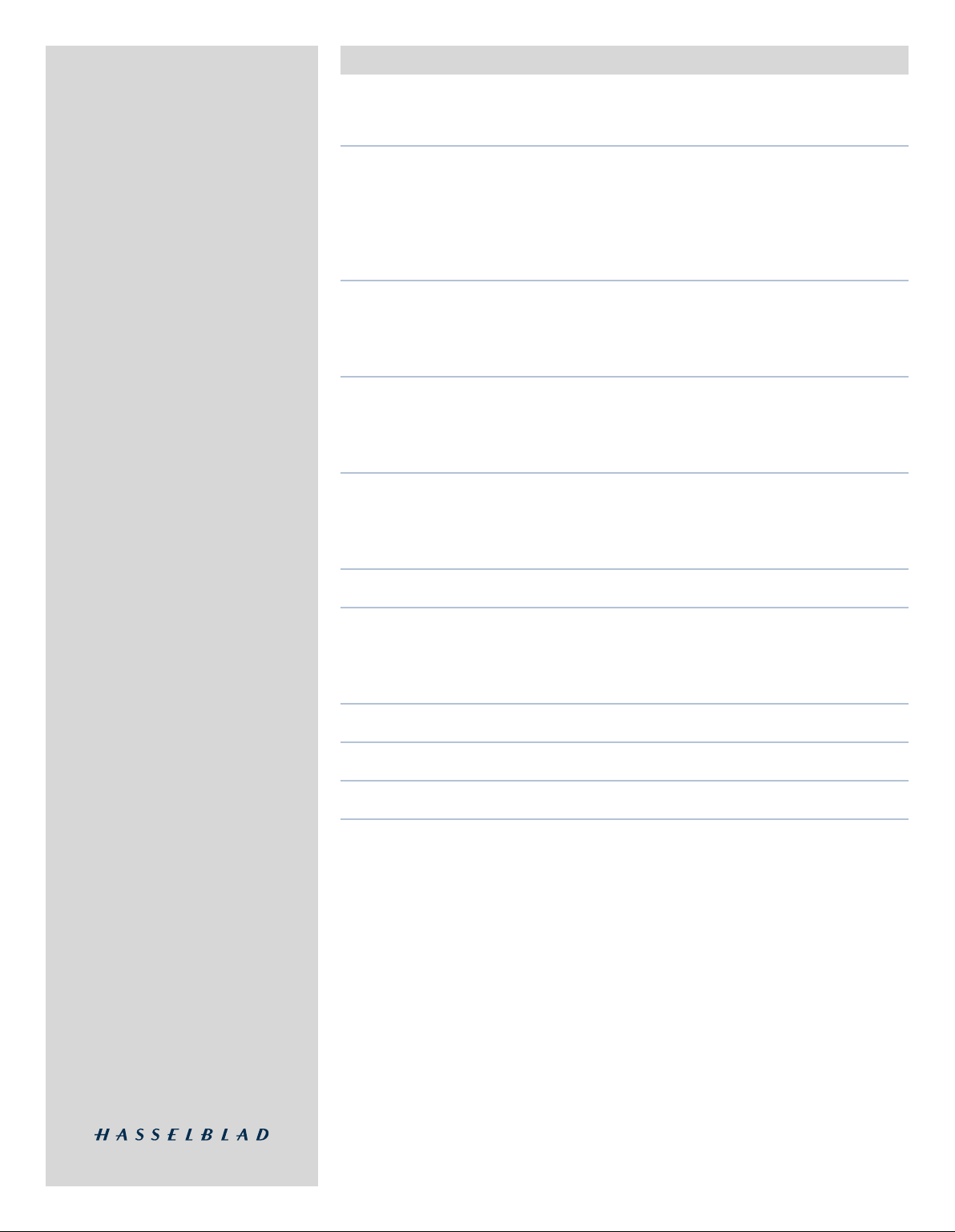
Table of contents
Int ro ductio n 3
I mp or t an t Wa rn in g s an d Re st r ic ti o ns 3
Sy s te m Re qu i re me nt s 3
Fe e de r Di a gr am 4
S li de O ri g in al H ol d er D ia gr a m 4
Mou nt ing an d Unm ou nting t he S li de Fe ed er 5
M ou nt in g t he F ee de r 5
U nm ou nt in g t he F ee de r 9
Loa di ng S li de s 10
L oa di ng D i re ct l y in to t he F e ed er 10
Us i ng a S ec o nd M ag az i ne 11
Sca nn ing wi th the Sl id e Fe ed er 12
B at ch S ca n ni ng w it h 3 F 12
S ca nn in g I nd iv id u al S li de s 14
Tr oub le shoot in g 15
Ali gn ing th e Fee de r 15
C he ck in g t he A li gn m en t 15
Co r re c ti ng t he A l ig nm en t 16
Pre pa rin g the Feed er for Stora ge or Tran sp or t 16
Pre vent ive Ma in tenan ce 17
Dis po sal 17
Techn ic al In fo rma ti on 18
Sp e ci f ic at io n s 18
CE De cl ar a ti on 1 9
2
Page 3
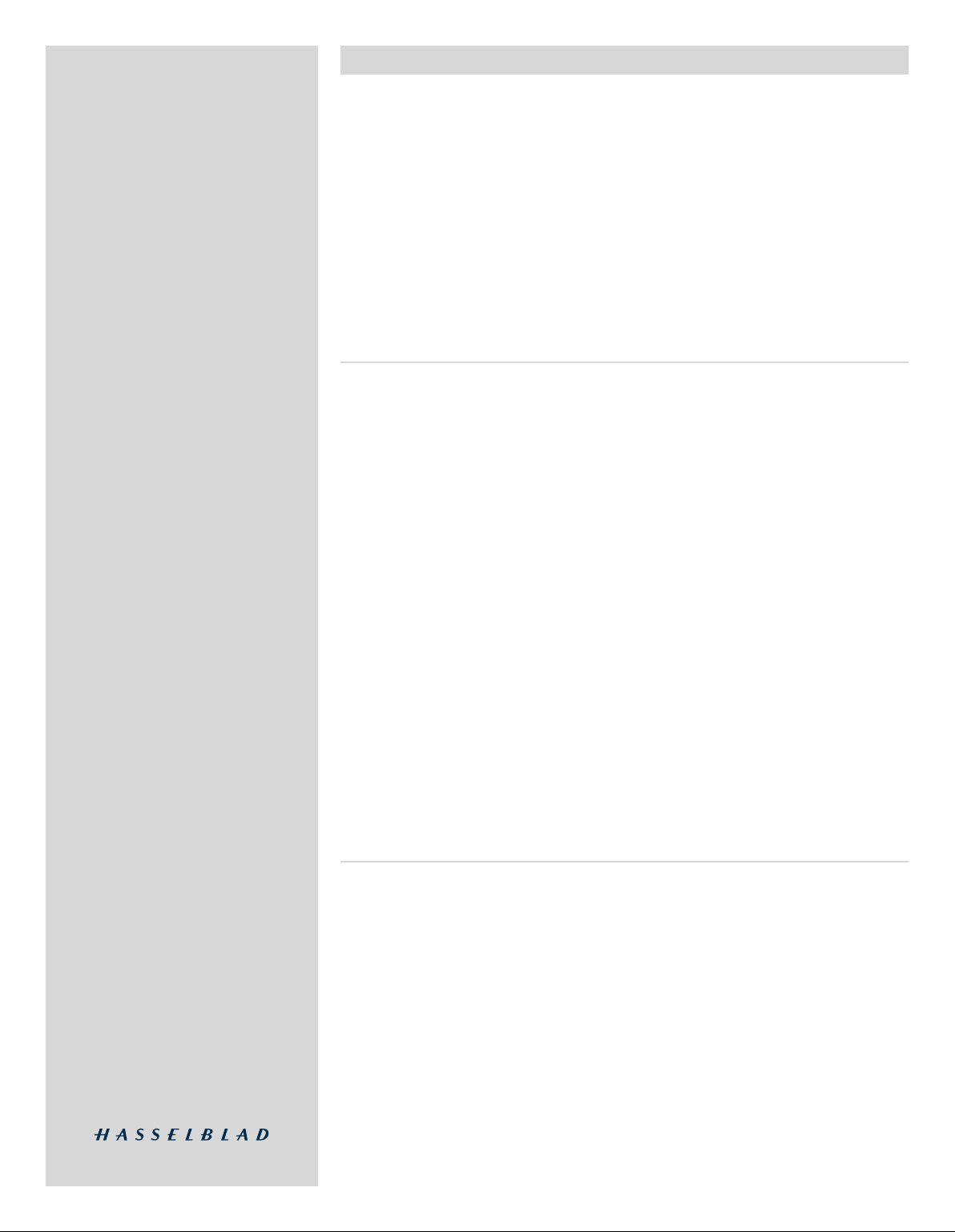
Introduction
e Slide Feeder is an optional accessory for Flextight 949 and X5 Scanners. It enables you
to use your scanner to load individual slides and to batch scan up to 50 slides at a time.
It features a removable magazine, which enables operators to scan one magazine while a
second magazine is being loaded.
While in use, the Slide Feeder loads slides one at a time from the magazine and into the
scanner, where light is shown through the slide and the image is scanned to your computer.
e mechanism itself is similar to those typically used in slide projectors that have linear
magazines. is process is repeated until all selected slides have been scanned.
is manual provides important information about using the Slide Feeder for your Flextight
949 and X5 Scanner.
Important Warnings and Restrictions
• Read all of the included documentation before attempting to install and use the Slide
Feeder.
• Never mount or unmount the Slide Feeder when the scanner is switched on.
• Always use the standard, soware-guided procedure when mounting or unmounting
the Slide Feeder from your scanner. See “Mounting and Unmounting the Slide Feeder”
on page 5 for details.
• Keep the original box in which the Slide Feeder was delivered to you. is box is made of
sturdy cardboard and includes a foam lining custom cut to hold the Slide Feeder safely
and securely. Always store the Slide Feeder in this box when you are not using it. If you
must return the Feeder to Hasselblad for service, you must use this box for shipping or
the shipment will be refused. See “Preparing the Slide Feeder for Storage and Transport”
on page 16 for instructions.
• Install the scanner and Slide Feeder in a location where they are not accessible by children.
e units contain small openings and moving parts that can cause injury.
• Do not touch the Slide Feeder while the magazine is moving.
• Do not touch the originals or the original holder during scanning.
• When you switch on the scanner with the Slide Feeder attached, the unit move the
Feeder into its “home” position if it is not already there. Do not touch the Slide Feeder
while the magazine is moving.
• When using the Slide Feeder, a huge amount of data is oen generated. Be sure to allocate
ample hard disk space for scanned images.
• Before servicing the scanner and/or Slide Feeder, remove the power supply from the
mains (unplug the scanner). It is not sucient simply to press the on/o button on the
scanner.
System Requirements
For Macintosh Users
• Flextight 949 and X5 Scanner
• A computer running Mac OS 10.2.1 or later
• FlexColor 4.0.2 or later for Mac OS
For Windows Users
• Flextight 949 and X5 Scanner
• A computer running Windows 2000 or XP
• FlexColor 4.0.2 or later for Windows
3
Page 4
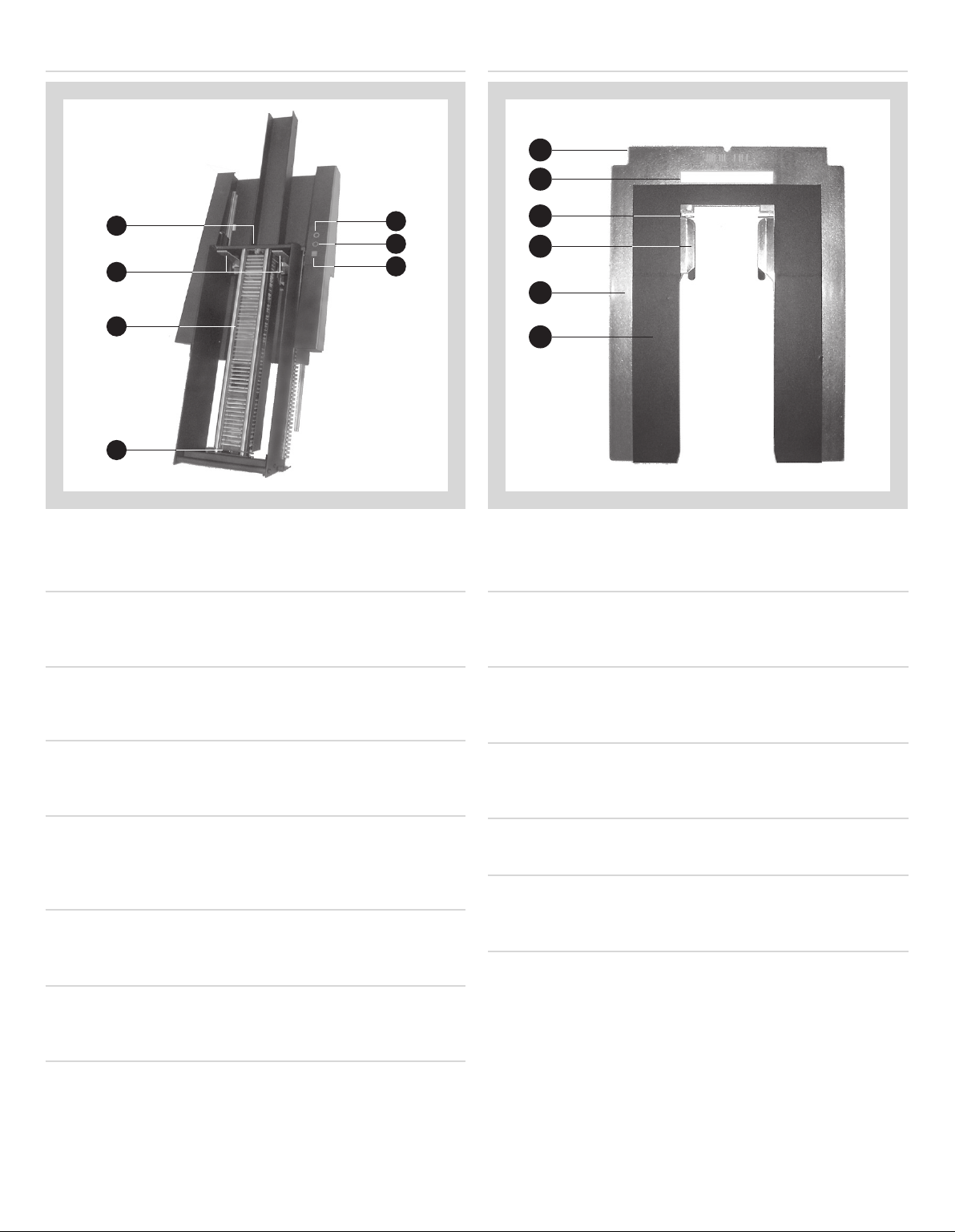
Feeder Diagram
A
C
D
F
B
E
G
A
C
D
E
F
B
Slide Original Holder Diagram
Figure 2: Slide original holder featuresFigure 1: Features of the Slide Feeder
A Magazine drawer clasp
holds the drawer closed; to open the drawer, pull here and
swing down.
B Slide holder supports
support the slide holder and guide it into the scanner.
C Magazine drawer with magazine and slides
mounted
this is where your slides are held until they are scanned. e
magazine holds up to 50 slides.
D Magazine drawer hinge
when you open the magazine drawer, it rotates around this
hinge. e drawer can also be removed by pulling it away from
this hinge, thereby enabling you to change magazines.
E Power Indicator (Green)
Remains lit when ready to scan; ashes when the scanner is
switched on.
F Motor Drive Indicator (Yellow)
Lights when the scanner is positioning the original holder,
loading a new original or positioning the optics.
G Scan Indicator (Red)
Lights when scanning. Do not touch the scanner or Slide Feeder
while this indicator is lit. If the light is ashing when not scanning, then an error has occurred – please contact your Flextight
dealer for assistance.
A Loading tab
is tab must face into the scanner. A magnet inside the scanner
grabs the holder here.
B White calibration slot
Before each scan, the scanner makes a white calibration through
this opening.
C Tension springs
ensure that each slide is positioned correctly as it loads into
the holder.
D Slide clasp
grabs each slide from the magazine.
E Flexible back plate
this exible metal plate is wrapped onto the internal virtual
drum of the scanner.
F Rigid top plate
this rigid plate holds and supports the slide.
4
Page 5
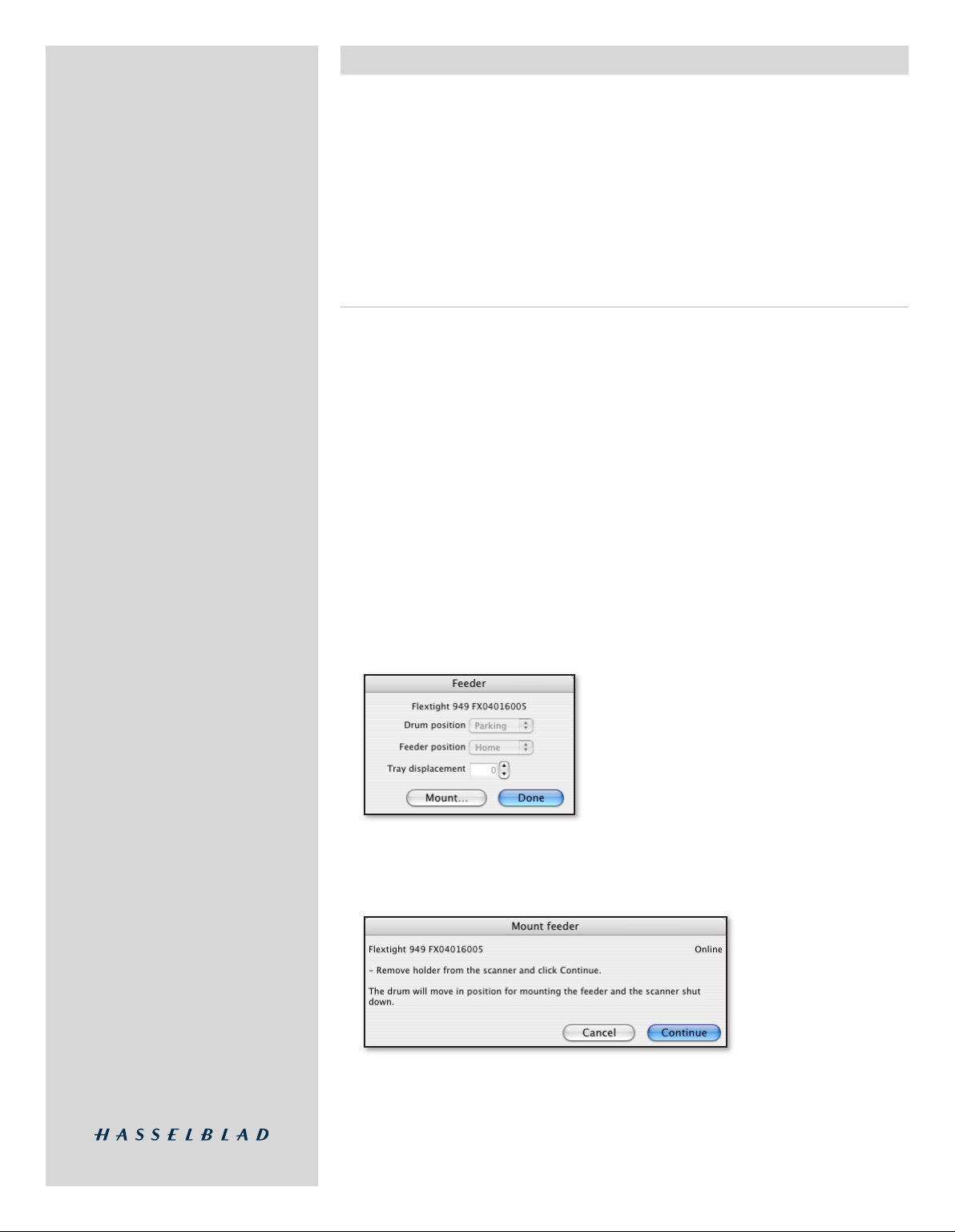
Mounting and Unmounting the Slide Feeder
e procedures for both mounting and unmounting the Feeder to/from your scanner
require that you use the soware-guided procedure described below, which ensures that
the mechanical pars of the scanner and Feeder are correctly aligned for each step. Always
use this soware feature when you need to mount or unmount the Feeder. Otherwise, you
may damage your Feeder and/or scanner. Also, the unmount procedure makes sure that
the Feeder is correctly positioned for storage in its original box.
Important notice! Never mount or unmount the feeder with power switched on. It can cause
damage to both scanner and feeder!
Mounting the Slide Feeder
Always use the procedure below to mount the feeder:
1. If you have not already done so, set up your Flextight 949 or X5 Scanner, connect it to
your computer and install the FlexColor soware as described in your scanner and
soware user manuals. Conrm that the scanner is working correctly by making a
test scan using one of the standard original holders.
2. If there is still an original holder mounted inside the scanner, then remove it. Close the
light table, if it is open, by liing its front edge. See your scanner manual for instructions.
3. Position the Flextight 949 or X5 Scanner so that its front edge is aligned with the edge of
your table. e Slide Feeder will hang over the edge of the table when it is mounted.
4. Make sure the scanner is turned on and launch the FlexColor soware. If FlexColor
is already running, then quit and restart the program.
5. Select Maintenance > Feeder from the FlexColor menu bar.
e Feeder window opens.
Click on the Mount button.
6. e Mount feeder window opens, which guides you through each step of preparing the
scanner for the Feeder. e procedure here in this manual also describes each step.
Click on the Continue button.
5
Page 6
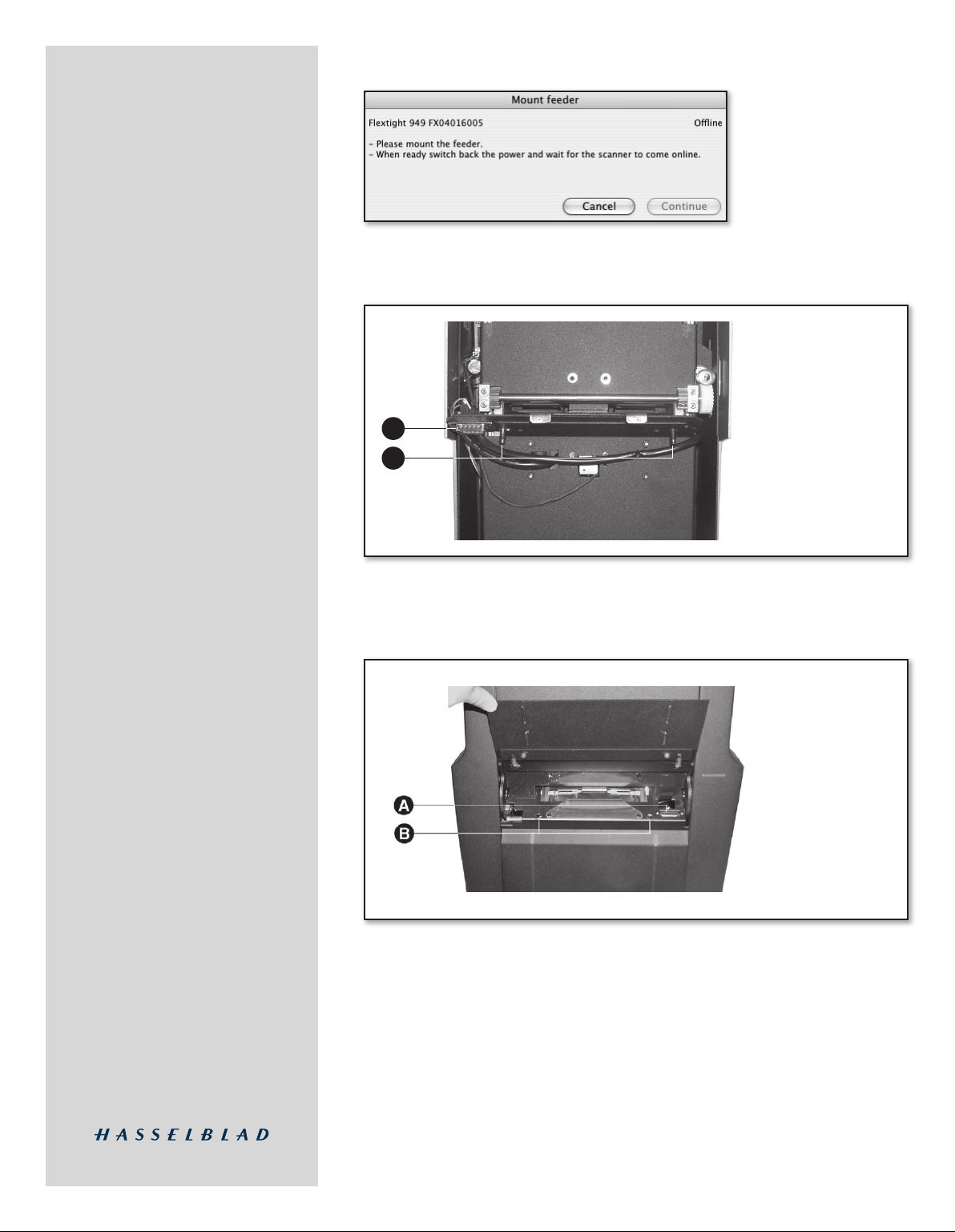
7. e scanner then positions itself to accept the Feeder and shuts itself down. e Mount
A
B
feeder window updates with new instructions.
8. Get the Slide Feeder and study its back panel. Locate the connector (A) and two mount-
ing pins (B) as shown in Figure 3.
Figure 3: Back panel
Figure 3: Back panel
of the Slide Feeder,
of the Slide Feeder,
showing the electrical
showing the electrical
connector (A) and
connector (A) and
mounting pins (B).
mounting pins (B).
9. Li the batch-feeder panel on the front of the Flextight 949 or X5 Scanner and locate
the connector (A) and two mounting holes (B) inside the scanner, as shown in Figure
4. ese match the pins and connector of the Feeder.
Figure 4: Flextight
Figure 4: Flextight
949 Scanner with the
949 Scanner with the
batch-feeder panel open,
batch-feeder panel open,
showing the electrical con-
showing the electrical connector (A) and mounting
nector (A) and mounting
holes (B).
holes (B).
10. Grasp the Slide Feeder rmly with one hand while holding the batch-scan door open
on the scanner with your other hand. Align the pins and connector on the back of the
Feeder with the holes and connector inside the scanner. Gently press the Feeder down
and in place, making sure that the Feeder sits rmly and has a good connection with
the connector.
11. Turn on the scanner by pressing its on/o switch.
6
Page 7

12. FlexColor detects that the scanner has been turned back on. e Mount feeder window
B
A
C
D
updates with new instructions.
Click on Continue in the Mount feeder window.
13. e scanner repositions its drum and then the Mount feeder window updates again,
asking you to mount the holder.
14. Open the magazine drawer by grasping it at the top and pulling it down. It rotates
forward on its hinge (B) and then stops, exposing the magazine (C) with magazine
drawer top (D) facing out (see Figure 5). Note also the original-holder supports (A);
this is where you will insert the slide holder later in this procedure.
Figure 5: e Slide Feeder
Figure 5: e Slide Feeder
attached to a scanner and
attached to a scanner and
with its magazine drawer
with its magazine drawer
open, showing the original-
open, showing the originalholder supports (A), drawer
holder supports (A), drawer
hinge (B), magazine (C) and
hinge (B), magazine (C) and
drawer top (D).
drawer top (D).
15. Take the slide holder and position it with the heavy metal plate facing up and the tab
facing into the scanner. Hold it with both hands, grasping its lower right and lower
le corners respectively as shown in Figure 6 (see page 8).
7
Page 8

Figure 6: Inserting the
Figure 6: Inserting the
Slide original holder.
Slide original holder.
16. Position the Slide holder on the two supports extending from the front of the Slide
Feeder and slide the holder into the scanner. A magnet inside the scanner will grab
the holder. Gently press the holder into the scanner to make sure it is fully inserted.
Do not force it.
17. Go back to your computer and click on Done in the Mount feeder window. e
scanner draws the holder inside and sets the drum in the “parked” position. You then
return to the Feeder window, in which the Drum position and Feeder position
menus are now active.
18. Click on Done to close the Feeder
window.
19. Close the magazine drawer by rotating
it up and pressing it into place so that
the metal clasp clicks in it at the top.
20. e Slide Feeder is mounted and ready
for use (see Figure 7).
Flextight scanner with the Slide Feeder
attached and ready for use.
Figure 7:
8
Page 9

Unmounting the Slide Feeder
To unmount the feeder, you must always use the soware-guided procedure below to
ensure that the scanner drum and the magazine drawer are positioned correctly before
detaching.
1. Turn on the scanner and launch the FlexColor soware.
2. Select Maintenance > Feeder from the menu bar.
3. e Feeder window opens.
Press the Unmount button. e feeder will move the slide magazine drawer into
storage position
4. FlexColor displays the Mount feeder window.
As instructed in the window, open the magazine drawer by grasping it at the top and
pulling it down. en click Continue to go on to the next step.
5. e Mount feeder window updates with new instructions.
As instructed in the window, remove
the holder from the scanner with both
hands, grasping the le and right extended corners, and gently pull it out
and away from the scanner as shown
in Figure 8.
Put the holder away in a safe place.
Figure 8: Removing the
slide original holder.
9
Page 10

6. When you have removed the holder, click Continue in the Mount feeder window.
B
A
C
D
B
A
C
D
e scanner then shuts down.
7. e Mount feeder window updates with new instructions.
Close the magazine drawer by rotating it up and pressing it into place so that the metal
clasp holds it at the top. Unmount the feeder and place it in it’s original packaging.
8. Click on Done in the Mount feeder window.
9. Open the scanner light table and switch on the power.
Loading Slides
Depending on your work load and preferred working method, you might decide to load
slides directly into the Feeder, or to work using two (or more) magazines, lling one
magazine while the other one is being scanned.
Loading Directly into the Feeder
1. Open the magazine drawer by grasping it
at the top and pulling it down. It rotates
forward on its hinge (B) and then stops,
exposing the magazine (C) with magazine drawer top (D) facing out (see Figure
9).
Figure 9: e Slide Feeder with its magazine
2. Remove any slides that you have already
3. Work your way towards the back of the
drawer open, showing the original-holder
supports (A), drawer hinge (B), magazine (C)
and drawer top (D).
scanned. en, starting at the front/top
of the magazine, load new slides in the
order in which you would like to scan
them. When standing in front of the
scanner, position each slide with the top
pointing up and with any text showing
forward (not in mirror image).
magazine until you have mounted all of
the slides you want to scan or until there
are no slots le. Usually, you should not
skip any slots; however, if you would like to scan the magazine in two or more dierent batches, then leave two empty slots between each batch. Single empty slots will be
ignored.
4. Close the magazine drawer by rotating it up and pressing it into place so that the metal
clasp holds it at the top.
10
Page 11

Using a Second Magazine
B
A
1. Load your extra magazine with slides. Start at the front of the magazine (the side the
slots lean towards) and load new slides in the order in which you would like to scan
them. Position each slide with the top pointing up and with any text showing forward
(not in mirror image) as you look from the front of the magazine. Usually, you should
not skip any slots when loading slides into the magazine; however, if you would like to
scan the magazine in two or more dierent batches, then leave two empty slots between
each batch. Single empty slots will be ignored.
2. Go to your scanner and open the magazine drawer by grasping it at the top and pulling
it down. It rotates forward on its hinge (B) and then stops, exposing the magazine (C)
with magazine drawer top (D) facing out (see Figure 9, page 10).
3. e magazine drawer can be removed
from its hinge. Do this now by grabbing
the bottom of the Slide Feeder near the
hinge with one hand and grasping the
magazine drawer with the other hand.
Hold the drawer from below and about
halfway up (see Figure 10). Use the hand
that is holding the Feeder to keep the
Feeder steady while using your other
hand to pull the drawer straight away
from the Feeder; rocking gently from le
to right can help loosen it. e drawer
will come free from its hinge. Figure 10: Removing the magazine drawer from its hinge.
4. Place the drawer at on a table with its magazine facing up.
5. Using both hands, pinch the four corners of the magazine together (is shown in Figure
11) until you are able to li the magazine away from the drawer.
Figure 11: Pinch the magazine at its four corners (as indicated by the arrows) to free it from the magazine
drawer.
6. Take the second magazine, which you just nished loading, and position it the same
way as the magazine you just removed. At one end, the magazine has a broad metal
plate (A) and ared rails with a notch at each side (B); this must face the bottom of the
drawer, with the rst slide facing the top (see Figure 12). Align the slots on the rails
with the bottom tabs of the drawer and press the magazine down into place until it
clicks at both the top and bottom ends.
Figure 12: e bottom end of the magazine has a broad metal plate (A) and ared, notched rails (B); this end
must face the bottom of the magazine drawer when you replace the magazine.
11
Page 12

7. Take the drawer back to the scanner. As when you removed the drawer, hold the drawer
with one hand and stabilize the Feeder with the other. Insert the two pins at the bottom of the drawer into the holes at the top of the hinge. Press the drawer down so that
it sits ush against the hinge panel.
8. Close the magazine drawer by rotating it up and pressing it into place so that the metal
clasp holds it at the top.
Scanning with the Slide Feeder
Batch Scanning with 3f
e Slide Feeder is intended as a tool for scanning large number of slides in a production
environment. For this application, we strongly recommend the 3f workow for maximum
eciency and exibility.
e 3f image-le format preserves your full-resolution, 16-bit raw scans and keeps a
record of settings applied to each exported image. is gives you the exibility to use all
of the image correction and sizing tools in FlexColor while ensuring that no data is lost
from your original scan. Once you have made all of the required settings in FlexColor for
each image, you can export TIFF or JPEG les in which all of your FlexColor settings are
applied. Your settings are stored in the original 3f le, but not applied to it. If you export
using dierent settings, then these are also stored with the original le, providing you with
a history of all the exports you have made from a given 3f image. A given image might, for
example, be optimized several times for use in a black & white newspaper, color brochure,
poster and web page.
e 3f workow is fully described in the FlexColor User’s Guide. An example of how to
use it in a production environment is briey outlined below.
1. If you have a large number of slides to scan, then use two (or more) magazines so that
you can load one with new slides as another one is being scanned. See also “Using a
Second Magazine” on page 11.
2. Either ll the magazine in the Feeder or load a new, full magazine into it.
3. Instead of using the standard preview/scan workow in FlexColor, click on the 3f
button to open the Scan 3f window.
12
Page 13

4. Make the various 3f settings as described in the FlexColor User’s Guide. Note the fol-
lowing:
• Use the Destination setting to select a parent folder in which to save your 3f les. If
you would like to create a new sub-folder for each batch, mark the Add job folder
check box; then, each time you begin a new 3f batch scan, FlexColor will create a
new sub-folder below the Destination folder and save the new scans there. Either
way, the contents of the most recently used folder will be displayed in the FlexColor
Thumbnails window immediately aer the batch is nished.
• All images will have a name based on the value entered in the Image Name eld,
plus a unique number.
• Usually, it is easiest use the Crop settings to automatically remove the parts of the
scan that are covered by the slide mounting.
• If you have both negative and positive originals in your batch, you should set the
Film Type to “Auto Detection”. is will cause FlexColor to analyze each image to
decide whether it is negative or positive. It will then use either the Positive Setup
or Negative Setup that you have selected.
• If all of your originals are either positive or negative, then you can set the Film Type
to match (though you could also use auto detection). In this case, only one setup
selection will be available (Positive Setup or Negative Setup), depending on the
lm type you have selected.
• If you would like to export TIFF images automatically using your selected setup,
then mark the Save final TIFFs check box. You will still get the 3f images, but TIFF
versions will also be exported using the positive or negative setup you have selected
and saved in a sub-folder below the 3f images.
• To set highlight and shadow points automatically, mark the Auto levels check box.
is will result in automated ne-tuning of your selected setup based on an analysis
of each image. is is especially useful when you are using the Save final TIFFs
feature.
• Usually, you should use a Scan Resolution of 100%, which ensures that your 3f les
will contain the full scan data possible with your scanner, allowing for maximum
exibility in the future. However, if you are short on disk space and are sure that you
do not need full resolution images, you may consider reducing this value or setting a
maximum size. Alternatively, if you are sure that you will use your scans for just one
specic purpose with known dimensions and resolution, you might use the Adapt
to format settings.
• Be sure to mark the Feeder check box and to use the From Position and To Position
elds to set the rst and last original you wish to scan from the Slide Feeder.
5. Click on Scan in the Scan 3f window to scan all of your selected slides to 3f les.
To use 3f les, you must use FlexColor to review, process and export the images to standard
TIFF or JPEG les, which are compatible with most image-editing and DTP programs.
FlexColor provides a virtual light table of all 3f images from a selected folder and enables
you to view details, view export history and load each image into the main FlexColor
window to make export settings.
As you work with the 3f images in the light table, you can load each image into FlexColor
to make settings and then save the settings back in the history for the 3f image. When you
have nished making settings for an entire batch, you can then batch-process all images
to save them as TIFF or JPEG les with your settings applied.
In a production environment, you might choose to store your 3f images on a shared network
drive, allowing any computer that has FlexColor installed to open and export images for
use even while the scan workstation is busy scanning. Even at sites where there is only
one Flextight scanner in use, the FlexColor license agreement permits your organization
to install FlexColor on any number of computers at the site.
13
Page 14

Scanning Individual Slides
As mentioned above, we usually recommend that you use the 3f workow when working
with the Slide Feeder to scan large numbers of slides for general use. However, when you
just need to scan a few slides for a specic purpose, you might nd it more convenient to
use the standard preview/scan workow, which generates a standard TIFF le right away
without saving a 3f le. You might also use the standard FlexColor batch-scan feature,
which can make nal scans on several dierent slides and/or with several dierent setups,
again by saving directly to TIFF les rather than 3f.
e standard preview/scan and batch-scan workows are fully described in the FlexColor
User’s Guide. An example of how to use these features when you have the Slide Feeder
attached is given below, which includes some specic advice for using the Feeder.
1. Click on the Batch Scan button to open the Batch Scan window.
2. If it is not already shown, expand the Feeder heading in the Batch Scan window by
clicking on the triangle next to the heading.
3. Set the Position eld to the slide number you wish to scan. You can enter the number
directly using your keyboard, or select it by clicking on the up and down buttons next
to the eld.
4. In the main FlexColor window, make sure that the auto-focus button (labeled AF) is
enabled. You must always enable auto-focus when scanning slides because mountings
can vary in thickness and each slide may sit slightly dierently in its mounting.
5. Click on Preview in the main FlexColor window. e scanner then advances the
Feeder to your selected slide and makes a preview.
6. Make image settings, such as rotation, crop, corrections and output size, using the
various FlexColor tools as described in the FlexColor User’s Guide.
7. Either make a nal scan now by clicking
on Scan in the main FlexColor window
or add the image to the Manual list in
the Batch Scan window by clicking on
the Add button there (this enables you
to set up several scans based on their
previews and then scan them all at once
later).
If you are using the Manual list, then
continue taking previews and adding
scans until you have dened all of the
scans you wish to make in this batch;
then click on Scan in the Batch Scan
window to scan them all.
For complete details about how to work
with the Batch Scan window, please see
the FlexColor User’s Guide.
14
Page 15

Troubleshooting
Below are a few common problems and how to solve them.
Problem: I am not able to mount the Feeder to my scanner.
Solution: First, make sure you are using the latest version of FlexColor.
en, use the soware-guided procedure for mounting the
Feeder as described in “Mounting the Feeder” on page 5.
Problem: The Feeder is not recognized by the scanner or FlexColor
software.
Solution: e electronic connection between the scanner and Feeder is
probably not secure enough. Gently, but rmly, press the Feeder
down against the scanner. When the connection is good and
the scanner is turned on, the diodes on the front of the Feeder
will light. (See also “Mounting the Feeder” on page 5).
Problem: I get an error message that says that the “Feeder cannot
nd the magazine position.”
Solution 1: Make sure that the magazine is pressed fully into the drawer
hinge. (See also “Loading Slides” on page 10).
Solution 2: Move the magazine to its home position. To do this, run
FlexColor and select Maintenance > Feeder to open the
Feeder window. en set the Feeder position drop-down
list to “home”. Try scanning again.
Problem: I get an error message that says that the “Feeder cannot
nd the frame position.”
Solution 1: Check that the holder is mounted correctly. It should be per-
fectly straight (not angled to either side) and be pressed into
the scanner so that it is held by the clasp on the virtual drum (it
can sometimes get caught on the front edge of the clasp instead
of sliding into it). (See also “Mounting the Feeder” on page 5).
Solution 2: Move the drum to its home position. To do this, run FlexColor
and select Maintenance > Feeder to open the Feeder window.
en set the Drum position drop-down list to “home”. Try
scanning again.
Solution 3: Make sure that the magazine is pressed fully into the drawer
hinge. (See also “Loading Slides” on page 10).
Solution 4: Check that light is not shining directly into the scanner. e
Feeder uses an optical system to monitor the position of the
original holder; this system can be confused if outside light is
shining directly into the scanner.
Solution 5: Check the alignment of the Feeder to make sure the slide original
holder is centered. (See “Aligning the Feeder” below).
Aligning the Feeder
e Feeder is pre-adjusted to align perfectly with most individual scanners. However,
some scanners may have a drum that is aligned slightly outside of the tolerance range of
the Feeder. If the slide original holder is not being drawn correctly into the scanner, then
you may need to adjust your Feeder alignment as described below. In most cases, however,
this is not necessary. Usually, you will need to do this just once if at all.
Checking the Alignment
To check the alignment, mount the Feeder to your scanner and insert the slide original
15
Page 16

holder as described in “Mounting the Feeder” on page 5. en inspect the slide original
holder to see if it sits perfectly centered within the Feeder. If it is too far to the le or right,
then the Feeder will have diculty loading the Feeder in or out of the scanner. It may also
have trouble monitoring the position of the holder, so you may get an error claiming that
the Feeder “can’t nd the frame position”.
If possible, measure the distance on each side of the slide original holder and calculate the
correction needed to center it.
Correcting the Alignment
If the slide original holder is not centered correctly in the Feeder, then use the procedure
below to realign the Feeder.
1. If the feeder is currently mounted, then use the soware-assisted procedure to unmount
the Feeder as described in “Unmounting the Feeder” on page 9.
2 Inspect the back panel of the Feeder and locate the two nuts that hold the feeder to its
mounting plate, as illustrated in Figure 13.
Figure 13: Unlocking/
Figure 13: Unlocking/
locking the Feeder po-
locking the Feeder position. Two nuts hold
sition. Two nuts hold
the Feeder in place
the Feeder in place
– one is visible above;
– one is visible above;
the other is located on
the other is located on
the other side of the
the other side of the
mounting plate, close
mounting plate, close
to the connector.
to the connector.
3. Use a wrench to loosen both of the nuts just slightly, but do not remove them.
4. Adjust the position of the mounting plate in the direction and distance indicated from
your inspection of the original holder position above.
5. Tighten the nuts again.
6. Use the soware-assisted procedure to mount the Feeder to the scanner as described
in “Mounting the Feeder” on page 5.
7. Inspect the slide original holder alignment once again. Repeat this procedure as necessary until the holder is positioned in the exact center of the slide feeder when it is
mounted.
Preparing the Slide Feeder
for Storage or Transport
To prepare the Feeder for storage or transportation:
1. Detach the Feeder using the soware-guided procedure given “Unmounting the Slide
Feeder” on page 9. Note that the Feeder must be in its “home” position in order to t
into the box.
16
Page 17

2. Retrieve the box in which your Feeder was originally delivered. is box is made of
sturdy cardboard and includes a foam lining custom cut to hold the Feeder safely and
securely.
3. Lay the box down on the oor or on a table.
4. Open the box, remove the top slab of foam and set it aside.
5. Align the Feeder so that it will t into the cut foam, with the back of the Feeder facing
downwards.
6. Lower the Feeder into the box.
7. Replace the top slab and close the box.
e Feeder is now prepared for storage or shipping. If you will be storing the box in any
position other than lying down, then use packaging tape to secure the aps.
If you are planning to ship the feeder, be extra careful to ensure that the aps are securely
taped shut. We recommend that you furthermore wrap the box in strong paper before
shipping.
If you need to return the Feeder to Hasselblad for repair, it must be in its original box.
Hasselblad will not accept shipment if the Feeder is shipped in anything other than its
original box.
Preventive Maintenance
All Flextight scanners should be serviced every 25,000 scans or every 12 months, whichever
comes rst. If a Feeder is mounted, the recommended number of scans is 15,000 provided
that the feeder is mounted for all scans. Please note that previews are also counted as
scans.
Newer Flextight scanners have a counter installed so that the number of scans can be
monitored from FlexColor. Please refer to the FlexColor manual to learn more about
monitoring the number of scans.
Failures or faults originating from lack of service and/or daily maintenance are not covered
by the factory warranty.
Disposal
If you need to dispose of the Feeder, it must be delivered to an authorized waste plant for
electronics equipment.
17
Page 18

Technical Information
Specications
Scanner supported Flextight 949 and X5
Scanner footprint with feeder 36 x 42 cm
Weight 3.1 kg
Maximum batch 50 slides
Original types 35 mm slides
Scan software FlexColor 4.0.2 or later
Computer OS Mac OS X 10.2.1 (or later)
Windows 2000 (or later)
(See FlexColor data sheet or manual for
full computer requirements)
Maximum resolution up to 8000 ppi
Scanning speed 50 slides scanned to 50 MB 3f les takes
approximately 60 minutes.
18
Page 19

CE Declaration
© 2007 Hasselblad A/S. All rights reserved.
Slide Feeder for Flextight 949 and X5 Scanners, Part No 75020088, revision C.
e information in this manual is furnished for informational use only, is subject to
change without notice, and should not be construed as a commitment by Hasselblad A/S.
Hasselblad A/S assumes no responsibility or liability for any errors or inaccuracies that
may appear in this manual.
Hasselblad A/S assumes no responsibility or liability for loss or damage incurred during
or as a result of using Hasselblad soware or products.
Hasselblad, FlexColor and Flextight are trademarks of Hasselblad A/S. Adobe and Adobe
Photoshop are trademarks of Adobe Systems, Inc. Macintosh, Mac OS, FireWire and
ColorSync are registered trademarks of Apple Computer, Inc.
19
