Page 1
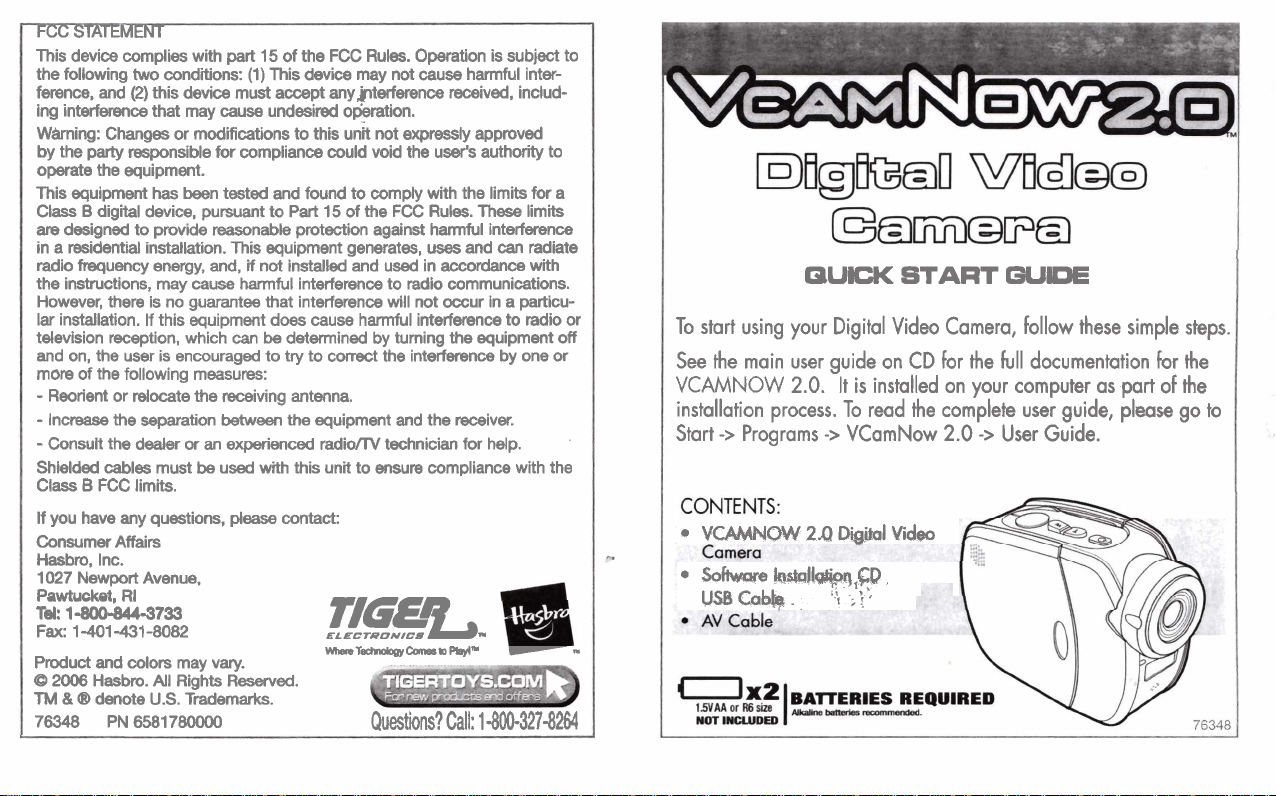
FCC STATEMENT
This device complies with
the following two conditions: (1) This device may not cause harmful interference, and
ing interference that may cause undesired
Whing: Changes or modifications to this u& not expressly approved
by the party responsible for compliance could void the user's authority to
operate the equipment.
This equipment
Class
are
designed to provide reasonable protection against harmful interference
in a residential installation. This equipment generates, uses and
radio frequency energy, and,
the instructions, may
However, there is no guarantee that interference will not occur in a particular installation. If this equipment does cause harmful interference to radio or
television reception, which
and on, the user is encouraged to try to correct the interference by one or
more of the following measures:
-
Reorient or relocate the receiving antenna.
-
Increase the separation
-
Consult the dealer
Shielded cables must
Class B FCC limits.
If you have any questions,
Consumer Affairs
Hasbm, Inc.
1027
Pawtucket, RI
Tel: 1-800-844-3733
Fax: 1-401-431-8082
Product and colors may vary.
O
2006
TM
&
76348 PN 6581 780000
(2)
this device must accept any,@terference received, includ-
B
Newport Avenue.
03
has
digital device, pursuant to Part 15 of the FCC Rules. These limits
Hasbro.
All
denote
U.S.
part
15 of the FCC Rules. Operation is subject to
o-tion.
been tested and found to comply with the limits for a
can
if
cause
or
be
Rights Reserved.
Trademarks.
not installed and used in accordance with
harmful interference to radio communications.
can
be
determined by turning the equipment off
between
an experienced radio/N technician for help.
used with this unit to ensure compliance with the
the equipment and the receiver.
please
contact:
ELECTRONICS
TIGEim
mns~rmoloovcarr*to~.vl~
Questions?
Call:
radiate
1-800-327-8264
mUCK
START
WIDE
To start using your Digital Video Camera, follow these simple steps.
See the main user guide on CD for the full documentation for the
VCAMNOW
2.0.
It
is
installed on your computer as part of the
installation process. To read the complete user guide, please go to
->
Start
*
Programs
VCAMRIW
softwad
USBGabh.
rn
->
VCamNow
24
Diil
IwtalI*q1Q.
'\
,;',
Video
2.0
->
User Guide.
Page 2
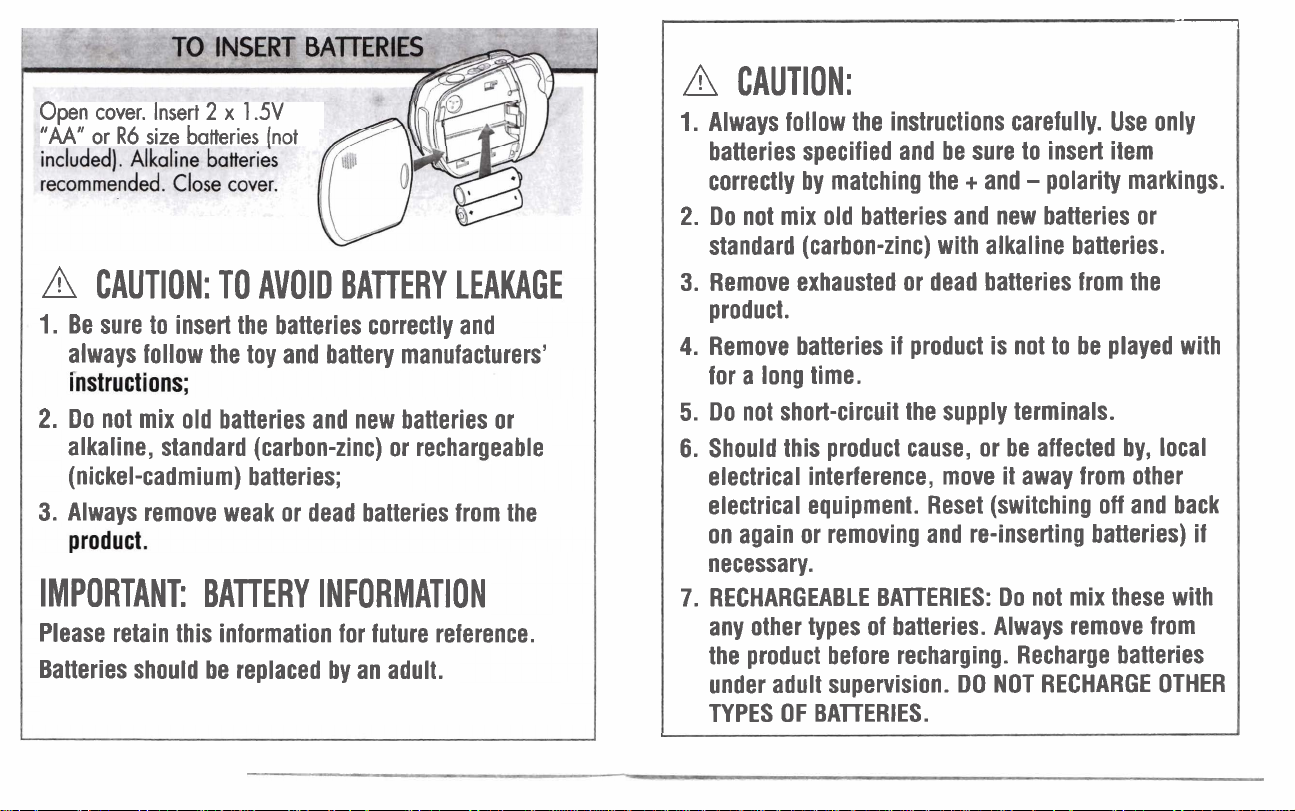
Open cover. Insert
"AA"
or
R6
a
CAUTION: TO AVOID BATTERY LEAKAGE
1.
Be sure to insert the batteries correctly and
always follow the toy and battery manufacturers'
2.
Do not mix old batteries and new batteries or
alkaline, standard (carbon-zinc) or rechargeable
(nickel-cadmium) batteries;
3.
Always remove weak or dead batteries from the
2
x
1.5V
size batteries (not
h
CAUTION:
1.
Always follow the instructions carefully. Use only
batteries specified and be sure to insert item
+
correctly by matching the
2.
Do not mix old batteries and new batteries or
standard (carbon-zinc) with alkaline batteries.
3.
Remove exhausted or dead batteries from the
product.
4.
Remove batteries if product is not to be played with
for a long time.
5.
Do not short-circuit the supply terminals.
6.
Should this product cause, or be affected by, local
electrical interference, move it away from other
electrical equipment. Reset (switching off and back
on again or removing and re-inserting batteries) if
necessary.
and - polarity markings.
-1
IMPORTANT: BATTERY INFORMATION
Please retain this information for future reference.
Batteries should be replaced by an adult.
7.
RECHARGEABLE BATTERIES: Do not mix these with
any other types of batteries. Always remove from
the product before recharging. Recharge batteries
under adult supervision. DO NOT RECHARGE OTHER
TYPES OF BATTERIES.
Page 3
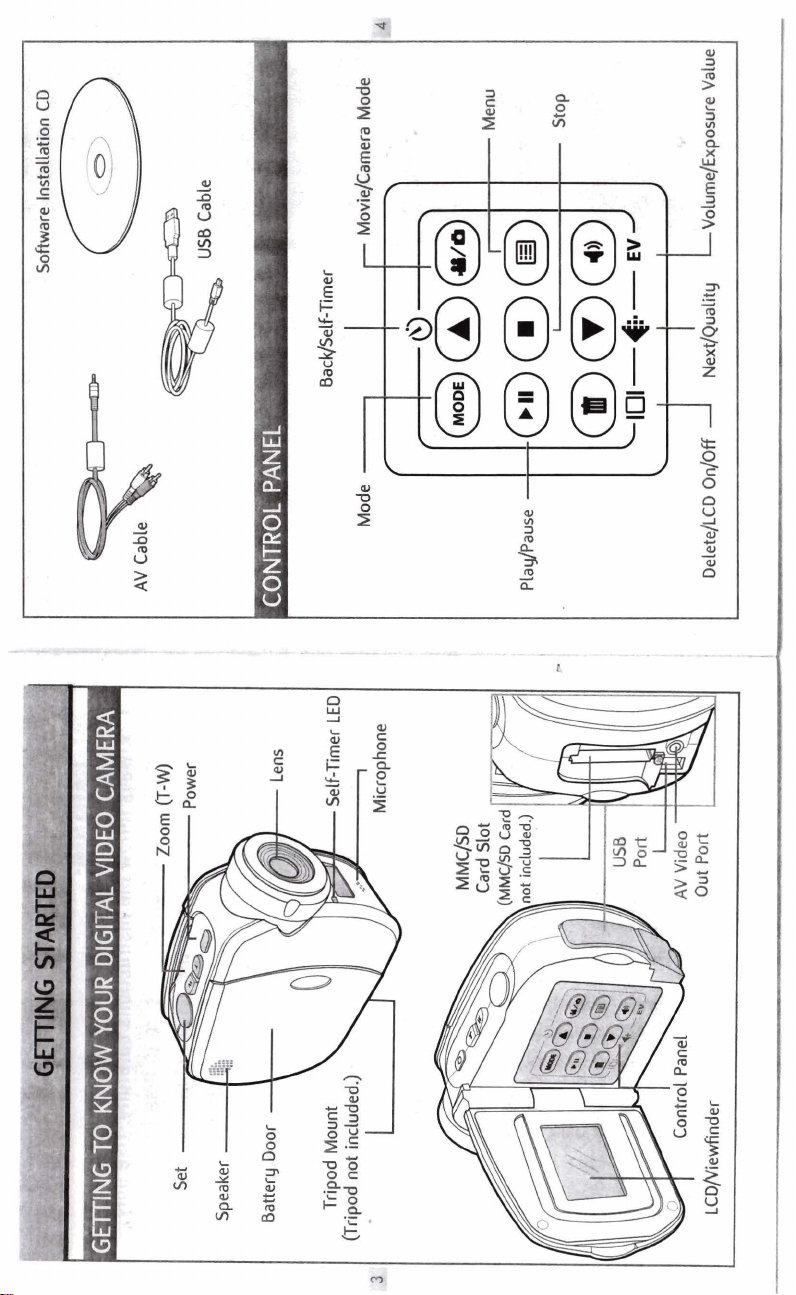
Page 4

Page 5

Page 6

1.
I
Press
he
the
LCDQnder.
bulton until you
me
the
camwa
.con
appear
on
HOW
TO
REVIEW A PICTURE
2..To
set
the resolution of your picture, press
2048 x 1536, 1600 x 1200 or
3. Press the Zoom button, T or
picture.
I
4.
Press
W
to
tab
a picture.
I
640
W,
to
adjust
EXPOSURE
x
480.
the
A
6.
to
switch between
frame
of
your
2. Press the T or W on
multiple pictures on the LCD/Viewfinder.
3.
Press
a
or
'
NOTE:
If
ou have an MMC/SD Card inserted
wii
be
picture
memory and will
,
ictures and review them from
!
h
C/SD Card.
automalically stored to theMMC/SD Card, not
the
@)
to
be
reviewed from
select the picture that you want
Zoom
the
buwon
his
location.
internal
to
preview one picture
(not
included), your
If
you want
memory
only, remove
to
view.
the
to
or
internal
take
the
Page 7

Page 8

Page 9

A
try to rename the files
If
you do, the camera may haue a problem reading
the memory card and in some cases the camera
may not operate.normally. Therefore we strongly
recommend you to moue your images to your hard
disk before any change.
!!!!c!E:!JLs
DCIM11
The equipment is to be supplied from an
idemtified
requirementsofLimitedPowerSource.
@@Media folder of this camera or
in
USB
into the default
this folder.
port complying with the
82-000-0201 0
