Page 1
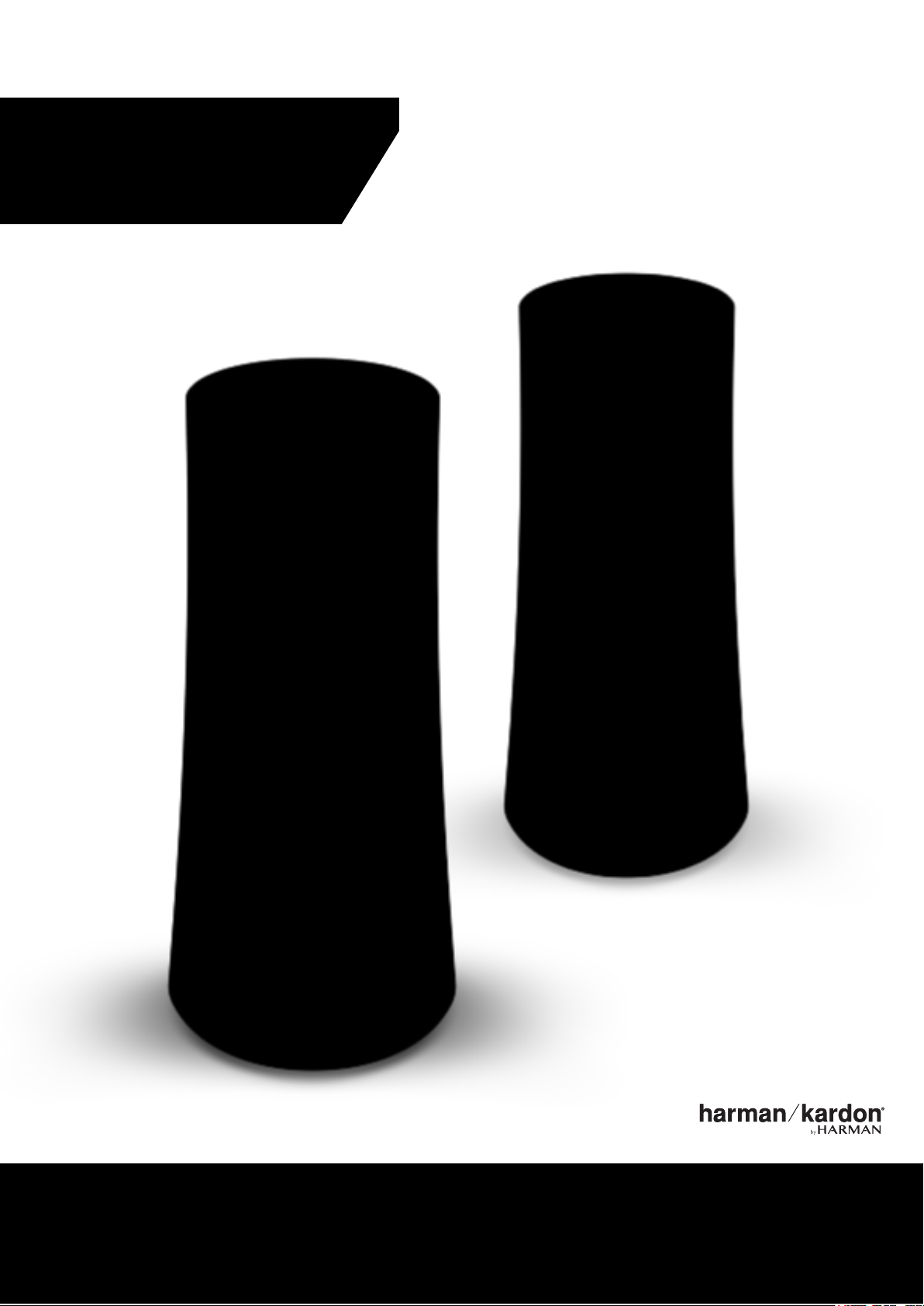
INVOKE
1
OWNER’S MANUAL
Page 2
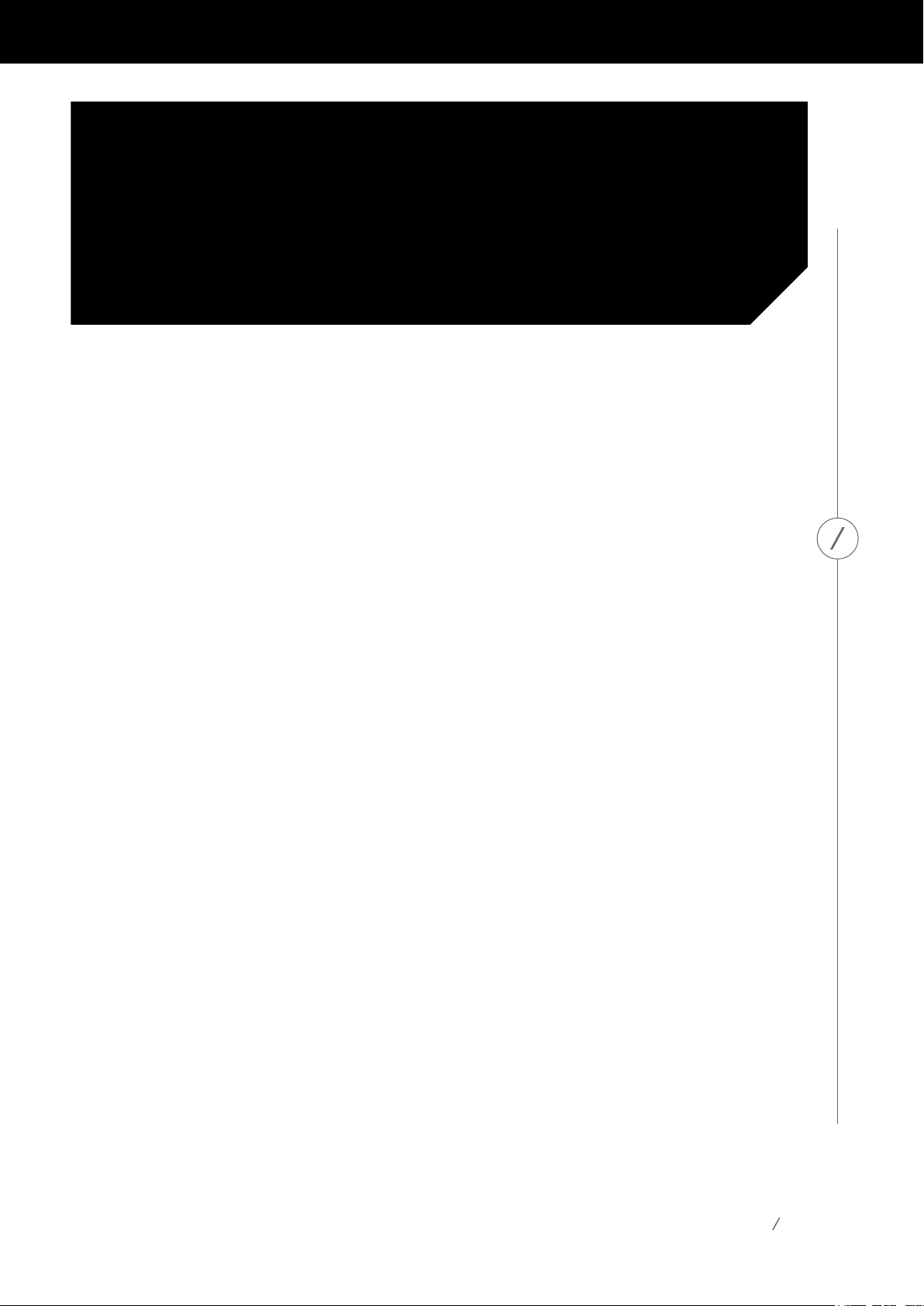
INTRODUCTION
Congratulations on purchasing your Harman Kardon Invoke with Cortana!
For over 50 years, Harman Kardon has led innovation that enhances our
customers’ audio experiences—a tradition we continue to uphold with
the Invoke. In partnership with Microsoft, we are proud to bring this new
experience with Cortana into your home.
To fully enjoy your Invoke, please read this manual and refer back to it as you
become more familiar with the product’s features and functions.
Ifyouhaveanyquestions,pleasecontactyourHarmanKardonretaileror
custom installer, or visit our website at
harmankardon.com/invoke
INTRODUCTION
Sept 2017
2
Page 3
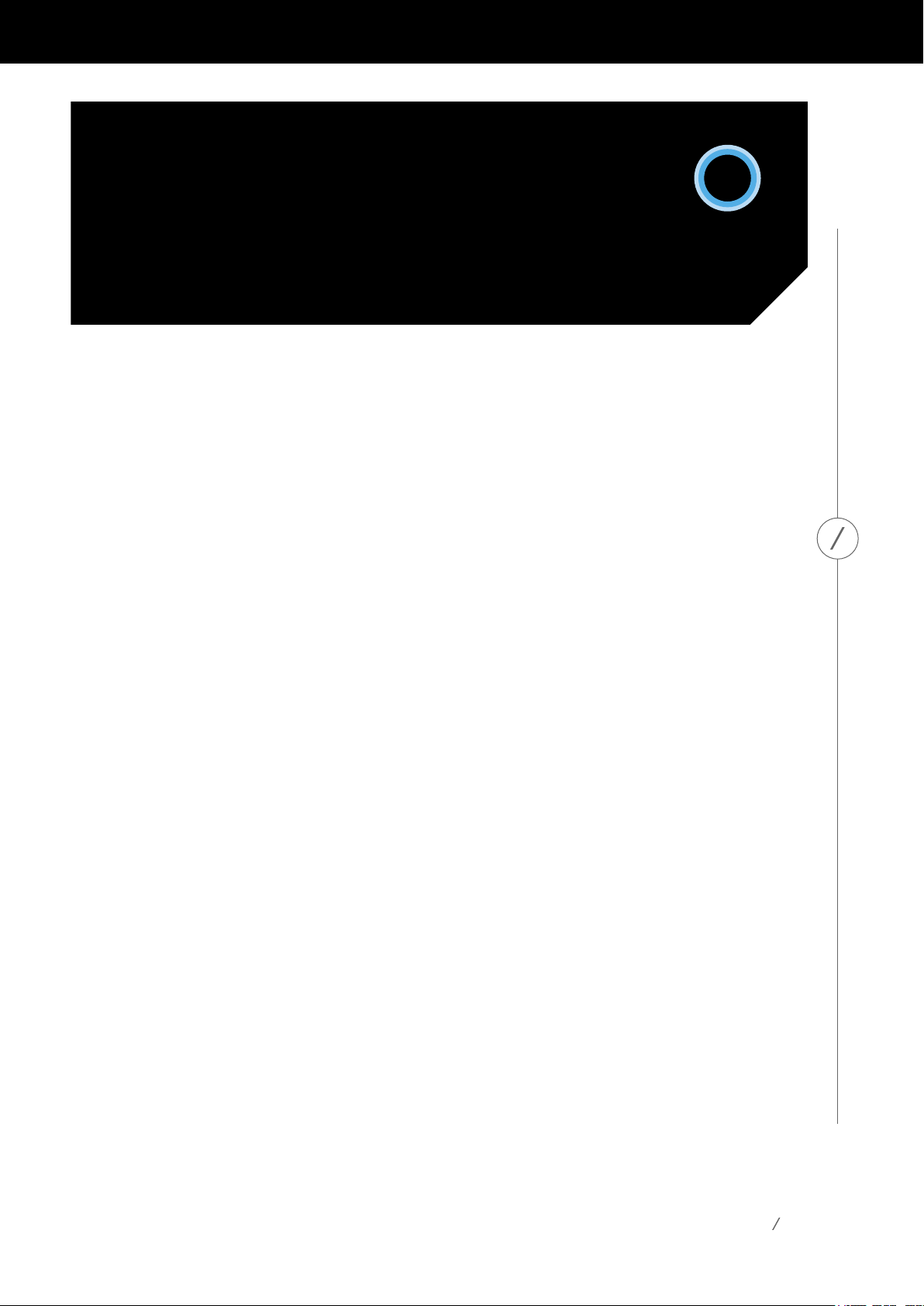
ABOUT
CORTANA
Cortana® is your very own personal digital assistant. She’s always learning, so the more you
askhertodo,thebettershe’llbeabletohelpyouwiththethingsthatmattermost.
Whenever you need something, just say, “Hey Cortana,” and then ask your question. The
topofthedevicewilllightuptoindicatethatCortanaheardyou.
SomeofthethingsCortanacanhelpyouwith:
• Playing your music, using the service you prefer
• Callingfriends,family,andlocalbusinesses
• Answering questions that come to mind
• Helping you stay on track by managing your calendar, shopping lists, and reminders
• Lighteningthemoodwithfacts,jokes,chitchat,andgames
ForafulllistofeverythingCortanacando,checktheCortanaapponyourphoneorPC,or
gototheCortanaskillswebsite:microsoft.com/en-us/windows/cortana/cortana-skills/
ABOUT CORTANA
3
Page 4
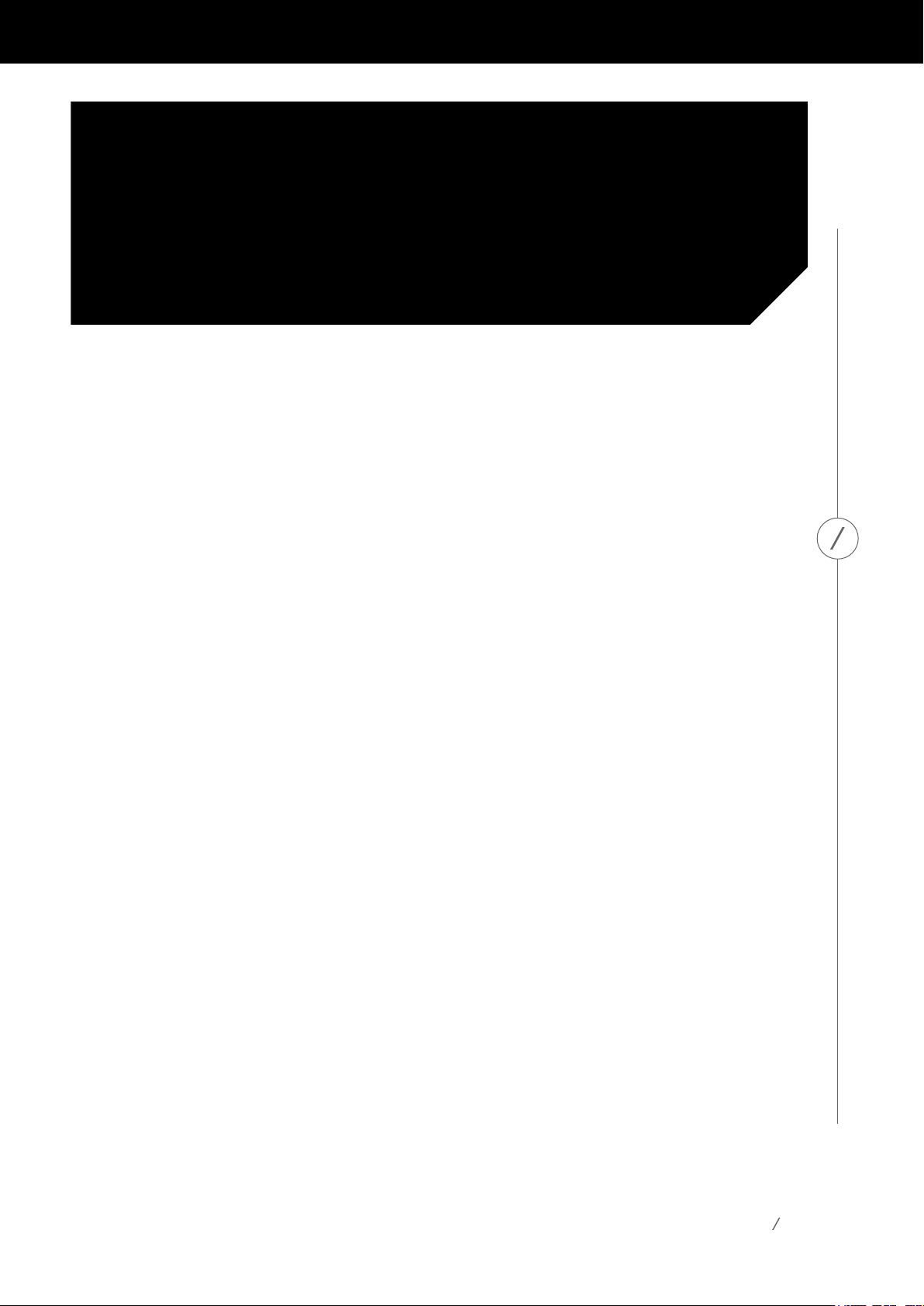
PRIVACY
TheInvokecontainsmicrophonesthatareactiveatalltimes,butonlytolistenforthewake-
words,“HeyCortana.”Unlessyou’vesaidthosewordsandareinteractingwithCortana,no
conversations or ambient sounds are monitored, detected or recorded.
Oncethewake-wordsaredetected,yourInvokewillactivelylistentovoicecommandsso
Cortana can respond. A recording of the speech audio is stored after activation. You can
listen to these recordings at
Oncethatinteractionisdone,theInvokewill,onceagain,onlyrespondtothewake-words.
Tomutethemicrophonesatanytime,presstheMicrophoneOn/Offbuttononthebackof
theInvoke.Cortanawon’tbeabletohearyou,evenifyousay“HeyCortana.”
HarmanKardonvaluesyourprivacy.Ifyouhaveanyquestions,pleasecontactusat
harmankardon.com
https://account.microsoft.com/account/manage-my-account.
PRIVACY
4
Page 5
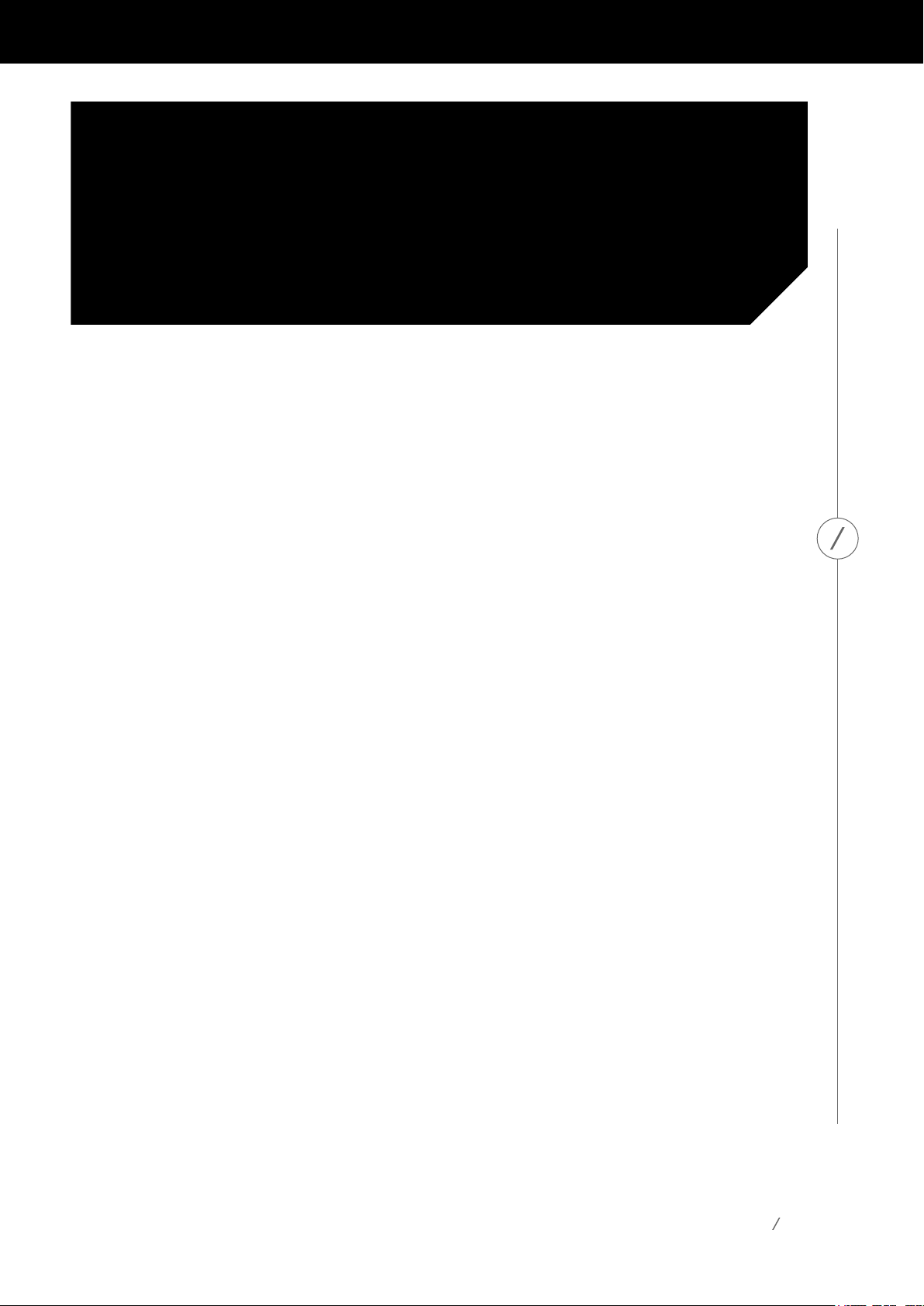
SAFETY
INSTRUCTIONS
Verify Line Voltage Before Use
TheInvokehasbeendesignedforusewith100-240volt,50/60HzACcurrent.Connection
toalinevoltageotherthanthatforwhichyourproductisintendedcancreateasafety
andrehazardandmaydamagetheunit.Ifyouhaveanyquestionsaboutthevoltage
requirementsforyourspecicmodel,oraboutthelinevoltageinyourarea,contactyour
sellingdealerbeforepluggingtheunitintoawalloutlet.
Do Not Use Extension Cords
Toavoidsafetyhazards,useonlythepowercordsuppliedwithyourunit.Itisnot
recommend that extension cords be used with this product. As with all electrical devices,
do not run power cords under rugs or carpets, or place heavy objects on them. Damaged
power cords should be replaced immediately by an authorized service center with a cord
that meets factory specications.
SAFETY INSTRUCTIONS
Handle the AC Power Cord Gently
WhendisconnectingthepowercordfromanACoutlet,alwayspulltheplug;neverpull
the cord. If you do not intend to use your speaker for any considerable length of time,
disconnect the plug from the AC outlet.
Do NotTryto OpentheInvoke
Therearenouser-serviceablecomponentsinsidethisproduct.Openingthecabinetmay
presentashockhazard,andanymodicationtotheproductwillvoidyourwarranty.If
wateraccidentallyfallsinsidetheunit,disconnectitfromtheACpowersourceimmediately,
and consult an authorized service center.
5
Page 6
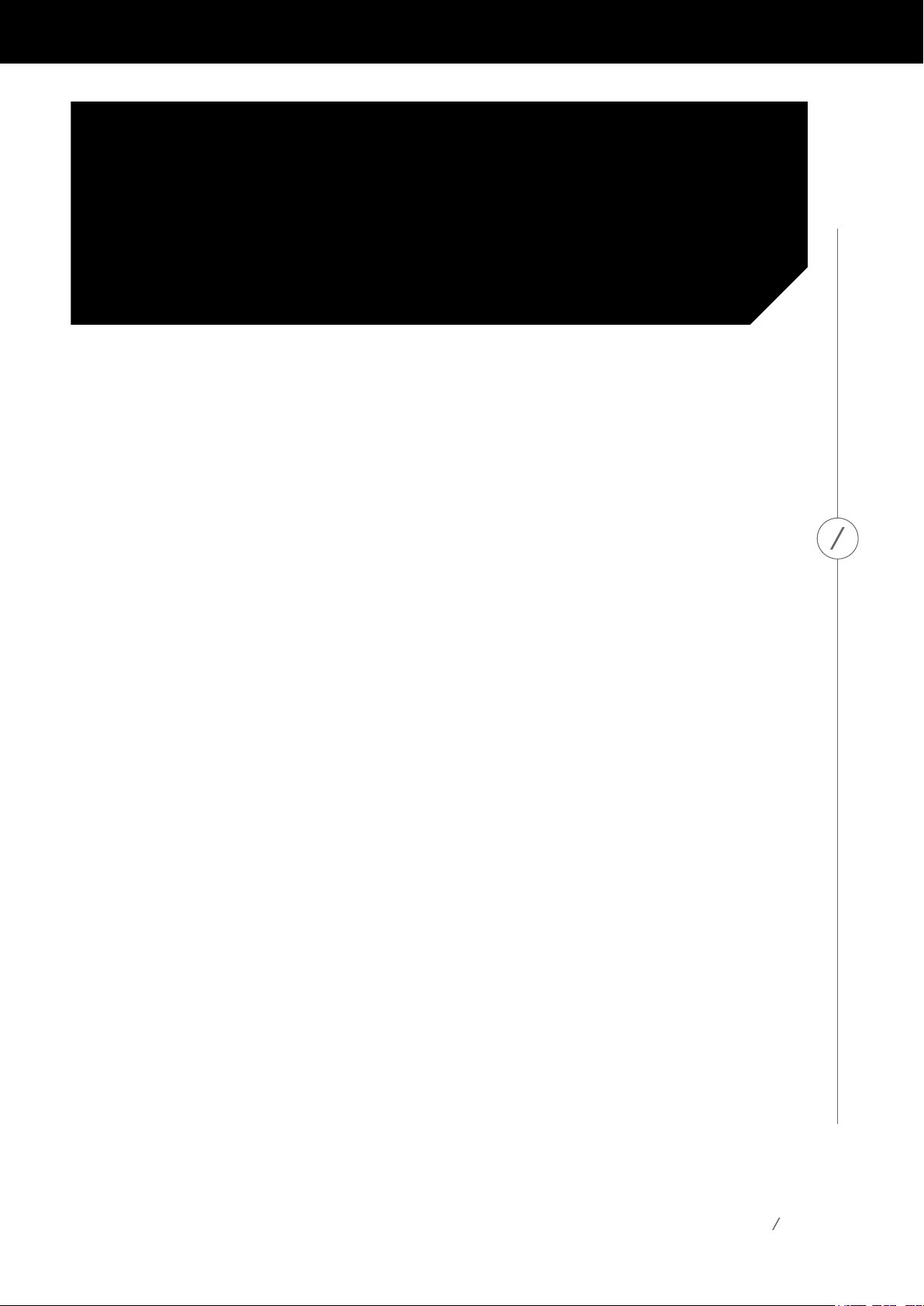
TABLE OF
CONTENTS
Product Tour
Light Patterns During Setup
SetuponAndroid/iOS
SetUpMusic
SetUpYourCalendar
Connected Home
SetuponWindows
SetUpMusic
SetUpYourCalendar
Connected Home
Invoke Skills with Cortana
Music
Calling
Timers & Alarms
Calendars
07
10
11
12
13
14
15
19
20
21
22
23
24
26
27
TABLE OF CONTENTS
Reminders
Lists
Connected Home
Connect via Bluetooth
Spotify Connect
Lighting Glossary
Troubleshooting
Specications
28
29
30
31
32
33
35
36
6
Page 7
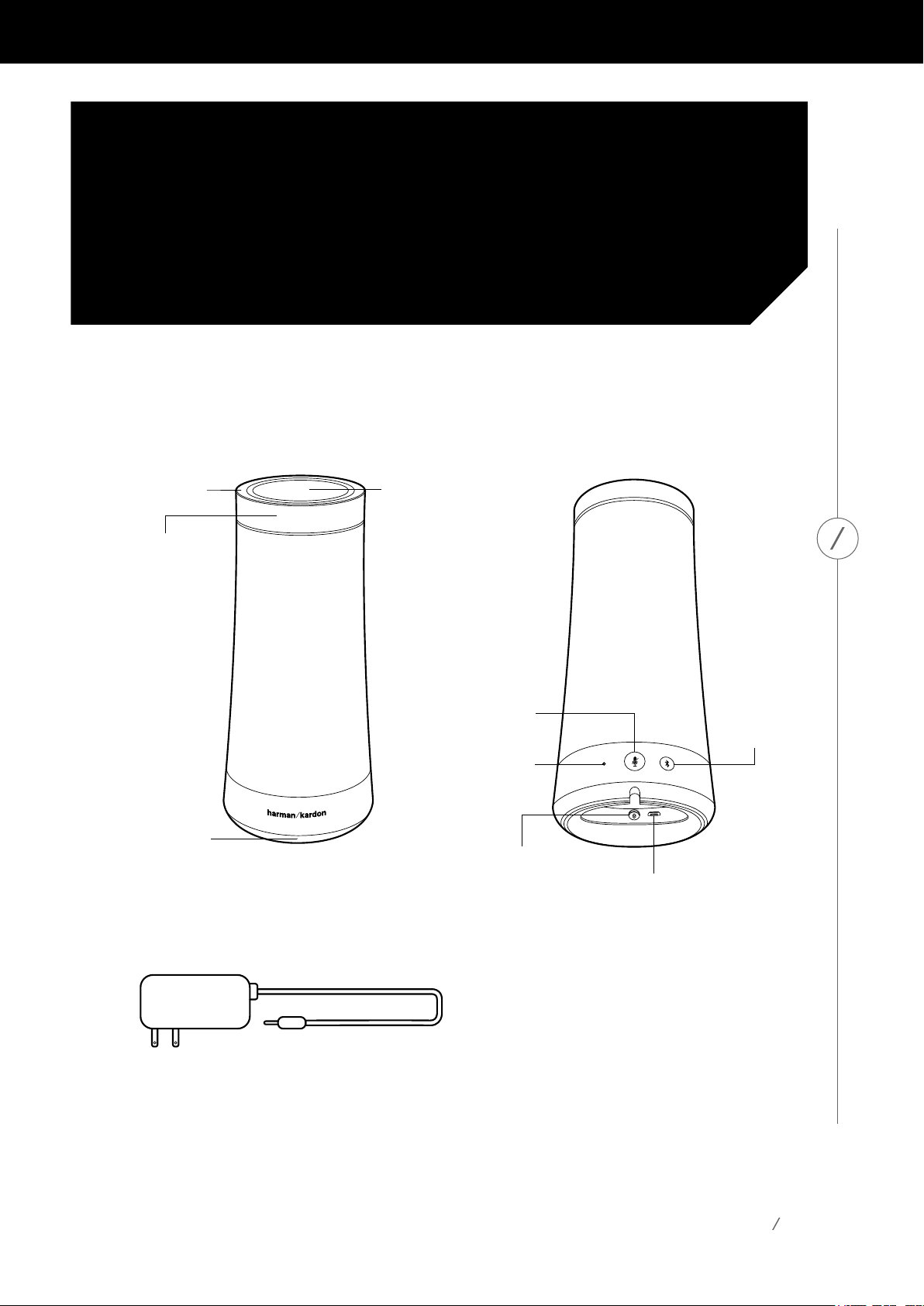
PRODUCT TOUR
Microphones
Volume Control
Ring
Wi-Fi Status
Front
Tou ch Panel
Microphone
On / Off
Factory
Reset
Power Connector
Back
Micro-USB
(Service only)
Bluetooth
Pairing
PRODUCT TOUR
®
Power Cable
7
Page 8
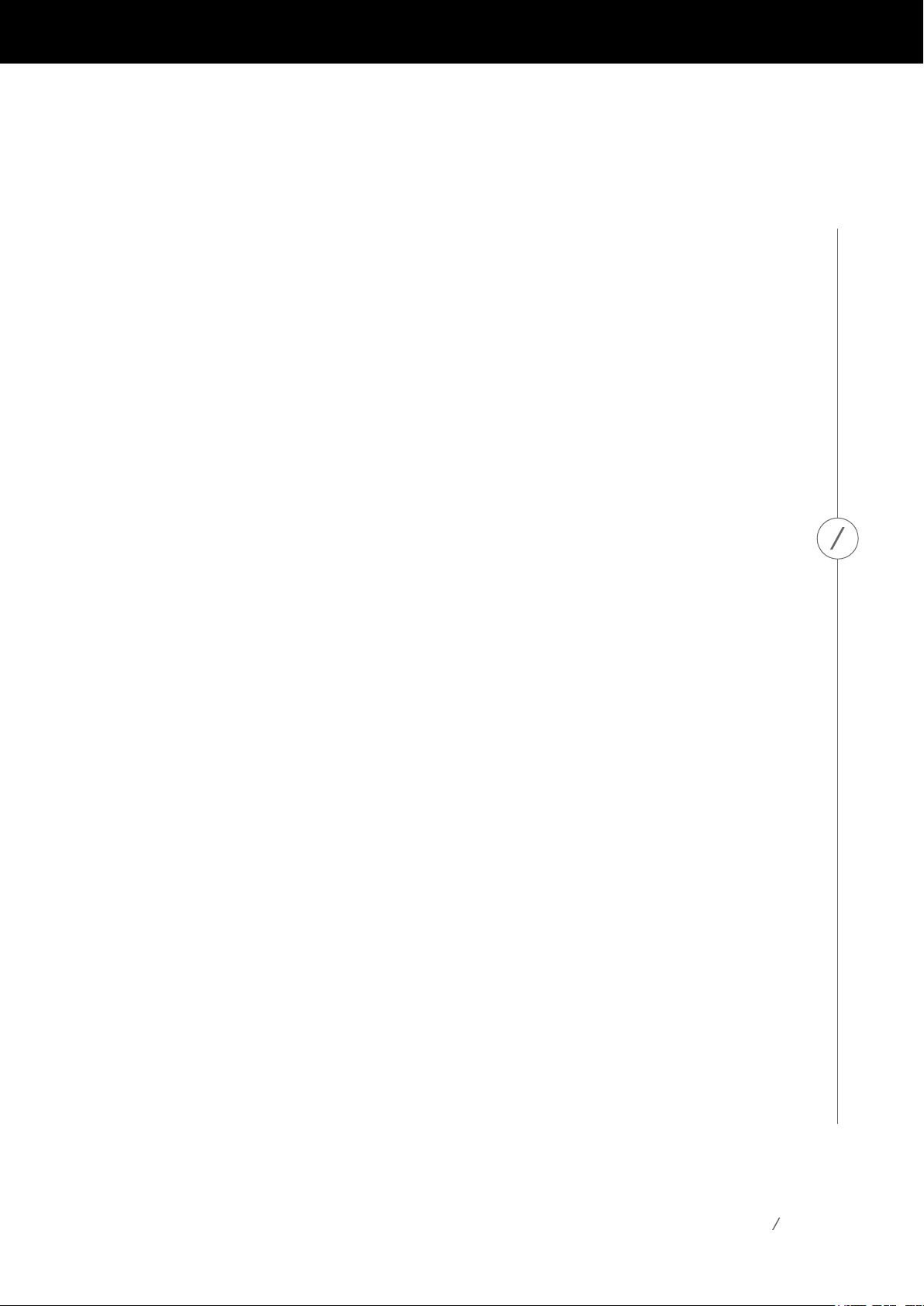
Microphones
TheInvokefeaturestheSONIQUEmicrophonesystem.Thisincludes7high-sensitivity
microphones that can detect speech from a far distance.
Microphone On / Off
Short-press this button to mute the microphone. Holding the button for 5 seconds will
maketheproductenterWi-Fisetupmode.
Volume Control Ring
Toraisethevolume,turnthevolumeringclockwise.Tolowerthevolume,turnit
counterclockwise. The light indicates the volume.
Wi-Fi Status
This light indicates the current status of your Invoke’s connection to Wi-Fi.
Amber
• NotconnectedtoWi-Fi
• Device is setting up
• Device is updating
Blinking White
•ConnectingtoWi-Fi
PRODUCT TOUR
White
•ConnectedtoWi-Fi
Bluetooth Pairing
Press this button to enter Bluetooth Pairing mode.
Power Connector
Plug your Power Cable in here.
Micro-USB
This is meant for factory service only and should not be used for any other purpose.
Factory Reset
Press this pin to reset all settings and restart the device.
8
Page 9
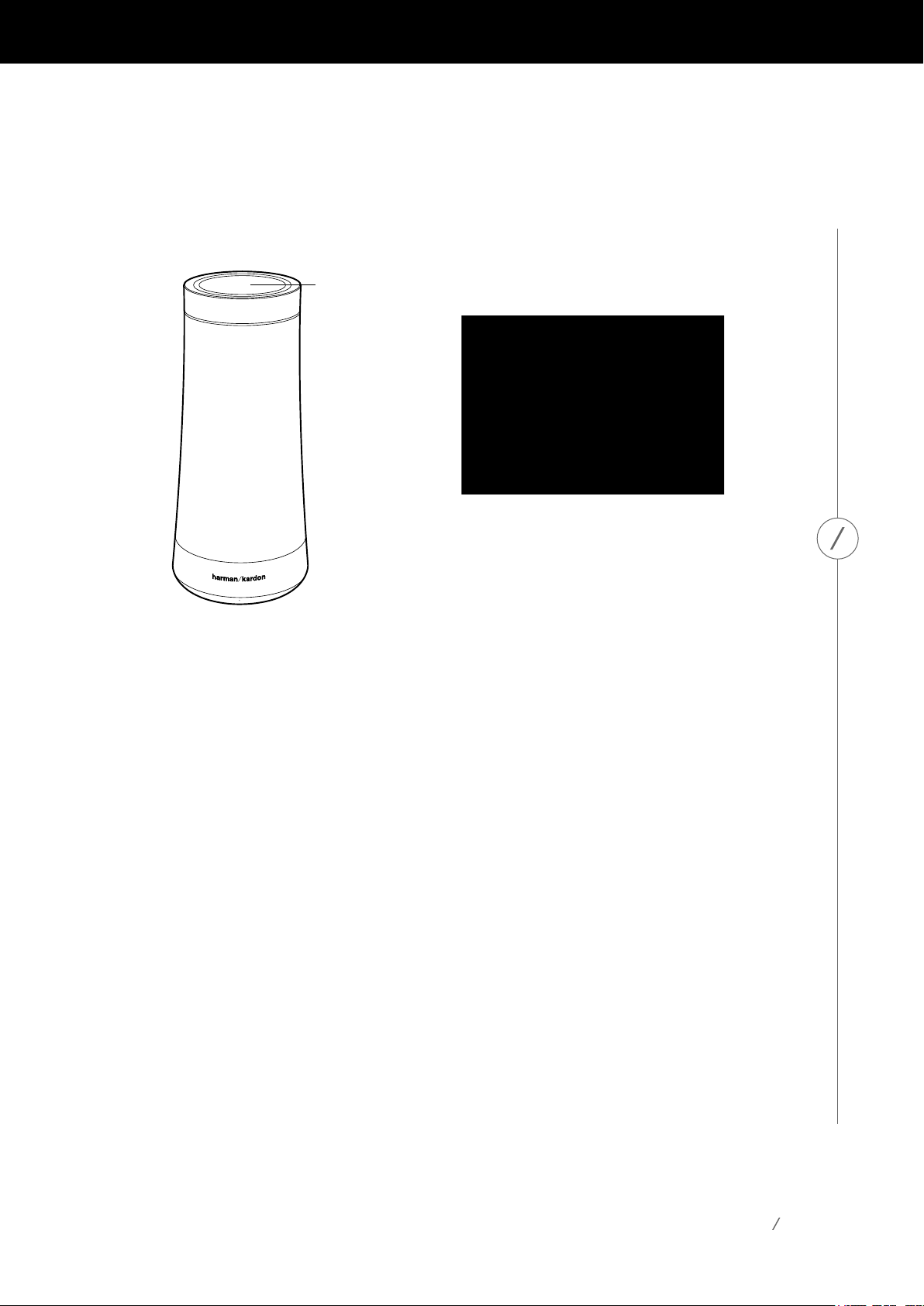
Front
Tou ch Pa ne l
Tap
YouonlyneedyourvoicetouseyourInvoke,butyoucanalsousetouchtodocertainthings.
PRODUCT TOUR
Short tap: less than 3 seconds
A short tap stops or responds to whatever is in progress. For example, you can:
• Stopthemusic
• Answer an incoming call
• Hangupanongoingcall
• Cancel a timer or alarm
Ifnothing’shappeningandyoutapthetop,Cortanawillsurpriseyouwithaninteresting
fact or tidbit.
Long tap: more than 3 seconds
• Tell Cortana to start listening, as if you’d said “Hey Cortana”
• Ignoreanincomingcall
9
Page 10
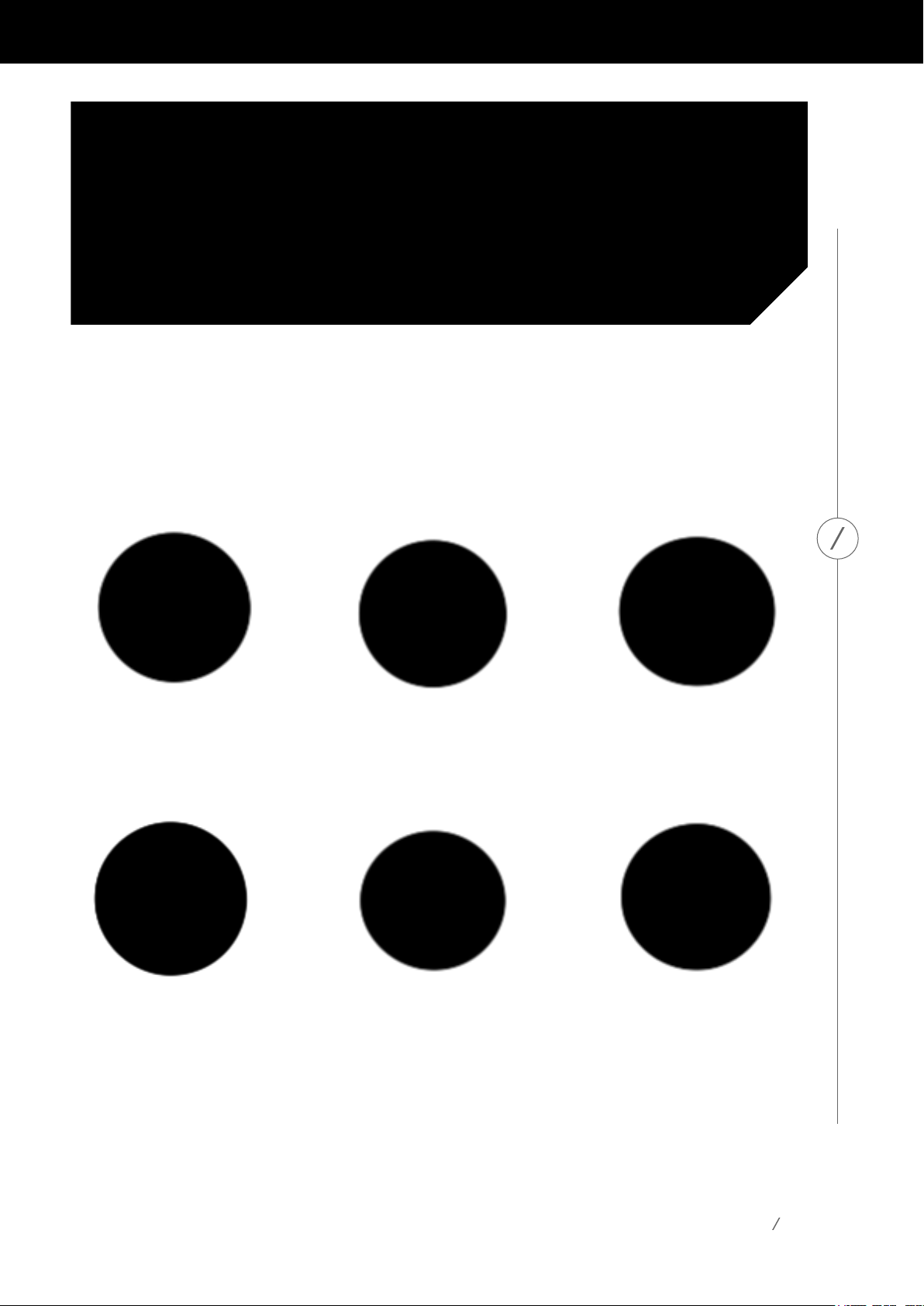
LIGHT PATTERNS
DURING SETUP
You’llsetupandcontrolyourInvokeusingtheCortanaapponyourWindows10PC,
WindowsPhone,Android,oriOSdevice.Thenextsectiondescribeshowtosetuponyour
Android and iOS devices. The following section will cover setup on your Windows 10 PC and
Windows Phone.
NomatterwhichdeviceyouusetosetupyourInvoke,here’swhatyou’llseeasyougo.
Getting ready for setup
Your Invoke is plugged in and
gettingreadyforyoutosetup.
Ready for setup
Follow the instructions in the
Cortana app on your phone or PC
to set things up.
Connected to your setup device
Everything is going smoothly so far.
LIGHT PATTERNS DURING SETUP
Invoke update
Your device is updating. These
lights will blink for a short while,
then your device will reboot.
Setup was successful
You can now start using your Invoke.
Error
Something went wrong. You’ll need
to press and hold the Microphone
On / Off button for 5 seconds and
trysettingupagain.Youcanalso
tryunpluggingyourInvokeand
plugging it back in.
10
Page 11
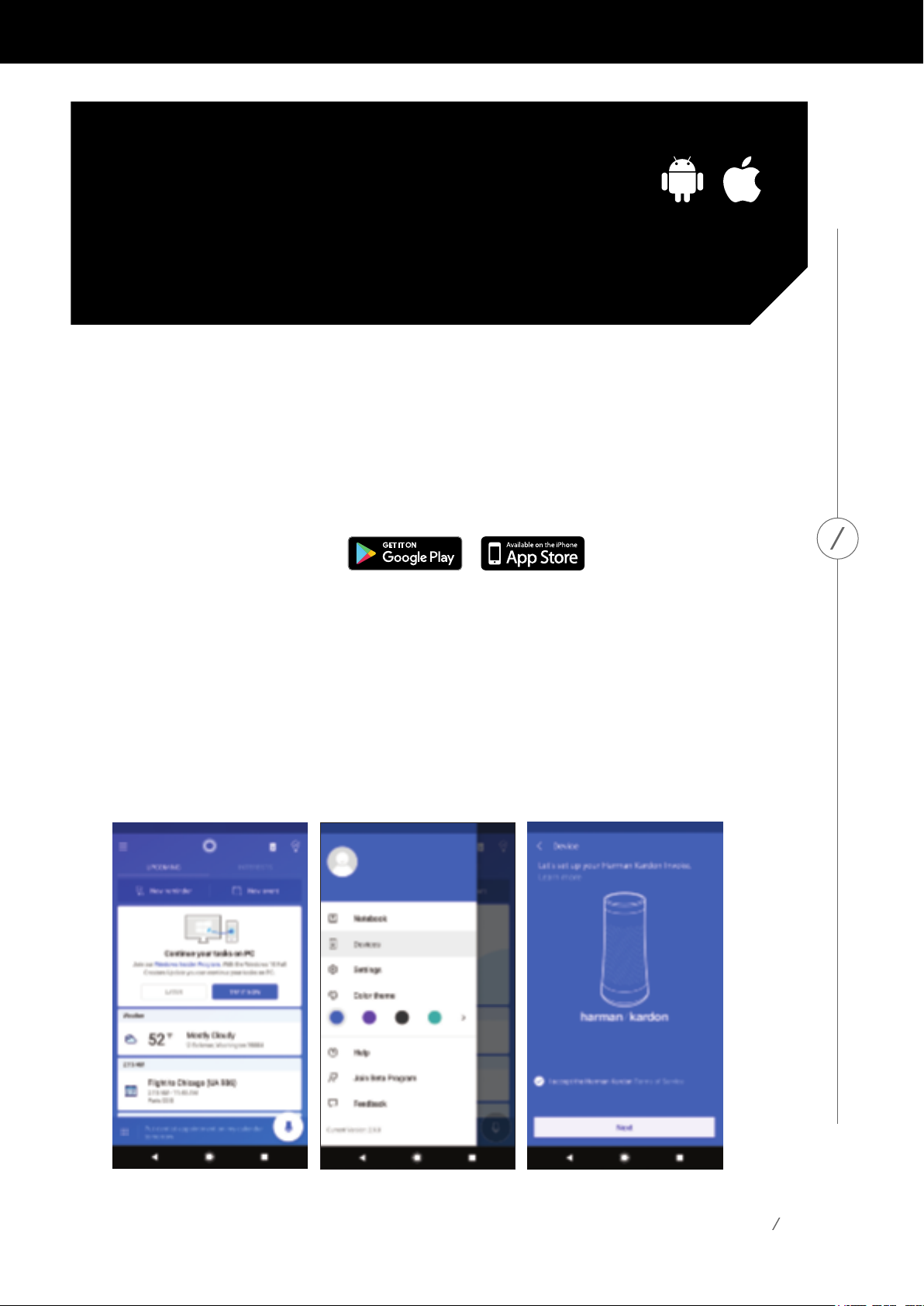
SETUP ON
ANDROID / IOS
TosetupyourInvokeusingyouriOSorAndroidphone,therstthingyou’llneedtodois
gettheCortanaappandsigninwithyourMicrosoftaccount.You’llbeabletoaskCortana
ontheInvoketohelpyouwithyourreminders,calendar,lists,andmore.Nooneelsecan
signinwiththeirMicrosoftaccountsatthesametime.
* You can only sign in with a personal Microsoft account, but you can link a work or school account in the
Cortana app.
TostartsettingupyourInvoke:
1. DownloadthefreeCortanaappfromGooglePlayortheAppStore.
2. Opentheappandfollowanyinstructionstosigninandgetstarted.
3. TapMenuintheupperleft,thentapDevices.
4. Followtheinstructionsintheapptogeteverythingsetup.
SETUP ON ANDROID / IOS
*TheInvokemustbesetupusingtheEnglishlanguagesetting(“en-US”)
Ifyoudon’tseetheDevicesicon,itmaybethatyousetupyourCortanaappusinga
language other than English. To check your language settings, in the Cortana app, tap
Menu Settings Language & Region, then make sure it’s set to English (United States).
11
Page 12
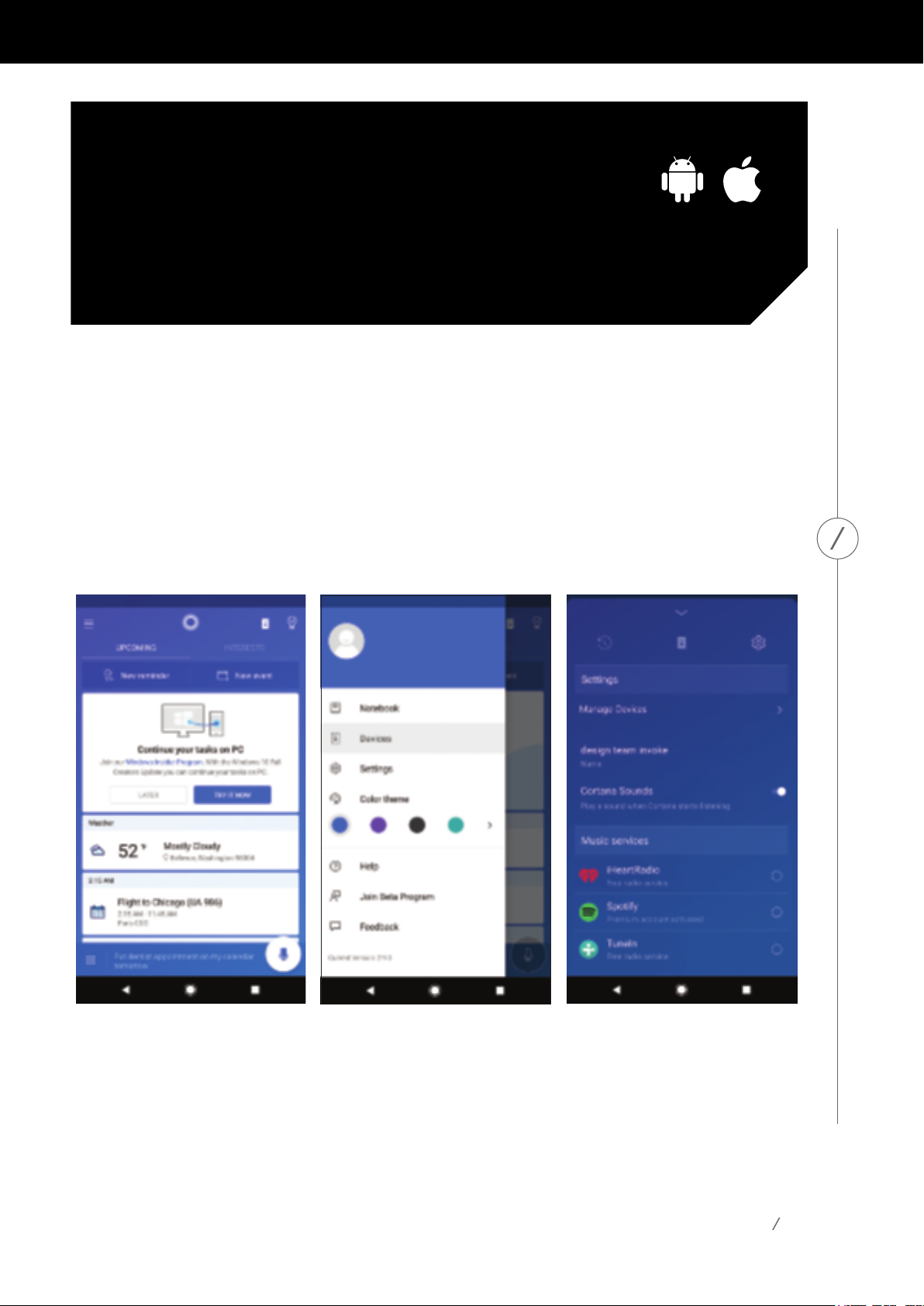
SET UP
MUSIC
Ifyoudidn’tchoosethemusicserviceyouwantCortanatousewhenyousetupyour
Invoke,orifyouwanttochooseadifferentone,here’show:
1. OpentheCortanaappandtapMenuDevices Settings.
2. Under Music services, select the one you want Cortana to use by default.
Ifyou’dlikeCortanatoplayasoundwhenshe’sheardyou,gototheCortanaapp,thentap
Menu Devices Settings, and turn on Cortana Sounds.
SET UP MUSIC
12
Page 13

SET UP YOUR
CALENDAR
AssoonasyousetupyourInvoke,you’llbeabletousetheOutlookcalendarassociated
withyourMicrosoftaccount.Ifyou’dlike,youcanalsolinkanOfce365calendar,plus
other connected services. Here’s how:
1. OpentheCortanaappandtapMenuNotebook Connected Services.
2. Select Addaservice.
3. Taptheserviceyouwanttoadd,thenfollowtheinstructions.
SET UP YOUR CALENDAR
13
Page 14

CONNECTED
HOME
Youcancontrolmanyofyoursmartlights,thermostats,andotherconnectedhomedevices
from your Invoke. First, you’ll need to get them connected in your Cortana app:
1. OpentheCortanaappandtapMenuNotebook Connected Home.
2. Taptheserviceyouwanttoadd,thenfollowtheinstructions.
CONNECTED HOME
14
Page 15

SECTION
SETUP ON
TITLE
WINDOWS
TosetupyourInvokeonyourWindowsPCorphone,you’llneedtogetafewthings
ready rst.
1. Ifyou’reusingyourPC,makesureitisuptodatewiththeWindows10Creator’supdate,
or higher.
2. Makesureyou’resignedintoCortanawithyourMicrosoftaccount.
3. GettheCortanaDeviceSetupapp.
To make sure your PC is up to date:
1. Open Settings Update & security.
2. Select Check for updates.
SETUP ON WINDOWS
15
Page 16

SETUP ON
WINDOWS
Forthenextstep,you’llneedCortana.Ifyou’reusingyourPCandyoudon’tseethe
Cortana icon on the taskbar, right-click the taskbar, then select Cortana. Next, select Show
searchboxorShowCortanaicon.
Tomakesureyou’vesignedinwithyourMicrosoftaccount,openCortana,thentap
Notebook.Ifprompted,signin.You’llbeabletoaskCortanaontheInvoketohelpyou
withyourreminders,calendar,lists,andmore.NooneelsecansigninwiththeirMicrosoft
accounts at the same time.
* You can only sign in with a personal Microsoft account, but you can link a work or school account in the
Cortana app.
SETUP ON WINDOWS
16
Page 17

SETUP ON
WINDOWS
Nowyou’rereadytobeginsettingupyourInvoke.Here’show:
1. OpentheCortanaapp,thenselectDevicesontheleftsideofthewindow.
2. TapLet’sgetstarted.ThiswilldownloadthefreeCortanaDevicesetupapp
from the Windows Store.
3. Onceit’sinstalled,opentheCortanaDeviceSetupapp,thenfollowthe
instructionsintheappandonyourInvoketogeteverythingsetup.
SETUP ON WINDOWS
17
Page 18

SETUP ON
WINDOWS
Afterinstallingtheapp,launchtheCortanaDeviceSetupappandfollowtheinstructionsto
setup your new Invoke.
SETUP ON WINDOWS
18
Page 19

SET UP
MUSIC
Ifyoudidn’tchoosethemusicserviceyouprefertousewhenyousetupyourInvoke,orif
youwanttochooseadifferentone,here’show:
1. OpentheCortanaappandthenselectDevicesontheleftsideofthewindow.
2. Select Settings.
3. Under Music services, select the one you want Cortana to use by default.
Ifyou’dlikeCortanatoplayasoundwhenshe’sheardyou,gototheCortanaapp,thentap
Devices Settings, and turn on Cortana Sounds.
SET UP MUSIC
19
Page 20

SET UP YOUR
CALENDAR
AssoonasyousetupyourInvoke,you’llbeabletousetheOutlookcalendarassociated
withyourMicrosoftaccount.Ifyou’dlike,youcanalsolinkanOfce365calendar,plus
other connected services. Here’s how:
1. OpentheCortanaappandselectDevices.
2. Select Addaservice.
3. Taptheserviceyouwanttoadd,thenfollowtheinstructions.
SET UP YOUR CALENDAR
20
Page 21

CONNECTED
HOME
Youcancontrolmanyofyoursmartlights,thermostats,andotherconnectedhomedevices
from your Invoke. First, you’ll need to get them connected in your Cortana app:
1. OpentheCortanaappandselectNotebookConnected Home.
2. Taptheserviceyouwanttoadd,thenfollowtheinstructions.
CONNECTED HOME
21
Page 22

INVOKE SKILLS
WITH CORTANA
Cortanahasavarietyofskills,andislearningnewonesallthetime.Youcanndout
aboutallthethingsshecandointheNotebook,intheCortanaappornavigatingto
the Cortana skills website: microsoft.com/en-us/windows/cortana/cortana-skills/
Cortana capabilities:
Music
Calling
Calendar
Connected Home
Reminders
Alarms
Timers
Lists
Facts
Sports
Showtimes
Finance
Math
Dictionary
Weather
News
Chit Chat
INVOKE SKILLS WITH CORTANA
…and more
22
Page 23

MUSIC
Cortana is your personal DJ. She can play music from your favorite artists, including albums,
tracks,andgenres.Shecanalsoplaymusicfortherightmoment,mood,oractivityby
learning about your preferences over time. You can now experience every vocal with
absoluteclarityandfeelthepulseofeverybeatwithCortanaand360°soundatyour
command with amazing natural language capabilities.*
To controlmusic,say:
“Hey Cortana...
• ...play classical music”
• ...play songs by [artist name]”
• ...next track”
• ...what song is this”
• ...turn it up”
• ...stopthemusic”ortapthetoppaneltostopthemusic
MUSIC
To adjust volume, ask Cortana to turn it up or down. Or to
set volume at a specic level, use a scale of 1 – 100%. Lights
will indicate the change according to volume level.
Turning the device ring at the top of the device will also
adjust volume.
Volume up: turn the ring clockwise
Volume down: turn the ring counter clockwise
* Works with select music subscription services
Volume control ring
23
Page 24

CALLING
Cortanaallowsyoutostayconnectedwiththepeopleandbusinessesyoucareaboutmost
withhands-freecallingtomobilephones,landlines,andanySkype-enableddevice.Youcan
alsoaskCortanaquestionsduringacalllike“What’sonmycalendar?”
To call a contact or number, try:
“Hey Cortana...
• ...call [name of your contact]”
• ...call [phone number]”
• ...hang up” or tap the top panel to end the call
CALLING
To call a local business, try:
“Hey Cortana...
• ...call the closest Thai restaurant”
• ...call the best steakhouse nearby”
• ...call the local pharmacy”
To accept an incoming call, try:
• Say “answer” or tap the top panel to accept
To decline an incoming call, try:
• Say “Ignore”
• Or long tap the top panel for more than 3 seconds
*ItisnotpossibletomakeemergencycallswithyourInvokeatthistime
Inbound call
24
Page 25

CALLING
Additional setup information
WhenyousetupyourInvoke,wewillsyncyourSkypeandphonecontacts.Thatway,
Cortanacanrecognizeyourcontactswhentheycall,orunderstandwhoyoumeanifyou
tellhertocalloneofyourcontacts.
TheMicrosoftaccount(MSA)youusetosignintoCortanaontheInvokewillautomatically
beusedtosignyouintoSkype.IfyouuseaSkypeIDthatisdifferentfromyourCortana
MSA,you’llneedtolinkyourMSAandSkypeaccounts.Youcanndinstructionshere:
https://support.skype.com/en/faq/FA34657/a-single-sign-in-for-skype-and-yourothermicrosoft-services
CALLING
You can customize your outgoing caller ID in Skype for calls to mobile phones and landlines.
See here for more information: https://support.skype.com/en/skype/calling/caller-id/
25
Page 26

TIMERS
& ALARMS
Cortanaisgreatatkeepingtrackoftimewhileyourhandsarebusy.Noneedtogetyour
phonedirtywhilemakingdinner–justtellCortanatosetatimer.Wakeupatacertaintime
everyday?AskCortanatosetarecurringalarm.
To set or manage timers, try:
“Hey Cortana...
• ...set a timer for two minutes”
• ...set a timer for 30 seconds”
• ...howmuchtimeisleftonmytimer?”
• ...cancel my timer”
• ...stop”or tap the top panel
Timers & Alarms
TIMERS & ALARMS
To set and manage alarms, try:
“Hey Cortana...
• ...set an alarm at 8 AM”
• ...setanalarmat7AMeveryday”
• ...what are my alarms?”
• ...cancel my 8 AM alarm”
• ...stop” or tap the top panel.
26
Page 27

CALENDARS
Cortanacanhelpyoustayontopofyourmeetings,events,andappointmentsacrossall
yourdevices.WhenCortanahasaccesstoyourcalendar,shecanremindyouofupcoming
eventsandhelpmakesureyou’reontime.
To create or ask about appointments, try:
“Hey Cortana...
• ...add a dentist appointment to my calendar for Friday at 3 PM”
• ...what do I have next week?
• ...what’s on my calendar for today?”
• ...when’s my next meeting?”
• ...block an hour on my calendar this afternoon”
CALENDARS
27
Page 28
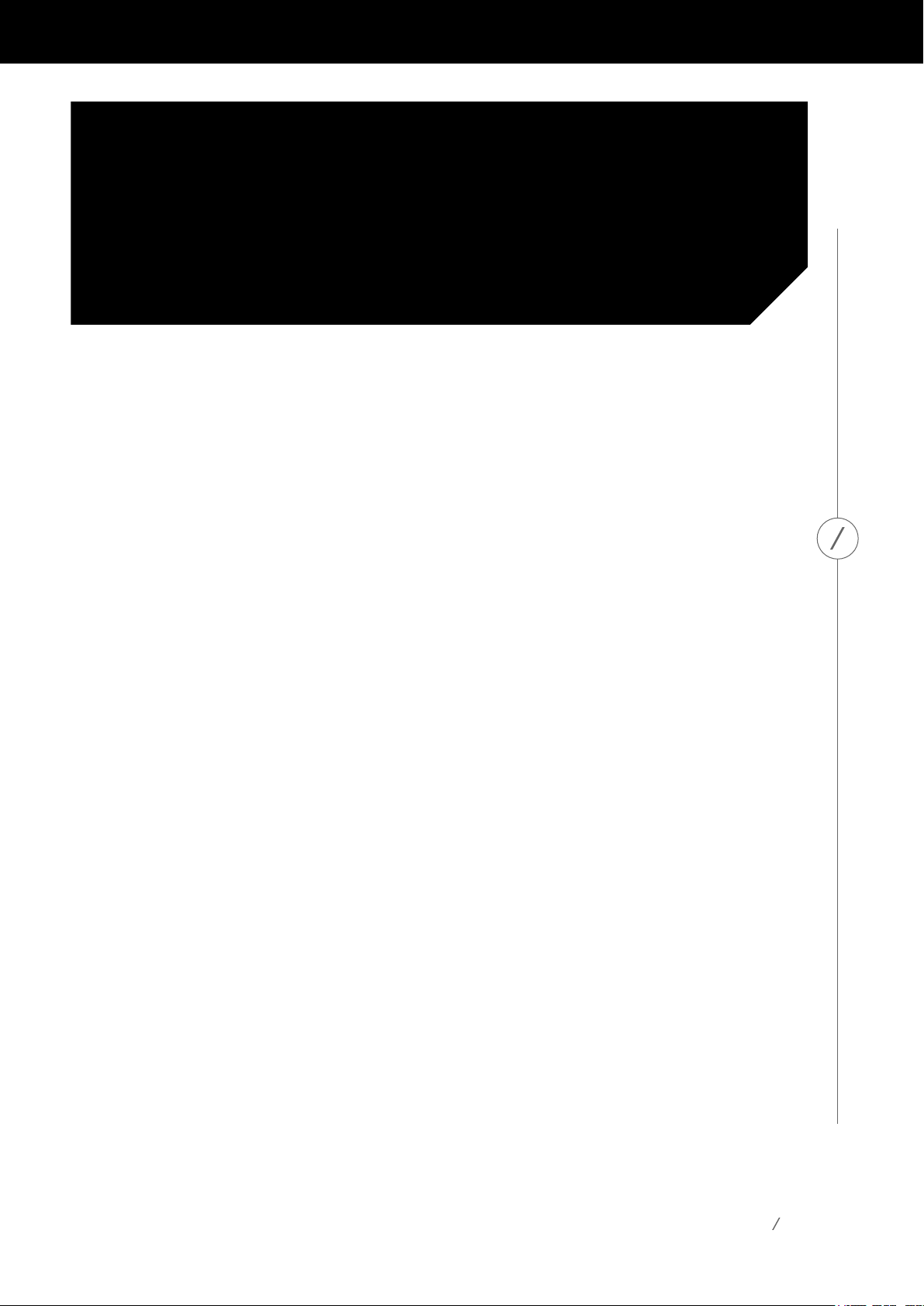
REMINDERS
Cortanahasyourback.She’llhelpyoustayontopofthingssoyoucandomoreand
worryless.SetareminderonyourInvokespeakerathome,andit’llpopuponyourother
connecteddevices,whereveryouare.WithCortana,youcangetreminderswhenyouarrive
at or leave a particular place, or at a particular time. That way, you’ll never forget birthday,
bills,orotherimportantevents.
To set a reminder for a particular time or recurring time, try:
“Hey Cortana...
• ...remindmetotakeoutthetrashat3PM”
• ...remindmetopaytheutilitybillonthe20thofeverymonth”
• ...remind me to take my medicine every day at 12 PM”
REMINDERS
To set a reminder for a particular place, try:
“Hey Cortana...
• ...remind me to send the report when I get to work”
• ...remind me to water plants when I get to home every Monday”
• ...nexttimeI’matthegrocerystore,remindmetobuyeggs”
To ask about your reminders, try:
“Hey Cortana...
• ...what are my reminders for today?”
• ...what are my reminders for afternoon?”
*Reminders can be created with Cortana on your phone, PC, or speaker.
You’ll only get reminders for a particular place on your phone or PC.
28
Page 29

LISTS
Cortana helps you remember things by saving them into lists, and Cortana will keep them
handyforyouonallofyourconnecteddevices.Createandkeeptrackofyourmonthlytodos,groceryorshoppingitems,bookstoreadormoviestosee,presentideas,songsfor
karaoke night, and anything else you can think of. Cortana has already started a to-do list, a
grocerylist,andashoppinglistforyoutouse.
To uselists,try:
“Hey Cortana...
• ...add apples to my grocery list”
• ...create a book list”
• ...what’s on my grocery list”
• ...what lists do I have?
LISTS
29
Page 30

CONNECTED
HOME
Control your smart home devices with Cortana. With intuitive voice commands, Cortana can,
say,getyoureadyformovietimebydimmingthelivingroomlightsandturningupthe
thermostat.
To control your connected devices, try:
“Hey Cortana...
• ...turn off my kitchen lights”
• ...dim my bedroom lights by 50%”
• ...setmythermostatto72degrees”
• ...make my bedroom warmer”
• ...turnupthetemperatureinmylivingroom”
CONNECTED HOME
30
Page 31
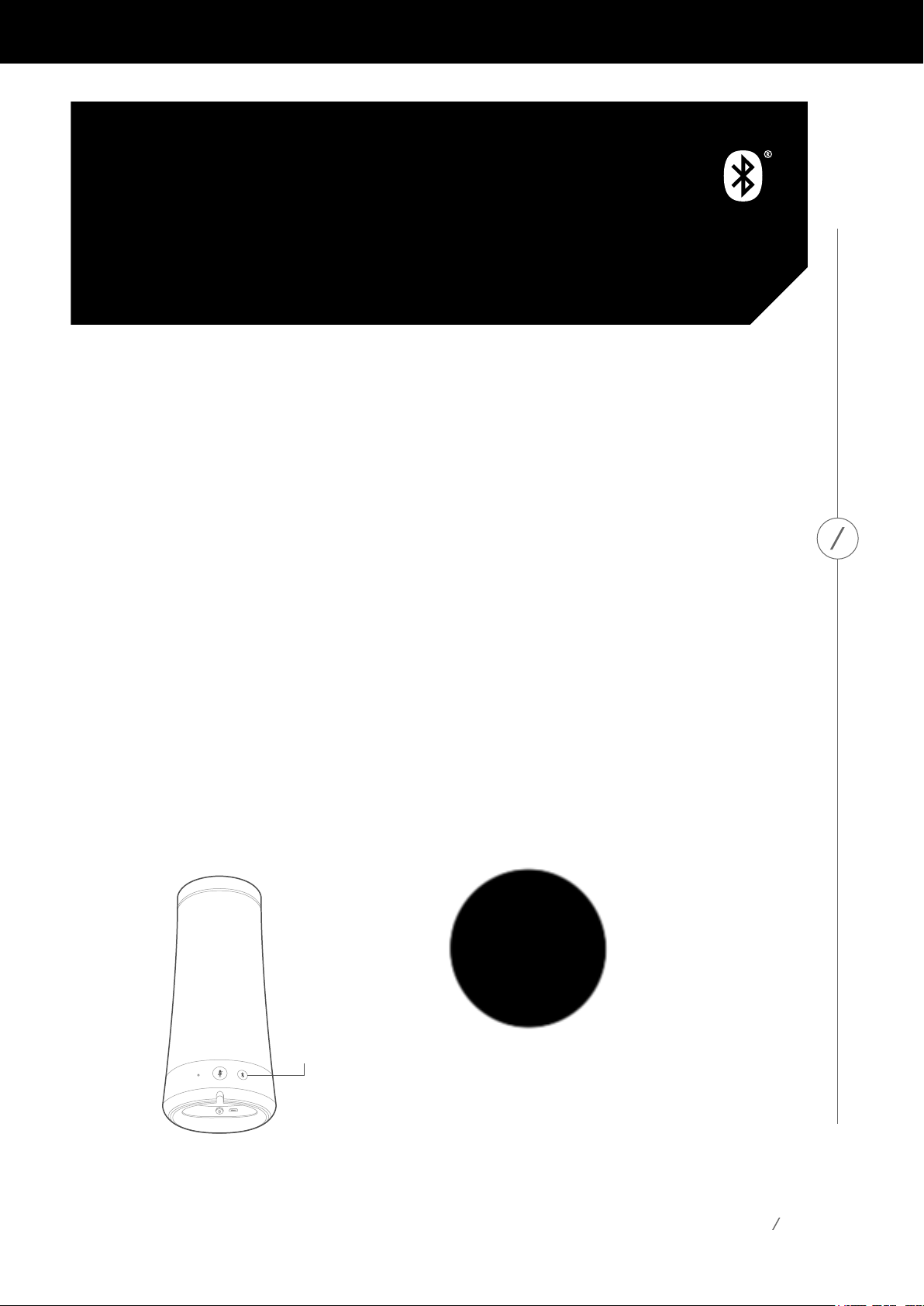
CONNECT VIA
BLUETOOTH
You can use your Invoke as an external speaker to stream audio, like podcasts or music,
fromaBluetoothdevice.Rightnow,hands-freeBluetoothcallingisn’tsupportedfrom
your Invoke.
TopairyourInvoke,say“HeyCortana,pairBluetooth,”orpresstheBluetoothbuttonon
thebackofthespeaker.Thetoppanelwilllightupindicatingitisinpairingmode.Onyour
phoneorPC,turnonBluetooth,andselecttheInvokespeaker.
Tocontrolmusicthat’sstreamingwithBluetooth,try:
“Hey Cortana...
CONNECT VIA BLUETOOTH
• ...pause / resume / next / previous” to control the tracks
• ...turn up the volume”
• ...turn it down”
To disconnect from Bluetooth:
TurnoffBluetoothonyourphoneorPC,ordisconnecttheInvokespeakerfromthe
Bluetooth settings on your device.
Back
®
Bluetooth
Pairing
Bluetooth pairing
31
Page 32

SPOTIFY
CONNECT
SpotifyConnectwillhelpyoucontrolyourspeakerfromtheSpotifyapp.
Say hello to Spotify Premium
SpotifyPremiumletsyoulistentomillionsof
songs ad-free – the artists you love, the latest
hits and discoveries just for you. Simply hit play
to hear any song you like, at the highest sound
quality.
TryPremium freefor30daysat
spotify.com/freetrial
Your new speaker has Spotify Connect built in
SpotifyConnectletsyoucontrolthemusic
playing on your speaker, using the Spotify app on
your mobile, tablet or PC.
Listeningisseamless.Youcantakecalls,play
games, even switch your phone o – all without
interrupting the music.
Learn more at spotify.com/connect
TheSpotifysoftwareissubjecttothirdparty
licenses found here: www.spotify.com/connect/
third-party-licenses
How to use Connect
You’ll need Spotify Premium to use Connect, see
details overleaf.
Step 1 Add your new speaker to the same Wi-Fi
network as your phone, tablet or PC (see
product user instructions for details).
Step 2 OpentheSpotifyapponyourphone,
tablet or PC and play any song.
Step 3 If you’re using the app on a phone –
tap thesongimageinthebottom leftof
the screen. For tablet and PC move to
step 4.
Step 4 Tap the Connect icon
Step 5 Pick your speaker from the list. If you
can’t see it, just check that it’s connected
to the same Wi-Fi network as your phone,
tablet or PC.
SPOTIFY CONNECT
All done! Happy listening.
32
Page 33

LIGHTING
GLOSSARY
LightingpatternsmostcommonlyseenontheInvoke.
LIGHTING GLOSSARY
Tap
Connected to your setup device
Getting ready for setup
Invoke update
Ready for setup
Setup was successful
33
Page 34

Error
Volume control ring
Inbound call
LIGHTING GLOSSARY
Timers & Alarms
Factory reset
Bluetooth pairing
Microphone mute
34
Page 35

TROUBLESHOOTING
Frequently asked questions.
Issue Resolution
My Invoke doesn’t respond when I say “Hey Cortana” If you’ve set up your Invoke successfully and it still
isn’tresponding,makesureitisn’tmuted.Lookfor
the Microphone On/Off button on the back of your
device.
IseemorethanoneInvokedevicewhenI’mtrying
to set up. Which one is mine?
I don’t see my Invoke in the device list during setup. Make sure your Invoke is ready for setup by holding
My Invoke is unable to connect to my Wi-Fi network. The Invoke may not work on most Enterprise
TheboxyourInvokecameinhasastickerwitha
MACaddress.Thelast5 digitsoftheMACaddress
isthenameofyourInvoke.Ifyoupickoneand
don’t hear a sound from your Invoke, you may have
chosen the wrong one.
downtheMicrophoneOn/Offbuttonfor5
seconds.Ifthatdoesn’thelp,tryclosingtheCortana
app on your device and starting again.
networksorcaptiveportalsusedinpubliclocations
likehotels,airplanes,orcoffeeshopsbecauseof
network security policies.
The Invoke will work on most Wi-Fi of the common
network settings in the US.
TROUBLESHOOTING
TheInvokesupportsthefollowing:
• 2.4 / 5 GHz networks
• Broadcast or Hidden Networks
• Open networks
•WPA/WPA2securenetworks
• WEP on default channel 0 (non-standard for a
consumer to change the channel)
35
Page 36

SPECIFICATIONS
• Rated power: 40W
• Frequency response: 60-20kHz (-6dB)
•Woofer:1.75”(45mm)x3
•Tweeter:0.5”(13mm)x3
• Bluetoothversion:4.1
•Powersupply:19V/2A
•Powercablelength:47”(1.2m)
• Wireless network: 802.11b/g/n/ac (2.4GHz/5Ghz)
• Dimensions (DxH): 4.2 x 9.5” (107 x 242mm)
• Product weight: 2.3 lbs (1kg)
• Supportedaudioformats:AAC,MP3,Vorbis,FLAC,WMA,WAV
SPECIFICATIONS
36
Page 37

HARMAN International Industries, Incorporated
8500BalboaBoulevard,Northridge,CA91329USA
www.harmankardon.com
© 2016 HARMAN International Industries, Incorporated. All rights reserved.
Harman Kardon is a trademark of HARMAN International Industries, Incorporated, registered in
the United States and/or other countries. Features, specications and appearance are subject to
change without notice.
Microsoft, Cortana, Skype and the Skype logo are trademarks of the
Microsoft group of companies.
This product contains open source software. For a list of open source
software used in the product, please download the Cortana app available
ontheApp Store orGooglePlay.Foryourconvenience,thesourcecodeand
relevant build instruction for software licensed under the GPL is available
at http://www.harmankardon.com/opensource. You may also obtain this
information by contacting us at OpenSourceSupport@Harman.com
TheBluetooth®wordmarkandlogosareregisteredtrademarksownedby
Bluetooth SIG, Inc. and any use of such marks by HARMAN International
Industries, Incorporated is under license. Other trademarks and trade names
arethoseoftheirrespectiveowners.
The Wi-Fi CERTIFIED Logo is a certication mark of the Wi-Fi Alliance.
The Wi-Fi Protected Setup Identier Mark is a mark of the Wi-Fi Alliance.
37
Page 38

