Page 1
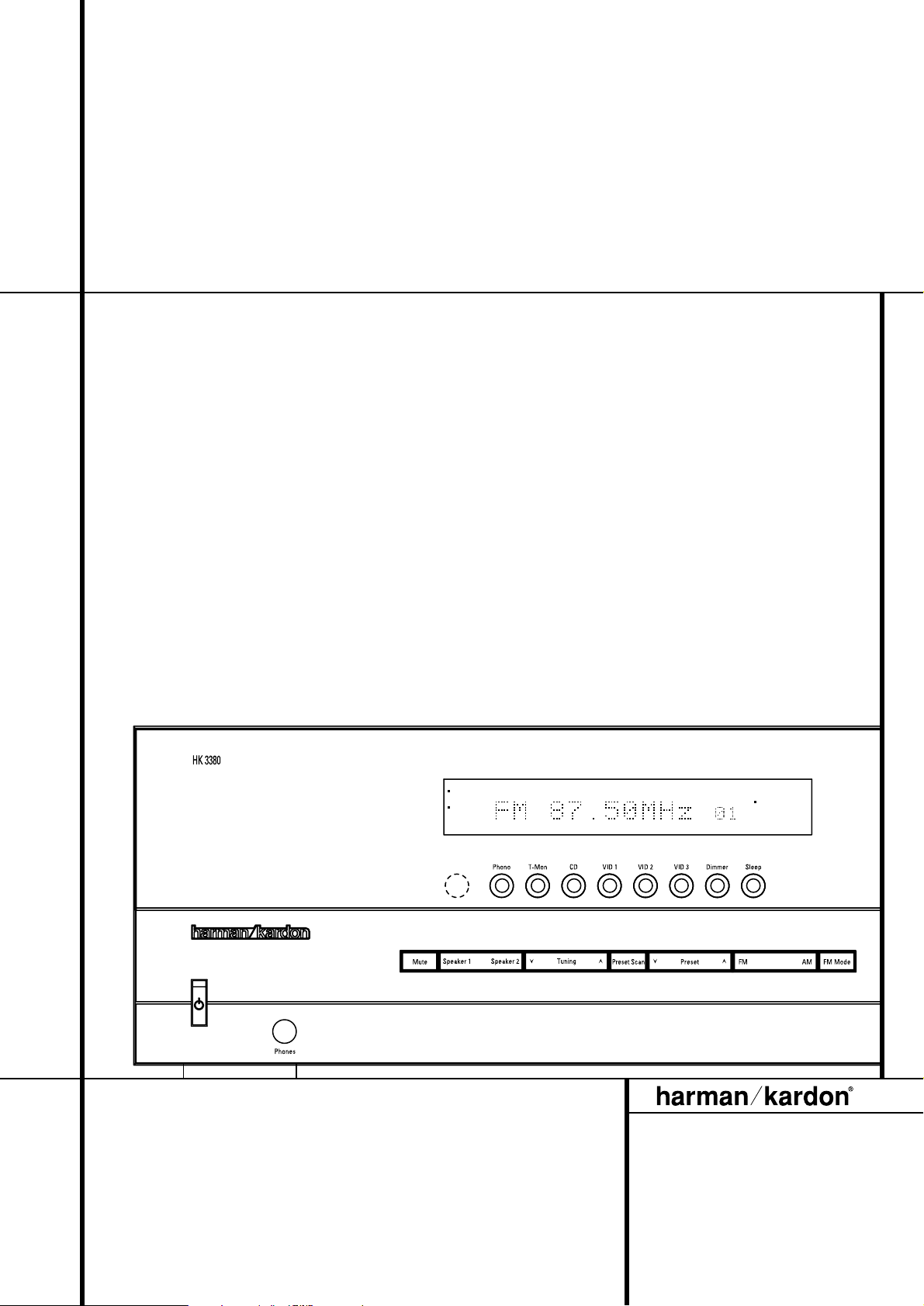
HK 3380 Stereo Receiver
OWNER’S MANUAL
Power for the Digital Revolution
®
SPEAKER 1
SPEAKER 2
MUTE
AUTO
TUNED
STEREO
RDS
PTY CT RT TA
PHONO
MEMORY
PRESET
SLEEP
VID 1
FM
VID 2
AM
VID 3
TAPE M.
CD
Page 2
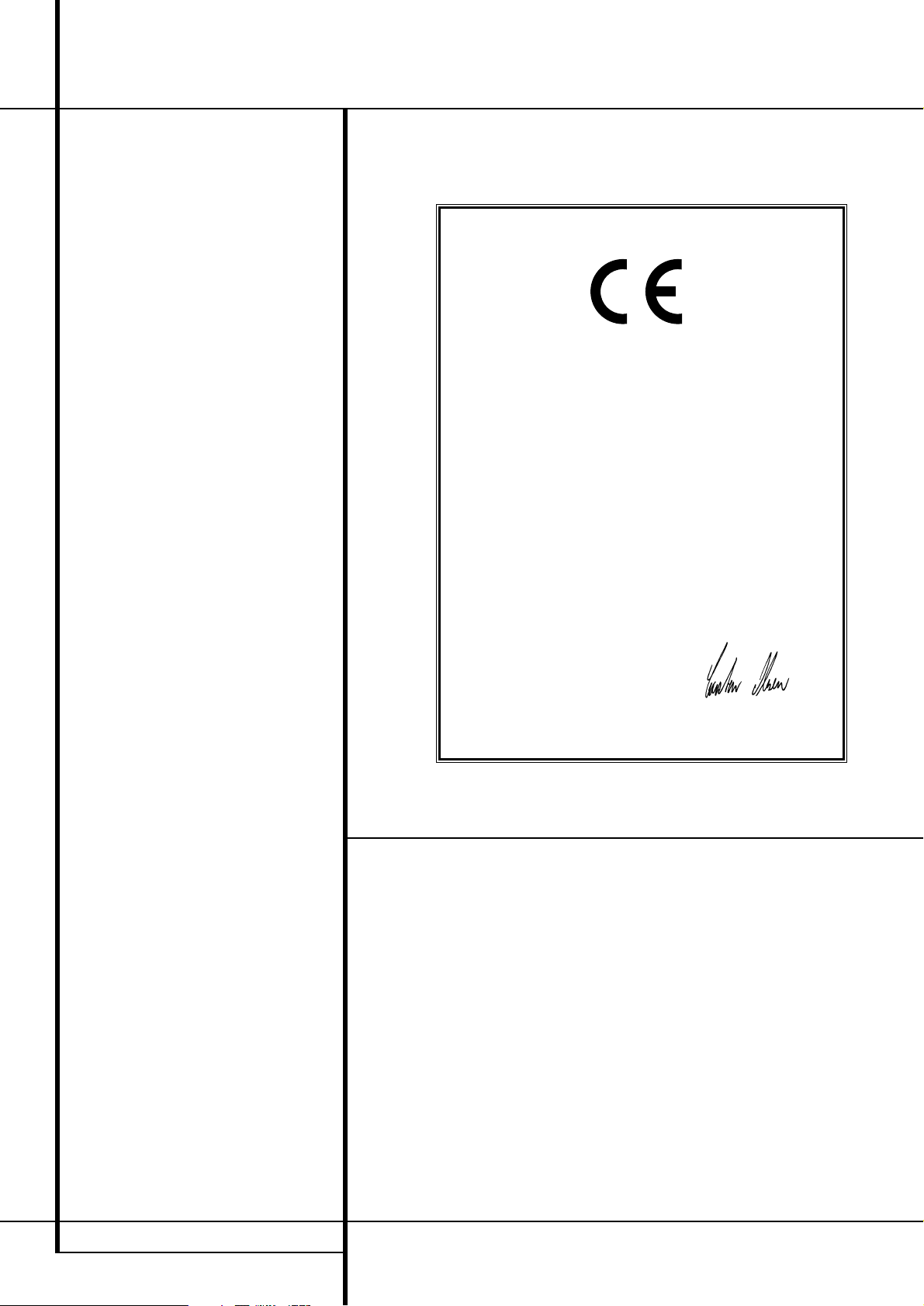
2 TABLE OF CONTENTS
3 Introduction
3 Important Information
4 Front Panel Controls
6 Rear Panel Connections
8 Remote Control Functions
10 Installation and Connections
12 Operation
12 Basic Operation
12 Source Selection
12 Tuner Operation
13 RDS Operation
14 Tape Recording
14 Memory Backup
14 Processor Reset
15 Using the Remote Control
16 Troubleshooting Guide
17 Technical Specifications
Table of Contents
Typographical Conventions
In order to help you use this manual with the remote control, front-panel controls and rear-panel
connections, certain conventions have been used.
EXAMPLE
– (bold type) indicates a specific remote control or front-panel button, or rear-panel
connection jack
EXAMPLE – (OCR type) indicates a message that is visible on the front-panel information
display
1
– (number in a square) indicates a specific front panel control
å – (letter in a circle) indicates a button or indicator on the remote
– (number in a circle) indicates a rear panel connection
Declaration of Conformity
We, Harman Consumer International
2, Route de Tours
72500 Château-du-Loir,
FRANCE
declare in own responsibility, that the product described in
this owner’s manual is in compliance with technical standards:
EN 55013/6.1990
EN 55020/12.1994
EN 60065:1993
EN 61000-3-2/4.1995
Carsten Olesen
Harman Kardon Europe A/S
10/03
Page 3
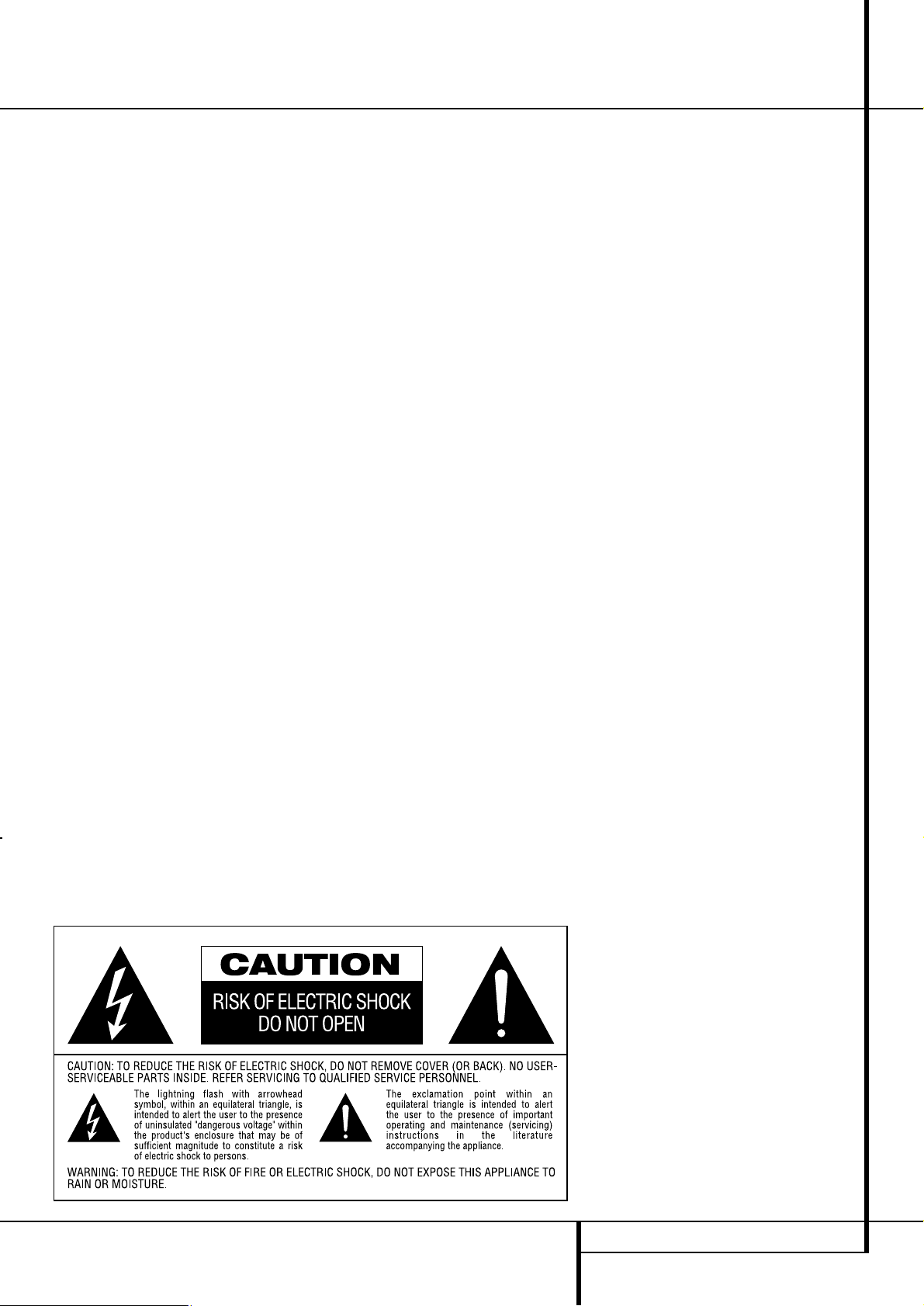
INTRODUCTION 3
Introduction
Congratulations! With the purchase of the
Harman Kardon HK 3380 you are about to begin
many years of listening enjoyment.
While sophisticated systems are hard at work
within the HK 3380 to make all of this happen,
hookup and operation are simple. Color-keyed
connections and a comprehensive remote control make the HK 3380 easy to use.
To obtain maximum enjoyment from your new
receiver, we urge you to take a few minutes to
read through this manual. This will ensure that
connections to speakers, source playback units
and other external devices are made properly. In
addition, a few minutes spent learning the functions of the various controls will enable you to
take advantage of all the power the HK 3380 is
able to deliver.
If you have any questions about this product, its
installation or operation, please contact your
dealer. He is your best local source of information.
Description and Features
Harman Kardon’s HK 3380 is a full-featured
Stereo receiver, with five inputs and an FM
stereo/FM/AM tuner with RDS capabilities that
provide for the utmost flexibility.A high-quality
phono input is available so that you may continue to enjoy your existing record collection as
well as the latest CD recordings.
The HK 3380’s powerful amplifier uses
traditional Harman Kardon High-Current Design
philosophies to meet the wide dynamic range of
any program selection.
Harman Kardon invented the high-fidelity receiver more than fifty years ago.With state-of-theart features and time-honored circuit designs,
the HK 3380 is one of the finest receivers ever
offered by Harman Kardon.
■ Harman Kardon Designed High-Current,
Ultrawide Bandwidth Amplifier
■ Four video inputs and a recording
output
■ Front-panel audio/video inputs
■ Phono Input Section
■ Speaker 1/Speaker 2 Outputs for
High- Quality Sound in Two Locations
■ Pre-Out/Main-In jacks for use with
External Amplifiers, Equalizers or
Speaker Processors
■ System Remote Contol with Numeric
Keys
■ Subwoofer Output
■ Tuner with RDS Data Program
Information Displays
Important Information
Verify Line Voltage Before Use
Your HK 3380 has been designed for use with
220-240-volt AC current. Connection to a line
voltage other than that for which it is intended
can create a safety and fire hazard, and may
damage the unit.
If you have any questions about the voltage
requirements for your specific model, or about the
line voltage in your area, contact your selling
dealer before plugging the unit into a wall outlet.
Do Not Open the Cabinet
There are no user-serviceable components inside
this product. Opening the cabinet may present a
shock hazard, and any modification to the product will void your guarantee. If water or any
metal object such as a paper clip, wire or staple
accidentally falls inside the unit, disconnect it
from the AC power source immediately, and consult an authorized service station.
Installation Location
■ To assure proper operation, and to avoid the
potential for safety hazards, place the unit on
a firm and level surface, that can support the
weight of the product.
■ Make certain that proper space is provided
both above and below the unit for ventilation.
If this product will be installed in a cabinet or
other enclosed area, make certain that there
is sufficient air movement within the cabinet.
Under some circumstances a fan may be
required.
■ Do not place the unit directly on a carpeted
surface.
■ Avoid installation in extremely hot or cold
locations, or an area that is exposed to direct
sunlight or heating equipment.
■ Avoid moist or humid locations.
■ Do not obstruct the ventilation slots on the
top of the unit, or place objects directly over
them.
Cleaning
When the unit gets dirty, wipe it with a clean,
soft, dry cloth. If necessary, wipe it with a soft
cloth dampened with mild soapy water, then a
fresh cloth with clean water. Wipe dry immediately with a dry cloth. NEVER use benzene,
aerosol cleaners, thinner, alcohol or any other
volatile cleaning agent. Do not use abrasive
cleaners, as they may damage the finish of metal
parts.Avoid spraying insecticide near the unit.
Moving the Unit
Before moving the unit, be certain to disconnect
any interconnection cords with other components, and make certain that you disconnect the
unit from the AC outlet.
Unpacking
The carton and shipping materials used to protect your new receiver during shipment were
specially designed to cushion it from shock and
vibration. We suggest that you save the carton
and packing materials for use in shipping if you
move, or should the unit ever need repair.
If you do not wish to save the packaging materials, please note that the carton and other sections of the shipping protection are recyclable.
Please respect the environment and discard
those materials at a local recycling center.
Page 4
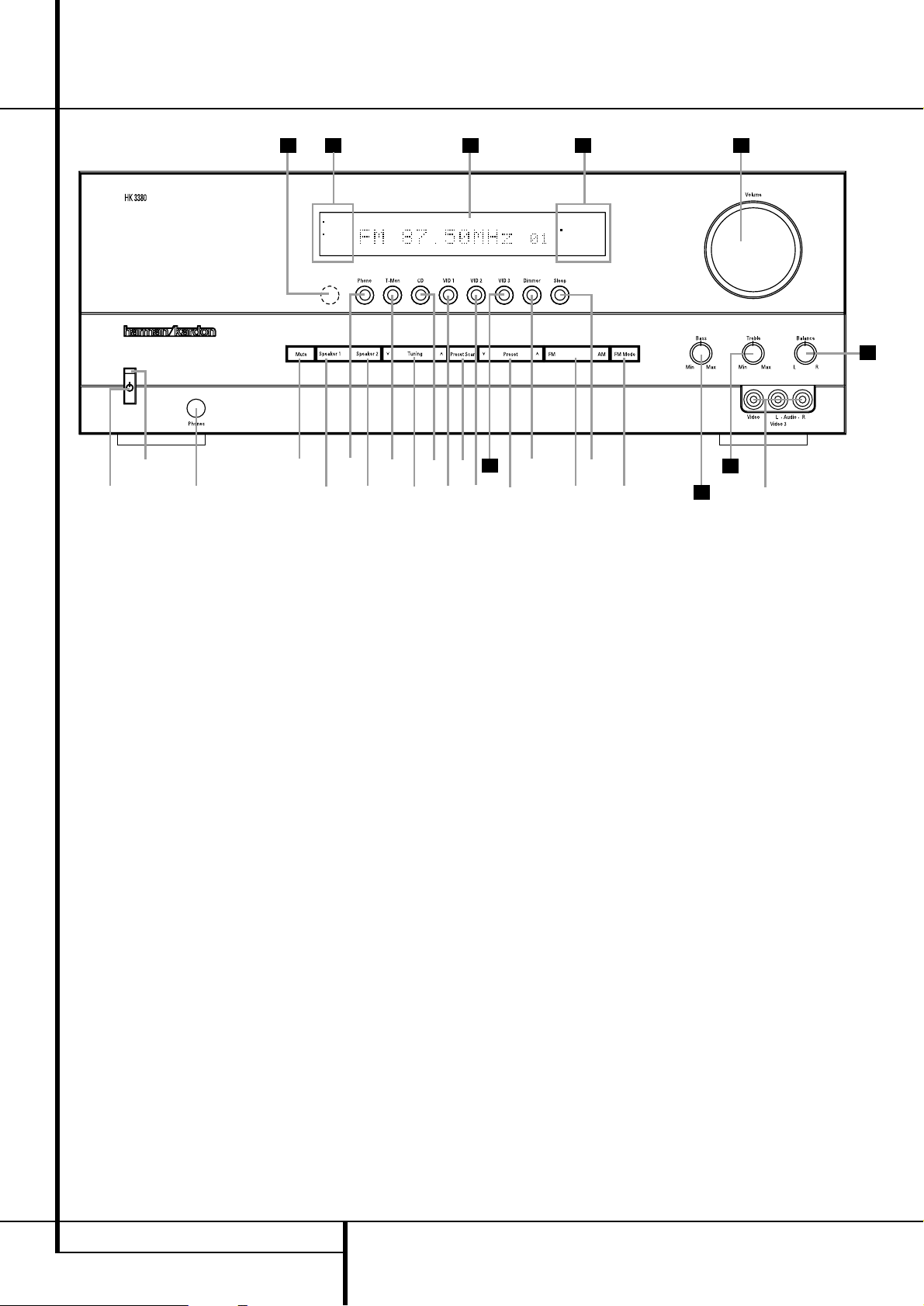
1
Video 3 Input Jacks: These audio/video
jacks may be used for temporary connection to
video games or portable audio/video products
such as camcorders and portable audio players.
To select the front-panel inputs, press the Video
3 Input Selector Ú repeatedly until the dot
to the left of the Video 3 Input Indicator ˆ
flashes. In order to view the video signal of a
video device connected to this input, remember
to connect the Video Monitor Output
to
the video input of your TV or video display.
2
System Power Control: Press this button
to turn on the HK 3380; press it again to turn
the unit off (to Standby). Note that the Power
Indicator surrounding the switch
3
will turn
blue when the unit is on.
3
Power Indicator: This LED will illuminate in
amber when the unit is in the Standby mode to
signal that the unit is ready to be turned on.
When the unit is in operation, the indicator will
turn blue.A red indicator means that the unit is
in the Protect mode, and should be turned off
and then checked for a possible speaker wire
short circuit.
4
Headphone Jack: This jack may be used to
listen to the HK 3380’s output through a pair of
headphones. Be certain that the headphones
have a standard 6,3 mm stereo phone plug.
5
Mute: Press this button to momentarily
silence the speaker and preamp output of the
HK 3380.
6
Speakers 1 Selector: Press this button to
turn the speakers connected to the Speaker 1
output terminals
on or off.
7
Speakers 2 Selector: Press this button to
turn the speakers connected to the Speaker 2
output terminals
on or off.
4 FRONT PANEL CONTROLS
Front Panel Controls
1
2
3
4
5
6
7
8
9
)
!
@
#
$
%
^
&
*
(
Ó
Ô
Ò
Ú
Û
Ù
ı
ˆ
Video 3 input jacks
System Power Control
Power Indicator
Headphone Jack
Mute
Speaker 1 Selector
Speaker 2 Selector
Phone Input Selector
T-Mon Input Selector
Tuning Button
Video 1 Input Selector
Preset Scan
CD Input Selector
Video 2 Input Selector
Preset Selector
Dimmer
FM/AM Selector
FM Mode Selector
Sleep Button
Bass Control
Treble Control
Balance Control
Volume Control
Video 3 Input Selector
Information Display
Speaker Selection Indicators
Remote Sensor Window
Input Indicators
SPEAKER 1
SPEAKER 2
MUTE
AUTO
TUNED
STEREO
RDS
PTY CT RT TA
MEMORY
PRESET
SLEEP
PHONO
FM
AM
CD
VID 1
VID 2
VID 3
TAPE M.
232527 26 28
22
3
2
4
5
8
9
6
7)#!$ %
@
24
^
&
(
*
20
21
1
Page 5
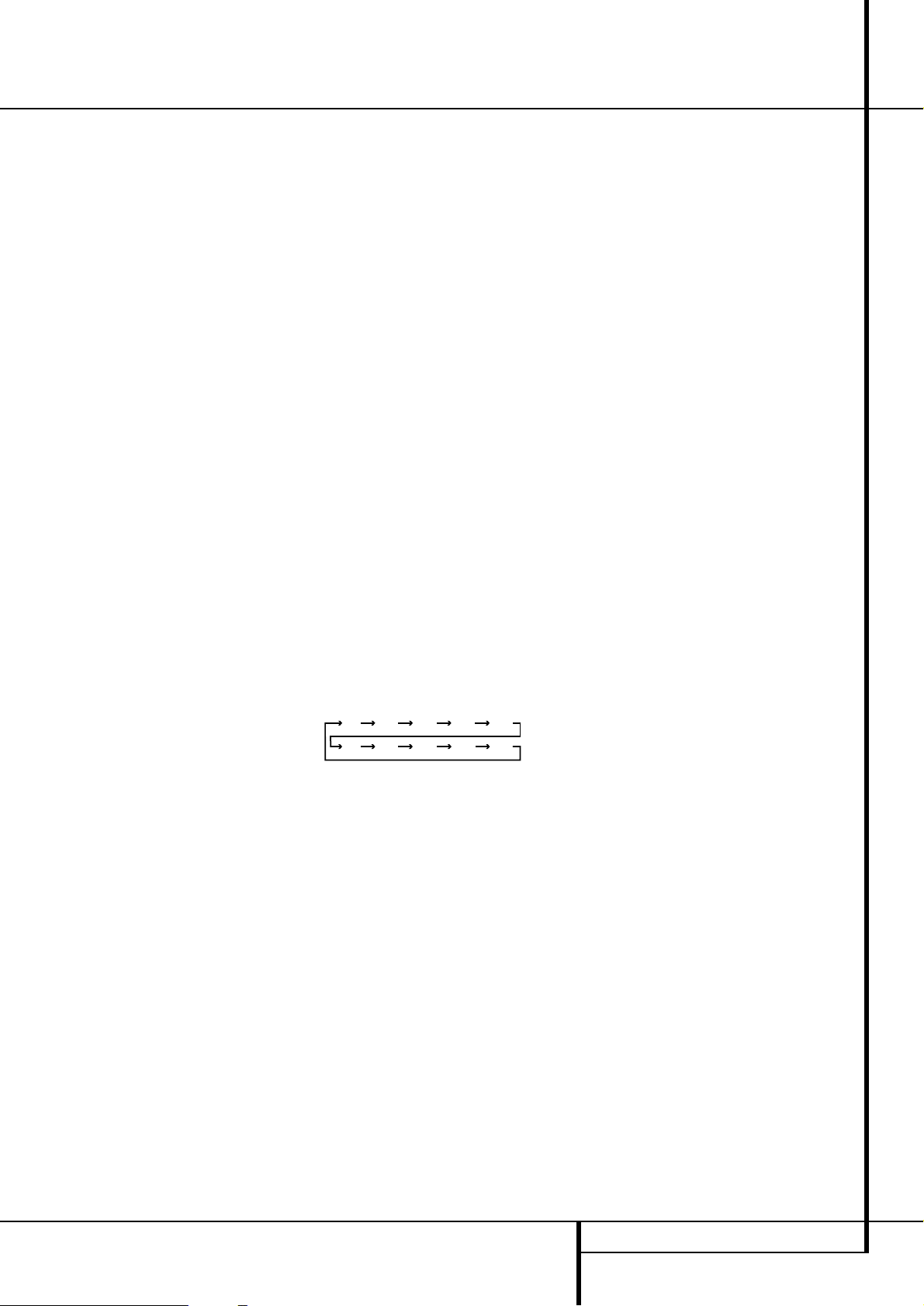
FRONT PANEL CONTROLS 5
Front Panel Controls
8
Phono Input Selector: Press this button to
select the output of a turntable that is connected to the Phono inputs
.
9
T-Mon Input Selector: Press this button to
listen to the output of a tape recorder connected
to the Tape Monitor inputs
. The TAPE M.
will be highlighted in the Input Indicators
ˆ
to indicate that the input source is being monitored when the HK 3380 is connected to a
three-head tape deck or another unit with offhead playback.
)
Tuning Button: Press the left side of the
button to tune lower frequency stations and the
right side of the button to tune higher frequency
stations.When a station with a strong signal is
tuned, the
TUNED
indicator will illuminate in the
Information Display
Û
. A brief press of the
button will manually tune to the next frequency
increment, while pressing and holding the button for a longer period (>0.5 sec) will step
quickly through the frequencies.As soon as the
button is released the unit will automatically
tune to the next station with a signal strong
enough for acceptable reception.
! Video 1 Input Selector: Press this button
to listen to and/or view the output of a device
connected to the Video 1 Inputs
.
@
Preset Scan: Press this button to automatically scan through the stations that have been
programmed in the HK 3380’s memory.The
tuner will play five seconds of each station
before moving to the next preset station. To stop
the scan when the desired station is heard, press
the button again. (See page 13 for more information on the tuner memory system.)
#
CD Input Selector: Press this button to listen to the output of a CD player connected to
the CD inputs
.
$
Video 2 Input Selector: Press this button
to listen to and/or view the output of a device
connected to the Video 2 Inputs
.
%
Preset Selector: Press this button to step
up or down through the list of stations that has
been entered into the preset memory. (See page
13 for more information on tuner programming.)
^
Dimmer: Press this button to dim the front
panel displays and indicators.The first press of
the button will dim the displays to one-half normal brightness; the next press will turn all displays off except for the Power Indicator
3
.
The display will return to normal brightness the
next time the unit is turned on.
&
FM/AM Selector: Press this button to
select the tuner as the input to the receiver.
When the tuner is in use, press this button to
change between the AM and FM frequency
bands.
Note: When an RDS station is tuned, the FM
button has the same function as the RDS Display
button on the remote control. Press to cycle
through the various RDS displays (see page 13).
*
FM Mode Selector: Press this button to
select the stereo or mono mode for FM tuning.
In the STEREO mode, a Stereo Indicator will
illuminate in the Information Display
Û
, and
stereo reception will be provided when stations
are transmitting stereo signals. In the MONO
mode, the left and right signals from stereo
broadcasts will be mixed together and reproduced through all channels. Select MONO for
better reception of weak signals.
(
Sleep Button: Press this button to place
the unit in the Sleep mode. Each press of the
button selects the amount of time that will
remain before the unit automatically goes into
the Standby mode, as shown in the Informa-
tion Display
Û
, in the following order:
Ó
Bass Control: Turn this control to modify
the low-frequency output of the left/right channels by as much as ±10dB. Set this control to a
suitable position for your taste and room
acoustics.
Ô
Treble Control: Turn this control to modify
the high-frequency output of the left/right channels by as much as ±10dB. Set this control to a
suitable position for your taste and room
acoustics.
Balance Control: Turn this control to
change the relative volume for the front
left/right channels.
Ò
Volume Control:Turn the knob clockwise
to increase volume, counterclockwise to
decrease the volume.
Ú Video 3 Input Selector: Press this button
to listen to and/or view the output of a device
connected to the Video 3 Inputs
1 on
either the front or rear panel. If devices are connected to both the front- and rear-panel Video
3 Inputs
1, then the device connected to
the rear-panel Video 3 Inputs
will be
selected first, as indicated by the dot to the left
of the Video 3 Input Indicator ˆ being
steadily lit. To select the device connected to the
front-panel Video 3 Inputs 1, press the Video
3 Input Selector Ú again so that the dot to
the left of the Video 3 Input Indicator ˆ
flashes. Each subsequent press of the Video 3
Input Selector Ú will toggle between the front
and rear Video 3 Inputs
1.
Û
Information Display: This display delivers
messages and status indications to help you
operate the receiver.
Ù
Speaker Selection Indicators: These indicators light as a green LED next to the designation for each speaker pair to show when they
are active. Press the Speaker 1
6
or
Speaker 2
7
Selectors to activate either pair
of speakers.
Both sets of speakers may be selected simultaneously as long as all speakers are norminally
rated at an impedance of 8 ohms or greater.
However, occasionally the actual impedance will
vary, depending upon the program material.
When the impedance drops too low, the HK
3380 will go into protect mode in order to prevent damage to the equipment. If this should
occur frequently, be sure to select only one set of
speakers at a time until you are able to obtain
speakers with a higher nominal impedance.
ı
Remote Sensor Window:The sensor
behind this window receives infrared signals
from the remote control. Aim the remote at this
area and do not block or cover it unless an
external remote sensor is installed.
ˆ
Input indicators: A blue LED will light in
front of the input that is currently being used as
the source for the AVR.
90
min80min70min60min50min
40
min
30
min20min10min
OFF
Page 6
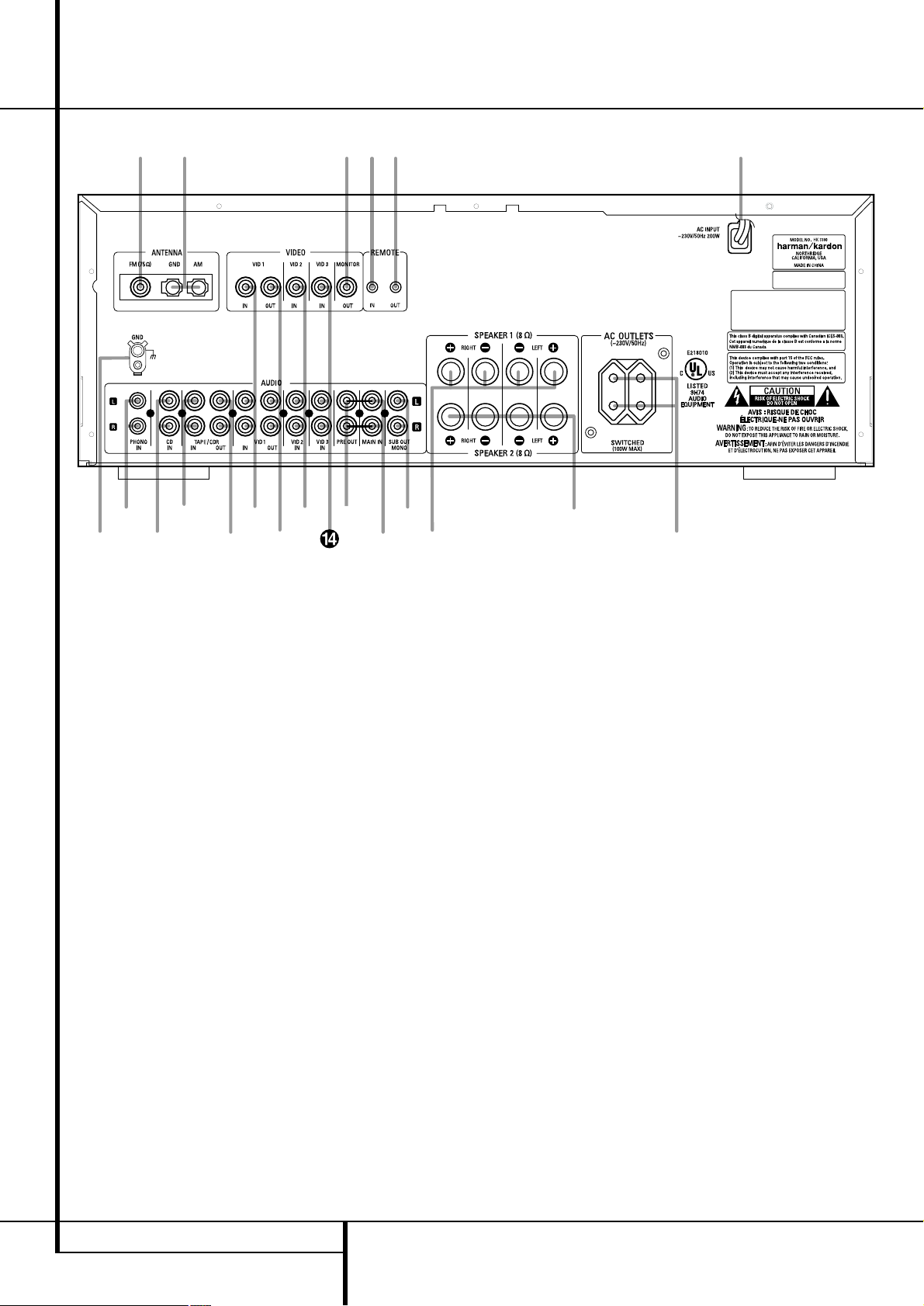
6 REAR PANEL CONNECTIONS
Rear Panel Connections
fi
‹
‚
•
¤
⁄
ª
§
¶
£
fl
‡
a¢b¡ ™ ∞
·
°
AM Antenna
FM Antenna
Phono Ground
Remote IR In
Remote IR Out
Phono Inputs
CD Inputs
Video 1 Audio/Video Play/In
Tape Monitor Play/In
Tape Monitor Record/Out
Video 1 Audio/Video Record/Out
Video 2 Audio/Video Inputs
Main In
Video 3 Audio/Video Inputs
Preamp Out
Subwoofer Out
Speaker 1 Terminals
Speaker 2 Terminals
Switched AC Outlets
Power Cable
Video Monitor Outputs
Page 7

REAR PANEL CONNECTIONS 7
Rear Panel Connections
AM Antenna: Connect the AM loop antenna supplied with the receiver to these
terminals. If an external AM antenna is used,
make connections to the AM and GND
terminals in accordance with the instructions
supplied with the antenna.
FM Antenna: Connect an indoor or external
FM antenna to this terminal.
Phono Ground: Connect the ground wire
from a turntable to this terminal to reduce system hum.
Remote IR In: If the HK 3380’s front panel
IR sensor is blocked due to cabinet doors or other
obstructions, an external IR sensor may be used.
Connect the output of the sensor to this jack.
Remote IR Out: This connection permits
the IR sensor in the receiver to serve other
remote controlled devices. Connect this jack to
the “IR IN” jack on Harman Kardon or other
compatible equipment.
Phono Inputs: Connect the outputs of your
turntable or tone arm to these jacks. Note that
only Moving Magnet (MM) type cartridges may
be used.
CD Inputs: Connect these jacks to the output of a compact disc player or CD changer.
Video 1 Audio/Video Play/In: Connect
these jacks to the PLAY/OUT jacks of an audio or
video device, such as a VCR or DVD player. In
order to view the video signal of a video device
connected to this input, remember to connect the
Video Monitor Output
to the video input
of your TV or video display.
Tape Monitor Play/In: Connect these jacks
to the Play/Out jacks of an audio recorder.
Tape Monitor Record/Out: Connect these
jacks to the Rec/In jacks of an audio recorder.
NOTE: When these jacks are connected to a
three-head recorder or another device with offhead playback, it will be possible to monitor the
source being recorded.
Video 1 Audio/Video Record/Out:
Connect these jacks to the Rec/In jacks of an
audio or video recorder.
Video 2 Audio/Video Inputs: Connect
these jacks to the PLAY/OUT jacks of an audio or
video device, such as a VCR or DVD player. In
order to view the video signal of a video device
connected to this input, remember to connect the
Video Monitor Output
to the video input
of your TV or video display.
Main In: These jacks are the input to the
HK 3380’s power amplifier.Unless an external
power amplifier is used, the jumper pins should
remain connected to the Preamp Out jacks
.
Video 3 Audio/Video Inputs: Connect
these jacks to the PLAY/OUT jacks of an audio or
video device, such as a VCR or DVD player. In
order to view the video signal of a video device
connected to this input, remember to connect
the Video Monitor Output
to the video
input of your TV or video display.
Preamp Out: These jacks provide an output
for the left and right channels to an optional
external amplifier. In normal operation, unless
an external power amplifier is used, the jumper
pins should remain connected to the Main In
jacks
.
Subwoofer Out: Connect these jacks to the
line-level input of a powered subwoofer. If an
external subwoofer amplifier is used, connect this
jack to the subwoofer amplifier input. When a
single, mono subwoofer is used, make the connection to the bottom jack.
Speaker 1 Terminals: Connect these terminals to the appropriate terminals on your
speakers.
Speaker 2 Terminals: Connect these terminals to the appropriate terminals on your
speakers.
Switched AC Outlet: These outlets may be
used to power low-current draw devices such as
CD players or cassette decks.The power to these
outlets remains on as long as the receiver itself
is on. When the receiver is turned off, or placed
in the Standby mode, power to these outlets is
removed.
Power Cable: Connect the AC plug to a
nonswitched AC wall output.
NOTE: The power consumption of the devices
plugged into these outlets should not exceed
100 watts.
Video Monitor Output: Connect this jack
to the composite video input of your TV or video
display device. Doing so will enable you to view
the video signal of a properly connected video
source device, when that source input is selected. When an audio-only source is selected, the
Video Monitor Output
will not transmit a
video signal.
Page 8

8 REMOTE CONTROL FUNCTIONS
Remote Control Functions
Main Power On
Main Power Off
Source Selectors
Preset Up/Down
Transport Controls
Disc Skip
Sleep Button
Dimmer Button
Main Tuning Buttons
Direct Button
Numeric Keys
Auto Preset
Secondary Control Cover
Clear Button
Memory Button
Master Volume
P. Scan Button
Mute Button
FM Mode Button
Tuning Up/Down
Speaker 1 Selector
Speaker 2 Selector
Transmitter Window
Enter Button
RDS Display Button
RDS PTY Button
å
∫
ç
∂
≠
ƒ
©
˙
î
∆
˚
¬
µ
Ñ
ø
π
œ
®
ß
†
Ü
√
∑
≈
¥
Ω
∫
∂
¥
å
ç
≠
ƒ
Ω
∑
√
Ü
†
≈
ß
DISP -RDS- PTY
®
œ
©
î
˚
µ
˙
∆
¬
π
ø
Ñ
Page 9

REMOTE CONTROL FUNCTIONS 9
Remote Control Functions
The remote is capable of operating the HK 3380
and most Harman Kardon CD changers or
players, CD Recorders and Tape decks, using the
control codes that are part of the remote.
å Main Power On: When the HK 3380
is in the Standby mode, as indicated by the
Power Indicator
3
glowing amber, press
this button to turn the HK 3380 on.
∫ Main Power Off: When the HK 3380 is
turned on, press this button to place it in the
Standby mode. Note that in this condition,
the unit is still connected to AC Power.
ç Source Selectors: Press these buttons to
select an input source for the HK 3380.
NOTE: The first press of the Video 3 Source
Selector ç will select the device connected to the
rear-panel Video 3 Audio/Video Inputs
.
Press the Video 3 Source Selector ç again
until the dot to the left of the Video 3 Input
Indicator ˆ flashes to select the device connect-
ed to the front-panel Video 3 Audio/Video
Inputs 1. Each additional press of the Video 3
Source Selector ç will toggle between the
front- and rear-panel Video 3 Audio/Video
Inputs
1.
∂ Preset Up/Down: When the tuner is in use,
these buttons scroll through the stations that
have been programmed into the HK 3380’s
memory.These buttons also control the track Skip
Up and Down on compatible Harman Kardon
compact disc players/changers, CD-Recorders and
cassette decks (with that function).
≠ Transport Controls:These buttons are used
to control Play, Play Forward,Play Reverse, Stop,
Pause and Record functions on compatible Harman
Kardon compact disc players/changers and cassette
tape decks.Also, when a compatible Harman
Kardon compact disc player or changer, or cassette deck, has been selected using the Source
Selectors ç, additional transport control functions are available using the Preset Up/Down
∂ and Tuning Up/Down ü buttons.
ƒ Disc Skip: These buttons do not have any
functions when controlling the HK 3380, but they
operate the Disc Skip functions of compatible
Harman Kardon compact disc changers.
© Sleep Button: Press this button to place
the unit in the Sleep mode. Each press of the
button selects the amount of time that will
remain before the unit will automatically go into
the Standby mode, as shown in the Main Infor-
mation Display
Û
, in the following order:
Holding the button pressed for some seconds
will directly turn off the Sleep time selection.
˙ Dimmer Button: Press this button once to
reduce the brightness of the front panel display
to half the normal intensity. Press it again to turn
the front panel display completely off.When the
display is completely off, press the button to
return to normal brightness.
î Main Tuning Buttons: When the tuner is in
use, these buttons will tune up or down through
the selected frequency band. A brief press of the
button will manually tune to the next frequency
increment, while pressing and holding the button
for a longer period (>0.5 sec) will step quickly
through the frequencies.As soon as the button
is released the unit will automatically tune to the
next station with a signal strong enough for
acceptable reception. When a HK CD Recorder is
in use these buttons will select the transport (Play
or Record Deck).
∆ Direct Button: Press this button to select a
radio station by entering its frequency using the
Numeric Keys. (See page12 for more information.)
˚ Numeric Keys: These buttons serve as a
ten-button numeric keypad to enter tuner preset
positions or track numbers with CD players/
changers or to tune stations directly.
¬ Auto Preset: When the tuner and FM band
have been selected, this button may be used to
automatically program the tuner presets for all
stations with acceptable signal strength.
To start the auto preset scan, press and hold the
button. Note that the MEMORY and PRESET
indicators will flash. Keep holding the button
pressed until the tuner will start to “look” for
stations, as shown by increasing frequency numbers in the Information Display. Release the button and note that the tuner will search the entire
FM band and stop briefly at each station that
has acceptable signal strength. The HK 3380 will
automatically assign a preset number to each
station and then search for the next station. If
the FM tuner finds fewer than 30 FM stations
with acceptable signal strength, the Auto Preset
tuning will scan two more cycles or until the
remaining vacant preset memory spaces have
been filled with those found in the first scan. The
scan will stop when all 30 preset memory spaces
have been filled or when three scans through
the band have been completed (see page 13 for
more information).
µ Secondary Control Cover: This sliding
cover normally hides the secondary controls.To
access these controls, gently press the cover down
and towards you.
Ñ Clear Button: This button is used to clear
preset memory information for the HK 3380’s
tuner. (See page 13 for more information on tuner
presets.)
ø Memory Button: Press this button to open
a memory position that stores a preset location
for the HK 3380’s tuner. (See page13 for more
information on tuner presets.)
π Master Volume: Press these buttons to
raise or lower the HK 3380’s volume.
œ P. Scan Button: Press this button to auto-
matically scan through the list of stations that are
programmed into the HK 3380’s tuner memory.
When the button is pressed, each preset station
will play for five seconds before the next station is
selected. Press the button again when the desired
station is heard to stop the preset scan.
® Mute Button: Press this button to momen-
tarily silence the HK 3380.
ß FM Mode Button: Press this button when
the tuner is in use in the FM band to switch to
monaural reception if the stereo station is weak
and noisy. (See page12 for more information.)
† Tuning Up/Down: When the tuner is in use,
these buttons work in the same way as the
Main Tuning buttons î described above. But
if CD or Tape is in use, these buttons will also
control Fast Forward and Fast Reverse (or
Rewind) for compatible Harman Kardon compact
disc players/changers, CD-Recorders and cassette tape decks.
ü Speaker 1 Selector: Press this button
to
turn the speakers connected to the Speaker 1
Output terminals on or off.
√ Speaker 2 Selector: Press this button
to
turn the speakers connected to the Speaker 2
Output terminals on or off.
∑ Transmitter Window: Point this area of the
remote toward the receiver when using the
remote.
≈ Enter Button: This button has no function
on the HK 3380, but may be used as the Enter
key for a compatible Harman Kardon DVD Player
or as the Random Play button for a compatible
CD Player. (See page 16 for more information on
using the remote to control other devices.)
¥ RDS Display Button: Press this button to
view the various displays of the RDS options that
are available when a station is transmitting RDS
data. (See pages 13–14 for more information on
RDS tuning.)
Ω RDS PTY Button: Press this button to start
a search for a specific PTY type using the RDS
capabilities of the HK 3380. (See pages
13-14 for more information on RDS tuning.)
90
min80min70min60min50min
40
min
30
min20min10min
OFF
Page 10

10 INSTALLATION AND CONNECTIONS
Audio and Speaker Connections
After unpacking the unit and placing it on a
solid surface capable of supporting its weight,
you will need to make the connections to your
audio and video equipment. These steps need to
be done only when the receiver is first installed
or when a change is made to the input source
equipment.
Audio Equipment Connections
We recommend that you use high-quality interconnect cables when making connections to
source equipment and recorders to preserve the
quality of the signals.
When making connections to audio source
equipment or speakers it is always a good practice to unplug the unit from the AC wall outlet.
This prevents any possibility of accidentally sending audio or transient signals to the speakers
that may damage them.
1. Connect the analog output of a CD player to
the CD inputs
.
NOTE: When the CD player has both fixed and
variable audio outputs, it is best to use the fixed
output unless you find that the input to the
receiver is so low that the sound is noisy, or so
high that the signal is distorted.
2. Connect the Play/Out jacks of a cassette deck,
CDR, MD or other audio recorder to the Tape
Monitor Play jacks
. Connect the Record/In
jacks on the recorder to the Tape Monitor
Rec. Out jacks
on the HK 3380. When the
tape deck connected to these jacks is a threehead unit or has off-head playback, it will be
possible to monitor the output of the source
being recorded.
3. Connect the audio and/or video outputs of a
second audio recorder, VCR or other line-level
audio device to the Video 1 Audio/Video
Input Jacks
, If a recorder is used, connect
its Rec/In jacks to the matching outputs
.
4. The audio output of any electronics product
with a line-level output, such as a TV set, satellite receiver or DVD, may be connected to the
Aux jacks
. Video 2 and Video 3
Audio/Video inputs
.
NOTE: In order to view the video signals of any
devices connected to the Video 1
, Video 2
or Video 3Video Inputs, you will need
to connect the Video Monitor Output
jack
to the composite video input of your TV or other
video display device.
5. Connect the outputs of a turntable with a
moving magnet cartridge to the Phono inputs
. To insure that the phono playback is noisefree, connect the ground wire from the tone-arm
to the Phono Ground terminal
.
6. Assemble the AM Loop Antenna supplied with
the unit as shown below. Connect it to the AM
screw terminals
.
7. Connect an FM antenna to the FM Antenna
connection
. The FM antenna may be an
external roof antenna, an inside powered or wire
lead antenna or a connection from a cable system. Note that if the antenna or connection uses
300-ohm twin-lead cable, you must use the
300-ohm-to-75-ohm adapter supplied with the
unit to make the connection.
8. If you wish to use external processing equipment, such as an equalizer, you may connect the
device to the preamp-out and main-in jacks by
removing the Preamp-Out/Main-In Jumper
Pins
and connecting the Preamp Out
jacks to the inputs of the external device, and
the outputs of the device to the Main In
jacks.
Alternatively, you may connect the external
device to the Tape Monitor Loop. Connect the
Tape Monitor Record/Out jacks
to the
inputs of the external device, and connect the
outputs of the device to the Tape Monitor
Play/In jacks
.
Speaker and Output Connections
Regardless of the brand of cable selected, we
recommend that you use a cable constructed of
fine, multistrand copper with an area of min.
2 mm
2
.
Cable with 1.5 mm
2
may be used for short runs
of less than 3 meters.We do not recommend
that you use cables with an area of 0.8 mm
2
or
smaller due to the power loss and degradation
in performance that will occur.
Questions about running cables inside walls
should be referred to an installer or a licensed
electrical contractor who is familiar with applicable local building codes in your area.
When connecting wires to the speakers, be
certain to observe proper polarity. Remember to
connect the “negative” or “black” wire to the
same terminal on the receiver and the speaker.
Similarly, the “positive” or “red” wire should be
connected to the like terminals on the HK 3380
and speaker.
We also recommend that the length of cable
used to connect speaker pairs be identical. For
example, use the same length piece of cable to
connect the Speaker 1 left and right or
Speaker 2 left and right speakers, even if the
speakers are a different distance from the
HK 3380.
NOTE: While most speaker manufacturers
adhere to an industry convention of using black
terminals for negative and red ones for positive,
some manufacturers may vary from this configuration. To assure proper phase, and optimal performance, consult the identification plate on
your speaker, or the speaker’s manual to verify
polarity.
If you do not know the polarity of your speaker,
assure that both speakers are connected with
the same polarity, i.e. speaker wires or terminals
with any marking should be connected to the
red speaker terminals on the HK 3380, the others to the black ones (see connections below).
Connect the speakers using the following steps:
1.
Connect the main speakers to the Speaker 1
terminals .
2.
Connect a second set of speakers, or speakers
that are in a second room location, to the
Speaker 2 terminals
.
3. When an optional, powered subwoofer (not
the aktive Sub of a Sub/Sat-System) is used, connect the outputs of the left and right Sub-
woofer Out jacks
to the line-level inputs of
the subwoofer. When the subwoofer’s amplifier
has stereo inputs, run interconnects from both
jacks.When the subwoofer has a mono input
only, use the bottom output jack for the connection. When a separate passive subwoofer is
used, these connections will be made to the
optional amplifier that powers the subwoofer.
If a Sub/Sat system is used (aktive or passive),
connect the
Speaker 1
terminals to the
speaker-level inputs on the subwoofer, and then
connect the speaker-level outputs on the subwoofer to your main left and right speakers, following the instructions provided with the subwoofer.
Installation and Connections
Page 11

INSTALLATION AND CONNECTIONS 11
Installation and Connections
System and Power Connections
The HK 3380 is designed for flexible use with
external control components and power amplifiers.These connections are easy to make during
an initial installation, or at a later date should
you choose to upgrade your system.
Remote Control Extension
If the receiver is placed behind a solid or smoked
glass cabinet door, the obstruction may prevent
the remote sensor from receiving commands. In
this event, an optional remote sensor may be
used. Connect the output of the remote sensor
to the Remote IR In jack
.
If other components are also prevented from
receiving remote commands, only one sensor is
needed. They may use this unit’s sensor or a
remote eye by running a connection from the
Remote IR Out jack
to the Remote In jack
on Harman Kardon or other compatible equipment.
External Audio Power Amplifier
Connections
If desired, an optional, external amplifier may be
used in place of the HK 3380’s internal power
amplifier.
To connect an external power amplifier, first
remove the Pre-Out/Main-In Jumper Pins
that connect the Preamp Outand Main In
jacks on the rear panel. Keep the jumpers in
a safe place should they be needed at a later
time.
Using high-quality audio interconnect cables,
connect the Preamp Out jacks
to the input
jacks on your power amplifier. Make certain to
match the right output to the right input and the
left output to the left input.
Note that when an external power amplifier is
used, no special adjustments are required.All
volume and other control adjustments are made
using the standard front panel or remote controls.
AC Power Connections
This unit is equipped with accessory AC outlets.
They may be used to power accessory devices,
but it should not be used with high-current draw
equipment such as power amplifiers.The total
power draw may not exceed 100W at these outlets.
The Switched AC Outlets
will receive
power only when the unit is on. This is recommended for devices that have no power switch,
or those with a mechanical power switch that
may be left in the “ON” position.
NOTE: Devices with electronic power switches
may only go into a Standby mode when plugged
in here.
Speaker Placement
For optimal listening enjoyment, and for soundfield reproduction that best re-creates the original recording, it is good practice to place the
speakers so that they form a triangle with the
speakers at the front of the room, and the preferred listening spot at the third point of the triangle.The distance between each speaker and
the listener should be identical.
For example, if the speakers are 2,5 meters from
one another, each of the speakers should optimally be placed so that they are also 2,5 meters
from the listener. It is also desirable to place
speakers so that their tweeters, or highfrequency
drivers, are aimed at ear height when you are
seated in the listening position.
A good starting point for speaker placement is to make
the distance between the two speakers and the distance
between either speaker and the listener identical.
To optimize the sound field, or to suit your listening room environment, you may find that
some experimentation is required to find the
correct location. Ideally, pans from left to right
across the front of the room should sound
smooth, and instruments should appear to be
coming from the proper location within an
orchestra.
The placement of subwoofers should be done as
suggested in the manufacturer’s instructions. In
general, subwoofers often produce best results
when they are placed in the corner of a room,
along the same wall as the speakers, but optimal
placement will vary widely depending on room
size, the subwoofer type and the placement of
rugs and furniture in a room. It may be helpful
to temporarily position the subwoofer in the
usual listening position, then walk around the
room while program material is playing until the
bass reproduction sounds best to your ears.That
location is likely to be the optimum position for
the subwoofer.
Finally, when all connections are complete, plug
the power cord into a nonswitched 230-volt AC
wall outlet. You’re ready to enjoy the HK 3380!
Right Front
Speaker
Left Front
Speaker
Page 12

12 OPERATION
Basic Operation
The HK 3380 is simple to operate, and very similar to stereo receivers you may have used in the
past. This section will explain the use of several
features that may be new to you.
• Install the two supplied AAA batteries in the
remote as shown. Be certain to observe the (+)
and (–) polarity indicators shown in the bottom
of the battery compartment.
• When using the HK 3380 for the first time, the
unit will be in a standby mode, as indicated by
the amber color of the Power Indicator
3
.
Once the unit is in standby, you may begin a listening session by pressing the System Power
Control
2
on the front panel or the Main
Power On button å on the remote. Note that
the Power Indicator
3
will turn red, then
blue.This will turn the unit on and return it to the
input source that was last used. The unit may
also be turned on from standby by pressing any
of the Source Selector buttons on the front
panel
89!#$&Ú
or remote ç.
To turn the unit off at the end of a listening session simply press the System Power Control
2
on the front panel or the Main Power Off
button ∫ on the remote.This places the unit in
the Standby mode, and the Power Indicator
3
will turn amber to remind you that the unit is
ready for operation when a power command is
received from the remote.Power to any equipment plugged into the rear panel Switched AC
Outlets
will be shut off.
When the remote is used to turn the unit “off”, it
is actually placing the system in a standby mode,
as indicated by the amber color of the Power
Indicator
3
.
• To dim the brightness of the front panel display, press the Dimmer button ˙ on the
remote or on the front panel
^
.
The first press will dim the lights to half normal.
A second press will turn the display completely
off. Press the Dimmer button ˙
^
again to
restore the display to normal brightness.
Source Selection
• To select a source at any time, press any of the
Source Selector buttons on the remote ç or
front panel
89!#$&Ú
.
• When a video source is selected, if you have
connected a video device to the video input jack
for that source, and if you have connected the
Video Monitor Output
to the composite
video input of your TV or video display, you will be
able to enjoy video programs from a broadcast,
cable or satellite television system; a VCR or harddisk video recorder; a DVD player; or any other
video device with analog line-level audio outputs
and a composite video output.
NOTE: Although the HK 3380 is an audio/video
receiver, it is not a surround sound receiver. Audio
will be played in two-channel stereo or monaural,
depending on how the program material is encoded, and you will not be able to hear any additional
channels that may be encoded in your source
materials.You will not be able to make any digital
audio connections through the HK 3380. The HK
3380 is designed to provide video entertainment in
a small system application that includes devices
such as a TV, VCR or DVD player located in a bedroom, office or spare room, or as part of a multiroom system when used with a multiroom controller.
• During a listening session you may wish to
adjust the Bass
Ó
, Treble Ôand Balance
controls to suit your listening tastes.
• Adjust the volume to a comfortable level using
the front panel Volume Control
Ò
or remote
Master Volume Up/Down π buttons. The vol-
ume level is displayed as a negative number of
decibels (dB) in the Main Information Display
Û. The volume level is relative to a maximum
volume level that has been assigned the value of
0dB. It is important that you make sure never to
exceed this maximum volume level (0dB) at any
time, in order to avoid possible damage to your
loudspeakers due to “clipping”, a type of distortion that is not audible to the human ear until it
is severe enough to permanently damage most
loudspeakers. It is also possible, depending upon
the program material, for clipping to occur at volumes below the maximum volume level.
• To temporarily silence all speaker outputs, press
the Mute button ®
5
. This will cut the output
to all Pre and Sub Outs and to all speakers, but it
will not affect any recording or dubbing that may
be in progress.When the system is muted, the
MUTE indicator will light in the Main Information Display
Û
and the Volume/Mute
indicator
Ú
will flash. Press the Mute button
®
5
again to return to normal operation.
• For private listening, plug the 6,3 mm stereo
phone plug from a pair of stereo headphones
into the front panel Headphone jack
4
.
• One or two separate sets of speakers may be
connected to the HK 3380. To listen to one of the
speaker sets, press the Speaker button
6
or
7
on the front panel corresponding to the desired
speakers or press them both to listen to both
speakers pairs.The active speakers will be indicated by a lit blue LED in the Speaker Indicators
Ù
display. Both sets of speakers may be turned
off for private headphone listening.
IMPORTANT NOTE: When two speaker pairs
are connected to the HK 3380 and are to be
used simultanously, the impedance of each
speaker must not be lower than 8 Ohms.
• To program the HK 3380 for automatic turnoff, press the Sleep button on the front panel
(
or remote ©. Each press of the button will
increase the time before shutdown in the following sequence:
The sleep time will be displayed in the Main
Information Display
Û
and it will count
down until the time has elapsed.
When the programmed time has elapsed, the
unit will automatically turn off (to Standby
mode). Note that the front panel display will dim
to one-half brightness when the Sleep function is
programmed. To cancel the Sleep function, press
the Sleep button
(
© or simply hold it pressed
for some seconds until the Sleep indicator numbers disappear and the Main Information Display
shows the current source. Pressing any control
button while the Sleep control is activated will
momentarily return the Main Information Display
to full brightness for increased legibility without
interrupting the Sleep function.
Tuner Operation
The HK 3380’s tuner is capable of tuning AM, FM
and FM Stereo broadcast stations. Stations may
be tuned manually or automatically, or they may
be stored as favorite station presets and recalled
from a 30-position memory.
Station Selection
1. Press the AM/FM
&
buttons on the front
panel or on the remote ç to select the tuner as
an input.
2. Press these buttons again at any time to
switch between AM and FM.
3. To automatically search for the next higher- or
lower-frequency station that has an acceptable
signal hold the Tuning
D or E button
)
on the front or î or † on the remote pressed
and release it as soon as the tuner starts the frequency search. To tune to the next station, press
the button again. Tap the Tuning button to
advance one frequency increment at a time, or
press and hold it to locate a specific station.
When the TUNED indicator lights, the station is
properly tuned and should be heard with clarity.
4. Stations may also be tuned directly by pressing
the Direct button ∆, and then pressing the
90
min80min70min60min50min
40
min
30
min20min10min
OFF
Operation
Page 13

OPERATION 13
Operation
Numeric Keys ˚ that correspond to the sta-
tion’s frequency. The desired station will automatically be tuned.
NOTE: When the FM reception of a stereo station
is weak, audio quality will be increased by
switching to Mono mode by pressing the FM
Mode button
*
ß until the STEREO indicator
goes out.
Preset Tuning
Up to 30 stations may be stored in the HK 3380’s
memory for easy recall using the front panel controls or the remote. In order to program preset
stations into memory, you must use the remote
control.
To enter a station into the memory, first tune the
station using the steps outlined above.Then:
1. Press the Memory button ø on the remote.
Note that the MEMO and PRESET indicators will
light and flash in the Main Information Display.
2. Within five seconds, press the Numeric Keys
˚ corresponding to the location where you wish
to store this station’s frequency.
For all preset numbers above ”3” the station will
be stored directly. Note that for the presets 1, 2
or 3 either you press the corresponding number
and wait for 5 seconds or you press a ”0” befor
you press the 1,2 or 3, then the station will be
stored at once.
3. Repeat the process after tuning any additional
stations to be preset.
Auto Preset
• Preset stations may also be programmed automatically for the entire FM band. To automatically
enter each station that may be tuned with
acceptable quality into the HK 3380’s preset
memories, first select the FM band. Next, press
and hold the Auto Preset button ¬ until the
MEMO and PRESET indicators begin to flash,
hold on until the station frequency indication
begins to increase. Release the button and note
that the tuner will search the entire FM band,
and stop briefly at each station that has acceptable signal strength. The HK 3380 will automatically assign a preset number to each station, and
then search for the next station.
If the FM tuner finds fewer than 30 FM stations
with acceptable signal strength, the Auto Preset
tuning will scan up to two more cycles until the
remaining vacant preset memory spaces have
been filled.
The automatic scan process will stop when all 30
preset memory locations have been filled or the
entire FM band has been scanned three times or
the Auto Preset button ¬ is pressed again.
NOTE: Using the automatic tuning mode in areas
with more than 30 FM stations will completely fill
the preset memories, and overwrite any previously
memorized presets for either AM or FM stations.
TIP: The automatic scan process may enter stations that you do not wish to retain in the memory, or it may enter the same station on the same
frequency (if more than one scan is made) or on
more than one frequency.These unwanted stations may be removed from the memory using
the Preset Clear function outlined below.
Recalling Preset Stations
• To manually select a station previously entered
in the preset memory, press the Numeric Keys
˚ that correspond to the desired station’s memory location.
• To manually tune through the list of stored preset stations one by one
, press the Preset but-
tons
%
∂ on the front panel or remote.
• To automatically scan through the stations
entered in the preset memory, press the Preset
Scan button
@
œ on the front panel or
remote.The tuner will cycle through the list of
preset stations, stopping for five seconds at each
one. Press the button again to stop the scan at
your desired station.
Clearing Preset Stations
Unwanted preset stations may be erased from
the unit’s memory to make it easier to tune only
those stations you want.
To remove a preset station from the HK 3380’s
tuner memory, first tune to the station using the
Preset buttons
%
∂ on the front panel or
remote, or by entering the preset number directly,
using the Numeric Keys ˚.
When the preset station to be removed has been
tuned, first press the Memory button ø.The
MEMO and PRESET indicators in the Main
Information Display will flash, and the actual preset
number will disappear from the display. Next, press
the Clear button Ñ within five seconds.
The preset station will be removed from the
memory, and the action will be confirmed by the
brief appearance of the word CLEAR and the
preset number location in the Main Information
Display.That memory location will now be empty,
and you may program a different station to that
location, or leave it empty.
RDS Operation
RDS (Radio Data System) transmits station call
signs or network information, station program
type, text messages about the station or specifics
of a musical selection and the correct time.
RDS Tuning
When an FM station is tuned in and it contains
RDS data, the HK 3380 will automatically display
the station’s call sign, with some private stations
also other informations changing all 2 to 5 seconds, and the RDS indicator will light in the
Information Display as well as indicators for the
RDS services program type PTY (see below) and
traffic announcement TA (see page 14) if transmitted by the station. As soon as a radiotext message is received completely the radiotext indicator RT will turn on too.
RDS Display Options
When an RDS station is tuned, press RDS Display button ¥ on the remote or FM
&
on the
front panel to cycle through the RDS displays in
the following order:
• The Station name (or other Program information with some private stations).
• The station’s frequency.
• The Program Type (PTY) as shown in the following list in this manual.
• A “text” message (RT) containing special information from the broadcast station. Note that this
message will scroll across the display to permit
messages longer than the eight positions in the
display. Depending on signal quality it may take
up to 30 seconds for the text message to appear,
in the meantime the word TEXT will flash in
the display when RT is selected.
• The current time of day (CT) as transmitted by
the station. It may take up to two minutes for the
time to appear, in the meantime the word
TIME will flash in the display when CT is
selected. Note that the accuracy of the time message is set by the radio station, not the
HK 3380.
• Some RDS stations may not choose to include
some of these additional features. If the data
required for the selected mode is not being transmitted, the Information Display will show a
NO PTY, NO TEXT or N O TIME mes-
sage after the individual time out.
• In any FM mode the RDS function requires a
strong enough signal for proper operation. If you
receive a partial message or see any RDS indicator going on and off, try slowly adjusting the
antenna to improve the signal strength or tune to
another, stronger, RDS station.
Program Search (PTY)
A major benefit of RDS is its ability to encode
broadcasts with Program Type (PTY) codes that
indicate the type of material being broadcast. The
following list shows the abbreviations used to
indicate each PTY along with an explanation of
the PTY:
• RDS O NLY: (see item 3 below)
• TRAFFIC: Traffic Information
and Road Conditions (see Note below)
• POP M: Popular Music
• ROCK M: Rock Music
• M.O.R M: Middle-of-the-
Road Music
Page 14

14 OPERATION
Operation
• LIGHT M: Classical Music
• CLASSICS: Serious Classical Music
• OTHER M: Other Music
• NEWS: News
• INFO: Information
• SPORT: Sports
• AFFAIRS: Current Affairs
• EDUCATE: Educational
• DRAMA: Drama
• CULTURE: Culture
• SCIENCE: Science
• VARIED: Varied Speech Programs
• WEATHER: Weather Information
• FINANCE: Financial Programs
• CHILDREN: Children’s Programs
• SOCIAL: Social Affairs Programs
• RELIGION: Religious Broadcasts
• PHONE IN: Phone-In Programs
• TRAVEL: Travel and Touring
• LEISURE: Leisure and Hobby
• JAZZ: Jazz Music
• COUNTRY: Country Music
• NATION M: National Music
• OLDIES: Oldies Music
• FOLK M: Folk Music
• DOCUMENT: Documentary Programs
• TEST: Station Alarm Test Message
• ALARM: Emergency Broadcast Information
You may search for a specific Program Type (PTY)
by following these steps:
1. Press the RDS PTY button Ω and note that
the Information Display will show SELECT
PTY.
2. After three seconds, the display will show the
PTY that was selected for the last PTY search. If
you wish to use the same PTY, press the RDS
PTY button Ω again within six seconds, and the
tuner will begin to search for the first station with
the appropriate PTY and acceptable signal
strength.
3. To search for a different PTY, press the Tuning
Up/Down buttons î†
)
while the last PTY
selected is still displayed to scroll through the list
of available PTY types.To search for the next
available station with any RDS data, select RDS
ONLY as the PTY type.
4. When the PTY is selected, press the RDS PTY
button Ω within six seconds, and note the PTY
indicator will flash in the Information Display.The
HK 3380 will go into an automatic search mode
and attempt to find the next station with acceptable signal strength that matches the desired PTY
type. Press the RDS PTY button Ω twice again
to find another matching station. When a station
is tuned, the search will stop, a message RDS
will blink in the Information Display and then
the Display will show the station’s “Call Letters”
or other “Program Service” information.
5. While the PTY Indicator flashes in the display
the tuner will make one complete scan of the
entire FM band for the text station that matches
the desired PTY type and has acceptable reception quality. If no such station is found, the word
NONE will appear briefly in the Information
Display, and the tuner will return to the last FM
station in use before the search.
To turn off the PTY Search at any time, press the
RDS PTY button Ω again.
NOTE: Many stations do not transmit a specific
PTY. The display will show NONE, when such a
station is selected and PTY is active.
NOTE: Some stations transmit constant traffic
information. To identify as traffic station, they
transmit a specific traffic code constantly, which
causes the TA Indicator to light in the display.
These stations can be found by selecting
TRAFFIC, the second option in the PTY list.
The HK 3380 will find the appropriate station,
even if it is not broadcasting traffic information
when the search is made.
Tape Recording
In normal operation, the audio source selected
for listening through the HK 3380 is sent to the
Tape Mon Rec Out
and Video 1 Record
Outputs
outputs.This means that any program you are listening to may be recorded simply
by placing machines connected to the outputs for
Tape Monitor
or Video 1in the record
mode. Moreover the source connected to Video
1 Input
may be recorded to a recorder con-
nected to Tape Mon
, rather than turned
around.
When a tape recorder with separate record and
playback heads is used, you may monitor the output of the recording by selecting the Tape
Monitor Input Selector
9
ç. Note that the
TAPE M. Indicator will light in the Main
Information DisplayÛto remind you that
you are listening to the record playback instead
of the actual input source being recorded.
As long as Tape Monitor
9
ç is selected the
previously selected input source remains routed
to the Record Outputs
. Press the Tape
Monitor Input Selector
9
ç again to turn
the monitoring off and listen to the actual input
source. Note that changing the Bass, Treble or
Balance control will not affect the recordings,
only the preamp and speaker outputs.
Memory Backup
This product is equipped with a memory backup
system that preserves tuner presets if the unit is
accidentally unplugged, turned off completely by
disconnecting from the main power source or
subjected to a power outage.
The unit’s memory is stored in an EEPROM, and
thus the HK 3380 will retain information such as
programmed presets for a virtually infinite time
without being connected to a main power source.
Processor Reset
In the rare case where the unit’s operation or the
displays seem abnormal, the cause may involve
the erratic operation of the system’s memory or
microprocessor.
To correct this problem, first unplug the unit from
the AC wall outlet and wait at least three
minutes.After the pause, reconnect the AC power
cord and check the unit’s operation. If the system
still malfunctions, a system reset may clear the
problem.
To reset the system, first turn the HK 3380 off by
pressing Power
2
, so the Power LED 3lights
amber, indicating standby.
Next, press and hold the MUTE Button
5
on
the front panel ONLY.
The Main Information Display will briefly show
the word RESET, you can release the button
pressed now, the unit will return to Standby
mode.
Note that when the system is reset in this
fashion, all tuner presets will be lost and must be
reentered.
If the system is still operating incorrectly, there
may have been an electronic discharge or severe
AC line interference that has corrupted the memory or microprocessor.
If these steps do not solve the problem, consult
your dealer or an authorized Harman Kardon
service center.
Page 15

OPERATION 15
Operation
Using the Remote Control
It is convenient to think of the functions of the
remote control buttons in terms of “pages”,
where each source device (e.g. CD player) represents its own page of remote functions.The
result is that some of the keys will perform different functions depending upon which device
page has been selected prior to pressing the
key. Device pages are selected by pressing the
Source Selectors ç, which also changes the
input source selection on the HK 3380.
Source Selectors ç need not to be pressed
with each function, but only when you intend to
skip to another device to be controled.
The Video 1, Video 2,Video 3,Tape Monitor/CDR
and CD device pages are factory-programmed to
operate compatible Harman Kardon products.
The Video 1, Video 2 and Video 3 device pages
are programmed at the factory to default to
Harman Kardon DVD player control codes.The
Tape Monitor/CDR page defaults to Harman
Kardon CD-R control codes.The CD page
defaults to Harman Kardon CD player or changer control codes. Please refer to the table below
for specific information on the default functions
of the affected keys for these devices.
BUTTON PHONO VID 1 VID 2 VID 3/VID Front TAPE MON/CDR CD AM FM
Controls HK 3380 DVD Player DVD Player DVD Player CD Recorder CD player/changer Controls HK 3380 Controls HK 3380
only Control Codes Control Codes Control Codes Control Codes Control Codes tuner only tuner only
MAIN POWER ON System Power On System Power On System Power On System Power On System Power On System Power On System Power On System Power On
MAIN POWER OFF System Power Off System Power Off System Power Off System Power Off System Power Off System Power Off System Power Off System Power Off
SPEAKERS 1 Speakers 1 Speakers 1 Speakers 1 Speakers 1 Speakers 1 Speakers 1 Speakers 1 Speakers 1
SPEAKERS 2 Speakers 2 Speakers 2 Speakers 2 Speakers 2 Speakers 2 Speakers 2 Speakers 2 Speakers 2
PHONO Phono Phono Phono Phono Phono Phono Phono Phono
TAPE/CDR Tape Mon/CDR Tape Mon/CDR Tape Mon/CDR Tape Mon/CDR Tape Mon/CDR Tape Mon/CDR Tape Mon/CDR Tape Mon/CDR
VID 1 VID 1 VID 1 VID 1 VID 1 VID 1 VID 1 VID 1 VID 1
VID 2 VID 2 VID 2 VID 2 VID 2 VID 2 VID 2 VID 2 VID 2
VID 3 VID 3 VID 3 VID 3 VID 3/VID Front VID 3 VID 3 VID 3 VID 3
CD CD CD CD CD CD CD CD CD
AM AM AM AM AM AM AM AM AM
FM FM FM FM FM FM FM FM FM
PRESET DWN I<< DVD OSD Back DVD OSD Back DVD OSD Back CDR Skip Up CD Track Skip + Preset Tuning Up Preset Tuning Up
PRESET UP >>I DVD OSD Forward DVD OSD Forward DVD OSD Forward CDR Skip Down CD Track Skip – Preset Tuning Down Preset Tuning Down
TUNING DWN << DVD Search Reverse DVD Search Reverse DVD Search Reverse CDR Search Reverse CD Search Reverse Tuning Down Tuning Down
TUNING UP >> DVD Search Forward DVD Search Forward DVD Search Forward CDR Search Forward CD Search Forward Tuning Up Tuning Up
REC/PAUSE DVD Pause DVD Pause DVD Pause CDR Record CD Pause
STOP DVD Stop DVD Stop DVD Stop CDR Stop CD Stop
ENTER DVD Enter DVD Enter DVD Enter CDR Random Play CD Random Play
PLAY DVD Play DVD Play DVD Play CDR Play CD Play
DISC SKIP UP DVD Disc Skip + DVD Disc Skip + DVD Disc Skip + CDR Disc Skip + CD Disc Skip +
DISC SKIP DOWN DVD Disc Skip – DVD Disc Skip – DVD Disc Skip – CDR Disc Skip – CD Disc Skip –
FM MODE DVD Menu DVD Menu DVD Menu CDR Time CD Display Mode FM Mode FM Mode
P. SCAN DVD Intro Scan DVD Intro Scan DVD Intro Scan CDR Intro Scan CD Intro Scan Preset Scan Preset Scan
MUTE Audio Mute Audio Mute Audio Mute Audio Mute Audio Mute Audio Mute Audio Mute Audio Mute
SLEEP Sleep Timer Sleep Timer Sleep Timer Sleep Timer Sleep Timer Sleep Timer Sleep Timer Sleep Timer
DIMMER Dimmer Dimmer Dimmer Dimmer Dimmer Dimmer Dimmer Dimmer
TUNING UP DVD OSD Up DVD OSD Up DVD OSD Up CDP Select Tuning Up Tuning Up
TUNING DOWN DVD OSD Down DVD OSD Down DVD OSD Down CDR Select Tuning Down Tuning Down
MASTER VOL. UP Volume Up Volume Up Volume Up Volume Up Volume Up Volume Up Volume Up Volume Up
MASTER VOL. DOWN Volume Down Volume Down Volume Down Volume Down Volume Down Volume Down Volume Down Volume Down
DIRECT CD +10 Frequency Direct Frequency Direct
AUTO PRESET CD Program Check Auto Preset Auto Preset
MEMORY CD Program Momory/Store Momory/Store
CLEAR CD Clear Preset Clear Preset Clear
1 CD 1 Memo 1 Memo 1
2 CD 2 Memo 2 Memo 2
3 CD 3 Memo 3 Memo 3
4 CD 4 Memo 4 Memo 4
5 CD 5 Memo 5 Memo 5
6 CD 6 Memo 6 Memo 6
7 CD 7 Memo 7 Memo 7
8 CD 8 Memo 8 Memo 8
9 CD 9 Memo 9 Memo 9
0 CD 0 Memo 0 Memo 0
REMOTE BUTTON FUNCTIONS
Page 16

16 TROUBLESHOOTING GUIDE
Troubleshooting Guide
This unit is designed for trouble-free operation. Most problems users encounter are due to operating errors. If you have a problem, first check this list for a
possible solution. If the problem persists, consult your authorized Harman Kardon Service Center.
If the problem is... Make sure that the...
No lights appear when System Power
2
button Unit is plugged into a live outlet.
is pressed
No sound is heard Unit has not been muted.
Correct input function selector button has been pressed.
Volume is turned up.
Speakers have been turned on using the Speaker Selectors
67
ü√.
No output from one or more channels Cables are not defective: check/replace speaker cables.
Tuner sound has a large amount of interference, or Antenna is properly connected.
the “Stereo” display is not illuminated, or Antenna is properly located.
Tuner sound distorts and/or is noisy Antenna is set in the proper direction.
Antenna is adequate to receive the desired station.
Tuner is intermittent or continuously buzzing or hissing Unit is away from fluorescent lights, TVs, motors and
other electrical appliances.
Remote does not function correctly Batteries are not weak, and replace them if necessary.
Correct device page has been selected by pressing the Source Selector key ç.
Remote sensor is not obstructed, and remote is pointing directly at sensor at an angle of
no more than 30 degrees.Also, check fo
r fluorescent lighting, which may be interfering
with the IR transmission.
Cassette or CD sounds distorted Cassette deck or CD player has not been plugged into the Phono input.
(Only use the outputs of a turntable or tonearm with the Phono input.)
Turntable sounds distorted Turntable has been plugged into the Phono Input
,
as the other inputs are not compatable with turntable signal levels.
No video image Video source unit’s video ouput is properly connected, the source is turned on and the correct
video input on the HK 3380 has been selected.
Video Monitor Outputis connected to a TV or video display, and that the TV is turned
on and the proper input on the TV has been selected
Page 17

TECHNICAL SPECIFICATIONS 17
Technical Specifications
Audio Section
Stereo Mode
Continuous Average Power (FTC)
80 Watts per channel, 20Hz–20kHz
@ < 0.07% THD, both channels driven into 8 ohms
100 Watts per channel, 20Hz–20kHz
@ < 0.2% THD, both channels driven into 4 ohms
Input Sensitivity/Impedance
Linear (High Level) 200mV/47kohms
Signal-to-Noise Ratio (IHF-A) 95dB
Frequency Response
@ 1W (+0dB, –3dB) 10Hz –110kHz
High Instantaneous
Current Capability (HCC) ±42 Amps
Transient Intermodulation
Distortion (TIM) Unmeasurable
Rise Time 16 µsec
Slew Rate 40V/µsec
FM Tuner Section
Frequency Range 87.5 –108MHz
Usable Sensitivity IHF: 1.12 µV/13.5dBf
Signal-to-Noise Ratio Mono/Stereo: 73/72dBA (DIN)
Distortion Mono/Stereo: 0.3/0.4%
Stereo Separation 40dB @ 1kHz
Selectivity ±400kHz, 65dB
Image Rejection >80dB
IF Rejection >100dB
AM Tuner Section
Frequency Range 522–1620kHz
Signal-to-Noise Ratio >40dB
Usable Sensitivity Loop: 500µV/M
Distortion 1kHz, 50% Mod: 0.8%
Selectivity ±10kHz: >25dB
Video Section
Television System NTSC/PAL/SECAM
Signal Format Composite
Input Level 1Vp-p
Input Impedance 75 ohms, unbalanced
Sync Polarity Negative
Output Level 1Vp-p
Output Impedance 75 ohms, unbalanced
Video Frequency
Response 10Hz – 10MHz
General
Power Requirement AC 230V/50Hz
Power Consumption 3W standby, 200W maximum
(both channels driven)
Dimension (Max)
Width 442mm
Height 168mm
Depth 382mm
Weight 9.5kg
Depth measurement includes knobs, buttons and terminal connections. Height measurement includes feet and chassis.
All features and specifications are subject to change without notice.
Harman Kardon and Power for the Digital Revolution are registered trademarks of Harman International Industries,Incorporated.
Page 18

250 Crossways Park Drive,Woodbury, New York 11797
www.harmankardon.com
Harman Consumer International:
2, Route de Tours, 72500 Château-du-Loir, France
© 2003 Harman Kardon, Incorporated
Part CQX1A889Z
