Page 1

Portable Touchscreen Navigation System and A/V Media Player
User Manual
e d i u g
+ y a l p
™
018- S P G
For the latest software updates and other information, visit
www.guideandplay.com.
Page 2

Contents
Introduction . . . . . . . . . . . . . . . . . . . . . . . . . . . . . . . . . . . . . . . . . . . . . . . . . . . . . . . . . . . 3
Unpacking . . . . . . . . . . . . . . . . . . . . . . . . . . . . . . . . . . . . . . . . . . . . . . . . . . . . . . . . . . . . . 3
Controls and Features . . . . . . . . . . . . . . . . . . . . . . . . . . . . . . . . . . . . . . . . . . . . . . 4 – 6
Before You Begin . . . . . . . . . . . . . . . . . . . . . . . . . . . . . . . . . . . . . . . . . . . . . . . . . . . 6 – 7
Initial Setup . . . . . . . . . . . . . . . . . . . . . . . . . . . . . . . . . . . . . . . . . . . . . . . . . . . . . . . . . . . 8
Navigation . . . . . . . . . . . . . . . . . . . . . . . . . . . . . . . . . . . . . . . . . . . . . . . . . . . . . . . . 9 – 19
Planning a Trip . . . . . . . . . . . . . . . . . . . . . . . . . . . . . . . . . . . . . . . . . . . . . . . . . . . . . . . . 9
Navigating to Your Destination . . . . . . . . . . . . . . . . . . . . . . . . . . . . . . . . . . . . . . . . . . 14
Navigation Options . . . . . . . . . . . . . . . . . . . . . . . . . . . . . . . . . . . . . . . . . . . . . . . . . . . 16
Traffic . . . . . . . . . . . . . . . . . . . . . . . . . . . . . . . . . . . . . . . . . . . . . . . . . . . . . . . . . . 16 – 17
Changing Navigation Settings . . . . . . . . . . . . . . . . . . . . . . . . . . . . . . . . . . . . . . . . . . . 18
The S
OURCE Screen . . . . . . . . . . . . . . . . . . . . . . . . . . . . . . . . . . . . . . . . . . . . . . . . . . . . 19
Playing Music, Video and Photo Files . . . . . . . . . . . . . . . . . . . . . . . . . . . . . 20 – 25
Compatible File Types . . . . . . . . . . . . . . . . . . . . . . . . . . . . . . . . . . . . . . . . . . . . . . . . . 20
Loading Media on Your SD Card . . . . . . . . . . . . . . . . . . . . . . . . . . . . . . . . . . . . . . . . . 20
Listening to Music . . . . . . . . . . . . . . . . . . . . . . . . . . . . . . . . . . . . . . . . . . . . . . . . . . . . 23
Watching Videos . . . . . . . . . . . . . . . . . . . . . . . . . . . . . . . . . . . . . . . . . . . . . . . . . . . . . . 24
Looking at Photos . . . . . . . . . . . . . . . . . . . . . . . . . . . . . . . . . . . . . . . . . . . . . . . . . . . . . 25
Using With a Bluetooth Phone . . . . . . . . . . . . . . . . . . . . . . . . . . . . . . . . . . . 26 – 27
To Connect to a New Phone . . . . . . . . . . . . . . . . . . . . . . . . . . . . . . . . . . . . . . . . . . . . . 26
Placing and Receiving Phone Calls . . . . . . . . . . . . . . . . . . . . . . . . . . . . . . . . . . . 26 – 27
Changing Settings . . . . . . . . . . . . . . . . . . . . . . . . . . . . . . . . . . . . . . . . . . . . . . . 28 – 30
Installation and Use in a Vehicle . . . . . . . . . . . . . . . . . . . . . . . . . . . . . . . . . . 31 – 33
Using the Remote Control . . . . . . . . . . . . . . . . . . . . . . . . . . . . . . . . . . . . . . . . 34 – 36
Troubleshooting . . . . . . . . . . . . . . . . . . . . . . . . . . . . . . . . . . . . . . . . . . . . . . . . . 37 – 38
Specifications . . . . . . . . . . . . . . . . . . . . . . . . . . . . . . . . . . . . . . . . . . . . . . . . . . . . . . . . 39
Battery Notes:
The Harman Kardon® GPS-810 uses a lithium-polymer battery. To protect the
performance of your GPS-810 and its battery, please observe the following
guidelines:
• Do not operate the GPS-810 in ambient temperatures outside of the
following range: 14° F (–10° C) to 131° F (55° C).
• Do not store the GPS-810 even for short periods in ambient
temperatures outside of the following range: –4° F (–20° C) to 140° F (60° C).
• Do not store the GPS-810 for long periods in ambient temperatures outside
of the following range: 32° F (0° C) to 77° F (25° C).
The GPS-810 will not charge the battery at temperatures above 122° F (50° C).
NOTE: Although the GPS-810’s battery will charge while the unit is connected to a
computer’s USB hub, we recommend connecting the unit to the included wall or car
charger to charge the battery.
User Manual
2
ediug
+yalp
™
GPS-810
Page 3
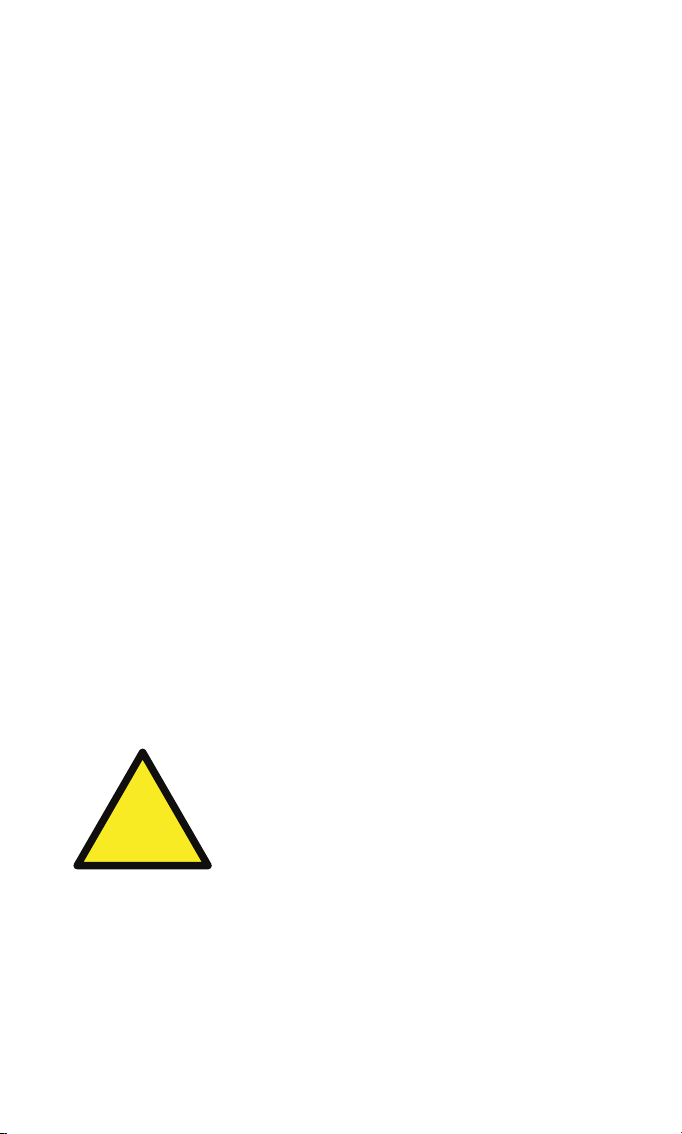
Introduction
Your new GPS-810 is a powerful portable touchscreen navigation system
and audio/video media player. The GPS-810’s GPS-powered navigation
features will make it easy for you to travel to almost any destination with
remarkable accuracy. Its A/V media player lets you listen to your favorite
music, and you can even watch videos and look at photos on its highresolution 4.3” 480 x 272 pixel WQVGA screen. You can also connect a
Bluetooth-enabled phone and place or receive calls via your GPS-810.
We know you’re eager to start using your GPS-810, so we’ve included a
Quick-Start Guide that will help you use its basic features right away.
This User Manual contains detailed information about all of the GPS-810’s
features and functions. To get the most out of your GPS-810, please read it
thoroughly.
Unpacking
Your GPS-810 box should contain these items:
• GPS-810 Unit
• Wall Charger
• Car Charger
• USB Cable
• Fold-Flat Mounting Bracket
• Mounting Base Disc and Adhesive Pad for Dash-Mounting
• Alcohol Cleaning Pad for Dash Surface
• Wireless Remote Control with Battery and Adhesive Pad for Mounting
• Carrying Case
• Quick-Start Guide
If anything is missing, notify the dealer where you purchased your GPS-810
right away.
Unpack your GPS-810 carefully and save the box and packing materials so
you can safely ship the unit in the future.
User Manual
ediug
+yalp
™
GPS-810
3
!
WARNING: Operation of any feature of this device while driving
is dangerous. Do not operate this device while driving. Do not
view or operate audio or video modes while driving.
For safety reasons, this device will cease navigation functions
when the video mode is enabled. Do not attempt to disable any
safety function incorporated in this device. Any alteration of this
device may cause serious injury and shall void the warranty.
Page 4
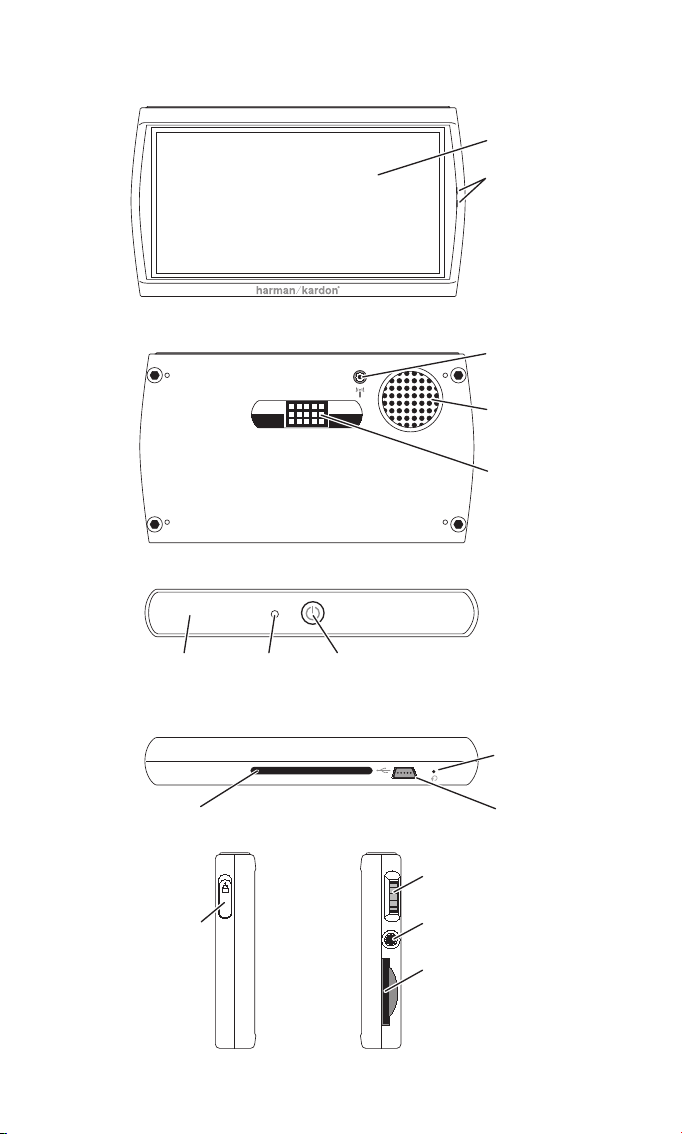
Controls and Features
User Manual
4
ediug
+yalp
™
GPS-810
L
EFT SIDE
F
RONT
T
OP
B
OTTOM
B
ACK
R
IGHT SIDE
Lock
Switch
Volume/
Brightness
Control
Headphone/Audio Output
Jack
Mini USB Connector
/
Charger Port
GPS
Antenna
ON/OFF
Button
SD Card
Slot
Reset
Button
Speaker
Mounting Base
Power Connection
Mounting Slot
Microphone
Auto Brightness
Sensor
Touchscreen
Connector for
External GPS
Antenna
Page 5
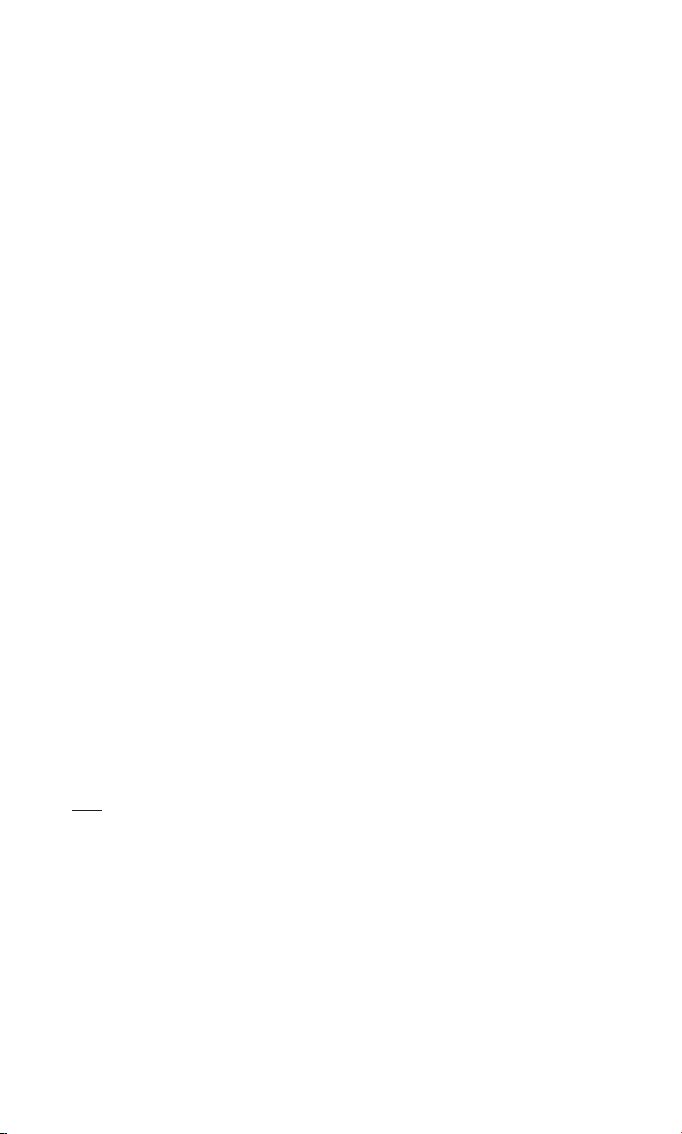
User Manual
ediug
+yalp
™
GPS-810
5
Controls and Features
Front:
TOUCHSCREEN: 4.3” 480 x 272 pixel WQVGA LCD touchscreen.
M
ICROPHONE: Lets you use the GPS-810 to voice dial and talk on a
connected Bluetooth-enabled phone.
Back:
CONNECTOR FOR EXTERNAL GPS ANTENNA: Allows connection of the optional
Guide + Play external GPS antenna (model #GPS-ANT, not included), for use
when the GPS-810 is mounted in a location where its built-in GPS antenna
does not have a clear “view” of the sky.
S
PEAKER: Built-in speaker plays navigation voice guidance commands and
audio/video files from an inserted SD memory card (see SD Card Slot, on
page 6).
M
OUNTING BASE POWER CONNECTION: Supplies DC power and a hands-free
microphone connection to the GPS-810 when used with the supplied
mounting bracket in a vehicle.
Top:
AUTO BRIGHTNESS SENSOR: Senses ambient light for the operation of the Auto
Brightness feature (see Brightness, on page 27).
GPS A
NTENNA: Must have a clear “view” of the sky to receive signals from
GPS satellites.
ON/OFF B
UTTON: The GPS-810 has two different deactivation modes:
Standby and Off.
• S
TANDBY mode: Partially shuts-down the GPS-810, keeping the navigation
maps loaded into the unit’s memory for quicker turn-on.
• OFF mode: Completely shuts the GPS-810 off, requiring that the navigation
maps be loaded back into memory when the unit is turned back on.
When the GPS-810 is on, pressing the ON/OFF button for 1 second will place
it in S
TANDBY (the Touchscreen will display “Standby” for two seconds before
going blank); holding the ON/OFF button for 3 seconds will turn the unit OFF
(the Touchscreen will display “Powering Off” for 3 seconds before going
blank). When the GPS-810 is O FF or in S TANDBY, momentarily pressing the
ON/OFF button will turn it on.
NOTE: When the GPS-810 is being powered by the car or wall charger the ON/OFF
button icon will glow green while the unit is being charged, and will change to orange
when the unit is fully charged.
Bottom:
RESET BUTTON: Lets you reset the GPS-810 if it becomes unresponsive or
won’t power-off. Insert a paper clip or similar item into the small hole to
press the switch. (Resetting the unit does not erase information that you
have entered, such as your home location, etc.)
M
INI USB CONNECTOR/CHARGER PORT: Connects to your computer and to
the included wall charger using the included USB cable. Connects to your
vehicle’s cigarette lighter or accessory power port using the included car
charger.
Page 6
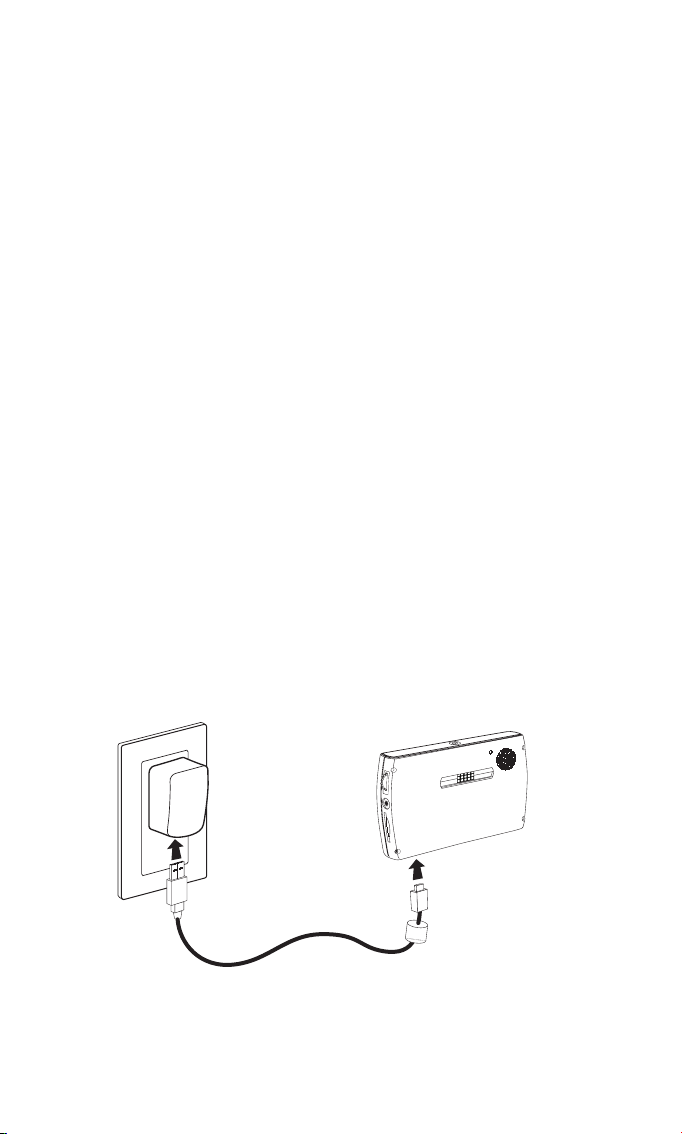
Controls and Features (continued)
MOUNTING SLOT: Locks the GPS-810 onto the included fold-flat mounting
bracket for use in a vehicle.
Left Side:
LOCK SWITCH: Locks the GPS-810’s touchscreen and all of its controls. This
prevents accidental operation without your having to turn the unit’s power off,
so you can carry it in your pocket or purse.
Right Side:
VOLUME/BRIGHTNESS CONTROL: Adjusts the volume of the GPS-810’s built-in
speaker. The volume control will also adjust the volume of headphones or an
audio system that you have connected to the GPS-810’s headphone jack (see
below). To adjust the brightness, press the volume control knob in. The
BRIG HTNESS indicator will be superimposed on the screen and you can
change the screen’s brightness by rotating the volume knob.
H
EADPHONE/AUDIO OUTPUT J ACK: Lets you connect headphones for person-
al listening. You can also connect the headphone jack to an auxiliary input on
your vehicle’s audio system.
SD C
ARD SLOT: Accepts an SD memory card (not included). The SD card is
required to store audio/video media and photos to be played on your
GPS-810. The SD card slot can also be used to load maps for territories not
covered by the maps preloaded in the GPS-810’s memory.
Before You Begin Using the GPS-810
Charge its battery for a minimum of 6 hours:
1. Plug the included wall charger into a wall outlet.
2. Use the included USB cable to connect the GPS-810’s Mini USB
Connector/Charger port to the wall charger.
3. Let the unit charge for at least 6 hours before using it.
User Manual
6
ediug
+yalp
™
GPS-810
1. 2.
Page 7
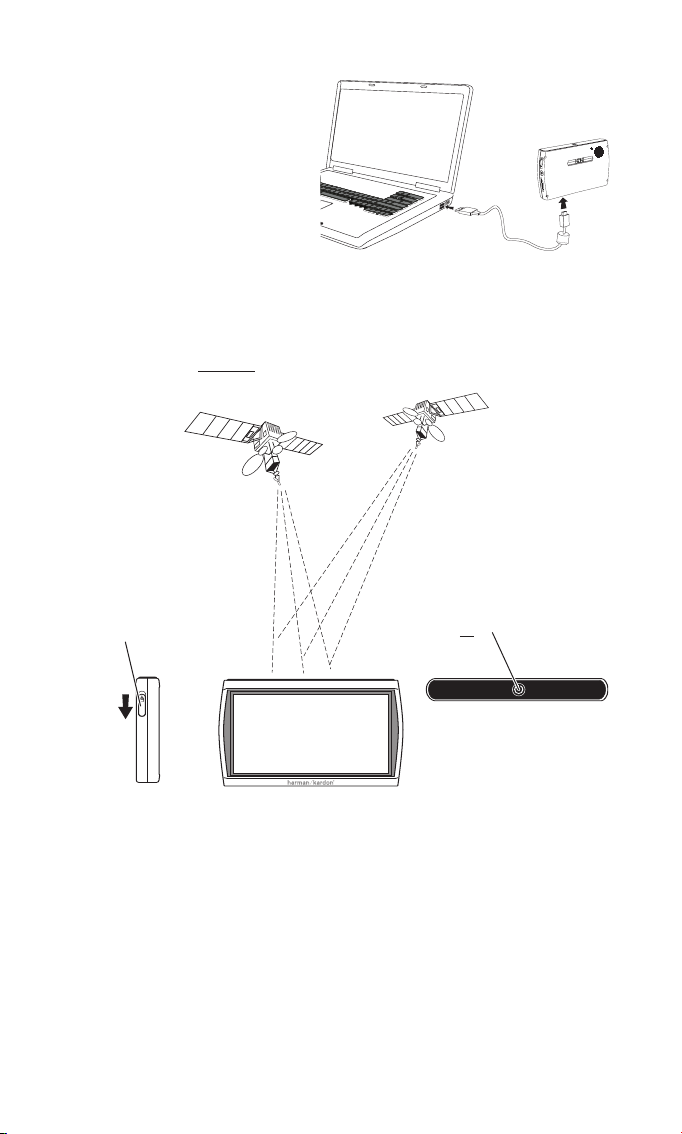
User Manual
ediug
+yalp
™
GPS-810
7
After the battery has charged for at least 6 hours:
1. Use the included USB cable to
connect the GPS-810 to your
computer’s USB hub (right).
2. Go to www.guideandplay.com.
3. Click on the Product Support
link.
4. Follow the instructions to
download the latest firmware
version into your GPS-810.
After the GPS-810’s firmware has been updated:
1. Make sure the LOCK switch is in the DOWN (unlocked) position.
2. Go outdoors to obtain GPS reception.
3. Hold down the ON/OFF
button until the unit turns on.
1. Unlock
Switch
3. Turn Power
ON
2. Go Outside
to Receive
GPS Signal
Page 8
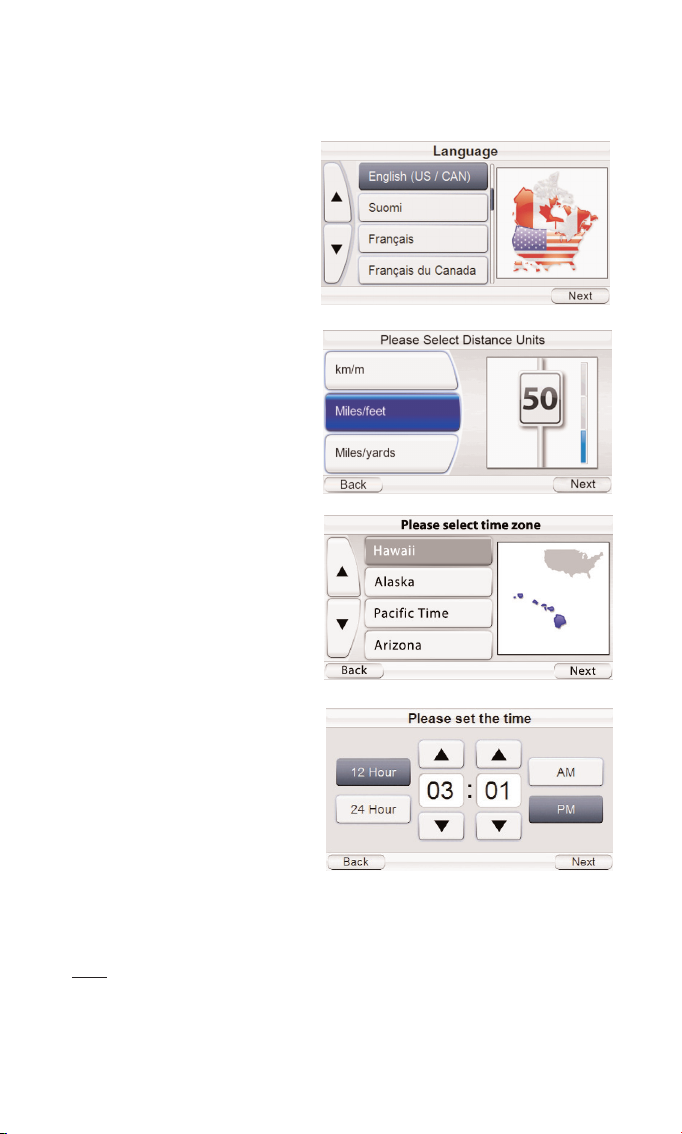
Initial Setup
When you turn your GPS-810 on for the first time, the Setup Wizard will
appear. The Wizard will guide you through the GPS-810’s initial setup steps:
When you touch the N
EXT button on the PLEASE SE T THE TIME screen, the
GPS-810 will display the N
AVI GATIO N screen (see page 9).
NOTE: Once you complete these initial setup steps, the Setup Wizard will not reappear.
To change any of the GPS-810’s settings, see CHANGING S ETTINGS, on page 27.
User Manual
8
ediug
+yalp
™
GPS-810
1. Touch the button for the
screen language you want to
use (English, French or
Spanish).
Touch the N
EXT button.
2. Touch the button for the
distance units you want to
use (kilometers/meters, miles/
feet or miles/yards).
Touch the N
EXT button.
3. Touch the button for the
time zone where you are
located.
Touch the N
EXT button.
4. Set the current local time.
You can also set the clock
to display either 12-hour or
24-hour time. (Note that
after you initially set the
time, the GPS-810 will automatically update the time
according to the GPS signals
it receives.)
Page 9
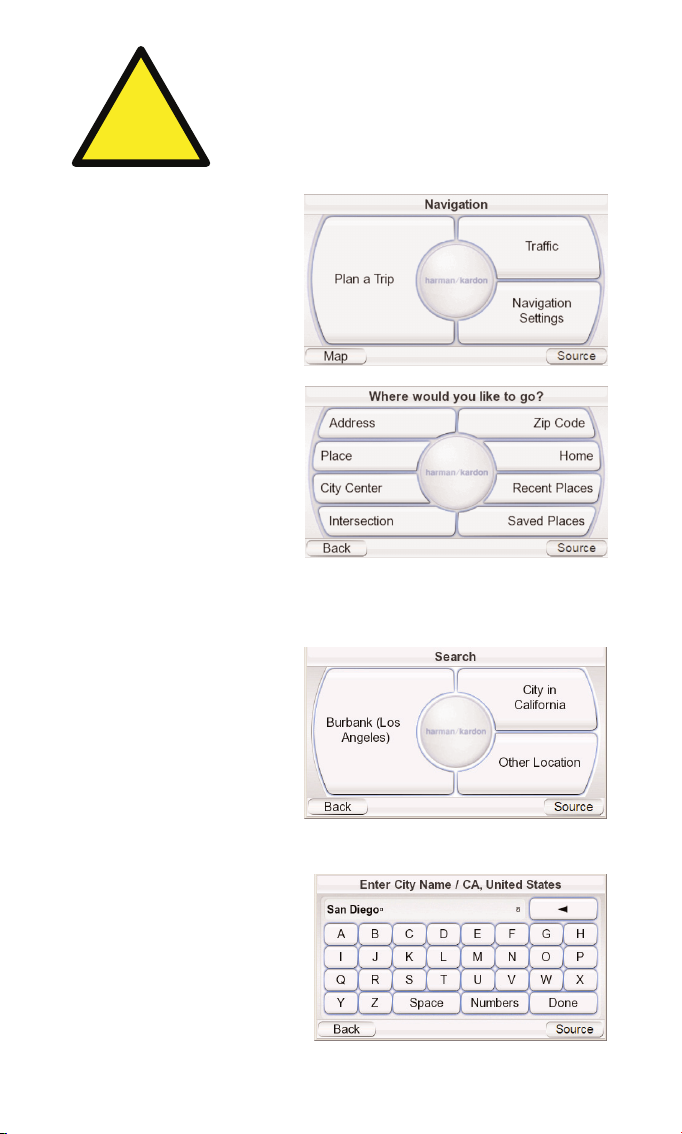
Navigation
After you complete the initial
setup steps, the NAVIG ATION
screen (right) appears.
Planning a Trip
To begin navigation, touch the
PLAN A TRIP button. The WHERE
WOULD YOU LIKE TO GO? screen
(right) appears.
The W
HERE WOULD YOU LIKE TO
GO? screen gives you several
ways to plan your trip. You can
enter a specific street address,
choose a place from the
GPS-810’s extensive point-ofinterest database, enter a city
center, intersection or postal
code, or navigate to locations
you have recently visited or saved. The GPS-810 also lets you store your
home address so you can quickly enter it as your destination from wherever
you happen to be.
ENTERING A STREET ADDRESS
1. Touch the ADDRESS button on
the WHERE WOULD YOU LIKE TO
GO? screen. The SEARCH
screen appears (right).
2. Touch the appropriate
button for the city you want
to travel to.
• If you select one of the city buttons, the E
NTER CITY N AME screen
(below) appears.
• If you select O
THER LOCATION,
the SELECT COUNTRY and
SELECT STATE screens will
appear. Select the desired
country (the U.S. or
Canada) and then the
desired state. The E
NTER CITY
N
AME screen (right)
appears.
User Manual
ediug
+yalp
™
GPS-810
9
!
The geographic information provided by this device serves as a
navigational aid only and does not include information pertaining to
construction, road closures, speed restrictions, road or traffic
conditions, or other circumstances relevant to public safety. The
driver must always be aware of the actual road conditions and
surroundings, and decide whether or not to follow the information
provided by this device. Obey all traffic laws and observe safe driving
practices. The manufacturer does not accept responsibility for any
inaccurate or incomplete information provided by this device.
Page 10
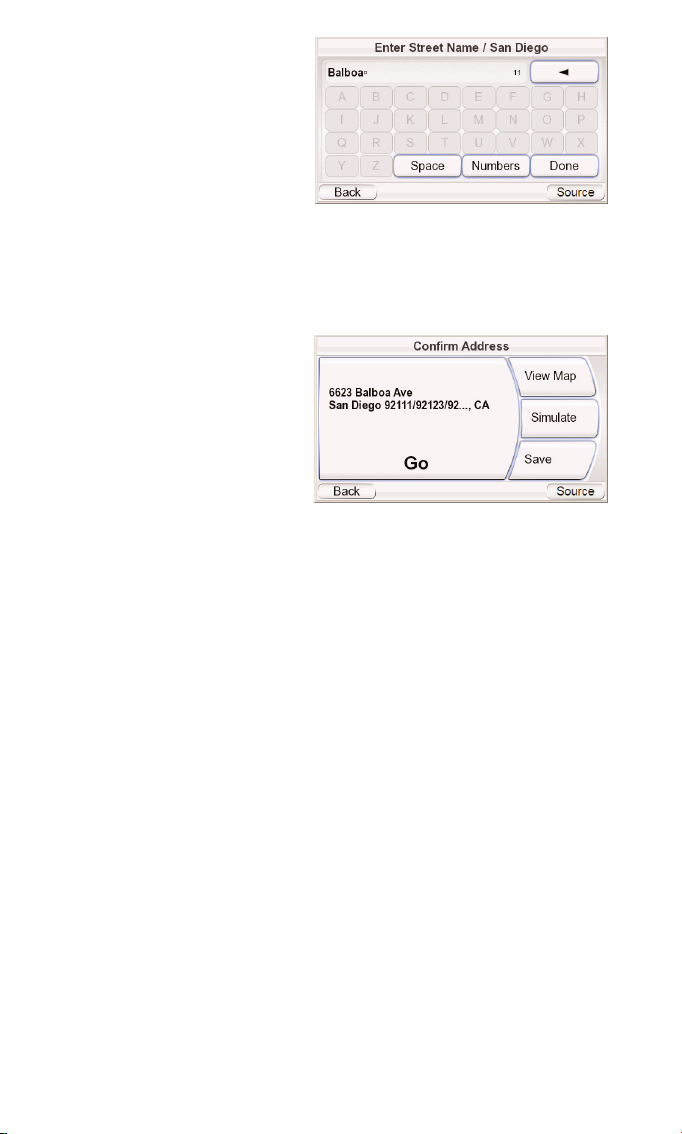
3. Spell the name of the
desired city. When you have
finished, touch the DONE
button. The ENTER STREET
NAME screen (right) appears.
• In most cases, once you’ve
entered some letters, the
screen will display all of the
cities that fit. Select the
desired city from the list.
4. Spell the name of the street. When you are finished, touch the D
ONE button.
The ENTER HOUSE NUMBER screen appears.
• In many cases, once you’ve entered some letters, the screen will display
all of the streets that fit. Select the desired street from the list.
5. Enter the desired address
number. When you touch
the D
ONE button, the CONFIRM
ADDRESS screen (right)
appears.
6. Touch G
O to begin naviga-
tion. The map screen will
appear. Once you start driving, the GPS-810 will guide
you to your destination. (See Navigating To Your Destination, on page 14.)
CHOOS ING A P LACE (FROM THE GPS-810 ’S DATABAS E)
The GPS-810 has a built-in point-of-interest database with millions of entries
in many different categories:
• S
ERVICES: Gas stations, car dealers and rentals, post offices, banks and ATMs
• T
RANSPORTATION: Airports, railroads, ferries, bus stations, parking areas,
rest areas
• S
HOPPING: Shopping centers, independent stores
• E
NTERTAINMENT: Amusement parks, zoos, movie theaters, casinos,
nightclubs and bars, tourist attractions
• C
ULTURE: Museums, libraries, live theater, concert halls, exhibition and
convention centers, schools, colleges and universities
• S
PORTS/RECREATION: Golf courses, ice skating rinks, swimming pools,
tennis courts, fitness and sports centers, stadiums, beaches, yacht basins,
parks & recreation centers
• E
MERGENCY/GOVERNMENT: Hospitals and clinics, emergency care centers,
dentists, first-aid centers
• F
OOD & DRINK: Restaurants, wineries
• L
ODGING: Hotels and motels, campgrounds and RV parks
• A
RTIFICIAL L ANDMARKS: Cemeteries
User Manual
10
ediug
+yalp
™
GPS-810
Page 11
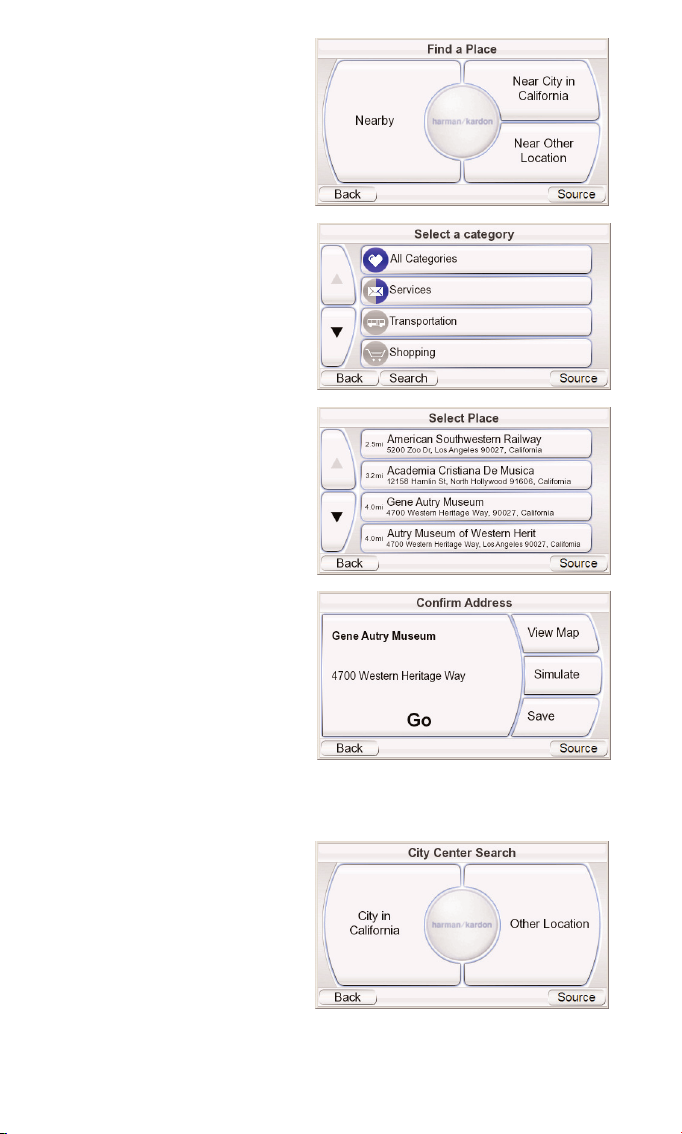
TO N AVIGATE TO A PLACE:
1. Touch the P
LACE button on
the WHERE WOULD YOU LIKE TO
GO? screen (see page 9). The
FIND A PLACE screen (right)
appears.
2. Select the desired area. The
SELECT A CATE GORY screen
(right) appears. (If you know
the name of the place, you
can enter it instead of
searching by category.)
3. Use the up/down arrow
buttons to find the desired
category, then touch it. The
SELECT PLACE screen (right)
appears.
4. Use the up/down arrow
buttons to scroll through
the list of places, then touch
the button for the place you
want to go. The CONFIRM
ADDRESS screen (right)
appears.
5. Touch G
O to begin navigation.
The map screen will appear.
Once you start driving, the
GPS-810 will guide you to
your destination. (See
Navigating to Your
Destination, on page 14.)
SELECTING A CITY CENTER,
I
NTERSECTION OR PO STAL
CODE
The GPS-810 can guide you to
a city center, to the intersection of two streets or to a specific postal code.
N
AVIGATING TO A CITY CENTER:
1. Touch the C
ITY CENTER button
on the WHERE WOULD YOU LIKE
TO GO? screen (see page 8).
The CITY CENTER SEARCH screen
(right) appears.
2. Touch the appropriate
button and enter the city’s
name. When you’re finished,
the CONFIRM ADDRESS screen
appears (see next page).
User Manual
ediug
+yalp
™
GPS-810
11
Page 12
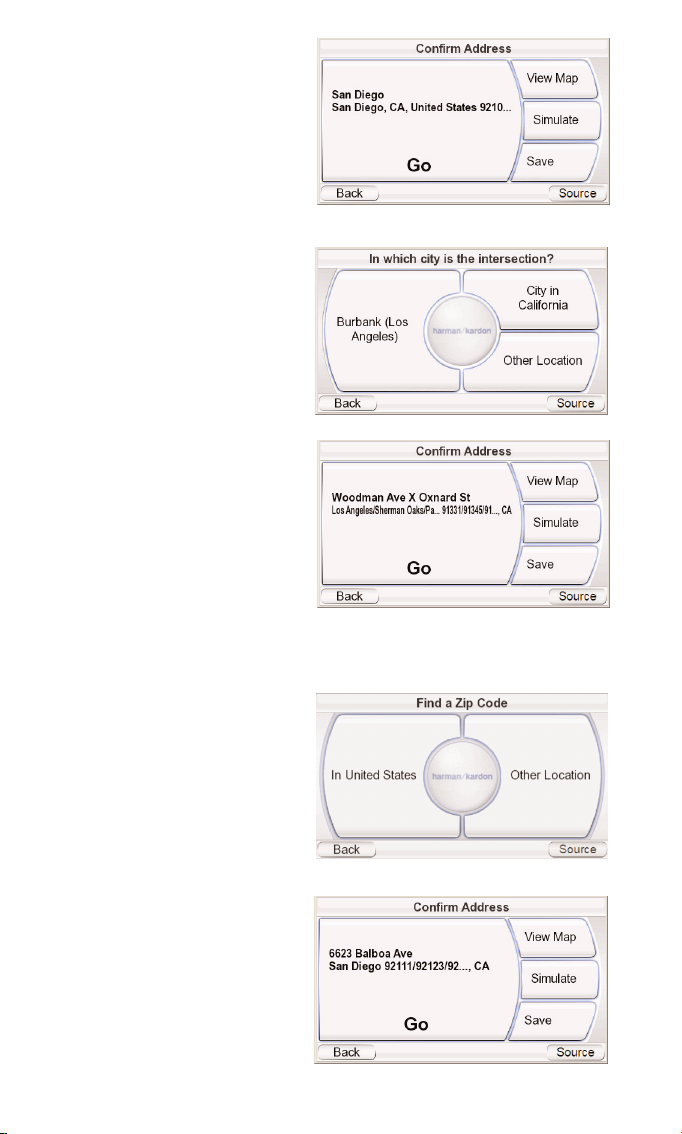
3. Touch the GO button to
begin navigation. The map
screen will appear. Once you
start driving, the GPS-810
will guide you to the center
of the city you selected.
(See Navigating to Your
Destination, on page 14.)
N
AVIGATING TO AN INTERSECTION:
1. Touch the I
NTERSECTION button
on the W
HERE WOULD YOU LIKE
TO GO? screen (see page 9).
The IN WHICH CITY IS THE
INTERSECTION? screen (right)
appears.
2. Select the city. The E
NTER
STREET NAME screen appears.
3. Enter the name of the first
street. When you are finished
the E
NTER SECOND STREET NAME
screen appears.
4. Enter the name of the
second street. The CONFIRM
ADDRESS screen (right) appears.
5. Touch the G
O button to
begin navigation. The map
screen will appear. Once you
start driving, the GPS-810 will guide you to the intersection you selected.
(See Navigating to Your Destination, on page 14.)
N
AVIGATING TO A POSTAL CODE:
1. Touch the P
OSTA L CODE
button on the WHERE WOULD
YOU LIKE TO GO? screen. The
F
IND A P OSTA L CODE screen
(right) appears.
2. Select the country and enter
the postal code. The E
NTER
STREET NAME screen appears.
3. Spell the name of the street.
When you are finished,
touch the DONE button. The
ENTER HOUSE NUMBER screen
appears.
4. Enter the desired address
number. When you touch
the DONE button, the CONFIRM
ADDRESS screen (right)
appears.
User Manual
12
ediug
+yalp
™
GPS-810
Page 13
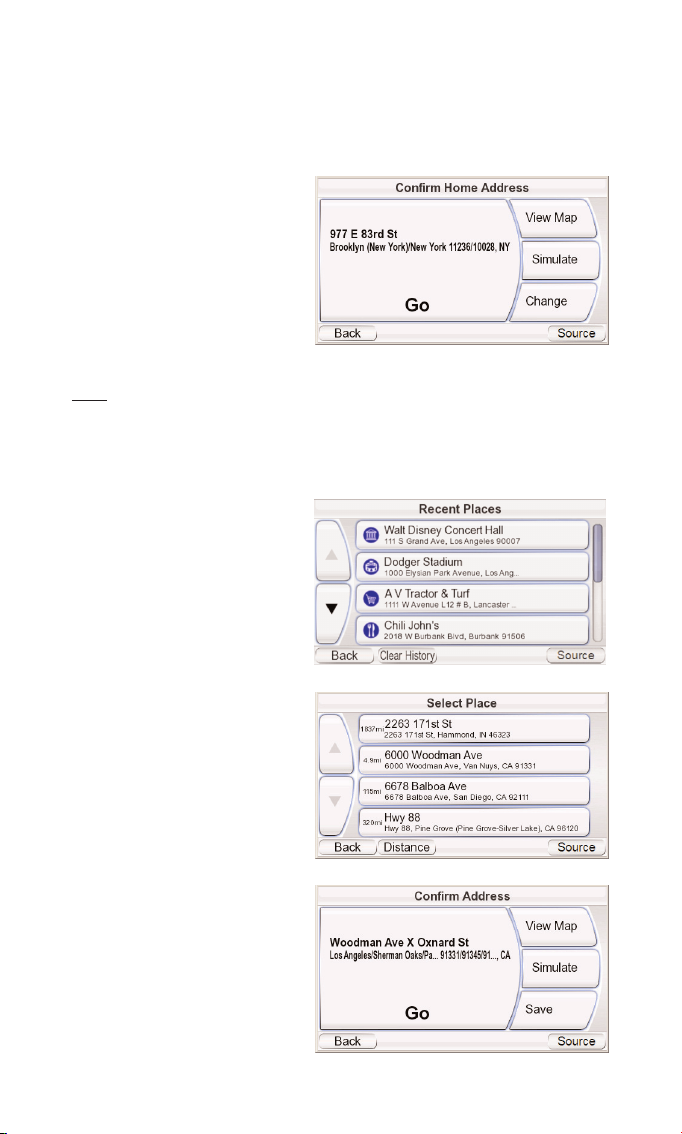
5. Touch GO to begin navigation. The map screen will appear. Once you start
driving, the GPS-810 will guide you to the address you’ve entered.
(See Navigating to Your Destination, on page 14.)
NAV IG ATING TO YOUR HOME
The GPS-810 stores your home address so you can easily select it as a
destination, no matter where you are in North America.
1. Touch the H
OME button on
the WHERE WOULD YOU LIKE TO
GO? screen (see page 9). The
CONFIRM HOME ADDRESS screen
(right) will appear.
2. Touch GO to begin navigation. The map screen will
appear. Once you start driving the GPS-810 will guide
you to your destination. (See Navigating to Your Destination, on page 14.)
NOTE: If you have not yet set your home address, the GPS-810 will have you do so.
NAV IG ATING TO RECENTLY VI SITED OR SAVED LOCATIONS
The GPS-810 stores a list of your recently visited locations in a HISTORY page
and also lets you save locations to a special list. You can easily select your
destination from either of these lists.
1. Touch the RECENT PLACES or
SAVED PLACES button on the
WHERE WOULD YOU LIKE TO GO?
screen (see page 8). The
RECENT PLACES page (right) or
the S
ELECT PLACE list (below,
right) will appear.
2. Use the up/down arrow buttons to scroll through the
list of places, then touch the
button for the place you
want to go. The CONFIRM
ADDRESS screen (below, right)
will appear.
3. Touch G
O to begin naviga-
tion. The map screen will
appear. Once you start driving, the GPS-810 will guide
you to your destination.
(See Navigating to Your
Destination, on page 14.)
User Manual
ediug
+yalp
™
GPS-810
13
Page 14
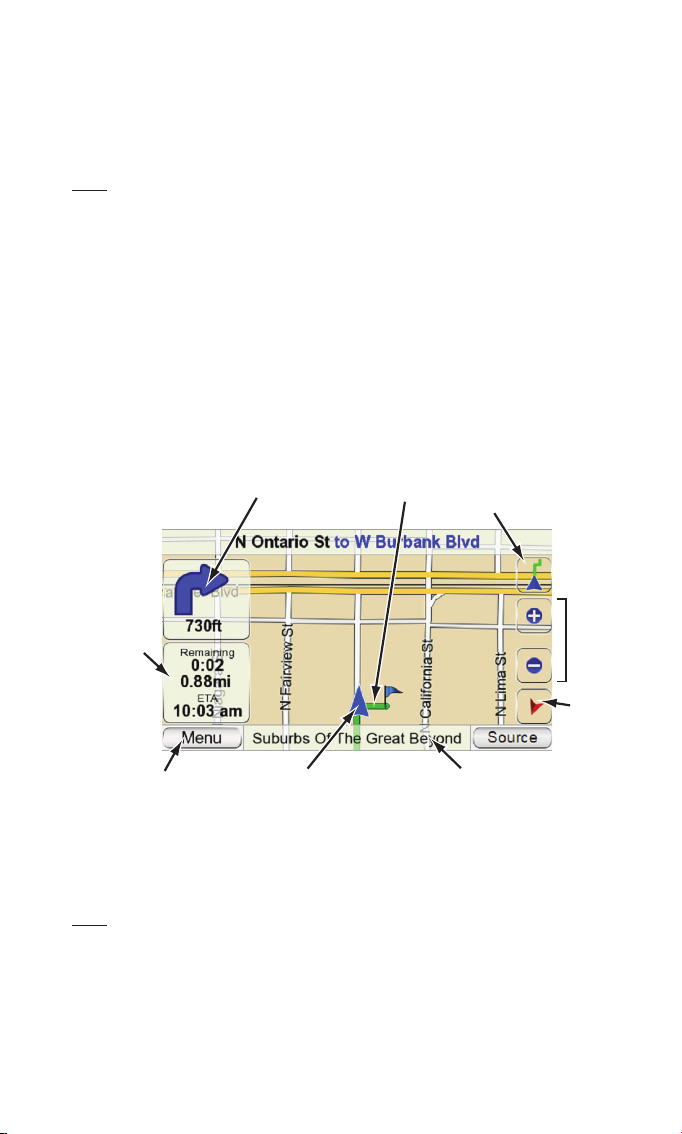
CONFIRM ADDRESS SCREEN OPTIONS
Besides touching the GO button to begin navigation, the CONFIRM ADDRESS
screen (see page 14) also gives you these options:
V
IEW MAP: Touch to see a map showing your destination. You can change
the map view and zoom the view in and out (see Map Screen Options, on
page 15).
NOTE: Touching the VIEW MAP button does not begin navigation.
SIMULATE: Touch to have the GPS-810 simulate the trip. The simulation
includes all map movements and voice-guidance turn prompts, and takes
place at high speed. To abort the simulation, touch anywhere on the screen.
SAV E: Touch to save the address in the GPS-810’s address book. If you want
you can add a name to the address.
Navigating to Your Destination
Once you have entered your destination, touching the GO button on any of
the GPS-810’s C ONFIRM ADDRESS screens will begin navigation. The Map screen
(below) will appear. The blue arrowhead indicates your present location and
your direction of travel. The route that the GPS-810 has calculated is indicated
by the green line.
The map shows the distance to and direction of your next turn, and also
shows the remaining time and distance of your trip and your estimated
arrival time.
NOTE: If you are playing music on the GPS-810’s Music Player (see page 23), the MAP
screen will also display the title of the currently playing song.
As you drive, the GPS-810 keeps track of your position via GPS, will issue
voice guidance commands through the built-in speaker, telling you when
and where to turn, and the map will continually update your position along
your route. If you make a wrong turn, the GPS-810 will automatically
calculate a new route and will continue to guide you to your destination.
User Manual
14
ediug
+yalp
™
GPS-810
Distance Until Next Turn
and Direction of Next Turn
Remaining
Time & Distance
and Estimated
Arrival Time
Your Current Location
and Direction of Travel
(Blue Arrowhead)
Title of Currently Playing Song
Calculated
Route (Green)
Map Screen
L
OCK/UNLOCK
Button
(shown Locked)
Map
Zoom
Buttons
Map
View
Button
M
ENU
Button
Page 15

MA P SCREEN OP TIONS
MAP SCREEN LOCK/UNLOCK BUTTON:
Touching this button locks and unlocks
the map screen. When the map screen is
unlocked, you can move the map position by moving your finger on the touchscreen in the direction you want the map
to move. (See illustration, below, left.)
NOTE: The Map Screen Lock/Unlock button does
not affect the Map Zoom and Map View
buttons.
MAP VIEW BUTTON: Touching this button
cycles the map view between 2D, 2D
north-oriented and 3D. (See illustrations,
below, right.)
M
AP ZOOM BUT TONS: Repeatedly touching the “+” and “–” buttons zooms
your view from a distance of just a few yards off the ground all the way to a
view from thousands of miles in space. (See illustrations, below, left.)
User Manual
ediug
+yalp
™
GPS-810
15
3D Map View
2D Map View
2D (North-Oriented) Map View
Zoom In (Closest View)
Zoom Out (Farthest View)
Moving the Map Position
Map Screen Option Buttons
Map Screen
Lock/Unlock Button
(Shown Unlocked)
Map Zoom
Buttons
Map View
Button
Page 16

Navigation Options
While you’re navigating, touching the MENU button on the MAP
screen (see page 14) displays
the N
AVI GATIO N screen (right).
P
LAN A TRIP BUTTON: Lets you
select a different navigation
destination. (See Planning a Trip,
on page 9.)
S
TOP NAVIGATION B UTTON: Stops the current GPS-810 navigation session.
T
RAFFIC BUT TON: After you’re
subscribed to the TMC traffic
information service (see page
18 for details), this button displays real-time traffic information on the map screen (right).
NOTE: The GPS-810 only receives the
TMC traffic information signal when
it is attached to its mounting base
and is being powered by the car charger. See page 32 for details.
TRAFFIC INFORMATION
Traffic slowdowns are shown in orange along the roads. Specific traffic
hazards are indicated icons on the map screen
T
RAFFIC E VENT LIST BUTTON:
Displays a list of all the major
highways in your area that
have traffic hazards (right).
Touching the A
LL TRAFFIC EVENTS
button lists all traffic hazards, in
the order of how close they are
to your current location.
Touching a highway’s button
displays a list of the traffic
hazards on that road (right).
The list shows the location of
the hazard, its distance from
your current location and
describes the type of hazard.
Touching a hazard’s button
zooms the map screen in on
the area with the hazard. The
V
IEW TRAFFIC ON MAP and LOCAL TRAFFIC MAP buttons return to the map screen.
N
AVIGATION SETTINGS BUT TON: Lets you change the GPS-810’s navigation
settings. (See Changing Navigation Settings, on page 18.)
M
AP B UTTON: Takes you back to the MAP screen.
R
OUTE O PTIONS BUTTON: Displays the ROUTE OPTIONS screen (right).
User Manual
16
ediug
+yalp
™
GPS-810
Page 17

ROUTE OP TIONS S CREEN
(top, right)
V
IEW ROUTE BUT TON: Shows a
map view of the entire navigation route. (See 2D Map View
illustration on page 15.)
V
IEW TURN-BY-TURN BUTTON:
Displays a detailed list of each
turn for the entire trip (second,
right). The list shows the
direction of each turn and how
far to drive on each leg of the
journey. Touching a turn’s
button will display a map
showing that particular leg of
the trip (third, right).
Touching the C
HANGE ROUTE BY
AVOIDING button lets you alter
your route (bottom, right).
This screen lets the GPS-810
recalculate a new route that
avoids a particular turn, road or
road segment.
NOTE: Voice guidance continues
when the GPS-810’s screen is in the
Turn-By-Turn view.
ADD D ESTINATION B UTTON:
Lets you add another destination at the end of your trip. See
Planning a Trip, on page 9.
D
ETOUR NEXT TURN BUT TON:
Recalculates your route, avoiding the next turn. Use this to
avoid construction sites, traffic
jams, etc.
User Manual
ediug
+yalp
™
GPS-810
17
Page 18

Changing Navigation Settings
Touching the NAVIG ATION
SET TINGS button displays the
NAV IG ATION S ET TINGS screen
(right).
A
VOIDANCES: When the
GPS-810 calculates navigation
routes, you can set it to always
avoid the following: U-turns/
Unpaved roads/ Toll roads/
Carpool (HOV) roads/Highways/Border crossings/Ferries/Traffic jams
NOTE: The GPS-810 comes from the factory with the UNPAVED ROADS avoidance set to ON.
DISTANCE U NITS: You can set the GPS-810’s distance units to
kilometers/meters, miles/feet or miles/yards. This affects the units shown on
the screen, and the units given during voice navigation prompts.
GPS D
ATA: This screen displays the following information:
NOTE: Your GPS-810 will lose contact with the GPS satellites whenever you turn its
power off. After turning the power back on, you will need to go outside to receive the
GPS signal again before the navigation functions will operate.
ROUTE PRIORITY: When the GPS-810 calculates navigation routes, you can
set it to give priority to either the Shortest Distance or the Shortest Time (top
speed limits).
V
OICE SETTINGS: Lets you choose between having voice guidance in a
natural voice that does not announce individual street names, or a TTS voice
that announces individual street names (English only).
M
AP ICONS: Lets you select to display icons for various Point Of Interest
locations on the navigation map. (See Choosing A Place from the GPS-810’s
Database, on page 10, for details.)
User Manual
18
ediug
+yalp
™
GPS-810
Your Position Relative
to the Nearest 12
GPS Satellites
Relative Signal
Strength of Nearest
12 GPS Satellites
Your Current Global Position
(in Latitude and Longitude)
Your Current Altitude
(Above/Below Sea Level)
Accuracy of
GPS Satellite Data
Page 19

TRAFFIC: Displays the Traffic
setup screen (top, right).
NOTE: For information about subscribing to the TMC Traffic Service,
see page 13 of the Quick-Start
Guide included with the GPS-810.
TRAFFIC SETUP S CREEN
RADIO FREQUENCY SETTINGS:
The TMC traffic signal is broadcast as a ‘sideband’ on certain
FM radio station signals. The
R
ADIO FREQUENCY SET TINGS screen
(second, right) lets you tune the
GPS-810 to an FM station that
is broadcasting the TMC traffic
information in the area where
you are. The large button at the
bottom cycles the tuning between auto and manual. The E
XCLUDE THIS STATION
button skips the current station during Auto tuning. (This is useful if the station contains traffic information for a different area.)
E
XCLUDED TRAFFIC STATIONS: Displays a list of all FM stations you have
excluded from TMC tuning.
S
UBSCRIPTION: Shows when
your current TMC subscription
expires and has your GPS810’s
unique TMC ID number.
M
AP DISPLAY: Allows you to
enable or disable the display of
traffic and event icons on the
navigation map (right).
The SOURCE Screen
Touching the SOURCE button on
any of the GPS-810’s screens displays the SOURCE screen (right).
The S
OURCE screen lets
you select the GPS-810’s
navigation, music player, video
player, photo viewer or
phone functions. The SOURCE
screen also lets you change
the GPS-810’s settings. (See
Changing Settings, on page 27.)
The S
OURCE screen also displays the strength of the GPS signal the GPS-810
is receiving, the built-in FM transmitter’s FM frequency (if turned on), the
local time and the GPS-810 battery’s charge level.
NOTE: The orange battery/lightning bolt symbol indicates that the GPS-810 is being
powered through its charger port.
User Manual
ediug
+yalp
™
GPS-810
19
GPS Signal
Strength
FM Transmitter
Frequency
Local
Time
Battery
Charge Level
Page 20

Playing Music, Video and Photo Files
In addition to its navigation functions, your GPS-810 can play your music and
video files and display your photos. These files must be loaded onto an SD
media card. (SD card not included.)
Compatible A/V File Types
In order to play on your GPS-810, audio and video files must be in one of the
following formats:
AUDIO
MP3: VBR/CBR (8 ~ 448kbps), 8 ~ 48kHz, ID3 tags (v1 and v2.1 to v2.3)
with album art supported .
WMA: 32kbps up to 160kbps (VBR) and 32kbps up to 256kbps (CBR),
WMA Lossless, WMA Pro, playback up to 48kHz, DRM 10, ASF tag
with album art supported.
M4A: VBR/CBR (8 ~ 320Kbps), 8 – 96kHz sample rate, M4A, MP4
extensions only. M4A tag with album art supported.
VIDEO
MPEG-4: Max 640 x 480 with 20fps with 1Mbps data rate. ASP profile
compatible. AVI extension only. ‘DIV3’ not supported.
WMV: WMV codecs 7, 8 and 9, and Advanced Profile, DRM 10.
H.264: Baseline profile only. Mqax 640 c 480 with 15fps with 1 Mbps data
rate. M4V, MP4, 3GP extensions only.
PHOTOS
JPEG, BMP and GIF formats, up to 4096 x 3072 pixels. Resizing images to the
GPS-810’s native screen resolution of 480 x 272 will produce the best results.
Loading Media on Your SD Card
There are two ways to transfer media from your computer to an SD card
inserted into your GPS-810: via
USB Mass Storage or via MTP
(Media Transfer Protocol).
Touch the S
ETTINGS button on
the SOURCE screen (see
Changing Settings, on page 27),
then touch the PC CONNECT but-
ton. The PC CONNECTION screen
(right) will appear, with buttons
for MTP and USB M
ASS STORAGE modes.
MTP (MEDIA TRANS FER PROTOCOL)
MTP mode transfers files using the SYNC mode of Windows Media® Player
(ver. 10 or higher). If necessary, Windows Media Player will automatically
transcode video files to a format supported by GPS-810.
To use the MTP mode, you must have a PC that is running the Windows® XP
operating system (Service Pack 2 or higher) and has Windows Media Player
10 or higher installed.
NOTE: You must use the MTP mode to transfer Windows Media Playlists for use in the
GPS-810.
User Manual
20
ediug
+yalp
™
GPS-810
Page 21

TO TRANSFER FILES TO THE GPS-810 IN MTP MODE:
1. Insert an SD card into the GPS-810’s SD card slot (see page 4).
2. Make sure the USB cable is disconnected from the GPS-810.
3. Set the GPS-810’s USB mode to MTP (see page 20).
4. Connect the GPS-810 to your
computer’s USB hub (right).
5. Launch your computer’s
Windows Media Player.
6. Locate the files you want to
transfer.
7. Select Windows Media
Player’s S
YNC mode (see
below).
8. Drag the files you want to transfer into the Windows Media Player S
YNC LIST
(see below).
9. Select S
TAR T SYNC and wait for the process to finish (see below).
NOTE: Your Windows Media Player screen may look different from the example.
Once the Sync is finished, you can unplug the GPS-810 from your computer
and watch or listen to the files on it. (See Listening to Music, on page 23, and
Watching Videos, on page 24).
User Manual
ediug
+yalp
™
GPS-810
21
7. Select S
YNC
Mode
8. Drag Title to Sync List
9. Select S
TART SYNC
Page 22

US B MASS S TORAG E
The USB Mass Storage mode lets you transfer files the using drag-and-drop
method on your computer – the same method you use to transfer files from
one folder or drive to another. However, when transferring files in the USB
Mass Storage mode, video files that are in formats not supported by GPS-810
will be transferred without transcoding. These files won’t be playable on your
GPS-810 but will take up space on your SD card.
NOTE: You must use the MTP mode to transfer Windows Media Playlists for use in the
GPS-810. See MTP, on page 20.
TO TRANSFER FILES TO THE GPS-810 IN THE USB MASS STORAGE MODE:
1. Insert an SD card into the GPS-810’s SD card slot (see page 4).
2. Make sure the USB cable is disconnected from the GPS-810.
3. Set the GPS-810’s USB mode to USB M
ASS STORAGE (see page 20).
4. Connect the GPS-810 to your computer’s USB hub (see page 21).
5. Launch Windows Explorer (not Internet Explorer) on your computer.
• Find it at Start > Programs > Accessories > Windows Explorer
6. Find the folder with your media in Windows Explorer’s left-hand window.
7. Double-click the folder. Its contents will appear in the right-hand window.
8. Drag the files you want to transfer from the right-hand window into the SD
card icon in the left-hand window. (The SD card will appear in the lefthand window as one of your computer drives.)
NOTE: Your Windows Explorer screen may look different from the example.
When you’re finished, you can unplug the GPS-810 from your computer and
watch or listen to the files on it. (See Listening to Music, on page 23, and
Watching Videos, on page 24).
User Manual
22
ediug
+yalp
™
GPS-810
6. Double-Click Folder
Containing Media
8. Drag Files into
SD Card Icon
to Copy
7. Media Folder Contents
Display in Right-Hand Window
Page 23

Listening to Music
Touch the MUSIC button on the
SOURCE screen. The Music menu
(right) will appear.
You can sort and play your
music by touching the A
RTIST S,
ALBUM, GENRE, PLAYLIST, FOLDERS
or SONGS buttons.
SELECTING MUS IC
BY ARTIST: Touching the ARTIST
button displays an alphabetical
list of all of the artists with
songs stored on the SD card
(right). Touch the button for the
artist you want, then touch the
button for the song you want
to hear. The GPS-810 will
display the N
OW PLAYING screen (below), play the song, then play through the
rest of the songs by that artist.
NOTE: The ALBUM, GENRE, PLAYLIST and FOLDER screens all look and work the same as the
A
RTIST screen.
THE NOW PLAYING SCREEN
The GPS-810 will display the NOW PLAYING screen (below) while songs are
playing, giving you control of and information about your music.
NOTE: During navigation, guidance prompts appear at the bottom of the NOW P LAYING
screen (above), the MUSIC menu screen and the ARTISTS screen (above). Voice guidance
prompts will continue to be heard while music is playing.
User Manual
ediug
+yalp
™
GPS-810
23
Title of Current
Album or Folder
Current Song,
Album and Artist
(Touch to Cycle Between
Play and Pause)
Scroll UP/DOWN
the Song List
Navigation Guidance
Prompts
Drag Button to Skip
Ahead or Backwards
in the Current Song
Art from Current
Album Cover
Skip to the
Next Song
Elapsed
Time
Activate
S
HUFFLE
or R
EPEAT
Play
Skip to the
Previous Song
Page 24

BY ALBUM: Touching the ALBUM button displays an alphabetical list of all of
the albums with songs stored on the SD card. Touch the button for the
album you want, then touch the button for the song you want to hear. The
GPS-810 will display the NOW PLAYING screen (see page 23), play the song,
then play through the rest of the songs on the album.
B
Y GENRE: Touching the GENRE button displays an alphabetical list of all the
music genres stored on the SD card. Touch the button for the genre you
want, then touch the button for the song you want to hear. The GPS-810 will
display the NOW PLAYING screen (see page 23), play the song, then play
through the rest of the songs in that genre.
NOTE: Genre classifications are predetermined and cannot be changed by the GPS-810.
BY PLAYLIST:Touching the PLAYLIST button displays an alphabetical list of all
the playlists stored on the SD card. Touch the button for the playlist you
want, then touch the button for the song you want to hear. The GPS-810 will
display the NOW PLAYING screen (see page 23), play the song, then play
through the rest of the songs in that playlist.
NOTE: Playlist contents are determined by the computer the songs were transferred
from and cannot be changed by the GPS-810.
BY FOLDER: Folders and songs transferred to the SD card using the USB Mass
Storage mode will retain the same folder structure they had on the host
computer.
B
Y SONG: Touching the SONG button displays the NOW PLAYING screen
(see page 23) and immediately begins playing the stored songs in
alphabetical order by song title.
Watching Videos
Touch the VIDEO button on the SOURCE screen. The VIDEOS screen (below) will
appear. All of the videos stored on your SD card will be displayed, in the
order in which they were put on the SD card, with the first one at the top.
To view a video, use the Scroll UP/DOWN buttons to find it, then touch
its button. When the video is finished playing, the V
IDEOS screen will reappear.
User Manual
24
ediug
+yalp
™
GPS-810
!
For safety reasons, this device will cease navigation functions when the video
mode is enabled. Do not attempt to disable any safety function incorporated in
this device. Any alteration of this device may cause serious injury and shall void
the warranty.
Page 25

Looking at Photos
Touch the PHOTOS button on
the SOURCE screen. The PHOTOS
screen (top, right) will appear,
listing all of the folders on your
SD card that contain photos.
To look at photos, use the
Scroll UP/DOWN buttons to
find the folder you want, then
touch its button. The GPS-810
will display thumbnails of all
the photos inside the folder
(second, right).
Touching a thumbnail will
display it (third, right).
• To see the full photo (fourth,
right), touch the screen.
• To see the next or previous
photos in the folder, touch
the Skip Ahead/Skip
Backward buttons (below).
• To see a slide show of all the
photos in the folder, touch
the center arrow button. The
GPS-810 will display a
fullscreen version of each
photo for 5 seconds. To end
the slideshow, touch the
screen.
• Touch the B
ACK button to
return to the folder’s thumbnail page.
• Touch the F
OLDERS button on
the thumbnail page to return
to the PHOTOS folders list
screen.
User Manual
ediug
+yalp
™
GPS-810
25
Page 26

Using With a Bluetooth Phone
Your GPS-810 has calling features that can be used with a Bluetoothenabled phone. Before using the GPS-810’s phone features, please read
the instructions for your particular Bluetooth phone.
NOTE: The very first time you touch the PHONE button the GPS-810 will take you through
the Cell Phone Setup procedure. See page 6 of the Quick-Start Guide included with your
GPS-810 for details.
To Connect to a New Phone
IMPORTANT: The exact connection procedure may vary somewhat among different
Bluetooth-enabled phones. When attempting to connect to a new phone be sure to
follow the screen prompts on both the GPS-810 and the Bluetooth-enabled phone.
1. Turn your Bluetooth-enabled
phone ON and put it in
Pairing (or Discovery) mode.
2. Touch the P
HONE button on
the S OURCE screen (see page
19). The C
ELL P HONE screen
(right) appears.
3. Touch the M
ANAGE CONNECTION
button. The MANAGE CONNECTION
screen (below, right) appears.
4. Touch the C
ONNECT TO A NEW
PHONE
button. The CELL
PHONE S ETUP screen (bottom,
right) appears.
5. Place the Bluetooth-enabled
phone into the Pairing mode
(this may require entering a
passkey number, typically “0-
0-0-0”).
5. Touch the S
EARCH button
and follow any screen
prompts. When the GPS-810
connects to your phone it will
attempt to import its phone
book. (Phone book compatibility varies among different
Bluetooth phones.)
You can now place and receive
calls using your GPS-810.
User Manual
26
ediug
+yalp
™
GPS-810
Page 27

Placing and Receiving Phone Calls
Touching the PHONE button on the SOURCE screen displays a screen for your
particular phone. There are several ways you can place calls (below).
PLACING CALLS FROM THE
PHONEBOOK OR CALL
HI STORY
Touching the buttons displays
a list of entries (right). Touching
an entry places a call to that
number.
VOICE DIALING CALLS
(FOR VOICE DIALING-ENABLED P HONES ONLY)
You can use the GPS-810’s built-in microphone to voice dial calls. However,
for better performance (especially in a vehicle) we strongly recommend
attaching the GPS-810 to the included mounting bracket and using the
Guide + Play hands-free microphone (model # GPS-MIC, not included).
The microphone connects to the mounting bracket (see page 32 for details).
RECEIVING AN INCOMING CALL
When your phone receives a call the GPS-810 will display an alert (below, left).
Touch ACCEPT to answer the call. When the call is finished touch the hang-up
button (below, right).
User Manual
ediug
+yalp
™
GPS-810
27
Touch to Hang-Up PhoneTouch to Answer Call
Place a Call
from Your
Phone Book
Place a Call
from Your
Call History
Place a Call
Using the
Direct Dial
Keypad
Redial the
Previous
Number
Place a Call by
Voice Dialer
Manage the
Connection
to your Phone
Page 28

Changing Settings
Touching the SETTINGS button
on the SOURCE screen (see
page 19) displays the S
ETTINGS
screen (right). This lets you
change any of these GPS-810
settings:
Brightness
The BRIG HTNESS button lets
you adjust the GPS-810’s
screen brightness so you can
clearly see it in various lighting conditions. You can select manual (below, left)
or automatic (below, right) adjustment.
NOTE: You can access the brightness adjustment at any time by pressing the Volume
Control knob in. The BRIGHTNESS indicator will be superimposed on the screen and you
can manually change the screen’s brightness by rotating the volume knob, or change
the mode to A
UTOMATIC.
Color Mode
The GPS-810 has two color modes: DAY (optimized for viewing in brighter
light, below, left) and NIG HT (optimized for viewing in lower light, below,
right). You can manually select either mode or select the AUTO button, which
automatically changes the color mode according to the time of day.
Language
The LANG UAGE button lets you
set the GPS-810’s screen and
voice-guidance languages to
any of thirteen different languages (right).
User Manual
28
ediug
+yalp
™
GPS-810
Page 29

Audio Out
The Audio Out button lets you adjust the Volume Mixer and the FM Settings
(below, left).
V
OLUME MIXER: Lets you adjust the relative volume levels of the navigation
voice guidance, music and video files and cell phone (above, right). Touching
each button displays a volume adjustment screen for that function.
FM S
ETTINGS: The GPS-810 contains an FM transmitter that will ‘broadcast’
its audio to your vehicle’s FM radio, providing much better sound than is
possible through the GPS-810’s built-in speaker. To use this you need to find
an FM frequency that’s not being used in your area (If you use an FM channel
that is being used by a local broadcaster it will interfere with the sound of
your GPS-810.)
1. Turn your vehicle’s radio on and tune through its FM channels to find one
(between 88.1MHz and 107.9MHz) that is not broadcasting in your area.
2. Once you have located an
FM channel that is not
broadcasting in your area,
save it as a preset on your
vehicle radio. This
will become your GPS-810
preset.
3. Touch the FM S ET TINGS
button, then touch the TURN
TRANSMITTER ON button. The
FM Settings screen will be displayed (above).
4. Use the arrow buttons to set the frequency to one that matches the
channel that you preset on your vehicle radio in Step 2 (below, left).
5. Touch the first empty preset button for at least 3 seconds to set the FM
frequency (below, right).
6. To listen to your GPS-810 through your vehicle’s FM radio, turn your
GPS-810 on, then your vehicle’s FM radio on and press the GPS-810 preset
you set in Step 2.
User Manual
ediug
+yalp
™
GPS-810
29
Page 30

7. If you regularly travel
between cities with different active FM channels, you
may need to find channels
that are not broadcasting in
each city. Your GPS-810 can
store up to 5 preset FM
transmit channels (right), so
you can easily switch to the
best FM channel for each city.
NOTE: The currently-active FM transmitter frequency will be displayed in the lower left
corner of the SOURCE screen. See The Source Screen, on page 19.
Time
The TIME button lets you adjust the GPS-810’s time settings:
TIME ZONE: The TIME ZONE button lets you reset the GPS-810’s time zone to
match the local time. This is especially useful if you are traveling through
different time zones.
F
ORMAT: Switches between 12-hour and 24-hour (military) time formats.
D
AYLIGHT SAVINGS: Selecting ON adds an hour to the current time.
Demo Content
The DI SPLAY S OURCE BUT TONS
button on the DEMO CONTENT
screen (right) lets you select
between the standard SOURCE
screen (below, left), and one
that does not display the
GPS-810’s M
US IC, VIDEO and
PHOTOS
media source buttons
(below, right).
NO
TE: If an SD card containing media is loaded in the GPS-810’s SD card slot, the SOURCE
screen will always show the MUSIC, VIDEO and PHOTOS media source buttons.
The DEMO CONTENT screen also allows you to set the GPS-810 to automatically
play a continuous demo video if its touch screen hasn’t been operated for
three minutes. When the demo is running, you can turn it off by touching
anywhere on the screen.
PC Connect
Lets you switch the GPS-810 between the MTP and USB Mass Storage
modes. See Loading Media on Your SD Card, on page 20, for details.
User Manual
30
ediug
+yalp
™
GPS-810
Page 31

Installation and Use in a Vehicle
Select a Mounting Location
Find a suitable mounting location for the Fold-Flat Mounting Bracket:
NOTE: Check your state and local laws before mounting the bracket. Some mounting
locations are prohibited in some areas. Do not mount the bracket in such a way that the
GPS-810 will interfere with your driving or your view of the road.
IMPOR
TANT: Some mounting locations may not provide the GPS-810’s built-in GPS
antenna a sufficient view of the sky for proper navigation operation. In these cases we
recommend connecting the optional Guide + Play external GPS antenna (model #
GPS-ANT, not included). See pages 4 and 5.
User Manual
ediug
+yalp
™
GPS-810
31
On the
Windshield
On the
Console
On the
Dashboard
!
Do not install this device in any manner that impairs the safe
operation of the vehicle. Do not install this device on any airbag
panels or in the deployment field of any airbags. Do not place the
device on the vehicle’s dashboard unsecured. Failure to observe the
installation or usage instructions may result in traffic accidents or
personal injury.
!
The installation of this device on the windshield, between the driver
and the windshield, or otherwise in any manner that obstructs the
driver’s clear view of the road or traffic conditions is dangerous and
may be prohibited by law. State laws in California and Minnesota (and
possibly other states) prohibit the mounting of this device on the
windshield in which case other mounting methods should be used.
Check your state and local laws before mounting.
Page 32

Install the Mounting Bracket
FOR WINDS HIELD MOUNTING :
1. Hold the mounting
bracket’s base against
the windshield.
2. Push the mounting
bracket lever towards
the base to lock the
bracket to the windshield.
FOR DA SHBOARD MOUNTING :
1. Clean the dashboard
mounting location
with the supplied
alcohol pad.
2. Peel the mounting
base adhesive covering.
3. Attach the mounting
base to the mounting location.
4. Hold the mounting
bracket’s base against
the mounting base.
5. Push the mounting
bracket lever towards
the base to lock the
bracket to the dashboard.
ATTACHING THE GPS-810 TO THE BRACKET
1. Fit the bottom mounting
slot into the bracket cradle.
2. Snap the rear mounting slot
into the bracket cradle.
Make sure that the unit is
securely connected to the
bracket so it will receive
power from the car charger.
To unlock and remove the
unit, press the lever on the
bottom of the cradle up.
User Manual
32
ediug
+yalp
™
GPS-810
1. Clean Mounting
Location on
Dashboard
3. Attach Mounting
Base to Dashboard
4. Attach Bracket
to Mounting Base
2. Peel Covering
From Mounting
Base Adhesive
5. Push Lever
Towards Base
to Lock
1. Fit Bottom
Mounting Slot
Into Cradle
2. Snap Rear
Mounting Slots
Into Cradle
1. Hold Base
Against
Windshield
2. Push Lever
Towards Base
to Lock
Page 33

MAKING CONNECTIONS TO THE MOUNTING BRACKET
1. Connect the car charger to the rectangular connector on the right side of
the mounting cradle (below).
IMPORTANT: The GPS-810 will only receive TMC traffic service information while it is
attached to the mounting cradle and the car charger is connected to the cradle and the
vehicle’s 12V power port.
2. If you’re using the optional GPS-MIC Hands-Free Microphone, connect it to
the upper connector on the left side of the mounting cradle (above).
3. If your vehicle’s audio system has an A
UX I N jack you can connect it to the
lower connector on the left side of the mounting cradle (above). This will
provide the best quality audio performance from your GPS-810.
NOTE: The Audio connector fits a 3.5mm stereo mini plug.
LI STENING TO AUDIO IN YOUR VEHICLE
There are three ways you can listen to audio from your GPS-810 in your vehicle:
1. Through your vehicle’s A
UX I N audio connection (see above).
2. Through your vehicle’s FM radio (see FM Settings, on page 27).
3. Through the built-in speaker.
IMPORTANT: DO NOT USE HEADPHONES WHILE DRIVING!
User Manual
ediug
+yalp
™
GPS-810
33
!
The installation and use suggestions provided by the manufacturer may be
subject to restrictions or limitations by federal, state or local laws. The user
should determine whether the installation and use of this device is governed by
any law, prior to installation or use.
Plug Car Charger
Into Right Side
of Cradle
To Vehicle Audio System
AUX IN Connection
Plug Car Charger
Into Vehicle’s 12V
Power Po rt
Optional
GPS-MIC
Hands-Free
Mic
Plug Optional Hands-Free Mic
Into Upper Connector
Plug Lower Connector Into
Vehicle Audio System’s AUX IN
Page 34

Using the Remote Control
The included wireless remote lets you control the GPS-810 from up to 20 feet
away. The remote works by RF, so the remote does not need a clear ‘line of
sight’ between itself and the GPS-810 for it to work.
Mounting the Remote
1. Use a coin to remove the remote’s bottom cover.
2. Insert the battery with the “+”terminal facing you (below, left). Gently push
the battery down into the mount until it snaps into place.
3. Select a mounting location for the remote (below, right).
4. Orient the remote’s bottom cover with the word “UP” facing towards the
front of the vehicle (below, left).
5. You can either screw the bottom cover to the mounting location or use
the supplied double-stick adhesive pad.
IMPORTANT: If you use the adhesive pad you must first clean the mounting area with
the supplied alcohol swab.
6. Push the remote down onto the bottom cover and turn its base clockwise
to secure it (below, right). To remove the remote from the bottom cover
hold it by the base and turn it counter-clockwise.
User Manual
34
ediug
+yalp
™
GPS-810
On the
Center Console
On the
Side Console
UP
Towards Front of Vehicle
Attach Remote to
Bottom Cover
Twist Remote
Base Clockwise
to Secure
!
Do not install this device in any manner that impairs the safe
operation of the vehicle. Do not install this device on any airbag
panels or in the deployment field of any airbags. Do not place the
device on the vehicle’s dashboard unsecured. Failure to observe the
installation or usage instructions may result in traffic accidents or
personal injury.
Page 35

Operating the Remote
The remote allows you to operate any of the GPS-810’s features and functions.
NOTES ABOUT REMOTE CONTROL OP ERATION:
IN NAVIGATION MODE:
• When viewing a map screen, turning the remote’s outer ring zooms the
view in and out (see Map Zoom Buttons, on page 15); pressing the center
button cycles the map view between 2D, 2D north-oriented and 3D (see
Map View Button, on page 15).
• Pressing and holding the center button when using any keyboard screen
will select D
ONE.
I
N MUSIC M ODE:
• While viewing any list mode
(Artist, Album, etc), holdingdown the center button
allows you to alphabetically
seek. The screen will display a
large alphabet display (right).
Use the outer ring to seek
through the alphabet and
when the desired letter is
displayed, press the center button once to select it.
User Manual
ediug
+yalp
™
GPS-810
35
Center
Left Right
Screen-Dependent
Button Function
Press once for
SOURCE screen
Press-and-hold for 2
seconds to adjust
BRIGHTNESS using
OUTER RING
Press CENTER
BUTTON to select the
HIGHLIGHTED item
Press once for CENTER
menu bar item
Press-and-hold for 2
seconds to enter
STANDBY or turn ON
Press once to go BACK
to the previous screen
Press-and-hold for 2
seconds to adjust
VOLUME using
OUTER RING
Rotate OUTER RING to HIGHLIGHT
items on the active screen.
Rotate OUTER RING while holding Left
or Right button for 2 seconds to adjust
VOLUME or BRIGHTNESS
Page 36

IN PHONE MODE:
• When the Phonebook is
selected, holding-down the
center button allows you to
alphabetically seek through
your contact list. The screen
will display a large alphabet
display (right). Use the outer
ring to seek through the
alphabet and when the
desired letter is displayed,
press the center button once to select it.
Synchronizing the Remote with the GPS-810
If the remote fails to operate the GPS-810 you will need to synchronize their
RF frequencies (“bind” the remote):
1. Turn the GPS-810 on.
2. Press the remote’s top,
center and right buttons
simultaneously (right). The
R
EMOTE CONTROL R EQUEST
screen (below, right) will
appear.
3. Place the GPS-810 unit within
1 foot of the remote.
4. Press the remote’s center
button repeatedly until the
R
EMOTE CONTROL REQUES T
screen disappears.
User Manual
36
ediug
+yalp
™
GPS-810
Press the
Top, Center and
Right Buttons
Simultaneously
Page 37

Troubleshooting
User Manual
ediug
+yalp
™
GPS-810
37
Problem Solution
GPS-810 does not turn on at all
Check the LOCK switch (see Controls
and Features, on pages 4 – 5);
charge the battery for 6 hours
(see Before You Begin, on page 6)
GPS-810 does not have a good
GPS signal
Make sure GPS-810 has a clear,
unobstructed “view” of sky
(see Before You Begin, on page 6)
GPS-810 will not play
music or videos, and does not
display photos
Insert an SD card that has media
loaded on it (see Loading Media on
Your SD Card, on page 19)
Unable to load media onto SD card
Make sure GPS-810 is set in the
desired USB mode (see Loading
Media on Your SD Card,
on page 19)
Screen is too bright or too dim
Adjust the screen brightness
using the volume control
(see Volume/Brightness Control,
on page 5), or adjust the screen
brightness in the SETTINGS menu
(see Changing Settings,
on page 26)
Volume is too low for navigation
voice-guidance prompts
Adjust the volume control
(see Volume/Brightness Control, on
page 5); adjust the VOLUME MIXER
(see Audio Out, on page 27)
Suction cup mount is loose
Reposition the mounting bracket,
using moderate force
GPS-810 is loose on the
bracket mount
Make sure the GPS-810 is securely
attached to the mounting bracket
(see Attaching the GPS-810 to the
Bracket, on page 30)
GPS-810 is unresponsive to the
touchscreen or won’t power off
Reset the GPS-810 using a paper clip
or similar item (see Reset Button,
on page 5)
Page 38

Troubleshooting (continued)
User Manual
38
ediug
+yalp
™
GPS-810
Problem Solution
Screen color unexpectedly changes
mode (DAY > NIGHT or NIGHT > DAY )
Color Mode is set to AUTO. Change
the Color Mode to desired mode in
the SETTINGS menu (see Color Mode,
on page 27)
No sound from built-in speaker
Unplug headphones (speaker mutes
when headphones are connected);
turn volume control up
(see Volume/Brightness control,
on page 5)
Navigation map does not stay
zoomed to desired distance
Unlock Map Screen — map reverts
to default zoom level after 3 seconds
when screen is locked
(see Map Screen Lock/Unlock Button,
on page 14)
GPS-810 will not connect with your
Bluetooth® phone
Make sure that your phone’s
Bluetooth mode is turned ON;
Turn the GPS-810 fully off and on.
Touch the S
OURCE>PHONE>
MANAG E CONNEC TION>CONNECT
PHONE buttons. See Using With a
Bluetooth Phone, on page 25.
Unable to Voice Dial Bluetooth®
phone using GPS-810’s built-in
microphone
Attach GPS-810 to mounting
bracket and connect optional
GPS-MIC hands-free microphone.
GPS-810 unexpectedly goes into
self-demonstration mode
Demo Video mode is set to ON.
Touch the SOURCE>SETTINGS>DEMO
CONTENT>DEMO VIDEO>OFF buttons.
See Demo Content, on page 28.
Static or loss of clarity in sound
when using GPS-810’s
FM transmitter
The vehicle’s FM radio frequency
contains static. Find a quiet FM
frequency on your vehicle’s FM
radio and set the GPS-810’s F M
transmitter to match it.
See FM Settings, on page 27.
No sound when using GPS-810’s
FM transmitter
Tune vehicle FM radio and GPS-810
FM transmitter to same frequency.
See FM Settings, on page 27.
Page 39

Specifications
GPS: High-sensitivity SiR FstarIII receiver
CPU: 532MHz Freescale i.MX31L
Memory: 128MB
Maps: U.S., Puerto Rico and Canada, preloaded in internal
memory (external SD card not required)
Screen: 4.3"(diagonal) WQVGA screen, 65k colors, 480 x 272
pixels
Media Player (Audio): Plays MP3, WMA and M4A audio formats
Media Player (Video): Plays MPEG-4 (AVI), H.264, WMV, Windows Media 10
DRM video formats
Battery: Rechargeable internal lithium-polymer battery.
Battery Life: 4 Hours
Dimensions (HxWxD): 2
7
/8" x 4¾" x ¾" (73mm x 121mm x 19mm)
Harman Kardon is a trademark of Harman International Industries, Incorporated, registered in
the United States and/or other countries. Guide + Play and Atlas are trademarks of Harman
International Industries, Incorporated.
Windows and Windows Media are registered trademarks of Microsoft Corporation in the
United States and other countries.
Due to continuous product improvement, all features and specifications are subject to
change without notice.
User Manual
ediug
+yalp
™
GPS-810
39
Page 40

Notes:
User Manual
40
ediug
+yalp
™
GPS-810
Page 41

Notes:
User Manual
ediug
+yalp
™
GPS-810
41
Page 42

Notes:
User Manual
42
ediug
+yalp
™
GPS-810
Page 43

User Manual
ediug
+yalp
™
GPS-810
43
Declaration of Conformity
We, Harman Consumer Group International
2, route de Tours
72500 Château du Loir
France
declare in own responsibility that the product described in
this manual is in compliance with technical standards:
EN 60950-1:2001+A11
EN 55022:1998+A1:2000+A2:2003
EN 55024:1998+A1:2001+A2:2003
EN 61000-3-2:2000
EN 61000-3-3:1995+A1:2001
Klaus Lebherz
Harman Consumer Group International
Château du Loir, France 2/07
Page 44

ediug
+yalp
™
250 Crossways Park Drive
Woodbury, New York 11797
©2008 Harman International Industries, Incorporated. All rights reserved.
For the latest Guide + Play product information, visit: www.guideandplay.com
