Page 1
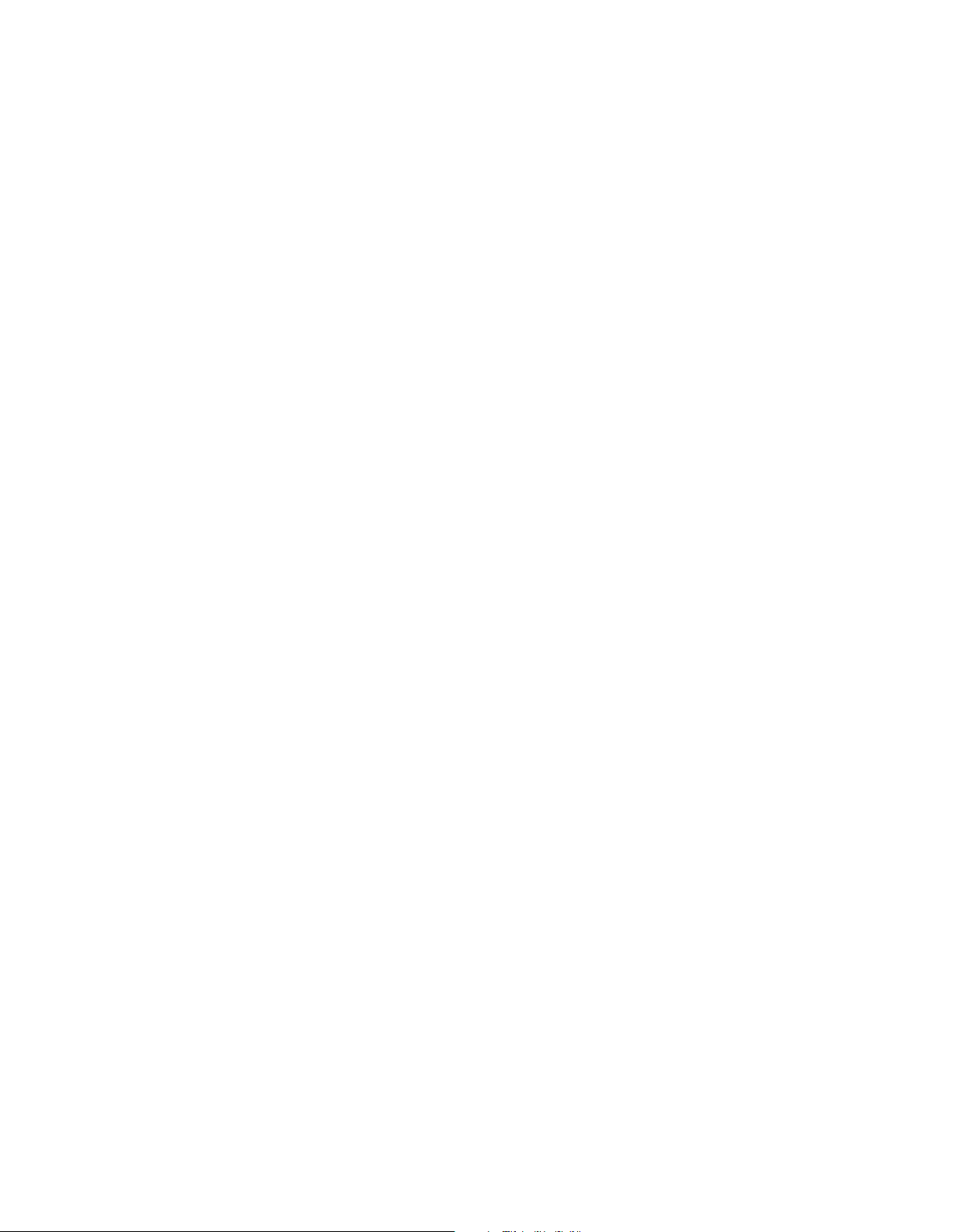
AVR 2600
AUDIO/VIDEO RECEIVER
OWNER’S M ANUAL
Page 2
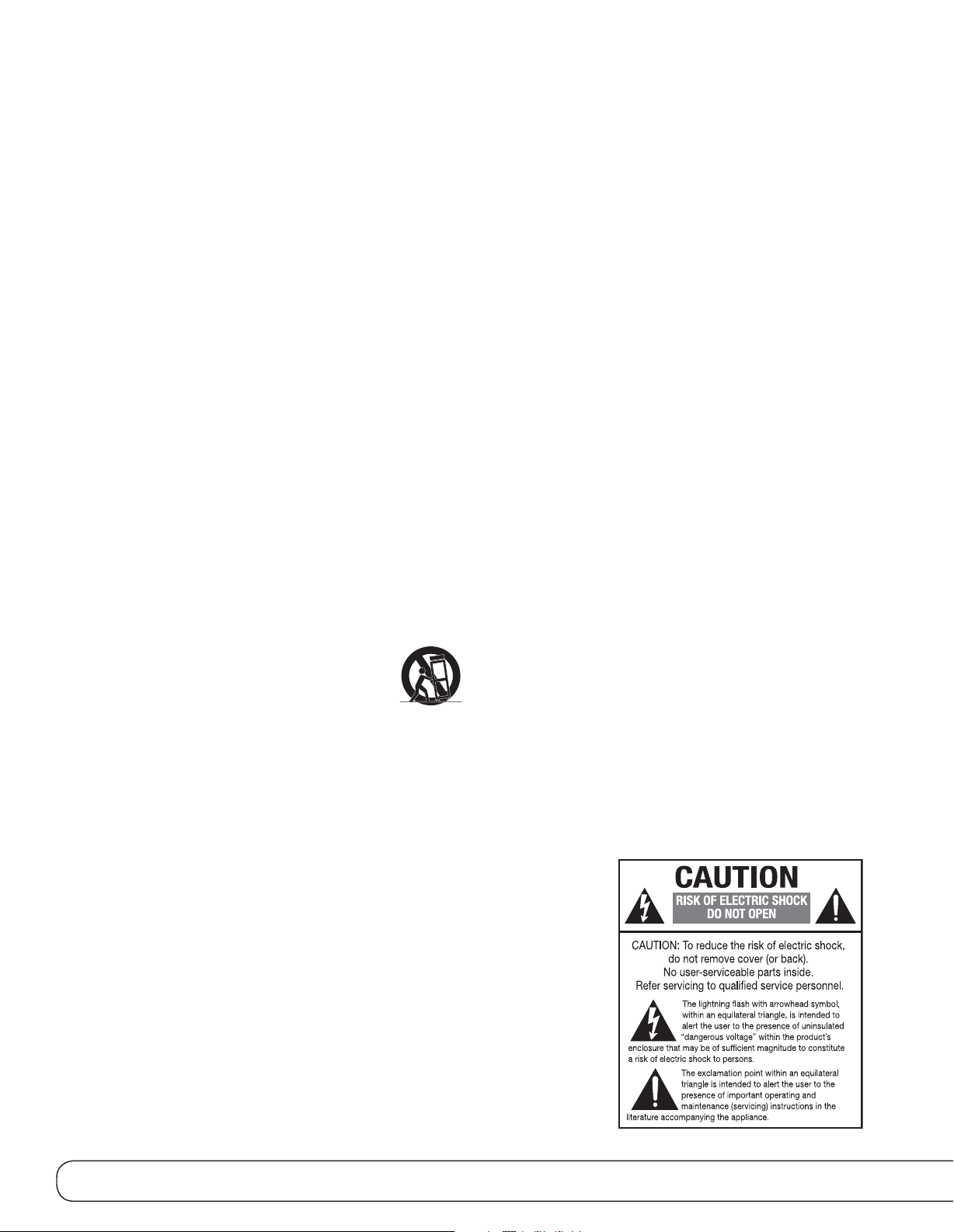
SAFETY INFORMATION
IMPORTANT SAFETY INSTRUCTIONS
1. Read these instructions.
2. Keep these instructions.
3. Heed all warnings.
4. Follow all instructions.
5. Do not use this apparatus near water.
6. The A/V receiver’s cabinet may be cleaned by gently wiping with a soft
cotton or microfiber cloth. Do not use water or any liquid cleaners.
7. Do not block any of the ventilation openings. Install in accordance with
the manufacturer’s instructions.
8. Do not install near any heat sources such as radiators, heat registers,
stoves or other apparatus (including amplifiers) that produce heat.
9. Do not defeat the safety purpose of the polarized or grounding-type
plug. A polarized plug has two blades with one wider than the other.
A grounding-type plug has two blades and a third grounding prong.
The wide blade or the third prong is provided for your safety. When the
provided plug does not fit into your outlet, consult an electrician for
replacement of the obsolete outlet.
10. Protect the power cord from being walked on or pinched, particularly
at plugs, convenience receptacles and the point where they exit from
the apparatus.
11. Only use the attachments/accessories specified by the manufacturer.
12. Use only with a cart, stand, tripod, bracket or table specified by the
manufacturer, or sold with the apparatus. When a cart is used, use
caution when moving the cart/apparatus combination to avoid injury
from tip-over.
13. Unplug this apparatus during lightning storms or when unused for long
periods of time.
14. Refer all servicing to qualified service personnel. Servicing
is required when the apparatus has been damaged in any
way, such as power supply cord or plug is damaged, liquid
has been spilled or objects have fallen into the apparatus,
the apparatus has been exposed to rain or moisture, does not operate
normally, or has been dropped.
Wet Location Marking
Apparatus shall not be exposed to dripping or splashing and no objects
filled with liquids, such as vases, shall be placed on the apparatus.
Service Instructions
CAUTION – These servicing instructions are for use by qualified service
personnel only. To reduce the risk of electric shock, do not perform any
servicing other than that contained in the operating instructions, unless
you are qualified to do so.
Outdoor Use Marking
WARNING – To reduce the risk of fire or electric shock, do not expose this
apparatus to rain or moisture.
2
Page 3
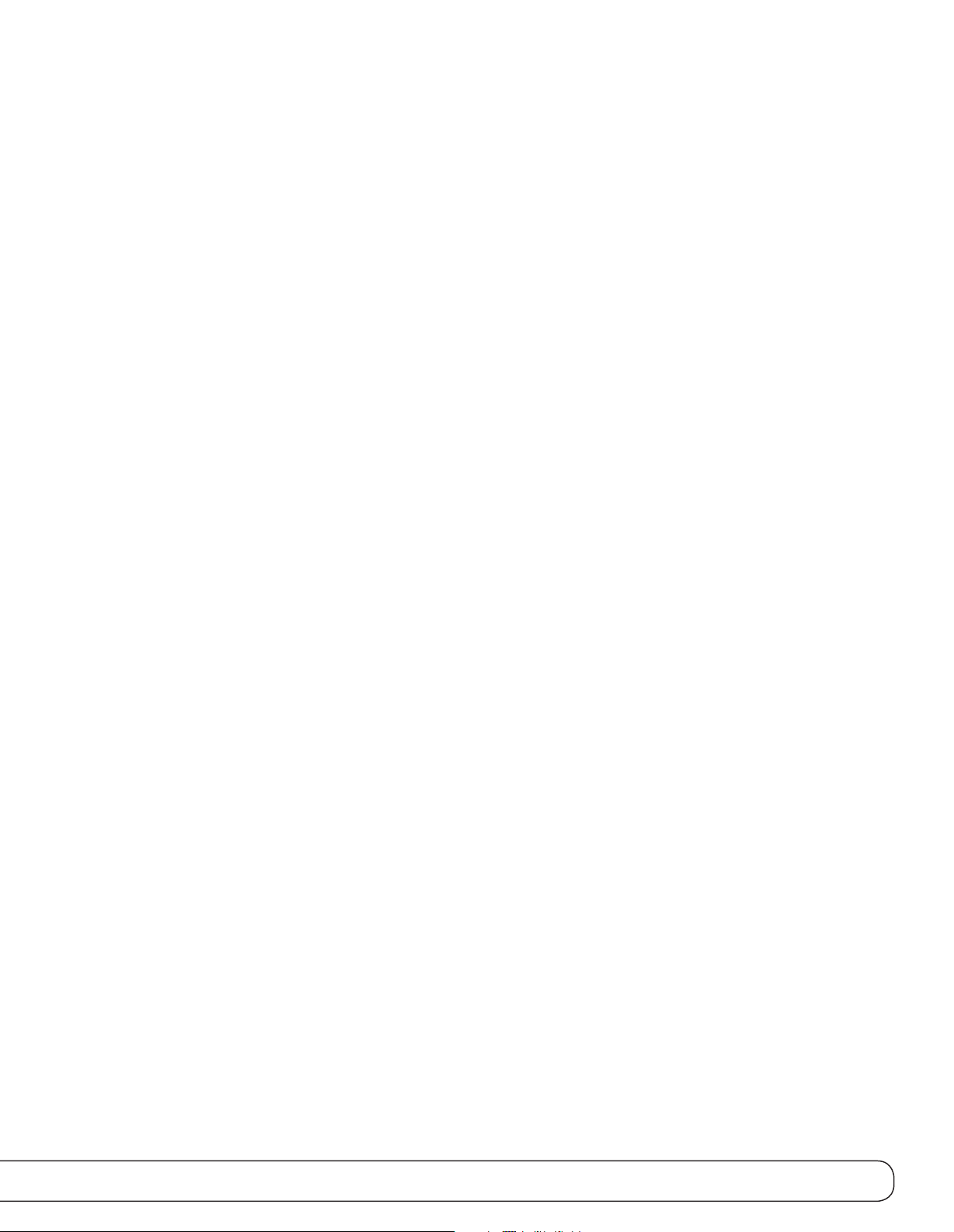
SAFETY INFORMATION
IMPORTANT SAFETY INFORMATION
Verify Line Voltage Before Use
Your AVR 2600 has been designed for use with 120-volt AC current.
Connection to a line voltage other than that for which it is intended can
create a safety and fire hazard and may damage the unit.
If you have any questions about the voltage requirements for your specific
model, or about the line voltage in your area, contact your selling dealer
before plugging the unit into a wall outlet.
Do Not Use Extension Cords
To avoid safety hazards, use only the power cord attached to your unit.
We do not recommend that extension cords be used with this product. As
with all electrical devices, do not run power cords under rugs or carpets or
place heavy objects on them. Damaged power cords should be replaced
immediately by an authorized service center with a cord meeting factory
specifications.
Handle the AC Power Cord Gently
When disconnecting the power cord from an AC outlet, always pull the
plug; never pull the cord. If you do not intend to use the unit for any
considerable length of time, disconnect the plug from the AC outlet.
Do Not Open the Cabinet
There are no user-serviceable components inside this product. Opening the
cabinet may present a shock hazard, and any modification to the product
will void your warranty. If water or any metal object such as a paper clip,
wire or staple accidentally falls inside the unit, disconnect it from the AC
power source immediately, and consult an authorized service center.
CATV or Antenna Grounding
If an outside antenna or cable system is connected to this product, be
certain that it is grounded so as to provide some protection against voltage
surges and static charges. Section 810 of the National Electrical Code,
ANSI/NFPA No. 70-1984, provides information with respect to proper
grounding of the mast and supporting structure, grounding of the lead-in
wire to an antenna discharge unit, size of grounding conductors, location
of antenna discharge unit, connection to grounding electrodes and requirements of the grounding electrode.
NOTE TO CATV SYSTEM INSTALLER: This reminder is provided
to call the CATV (cable TV) system installer’s attention to article 820-40 of
the NEC, which provides guidelines for proper grounding and, in particular,
specifies that the cable ground shall be connected to the grounding system
of the building, as close to the point of cable entry as possible.
Installation Location
• To ensure proper operation and to avoid the potential for safety hazards,
place the unit on a firm and level surface. When placing the unit on a
shelf, be certain that the shelf and any mounting hardware can support
the weight of the product.
• Make certain that proper space is provided both above and below the
unit for ventilation. If this product will be installed in a cabinet or other
enclosed area, make certain that there is sufficient air movement within
the cabinet. Under some circumstances, a fan may be required.
• Do not place the unit directly on a carpeted surface.
• Avoid installation in extremely hot or cold locations, or in an area that is
exposed to direct sunlight or heating equipment.
• Avoid moist or humid locations.
• Do not obstruct the ventilation slots on the top of the unit, or place
objects directly over them.
• Due to the weight of the AVR 2600 and the heat generated by the ampli-
fiers, there is the remote possibility that the rubber padding on the bottom
of the unit’s feet may leave marks on certain wood or veneer materials.
Use caution when placing the unit on soft woods or other materials that
may be damaged by heat or heavy objects. Some surface finishes may be
particularly sensitive to absorbing such marks, due to a variety of factors
beyond our control, including the nature of the finish, cleaning materials
used, and normal heat and vibration caused by the use of the product,
or other factors. We recommend that caution be exercised in choosing
an installation location for the component and in normal maintenance
practices, as your warranty will not cover this type of damage to furniture.
Cleaning
When the unit gets dirty, wipe it with a clean, soft, dry cloth. If necessary,
and only after unplugging the AC power cord, wipe it with a soft cloth
dampened with mild soapy water, then a fresh cloth with clean water. Wipe
it dry immediately with a dry cloth. NEVER use benzene, aerosol cleaners,
thinner, alcohol or any other volatile cleaning agent. Do not use abrasive
cleaners, as they may damage the finish of metal parts. Avoid spraying
insecticide near the unit.
Moving the Unit
Before moving the unit, be certain to disconnect any interconnection cords
with other components, and make certain that you disconnect the unit from
the AC outlet.
Important Information for the User
This equipment has been tested and found to comply with the limits for a
Class-B digital device, pursuant to Part 15 of the FCC Rules. The limits are
designed to provide reasonable protection against harmful interference in
a residential installation. This equipment generates, uses and can radiate
radio-frequency energy and, if not installed and used in accordance with
the instructions, may cause harmful interference to radio communication.
However, there is no guarantee that harmful interference will not occur in
a particular installation. If this equipment does cause harmful interference
to radio or television reception, which can be determined by turning the
equipment off and on, the user is encouraged to try to correct the interference by one or more of the following measures:
• Reorient or relocate the receiving antenna.
• Increase the separation between the equipment and receiver.
• Connect the equipment into an outlet on a circuit different from that to
which the receiver is connected.
• Consult the dealer or an experienced radio/TV technician for help.
This device complies with Part 15 of the FCC Rules. Operation is subject to
the following two conditions: (1) this device may not cause harmful interference, and (2) this device must accept interference received, including
interference that may cause undesired operation.
NOTE: Changes or modifications may cause this unit to fail to comply with
Part 15 of the FCC Rules and may void the user’s authority to operate the
equipment.
UNPACKING
The carton and shipping materials used to protect your new receiver during
shipment were specially designed to cushion it from shock and vibration.
We suggest that you save the carton and packing materials for use in shipping if you move, or should the unit ever need repair.
To minimize the size of the carton in storage, you may wish to flatten it.
This is done by carefully slitting the tape seams on the bottom and collapsing the carton. Other cardboard inserts may be stored in the same manner.
Packing materials that cannot be collapsed should be saved along with the
carton in a plastic bag.
If you do not wish to save the packaging materials, please note that the
carton and other sections of the shipping protection are recyclable. Please
respect the environment and discard those materials at a local recycling
center.
It is important that you remove the protective plastic film from the frontpanel lens. Leaving the film in place will affect the performance of your
remote control.
3
Page 4
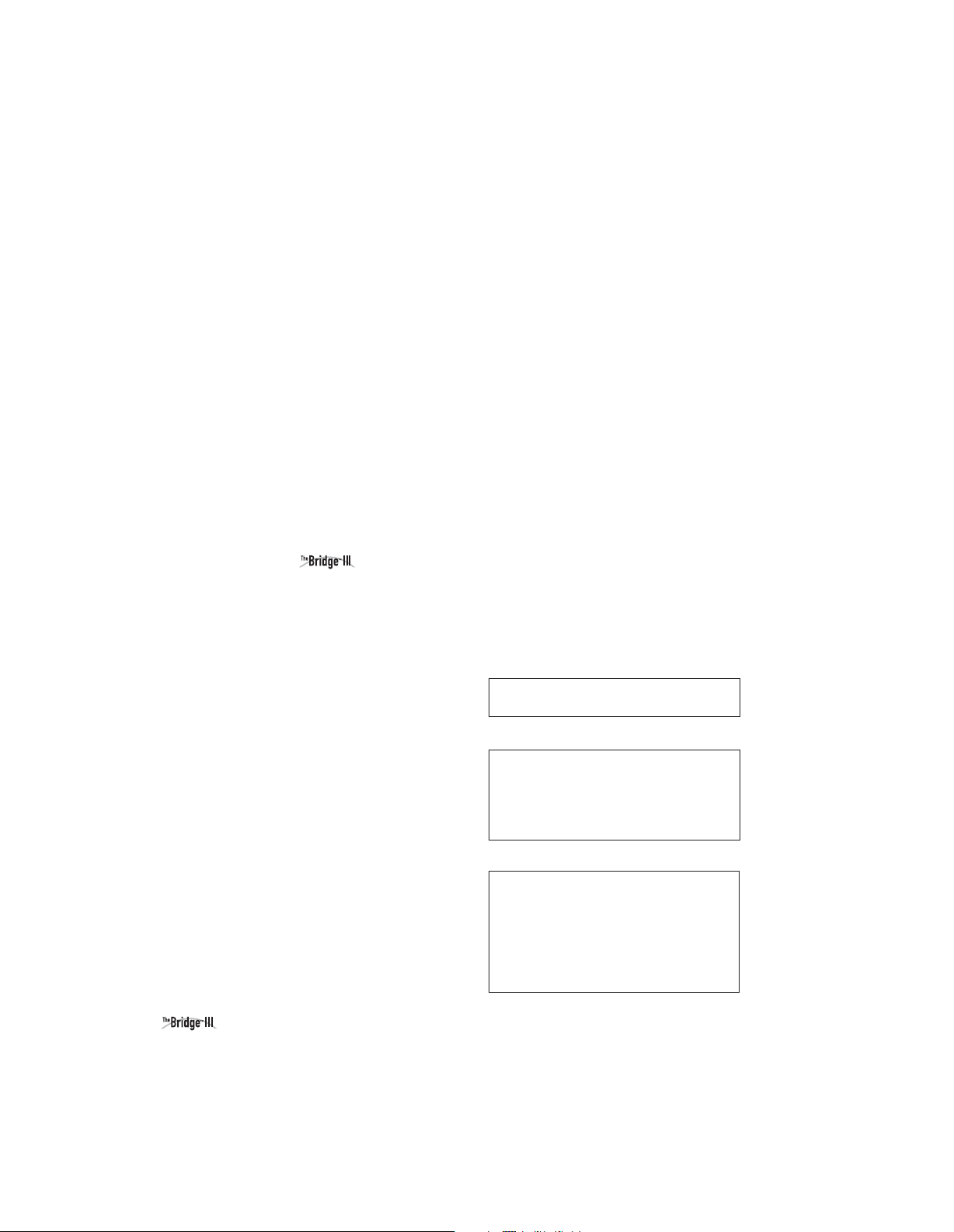
TABLE OF CONTENTS
2 SAFETY INFORMATION
5 INTRODUCTION
7 FRONT- PANEL CONTROLS
9 REAR - PANEL CONNECTIONS
12 MAIN REMOTE CONTROL
FUNCTIONS
15 INTRODUCTION TO HOME THEATER
16 CONNECTIONS
16 Speaker Connections
16 Subwoofer
16 Connecting Source Devices to the AVR
16 Audio Connections
16 Digital Audio
17 Analog Audio
17 Video Connections
17 Digital Video
17 Analog Video
18 Antennas
18 USB Port
19 SPEAKER PLACEMENT
20 GE T TING STARTED
22 INSTALLATION
22 Step One – Connect Source Devices
22 Step Two – Connect TV
22 Step Three – Connect Loudspeakers
22 Step Four – Connect Optional Dock
22 Step Five – Connect FM Antenna
23 Step Six – Connect AM Antenna
23 Step Seven – Connect SIRIUS
®
Tuner Module
23 Step Eight – Connect Remote IR Inputs and Outputs
23 Step Nine – Install a Multizone System
23 Step Ten – Plug in AC Power Cords
23 Step Eleven – Insert Batteries in Remote
24 Step Twelve – Program Sources Into the Remote
24 Step Thirteen – Turn On the AVR 2600
25 INITIAL SETUP
25 Using the On-Screen Menu System
25 Configure the AVR 2600, Using EzSet/EQ™Technology
26 Set Up Sources
29 OPERATION
29 Turning On the AVR 2600
29 Volume Control
29 Dolby
®
Volume
30 Mute Function
30 Sleep Timer
30 Audio Effects
30 Video Modes
30 Headphones
30 Source Selection
30 Using the Radio
31 SIRIUS Satellite Radio Operation
31 Recording
32 Using Docking Station
33 iPod Manual Mode
33 Selecting a Surround Mode
35 ADVANCED FUNCTIONS
35 Audio Processing and Surround Sound
35 Analog Audio Signals
35 Digital Audio Signals
35 Surround Modes
36 Dolby Surround Settings
36 Manual Speaker Setup
39 Audio Effects
39 Video Adjustments
40 Video Modes
41 How to Adjust the Custom Picture Settings
42 Multizone Operation
42 Operating the Multizone System
42 System Settings
43 Advanced Remote Control Functions
44 Processor Reset
44 Memory
45 TROUBLESHOOTING GUIDE
46 APPENDIX
62 Trademark Acknowledgments
62 TECHNICAL SPECIFICATIONS
WARNING
To prevent fire or shock hazard, do not
expose this appliance to rain or moisture.
For Canadian model
This Class B digital apparatus complies with
Canadian ICES-003. For models having a
power cord with a polarized plug:
CAUTION: To prevent electric shock, match
wide blade of plug to wide slot, fully insert.
Modèle pour les Canadien
Cet appareil numérique de la classe B est
conforme à la norme NMB-003 du Canada.
Sur les modèles dont la fiche est polarisee:
ATTENTION: Pour éviter les chocs électriques,
introduire la lame la plus large de la fiche
dans la borne correspondante de la prise et
pousser jusqu’au fond.
4
Page 5
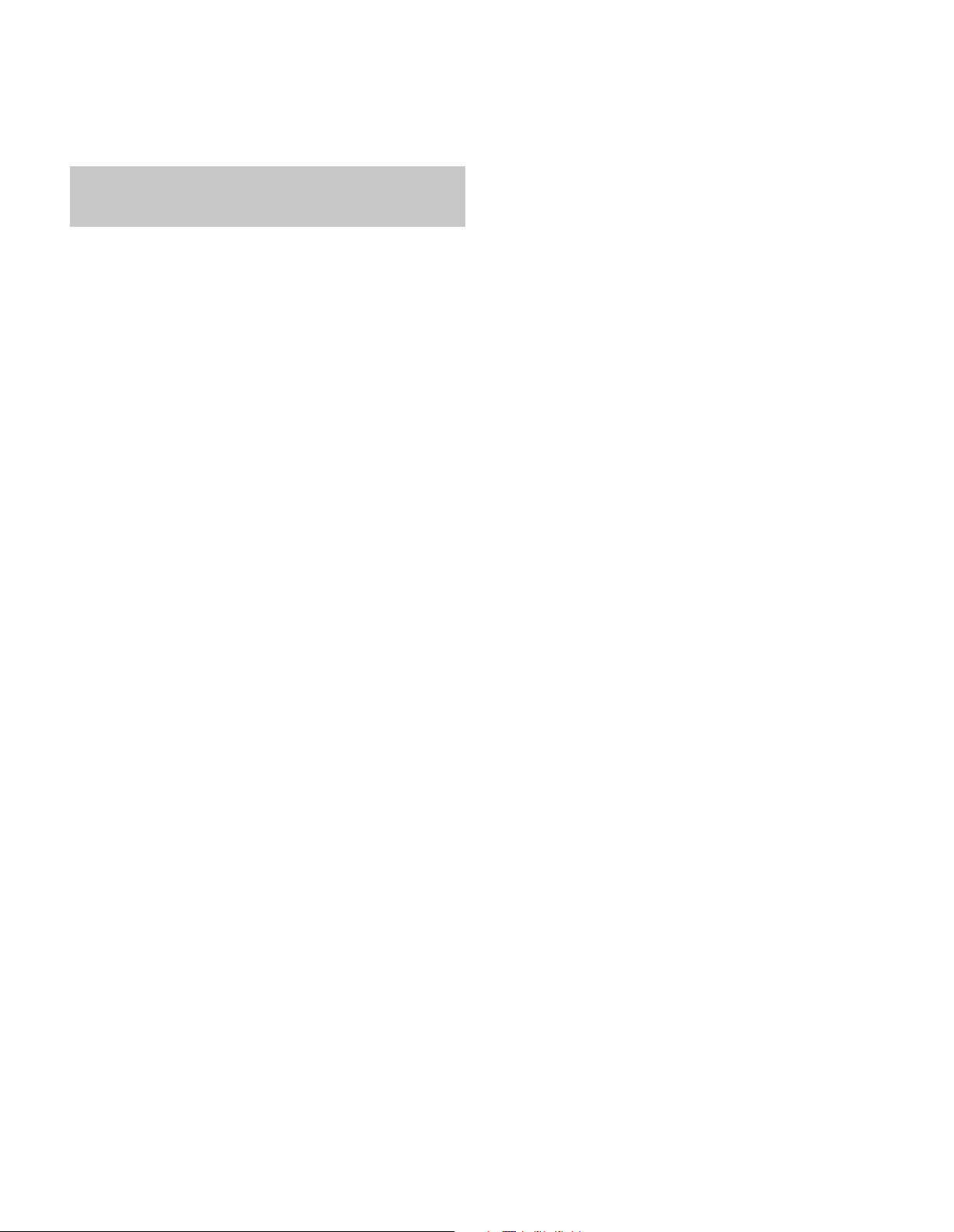
INTRODUCTION
Please register your AVR 2600 at
www.harmankardon.com.
NOTE: You’ll need the product’s serial number. At the same
time, you can choose to be notified about new products and/or
special promotions.
Thank you for choosing a Harman Kardon
®
product!
For more than fifty years, the Harman Kardon®mission has been to
share a passion for music and entertainment, using leading-edge
technology to achieve premium performance. Harman Kardon, Inc.,
invented the receiver, a single component designed to simplify
home entertainment without compromising performance. Over
the years, Harman Kardon products have become easier to use,
while offering more features and sounding better than ever.The
AVR 2600 multizone 7.1-channel digital audio/video receiver continues this tradition with some of the most advanced audio and video
processing capabilities yet, and a wealth of listening and viewing
options.
To obtain the maximum enjoyment from your new receiver, please
read this manual and refer back to it as you become more familiar
with its features and their operation.
If you have any questions about this product, its installation or its
operation, please contact your Harman Kardon retailer or custom
installer, or visit the Web site at www.harmankardon.com.
Harman Kardon AVR 2600 7.1-Channel
Audio/Video Receiver
Audio Section
• 65 Watts x 7, seven channels driven at full power at 8 ohms,
20Hz – 20kHz, <0.07% THD, 455 watts total
• High-current capability, ultrawide-bandwidth amplifier design with
low negative feedback
• All-discrete amplifier circuitry
• Quadruple-crossover bass management
®
• Dual 32-bit Cirrus Logic
DSP processor
• 192kHz/24-bit A/D and D/A conversion
• Sampling upconversion to 96kHz
• Dolby®Volume processing
Surround Modes
• Dolby Digital EX, Dolby Digital Plus, Dolby TrueHD
®
• Dolby Pro Logic
• Harman Virtual Speaker
• Harman Headphone
• DTS-HD High Resolution Audio
• DTS®(5.1; DTS Stereo; DTS-ES®6.1 Discrete and Matrix)
• DTS 96/24
• DTS Neo:6
7-channel), up to 96kHz
• Logic 7®(Movie, Music and Game), up to 96kHz
• 5- or 7-Channel Stereo, up to 96kHz
• Surround Off (DSP or Analog Bypass)
II and IIx (Movie, Music and Game), up to 96kHz
™
, DTS-HD Master Audio
™
(DTS Stereo)
®
(Cinema 5-, 6- or 7-channel; Music 5-, 6- or
™
5
Page 6
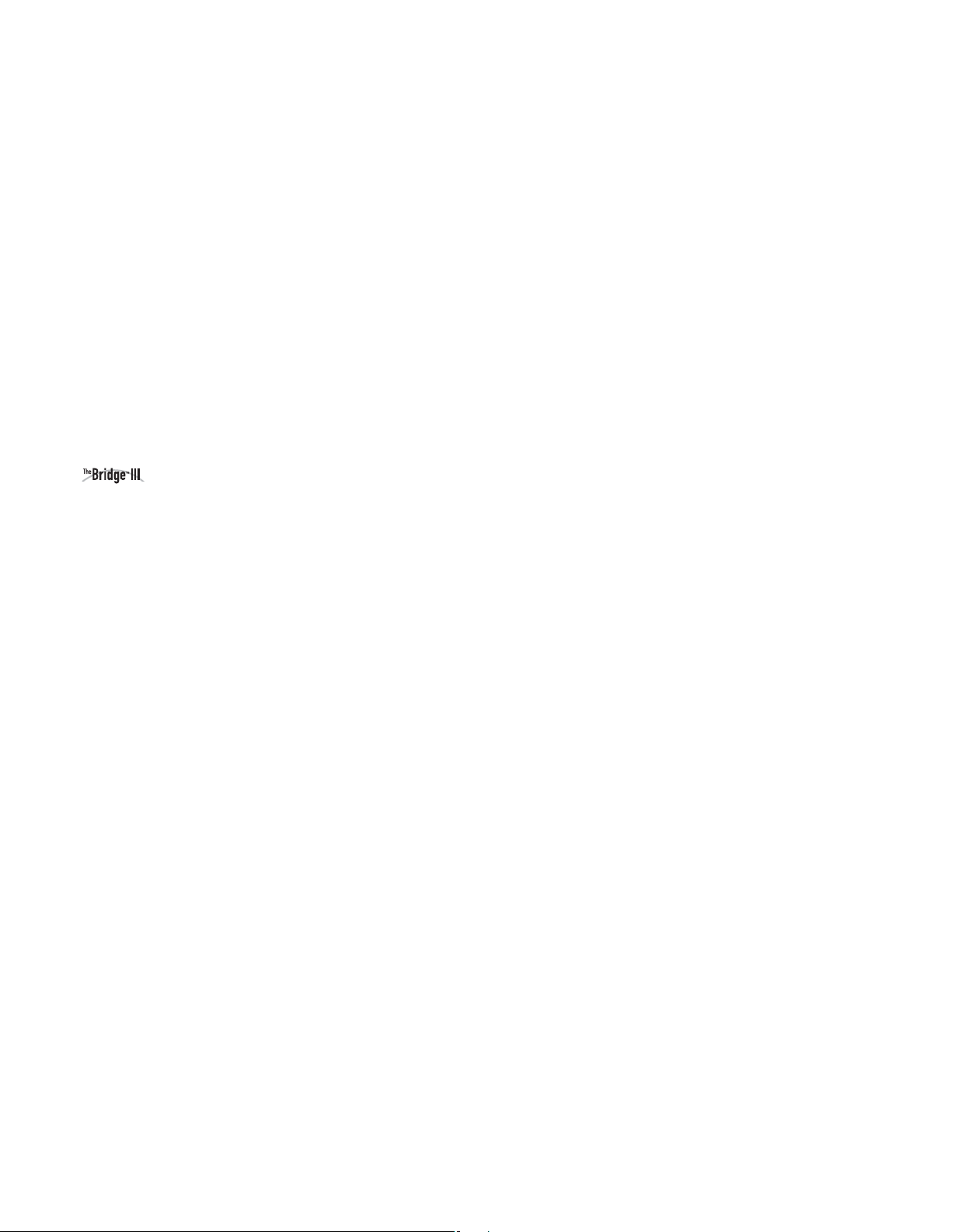
INTRODUCTION
Audio Inputs
• AM/FM/SIRIUS®* tuner
• Analog Audio 1 through 5
• Front-panel Analog Audio
• 6-/8-Channel Analog Audio
Audio/Video Inputs
• Three Composite Video
• Front-panel Composite Video
• Two Component Video 100MHz
• Four HDMI
• Faroudja DCDi Cinema
Transcodes 480i composite video to component video
™
(V.1.3a with Deep Color)
™
video processing
format, with upscaling to 1080i
Transcodes 480i video to HDMI output, with upscaling
to 1080p
• dock** for iPod and iPhone connectivity with
audio/video playback
Digital Audio Inputs
• Coaxial: two rear-panel/one front-panel
• Optical: two rear-panel/one front-panel
Outputs
• Subwoofer output
• Analog Audio 2 and 4
• Composite Video 2
• Video Monitor (composite and component)
• Digital Audio (one coaxial)
• HDMI (V.1.3a with Deep Color)
• Multizone Audio: speaker-level and line-level, both shared
with surround back channels
• Headphone
Ease of Use
• EzSet/EQ™automated setup (microphone supplied)
• Full-color user interface and setup menu, generated in
high-definition video
• Two-line dot-matrix front-panel display
• Color-coded connections
• Programmable, eight-device main remote control
(includes AVR control over The Bridge III)
• Source input renaming
• Lip Sync Delay (up to 180msec)
• USB port for system upgrades
• Switched accessory power outlet
• Remote infrared (IR) input and output
• Zone 2 IR input
Supplied Accessories
The following accessory items are supplied with the AVR 2600.
If any of these items are missing, please contact Harman Kardon
customer service at www.harmankardon.com.
• System remote control
• EzSet/EQ microphone
• AM loop antenna
• FM wire antenna
• Four AAA batteries
• Two covers for front-panel jacks
SIRIUS Satellite Radio tuner and subscription to SIRIUS service required.
*
Hardware and service sold separately. SIRIUS service is not available in
Alaska or Hawaii.
Charges iPod nano 4th generation, iPod touch 2nd generation, iPhone 3G,
**
iPod nano 3rd generation, iPod classic, iPhone, iPod touch 1st generation,
iPod nano 2nd generation, iPod 5th generation, iPod nano 1st generation,
iPod 4th generation, iPod mini.The Bridge III dock, iPod and iPhone are
not included.
6
Page 7
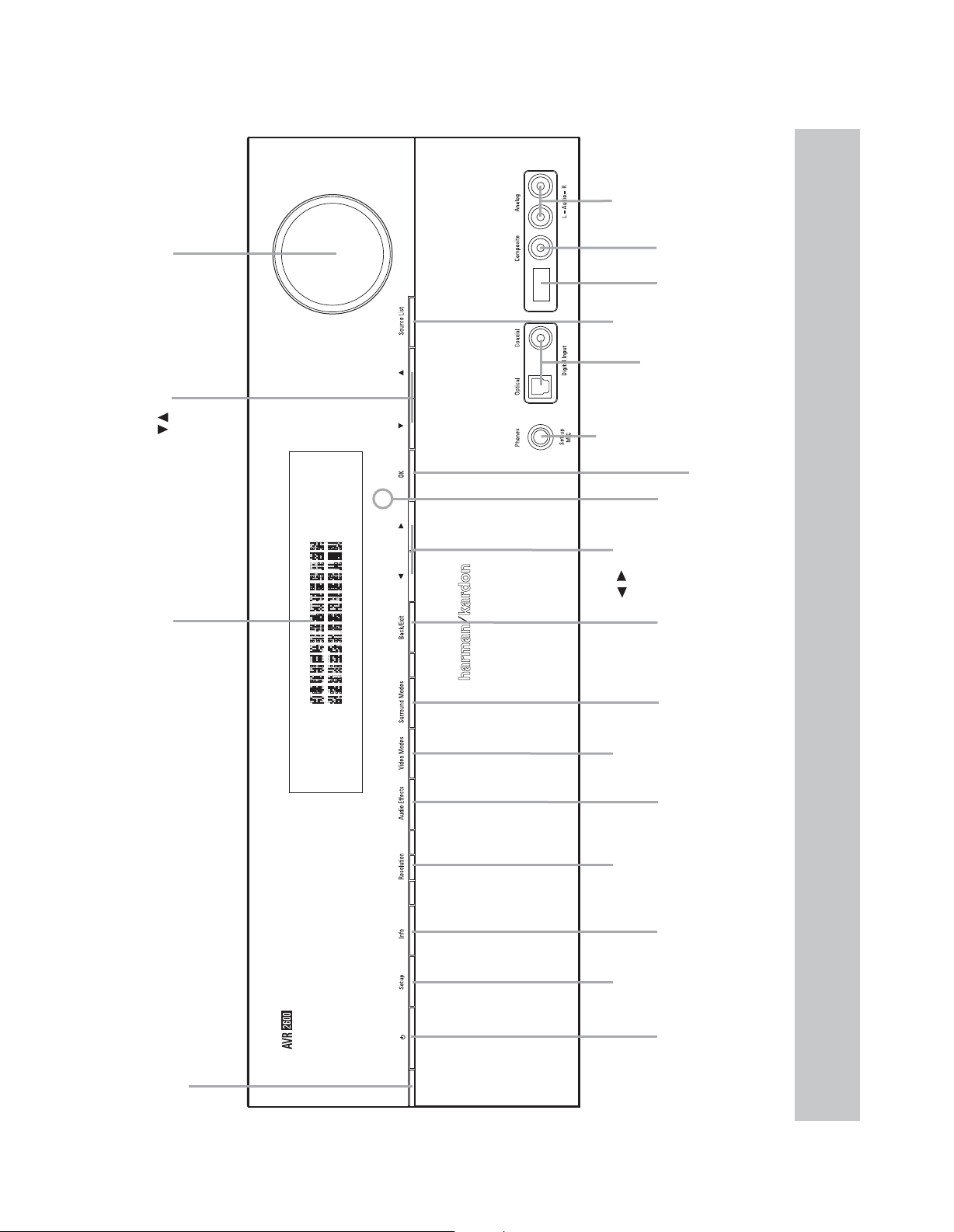
Volume
Navigation
/
FRONT- PANEL CONTROLS
Analog Audio
Front Inputs
Video
Front Input
USB
Port
Source List
Digital
Audio Inputs
(Optical and
Coaxial Front)
Headphone
Jack/EzSet/EQ
Microphone
Input
OK
Message DisplayPower
/
Video
Resolution Navigation
Modes
Remote
IR Sensor
Back/Exit
Surround
Modes
Audio
Effects
Info
Settings
Indicator
Setup
Standby/On
Switch
NOTE: To make it easier to follow the instructions throughout the manual that refer to this illustration, a copy of this page may be downloaded from the Product
Support section at www.harmankardon.com.
7
Page 8
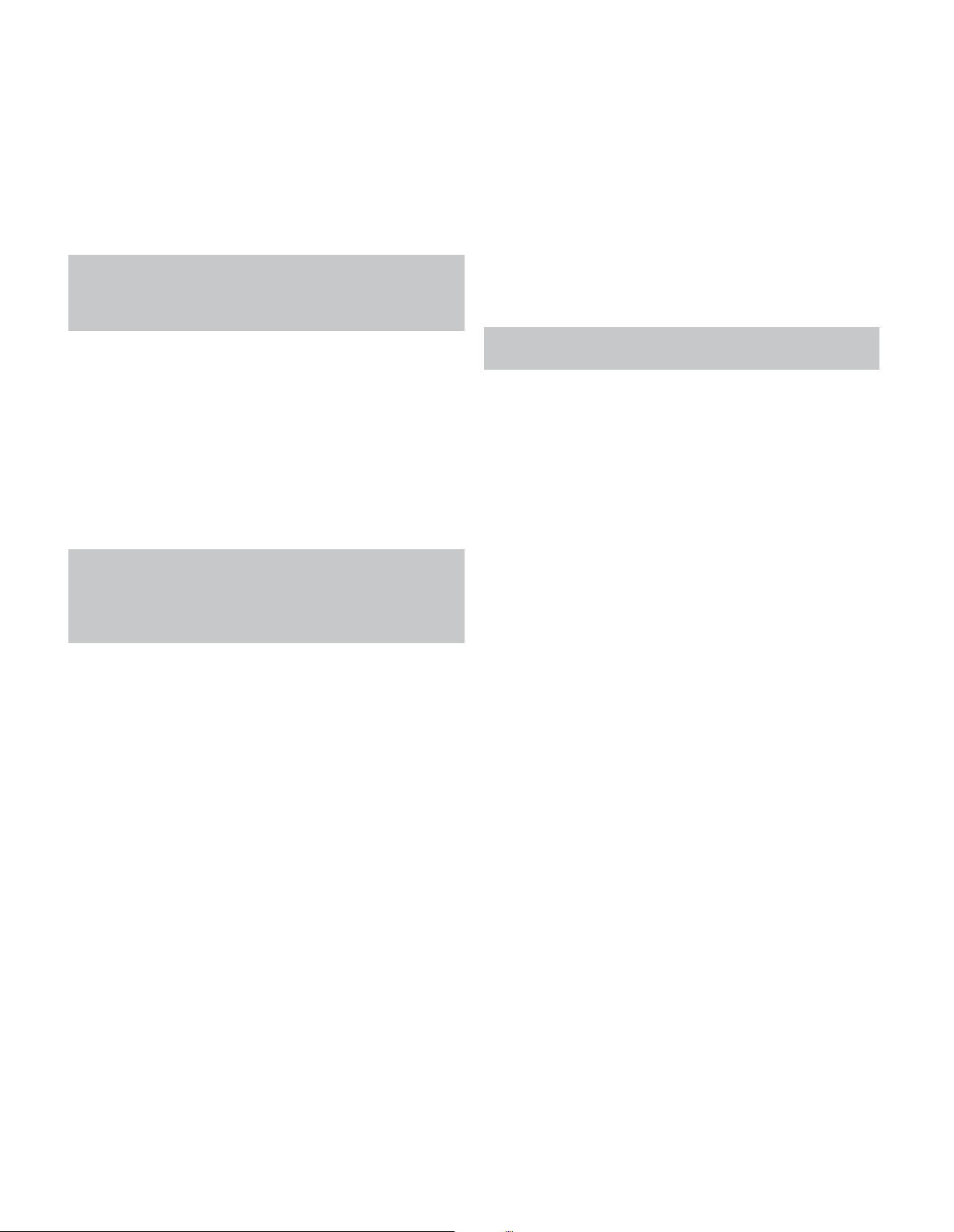
FRONT- PANEL CONTROLS
Power Indicator: This LED has three possible modes:
• Main Power Off: When the AVR is unplugged or the rear-
panel Main Power Switch is off, this LED is off.
• Standby: Amber indicates that the AVR is ready to be turned on.
• On: When the AVR is turned on, this LED turns white.
NOTE: If the PROTECT message ever appears, turn off the
AVR and unplug it. Check all speaker wires for a possible short.
If none is found, bring the unit to an authorized Harman Kardon
service center for inspection and repair before using it again.
Standby/On Switch: This electrical switch turns the
receiver on, or places it in Standby mode for quick turn-on.
Setup Button: Press this button to access the AVR’s main
menu.
Info Settings Button: Press this button to directly access
the AVR’s Source Info submenu, which contains the settings for the
current source.
Resolution: Press this button to access the AVR’s video output
resolution setting: 480i, 480p, 720p, 1080i, 1080p or 1080p/24
(if available on source and display).
IMPORTANT NOTE: If the AVR’s video output resolution
is set higher than the capabilities of the actual connection,
you will not see a picture. If the best available video connection
from the AVR to the TV is composite video, press this button
and change the resolution to 480i.
This jack is also used to connect the supplied microphone for the
EzSet/EQ procedure described in the Initial Setup section.
USB Port: This port may be used in case a software upgrade
for the receiver is offered in the future. Do not connect a storage
device, peripheral product or a PC here, unless instructed to do
so as part of an upgrade procedure.
Digital Audio and Analog Audio/Video Front
Inputs: Connect a source component that will only be used
temporarily, such as a digital camera or game console, to these
jacks. Use only one type of audio and one type of video connection.
NOTE: The AVR’s menus refer to these jacks as the Optical
Front, Coaxial Front, Composite Front, and Analog Front inputs.
Volume Knob: Turn this knob to raise or lower the volume.
Message Display: Various messages appear in this two-line
display in response to commands and changes in the incoming signal.
In normal operation, the current source name appears on the upper
line, while the surround mode is displayed on the lower line. When
the on-screen display menu system (OSD) is in use, the current
menu settings appear.
Remote IR Sensor: This sensor receives infrared (IR)
commands from the remote control. It is important to ensure that it
is not blocked. If covering the sensor is unavoidable, use an optional
Harman Kardon HE 1000, or other infrared receiver, connecting it to
the Remote IR Input on the AVR 2600’s rear panel.
Audio Effects: Press this button to directly access the Audio
Effects submenu, which allows adjustment of the tone and other
audio controls. See the Initial Setup section for more information.
Video Modes: Press this button for direct access to the Video
Modes submenu, which contains settings that may be used to
improve the picture, if necessary, after you have adjusted the
picture settings using the video display or TV.
Surround Modes: Press this button to select a surround
sound (e.g., multichannel) mode. The Surround Modes menu will
appear on screen, and the menu line will appear in the front-panel
display. See the Advanced Functions section for more information
on surround modes.
Source List: Press this button to select a source device,
which is a component where a playback signal originates, e.g., DVD.
Back/Exit: Press this button to return to the previous menu,
or to exit the menu system.
5/17/3 Navigation: These buttons are used to navigate the
AVR’s menus.
OK: Press this button to select the currently highlighted item.
Headphone Jack/EzSet/EQ Microphone
Input:
listening.
Plug a 1/4" headphone plug into this jack for private
8
Page 9
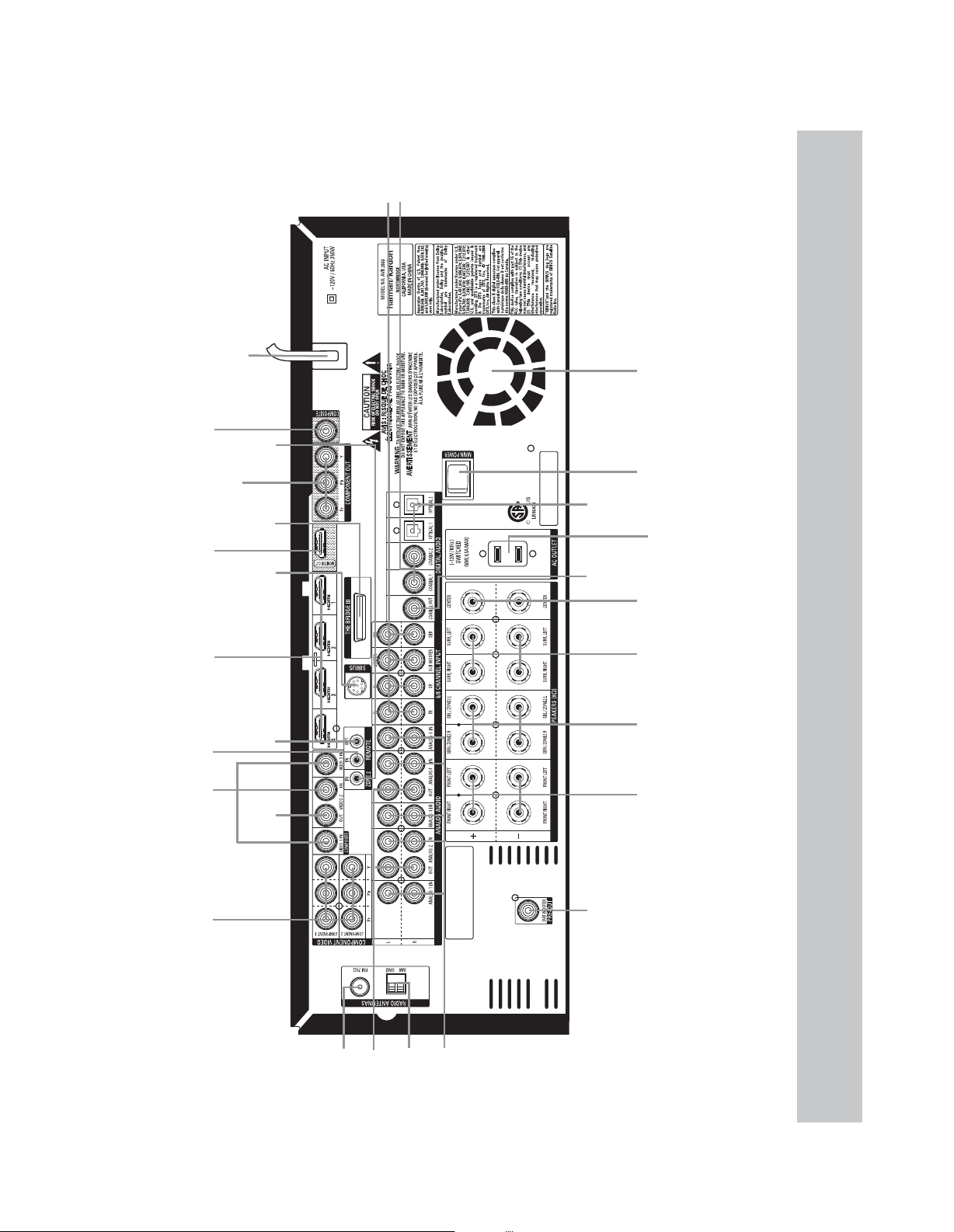
REAR - PANEL CONNECTIONS
6/8 Channel
Inputs
Coaxial 1 & 2
Digital Audio Inputs
Video
HDMI
Remote
Video
Monitor
Monitor
HDMI 1–4
1, 2 & 3
AC Power Cord
Output
Monitor Output
Component Video
Output
Inputs
IR Input
Inputs
Zone 2
IR Input
The Bridge III
Tuner
SIRIUS
Remote
IR Output
Output
Video 2
Digital
Optical 1& 2
Digital
Coaxial
Audio
Audio
Fan Vents
Main
Inputs
Output
Center
Surround
Surround
Front
Power
Switch
Accessory
Switched AC
Outputs
Speaker
Outputs
Speaker
Back/
Zone 2
Outputs
Speaker
Outlet
Outputs
Speaker
1 & 2
Inputs
Component
FM Antenna
Analog 2 & 4
Audo Outputs
AM Antenna
Analog 1–5 Inputs
Output
Subwoofer
NOTE: To make it easier to follow the instructions throughout the manual that refer to this illustration, a copy of this page may be downloaded from the Product
Support section at www.harmankardon.com.
9
Page 10
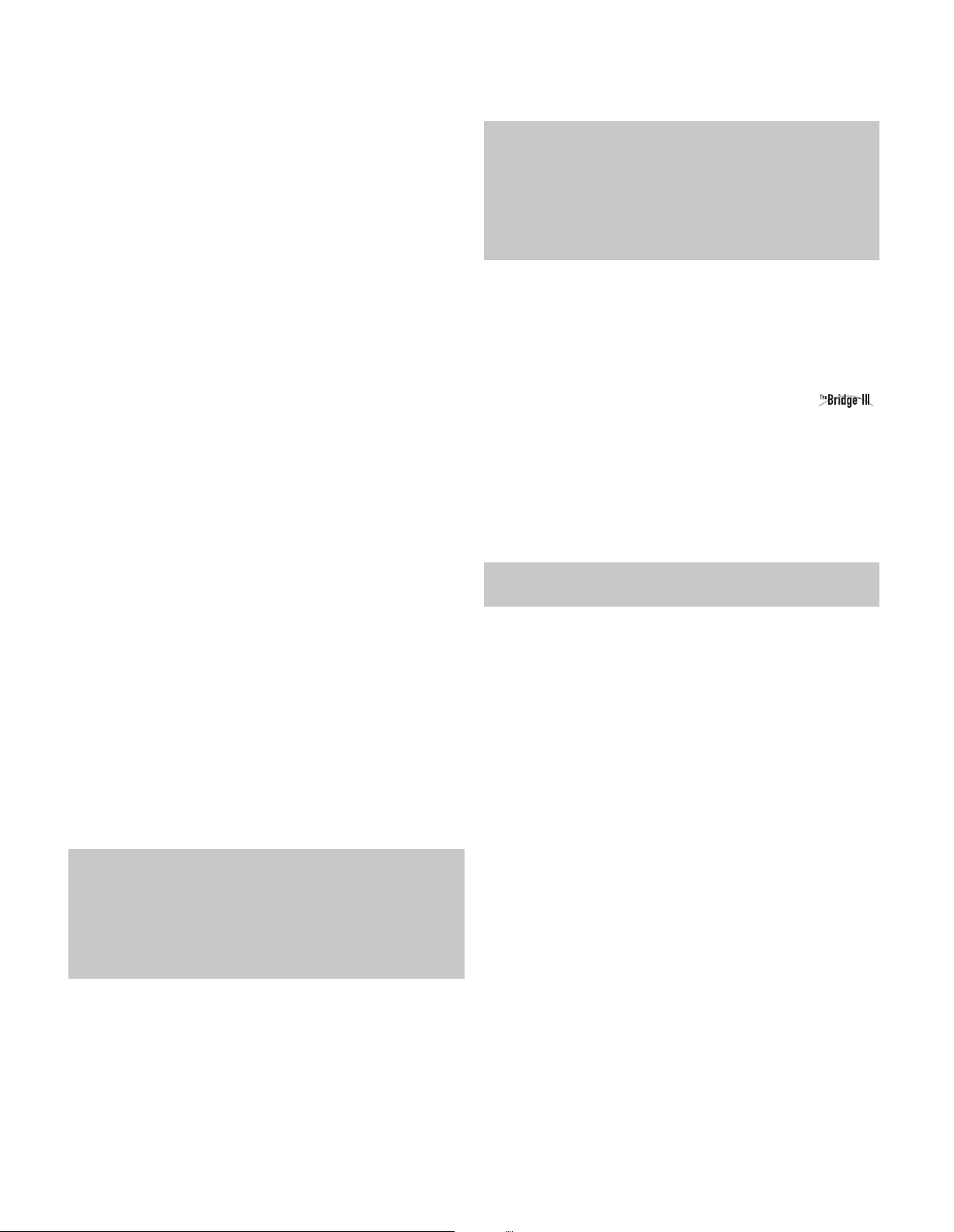
REAR - PANEL CONNECTIONS
Main Power Switch: This mechanical switch turns the
power supply on or off. It is usually left on, and cannot be turned
on or off using the remote control.
6-/8-Channel Inputs: Connect the multichannel analog
audio outputs of a non-HDMI player (DVD-Audio, SACD™, Blu-ray
Disc™or HD-DVD, or any other external decoder) to these jacks.
See page 30 for more information.
Coaxial 1/2 and Optical 1/2 Digital Audio
Inputs: If a source has a compatible digital audio output, and
if you are not using an HDMI connection for audio for the device,
connect it to one of these jacks to hear digital audio formats, such
as Dolby Digital, DTS and linear PCM. Use only one type of digital
audio connection for each source.
Coaxial Digital Audio Output: If a source is also
an audio recorder, connect the Coaxial Digital Audio Output to the
recorder’s matching input for improved recording quality. Only PCM
digital audio signals are available for recording. Both coaxial and
optical digital audio signals are available at this Digital Audio Output.
SIRIUS Tuner Jack: Connect a SIRIUS satellite radio tuner
module here.
Zone 2 Infrared (IR) Input: Connect a remote IR receiver
located in the remote zone of a multizone system to this jack to
control the AVR (and any source devices connected to the Remote
IR Output) from the remote zone.
Remote Infrared (IR) Input and Output: When the
remote IR receiver on the front panel is blocked, connect an optional
IR receiver to the Remote IR Input jack. The Remote IR Output may
be connected to the Remote IR Input of a compatible product to
enable remote control through the AVR.
HDMI Inputs and Output: HDMI (High-Definition
Multimedia Interface) is a connection for transmitting digital audio
and video signals between devices. Connect up to four HDMIequipped source devices to the HDMI inputs using a single-cable
connection.
When you connect the HDMI Output to your video display, the
AVR 2600 will automatically transcode analog video signals to the
HDMI format, upscaling to as high as 1080p.
NOTE: When connecting a DVI-equipped display to one of
the HDMI Outputs:
• Use an HDMI-to-DVI adapter.
• Make sure the display is HDCP-compliant. If it isn’t, do not connect
it to an HDMI Output; use an analog video connection instead.
• Always make a separate audio connection.
Analog 1 – 5 Inputs: Connect the left and right analog
audio outputs of a source device to any of these inputs. These
inputs may be paired with any video inputs.
NOTES:
• The Analog 2 and 4 inputs are each associated with a set
of outputs. Consider using these connectors for an audio or
video recorder.
• You may optionally connect a source to both an analog and
digital audio input. This is useful for making recordings, for
multizone applications or simply as a backup.
Analog 2 and 4 Outputs: Connect either of these analog
audio outputs to the analog audio inputs of a recording device.
A signal is available at these outputs whenever an analog audio
source is playing.
Subwoofer Output: If you have a powered subwoofer
with a line-level input, connect it to the Subwoofer Output.
The Bridge III Input: Connect a Harman Kardon
docking station (not included) to this input for use with most docking
iPod models, 4G and later, iPhone or iPhone 3G (not included). Turn
the receiver off (Standby mode) when connecting The Bridge III.
Fan Vents: This area contains vents used by the AVR 2600’s
fan to cool the system. Maintain a clearance of at least 3 inches
from the nearest surface to avoid overheating the unit. It is normal
for the fan to remain off at most normal volume levels. An automatic
temperature sensor turns the fan on only when it is needed.
IMPORTANT NOTE: Never block the fan vents, as doing
so could allow the AVR to overheat to dangerous levels.
Video 1/2 / 3 Inputs: Use these jacks to connect your videocapable source components (e.g., VCR, DVD player, cable TV box) to
the receiver. Use only one type of video connection for each source.
Video 2 Output: Connect this analog video output to the
composite video input of a recording device. A signal is available
at this output whenever an analog video source is playing.
Video Monitor Output: If any of your sources use
composite video connections, connect this monitor output to the
corresponding input on your video display. If your video display
is equipped with HDMI or component video inputs, this connection
is unnecessary, as the AVR 2600 will convert the composite video
source signal to the correct format for a single video-cable
connection to the TV.
Component Video 1/2 Inputs: If a video source has
analog component video (Y/Pb/Pr) capability, and if you are not
using an HDMI connection, connect the component video outputs
of the source to one of the sets of component video inputs. Do not
make any other video connections to that source.
Component Video Monitor Outputs: If you are
using one of the Component Video Inputs and your television or
video display is component-video-capable (but does not have an
HDMI input), connect these jacks to the video display.
10
Page 11
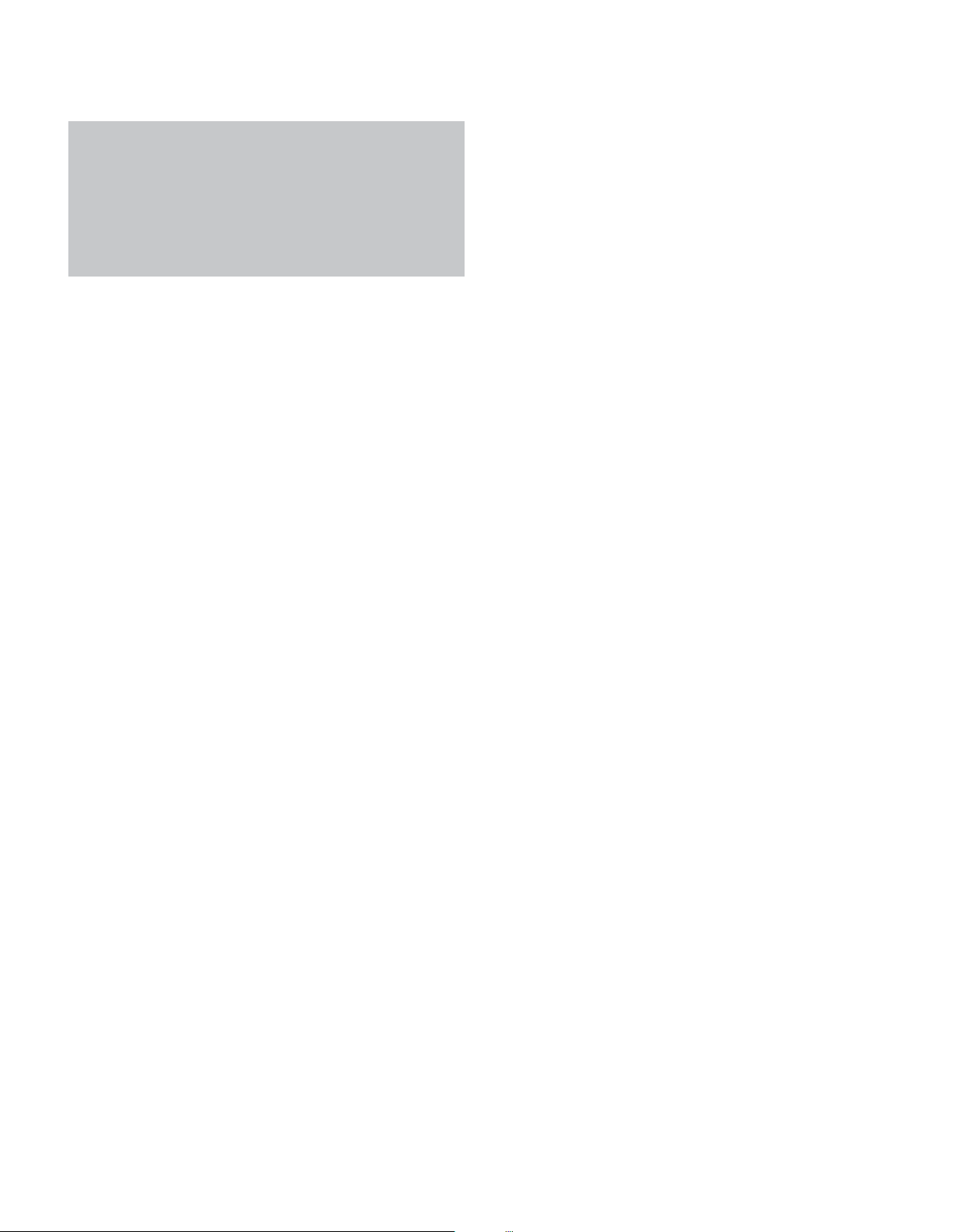
REAR - PANEL CONNECTIONS
NOTES:
• Due to copy-protection restrictions, there is no output at
the Component Video Monitor Outputs for HDCP-copyprotected sources.
• Composite video signals are upscaled to as high as 1080i
and available at these outputs. If your video display’s best
connection is component video, it is the only video connection required from the AVR to the display.
AM and FM Antenna Terminals: Connect the included
AM and FM antennas to their respective terminals for radio reception.
Front, Center and Surround Speaker Outputs:
Use two-conductor speaker wire to connect each set of terminals
to the correct speaker. Remember to observe the correct polarity
(positive and negative connections).
Surround Back/Zone 2 Speaker Outputs: These
speaker outputs are used for the surround back channels in a 7.1channel home theater, or may be reassigned to a remote room for
multizone operation.
Switched AC Accessory Outlet: You may plug the
AC power cord of one source device into this outlet, and it will turn
on whenever you turn on the receiver. Do not use a source that
consumes more than 50 watts of power.
AC Power Cord: After you have made all other connections,
plug the AC power cord into an unswitched wall outlet.
11
Page 12
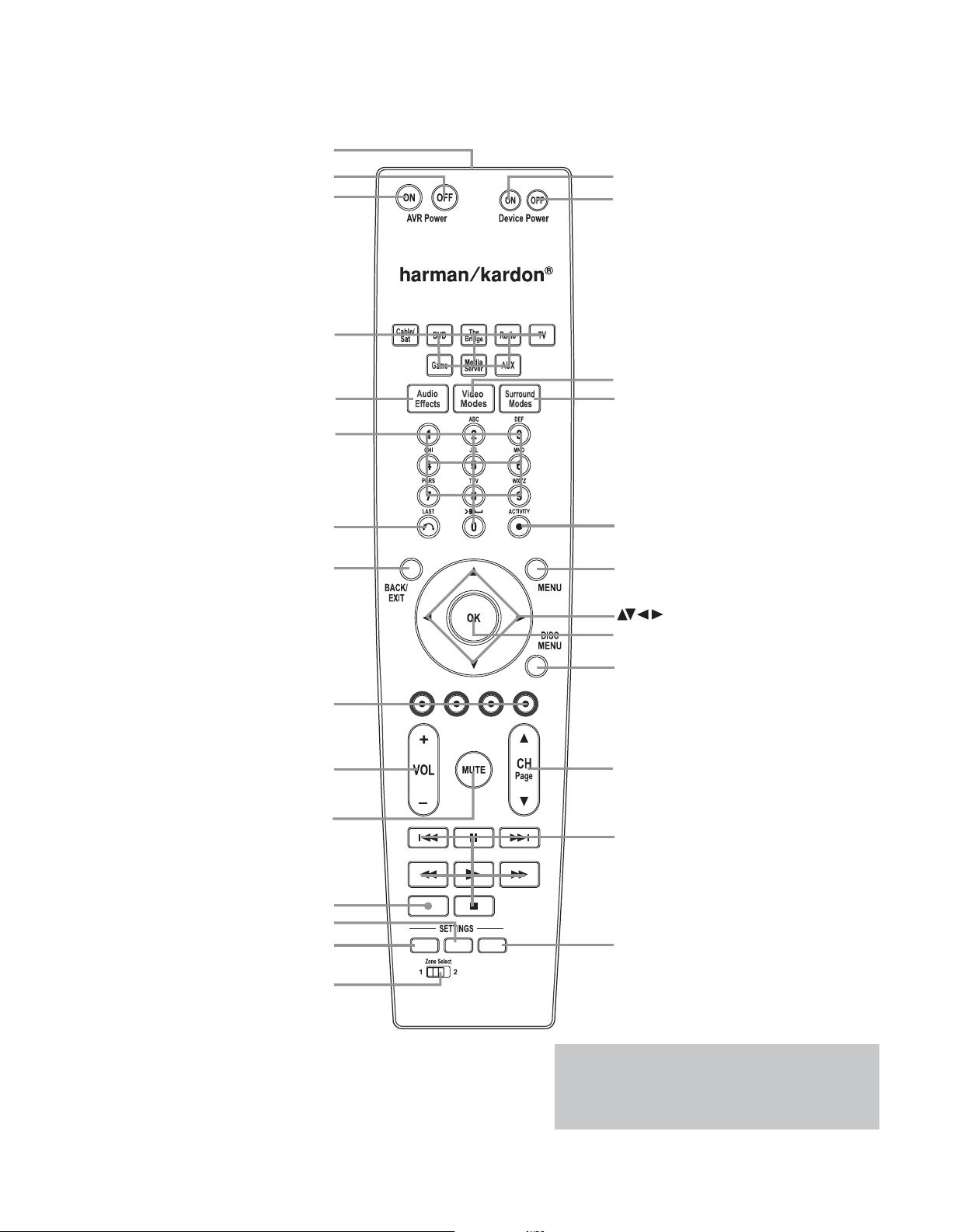
MAIN REMOTE CONTROL FUNCTIONS
IR Transmitter Lens
AVR Power Off
AVR Power On
Source Selectors
Audio Effects
Alphanumeric Keys
Last
Back/Exit
Device Power On
Device Power Off
Video Modes
Surround Modes
Activity
Menu
Navigation
OK
Soft keys
Volume
Mute
Record
Info Settings
Setup
Zone Selector
SETUP
INFO SLEEP
Disc Menu
Channel
Transport Controls
Sleep Settings
NOTE: To make it easier to follow the instructions
throughout the manual that refer to this illustration,
a copy of this page may be downloaded from the
Product Support section at www.harmankardon.com.
12
Page 13
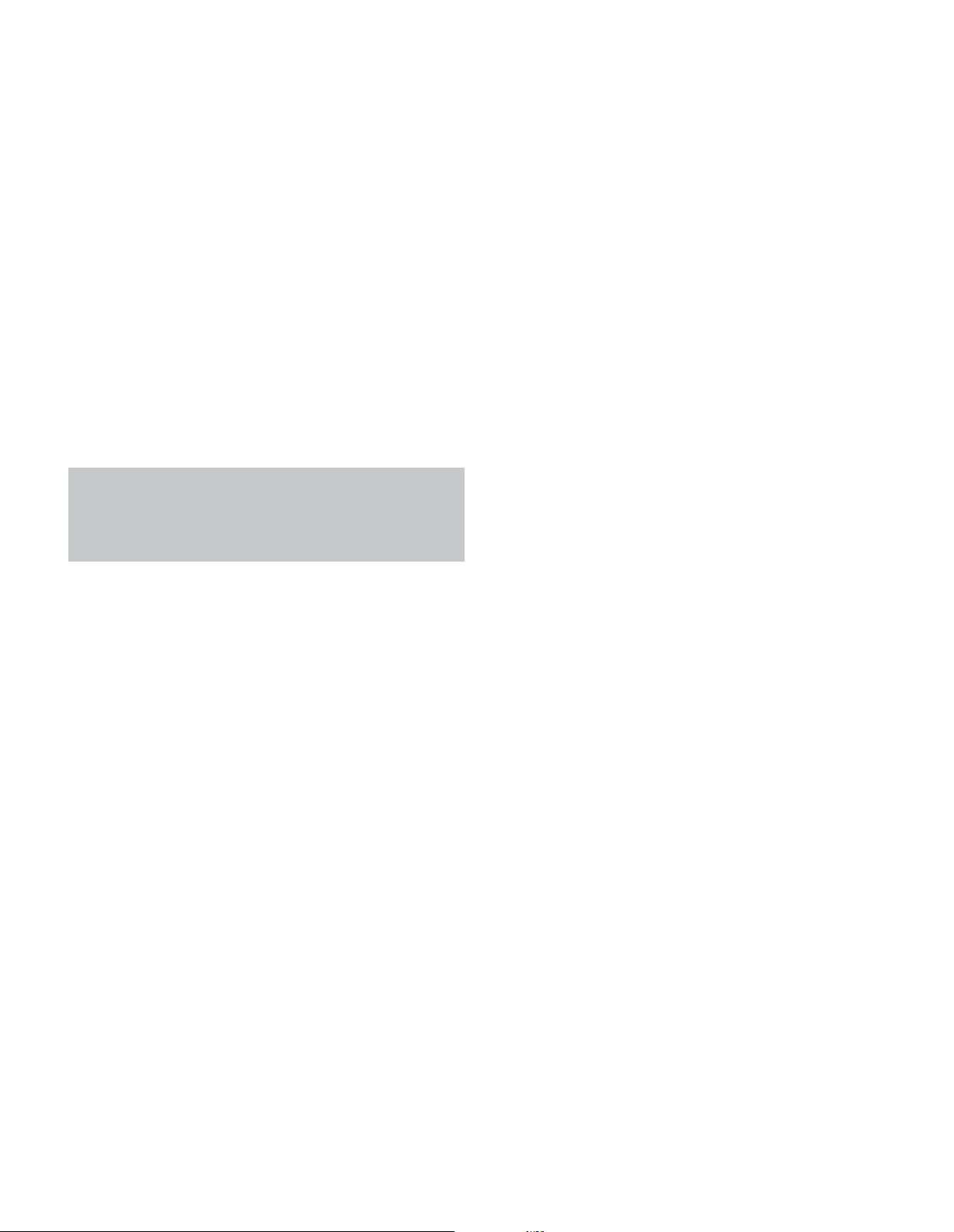
MAIN REMOTE CONTROL FUNCTIONS
The AVR 2600 remote is capable of controlling 8 devices, including
the AVR itself and an iPod docked in an optional The Bridge III.
During the installation process, you may program the codes for
each of your source components into the remote. To operate a
component, press its Selector button to change the device mode.
Each Source Selector has been preprogrammed to control certain
types of components, with only the codes specific to each brand
and model changing, depending on which product code is programmed. The AUX and Cable/SAT Source Selectors may be used
for multiple device types, depending on the first digit of the product
code. Other Source Selectors may be reassigned to other device
types (see Initial Setup section).
AUX Source Selector: CD player product codes begin
with 0, 1 or 2. VCR codes begin with 3 or 4. HDTV set-top box
codes begin with 6, PVD codes begin with 7 and TiVo®set-top box
codes begin with 8.
Cable/SAT Source Selector: Cable set-top box codes begin
with 0, 1 or 2, and satellite set-top box codes begin with 3 or 4.
IMPORTANT NOTE: All of the AVR 2600’s audio and
video inputs are independently assignable. Select the inputs
to which the device is physically connected during Initial
setup. Any device may be connected to any compatible input
and given any name (e.g., DVD or Game).
Most of the buttons on the remote have dedicated functions,
although the precise codes transmitted vary depending on the
device mode. Due to the wide variety of functions for various source
devices, we have included only a few of the most-often used
functions on the remote: alphanumeric keys, transport controls,
television-channel control, menu access and power on and off.
Buttons dedicated to the AVR are available at any time, even in
another device mode: AVR Power On and Off, Audio Effects,Video
Modes, Surround Modes, Volume, Mute and Sleep Settings. Press
the Setup Button near the bottom of the remote to return it to
AVR mode.
A button’s function depends on which component is being controlled.
See Table A13 in the appendix for listings of the functions for each
type of component.
IR Transmitter Lens: As buttons are pressed on the
remote, infrared codes are emitted through this lens.
AVR Power On Button: Press to turn on the AVR. The
Master Power Switch on the rear panel must be on.
Device Power Off Button: Press a device’s Source
Selector, then press this button to turn off the device.
Device Power On Button: Press a device’s Source
Selector, then press this button to turn on the device.
Mute Button: Press to mute the AVR 2600’s speaker and
headphone outputs. To end the muting, press this button, adjust
the volume, or turn off the receiver.
AVR Power Off Button: Press to turn off the AVR 2600.
Source Selectors: Press one of these buttons to select a
source device, e.g., DVD, CD, cable TV, satellite or HDTV tuner. This
will also turn on the receiver and switch the remote’s device mode
to operate the source. The first press of the Radio Selector switches
the AVR to the last-used tuner band (AM, FM or SIRIUS). Each successive press changes the band.
While the DVD Source Selector may be used to operate either a
Harman Kardon Blu-ray Disc player or a Harman Kardon DVD player,
the default mode is to operate a Harman Kardon Blu-ray Disc player.
To toggle between Harman Kardon Blu-ray Disc player and DVD player
operation, press and hold the DVD Source Selector for 2 seconds.
The source selector will flash twice to confirm that the remote’s mode
has changed to operate the other type of disc player.
Audio Effects: Press to directly access the Audio Effects
submenu, which allows adjustment of the AVR’s tone and other
audio controls. See the Initial Setup section for more information.
Video Modes: Press for direct access to the Video Modes
submenu, which contains picture settings to be used after you have
adjusted the picture settings on the video display or TV. See the
Advanced Functions section for more information.
Surround Modes: Press to directly access the Surround
Modes submenu. Select a Surround mode category: Auto Select,
Virtual Surround, Stereo, Movie, Music or Video Game. The surround
mode will change when the menu line is highlighted.
To change the surround mode for the selected category, press the
OK Button when the menu line is highlighted and select one of the
available surround mode options, using the
OK Button, or press the Back/Exit Button to exit the Surround Modes
menu and display the next higher menu in the hierarchy.
See the Advanced Functions section for more information on
surround modes.
5/1Buttons. Press the
Sleep Settings Button: Press to activate the sleep timer,
which turns off the receiver after a programmed period of time of
up to 90 minutes. Each press increases the timer by 10 minutes,
ending with the “Sleep Off” message.
Volume Control: Press to raise or lower the volume.
Navigation
buttons are used to make selections within the menu system and
to operate the tuner.
(
5/17/3
)
and OK Buttons: These
Alphanumeric Keys: Use these buttons to enter numbers
for radio station frequencies or to select station presets.
Last Channel: When controlling a cable, satellite or HDTV
set-top box or a TV, press this button to return to the previous
television channel.
Activity: With this button, up to eleven Activities may be
programmed to transmit a series of commands with a single press.
Execute an Activity by pressing this button, then the Alphanumeric
Key (or the AVR Power On or Off Button) into which it was programmed.
See the Advanced Functions section for more information on Activities.
Back/Exit: Press to return to the previous menu or to exit the
menu system.
13
Page 14
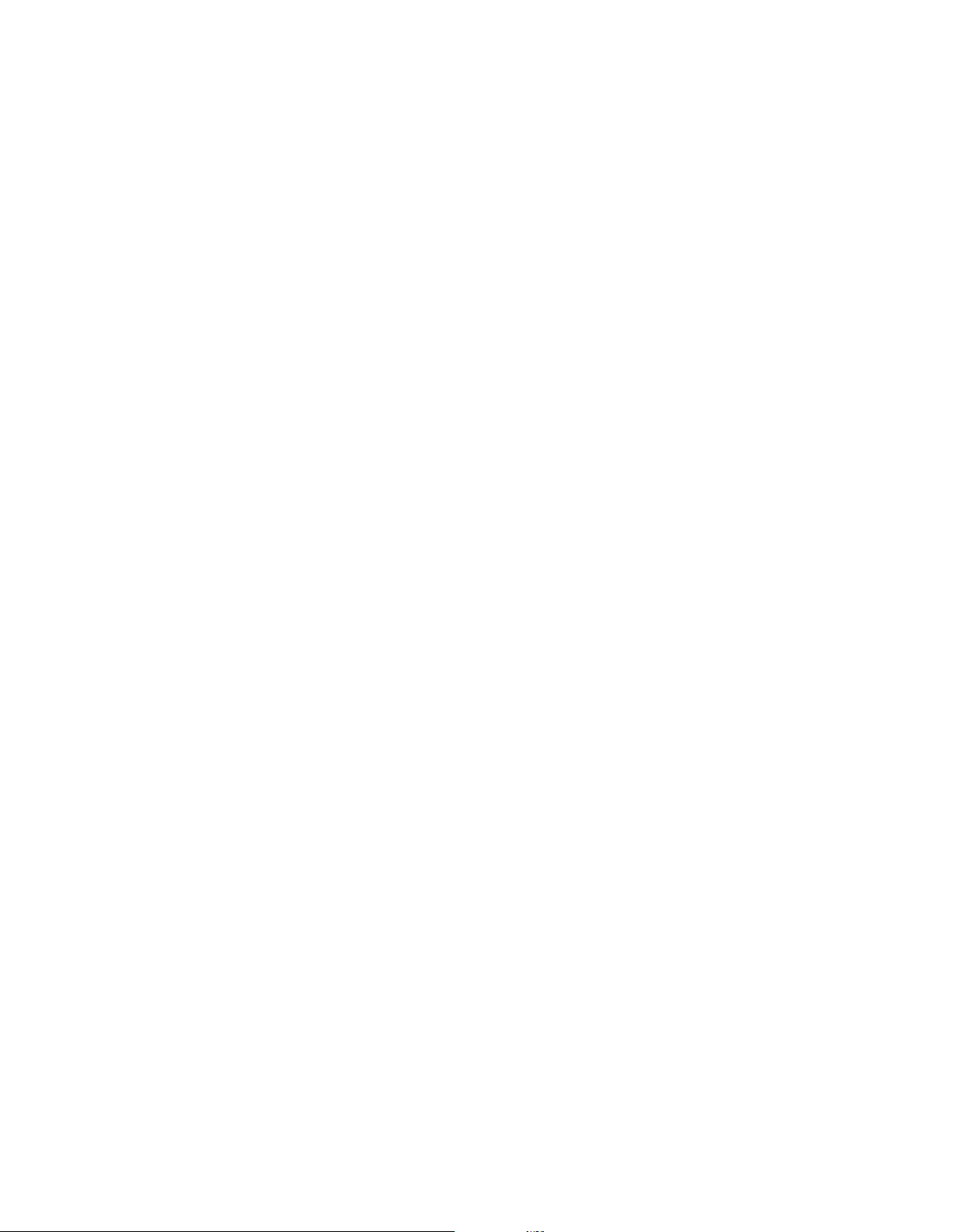
MAIN REMOTE CONTROL FUNCTIONS
Menu Button: This button is used within the Now Playing
menu for the tuner (including SIRIUS Radio), and The Bridge III, and
to display the main menu on some source devices. To display the
AVR 2600’s main menu, press the Setup Button.
Disc Menu: While a DVD is playing, press the DVD Source
Selector, then this button, to display the disc’s menu.
Soft Keys: These buttons are used with some source devices.
See Table A13 in the appendix for details. They are also used with
a Teletext-capable television if your broadcast, cable or satellite
provider offers Teletext service.
Channel/Page Control: When the tuner has been selected,
this control selects a preset radio station. While operating a cable,
satellite or HDTV set-top box or a television, press these buttons to
change channels.
Record Button: Use this button to make recordings when an
audio or video recorder is in use.
Setup Button: Press to display the AVR’s Main Menu, or to
switch the remote to AVR device mode.
Info Settings Button: Press to display the AVR’s Info
Menu, which contains the settings for the current source.
Zone Selector: Use this switch to select whether AVR
commands will affect the main listening area (Zone 1) or the remote
zone of a multizone system (Zone 2). For normal operation, leave
the switch in the Zone 1 position.
Track Skip: These buttons are used with source components
to change tracks or chapters.
Transport Controls: These buttons are used to control
source components and The Bridge III.
14
Page 15
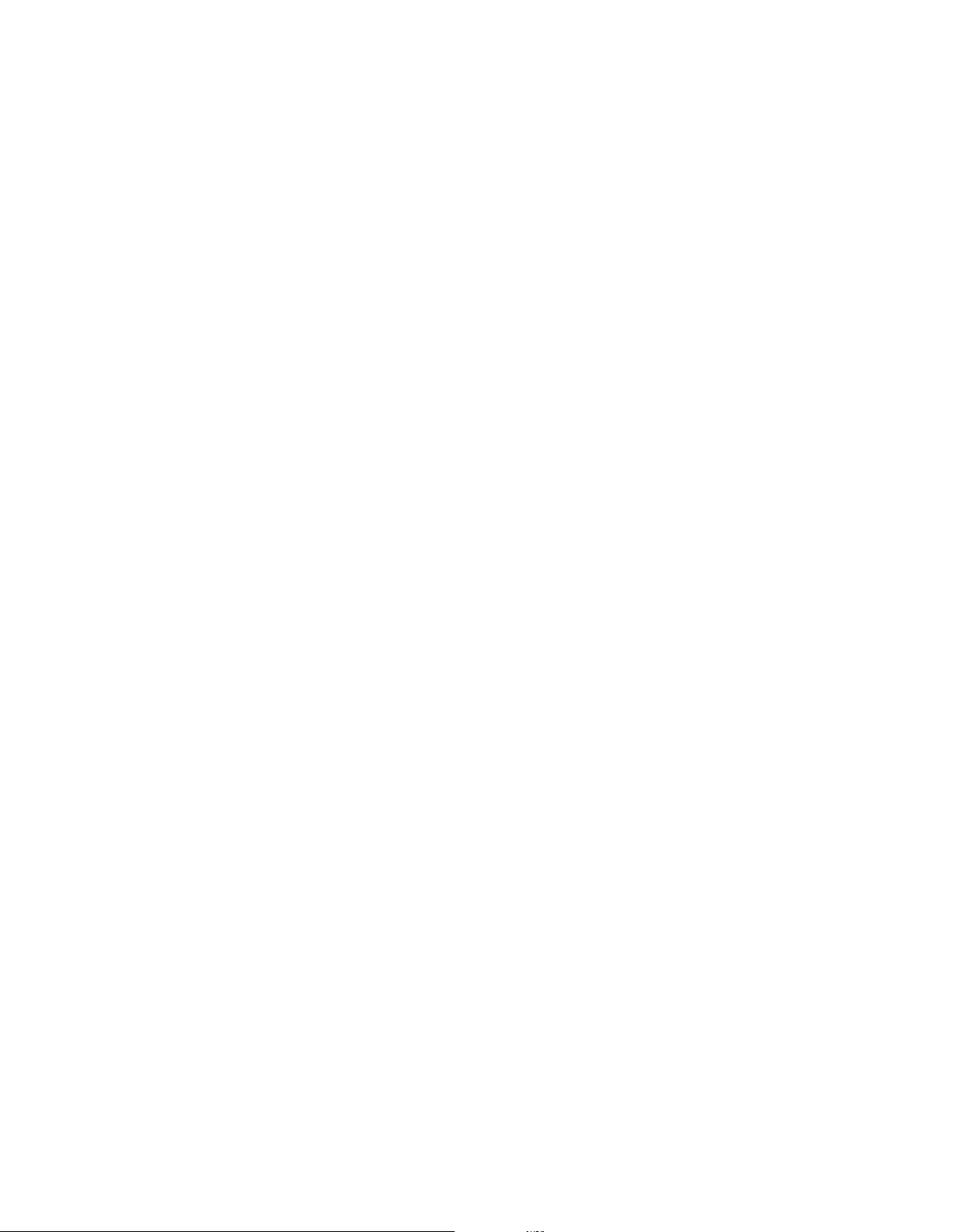
INTRODUCTION TO HOME THEATER
This introductory section will help you to familiarize yourself with
some basic concepts unique to multichannel surround sound
receivers, which will make setup and operation smoother.
Typical Home Theater System
A home theater typically includes an audio/video receiver, which
controls the system; a disc player; a source component for television
broadcasts (cable box, satellite dish receiver, HDTV tuner or antenna
connected to the TV); a video display (television); and loudspeakers.
Multichannel Audio
The main benefit of a home theater system is the placement
of loudspeakers around the room to produce “surround sound.”
Surround sound immerses you in the presentation for increased
realism.
The AVR 2600 may have up to seven speakers connected directly
to it, plus a subwoofer. Each main speaker is powered by its own
amplifier channel inside the receiver. A system with more than two
speakers is called a multichannel system.
• Front Left and Right – The main speakers are used as
in a 2-channel system. In many surround modes, these speakers
are secondary, while the main action, especially dialogue, is
moved to the center speaker.
• Center – The center speaker is used for dialogue in movies
and television programs, allowing the dialogue to originate near
the actors’ faces, for a more natural sound.
• Surround Left and Right – The surround speakers
improve directionality of ambient sounds. In addition, more loudspeakers play dynamic soundtracks without risk of overloading
any one speaker.
power of an explosion, adding realism and excitement to your
home theater. Some people use two subwoofers, for additional
power and even distribution of the sound.
Surround Modes
There are different theories as to the best way to present surround
sound and to distribute information to the speakers. A variety of
algorithms have been developed in an effort to reproduce the way we
hear sounds in the real world, resulting in a rich variety of options.
Several companies have taken surround sound in different directions:
• Dolby Laboratories – Dolby TrueHD, Dolby Digital Plus,
Dolby Digital, Dolby Digital EX, Dolby Pro Logic II and IIx
• DTS – DTS-HD High Resolution Audio, DTS-HD Master Audio,
DTS, DTS-ES (Discrete and Matrix), DTS Neo:6, DTS 96/24
• Harman International (the Harman Kardon
parent company) – Logic 7, Harman Virtual Speaker,
Harman Headphone
• Stereo Modes – Generic modes that expand upon conventional 2-channel stereo, including 5- and 7-channel stereo
Table A13 in the appendix contains detailed explanations of the
mode groups and the mode options available within each group.
Digital modes, such as Dolby Digital and DTS, are only available
with specially encoded programs, such as HDTV, Blu-ray Disc media
and digital cable or satellite television. Other modes may be used
with digital and analog signals to create a different surround presentation, or to use a different number of speakers. Surround Mode
selection depends upon the number of speakers in your system, the
materials you are watching or listening to, and your personal tastes.
• Surround Back Left and Right – Additional surround
speakers may be placed behind the listening position, improving the
precision of ambient sounds and allowing for more realistic pans.
The surround back speakers are used with surround modes
designed for 7.1-channel systems, such as Dolby Digital EX,
Dolby Digital Plus, Dolby TrueHD, DTS-ES (Discrete and Matrix),
DTS-HD High Resolution Audio, DTS-HD Master Audio and Logic 7
(7.1 modes). The surround back speakers are optional, and the
AVR 2600 may be set up with a 5.1-channel system in the main
listening area, and the surround back channels reassigned to a
multizone system, where the surround back channels power
loudspeakers located in another room.
Many people expect the surround speakers to play as loudly as
the front speakers. Although all of the speakers in the system will
be calibrated to sound equally loud at the listening position, most
artists use the surround speakers for ambient effects only, and
they program their materials to steer very little sound to these
speakers.
• Subwoofer – A subwoofer is designed to play only the lowest
frequencies (the bass). It augments smaller, limited-range satellite
speakers used for the other channels. Many digital-format programs,
such as movies recorded in Dolby Digital, contain a low-frequency
effects (LFE) channel which is directed to the subwoofer. The LFE
channel packs the punch of a rumbling train or airplane, or the
15
Page 16
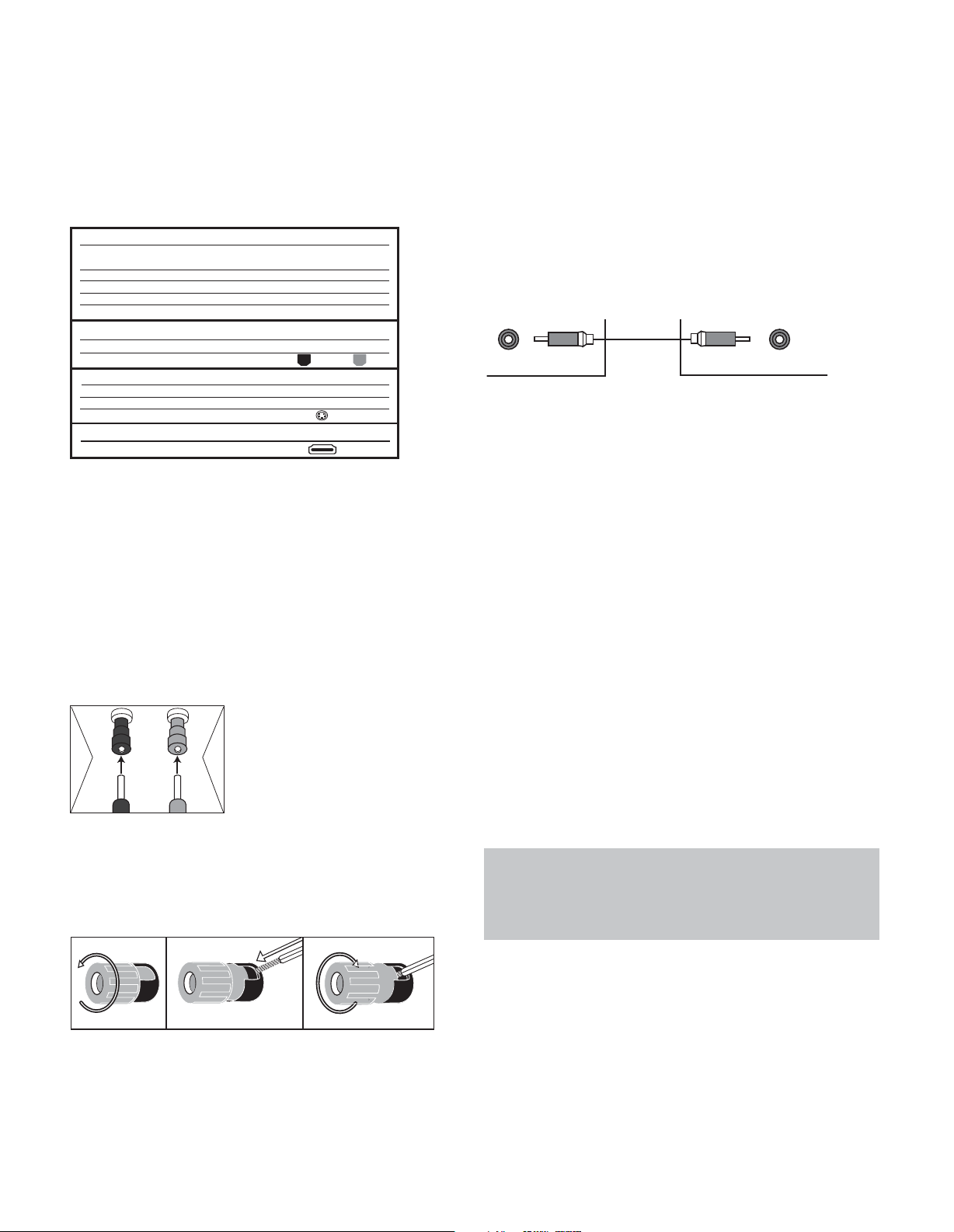
CONNECTIONS
SubwooferPreout
12 3
There are different types of audio and video connections used
to connect the receiver, the speakers, the video display, and the
source devices. The Consumer Electronics Association has established the CEA®color-coding standard. See Table 1.
Table 1 – Connection Color Guide
Audio Connections
Left Right
Front (FL/FR)
Center (C)
Surround (SL/SR)
Surround Back (SBL/SBR)
Subwoofer (SUB)
Digital Audio Connections
Coaxial
Optical
Video Connections
Component Y Pb Pr
Composite
S-Video
HDMI™ Connections (digital audio/video)
HDMI
White Red
Green
Blue Gray
Brown Tan
Purple
Orange
Input Output
Green Blue Red
Yellow
Speaker Connections
Speaker cables carry an amplified signal from the receiver’s speaker
terminals to each loudspeaker. They contain two wire conductors,
or leads, inside plastic insulation, that are differentiated in some
way, such as with colors or stripes.
The differentiation preserves polarity, without which low-frequency
performance can suffer. Each speaker is connected to the receiver’s
speaker-output terminals using two wires, one positive (+) and one
negative (–). Always connect the positive terminal on the speaker,
which is usually colored red, to the positive terminal on the receiver,
which is colored as indicated in the Connection Color Guide (Table 1).
The negative terminals are both black.
The AVR 2600 uses binding-post
speaker terminals that can accept
banana plugs or bare-wire cables.
+
Banana plugs are inserted into the
hole in the middle of the terminal
cap. See Figure 1.
Figure 1 – Binding-Post Speaker Terminals With Banana Plugs
Bare wire cables are installed as follows (see Figure 2):
1. Unscrew the terminal cap until the pass-through hole is revealed.
2. Insert the bare end of the wire into the hole.
3. Hand-tighten the cap until the wire is held snugly.
Subwoofer
The subwoofer is dedicated to the low frequencies (bass), which
require more power.To obtain the best results, most speaker
manufacturers offer powered subwoofers that contain their own
amplifier. Usually, a line-level (nonamplified) connection is made
from the receiver’s Subwoofer Output to a corresponding jack
on the subwoofer, as shown in Figure 3.
Although the purple subwoofer outputs look similar to full-range
analog audio jacks, they are filtered to allow only the low frequencies
to pass. Don’t connect these outputs to any other devices.
Figure 3 – Subwoofer
CONNECTING SOURCE DEVICES
TO THE AVR
Audio and video signals originate in “source devices,” including
your Blu-ray Disc or DVD player, CD player, DVR (digital video
recorder) or other recorder, tape deck, game console, cable or
satellite television box, an iPod or iPhone docked in the optional
The Bridge III docking station or MP3 player.The AVR’s tuner
also counts as a source, even though no external connections
are needed, other than the FM and AM antennas and the SIRIUS
tuner module.
Separate connections are required for the audio and video portions
of the signal, except for digital HDMI connections. The types of
connections used depend upon the capabilities of the source device
and video display.
Audio Connections
There are two types of audio connections: digital and analog.
Digital audio signals are required for listening to sources encoded
with digital surround modes, such as Dolby Digital and DTS, or for
noncompressed PCM digital audio. There are three types of digital
audio connections: HDMI, coaxial and optical. Do not use more
than one type of digital audio connection for each source device.
However, it’s okay to make both analog and digital audio connections to the same source.
NOTE: HDMI signals may carry both audio and video. If your
video display device has an HDMI input, make a single HDMI
connection from each source device to the AVR. Usually, a
separate digital audio connection is not required. Turn the
volume on your television all the way down.
Figure 2 – Binding-Post Speaker Terminals With Bare Wires
16
Digital Audio
The AVR 2600 is equipped with four HDMI (High-Definition
Multimedia Interface) inputs, and one output. HDMI technology
enables digital audio and video information to be carried using
a single cable, delivering the highest quality picture and sound.
The AVR 2600 uses HDMI (V.1.3a with Deep Color) technology and
is capable of processing both the audio and video components
of the HDMI data, minimizing the number of cable connections
in your system. The AVR 2600 implements Deep Color, which
increases by an order of magnitude the shades of color that can
Page 17
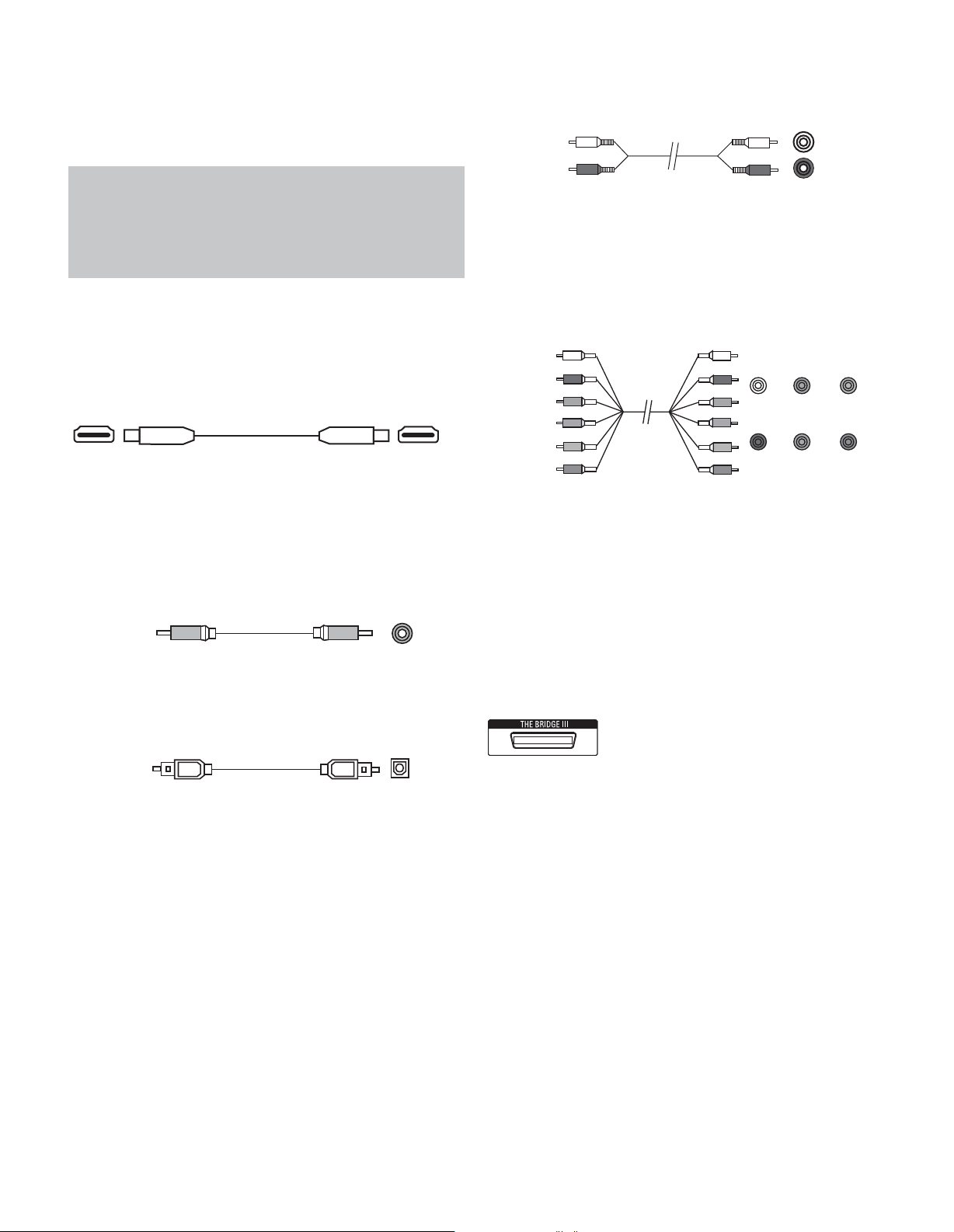
CONNECTIONS
A
Optical
Optical digital
audio cable
be displayed, and the latest lossless multichannel audio formats,
including Dolby TrueHD and DTS-HD Master Audio.
NOTE: Some DVD-Audio, SACD, Blu-ray Disc and HD-DVD
players only output multichannel audio through their multichannel analog outputs. Make a separate analog audio connection in addition to the HDMI connection, which is still used
for video and to listen to Dolby Digital, DTS or PCM materials
that may be stored on the disc.
The AVR 2600 converts analog video signals to the HDMI format,
including its on-screen menus, upscaling to high-definition 1080p
resolution.
The HDMI connector is shaped for easy plug-in (see Figure 4). If
your video display has a DVI input and is HDCP-compliant, use an
HDMI-to-DVI adapter (not included). A separate audio connection
is required. HDMI cable runs are limited to about 10 feet.
Figure 4 – HDMI Connection
If your video display or source device is not HDMI-capable, use one
of the analog video connections (composite or component video)
and a separate audio connection.
Coaxial digital audio jacks are usually color-coded in orange.
Although they look similar to analog jacks, you should not connect
coaxial digital audio outputs to analog inputs or vice versa. See
Figure 5.
Coaxial digital
audio cable
Figure 5 – Coaxial Digital Audio
Coaxial
Optical digital audio connectors are normally covered by a shutter
to protect them from dust. The shutter opens as the cable is inserted.
Input connectors are color-coded using a black shutter, while outputs
use a gray shutter. See Figure 6.
nalog audio
cable (RCA)
Figure 7 – Analog Audio
L
R
The 6-/8-Channel Inputs are multichannel analog connections that
are used with high-definition sources that decode the copy-protected
digital content, such as some DVD-Audio, SACD, Blu-ray Disc and
HD-DVD players. See Figure 8. The multichannel analog audio connection is not required for players compliant with HDMI version 1.1
or better, or that output linear PCM signals via an HDMI connection.
Consult the owner’s guide for your disc player for more information,
and see page 27.
Front Surround Center
Multichannel
analog audio
cable (RCA)
Figure 8 – Multichannel Analog Audio
White
Blue Green
Subwoofer
Red Gray Purple
The AVR 2600 also includes a proprietary, dedicated connection for
The Bridge III docking station for the iPod or iPhone. If you own a
docking iPod (most models, 4G or later), iPhone or iPhone 3G, connect
The Bridge III (not included) to The Bridge III port on the receiver. See
Figure 9. Dock your iPod or iPhone (not included) in The Bridge III, and
you may listen to your audio materials through your high-performance
audio system. You may view still images or video materials stored
on a photo- or video-capable iPod that supports video browsing or
iPhone. Use the AVR 2600 remote to control the iPod, with navigation messages displayed on the front panel and on a video display
connected to the AVR.The Bridge III outputs analog audio to the
AVR 2600, and is available to the multizone system.
Figure 9 – The Bridge III port
Figure 6 – Optical Digital Audio
Analog Audio
Two-channel analog connections require two cables, one for the
left channel (white) and one for the right channel (red). These two
cables are often attached to each other. See Figure 7.
For sources that are capable of both digital and analog audio, you
may make both connections.
The analog audio connection is required for multizone operation,
as the AVR 2600’s multizone system is not capable of converting
a digital signal to analog format. Use the analog audio connections
with the Surround Back/Zone 2 speaker outputs, in case another
2-channel digital audio source is in use in the main listening area.
The AVR 2600 is only capable of processing one PCM source at a time.
You may only record materials from DVDs or other copy-protected
sources using analog connections. Remember to comply with all copyright laws, if you choose to make a copy for your own personal use.
Video Connections
Many sources output both audio and video signals (e.g., Blu-ray
Disc or DVD player, cable television box, HDTV tuner, satellite box,
VCR, DVR). In addition to the audio connection, make one type of
video connection for each of these sources (only one at a time for
any source).
Digital Video
If you have already connected a source device to one of the HDMI
inputs, you have automatically made a video connection, as the
HDMI signal includes both digital audio and video components.
Analog Video
There are two types of analog video connections used on the
AVR 2600: composite video and component video.
Composite video is the basic connection most commonly available.
The jack is usually color-coded yellow, and looks like an analog
audio jack. Do not plug a composite video cable into an analog
or coaxial digital audio jack, or vice versa. Both the chrominance
(color) and luminance (intensity) components of the video signal
are transmitted using a single cable. See Figure 10.
17
Page 18
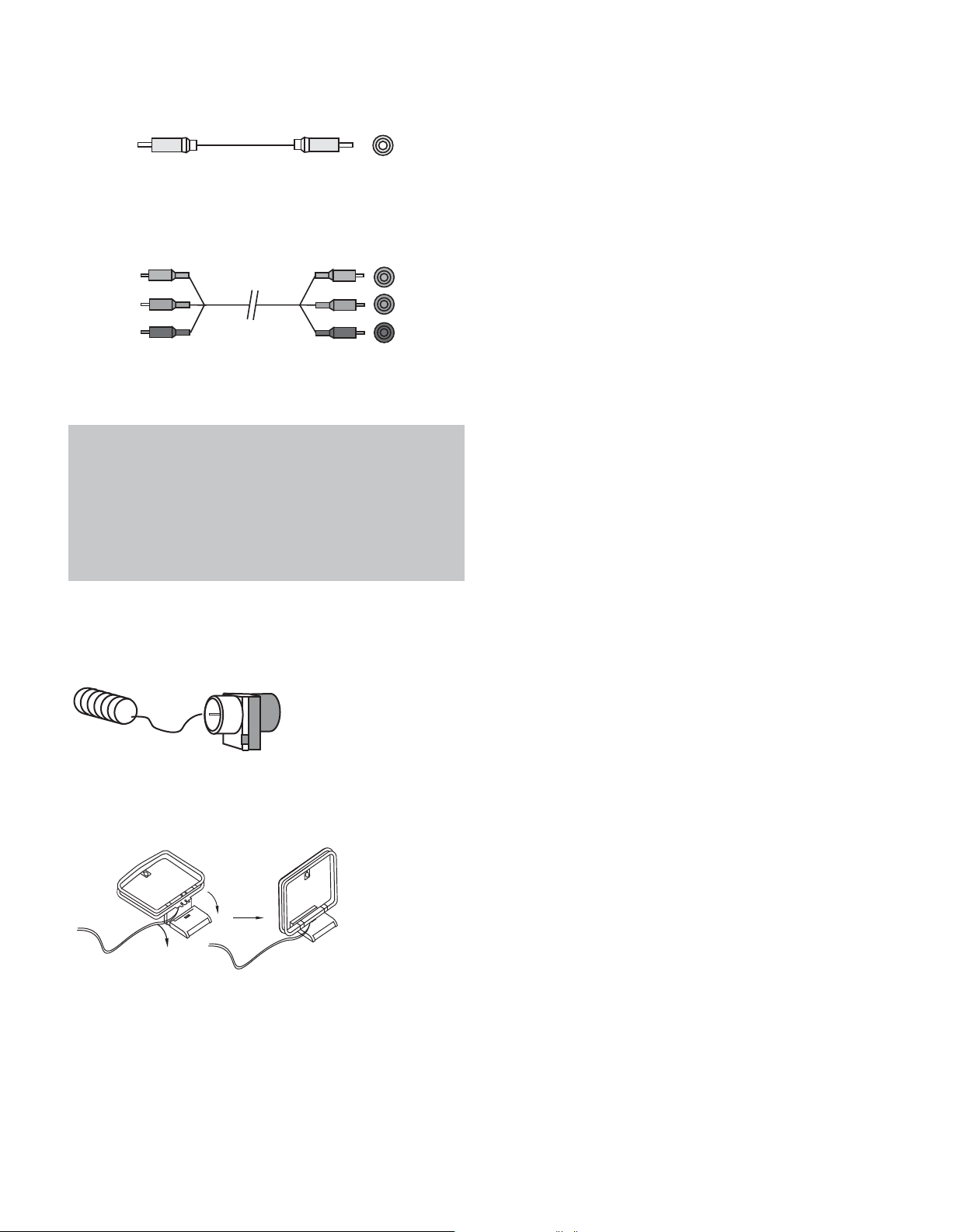
CONNECTIONS
Composite
video cable
Figure 10 – Composite Video
Component video separates the video signal into three components – one luminance (“Y”) and two sub-sampled color signals
(“Pb” and “Pr”) – that are transmitted using three separate cables.
See Figure 11.
Green
Y
Component
video cable
Figure 11 – Component Video
Pb
Blue
Red
Pr
If it’s available on your video display, an HDMI connection is recommended as the best quality connection, followed by component
video, and then composite video.
NOTES:
• HDCP-copy-protected sources are not available at the
Component Video Monitor Outputs.
• Standard and high-definition analog video signals may
be upscaled to 1080i resolution for the Component Video
Monitor Outputs. For improved video performance, consider
upgrading to an HDMI-capable video display with 1080p
resolution.
with standard audio connections, labeled for “car and home use,”
you will not be able to enjoy the AVR 2600’s ease of control.
USB PORT
The USB Port on the AVR 2600 is used only for software upgrades.
If an upgrade for the receiver’s operating system is released in the
future, it may be downloaded to the AVR using this port. Complete
instructions will be provided at that time.
ANTENNAS
The AVR 2600 uses separate terminals for the included FM and AM
antennas.
The FM antenna uses a 75-ohm F-connector. See Figure 12.
Figure 12 – FM Antenna
The AM loop antenna needs to be assembled. Connect the two leads
to the spring terminals on the receiver. The AM antenna leads have
no polarity, and you may connect them to either terminal. See
Figure 13.
Figure 13 – AM Antenna
To enjoy SIRIUS satellite radio, purchase a SIRIUS-Ready tuner module
and a subscription to the SIRIUS service. Visit www.sirius.com
for information on SIRIUS-Ready tuner modules. The AVR 2600 is
compatible with the SiriusConnect SC-H1 tuner module, using the
8-pin DIN cable included with the module, and it provides power for
the tuner module, so that it is not necessary to use the AC adapter
supplied with the tuner module. Although you may use a module
18
Page 19
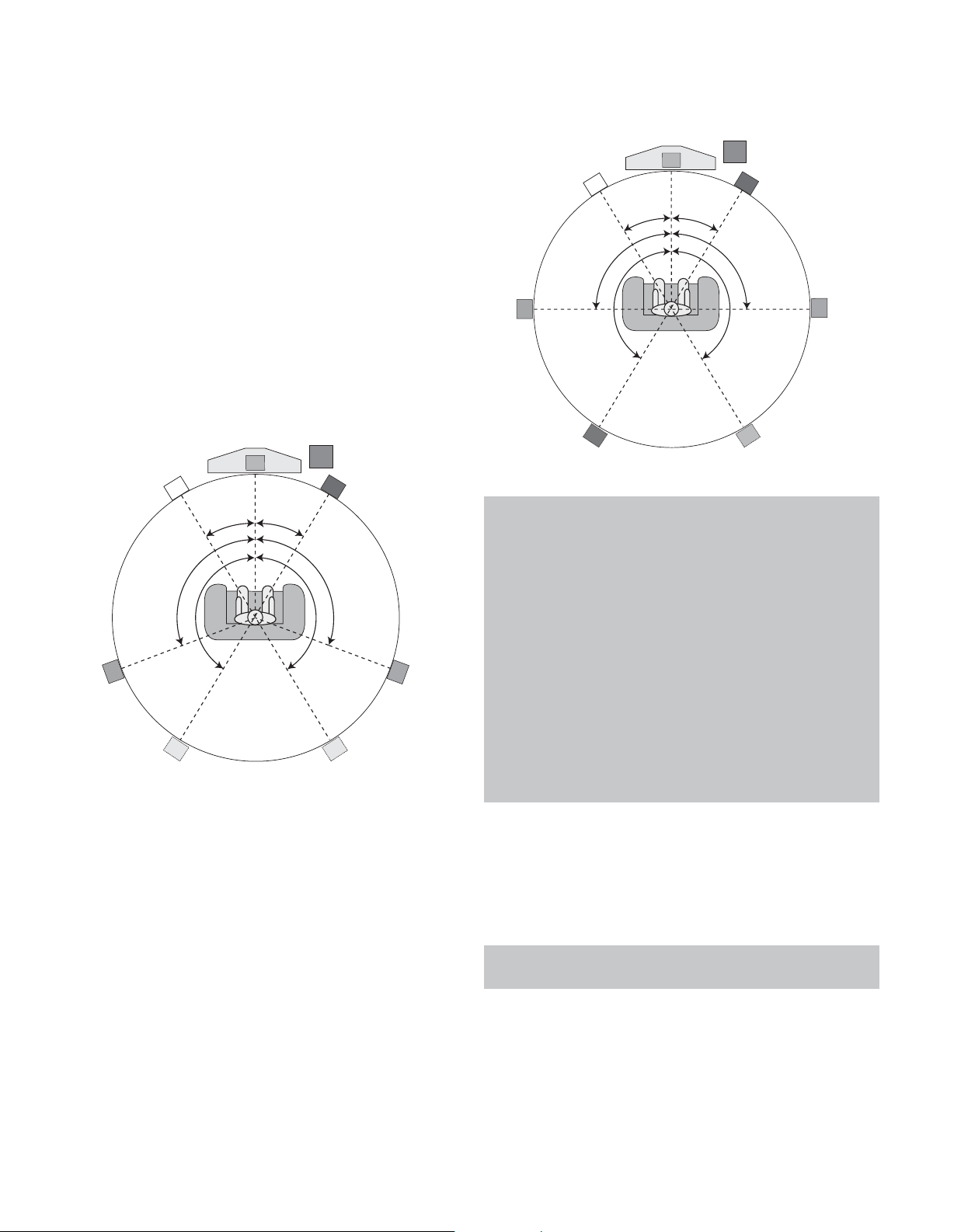
SPEAKER PLACEMENT
C
90°
150°
90°
150°
30° 30°
SBRSBL
FR
FL
SL
SR
Green
Purple
Red
Gray
Tan
Brown
Blue
White
SUB
C
Alternate placement
for Side Surround
Left Speaker
(Blue)
Alternate placement
for Side Surround
Right Speaker
(Gray)
110°
150°
110°
150°
30° 30°
FR
FL
SL
SR
Green
SUB
Purple
Red
Gray
Blue
White
Optimally, the speakers should be placed in a circle with the listening
position at its center.The speakers should be angled so that they
directly face the listening position.
Front Speaker Placement
The center speaker is placed either on top of, below or mounted on
the wall above or below the video display screen.
The front left and right speakers are placed along the circle, about
30 degrees from the center speaker and angled toward the listener.
Place the front left/right and center speakers at the same height,
preferably at about the same height as the listener’s ears. The
center speaker should be no more than 2 feet above or below
the left/right speakers. If you’re using only two speakers with
the AVR 2600, place them in the front left and right positions.
Placement of the surround speakers depends on the number of
speakers in your system.
Figure 15 – Speaker Placement (7.1-Channel System)
Figure 14 – Speaker Placement (5.1-Channel System)
Placement of Surround Speakers in a
5.1-Channel System
The side surround speakers should be placed 110 degrees from
the center speaker, slightly behind and angled toward the listener.
Alternatively, place them behind the listener, with each surround
speaker facing the opposite-side front speaker. See Figure 14.
The surround speakers may be placed a little higher than the
listener’s ears.
Placement of Surround Speakers in a
7.1-Channel System
In a 7.1-channel system, the side surround speakers are placed
90 degrees from the center speaker, directly to either side of the
listening position. The surround back left and right speakers are
placed 150 degrees from the center speaker, or directly facing the
opposite-side front speaker. See Figure 15.
NOTE: Some speaker manufacturers offer 6.1-channel
speaker systems, for 6.1-channel surround sound formats,
such as Dolby Digital EX, DTS-ES Discrete and Matrix modes
and DTS Neo:6 mode. Using the AVR 2600 in a 6.1-channel
configuration is not recommended. The 6.1-channel formats
will sound better when played through a 7.1-channel system.
The same surround back channel information is played
through both surround back speakers, but with twice the
power and clarity.
To use the AVR 2600 with a 6.1-channel speaker system,
place the single surround back speaker directly behind
the listener, but do not connect it until after you have run
the EzSet/EQ procedure for a 5.1-channel system. After
the EzSet/EQ process finishes, connect the surround back
speaker to the Surround Back Left Speaker Output. Then
follow the directions in the Advanced Functions section for
manual setup of the surround back speaker.
Subwoofer Placement
Placement of the subwoofer requires less precision, since lowfrequency sounds are omnidirectional. Placing the subwoofer close
to a wall or in a corner will reinforce the low frequencies, and may
create a “boomy” sound.Temporarily place the subwoofer where
the listener normally sits, then walk around the room until the low
frequencies sound best. Place the subwoofer in that spot.
NOTE: Your receiver will sound its best when the same
model or brand loudspeaker is used for all positions.
19
Page 20
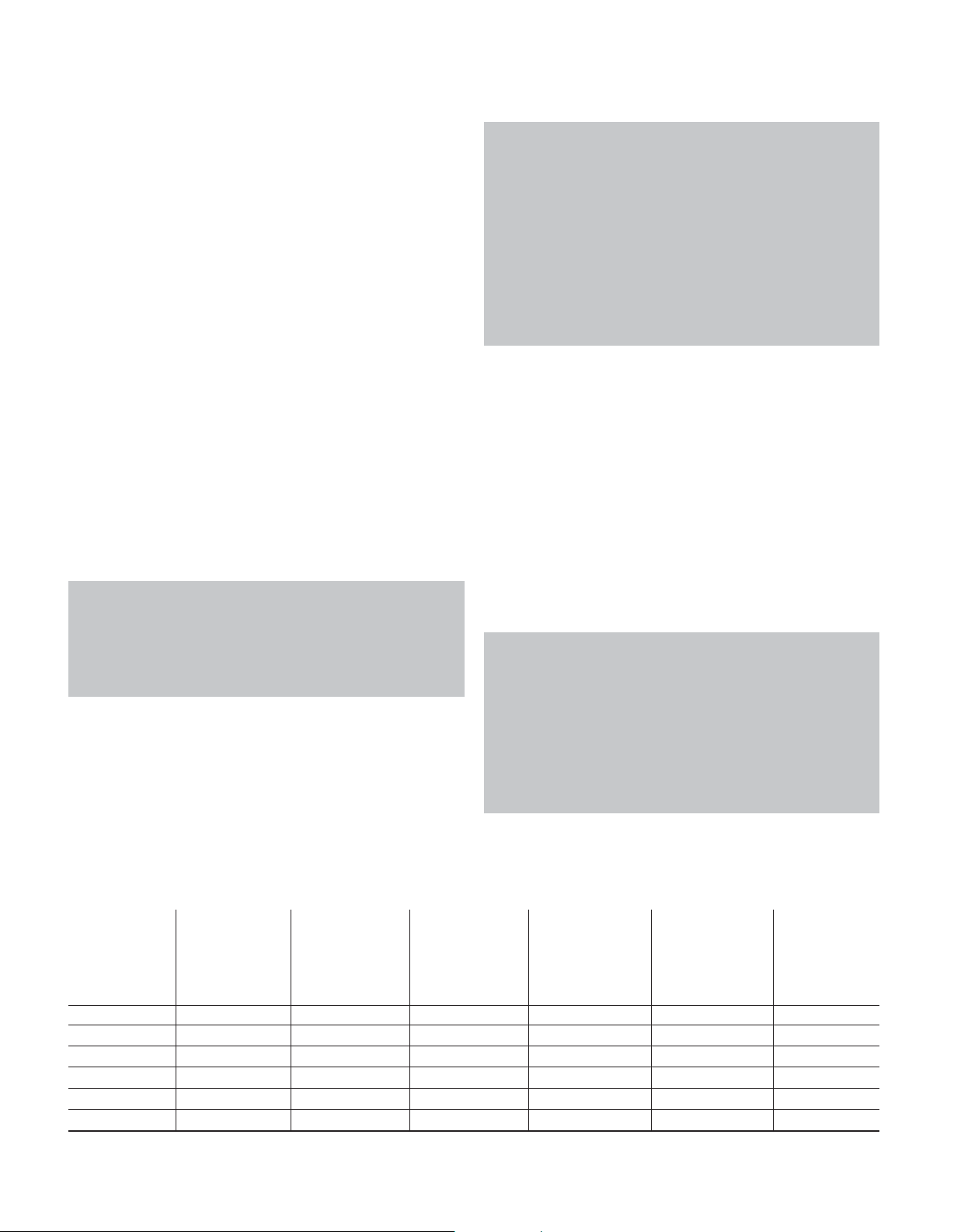
GETTING STARTED
Installing the AVR 2600 and connecting it to the other system components
can be complicated. To simplify installation, it is suggested that you
design your system before you begin connecting wires and cables.
Although the rear-panel jacks allow for a variety of audio and video
connections to other components, the AVR’s software organizes
the connections into six conventional sources: Cable/SAT, DVD, TV,
Game, Media Server and AUX.The internal sources (the optional
The Bridge III dock for iPod, and the Radio) will be explained later.
Table A1 in the appendix indicates the default device types for
each source, and the default audio/video connection assignments.
If the defaults suit your system, then connect your devices to the
audio/video inputs shown. Otherwise, design your system as
explained below.
1. Best video connection type for your system:
Examine the video inputs on your TV or video display. Write down
the best available video connection type here: ____________.
The options, in order of preference, are: HDMI, DVI (must be HDCPcompliant), component video or composite video. This is the
“system-best” video connection for your system.
2. Decide which source will be used for each
device: Match up to six devices to the six conventional sources
listed in the Table 2 worksheet below. Use the AUX source for any
of these device types: CD player, HDTV set-top box, personal video
recorder (PVR), TiVo device or VCR.
NOTE: You may match any device type to any source. The
device type is only relevant for programming control codes
into the handheld remote and, as explained on page 24, you
may reassign any Source Selector’s device type. Any audio or
video source may be connected to any matching jack on the
AVR, regardless of device type.
3. Best video connection for each source: Examine
each source device and write down the best available type of video
connection, but not better than the system-best connection. Leave
blank audio-only sources, such as a CD player.
4. Best audio connection for each source: For each
source device, write down the best available type of audio connection.
See the note below, and if the HDMI connection may be used for
audio, it is the best option. The other options, in order of preference,
are: optical digital audio, coaxial digital audio, 2-channel analog audio.
NOTES:
• For multichannel disc players, if both the device and the
TV use HDMI connections for video, then check the owner’s
manual for the device to determine whether it transmits
multichannel audio via its HDMI output. If it does, then no
separate audio connection is required. If not, write down
the multichannel analog audio connection in addition to
any other audio type. See page 27 for more information.
• If the device uses an HDCP-compliant DVI output for video,
then connect it to one of the AVR’s HDMI Inputs using an
HDMI-to-DVI adapter, but a separate audio connection will
always be required.
5. Decide which sources to connect to each of
the video inputs: Assign only one unique video input to
each source. Use the best type of video connection available for
each source.
• If your system-best video connection is “HDMI”, select up to
four HDMI source devices and assign them to one of the four
numbered HDMI Inputs.
• If your system-best video connection is “Component”, or if you
have source devices with component video outputs that weren’t
assigned to one of the HDMI Inputs, assign up to two devices
to one of the two numbered Component Video Inputs.
• If your system-best video connection is “Composite Video”, or if
you have source devices with composite video outputs that have
not been assigned to any other video input, then assign up to three
devices to one of the three numbered composite video Inputs.
NOTE: If the source device is a video recorder that will
be used to record from other devices connected to the AVR,
assign the recorder to the Video 2 Input, which has a recording output. Any of the Coaxial or Optical Digital Inputs may be
assigned to the recorder for audio, if it is capable of making
digital audio recordings. To make analog recordings, assign
either the Analog 2 or 4 Audio Inputs to the recorder, as both
have recording outputs. It is not necessary to connect TiVo or
PVR devices that will only record from their direct cable or
satellite television signals to the AVR’s recording outputs.
Table 2 – Source Assignment Worksheet
Source Device Type Best Video Video Input Best Audio Audio Input Analog Audio
Connection Assigned Connection Assigned (may Input for
(HDMI, DVI, (HDMI, Optical, be one digital Recording or
Component, Coaxial, 2-Ch plus one or more Multizone
Composite) Analog, 6-/8-Ch analog) Operation
Analog)
Cable/SAT
DVD
TV
Game
Media Server
AUX
20
Page 21
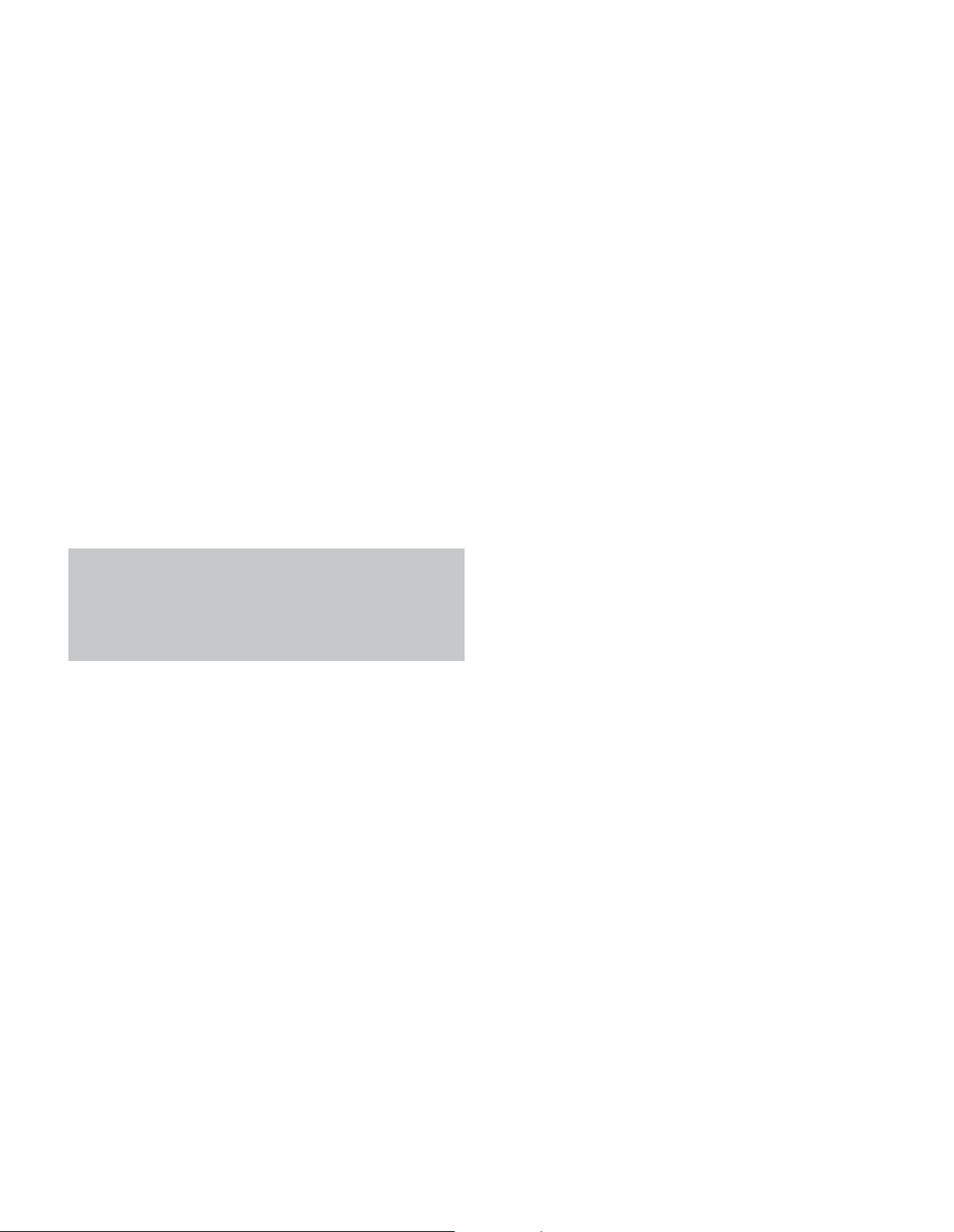
6. Decide which audio inputs to connect to each
source: Assign only one unique digital audio input to each digital
source. Assign analog audio inputs to analog sources, or as secondary
connections for digital sources for backup, for recording or to make
the source available to the multizone system.
• Any source using an HDMI Input requires no additional connection
for audio
• For any source whose best audio connection is optical or coaxial
digital audio, assign one of the three Optical or three Coaxial
Digital Audio Inputs. Do not connect both types of digital audio
to the same source device.
• You may assign one of the 2-Channel Analog Audio Inputs to
a digital source.
• You may also assign the 6-/8-Channel Analog Audio Inputs,
if available, to a digital source. See page 27.
• Assign one of the six 2-channel Analog Audio Inputs to an
analog source.
unless:
The source doesn’t output multichannel audio through its HDMI
output. Make a second connection to the 6-/8-Channel Analog
Audio Inputs.
The source has an HDCP-compliant DVI output for video only.
Assign a digital or analog audio input.
GETTING STARTED
NOTE: If the source device is a digital audio recorder, it may
be used with any of the Coaxial or Optical Digital Audio Inputs
and the Coaxial Digital Audio Output. Both coaxial and optical
signals are available at the Coaxial Digital Audio Output. To
make analog recordings, assign either the Analog 2 or 4 Audio
Inputs to the recorder, as both have recording outputs.
21
Page 22
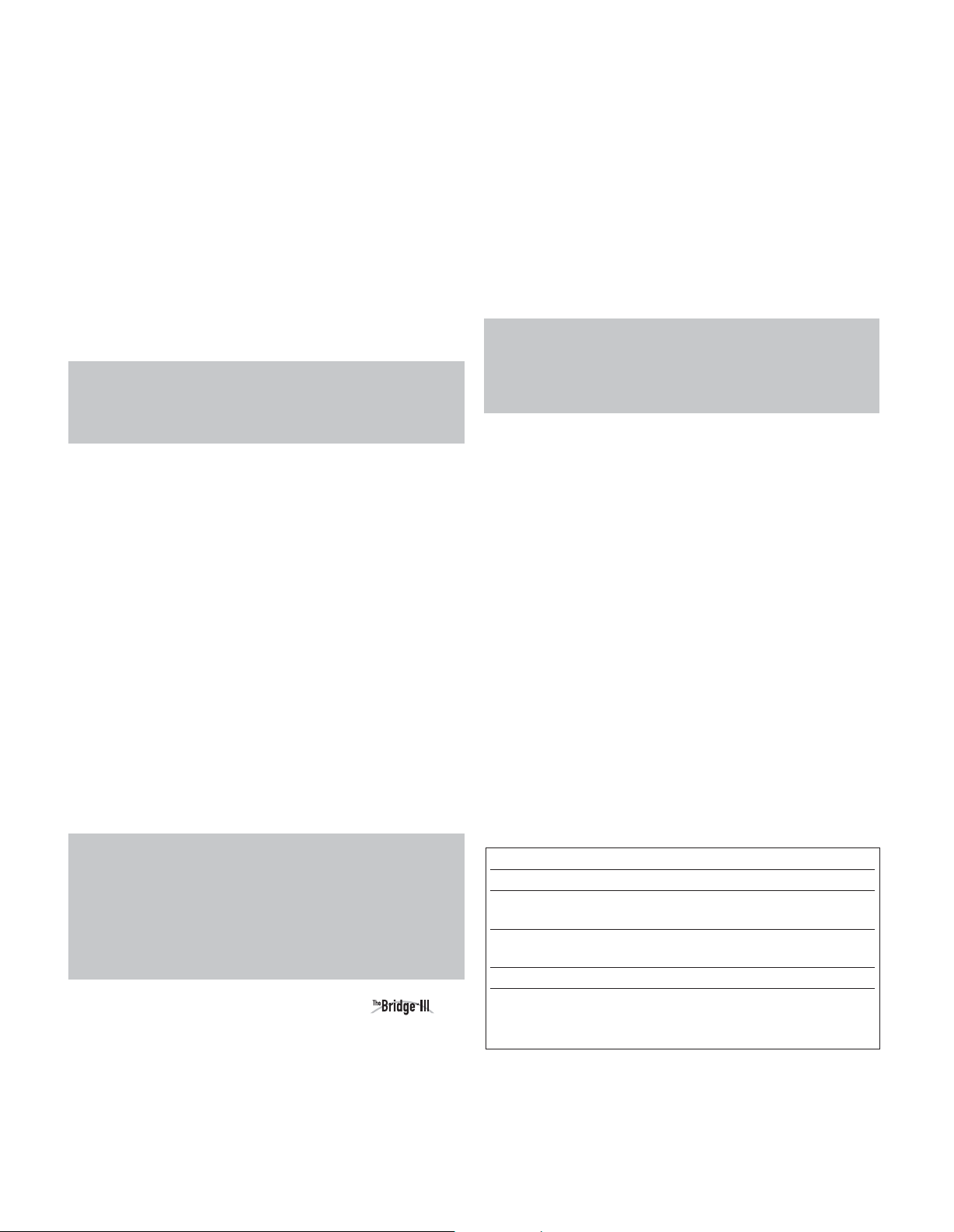
INSTALLATION
You are now ready to begin installing the AVR. Before beginning to
connect the various components to the receiver, turn off all devices,
including the AVR 2600, and unplug their power cords.
Don’t plug
in any of the power cords until you have finished making
all of your connections.
The receiver generates heat. Select a location that leaves several
inches of space on all sides. Avoid completely enclosing the receiver
inside an unventilated cabinet. Place components on separate
shelves rather than stacking them directly on top of the receiver.
Never block the AVR’s ventilation slots on the top and side panels.
Doing so could cause the AVR to overheat, with potentially serious
consequences.
select a location with a sturdy surface finish.
TIP: Label each cable before connecting it, to avoid mistakes.
Write a description of the cable on a blank adhesive label,
e.g., “DVD”, and fold the label around the cable about 6 inches
from the end to be plugged into the AVR.
Almost all of the following installation steps are optional, depending
on your system. Skip any step that does not apply to your system.
Some shelf surface finishes are delicate. Try to
STEP ONE – Connect Source Devices
Leaving all AC power cords unplugged, connect the source devices
to the AVR using the audio and video inputs you assigned in Table 2.
STEP TWO – Connect TV
Connect the system-best video input on the TV to the corresponding
video monitor output on the AVR.
2. Holding the cable with the wider part of the connector at the
bottom, gently squeeze the tabs on each side as you insert it
into the connector on the rear panel.
See Figure 16.
Figure 16 – The Bridge III Connector
3. Place the black insert in The Bridge III, making sure to push it
all the way down. See Figure 17.
NOTE: Do not place an iPod or iPhone in The Bridge III
unless both the black insert and a dock adapter are installed.
Otherwise, the iPod or iPhone will not connect properly, and
both it and The Bridge III may sustain damage that is not
covered by the warranty.
STEP THREE – Connect Loudspeakers
After you have placed your loudspeakers in the room as explained
on page 19, connect each speaker to its color-coded terminal on
the AVR. Maintain proper polarity by connecting the negative terminal
on the speaker (usually colored black) to the negative terminal
on the AVR (also colored black); and the positive terminal on the
speaker (usually red) to the positive terminal on the AVR (color
varies by channel; see Table 1 on page 16).
If you have a subwoofer, connect its line-level or LFE input to the
purple Subwoofer Output.
NOTE: If the subwoofer only has speaker-level inputs, after
you have configured the AVR using EzSet/EQ technology as
described on page 25, connect the subwoofer’s left and right
speaker input terminals to the AVR’s Front Left and Front Right
Speaker Outputs, then connect the front left and right main
speakers to the subwoofer’s left and right speaker output
terminals. Consult the owner’s manual for the subwoofer for
specific installation instructions.
STEP FOUR – Connect Optional
Dock
To enjoy content stored on a compatible iPod or iPhone (not included):
1. Turn off the AVR, using its Standby/On Switch.
Figure 17 – Docking an iPod or iPhone in The Bridge III
4. Locate the dock adapter that was included with your iPod or
iPhone, or select one of the included dock adapters by referring
to Table 3. If your iPod or iPhone does not appear in Table 3 and
did not include an adapter, contact Apple Inc. to purchase one.
Place the adapter in The Bridge III insert, as shown in Figure 17.
5. Remove the iPod or iPhone from any case, and dock it in
The Bridge III, as shown in Figure 17.
Table 3 – Select the Correct The Bridge III Insert
The Bridge III Insert iPod Model
NANO iPod nano, 1st and 2nd generation
5G (VIDEO 60GB) iPod, 5th generation (60GB, 80GB),
and iPod classic (160GB)
5G (VIDEO 30GB) iPod, 5th generation (30GB), and
iPod classic (80GB)
13 iPod nano, 3rd and 4th generation
12, 14 iPod touch – install large bumper;
iPhone or iPhone 3G – install small
bumper
STEP FIVE – Connect FM Antenna
Connect the included FM antenna to the 75-ohm FM antenna terminal.
22
Page 23

INSTALLATION
STEP SIX – Connect AM Antenna
Assemble the included AM antenna (see Figure 18) and connect it
to the AM and Ground antenna terminals. The antenna is not polarized, and either lead may be connected to either terminal.
Figure 18 – AM Antenna Assembly
STEP SEVEN – Connect SIRIUS Tuner
Module
If you have purchased an optional SIRIUS tuner module designed
for SIRIUS-Ready devices, plug it into the SIRIUS jack. Purchase
a subscription and activate the module, following the instructions
posted at www.sirius.com. Place the module within view of a
south-facing window.
STEP EIGHT – Connect Remote IR Inputs
and Outputs
The AVR 2600 is equipped with a Remote IR Input, a Zone 2 Input
and a Remote IR Output to facilitate use of your system with a
remote control in a variety of situations.
When the AVR 2600 is placed inside a cabinet or facing away from
the listener, connect an external IR receiver, such as the optional
Harman Kardon HE 1000, to the Remote IR Input jack. For multizone
operation, connect an optional IR receiver, keypad or other control
device to the Zone 2 IR Input for remote control of the AVR 2600
(and any sources connected to the AVR’s Remote IR Output) from
the remote zone. Signals transmitted through the Zone 2 IR Input will
control source selection and volume for the main or remote zone,
depending on the setting of the remote’s Zone Selector. If a source
device is shared with the main listening area, any control commands
issued to that source will also affect the main room.
If any source devices are equipped with a compatible Remote IR
Input, use a 1/8-inch mini-plug interconnect cable (not included)
to connect the AVR’s Remote IR Output to the source device’s
Remote IR Input.
To control more than one source device through the Remote IR
Output, connect all sources in “daisy chain” fashion, connecting
each device’s IR output to the next device’s IR input, starting with
the AVR.
STEP NINE – Install a Multizone System
The AVR 2600 offers the ability to distribute audio to other areas in
your home.
so may present a safety hazard. If you have any doubt about
your ability to work with electrical and telecommunications
wiring, hire a licensed electrician or custom installer to install
the multizone system.
Multizone operation takes over the Surround Back/ Zone 2 amplifier
channels, limiting the system in the main listening room to 5.1
channels.
1. Connect the remote room’s speakers directly
to the Surround Back/Zone 2 Speaker Outputs.
Reassign the Surround Back amplifier channels to power the
speakers (see page 42).
2. Connect IR Control Devices to the Zone 2 IR
Input
Connect an IR control device to the Zone 2 IR Input for remote-room
control of the multizone system, source devices and volume in the
remote zone.
NOTE: Only analog audio sources are available to the multizone system. For digital sources, make a second, analog audio
connection. The Bridge III source is available to the multizone
system.
STEP TEN – Plug in AC Power Cords
Before plugging the AVR into an unswitched electrical outlet, make
sure the Main Power Switch on the rear panel is off, to prevent the
possibility of damaging the AVR in case of a transient power surge.
You may plug one device that draws no more than 50 watts into
the AC Switched Accessory Outlet on the rear panel. Turn on the
device’s mechanical or master power switch, and that device will
power on any time the AVR 2600 is turned on (some devices may
require additional steps to power on from their standby mode). If the
device has a clock or must always be on (such as a cable set-top
box programmed to make recordings), do not plug it into this outlet.
Plug the AC Power cord into an unswitched AC outlet.
It is recommended that you copy the appropriate information from
the Table 2 worksheet to Table A5 in the appendix for future reference, in the event changes are made to the system components.
STEP ELEVEN – Insert Batteries in Remote
The AVR 2600 remote control uses four AAA batteries (included).
To remove the battery cover located on the back of the remote,
squeeze the tab and lift the cover.
Insert the batteries as shown in Figure 19, observing the correct
polarity.
IMPORTANT SAFETY NOTE: Installing a multizone
system typically requires running cables inside walls. Always
comply with the appropriate safety codes when installing concealed wiring, particularly all applicable state and local building codes and the NEC (National Electrical Code). Failure to do
Figure 19 – Remote Battery Compartment
23
Page 24
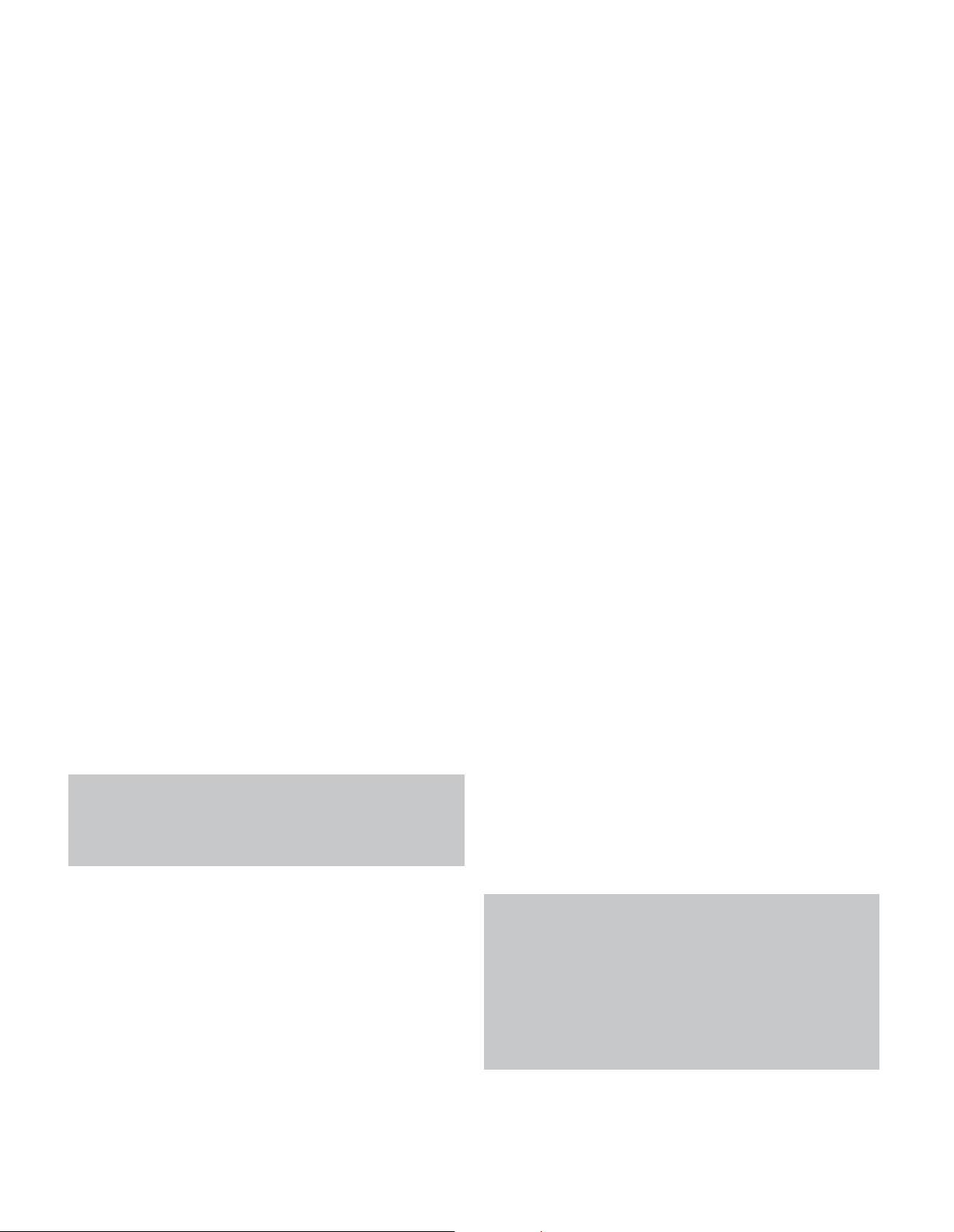
INSTALLATION
Point the remote’s lens toward the front panel of the AVR 2600.
Make sure no objects, such as furniture, are blocking the remote’s
path to the receiver. Bright lights, fluorescent lights and plasma
video displays may interfere with the remote’s functioning. The
remote has a range of about 20 feet, depending on the lighting
conditions. It may be used at an angle of up to 30 degrees to either
side of the AVR.
Leave the Zone Selector Switch at the bottom in the Zone 1 position
for normal use.
If the remote control seems to operate intermittently, or if pressing
a button on the remote does not cause the Setup Button or one of
the Source Selectors to light, check or replace the batteries.
STEP TWELVE – Program Sources Into
the Remote
The AVR 2600 remote may be programmed to control many brands
and models of DVD players, cable boxes, satellite receivers, the
Harman Kardon DMC 1000 digital media center and TVs. It is also
preprogrammed to operate your iPod when docked in The Bridge III.
To access the functions for a particular device, switch the remote’s
device mode. Press the Setup Button to access the codes that control
the receiver, or the Source Selector Buttons to access the codes for
the devices programmed into the remote.
While the DVD Source Selector may be used to operate either a
Harman Kardon Blu-ray Disc player or a Harman Kardon DVD player,
the default mode is to operate a Harman Kardon Blu-ray Disc player.
To toggle between Harman Kardon Blu-ray Disc player and DVD player
operation, press and hold the DVD Source Selector for 2 seconds.
The source selector will flash twice to confirm that the remote’s
mode has changed to operate the other type of disc player.
Follow these steps to program the correct codes for each source
device into the remote:
1. Look up the codes for the product type (e.g., DVD, cable TV box)
and the brand name of your source in Tables A14– A24 of the
Appendix.
NOTE: The AUX Source Selector is used for CD, HDTV, PVD
recorder, TiVo and VCR device types. Similarly, the Cable/SAT
Source Selector is used for either a cable or satellite TV settop box. The first digit of the product code indicates the
device type.
2. Turn on your source device.
3. Place the remote in program mode: Press and hold the Source
Selector as it turns red, goes dark, and turns red again. Then
release it.
Optional: To reassign a Source Selector’s device type (e.g., if
there are two DVD players in the system), press the Source Selector
for the new device type now. For example, to reassign the Cable/SAT
Source Selector to operate a DVD player, first press and hold the
Cable/SAT Button, then press the DVD Button.
The remote control is preprogrammed at the factory to operate
a Harman Kardon Blu-ray Disc player when in DVD device mode.
It is not necessary to change the device type to program a DVD
player’s codes.
4. Enter a code from Step 1, above.
a) If the device turns off, press the Source Selector again to save
the code. It will flash and the remote will exit Program mode.
b) If the device does not turn off, enter another code. If you run
out of codes, search through all of the codes in the remote’s
library for that product type by pressing the
repeatedly until the device turns off. When the device turns
off, save the code by pressing the Source Selector. It will flash,
and the remote will exit Program mode.
5. Check that other functions control the device correctly. Sometimes
manufacturers use the same Power code for several models,
while other codes vary. Repeat this process until you’ve programmed a satisfactory code set that operates most functions.
6. Find out which code number you have programmed by pressing
and holding the Source Selector to enter the Program mode.
Press the OK Button, and the Source Selector will flash in the
code sequence. One flash represents “1”, two flashes for “2”, and
so forth. A series of many fast flashes represents “0”. Record the
codes programmed for each device in Table A9 in the appendix.
Most of the button labels on the remote describe the button’s
function when used to control the AVR 2600. However, the button
may perform a different function when used to control another
device. Refer to the Remote Control Function List, Table A13 in
the Appendix.
Activities are preprogrammed code sequences that execute many
code commands with a single button press. “Punch-through”
programming allows the remote to operate a device’s channel or
transport controls with the remote in another device’s mode. See
page 43 for instructions on these advanced programming functions.
or 5Button
1
STEP THIRTEEN – Turn On the AVR 2600
Two steps are required the first time you turn on the AVR 2600.
1. Flip the rear-panel Main Power Switch to the “On” position. The
Power Indicator on the front panel will turn amber, indicating that
the AVR is in Standby mode and is ready to be turned on. Normally,
you may leave the Main Power Switch on, even when the receiver
is not being used.
2. There are several ways to turn on the AVR from Standby mode.
a) Press the Standby/On Switch on the front panel.
b) Using the remote, press the AVR Power On Button or any of
the Source Selectors.
NOTES:
• Any time you press one of the Source Selectors on the
remote, the remote will switch device modes. To control the
receiver, press the Setup Button. Some AVR functions are
available in all device modes: Volume Controls (including
Mute), Audio Effects, Video Modes, Surround Modes, Setup,
Info Settings, Sleep Settings and AVR Power On and Off.
• If you do not see a picture within about one minute, refer
to the Video Troubleshooting Tips on page 30.
24
Page 25
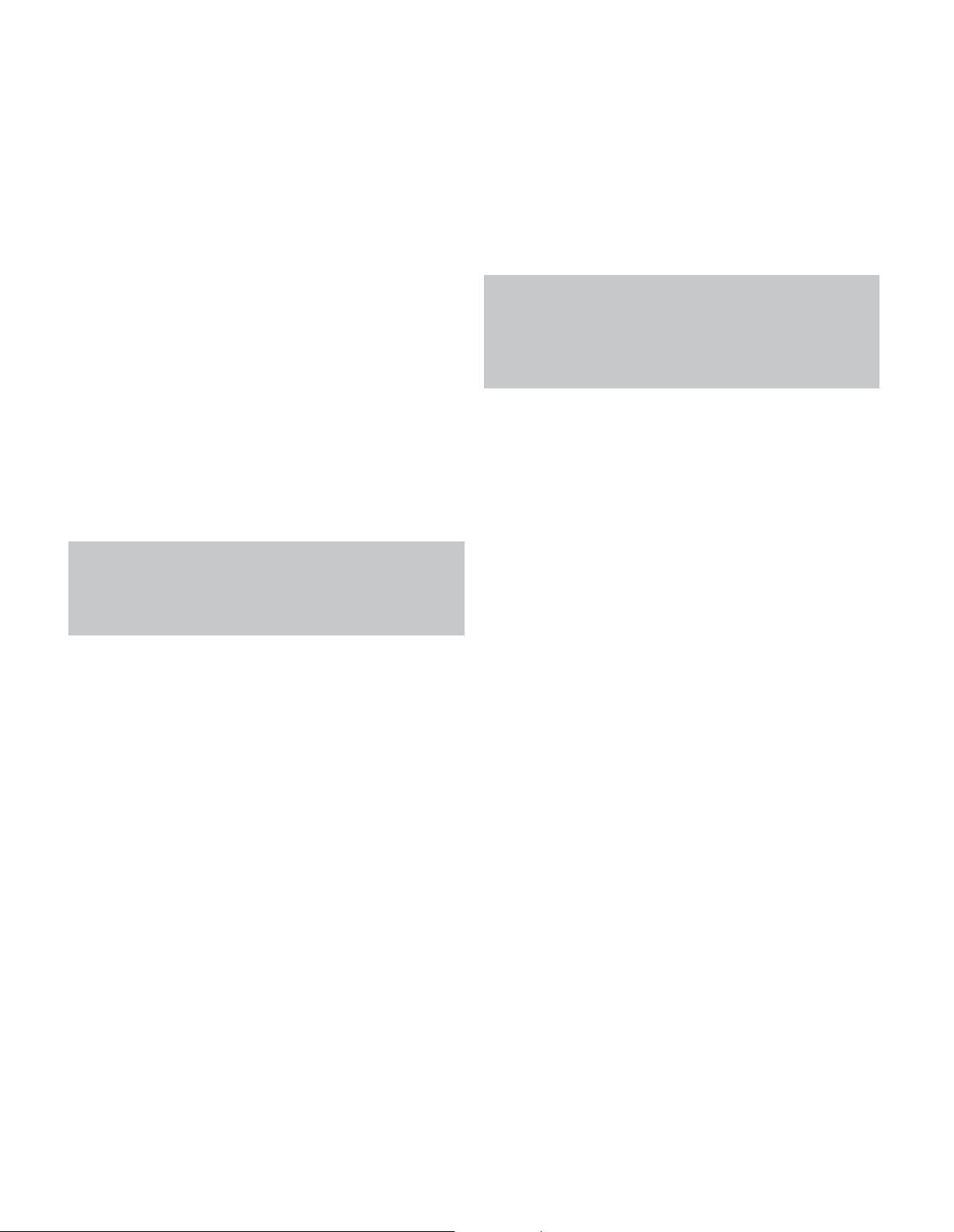
INITIAL SETUP
In this section, you will configure the AVR 2600 to match your actual
system. A video display must be connected to one of the video
monitor outputs on the receiver.
USING THE ON-SCREEN MENU SYSTEM
Although it’s possible to configure the AVR using only the remote
and the front-panel messages, it is easier to use the full-screen
menu system.
The menu system is accessed by pressing the Setup Button on the
remote or front panel.
The Main Menu will appear (see Figure 20), and if a video source
is playing, it will be visible behind the transparent menu.
Figure 20 – Main Menu
NOTE: When using the AVR’s on-screen menu system, a
video output resolution of 720p or higher is recommended for
easiest viewing, and to provide graphics that simplify some
configuration options. Depending on the resolution selected,
the menus shown by your system may vary in appearance.
The main menu system consists of five submenus: Source
Selection, Setup Source, Speaker Setup, Zone 2 and System.
Use the 5/17/3 Buttons on the remote or front panel to navigate
the menu system, and press the OK Button to select a menu or
setting line, or to enter a new setting.
The current menu, setting line or setting will appear in the Message
Display, as well as on screen.
To return to the previous menu or exit the menu system, press the
Back/Exit Button. Be certain all settings are correct, as any changes
you have made will be retained.
Most users should follow the instructions in this Initial Setup section
to configure a basic home theater system. You may return to these
menus at any time to make additional adjustments, such as those
described in the Advanced Functions section.
Before beginning initial setup, all loudspeakers, a video display and
all source devices should be connected. You should be able to turn
on the receiver and view the main menu when you press the Setup
Button. If necessary, reread the Installation Section and the beginning of this section before continuing.
Until recently, most receivers required manual calibration and
configuration, a tedious process that called for a good ear or the
purchase of an SPL (sound-pressure level) meter. Although you may
configure the AVR 2600 manually, as described in the Advanced
Functions section, it is recommended that you take advantage of
the signature Harman Kardon EzSet/EQ system.
Eliminate extraneous background noise, such as noisy air conditioning.
Avoid making any loud noises while running EzSet/EQ setup.
IMPORTANT SAFETY NOTE: During the EzSet/EQ
procedure, a series of very loud test sweeps will be played
through all of the speakers. Avoid sitting or standing close to
any one speaker during the procedure. If you are particularly
sensitive to loud noises, you may wish to leave the room and
have someone else run the EzSet/EQ process.
STEP ONE – Place the included EzSet/EQ microphone in the
listening position or in the center of the room, at about the same
height as the listeners’ ears. The microphone features a threaded
insert on the bottom, for mounting on a camera tripod.
STEP TWO – Plug the EzSet/EQ microphone into the
Headphone Jack/EzSet/EQ Microphone Input Jack on the front of
the receiver, and set the level control on the subwoofer to the
halfway point.
STEP THREE – Turn on the AVR 2600 and the video
display. Press the Setup Button to display the Main Menu. Use
the 5 Button to highlight the Speaker Setup line, then press the
OK Button. See Figure 21.
Figure 21 – Speaker Setup Menu Screen
Select “Automatic Setup-EzSet/EQ”, and the screen shown in
Figure 22 will appear.
Configure the AVR 2600, Using EzSet/EQ
Technology
One of the most important steps in setting up a home theater
system is to calibrate the receiver to match the loudspeakers,
optimizing sound reproduction.
Figure 22 – EzSet/EQ Screen
To return to the Speaker Setup menu without starting the EzSet/EQ
process, select Back. When you are ready to begin, select Continue.
25
Page 26

INITIAL SETUP
NOTE: The AVR 2600 will automatically set its master
volume to – 25dB.
STEP FOUR – After you select “Continue”, the screen shown
in Figure 23 will appear. Select the number of speakers in your
system. Select 5.1 if no surround back speakers are present or if
the surround back channels will be used for multizone operation.
Figure 23 – EzSet/EQ: Number of Speakers
NOTE: If there are fewer than five main speakers in your
system, do not use the EzSet/EQ process. Instead, proceed
as described in the Advanced Functions section. If you have
selected a 6.1-channel configuration with a single surround
back speaker, use EzSet/EQ automatic configuration for
5.1 speakers, connect the single surround back speaker
to the left Surround Back Speaker Output, then configure
the surround back speaker manually, as described in the
Advanced Functions section. The 6.1-channel configuration
is not recommended. If the subwoofer is to be connected to
the Front Speaker Outputs, do not connect the subwoofer until
after running the EzSet/EQ process.
The test will begin, and the screen shown in Figure 24 will appear.
Maintain silence during the EzSet/EQ configuration.
Set Up Sources
The Info Settings menu is used to assign the correct physical audio
and video connections to each source.
The following settings are not optional and must be adjusted now
to enable playback of each source: Video Input From Source, Audio
Input From Source and Resolution to Display. The other settings
may be adjusted later.
To display the Info Settings menu, press the Info Settings Button
(front panel or remote). Or, from the Main Menu, select the Setup
Source line and select a source from the slide-in menu. A screen
similar to the one shown in Figure 25 will appear.
Figure 25 – Setup Source Menu
Audio Effects: Displays the Audio Effects submenu, where
you may adjust the Dolby Volume setting, the bass and treble tone
controls, the LFE trim, the Equalization On/Off setting and the MP3
enhancement for each source independently. Leave this submenu
at its default settings, and return to it later if your system requires
fine-tuning. See the Advanced Functions section for more information.
Video Modes: Displays the Video Modes submenu, where you
may make picture adjustments for each source independently. Leave
the settings at their factory defaults. Picture adjustments should be
made to your video display first, with this menu used only for finetuning. See the Advanced Functions section for more information.
Figure 24 – EzSet/EQ in Progress
As the EzSet/EQ system tests each speaker, its position will appear
on screen. If the test sweep is heard from a different speaker than
the one indicated on screen, turn off the AVR and check the speakerwire connections, then begin again.
When the test is completed, select the Continue option. These
options will be displayed:
• View Settings: Select to view the results of the EzSet/EQ
procedure.
• Done: Select to return to the Speaker Setup menu.
See the Advanced Functions section for instructions on how to
manually configure the speakers or manually adjust the settings
established by the EzSet/EQ process.
26
urround Modes: Displays the Surround Modes submenu,
S
where you may program surround modes for movies, music and
games for each source independently.
Digital surround signals, such as Dolby Digital and DTS, are automatically played in their native formats, although you may change
the surround mode. See the Advanced Functions section for more
information.
Audio Format From Source: This line is informational
only. When a digital program is playing, its format will be identified
here. When analog audio programs are playing, this line displays
ANALOG.
Audio and Video Input Selection
See Table A2 in the appendix for the factory default input assignments
for each source. You may assign any available input to any source
using the Info Settings menu.
When a source is selected, the AVR will check the assigned digital
audio input for a signal. If one is present, the digital input will be
selected. If not, the AVR will select the analog audio input specified
at the Audio Auto Polling line of the Info Settings menu. If you don’t
want the AVR to select an analog audio input for the source, leave
this setting at its default of Off.
Page 27
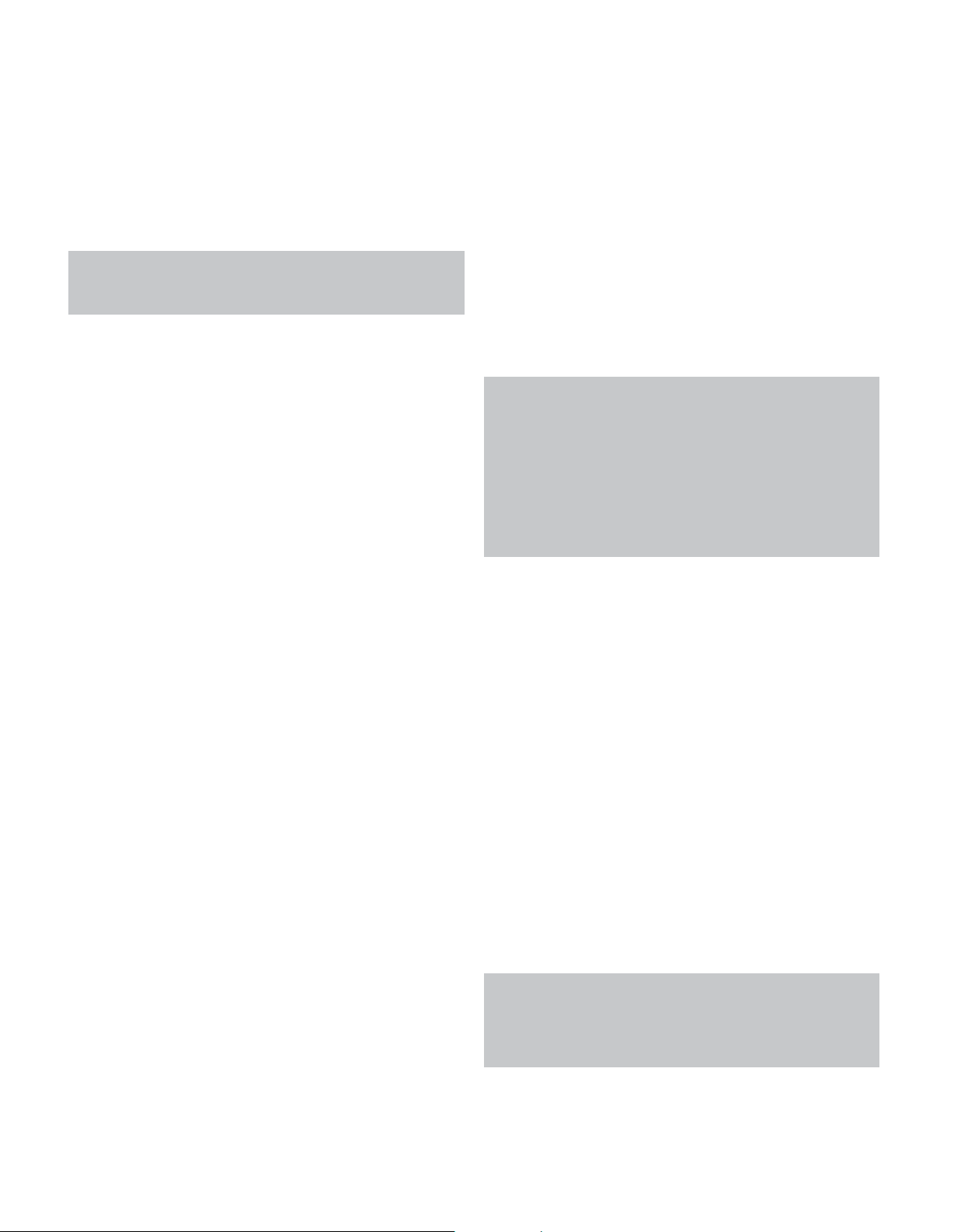
INITIAL SETUP
The AVR will also select the assigned video source.The only “audioonly” sources on the AVR 2600 are the Radio and The Bridge III
(video may be available; see page 32), which use special on-screen
menus. For external sources, if no video signal is present, the display
will remain black. You may pair an audio device with an A/V device’s
video signal using the Info Settings menu. Sources may share audio
or video inputs.
NOTE: The Bridge III obtains its audio and video signals
(when available) from the iPod or iPhone docked in it, and it
may not be used with other audio or video sources.
Video Input From Source: Assign the correct video
input. Refer to Table 2, where you noted the physical video input
the source is connected to, and select that input here.
Audio Input From Source: Assign the correct analog or
digital audio input. Refer to Table 2, where you noted the physical
audio input the source is connected to, and select that input here.
If both analog and digital audio connections were made, select the
digital input here, and select the analog input at the Audio Auto
Polling and Zone 2 Audio lines below.
6-/8-Channel Inputs
The 6-/8-Channel Analog Audio Inputs are used when playing
certain multichannel discs (DVD-Audio, Blu-ray Disc, SACD and
HD-DVD) on a player that decodes the audio and outputs it via its
multichannel analog audio outputs but not via its HDMI output.
HDMI-Equipped Multichannel Disc Player:
• Connect the player’s HDMI output to one of the AVR’s HDMI
Inputs. No other connections are necessary.
• Assign the HDMI Input to both the Audio and Video Input From
Source settings.
HDMI-Equipped Multichannel Disc Player
That Does Not Output Multichannel Audio
via an HDMI Connection:
• Connect the player’s HDMI output and its multichannel analog
audio outputs to one of the AVR’s HDMI Inputs and to the AVR’s
6-/8-Channel Analog Audio Inputs.
• Assign the HDMI Input to both the Audio and Video Input From
Source settings.
• When listening to DVD-Video discs, CDs or other materials out-
putting standard-definition digital audio, do nothing, as long as
the HDMI Input is assigned to the Audio Input From Source setting.
• To listen to high-resolution multichannel discs, change the Audio
Input From Source setting to “6/8 Channel”. Change it back to the
HDMI Input to listen to standard-resolution digital materials.
Multichannel Disc Player Without HDMI Output,
or When Video Display Has No HDMI Input:
• Connect the player’s component video outputs to one set of
Component Video Inputs on the AVR. Depending on the capabilities
of the player and your video display, you may need to use a
composite video connection instead.
• Connect the player’s digital audio output to a digital audio input
on the AVR.
• Connect the player’s multichannel audio outputs to the AVR’s
6-/8-Channel Analog Audio Inputs.
• Assign the correct digital audio and analog video inputs to the
Audio and Video Input From Source settings.
• When listening to DVD-Video discs, CDs or other materials outputting standard-definition digital audio, do nothing, as long
as the correct digital audio input is assigned to the Audio Input
From Source setting.
• To listen to high-resolution multichannel discs, change the Audio
Input From Source setting to “6/8 Channel”. Change it back to the
digital audio input to listen to standard-resolution digital materials.
NOTE: The 6-/8-Channel Inputs pass the incoming signals
directly to the volume control, without digitizing or processing
them. It is not possible to change the surround mode or adjust
any of the audio controls in the Audio Effects menu when
using the 6-/8-Channel Inputs. Configure the bass management
settings (i.e., speaker size, delay and output level) on your
source device to match the settings programmed using the
EzSet/EQ procedure, which may be viewed using the Speaker
Setup menu (see Advanced Functions section). Consult the
owner’s guide for your multichannel player for more information.
Resolution to Display: This setting reflects the video
output resolution, which is dependent upon the capabilities of the
video display.
• If the display is connected to the AVR’s HDMI Output, the two
devices will communicate with each other, and the AVR will automatically select the best available video output resolution.
• If the display is connected to the AVR’s Component Video Outputs,
there is no automatic detection of the display’s capabilities, and
the video output resolution must be manually adjusted to match
the display’s capabilities (which may be obtained from the display’s
manual or its manufacturer’s Web site).
• If the display is connected to the AVR’s Composite Video Monitor
Output, the video output resolution must be set to 480i (the factory
default) to view any content, including the AVR’s own menus.
Adjust the resolution by pressing the front-panel Resolution Button
and using the
front-panel Message Display. For composite video, the correct setting
is 480i. For component video, it is the highest resolution where a
picture is visible. You will be prompted to accept or cancel the resolution change; the CANCEL message will appear on the front panel.
Press the 5 Button to view the ACCEPT option, and then press the
OK Button.
NOTE: When the display has a DVI input which is connected
to the AVR using an HDMI-to-DVI adapter, the picture will be
distorted or blank if the display is not HDCP-compliant. In that
case, a different video connection must be used (component
or composite).
1/5 Buttons until the correct setting appears in the
27
Page 28

INITIAL SETUP
Resolution From Source: Informational only. Indicates
the resolution of the video output by the source device.
HDMI Bypass: When an HDMI source signal is in use and
the system includes an HDMI-capable display, the HDMI Bypass
mode passes the source signal directly to the HDMI output, bypassing all video processing within the AVR, including video output
resolution adjustment. To allow the AVR to process all video, including
“blending” the source video with its on-screen messages and
menus so that you may adjust the AVR without missing any portion
of the program, turn this setting off. When the HDMI Bypass mode
is on, it is not possible to “blend” the video source signal with the
AVR’s on-screen menus. When any remote or front-panel buttons
are pressed, the AVR will momentarily exit HDMI Bypass mode and
display the on-screen menu on a black background. After the menu
is cleared from the screen, either by timing out or when the Back/Exit
Button is pressed, the AVR will return to HDMI Bypass mode.
Change Name: Change the display name for your source,
which is useful if your source’s device type is different from the
available source names. Select this line and use the 5/1 Buttons
to scroll forward or reverse through the alphanumeric characters.
When the desired character appears, use the 3 Button to move the
cursor to the next position. Move the cursor again to leave a blank
space. When you have finished, press the OK Button. The name will
appear on the front panel and next to its original name, e.g., DVD,
throughout the on-screen menu system. To clear the entry without
making any changes, scroll to the blank character before “A”.
Zone 2 Audio: Determines the audio source for the multizone
system remote zone. Select the analog audio input the source is
connected to. Digital audio is not available to the multizone system.
Press the Back/Exit Button, then return to the Setup Source line
of the Main Menu to configure the next source. When you have
finished, press the Back/Exit Button to clear the menus from view.
You are now ready to begin enjoying your new receiver!
Adjust Lip Sync: Resynchronizes the audio and video
signals from a source to eliminate a “lip sync” problem. Lip sync
issues can occur when the video portion of a signal undergoes
additional processing in either the source or the video display.
The Lip Sync adjuster appears by itself, enabling you to view the
video while listening to the audio. Use the
the audio by up to 180ms. See Figure 26.
Figure 26 – Adjust Lip Sync
7/3 Buttons to delay
Audio Auto Polling: Used when both analog and digital
audio connections are made. When no digital signal is present, the
AVR will automatically switch to the analog audio input.
This can be useful for older cable television systems that broadcast
channels in both analog and digital audio.
If an analog audio connection was made, select it here. If not, choose
the Off setting, and the AVR will always use the digital audio
connection.
28
Page 29

OPERATION
Now that you have installed your components and completed a
basic configuration, you are ready to begin enjoying your home
theater system.
TURNING ON THE AVR 2600
Flip the rear-panel Main Power Switch to the “On” position. The
Power Indicator on the front panel will turn amber, indicating that
the AVR is in Standby mode and is ready to be turned on. The
Main Power Switch is normally left on.
There are several ways to turn on the AVR 2600:
a) Press the Standby/On Switch on the front panel.
b) Using the remote, press the AVR Power On Button or any of the
Source Selectors.
To turn the receiver off, press either the Standby/On Switch on
the front panel or the AVR Power Off Button on the remote control.
Unless the receiver will not be used for an extended period of time,
leave the Main Power Switch on. When the Main Power Switch is
turned off, any settings you have programmed will be preserved for
up to four weeks.
IMPORTANT NOTE: If the PROTECT message ever
appears in the Message Display, turn off the AVR and unplug
it. Check all speaker wires for a short. If none is found, bring
the unit to an authorized Harman Kardon service center for
inspection and repair before using it again.
endeavors to re-create the reference presentation that was heard
in the recording studio without losing portions of the program at
the typically lower volume levels often used in the home. When the
Modeler module is active, you may notice details of the performance
that were hidden when the program was played on other equipment.
NOTE: The Dolby Volume processor is not used to level
volume across sources.
To adjust the Dolby Volume setting, press the Audio Effects Button.
A screen similar to the one shown in Figure 27 will appear. Move
the cursor to highlight the Dolby Volume setting, and each press of
the OK Button will switch to one of the options in Table 4 below. The
settings do not refer to the volume level, which is adjusted normally
using the Volume Control, but rather to the amount of Dolby Volume
processing desired.
Figure 27 – Adjust Dolby Volume
VOLUME CONTROL
Adjust the volume either by turning the knob on the front panel
(clockwise to increase volume or counterclockwise to decrease
volume), or by pressing the Volume Control on the remote. The
volume is displayed as a negative number of decibels (dB) below
the 0dB reference point.
0dB is the maximum recommended volume for the AVR 2600.
Although it’s possible to turn the volume to a higher level, doing
so may damage your hearing and your speakers. For certain more
dynamic audio materials, even 0dB may be too high, allowing for
damage to equipment. Use caution with regard to volume levels.
To change the volume level display from the default decibel scale
to a 0-to-90 scale, adjust the Volume Units setting in the System
Settings menu, as described on page 42.
Dolby Volume
The AVR 2600 implements Dolby Volume processing, which can
improve the audio performance of the system by revealing subtle
details even at normal home-listening volumes.
One concern of the typical home theater listener is that volumes
can vary widely for different programs played by a source, e.g.,
television commercial advertisements are often much louder than
the main feature. Another is that details heard in the recording
studio at typically high reference volumes are lost at the lower
volumes used by many listeners.
The AVR 2600 uses two Dolby Volume techniques to address these
issues. The Leveler module maintains a consistent listening volume
within a source, e.g., while watching commercial television or while
listening to different tracks on a data CD. The Modeler module
Table 4 – Dolby Volume Settings
Setting Effect
Off No Dolby Volume processing
Low Only Dolby Volume Modeler module is active
Medium Both Modeler and Leveler modules are active;
Leveler module has a value of 3
Max Both Modeler and Leveler modules are active;
Leveler module has a value of 9
NOTE: Dolby Volume processing is compatible with sources
recorded at a sampling rate of 48kHz. High-resolution sources,
such as DTS 96/24, will be decoded at 48kHz. DTS 96/24
programs will be played in DTS 5.1 mode. To hear DTS 96/24
materials in high resolution, turn off Dolby Volume processing.
Dolby Volume Calibration Offset
Calibration Offset is a feature of Dolby Volume processing that
allows you to adjust the calibration of the AVR 2600 to optimally
match your speakers and listening environment. The AVR 2600 is
calibrated with the average speaker sensitivity in mind; however,
different speakers may have different sensitivities. Use Calibration
Offset to adjust the calibration of the AVR 2600 according to the
types of speakers you have.
The average home audio speaker sensitivity is 88dB SPL (8 ohms,
1 watt, 1 meter). Check the sensitivity specification for your loudspeakers, found in the owner’s manual or on the manufacturer’s
Web site. If your speakers have a sensitivity rating greater than
88dB SPL, increase Calibration Offset by the difference between
29
Page 30

OPERATION
your speakers’ sensitivity and 88dB. If they have a sensitivity rating
of less than 88dB SPL, decrease Calibration Offset by the difference
between your speakers’ sensitivity and 88dB.
To adjust the Calibration Offset, press the Setup Button and scroll
to the System Setup menu, then select it. Scroll to the Dolby Volume
Calibration line, which defaults to 0dB. Use the
adjust the setting within the range of –10dB to +10dB.
7/3 Buttons to
MUTE FUNCTION
To temporarily mute all speakers and the headphones, press the
Mute Button on the remote. Any recording in progress will not
be affected. The MUTE message will appear in the display as a
reminder. To restore normal audio, press the Mute Button again,
or adjust the volume. Turning off the AVR will also end muting.
SLEEP TIMER
The sleep timer sets the AVR to play for up to 90 minutes and then
turn off automatically.
Press the Sleep Settings Button on the remote, and the time
until turn-off will be displayed. Each additional press of the Sleep
Button increases the play time by 10 minutes, with a maximum
of 90 minutes. The SLEEP OFF setting disables the sleep timer.
When the sleep timer has been set, the front-panel display will
automatically dim to half-brightness.
If you press the Sleep Button after the timer has been set, the
remaining play time will be displayed. Press the Sleep Button again
to change the play time.
AUDIO EFFECTS
Adjust the Dolby Volume setting, tone controls, LFE trim, Equalization
On/Off setting or MP3 enhancement to improve performance.
Access these settings from the Audio Effects submenu, as described
in the Advanced Functions section.
It is recommended that you leave the settings at their default values
until you are more familiar with your system.
SOURCE SELECTION
Press the front-panel Source List Button. Use the 5/1 Buttons to
scroll through the sources. Using the on-screen menus, press the
Setup Button, highlight “Source Select” and press the OK Button.
Scroll to the desired source in the slide-show menu and press the
OK Button.
For direct access to any source, press its Source Selector on
the remote.
The AVR selects the audio and video inputs assigned to the source,
and any other settings made during setup.
The source name, the audio and video inputs assigned to the
source, and the surround mode will appear on the front panel.
The source name and surround mode will also appear on screen.
VIDEO TROUBLESHOOTING TIPS:
If there is no picture:
• Check the source selection and video input assignment.
• Check the wires for a loose or incorrect connection.
• Check the video input selection on the display device (TV).
• Press the front-panel Resolution Button and use the
5/1 Buttons until the correct video output resolution is
selected and a picture appears. The CANCEL message will
appear. Press the
press the OK Button.
Additional Tips for HDMI Connections:
• Turn off all devices (including the TV, AVR and any source
components).
• Unplug the HDMI cables, starting with the cable between
the TV and AVR, and continuing with the cables between
the AVR and each source device.
• Carefully reconnect the cables from the source devices to
the AVR. Connect the cable from the AVR to the TV last.
• Turn on the devices in this order: TV, AVR, source devices.
5 Button to view the ACCEPT option, then
VIDEO MODES
The settings in the Video Modes menu are used to fine-tune the
picture, if necessary, after making all adjustments on the video display.
It is recommended that you leave the settings at their defaults.
See the Advanced Functions section for detailed information.
HEADPHONES
Plug the 1/4-inch plug on a pair of headphones into the front-panel
jack for private listening. The default Headphone Bypass mode
delivers a conventional 2-channel signal to the headphones.
Press the Surround Modes Button on the front panel or the remote,
to switch to Harman Headphone virtual surround processing, which
emulates a 5.1-channel speaker system. No other surround modes
are available for the headphones.
30
USING THE RADIO
To select the AVR 2600’s built-in radio:
1. Press the Source List Button on the front panel. Use the
5/1 Buttons to scroll to the desired band.
2. Press the Radio Source Selector on the remote. Press it again
to switch bands (AM, FM or SIRIUS).
A screen similar to the one shown in Figure 28 will appear.
The SIRIUS band uses a different screen.
Figure 28 – FM Radio
Page 31

OPERATION
Use the 5/1Buttons or the Channel Control to tune a station (or
channel for SIRIUS Radio), as displayed on the front panel and on screen.
The AVR defaults to automatic tuning, meaning each press of the
5/1 Buttons scans through all frequencies until a station with
acceptable signal strength is found. To switch to manual tuning,
in which each press of the 5/1Buttons steps through a single
frequency increment (0.1MHz for FM, or 10kHz for AM), press the
Menu Button. The Mode line will display the current setting. Each
press of the OK Button toggles between automatic and manual
tuning modes.
When an FM station has been tuned, toggling the tuning mode also
switches between stereo and monaural play, which may improve
reception of weaker stations.
A total of 30 stations (AM and FM together) may be stored as presets.
When the desired station has been tuned, press the OK Button, and
two dashes will flash. Use the Alphanumeric Keys to enter the desired
preset number.
To tune a preset station: Press the
Transport Controls; or press the Menu Button and scroll to the
desired preset, then press the OK Button; or enter the preset number
using the Numeric Keys. For presets 10 through 30, press 0 before
the preset number. For example, to enter preset 21, press 0-2-1.
7/3 Buttons or the I
‹‹/››
I
SIRIUS SATELLITE RADIO OPERATION
To listen to Satellite Radio, you’ll need to connect a SIRIUS Satellite
Radio tuner (sold separately) to your SIRIUS Ready receiver. SIRIUS
Satellite Radio is available to residents of the U.S. (except Alaska
and Hawaii) and Canada.
Satellite Radio delivers a variety of commercial-free music from
categories including Pop, Rock, Country, R&B, Dance, Jazz, Classical
and many more, plus coverage of all the top professional and college
sports, including play-by-play games from select leagues and teams.
Additional programming includes expert sports talk, uncensored
entertainment, comedy, family programming, local traffic and weather,
and news from your most trusted sources.
Once you’ve purchased a SIRIUS tuner, you’ll need to activate it and
subscribe to begin enjoying the service. Easy-to-follow installation
and setup instructions are provided with the SIRIUS tuner. There are
a variety of programming packages available, including the option of
adding “The Best of XM” programming.“The Best of XM” service is
not available to SIRIUS Canada subscribers at this time. Please check
with SIRIUS Canada for any updates using the numbers and Web
address below.
Family-friendly packages are also available to restrict channels
featuring content that may be inappropriate for children.
To subscribe to SIRIUS, U.S. and Canadian customers can call 1-888-539-SIRI
(7474) or visit sirius.com (U.S.) or siriuscanada.ca (Canada).
The AVR 2600 is a SIRIUS Ready device, and is able to receive the
SIRIUS service when a user-supplied SIRIUS tuner module is connected
and the service activated.
Select a tuner module designated for SIRIUS Ready audio components.
A SIRIUS Ready module uses the special connector on the AVR and is
controlled by the AVR’s internal tuner, including its 40 preset station
locations and remote control. Although you may use a “car and
home” module with standard audio connections, you will not be able
to enjoy the AVR’s ease of control.
The SIRIUS-Connect SC-H1 tuner module is compatible with the
AVR 2600. Other modules that have standard analog or digital audio
outputs may be connected to a compatible input and operated
using their own controls.
Plug the module into the SIRIUS tuner jack on the rear of the
AVR 2600. Place the tuner module so that it has a clear view through
a south-facing window.
Select SIRIUS Radio as the source in one of these ways:
1. Press the Source List Button on the front panel. Use the
5/1 Buttons to scroll to “SIRIUS Radio” and press the OK Button.
2. Press the Radio Source Selector on the remote repeatedly until
SIRIUS Radio is selected.
There are four ways to tune a SIRIUS Radio channel:
1. Use the
2. Use the
3. After you have programmed presets, directly enter the preset
4. Press the Menu Button to search for a channel by: preset, category,
When you are able to hear Channel 1, you are ready to activate your
module. If you don’t hear Channel 1, make sure the module’s plug
is firmly seated in the SIRIUS jack, and that the module is near a
south-facing window. Try rotating the module to obtain reception.
You may need to purchase an extension cable to ensure that the
module is near the window.
Tune to Channel 0 for a display of your module’s Radio ID number.
You may also view the Radio ID number by pressing the Menu Button
and selecting “SIRIUS ID”.
The current channel number and preset location will appear in
the lower line of the Message Display. The song title, artist, channel
name, channel category, channel number, preset position (if programmed) and three signal-strength bars, will all appear on screen
when a video display is in use.
For traffic and weather channels, the current city’s name will appear
instead of the channel name, and the local weather and temperature
will be displayed on screen.
A total of 40 channels may be stored as presets. When the desired
channel has been tuned, press the OK Button, and two dashes will
flash in the front-panel display. Use the Alphanumeric Keys to enter
the desired preset number.
To tune a preset, press the 7/3 Buttons or the I
Controls, or press the Menu Button and scroll to the desired preset,
then press the OK Button; or enter the preset number using the
Numeric Keys. For presets 10 through 40, press 0 before the preset
number. For example, to enter preset 21, press 0-2-1.
5/1 Buttons or the Channel Control to scan through
the channel numbers.
7/3 Buttons to scan through any previously programmed
preset stations.
number (1 through 40) using the Alphanumeric Keys. For two-digit
positions, enter a “0” before the number.
all channels or direct entry.
‹‹/››
I Transport
RECORDING
Two-channel analog and digital audio signals, as well as composite
video signals, are normally available at the appropriate recording
outputs. To make a recording, connect your audio or video recorder
to the appropriate output jacks, as described in the Installation
31
Page 32
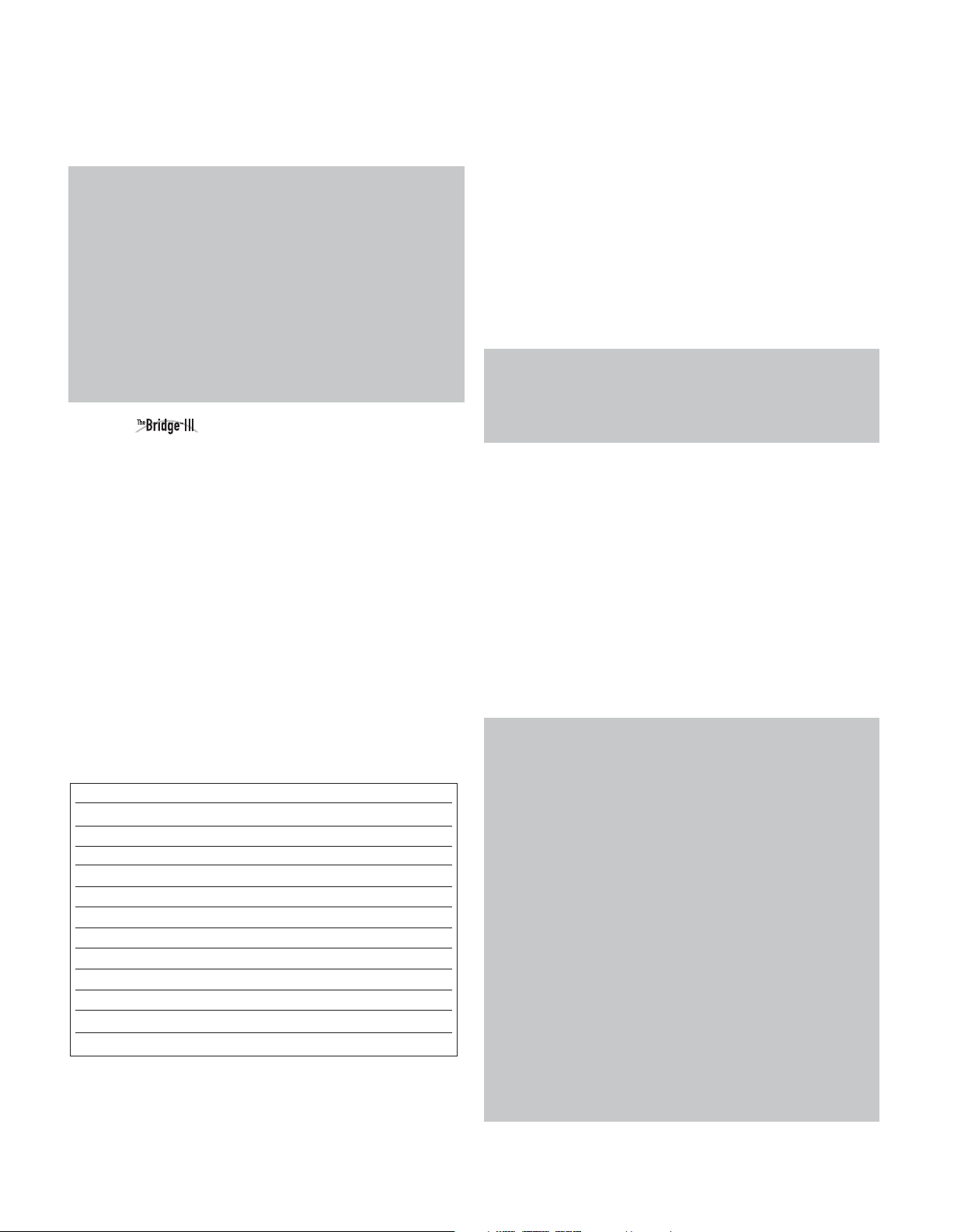
OPERATION
section, insert blank media and make sure the recorder is turned
on and recording while the source is playing.
NOTES:
1. Analog and digital audio signals are not converted to the
other format.
2. Only PCM digital audio signals are available for recording.
Proprietary formats such as Dolby Digital and DTS may not
be recorded using the digital audio connections. Use the
analog audio connections to make an analog recording.
3. HDMI and component video sources are not available for
recording.
4. Please make certain that you are aware of any copyright
restrictions on any material you record. Unauthorized duplication of copyrighted materials is prohibited by federal law.
USING DOCKING STATION
The Bridge III is an optional dock that is compatible with most
docking iPod models, 4G and later, and iPhone models (not included).
When The Bridge III is connected to its proprietary input on the
AVR 2600 and the iPod or iPhone is docked, you may play the
audio, video and still-image materials on your iPod or iPhone
through your high-quality audio/video system; operate the iPod or
iPhone using the AVR remote or the AVR’s front-panel controls;
view navigation messages on the AVR’s front panel or a connected
video display; and charge the iPod or iPhone.
When the source The Bridge is selected and an iPod or iPhone
is docked, the message “The Bridge” appears in the front-panel
Message Display. If the AVR doesn’t detect the iPod or iPhone, turn
off the AVR, remove the iPod or iPhone from The Bridge III and reset
the iPod or iPhone. When the iPod or iPhone returns to its main
menu, redock it and turn on the AVR.
Table 5 summarizes the controls available with The Bridge III during
normal playback.
Table 5 – Using The Bridge III
iPod or iPhone Function Remote Control Key
Play Play (3)
Pause Pause (II)
Menu Menu
)
(
(
77
(
33
3
(7)
)
)
)
(3)
Back/Exit Back/Exit or Left Arrow
Select OK or Right Arrow
)
(
(
33
1
I )
(
5
or Right Arrow
Scroll Reverse Up Arrow
Scroll Forward Down Arrow
Forward Search Forward Search
Reverse Search Reverse Search
Next Track Next
Previous Track Previous ( I77) or Left Arrow (7)
Page Up/Down Page Up/Down
While a selection is playing, the song title and play mode icon will
appear in the front-panel Message Display.
If a video monitor is connected to the AVR 2600 and the system is
not in iPod Manual Mode, the Now Playing screen will appear and
display the play mode icon, song title, artist and album. A graphic
bar indicates the current play position within the track. If random or
repeat play has been programmed, an icon will appear in the upper
right corner.
The screen may disappear from view, depending on the Setup and
Slide-In Menus setting in the System Settings menu (described in
the Advanced Functions section). Restore the Now Playing screen
to view by pressing either of the
NOTE: It is strongly recommended that you use the screen
saver built into your video display to avoid possible damage
from “burn-in” that may occur with plasma and many CRT
displays when a still image, such as a menu screen, remains
on display for an extended period of time.
Press the Menu Button to view the slide-out menu:
Music: Navigates the audio materials stored on the iPod or
iPhone. Use the Page Up/Down Control on the remote to scroll
through the content a page at a time.
Photo/Manual: Select this line to view still images stored on
a photo-capable iPod or iPhone. The system will switch to iPod
Manual Mode, and control will shift to the iPod. Use the screen and
controls on the iPod. The AVR remote may also be used.
To view photos on a video monitor connected to the AVR, select the
photo and press the Play Button on the iPod, or press the OK Button
on the remote three times.
Videos: Select this line to view videos stored on an iPod that
supports video browsing or an iPhone.
NOTES ON VIDEO PLAYBACK:
• As of this writing, video browsing is only supported on the
iPod 5G, iPod classic (80GB, 120GB and 160GB), iPod nano
3G and 4G, and iPod touch or iPhone (when loaded with
software version 2 or higher). For other iPod models, it is
not possible to view photos (except iPod 4G) or videos on
an external monitor while using The Bridge III. Due to the
design of the iPhone, it is not possible to view photos stored
on the iPhone using The Bridge III.
• Before attempting to view photos or videos stored on your
device, check the Video Settings menu on the device and
make sure that the TV Out setting is set to On. The TV
Signal setting should be NTSC, to match the capabilities
of your video display. If your selection was playing and is
paused, the iPod or iPhone requires you to reselect the
video for the new TV Out setting to take effect.
• If you do not see the Videos line in the menu, and the iPod
supports video browsing and has video content stored on
it, you may need to turn off the AVR, remove the iPod from
The Bridge III, reset the iPod, turn the AVR back on and dock
the iPod again. An iPhone may not need to be reset, as simply
undocking and redocking it may resolve the problem. This
7/3 Buttons.
32
Page 33
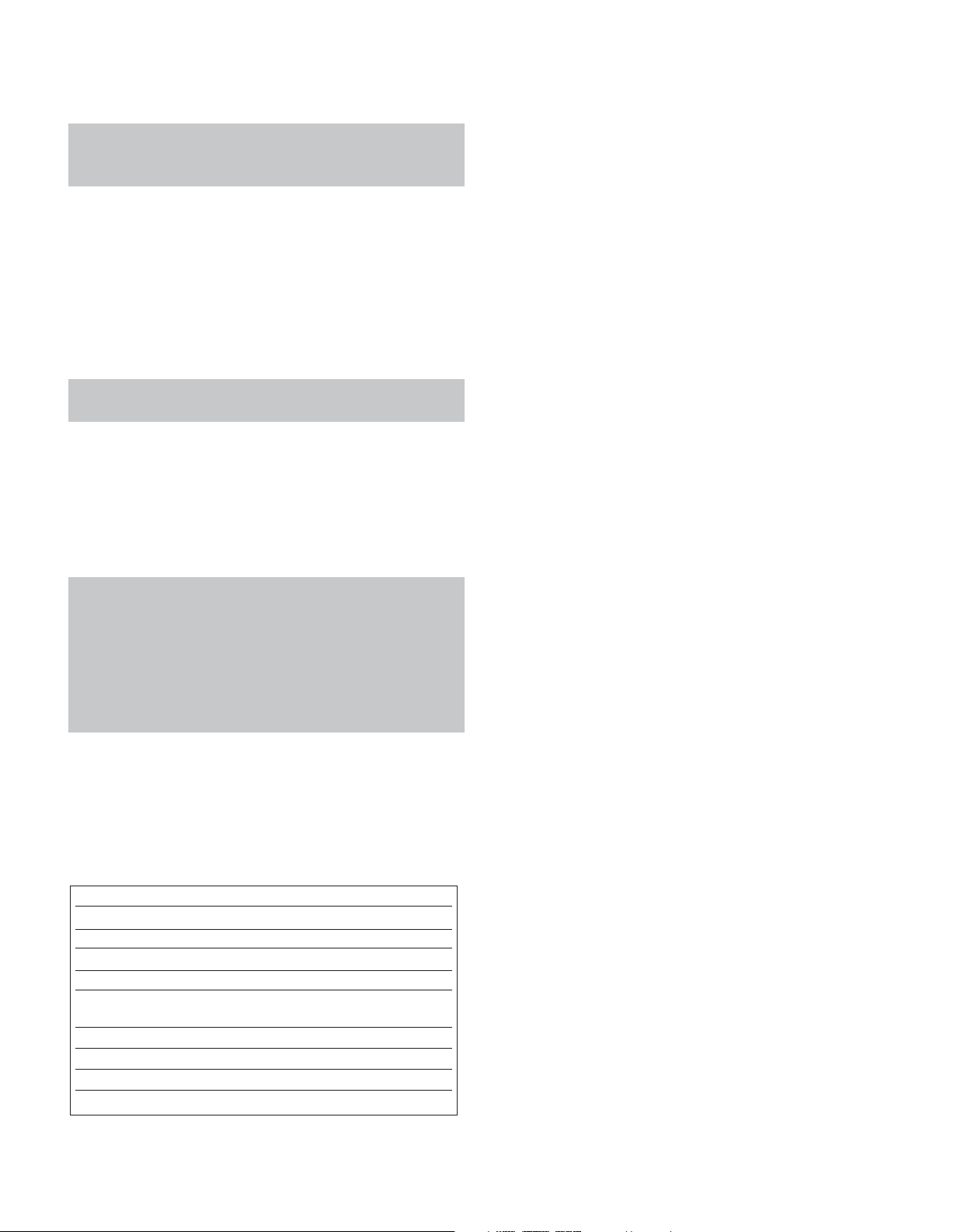
OPERATION
procedure may also help when a video program is selected
but the “Now Playing” screen appears instead of the video
images.
To exit iPod Manual Mode, with the AVR remote in The Bridge mode,
press the Menu Button. To return to a previous menu level, press
the Back/Exit Button or the
Random: Select this setting for random playback, also known as
“Shuffle Mode”. Each press of the OK Button switches the setting:
shuffle by Song, shuffle by Album, or Off to end random playback.
Repeat: Select this setting to repeat a track or all tracks in the
current album or playlist. Each press of the OK Button switches
the setting: repeat Off, repeat One or repeat All.
NOTE: The iTunes application allows you to exempt some tracks
from Shuffle mode. The AVR 2600 cannot override this setting.
The AVR supports audio playback from some applications available
for the iPhone and the iPod touch. Place the system in iPod Manual
Mode by pressing the Menu Button and selecting “Photo/Manual”.
Then use the controls on the iPhone or iPod touch to run the application. Due to the wide variety of applications and many factors
affecting them, playback is not guaranteed.
While scrolling, hold the key to scroll faster. Use the Page Up/Down
control on the remote to scroll a page at a time (not in manual mode).
NOTES:
• The Play and Pause functions are not available unless
content has been selected for playback.
• To search within a track (not in Manual Mode), press and
hold the indicated button. Press the Previous Track Button
once to skip to the beginning of the current track. Press the
Previous Track Button twice to skip to the beginning of the
previous track.
7 Button.
When a slideshow is being displayed, some controls have different
effects:
• To pause the slideshow, including any audio track that is playing,
press the Pause Button.
• To resume a paused slideshow, press the Pause Button. Pressing
the Play Button begins audio playback.
• To play an audio track stored on the iPod, adjust the Slideshow
Settings on the iPod.
• To skip to the next or previous photo on the iPod, press the Next
or Previous Transport Control.
• It is not possible to skip to the next or previous audio track during
a slideshow.
• To search forward or in reverse within an audio track, press the
Forward or Reverse Search Transport Control. If no audio track is
playing, these controls will have no effect during the slideshow.
SELECTING A SURROUND MODE
Surround mode selection can be as simple or sophisticated as your
individual system and tastes. Feel free to experiment, and you may
find a few favorites for certain sources or program types. More
detailed information on surround modes may be found in the
Advanced Functions section.
To select a surround mode, press the Surround Modes Button
(front panel or remote). The Surround Modes menu will appear
(see Figure 29). Use the
surround mode category appears: Auto Select, Virtual Surround,
Stereo, Movie, Music or Video Game. Press the OK Button to
change the type’s surround mode.
5/1 Buttons repeatedly until the desired
iPod MANUAL MODE
Press the Menu Button and select Photo/Manual to enter iPod Manual
Mode. This is required to view photos stored on the iPod or iPhone.
Table 6 summarizes the controls available with The Bridge III in
iPod Manual mode.
Table 6 – Using The Bridge III in iPod Manual Mode
iPod Function Remote Control Key
Play Play (3)
Pause Pause (II)
Menu Back/Exit or Left Arrow (7)
Select OK
Select Next Screen* (Scrubber, Right Arrow (3)
Cover Art, Ratings)
Scroll Reverse Page Up or Up Arrow (1)
Scroll Forward Page Down or Down Arrow (5)
Next Track Next (
Previous Track Previous (
Does not appear on video display connected to AVR.
*
I ) or Right Arrow
33
I
) or Left Arrow (7)
77
(3)
Figure 29 – Surround Modes Menu
Auto Select: For digital programs, such as movies recorded
with a Dolby Digital soundtrack, the AVR will automatically use the
native surround format. For 2-channel analog and PCM programs,
the AVR uses Logic 7 Movie, Music or Game mode, depending on
the source.
Virtual Surround: When only two main speakers are present
in the system, Harman Virtual Surround may be used to create an
enhanced sound field that virtualizes the missing speakers. Select
between Wide and Reference modes.
Stereo: When 2-channel playback is desired, select the number
of speakers used for playback:
• 2 CH STEREO uses only two speakers. As described on page 35,
you may select Analog Bypass mode for a pure analog signal
when analog audio inputs are in use. Turn off the Tone Control
setting in the Audio Effects submenu, and the AVR does the rest.
33
Page 34
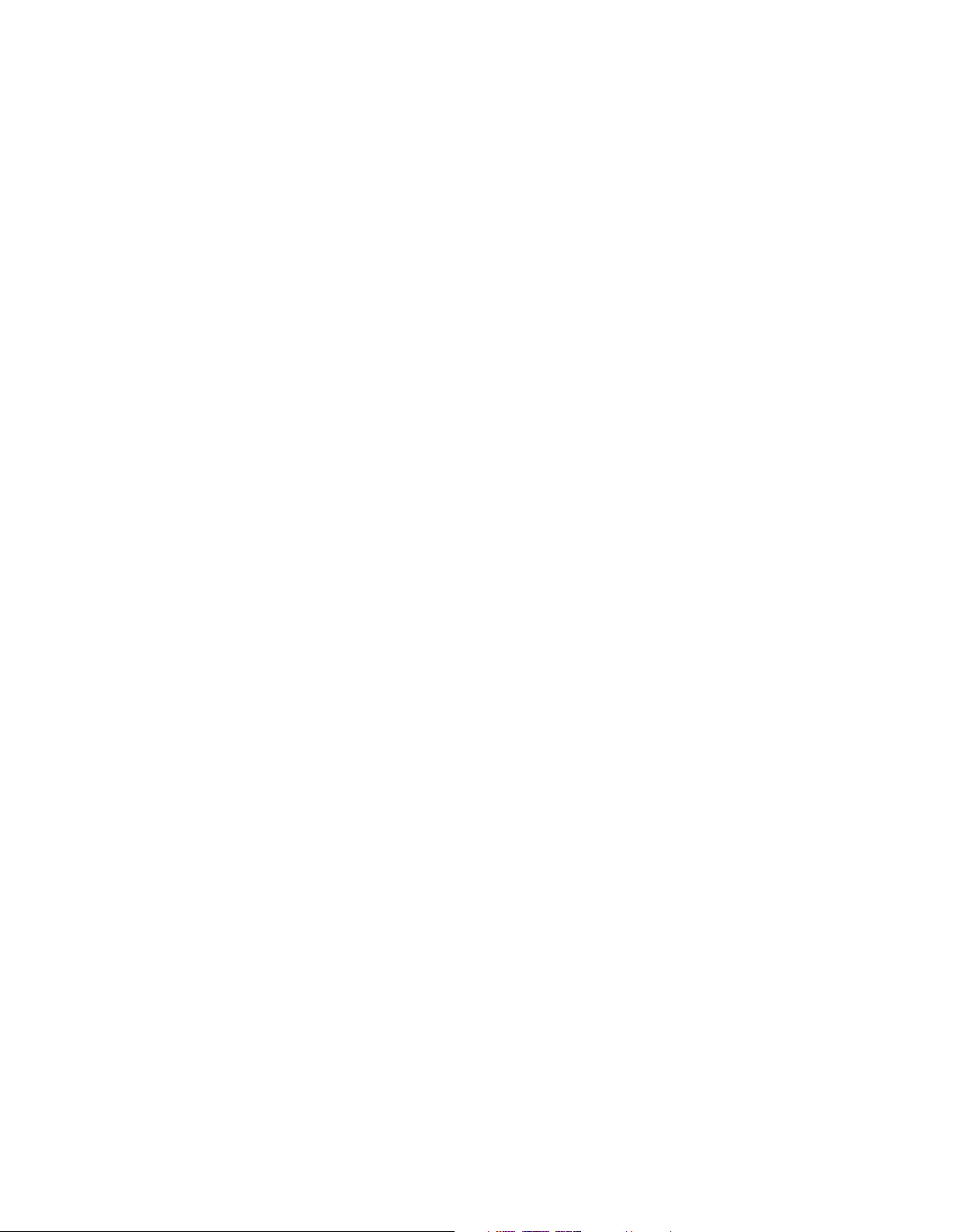
OPERATION
• 5 CH STEREO plays the left-channel signal through the front
and surround left speakers, the right-channel signal through the
right speakers and a summed mono signal through the center
speaker.
• 7 CH STEREO follows the same scheme as 5 CH STEREO, but
adds the surround back speakers. This mode is only available
when the surround back speakers are present and have not
been reassigned to multizone operation. See page 42 for more
information.
Movie: Use when a surround mode is desired for movie playback:
Logic 7 Movie, DTS Neo:6 Cinema or Dolby Pro Logic II (IIx when
seven main speakers are present).
Music: Use when a surround mode is desired for music playback:
Logic 7 Music, DTS Neo:6 Music or Dolby Pro Logic II (IIx when
seven main speakers are present). The Dolby Pro Logic II/IIx Music
mode allows access to a submenu with some additional settings.
See the Advanced Functions section for more information.
Video Game: Use to select a surround mode for game playback:
Logic 7 Game, or Dolby Pro Logic II (IIx when seven main speakers
are present) Game.
After you have made your selection, press the Back/Exit Button.
See the Advanced Functions section for more information on
surround modes.
34
Page 35
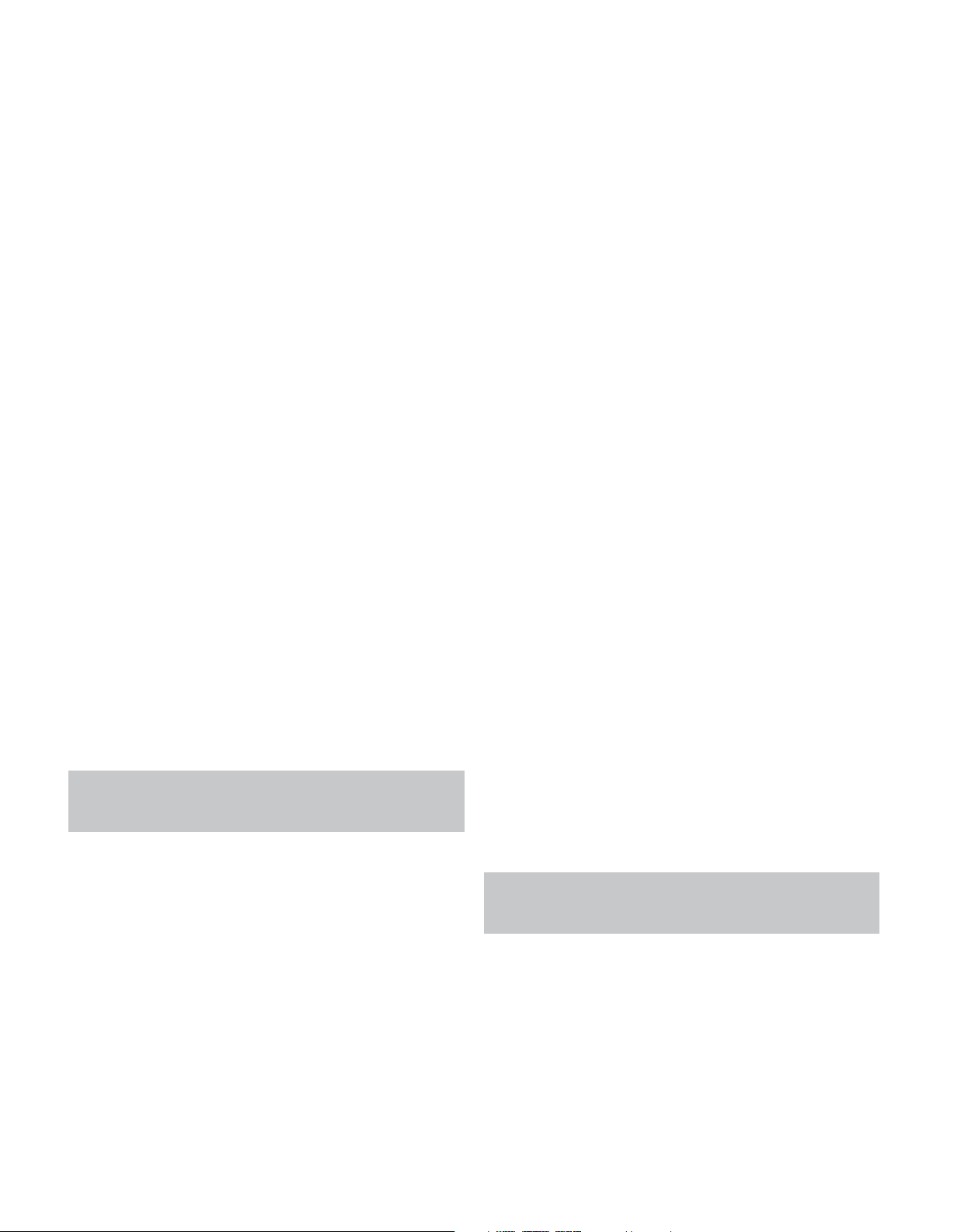
ADVANCED FUNCTIONS
Much of the AVR 2600’s performance is handled automatically,
with little intervention required on your part. The AVR 2600 is
capable of being customized to suit your system and your tastes.
In this section, some of the more advanced adjustments available
are described.
AUDIO PROCESSING AND SURROUND
SOUND
Audio signals output by sources are encoded in a variety of formats
that can affect not only the quality of the sound but the number of
speaker channels and the surround mode. You may also manually
select a different surround mode, when available.
Analog Audio Signals
Analog audio signals usually consist of two channels – left and
right. The AVR 2600 offers three options for playback:
1. Analog Bypass Mode: The 2-channel signal is passed
directly from the input to the volume control, without being
digitized or undergoing any processing for bass management
or surround sound. To select analog bypass mode:
a) The analog audio inputs for the source must be selected. If
necessary, press the Info Button on the remote and use the
5/1 Buttons to scroll to the Audio Input from source setting.
b) The tone controls must be disabled by setting the Tone
Control to Off. Press the Audio Effects Button to access the
Tone Control setting.
c) The 2-channel Stereo mode must be selected. Press the
Surround Modes Button to access the STEREO line of the
Surround Modes submenu. Press the OK Button to select
2-channel Stereo.
When the Tone Control setting is Off, the front speakers will
be set to Large automatically. When the Tone Control setting
is turned On, if you have set the front speaker crossover to
a numeric setting, the front speakers will return to the Small
setting.
NOTE: Audio from The Bridge III source is analog, and when
2-channel Stereo mode is selected, the audio will be played in
Analog Bypass mode.
2. DSP Surround Off Mode: The DSP Surround Off mode
digitizes the incoming signal and applies the bass management
settings, including speaker configuration, delay times and output
levels. Select this mode when your front speakers are small,
limited-range satellites and you are using a subwoofer.To select
this mode, use a digital audio input, or turn the Tone Control
setting off, and select 2-channel Stereo mode.
3. Analog Surround Modes: The AVR 2600 is able to
process 2-channel audio signals to produce multichannel surround sound, even when no surround sound has been encoded
in the recording. Among the available modes are the Dolby
Pro Logic II/IIx modes, the Harman Virtual Speaker modes, the
DTS Neo:6 modes, the Logic 7 modes and the Stereo modes.
Digital Audio Signals
Digital audio signals offer greater capacity, which allows the
encoding of center and surround channel information directly
into the signal. The result is improved sound quality and startling
directionality, since each channel is reproduced discretely.
Even when only two channels are encoded, the digital signal
allows for a higher sampling rate that delivers greater detail.
High-resolution recordings sound extraordinarily distortion-free,
especially at high frequencies.
Surround Modes
Surround mode selection is dependent upon the format of the
incoming audio signal, as well as personal taste. Table A13 offers a
brief description of each mode and indicates the types of incoming
signals or digital bitstreams the mode may be used with. Additional
information about the Dolby and DTS modes is available on the
companies’ Web sites: www.dolby.com and www.dtsonline.com.
When in doubt, check the jacket of your disc for more information
on which surround modes are available. Usually, nonessential
sections of the disc, such as trailers, extra materials or the disc
menu, are only available in Dolby Digital 2.0 (2-channel) or PCM
2-channel mode. If the main title is playing and the display shows
one of these surround modes, look for an audio or language setup
section in the disc’s menu. Also, make sure your player’s audio
output is set to the original bitstream rather than 2-channel PCM.
Stop play and check the player’s output setting.
For any incoming signal, only a limited number of surround
modes are available. Although there is never a time when all of
the AVR 2600’s surround modes are available, there is usually
a wide variety of modes available for a given input.
Multichannel digital recordings are found in the 5.1-, 6.1- or 7.1channel formats. The channels included in a 5.1-channel recording
are front left, front right, center, surround left, surround right and
LFE. The LFE channel is denoted as “.1” to represent the fact that
it is limited to the low frequencies.
6.1-Channel recordings add a single surround back channel, and
7.1-channel recordings add surround back left and surround back
right channels to the 5.1-channel configuration. New formats are
available in 7.1-channel configurations. The AVR 2600 is able to
play the new audio formats, delivering a more exciting home theater
experience.
NOTE: To use the 6.1- and 7.1-channel surround modes,
the Surround Back channels must be enabled. See the Manual
Speaker Setup section on page 36 for more information.
The Digital formats include Dolby Digital 2.0 (two channels only),
Dolby Digital 5.1, Dolby Digital EX (6.1), Dolby Digital Plus (7.1),
Dolby TrueHD (7.1), DTS-HD High-Resolution Audio (7.1), DTS-HD
Master Audio (7.1), DTS 5.1, DTS-ES (6.1 Matrix and Discrete), DTS
96/24 (5.1), 2-channel PCM modes in 32kHz, 44.1kHz, 48kHz or
96kHz, and 5.1 or 7.1 multichannel PCM.
When a digital signal is received, the AVR 2600 detects the encoding
method and the number of channels, which is displayed briefly as
three numbers, separated by slashes (e.g., “3/2/.1”).
35
Page 36
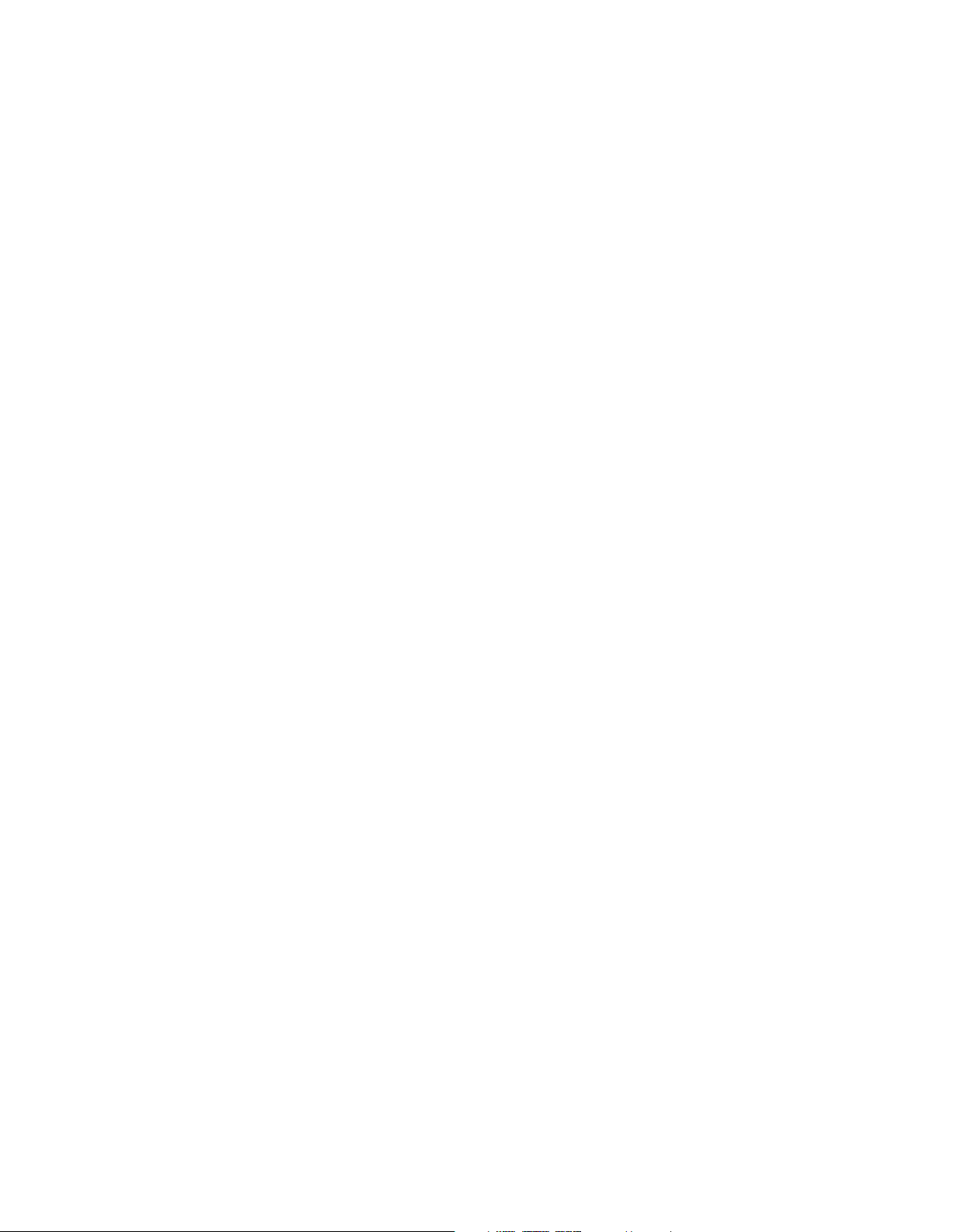
ADVANCED FUNCTIONS
The first number indicates the number of front channels in the signal:
“1” represents a monophonic recording, usually an older program
that has been digitally remastered or, more rarely, a modern
program for which the director has chosen a special effect.
“2” indicates the presence of the left and right channels, but no
center channel.
“3” indicates that all three front channels (left, right and center)
are present.
The second number indicates whether any surround channels are
present:
“0” indicates that no surround information is present.
“1” indicates that a matrixed surround signal is present.
“2” indicates discrete left and right surround channels.
“3” is used with DTS-ES bitstreams to represent the presence
of the discrete surround back channel, in addition to the side
surround left and right channels.
“4” is used with 7.1-channel digital formats to indicate the presence
of two discrete side surround channels and two discrete back
surround channels.
The third number is used for the LFE channel:
“0” indicates no LFE channel.
“.1” indicates that an LFE channel is present.
The 6.1-channel signals – Dolby Digital EX and DTS-ES Matrix
and Discrete – each include a flag meant to signal the receiver to
decode the surround back channel, indicated as 3/2/.1 EX-ON for
Dolby Digital EX materials, and 3/3/.1 ES-ON for DTS-ES materials.
Dolby Digital 2.0 signals may include a Dolby Surround flag indicating
DS-ON or DS-OFF, depending on whether the 2-channel bitstream
contains only stereo information, or a downmix of a multichannel
program that can be decoded by the AVR’s Dolby Pro Logic decoder.
By default, these signals are played in Dolby Pro Logic IIx Movie mode.
When a PCM signal is received, the PCM message and the sampling
rate (32kHz, 44.1kHz, 48kHz or 96kHz) will appear.
When only two channels – left and right – are present, the analog
surround modes may be used to decode the signal into the remaining channels. If you would prefer a different surround format than
the native signal’s digital encoding, press the Surround Modes
Button to display the Surround Modes menu (see Figure 30).
The Auto Select option uses the native signal’s digital encoding,
e.g., Dolby Digital, DTS, Dolby TrueHD or DTS-HD Master Audio.
For 2-channel materials, the AVR defaults to Logic 7 Movie mode.
If you prefer a different surround mode, select the surround mode
category: Virtual Surround, Stereo, Movie, Music or Video Game.
Press the OK Button to change the mode.
Each category is set to a default surround mode:
• Virtual Surround: Harman Virtual Speaker
You may select a different mode. The choice of surround modes
depends on the number of speakers in your system.
• Virtual Surround: Harman Virtual Speaker
• Stereo: 2-channel stereo, 5-channel stereo or 7-channel stereo
• Movie: Logic 7 Movie, DTS Neo:6 Cinema, Dolby Pro Logic II
Movie, Dolby Pro Logic IIx Movie
• Music: Logic 7 Music, DTS Neo:6 Music, Dolby Pro Logic II
Music, Dolby Pro Logic IIx Music
• Video Game: Logic 7 Game, Dolby Pro Logic II Game, Dolby
Pro Logic IIx Game
Once you have programmed the surround mode for each type of
audio, select the line from the Surround Modes menu to override
the AVR’s automatic surround mode selection. The AVR will use the
same surround mode the next time the source is selected.
Please refer to Table A13 in the appendix for more information on
which surround modes are available with different bitstreams.
Dolby Surround Settings
Some additional settings are available for Dolby modes. When the
Dolby Pro Logic II or IIx Music modes have been selected, choose
the Edit submenu to adjust the Center Width, Dimension and
Panorama settings. See Figure 30.
Figure 30 – Dolby Pro Logic II/IIx Music Mode Settings
Center Width: This setting affects how vocals sound through
the three front speakers. A higher number (up to 7) focuses the
vocal information tightly on the center channel. Lower numbers
broaden the vocal soundstage. Use the 7/3 Buttons to adjust.
Dimension: This setting affects the depth of the surround presentation, allowing you to “move” the sound toward the front or rear
of the room. The setting of “0” is a neutral default. Setting “F-3”
moves the sound toward the front of the room, while setting “R-3”
moves the sound toward the rear. Use the
Panorama: With the Panorama mode turned ON, some of the
sound from the front speakers is moved to the surround speakers,
creating an enveloping “wraparound” effect. Each press of the
OK Button toggles the setting on or off.
7/3 Buttons to adjust.
• Stereo: 7-channel stereo
• Movie: Logic 7 Movie
• Music: Logic 7 Music
• Video Game: Logic 7 Game
36
MANUAL SPEAKER SETUP
The AVR 2600 is flexible and may be configured for most speakers,
and to compensate for the acoustic characteristics of your room.
The EzSet/EQ process automatically detects the capabilities of each
speaker, and optimizes the AVR 2600’s performance. If you are
Page 37
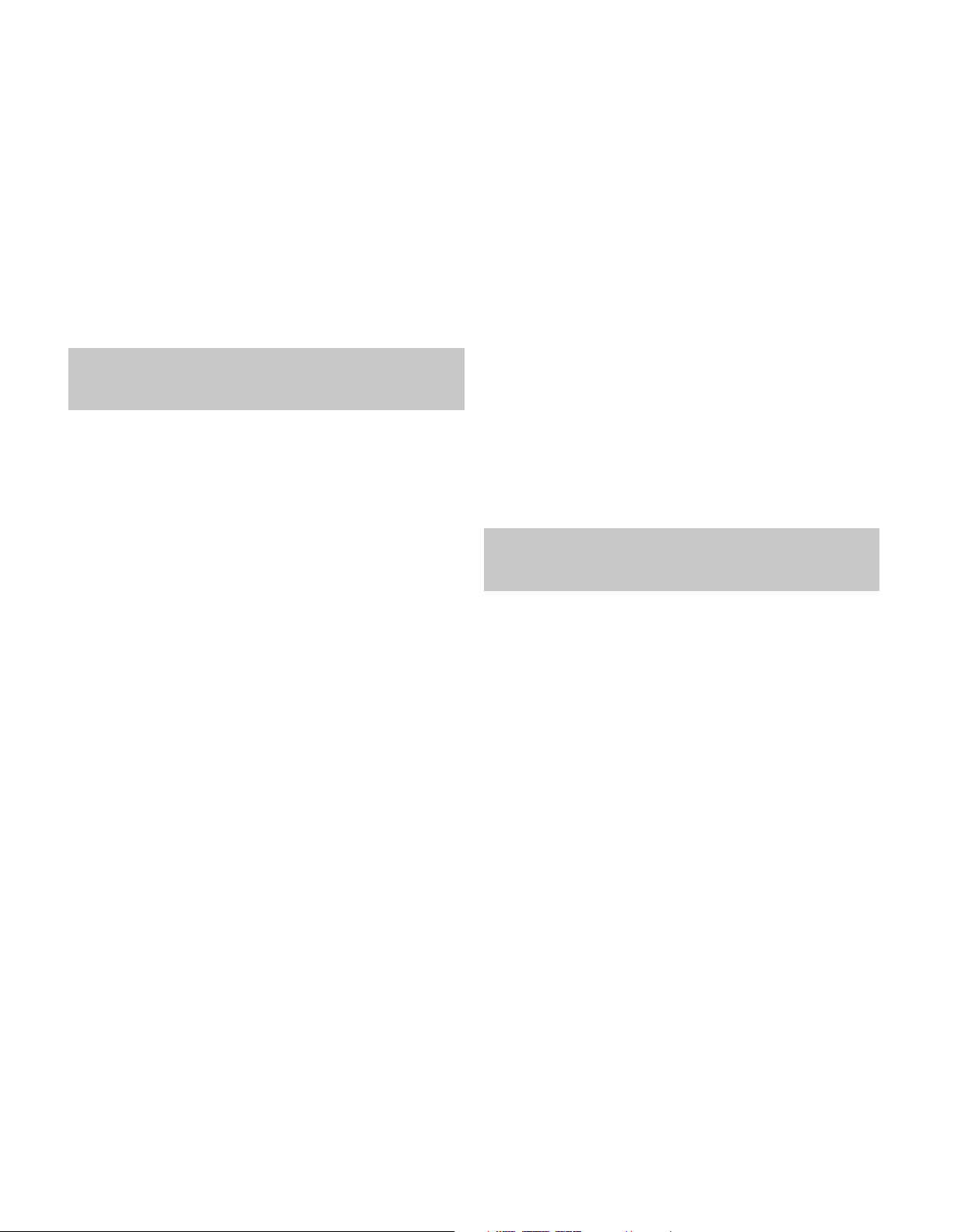
ADVANCED FUNCTIONS
unable to run EzSet/EQ calibration, or if you wish to make further
adjustments, use the Manual Speaker Setup on-screen menus.
Before beginning, place your loudspeakers as explained in the
Speaker Placement section, and connect them to the AVR. Consult
the owner’s guide for the speakers or the manufacturer’s Web site
for the frequency range specification. Although you may set the output levels “by ear,” an SPL (sound-pressure level) meter purchased
at a local electronics store will provide greater accuracy.
Record your configuration settings in Tables A3 through A12 in the
appendix for easy re-entry after a system reset, or if the AVR’s
Master Power Switch is turned off or the unit is unplugged for
more than four weeks.
NOTE: When using the AVR’s Speaker Setup menus, select
a video output resolution of 720p or higher to view graphics
that simplify configuration.
STEP ONE – Determine Speaker
Crossover
Without using the EzSet/EQ process, the AVR 2600 can’t detect
how many speakers you’ve connected to it; nor can it determine
their capabilities. Consult the speaker’s technical specifications
and locate the frequency response, usually given as a range, e.g.,
100Hz – 20kHz (±3dB). Write down the lowest frequency that each
of your main speakers is capable of playing (100Hz in the example)
as the crossover in Table A3 in the appendix. This is not the same
as the crossover frequency listed in the speaker’s specifications.
For the subwoofer, write down the transducer size.
The receiver’s bass management determines which speakers will
be used to play back the low-frequency (bass) portion of the source
program. Sending the lowest notes to small satellite speakers won’t
sound right, and may even damage the speaker. The highest notes
may not be heard at all through the subwoofer.
With proper bass management, the AVR 2600 divides the source
signal at a crossover point. All information above the crossover
point is played through the satellite speaker, and all information
below the crossover point is played through the subwoofer. Each
loudspeaker in your system performs at its best, delivering an
enjoyable sound experience.
STEP THREE – Manual Setup Menu
Now you are ready to program the receiver. Sit in the usual listening
position and make the room as quiet as possible.
With the receiver and video display turned on, press the Setup
Button to display the menu system. Use the 5 Button to move the
cursor to the Speaker Setup line, and press the OK Button to display
the Speaker Setup menu. See Figure 21.
If you have run the EzSet/EQ process, the results were saved. To
tweak the EzSet/EQ results, or to configure the AVR 2600 from
scratch, select Manual Setup. A screen similar to the one shown
in Figure 31 will appear.
Figure 31 – Manual Speaker Setup Menu
NOTE: All of the speaker setup submenus include the Back
option, as shown at the bottom of Figure 31. To save the current
settings, select the Back option.
To reconfigure the speakers from scratch, select the Reset option.
For best results, adjust the submenus in this order: Number of
Speakers, Crossover (Size), Sub Mode, Distance and Level Adjust.
Number of Speakers
Move the cursor to the Number of Speakers line and press the
OK Button. See Figure 32.
STEP TWO – Measure Speaker Distances
Ideally, all of your speakers would be placed in a circle, with the
listening position at the center. However, you may have had to place
some speakers a little further away from the listening position than
others. Sounds that are supposed to arrive simultaneously from
different speakers may blur, due to different arrival times.
Use the AVR’s delay adjustment to compensate for real-world
speaker placements.
Measure the distance from each speaker to the listening position,
and write it down in Table A4 in the appendix. Even if all of your
speakers are the same distance from the listening position, enter
your speaker distances as described in Step Three.
Figure 32 – Number of Speakers Menu
Program the correct setting for each speaker group: ON when the
speakers are present in the system, and OFF for positions where no
speakers are installed. The Front Left & Right speakers are always
ON and may not be disabled. Any changes will be reflected in the
total number of speakers displayed at the top of the screen.
The setting for the surround back speakers includes a third option:
Zone 2. The AVR 2600 is capable of multizone operation, supporting
placement of a pair of speakers in another room. The AVR 2600’s
assignable surround back amplifier channels make multizone operation
easier than ever, since an external power amplifier is not required.
Select the Zone 2 option at this line, and connect the Surround
Back Speaker Outputs to loudspeakers located in the remote room.
37
Page 38

ADVANCED FUNCTIONS
The main room will be configured automatically for up to 5.1 channels.
See the Multizone Operation section for more information.
NOTE: When the Surround Back speakers are set to “Zone 2”,
they will not be configured during the EzSet/EQ process. To
use the speakers in the main listening area, configure them as
“On”, and run the EzSet/EQ process for a 7.1-channel system.
If the speakers will only be used during multizone operation,
configure them manually, as explained below.
The settings in this menu affect the remainder of the speaker setup
process and the availability of various surround modes at any time.
When you have finished, select the Back option or use the
Back/Exit Button.
Adjust Crossover Frequencies Menu
After you have programmed the number of speakers, the AVR will
return to the Manual Speaker Setup menu (see Figure 31). Navigate
to the Crossover (Size) line and press the OK Button to display the
Adjust Crossover Frequencies menu (see Figure 33).
• If you set the front speakers to LARGE, select one of the three
settings for the subwoofer.
L/R+LFE: This setting sends all low-frequency information
to the subwoofer, including both information that would normally be played through the front left and right speakers, and
the special low-frequency effects (LFE) channel information.
Off: Select this setting when no subwoofer is in use. All
low-frequency information will be sent to the front left and
right speakers.
LFE: This setting plays low-frequency information contained
in the left and right program channels through the front
speakers, and directs only the LFE channel to the subwoofer.
NOTE: If you are using a Harman Kardon HKTS Series
speaker system, select the appropriate numeric crossover
frequency for the Main Speaker groups, and the subwoofer
will automatically be set to LFE.
Adjust Speaker Distance Menu
Placing the speakers at different distances from the listening positions
can muddy the sound, as sounds are heard earlier or later than desired.
Even if all of your speakers are placed the same distance from the
listening position, do not skip this menu.
On the Manual Speaker Setup menu, move the cursor to the
Distance line and press the OK Button to display the Adjust Speaker
Distance menu. See Figure 34.
Figure 33 – Adjust Crossover Frequencies Menu
The AVR will only display those speaker groups programmed in the
Number of Speakers menu.
Refer to Table A3 for each speaker’s crossover. For the main speakers,
this is the lowest frequency the speaker reproduces well.
For each main speaker, select one of the seven crossover frequencies:
40Hz, 60Hz, 80Hz, 100Hz, 120Hz, 150Hz or 200Hz. If the crossover
frequency is below 40Hz, select the first option, “Large”. This setting
doesn’t refer to the speaker’s physical size, but to its frequency
response, which is also called “full range”.
Specify the size of the subwoofer’s transducer as 8, 10, 12 or 15
inches. The AVR always sets the subwoofer crossover to 100Hz, but
uses the transducer size for equalization. Write down the settings
in Table A3 in the appendix.
When you have finished entering the settings, select Back, or press
the Back/Exit Button.
Sub Mode
Move the cursor to the Sub Mode line. This setting depends upon
how you programmed the front left and right speakers.
• If you set the front speakers to a numeric crossover frequency,
the subwoofer setting will always be SUB. All low-frequency
information will always be sent to the subwoofer. If you don’t
have a subwoofer, either upgrade to full-range speakers or add
a subwoofer at the earliest opportunity.
Figure 34 – Adjust Speaker Distance Menu
Enter the distance from each speaker to the listening position, as
measured in Step Two – Measure Speaker Distances and recorded
in Table A4 in the appendix (see page 37).
The default unit of measurement is feet. To change the unit to
meters, return to the main AVR menu. Select the System Settings
menu, then scroll down to the General Setup section and select the
Unit of Measure line. Press the OK Button to change the setting.
Select a speaker, then use the
urement. The values vary between 0 and 30 feet, with a default
of 10 feet for all speakers.
NOTE: If the surround back channels are assigned to the
multizone system, you will not be able to adjust their delay
settings.
7/3 Buttons to change the meas-
38
Page 39
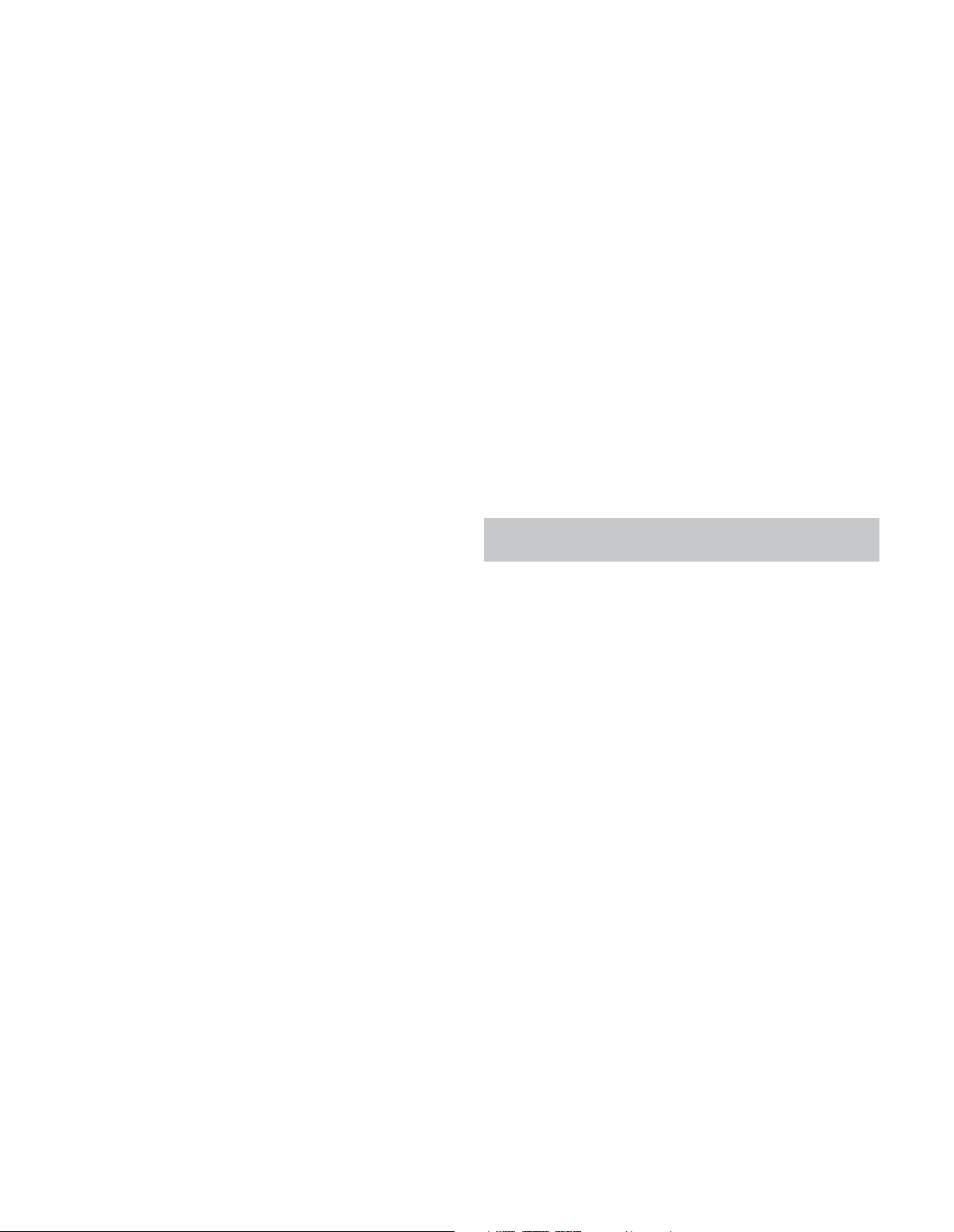
ADVANCED FUNCTIONS
STEP FOUR – Setting Channel Output
Levels Manually
For a conventional 2-channel receiver, the balance control affects
the stereo imaging by adjusting the relative loudness of the left and
right channels.
With up to seven main channels, plus a subwoofer, imaging
becomes both more critical and more complex. The goal is to
ensure that each channel is heard at the listening position with
equal loudness.
EzSet/EQ calibration can handle this critical task for you, simply
and automatically. However, the AVR’s Adjust Speaker Levels menu
allows you to calibrate the levels manually, either using the system’s
test tone or while playing source material.
1. Make sure all speakers have been placed and connected correctly.
2. Adjust the number of speakers, crossover, distance and sub mode
for each speaker in your system, as described in Step Three.
3. Measure the channel levels in one of these ways, and adjust the
channel levels using the Adjust Speaker Levels menu:
a) Preferably, use a handheld SPL meter set to the C-Weighting,
Slow scale. Adjust each channel so that the meter reads 75dB.
b) By ear. Adjust the levels so that all channels sound equally loud.
c) If you are using a handheld SPL meter with source material,
such as a test disc or an audio selection, play it and adjust the
AVR’s master volume control until the meter measures 75dB.
Press the Setup Button to display the menu system, and then
navigate to the Speaker Setup line. Press the OK Button to display
the Speaker Setup menu. Select Manual Setup, press the OK Button,
and then navigate to the Level Adjust line. Press the OK Button to
display the Adjust Speaker Levels menu. See Figure 35.
When this setting reads Auto, the test tone will automatically
circulate to all channels, pausing for a few moments at each channel
and then moving to the next channel several seconds later, as
indicated by the highlight bar.Adjust the level for any channel
when the test tone is paused there, using the
the 5/1 Buttons to move the cursor to another line, and the test
tone will follow the cursor.
When this setting reads Manual, the test tone will not move to the
next channel until you use the
Individual Channels: If you are using an external source
to set your output levels, navigate to each channel and use the
5/1 Buttons.
7/3 Buttons. Use
7/3 Buttons to adjust the level, between –10dB and +10dB.
When you have finished adjusting the speaker levels, select the
Back option or press the Back/Exit Button. Record the level settings
in Table A3 in the appendix.
AUDIO EFFECTS
To adjust other audio settings, such as the tone controls, press the
Audio Effects Button to display the Audio Effects menu (see Figure 28).
The menu may also be accessed from the Setup Source menu by
pressing the Info Settings Button and selecting Audio Effects.
NOTE: The settings in the Audio Effects menu affect each
source independently.
Dolby Volume: See page 29 for an explanation of Dolby
Volume processing and its benefits. Refer to Table 4 on that page
for an explanation of each of the Dolby Volume settings.
Tone Control: Determines whether the treble and bass
controls are active. When it’s off, the tone controls are “flat”, with
no changes. When it’s on, the bass and treble frequencies are
boosted or cut, depending upon the tone-control settings. When an
analog audio source is in use and the 2-Channel Stereo surround
mode is selected, setting the Tone Control to “Off” places the unit
in analog bypass mode.
Figure 35 – Adjust Speaker Levels Menu
All of the speaker channels will appear with their current level settings.
Reset Levels: To reset all levels to their factory defaults of
0dB, scroll down to this line at the bottom of the menu and press
the OK Button.
To set your levels using the AVR 2600’s internal test tone, adjust
the TEST TONE line as follows:
Test Tone: Determines whether the test tone is active. To begin,
press the OK Button repeatedly to select the Off, Auto or Manual
setting. Manually moving the cursor out of the channel listings area
of the screen automatically stops the test tone.
Treble and Bass: Boost or cut the high or low frequencies by up
to 10dB by using the
ting. The default setting is 0dB, at the center of the temperature bar.
LFE Trim: Attenuates the loudness of the subwoofer. The setting
defaults to the maximum of 0dB. Press the
the level by up to 10dB; the setting will appear as a negative number.
MP3 Enhancer: Enhances bass performance when playing
MP3 tracks. Select On, or leave at the default Off setting for
non-MP3 audio.
EQ On/Off: This setting activates or deactivates the equalization
settings obtained when the EZSet/EQ II process was run. The settings are saved for reactivation at a later listening session.
When you have finished, press the Audio Effects Button or the
Back/Exit Button.
7/3Buttons to change the temperature bar set-
7/3 Buttons to reduce
VIDEO ADJUSTMENTS
The AVR 2600 uses leading-edge Faroudja DCDi Cinema video
processing technology. Incoming video may be upscaled up to
39
Page 40
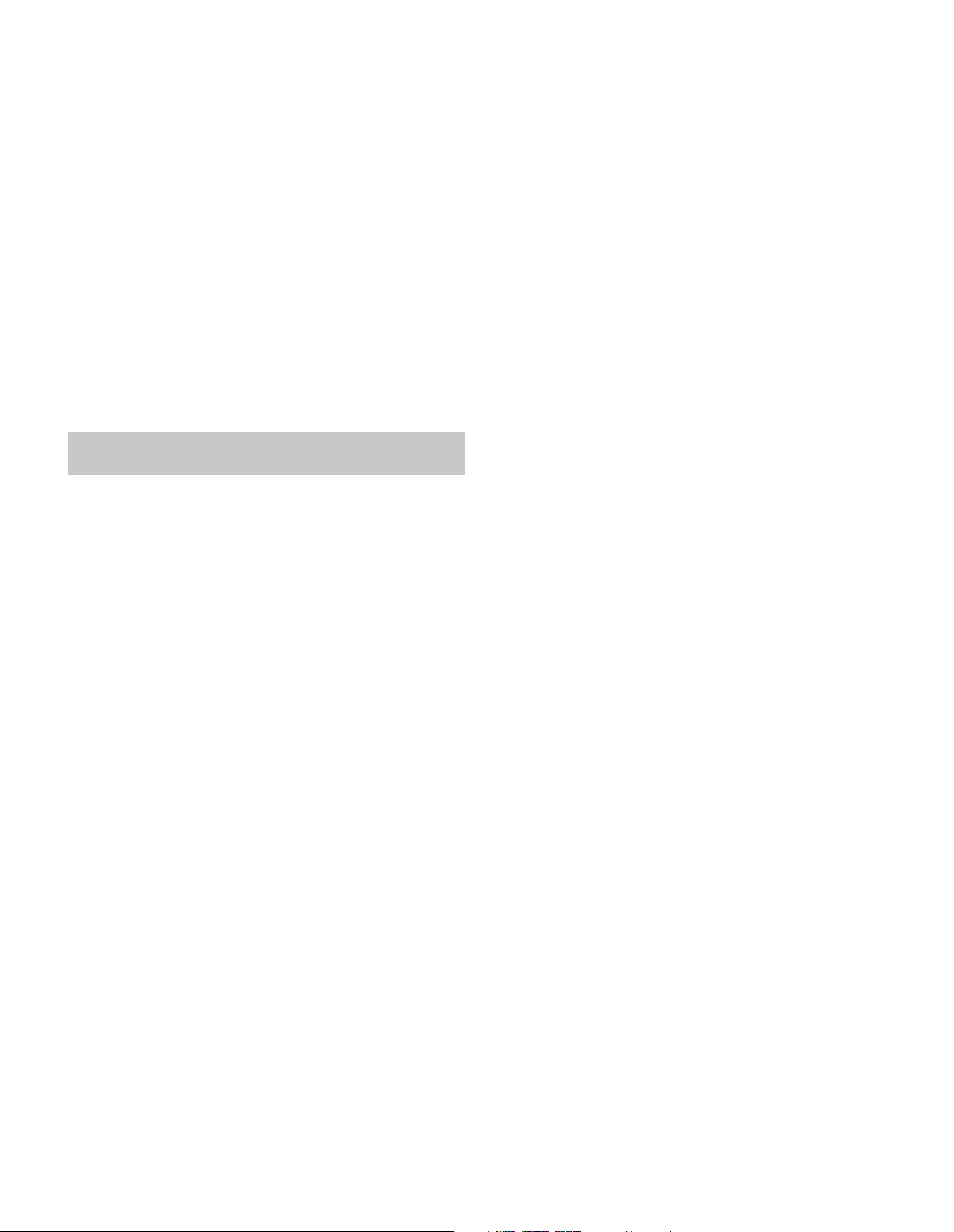
ADVANCED FUNCTIONS
1080p (1080i with component video outputs) for outstanding video
quality, even with analog video sources. The Faroudja DCDi Cinema
Dual 3D comb filters and 10-bit video processing eliminate the
jagged edges and moiré patterns seen with less advanced processing.
The “Torino” video processing chip generates on-screen graphics
in high definition, and blends it with the incoming video, so that
you can continue to watch a program while using system menus.
The video processor automatically provides the best picture based
on the capabilities of your video display and the incoming source
video. You may experiment with the Video Modes menu adjustments
to try to improve the picture further.
Video Modes
Adjust the picture settings on your video display before adjusting the
AVR. Access the picture settings from the Video Modes menu. Press the
Video Modes Button, and the screen shown in Figure 36 will appear.
The menu may also be accessed from the Info Settings menu.
NOTE: The settings in the Video Modes menu affect each
source independently.
Figure 36 – Video Modes Menu
Video Mode: The default setting of Off passes the video signal
through to the display with only basic video processing. Video scaling
cannot be turned off, but selecting the HDMI Bypass mode in the
Info Settings menu for a source connected to one of the HDMI Inputs
passes the video signal directly from the HDMI Input to the HDMI
Output, bypassing all video processing. Select one of these processing
options to optimize the picture for the current program by applying
adjustments to the brightness, contrast, color and sharpness:
• Sports: For sporting events.
• Nature: For programs shot outdoors, in a natural setting.
• Movie: For movies and many television broadcasts.
• Custom: Allows manual adjustment of the picture settings. The
Brightness, Contrast, Color and Sharpness settings appear as sliders
with values ranging from 0 to 100. The default setting for each
adjustment is 50. Use the
7/3 Buttons to change each setting’s value.
for a long period of time. Adjust the picture so that it fills the display’s
screen. Highlight this setting and press the OK Button. Each press
5/1 Buttons changes the setting. Press the OK Button when
of the
the desired setting appears.
• Auto Fit: The AVR automatically adjusts the image, as required,
to fit the display’s capabilities.
• Height Fit: Adjusts the image to eliminate any bars above or
below it. Bars may remain at the sides.
• Width Fit: Adjusts the image to eliminate any bars on the
sides. Bars may remain above and below the image.
• Zoom 1x: Displays the image as received from the source.
If the image is in the 4:3 aspect ratio, on widescreen displays
pillarbox format may be used. If the image is in the 16:9 aspect
ratio, on full-screen (4:3) displays letterbox format may be used.
• Zoom 2x and Zoom 3x: Stretches the image evenly to
completely fill the screen. The outer portions of the image may
be cropped.
Experiment with this setting until you find a pleasing display format
for each program.
Overscan: For historical reasons, there is a convention
to reserve an area around the border of a video frame, called
“overscan”, that may be viewed on newer high-definition displays,
although it was not visible on older analog television sets. However,
since not all displays are capable of showing this portion of the
frame, directors avoid placing important information in that area.
If your video display is capable of displaying the overscan area,
turn this setting on to avoid seeing a black border around the
image which could cause unwanted “burn-in” on some plasma
and CRT displays. The AVR turns this setting off by default when
the source device is connected to one of the HDMI Inputs. The
setting is turned on by default when the source is connected to
one of the analog video inputs.
Advanced Video Settings: Press the
display the Advanced Video Modes submenu (see Figure 37). This
submenu is not accessible when the video processor (Video Mode
setting) is turned off.
3 or OK Button to
Picture Adjust: Changes the aspect ratio of the displayed image.
Widescreen (16:9) images are displayed on a full-screen (4:3)
device in letterbox format. Black bars may appear above and below
the image.
When displaying full-screen images on a widescreen device, black
or gray bars may appear to the left and right of the image (pillarboxing).
Plasma and CRT monitors may suffer from “burn-in” when the
same image, such as the horizontal or vertical bars, is left on screen
40
Figure 37 – Advanced Video Modes Menu
Noise Reduction: Adjust this setting to Low, Medium or High
to filter out signal noise, or turn it off.
MPEG Noise Reduction: This setting is designed to address
two specific types of video distortion, mosquito noise and blocking
artifacts. If you see haziness or shimmering around the edges of
Page 41
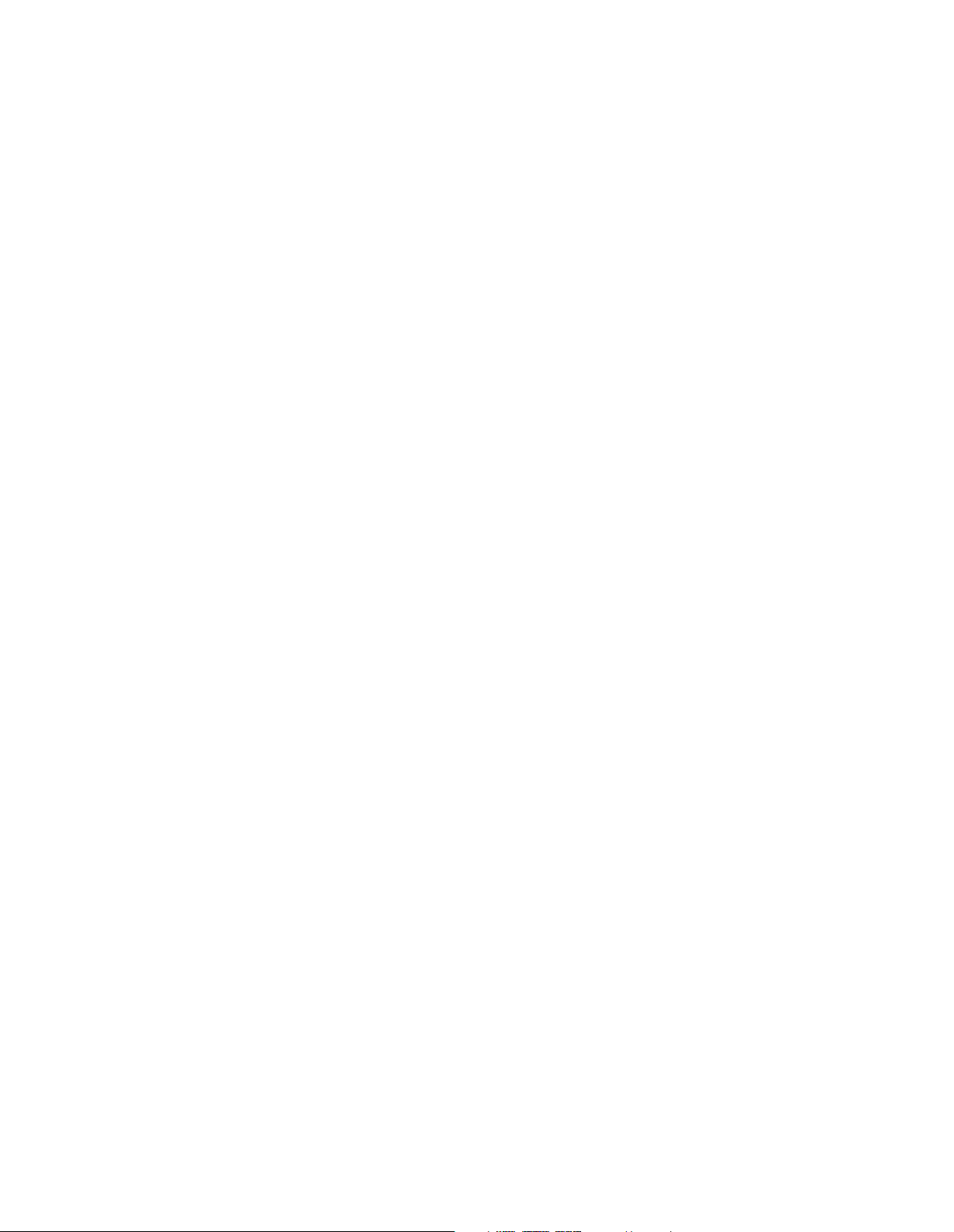
ADVANCED FUNCTIONS
objects or the scrolling credits in a film, or if the image appears to
“pixellate” into blocks, change the MPEG Noise Reduction setting
from Off to Low, Medium or High.
Cross Color Suppressor: Turn this setting on to remove
cross color artifacts, which can occur when high-frequency luminance
(brightness) signals are misinterpreted as chroma (color) signals,
causing unwanted flickering, flashing colors or rainbow patterns.
This setting is not available with HDMI sources, or when no video
signal is present.
Black Level: This setting is only effective when used with the
Composite Video Output. Turn it on for a full black-level setting that
provides the full dynamic range of black as presented on most
DVDs. When turned off, the setting complies with NTSC standards
for video with “setup”, and may be more appropriate when your
video display has limited video processing capability.
Deinterlacing: For historical reasons, video in the NTSC format
was interlaced. That is, each refresh of the television screen displayed only half the pixels in a frame, alternating between all of the
even rows of pixels and all of the odd rows. Modern displays are
capable of displaying the complete frame all at once by progressively
scanning all of the rows of pixels from top to bottom. For optimal
viewing on a progressive-scan display (most flat-panel displays),
the video images must be deinterlaced. When viewing images
via the Composite Video Monitor Output, any time the AVR’s video
output resolution is 480i, this setting may be turned off.
Film Mode Detect: This setting is only accessible when the
Deinterlacing setting is turned on. It compensates for the different
frame rates in which film and video are shot. Film is shot at a rate
of 24 frames per second (progressive scan), while video is shot at
slightly less than 60 frames per second (interlaced). The AVR is able
to detect whether the program was originally shot on film and
transferred to video (e.g., to create a DVD), and to compensate
appropriately for any authoring errors in the conversion. Select
a setting of 3:2 (for NTSC materials), 2:2 (for PAL materials
originating overseas), Off or Auto.
How to Adjust the Custom Picture Settings
Set the Video Mode to Custom to display the picture settings, as
shown in Figure 38.
• The color transition, seen as sharp separation of the bars.
• The performance of the color circuits in your TV (with “Video”
signals); bar edges should show no vertical crawling dots.
Use the gray scale and the black/white fields in the test pattern to
adjust the brightness and contrast.
Brightness Adjustment
1. Turn down the color control on your TV until the color bars appear
in black and white.
2. Adjust the contrast to the lowest level where you still can see all
gray scale bars separately and clearly.
3. Adjust the brightness so that the bars in the gray scale are all
visible. The bar farthest to the left has to be as black as possible
rather than gray but the next gradation must clearly be distinct
from it. The bars in the gray scale should gradually and evenly
change from black to white.
Contrast Adjustment
1. Adjust the contrast on your TV until you see a bright white bar in
the lower right corner of the screen and a deep-dark-black bar to
the left.
2. If the brightness of the white bar no longer increases when the
contrast is turned up or the borders of white letters bloom (overlight)
into the black areas (drastically decreasing the sharpness of the
type), the contrast has been turned up too much. Reduce the contrast
until these effects disappear and the video still looks realistic.
3. If you are watching TV with ambient daylight, adjust the contrast
so that a normal video picture looks the same as the surroundings in your room; that way the eye is relaxed when watching
the TV picture. Reduce the setting when the surrounding light is
dimmed to improve the sharpness of the picture.
4. The gray scale in the middle line should retain the same distinc-
tion between each bar as before the contrast adjustment. If not,
repeat both Step 3 of the Brightness Adjustment and the Contrast
Adjustment.
Color Adjustment
1. When the brightness and contrast are set optimally, adjust the
color control. Set the level so that the colors look strong but still
natural, not overdone. If the color level is too high, depending on
the TV, some of the bars will seem wider or the color intensity
will not increase when the control is turned up. Test the color
intensity with a video of pictures of faces, flowers, fruit and
vegetables.
2. Refer to a large white bar in your test pattern to tweak the
warmth of the picture using the Tint control on your TV.
Figure 38 – Video Modes Custom Processing
With a color bar test pattern from a test disc or other source on
screen, the following adjustments may be made:
• The color intensity setting on your TV.
• Color adjustments using the color bars, which may be (left to
right) black, white, yellow, cyan (turquoise), green, magenta, red,
blue, black.
Sharpness Adjustment
Contrary to intuition, the picture will appear sharper and clearer
with the sharpness backed off from the maximum setting. Reduce
the sharpness setting on your television, and the setting on the
AVR 2600, if necessary, to minimize the appearance of any white
lines between the bars in the gray scale portion of the test screen.
41
Page 42

ADVANCED FUNCTIONS
Convergence and Edge Focus
The crosshatch pattern that may surround the test screen may
be used to evaluate edge focus and convergence in front- or rearprojection video displays. If you are unable to improve the picture
using the available controls, contact the video display manufacturer’s
authorized service representative for assistance.
When you have finished making any video adjustments, press the
Back/Exit Button.
MULTIZONE OPERATION
With the multizone system in use, you may enjoy an exciting
5.1-channel home theater presentation in the main listening area,
while others listen to the same materials or an entirely different
presentation in another room.
Although installation of a multizone system is not complicated, it
requires running wires inside walls. Check your local building codes
and comply with the requirements for in-wall wiring systems, to
prevent the possibility of a dangerous situation. If you have any
questions about installing a multizone system, it is strongly recommended that you contact a professional custom installer. See Step
Nine of the Installation section on page 23 for instructions on
installing a multizone system.
Operating the Multizone System
The AVR 2600’s multizone system is accessed using the on-screen
Zone 2 menu. Press the Setup Button, and use the 5/1 Buttons
to navigate to the Zone 2 line. Press the OK Button to display the
Zone 2 menu. See Figure 39.
Volume: The volume is controlled separately for the remote zone.
Surround Back Amps: Informational only.Automatically
reassigns the surround back channels to the multizone system
when the multizone system is turned on. When this line is set to
Zone 2, you may only configure the main listening room for up to
5.1 channels. Since the EzSet/EQ process will only configure the
main system, use the Manual Setup section of the Speaker Setup
menu to configure the remote speakers with the Status setting off,
then turn the Status setting on.
To operate the multizone system using the main remote, slide the
Zone Select Switch at the bottom of the remote to the “2” position.
To select a zone using the Zone 2 remote, press the Zone Selector,
and the Zone Indicator will turn green when the remote is set to
operate Zone 1, or red to operate Zone 2.
SYSTEM SETTINGS
The AVR 2600 offers system settings for ease of use.These
settings may be accessed from the System Settings menu, which
is selected by pressing the Setup Button and navigating to the
System line. Press the OK Button to display the System Settings
menu. See Figure 40.
Figure 39 – Zone 2 Menu
Status: Turns the multizone system on or off. When no one is
listening in the remote room, leave this setting at the default of OFF.
Source: Indicates the source input for the remote zone. You may
select a different source from the main listening area. However, if the
same source has been selected for both the main listening area and
the remote zone, listeners in both areas will hear the same content.
NOTE: Only analog audio sources, including The Bridge III,
are available to the multizone system. To hear digital devices,
such as a CD player, in the remote zone, follow these steps:
1. In addition to a digital audio connection, connect the source
device’s analog audio outputs to the AVR. Make a note in
Table A5 in the appendix which set of inputs was used.
2. In the Info Settings menu, leave the Audio Input From
Source setting at the digital audio input. Scroll down to the
Zone 2 Audio setting and select the analog audio input.
Figure 40 – Systems Settings Screen
Front-Panel Dimmer: Select On 100% for full brightness,
dim to 50% or 25% of full brightness or select Off to fully darken
the display. The light inside the Volume Control will go out when the
display is partly or fully dimmed, but the Power Indicator will always
remain lit to remind you that the AVR is powered on.
General AVR Settings
Volume Units: Select whether volume is displayed in the
conventional decibel scale or on a numeric scale from 0 to 90.
When the decibel scale is used, 0dB is the maximum recommended
volume, with lower volumes displayed as negative values.
Volume Default and Volume Default Level: These two
settings are used together to program the volume level at turn-on.
Turn Volume Default on, and then set the Volume Default Level to
the desired turn-on volume. When the Volume Default setting is left
off, the AVR will play at the last-used volume setting from the previous listening session.
Unit of Measure: Adjusts the speaker-distance settings for
Manual Speaker Setup. Select between meters and feet.
Language: Select the preferred language for the AVR’s on-screen
menus and displays: English, French, Spanish, German, Italian or
Russian.
42
Page 43
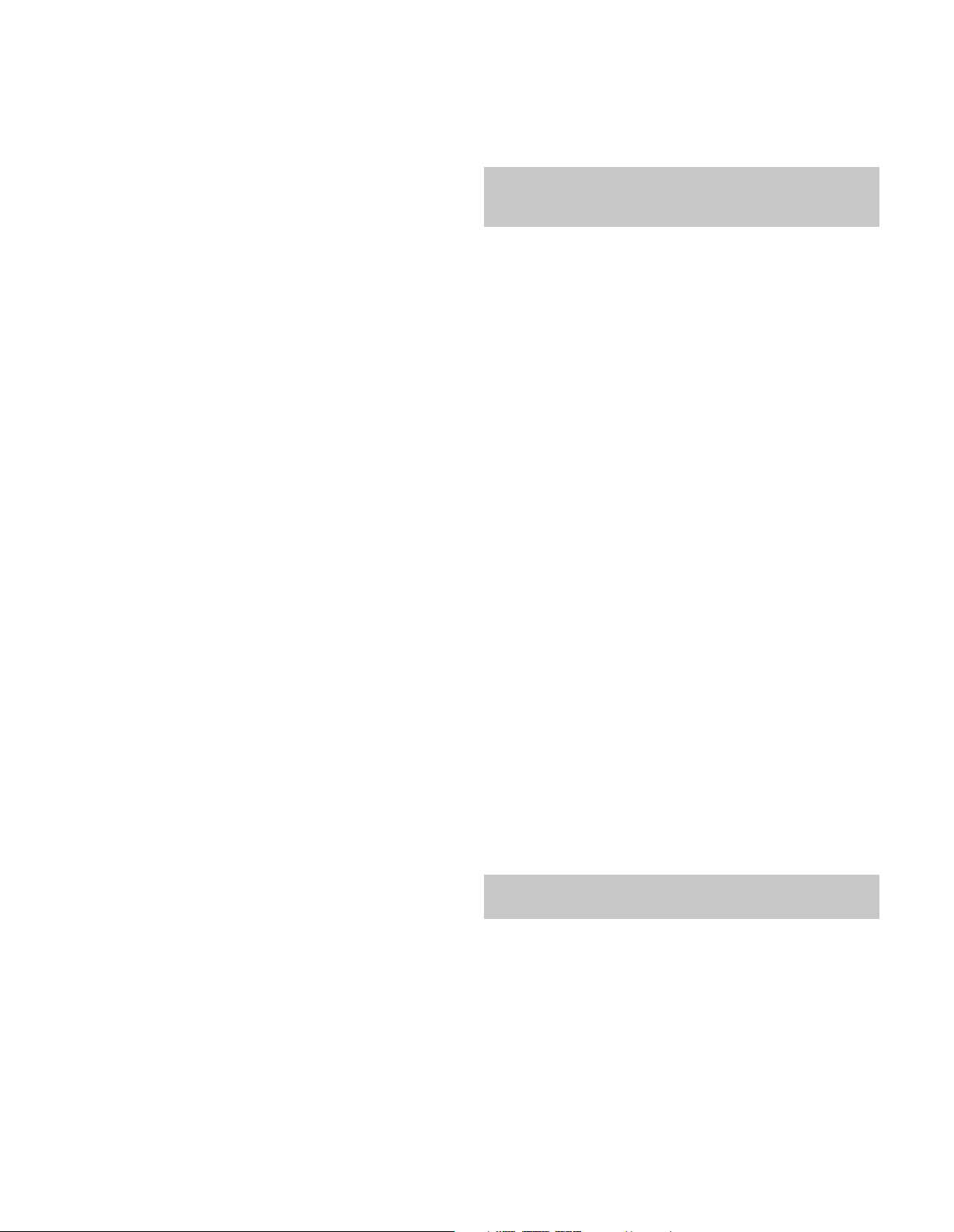
ADVANCED FUNCTIONS
HDMI Audio to TV: Determines whether HDMI audio signals
are passed through the HDMI Output to the video display. In normal
operation, leave this setting Off, as audio will be played through the
AVR. To use the TV by itself, without the home theater system, turn
this setting On. Mute the TV’s speakers when using the AVR for audio.
Dolby Volume Calibration: This setting determines the
Dolby Volume Calibration Offset, as described on page 30. Its
default of 0dB is best when the system’s loudspeakers have a
sensitivity rating of 88dB (8 ohms, 1 watt, 1 meter). If your loudspeakers have a higher sensitivity rating, increase the Dolby Volume
Calibration setting by the difference between your speakers’ sensitivity and 88dB. If your speakers have a lower sensitivity, decrease
the Dolby Volume Calibration setting by the difference between
88dB and your speakers’ sensitivity.
Menu Appearance
Menu Transparency: Select whether video programs will
be visible when the menu system is in use. Select Normal for a fully
transparent background, Medium for partial transparency or Opaque
to block video programs while the menus are on screen.
Volume/Status Messages: When the AVR is turned on,
the volume is adjusted or the source is changed, or if a change in
the input signal is detected, a status message will be displayed on
screen. Select how long the message remains visible, from 2 to
10 seconds, with a default of 3 seconds. Select “Off” if you do not
wish to see the status messages.
Menus: This setting governs how long the Surround Modes, Video
Modes and Audio Effects menus remain visible after the last adjustment: 5, 10 or 30 seconds, 1 minute or 5 minutes. Select “No TimeOut” to view the menus indefinitely, but this setting is not recommended, due to the danger of “burn-in” on some video displays.
Setup and Slide-In Menus: This setting determines how
long the setup menus (Main Menu, Speaker Setup Menu, Zone 2
Menu, all slide-in menus) remain visible after the last adjustment.
Select a time-out period of 5, 10 or 15 (the default) minutes, or no
time-out, which leaves the menus on screen until manually cleared.
A time-out period avoids the possibility of burn-in damage to plasma
or CRT displays.
Screen Saver: Program a time-out period for no activity (with
no menus displayed) before the AVR’s built-in screen saver begins.
Select a period of 5, 10, 20 or 30 minutes or 1 hour, or turn off the
screen saver.A time-out period avoids the possibility of burn-in
damage to plasma or CRT displays.
System Information
Software Version: This line is informational only. From time
to time, Harman Kardon, Inc., may release software upgrades that
improve performance or add features. If you are experiencing difficulties with the AVR, a customer service representative may ask for
the software version of your product to determine whether a later
upgrade is available.
Customer Service. At that time, you may access this submenu to
install the upgrade software.
NOTE: During a system upgrade, do not power off the
AVR or use any of its controls. Doing so could permanently
damage the AVR.
ADVANCED REMOTE CONTROL
FUNCTIONS
The AVR 2600 remote control also serves as a universal remote
that may be programmed to operate other components. Refer to the
Function List (Table A14 in the appendix) for assistance in operating
your other components. The function of each button will not necessarily correspond to the label printed on the button.
Punch-Through Programming
The punch-through feature allows you to operate one component,
while setting certain groups of controls to operate another component. For example, while using the AVR controls for surround modes
and other audio functions, you may operate the transport controls of
your DVD player. Or while using the remote to control video functions
on your TV, you may use your cable box to change channels.
To program punch-through control while operating any device:
1. Press and hold the Source Selector (or Setup Button) for the main
device the remote will be operating. The Source Selector will
light, go dark and then light up again, indicating the remote is
in Program mode and that you may release the button.
2. Select the type of punch-through programming.
a) For channel control punch-through, press the Channel Up
Button.
b) To program transport control punch-through, press the Play
Button.
3. Press the Source Selector for the device whose channel or transport controls will be used while operating the device selected in
the first step. The Source Selector will flash to confirm.
For example, to watch the TV while changing channels using the
cable box, press and hold the TV Button until it lights. Then press
the Channel Up Button, followed by the Cable/SAT Button.
To undo punch-through programming, follow the same steps as
above, but press the same Source Selector in Steps 1 and 3.
NOTE: The Volume and Mute controls are always dedicated
to the AVR.
Activities (Macros)
Activities are used to program sequences of up to 19 commands
that are executed with a single button press. Activities are well suited
for power on and off commands, to send out a multidigit channel
number with one button press, or to control another device with
more flexibility than the built-in punch-through controls. Up to
eleven activities may be programmed.
Upgrade Software: If a software upgrade is released for
the AVR 2600, installation instructions will be available in the
Product Support section of the Web site or from Harman Kardon
43
Page 44

ADVANCED FUNCTIONS
NOTE: Use caution when programming complicated activities.
It isn’t possible to program a pause or delay before sending
commands after Power On, and the component may not be
ready to respond to commands immediately after powering on.
To program, or “record” an activity, follow these steps:
1. To enter Program mode, simultaneously press and hold the Activity
Button and the Alphanumeric Key or AVR Power On or Off Button
to which the activity will be assigned.
2. Press the Source Selector (or Setup Button) for each device
before you enter individual commands. This step counts as one
of the 19 commands allowed for each activity.
3. For Power On, press the AVR or Device Power On Button.
4. Press the AVR or Device Power Off Button for Power Off.
5. Press the Activity Button to end the programming process, and
the last Source Selector (or the Setup Button) will flash three
times.
It isn’t possible to “edit” a command within an activity. To erase the
activity:
1. Press and hold the Activity Button and the Alphanumeric Key or
AVR Power On or Off Button until the Source Selector or Setup
Button lights.
2. Press the Activity Button to erase the activity.
To execute an activity, press the Activity Button, then press the
Alphanumeric Key (or the AVR Power On or Off Button) for the
Activity.
NOTE: After performing a system reset, wait at least 1 minute
before pressing any Source Selectors.
MEMORY
If the AVR 2600 is unplugged or experiences a power outage, it will
retain user settings for up to four weeks.
Resetting the Remote
To reset the remote to its factory defaults, simultaneously press and
hold the TV Source Selector and the “0” Alphanumeric Key. When
the TV Button relights, enter the code “333”. When the TV Button
goes out, and all of the Source Selectors flash, the remote control
will be reset.
PROCESSOR RESET
If the unit behaves erratically after a power surge, first turn off
the Main Power Switch and unplug the AC power cord for at least
3 minutes. Plug the cord back in and turn the receiver on. If this
doesn’t help, reset the AVR.
NOTE: A system reset erases all user configurations, including video resolution, speaker and level settings, and tuner
presets. After a reset, reenter all of these settings from your
notes in the appendix worksheets.
To reset the AVR 2600, place it in Standby mode (press the frontpanel Standby/On Switch so that the Power Indicator turns amber).
Then press and hold the front-panel OK Button for at least 5 seconds
until the RESET message appears.
If the receiver does not function correctly ofter a processor reset,
contact an authorized Harman Kardon service center for assistance.
Authorized service centers may be located by visiting the Web site
at www.harmankardon.com.
44
Page 45

TROUBLESHOOTING GUIDE
Symptom Cause Solution
Unit does not function when Main • No AC Power • Make certain AC power cord is plugged into a live outlet
Power Switch is turned on • Check whether outlet is switch-controlled
Display lights, but no sound • Intermittent input connections • Secure all input and speaker connections
or picture • Mute is on • Press Mute Button
• Volume control is down • Turn up volume control
No sound from any speaker; • Amplifier is in protection mode • Check speaker wires for shorts at receiver and speaker ends
PROTECT message appears on due to possible short
front panel • Amplifier is in protection mode • Contact your local Harman Kardon service center
due to internal problems
No sound from surround or • Incorrect surround mode • Select a mode other than Stereo
center speakers • Input is monaural • There is no surround information from mono sources
• Incorrect configuration • Check speaker configuration
• Stereo or Mono program material • The surround decoder may not create center- or rear-channel
information from nonencoded programs
Unit does not respond to • Weak batteries in remote • Change remote batteries
remote commands • Wrong device selected • Press the Setup Button
• Remote sensor is obscured • Make certain front-panel sensor is in line of sight of remote
or connect an optional remote sensor
Intermittent buzzing in tuner • Local interference • Move unit or antenna away from computers, fluorescent
lights, motors or other electrical appliances
Surround Back Speaker settings • Multizone system has been turned • Use the menu system to access the Zone 2 menu. Turn off the Status
cannot be accessed, and test tone on, and the surround back channels setting to reassign the surround back channels to the main room.
does not play through Surround were reassigned to multizone
Back Speakers operation
The SIRIUS Preview Channel (001) • SIRIUS tuner is not plugged in • Use a SIRIUS tuner module designed for use with SIRIUS Ready home
is silent audio equipment, and plug the module into the SIRIUS Radio Jack
• SIRIUS tuner is not located in such • The SIRIUS tuner module needs an unobstructed view of the southern
a way as to enable reception sky, or to be within range of a SIRIUS terrestrial repeater; if necessary,
purchase an extension cable from your SIRIUS Radio dealer
• SIRIUS signal requires a refresh • Visit www.siriusradio.com
Unable to activate Program mode • Source Selector not held for at • The selector will light as you initially press it, and go dark as you
on remote least 3 seconds hold it down. Continue to hold it and wait 3 seconds for the selector
to light again
Remote buttons light, but AVR does • Remote is in Zone 2 mode • Slide the Zone Switch at the bottom of the remote to the
not respond Zone 1 position
Additional information on troubleshooting possible problems with your AVR 2600, or installation-related issues, may be found in the list of “Frequently
Asked Questions”, which is located in the Product Support section at www.harmankardon.com.
45
Page 46

APPENDIX
Appendix – Default settings, worksheets, remote product codes
Table A1 – Recommended Source Component Connections
Device Type AVR 2600 Source Digital Audio Connection Analog Audio Connection Video Connections
Cable TV, satellite TV, HDTV Cable/SAT HDMI 2 Analog 1 HDMI 2
or other device that delivers
television programs
DVD Audio/Video, SACD, DVD HDMI 1 Analog 2 HDMI 1
Blu-ray Disc, HD-DVD player
Media Server, including Media Server HDMI 4 Analog 5 HDMI 4
Harman Kardon DMC 1000
TV TV Optical 1 Analog 3 Component 1
Video game console Game HDMI 3 Analog 4 HDMI 3
Any audio or video device, AUX Coax Front Analog Front Composite Front (not used for
e.g., CD player, camcorder, audio-only devices)
cassette deck
Recorder Any Coaxial 2 Input and Analog 4 Inputs and Outputs Composite Video 2 Input
Coaxial Output and Output
iPod or iPhone The Bridge III None The Bridge III The Bridge III for photo- and
video-capable iPod and iPhone
models
Make this connection only when using the TV source for a non-display device. Do not connect your television’s or video display’s video output to the AVR at any time.
*
*
Table A2 – Source Setting Defaults
Cable/Sat DVD Media Server Radio TV Game AUX The Bridge
Surround Modes (Auto Select) Logic 7 Movie Logic 7 Movie Logic 7 Music Logic 7 Movie Logic 7 Movie Logic 7 Movie Logic 7 Music Logic 7 Music
Video Input HDMI 2 HDMI 1 HDMI 4 N/A
Audio Input HDMI 2 HDMI 1 HDMI 4 N/A Optical 1 HDMI 3 Coaxial Front
Resolution to Display*480i
Audio Auto Polling Off Off Off N/A Off Off Off N/A
Zone 2 Audio Analog 1 Analog 2 Analog 5 Radio Analog 3 Analog 4 Analog Front
Dolby Volume Medium Low Medium Medium Medium Medium Low Medium
Video output resolution may vary for HDMI connections.
*
*
480i 480i 480i 480i 480i 480i 480i
Component 1
HDMI 3
Composite Front The Bridge III
The Bridge III
The Bridge III
46
Page 47

Table A3 – Speaker/Channel Setting Defaults
All Digital and 2-Channel 6-/8-Channel Your Settings Your Settings
Analog Audio Inputs Analog Audio Inputs* Position 1 Position 2
Left/Right Speakers ON ON
Center Speaker ON ON
Left/Right Surround Speakers ON ON
Left/Right Surround Back Speakers OFF OFF
Subwoofer 1 ON ON
Subwoofer 2 ON ON
APPENDIX
Left/Right Speakers Crossover 100Hz Large
Center Speaker Crossover 100Hz Large
Left/Right Surround Speakers Crossover 100Hz Large
Left/Right Surround Back Speakers Crossover 100Hz Large
Subwoofer Mode LFE LFE
Subwoofer Size 10 inch ON
Front Left Level 0dB 0dB
Center Level 0dB 0dB
Front Right Level 0dB 0dB
Surround Right Level 0dB 0dB
Surround Back Right Level 0dB 0dB
Surround Back Left Level 0dB 0dB
Surround Left Level 0dB 0dB
Sub Level 0dB 0dB
Note: The 6-/8-Channel Inputs are “direct” inputs whose signals are passed directly to the volume control without any bass management processing. Thus, the speakers
*
are always full-range and cannot be adjusted. The settings are global for the remaining audio inputs.
*
*
*
*
*
Table A4 – Delay Setting Defaults
Distance From Speaker to Your Delay Settings Your Delay Settings
Speaker Position Listening Position Position 1 Position 2
Front Left 12 feet
Center 12 feet
Front Right 12 feet
Surround Right 10 feet
Surround Left 10 feet
Surround Back Right 10 feet
Surround Back Left 10 feet
Subwoofer 12 feet
A/V Lip Sync Delay (See Info Settings Menu) 0mS
47
Page 48
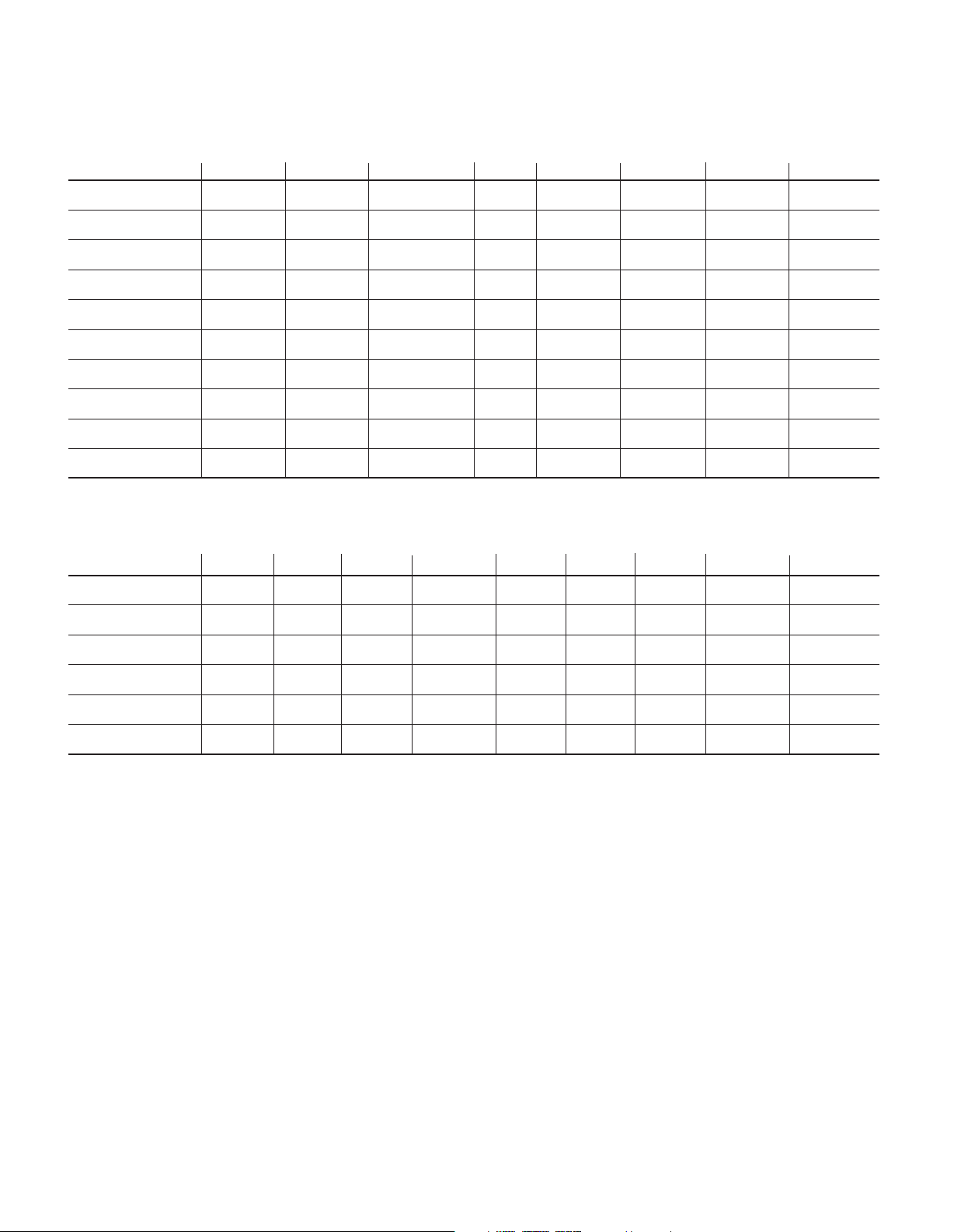
APPENDIX
Table A5 – Source Settings
Cable/Sat DVD Media Server Radio TV Game AUX The Bridge
Device Type
Surround Modes
Video Input The Bridge III
Audio Input The Bridge III
Resolution to Display
Adjust Lip Sync
Change Name N/A
Audio Auto Polling N/A
Zone 2 Audio The Bridge III
Dolby Volume
Table A6 – Audio Effects Settings
Default Cable/Sat DVD
Dolby Volume See Source
Tone Control Off
Treble 0dB
Bass 0dB
LFE Trim 0dB
MP3 Enhancer Off
Media Server
Radio TV Game AUX The Bridge
48
Page 49

Table A7 – Video Modes Settings
APPENDIX
Default Cable/Sat DVD
Video Mode Off
Brightness
Contrast
Color
Sharpness
Picture Adjust Auto Fit
Overscan On
Noise Reduction
MPEG Noise Reduction**Low
Cross Color Suppressor**On
Black Level
Deinterlacing
Film Mode Detect
*
**
*
*
*
*
**
**
**
**
Note: These settings are only available when the Video Mode is set to Custom.
Note: These settings are only displayed when Advanced Video Settings is selected.
50
50
50
50
Low
Off
On
3:2
Media Server
Radio TV Game AUX The Bridge
Table A8 – Surround Modes
Default Cable/Sat DVD Media Server Radio TV Game AUX The Bridge
Auto Select Logic 7 Movie or
native digital format
Virtual Surround Harman Virtual
Speaker
Stereo 5 CH Stereo
Movie Logic 7 Movie
Music Logic 7 Music
Game Logic 7 Game
Center Width
Dimension
Panorama
Note: These settings are only available when Dolby Pro Logic II or IIx Music mode has been selected.Access these settings by selecting the Edit option.
*
*
*
0
*
0
Off
49
Page 50
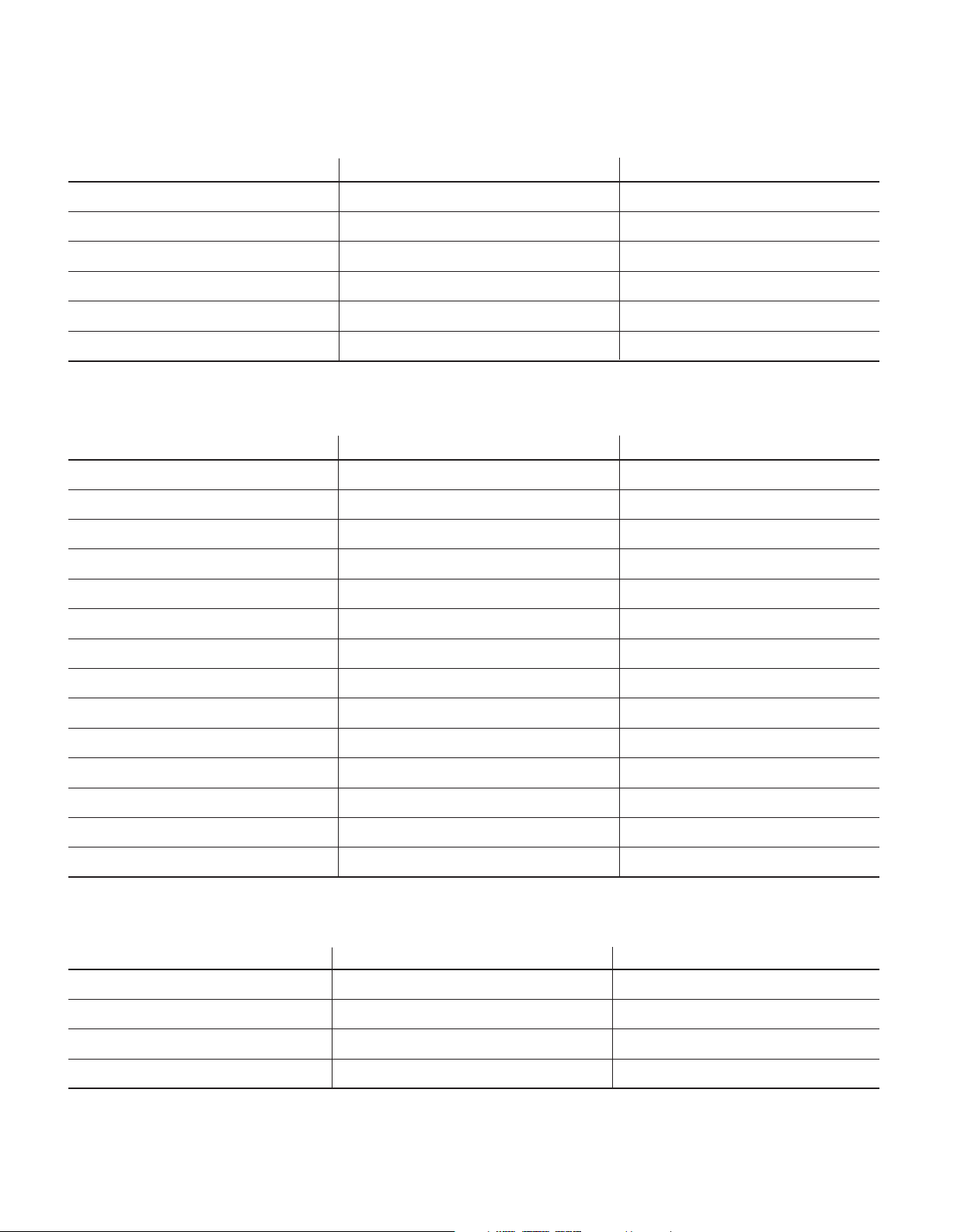
APPENDIX
Table A9 – Remote Control Codes
Source Input Device Type (if changed) Product Brand and Code Number
Cable/Sat
DVD
Media Server
TV
Game
AUX
Table A10 – System Settings
Feature Default Your Settings
Front-Panel Dimmer On 100%
Volume Units dB
Volume Default Off
Volume Default Level –25dB
Unit of Measure Feet
Language English
HDMI Audio to TV Off
Dolby Volume Calibration 0dB
Menu Transparency Medium
Volume/Status Messages 3 seconds
Menus 1 minute
Setup and Slide-In Menus 15 minutes
Screen Saver 10 minutes
Software Version Check your product
Table A11 – Zone 2 Settings
Source Input Default Your Settings
Status Off
Source FM Radio
Volume –25dB
Surround Back Amps Depends on Status setting Not adjustable
50
Page 51

APPENDIX
Table A12 – Surround Modes
Surround Mode Description Incoming Bitstream or Signal
Dolby Digital Provides up to five separate main audio channels and a dedicated • Dolby Digital 1/0/.0 or .1, 2/0/.0 or .1,
low-frequency effects (LFE) channel. 3/0/.0 or .1, 2/1/.0 or .1, 2/2/.0 or .1,
3/2/.0 or .1
• Dolby Digital EX (played as 5.1)
• Dolby Digital Plus decoded and delivered
via coax or optical connection
Dolby Digital EX An expansion of Dolby Digital 5.1 that adds a surround back channel • Dolby Digital EX
which may be played through one or two surround back speakers. May • Dolby Digital 2/2/.0 or .1, 3/2/.0 or .1
be manually selected when a non-EX Dolby Digital stream is detected.
Dolby Digital Plus An enhanced version of Dolby Digital encoded more efficiently, Dolby • Dolby Digital Plus via HDMI connection
Digital Plus has the capacity for additional discrete channels and for (source device decodes to Dolby Digital
streaming audio from the Internet, all with enhanced audio quality. Source when a coax or optical connection is used)
material may be delivered via an HDMI connection, or decoded to Dolby
Digital or PCM and transmitted via S/P-DIF coaxial or optical digital audio.
™
Dolby TrueHD Dolby TrueHD is an expansion of MLP Lossless
used on DVD Audio discs. Dolby TrueHD adds the features found in Dolby TrueHD, delivered via HDMI
Dolby Digital, such as night mode settings, while delivering fully lossless
audio that is a true reproduction of the studio master recording.
audio, the same format • Blu-ray Disc or HD-DVD encoded with
Dolby Digital Stereo Delivers a 2-channel downmix of Dolby Digital materials. • Dolby Digital 1/0/.0 or .1, 2/0/.0 or .1,
3/0/.0 or .1, 2/1/.0 or .1, 2/2/.0 or .1,
3/2/.0 or .1
• Dolby Digital EX
Dolby Pro Logic II Analog decoder that derives five full-range, discrete main audio channels See below
Mode Group from matrix surround-encoded or 2-channel analog sources. Four variants
are available.
Dolby Pro Logic II Variant of Dolby Pro Logic II that is optimized for movie and • Dolby Digital 2.0 or 2.1
Movie television programs. • Analog (2-channel)
• Tuner
• PCM (32kHz, 44.1kHz, 48kHz, 96kHz)
Dolby Pro Logic II Variant of Dolby Pro Logic II that is optimized for music selections. • Dolby Digital 2.0 or 2.1
Music Allows adjustment of sound field presentation in three dimensions: • Analog (2-channel)
• Center Width (adjusts width of vocal soundstage) • Tuner
• Dimension (adjusts depth of soundstage) • PCM (32kHz, 44.1kHz, 48kHz, 96kHz)
• Panorama (adjusts wraparound surround effect)
Dolby Pro Logic II Variant of Dolby Pro Logic II that emphasizes use of the surround • Dolby Digital 2.0 or 2.1
Game channels and subwoofer for total immersion in the video gaming • Analog (2-channel)
experience. • Tuner
• PCM (32kHz, 44.1kHz, 48kHz, 96kHz)
Dolby Pro Logic Original version of Dolby Pro Logic that steered a mono signal • Dolby Digital 2.0 or 2.1
containing information below 7kHz to the surround channels. • Analog (2-channel)
• Tuner
• PCM (32kHz, 44.1kHz, 48kHz, 96kHz)
Dolby Pro Logic IIx An expansion of Dolby Pro Logic II that adds a surround back channel See below
Mode Group
which may be played through one or two surround back speakers. The
Pro Logic IIx modes may be selected not only with Dolby Digital bit-
Dolby
streams, but thanks to the AVR 2600’s post-processor, they may also be used
with some DTS bitstreams to add a surround back channel to 5.1 modes.
51
Page 52
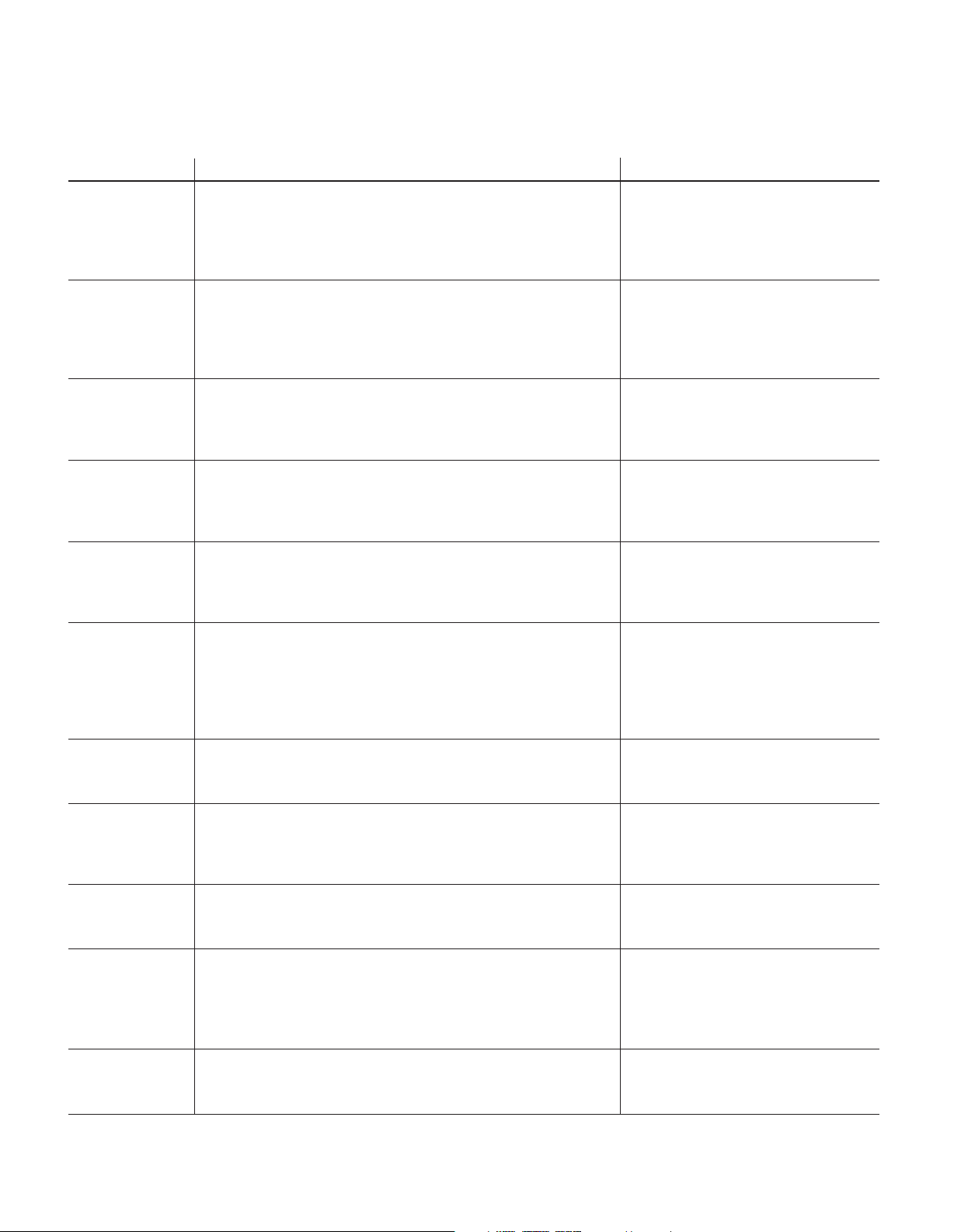
APPENDIX
Table A12 – continued
Surround Mode Description Incoming Bitstream or Signal
Dolby Pro Logic IIx This mode is similar to Dolby Pro Logic II Movie, with an added surround • Dolby Digital 2/0/.0 or .1, 2/2/.0 or .1,
Movie back channel. 3/2/.0 or .1, EX
• Analog (2-channel)
• Tuner
• PCM (32kHz, 44.1kHz, 48kHz, 96kHz)
Dolby Pro Logic IIx This mode is similar to Dolby Pro Logic II Music, including the availability • Dolby Digital 2/0/.0 or .1, 2/2/.0 or .1,
Music of center width, dimension and panorama adjustments. Dolby Pro Logic IIx 3/2/.0 or .1, EX
Music adds a surround back channel. • Analog (2-channel)
• Tuner
• PCM (32kHz, 44.1kHz, 48kHz, 96kHz)
Dolby Pro Logic IIx This mode is similar to Dolby Pro Logic II Game, with the added benefit • Dolby Digital 2/0/.0 or .1
Game of a surround back channel. • Analog (2-channel)
• Tuner
• PCM (32kHz, 44.1kHz or 48kHz)
Harman Virtual Speaker Simulates 5.1 channels when only two speakers are present, or a more • Dolby Digital
enveloping sound field is desired. • Analog (2-channel)
• Tuner
• PCM (32kHz, 44.1kHz or 48kHz)
DTS Digital Using a different encoding/decoding method than Dolby Digital, it also • DTS 1/0/.0 or .1, 2/0/.0 or .1, 3/0/.0 or .1,
provides up to five discrete main channels, plus an LFE channel. 3/1/.0 or .1, 2/2/.0 or .1, 3/2/.0 or .1
• DTS-ES Matrix (played as 5.1)
• DTS-ES Discrete (played as 5.1)
DTS-HD DTS-HD is a new high-definition audio format that complements the • Blu-ray Disc or HD-DVD discs encoded
high-definition video found on Blu-ray Disc and HD-DVD discs. It is with DTS-HD modes, delivered via HDMI
transmitted using a DTS core with high-resolution extensions. Even when
only DTS 5.1 surround sound is desired (or available, if the multizone
system is in use), the higher capacity of high-resolution discs serves up
DTS at twice the bit rate used on DVD-Video discs.
DTS-HD Master Audio DTS-HD Master Audio technology delivers bit-for-bit reproductions of the • Blu-ray Disc or HD-DVD discs encoded with
studio master recording in up to 7.1 channels, for an incredibly accurate DTS-HD Master Audio technology, delivered
performance. via HDMI
DTS-ES Matrix DTS Extended Surround adds a single surround back channel to DTS 5.1 • DTS-ES Matrix
digital surround sound. The Matrix version includes the surround back
channel information “matrixed” into the left and right (side) surround
channels, for compatibility with 5.1-channel systems.
DTS-ES Discrete DTS-ES Discrete is another Extended Surround mode that adds a surround • DTS-ES Discrete
back channel, but this information is encoded discretely on the disc, and
is not derived from information contained in the surround channels.
DTS Stereo Delivers a 2-channel downmix of DTS Digital materials, or presents • DTS 1/0/.0 or .1, 2/0/.0 or .1, 3/0/.0 or .1,
a matrix-encoded surround presentation. 3/1/.0 or .1, 2/2/.0 or .1, 3/2/.0 or .1
• DTS 96/24
• DTS-ES Matrix
• DTS-ES Discrete
DTS Neo:6 DTS Neo:6 analog processing is available with DTS and DTS 96/24 See below
Mode Group
52
signals and 2-channel analog or PCM signals to create a 3-, 5- or 6-channel
presentation.
Page 53

APPENDIX
Table A12 – continued
Surround Mode Description Incoming Bitstream or Signal
DTS Neo:6 Depending on the number of speakers in your system, select 3-, 5- or • DTS 2/2/.0 or .1, 3/2/.0 or .1
Cinema 6-channel modes, enhanced for movie or video presentations. • DTS 96/24
• Analog (2-channel)
• PCM (32kHz, 44.1kHz or 48kHz)
DTS Neo:6 Available only in 5- and 6-channel modes, creates a surround presentation • DTS 2/2/.0 or .1, 3/2/.0 or .1
Music suitable for music recordings. • DTS 96/24
• Analog (2-channel)
• PCM (32kHz, 44.1kHz or 48kHz)
Logic 7 A Harman International proprietary technology, Logic 7 technology enhances See below
Mode Group 2-channel and matrix-encoded recordings by deriving separate information
for the surround back channels. This provides more accurate placement of
sound, improves panning and expands the sound field, even when used
with 5.1-channel systems. Logic 7 technology uses 96kHz processing, and
is available in 5.1- or 7.1-channel modes. Three variants are available.
Logic 7 Especially suited to 2-channel sources containing Dolby Surround or matrix • Analog (2-channel)
Movie encoding, Logic 7 Movie mode increases center channel intelligibility. • Tuner
• PCM (32kHz, 44.1kHz, 48kHz, 96kHz)
Logic 7 The AVR 2600 is programmed at the factory to default to this mode for • Analog (2-channel)
Music 2-channel signals. Logic 7 Music mode is well suited to conventional • Tuner
2-channel music recordings. • PCM (32kHz, 44.1kHz, 48kHz, 96kHz)
Logic 7 Game Use Logic 7 Game mode to enhance enjoyment of video game consoles. • Analog (2-channel)
• Tuner
• PCM (32kHz, 44.1kHz, 48kHz, 96kHz)
5-Channel Stereo Useful for parties, the left- and right-channel information is played • Analog (2-channel)
through both the front and surround speakers on each side, while the • Tuner
center speaker plays a summed mono mix. • PCM (32kHz, 44.1kHz or 48kHz, 96kHz,192kHz)
7-Channel Stereo Expands the 5-Channel Stereo presentation to include the surround back • Analog (2-channel)
channels. • Tuner
• PCM (32kHz, 44.1kHz or 48kHz, 96kHz, 192kHz)
2-Channel Stereo Turns off all surround processing and plays a pure 2-channel signal • Analog (2-channel; DSP downmix available
or a downmix of a multichannel signal. The signal is digitized and bass for multichannel)
management settings are applied, making it appropriate when a • Tuner
subwoofer is used. • PCM (32kHz, 44.1kHz, 48kHz, 96kHz)
2-Channel Stereo Maintains an analog input signal in that form, bypassing all digital processing • Analog (2-channel)
(Analog Bypass) (i.e., surround and bass management). Requires Tone Control setting to be off. • Tuner
53
Page 54

APPENDIX
1 2
3
16 17 18
19
20
21
22
23 24
25
36 37 38 39
26
27
28
29
30
34
31 32 33
35
4
5678 9
10 11
12
13 14 15
40 41 42
43 44 45
46 47
49 50
515452 53
48
54
Refer to the numbered buttons in Figure 41
when using the Function List.
Figure 41 – Remote Control Function List Reference
Page 55
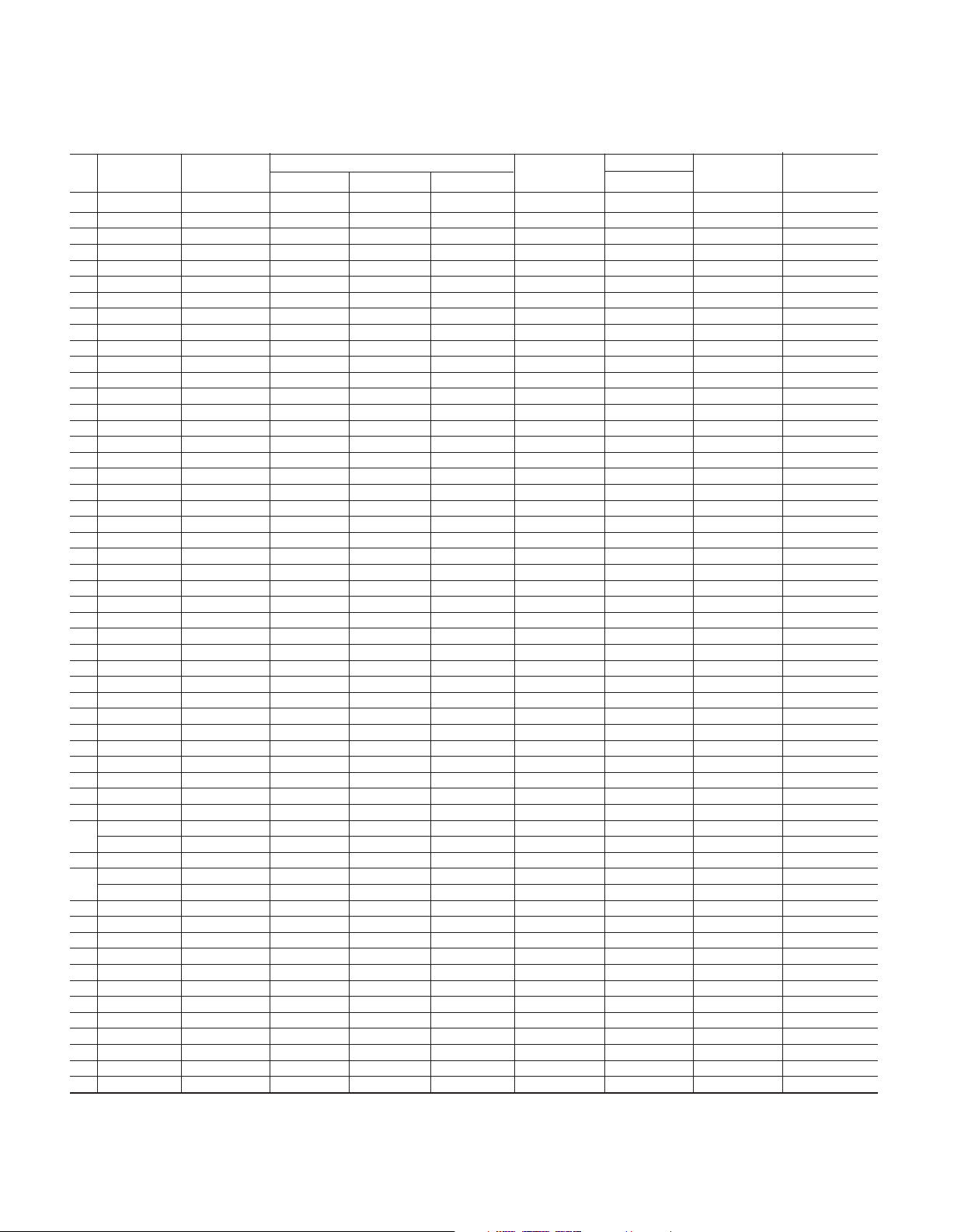
APPENDIX
Table A13 – Remote Control Function List
Radio Media Server
No. Button Name AVR FM AM XM DVD DMC1000 TV The Bridge
01 AVR Power On AVR Power On AVR Power On AVR Power On AVR Power On AVR Power On AVR Power On AVR Power On AVR Power On
02 AVR Power Off AVR Power Off AVR Power Off AVR Power Off AVR Power Off AVR Power Off AVR Power Off AVR Power Off AVR Power Off
03 Device Power On Power On On Power On Power On
04 Device Power Off Power Off Off Power Off Power Off
05 Cable/SAT Input Sel Input Sel Input Sel Input Sel Input Sel Input Sel Input Sel Input Sel
06 DVD Input Sel Input Sel Input Sel Input Sel Input Sel Input Sel Input Sel Input Sel
07 The Bridge Input Sel Input Sel Input Sel Input Sel Input Sel Input Sel Input Sel Input Sel
08 Radio Radio Radio Radio Radio Radio Radio Radio Radio
09 TV Input Sel Input Sel Input Sel Input Sel Input Sel Input Sel Input Sel Input Sel
10 Game Input Sel Input Sel Input Sel Input Sel Input Sel Input Sel Input Sel Input Sel
11 Media Server Input Sel Input Sel Input Sel Input Sel Input Sel Input Sel Input Sel Input Sel
12 AUX Input Sel Input Sel Input Sel Input Sel Input Sel Input Sel Input Sel Input Sel
13 Audio Effects Audio Effects Audio Effects Audio Effects Audio Effects Audio Effects Audio Effects Audio Effects Audio Effects
14 Video Modes Video Modes Video Modes Video Modes Video Modes Video Modes Video Modes Video Modes Video Modes
15 Surround Modes Surround Modes Surround Modes Surround Modes Surround Modes Surround Modes Surround Modes Surround Modes Surround Modes
16 1 1 1 1 1 1 1 1 1
17 2 2 2 2 2 2 2 2 2
18 3 3 3 3 3 3 3 3 3
19 4 4 4 4 4 4 4 4 4
20 5 5 5 5 5 5 5 5 5
21 6 6 6 6 6 6 6 6 6
22 7 7 7 7 7 7 7 7 7
23 8 8 8 8 8 8 8 8 8
24 9 9 9 9 9 9 9 9 9
25 Last Last Last Last Last Prev. Ch Last
26 0 0 0 0 0 0 0 0 0
27 Activity Activity Activity Activity Activity Activity Activity Activity Activity
28 Back/Exit Back/Exit Back/Exit Back/Exit Back/Exit Clear Back Back/Exit
29 Menu Menu Menu Menu Menu Menu Menu Menu Menu
30 Up Up Tune Up Tune Up Channel/Preset Up Up Up Up Up
31 Left Left Preset/Down Preset/Down
32 OK OK OK OK OK Enter Enter OK OK
33 Right Right Preset/Up Preset/Up Preset/Category Up Right Right Right Right
34 Down Down Tune Down Tune Down
35 Disc Menu Disc Menu Disc Menu OSD
36 Red Angle Angle
37 Green Subtitle Subtitle
38 Yellow Audio Audio
39 Blue Zoom Zoom
Volume + AVR Volume + AVR Volume + AVR Volume + AVR Volume + AVR Volume + AVR Volume + AVR Volume + AVR Volume +
40
Volume – AVR Volume – AVR Volume – AVR Volume – AVR Volume – AVR Volume – AVR Volume – AVR Volume – AVR Volume –
41 Mute AVR Mute AVR Mute AVR Mute AVR Mute AVR Mute AVR Mute AVR Mute AVR Mute
Channel/Page Up Channel/Preset Up Preset Up Preset Up Preset Up Page Up Channel Up Page Up
42
Channel/Page Down Channel/Preset Down
43 Previous Prev. Step Previous Previous
44 Pause Pause Pause Pause
45 Next Next Step Next Step Next
46 Rew 77 Rew 77 Rew 77 Rew 77
47 Play 3 Play 3 Play 3 Play 3
48 FF 33 FF 33 FF 33 FF 33
49 Record Record
50 Stop Stop Stop Stop
51 Setup
52 Info Settings Info Settings Info Settings Info Settings Info Settings Info Settings Info Settings Info Settings Info Settings
53 Sleep Sleep Sleep Sleep Sleep Sleep Sleep Sleep Sleep
54 Zone Select Zone Select Zone Select Zone Select Zone Select Zone Select Zone Select Zone Select Zone Select
AVR Sel and Setup AVR Sel and Setup AVR Sel and Setup AVR Sel and Setup AVR Sel and Setup AVR Sel and Setup AVR Sel and Setup AVR Sel and Setup
Preset Down Preset Down Preset Down Page Down Channel Down Page Down
Preset/Category Down
Channel/Preset Down
Left Left Left Left
Down Down Down Down
55
Page 56
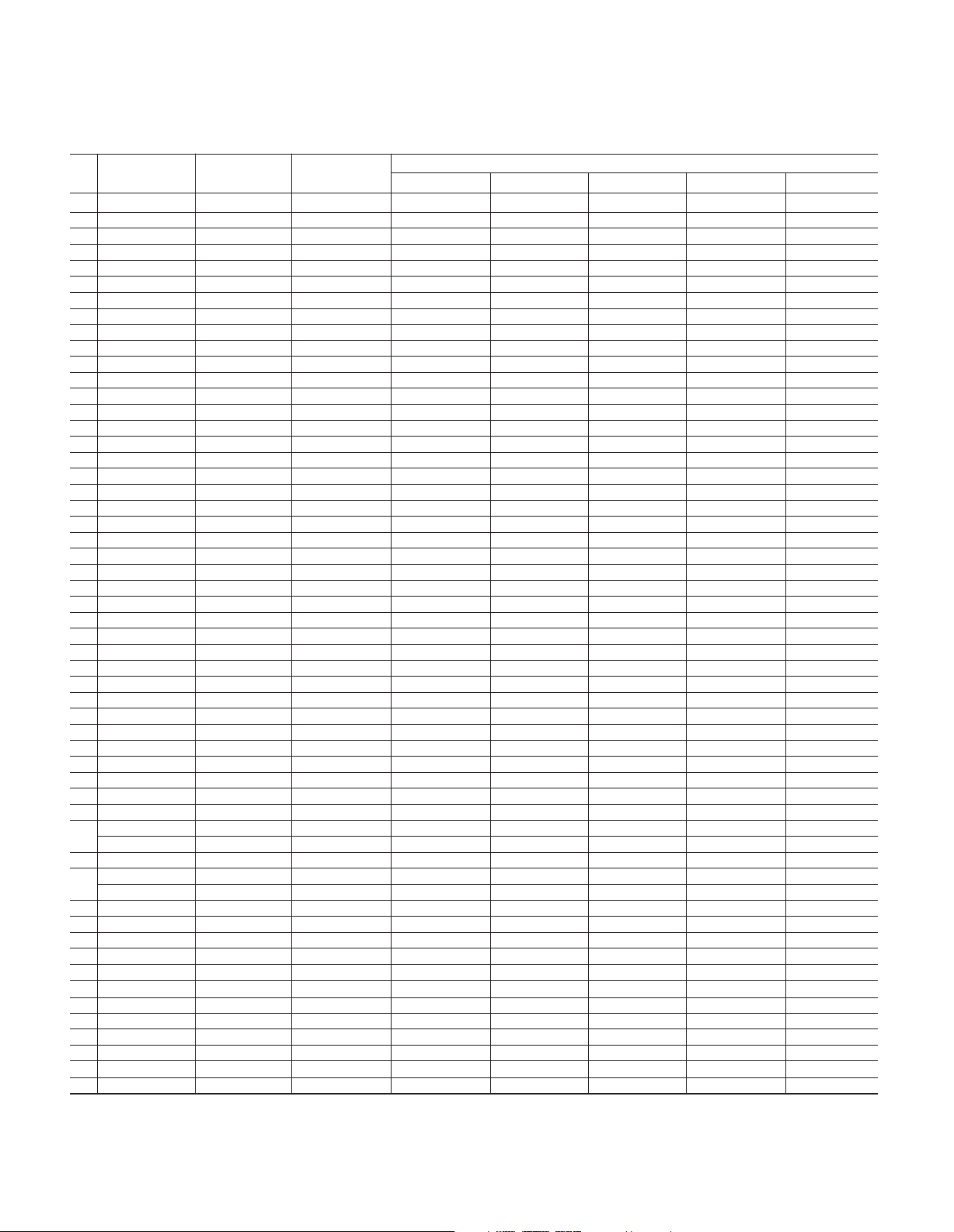
APPENDIX
Table A13 – continued
AUX
No. Button Name Cable/SAT Game CD HDTV PVD TiVO VCR
01 AVR Power On AVR Power On AVR Power On AVR Power On AVR Power On AVR Power On AVR Power On AVR Power On
02 AVR Power Off AVR Power Off AVR Power Off AVR Power Off AVR Power Off AVR Power Off AVR Power Off AVR Power Off
03 Device Power On Power On Play Power On Power On Power On Power On Power On
04 Device Power Off Power Off Stop Power Off Power Off Power Off Power Off Power Off
05 Cable/SAT Input Sel Input Sel Input Sel Input Sel Input Sel Input Sel Input Sel
06 DVD Input Sel Input Sel Input Sel Input Sel Input Sel Input Sel Input Sel
07 The Bridge Input Sel Input Sel Input Sel Input Sel Input Sel Input Sel Input Sel
08 Radio Radio Radio Radio Radio Radio Radio Radio
09 TV Input Sel Input Sel Input Sel Input Sel Input Sel Input Sel Input Sel
10 Game Input Sel Input Sel Input Sel Input Sel Input Sel Input Sel Input Sel
11 Media Server Input Sel Input Sel Input Sel Input Sel Input Sel Input Sel Input Sel
12 AUX Input Sel Input Sel Input Sel Input Sel Input Sel Input Sel Input Sel
13 Audio Effects Audio Effects Audio Effects Audio Effects Audio Effects Audio Effects Audio Effects Audio Effects
14 Video Modes Video Modes Video Modes Video Modes Video Modes Video Modes Video Modes Video Modes
15 Surround Modes Surround Modes Surround Modes Surround Modes Surround Modes Surround Modes Surround Modes Surround Modes
16 1 1 1 1 1 1 1 1
17 2 2 2 2 2 2 2 2
18 3 3 3 3 3 3 3 3
19 4 4 4 4 4 4 4 4
20 5 5 5 5 5 5 5 5
21 6 6 6 6 6 6 6 6
22 7 7 7 7 7 7 7 7
23 8 8 8 8 8 8 8 8
24 9 9 9 9 9 9 9 9
25 Last Prev. Ch Enter Prev. Ch Instant Replay Enter/Last
26 0 0 0 0 0 0 0 0
27 Activity Activity Activity Activity Activity Activity Activity Activity
28 Back/Exit Bypass Clear Exit/Cancel Exit Exit Cancel
29 Menu Menu Start Menu Menu Menu Menu
30 Up Up Up Up Up Up Up
31 Left Left Left Left Left Left Left
32 OK OK Select Enter Setup Select Enter
33 Right Right Right Right Right Right Right
34 Down Down Down Down Down Down Down
35 Disc Menu OSD DVD Menu OSD AV TiVo OSD
36 Red Guide
37 Green PPV Random Play Fav. Ch Repeat Live TV
38 Yellow Fav. Ch Repeat MTS Jump Up Slow
39 Blue Music X Intro Scan Aspect Jump Down Skip
40
41 Mute AVR Mute AVR Mute AVR Mute AVR Mute AVR Mute AVR Mute AVR Mute
42
43 Previous Slow Down Skip Down Back Last Clip Thumb Down Scan Down
44 Pause Pause Pause Pause Pause Pause Pause
45 Next Slow Up Skip Up Replay Next Clip Thumb Up Scan Up
46 Rew 77 Prev. R. Search Rew 77 Rew 77 Rew 77 Rew 77
47 Play 3 Play 3 Play 3 Play 3 Play 3 Play 3 Play 3
48 FF 33 Next F. Search FF 33 FF 33 FF 33 FF 33
49 Record Subtitle Time Record Record Record Record
50 Stop Stop Stop Stop Stop Stop Stop
51 Setup AVR Sel and Setup AVR Sel and Setup AVR Sel and Setup AVR Sel and Setup AVR Sel and Setup AVR Sel and Setup AVR Sel and Setup
52 Info Settings Info Settings Info Settings Info Settings Info Settings Info Settings Info Settings Info Settings
53 Sleep Sleep Sleep Sleep Sleep Sleep Sleep Sleep
54 Zone Select
Volume + AVR Volume + AVR Volume + AVR Volume + AVR Volume + AVR Volume + AVR Volume + AVR Volume +
Volume – AVR Volume – AVR Volume – AVR Volume – AVR Volume – AVR Volume – AVR Volume – AVR Volume –
Channel/Page Up Channel Up Scan Up (+10) Channel Up Channel Up Channel Up Channel Up
Channel/Page Down Channel Down Scan Down Disc Skip Channel Down Channel Down Channel Down Channel Down
•
Open/Close Caption Mark Window
56
Page 57

Refer to Tables A14 through A24 when programming the codes for your components into the remote.
Table A14 – Remote Control Product Codes: TV
TV Manufacturer/Brand Setup Code Number
ADMIRAL 192
ANAM 045 106 109 112 122
AOC 037 122 123 128
AUDIOVOX 012
BLAUPUNKT 084
BROKSONIC 205 206
CITIZEN 045 123 128 132
CONTEC 045
CRAIG 045 157 158 159
CROWN 045 132
CURTIS MATHES 123 128 132
DAEWOO 045 087 102 105 106 108 111
114 116 119 127 128 132
DAYTRON 128 132
DYNATECH 063
DYNEX 014
ELECTROHOME 115 132
EMERSON 045 123 128 132 139 157 158
159 162 205
FUJITSU 041 042
FUNAI 045
FUTURETECH 045
GE 029 087 121 123 128 133 145
159 163
GRUNDIG 193
HALL MARK 128
HARMAN KARDON 201
HITACHI 123 128 132 144 147
HYTEK 016
INKEL 120
JC PENNEY 115 123 128 132 145
JENSEN 019
JVC 079 087 134
KEC 045
KLH 006
KTV 045 123 132 162
LG/GOLDSTAR 002 013 101 110 122 128 132
LLOYTRON 172 173
LODGENET 069
LXI 077 145 148
MAGNAVOX 030 040 123 128 132 145 148
MARANTZ 115 123 148
MEMOREX 069 128
METZ 084
MGA 115 123 128
MITSUBISHI 077 115 123 128 160 167 168
MTC 175 176
NATIONAL 148 177 179 180 181 182
NEC 010 115 121 123 125
OLEVIA 007
TV Manufacturer/Brand Setup Code Number
OPTONICA 077
ORION 207 208 209 210 211
PANASONIC 087 148 169
PHILCO 045 115 123 128 132 148
PHILIPS 033 034 035 036 123 128 132
145 148
PIONEER 024 123 128
POLAROID 003 004 005 006 043
PORTLAND 128 132
PROSCAN 133
PROTON 008 059 122 128 132 165
QUASAR 032 087
RADIO SHACK 045 128 132 180 196 197
RCA 021 115 123 128 133 145 161 163
REALISTIC 045 167 196
RUNCO 044 046 152 153
SAMPO 059 123 128
SAMSUNG 020 022 124 128 132 145
SANYO 026 054
SCOTT 045 128 132
SEARS 128 132 145
SHARP 077 128 132
SIEMENS 084
SIGNATURE 069
SONY 028 031 117 130 136 194 212
SOUNDESIGN 045 128
SYLVANIA 025 123 128 145 148
SYMPHONIC 184
TANDY 077
TATUNG 063
TECHNICS 181
TECHWOOD 128
TEKNIKA 045 069 115 123 128 132
TELERENT 069
TERA 156
THOMSON 190 191
TIVO 051 052 and See Table A24
TMK 128
TOSHIBA 063 129 202
TOTEVISION 132
VIDEO CONCEPTS 160
VIDTECH 128
VIEWSONIC 011 038 039 047
VIZIO 001 002
WARDS 069 128 132 148
WESTINGHOUSE 017 018 023
YAMAHA 123 128
YORK 128
ZENITH 069 090
APPENDIX
57
Page 58

APPENDIX
Table A15 – Remote Control Product
Codes: AUX-HDTV
TV Manufacturer/Brand Setup Code Number
APEX 614 616
DISH NETWORK 612
LG 604
MAGNAVOX 607 608 609 610 611
MOTOROLA 605
RCA 601 612
SAMSUNG 603
TATUNG 618
TIVO See Table A24
ZENITH 602 606 619
Table A16 – Remote Control Product
Codes: AUX-VCR
VCR Manufacturer/Brand Setup Code Number
AIWA 340
AKAI 348 408 409 426
AUDIO DYNAMICS 318 348
BROKSONIC 410 447
CANON 435 440
CAPEHART 394
CITIZEN 434
CRAIG 345 416
DAEWOO 317 394 404
DAYTRON 394
DBX 318 348
DYNATECH 340
EMERSON 313 340 342 410 412
FISHER 317
FUNAI 340
GE 376 395 424
HARMAN KARDON 302 303 318 349
HITACHI 340 348
JC PENNEY 318 345
JENSEN 348
JVC 318 348 411 432
KENWOOD 320 348
LG/GOLDSTAR 318 407
LLOYD 340
LXI 320 340
MAGNAVOX 340
MARANTZ 318
MEMOREX 317 320 340 352 353 354 376 442
MGA 349
MITSUBISHI 349 431
MULTITECH 340
NAD 439
NATIONAL 440
NEC 318 348
NORDMENDE 348
OPTIMUS 459
ORION 447
PANASONIC 425 450 467 472
Table A16 – continued (VCR)
VCR Manufacturer/Brand Setup Code Number
PHILCO 340
PHILIPS 340 375
PORTLAND 394
PULSAR 376
QUASAR 301 425
RADIO SHACK 355 434 440 442 458 459
RCA 395 424 425 457 472
REALISTIC 317 320 340 345 459
SAMSUNG 345 351 395 405 409
SANSUI 348 416 447
SANYO 317 320
SCOTT 410 412
SEARS 317 320
SHARP 429 456
SONY 380 429
SOUNDESIGN 340
SYLVANIA 340
SYMPHONIC 340
TANDY 317 340
TEAC 340 348
TEKNIKA 340
THOMAS 340
TIVO See Table A24
TMK 313
TOSHIBA 412 455
TOTEVISION 345
UNITECH 345
VECTOR RESEARCH 318
VIDEO CONCEPTS 318 340
VIDEOSONIC 345
WARDS 340 345 412
YAMAHA 318 340 348
ZENITH 340 350 376 383
58
Page 59
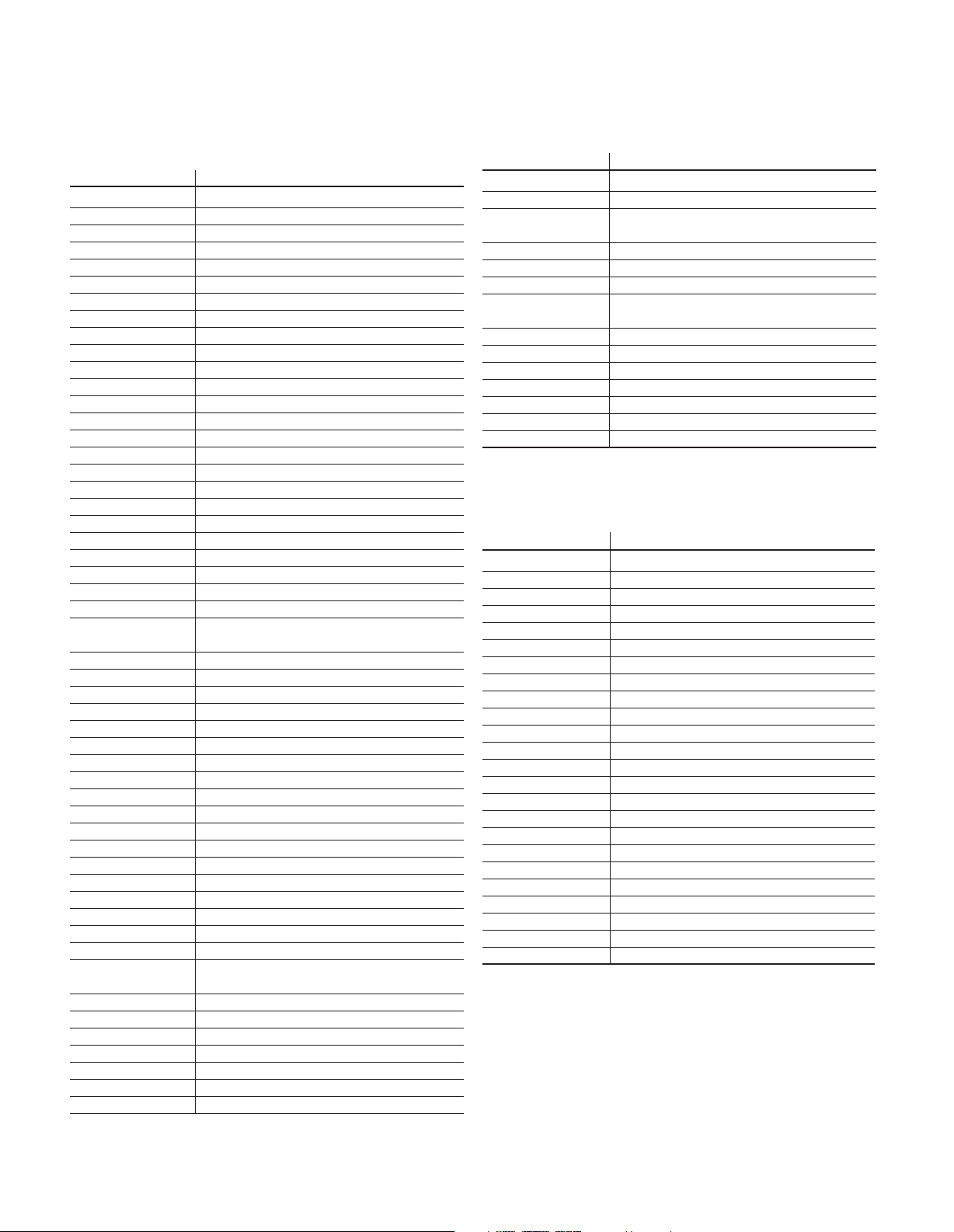
APPENDIX
Table A17 – Remote Control Product
Codes: AUX-CD
CD Manufacturer/Brand Setup Code Number
ADCOM 063 069
AIWA 072 111 118 156 170
AKAI 050 177 184
AUDIO TECHNICA 053
AUDIOACCESS 125
AUDIOFILE 211
BSR 044
CALIFORNIA AUDIO 109
CAPETRONIC 070
CARRERA 087
CARVER 136 140 141 143 144 145 185 186
CASIO 117 166
CLARINETTE 166
DENON 187 188 213
EMERSON 052 093 108
FISHER 055 095
FUNAI 126
GE 164
HAITAI 099 214
HARMAN KARDON 001 002 025 054 190
HITACHI 093
INKEL 216
JC PENNEY 098 147
JENSEN 153
JVC 176 195 196
KENWOOD 030 062 078 079 148 151 176
178 181
LG/GOLDSTAR 016 087
LOTTE 108
LUXMAN 077 102
LXI 164
MAGNAVOX 039 113
MARANTZ 058 084 191 192 193
MCINTOSH 194
MCS 080 098
MITSUMI 152
MODULAIRE 166
NAD 013 074 197 198
NAKAMICHI 199 200 201
NEC 069
NIKKO 053 055
ONKYO 037 038 045 046 171 175 202 203
OPTIMUS 065 089 091 092 099 104 212
PANASONIC 075 109 119 158 183 204
PHILIPS 039 138 149 209
PIONEER 071 094 100 112 123 131 161
162 215
PROTON 210
RADIO SHACK 126 166 213
RCA 024 081 093 150
REALISTIC 058 093 095 104 105 108 164 166
SANSUI 047 081 134 157 172
SANYO 033 082 095
SCOTT 108
Table A17 – continued (CD)
CD Manufacturer/Brand Setup Code Number
SHARP 058 105 114 151 159 167 180 181
SHERWOOD 003 041 058 105 133
SONY 103 115 116 118 132 139 163 205
206 207 208 212 217
SOUNDSTREAM 124
SYMPHONIC 059 110
TAEKWANG 177
TEAC 011 058 085 086 106 107 110 121
137 146 154
THETA DIGITAL 039
TOSHIBA 013 074 097 151 155 173
VECTOR RESEARCH 087
VICTOR 120 130
WARDS 095
YAMAHA 019 031 053 061 135 169
YORK 166
Table A18 – Remote Control Product
Codes: DVD
DVD Manufacturer/Brand Setup Code Number
APEX DIGITAL 061
DENON 019 020 051
GE 003 004
HARMAN KARDON 001 002
JVC 006
LG/GOLDSTAR 005 010 055 064 066
MAGNAVOX 056
MARANTZ 059
MITSUBISHI 023
NAD 062
ONKYO 009 048
PANASONIC 008 024 030 044
PHILIPS 016 056
PIONEER 018 027 041 065
PROCEED 060
PROSCAN 003 004
RCA 003 004
SAMSUNG 017 053 054
SHARP 028
SONY 011 012 015 043 045
THOMSON 003 004
TOSHIBA 009 058 067
YAMAHA 030 063
ZENITH 005 055 064
59
Page 60

APPENDIX
Table A19 – Remote Control Product
Codes: SAT
SAT Manufacturer/Brand Setup Code Number
BIRDVIEW 425
CHANNEL MASTER 320 321 325 361
CHAPARRAL 315 316 451
CITOH 360
DIRECTV 309 310 314
DISH NETWORK 364
DRAKE 313 317 318 413 481
DX ANTENNA 331 352 379 483
ECHOSTAR 364 395 397 452 453 463 477 478
484 485
ELECTRO HOME 392
FUJITSU 324 329 334
GENERAL INSTRUMENT 303 311 323 365 403 454 468 474
HITACHI 304 455
HOUSTON TRACKER 463
HUGHES 305 306 437 489
JANIEL 366
JERROLD 454 468 484
LEGEND 453
MACOM 317 365 369 370 371
MAGNAVOX 461 473
MEMOREX 453
MITSUBISHI 307
MOTOROLA 312 319
NEXTWAVE 423
NORSAT 373
OPTIMUS 466
PACE 328 487
PANASONIC 353 366 457 469
PANSAT 420
PERSONAL CABLE 418
PHILIPS 375
PICO 407
PRESIDENT 381 404
RCA 301 358 439 458 465 490
REALISTIC 349 480
SAMSUNG 322 326 442
SATELLITE SERVICE CO 335 388
SCIENTIFIC ATLANTA 339 356
SONY 362 405
STAR CHOICE DBS 459
STARCAST 347
SUPER GUIDE 327 423
TELECOM 330 333 390 391 393 409
TOSHIBA 302 426 460 461 462 470
UNIDEN 323 332 348 349 350 351 354 355
381 383 389 403 466 479 480
ZENITH 359 384 385 387 394 419 488
Table A20 – Remote Control Product
Codes: Game
Game Manufacturer/Brand
MICROSOFT (XBOX, XBOX 360)
NYKO (PS3) 005
SONY (PS2, PS3) 002 004
Setup Code Number
001 003
Table A21 – Remote Control Product
Codes: Cable
Cable Manufacturer/Brand
ABC 001 011
ALLEGRO 111
AMERICAST 212
ARCHER 112
BELCOR 113
CABLE STAR 033 113
CITIZEN 111
COMCAST 007
DIGI LINK 114
EAGLE 186
EASTERN 066 070
EMERSON 112
GENERAL INSTRUMENT 001 011 017 096 097 210
GC ELECTRONICS 113
GEMINI 032 060
HAMLIN 056 099 100 101 117 175 208
HITACHI 001 188
JASCO 111
JERROLD 001 002 011 017 073 096 097 162
LINSAY 118
MACOM 191
MAGNAVOX 017 019 068
MOVIETIME 035 039
NSC 035 190
OAK 197 220
PACE 179
PANASONIC 053 176 177 189 214
PANTHER 114
PHILIPS 013 019 020 085 090
PIONEER 001 041 119 171 209 215 216
RADIO SHACK 111 112 213
RCA 053 214
RECOTON 116
REGAL 056 099 100 101 208
REMBRANT 032
SAMSUNG 003 072 186
SCIENTIFIC ATLANTA 183 203 221 222
SEAM 121
SIGNATURE 001 188
SPRUCER 053 081 177 189
Setup Code Number
188 210
60
Page 61

APPENDIX
Table A21 –
Cable Manufacturer/Brand
STARCOM 002 011 163
STARGATE 120
TANDY 024
TELECAPATION 028
TEXSCAN 036
TFC 122
TIVO 029 030 and See Table A24
TOCOM 170 205
UNITED CABLE 011
UNIVERSAL 033 034 039 042 113
VIDEOWAY 124 211
VIEWSTAR 019 025 053 086 089 190
ZENITH 065 125 211 219
continued (Cable)
Setup Code Number
Table A22 – Remote Control Product
Codes: Media Server
Manufacturer/Brand Setup Code Number
APPLE 008 009
BEYOND 003
ESCIENT (FIREBALL) 004 005 006 007
HARMAN KARDON 001 002
MICROSOFT 003
REQUEST 010
Table A24 – Remote Control Product
Codes: AUX- TiVo
Manufacturer/Brand Setup Code Number
COMCAST TIVO
COX
TIVO
DIRECTV TIVO 806
HUMAX TIVO
NERO LIQUIDTV
PIONEER TIVO 801
TIVO
HD XL DVR 807
TIVO
HD DVR 804
TIVO SERIES2™DT DVR 802
TOSHIBA TIVO 803
TIVO
808
808
803
805
Table A23 – Remote Control Product
Codes: AUX-Cable/SAT Recorder (PVR)
Manufacturer/Brand Setup Code Number
DAEWOO 701 704
ECHOSTAR 714 715 716
EXPRESSVU 714
HUGHES 717 727
HYUNDAI 718
PANASONIC 710 723
PHILIPS 711 717 724 727
PROSCAN 719
RCA 719 727
REPLAYTV 708 710 712 725 726
SONICBLUE 710 712
SONY 707 713 720 721 722 723 724
61
Page 62
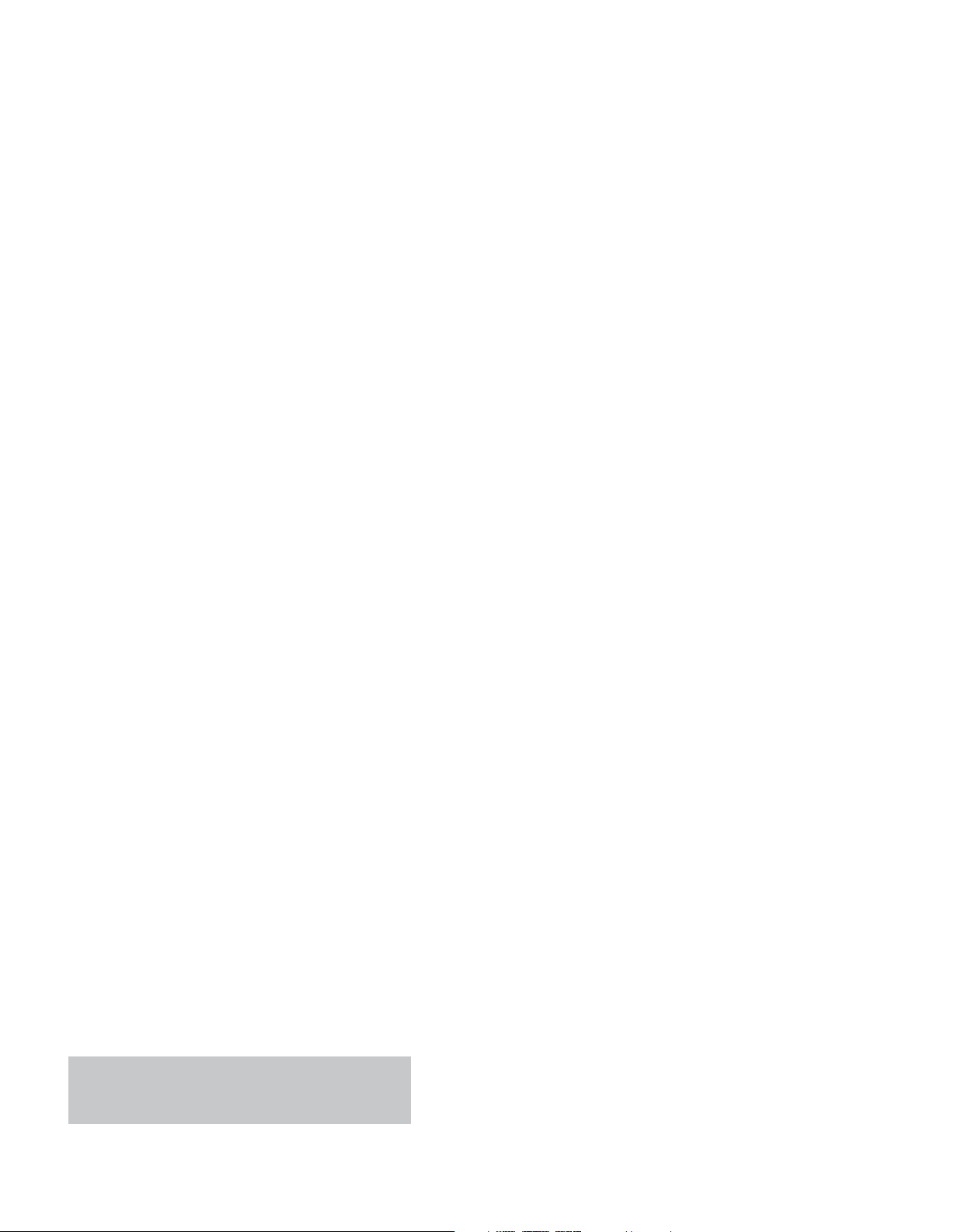
AVR 2600 TECHNICAL SPECIFICATIONS
Audio Section
Stereo Mode, Continuous Average Power (FTC)
65 Watts per channel, 20Hz–20kHz, @ <0.07% THD,
both channels driven into 8 ohms
Seven-Channel Surround Modes
Power per Individual Channel
Front L & R channels:
65 Watts per channel
@ <0.07% THD, 20Hz–20kHz into 8 ohms
Center channel:
65 Watts @ <0.07% THD, 20Hz–20kHz into 8 ohms
Surround (L & R Side, L & R Back) channels:
65 Watts per channel
@ <0.07% THD, 20Hz–20kHz into 8 ohms
Input Sensitivity/Impedance
Linear (High-Level) 200mV/47k ohms
Signal-to-Noise Ratio (IHF-A) 100dB
Surround System Adjacent Channel Separation
Pro Logic
Dolby
DTS
®
I/ II 40dB
®
Digital (AC-3) 55dB
®
55dB
Frequency Response
@ 1W (+0dB, –3dB) 10Hz – 130kHz
High Instantaneous
Current Capability (HCC) ±60 Amps
Transient Intermodulation
Distortion (TIM) Unmeasurable
Slew Rate 40V/µsec
FM Tuner Section
Frequency Range 87.5–108.0MHz
Usable Sensitivity IHF 1.3µV/13.2dBf
Signal-to-Noise Ratio Mono/Stereo 70/68dB
Distortion Mono/Stereo 0.2/0.3%
Stereo Separation 40dB @ 1kHz
Selectivity ±400kHz, 70dB
Image Rejection 80dB
IF Rejection 90dB
AM Tuner Section
Frequency Range 520–1720kHz
Signal-to-Noise Ratio 45dB
Usable Sensitivity Loop 500 µV
Distortion 1kHz, 50% Mod 0.8%
Selectivity ±10kHz, 30dB
Video Section
Television Format NTSC
Input Level/Impedance 1Vp-p /75 ohms
Output Level/Impedance 1Vp-p /75 ohms
Video Frequency Response
(Composite and S-Video) 10Hz–8MHz (–3dB)
Video Frequency Response
(Component Video) 10Hz–100MHz (–3dB)
™
HDMI
Version 1.3a with 10-bit Deep Color
General
Power Requirement AC 120V/60Hz
Power Consumption 120W idle, 1405W maximum
(7 channels driven)
Dimensions (Product) (Shipping)
Width 17-5/16 inches (440mm) 18-5/16 inches (465mm)
Height 6-1/2 inches (165mm) 10-1/2 inches (266mm)
Depth 17-1/16 inches (435mm) 21-7/8 inches (555mm)
(Product) (Shipping)
Weight 44 lb (20kg) 51 lb (23.3kg)
Depth measurement includes knobs, buttons and terminal connections.
Height measurement includes feet and chassis.
Features, specifications and appearance are subject to change without notice.
Harman Kardon and Logic 7 are trademarks of Harman International Industries, Incorporated,
registered in the United States and/or other countries. EzSet/EQ, Designed to Entertain and
The Bridge III logo are trademarks of Harman International Industries, Incorporated.
Blu-ray Disc is a trademark of the Blu-ray Disc Association.
CEA is a registered trademark of the Consumer Electronics Association.
Cirrus Logic is a registered trademark of Cirrus Logic, Inc.
Manufactured under license from Dolby Laboratories. Dolby, the double-D symbol and Pro Logic
are registered trademarks of Dolby Laboratories. MLP Lossless is a trademark of Dolby Laboratories.
Manufactured under license under U.S. Patent #’s 5,451,942; 5,956,674; 5,974,380; 5,978,762;
6,226,616; 6,487,535; 7,003,467 and other U.S. and worldwide patents issued and pending.
DTS, DTS-ES and DTS Neo:6 are registered trademarks, and DTS 96/24, DTS-HD, DTS-HD High
Resolution Audio and DTS-HD Master Audio are trademarks, of DTS, Inc. © 1996-2007 DTS, Inc.
All Rights Reserved.
Faroudja DCDi Cinema is a trademark of Genesis Microchip Inc.
HD-DVD is a trademark of the DVD Format/Logo Licensing Corporation (DVD FLLC).
HDMI, the HDMI logo and High-Definition Multimedia Interface are trademarks or registered
trademarks of HDMI Licensing LLC.
iPod, iTunes, Apple, iPod touch, iPod classic and iPod nano are trademarks of Apple Inc., registered
in the U.S. and other countries. iPhone is a trademark of Apple Inc. iPod and iPhone not included.
SACD is a trademark of Sony Corporation.
SIRIUS and all related marks and logos are trademarks of Sirius XM Radio Inc. and its subsidiaries.
All other marks and logos are the property of their respective owners. All rights reserved. SIRIUS
subscription sold separately. Taxes and a one-time activation fee may apply. SIRIUS tuner required
(sold separately) to receive the SIRIUS service. All programming and fees subject to change. It is
prohibited to copy, decompile, disassemble, reverse engineer, hack, manipulate or otherwise make
available any technology or software incorporated in receivers compatible with the SIRIUS Satellite
Radio System. Service not available in Alaska or Hawaii.
TiVo is a registered trademark of TiVo Inc.
Please register your AVR 2600 at www.harmankardon.com.
You’ll need the product’s serial number.At the same time, you can
choose to be notified about new products and/or special promotions.
62
Page 63

8500 Balboa Blvd., Northridge, CA 91329
www.harmankardon.com
© 2009 Harman International Industries, Incorporated.
All rights reserved.
Part No. CQX1A1430Z
