Page 1

Instruction Manual
Multiparameter
Benchtop Meter
Page 2

2
Dear
Customer
Thank you for choosing a Hanna Instrument product.
Please read this instruction manual carefully before using this instrument.
This manual will provide you with the necessary information for correct use
of this instrument, as well as a precise idea of its versatility.
If you need additional technical information, do not hesitate to e-mail us
at tech@hannainst.com or view our worldwide contact list for a Hanna
representative near you at www.hannainst.com.
All rights are reserved. Reproduction in whole or in part is prohibited without
the written consent of the copyright owner, Hanna Instruments Inc.,
Woonsocket, Rhode Island, 02895 , USA
Page 3

3
Table of
Contents
Included ....................................................................................................................... 4
Safety Measures .........................................................................................................5
Description .................................................................................................................. 6
Diagram ..................................................................................................................7-11
Product Diagram ................................................................................................................................................................. 7-8
Probe Diagram ..........................................................................................................................................................................9
Keypad Function ....................................................................................................................................................................10
Guide to Indicators ................................................................................................................................................................ 11
Setup/ Installation ............................................................................................. 12-26
Setting Up edge™ ..........................................................................................................................................................12-14
Electrode & Probe Connections ......................................................................................................................................14
General Setup ..................................................................................................................................................................15-17
Basic Mode ...............................................................................................................................................................................17
Logging Function ...........................................................................................................................................................18-21
Viewing Logged Data .................................................................................................................................................. 21-24
PC & Storage Interface ................................................................................................................................................25-26
Operational Guide .............................................................................................. 27-75
Basic vs Standard pH Mode .......................................................................................................................................27-28
pH Meter Congurations ................................................................................................................................................... 29
pH Calibration .................................................................................................................................................................30-38
Calibration Messages ...................................................................................................................................................39-41
pH GLP Information ......................................................................................................................................................41-43
pH Measurement ..........................................................................................................................................................43-45
Basic vs Standard EC Mode ..................................................................................................................................... 46-47
EC Meter Conguration ...............................................................................................................................................47-50
EC/TDS Calibration ........................................................................................................................................................50-53
% NaCl Calibration .......................................................................................................................................................54-55
EC/TDS GLP Information ............................................................................................................................................55-59
EC/TDS Measurements ...............................................................................................................................................60-61
Salinity Measurements .............................................................................................................................................. 62-64
Dissolved Oxygen Setup ........................................................................................................................................... 65-66
DO Probe Diagram ................................................................................................................................................................ 67
DO Meter Conguration ............................................................................................................................................. 68-70
DO Calibration ................................................................................................................................................................. 70-71
DO Calibration Messages ...................................................................................................................................................72
DO GLP Information ...................................................................................................................................................... 72-74
DO Measurements ........................................................................................................................................................ 74-75
Maintenance .......................................................................................................76-83
pH Probe Maintenance ...............................................................................................................................................76-79
EC Probe Maintenance ....................................................................................................................................................... 79
DO Probe Maintenance ...............................................................................................................................................80-81
Troubleshooting Guide ...............................................................................................................................................82-83
Specications ........................................................................................................................84-87
Accessories .............................................................................................................................88-90
Warranty ..........................................................................................................................................91
Page 4

Included
4
Remove the instrument from the packing material and verify damage has
not occurred during shipping. Remove protective lm from meter. Notify your
nearest Hanna Customer Service Center if damage is observed.
Each instrument is supplied with:
Edge meter
Bench cradle
Wall cradle
Electrode holder
USB cable
5 Vdc Power Adapter
Instruction Manual
Quality Certicate
Included
Model Specic Components include:
HI 2020 (pH) HI 2030 (EC) HI 2040 (DO)
HI 11310: Digital pH Electrode
with integral temperature
sensor
HI 763100: Digital 4 ring
conductivity probe with
integral temperature sensor
HI 764080: Digital
polarographic dissolved
oxygen probe with integral
temperature sensor
pH 4.01, 7.01 & 10.01 Buer
Sachets
1413 µS/cm and 12.88 mS/
cm Conductivity Standard
Sachets
HI 7041S Electrolyte for
HI 764080 DO probe
2 DO membarne caps for
HI 764080 DO probe
HI 700601 General Purpose
Cleaning Solution
2 replacement O-rings
Note: Save all packing material until you are sure that the instrument works
correctly. Any defective item must be returned in its original packing.
Page 5

Safety Measures
5
Before using this product, make sure that it is entirely suitable for your
specic application and for the environment in which it is used.
Operation of this instrument may cause unacceptable interferences to other
electronic equipment, thus requiring the operator to take all necessary steps
to correct interferences. Any variation introduced by the user to the supplied
equipment may degrade the instrument’s EMC performance.
To avoid damages or burns, do not put the instrument in microwave ovens.
For your and the instrument’s safety, do not use or store the instrument in
hazardous environments.
Safety
Measures
Page 6

Description
6
edge™ enables the user to make fast, accurate measurements of commonly
measured laboratory parameters using one of the Hanna edge™ digital
sensors for pH, Conductivity or Dissolved Oxygen. The digital sensors are
individually serialized and identied by the meter. Once connected to the
meter, they are ready to measure their individual parameters along with
temperature.
The clean user interface permits you to adapt edge™ to your exact
measurement requirements. The intuitive design simplies conguration,
calibration, measurement, data logging and transfer of data to a USB thumb
drive or computer. edge™ also oers a basic operation mode that streamlines
measurement conguration and is useful for many routine applications.
Every feature and measurement detail is designed to give you an edge in
measurement technology.
edge™ is versatile in many ways. The slim meter and probe can be used
remotely as a portable device (using its rechargeable battery) or used in its
bench or wall cradles (that also power the meter) as a line-powered laboratory
instrument.
Description
Page 7

Product Diagram
7
Product
Diagram
1. Liquid Crystal Display (LCD)
2. Capacitive Touch Keypad
3. 3 mm jack input for edge™
digital probes
4. Top mounted ON/OFF button
5. Micro USB device connection
for power or PC interface
6. Standard USB host connection
for data transfer to a USB
thumb-drive
Front View
Page 8

Product Diagram
8
Product
Diagram
Top & Bottom
View
Side & Back
View
• Sleek, clean, intuitive design
• Internal clock and date
• Adjustable resolution for pH
and EC measurements
• Auto parameter recognition
• Dedicated GLP key
• GLP data included with logged
data
• Basic mode for simplied
operation
• Simplied data transfer to a PC
• Up to 8 hours battery life when
used as a portable device
Page 9

Product Diagram
9
Probe
Diagram
pH Electrode EC Electrode DO Electrode
• Process measurement signal directly for noise free determinations
• Support auto sensor recognition
• Store calibration specic data from the last calibration
• Are built with materials suitable for use in chemical analysis
• Have integral temperature measurement
• Incorporate a 3 mm jack termination
• Unique serial ID in every probe for traceability
Probes
Page 10

Product Diagram
10
Keypad
Function
1. CAL/MODIFY - Used to enter
and exit calibration mode. In SETUP
used to initiate modication of a
conguration setting.
2. GLP/CFM - Used to display GLP
calibration information. In SETUP,
used to conrm change made. In
calibration, used to accept calibration
points
3. RANGE/u - Used to select
measurement range. In SETUP used
to move to right in pick list. In log
RCL used to view GLP data for a data
point.
4. SETUP/CLR - Used to enter/
exit SETUP mode. During Calibration
used to clear previous calibration
data. In log RCL used to clear log
records.
5. / - Used to scroll through
SETUP menu. Used to change
selection when modifying a
parameter in SETUP.
6. RCL - Used to view log records
or view % log memory used.
7. LOG - Used to initiate a manual
(log on demand) or manual (log on
stability) log or to start/stop interval
logging.
Note: You can increase/
decrease the speed to
change the value of the
parameters.
Proceed as follows:
Press and hold down the
p or q key, then slide
the nger toward the
double apex to increase
the rate of change.
Page 11

Product Diagram
11
Guide to
Indicators
1. Mode tags
2. Conrm tag
3. USB connection status
4. pH electrode diagnostics
5. Probes symbol
6. Battery symbol
7. Arrow tags, displayed when
they are available
8. pH calibration buers used
9. 3rd LCD line, message area
10. Labels
11. 2nd LCD line, temperature
measurement
12. Temperature units
13. Temperature status
14. Measurement line
15. Measurement units
16. Stability Indicator
The third line of the LCD is a dedicated message line. During measurement
the user may use the p q arrows to select desired message. Options include
Date, time, calibration data, battery charge or no message. If a measurement
error or log status change occurs during measurement, the third line will
display a pertinent message.
Page 12

Setup/Installation
12
The main operating modes of edge™ are setup, calibration, measurement,
data logging, and data export. Follow this general outline of steps to get you
started in taking measurements. The following topics are expanded upon in
the sections that follow in this manual.
1. Familiarize yourself to the design features of this unique meter.
2. Decide how the meter will be used and set up the wall or bench cradle in
a clean area near line power.
3. Turn edge™ on using the ON/OFF button located on the top of the meter.
4. Plug in the probe required for measurement.
5. SETUP the measurement parameters required for the measurement you
will be making.
6. Calibrate the sensor/probe.
You are now ready for measurements.
Bench Cradle Setup
Insert electrode holder arm into the
post on the pivoting base.
Connect the probe connector to the
socket located at the bottom of the
instrument.
Slide edge™ into the cradle while
positioning the probe cable behind the
cradle. Put the probe/sensor into the
electrode holder and secure cable in
clips.
Setting Up
edge™
Page 13

Setup/Installation
13
Connect the power adapter cable to the
rear socket of the bench cradle. Verify
the battery icon indicates charging when
meter is powered.
Wall Cradle Setup
Choose suitable wall location. Use the
drilling diagram to drill holes as indicated.
(Use 2.5 mm or US #3 bit).
Fasten the wall cradle using the provided
screws. Snap cover over screw heads.
Connect the power adapter cable to the
bottom socket of the wall cradle.
Connect the probe connector to the
socket located at the bottom of edge™.
Slide edge™ into the wall cradle. Verify
the battery icon indicates charging when
meter is powered.
Setting Up
edge™
Page 14

Setup/Installation
14
Power Connection
Connect the micro USB connector into
the USB socket on the cradle or into the
micro USB socket of edge™. Plug the
5 Vdc adapter into the power supply
socket. edge™ can be also powered by
connecting with a USB cable directly to
a PC.
Note: edge™ is supplied with a
rechargeable battery inside, which
ensures about 8 hours of continuouse
use. Whenever edge™ is connected to
the power adapter or to a PC, the battery
is recharging.
Connect the connector of the probe to
the probe input located on the bottom of
edge™. Make sure the probe is completely
connected. If the probe is recognized,
“CONNECTING” message is displayed.
If the probe is not connected or not
recognized, “NO PROBE” message is
displayed.
Electrode
& Probe
Connections
Setting Up
edge™
Page 15
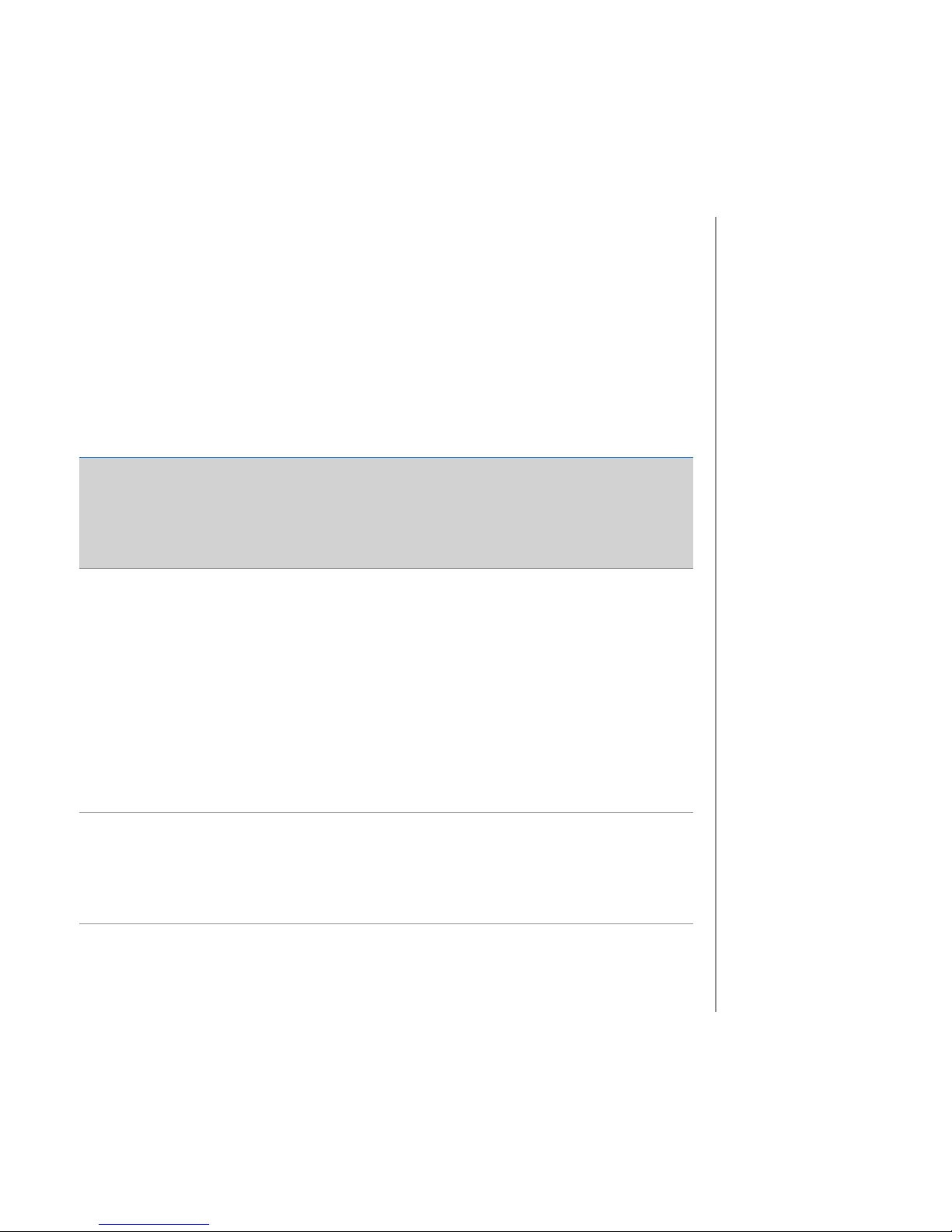
Setup/Installation
15
The following General Setup parameters are displayed with all probe
measurements and remain if switching to another probe type. Only these
parameters are available when no probe is attached. Parameters are tabulated
in the table below with choices and default values. Parameters are accessed
by pressing SETUP. Loop through the parameters by using the p q arrows.
To modify a setting, press MODIFY. The parameter may be modied by using
u, p and q arrows. Press CFM to conrm the change. To exit SETUP press
SETUP.
Parameter Description Choices Default
Basic mode*
(EC and pH)
*Only seen
when cable
connection
between micro
USB and PC is
made.
Select to log
data on edge™
or to export data
to PC
Log on edge™ of
export to PC
Log on edge™ Available
Log
Select log type
to be used
from 3 types of
logs: Manual,
Manually
initiated
Stability log
(3 settings
available), or a
continuous Lot
logging with
measurements
logged in timed
intervals.
Manual Log
Stability Log:
Fast, Medium,
Accurate;
Interval Log:
Seconds: 5, 10,
30; Interval Log
Minutes: 1, 2, 5,
15, 30, 60, 120,
180.
Interval
(5 Sec)
Manual log
or
Stability log:
Medium
Set Calibration
Expiration
Warning
Meter will
indicate “CAL
DUE” when
set time in this
parameter has
been exceeded.
1, 2, 3, 4, 5, 6, 7
days or OFF
Not available
General
Setup
Page 16

Setup/Installation
16
Parameter Description Choices Default
Basic mode*
(EC and pH)
Probe Specic Parameters are inserted here in SETUP list.
Set Date Press MODIFY
key to Set current
date, displayed
in ISO format.
Press CFM to save
changes.
YYYY/MM/DD
Date
Set date Available
Set Time Press MODIFY
key to Set current
time, displayed
in ISO format.
Press CFM to save
changes.
24hr:MM:SS
Time
Set time Available
Set Auto O Used to save
battery life by
automatically
turning o when
no key press is
detected for
time set and
meter is not in
active logging or
calibration mode.
5, 10, 30, 60
Min
or O
10 MIN Available
Sound If enabled, a
short audible
tone is produced
or key stroke
or calibration
conrmation and
a longer tone for
wrong key.
On or O On Available
Temperature
Unit
Select degree
Celsius or
Fahrenheit scale
for displayed
and logged
temperatures.
ºC or ºF ºC Available
General
Setup
Page 17

Setup/Installation
17
LCD Contrast Permits
modication
of the display
contrast for
various lighting
conditions
1 to 8 3 Available
Flash Format
Only seen when
log errors are
present.
Permits
formatting the
ash drive.
On or O OFF Available
Message
Transition
User may choose
how messages
are displayed on
3rd LCD line of
display.
Word scroll
messages or
letter scroll
messages
Letter scroll
messages
Available
Reset Cong To
Default
Press the MODIFY key and CFM (when prompted) to
reset parameters.
Available:
RESETS with
Basic Mode OFF.
Instrument
Firmware/ Probe
Firmware
Displays rmware
version of meter.
Using the u
key switches to
Probe rmware
(if connected)
and diagnostic
made for
troubleshooting.
View only Current
rmware
version.
Available
Meter ID 4 digit numeric User selectable 0000 Available
Note: Parameters that are grayed out are seen under special conditions only.
edge™ oers a basic operation mode that streamlines measurement
conguration for pH and EC measurements and is useful for many routine
applications. Basic pH SETUP reduces parameter selection to the basic set.
The meter limits calibration to 5 standard pH buers; 6.86, 7.01, 4.01, 9.18
and 10.01 buers. All pH measurements will display, log and export with 0.01
pH resolution. Interval logging is also eliminated. Manual and Manual stability
Logs on demand are still functional. pH CONDITION, RESPONSE graphs are not
displayed, giving the display a “Basic” measurement screen with just pH data
Basic Mode
General
Setup
Page 18

Setup/Installation
18
and temperature. Basic EC reduces specic EC SETUP parameters to 3. The
meter defaults setting to common parameters and auto ranges measurements
automatically. The Basic EC meter may be used for conductivity and TDS
measurements (salinity is not available). Interval logging is also eliminated.
Manual and Manual medium stability Log on demand are still functional.
Note:
• If powering edge™ through the micro USB connector to a PC, a SETUP
parameter will require the choice “LOG ON EDGE”.
• 1000 log records can be stored into the Edge memory. This memory
is shared between all measurement types (pH, EC, DO) and all logging
types (Manual, Manual Stability, Interval logs)
• The maximum number of records for an Interval Lot is 600 records
(provided log space is available).
The maximum number of Interval Lots that may be
stored is 100. If a 101st lot is attempted, “MAX LOTS”
will be displayed. Some lots will need to be deleted.
The lot numbering is up to 999 and restarts if all LOT
logs are deleted. The maximum number of records
that may be stored in a MANUAL or STABILITY lot is
200 records.
If the log memory is full during any logging session,
the “LOG FULL“ message will be displayed on the 3rd
LCD line for a brief moment and logging will cease.
The display will return to the measurement screen.
Logging type is congured in SETUP. The types of
Types of Logging
Interval is a continuous log made using the user-selected sample period. (This
is not available in Basic mode).
Logging
Function
Page 19

Setup/Installation
19
Manual (log on demand) readings are logged each time LOG is pressed. All of
the records are stored in a single Manual lot for the measurement type. New
records made on dierent days are stored in the same Manual lot.
Stability is a log on demand that is made each time LOG is pressed and the
stability criterion is reached. Stability may be set with Fast, Medium or
Accurate settings.
Use the u arrow to select between Interval, Manual, Stability. When Interval is
displayed use the p and q arrows to select the setting for the timed interval.
When Stability is displayed, use the p and q to select the measurement
stability setting
A complete set of GLP information including date, time, range selection,
temperature reading, calibration information and probe serial number is
stored with each log made.
Select Interval and sampling period in the SETUP menu (Not available in Basic
mode). To start Interval logging, press the LOG key while the instrument is in
measurement.
Interval Logging
A “PLEASE WAIT” message will be displayed
followed the number of free spaces. During active
interval logging, lot information is displayed on the
3rd LCD line. The line indicates in which lot the data
will be placed and keeps track of the number of
logged records taken. The “LOG“ tag is continuously
on during active logging.
Pressing u during an interval log will display the
number of logs available.
Logging
Function
Page 20

Setup/Installation
20
Pressing the LOG key again will stop the Interval
logging session. The “LOG STOPPED“ message will
be displayed for a few seconds.
If a sensor failure occurs during interval logging, the
message “OUT OF FREE SPACE” will alternate with
logging information
Manual Logging
Select Manual in the SETUP menu. To initiate a
Manual log, press the LOG key while the instrument
is in measurement. The “PLEASE WAIT” screen will
be displayed briey followed by a screen indicating
the measurement has been saved and then the log
record number.
Following the saved and recorded number, the
amount of free space will be displayed. The “LOG”
tag will be displayed on all 3 screens.
Stability Logging
Select Stability and choose measurement stability
criteria in the SETUP menu. Only Stability Medium
is available in Basic mode. To initiate the Stability
log, press the LOG key while the instrument is in
measurement.
The “PLEASE WAIT” screen will be displayed briey
followed by a screen showing the stability tag,
“LOG” tag and a “WAITING” message. The log can be
stopped while the “WAITING” message is displayed
by pressing LOG again.
Logging
Function
Page 21

Setup/Installation
21
When the stability selected criteria has been met,
a “SAVED” message will be displayed followed by a
screen indicating of how much log space is available.
The “LOG” tag will be displayed on all 4 screens.
All log records stored on edge™ may be viewed on
the meter by pressing the RCL key. The log records
are grouped according to measurement (pH, EC, DO).
The parameter displayed rst is based on the probe/
sensor connected. The display also indicates the
percentage of log memory used. Press CFM to
display those logs.
If no sensor or probe is connected, use the u arrow
to select the desired measurement type. Press CFM
to display those logs.
Use the p q arrows to scroll through the records
and nd the desired lot of interest.
Viewing
Logged Data
Logging
Function
Page 22

Setup/Installation
22
Viewing
Logged Data
If no data was logged for the selected measurement
range, the instrument displays the following
messages (ex. for pH range):
No Manual Logs
No Stability Logs
Press CFM to enter inside lot information to view memorized records.
Use the ARROW keys to toggle between dierent records.
Use u to display GLP data.
Press CLR then CFM when deleting records or lots.
Press RCL to exit the lot you are viewing.
Press RCL to return to the measurement screen.
Delete Record/Lot
Press RCL and select measurement log.
Use the pq keys to select the Manual/Stability
records or Interval lots to delete. The instrument will
display “CLEAR MANUAL” for MANUAL, “CLEAR STAB”
for STABILITY.
For Interval lots, the message “Clear” followed by the
selected lot will be displayed with “CFM” tag blinking.
Press the ARROW keys to select a dierent lot. Press
CFM. The instrument will display “PLEASE WAIT”.
For Interval, use the pq keys to select a dierent
lot. Press CFM. The instrument will display “PLEASE
WAIT”.
“CLEAR DONE” is displayed for a few seconds after
the selected Interval lot is deleted.
Page 23

Setup/Installation
23
Viewing
Logged Data
To delete individual records (Manual and Stability logs only), enter Manual
(Stability) log by pressing CFM when Manual (Stability) is displayed. Use the
ARROW keys to select the record to be deleted and then press CLR.
The instrument will display “CLEAR REC.“ and record number along with “CFM”
tag blinking. Use the ARROW keys to select another
record if necessary.
Press CFM. The instrument will display “PLEASE
WAIT” and then “CLEAR DONE” message. When individual logs are deleted
within saved MANUAL or STABILITY logs, the logs will renumber, lling in the
deleted data but staying in chronological order.
To delete all records of the MANUAL (STABILITY) log, proceed as described
above for LOTS.
Select the Manual (Stability) lot and press CLR.
The ”CLEAR” message will be displayed along with
”MANUAL” or “STABILITY” and CFM tag blinking on
the LCD. Press the CFM key to conrm the deleting
of the selected lot (MANUAL or STABILITY) or all
records. Press CLR to exit without deleting.
The lot number is used to identify particular sets of data. The lot numbers are
allocated successively until 100, even if some lots were deleted. The total
number of lots that can be saved is 100. If some are deleted (for example
1-50), fty additional logs may be stored. These will be numbered 101-150.
The lots are allocated successively (provided available memory space) until
999 is reached. After this, it is necessary to delete all the LOT logs to start
over the numbering.
Page 24

Setup/Installation
24
Delete All
All pH logs, (or all EC, all DO logs) may be deleted in a single clear. This function
will delete all MANUAL, STABILITY and INTERVAL logs for the measurement
type selected.
Press the RCL key. The pH, EC, or DO type will be
blinking. Use u to select desired measurement
parameter log data to delete.
While the measurement type is blinking and
message states “LOG RECALL”, press CLR.
“CLEAR ALL” and measurement type will be
displayed with CFM tag blinking. Press CFM.
“PLEASE WAIT” and the percent cleared will blink
until completed. The procedure can be repeated for
the other measurement modes.
Note: If CLR is pressed in error, press CLR again to
exit without deleting.
Viewing
Logged Data
Page 25

Setup/Installation
25
Logged data on edge™ can be transferred from the meter to a USB ash drive
by using the log recall function. The minimum requirement for the drive is USB
1.1. Select the pH, EC or DO record you wish to export and follow the simple
steps below.
Connect USB ash drive to the USB host socket,
located on the top of the meter. Press the RCL key
and select the parameter to view. Press the CFM key.
Select Manual, Stability, or interval lots by using the
p q arrow keys. Press the LOG key (not CFM). The
“USB HOST” tag should come on.
“PLEASE WAIT” message appears followed by
“EXPORT”. Press CFM to export the selected record
or lot. If CFM is not pressed in 10 seconds, the USB
host will become inactive.
The meter will display the percentage of export.
The export percentage should go to 100%. Remove
USB ashdrive.
The display will return to the selected le. Press the
RCL key twice to return to measurements.
Note: Do not remove USB ash drive during an active
export transfer.
PC & Storage
Interface
Page 26
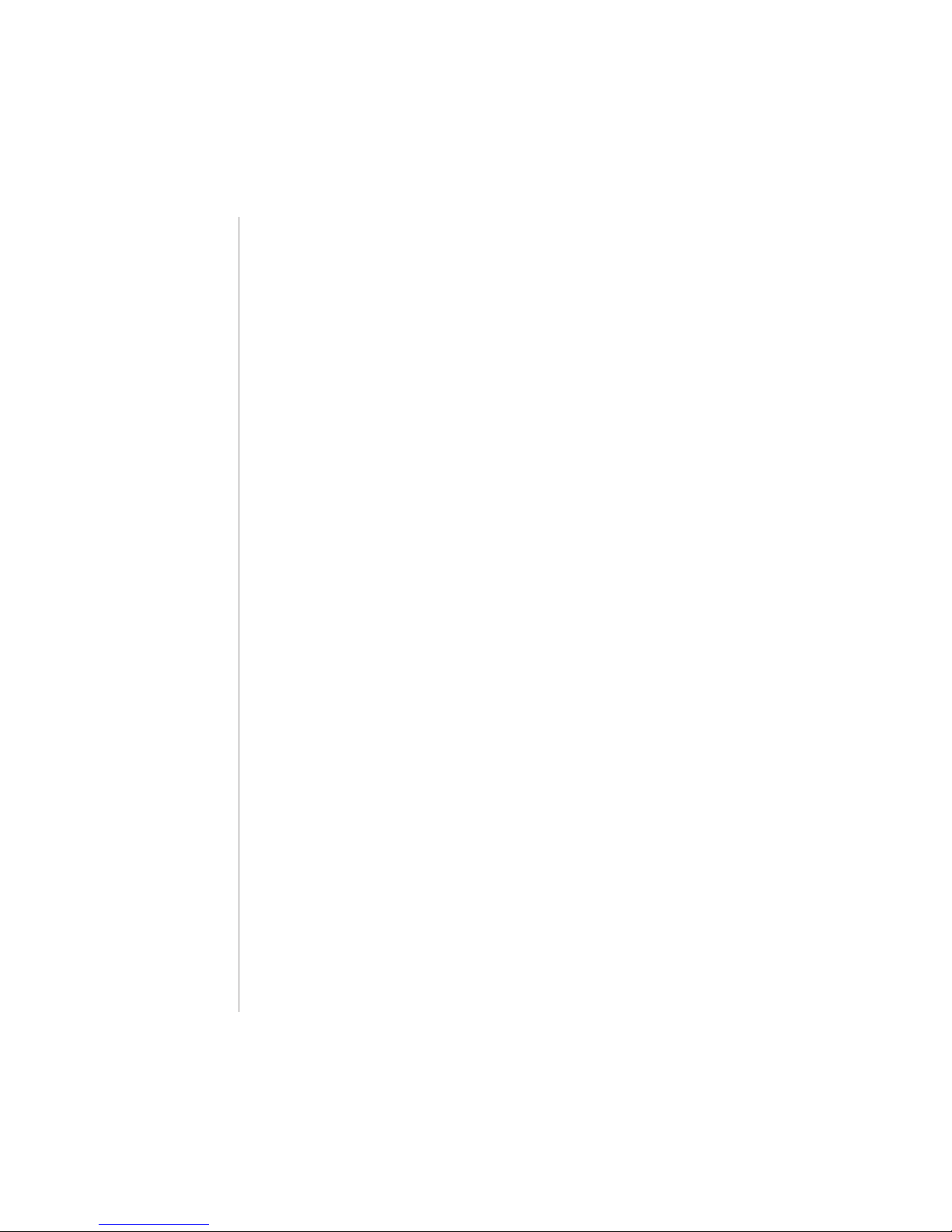
Setup/Installation
26
PC & Storage
Interface
Logged data on edge™ can be transferred from the meter to a PC by following
these simple directions. The minimum operating system for the PC is Windows
X P.
1. Connect the edge™ to the PC using the supplied micro USB cable.
2. Turn on the edge™.
3. If “LOG ON EDGE” is enabled, go to SETUP and chagne to “EXPORT TO PC”.
The PC should detect the edge as a removable drive. Open the drive to view
the stored les. Log les are formatted as comma separate values (*.csv) and
can be opened with any text editor or spreadsheet program
Interval logs are designated as pH, EC or DO Lots. ie. PHLOT001, ECLOT002,
DOLOT003.
The Manual Lots are PHLOTMAN, ECLOTMAN, and DOLOTMAN.
The Stability Lots are PHLOTSTAB, ECLOTSTAB, and DOLOTSTAB. All stability
logs, regardless of stability setting, are located in the same stability le for
that measurement.
Click on the desired log to view data.
Note: If C! appears in log data the sensor/probe was used out of the operation
parameters. If C!! appears in log data, the temperature probe is broken
Page 27

Operational Guide
27
Basic vs
Standard
pH mode
For optimum pH measurements, follow these steps:
1. Understand the benets and features of Standard and Basic Operation.
2. Set up edge™ meter by conguring preferences.
3. Calibration
4. Measurement
The “Standard” pH operation includes up to a 5-point buer calibration, use
of custom buers, choice of displaying 0.001 pH resolution, use of the full
diagnostic features of Calibration Check™ (that includes buers used, probe
condition, response time and messages indicating a contaminated buer
or pH sensor requiring maintenance during calibration). Additional Sensor
Check™ indicators are available if using HI 11311 or HI 12301 pH electrodes.
These include a continuous diagnostic to detect if the electrode is broken
or the reference junction has been compromised by sample contamination
or fouling. The Standard pH operation also includes full logging capability
including Interval, Manual log on demand and Manual log on stability.
“Basic” pH operation provides a simplied SETUP menu; there are no decisions
to make regarding the pH measurement itself. The meter will display 0.01
pH resolution and permit a 3-point buer calibration from the following
pH buers; 4.01, 6.86, 7.01, 9.18 or 10.01. Calibration Check™ and Sensor
Check™ features are limited to messages during calibration. Calibration
reminders are also not available. The GLP will still provide oset, slope,
buers used and a calibration date. The Basic pH operation includes Manual
log on demand and Manual log on stability (medium setting).
Note: When changing from Standard to Basic operation in SETUP, previous
calibration data will be cleared. A prompt will force the user to facilitate this.
Page 28

Operational Guide
28
Basic vs
Standard
pH mode
Major dierences between Standard and Basic modes are tabulated below.
Standard Basic*
Calibration
5 points including 2 custom
buers
3 points
Diagnostics
Cal Check™ Feature
Sensor Check™ Feature
Error messages
GLP
Basic error messages
GLP basic
Log types
Manual Log on demand
Manual Log on stability
Interval
Manual Log on demand
Manual Log on stability
Recommended pH electrodes:
HI 11310, HI 12300
HI 11311, HI 12301
HI 10530, HI 10430
HI 11310*
HI 12300
* All Sensors work in this mode, but diagnostic and all buers will not be
available
Page 29

Operational Guide
29
pH meter operation is congured by using the SETUP key with a pH probe
connected to the meter. The parameter-specic parameters will be seen
inserted into the menu. If Basic mode is congured “On”, the pH parameter list
will not be displayed. See Basic mode for a description of this operation before
choosing how to SETUP the meter.
Parameter Description Choices Default Basic mode
Basic Mode
When “On”, a limited set of
parameters and calibration
buers are available for
use.
O or
On
O Available
Information
Visual indication of buers
used, Probe Condition
and Response times are
determined and displayed
when calibration uses 7 and
4 and/or 10 pH buers.
O or
On
On
Buers used, probe
conditions, and
response times are
not displayed.
First Custom
Buer
When “On”, it permits the
user to enter a custom pH
buer value to use during
probe calibration.
O or
On
O Not Available
Second
Custom Buer
When “On”, permits user to
enter a custom pH buer
value to use during probe
calibration.
O or
On
O Not Available
First
Calibration
Point
Allows the user to choose
how the rst point in
calibration will be made.
Oset
or point
Oset
Not Available
(automatically uses
Oset).
Resolution
Allows the user to select
between 0.01 and 0.001 pH
resolution.
0.01 Or
0.001
pH
0.01 pH
Not Available
(automatically uses
0.01 pH resolution).
Set Out Of
Calibration
Range
When “On”, a measurement
outside the calibration
buer window used will
trigger a warning message.
O or
On
On
Not Available, No
Error messages
displayed.
pH Meter
Conguations
Page 30

Operational Guide
30
pH
Calibration
pH operation in standard mode oers full function of edge™ meter. This
includes seven standard buers and two custom ones. Five pH buers may
be used for calibration.
The instrument should be recalibrated whenever:
• High accuracy and sensor verication are required.
• The pH electrode is replaced.
• At least once a week.
• After testing aggressive chemicals.
• If ”CAL DUE” is displayed on the 3rd LCD line.
Every time you calibrate the instrument use fresh buers and perform an
electrode maintenance as required. It is advised to choose calibration buers
that bracket the sample pH.
Preparation
Pour small quantities of the buer solutions into clean beakers. If possible,
use plastic to minimize any EMC interferences.
For accurate calibration and to minimize cross-contamination, use two
beakers for each buer solution. One for rinsing the electrode and one for
calibration. If you are measuring in the acidic range, use pH 7.01 or 6.86 as the
rst buer and pH 4.01 (or 3.00*) as the second buer. If you are measuring
in the alkaline range, use pH 7.01 or 6.86 as rst buer and pH 10.01 or 9.18
as the second buer.
Procedure
Calibration can be performed using up to ve calibration buers. For accurate
measurements, a minimum of a three-point calibration is recommended. The
calibration buer can be selected from the calibration buer list that includes
the custom buers and the standard buers:
pH 1.68, 4.01 (pH 3.00*), 6.86, 7.01, 9.18, 10.01 and 12.45.
* pH 3.00 is only visible when using specic pH electrodes and will replace
4.01 pH buer.
Page 31

Operational Guide
31
pH
Calibration
The custom buers allow the user to calibrate in a buer solution dierent
from a standard one. Two custom buers can be set in SETUP menu. See page
30 for more information about using custom buers.
The instrument will automatically skip the buer used during calibration
and the buers which are in a ±0.2 pH window, around one of the calibrated
buers.
Submerse the pH electrode approximately 3 cm (1¼”) into a buer solution
and stir gently. Press CAL to enter calibration.
The “CAL” tag will appear and the “7.01” buer will
be displayed on the 3rd LCD line. If necessary, press
the ARROW keys to select a dierent buer value.
The “ ” along with “STIR” tag will be displayed and
“WAIT” will blink on the LCD until the reading is
stable.
When the reading is stable and close to the selected
buer, “CFM” tag will blink. Press CFM to conrm
calibration.
The calibrated value will be displayed on the 1st LCD
line and the second expected buer value on the 3rd
LCD line.
After the rst calibration point is conrmed, rinse and submerse the pH
electrode approximately 3 cm (1¼”) into the second buer solution and stir
gently. If necessary, press the ARROW keys to select a dierent buer value.
Page 32

Operational Guide
32
The “ ” along with “STIR” tag will be displayed and “WAIT” will blink on the LCD
until the reading is stable.
When the reading is stable and close to the selected buer, “CFM” tag will
blink. Press CFM to conrm calibration.
Repeat procedure with additional pH buers. A total of ve pH buers can be
utilized.
After conrming the last desired buer calibration
points, press CAL or if all ve buer values were
calibrated the instrument will automatically display
“SAVING”, as it stores information and it will then
return to normal measurement mode.
Each time a buer is conrmed, the new calibration
data replaces the old data for the corresponding
buer or for any near buer in a ±0.2 pH proximity.
If current buer has no previous data stored and the
calibration is not full (ve buers), the current buer
is added to the existing calibration. If the existing
calibration is full, the instrument asks which buer
to replace.
Press the ARROW keys to select another buer to be replaced.
Press CFM to conrm the buer that will be replaced.
Press CAL to leave calibration without replacing.
Note: If the replaced buer is outside the ±0.2 pH window around each of the
calibrated buers, it is possible to select this buer for next calibration during
current calibration.
pH
Calibration
Page 33

Operational Guide
33
Working With Custom Buers
If a custom buer was set in SETUP menu, it can be selected during calibration
by pressing the ARROW keys. The “C1” or “C2” tag will be on once selected.
Press u if you want to modify the custom buer
value. The buer value will start blinking. Use the
ARROW keys to change the buer value.
After 5 seconds, the buer value is updated. Press u
if you want to change it again.
Note: Custom buer value can be adjusted in a ±1.00 pH window around the
set value during calibration. When a custom buer is displayed, the “C1” or
“C2” tag is displayed.
First Calibration Point
When performing a new calibration, or adding to an existing one, the user
has a choice how the rst new calibration point will be treated in reference
to the existing calibration point. This is selected in SETUP by the parameter
FIRST CALIBRATION POINT. The two SETUP selectable options are “POINT” or
“OFFSET”.
Point: A new buer can be added to an existing calibration. The electrode
slope will be reevaluated with the addition of this buer (normal operation).
Oset: The new buer calibration point can create a constant oset to all
existing pH calibration data (existing calibration must have a minimum of two
pH buers).
pH
Calibration
Page 34

Operational Guide
34
Recalibrating a pH sensor or adding to an existing calibration is simple and
follows the PROCEDURE outlined on page 28.
Press CAL. Place sensor in desired buer and select buer from choices. When
sensor has equilibrated, the CFM tag will turn on and blink. Press the CFM key.
Press CAL to escape the calibration. Alternately continue calibrating in
additional buers. The latest calibration point will be added to the existing
data. GLP will reect the latest calibration data. Older calibration buers will
be seen as blinking buers.
Note: Each time a buer is conrmed, the new
calibration data replaces the old data for the
corresponding buer or for any near buer in a ±0.2
pH proximity. If the current buer has no previous
data stored and the calibration has not used ve
buers, the current buer is added to the existing
calibration. If the existing calibration is full, the
instrument asks which buer to replace.
Note: When using Standard mode (Basic mode O), the user has a choice if
they want the display to show the CONDITION and RESPONSE gauges on the
display. These are part of the Cal Check™ system and are selected in SETUP by
the parameter INFORMATION. The choice is ON or OFF.
Electrode Condition And Electrode Response Time
edge™ pH Calibration Check™ feature will assess electrode condition and
response time during each calibration and display it for the rest of the day.
The condition gauge shows the electrode’s condition that is based on the
oset and slope characteristics of the pH electrode at the time of calibration.
The response gauge is a function of the stabilization time between the rst
and second calibration buers, when calibration is performed between a pair
of 4.01, 7.01, or 10.01. These gauges reect the electrode’s performance and
should be expected to slowly decrease over the life of the electrode.
pH
Calibration
Page 35

Operational Guide
35
If the instrument is not calibrated the calibration history was deleted, or it has
been calibrated only at one point, the electrode condition and the electrode
response gauges will be empty.
For a continuous display of the electrode’s condition and response, daily
calibration is necessary. This information can also be viewed in the GLP data.
Junction Condition (HI 11311 And HI 12301 Only)
edge™ pH Sensor Check™ feature will assess the health of the pH electrode’s
reference junction during each calibration. The junction gauge may be viewed
directly in GLP but will also blink a warning on the display if the junction is
compromised (not 100%). Should this happen, the junction condition will
appear on the display with the junction blinking. The Junction Condition is a
function of the electrode’s reference impedance which should be kept low.
If the reference junction becomes fouled from a precipitate or coating, the
impedance will rise and cause the pH measurement to drift. This diagnostic
feature serves as a warning to clean the sensor.
pH
Calibration
Page 36

Operational Guide
36
Procedure
Basic mode operation permits up to three-point buer calibration.
For accurate measurements, at least a two-point calibration is recommended.
However, a single point calibration can also be used.
The calibration buers can be selected from the calibration buer list that
includes the standard buers, pH 4.01, 6.86, 7.01, 9.18 and 10.01.
Three-Point Calibration
Submerse the pH electrode approximately 3 cm (1¼”) into a buer solution
and stir gently. Press CAL. The “CAL” tag will appear and the “7.01” buer will
be displayed on the 3rd LCD line. If necessary, press the ARROW keys to select
a dierent buer value.
The “ ” along with “STIR” tag will be displayed and
“WAIT” will blink on the LCD until the reading is
stable.
When the reading is stable and close to the selected
buer, the “CFM” tag will blink. Press CFM to conrm
calibration.
The calibrated value will be displayed on the 1st LCD
line and the second expected buer value on the 3rd
LCD line.
After the rst calibration point is conrmed, rinse
and submerse the pH electrode approximately 3 cm
(1¼”) into the second buer solution and stir gently.
If necessary, press the ARROW keys to select a dierent buer value.
pH
Calibration
Page 37

Operational Guide
37
The “ ” along with “STIR” tag will be displayed and “WAIT” will blink on the
LCD until the reading is stable. When the reading is stable and close to the
selected buer, the “CFM” tag will blink. Press CFM to conrm calibration.
The calibrated value is then displayed on the 1st LCD line and the third
expected buer value on the 3rd LCD line.
After the second calibration point is conrmed, rinse and submerse the pH
electrode approximately 3 cm (1¼”) into the last buer solution and stir
gently.
If necessary, press the ARROW keys to select a dierent buer value.
The “ ” along with “STIR” tag will be displayed and “WAIT” will blink on the LCD
until the reading is stable.
When the reading is stable and close to the selected buer, the “CFM” tag will
blink.
Press CFM to conrm calibration.
At the end of calibration the instrument displays “SAVING”, stores the
calibration value and returns to normal measurement mode.
The calibration sequence may be reduced to two buer values or a single one.
Press CAL to return to measurement after the desired number of buers.
Note:
• When performing a new calibration or adding to an existing calibration
the rst calibration point will be treated as an oset. See page 33 for
details.
• Press CAL after the rst or second calibration point are conrmed and
the instrument will store the calibration data. Then it will return to
measurement mode.
• If the value measured by the instrument is not close to the selected
buer, “WRONG BUFFER” will blink. Check if the correct buer has been
pH
Calibration
Page 38

Operational Guide
38
used, or clean the electrode by following the Cleaning Procedure (see
page 76). If necessary, change the buer or the electrode.
• If the buer temperature exceeds the temperature limits of the buer,
“WRONG BUFFER TEMPERATURE” will be displayed.
• Press CLR after entering calibration to clear all calibration parameters.
“CLEAR ALL” message will be displayed and the instrument will return to
measurement mode displaying “CAL DUE” message.
pH Buer Temperature Dependence
The temperature has an eect on pH. The calibration buer solutions are
aected by temperature changes also. During calibration the instrument will
automatically calibrate to the pH value corresponding to the temperature.
During calibration the instrument will display the pH buer value at 25 ºC.
TEMP pH BUFFERS
ºC ºF 1.679 3.000 4.010 6.862 7.010 9.177 10.010 12.454
0 32 1.670 3.072 4.007 6.982 7.130 9.459 10.316 13.379
5 41 1.670 3.051 4.002 6.949 7.098 9.391 10.245 13.178
10 50 1.671 3.033 4.000 6.921 7.070 9.328 10.180 12.985
15 59 1.673 3.019 4.001 6.897 7.046 9.273 10.118 12.799
20 68 1.675 3.008 4.004 6.878 7.027 9.222 10.062 12.621
25 77 1.679 3.000 4.010 6.862 7.010 9.177 10.010 12.450
30 86 1.683 2.995 4.017 6.851 6.998 9.137 9.962 12.286
35 95 1.688 2.991 4.026 6.842 6.989 9.108 9.919 12.128
40 104 1.693 2.990 4.037 6.837 6.983 9.069 9.881 11.978
45 113 1.700 2.990 4.049 6.834 6.979 9.040 9.847 11.834
50 122 1.707 2.991 4.062 6.834 6.978 9.014 9.817 11.697
55 131 1.715 2.993 4.076 6.836 6.979 8.990 9.793 11.566
60 14 0 1.724 2.995 4.091 6.839 6.982 8.969 9.773 11.442
65 149 1.734 2.998 4.107 6.844 6.987 8.948 9.757 11.323
70 158 1.744 3.000 4.123 6.850 6.993 8.929 9.746 11.211
75 167 1.755 3.002 4.139 6.857 7.001 8.910 9.740 11.104
80 176 1.767 3.003 4.156 6.865 7.010 8.891 9.738 11.003
85 185 1.780 3.002 4.172 6.873 7.019 8.871 9.740 10.908
90 194 1.793 3.000 4.187 6.880 7.029 8.851 9.748 10.819
95 203 1.807 2.996 4.202 6.888 7.040 8.829 9.759 10.734
pH
Calibration
Page 39

Operational Guide
39
The Calibration Check™ feature may ag diagnostic messages during a
calibration. As electrode aging is normally a slow process, substantial changes
from previous calibrations are likely due to a temporary problem with the
electrode or buers that can be addressed easily. These messages are seen
in Standard and Basic modes.
Wrong Buer
This message appears when the dierence between
the pH reading and the value of the selected buer
is too great. If this error message is displayed, check
if you have selected the proper calibration buer
and have poured the desired buer.
Wrong-Old Points Inconsistency
This message is displayed if the new calibration
diers signicantly from the last value of that
sensor in that buer. In this case it may be best to
clear the previous calibration and attempt a new
calibration with fresh buers.
Press CAL then press CLR. “CLEAR CALIBRATION”
will be displayed. Press CAL to exit calibration if you
want to keep old calibration data instead of clearing.
Press the CFM key. “CLEAR ALL” will be displayed
followed by “CAL DUE”.
Calibration
Messages
Page 40

Operational Guide
40
Clean Electrode
This error message indicates poor electrode
performance (oset out of accepted window, or
slope under the accepted lower limit). Often cleaning
the sensor will improve the pH electrodes response.
See pH Electrode Conditioning and Maintenance for
details. Repeat calibration after cleaning.
Check Electrode Check Buer
This error message appears when electrode slope
exceeds the highest accepted slope limit. You should
check your electrode and use fresh buer. Cleaning
may also improve this response.
Bad Electrode
This message appears if the cleaning procedure
performed as a result of the above two messages is
found to be unsuccessful. In this case it is advised to
replace the electrode.
Wrong Buer Temperature
This message appears if the temperature of the
buer is outside the dened buer temperature
range. The calibration buer solutions are aected
by temperature changes in a dened manner.
During calibration the instrument will automatically
calibrate to the pH value corresponding to the
measured temperature but display it to the value at 25 ºC. Immediately after
calibration the buer should read the value of the buer at the temperature
of measurement.
Note: Temperature limits will be reduced to actual sensor specications.
Calibration
Messages
Page 41

Operational Guide
41
Contaminated Buer
This warning message appears in order to alert that
the buer could be contaminated. Refresh your
buer and continue the calibration procedure.
Good Laboratory Practice (GLP) refers to a quality control function used to
ensure uniformity of sensor calibrations and measurements. The dedicated
GLP key opens a le of the latest calibration information. Use the q p keys to
scroll the stored information. This includes the buers used, temperature of
the buer, and time and date of the last calibration, the sensor serial number
and the calculated oset and percent slope. This information is available in
Basic and Standard Modes. This information is also included with every data
log. Newest calibration points report as a solid number, older calibration data
(that is still used) will be displayed blinking.
If calibration has not been performed, the
instrument displays “NO CAL” message blinking.
The pH calibration oset and slope (the GLP slope is
the average of the calibration slopes; the percentage
is referred to the ideal value at 25º C).
Calibration
Messages
pH GLP
Information
Page 42

Operational Guide
42
pH GLP
Information
The last calibration date (yyyy.mm.dd) together
with the current reading.
Note: For each custom buer used in calibration, the “C1” and “C2” tags will be
displayed. If only the second custom buer is in calibration the tag will be “C1”
and the value will be displayed.
Calibration Expiration status together with the current reading:
If disabled, “EXPIRATION WARDING DISABLED” is
displayed
Or if enabled the number of days until the calibration
alarm “CAL DUE” will be displayed.
The number of days since the calibration expired.
(I.E. “CAL EXPIRED 2 DAYS AGO”).
Page 43

Operational Guide
43
The probe serial number together with the current
reading.
If a buer is not from the last calibration, the buer
tag will be displayed blinking.
In Standard Mode, Condition, Response gauges
are visible on the day of calibration (See Electrode
Condition And Electrode Response Time page 34). If
congured in SETUP, a countdown message displays
the number of days remaining until a new Calibration
is due.
If using a HI 11311 or HI 12301 sensor, the glass
impedance is continuously monitored, updated and
reported here and the Junction Condition Gauge is
fully visible.
When a pH electrode is connected, the instrument
will recognize it and the “REMOVE PROTECTIVE AND
FILLING CAPS” message will be displayed along
with “PH”. Press any key to skip the message. The
instrument will enter measurement mode. Make
sure the electrode has been calibrated before taking
measurements.
pH GLP
Information
pH
Measurement
Page 44

Operational Guide
44
Rinse the pH sensor with water and a sample aliquot if possible. Submerse
the electrode tip approximately 3 cm (1¼”) into the sample to be tested and
stir sample gently. Allow time for the electrode to stabilize.
The pH is displayed on the 1st LCD line and the
temperature on the 2nd LCD line. Using the arrows,
date, time, battery status and oset with slope can
be displayed on the 3rd LCD line. If the reading is out
of measurement range, the closest full scale value
will be displayed blinking on the 1st LCD line.
If measurements are taken successively in dierent samples, it is
recommended to rinse the electrode thoroughly with deionized water
or tap water and then with some of the next sample to prevent crosscontamination. The pH reading is aected by temperature. The temperature
eect is compensated for using the temperature sensor inside the probe. The
resulting measurement is the actual pH at the temperature of measurement.
If the temperature reading is out of range, the closest full scale value will
be displayed and the “ºC” will blink on the 2nd LCD line. If the temperature
reading is out of electrode specication range, the value is displayed blinking
along with “ELECTRODE OUT OF SPEC” message.
If the temperature sensor of the electrode is broken
(interrupt), the message “BROKEN TEMPERATURE
SENSOR” and “25ºC” is displayed and the unit tag is
blinking on the 2nd LCD line.
mV Reading Of The pH
The mV reading of the measured pH can be displayed
on the LCD by pressing the RANGE key.
pH
Measurement
Page 45

Operational Guide
45
Range Specic Messages Displayed On Alphanumeric Line During
Measurement (3rd Lcd Line)
All the messages described in GENERAL section (page 15) are displayed in pH
range.
Temperature Sensor Problem (if there is one)
Cal Due or Oset and Slope Value
Time
Date
Battery or Charge Status
Logging Messages
The specic CALIBRATION INFORMATION that can be viewed:
• Condition and response time gauge (if calibrated using 7.01, 4.01 or
10.01 buers)
• Calibration buers
• pH calibration Oset (mV) and Slope (%)
• Out Of Calibration Range
This information is displayed if it is enabled in SETUP menu.
pH
Measurement
Page 46
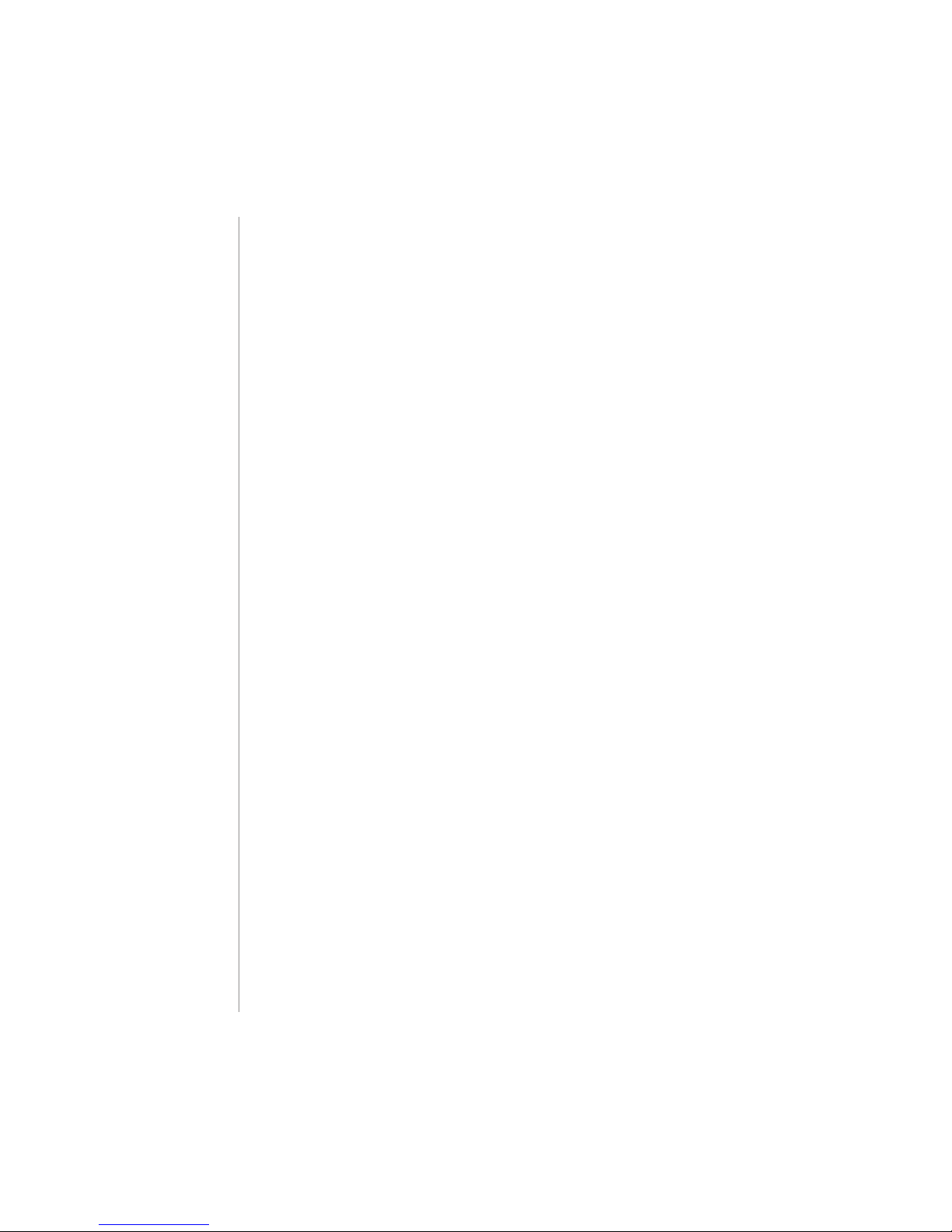
Operational Guide
46
Steps To Optimize
Steps to optimize measurement using an EC probe:
1. Determine what measurement you wish to make with the EC probe.
2. Determine if Standard or Basic mode is best for your measurement.
3. Connect the Probe and congure your measurement using the SETUP
menu.
4. Calibrate the EC probe.
5. Take measurements using a EC probe.
Measurements Available With The EC Probe
The four-ring EC probe may be used for 3 dierent measurement applications
with edge™.
• It may be used for temperature compensated or absolute conductivity
measurements (with units of μS/cm or mS/cm).
• TDS (Total Dissolved Solids) measurements (a calculated measurement
derived from the ionized particles in a sample and the conductivity
measurement. This has measurement units of mg/L, ppm or g/L).
• Salinity: 3 dierent seawater salinity scales are supported; Practical
Salinity (PSU), the Natural Seawater Scales (g/L), and the % NaCl (not
available in basic mode).
The RANGE key is used to change from conductivity to TDS to Salinity
(standard mode only).
Basic Versus Standard EC Mode
Standard operation mode allows complete conguration of all parameters
for the measurement of Conductivity, TDS or Salinity measurements.
Measurement data can be logged using Manual log on demand, Manual Log
on Stability or Interval logs. All logged data can be exported to a thumb drive
or PC. Basic operation mode is used for conductivity and TDS measurements.
Common default values are used for Cell Factor (C.F.), temperature
compensation coecient and TDS conversion factor. Measurement units are
user selectable for TDS. The meter uses continuous auto-ranging to simplify
the measurement experience.
Basic vs
Standard
EC mode
Page 47
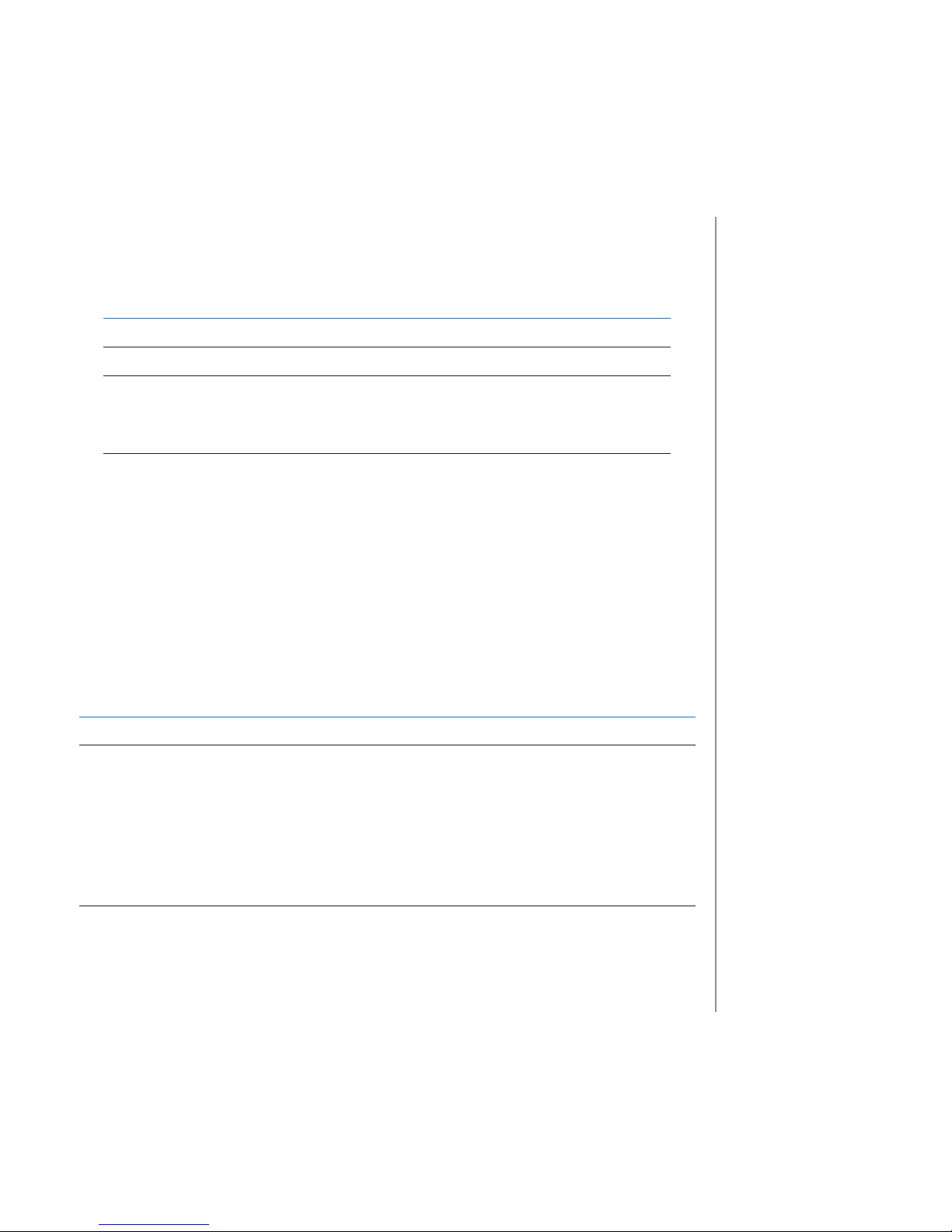
Operational Guide
47
Basic vs
Standard
EC mode
EC Meter
Conguration
Measurement data can be logged using Manual Log on Demand or Manual Log
on Stability or Interval Logging. The measurement logs may be exported to a
thumb drive or PC.
Standard Basic
Measurement Conductivity, TDS, Salinity Conductivity, TDS
Set up Parameters Fully selectable Default values used
Log types
Manual Log on demand
Manual Log on stability
Interval Loggin (Fast,
Medium, Accurate)
Manual Log on demand
Manual Log on stability
EC (Electrolytic Conductivity) meter operation is congured using the SETUP
key with an EC probe connected to the meter. The EC-specic parameters
will be seen inserted into the menu. If Basic mode is congured “On”, the EC
parameter list will be simplied, limiting the parameters the user can change.
See Basic mode for a description of this operation before choosing how to
SETUP the meter.
Parameter Description Choices Default Basic mode
BASIC MODE OFF, ON OFF Available
TEMPERATURE
COMPENSATION
The user
may select
Automatic
Temperature
Compensation
or No TC to
congure
absolute
conductivity
No TC or ATC ATC Not available.
ATC is
automatically
used.
C.F (cm-1) User may enter
actual Cell
factor value (if
known).
0.01 to 9.999
cm-1
1.000 cm-1 Not available.
Automatically
determined
during
calibration.
Page 48

Operational Guide
48
Parameter Description Choices Default Basic mode
T.Coef. (%/ºC) This parameter
is related to the
solution being
measured at
temperatures
other than 20
or 25 ºC. It is
used to correct
measured
conductivity
to a reference
temperature by
applying a xed
factor for linear
compensation
0.0 to 6.00 (%/
ºC) Note: Setting
to 0.00 is the
same as using
No TC.
1.90 (%/ºC)
Close for natural
waters or salt
solutions.
Not available.
Automatically
set to 1.90%/ºC.
T.Ref. (ºC) The user may
select either
20ºC or 25ºC
reference
temperature for
temperature
corrected
conductivity.
20 ºC or 25 ºC 25 ºC Available
TDS Conversion
Factor.
This factor
is used to
mathematically
convert
conductivity to a
TDS value.
0.40 to 0.80 0.50 Available
VIEW T.Ref. or
T.Coef.
The user may
choose whether
to display the
reference
temperature
(T.Ref) or the
Temperature
coecient on the
display with the
measurement.
T.Ref (ºC) or T.
Coef. (%/ºC)
T.Ref (ºC) T.Ref (ºC)
automatically
displayed during
measurement.
EC Meter
Conguration
Page 49

Operational Guide
49
Parameter Description Choices Default Basic mode
EC RANGE If AUTO is used,
the edge™ will
automatically
nd the correct
conductivity
range and
unit. If a xed
value is used,
measurements
made outside
the ranges are
considered
Out of Range,
but units will
remain xed
throughout the
measurement.
AUTO,
29.99 μS/cm,
299.9 μS/cm,
2999 μS/cm,
29.99 mS/cm,
200.0 mS/cm,
500.0 mS/cm
AUTO Not available but
measurement
autoranges as
needed.
TDS RANGE If AUTO is used,
the edge™ will
automatically
nd the
correct TDS
measurement
range and
units. If a xed
value is used,
measurements
made outside
the ranges are
considered
Out of Range,
but units will
remain xed
throughout the
measurement.
AUTO,
14.99 mg/L,
149.9 mg/L,
1499 mg/L,
14.99 g/L,
100.0 g/L,
400 g/L
AUTO Not available but
measurement
autoranges as
needed.
TDS UNIT Select units of
measurement
for TDS
measurement.
mg/L or ppm ppm Available to
select.
EC Meter
Conguration
Page 50

Operational Guide
50
Parameter Description Choices Default Basic mode
EC SALINITY
SCALE
Three
measurement
scales are
available
for salinity
measurement
in Seawater.
(Practical
Salinity Scale,
Percent Scale
and Natural
Seawater Scale).
PSU, NaCl%, g/L NaCl% Not available.
EC Range (Not Available In Basic Mode)
The EC and TDS measurements may be congured in SETUP as AUTO (meaning
auto-ranging, the measurement automatically nds the correct conductivity
or TDS unit and resolution), or it may be congured with a user-selected
measurement range and resolution (if you know ahead of time where your
samples will fall). If AUTO is selected, the meter will select the scale with
the highest possible resolution, but may change in the middle of a series of
measurements changing units and displayed resolution).
Note: The selected range is only active during measurements. Auto-ranging
is used during calibration. If a xed range is selected and during measurement
goes beyond the range limits, the full scale value of that range will ash on
the display.
General Guidelines
Calibrate the instrument frequently, especially if high accuracy is required.
The instrument should be recalibrated:
• Whenever the EC probe is replaced.
• At least once a week.
• After testing aggressive chemicals.
• If “CAL DUE” is displayed on the 3rd LCD line.
EC/TDS
CALIBRATION
EC Meter
Conguration
Page 51

Operational Guide
51
Every time you calibrate the instrument use fresh standard and perform
electrode maintenance as required. It is recommended to chose a calibration
standard that is close to the sample.
Preparation
Pour small quantities of the standard solutions into a beaker. If possible, use a
plastic beaker to minimize any EMC interferences. For accurate calibration and
to minimize cross-contamination, use two beakers for the standard solution.
One for rinsing the probe and one for calibration.
Procedure
Select standard to be used for calibration. 0.00 μS (probe in air) may be
used for an oset calibration. This should be done rst. Hanna Conductivity
standards are available at 84 μS/cm, 1413 μS/cm, 5.00 mS/cm, 12.88 mS/cm,
80.0 mS/cm, 111.8 mS/cm and are used for the cell factor calibration.
Rinse the probe with calibration solution or deionized water. Shake o excess
solution. Submerse the probe in the calibration solution. The sleeve holes
must be completely submersed. If possible, center the probe in the beaker
away from the bottom or beaker walls.
Raise and lower the probe to rell the center cavity and tap the probe
repeatedly to remove any air bubbles that may be trapped inside the sleeve.
Press CAL to enter calibration. The “CAL” tag and the recognized standard
value will appear on the 3rd LCD line.
If necessary, press the ARROW keys to select a dierent standard value.
The “ “ along with “STIR” tag will be displayed
and “WAIT” will blink on the LCD until the reading is
stable.
EC/TDS
CALIBRATION
Page 52

Operational Guide
52
When the reading is stable and close to the selected
standard, “CFM” tag will blink and the message
“SOLUTION STANDARD” will scroll.
Press CFM to conrm calibration. The Instrument
displays “SAVING”, stores the calibration values and
returns to measurement mode.
EC/TDS
CALIBRATION
Page 53

Operational Guide
53
The following table lists the temperature dependence of Hanna EC calibration
standards. edge™ uses these values during calibration and their temperature
coecients.
ºC ºF
HI7030
HI8030
(μS/cm)
HI7031
HI8031
(μS/cm)
HI7033
HI8033
(μS/cm)
HI7034
HI8034
(μS/cm)
HI7035
HI8035
(μS/cm)
HI7039
HI8039
(μS/cm)
0 32 7150 776 64 48300 65400 2760
5 41 8220 896 65 53500 74100 3180
10 50 9330 1020 67 59600 83200 3615
15 59 10480 1147 68 65400 92500 4063
16 60.8 10720 1173 70 67200 94400 4155
17 62.6 10950 1199 71 68500 96300 4245
18 64.4 11190 1225 73 69800 98200 4337
19 66.2 11430 1251 74 71300 100200 4429
20 68 11670 1278 76 72400 102100 4523
21 69.8 11910 1305 78 74000 104000 4617
22 71.6 12150 1332 79 75200 105900 4711
23 73.4 12390 1359 81 76500 107900 4805
24 75.2 12640 1386 82 78300 109800 4902
25 77 12880 1413 84 80000 111800 5000
26 78.8 13130 1440 86 81300 113800 5096
27 80.6 13370 1467 87 83000 115700 5190
28 82.4 13620 1494 89 84900 117700 5286
29 84.2 13870 1521 90 86300 119700 5383
30 86 14120 1548 92 88200 121800 5479
31 87.8 14370 1575 94 90000 123900 5575
EC/TDS
CALIBRATION
Page 54

Operational Guide
54
PREPARATION
Pour a small quantity of the calibration solution into a beaker. If possible, use
a plastic beaker to minimize any EMC interferences.
Before pressing CAL verify in SETUP:
• Basic mode is o
• Salinity Scale is NaCl%
Use the RANGE key to select the Salinity measurement. The NaCl% tag will
be on. NaCl calibration is a single point calibration at 100.0% NaCl. Use the
HI 7037L calibration solution (sea water solution) as a 100% NaCl calibration
solution.
Procedure
Rinse the probe with some of the HI 7037L calibration solution or deionized
water. Shake o excess solution. Submerse the probe in the calibration
solution. The sleeve holes must be completely submersed. If possible, center
the probe in the beaker away from the bottom or beaker walls. Raise and
lower the probe to rell the center cavity and tap the probe repeatedly to
remove any air bubbles that may be trapped inside the sleeve.
Press CAL to enter calibration. The ” “, ”STIR” and
“CAL” tags will turn on and the 1st LCD line will
display the percent NaCl reading, the 2nd LCD line
will display the temperature and the 3rd LCD line will
display ”WAIT” message until the reading is stable.
When the reading is stable and close to the standard,
“CFM” tag will blink and “SOLUTION STANDARD” will
scroll.
Press CFM to conrm calibration.
% NaCl
CALIBRATION
Page 55

Operational Guide
55
The Instrument displays “SAVING”, stores the calibration values and returns to
measurement mode.
Note: If a new EC calibration is performed, the NaCl calibration is automatically
cleared. A new NaCl calibration is required.
Wrong Standard
If the reading is too far from the expected value, the
“WRONG STANDARD” will scroll. Calibration cannot
be conrmed. In this case check if the calibration
solution has been used correctly or clean the probe
by following the EC PROBE MAINTENANCE (see page
79).
Wrong Standard Temperature
If the temperature is out of the 0.0 to 60.0 ºC range,
“WRONG STANDARD TEMPERATURE” message will
be displayed and the temperature value will blink.
GLP is a set of functions that allows storage and retrieval of data regarding
the maintenance and status of the electrode. The following information can
be viewed on the 3rd LCD line during measurement:
TEMPERATURE SENSOR problem (if there is one),
CAL DUE or CELL FACTOR,
TEMPERATURE COEFFICIENT or T.Ref (User-selected)
TIME
DATE
RANGE and BATTERY
CHARGE STATUS
To view more information, enter GLP mode by pressing GLP key.
EC calibration data is stored automatically after a successful calibration.
Calibration
Messages
EC/TDS
GLP
Information
% NaCl
CALIBRATION
Page 56

Operational Guide
56
To view the EC calibration data, press GLP when the instrument is in EC
measurement mode. The instrument will display the calibration standard and
the temperature of the calibrated standard. Use the ARROW keys to scroll
through the calibration data displayed on the 3rd LCD line.
The cell factor in cm-1 determined from the
calibration with the current reading.
The calibration oset factor in μS/cm together with
the current reading.
The Solution Standard and calibration temperature.
The temperature coecient set at the calibration
moment together with the current reading.
The reference temperature together with the
current reading.
EC/TDS
GLP
Information
Page 57

Operational Guide
57
The last calibration time (hh:mm:ss) together with
the current reading.
The last calibration date (yyyy.mm.dd.) together
with the current reading.
Calibration Expiration status together with the
current reading:
If disabled, “EXPIRATION WARNING DISABLED” is
displayed
If enabled, the number of days until the calibration
alarm “CAL DUE” will be displayed.
Or if the number of days the calibration has expired (
I.E. “CAL EXPIRED 2 DAYS AGO”).
The serial number of the probe together with the
current reading.
EC/TDS
GLP
Information
Page 58

Operational Guide
58
%NaCl Calibration Data in GLP
To view the NaCl% calibration data, press GLP when the instrument is in
NaCl% measurement mode. Use the ARROW keys to scroll through the
calibration data. The instrument will display the calibration temperature and
solution.
The edge™ will indicate: probe cell constant
together with the current reading.
The salinity coecient determined from the
calibration together with the current reading.
The Solution Standard together with the calibrated
temperature.
The last calibration time (hh:mm:ss) together with
the current reading.
The last calibration date (yyyy.mm.dd.) together
with the current reading.
EC/TDS
GLP
Information
Page 59
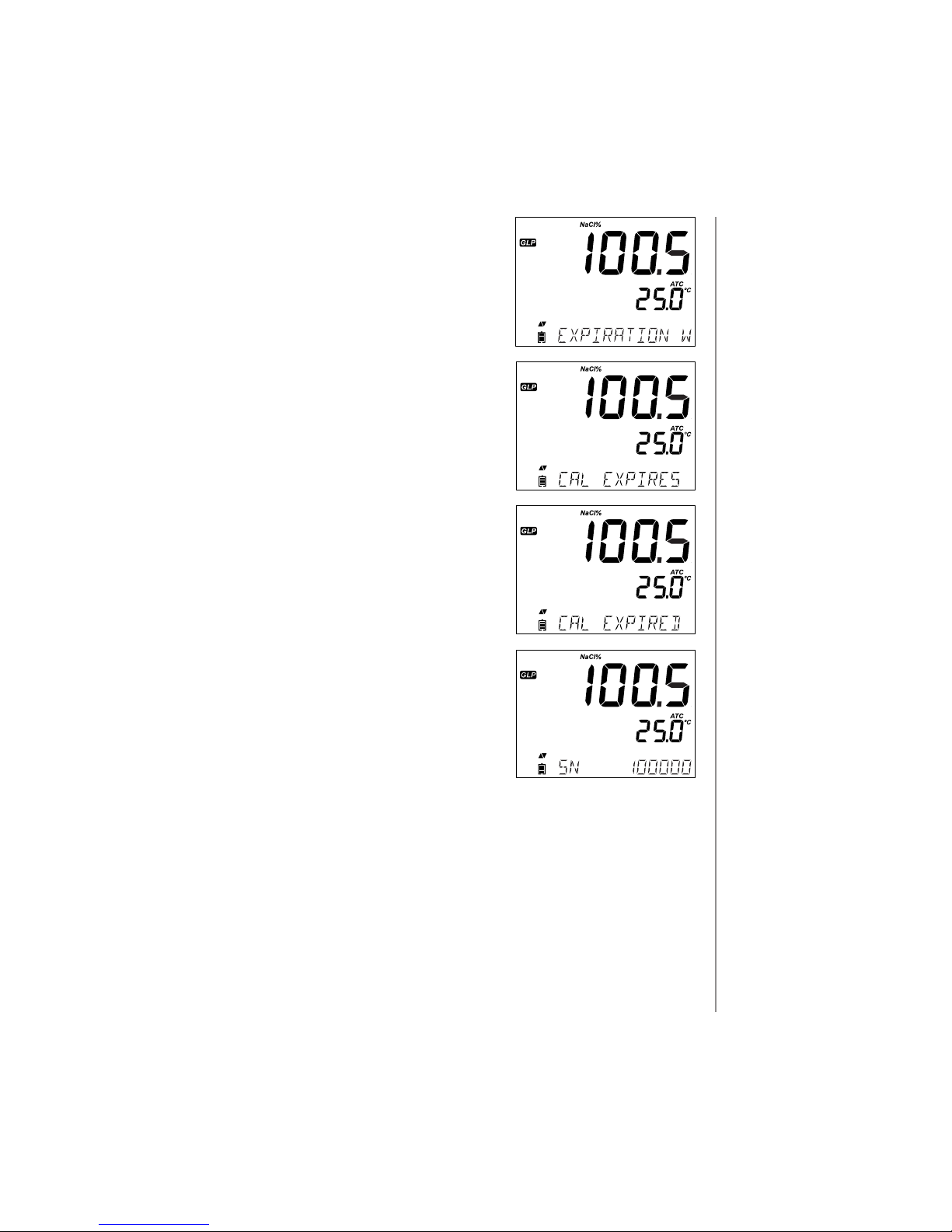
Operational Guide
59
Calibration Expiration status together with the
current reading:
If disabled, “EXPIRATION WARNING DISABLED” is
displayed
If enabled, the number of days until the calibration
alarm “CAL DUE” will be displayed.
Or if the number of days the calibration has expired (
I.E. “CAL EXPIRED 2 DAYS AGO”).
The serial number of the probe.
Note: Press GLP at any moment and the instrument will return to measurement
mode.
EC/TDS
GLP
Information
Page 60
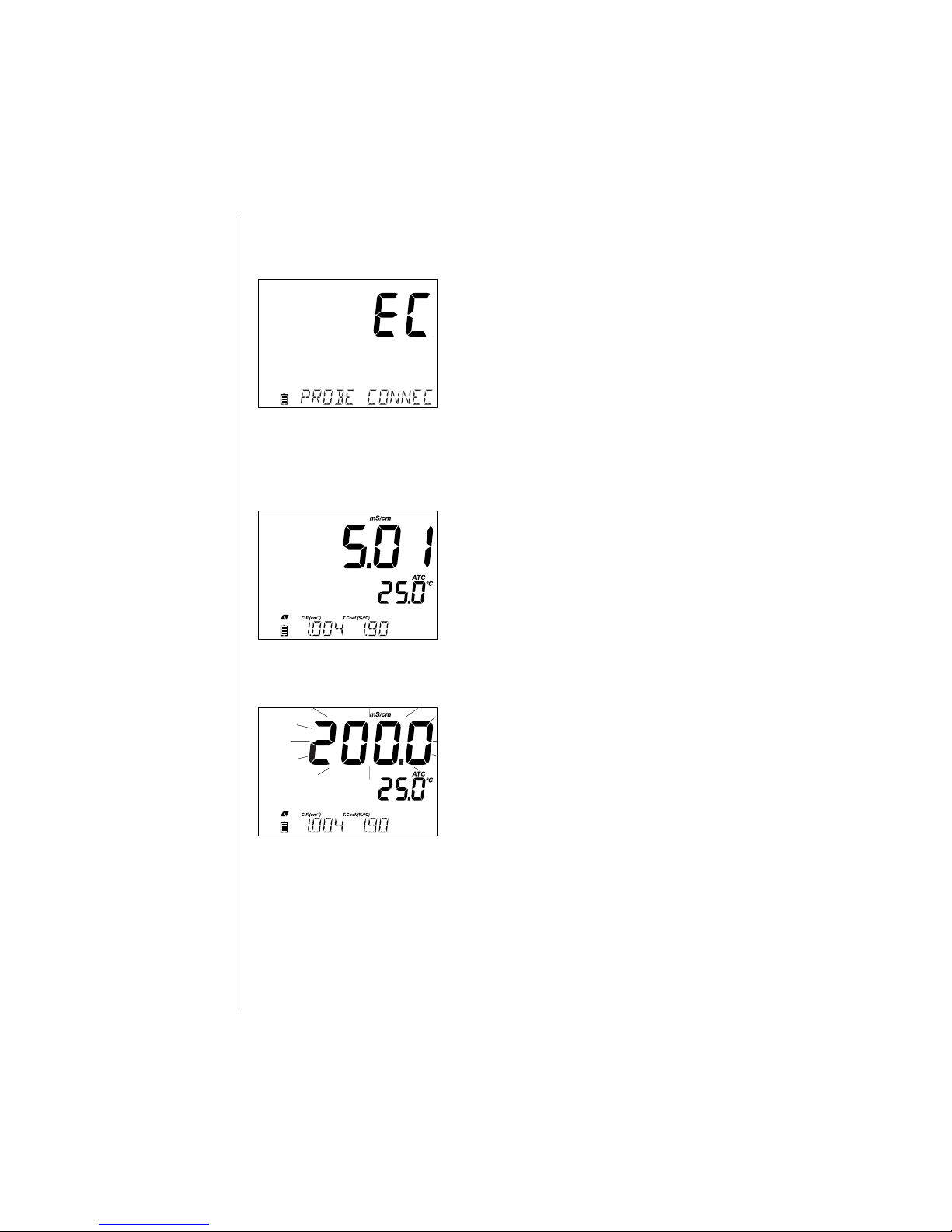
Operational Guide
60
The RANGE key will change measurement from conductivity to TDS to Salinity.
Conductivity Measurements
Connect the conductivity probe to the instrument
and wait until probe parameters are loaded. The
following message is then displayed on the LCD:
“Probe Connected”
Verify if the probe has been calibrated. Suspend the probe into the solution
to be tested. The sleeve holes must be completely submersed. Tap the probe
repeatedly to remove any air bubbles that may be trapped inside the sleeve.
The conductivity value will be displayed on the 1st
LCD line, the temperature on the 2nd LCD line and
calibration or range specic information on the 3rd
LCD line.
To toggle between information displayed on the 3rd LCD line, use the ARROW
keys.
If the reading is out of range when the range is
automatic, the full-scale value (200.0 mS/cm for ATC
mode or 500.0 mS/cm for absolute conductivity) will
be displayed blinking.
Temperature-compensated and absolute conductivity are available for
measurement. This is selected in the SETUP conguration.
Automatic (ATC): The conductivity probe has a built-in temperature sensor;
the temperature value is used to automatically compensate the EC/TDS
reading. When this option is selected, “ATC” tag is displayed. A temperature
coecient for the sample must also be set.
EC/TDS
Measurements
Page 61

Operational Guide
61
EC/TDS
Measurements
No Temperature Compensation (No TC): The temperature value is displayed,
but not taken into account. When this option is selected, the “NoTC” tag will
be displayed. The reading displayed on the primary LCD is the uncompensated
EC or TDS value.
Note:
• The default compensation mode is ATC
• The compensation is referenced to the selected reference temperature
(see SETUP for details).
If temperature compensation is selected, measurements are compensated
using the temperature coecient (default value 1.90 %/ºC, is recommended
for natural water samples).
To change the temperature coecient, enter the SETUP mode and select
“T.COEF.(%/ºC)” (see SETUP).
The current temperature coecient can be viewed on the 3rd LCD line by
pressing the ARROW keys until it is displayed. The value is displayed along
with Cell Factor. If the temperature reading is out of range, the closest full
scale value will be displayed with “ºC” blinking on the 2nd LCD line.
If the temperature reading is out of probe specication range, the value
is displayed blinking along with “PROBE OUT OF SPEC” message. If the
temperature sensor is broken, the message “BROKEN TEMPERATURE
SENSOR” and “----” is displayed along with the unit tag blinking on the 2nd
LCD line.
TDS Measurements
Press the RANGE key. The instrument will switch to TDS measuring range. The
TDS reading will be displayed on the 1st LCD line and
the temperature reading on the 2nd LCD line. If the
reading is out of range, the full-scale value (100.0
g/L for ATC mode or 400.0 g/L for uncompensated
TDS) will be displayed blinking.
Page 62

Operational Guide
62
Salinity Measurements (Not Available In Basic Mode)
Press the RANGE key twice to switch from conductivity to the congured
Salinity scale.
Verify the desired scale is congured in SETUP. The meter supports three
salinity scales: Practical Scale 1978, Percent Scale %, and Natural Sea Water
1966, [g/L]. (Information on the 3 scales follows)
Note: These are for determining salinity as they relate to general
oceanographic use. Practical salinity and the Natural Seawater require a
conductivity calibration. % NaCl requires a calibration in HI 70371 standard.
PSU - Practical Salinity Scale
The practical salinity (S) of seawater relates the ratio of electrical conductivity
of a normal seawater sample at 15 ºC and 1 atmosphere to a potassium chloride
solution (KCl) with a mass of 32.4356 g/Kg water at the same temperature
and pressure.
Under these conditions the ratio is equal to 1, and S=35. The practical salinity
scale may be applied to values through 42 PSU at temperature between -2 to
35 ºC.
According to the denition, salinity of a sample in PSU (practical salinity units)
is calculated using the following formula:
Salinity
Measurements
Page 63
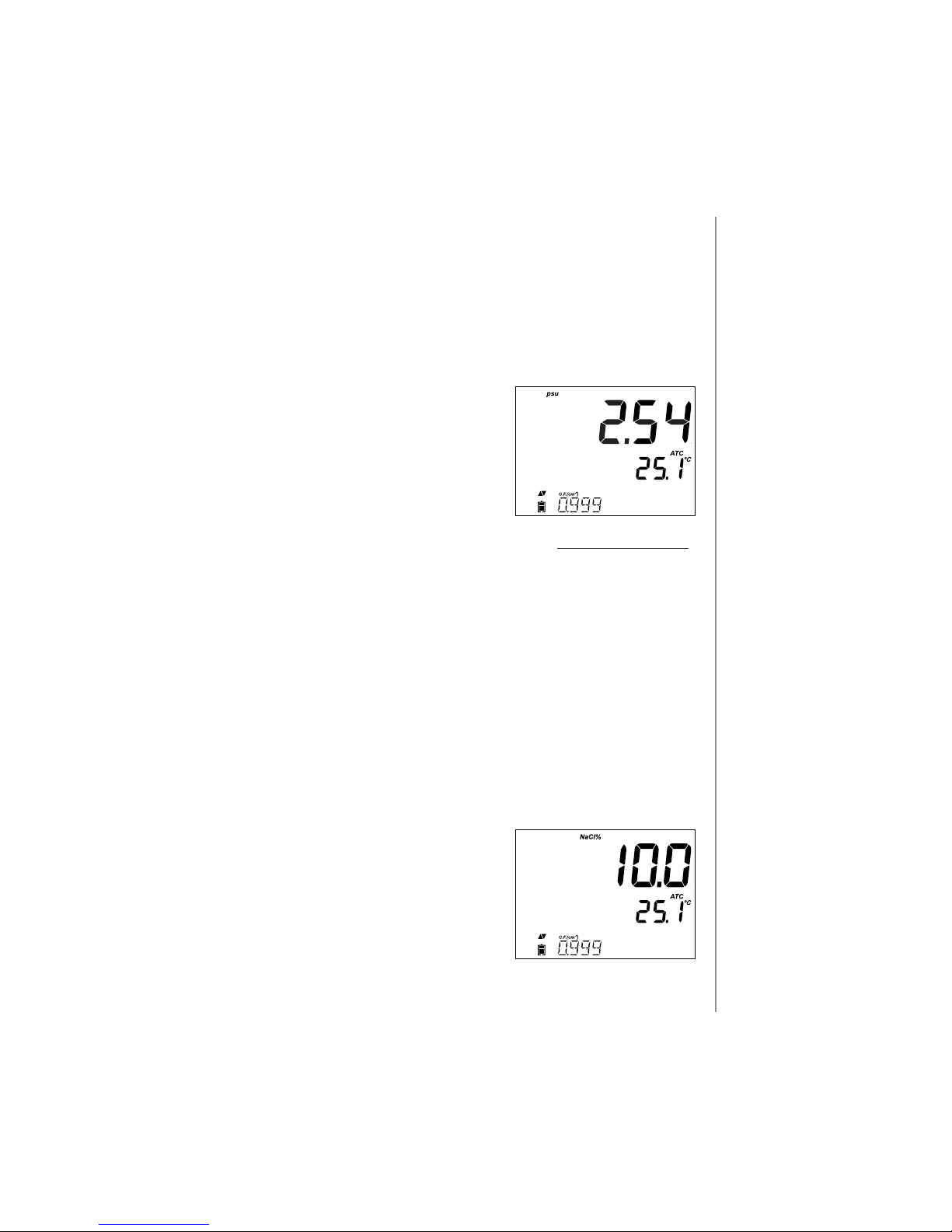
Operational Guide
63
NaCl% Percent Scale
The NaCl % scale is an older scale salinity scale used for seawater salinity. In
this scale 100% salinity is equivalent to roughly 10% solids. High percentages
were made by evaporation. To display NaCl in % units, enter SETUP and select
NaCl% unit. Press the RANGE key until “NaCl%” is displayed on the LCD.
The instrument will display the NaCl% reading on the 1st LCD line and the
temperature reading on the 2nd LCD line.
If the reading is out of range, the full-scale value
(400.0%) will be displayed blinking.
f(t)=
T-15
1 + 0.0162•(t-15)
a0 = 0.008
a1 = -0.1692
a2 = 25.3851
a3 = 14.0941
a4 = -7.0261
a5 = 2.7081
c0 = 0.008
c1 = 0.0005
X = 400R
T
Y = 100R
T
b0 = 0.0005
b1 = -0.0056
b2 = -0.0066
b3 = -0.0375
b4 = 0.0636
b5 = -0.01442
R
T
- ratio of sample conductivity to standard conductivity at Temp =(T)
CT(sample)-conductivity at T ºC;
C(35,15)=42.914µS/cm - the corresponding of KCI solution containing a mass
of 32.4356 g KCl/1 Kg solution
rT - Temperature compensation polynomial
Salinity
Measurements
Page 64

Operational Guide
64
Natural Sea Water Scale
The Natural Sea Water Scale extends from 0 - 80.0 g/L. It determines salinity
based upon a conductivity ratio of sample to “standard seawater” at 15 °C.
Where R
15
is the conductivity ratio and salinity is
dened by the following equation:
S = - 0.08996 + 28.2929729R
15
+ 12.80832R
15
2
-
10.67869R
15
3
+ 5.98624R
15
4
-1.32311R
15
5
Note: The formula can be applied for temperatures between 10 ºC and 31 ºC.
Salinity
Measurements
Page 65
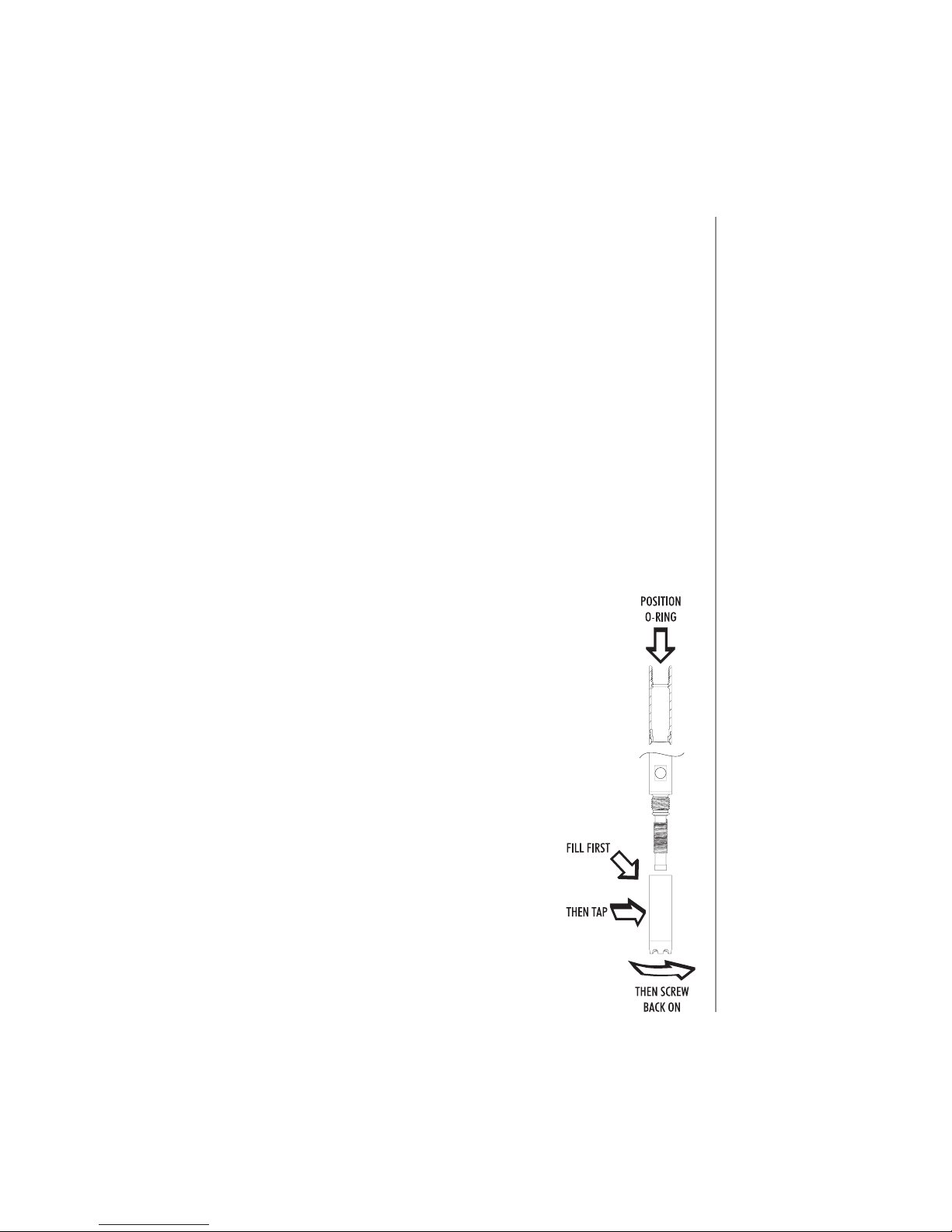
Operational Guide
65
Steps To Optimize
1. Determine if Concentration or % Saturated measurements will be made.
2. Prepare the D.O. probe for measurement.
3. Connect the probe to the meter and congure the SETUP parameters.
4. Calibrate the D.O. sensor.
5. Take measurements using the DO sensor.
Measurements Available
Concentration measurements in water, and % oxygen saturated
measurements are available using edge™ together with HI 764080 DO probe.
Algorithms used for concentration measurements (units of ppm or mg/L) are
based upon the oxygen solubility in air-saturated fresh water. Compensation
for salinity and altitude are made by conguring SETUP parameters. Percent
saturation measurements are based upon the partial pressure of oxygen and
are suitable for measurement in samples other than air saturated fresh water.
It is advised to check material compatibility of the probe with the sample.
DO Probe Preparation
CAUTION: Use care during servicing and use. The
HI 764080 contains a glass insulator. Do not drop or handle
carelessly.
Probes from Hanna Instruments are shipped dry.
1. Carefully remove the cardboard shipping tube used
to protect the probe during shipping. Save should the
probe be stored dry again.
2. Open membrane package and remove one O-ring and
one membrane cap.
3. Position o-ring in cap as indicated.
4. Rinse the membrane cap with a small amount of HI
7041 electrolyte and discard. Rell membrane cap 3/4 full
with electrolyte solution, ensure to cover the o-ring.
5. Holding the membrane cap by the top, tap the
side walls of the membrane cap to dislodge gas bubbles
and force them to rise to the surface. Do not tap on the
membrane directly as it may damage it.
6. With the cathode facing down, slowly screw the cap
Dissolved
Oxygen
Setup
Page 66

Operational Guide
66
clockwise until the threads are fully engaged. Electrolyte will overow.
7. Rinse outer body of the probe and inspect membrane for entrapped gas
bubbles. The cathode area should be free of bubbles.
8. Connect the DO probe to the edge™ meter and turn meter on
9. Allow probe conditioning function to occur.
Note: When not in use and during polarization, use the protective transparent
cap.
During this process, the following message will be
displayed on the LCD, “DISSOLVED OXYGEN PROBE
CONDITIONING”.
The conditioning message will be displayed for about 60 seconds while the
DO probe is conditioned. If the probe was conditioned and a new conditioning
is not necessary, press any key to enter measurement mode.
The probe is polarized with a xed voltage of approximately 800 mV
between the cathode and anode. Probe polarization is essential for stable
measurements. With the probe properly polarized, oxygen is continually
consumed as it passes through gas permeable PTFE membrane.
If polarization is interrupted, the electrolyte solution continues to be
enriched with oxygen until it reaches an equilibrium with the surrounding
solution. Whenever measurements are taken with a non-polarized probe, the
measurement will be drifty and inaccurate. The measurement will jump when
the probe is moved.
Dissolved
Oxygen
Setup
Page 67

Operational Guide
67
1. Strain Relief
2. Probe Cap
3. PEI Probe Body
4. Temperature Sensor
5. Threads for Membrane Cap
6. Ag/AgCl Anode and Reference
7. Glass Insulator
8. Platinum Cathode
9. O-Ring
10. Disposable Membrane Cap
11. Oxygen Permeable PTFE Membrane
12. Shipping Tube
DO Probe
Diagram
Page 68

Operational Guide
68
DO (Dissolved Oxygen) meter operation is congured using the SETUP key
with a DO probe connected to the meter. The parameter-specic parameters
will be seen inserted into the menu. There is no Basic mode for Dissolved
Oxygen measurements.
Parameter Description Choices Default
ALTITUDE (m)
Concentration
measurements of
dissolved oxygen
change depending
on atmospheric
pressure. A
convenient way
to estimate
atmospheric
pressure eects
is by the related
parameter of
elevation (m) above
or below sea level.
Enter altitude in
meters closest to
the actual altitude
to ensure the most
accurate calibration
and concentration
measurement.
-500, -400, -300,
-200, -100, 0, 100,
200, 300, 400, 500,
600, 700, 800, 900,
1000, 1100, 1200,
1300, 1400, 1500,
1600, 1700, 1800,
1900, 2000, 2100,
2200, 2300, 2400,
2500, 2600, 2700,
2800, 2900, 3000,
3100, 3200, 3300,
3400, 3500, 3600,
3700, 3800, 3900,
4000 m
0
SALINITY (g/L)
Dissolved oxygen
solubility decreases
if water contains
salts. Selecting this
factor as to be close
to your known salt
level, will improve
the accuracy of
DO concentration
calibration and
measurement.
0, 1, 2, 3, 4, 5, 6, 7, 8,
9, 10, 11, 12, 12, 14,
15, 16, 17 18, 19, 20,
21, 22, 23, 24, 25, 26,
27, 28, 29, 30, 31, 32,
33, 34, 35, 36, 37,
38, 39, 40 g/L
0
DO Units
Select preferred
measurement units
for DO concentration.
mg/L or ppm
DO Meter
Conguration
Page 69

Operational Guide
69
DO Meter
Conguration
Salinity and Altitude Compensation
Temperature, altitude and salinity compensation are used for dissolved
oxygen concentration measurements (ppm or mg/L). When the water is colder,
it can hold more dissolved oxygen, when it is warmer it holds less oxygen.
Compensation for temperature-related solubility is done automatically using
the built-in temperature sensor within the DO probe and algorithms in the
edge meter. When water is measured at an altitude below sea level, oxygen
solubility increases, but above sea level the oxygen solubility decreases.
To compensate for this during calibration and measurement, the user must
provide the approximate altitude (in meters) in the SETUP menu. The settings
are in 100 m increments; select the value closest to the actual altitude. Some
examples of altitudes around the world follow:
Location Meter Feet
Sebkha paki Tah, Morocco -55 -180
Lake Frome, Australia -6 -20
Netherlands, coastal providence -1 to -7 -3 to -23
Lake Michigan, USA 176 577
Lake Geneva; France, Switzerland 372 1220
Denver, CO USA 1609 5279
Mount Everest 8848 29029
The solubility of oxygen in water is also inuenced by the amount of salt the
water contains. Seawater typically has a salinity of 35g/L and the oxygen
solubility is 18% less compared to fresh water at 25°C. By entering the
approximate salinity value, the calibration and subsequent concentration
measurement will be compensated to display the correct oxygen
concentration. A 18% error would result if the salinity value is not entered.
Note: Salinity and Altitude have no eect on % oxygen solubility range.
Page 70

Operational Guide
70
When water is fresh containing no sea water, the concentration of oxygen will
be at a maximum. The solubility of the oxygen dissolved in water is decreased
when water is brackish or seawater. The solubility of oxygen in water is
decreased when measurements are made at elevations above sea level.
Before proceeding with the calibration, make sure the probe is ready for
measurements (see page 65), i.e. the membrane cap is lled with electrolyte,
the probe is connected to the meter and properly polarized. For an accurate
calibration, it is recommended to wait at least 15 minutes to ensure
conditioning of the probe. Keep the protective cap on during polarization
time and remove it for calibration and measurements. Follow the calibration
procedure. Calibrate the probe frequently, especially if high accuracy is
required. The probe can be calibrated at 2 points: 100.0 % (slope calibration)
and 0.0 % (zero calibration).
Initial Preparation
Prepare a fresh bottle of HI 7040 by following package directions. Use
solution within one month of preparation. Pour small quantities of HI 7040
Zero Oxygen solution into a beaker.
Remove the protective cap if used.
100% Saturated Calibration
It is suggested to perform the slope calibration in water/saturated air.
Pour a small beaker of water.
Rinse the polarized probe with clean water.
Dry the probe tip and allow a few seconds for the LCD reading to stabilize
(probe in air).
Suspend over beaker of water.
Press CAL.
The “ ” tag will be displayed along with “WAIT”
blinking on the LCD until the reading is stable.
DO
Calibration
DO Meter
Conguration
Page 71

Operational Guide
71
DO
Calibration
When the reading is stable and is within the limits,
“CFM” tag starts blinking. Press CFM to conrm the
100.0 % DO calibration.
Press CAL to leave calibration after the rst point. The instrument will display
“SAVING” message and it will return to measurement mode memorizing the
slope calibration data.
Zero Calibration
Press CAL or continue with calibration after
conrming rst point.. The meter will display “WAIT”
and “0.0 %” will be displayed in lower right corner.
Submerse the probe membrane and temperature
sensor into the beaker containing HI 7040 Zero
Oxygen solution and stir gently for 2-3 minutes. The
reading will go down.
When the reading is stable and stops decreasing,
“CFM” tag starts blinking. Press CFM to conrm the
0.0 % DO calibration.
The instrument will display “SAVING” message and
it will return to measurement mode. Rinse probe tip
o in water before taking measurements in samples.
Page 72

Operational Guide
72
Calibration Messages
If the reading is outside limits, “WRONG STANDARD“
message will be displayed.
If the temperature goes out of (0.0 - 50.0 ºC)
range during calibration, the “WRONG STANDARD
TEMPERATURE” message will be displayed and
temperature value will blink.
GLP refers to a quality control function used to ensure uniformity of probe
calibrations and measurements. The dedicated GLP key opens a le of
the latest calibration information. Use the q p keys to scroll the stored
information. This includes the standards used, temperature of the
standard, Altitude and Salinity factor, time and date of the last calibration, the
expired calibration information and the probe serial number. This information
is also included with every logged data.
Last DO Calibration Data
The last DO calibration data is stored automatically
after a successful calibration. To view the DO
calibration data, press GLP when the instrument is
in measurement mode.
The instrument will display:
The calibration standard and the calibration
temperature:
0.0 % if instrument was calibrated in this point.
100% calibration point, if instrument was calibrated
in water saturated .
DO GLP
Information
DO
Calibration
Messages
Page 73

Operational Guide
73
DO GLP
Information
The altitude and salinity setting at the moment of
calibration together with the current reading.
The time of the calibration together with the current
reading.
The date of the calibration together with the current
reading
Calibration Expiration status together with the
current reading:
If disabled, “EXPIRATION WARNING DISABLED” is
displayed
If enabled, the number of days until the calibration
alarm “CAL DUE” will be displayed.
Or if the number of days the calibration has expired (
I.E. “CAL EXPIRED 2 DAYS AGO”).
Page 74

Operational Guide
74
The probe serial number together with the current
reading
Make sure that the probe is polarized, calibrated and the protective cap has
been removed.
Rinse probe.
Submerse the probe in the sample to be tested, make sure temperature probe
is also immersed. Allow reading to stabilize.
The sample should be stirred.
The Dissolved Oxygen value (in %) is displayed
on the 1st LCD line and the temperature on the
secondary LCD.
Press RANGE to change the reading from % to ppm
(mg/L) and vice versa.
Oxygen is consumed during the measurement.
For accurate Dissolved Oxygen measurements, water movement of 0.3 m/s
is suggested. This is to ensure that the oxygen-depleted membrane surface
is constantly measuring representative sample. The use of a magnetic stirrer
is recommended. The probe has a built-in temperature sensor. Make sure it
is also in sample. The measured temperature is indicated on the 2nd LCD line
as shown above. Allow the probe to reach thermal equilibrium before taking
DO
Measurements
DO GLP
Information
Page 75

Operational Guide
75
DO
Measurements
any measurement. This can take several minutes. The greater the dierence
between the temperature at which the probe was stored and the temperature
of the sample, the longer the time will be.
Note:
• If the temperature is displayed blinking, the temperature is out of range
for the probe. The measurement LCD will display “---”.
• If the temperature sensor is broken, the message “BROKEN
TEMPERATURE SENSOR” and “----” is displayed along with the unit tag
blinking on the 2nd LCD line.
Page 76

Maintenance
76
Remove the protective cap of the pH electrode.
DO NOT BE ALARMED IF SALT DEPOSITS ARE PRESENT.
This is normal with electrodes. They will disappear when rinsed with water.
During transport, tiny bubbles of air may form inside the glass bulb aecting
proper functioning of the electrode. These bubbles can be removed by
“shaking down” the electrode as you would do with a glass thermometer. If
the bulb and/or junction is dry, soak the electrode in HI 70300 or HI 80300
storage solution for at least one hour.
pH Probe
Maintenance
Page 77

Maintenance
77
For rellable electrodes:
If the lling solution (electrolyte) is more than 2½ cm (1”) below the ll hole,
add HI 7082 or HI 8082 3.5M KCl Electrolyte Solution for double junction.
Unscrew the ll hole cover during measurements so the liquid junction
maintains an outward ow of electrolyte.
Measurement
Rinse the electrode tip with distilled water. Submerse the tip (3 cm /1¼”) in
the sample and stir gently for a few seconds.
For a faster response and to avoid cross-contamination of the samples, rinse
the electrode tip with a few drops of the solution to be tested, before taking
measurements.
Storage Procedure
To minimize clogging and ensure a quick response time, the glass bulb and the
junction should be kept wet and not allowed to dry out.
Replace the solution in the protective cap with a few drops of HI 70300 or HI
80300 Storage Solution or, in its absence, Filling Solution (HI 7082 or HI 8082
for double junction electrodes).
Follow the preparation procedure before taking measurements.
Note: NEVER STORE THE ELECTRODE IN DISTILLED OR DEIONIZED WATER.
Periodic Maintenance
Inspect the electrode and the cable. The cable used for connection to the
instrument must be intact and there must be no points of broken insulation
in the cable or cracks in the electrode stem or bulb. Connectors must be
perfectly clean and dry. If any scratches or cracks are present, replace the
electrode. Rinse o any salt deposits with water.
For rellable electrodes: Rell the reference chamber with fresh electrolyte
(HI 7082 or HI 8082 for double junction electrodes). Allow the electrode to
stand upright for 1 hour.
Follow the Storage Procedure above.
pH Probe
Maintenance
Page 78

Maintenance
78
Cleaning Procedure
Use diagnostic messages to aid pH electrode troubleshooting. Several
cleaning solutions are available:
General – Soak in Hanna HI 7061 or HI 8061 General Cleaning Solution
for approximately ½ hour.
Protein –Soak in Hanna HI 7073 or HI 8073 Protein Cleaning Solution for
15 minutes.
Inorganic – Soak in Hanna HI 7074 Inorganic Cleaning Solution for 15
minutes.
Oil/grease – Rinse with Hanna HI 7077 or HI 8077 Oil and Fat Cleaning
Solution.
Note: After performing any of the cleaning procedures, rinse the electrode
thoroughly with distilled water, rell the reference chamber with fresh
electrolyte (not necessary for gel-lled electrodes) and soak the electrode
in HI 70300 or HI 80300 Storage Solution for at least 1 hour before taking
measurements.
Temperature Correlation For pH Sensitive Glass
Verify the temperature range by reading the limits on electrodes cap. The pH
electrode’s life also depends on the temperature that is used. If constantly
used at high temperatures, the life of the electrode is drastically reduced.
pH Probe
Maintenance
Page 79

Maintenance
79
Alkaline Error
High concentrations of sodium ions interfere with readings in alkaline
solutions. The pH at which the interference starts to be signicant depends
upon the composition of the glass. This interference is called alkaline error
and causes the pH to be underestimated. Hanna’s glass formulations have the
indicated characteristics.
Sodium Ion Correction for the glass at ambient temperature
Concentration pH Error
0.1 mol/L Na
+
12.5 0.05
13.0 0.11
13.5 0.16
14.0 0.20
1.0 mol/L Na
+
11.5 0.01
12.0 0.06
12.5 0.11
13.0 0.15
13.5 0.21
14.0 0.27
Rinse the probe with clean water after measurements. If a more thorough
cleaning is required, remove the probe sleeve and clean the probe with a cloth
or a nonabrasive detergent. Make sure to reinsert the sleeve onto the probe
properly and in the right direction. After cleaning the probe, recalibrate the
instrument.
The insulator used to support the platinum rings is made of glass. Use extreme
caution when handling this probe.
EC Probe
Maintenance
pH Probe
Maintenance
Page 80

Maintenance
80
The oxygen probe body is made of PEI.
A temperature sensor provides temperature measurements of the sample.
Use the protective cap when the probe is not in use. To replace the membrane
or rell with electrolyte, proceed as follows:
Remove the protective shipping tube by gently twisting and
pulling it o the body of the probe (see g. 1).
Unscrew the membrane cap by turning it clockwise (see g. 2).
The new membrane cap supplied with the meter should be rinsed
with electrolyte solution. Rell with clean electrolyte solution.
Gently tap the sides of the membrane cap to ensure that no air
bubbles remain trapped. Do not tap the bottom directly with your
nger, as this will damage the membrane.
Make sure that the rubber O-ring sits properly inside the membrane
cap. With the sensor facing down, slowly screw the membrane cap
clockwise. Some electrolyte will overow.
DO Probe
Maintenance
Page 81

Maintenance
81
DO Probe
Maintenance
The platinum cathode (DO Probe Diagram, page 67) should always be bright
and untarnished. If it is tarnished or stained, the cathode should be cleaned.
You can use a clean lint-free cardboard or cloth. Rub the cathode very
gently side to side 4-5 times. This will be enough to polish and remove any
stains without damaging the platinum tip. Afterwards, rinse the probe with
deionized or distilled water and install a new membrane cap using fresh
electrolyte and follow DO Probe Preparation page 65.
Important
In order to have accurate and stable measurements, it is important that the
membrane surface is in perfect condition. This semi-permeable membrane
isolates the sensor elements from the environment but allows oxygen to
enter. If any dirt is observed on the membrane, rinse carefully with distilled
or deionized water. If imperfections still exist, or any damage is evident (such
as wrinkles or tears), the membrane should be replaced. Make sure that the
O-Ring sits properly in the membrane cap.
Page 82

Maintenance
82
Symptoms Problems Solution
Slow response/excessive
drift.
Dirty pH electrode.
Clean the electrode and then soak
the tip in HI 7061 or HI 8061 for 30
minutes.
Readings uctuate up
and down (noise).
pH: Clogged/dirty
junction. Low electrolyte
level (rellable
electrodes only).
Clean the electrode. Rell with fresh
solution (for rellable electrodes only).
Check cable and connectors.
EC: EC probe sleeve not
properly inserted; air
bubbles inside sleeve.
Reinstall the sleeve. Tap the probe to
remove air bubbles. Move to center
of beaker. Verify top hole in sleeve is
covered with solution.
DO: DO probe electrolyte
contains entrapped gas.
Remove cap. Rell, tap and reinstall.
The meter does not
accept the buer/
standard solution for
calibration.
pH: Dirty electrode or
contaminated buer.
Follow the cleaning procedure. If still
no results, replace the electrode.
Replace buer.
EC: The EC probe is
defective.
Follow the cleaning procedure. If still
no results replace the probe. Verify
correct standard is selected.
If the display shows: “pH”
and “-2.00” or “16.00”
blinking.
Out of range in the pH
scale.
A) Verify that the shipping cap has
been removed.
B) Make sure the pH sample is in the
specied range.
C) Check electrolyte level and general
state of the electrode.
The display shows EC,
TDS or NaCl readings
blinking.
Out of range in EC, TDS
or NaCl scale.
Verify the plastic shipping spacer has
been removed from probe. Recalibrate
the probe. Make sure the solution is in
specied range. Make sure the range is
not locked. (Select Auto range)
The display shows DO
reading blinking.
Out of range in DO scale.
Verify area of cathode is free of bubble
inside cap. Verify solution movement
past membrane. Remove cap, inspect
and clean if necessary. Install new
cap, fresh electrolyte with no bubbles,
permit longer polarization. Stir or
increase ow rate.
Troubleshooting
Guide
Page 83

Maintenance
83
Symptoms Problems Solution
If the display shows:
“mV” and “-1000” or
“1000” blinking.
Out of range in the mV
scale.
A) Verify the shipping cap has been
removed.
B) Make sure the sample pH is within
specied range.
C) Verify electrolyte level in pH sensor
is topped o.
D) Verify no bubbles inside pH
membrane.
The meter does not
measure temperature.
“----” is displayed on 2nd
LCD line.
Broken temperature
sensor.
Replace the probe.
The meter fails to
calibrate NaCl.
Incorrect EC calibration.
Recalibrate the meter in EC range. Set
cell constant to 1.
The meter fails to
calibrate or gives faulty
readings.
Broken pH electrode. Replace the electrode.
At startup the meter
displays all LCD tags
permanently.
One of the keys is stuck.
Check the keyboard or contact your
local Hanna Oce
CAL “Prod” message at
startup.
Instrument was not
factory calibrated or lost
factory calibration.
Contact Hanna Technical Support for
help.
Troubleshooting
Guide
Page 84

Specications
84
pH Temperature
Range
-2.00 to 16.00 pH
-2.000 to 16.000 pH*
±1000.0 mV
-20.0 to 120.0 ºC (-4.0 to 248.0 °F)**
Resolution
0.01 pH
0.001 pH*
0.1 mV
0.1 ºC
Accuracy
@ 25 °C / 77 °F
±0.01pH
±0.002 pH*
±0.2 mV
±0.5 ºC
pH Calibration
Automatic, up to 3 points (5 points*) calibration, 5 standard (7
standard*) buffers available (1.68*, 4.01 or 3.00, 6.86, 7.01, 9.18, 10.01,
12.45*) and 2 custom buffers*
Temperature
compensation
Automatic using integral temperature sensor.
pH Electrode
HI 11310 Intelligent pH/temperature electrode (included)
Log feature
Up to 1000* records organized in:
Log on demand (Max. 200 logs)
Log on stability (Max. 200 logs)
Interval logging*
*Standard Mode Only
** Temperature limits will be reduced to actual probe/sensor limits
Specications
Page 85

Specications
85
EC TDS Salinity
Range
0.00 to 29.99 μS/
cm, 3.00 to 29.99
μS/cm, 300. to
2999. μS/cm,
3.00 to 29.99
mS/cm, 30.0 to
200.0 mS/cm,
up to 500.0 mS/
cm, absolute *
conductivity
0.00 to 14.99 ppm
(mg/L), 15.0 to 149.9
ppm (mg/L), 150. to
1499. ppm (mg/L), 1.50
to 14.99 g/L, 15.0 to
100.0 g/L, up to 400.0
g/L absolute * TDS (with
0.80 factor)
0.0 to 400.0% NaCl
**, 2.00 to 42.00
PSU **, 0.0 to 80.0
g/L **
Resolution
0.01 μS/cm, 00.1
μS/cm, 0.01 μS/
cm, 0.01 mS/cm,
00.1 mS/cm
0.01 ppm, 0.1 ppm, 1
ppm, 0.01 g/L, 0.1 g/L
0.1% NaCl, 0.01
PSU, 0.01 g/L
Accuracy
@ 25 °C / 77 °F
±1% of reading
(±0.05 μS/cm or 1
digit, whichever is
greater)
±1% of reading
(±0.03 ppm or 1 digit,
whichever is greater)
±1% of reading
EC Calibration
1 Cell Factor calibration;6 standards available: 84, 1413 μS/cm, 5.00,
12.88, 80.0, 111.8 mS/cm, 1 point off set: 0.00 μS/cm
Salinity
Calibration
%NaCl (only)
Single point with HI 7037L Standard
Temperature
compensation
Automatic
NoTC - can be selected to measure
absolute conductivity.
Specications
Page 86

Specications
86
Conductivity
temperature
coefficient
0.00 to 6.00% / ºC (for EC and TDS only). Default value is 1.90% / ºC
TDS factor
0.40 to 0.80 (default value is 0.50)
EC Probe
HI 763100
Log feature
Up to 1000 ** (400) records organized in: Manual log on demand (Max. 200
logs), Manual log on stabilit y (Max. 200 logs), Inter val logging ** (Max. 600
logs; 100 lots)
* Absolute conductivity (or TDS) is the conductivity (or TDS) value without
temperature compensation.
** Standard mode only.
Specications
Page 87

Specications
87
DO
Range
0.00 to 45.00 ppm (mg /L)
0.0 to 300.0%
-20.0 to 120.0 ºC (-4.0 to 248.0 °F)*
Resolution
0.01 ppm (mg/L)
0. 1%
0.1 °C
Accuracy
@ 25 °C / 77 °F
±1.5% of reading or ±1 digit
±0.5 ºC
DO Calibration
One or t wo point s at 0% (HI 7040) and 100% (water saturated air)
Altitude Compensation
Resolution
-500 to 4,000 m (-1640 to 13120’)
100 m (328’)
Salinity Compensation
Resolution
0 to 40 g/L
1 g/L
Temperature
Compensation
0.0 to 50.0 ºC
(32.0 to 122 ºF)
DO Probe
HI 764080
Log feature
Up to 1000 records organized in Manual Log on Demand
(Max. 200 logs)
Manual Log on Stabilit y (Max. 200 logs)
Interval Logging 100 lot s,
Max. 600 logs/ lot
Additional Specications
PC Interface
Micro USB
Storage Interface
USB
Power Supply
5 VDC Adapter (included)
Environment
0-50 ºC (32-122 ºF) Max 95% RH non-condensing
Dimensions
202 x 140 x 12 mm (7.9 x 5.5 z 0.5”)
Weight
250g (8.82 oz)
* Temperature limits reduced to actual sensor limits.
Specications
Page 88

Accessories
88
pH
Buer Solutions
HI 70004P pH 4.01 Buer Sachets, 20 mL (25 pcs.)
HI 70007P pH 7.01 Buer Sachets, 20 mL (25 pcs.)
HI 70010P pH 10.01 Buer Sachets, 20 mL (25 pcs.)
HI 7001L pH 1.68 Buer Solution, 500 mL
HI 7004L pH 4.01 Buer Solution, 500 mL
HI 7006L pH 6.86 Buer Solution, 500 mL
HI 7007L pH 7.01 Buer Solution, 500 mL
HI 7009L pH 9.18 Buer Solution, 500 mL
HI 7010L pH 10.01 Buer Solution, 500 mL
HI 8004L pH 4.01 Buer Solution in FDA approved bottle, 500 mL
HI 8006L pH 6.86 Buer Solution in FDA approved bottle, 500 mL
HI 8007L pH 7.01 Buer Solution in FDA approved bottle, 500 mL
HI 8009L pH 9.18 Buer Solution in FDA approved bottle, 500 mL
HI 8010L pH 10.01 Buer Solution in FDA approved bottle, 500 mL
ELECTRODE STORAGE SOLUTIONS
HI 70300L Storage Solution, 500 mL
HI 80300L Storage Solution in FDA approved bottle, 500 mL
ELECTRODE CLEANING SOLUTIONS
HI 70000P Electrode Rinse Sachets, 20 mL, 25 pcs
HI 7061L General Cleaning Solution, 500 mL
HI 7073L Protein Cleaning Solution, 500 mL
HI 7074L Inorganic Cleaning Solution, 500 mL
HI 7077L Oil & Fat Cleaning Solution, 500 mL
HI 8061L General Cleaning Solution in FDA approved bottle, 500 mL
HI 8073L Protein Cleaning Solution in FDA approved bottle, 500 mL
HI 8077L Oil & Fat Cleaning Solution in FDA approved bottle, 500 mL
ELECTRODE REFILL ELECTROLYTE SOLUTIONS
HI 7082 3.5M KCl Electrolyte, 4x30 mL, for double junction electrodes
HI 8082
3.5M KCl Electrolyte in FDA approved bottle, 4x30 mL, for double junction
electrodes.
Accessories
Page 89

Accessories
89
Accessories
EC
Conductivity Solutions
HI 70030P 12880 μS/cm, 20 mL sachets (25 pcs.)
HI 70031P 1413 μS/cm, 20 mL sachets (25 pcs.)
HI 70039P 5000 μS/cm, 20 mL sachets (25 pcs.)
HI 7030M 12880 μS/cm, 230 mL bottle
HI 7031M 1413 μS/cm, 230 mL bottle
HI 7033M 84 μS/cm, 230 mL bottle
HI 7030M 12880 μS/cm, 230 mL bottle
HI 7034M 80000 μS/cm, 230 mL bottle
HI 7035M 111800 μS/cm, 230 mL bottle
HI 7039M 5000 μS/cm), 230 mL bottle
HI 7030L 12880 μS/cm, 500 mL bottle
HI 7031L 1413 μS/cm, 500 mL bottle
HI 7033L 84 μS/cm, 500 mL bottle
HI 7034L 80000 μS/cm, 500 mL bottle
HI 7035L 111800 μS/cm, 500 mL bottle
HI 7039L 5000 μS/cm, 500 mL bottle
HI 7037L 100% NaCl sea water standard solution, 500 mL bottle
HI 8030L 12880 μS/cm, 500 mL FDA approved bottle
HI 8031L 1413 μS/cm, 500 mL FDA approved bottle
HI 8033L 84 μS/cm, 500 mL FDA approved bottle
HI 8034L 80000 μS/cm, 500 mL FDA approved bottle
HI 8035L 111800 μS/cm, 500 mL FDA approved bottle
HI 8039L 5000 μS/cm, 500 mL FDA approved bottle
Page 90

Accessories
90
DO
HI 7040M Zero Oxygen Solution, 230 ml
HI 7040L Zero Oxygen Solution, 500 ml
HI 7041S Relling Electrolyte Solution, 30 ml
HI 764080 Spare probe with 2 meter (6.7') cable
HI 764080A/P 5 spare membranes
Other Accessories
HI 75110/220U Voltage adapter from 115 Vac to 5 Vdc (USA plug)
HI 75110/220E Voltage adapter from 230 Vac to 5 Vdc (European plug)
HI 76404B Electrode holder
HI 2000WC Wall cradle
HI 2000BC Bench cradle
Ordering Information
HI 2020-01 edge™ instrument with US plug
HI 2020-02 edge™ instrument with EU plug
HI 11310 Glass body, double junction, pH/temperature electrode
HI 11311
Glass body, double junction, pH/temperature electrode with enhanced
diagnostics
HI 12300 Plastic body, double junction, pH/temperature electrode
HI 12301
Plastic body, double junction, pH/temperature electrode with enhanced
diagnose
HI 763100 EC/temperature probe
HI 764080 DO/temperature probe
Accessories
Page 91

Warranty
91
Warranty
edge™ is guaranteed for two years against defects in workmanship and
materials when used for its intended purpose and maintained according
to instructions. Electrodes and probes are guaranteed for six months.
This warranty is limited to repair or replacement free of charge. Damage
due to accidents, misuse, tampering or lack of prescribed maintenance is
not covered. If service is required, contact your local Hanna Oce. If under
warranty, report the model number, date of purchase, serial number and the
nature of the problem. If the repair is not covered by the warranty, you will be
notied of the charges incurred. If the instrument is to be returned to Hanna
Instruments, rst obtain a Returned Goods Authorization number from the
Technical Service department and then send it with shipping costs prepaid.
When shipping any instrument, make sure it is properly packed for complete
protection.
Hanna Instruments reserves the right to modify the design, construction or appearance of its products
without advance notice.
Page 92

Warranty
92
Notes
Page 93

Warranty
93
Notes
Page 94
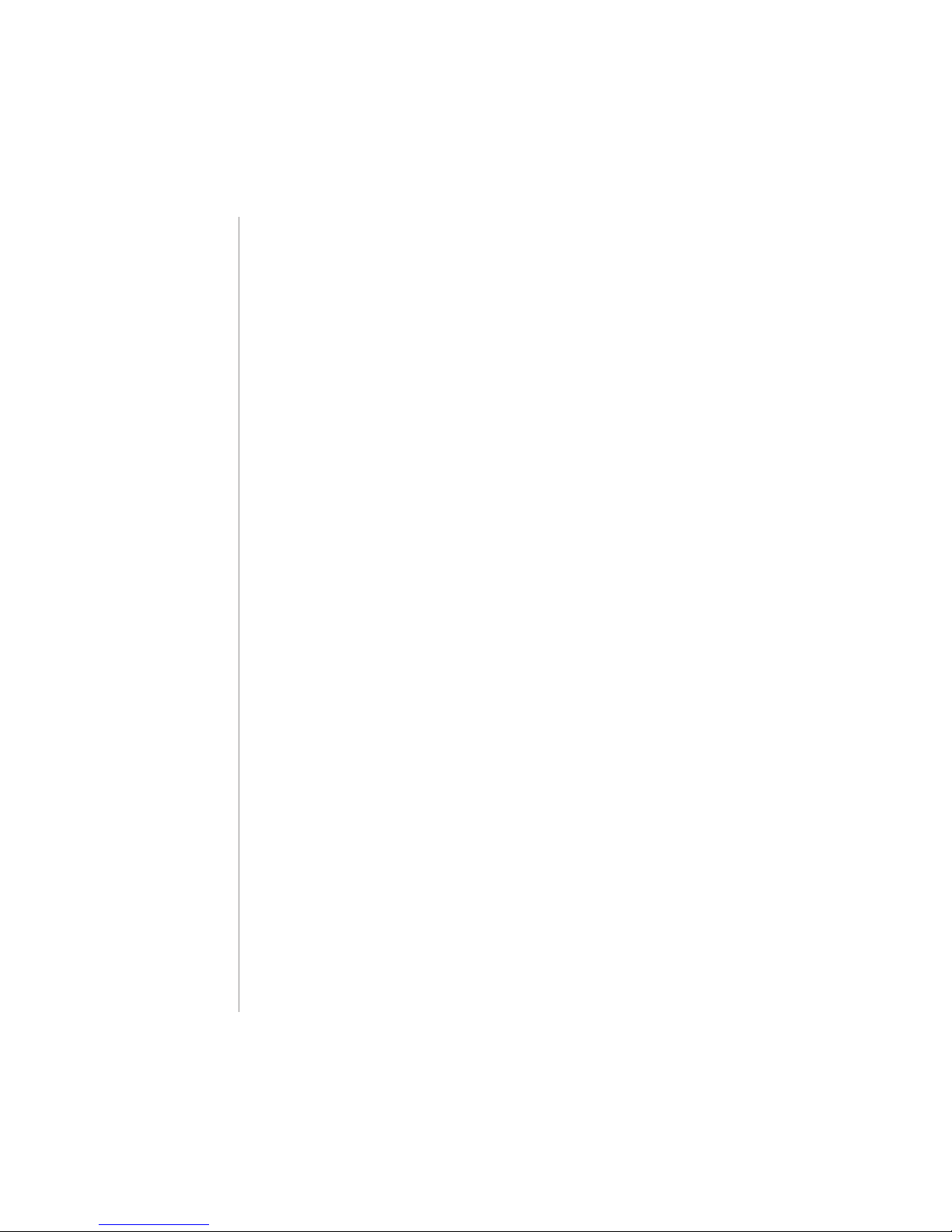
Warranty
94
Notes
Page 95

Warranty
95
Notes
Page 96

Printed in USA man_egde_0913
contacts
Hanna Instruments Inc.
Highland Industrial Park
584 Park East Drive
Woonsocket, RI 02895
www.Hannainst.com
Hanna Instruments USA
270 George Washington Highway
Smitheld, RI 02917
Phone: 800.426.6287
Fax: 401.765.7575
e-mail: tech@Hannainst.com
World
Headquarters
Local Oce
