Page 1
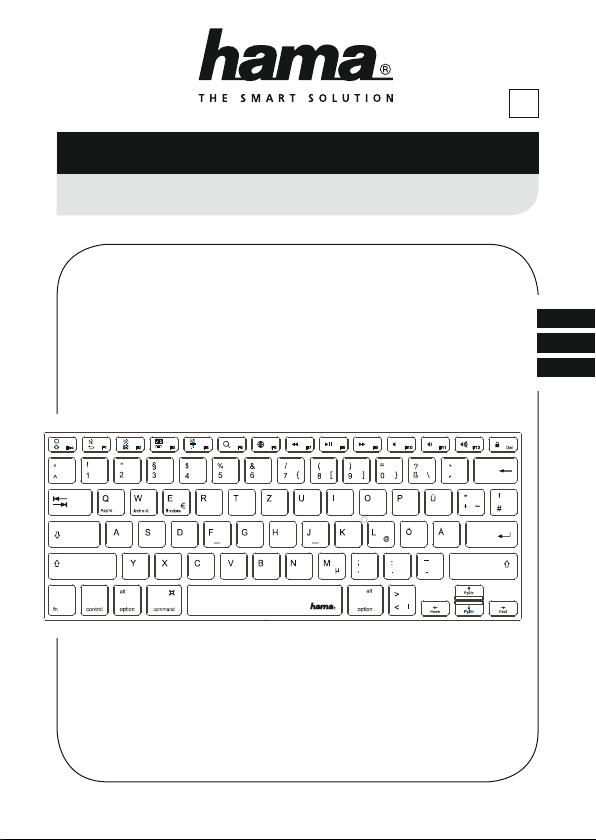
00
108392
108393
V2
Bluetooth®Keyboard
Bluetooth®-Tastatur
KEY4ALL X510”
“
Operating Instructions
Bedienungsanleitung
Mode d‘emploi
GB
D
F
Page 2
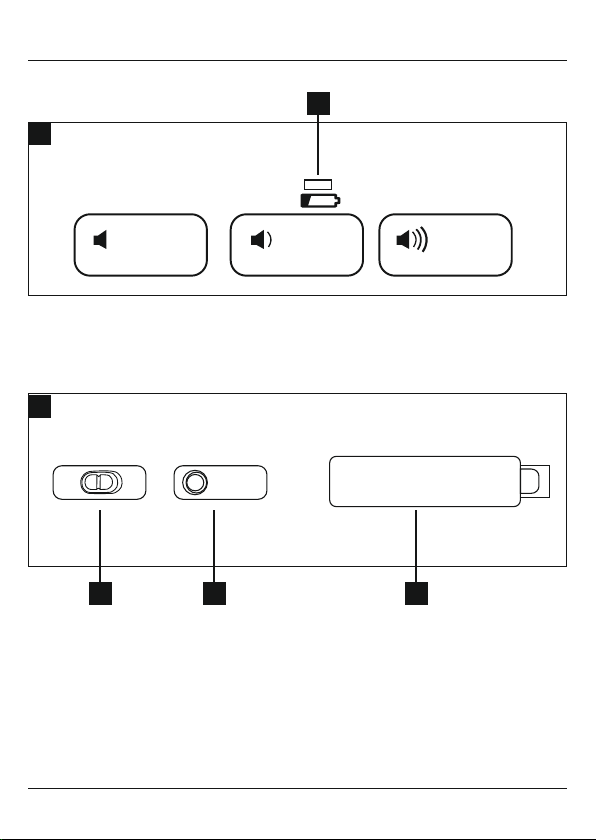
1
A
F10 F11 F12
B
OFF ON
2 3 4
CONNECT
Page 3

G Operating instruction
Controls and Displays
A Display bar
1.Status LED –Bluetooth®connection /battery
charge
B Controls
2. [OFF/ON] switch
3. [CONNECT] button
4. Battery compartment
Thank you for choosing aHama product.
Take your time and read the following instructions
and information completely.Please keep these
instructions in asafe place for futurereference. If
you sell the device, please pass these operating
instructions on to the new owner.
1. Explanation of Warning Symbols and Notes
Warning
This symbol is used to indicate safety
instructions or to draw your attention to
specific hazards and risks.
Note
This symbol is used to indicate additional
information or important notes.
2. Package Contents
•‘KEY4ALL X510’ Bluetooth®keyboard
•these operating instructions
•2x1.5V (AAA) batteries
3. Safety Notes
•The product is intended for private, noncommercial use only.
•Protect the product from dirt, moistureand
overheating, and only use it in adry environment.
•Disconnect the product from the network using the
power button –ifthis is not available, unplug the
power cordfromthe socket.
•Donot use the product in moist environments and
avoid splashes.
•Donot drop the product and do not expose it to
any major shocks.
•Dispose of packaging material immediately
according to locally applicable regulations.
•Donot modify the product in any way.Doing so
voids the warranty.
4. System requirements
The keyboardworks with Bluetooth
PCs and smartphones running iOS, Android and
Windows.
The requirements for keyboarduse areasfollows:
•All iPad andiPhone devices can be used.
•Android devices requireAndroid 3.0 or newer.
•Bluetooth-enabled Windows devices requireWindows
XP,Windows 7, Windows 8orWindows 10.
Check whether the latest version is installed and, if
necessary,perform asoftwareupdate.
®
-enabled tablet
2
Page 4
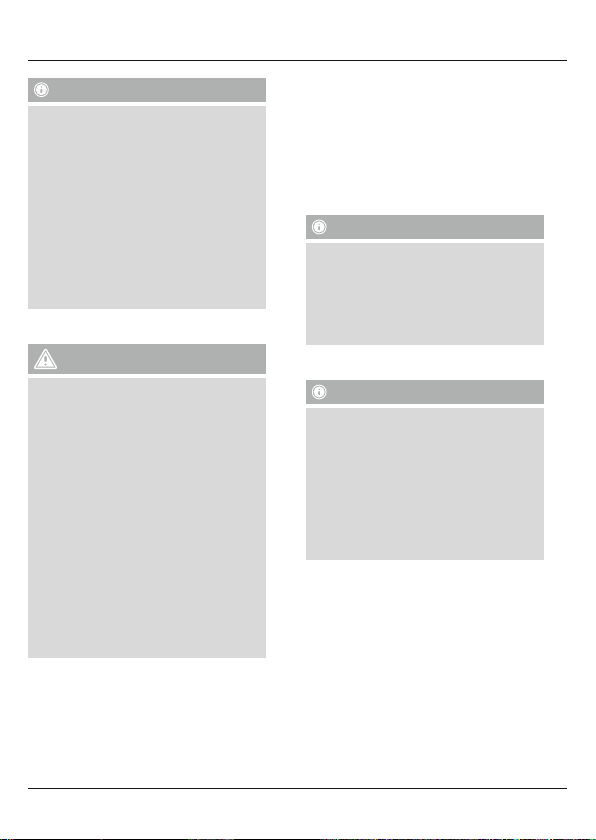
Note
•Toensurethat the keyboardfunctions
properly,check that the right keyboard
layout (QWERTZ, QWERTYetc.) is set in
your device’ssettings.
•Note that support for certain key functions
may vary depending on your device.
•Ifsome keys on the Bluetooth
do not work properly on your device for
softwarereasons, you can run them via
the virtual keyboard.
•Please refer to the operating instructions
for the device you areusing.
®
keyboard
5. Getting Started
Warning –Batteries
•Immediately remove dead batteries from
the product and dispose of them.
•Only use batteries (or rechargeable
batteries) that match the specied type.
•Donot mix old and new batteries or
batteries of adifferent type or make.
•When inserting the batteries, make sure
that the polarity is correct (‘+’ and ‘-’
markings). Failuretodosocould result in
the batteries leaking or exploding.
•Donot charge non-rechargeable batteries.
•Keep batteries out of the reach of
children.
•Donot short circuit batteries/rechargeable
batteries and keep them away from
uncoated metal objects.
•Open the battery compartment (4), insert two AAA
batteries with the correct polarity and close the
battery compartment (4).
•Ifthe battery charge is low,the Bluetooth/battery
status LED (1) will begin to ash blue during
operation. Replace the batteries immediately as
described above.
6. Operation
Note
•The functions described in this section
areonly available for Bluetooth-capable
terminal devices.
•Note that the maximum range for
Bluetooth is 10 metres without obstacles
such as walls, people, etc.
6.1 Bluetooth
®
pairing
Note –Pairing
®
•Make surethat your Bluetooth
terminal device is on and Bluetooth®is
activated.
•Make surethat your Bluetooth
terminal device is visible for other
®
Bluetooth
devices.
•For moreinformation, please refer to the
operating instructions of your terminal
device.
•Slide the [OFF/ON] switch (2) to the ON position
to switch on the Bluetooth
Bluetooth®/battery status LED (1) ashes blue.
•Press and hold the [CONNECT] button (3) until
the Bluetooth®/battery status LED (1) begins to
continually ash blue. The keyboardissearching
for aBluetooth®connection.
•Open the Bluetooth®settings on your terminal
device and wait until Hama KEY4ALL X510
appears in the list of Bluetooth®devices found.
-capable
®
-capable
®
keyboard. The
3
Page 5
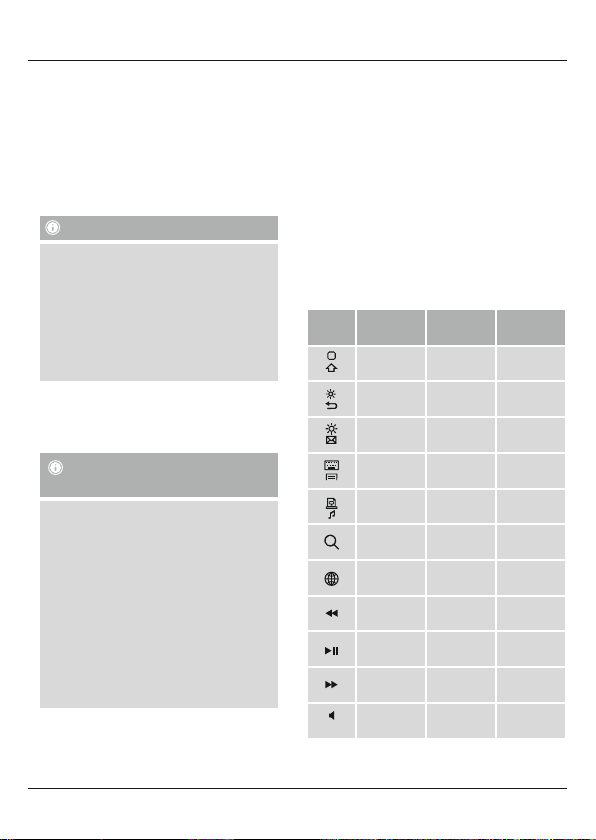
•Select Hama KEY4ALL X510,follow any
instructions on your terminal device, and wait
until the keyboardisshown as connected in the
®
Bluetooth
settings on your terminal device. The
®
Bluetooth
•You can now use the Bluetooth
6.2 Automatic Bluetooth
/battery status LED (1) goes out.
successful pairing)
®
keyboard.
®
connection (after
Note
•Make surethat your
terminaldeviceisonand
activated.
•Make surethat your
terminaldeviceisvisible for other
devices.
•For moreinformation, pleaserefertothe
operatinginstructions ofyourterminaldevice.
•Slide the [OFF/ON]switch (2) to the ON position
to switch on the Bluetooth®keyboard. The
Bluetooth®/battery status LED (1) ashes blue.
•You can now use the Bluetooth®keyboard.
Note
Connection impaired
After the devices have been paired
once, the connection is then established
automatically.Ifthe Bluetooth
is not established automatically,check the
following:
•Check the Bluetooth
terminal device to see whether Hama
KEY4ALL X510 is connected. If not,
repeat the steps listed under 6.1
Bluetooth
•Check whether obstacles areimpairing
the range. If so, move the devices closer
together.
®
pairing.
Bluetooth®-capable
Bluetooth®is
Bluetooth®-capable
Bluetooth
®
connection
®
settings of your
6.3 Changing the operating system
The Hama KEY4ALL X510 keyboardsupports
three different operating systems. Youcan use
the following shortcut keys to select the desired
operating system:
•fn+Qfor Apple iOS
•fn+Wfor Android
•fn+Efor Windows
6.4 Multimedia keys
The multimedia keys give you direct access to various
applications and functions.
Youcan use them by pressing fn +the required
multimedia key.
®
Key
Android Windows iOS
symbol
Start screen Start screen Start screen
Back Back
E-mail E-mail
Menu Select link*
Media Player
Search Search Search
Language
exchange
Previous
track
Play/Pause Play/Pause Play/Pause
Next track Next track Next track
Mute Mute Mute
Browse
folders**
Language
exchange
Previous
track
Brightness
down
Brightness
up
Virtual
keyboard
Screenshot
Language
exchange
Previous
track
4
Page 6

Key
Android Windows iOS
symbol
Decrease
volume
Increase
volume
Lock Lock Lock
Decrease
volume
Increase
volume
Decrease
volume
Increase
volume
*InWindows Explorer
** In Internet Explorer
6.5 Standby and switching off
•Ifyou do not use the keyboardfor longer than 15
minutes, it will automatically switch to standby
mode.
•Press any key to reactivate the keyboard.
•Slide the [OFF/ON] switch (2) to the OFF position
to switch off the Bluetooth
®
keyboard.
7. Care and Maintenance
•Only clean this product with aslightly damp,
lint-free cloth and do not use aggressive cleaning
agents.
•Make surethat water does not get into the product.
8. Warranty Disclaimer
Hama GmbH &CoKGassumes no liability and
provides no warranty for damage resulting from
improper installation/mounting, improper use of
the product or from failuretoobserve the operating
instructions and/or safety notes.
9. Service and Support
Please contact Hama Product Consulting if you
have any questions about this product.Hotline: +49
9091 502-115 (German/English) Further support
information can be found here: www.hama.com
10. Technical Data
®
Bluetooth
version
Range max. 10 m
Dimensions (L xWxH)
Number of keys
Battery type 2x 1.5V (AAA)
Frequency band 2402 -2480 MHz
Maximum radio-
frequency power
transmitted
3.0
28,5 x12,0 x1,8cm
78 incl.
14 media keys
2.09 mW EIRP
11. Recycling Information
Note on environmental protection:
After the implementation of the European
Directive 2012/19/EU and 2006/66/EU in
the national legal system, the following
applies: Electric and electronic devices as
wellasbatteries must not be disposed of
with household waste. Consumers areobliged by law
to return electrical and electronic devices as wellas
batteries at the end of their service lives to the public
collecting points set up for this purpose or point of
sale. Details to this aredened by the national law of
the respective country.This symbol on the product,
the instruction manual or the package indicates that
aproduct is subject to these regulations. By
recycling, reusing the materials or other forms of
utilising old devices/batteries, you aremaking an
important contribution to protecting our
environment.
12. Declaration of Conformity
Hereby,Hama GmbH &CoKGdeclares that
the radio equipment type
[00108392/00108393] is in compliance
with Directive 2014/53/EU.The full text of the EU
declaration of conformity is available at the following
internet address: www.hama.com à
00108392/00108393 à Downloads.
5
Page 7

D Bedienungsanleitung
Bedienungselemente und Anzeigen
A Anzeigen-Leiste
1.Status-LED Bluetooth®Verbindung /
Akkukapazität
B Bedienelemente
2. [OFF/ON] –Schalter
3. [CONNECT] –Taste
4. Batteriefach
Vielen Dank, dass Sie sich für ein Hama Produkt
entschieden haben!
Nehmen Sie sich Zeit und lesen Sie die folgenden
Anweisungen und Hinweise zunächst ganz
durch. Bewahren Sie diese Bedienungsanleitung
anschließend an einem sicheren Ort auf,umbei
Bedarf darin nachschlagen zu können.
1. Erklärung von Warnsymbolen und
Hinweisen
Warnung
Wirdverwendet, um Sicherheitshinweise zu
kennzeichnen oder um Aufmerksamkeit auf
besondereGefahren und Risiken zu lenken.
Hinweis
Wirdverwendet, um zusätzlich Informationen
oder wichtige Hinweise zu kennzeichnen.
2. Packungsinhalt
•Bluetooth®-Tastatur „KEY4ALL X510“
•diese Bedienungsanleitung
•2x1.5V (AAA) Batterien
3. Sicherheitshinweise
•Das Produkt ist für den privaten, nichtgewerblichen Haushaltsgebrauch vorgesehen.
•Schützen Sie das Produkt vor Schmutz, Feuchtigkeit
und Überhitzung und verwenden Sie es nur in
trockenen Umgebungen.
•Benutzen Sie das Produkt nicht in Bereichen, in
denen elektronische Produkte nicht erlaubt sind.
•Verwenden Sie das Produkt nicht in einer feuchten
Umgebung und vermeiden Sie Spritzwasser.
•Lassen Sie das Produkt nicht fallen und setzen Sie
es keinen heftigen Erschütterungen aus.
•Entsorgen Sie das Verpackungsmaterial
sofort gemäß den örtlich gültigen
Entsorgungsvorschriften.
•Nehmen Sie keine Veränderungen am
Produkt vor.Dadurch verlieren sie jegliche
Gewährleistungsansprüche.
4. Systemvoraussetzungen
Die Tastatur unterstützt Bluetooth-fähige Tablet-PCs
und Smartphones mit den Betriebssystemen iOS,
Android und Windows.
Für die Nutzung müssen folgende Voraussetzungen
gegeben sein:
•Eskönnen alle iPad und iPhone Geräte genutzt
werden
•Android Geräte benötigen mindestens Android 3.0
oder neuer
•Bluetooth-fähige Windows Geräte benötigen
Windows XP,Windows 7, Windows 8oder
Windows 10.
Überprüfen Sie, ob die aktuellste Version installiert ist
und führen Sie ggf.ein SoftwareUpdate durch.
6
Page 8

Hinweis
•Stellen Sie für eine ordnungsgemäße Funktion der Bluetooth®-Tastatur
sicher,dass in den Einstellungen Ihres
Endgerätes das richtige Ta staturlayout
(QWERTZ, QWERTY, etc.) aktiviert ist.
•Beachten Sie, dass die Unterstützung
einiger Tastenfunktionen von Ihrem
Endgerät abhängig ist.
•Funktionieren auf Ihrem Endgerät
softwarebedingt einige Ta sten der
Bluetooth-Tastatur nicht ordnungsgemäß,
können Sie diese über die virtuelle
Tastatur ausführen.
•Beachten Sie dazu die
Bedienungsanleitung Ihres verwendeten
Endgerätes.
5. Inbetriebnahme
Warnung –Batterien
•Entfernen und entsorgen Sie verbrauchte
Batterien unverzüglich aus dem Produkt.
•Verwenden Sie ausschließlich Akkus (oder
Batterien), die dem angegebenen Ty p
entsprechen.
•Mischen Sie alte und neue Batterien nicht,
sowie Batterien unterschiedlichen Ty ps
oder Herstellers.
•Beachten Sie unbedingt die korrekte
Polarität (Beschriftung +und -)
der Batterien und legen Sie diese
entsprechend ein. Bei Nichtbeachtung
besteht die Gefahr des Auslaufens oder
einer Explosion der Batterien.
•Laden Sie Batterien nicht.
•Bewahren Sie Batterien außerhalb der
Reichweite von Kindern auf.
•Schließen Sie Akkus/Batterien nicht
kurz und halten Sie sie von blanken
Metallgegenständen fern.
•Öffnen Sie das Batteriefach (4), legen Sie zwei
AAA Batterien polrichtig ein und schließen Sie das
Batteriefach (4) wieder.
•Bei geringer Batteriekapazität beginnt die Status-
LED Bluetooth Verbindung /Akkukapazität
(1) während des Betriebs blau zu blinken.
Wechseln Sie die Batterien umgehend wie oben
beschrieben aus.
6. Betrieb
Hinweis
•Die in diesem Kapitel beschriebenen
Funktionen sind nur mit Bluetooth-fähigen
Endgeräten möglich.
•Beachten Sie, dass die Reichweite von
Bluetooth max. 10 Meter beträgt, ohne
Hindernisse wie Wände, Personen, etc.
6.1 Bluetooth
®
Erstverbindung (Pairing)
Hinweis –Pairing
®
®
-Tastatur
-
®
®
®
®
•Stellen Sie sicher,dass Ihr Bluetooth
fähiges Endgerät eingeschaltet ist und
dass Bluetooth®aktiviert ist.
•Stellen Sie sicher,dass Ihr Bluetooth®fähiges Endgerät für andereBluetooth
Geräte sichtbar ist.
•Beachten Sie hierzu die
Bedienungsanleitung Ihres Endgerätes.
•Schieben Sie den [OFF/ON] –Schalter (2) auf
die Position ON,umdie Bluetooth
einzuschalten. Die Status-LED Bluetooth
Verbindung /Akkukapazität (1) blinkt blau auf.
•Drücken und halten Sie die [CONNECT] –
Taste (3), bis die Status-LED Bluetooth
Verbindung /Akkukapazität (1) dauerhaft blau
zu blinken beginnt. Die Ta statur sucht nach einer
Bluetooth Verbindung.
•Öffnen Sie auf Ihrem Endgerät die Bluetooth
Einstellungen und warten Sie bis in der Liste der
gefundenen Bluetooth®Geräte Hama KEY4ALL
X510 angezeigt wird.
7
Page 9

•Wählen Sie Hama KEY4ALL X510 aus, folgen
Sie ggfs. den Anweisungen Ihres Endgerätes
und warten Sie bis die Tastatur als verbunden in
den Bluetooth
angezeigt wird. Die Status-LED Bluetooth
Verbindung /Akkukapazität (1) erlischt.
•Sie können die Bluetooth
verwenden.
6.2 Automatische Bluetooth
(nach bereits erfolgtem Pairing)
®
Einstellungen Ihres Endgerätes
®
-Tastatur nun
®
Verbindung
Hinweis
•Stellen Sie sicher,dass Ihr Bluetooth®fähiges Endgerät eingeschaltet ist und
dass Bluetooth®aktiviert ist.
•Stellen Sie sicher,dass Ihr Bluetooth®fähiges Endgerät für andereBluetooth
Geräte sichtbar ist.
•Beachten Sie hierzu die
Bedienungsanleitung Ihres Endgerätes.
•Schieben Sie den [OFF/ON] –Schalter (2) auf
die Position ON,umdie Bluetooth
einzuschalten. Die Status-LED Bluetooth
Verbindung /Akkukapazität (1) blinkt blau auf.
•Sie können die Bluetooth
verwenden.
®
-Tastatur nun
®
-Tastatur
®
®
Hinweis -Verbindung beeinträchtigt
Nach einer erfolgreichen Erstverbindung
erfolgt die Verbindung automatisch. Sollte
sich die Bluetooth®Verbindung nicht
automatisch wiederherstellen, prüfen Sie die
folgenden Punkte:
•Kontrollieren Sie in den Bluetooth
Einstellungen des Endgerätes, ob Hama
KEY4ALL X510 verbunden ist. Wenn
nicht, wiederholen Sie die unter 6.1.
®
Bluetooth
Schritte.
•Kontrollieren Sie, ob Hindernisse die
Reichweite beeinträchtigen. Wenn
ja, positionieren Sie die Geräte näher
zueinander.
Erstverbindung genannten
®
8
6.3 Betriebssystemwechsel
Die Tastatur Hama KEY4ALL X510 unterstützt
drei verschiedene Betriebssysteme. Mit folgenden
Tastenkombinationen können Sie das gewünschte
®
Betriebssystem auswählen:
•fn+Qfür Apple iOS
•fn+Wfür Android
•fn+Efür Windows
6.4 Multimedia-Tasten
Die Multimedia-Tasten ermöglichen einen direkten
Schnellzugriff auf unterschiedliche Anwendungen
und Funktionen, welche Sie mit der
Tastenkombination aus fn und der jeweiligen
Multimedia-Taste nutzen können.
Tasten-
Android Windows iOS
symbol
Startbildschirm
Zurück Zurück
E-mail E-mail
Menü
Media Player
Suche Suche Suche
Sprachaustausch
Vorheriger
Titel
Play/Pause Play/Pause Play/Pause
Nächster
Titel
Stumm Stumm Stumm
Startbildschirm
Link
auswählen*
Ordner
durchsuchen**
Sprachaustausch
Vorheriger
Titel
Nächster
Titel
Startbildschirm
Helligkeit
nach unten
Helligkeit
nach oben
Virtuelle
Tastatur
Bildschirmaufnahme
Sprachaustausch
Vorheriger
Titel
Nächster
Titel
Page 10

Tasten-
Android Windows iOS
symbol
Lautstärke
nach unten
Lautstärke
nach oben
Bildschirmsperre
Lautstärke
nach unten
Lautstärke
nach oben
Bildschirmsperre
Lautstärke
nach unten
Lautstärke
nach oben
Bildschirmsperre
*ImWindows Explorer
** Im Internet Explorer
6.5 Standby und Ausschalten
•Die Tastatur schaltet sich automatisch in den
Standby-Modus, wenn sie länger als 15 Minuten
nicht verwendet wird.
•Drücken Sie eine beliebige Ta ste, um die Tastatur
wieder zu aktivieren.
•Schieben Sie den [OFF/ON] –Schalter (2) auf
die Position OFF,umdie Bluetooth
auszuschalten.
®
-Tastatur
7. Wartung und Pflege
•Reinigen Sie dieses Produkt nur mit einem
fusselfreien, leicht feuchten Tu ch und verwenden
Sie keine aggressiven Reiniger.
•Achten Sie darauf,dass kein Wasser in das Produkt
eindringt.
8. Haftungsausschluss
Die Hama GmbH &CoKGübernimmt keinerlei
Haftung oder Gewährleistung für Schäden, die
aus unsachgemäßer Installation, Montage und
unsachgemäßem Gebrauch des Produktes oder
einer Nichtbeachtung der Bedienungsanleitung
und/oder der Sicherheitshinweise resultieren.
9. Service und Support
Bitte wenden Sie sich bei Fragen zum Produkt gerne
an die Hama-Produktberatung.
Hotline: +49 9091 502-115 (Deu/Eng)
WeitereSupportinformationen nden sie hier:
www.hama.com
10. Technische Daten
®
Bluetooth
Version
Reichweite max. 10 m
Maße (L xBxH)
Tastenanzahl
Batterien 2x 1.5V (AAA)
Frequenzband 2402 -2480 MHz
Abgestrahlte maximale
Sendeleistung
3.0
28,5 x12,0 x1,8cm
78 inkl.14
Media-Tasten
2.09 mW EIRP
11. Entsorgungshinweise
Hinweis zum Umweltschutz:
Ab dem Zeitpunkt der Umsetzung der
europäischen Richtlinien 2012/19/EU und
2006/66/EG in nationales Recht gilt
folgendes: Elektrische und elektronische
Geräte sowie Batterien dürfen nicht mit
dem Hausmüll entsorgt werden. Der Verbraucher ist
gesetzlich verpichtet, elektrische und elektronische
Geräte sowie Batterien am Ende ihrer Lebensdauer
an den dafür eingerichteten, öffentlichen
Sammelstellen oder an die Verkaufsstelle
zurückzugeben. Einzelheiten dazu regelt das
jeweilige Landesrecht. Das Symbol auf dem Produkt,
der Gebrauchsanleitung oder der Verpackung weist
auf diese Bestimmungen hin. Mit der
Wiederverwertung, der stoichen Verwertung oder
anderen Formen der Verwertung von Altgeräten/
Batterien leisten Sie einen wichtigen Beitrag zum
Schutz unserer Umwelt.
12. Konformitätserklärung
Hiermit erklärt die Hama GmbH &CoKG,
dass der Funkanlagentyp
[00108392/00108393] der Richtlinie
2014/53/EU entspricht. Der vollständige Te xt der
EU-Konformitätserklärung ist unter der folgenden
Internetadresse verfügbar: www.hama.com à
00108392/00108393 à Downloads.
9
Page 11

F Mode d‘emploi
Éléments de commande et d'affichage
A Barred’achage
1.LED d’état de connexion Bluetooth®/capacité
de batterie
B Éléments de commande
2. Interrupteur [OFF/ON]
3. Touche [CONNECT]
4. Compartiment àpiles
Nous vous remercions d’avoir choisi un produit
Hama. Veuillez prendreletemps de lirel‘ensemble
des remarques et consignes suivantes. Veuillez
conserver ce mode d‘emploi àportée de main ande
pouvoir le consulter en cas de besoin. Transmettezle au nouveau propriétaireavec l’appareil le cas
échéant.
1. Explication des symboles d‘avertissement et
des remarques
Avertissement
Ce symbole est utilisé pour indiquer des
consignes de sécurité ou pour attirer
votreattention sur des dangers et risques
particuliers.
Remarque
Ce symbole est utilisé pour indiquer des
informations supplémentaires ou des
remarques importantes.
2. Contenu de l‘emballage
•Clavier Bluetooth
•Cemode d’emploi
•2piles 1,5 V(LR03/AAA)
®
«KEY4ALL X510 »
3. Consignes de sécurité
•Ceproduit est destiné àune installation
domestique non commerciale.
•Protégez le produit de toute saleté, humidité,
surchauffe et utilisez-le uniquement dans des
locaux secs.
•Coupez le produit du secteur àl‘aide de
l‘interrupteur -débranchez la prise de courant en
cas d‘absence d‘interrupteur.
•N‘utilisez pas le produit dans un environnement
humide et évitez toute projection d‘eau.
•Protégez le produit des secousses violentes et
évitez tout choc ou toute chute.
•Recyclez les matériaux d’emballage conformément
aux prescriptions locales en vigueur.
•N’apportez aucune modication àl’appareil. Des
modications vous feraient perdrevos droits de
garantie.
4. Exigences système
Le clavier prend en charge les tablettes et les
smartphones compatibles Bluetooth et équipés des
systèmes d’exploitation iOS, Android et Windows.
Les conditions suivantes doivent êtreremplies ande
pouvoir utiliser le clavier :
•Tous les appareils iPad et iPhone peuvent être
utilisés
•Les appareils Android nécessitent au moins la
version Android 3.0 ou une version ultérieure
•Les appareils Windows compatibles Bluetooth
nécessitent Windows XP,Windows 7, Windows 8
ou Windows 10.
Vériez que vous utilisez bien la dernièreversion et,
le cas échéant, effectuez une mise àjour du logiciel.
10
Page 12

Remarque
•Pour garantir un parfait fonctionnement
du clavier Bluetooth®,assurez-vous d’avoir
sélectionné le bon paramétrage de clavier
(QWERTZ, QWERTY, etc.) sur votreappareil.
•Veuillez noter que la prise en charge des
fonctions de certaines touches dépend de
votreappareil.
•Vous pouvez utiliser le clavier virtuel dans le
cas où certaines touches du clavier de votre
appareil ne fonctionnent pas parfaitement
en raison de problèmes de logiciel.
•Veuillez consulter le mode d‘emploi de
l‘appareil utilisé àcesujet.
5. Mise en service
Avertissement concernant les piles
•Retirez immédiatement les piles usagées
du produit pour les recycler.
•Utilisez exclusivement des batteries (ou
des piles) du type indiqué.
•N’utilisez pas simultanément des piles
usagées et des piles neuves ou des piles
de différents types.
•Respectez impérativement la polarité
des piles (indications +et-)lors de
leur insertion dans le boîtier.Risques
d‘écoulement et d‘explosion des piles si
tel n‘est pas le cas.
•Netentez pas de recharger des piles à
usage unique.
•Conservez les piles hors de portée des
enfants.
•Necourt-circuitez pas les batteries/piles et
éloignez-les des objets métalliques.
•Ouvrez le compartiment àpiles (4), insérez deux
piles LR03/AAA conformément aux indications de
polarité, puis refermez le compartiment (4).
•LaLED d’état de connexion Bluetooth /capacité
de batterie (1) se met àclignoter en bleu pendant
l’utilisation du clavier en cas de piles faibles.
Remplacez les piles sans tarder comme décrit
plus haut.
6. Fonctionnement
Remarque
•Les fonctions décrites dans ce chapitresont
disponibles uniquement sur des appareils
compatibles Bluetooth.
•Veuillez noter que la portée maximale de la
connexion Bluetooth est de 10 mètres sans
obstacles tels que cloisons, personnes, etc.
6.1 Première connexion Bluetooth®(couplage)
Remarque –Couplage
•Assurez-vous que votreappareil
est bien sous tension et que sa fonction
Bluetooth®est bien activée.
•Assurez-vous également que votreappareil
Bluetooth®est bien détectable par d‘autres
appareils
Bluetooth®.
•Veuillez consulter le mode d’emploi de votre
appareil àcesujet.
•Placez le bouton [OFF/ON] (2) sur ON ande
mettreleclavier Bluetooth®sous tension. -
La LED d’état de connexion Bluetooth®/capacité
de batterie (1) clignote en bleu.
•Maintenez la touche [CONNECT] (3) enfoncée
jusqu’à ce que la LED d’état de connexion
®
Bluetooth
/capacité de batterie (1) se mette
àclignoter en bleu en permanence. Le clavier
recherche une connexion Bluetooth®.
•Ouvrez le menu des paramètres Bluetooth®sur
votreappareil, puis patientez jusqu’à ce que
l’appareil Hama KEY4ALL X510 apparaisse dans
la liste des appareils Bluetooth
Bluetooth
®
détectés.
®
11
Page 13

•Sélectionnez Hama KEY4ALL X510,suivez
éventuellement les instructions de votreappareil,
puis patientez jusqu’à ce que le clavier apparaisse
en tant que connecté dans les réglages Bluetooth
de votreappareil. La LED d’état de connexion
®
Bluetooth
•Vous pouvez maintenant utiliser votreclavier
6.2 Connexion Bluetooth
(après un premier couplage réussi)
/capacité de batterie (1) s’éteint.
®
Bluetooth
.
®
automatique
Remarque
•Assurez-vous que votreappareil
Bluetooth®est bien sous tension et que sa
fonction Bluetooth®est bien activée.
•Assurez-vous également que votre
appareil Bluetooth
par d‘autres appareils Bluetooth.
•Veuillez consulter le mode d’emploi de
votreappareil àcesujet.
•Placez l’interrupteur [OFF/ON] (2) sur ON an
de mettreleclavier Bluetooth®sous tension. La
LED d’état de connexion Bluetooth®/capacité de
batterie (1) clignote en bleu..
•Vous pouvez maintenant utiliser votreclavier
Bluetooth.
Remarque concernant une
mauvaise qualité de connexion
Après une premièreconnexion conforme,
les connexions suivantes sont établies
automatiquement. Vériez les points suivants
dans le cas où la connexion Bluetooth
s’établit pas automatiquement :
•Vériez, dans les paramètres Bluetooth®de
votreappareil, que Hama KEY4ALL X510
est bien connecté. Répétez les étapes
décrites sous 6.1. Premièreconnexion
Bluetooth
•Vériez la présence d’obstacles
susceptibles de réduirelaportée.
Rapprochez les appareils l’un de l’autreen
présence d’obstacles de ce type.
®
est bien détectable
®
si tel n’est pas le cas.
®
ne
12
6.3 Changement de système d’exploitation
Le clavier Hama KEY4ALL X510 prend trois systèmes
d’exploitation en charge. Vous pouvez utiliser
®
les combinaisons de touches suivantes ande
sélectionner le système d’exploitation souhaité :
•fn+Qpour Apple iOS
•fn+Wpour Android
•fn+Epour Windows
6.4 Multimedia keys
Les touches multimédia permettent un accès rapide à
différentes applications
et fonctions que vous pouvez utiliser au moyen de
la combinaison de touches fn +touche multimédia
souhaitée.
Symbole
Android Windows iOS
de
touche
Écran de
démarrage
Retour Retour
E-mail E-mail
Menu
Media Player
Recherche Recherche Recherche
Échange
vocal
Titre
précédent
Début/Pause Début/PauseDébut/Pause
Titresuivant Titresuivant Titresuivant
Écran de
démarrage
Sélectionner
le lien*
Parcourir les
dossiers**
Échange
vocal
Titre
précédent
Écran de
démarrage
Diminution
de la
luminosité
Augmentation
de la
luminosité
Clavier
virtuel
Capture
d’écran
Échange
vocal
Titre
précédent
Page 14

Symbole
Android Windows iOS
de
touche
Sourdine Sourdine Sourdine
Volume -Volume- Volume -
Volume +Volume+ Volume +
Bloquer Bloquer Bloquer
*Dans Windows Explorer
** Dans Internet Explorer
6.5 Mode veille et mise hors tension
•Leclavier se met automatiquement en mode veille
après une période d‘inactivité de 15 minutes.
•Appuyez sur n’importe quelle touche ande
réactiver le clavier.
•Placez l’interrupteur [OFF/ON] (2) sur OFF ande
mettreleclavier Bluetooth
®
hors tension.
7. Soins et entretien
•Nettoyez la balance uniquement àl’aide d’un
chiffon non breux légèrement humide ;évitez tout
détergent agressif.
•Veillez àcequ’aucun liquide ne pénètredans le
produit.
8. Exclusion de garantie
La société Hama GmbH &CoKGdécline toute
responsabilité en cas de dommages provoqués par
une installation, un montage ou une utilisation non
conformes du produit ou encoreprovoqués par un
non respect des consignes du mode d‘emploi et/ou
des consignes de sécurité.
9. Service et assistance
En cas de question concernant le produit, veuillez
vous adresser au service de conseil produits de
Hama. Ligne téléphonique directe :+49 9091 502115 (allemand/anglais)
Vous trouverez ici de plus amples informations
concernant l‘assistance :www.hama.com
10. Caractéristiques techniques
®
Version Bluetooth
Portée max. 10 m
Dimensions (L xlxH)
Nombredetouches
Type de batterie 2x 1.5V (AAA)
Bandes de fréquences 2402 -2480 MHz
Puissance de
radiofréquence
maximale
3.0
28,5 x12,0 x1,8cm
78 dont 14 touches
multimédia
2.09 mW EIRP
11. Consignes de recyclage
Remarques concernant la protection de
l’environnement:
Conformément àladirective européenne
2012/19/EU et 2006/66/CE, et an
d‘atteindreuncertain nombred‘objectifs en
matièredeprotection de l‘environnement,
les règles suivantes doivent êtreappliquées:
Les appareils électriques et électroniques ainsi que les
batteries ne doivent pas êtreéliminés avec les déchets
ménagers. Le pictogramme “picto” présent sur le
produit, son manuel d‘utilisation ou son emballage
indique que le produit est soumis àcette
réglementation. Le consommateur doit retourner le
produit/la batterie usager aux points de collecte prévus
àcet effet. Il peut aussi le remettreàunrevendeur.En
permettant ennlerecyclage des produits ainsi que les
batteries, le consommateur contribueraàlaprotection
de notreenvironnement. C‘est un acte écologique.
12. Déclaration de conformité
Le soussigné, Hama GmbH &CoKG, déclare
que l‘équipement radioélectrique du type
[00108392/00108393]
directive 2014/53/UE.Le texte complet de la déclaration
UE de conformité est disponible àl‘adresse internet
suivante: www.hama.com à
à Downloads.
est conforme àla
00108392/00108393
13
Page 15

Hama GmbH &CoKG
86652 Monheim /Germany
www.hama.com
®
Bluetooth
The
useofsuch marksbyHamaGmbH&CoKGisunderlicense.Other trademarksand trade namesare those
of theirrespectiveowners.
wordmarkand logos areregisteredtrademarksowned by Bluetooth SIG, Inc.and any
Alllistedbrands aretrademarksofthe correspondingcompanies.Errorsand omissionsexcepted,
andsubjecttotechnicalchanges.Our general termsofdeliveryand paymentare applied.
00108392_93/02.19
