Page 1

Hama GmbH & Co KG
D-86651 Monheim/Germany
www.hama.com
All list ed bran ds are tradema rks of t he correspon ding com panies. Errors and omissions excepted,
and subject to technical changes. Our general terms of delivery and payment are applied.
00053833man_cz_de_el_en_es_fi_fr_hu_it_nl_pl_pt_ro_ru_sl_sk_sv_tr.indd Abs1:200053833man_cz_de_el_en_es_fi_fr_hu_it_nl_pl_pt_ro_ru_sl_sk_sv_tr.indd Abs1:2 19.08.10 07:5919.08.10 07:59
00053833_13052200_67052200_89052200_B7052200_R1052200_S2052200/04.10
Page 2

PC-HARDWARE
Slimline Keyboard
»SL 710«
00053833
00053833man_cz_de_el_en_es_fi_fr_hu_it_nl_pl_pt_ro_ru_sl_sk_sv_tr.indd Abs2:100053833man_cz_de_el_en_es_fi_fr_hu_it_nl_pl_pt_ro_ru_sl_sk_sv_tr.indd Abs2:1 19.08.10 07:5919.08.10 07:59
Page 3

d Bedienungsanleitung
1. EINLEITUNG
Vielen Dank, dass Sie sich für das Hama Slimline Keyboard SL 710 entschieden haben. Diese Bedienungsanleitung enthält Informationen zur Bedienung
Ihrer Tastatur und hält außerdem Antworten auf Fragen zu bestimmten Sondertasten bereit. Bitte bewahren Sie diese Anleitung zum späteren Nachschlagen an einem sicheren Platz auf.
2. INSTALLATION DER TASTATUR
Verbinden Sie den USB-Anschluss der Tastatur direkt mit der USB-Schnittstelle am PC bzw. Notebook. Die Tastatur wird vom Betriebssystem selbstständig
erkannt und installiert. Dieser Vorgang kann einige Sekunden in Anspruch nehmen.
Hinweis: Im Gegensatz zur Installation über die PS/2-Schnittstelle ist es bei USB nicht notwendig, den PC auszuschalten.
3. SOFTWARE INSTALLATION
• Die Software unterstützt Windows 2000/XP/Vista/7
• Deinstallieren Sie eventuell bereits installierte Tastatursoftware.
a) Legen Sie die beigelegte CD in Ihr CD-ROM oder DVD-ROM Laufwerk. Warten Sie einen Moment, und die Installationsroutine wird automatisch gestartet,
ansonsten starten Sie manuel die Datei „autorun.exe“ auf der CD-ROM durch einen Doppelklick.
b) Der Treiber wird nun installiert. Starten Sie den Computer zum Abschluss der Installation neu.
c) Durch einen Doppelklick auf das Tastatur-Symbol (Symbol einfügen) in der Taskleiste können Sie die Tasteneinstellungen Ihren persönlichen
Bedürfnissen anpassen.
Hinweis:
Bei den Betriebssystemen Windows Vista/7 wird der Installationsvorgang zunächst durch die Benutzerkontensteuerung mit der Meldung „Ein nicht identifi ziertes Programm möchte auf den Computer zugreifen“ angehalten. Klicken Sie auf „Zulassen“ um mit der Installation fortzufahren.
4. Funktionen der Multimediatasten (Tastatur)
Ruhezustand Schaltet den Computer in den Ruhezustand, wenn dieser das Power Management unterstützt und dieses auch aktiviert ist.
Play/Pause Gibt eine Mediadatei wieder bzw. schaltet auf Pause. Betätigen Sie die Taste erneut, um von Pause auf Wiedergabe zu
Media Player* Startet den eingestellten Media Player.
Lautstärke Leiser Vermindert die Lautstärke. Halten Sie die Taste gedrückt, um die Lautstärke schneller zu vermindern.
Lautstärke Lauter Erhöht die Lautstärke. Halten Sie die Taste gedrückt, um die Lautstärke schneller zu erhöhen.
Stummschalten Schaltet den Ton aus. Erneutes Betätigen schaltet den Ton wieder ein.
E-Mail* Startet das als Standard eingestellte E-Mail-Programm.
Favoriten* Startet die Favoriten-Leiste des Internet Explorers.
Zurück Spielt die vorherige Mediadatei ab.
WWW* Startet den standardmäßig eingestellten Web-Browser.
Vorwärts Spielt die nächste Mediadatei ab.
Aktualisieren Aktualisiert die Anzeige einer aktiven Webseite oder eines bestimmten Fensters.
Suchen Startet die Windows Suchfunktion
Rechner Startet den Windows Rechner
Arbeitsplatz Öffnet den „Arbeitsplatz” (in Windows Vista „Computer”) mit anderen Programmen belegbar
Dies spart Energie. Ist das Power Management nicht aktiviert, funktioniert dieser Hotkey nicht.
schalten.
* mit anderen Programmen belegbar
5. SUPPORTINFORMATIONEN:
Bei defekten Produkten wenden Sie sich bitte an Ihren Händler oder der Hama Produktberatung:
Support Hotline – Hama Produktberatung:
Tel. +49 (0) 90 91 / 502 – 115
Fax. +49 (0) 90 91 / 502 – 272
e-mail: mailto:produktberatung@hama.de
Produktinformationen oder neue Treiber fi nden Sie im Internet unter www.hama.com
2
00053833man_cz_de_el_en_es_fi_fr_hu_it_nl_pl_pt_ro_ru_sl_sk_sv_tr.indd Abs2:200053833man_cz_de_el_en_es_fi_fr_hu_it_nl_pl_pt_ro_ru_sl_sk_sv_tr.indd Abs2:2 19.08.10 07:5919.08.10 07:59
Page 4
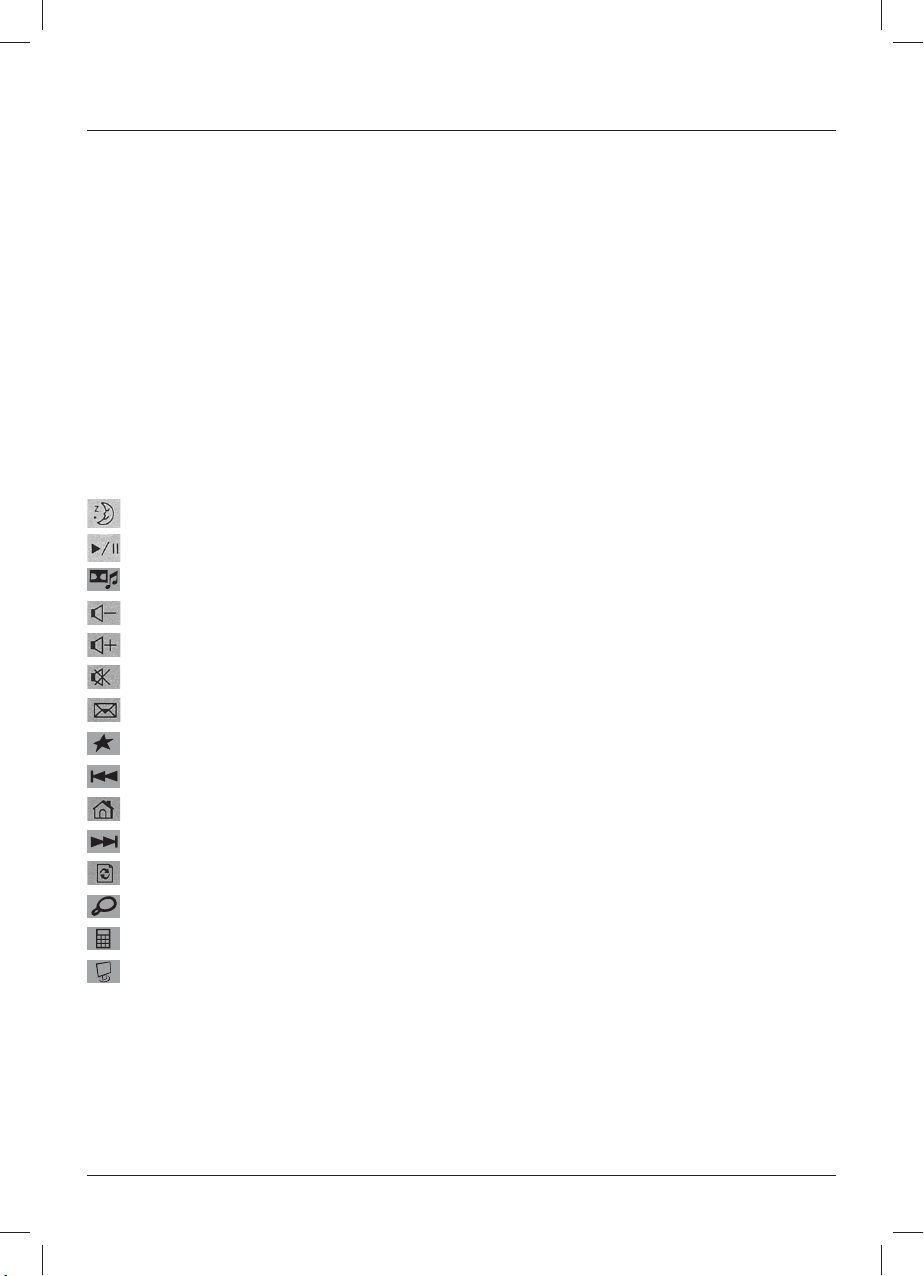
g
1. INTRODUCTION
Thank you for choosing the Hama Slimline Keyboard SL710. These operating instructions include information about operating your keyboard as well as
answers to questions about certain special keys. Please keep it in a safe place for future reference.
2. INSTALLING THE KEYBOARD
Insert the USB plug of the keyboard directly into a USB port on your PC or notebook.
The operating system automatically detects and installs the keyboard. This process may take a few seconds.
Note: Unlike when installing using the PS/2 port, with USB, you do not need to switch off your PC.
3. SOFTWARE INSTALLATION
• The software can be used with Windows 2000/XP/Vista/7.
• Uninstall any keyboard software you may have installed previously.
a) Insert the enclosed CD into your CD-ROM or DVD-ROM drive. Wait a few moments and the installation process will start automatically. If the software
does not open automatically, you can open it manually by double clicking the fi le “autorun.exe” on the CD-ROM.
b) The driver is installed. Restart your PC to complete installation.
c) Double-click the keyboard icon (insert icon) in the task bar to customise the button settings to your personal requirements.
Note:
If you are using Windows Vista or Windows 7, installation will be interrupted by the User Access Control message “An unidentifi ed program wants to
access your computer”. Click “Allow” to proceed with the installation.
4. Multimedia key functions (keyboard)
Operating Instruction
Hibernate Switches the computer to hibernation if it supports power management and it is activated. This saves energy.
Play/pause Plays or pauses a media fi le. Press the key again to switch from pause to playback.
Media player* Opens the default media player.
Decrease volume Decreases the volume. Press and hold the key to reduce volume more quickly.
Increase volume Increases the volume. Press and hold the key to increase the volume more quickly.
Mute Switches the sound off. Press again to switch the sound back on.
E-mail* Opens the default e-mail program.
Favourites* Opens the favourites bar in Internet Explorer.
Back Plays the previous media fi le.
WWW* Opens the default web browser.
Forward Plays the next media fi le.
Refresh Refreshes the display of an active website or a certain window.
Search Starts the Windows search function.
Calculator Starts the Windows calculator.
My Computer Opens “My Computer” (“Computer” in Windows Vista and 7).
This hotkey does not work if power management is not activated.
* can be assigned to other programs.
5. SUPPORT INFORMATION:
Contact your dealer or Hama Product Consulting if you have a faulty product:
Support Hotline – Hama Product Consulting:
Tel.: +49 (0) 90 91 / 502 – 115
Fax: +49 (0) 90 91 / 502 – 272
E-mail: mailto:produktberatung@hama.de
Product information and new drivers are available on the Internet at www.hama.com.
3
00053833man_cz_de_el_en_es_fi_fr_hu_it_nl_pl_pt_ro_ru_sl_sk_sv_tr.indd Abs2:300053833man_cz_de_el_en_es_fi_fr_hu_it_nl_pl_pt_ro_ru_sl_sk_sv_tr.indd Abs2:3 19.08.10 07:5919.08.10 07:59
Page 5
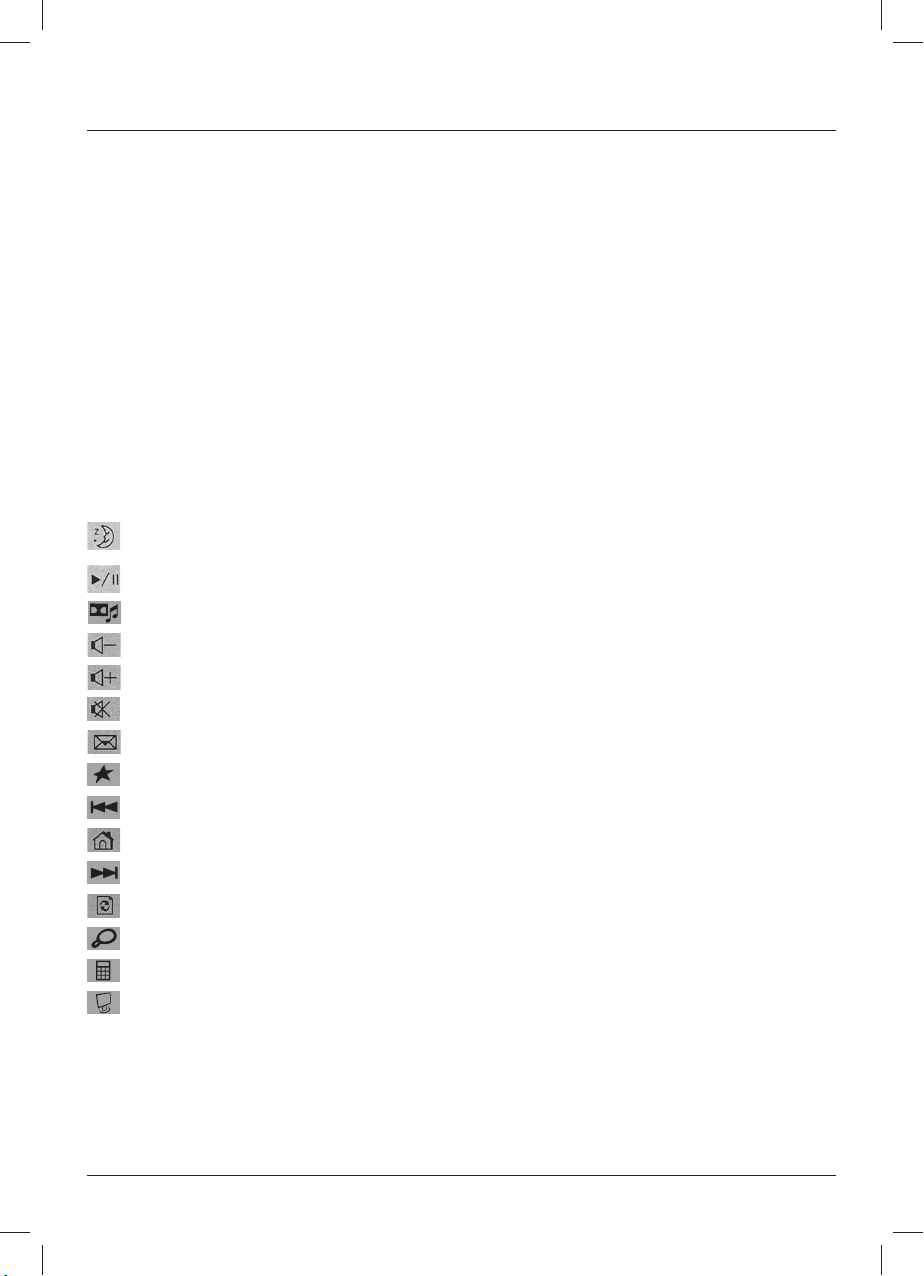
f Mode d´emploi
1. INTRODUCTION
Nous vous remercions d´avoir choisi le clavier Slimline SL 710 de Hama.
Cette notice d´utilisation contient des informations concernant l´utilisation de votre clavier ainsi que des réponses aux questions sur certaines touches
spéciales. Veuillez conserver cette notice dans un endroit sûr afi n de pouvoir la consulter à tout moment.
2. INSTALLATION DU CLAVIER
Reliez la prise USB du clavier directement au port USB du PC ou de l´ordinateur portable.
Le clavier est détecté et installé par le système d´exploitation. Ce procédé peut durer quelques secondes.
Remarque : Contrairement à l´installation via l´interface PS/2, avec USB il n´est pas nécessaire d´éteindre le PC.
3. INSTALLATION DU LOGICIEL
• Le logiciel supporte Windows 2000/XP/Vista/7.
• Désinstallez éventuellement les logiciels de claviers déjà installés.
a) Insérez le CD fourni dans votre lecteur CD-ROM ou DVD-ROM. Veuillez attendre un instant puis l´installation démarre automatiquement; dans le cas
contraire, démarrez manuellement le fi chier „autorun.exe“ sur le CD-ROM en double-cliquant dessus.
b) Le pilote va à présent être installé. Une fois l´installation terminée, redémarrez l´ordinateur.
c) En double-cliquant sur le symbole du clavier (insérer le symbole) dans la barre de tâches, vous pouvez adapter les réglages des touches à vos besoins
personnels.
Remarque:
Avec le système d´exploitation Windows Vista/7, le contrôle de compte utilisateur interrompt d´abord le procédé d´installation avec le message „Un programme non identifi é souhaite accéder à votre ordinateur”. Cliquez sur „Autoriser“ afi n de pouvoir continuer l´installation.
4. Fonctions des touches multimédia (clavier)
Etat de repos Démarre l´ordinateur à l´état de repos si celui-ci supporte la fonction Gestion de la consommation électrique et si ce dernier
Lecture/Pause Permet la lecture d´un fi chier multimédia ou met sur Pause. Réactionnez la touche si vous souhaitez commuter de la Pause
Lecteur
multimédia*
Volume
Plus bas
Volume
Plus fort
Mettre en position
muette
E-Mail* Permet de le démarrer comme programme E-Mail standard.
Favoris* Démarre la barre des favoris d´Internet Explorer.
Précédent Permet la lecture du fi chier multimédia précédent.
WWW* Démarre le butineur Web réglé.
Suivant Permet la lecture du fi chier multimédia suivant.
Actualiser Actualise l´affi chage d´une page Web ou d´une certaine fenêtre.
Rechercher Permet de démarrer Windows.
Ordinateur Startet den Windows Rechner
Poste de travail Öuvre le „Poste de travail” (dans „l´ordinateur” Windows Vista).
* Possibilité d´attribuer d´autres programmes
5. INFORMATIONS DE SUPPORT :
En cas de produits défectueux, veuillez vous adresser à votre vendeur spécialisé ou au service de conseils de produits Hama :
Support Hotline – Conseil des produits Hama :
Tel. +49 (0) 90 91 / 502 – 115
Fax. +49 (0) 90 91 / 502 – 272
e-mail : mailto:produktberatung@hama.de
Vous trouverez des informations sur les produits ou des nouveaux pilotes dans internet www.hama.com.
est également activé. Cela permet d´économiser de l´énergie. Si la Gestion de la consommation électrique n´est pas activée,
ce raccourci clavier ne fonctionne pas.
à la Lecture.
Démarre le lecteur multimédia réglé.
Réduit le volume. Afi n de baisser plus rapidement le volume, maintenez la touche appuyée.
Augmente le volume. Afi n d´augmenter plus rapidement le volume, maintenez la touche appuyée.
Eteint le son. Réappuyer sur cette touche permet de remettre le son.
4
00053833man_cz_de_el_en_es_fi_fr_hu_it_nl_pl_pt_ro_ru_sl_sk_sv_tr.indd Abs2:400053833man_cz_de_el_en_es_fi_fr_hu_it_nl_pl_pt_ro_ru_sl_sk_sv_tr.indd Abs2:4 19.08.10 07:5919.08.10 07:59
Page 6

e
1. INTRODUCCIÓN
Celebramos que se haya decidido por el teclado Slimline SL 710 de Hama.
Estas instrucciones de manejo contienen información relativa al manejo del teclado y ofrecen además las respuestas a preguntas sobre determinadas
teclas especiales. Le aconsejamos que guarde estas instrucciones en un lugar seguro para poder consultarlas
posteriormente.
2. INSTALACIÓN DEL TECLADO
Una la conexión USB del teclado directamente al puerto USB del PC o del ordenador portátil. El teclado es identifi cado e instalado automáticamente por el
sistema operativo. Este proceso puede durar algunos segundos.
Nota: a diferencia de la instalación mediante el puerto PS/2, con USB no es necesario apagar el PC.
3. INSTALACIÓN DEL SOFTWARE
• El software es compatible con Windows 2000/XP/Vista/7.
• Desinstale otro software de teclado que tenga instalado.
a) Introduzca el CD suministrado en la unidad de CD-ROM o de DVD-ROM. Espere un momento hasta que la rutina de instalación arranque
automáticamente; si no es así, haga doble clic en el archivo «autorun.exe» del CD-ROM.
b) Ahora se instalará el controlador. Para terminar la instalación, reinicie el ordenador.
c) Haciendo doble clic sobre el símbolo del teclado 454545 (insertar símbolo) en la barra de tareas, podrá ajustar las teclas a sus necesidades personales.
Nota:
con los sistemas operativos Windows Vista/7, el control de cuentas de usuarios detiene primeramente el proceso de instalación con el mensaje «Un
programa no identifi cado desea tener acceso a este equipo». Haga clic en «Permitir» para continuar con la instalación.
4. Funciones de las teclas multimedia (teclado)
* Confi gurable con otros programas
5. INFORMACIÓN DE AYUDA:
Si tiene que hacer alguna reclamación sobre un producto defectuoso, diríjase a su proveedor o a su distribuidor de productos Hama:
Línea directa de asistencia – Asesoramiento sobre productos Hama:
Tel. +49 (0) 90 91 / 502 – 115
Fax. +49 (0) 90 91 / 502 – 272
Correo electrónico: mailto:produktberatung@hama.de
Encontrará información sobre productos o nuevos controladores en www.hama.com.
Instrucciones de uso
Estado de
suspensión
Reproducir/pausa Inicia la reproducción de un fi chero multimedia o la detiene en modo pausa. Pulse de nuevo la tecla para cambiar de pausa
Reproductor
multimedia*
Bajar el volumen Baja el volumen. Mantenga pulsada la tecla para reducir el volumen más rápidamente.
Subir el volumen Sube el volumen. Mantenga pulsada la tecla para aumentar el volumen más rápidamente.
Sin sonido Desactiva el sonido. Pulsando de nuevo, se activa el sonido.
Correo
electrónico*
Favoritos* Abre la barra de favoritos del Internet Explorer.
Volver Reproduce el archivo multimedia anterior.
WWW* Abre el navegador de internet confi gurado como estándar.
Adelante Reproduce el archivo multimedia siguiente.
Actualizar Actualiza el contenido de una página web activa o de una ventana determinada.
Buscar Inicia la función de búsqueda de Windows.
Calculadora Inicia la calculadora de Windows.
Mi PC Abre «Mi PC» (en Windows Vista «Equipo»).
Pone el ordenador en estado de suspensión cuando la gestión de energía lo admite y está activada. Esto ahorra energía. Si
la gestión de energía no está activada esta tecla directa no funciona.
a reproducción.
Abre el reproductor multimedia confi gurado como estándar.
Abre el programa de correo electrónico confi gurado como estándar.
5
00053833man_cz_de_el_en_es_fi_fr_hu_it_nl_pl_pt_ro_ru_sl_sk_sv_tr.indd Abs2:500053833man_cz_de_el_en_es_fi_fr_hu_it_nl_pl_pt_ro_ru_sl_sk_sv_tr.indd Abs2:5 19.08.10 07:5919.08.10 07:59
Page 7

o Gebruiksaanwijzing
1. INLEIDING
Hartelijk dank dat u voor de aanschaf van het Slimline Keyboard SL 710 van Hama heeft gekozen. Deze bedieningsinstructies beschrijven de bediening
van uw toetsenbord en hebben bovendien antwoorden op vragen over bepaalde bijzondere toetsen paraat. Wij adviseren u deze bedieningsinstructies als
naslagwerk goed te bewaren.
2. INSTALLATIE VAN HET TOETSENBORD
Sluit de USB-aansluiting van het toetsenbord direct op de USB-interface van de pc of notebook aan.
Het toetsenbord wordt automatisch door het besturingssysteem herkend en geïnstalleerd. Dit kan een paar seconden duren.
Opmerking: in tegenstelling tot de installatie via de PS/2-interface is het bij USB niet noodzakelijk de pc uit te schakelen.
3. INSTALLATIE VAN DE SOFTWARE
• De software ondersteunt Windows 2000/XP/Vista/7.
• Deïnstalleer zo nodig de reeds geïnstalleerde toetsenbord-software.
a) Plaats de meegeleverde cd in de cd-rom- of dvd-rom-drive. Wacht een ogenblik. De installatie wordt automatisch gestart en anders doet u dat
handmatig door een dubbelklik op het bestand „autorun.exe“ van de cd-rom.
b) De driver wordt vervolgens geïnstalleerd. Start na afl oop van de installatie de computer opnieuw.
c) Door een dubbelklik op het toetsenbordsymbool (symbool invoegen) in de taaklijst, kunt u de instellingen van de toetsen aan uw persoonlijke wensen
aanpassen.
Opmerking:
bij de besturingssystemen Windows Vista/7 verschijnt vóór het installeren van het gebruikersaccountbeheer de melding „Een niet geïdentifi ceerd programma wil toegang tot de computer“. Klik op “Toelaten” om de installatie voort te zetten.
4. Functies van de multimediatoetsen (toetsenbord)
Slaapstand Schakelt de computer in de slaapstand, voor zover door het power management ondersteunt en deze functie ook geac-
Afspelen/pauze Speelt een mediabestand af of schakelt op pauze. Bedien deze toets opnieuw om van pauze naar weergeven/afspelen te
Media Player* Start de ingestelde Media Player.
Geluidssterkte
lager
Geluidssterkte
hoger
Mute-functie Schakelt het geluid abrupt uit. Door de toets opnieuw te bedienen, wordt het geluid weer ingeschakeld.
E-mail* Start het als standaard ingestelde e-mail-programma.
Favorieten* Start de favorietenlijst van de Internet Explorer.
Terug Speelt het voorgaande mediabestand af.
WWW* Start de als standaard ingestelde web-browser.
Vooruit Speelt het volgende mediabestand af.
Actualiseren Actualiseert de weergave van een actieve website of een bepaald venster.
Zoeken Start de Windows zoekfunctie.
Calculator Öuvre le „Poste de travail” (dans „l´ordinateur” Windows Vista).
Werkplek Opent de “Werkplek” (in Windows Vista “Computer”)
* met andere programma’s te programmeren
5. SUPPORTINFORMATIE:
Neem bij defecte producten contact op met uw verkoper of met de afdeling Productadvies van Hama:
Support hotline – Hama productadvies:
Tel. +49 (0) 9091 / 502-115
Fax: +49 (0) 90 91 / 502 – 272
E-mail: mailto:produktberatung@hama.de
Productinformatie of nieuwe drivers vindt u op internet onder www.hama.com
tiveerd is. Dit bespaart energie. Is het power management niet geactiveerd dan functioneert deze hotkey niet.
schakelen.
Verlaagt de geluidssterkte. Houd de toets ingedrukt om de geluidssterkte sneller te verlagen.
Verhoogt de geluidssterkte. Houd de toets ingedrukt om de geluidssterkte sneller te verhogen.
6
00053833man_cz_de_el_en_es_fi_fr_hu_it_nl_pl_pt_ro_ru_sl_sk_sv_tr.indd Abs2:600053833man_cz_de_el_en_es_fi_fr_hu_it_nl_pl_pt_ro_ru_sl_sk_sv_tr.indd Abs2:6 19.08.10 07:5919.08.10 07:59
Page 8

i
1. INTRODUZIONE
Grazie per avere acquistato la tastiera Slimline SL 710 di Hama.
Queste istruzioni per l‘uso contengono informazioni per l’utilizzo della tastiera e risposte alle domande su determinati tasti speciali.
Conservare le istruzioni in un luogo sicuro per una eventuale consultazione.
2. INSTALLAZIONE DELLA TASTIERA
Collegare il connettore USB della tastiera direttamente alla presa USB del PC o del notebook.
La tastiera viene riconosciuta e installata automaticamente dal sistema operativo. Questo procedimento può durare alcuni secondi.
Nota: a differenza dell’installazione mediante l’interfaccia PS/2, per l’USB non è necessario spegnere il PC.
3. INSTALLAZIONE DEL SOFTWARE
• Il software supporta Windows 2000/XP/Vista/7.
• Innanzitutto disinstallare eventuali software di altre tastiere.
a) Introdurre il CD in dotazione nell’unità CD-ROM o DVD-ROM del computer. Attendere un momento e la routine di installazione viene avviata
automaticamente, altrimenti avviare il fi le “autorun.exe” sul CD.ROM manualmente con un doppio click.
b) Il driver viene installato. Dopo l‘installazione riavviare il computer.
c) Facendo doppio clic sul simbolo della tastiera (Symbol einfügen) nella barra di stato, è possibile adattare le impostazioni dei tasti in base alle proprie
esigenze.
Nota:
Con il sistema operativo Windows Vista/7 il processo di installazione viene fermato dal controllo dell’account utente con il messaggio “Un programma non
identifi cato chiede di accedere al computer”. Per proseguire con l’installazione consentire l’accesso cliccando sul relativo pulsante.
4. Funzioni dei tasti multimedia (tastiera)
* occupabile con altri programmi
5. INFORMAZIONI PER L’ASSISTENZA:
In caso di prodotti difettosi, si prega di rivolgersi al proprio rivenditore o al servizio di consulenza prodotto Hama.
Support Hotline – Consulenza prodotto Hama:
Tel. +49 (0) 90 91 / 502 – 115
Fax: +49 (0) 90 91 / 502 – 272
e-mail: mailto:produktberatung@hama.de
Informazioni sui prodotti o nuovi driver sono disponibili in Internet all’indirizzo www.hama.com
Istruzioni per l‘uso
Standby Porta il computer in standby se quest’ultimo supporta il Power Management che deve però essere attivo. Così si risparmia
Play/Pause Riproduce un fi le multimediale o lo mette in pausa. Premere nuovamente il tasto per passare dalla pausa alla riproduzione.
Media Player* Avvia il Media Player impostato.
Volume più basso Diminuisce il volume. Tenere premuto il tasto per diminuire il volume più velocemente.
Volume più alto Aumenta il volume. Tenere premuto il tasto per aumentare il volume più velocemente.
Disattivazione
volume
E-Mail* Apre il programma standard impostato per l’e-mail.
Preferiti* Apre la lista dei Preferiti di Internet Explorer.
Indietro Riproduce il fi le multimediale precedente.
WWW* Avvia il browser web standard impostato.
Avanti Riproduce il fi le multimediale successivo.
Aggiorna Aggiorna la visualizzazione di una pagina web attiva o di una determinata fi nestra.
Trova Avvia la funzione di ricerca di Windows.
Computer Avvia il computer Windows.
Risorse del
computer
energia. Se il Power Management non è attivo, questo tasto non funziona.
Disattiva il volume. Premendolo nuovamente si riattiva il volume.
Apre “Risorse del computer” (in Windows Vista “Computer”)
7
00053833man_cz_de_el_en_es_fi_fr_hu_it_nl_pl_pt_ro_ru_sl_sk_sv_tr.indd Abs2:700053833man_cz_de_el_en_es_fi_fr_hu_it_nl_pl_pt_ro_ru_sl_sk_sv_tr.indd Abs2:7 19.08.10 07:5919.08.10 07:59
Page 9

k
1. ΕΙΣΑΓΩΓΗ
Σας ευχαριστούµε που διαλέξατε το πληκτρολόγιο Hama Slimline Keyboard SL 710.
Αυτές οι οδηγίες χρήσης περιέχουν πληροφορίες για τον χειρισµό του πληκτρολογίου και απαντήσεις σε ερωτήσεις για συγκεκριµένα ειδικά πλήκτρα.
Φυλάξτε αυτό το εγχειρίδιο σε ασφαλές µέρος για µετέπειτα χρήση
2. ΕΓΚΑΤΑΣΤΑΣΗ ΤΟΥ ΠΛΗΚΤΡΟΛΟΓΙΟΥ
Συνδέστε τη σύνδεση USB του πληκτρολογίου στη θύρα USB του σταθερού ή φορητού Η/Υ.
Το πληκτρολόγιο αναγνωρίζεται και εγκαθίσταται αυτόµατα από το λειτουργικό σύστηµα. Αυτή η διαδικασία µπορεί να διαρκέσει µερικά δευτερόλεπτα.
Υπόδειξη: Σε αντίθεση µε την εγκατάσταση µέσω της θύρας PS/2, στο USB δεν είναι απαραίτητο να απενεργοποιήσετε τον υπολογιστή.
3. ΕΓΚΑΤΑΣΤΑΣΗ ΛΟΓΙΣΜΙΚΟΥ
• Το λογισµικό υποστηρίζει Windows 2000/XP/Vista/7
• Απεγκαταστήστε το λογισµικό ποντικιού ή πληκτρολογίου που ενδεχοµένως να έχει εγκατασταθεί ήδη.
α) Τοποθετήστε το συνηµµένο CD στη µονάδα CD-ROM ή DVD-ROM του υπολογιστή. Περιµένετε ένα λεπτό και η διαδικασία εγκατάστασης ξεκινά αυτόµατα,
αλλιώς τρέξτε χειροκίνητα το αρχείο „autorun.exe” στο CD-ROM µε ένα διπλό κλικ.β) Τα προγράµµατα οδήγησης τώρα εγκαθίστανται. γ) Εκκινήστε ξανά τον
υπολογιστή σας αφού ολοκληρωθεί η εγκατάσταση.
γ) Με διπλό κλικ στο σύµβολο ποντικιού/πληκτρολογίου (προσθέστε το σύµβολο) στη γραµµή εργασιών µπορείτε να προσαρµόσετε τις ρυθµίσεις πλήκτρων στις
προσωπικές σας ανάγκες.
Υπόδειξη:
Στα λειτουργικά συστήµατα Windows Vista/7 η διαδικασία εγκατάστασης αναστέλλεται αρχικά µέσω του συστήµατος ελέγχου λογαριασµών χρηστών µε το µήνυµα
„Ένα µη αναγνωρισµένο πρόγραµµα θέλει να αποκτήσει πρόσβαση στον υπολογιστή”. Κάντε κλικ στο „Αποδοχή” για να συνεχίσετε την εγκατάσταση.
4. Λειτουργίες των πλήκτρων πολυμέσων (πληκτρολόγιο)
* Μπορεί να συνδυαστεί µε άλλα προγράµµατα.
5. ΠΛΗΡΟΦΟΡΙΕΣ ΥΠΟΣΤΗΡΙΞΗΣ:
Για χαλασµένα προϊόντα απευθυνθείτε στο κατάστηµα αγοράς ή στο τµήµα εξυπηρέτησης της Hama:
Ανοικτή γραµµή υποστήριξης – Παροχή συµβουλών για τα προϊόντα Hama:
Τηλ. +49 (0) 90 91 / 502 – 115
Φαξ: +49 (0) 90 91 / 502 – 272
Ε-mail: mailto:produktberatung@hama.de
Πληροφορίες για τα προϊόντα ή νέα προγράµµατα οδήγησης θα βρείτε στη διεύθυνση www.hama.com
Οδηγίες χρήσης
Αδρανοποίηση Θέτει τον υπολογιστή σε αδρανοποίηση αν αυτός υποστηρίζει τη ∆ιαχείριση Ενέργειας και αυτή είναι ενεργοποιηµένη.
Play/Pause Αναπαράγει αρχείο πολυµέσων ή αλλάζει σε διάλειµµα. Πατήστε ξανά το πλήκτρο για να αλλάξετε από ∆ιάλειµµα σε
Media Player* Ξεκινά τη ρυθµισµένη συσκευή Media Player.
Μείωση έντασης
ήχου
Αύξηση έντασης
ήχου
Σίγαση Απενεργοποιεί τον ήχο. Αν το πατήσετε ξανά ενεργοποιείται ο ήχος.
E-Mail* Ξεκινά το ως στάνταρ καθορισµένο πρόγραµµα πλοήγησης ηλεκτρονικού ταχυδροµείου.
Αγαπηµένα* Ξεκινά τη γραµµή αγαπηµένων του Internet Explorer.
Πίσω Αναπαράγει το προηγούµενο αρχείο πολυµέσων.
WWW* Ξεκινά το ως στάνταρ καθορισµένο πρόγραµµα πλοήγησης ιστοσελίδων.
Μπροστά Αναπαράγει το επόµενο αρχείο πολυµέσων.
Ανανέωση Ανανεώνει την ένδειξη της ενεργής ιστοσελίδας ή ενός συγκεκριµένου παραθύρου.
Αναζήτηση Ξεκινά τη λειτουργία αναζήτησης των Windows.
Αριθµοµηχανή Ξεκινά την αριθµοµηχανή των Windows.
Ο υπολογιστής µου Ανοίγει τον "Υπολογιστή µου" (στα Windows Vista "Υπολογιστής")
Κατ‘ αυτόν τον τρόπο εξοικονοµείται ενέργεια. Αν η ∆ιαχείριση Ενέργειας δεν είναι ενεργοποιηµένη αυτό το πλήκτρο δεν
λειτουργεί.
Αναπαραγωγή.
Μειώνει την ένταση. Κρατήστε πατηµένο το πλήκτρο για να µειώσετε πιο γρήγορα την ένταση.
Αυξάνει την ένταση. Κρατήστε πατηµένο το πλήκτρο για να αυξήσετε πιο γρήγορα την ένταση.
8
00053833man_cz_de_el_en_es_fi_fr_hu_it_nl_pl_pt_ro_ru_sl_sk_sv_tr.indd Abs2:800053833man_cz_de_el_en_es_fi_fr_hu_it_nl_pl_pt_ro_ru_sl_sk_sv_tr.indd Abs2:8 19.08.10 07:5919.08.10 07:59
Page 10

s
1. INLEDNING
Tack för visat förtroende genom köpet av Hama Slimline Keyboard SL 710. Denna bruksanvisning innehåller information om manövreringen av ditt tangentbord och det fi nns även svar på frågor om särskilda specialknappar. Förvara bruksanvisningen på en säker plats för framtida behov .
2. INSTALLERA TANGENTBORDET
Förbind tangentbordets USB-anslutning direkt med USB-gränssnittet på PC:n eller den bärbara datorn. Drivsystemet upptäcker själv tangentbordet och
installerar det. Detta kan ta några sekunder.
Tänk på: I motsats till installationen över PS/2-gränssnittet är det inte nödvändigt att stänga av PC:n vid USB.
3. INSTALLERA PROGRAM
• Programmet stöder Windows 2000/XP/Vista/7
• Om det redan fi nns tangentbordsprogram installerat så avinstallera detta.
a) Lägg in den medföljande CD:n i din CD-ROM eller DVD-ROM enhet. Vänta en stund och installationen startas automatiskt, annars startar du fi len
”autorun.exe“ på CD-ROM-skivan manuellt genom att dubbelklicka.
b) Nu installeras drivrutinen. Starta om datorn när installationen är klar.
c) Genom att dubbelklicka på tangentbordsikonen (lägg till symbol) i aktivitetsfältet kan du anpassa tangentinställningarna efter dina personliga behov.
Tänk på:
Hos drivsystemen Windows Vista/7 stoppas installationsförloppet först genom kontrollen av användarkonto med meddelandet ”Ett oidentifi erat program vill
komma åt datorn“. Klicka på ”Tillåt” för att fortsätta med installationen.
4. Multimediatangenternas funktion (tangentbord)
* kan programmeras med andra program
5. SUPPORTINFORMATION:
När produkter är defekta kontaktar du ditt inköpsställe eller Hama produktrådgivning:
Support Hotline – Hama produktrådgivning:
Tel. +49 (0) 90 91 / 502 – 115
Fax. +49 (0) 90 91 / 502 – 272
E-post: mailto:produktberatung@hama.de
Produktinformation eller nya drivrutiner hittar du på Internet, på www.hama.com
Bruksanvisning
Standby-läge Ställer in datorn på standby när detta stöder Power Management, som då också måste vara aktiverat. Detta sparar energi.
Spela/Paus Spelar upp en mediafi l resp. ställer in på paus. Tryck på knappen igen för att återgå till uppspelning.
Media spelare* Startar den inställda mediaspelaren.
Volym lägre Sänker volymen. Håll tangenten intryckt för att sänka volymen snabbare
Volym högre Höjer volymen. Håll tangenten intryckt för att höja volymen snabbare.
Ljudlös Stänger av ljudet. Ljudet kommer tillbaka om knappen trycks in på nytt.
E-post* Startar det e-postprogram som är inlagt som standard.
Favoriter* Öppnar fl iken Favoriter i Internet Explorer.
Tillbaka Spelar upp den föregående mediafi len.
WWW* Avvia il browser web standard impostato.
Framåt Spelar upp nästa mediafi l.
Uppdatera Uppdaterar innehållet hos en aktiv webbsida eller i ett visst fönster.
Sök Startar Windows sökfunktionen
Dator Startar Windows datorn
Arbetsstation Öppnar ”arbetsstationen” (”datorn” i Windows Vista”)
Om Power Management inte är aktiverat fungerar inte den här snabbtangenten.
9
00053833man_cz_de_el_en_es_fi_fr_hu_it_nl_pl_pt_ro_ru_sl_sk_sv_tr.indd Abs2:900053833man_cz_de_el_en_es_fi_fr_hu_it_nl_pl_pt_ro_ru_sl_sk_sv_tr.indd Abs2:9 19.08.10 07:5919.08.10 07:59
Page 11

m Pistokelaturi
1. JOHDANTO
Kiitos, että ostit Hama Slimline Keyboard SL 710 -näppäimistön. Tämä käyttöohje sisältää ohjeita näppäimistön käyttöön ja tarjoaa myös vastauksia tiettyjä
erikoispainikkeita koskeviin kysymyksiin. Säilytä tämä ohje turvallisessa paikassa myöhempää tarvetta varten.
2. NÄPPÄIMISTÖN ASENTAMINEN
Kytke näppäimistön USB-liitäntä suoraan PC:n tai kannettavan USB-liitäntään.
Käyttöjärjestelmä tunnistaa ja asentaa näppäimistön itsenäisesti. Tämä toiminto voi kestää muutamia sekunteja.
Ohje: Toisin kuin käytettäessä asennukseen PS/2-liitäntää, USB-liitäntää käytettäessä tietokonetta ei tarvitse sammuttaa.
3. OHJELMISTON ASENNUS
• Ohjelmisto tukee Windows 2000/XP/Vista/7 -käyttöjärjestelmiä.
• Poista tarvittaessa aiemmin asennettu näppäimistöohjelmisto.
a) Aseta mukana tullut CD CD-ROM- tai DVD-ROM-asemaan. Odota hetki, niin asennus käynnistyy automaattisesti. Voit myös käynnistää manuaalisesti
CD-ROM-levyllä olevan tiedoston „autorun.exe” kaksoisnapsautuksella.
b) Nyt ohjain asennetaan. Suorita asennus loppuun käynnistämällä tietokone uudelleen.
c) Tehtäväpalkin näppäimistön kuvakkeen (lisää symboli) kaksoisnapsautuksella voit muokata näppäimistön asetukset omia tarpeitasi vastaaviksi.
Ohje:
Windows Vista/7 -järjestelmissä käyttäjätilien hallinta keskeyttää aluksi asennuksen ilmoittamalla: „Tuntematon ohjelma yrittää käyttää tietokonetta”. Jatka
asennusta valitsemalla „Salli”.
4. Multimedianäppäinten toiminnot (näppäimistö)
Lepotila Kytkee tietokoneen lepotilaan, jos virranhallinta
Play/Pause Toistaa mediatiedoston tai kytkee päälle tauon. Siirry tauosta toistoon painamalla näppäintä uudelleen.
Media Player* Käynnistää määritetyn Media Playerin.
Äänen-voimakkuus pienemmälle
Äänen-voimakkuus suuremmalle
Mykistys Kytkee äänen pois käytöstä. Jos painat näppäintä uudelleen, ääni kytkeytyy takaisin päälle.
Sähköposti* Käynnistää oletukseksi asetetun sähköpostiohjelman.
Suosikit* Käynnistää Internet Explorerin suosikkilistan.
Paluu Toistaa edellisen mediatiedoston.
WWW* Käynnistää oletukseksi asetetun Internet-selaimen.
Eteen Toistaa seuraavan mediatiedoston.
Päivitä Päivittää aktiivisen Internet-sivun tai tietyn ikkunan näytön.
Haku Käynnistää Windowsin hakutoiminnon
Tietokone Käynnistää Windows-tietokoneen
Työpöytä Avaa 'Työpöydän' (Windows Vistassa "Tietokone")
* voidaan määrittää muilla ohjelmilla
5. TUEN TIEDOT:
Jos tuote on viallinen, käänny kauppiaan tai Hama-tuoteneuvonnan puoleen:
Tukilinja – Haman tuoteneuvonta:
Puh. +49 (0) 90 91 / 502 – 115
Faksi: +49 (0) 90 91 / 502 – 272
Sähköposti: mailto:produktberatung@hama.de
Tuotetietoja tai uusia ohjaimia saat Internet-osoitteesta www.hama.com
10
tukee tätä ja on aktiivinen. Näin säästyy energiaa. Jos virranhallinta ei ole käytössä, tämä Hotkey-näppäin ei toimi.
Pienentää äänenvoimakkuutta. Pidä näppäintä pohjassa pienentääksesi äänenvoimakkuutta
nopeammin.
Lisää äänenvoimakkuutta. Pidä näppäintä pohjassa suurentaaksesi äänenvoimakkuutta nopeammin.
00053833man_cz_de_el_en_es_fi_fr_hu_it_nl_pl_pt_ro_ru_sl_sk_sv_tr.indd Abs2:1000053833man_cz_de_el_en_es_fi_fr_hu_it_nl_pl_pt_ro_ru_sl_sk_sv_tr.indd Abs2:10 19.08.10 07:5919.08.10 07:59
Page 12

q
1. Wprowadzenie
Dziękujemy za zakup klawiatury Hama Slimline Keyboard SL 710.
Poniższa instrukcja zawiera niezbędne do poprawnej obsługi klawiatury.
Poniżej można również znaleźć opis funkcji przycisków multimedialnych.
Instrukcję należy zachować.
2. Instalacja klawiatury
Wtyk USB klawiatury podłączyć bezpośrednio do gniazda USB w PC.
Klawiatura zostanie automatycznie rozpoznana przez system i zainstalowana. Ten proces może potrwać przez parę sekund.
UWAGA! W przeciwieństwie do instalacji przez PS/2, przy USB nie trzeba ponownie włączać komputera.
3. Instalacja oprogramowania
•
•
a) Płytę CD włożyć do napędu CD-ROM lub DVD-ROM. Należy odczekać chwilę. Instalacja uruchomi się automatycznie. W przeciwnym razie należy
instalację uruchomić ręcznie, klikając 2x na plik „autorun.exe“ na płycie CD-ROM.
b) Sterownik zostanie zainstalowany. Następnie po zainstalowaniu sterownika należy ponownie uruchomić komputer.
c) Klikając 2x na symbol klawiatury (dodaj symbol) na pasku zadań można wywołać menu funkcji klawiatury. Menu pozwoli dopasować funkcje
klawiatury do indywidualnych potrzeb.
UWAGA:
W przypadku systemu Windows Vista/7 2proces instalacji zostanie przerwany komunikatem: Niezidentyfi kowany program pyta o dostęp do twojego komputera”. W tym wypadku nalezy kliknąć na „Zezwalaj”. Instalacja będzie kontynuowana.
4. Funkcje przycisków multimedialnych (Klawiatura)
* Możliwość przyporządkowania innego programu
Instrukcja obsługi
Oprogramowanie klawiatury jest kompatybilne z Windows 2000/XP/Vista/7
Przed instalacją klawiatury należy odinstalować wszelkie istniejące już na komputerze oprogramowanie.
Hibernacja Przełączenie komputera w stan oczekiwania, jeżeli komputer obsługuje funkcję zarządzania energią. Funkcja pozwala
Play/Pause Odtwarzanie lub pauza w odtwarzaniu pliku multimedialnego. Ponowne przyciśnięcie spowoduje przeskok miedzy Play/
Media Player* Otwarcie aplikacji Media Player.
Ciszej Zmniejszenie głośności. Przytrzymanie przycisku spowoduje szybkie zmniejszenie głośności.
Głośniej Zwiększenie głośności. Przytrzymanie przycisku spowoduje szybkie zwiększenie głośności.
Wyłączenie
dźwięku
E-Mail* Uruchomienie programu poczty internetowej.
Ulubione* Otwarcie zakładki ulubione w wyszukiwarce Internet Explorer.
Wstecz Odtwarzanie poprzedniego pliku multimedialnego
WWW* Uruchomienie standardowej wyszukiwarki Web-Browser.
Do przodu Odtwarzanie kolejnego pliku multimedialnego.
Aktualizuj Aktualizuje widok otwartej strony internetowej.
Wyszukaj Uruchamia funkcję Windows - wyszukiwanie
Kalkulator Uruchomienie kalkulatora
Mój Komputer Otwiera „Mój komputer” (w Windows Vista „Computer”)
oszczędzac energię.
Pauza
Wyłączenie dźwięku. Ponowne przyciśnięcie spowoduje włączenie dźwięku.
5. SUPPORT:
W przypadku jeżeli produkt jest uszkodzony nalezy zwrócić się do dystrybutora:
Support Hotline – Hama Produktberatung:
Tel. +49 (0) 90 91 / 502 – 115
Fax. +49 (0) 90 91 / 502 – 272
e-mail: mailto:produktberatung@hama.de
Informacje o produkcie oraz nowe sterowniki można znaleźć na www.hama.com.
11
00053833man_cz_de_el_en_es_fi_fr_hu_it_nl_pl_pt_ro_ru_sl_sk_sv_tr.indd Abs2:1100053833man_cz_de_el_en_es_fi_fr_hu_it_nl_pl_pt_ro_ru_sl_sk_sv_tr.indd Abs2:11 19.08.10 07:5919.08.10 07:59
Page 13

h Használati útmutató
1. Bevezető
Köszönjük, hogy a Hama SL 710 típ. billentyűzetet v‡lasztotta. KŽrjźk, hogy fi gyelmesen olvassa vŽgig ezt az śtmutat—t. A kŽszźlŽk haszn‡lat‡hoz ebben
megtal‡l minden szźksŽges inform‡ci—t. Az śtmutat—ban t‡bl‡zatosan šsszefoglaltuk a fontos multimŽdia billentyűk funkci—j‡t Žs rendeltetŽsŽt. Ez
kźlšnšsen szźksŽges lehet a megfelelő alkalmaz‡shoz.
2. A billentyűzet telepítése
Csatlakoztassa a billentyűzet USB-dugaszát egy USB-bemenetre a PC-hez vagy a Notebook-hoz. A billentyűzetet telepítés nélkül felismeri az operációs
rendszer és működőképes. Ez az eljárás csupán néhány másodpercet vesz igénybe.
Megjegyzés: Ellentétben a PS/2-csatlakoztatású eszköz telepítésével, az USB-csatlakozású billentyűzet esetében nem kell kikapcsolni a PC-t.
3. Szoftver-telepítés
• A szoftvert támogatja a Windows 2000/XP/Vista/7 operációs rendszer.
• Ha más operációs rendszert használ, telepítenie kell a billentyűzet-szoftvert.
a) Tegye be a mellékelt CD-t a CD-ROM vagy a DVD-ROM meghajtóba. Várjon néhány másodpercet, amíg a telepítés automatikusan elindul, de indíthatja
manuálisan is, az „autorun.exe“ futtatása után kattintson duplán a CD-ROM-ra.
b) A telepítés befejezése után kapcsolja ki, majd indítsa újra a számítógépet.
c) Kattintson duplán az ikonlécen megjelenő billentyűzet szimbólumra. Ezt követően a billentyűzet beállítása egyéni módosítások szerint is lehetséges.
Megjegyzés
A Windows Vista / 7 operációs rendszerek esetében a telepítési művelet elkezdése előtt a rendszer elsőként bejelenti, hogy egy ismeretlen, nem azonosított
program van jelen, aminek hatására ki fogja kapcsolni a számítógépet. Ebben az esetben kattintson a „Folytatás”-ra és a telepítési művelet azonnal
folytatódik.
4. A multimédia-gombok funkciói (a billentyűzeten)
Készenlét Ha hosszabb ideig nem használja a PC-t, a rendszer átkapcsol készenléti, energiatakarékos üzemmódra. Ha valamely
Lejátszás/Szünet Egy kiválasztott médiafájl lejátszása, amely közben megszakítható a pillanat stop (szünet) üzemmóddal, majd ismét
Media Player* A beállított Media-Player program indítása
Hangerő
csökkentés
Hangerő növelés Nagyobb hangerő beállítása. Tartsa lenyomva folyamatosan a gombot és a hangerő gyorsabb ütemben növekszik.
Némító gomb A hang kikapcsolása. Újra megnyomva a kapcsolót, a hang ismét hallható.
E-Mail* A szabványos beállítású E-Mail program megnyitása.
Kedvencek* az előzetesen eltárolt kedvenc oldalak megnyitása Internet Explorer-ben.
Vissza Vissza léptetés az előző médiafájl megjelenítéséhez.
WWW* A szabványos beállítású Web-böngésző megnyitása.
Előre A következő média-fájl megjelenítése.
Aktualitások Az épp aktuális weblap visszahívása.
Kereső A Windows kereső funkció indítása.
Számítógép A számítógép indítása Windows-ban.
Munkafelület A „ület” megnyitása (Windows Vista-nál „Computer”).
* további programokkal kiegészíthető.
5. Technikai támogatás és kapcsolati információk
Kérjük, hogy az esetlegesen hibás termékkel kapcsolatos reklamációval forduljon szakkereskedőjéhez vagy a Hama termékforgalmazóhoz.
Tel. +49 (0) 90 91 / 502 – 115
Fax. +49 (0) 90 91 / 502 – 272
e-mail: mailto:produktberatung@hama.de
Internet/World Wide Web
Terméktámogatás, frissítések telepítése, további termékinformációk találhatók a www.hama.com weblapon.
üzemmódot aktiválja, akkor ismét működik a teljes rendszer.
elindítható.
A hangerő csökkentése. Tartsa lenyomva folyamatosan a gombot és a hangerő gyorsabb ütemben csökken.
12
00053833man_cz_de_el_en_es_fi_fr_hu_it_nl_pl_pt_ro_ru_sl_sk_sv_tr.indd Abs2:1200053833man_cz_de_el_en_es_fi_fr_hu_it_nl_pl_pt_ro_ru_sl_sk_sv_tr.indd Abs2:12 19.08.10 07:5919.08.10 07:59
Page 14

c
1. ÚVOD
Děkujeme, že jste si vybrali klávesnici Hama Keyboard SL170 .
Tento manuál obsahuje informace týkající se ovládání Vaši klávesnice a otázky na odpovědi ohledně speciálních kláves.
Prosím uschovejte jej na bezpečném místě pro budoucí potřebu.
2. INSTALACE KLÁVESNICE
Vložte USB zástrčku klávesnice do USB portu Vašeho PC nebo do USB hub.
Operační program automaticky vyhledá a nainstaluje klávesnici. Tento postup může pár sekund trvat.
Poznámka: Nemusíte vypínat Váš PC, jak tomu bývá při instalaci používání PS/2 portu.
3. INSTALACE SOFTWARU
• Software lze použít s Windows 2000/XP/Vista/7.
• Odinstalujte dříve nainstalovaný software klávesnice
a) Vložte přiložené CD do Vašeho CD-ROMu nebo DVD-ROMu. Chvilku počkejte a instalace se automaticky spustí. Pokud se software automaticky
neotevře, můžete ho otevřít ručně dvojitým kliknutím na složku “autorun.exe” v CD-ROMu.
b) Ovladač je nainstalovaný. Pro dokončení instalace restartujte PC.
c) Dvojitým kliknutím na ikonu klávesnice na liště ji můžete nastavit podle Vašich požadavků.
Poznámka:
Pokud používáte Windows Vista nebo Windows 7, instalace může být přerušena kontrolní zprávou User Access Control message “An unidentifi ed program
wants to access your computer”. Klikněte na “Allow” a pokračujte v instalaci.
4. Multimediální klávesové funkce (klávesnice)
* Lze p
Návod k použití
Hibernate Pokud PC podporuje power management a je aktivní, přepne PC do režimu spánku. Znamená to úsporu energie. Tato
Play/pause Přehraje nebo pozastaví mediální soubor. Zmáčkněte klávesu znovu pro přepnutí mezi přehráváním a pauzou.
Media player* Otevře defaultní mediální player.
Decrease volume Snížení hlasitosti. Zmáčkněte a držte klávesu pro rychlejší snížení hlasitosti.
Increase volume Zvýšení hlasitosti. Zmáčkněte a držte klávesu pro rychlejší zvýšení hlasitosti.
Mute Vypne zvuk. Zmáčkněte znovu a zvuk se zase spustí.
E-mail* Otevře defaultní e-mail program.
Favourites* Otevře oblíbenou lištu Internet Exploreru.
Back Přehraje předchozí mediální soubor.
WWW* Otevře defaultní webový browser.
Forward Přehraje následující mediální soubor.
Refresh Občerství obrazovku aktivní webové stránky nebo určeného okna.
Search Spustí vyhledávácí funkci Windows.
Calculator Spustí kalkulačku Windows.
My Computer Otevře “My Computer” (“Computer” v Windows Vista a 7).
řiřadit jiným programům
klávesa nefunguje, pokud power management není aktivovaný.
5. PODPORA:
Pokud máte
vadný výrobek, kontaktujte svého prodejce nebo Hama Product Consulting:
Podora Hotline – Hama Product Consulting:
Tel.: +49 (0) 90 91 / 502 – 115
Fax: +49 (0) 90 91 / 502 – 272
E-mail: mailto:produktberatung@hama.de
Informace o produktech a nových ovladačích jsou dostupné na internetu www.hama.com.
13
00053833man_cz_de_el_en_es_fi_fr_hu_it_nl_pl_pt_ro_ru_sl_sk_sv_tr.indd Abs2:1300053833man_cz_de_el_en_es_fi_fr_hu_it_nl_pl_pt_ro_ru_sl_sk_sv_tr.indd Abs2:13 19.08.10 07:5919.08.10 07:59
Page 15

v Návod na použitie
1. ÚVOD
Ďakujeme, že ste si vybrali klávesnicu Hama Keyboard SL170 .
Tento manuál obsahuje informácie týkajúce sa ovládania Vašej klávesnice a odpovede na otázky ohľadne špeciálnych kláves.
Prosím uschovajte ho na bezpečnom mieste pre budúcu potrebu.
2. INŠTALÁCIA KLÁVESNICE
Vložte USB zástrčku klávesnice do USB portu Vášho PC alebo do USB hub.
Operačný program automaticky vyhľadá a nainštaluje klávesnicu. Tento postup môže pár sekúnd trvať.
Poznámka: Nemusíte vypínať Váš PC, ako tomu býva pri inštalácii používania PS/2 portu.
3. INŠTALÁCIA SOFTWARU
• Software dá sa použiť s Windows 2000/XP/Vista/7.
• Odinštalujte prv nainštalovaný software klávesnice.
a) Vložte priložené CD do Vášho CD-ROMu alebo DVD-ROMu. Chvíľku počkajte a inštalácia sa automaticky spustí. Pokiaľ sa software automaticky neotvorí,
môžete ho otvoriť ručne dvojitým kliknutím na zložku “autorun.exe” v CD-ROMe.
b) Ovládač je nainštalovaný. Pre dokončenie inštalácie reštartujte PC.
c) Dvojitým kliknutím na ikonu klávesnice na lište ju môžete nastaviť podľa Vašich požiadaviek.
Poznámka:
Pokiaľ používate Windows Vista alebo Windows 7, inštalácia môže byť prerušená kontrolnou správou User Access Control message “An unidentifi ed
program wants to access your computer”. Kliknite na “Allow” a pokračujte v inštalácii.
4. Multimediálne klávesové funkcie (klávesnice)
Hibernate Pokiaľ PC podporuje power management a je aktívny, prepne PC do režimu spánku. Znamená to úsporu energie. Táto
Play/pause Prehrá alebo pozastaví mediálny súbor. Stlačte klávesu znovu pre prepnutie medzi prehrávaním a pauzou.
Media player* Otvorte defaultný mediálny player.
Decrease volume Zníženie hlasitosti. Stlačte a držte klávesu pre rýchlejšie zníženie hlasitosti.
Increase volume Zvýšenie hlasitosti. Stlačte a držte klávesu pre rýchlejšie zvýšenie hlasitosti.
Mute Vypnutie zvuku. Stlačte znovu a zvuk sa zase spustí.
E-mail* Otvorte defaultný e-mail program.
Favoriter* Otvorte obľúbenú lištu Internet Exploreru.
Back Prehrá predchádzajúci mediálny súbor.
WWW* Otvorte defaultný webový browser.
Forward Prehrá nasledujúci mediálny súbor.
Refresh Občerství obrazovku aktívnymi webovými stránkami alebo určeného okna.
Search Spustí vyhledávácí funkci Windows.
Calculator Spustí kalkulačku Windows.
My Computer Otvorí “My Computer” (“Computer” v Windows Vista a 7).
* Dá sa priradiť iným programom.
klávesa nefunguje, pokiaľ power management nie je aktivovaný.
5. PODPORA:
Pokiaľ máte chybný výrobok, kontaktujte svojho predajcu alebo Hama Product Consulting:
Podora Hotline – Hama Product Consulting:
Tel.: +49 (0) 90 91 / 502 – 115
Fax: +49 (0) 90 91 / 502 – 272
E-mail: mailto:produktberatung@hama.de
Informácie o produktoch a nových ovládačoch sú dostupné na internete www.hama.com.
14
00053833man_cz_de_el_en_es_fi_fr_hu_it_nl_pl_pt_ro_ru_sl_sk_sv_tr.indd Abs2:1400053833man_cz_de_el_en_es_fi_fr_hu_it_nl_pl_pt_ro_ru_sl_sk_sv_tr.indd Abs2:14 19.08.10 07:5919.08.10 07:59
Page 16

p
1. INTRODUÇÃO
Agradecemos que se tenha decidido pelo teclado Hama Slimline SL 710. Este manual de instruções contém informações para o teclado e contém também
respostas a perguntas sobre teclas especiais específi cas. Guarde-o num local seguro para consulta posterior.
2. INSTALAÇÃO DO TECLADO
Estabeleça a ligação da fi cha USB do teclado directamente à interface USB no PC ou num portátil.
O teclado é reconhecido e instalado automaticamente pelo sistema operativo. Este processo pode levar alguns segundos.
Nota: Ao contrário, para instalação através da interface PS/2 não é necessário para o USB desligar o PC.
3. INSTALAÇÃO DO SOFTWARE
• O software é compatível com Windows 2000/XP/Vista/7
• Desinstale, se necessário, o software para teclado já existente.
a) Insira o CD fornecido na unidade de CD-ROM ou na unidade DVD-ROM. Espere um pouco e a rotina de instalação é iniciada automaticamente.
Caso contrário, execute manualmente o fi cheiro „autorun.exe” no CD-ROM com um duplo clique.
b) O controlador é agora instalado. Reinicie novamente o computador para fi nalizar a instalação.
c) Com um duplo clique no símbolo do teclado (inserir símbolo) na barra de tarefas pode adaptar as confi gurações às suas necessidades pessoais.
Nota:
Nos sistemas operativos Windows Vista/7 o processo de instalação é parado, em primeiro lugar, através do controlo de conta do utilizador com a mensagem „Um programa não identifi cado pretende aceder ao seu computador”. Clique em „Autorizar” para continuar com a instalação.
4. Funções das teclas multimédia (Teclado)
* Pode ser ocupado com outros programas.
5. INFORMAÇÕES DE ASSISTÊNCIA:
No caso de produtos danifi cados, contacte o seu distribuidor ou a assistência ao produto da Hama:
Linha de apoio – Assistência ao produto da Hama:
Tel. +49 (0) 90 91 / 502 – 115
Fax: +49 (0) 90 91 / 502 – 272
E-mail: mailto:produktberatung@hama.de
Pode obter informações acerca do produto ou de controladores novos na Internet em www.hama.com
Manual de instruções
Hibernação Coloca o computador no modo de hibernação, quando este é compatível com o Power Management e também está activa-
Reprodução/
pausa
Reprodução
Media*
Volume baixo Reduz o volume. Mantenha a tecla premida, para reduzir rápidamente o volume
Volume mais alto Aumenta o volume. Mantenha a tecla premida, para aumentar rápido o volume
Sintonização
silenciosa
e-mail* Inicia o programa de e-mail como padrão ajustado.
Favoritos* Inicia a barra de favoritos do Internet Explorer.
Retroceder Executa o arquivo de Média anterior.
WWW* Inicia o Web-Browser predefi nido.
Avançar Executa o arquivo de Média seguinte.
Actualização Actualiza a visualização de uma página de apresentação ou de uma janela especifi ca.
Procurar Inicia a função de investigação da Windows
Computador Inicia o computador da Windows
Ambiente de
trabalho
do. Isso poupa energia. Se o Power Management não está activado, esta Hotkey não funciona.
Processa um arquivo multimédia ou faz uma pausa. Accione de novo a tecla, para passar da pausa para reprodução.
Inicia o Media Player desligado.
Desliga o som. Novo accionamento liga o som.
Abre o „Ambiente de trabalho” (no „computador” do Windows Vista)
15
00053833man_cz_de_el_en_es_fi_fr_hu_it_nl_pl_pt_ro_ru_sl_sk_sv_tr.indd Abs2:1500053833man_cz_de_el_en_es_fi_fr_hu_it_nl_pl_pt_ro_ru_sl_sk_sv_tr.indd Abs2:15 19.08.10 07:5919.08.10 07:59
Page 17

u
1. ВВЕДЕНИЕ
Благодарим за покупку клавиатуры Hama Slimline SL 710.
В настоящей инструкции приводится информация по эксплуатации изделия, а также описание работы специальных кнопок.
Храните инструкцию в надежном месте для справок в будущем.
2. ПОДКЛЮЧЕНИЕ КЛАВИАТУРЫ
Подключить USB-штекер клавиатуры к USB-гнезду компьютера.
Операционная система самостоятельно обнаружит и установит устройство. Этот процесс может занять некоторое время.
Примечание. В отличие от клавиатур с разъемом PS/2 при подключении USB-клавиатур выключать компьютер не требуется.
3. УСТАНОВКА ПРОГРАММНОГО ОБЕСПЕЧЕНИЯ
• Программное обеспечение совместимо с операционными системами Windows 2000/XP/Vista/7.
• Перед началом установки нового программного обеспечения удалите из системы ранее установленное ПО клавиатуры.
a) В дисковод компьютера вставьте компакт-диск с программным обеспечением. Процесс установки начнется автоматически через несколько секунд.
В противном случае в корневом каталоге компакт-диска запустите программу «autorun.exe».
б) Начнется установка ПО. По окончании установки перезапустите систему.
в) Чтобы настроить кнопки, на панели задач дважды нажмите на значок мыши/клавиатуры.
Примечание.
В системах Windows Vista/7 перед началом установки откроется окно с предупреждением «Неопознанная программа хочет получить доступ к этому
компьютеру». Чтобы продолжить установку, нажмите „Разрешить”.
4. Функции специальных кнопок (клавиатура)
* имеется возможность назначить другие приложения
5. СЛУЖБА СЕРВИСА
По вопросам ремонта или замены неисправных изделий обращайтесь к продавцу или в сервисную службу компании Hama.
Отдел технического обслуживания компании Hama
Тел. +49 (0) 90 91 / 502 – 115
Факс. +49 (0) 90 91 / 502 – 272
Эл. почта: mailto:produktberatung@hama.de
Материалы по техническому обслуживанию и новые версии ПО смотрите на вебузле www.hama.com
Руководство по эксплуатации
Ждущий режим Включение ждущего режима, в системе поддерживается и включена функция управления питанием. Ждущий режим
Воспроизве
дение/ пауза
Media Player* Пуск программы Media Player.
Уменьшить
громкость
Увеличить
громкость
Выключение
звука
Эл. почта* Запуск почтового клиента.
Избранное* Открытие избранного в Internet Explorer.
Назад Воспроизведение предыдущего медиального файла.
WWW* Запуск установленного по умолчанию интернет-браузера.
Вперед Воспроизведение следующего медиального файла.
Обновить Обновление открытой страницы браузера или определенного окна.
Поиск Пуск функции поиска Windows.
Калькулятор Пуск калькулятора W indows.
Рабочий стол Открытие рабочего стола («компьютер» в Windows Vista)
предназначен для экономии электроэнергии. Если функция управления питанием выключена, данная кнопка не работает.
Включение воспроизведения и включение паузы воспроизведения медиального файла. Переключение режимов
осуществляется нажатием кнопки.
Уменьшение громкости. При удержании кнопки скорость уменьшения кнопки увеличивается.
Увеличение громкости. При удержании кнопки скорость увеличения громкости увеличивается.
Выключение звука. Чтобы включить звук, нажмите кнопку еще раз.
16
00053833man_cz_de_el_en_es_fi_fr_hu_it_nl_pl_pt_ro_ru_sl_sk_sv_tr.indd Abs2:1600053833man_cz_de_el_en_es_fi_fr_hu_it_nl_pl_pt_ro_ru_sl_sk_sv_tr.indd Abs2:16 19.08.10 07:5919.08.10 07:59
Page 18

t
1. GİRİŞ
Hama Slimline Keyboard SL 710 satın almaya karar verdiğiniz için çok teşekkür ederiz. Bu kullanım kılavuzunda bu klavyenizin kullanımı ile ilgili bilgiler ve bazı özel
işlev tuşları ile ilgili sorularınıza yanıtlar bulacaksınız. Lütfen bu kılavuzu ileride yeniden okumak üzere güvenli bir yerde saklayın.
2. KLAVYENİN KURULMASI
Klavyenin USB bağlantısını doğrudan PC veya Notebook USB arabirimine bağlayın.
Klavye işletim sistemi tarafından otomatik olarak tanınır ve kurulur. Bu işlem birkaç saniye sürebilir.
Uyarı: PS/2 arabirimi üzerinden kurulmadan farklı olarak, PC‘nin kapatılmasına gerek yoktur.
3. YAZILIMIN KURULMASI
• Bu yazılım Windows 2000/XP/Vista/7 tarafından desteklenir
• Daha önce bilgisayara kurulmuş olan klavye yazılımını kaldırın.
a) Birlikte gelen CD‘yi CD-ROM ya da DVD-ROM sürücüye yerleştirin. Biraz bekleyin, kurulum yordamı otomatik olarak başlar, eğer başlamazsa, CD-ROM
üzerindeki „autorun.exe” dosyasına çift tıklayarak manuel olarak başlatabilirsiniz.
b) Sürücü şimdi artık kurulmuştur. Kurulumu tamamlamak için bilgisayarı yeniden başlatın.
c) Görev çubuğundaki klavye sembolüne (enter embolü) çift tıklayarak tuş ayarlarını istediğiniz gibi değiştirebilirsiniz.
Uyarı:
Windows Vista/7 işletim sistemlerinde kurma işlemi önce kullanıcı hesabı kontrolü tarafından „Tanınmayan bir program bilgisayarınıza erişim sağlamak istiyor”
mesajı verilir ve kurulum durdurulur. Bu durumda kuruluma devam edebilmek için „İzin ver” üzerine tıklayın.
4. Multimedya tuşlarının (klavye) fonksiyonları
Kullanma kılavuzu
Durma durumu Bu durum Güç Yönetimi tarafından destekleniyor ve etkin ise, bilgisayarı stand-by konuma getirir. Bu sayede enerji tasarrufu
Çal/Duraklat Bir medya dosyasını okur veya duraklatır. Duraklama durumunda yeniden bastığınızda okumaya devam eder.
Medya Oynatıcı* Ayarlanmış olan medya oynatıcıyı başlatır.
Sesi azalt Sesi azaltır. Sesi daha hızlı azaltmak için bu tuşu basılı olarak tutun.
Sesi artır Sesi yükseltir. Sesi daha hızlı yükseltmek için bu tuşu basılı olarak tutun.
Sesi kapat Sesi kapatır. Tekrar basıldığında ses yeniden açılır.
E-posta* Ayarlanmış olan e-posta programını başlatır.
Favoriler* Internet Explorer favoriler listesini başlatır.
Geri Bir önceki medya dosyasını okur.
WWW* Standart olarak ayarlanmış olan web tarayıcıyı başlatır.
İleri Bir sonraki medya dosyasını okur.
Güncelleştir Belirli bir pencere veya web sayfasının görünümünü güncelleştirir.
Ara W indows arama işlevini başlatır
Hesap makinesi Windows hesap makinesini başlatır
Bilgisayarım „Bilgisayarımı” açar (Windows Vista‘da „Computer”)
sağlanır.
Güç Yönetimi etkin değilse, bu hotkey çalışmaz.
* başka programlar atanabilir
5. DESTEK BİLGİLERİ:
Üründe herhangi biz arıza varsa, lütfen satın aldığınız yere veya Hama ürün danışmanlığına başvurunuz:
Destek hattı – Hama ürün danışmanlığı:
Tel. +49 (0) 90 91 / 502 – 115
Faks. +49 (0) 90 91 / 502 – 272
E-posta: mailto:produktberatung@hama.de
Ürün bilgileri veya yeni sürücüler için, bkz. www.hama.com
17
00053833man_cz_de_el_en_es_fi_fr_hu_it_nl_pl_pt_ro_ru_sl_sk_sv_tr.indd Abs2:1700053833man_cz_de_el_en_es_fi_fr_hu_it_nl_pl_pt_ro_ru_sl_sk_sv_tr.indd Abs2:17 19.08.10 07:5919.08.10 07:59
Page 19

r Manual de utilizare
1. INTRODUCERE
Vă mulţumim că aţi optat pentru tastatura Hama Slimline SL 710. Acest manual de utilizare cuprinde informaţii pentru deservirea tastaturii dvs. şi răspunsuri la
întrebări legate de anumite taste speciale. Vă rugăm să păstraţi acest manual pentru consultare ulterioară într-un loc sigur.
2. INSTALAREA TASTATURII
Conectaţi direct mufa USB a tastaturii cu portul USB al computerului sau notebook-ului.
Tastatura este recunoscută automat de sistemul de operare şi instalată. Acest proces poate dura câteva secunde.
Indicaţie: În contrast cu instalaţia prin portul PS/2 la instalarea prin USB nu este necesară oprirea calculatorului.
3. INSTALARE SOFTWARE
• Software-le este compatibil cu Windows 2000/XP/Vista/7.
• Dezinstalaţi eventualul software deja existent al altei tastaturi.
a) Introduceţi CD-ul ataşat în unitatea optică CD-ROM sau DVD-ROM. Aşteptaţi un moment, şi instalarea va porni automat, în caz contrar porniţi manual fi şierul
„autorun.exe“ de pe CD-ROM printr-un dublu clic.
b) Se instalează driverul. Porniţi din nou calculatorul pentru terminarea instalării.
c) Printr-un dublu clic pe simbolul tastaturii (introduceţi simbolul) pe taskbar puteţi adapta setările tastaturii cerinţelor dvs. personale
Indicaţie:
La sistemele de operare Windows Vista/7 procesul de instalare este întâi oprit de administrarea conturilor de utilizator cu mesajul „Un program neidentifi cat vrea
să acceseze calculatorul”. Daţi clic pe „Aprobare“ pentru a continua instalarea.
4. Funcţiile tastelor multimedia (tastatură)
Stare de repaus Pune calculatorul în stare de repaus, dacă susţine Power Management şi acesta este activat. Se economiseşte energie. Dacă
Play/Pause Reia redarea unui fi şier media respectiv conectează pauza. Acţionaţi tasta încă o dată pentru a trece de la pauză la redare.
Media Player* Porneşte programul Media Player instalat.
Reglarea
sonorului mai
încet
Reglarea
sonorului mai tare
Oprirea sonorului Se opreşte sonorul. O acţionare repetată conectează tonul din nou.
E-Mail* Porneşte programul E-Mail standard instalat.
Favorite* Porneşte bara de aplicaţii cu favorite al Internet Explorer.
Înapoi Redă fi şierul media precedent.
WWW* Porneşte Web-Browserul standard instalat.
Înainte Redă următorul fi şier media.
Actualizaţi Actualizează afi şajul unei pagini active din Web sau a unei anumite ferestre.
Căutaţi Pornește func ia de căutare Windows.
Calculator Pornește programul „Calculator” Windows.
Desktop Deschide „Desktop-ul” (în Windows Vista „Computer”)
* aplicabil şi cu alte programe.
Power Management-ul nu este activat, hotkey-ul nu funcţionează.
Se micşorează volumul sonor. Ţineţi apăsată tasta pentru a micşora mai repede
volumul sonor.
Se măreşte volumul sonor. Ţineţi apăsată tasta pentru a mări mai repede volumul sonor.
5. INFORMAŢII DE SUPORT:
În cazul produselor defecte vă rugăm să contactaţi funrnizorul dvs. sau departamentul de consultanţă Hama:
Contact Hotline - Hama departament de consultanţă:
Tel. +49 (0) 90 91 / 502 – 115
Fax. +49 (0) 90 91 / 502 – 272
E-Mail: mailto:produktberatung@hama.de
Informaţii despre produse sau drivere noi găsiţi pe Internet la adresa www.hama.com
18
00053833man_cz_de_el_en_es_fi_fr_hu_it_nl_pl_pt_ro_ru_sl_sk_sv_tr.indd Abs2:1800053833man_cz_de_el_en_es_fi_fr_hu_it_nl_pl_pt_ro_ru_sl_sk_sv_tr.indd Abs2:18 19.08.10 07:5919.08.10 07:59
Page 20

d Hinweis zum Umweltschutz:
Ab dem Zeitpunkt der Umsetzung der europäischen Richtlinien 2002/96/EG und 2006/66/EG in nationales Recht gilt folgendes:
Elektrische und elektronische Geräte sowie Batterien dürfen nicht mit dem Hausmüll entsorgt werden. Der Verbraucher ist gesetzlich
verpfl ichtet, elektrische und elektronische Geräte sowie Batterien am Ende ihrer Lebensdauer an den dafür eingerichteten, öffentlichen
Sammelstellen oder an die Verkaufsstelle zurückzugeben. Einzelheiten dazu regelt das jeweilige Landesrecht. Das Symbol auf dem Produkt,
der Gebrauchsanleitung oder der Verpackung weist auf diese Bestimmungen hin. Mit der Wiederverwertung, der stoffl ichen Verwertung
oder anderen Formen der Verwertung von Altgeräten/Batterien leisten Sie einen wichtigen Beitrag zum Schutz unserer Umwelt.
g Note on environmental protection:
After the implementation of the European Directive 2002/96/EU and 2006/66/EU in the national legal system, the following applies:
Electric and electronic devices as well as batteries must not be disposed of with household waste. Consumers are obliged by law to return
electrical and electronic devices as well as batteries at the end of their service lives to the public collecting points set up for this purpose or
point of sale. Details to this are defi ned by the national law of the respective country.
This symbol on the product, the instruction manual or the package indicates that a product is subject to these regulations.
By recycling, reusing the materials or other forms of utilising old devices/Batteries, you are making an important contribution to protecting
our environment.
f Remarques concernant la protection de l’environnement:
Conformément à la directive européenne 2002/96/CE et 2006/66/CE, et afi n d'atteindre un certain nombre d'objectifs en matière de protection
de l'environnement, les règles suivantes doivent être appliquées:
Les appareils électriques et électroniques ainsi que les batteries ne doivent pas être éliminés avec les déchets ménagers. Le pictogramme
“picto” présent sur le produit, son manuel d'utilisation ou son emballage indique que le produit est soumis à cette réglementation. Le
consommateur doit retourner le produit/la batterie usager aux points de collecte prévus à cet effet. Il peut aussi le remettre à un revendeur.
En permettant enfi n le recyclage des produits ainsi que les batteries, le consommateur contribuera à la protection de notre environnement.
C'est un acte écologique.
e Nota sobre la protección medioambiental:
Después de la puesta en marcha de la directiva Europea 2002/96/EU y 2006/66/EU en el sistema legislativo nacional, se aplicara lo siguiente:
Los aparatos eléctricos y electrónicos, así como las baterías, no se deben evacuar en la basura doméstica. El usuario está legalmente
obligado a llevar los aparatos eléctricos y electrónicos, así como pilas y pilas recargables, al fi nal de su vida útil a los puntos de recogida
comunales o a devolverlos al lugar donde los adquirió. Los detalles quedaran defi nidos por la ley de cada país. El símbolo en el producto, en
las instrucciones de uso o en el embalaje hace referencia a ello. Gracias al reciclaje, al reciclaje del material o a otras formas de reciclaje
de aparatos/pilas usados, contribuye Usted de forma importante a la protección de nuestro medio ambiente.
o Notitie aangaande de bescherming van het milieu:
Ten gevolge van de invoering van de Europese Richtlijn 2002/96/EU en 2006/66/EU in het nationaal juridisch system, is het volgende van
toepassing:
Elektrische en elektronische apparatuur, zoals batterijen mag niet met het huisvuil weggegooid worden. Consumenten zijn wettelijk verplicht
om electrische en elctronische apparaten zoals batterijen op het einde van gebruik in te dienen bij openbare verzamelplaatsen speciaal
opgezet voor dit doeleinde of bij een verkooppunt. Verdere specifi caties aangaande dit onderwerp zijn omschreven door de nationale wet
van het betreffende land. Dit symbool op het product, de gebruiksaanwijzing of de verpakking duidt erop dat het product onderworpen is aan
deze richtlijnen. Door te recycleren, hergebruiken van materialen of andere vormen van hergebruiken van oude toestellen/batterijen, levert u
een grote bijdrage aan de bescherming van het mileu.
i Informazioni per protezione ambientale:
Dopo l’implementazione della Direttiva Europea 2002/96/EU e 2006/66/EU nel sistema legale nazionale, ci sono le seguenti applicazioni:
Le apparecchiature elettriche ed elettroniche e le batterie non devono essere smaltite con i rifi uti domestici. I consumatori sono obbligati
dalla legge a restituire I dispositivi elettrici ed elettronici e le batterie alla fi ne della loro vita utile ai punti di raccolta pubblici preposti per
questo scopo o nei punti vendita. Dettagli di quanto riportato sono defi niti dalle leggi nazionali di ogni stato. Questo simbolo sul prodotto, sul
manuale d’istruzioni o sull’imballo indicano che questo prodotto è soggetto a queste regole. Riciclando, ri-utilizzando i materiali o utilizzando
sotto altra forma i vecchi prodotti/le batterie, darete un importante contributo alla protezione dell’ambiente.
k
Υπόδειξη σχετικά με την προστασία περιβάλλοντος:
Από τη στιγµή που η Ευρωπαϊκή Οδηγία 2002/96/EΕ και 2006/66/EE ενσωµατώνεται στο εθνικό δίκαιο ισχύουν τα εξής:
Οι ηλεκτρικές και οι ηλεκτρονικές συσκευές καθώς και οι µπαταρίες δεν επιτρέπεται να πετιούνται στα οικιακά απορρίµµατα. Οι καταναλωτές
υποχρεούνται από τον νόµο να επιστρέφουν τις ηλεκτρικές και ηλεκτρονικές συσκευές καθώς και τις µπαταρίες στο τέλος της ζωής τους στα
δηµόσια σηµεία περισυλλογής που έχουν δηµιουργηθεί γι’ αυτό το σκοπό ή στα σηµεία πώλησης. Οι λεπτοµέρειες ρυθµίζονται στη σχετική
νοµοθεσία. Το σύµβολο πάνω στο προϊόν, στο εγχειρίδιο χρήσης ή στη συσκευασία παραπέµπει σε αυτές τις διατάξεις. Με την ανακύκλωση,
επαναχρησιµοποίηση των υλικών ή µε άλλες µορφές χρησιµοποίησης παλιών συσκευών / Μπαταριών συνεισφέρετε σηµαντικά στην προστασία του
περιβάλλοντος. Στη Γερµανία ισχύουν αντίστοιχα οι παραπάνω κανόνες απόρριψης σύµφωνα µε τον κανονισµό για µπαταρίες και συσσωρευτές.
s Not om miljöskydd:
Efter implementeringen av EU direktiv 2002/96/EU och 2006/66/EU i den nationella lagstiftningen, gäller följande:
Elektriska och elektroniska apparater samt batterier får inte kastas i hushållssoporna. Konsumenter är skyldiga att återlämna elektriska
och elektroniska apparater samt batterier vid slutet av dess livslängd till, för detta ändamål, offentliga uppsamlingsplatser. Detaljer för detta
defi nieras via den nationella lagstiftningen i respektive land. Denna symbol på produkten, instruktionsmanualen eller på förpackningen
indikerar att produkten innefattas av denna bestämmelse. Genom återvinning och återanvändning av material/batterier bidrar du till att
skydda miljön och din omgivning.
m Ympäristönsuojelua koskeva ohje:
Siitä lähtien, kun Euroopan unionin direktiivi 2002/96/EU ja 2006/66/EU otetaan käyttöön kansallisessa lainsäädännössä, pätevät seuraavat
määräykset:
Sähkö- ja elektroniikkalaitteita ja paristoja ei saa hävittää talousjätteen mukana. Kuluttajalla on lain mukaan velvollisuus toimittaa sähkö- ja
elektroniikkalaitteet niiden käyttöiän päätyttyä niille varattuihin julkisiin keräyspisteisiin tai palauttaa ne myyntipaikkaan. Tähän liittyvistä
yksityiskohdista säädetään kulloisenkin osavaltion laissa. Näistä määräyksistä mainitaan myös tuotteen symbolissa, käyttöohjeessa tai
pakkauksessa. Uudelleenkäytöllä, materiaalien/paristoja uudelleenkäytöllä tai muilla vanhojen laitteiden uudelleenkäyttötavoilla on tärkeä
vaikutus yhteisen ympäristömme suojelussa.
19
00053833man_cz_de_el_en_es_fi_fr_hu_it_nl_pl_pt_ro_ru_sl_sk_sv_tr.indd Abs2:1900053833man_cz_de_el_en_es_fi_fr_hu_it_nl_pl_pt_ro_ru_sl_sk_sv_tr.indd Abs2:19 19.08.10 08:0019.08.10 08:00
Page 21

q
Wskazówki dotyczące ochrony środowiska:
Od czasu wprowadzenia europejskiej dyrektywy 2002/96/EU i 2006/66/EU do prawa narodowego obowiązują następujące ustalenia:
Urządzeń elektrycznych, elektronicznych oraz baterii jednorazowych nie należy wyrzucać razem z codziennymi odpadami domowymi!
Użytkownik zobowiązany prawnie do odniesienia zepsutych, zniszczonych lub niepotrzebnych urządzeń elektrycznych i elektronicznych do
punktu zbiórki lub do sprzedawcy. Szczegółowe kwestie regulują przepisy prawne danego kraju. Informuje o tym symbol przekreślonego
kosza umieszczony na opakowaniu. Segregując odpady pomagasz chronić środowisko!
h
Környezetvédelmi tudnivalók:
Az európai irányelvek 2002/96/EU és 2006/66/EU ajánlása szerint, a megjelölt időponttól kezdve, minden EU-s tagállamban érvényesek a
következők:
Az elektromos és elektronikai készülékeket és az elemeket nem szabad a háztartási szemétbe dobni! A leselejtezett elektromos és
elektronikus készülékeket és elemeket, akkumulátorokat nem szabad a háztartási szemétbe dobni. Az elhasznált és működésképtelen
elektromos és elektronikus készülékek gyűjtésére törvényi előírás kötelez mindenkit, ezért azokat el kell szállítani egy kijelölt gyűjtő
helyre vagy visszavinni a vásárlás helyére. A termék csomagolásán feltüntetett szimbólum egyértelmű jelzést ad erre vonatkozóan a
felhasználónak. A régi készülékek begyűjtése, visszaváltása vagy bármilyen formában történő újra hasznosítása közös hozzájárulás
környezetünk védelméhez.
c
Ochrana životního prostředí:
Evropská směrnice 2002/96/EG a 2006/66/EU ustanovujete následující: Elektrická a elektronická zařízení stejně jako baterie nepatří do
domovního odpadu. Spotřebitel se zavazuje odevzdat všechna zařízení a baterie po uplynutí jejich životnosti do příslušných sběren.
Podrobnosti stanoví zákon příšlušné země. Symbol na produktu, návod k obsluze nebo balení na toto poukazuje.
Recyklací a jinými způsoby zužitkování přispíváte k ochraně životního prostředí.
v
Ochrana životného prostredia:
Európska smernica 2002/96/EU a 2006/66/EU stanovuje: Elektrické a elektronické zariadenia, rovnako ako batérie sa nesmú vyhadzovať do
domáceho odpadu. Spotrebiteľ je zo zákona povinný zlikvidovať elektrické a elektronické zariadenia, rovnako ako batérie na miesta k tomu
určené Symbolizuje to obrázok v návode na použitie, alebo na balení výrobku. Opätovným zužitkovaním alebo inou formou recyklácie
starých zariadení/batérií prispievate k ochrane životného prostredia.
p Nota em Protecção Ambiental:
Após a implementação da directiva comunitária 2002/96/EU e 2006/66/EU no sistema legal nacional, o seguinte aplica-se:
Os aparelhos eléctricos e electrónicos, bem como baterias, não podem ser eliminados juntamente com o lixo doméstico. Consumidores
estão obrigados por lei a colocar os aparelhos eléctricos e electrónicos, bem como baterias, sem uso em locais públicos específi cos para
este efeito ou no ponto de venda. Os detalhes para este processo são defi nidos por lei pelos respectivos países. Este símbolo no produto, o
manual de instruções ou a embalagem indicam que o produto está sujeito a estes regulamentos. Reciclando, reutilizando os materiais dos
seus velhos aparelhos/baterias, esta a fazer uma enorme contribuição para a protecção do ambiente.
u
Охрана окружающей среды:
С момента перехода национального законодательства на европейские нормативы 2002/96/EU и 2006/66/EU действительно следующее:
Электрические и электронные приборы, а также батареи запрещается утилизировать с обычным мусором. Потребитель, согласно
закону, обязан утилизировать электрические и электронные приборы, а также батареи и аккумуляторы после их использования
в специально предназначенных для этого пунктах сбора, либо в пунктах продажи. Детальная регламентация этих требований
осуществляется соответствующим местным законодательством. Необходимость соблюдения данных предписаний обозначается
особым значком на изделии, инструкции по эксплуатации или упаковке. При переработке, повторном использовании материалов
или при другой форме утилизации бывших в употреблении приборов Вы помогаете охране окружающей среды. В соответствии
с предписаниями по обращению с батареями, в Германии вышеназванные нормативы действуют для утилизации батарей и
аккумуляторов.
t
Çevre koruma uyarısı:
Avrupa Birliği Direktifi 2002/96/EU ve 2006/66/EU ulusal yasal uygulamalar için de geçerli olduğu tarihten itibaren:
Elektrikli ve elektronik cihazlarla piller normal evsel çöpe atılmamalıdır. Tüketiciler için, artık çalışmayan elektrikli ve elektronik cihazları piller,
kamuya ait toplama yerlerine götürme veya satın alındıkları yerlere geri verme yasal bir zorunluluktur. Bu konu ile ilgili ayrıntılar ulusal yasalarla
düzenlenmektedir. Ürün üzerinde, kullanma kılavuzunda veya ambalajda bulunan bu sembol tüketiciyi bu konuda uyarır. Eski cihazların geri
kazanımı, yapıldıkları malzemelerin değerlendirilmesi veya diğer değerlendirme şekilleri ile, çevre korumasına önemli bir katkıda bulunursunuz.
Yukarıda adı geçen atık toplama kuralları Almanya’da piller ve aküler için de geçerlidir.
r
Instrucţiuni pentru protecţia mediului înconjurător:
Din momentul aplicării directivelor europene 2002/96/UE în dreptul naţional sunt valabile următoarele:
Aparatele electrice şi electronice nu pot fi salubrizate cu gunoiul menajer. Consumatorul este obigat conform legii să predea
aparatele electrice și electronice la sfârșitul duratei de utilizare la locurile de colectare publice sau înapoi de unde au fost cumpărate.
Detaliile sunt reglementate de către legislaţia ţării respective. Simbolul de pe produs, în instrucţiunile de utilizare sau pe ambalaj
indică aceste reglementări. Prin reciclarea, revalorificarea materialelor sau alte forme de valorificare a aparatelor scoase din uz
aduceţi o contribuţie importată la protecţia mediului nostru înconjurător.
j Anvisninger til beskyttelse af miljøet:
Fra og med indførelsen af EU-direktiverne 2002/96/EF og 2006/66/EF i national ret gælder følgende: Elektrisk og elektronisk udstyr samt
batterier må ikke bortskaffes sammen med almindeligt husholdningsaffald. Forbrugeren er lovmæssigt forpligtet til at afl evere udtjent
elektrisk og elektronisk udstyr samt batterier til dertil indrettede, offentlige indsamlingssteder eller til forhandleren. De nærmere
bestemmelser vedr. dette fastlægges af lovgivningen i det pågældende land. Symbolet på produktet, brugsvejledningen eller emballagen
henviser til disse bestemmelser. Ved genbrug, genvinding eller andre former for nyttiggørelse af udtjent udstyr/batterier giver du et vigtigt
bidrag til beskyttelse af miljøet.
n Informasjon om beskyttelse av miljøet:
Fra tidspunktet for omsetning av de europeiske direktivene 2002/96/EF og 2006/66/EF i nasjonal rett gjelder følgende:
Elektriske og elektroniske apparater og batterier må ikke deponeres sammen med husholdningssøppelet. Forbrukeren er lovmessig
forpliktet til å levere elektriske og elektroniske apparater og batterier til de offentlige samlestedene eller tilbake til stedet hvor produktene
ble kjøpt. Detaljer angående dette reguleres av hvert land. Symbolet på produktet, bruksanvisningen eller emballasjen henviser om disse
bestemmelsene. Med resirkulering, gjenbruk av stoffer eller andre former av gjenbruk av gamle apparater/batterier bidrar du betydelig til å
beskytte miljøet vårt.
20
00053833man_cz_de_el_en_es_fi_fr_hu_it_nl_pl_pt_ro_ru_sl_sk_sv_tr.indd Abs2:2000053833man_cz_de_el_en_es_fi_fr_hu_it_nl_pl_pt_ro_ru_sl_sk_sv_tr.indd Abs2:20 19.08.10 08:0019.08.10 08:00
