Page 1
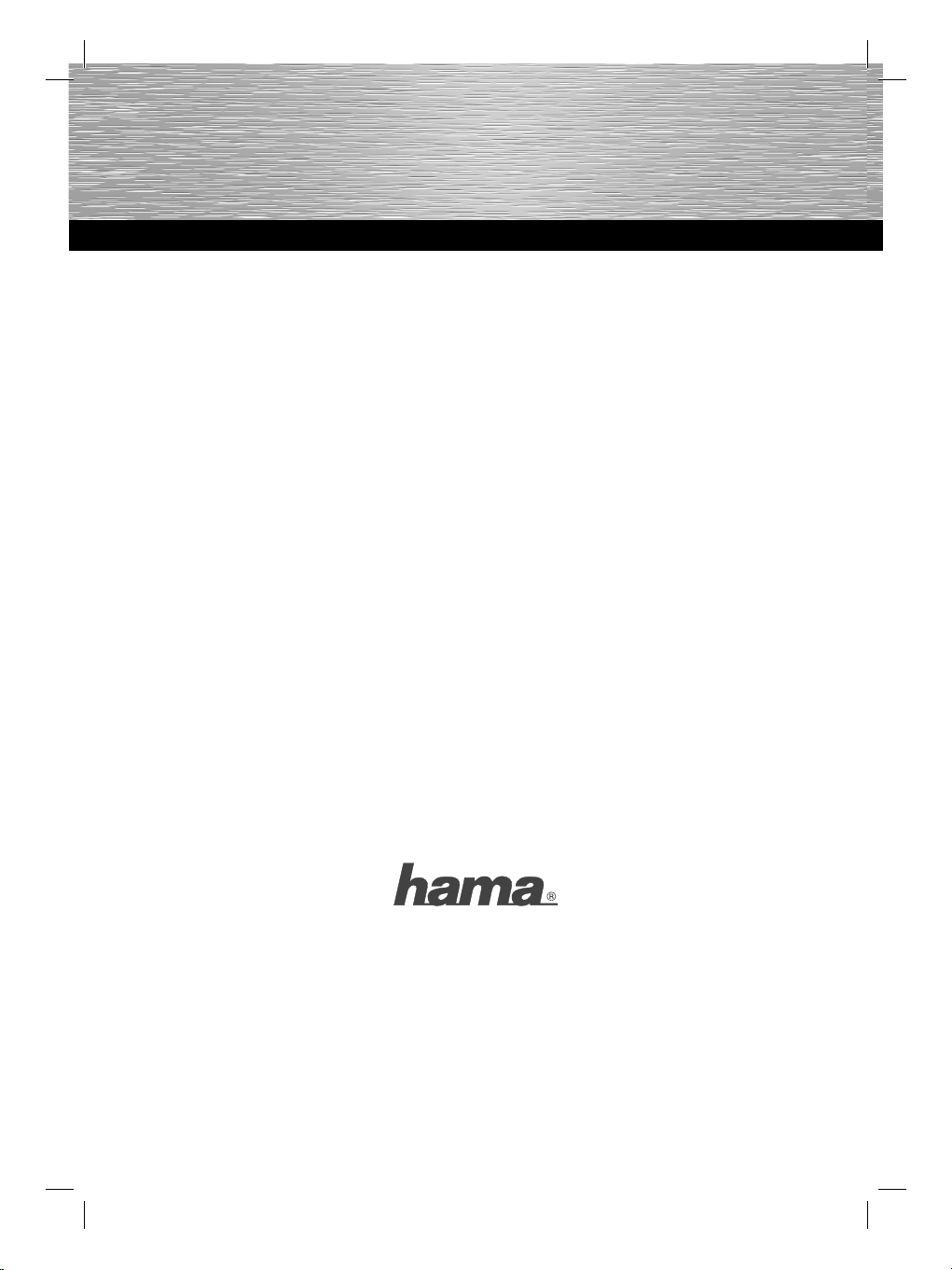
Hama GmbH & Co KG
D-86651 Monheim/Germany
www.hama.com
All list ed bran ds are tradema rks of t he correspon ding com panies. Errors and omissions excepted,
and subject to technical changes. Our general terms of delivery and payment are applied.
00053161/03.10
Page 2

COMPUTER
SATA HDD Docking Station,
USB 3.0
00053161
Page 3
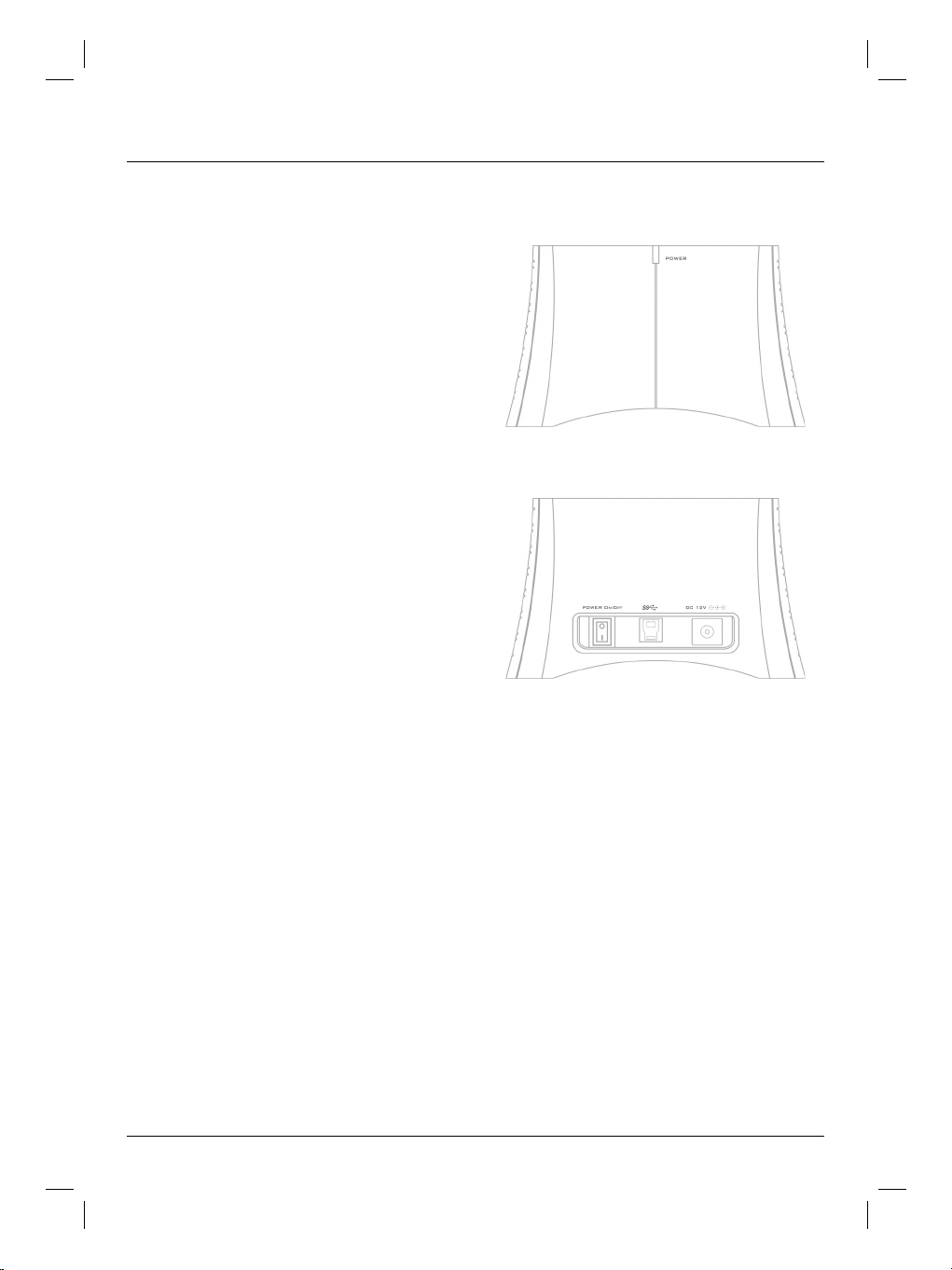
d Bedienungsanleitung
Übersicht:
Verpackungsinhalt
Sicherheitshinweise
1. Installationshinweise
2. Anschlüsse
3. Festplatten einsetzen
4. Treiberinstallation
5. Kontakt und Supportinformationen
Verpackungsinhalt:
• Sata HDD Docking Station
• Netzteil
• USB Anschlusskabel
• Installations CD
• Installationsanleitung
Sicherheitshinweise:
• Betreiben Sie dieses Gerät weder in feuchter noch
staubiger Umgebung.
• Betreiben Sie dieses Gerät nicht auf Heizkörpern
oder in der nähe von Wärmequellen
• Dieses Gerät ist nur für den Inneneinsatz bestimmt
• Schützen Sie das Gerät während des Betriebes vor
Druck- und Stoßeinwirkungen
• Gerat nicht während des Betriebes öffnen und
bewegen
1. Installationshinweise:
Die Festplatte darf niemals von dem Computer getrennt
werden, solange noch ein Datentransfer stattfindet! Ein
Datenverlust wäre dann nicht auszuschließen.
Die Firma Hama GmbH & Co. KG haftet unter keinen Umständen für den Verlust von Daten, die auf Datenträgern
gespeichert werden.
2. Anschlüsse:
Front:
1
1 = Power LED
Rückseite:
12 3
1 = Ein/Ausschalter
2 = USB 3.0 Anschluss
3 = Netzanschluss
3. Einsetzen der Festplatte:
Hinweis: Achten Sie darauf, dass statische Elektrizität
sowohl die Festplatte als auch das Gehäuse beschädigen kann. Entladen Sie sich durch Berühren eines
metallischen Gegenstandes.
Schließen Sie das beiliegende Netzteil an der Docking
Station an. Verbinden Sie anschließend die Docking
Station über USB mit Ihrem PC.
Achten Sie bitte darauf, dass der Kippschalter zum Einund Ausschalten der Dockingstation bei Einsetzen der
Festplatte auf Aus steht. Setzen Sie anschließend
die SATA Festplatte in die Docking Station ein und
schalten Sie den Kippschalter auf „Ein”.
2
Page 4
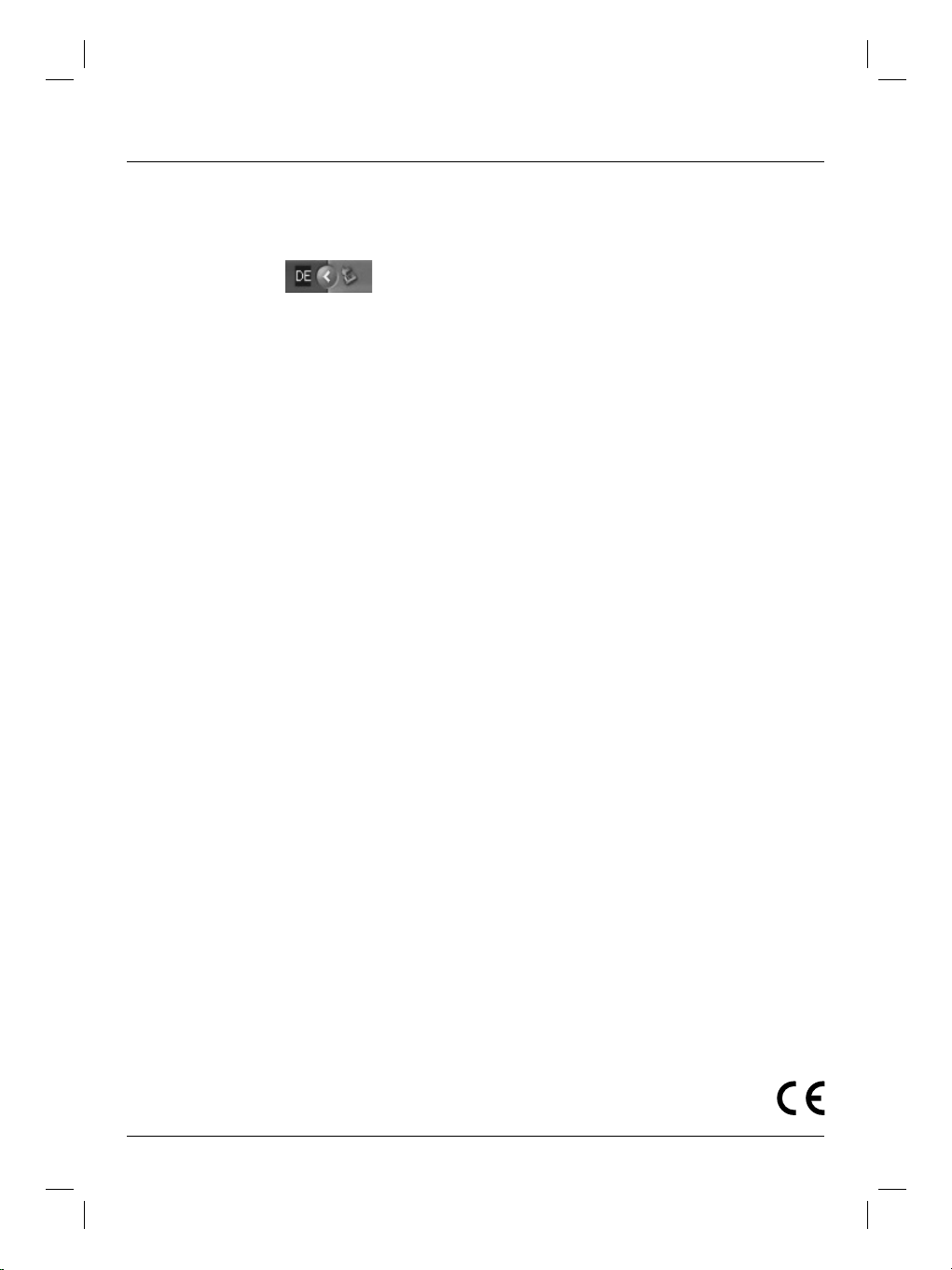
Zum Abstecken der Festplatte gehen Sie wie folgt vor
(USB Betrieb):
Klicken Sie auf den Button für „Hardware sicher
entfernen“ der sich in der Taskleiste
befindet.
Wählen Sie anschließend „USB Massenspeichergerät“
und klicken Sie auf „Beenden“.
4. Treiberinstallation:
Die Treiber für das Gerät sind in Windows 2000, XP, Vista
und Windows 7 bereits integriert und werden durch das
System automatisch installiert. Das Festplattengehäuse
kann nach dem Anschließen und einem Neustart ohne
weitere Treiberinstallation verwendet werden.
5. Kontakt und Support:
Support- und Kontaktinformationen bei defekten
Produkten:
Bitte wenden Sie sich bei Produktreklamationen an
Ihren Händler oder an die Hama Produktberatung.
Internet/World Wide Web
Produktunterstützung, neue Treiber oder Produktinformationen bekommen Sie unter www.hama.com
Support Hotline – Hama Produktberatung:
Tel. +49 (0) 9091 / 502-115
Fax +49 (0) 9091 / 502-272
e-mail: produktberatung@hama.de
3
Page 5
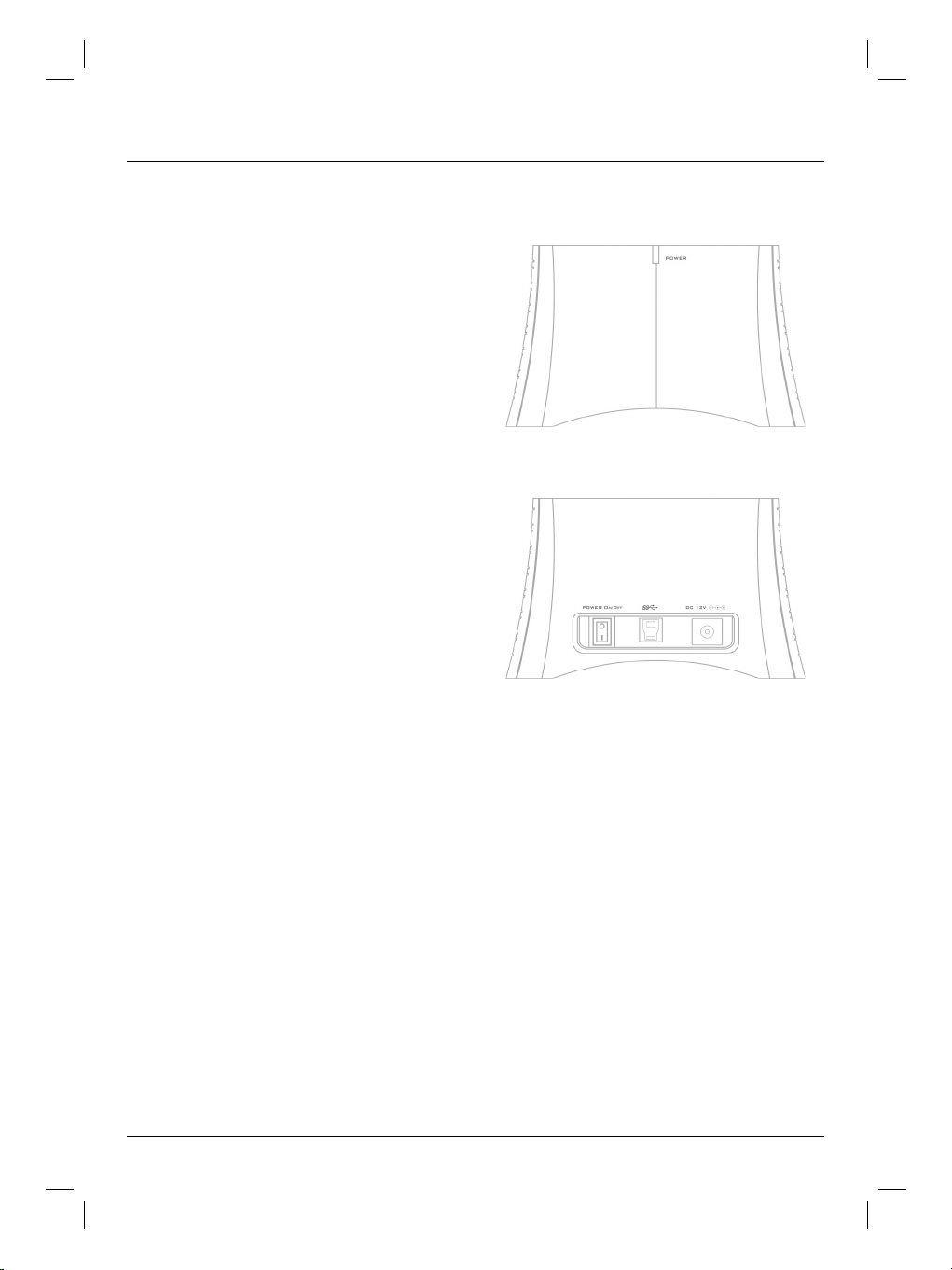
g Operating Instruction
Overview:
Package contents
Safety instructions
1. Installation instructions
2. Connections
3. Inserting the hard drive
4. Installing the driver
5. Contact and support information
Package contents:
• SATA HDD docking station
• Power supply unit
• USB connection cable
• Installation CD
• Installation instructions
Safety instructions:
• Do not operate the device in damp or dusty
environments.
• Do not operate this device on radiators or near
sources of heat.
• This device is designed for indoor use only.
• Protect the device from pressure and impact during
operation.
• Do not open or move the device during operation.
1. Installation instructions:
Never disconnect the hard drive from the computer
while data is being transferred. You may lose data if you
do so.
Hama GmbH & Co. KG does not accept liability for loss
of data stored on data storage media.
2. Connections:
Front:
1
1 = Power LED
Back:
12 3
1 = On/off switch
2 = USB 3.0 port
3 = Mains supply
3. Inserting the hard drive:
Note: Be aware that static electricity can damage both
the hard drive and the enclosure. Ground yourself by
touching a metal object.
Connect the included power supply unit to the docking
station. Then connect the docking station to your PC via
USB.
Make sure that the toggle switch for switching the
docking station on and off is switched off when you are
inserting the hard drive. Then insert the SATA hard drive
into the docking station and switch the toggle switch
to “On”.
4
Page 6
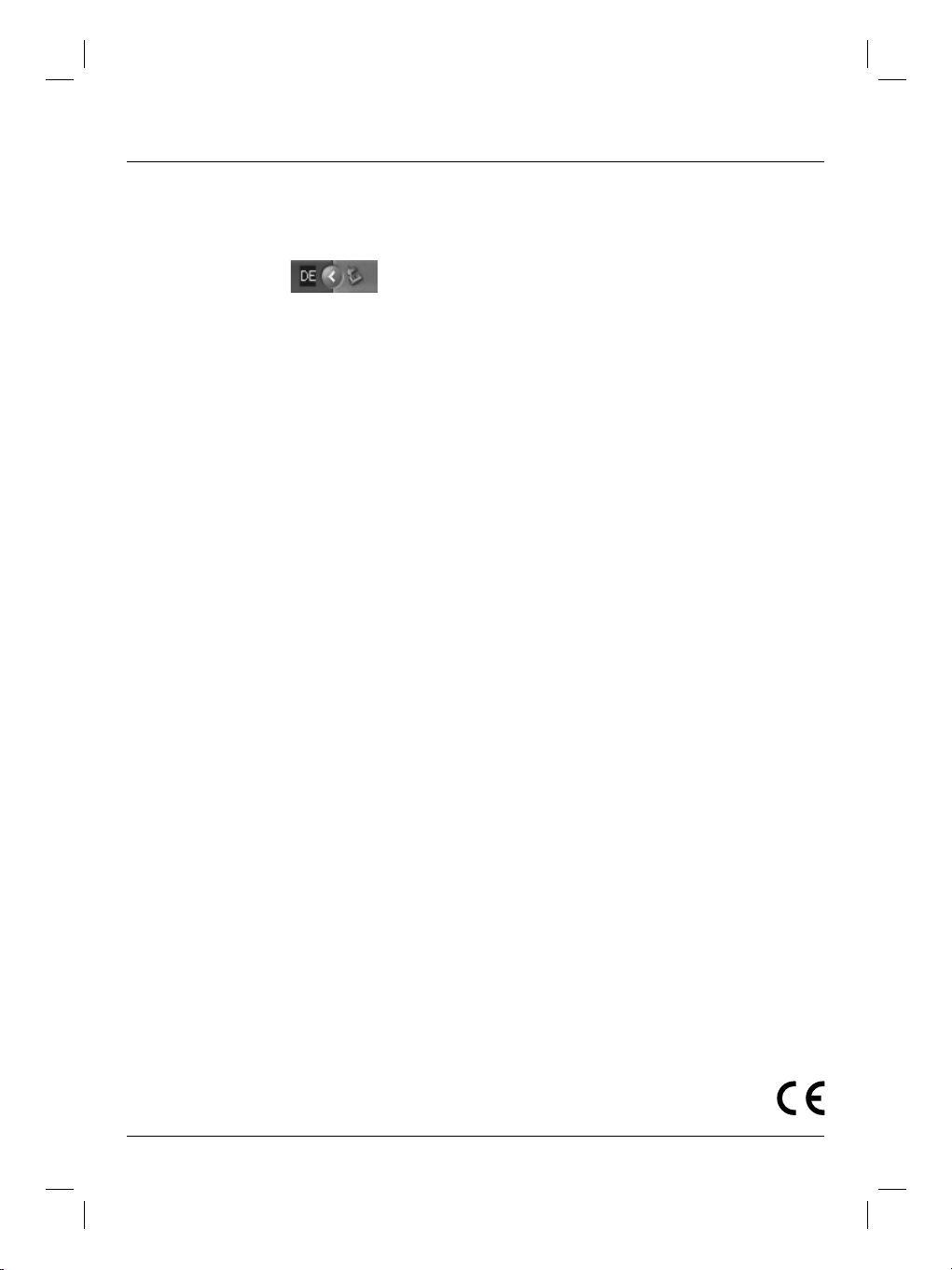
To remove the hard drive, proceed as follows (USB
operation):
Click the “Safely Remove Hardware” button in the
notification area (task bar).
Then, select “USB Mass Storage Device” and click
“Stop”.
4. Installing the drivers:
The drivers for the unit are already included in Windows
2000, XP, Vista and Windows 7. The system installs them
automatically. The hard drive enclosure can be used
without any further driver installation after connecting it
and restarting the computer.
5. Contact and support:
Support and contact information in case products are
defective:
Contact your retailer or Hama Product Consulting if you
have any product claims.
Internet/World Wide Web
Product support, new drivers and product information
are available at www.hama.com.
Support Hotline – Hama Product Consulting:
Phone: +49 (0)9091/502-115
Fax +49 (0)9091/502-272
E-mail: produktberatung@hama.de
5
Page 7
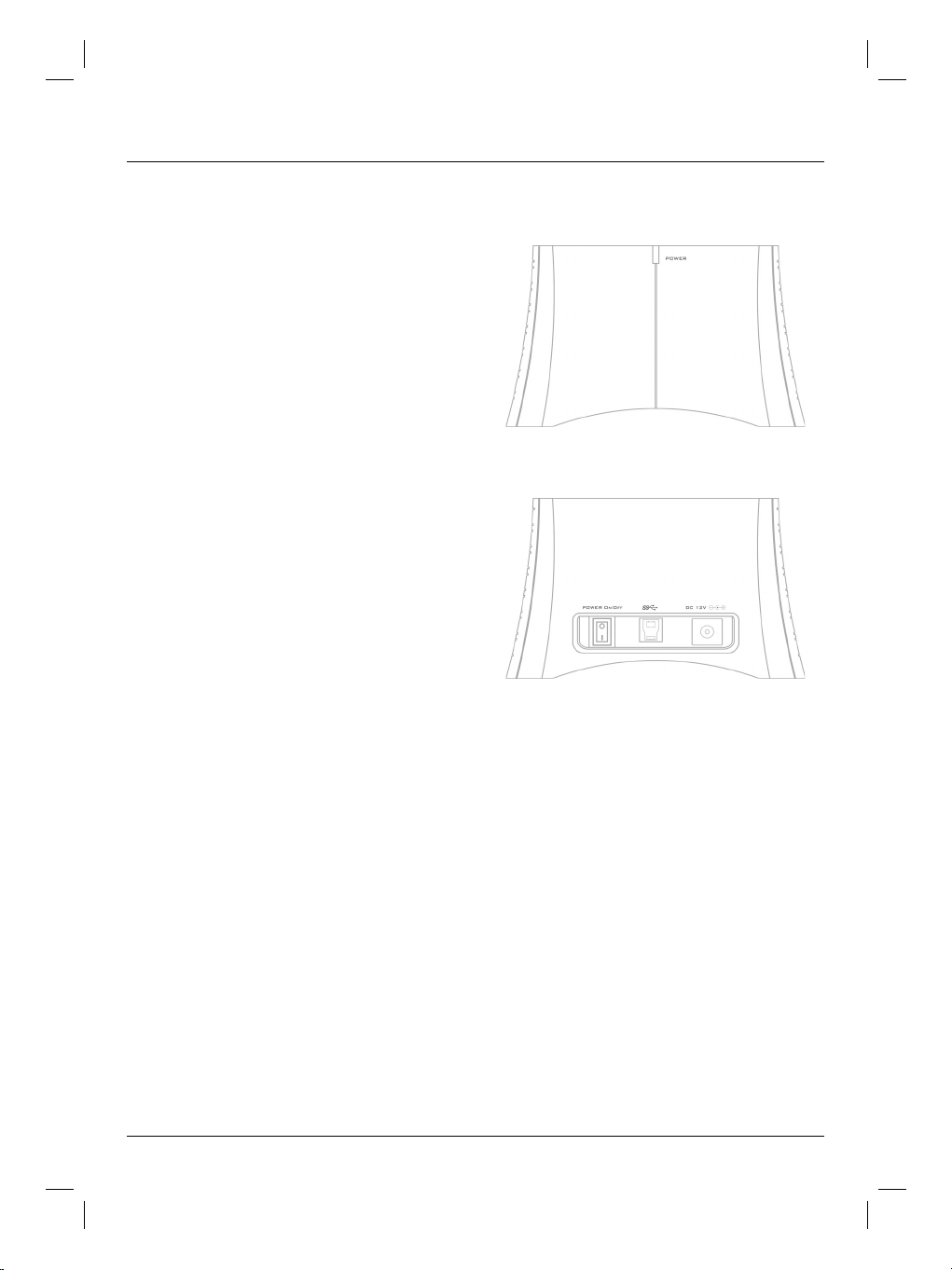
f Mode d´emploi
Sommaire :
Contenu de l‘emballage
Consignes de sécurité
1. Instructions d‘installation
2. Connexions
3. Installation du disque dur
4. Installation du pilote
5. Contact et support technique
Contenu de l'emballage :
• Station d‘accueil SATA HDD
• Bloc secteur
• Cordon de connexion USB
• CD d‘installation
• Guide d’installation
Consignes de sécurité :
• N‘utilisez pas cet appareil dans des environnements
humides ou poussiéreux.
• N‘utilisez pas cet appareil à proximité de sources de
chaleur et ne le placez pas sur un radiateur.
• L’appareil est conçu exclusivement pour une
utilisation à l’intérieur.
• Protégez l’appareil de pressions et des chocs
pendant son fonctionnement.
• Ne tentez pas d‘ouvrir l‘appareil et ne le déplacez pas
pendant son utilisation.
2. Connexions :
Face avant :
1
1 = voyant LED d’alimentation
Face arrière :
12 3
1 = interrupteur marche/arrêt
2 = connexion USB 3.0
3 = raccordement au secteur
1. Instructions d'installation :
Le disque dur ne doit en aucun cas être débranché
de l’ordinateur lorsque des données sont en cours de
transfert ! Ces données pourraient être irrémédiablement perdues.
La société Hama GmbH & Co KG ne peut être tenue
responsable en cas de perte de données sauvegardées
sur des supports de données.
6
3. Installation du disque dur :
Remarque : notez que de l’électricité statique est
susceptible d’endommager le disque dur ainsi que
son boîtier ; déchargez-vous donc de toute électricité
statique en touchant un objet métallique.
Branchez le bloc secteur fourni à la station d‘accueil.
Branchez ensuite la station d‘accueil à votre ordinateur
via la connexion USB.
Faites attention à ce que l‘interrupteur à bascule permettant la mise sous/hors tension de la station d’accueil
soit placé sur OFF pendant l‘installation du disque dur.
Insérez ensuite le disque dur SATA dans la station
d’accueil et placez l‘interrupteur à bascule sur „ON”.
Page 8
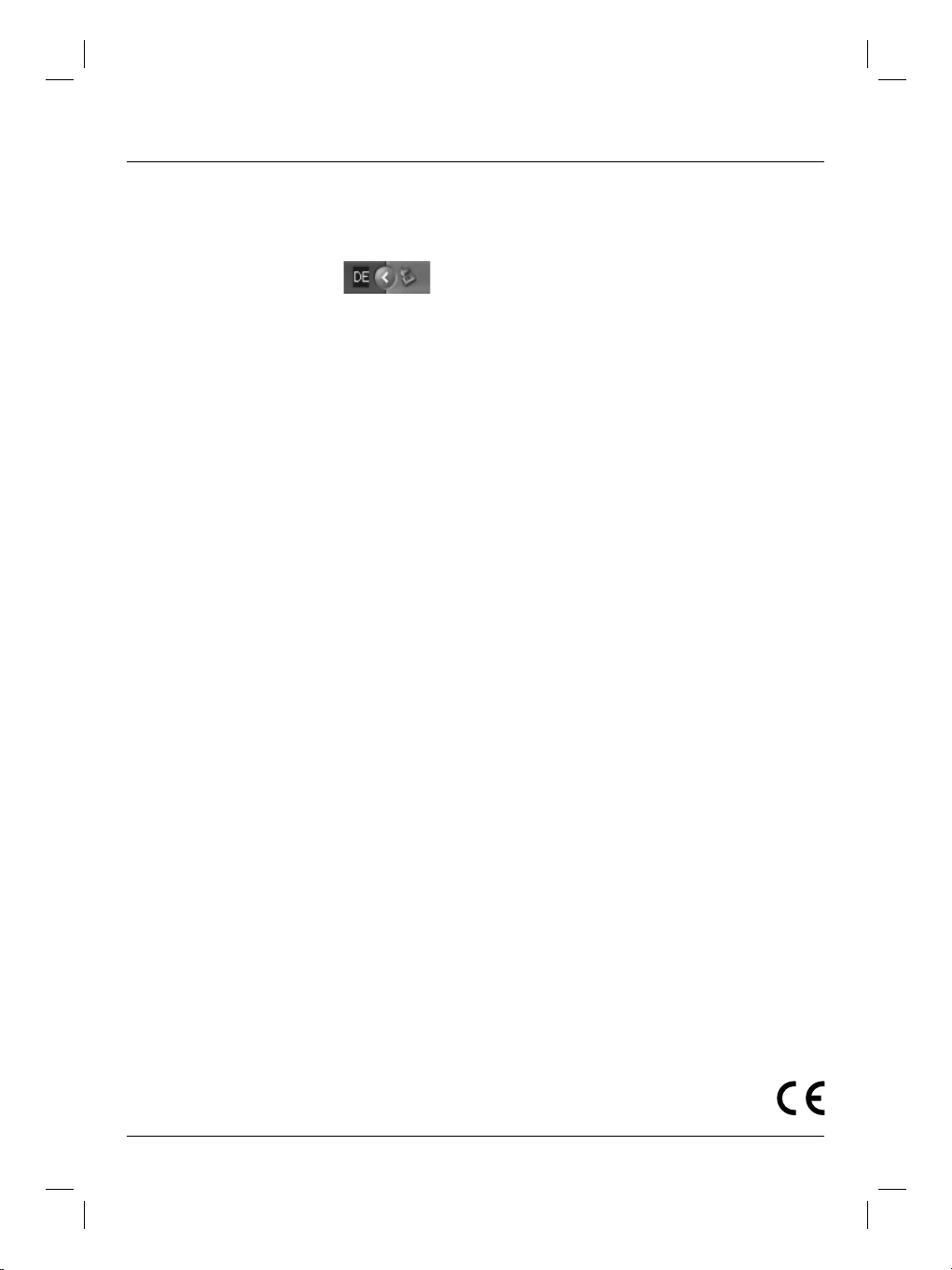
Procédez de la manière suivante afin de débrancher le
disque dur (fonctionnement USB) :
Cliquez sur le bouton « Retirer le périphérique en toute
sécurité » dans la barre des tâches.
Sélectionnez « Périphérique de stockage de masse
USB », puis cliquez sur « Terminer ».
4. Installation du pilote :
Les pilotes de l’appareil sont déjà intégrés sous
Windows 2000, XP Vista et Windows 7 ; ils sont donc
automatiquement installés par le système. Le boîtier de
disque dur externe peut être utilisé sans délai et sans
autre installation de pilotes après sa connexion et le
redémarrage de votre système.
5. Support et contact :
Support technique et contact en cas de produit
défectueux :
En cas de réclamation concernant le produit, veuillez
vous adresser à votre détaillant ou au département
conseil produits de Hama.
Internet/World Wide Web
Notre support technique, les nouveaux pilotes et les
informations produits sont disponibles sous : www.
hama.com
Assistance – Conseil produits Hama :
Tél. +49 (0) 9091 / 502-115
Fax +49 (0) 9091 / 502-272
E-mail : produktberatung@hama.de
7
Page 9
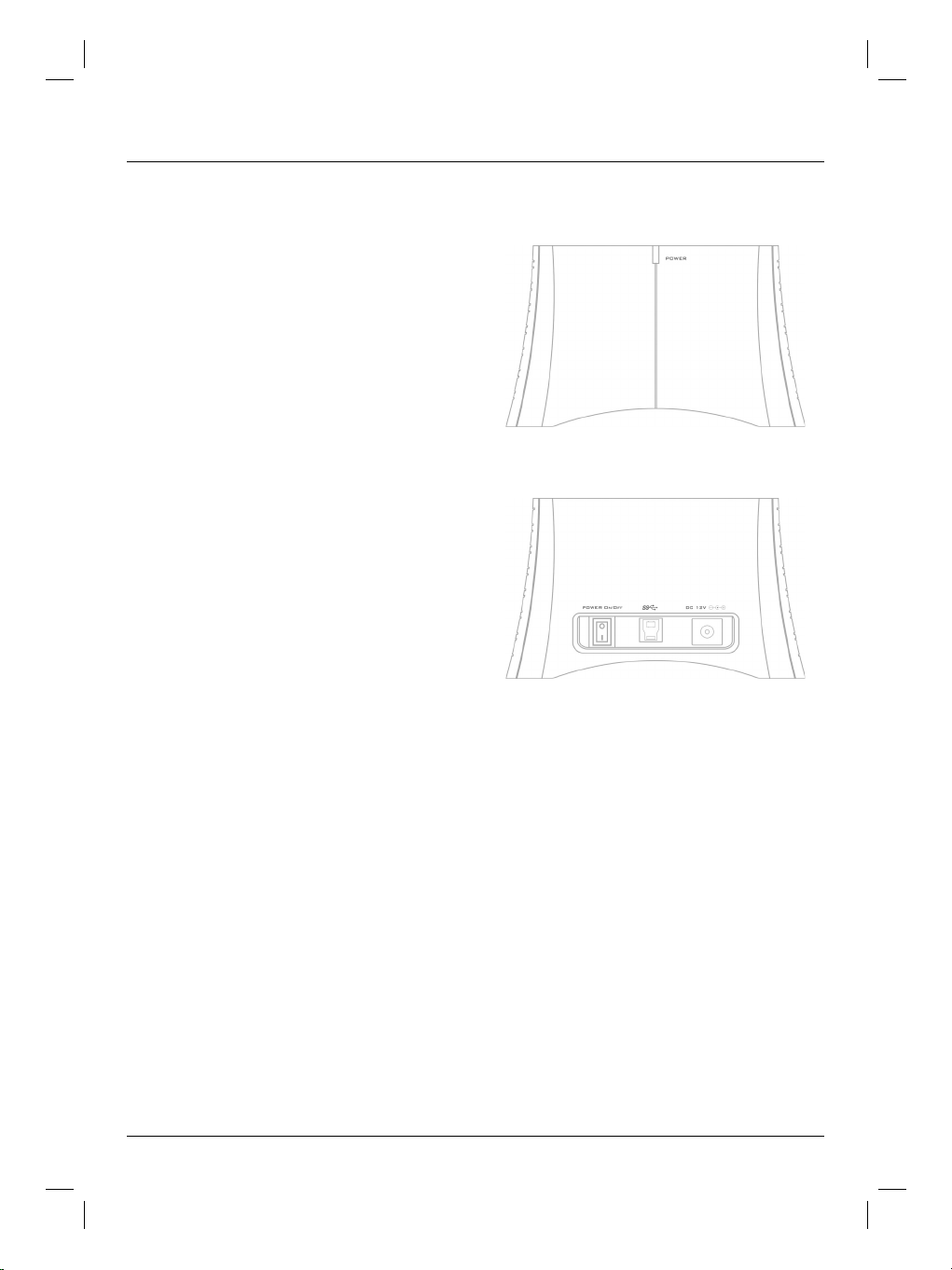
e Instrucciones de uso
Vista general:
Contenido del paquete
Instrucciones de seguridad
1. Instrucciones de instalación
2. Conexiones
3. Colocación de discos duros
4. Instalación de controladores
5. Información de contacto y de soporte
Contenido del paquete:
• Estación Docking Sata HDD
• Fuente de alimentación
• Cable de conexión USB
• CD de instalación
• Instrucciones de instalación
Instrucciones de seguridad:
• No opere el aparato en entornos húmedos ni
polvorientos.
• No coloque el aparato encima de radiadores de
calefacción o cerca de fuentes de calor
• Este aparato ha sido concebido para su uso
exclusivo en interiores
• Durante el funcionamiento, proteja el aparato de la
presión y los golpes
• Mientras esté funcionando, el aparato no se debe
abrir ni mover
2. Conexiones:
Frontal:
1
1 = LED Power
Lado posterior:
12 3
1 = Conmutador On/Off
2 = Conexión USB 3.0
3 = Conexión eléctrica
1. Instrucciones de instalación:
El disco duro no se debe desconectar nunca del ordenador mientras esté teniendo lugar una transferencia
de datos. En ese caso, no se puede excluir la posibilidad
de que se produzca una pérdida de datos.
Hama GmbH & Co. KG no se responsabilizará nunca por
la pérdida de datos guardados en medios de datos.
8
3. Colocación de discos duros:
Nota: Tenga en cuenta que la electricidad estática
puede deteriorar tanto el disco duro, como la carcasa.
Descárguese de electricidad estática tocando un objeto
metálico.
Conecte la fuente de alimentación suministrada a la
estación docking. Conecte seguidamente la estación
docking a su PC vía USB.
Cuando vaya a colocar el disco duro, asegúrese de que
el interruptor basculante de encendido y apagado de
la estación docking se encuentra en la posición Off. A
continuación, coloque el disco duro SATA en la estación
docking y conmute el interruptor basculante a „On”.
Page 10
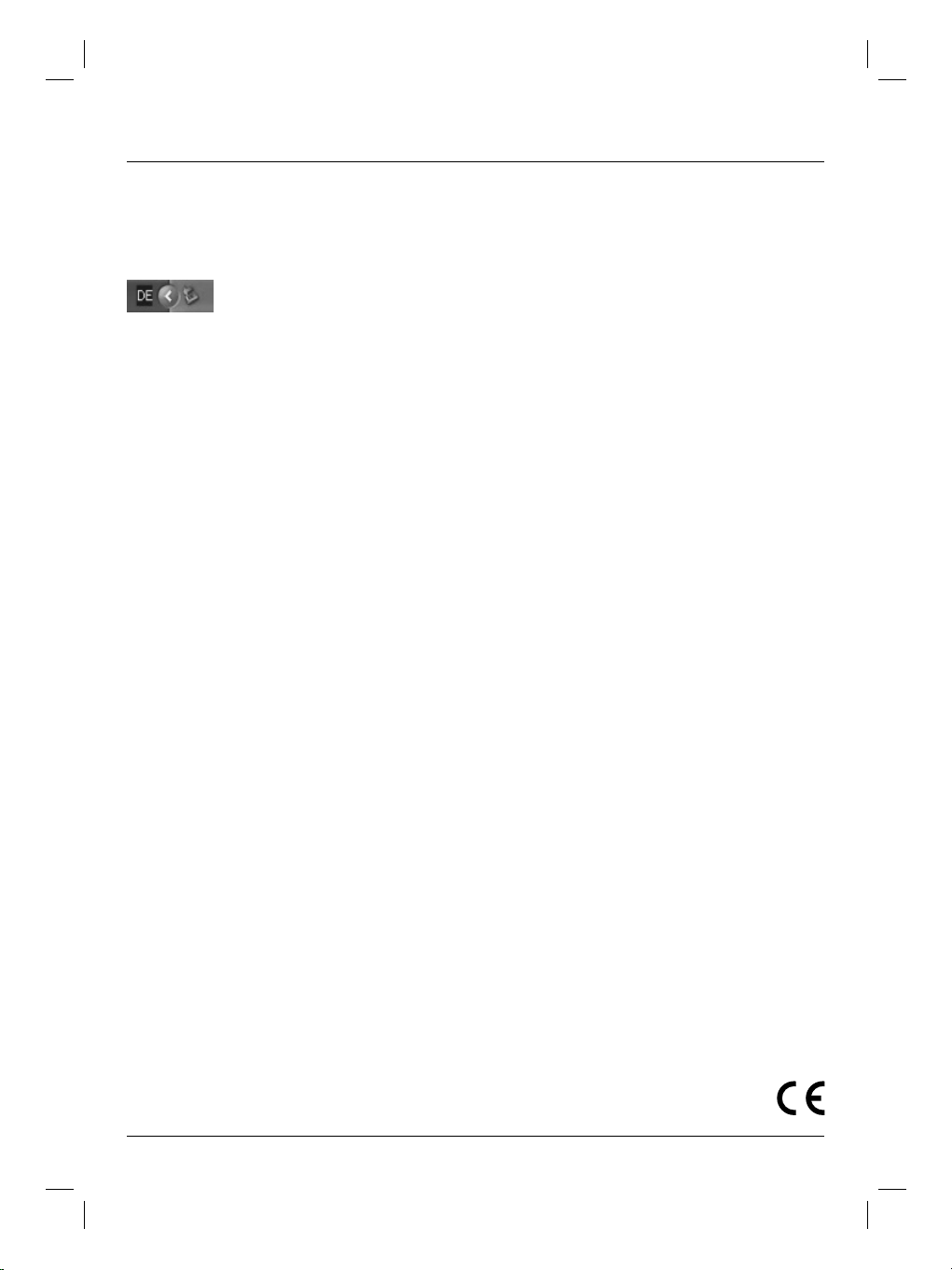
Para desenchufar el disco duro, proceda del siguiente
modo (modo USB):
Haga clic en el botón „Quitar hardware de forma
segura“ que se encuentra en la barra de tareas.
Seleccione a continuación “Dispositivo de
almacenamiento USB” y haga clic en “Terminar”.
4. Instalación de controladores:
Los controladores del aparato se encuentran ya
integrados en Windows 2000, XP, Vista y Windows 7 y
el sistema los instala automáticamente. La carcasa del
disco duro se puede utilizar, sin necesidad de instalar
controladores, después de haberla conectado y haber
reiniciado el sistema.
5. Contacto y soporte:
Información de contacto y de soporte en caso de
productos defectuosos:
Si tiene que hacer alguna reclamación sobre nuestros
productos, diríjase a su proveedor o a su asesor de
productos Hama.
Internet/World Wide Web
Encontrará soporte para sus productos, nuevos
controladores o información sobre los productos en
www.hama.com.
Línea directa de soporte – Asesoramiento sobre
productos Hama:
Tel. +49 (0) 9091 / 502-115
Fax +49 (0) 9091 / 502-272
e-mail: produktberatung@hama.de
9
Page 11
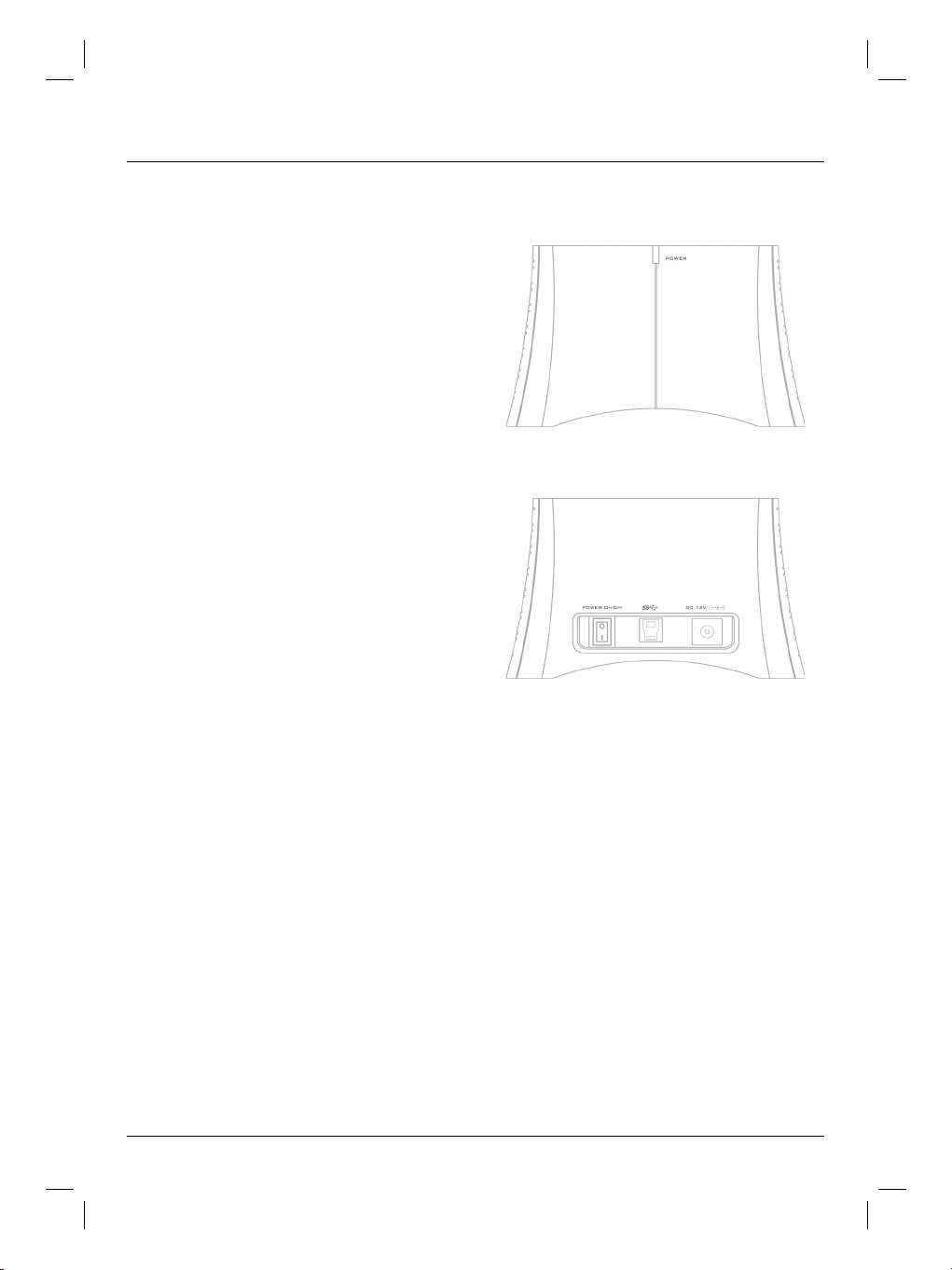
o Gebruiksaanwijzing
Overzicht:
Inhoud van de verpakking
Veiligheidsinstructies
1. Installatie-instructies
2. Aansluitingen
3. Inbouw harde schijven
4. Installatie driver
5. Contact- en supportinformatie
Inhoud van de verpakking:
• Sata HDD dockingstation
• Voedingsadapter
• USB-aansluitkabel
• Installatie-cd
• Installatiehandleiding
Veiligheidsinstructies:
• Neem dit apparaat niet in een vochtige of stoffige
omgeving in gebruik.
• Plaats het apparaat niet op verwarmingsradiatoren of
in de buurt van warmtebronnen.
• Dit apparaat is alleen geschikt voor binnengebruik.
• Bescherm het apparaat tijdens gebruik tegen druk en
stoten.
• Het apparaat mag tijdens het bedrijf niet geopend of
bewogen worden.
1. Installatie-instructies:
De harde schijf mag nimmer van de computer worden
gescheiden zolang er nog een gegevensoverdracht
plaatsvindt! Dataverlies kan dan het gevolg zijn.
De firma Hama GmbH & Co. KG is niet aansprakelijk
voor het verlies van gegevens die op informatiedragers
opgeslagen zijn!
2. Aansluitingen:
Vooraanzicht:
1
1 = Power LED
Achterzijde:
12 3
1 = aan-/uitschakelaar
2 = USB 3.0-aansluiting
3 = netaansluiting
3. Inbouw van de harde schijf:
Opmerking: Houd er rekening mee dat statische
elektriciteit zowel de harde schijf als de behuizing kan
beschadigen. Ontlaad uzelf door een metalen voorwerp
aan te raken.
Sluit de meegeleverde voedingsadapter op het dockingstation aan. Sluit vervolgens het dockingstation via
een USB-poort op uw pc aan.
Let op, dat de tuimelschakelaar voor het in- en
uitschakelen van het dockingstation bij het plaatsen van
de harde schijf op Uit staat. Plaats vervolgens
de SATA harde schijf in het dockingstation en schakel
de tuimelschakelaar in de stand „Aan”.
10
Page 12
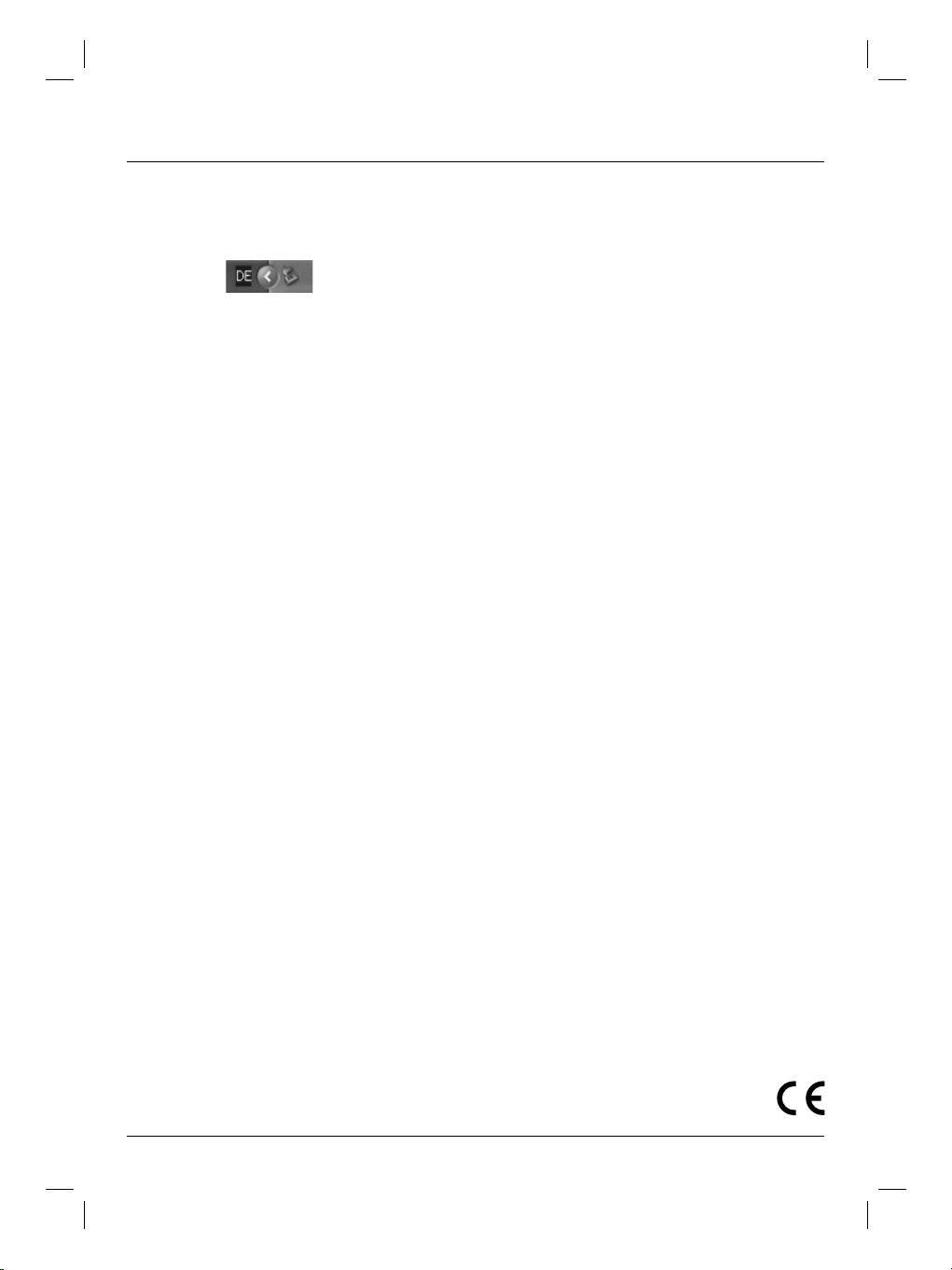
Ga voor het uittrekken van de harde schijf als volgt te
werk (via USB):
Klik op de button voor “Hardware veilig verwijderen”
welke zich in de taakbalk bevindt.
Selecteer vervolgens “USB massa-opslagapparaat” en
klik op „Beëindigen”.
4. Installatie driver:
De drivers voor het apparaat zijn in Windows 2000, XP,
Viste en Windows 7 reeds geïntegreerd en worden door
het systeem automatisch geïnstalleerd. De behuizing
voor de harde schijf kan na het aansluiten en opnieuw starten zonder verdere driver-installatie gebruikt
worden.
5. Contact en support:
Support- en contactinformatie bij defecte producten:
Neem bij klachten over het product contact op met uw
erkende handelaar of met de afdeling Productadvies
van Hama.
Internet/World Wide Web
Productondersteuning, nieuwe drivers of productinformatie zijn verkrijgbaar onder www.hama.com
Support hotline – Hama productadvies:
Tel. +49 (0) 9091 / 502-115
Fax +49 (0) 9091 / 502-272
E-mail: produktberatung@hama.de
11
Page 13

i Istruzioni per l‘uso
Panoramica:
Contenuto della confezione
Indicazioni di sicurezza
1. Indicazioni di installazione
2. Attacchi
3. Inserimento dei dischi rigidi
4. Installazione del driver
5. Informazioni per il contatto e l’assistenza
Contenuto della confezione:
• Docking Station Sata HDD
• Alimentatore
• Cavo di collegamento USB
• CD d’installazione
• Istruzioni per l’installazione
Indicazioni di sicurezza:
• Non usare l’apparecchio in ambienti umidi o
polverosi.
• Non mettere l’apparecchio sui radiatori o nelle
vicinanze di fonti di calore.
• Questo apparecchio è concepito solo per l’impiego
interno.
• Durante l’uso, proteggere l‘apparecchio da effetti di
pressione e colpi.
• Durante l’uso l’apparecchio non deve essere aperto
o mosso.
2. Attacchi:
Fronte:
1
1 = Power LED
Retro:
12 3
1 = Interruttore on / off
2 = Attacco USB 3.0
3 = Collegamento alla rete
1. Indicazioni di installazione:
Il disco rigido non deve essere scollegato dal computer
se è in corso il trasferimento dei dati! Potrebbe verificarsi la perdita dei dati!
La ditta Hama GmbH & Co. KG non si assume alcuna
responsabilità in caso di perdita dei dati memorizzati sul
supporto dati.
12
3. Introduzione del disco rigido:
Nota: l’elettricità statica può danneggiare sia il disco
rigido, sia l’alloggiamento. Scaricarle toccando un
oggetto metallico.
Collegare l’alimentatore in dotazione alla docking station. Quindi collegare la docking station al PC mediante
l’USB.
Prestare attenzione che l’interruttore a levetta per
l’accensione e lo spegnimento della docking station sia
su off durante l’inserimento del disco rigido. Inserire
il disco rigido SATA nella docking station e portare
l’interruttore a levetta su „on”.
Page 14

Per rimuovere il disco rigido, procedere come segue
(esercizio USB):
Cliccare sul pulsante “Rimozione sicura dell’hardware”
nella barra delle applicazioni.
Selezionare “Periferica di archiviazione di massa USB”
e cliccare su “Disattiva”.
4. Installazione del driver:
I driver per l’apparecchio sono già integrati in Windows
2000, XP, Vista e Windows 7 e vengono installati automaticamente dal sistema. Dopo il collegamento e il riavvio del computer, l’alloggiamento del disco rigido può
essere utilizzato senza ulteriori installazioni del driver.
5. Contatto e supporto:
Informazioni per l’assistenza e i contatti in caso di
prodotti difettosi:
Per reclami relativi ai prodotti, si prega di rivolgersi al
proprio rivenditore o al servizio di consulenza prodotti
Hama.
Internet/World Wide Web
Assistenza sui prodotti, nuovi driver o informazioni sui
prodotti all’indirizzo www.hama.com
Support Hotline – Consulenza prodotto Hama:
Tel. +49 (0) 9091 / 502-115
Fax +49 (0)9091/502-272
e-mail: produktberatung@hama.de
13
Page 15

k
Οδηγίες χρήσης
Επισκόπηση:
Περιεχόμενα συσκευασίας
Υποδείξεις ασφάλειας
1. Υποδείξεις εγκατάστασης
2. Υποδοχές
3. Τοποθέτηση σκληρών δίσκων
4. Εγκατάσταση προγράμματος οδήγησης
5. Πληροφορίες επικοινωνίας και υποστήριξης
2. Υποδοχές
Μπροστά μέρος:
Περιεχόμενα συσκευασίας
• Βασική συσκευή Sata HDD
• Τροφοδοτικό ρεύματος
• Καλώδιο σύνδεσης USB
• Cd εγκατάστασης
• Οδηγίες εγκατάστασης
1 = Power LED
Πίσω πλευρά:
Υποδείξεις ασφάλειας
• Μη χρησιμοποιείτε τη συσκευή αυτή σε υγρό ή
σκονισμένο περιβάλλον.
• Μη χρησιμοποιείτε τη συσκευή αυτή πάνω από
θερμαντικά σώματα ή κοντά σε πηγές θερμότητας
• Αυτή η συσκευή προορίζεται μόνο για εσωτερική χρήση
• Προστατεύετε τη συσκευή κατά τη λειτουργία της από
πίεση και χτυπήματα.
• Μην ανοίγετε και μη μετακινείτε τη συσκευή κατά τη
λειτουργία της
1 = Γενικός διακόπτης
2 = Σύνδεση USB 3.0
3 = Ηλεκτρική σύνδεση
1
12 3
1. Υποδείξεις εγκατάστασης
Ο σκληρός δίσκος δεν πρέπει ποτέ να αποσυνδέεται απο
τον υπολογιστή, όσο γίνεται μεταφορά δεδομένων. Σε
αυτήν την περίπτωση δεν αποκλείεται να χαθούν κάποια
δεδομένα.
Η εταιρία Hama GmbH & Co. KG δεν φέρει σε καμία
περίπτωση ευθύνη για την απώλεια δεδομένων, τα οποία
αποθηκεύονται σε φορείς δεδομένων.
14
3. Τοποθέτηση σκληρού δίσκου
Υπόδειξη: Δώστε προσοχή, γιατί ο στατικός ηλεκτρισμός
μπορεί να καταστρέψει τόσο το σκληρό δίσκο όσο και το
κουτί του. Αποφορτιστείτε ακουμπώντας ένα μεταλλικό
αντικείμενο.
Συνδέστε το παρεχόμενο τροφοδοτικό στη βασική
συσκευή. Στη συνέχεια συνδέστε τη βασική συσκευή με τον
υπολογιστή μέσω USB.
Προσέξτε ώστε ο πλευρικός διακόπτης ενεργοποίησης/
απενεργοποίησης της βασικής συσκευής να είναι
απενεργοποιημένος κατά την τοποθέτηση του σκληρού
δίσκου. Στη συνέχεια τοποθετήστε το σκληρό δίσκο SATA
στη βασική συσκευή και ενεργοποιήστε τον διακόπτη.
Page 16

Για εξαγωγή του σκληρού δίσκου ενεργήστε ως εξής
(λειτουργία USB):
Κάντε κλικ στο εικονίδιο για „Ασφαλή κατάργηση
συσκευών υλικου” που βρίσκεται στη γραμμή εργασιών.
Στη συνέχεια επιλέξτε „Συσκευή αποθήκευσης USB” και
κάντε κλικ στο „Τερματισμός”.
4. Εγκατάσταση προγράμματος οδήγησης:
Το πρόγραμμα οδήγησης για τη συσκευή είναι ήδη
ενσωματωμένο στα Windows 2000, XP, Vista και Windows
7 και εγκαθίσταται αυτόματα μέσω του συστήματος.
Το κουτί του σκληρού δίσκου μπορεί μετά τη σύνδεση
και επανεκκίνηση να χρησιμοποιηθεί χωρίς περαιτέρω
εγκατασταση προγράμματος οδήγησης.
5. Επικοινωνία και υποστήριξη
Στοιχεία υποστήριξης και επικοινωνίας για χαλασμένα
προϊόντα:
Για υποβολή παραπόνων απευθυνθείτε στο κατάστημα
αγοράς ή στο τμήμα πελατών της Hama.
Ίντερνετ/παγκόσμιος ιστός
Υποστήριξη για προϊόντα, νέα προγράμματα οδήγησης ή
πληροφορίες σχετικά με προϊόντα θα λάβετε στο δικτυακό
τόπο www.hama.com
Ανοικτή γραμμή υποστήριξης – Παροχή συμβουλών
για τα προϊόντα Hama:
Τηλ. +49 (0)9091/502-115
Φαξ +49 (0)9091/502-272
e-mail: produktberatung@hama.de
15
Page 17

s Bruksanvisning
Översikt:
Förpackningsinnehåll
Säkerhetshänvisningar
1. Installationsanvisningar
2. Anslutningar
3. Sätta in hårddiskar
4. Drivrutinsinstallation
5. Kontakt och supportinformation
Förpackningsinnehåll:
• Sata HDD Docking Station
• Adapter
• USB anslutningskabel
• Installations-CD
• Installationsbeskrivning
Säkerhetshänvisningar:
• Använd inte den här apparaten i vare sig fuktig eller
dammig miljö.
• Använd inte den här apparaten på element eller i
närheten av värmekällor
• Apparaten är bara avsedd för användning inomhus
• Skydda apparaten mot tryck och stötar under
användningen
• Öppna och flytta inte apparaten när den används
1. Installationsanvisningar:
Hårddisken får aldrig skiljas från datorn medan en
dataöverföring fortfarande pågår! En dataförlust kan då
inte uteslutas.
Hama GmbH & Co. KG ansvarar under inga förhållanden
för förlusten av data som har sparas på databärare.
2. Anslutningar:
Framsida:
1
1 = Power LED
Baksida:
12 3
1 = Till-/från knapp
2 = USB 3.0 anslutning
3 = Nätanslutning
3. Sätta in hårddisken
Tänk på: Tänk på att statisk elektricitet kan skada så väl
hårddisken som boxen. Ladda ur dig genom att röra vid
ett metalliskt föremål.
Anslut den medföljande adaptern till dockningsstationen. Förbind sedan dockningsstationen med din PC
över USB.
När hårddisken sätts in är det viktigt att vippreglaget,
som dockningsstationen startas och stängs av med, står
på Av. Sätt sedan in SATA hårddisken i dockningsstationen och ställ vippreglaget på På.
16
Page 18

Gör så här för att ta bort hårddisken (USB drift):
Klicka på knappen för “Säker borttagning av
maskinvara“ som finns i symbolraden.
Välj sedan “USB masslagringsenhet“ och klicka på
“Avsluta“.
4. Drivrutinsinstallation:
Drivrutinerna för enheten är redan integrerade i
Windows 2000, XP, Vista och Windows 7 och installeras
automatiskt genom systemet. Efter anslutningen och en
omstart kan hårddiskboxen användas utan ytterligare
drivrutinsinstallation.
5. Kontakt och support
Support- och kontaktinformation när produkter är
defekta
Kontakta inköpsstället eller Hama produktrådgivning vid
produktreklamationer.
Internet/World Wide Web
Hjälp med produkter, nya drivrutiner eller produktinformation hittar du på www.hama.com
Support Hotline – Hama produktrådgivning:
Tel. +49 (0) 9091 / 502-115
Fax +49 (0) 9091 / 502-272
E-post: produktberatung@hama.de
17
Page 19

m Pistokelaturi
Yleiskuvaus:
Pakkauksen sisältö
Turvaohjeet
1. Asennusohjeet
2. Liitännät
3. Kiintolevyjen asettaminen paikalleen
4. Ohjainten asennus
5. Yhteys- ja tukitiedot
Pakkauksen sisältö:
• Sata HDD -telakointiasema
• Verkkolaite
• USB-liitäntäjohto
• Asennus-CD
• Asennusohje
Turvaohjeet:
• Älä käytä tätä laitetta kosteassa tai pölyisessä
ympäristössä.
• Älä käytä tätä laitetta lämmitinten päällä tai
lämmönlähteiden lähellä.
• Tämä laite on tarkoitettu ainoastaan sisäkäyttöön.
• Suojaa laite käytön aikana paineen ja iskujen
vaikutuksilta.
• Älä avaa ja liikuta laitetta käytön aikana.
1. Asennusohjeet:
Kiintolevyä ei saa koskaan irrottaa tietokoneesta, kun
tiedonsiirto on vielä kesken! Tällöin tietoja voisi silloin
hävitä.
Hama GmbH & Co. KG ei vastaa missään olosuhteissa
tallennusvälineille tallennettavien tietojen häviämisestä.
2. Liitännät:
Edessä:
1
1 = Power LED
Takana:
12 3
1 = Virtakatkaisin
2 = USB 3.0 -liitäntä
3 = Verkkoliitäntä
3. Kiintolevyn asettaminen paikalleen:
Ohje: Huomaa, että staattinen varaus voi vioittaa sekä
kiintolevyä että koteloa. Poista itsestäsi varaus koskettamalla metalliesinettä.
Kytke mukana tuleva verkkolaite telakointiasemaan.
Kytke lopuksi telakointiasema USB-liitännän avulla
tietokoneeseen.
Varmista, että telakointiaseman päälle ja pois päältä
kytkemiseen käytettävä katkaisin on pois-asennossa
asettaessasi kiintolevyä paikalleen. Aseta lopuksi
SATA-kiintolevy telakointiasemaan ja käännä katkaisin
päälle-asentoon.
18
Page 20

Irrota kiintolevy seuraavasti (USB-käyttö):
Napsauta „Poista laite turvallisesti” -painiketta, joka on
tehtäväpalkissa.
Valitse lopuksi „USB-massamuisti” ja valitse
„Lopeta”.
4. Ohjainten asennus:
Laitteen ohjaimet ovat valmiina Windows 2000-, XP-,
Vista- ja Windows 7 -järjestelmissä, ja järjestelmä
asentaa ne automaattisesti. Kiintolevykoteloa voi kytkennän ja uudelleenkäynnistyksen jälkeen käyttää ilman
lisäohjainten asennusta.
5. Yhteystiedot ja tuki
Tuki- ja yhteystiedot tuotevikojen varalta:
Esitä tuotetta koskeva reklamaatio kauppiaalle tai
Haman tuoteneuvontaan.
Internet/World Wide Web
Tuotetukea, uusia ohjaimia tai tuotetietoja saat osoitteesta www.hama.com
Tukilinja – Haman tuoteneuvonta:
Puh. +49 (0) 9091 / 502-115
Faksi +49 (0)9091 502-272
Sähköposti: produktberatung@hama.de
19
Page 21

q
Instrukcja obsługi
Przegląd:
Zawartość opakowania
Wskazówki bezpieczeństwa
1. Wskazówki instalacyjne
2. Złącza
3. Wkładanie dysku twardego
4. Instalacja sterowników
5. Kontakt i pomoc techniczna
2. Złącza:
Przód:
Zawartość opakowania:
• stacja dokowania Sata HDD
• zasilacz sieciowy
• przewód przyłączeniowy USB
• płyta instalacyjna CD
• instrukcja instalacji
1 = Power LED
Tył:
Wskazówki bezpieczeństwa:
• Nie stosować urządzenia w wilgotnym ani
zapylonym otoczeniu.
• Nie ustawiać urządzenia na grzejnikach ani w pobliżu
źródeł ciepła.
• Urządzenie jest przeznaczone do stosowania
wyłącznie wewnątrz pomieszczeń.
• Chronić włączone urządzenie przed naciskiem i
uderzeniami.
• Nie otwierać ani nie przemieszczać włączonego
urządzenia.
1 = wyłącznik zasilania
2 = port USB 3.0
3 = przyłącze sieciowe
1
12 3
1. Wskazówki instalacyjne:
Dysku twardego nie wolno odłączać od komputera w
trakcie trwania transferu danych! Może to prowadzić do
utraty danych.
Firma Hama GmbH & Co. KG nie odpowiada w żadnym
przypadku za utratę danych zapisanych na nośnikach
danych.
3. Wkładanie dysku twardego:
Wskazówka: Należy pamiętać, że elektryczność statycz-
na może uszkodzić dysk twardy i obudowę. Użytkownik
powinien się rozładować poprzez dotknięcie metalowego przedmiotu.
Podłączyć dołączony zasilacz sieciowy do stacji
dokowania. Następnie połączyć stację dokowania z
komputerem PC poprzez port USB.
Przed włożeniem dysku twardego przełącznik do
włączania i wyłączania stacji dokowania musi być ustawiony w pozycji Wył. Następnie włożyć dysk twardy
SATA w stację dokowania i przestawić przełącznik w
położenie Wł.
20
Page 22

Aby odłączyć dysk twardy, należy wykonać
następujące czynności (tryb USB):
Kliknąć ikonę „Bezpieczne usuwanie sprzętu“ w pasku
zadań.
Następnie wybrać „Masowe urządzenie magazynujące
USB“ i kliknąć opcję „Zakończ“.
4. Instalacja sterowników:
Sterowniki urządzenia są dostępne w systemie operacyjnym 2000, XP, Vista i Windows 7 i automatycznie
instalowane przez system. Po podłączeniu i ponownym uruchomieniu dysk twardy można stosować bez
instalowania dodatkowych sterowników.
5. Kontakt i pomoc techniczna:
Kontakt i pomoc techniczna w przypadku wadliwych
produktów:
W razie reklamacji prosimy zwrócić się do sklepu bądź
infolinii firmy Hama.
Internet/World Wide Web
Pomoc w sprawach produktów, nowych sterowników
lub informacje o produktach uzyskają Państwo na
stronie internetowej www.hama.com
Pomoc techniczna - infolinia Hama:
Tel. +49 (0) 9091 / 502-115
Faks +49 (0) 9091 / 502-272
e-mail: produktberatung@hama.de
21
Page 23

h Használati útmutató
Összefoglalás:
A csomagolás tartalma
Biztonsági elõírások
1. Telepítési elõírások
2. Csatlakozók
3. Merevlemezek behelyezése
4. Meghajtóprogramok telepítése
5. Kapcsolat és támogatási információk
2. Külső műveleti szervek:
Előlapon:
A csomagolás tartalma:
• SATA HDD Docking Station
• hálózati tápegység
• USB csatlakozó kábel
• telepítõ CD
• telepítési útmutató
1 = Tápáram-kijelző LED
Hátoldalon:
Biztonsági elõírások:
• Ne használja ezt az eszközt sem párás, sem poros
környezetben.
• Ne használja ezt az eszközt fûtõtesten vagy
hõforrások közelében.
• Ez az eszköz csak zárt térben való használatra készült.
• Óvja az eszközt használat közben nyomás és lökés
hatásától.
• Használat közben ne nyissa ki és ne mozgassa az
eszközt.
1 = Be-/Kikapcsoló
2 = USB 3.0 csatlakozás
3 = Tápáram-csatlakozás
1. Telepítési elõírások:
A merevlemezt sohasem szabad leválasztani a
számítógépről, amíg adatátvitel folyik! Ekkor ugyanis
nem zárható ki az adatvesztés.
A Hama GmbH & Co. KG cég semmilyen körülmények
között nem vállal felelõsséget az adathordozón tárolt
adatok elvesztéséért!
3. A merevlemez csatlakoztatása:
Megjegyzés: A beépítés előtt vegye figyelembe, hogy
az egyes alkatrészekben jelen lévő elektrosztatikus
feltöltődés károsan hathat a merevlemez működésére.
A beépítés előtt célszerű tehát a sztatikus feltöltődést
levezetni azáltal, hogy az adott egységet galvanikusan
összeköti egy pillanatra egy nagyobb felületű fémes
tárggyal.
1
12 3
Csatlakoztassa a mellékelt tápegységet a dokkoló
egységhez. Ezután kösse össze az USB csatlakozón
keresztül a dokkoló egységet a PC-vel. A csatlakoztatás
előtt ellenőrizze, hogy a dokkoló egység főkapcsolója –
Be-/Kikapcsoló – ki legyen kapcsolva. Miután csatlakoztatta a SATA merevlemezt a dokkoló egységhez,
bekapcsolhatja a tápáram-ellátó főkapcsolót.
22
Page 24

Ha a csatlakoztatott merevlemezt el akarja távolítani,
kövesse az alábbi lépéseket (USB-üzemmódban):
Kattintson a „Hardver biztonságos eltávolítása“ c.
gombra és ezután a megjelenő listán kiválaszthatja a
megfelelő lépést a befejezéshez.
Válassza az „USB külső jeltároló“-t és kattintson a
„Befejezés“ gombra.
4. Telepítés:
Die Treiber für das Gerät sind in Windows 2000, XP, Vista und Windows 7 bereits integriert und werden durch
das System automatisch installiert. Das Festplattengehäuse kann nach dem Anschließen und einem Neustart
ohne weitere Treiberinstallation verwendet werden.
5. Kapcsolati információk és technikai
támogatás:
A hibás készüléket kérjük, vigye vissza a
szakkereskedőjéhez vagy juttassa el a Hama
Termékforgalmazó címére.
Technikai támogatás közvetlen telefonvonal – Hama
termék-tanácsadó:
Tel. +49 (0) 90 91 / 502 – 115
Fax. +49 (0) 90 91 / 502 – 272
e-mail: mailto:produktberatung@hama.de
További termékinformációk vagy újabb telepítési
frissítések a www.hama.com honlapon találhatók.
23
Page 25

c Návod k použití
Přehled:
Obsah balení
Bezpečnostní pokyny
1. Pokyny k instalaci
2. Přípojky
3. Vložení pevných disků
4. Instalace ovladačů
5. Kontaktní a podpůrné informace:
2. Přípojky:
Přední strana:
Obsah balení:
• Sata HDD Docking Station
• Napájecí zdroj
• Kabel USB připojovací
• Instalační CD
• Návod k instalaci
1 = Power LED
Zadní strana:
Bezpečnostní pokyny:
• Neprovozujte tento přístroj ve vlhkém a prašném
prostředí.
• Neumisťujte tento přístroj na topná tělesa nebo v
blízkosti zdrojů tepla.
• Tento přístroj je určen pouze pro vnitřní použití.
• Chraňte přístroj během provozu proti účinkům tlaku
a rázů.
• Přístroj během provozu neotvírejte a nepohybujte jím
1. Pokyny k instalaci:
Pevný disk se nikdy nesmí odpojit od počítače, dokud
ještě probíhá přenos dat! Ztrátu dat pak nelze vyloučit.
Firma Hama GmbH & Co. KG za žádných okolností
neručí za ztrátu dat uložených na paměťových médiích.
1 = vypínač I/O
2 = přípojka USB 3.0
3 = síťová přípojka
3. Vložení pevného disku:
Upozornění: Uvědomte si, že vlivem statické energie
může dojít k poškození jak pevného disku, tak i skříně.
Vybijte náboj statické elektřiny ze svého těla tak, že se
dotknete povrchu kovového předmětu.
1
12 3
Připojte přiložený napájecí zdroj k dokovací stanici.
Připojte potom dokovací stanici přes port USB k
vašemu počítači.
Povšimněte si, prosím, aby kolébkový spínač k zapínání
a vypínání dokovací stanice byl při vkládání pevného
disku v poloze VYP. Potom vložte pevný disk SATA do
dokovací stanice a přpněte kolébkový spínač do polohy
ZAP.
24
Page 26

Při odpojení pevného disku postupujte takto (režim
USB):
Klikněte na ikonu „Bezpečně odebrat hardware“
umístěnou na hlavním panelu.
V seznamu vyberte „Velkokapacitní paměťové zařízení
USB“ a klepněte potom na „Ukončit“.
4. Instalace ovladačů:
Ovladače pro přístroj jsou v operačních systémech
Windows 2000, XP, Vista a Windows 7 již integrovány a
systém je instaluje automaticky. Skříň s pevným diskem
lze po připojení a restartování použít bez další instalace
ovladačů.
5. Kontakt a podpora
Kontaktní a podpůrné informace v případě vadného
výrobku:
Při reklamaci produktu se prosím obraťte na svého
prodejce nebo na poradenské oddělení Hama.
Internet/World Wide Web
Podporu pro produkty, nové ovladače nebo informace o
produktech získáte na adrese www.hama.com
Podpůrná zákaznická linka – poradenská služba Hama:
Tel. +49 (0) 9091 / 502-115
Fax +49 (0) 9091 / 502-272
e-mail: produktberatung@hama.de
25
Page 27

v Návod na použitie
Prehľad:
Obsah balenia
Bezpečnostné upozornenia
1. Inštalačné pokyny
2. Prípojky
3. Pridanie pevných diskov
4. Inštalácia ovládačov
5. Kontaktné a podporné informácie
2. Prípojky:
Predná strana:
Obsah balenia:
• Sata HDD Docking Station
• Napájací zdroj
• Pripojovací USB kábel
• Inštalačný CD
• Inštalačný návod
1 = Power LED
Zadná strana:
Bezpečnostné upozornenia:
• Nepoužívajte tento prístroj vo vlkom alebo prašnom
prostredí.
• Neumiestňujte tento prístroj na topné telesá alebo v
blízkosti tepelných zdrojov.
• Tento prístroj je určený iba pre vnútorné použitie.
• Chráňte prístroj počas prevádzky pred účinkami tlaku
a rázov.
• Prístroj počas prevádzky neotvárajte a nepohybujte
ním.
1 = vypínač I/O
2 = prípojka rozhrania USB 3.0
3 = sieťová prípojka
1. Inštalačné pokyny
Pevný disk sa nikdy nesmie odpojiť od počítača, ak ešte
prebieha prenos údajov. Stratu údajov potom nemožno
vylúčiť.
Firma Hama GmbH & Co. KG za žiadnych okolností
neručí za stratu údajov uložených na údajových médiách.
3. Pridanie pevného disku:
Upozornenie: Uvedomte si, že statická elektrina môže
poškodiť nielen pevný disk, ale aj skriňu. Vybite vlastný
elektrostatický náboj tak, že sa dotknete kovového
predmetu.
Pripojte priložený napájací zdroj na dokovaciu stanicu.
Spojte potom dokovaciu stanicu cez USB port s vaším
počítačom.
1
12 3
Dbajte pritom na to, aby páčkový vypínač na zapínanie
a vypínanie dokovacej stanice bol pri vložení pevného
disku v polohe VYP. Potom vložte pevný disk SATA
do dokovacej stanice a prepnite páčkový vypínač do
polohy ZAP.
26
Page 28

Pri odpojení pevného disku postupujte takto (režim
USB):
Kliknite na ikonu „Bezpečne odobrať hardware“
umiestnenú na hlavnom paneli.
Vyberte potom zo zoznamu „Veľkokapacitné pamäťové
zariadenie USB“ a kliknite na „Ukončiť“.
4. Inštalácia ovládačov:
Ovládače pre prístroj sú v operačných systémoch
Windows 2000, XP, Vista a Windows 7 už integrované
a systém ich inštaluje automaticky. Skriňu s pevným
diskom možno po pripojení a reštartovaní použíť bez
ďalšej inštalácie ovládačov.
5. Kontakt a podpora:
Kontaktné a podporné informácie v prípade defektných
výrobkov:
V prípade reklamácie výrobku sa prosím obráťte na
Vášho obchodníka alebo na poradenské oddelenie fy
Hama.
Internet/World Wide Web
Produktová podpora, nové ovládače alebo informácie o
produktoch sú k dispozícii na adrese www.hama.com
Support Hotline – poradenská služba Hama:
Tel. +49 (0) 9091 / 502-115
Fax +49 (0) 9091 / 502-272
e-mail: produktberatung@hama.de
27
Page 29

p
Manual de instruções
Vista geral:
Conteúdo da embalagem
Indicações de segurança
1. Instruções de instalação
2. Ligações
3. Colocação de discos rígidos
4. Instalação do controlador
5. Contactos e informações de assistência
Conteúdo da embalagem:
• Sata HDD Docking Station
• Fonte de alimentação
• Cabo de ligação USB
• Cd de instalação
• Instruções de instalação
Indicações de segurança:
• Não utilize este aparelho em ambientes húmidos ou
com poeira.
• Não utilize este aparelho na proximidade de
aquecedores ou de fontes de calor
• Este aparelho é adequado apenas para a aplicação
em espaços interiores
• Durante o funcionamento, proteja o aparelho contra
a influência da pressão e de choques
• O aparelho não pode ser aberto durante o
funcionamento.
2. Ligações:
Frente:
1
1 = Power LED
Parte posterior:
12 3
1 = Interruptor para ligar/desligar
2 = entrada USB 3.0
3 = Entrada de alimentação
1. Instruções de instalação:
O disco rígido nunca pode ser desligado do computador
durante o decurso da transferência de dados! Nesse
caso, poderia ocorrer uma perda de dados.
A empresa Hama GmbH & Co. KG não se responsabiliza,
sob quaisquer circunstâncias, pela perda de dados
guardados no dispositivo de armazenamento de dados!
28
3. Colocação do disco rígido:
Indicação: Tenha em atenção que a electricidade
estática pode danificar o disco rígido e também a caixa.
Descarregue a sua energia, tocando num objecto
metálico.
Estabeleça a ligação da fonte de alimentação fornecida
à Docking Station. De seguida ligue a Docking Station
ao seu computador por USB.
Certifique-se de que o interruptor basculante para ligar
e desligar da Dockingstation se encontra desligado
ao colocar o disco rígido. De seguida, coloque o disco
rígido SATA na Docking Station e comute o interruptor
basculante para ligar.
Page 30

Para retirar o disco rígido proceda da seguinte forma
(funcionamento USB):
Clique no botão para „Remover o hardware com
segurança” que se encontra na barra de tarefas.
De seguida, seleccione „Dispositivo de armazenamento
USB” e clique em „Parar”.
4. Instalação do controlador:
Os controladores para o aparelho já estão integrados
nos Windows 2000, XP, Vista e Windows 7 e são automaticamente instalados pelo sistema. A caixa do disco
rígido pode ser utilizada após a ligação e reinício sem
outra instalação de controladores.
5. Contactos e assistência:
Informações de assistência e contacto em caso de
produtos avariados:
Se pretender apresentar uma reclamação, contacte o
seu distribuidor ou a assistência ao produto da Hama.
Internet/World Wide Web
Pode obter informações sobre a assistência ao produto,
novos controladores ou informações sobre o produto
em www.hama.com
Linha de apoio – Assistência ao produto da Hama:
Tel. +49 (0) 9091 / 502-115
Fax +49 (0) 9091 / 502-272
e-mail: produktberatung@hama.de
29
Page 31

u
Руководство по эксплуатации
Оглавление:
Состав комплекта
Техника безопасности
1. Инструкции по установке
2. Разъемы
3. Подключение жестких дисков
4. Установка программного обеспечения
5. Отдел техобслуживания
Состав комплекта:
• стыковочный узел SATA HDD
• блок питания
• соединительный кабель USB
• компакт-диск с ПО
• инструкция
Техника безопасности:
• Запрещается эксплуатировать изделие во влажных
и пыльных условиях.
• Не эксплуатируйте изделие рядом с источниками
тепла, такими как отопительные батареи.
• Изделие предназначено для эксплуатации только в
помещениях.
• Берегите изделие от ударов и чрезмерного
давления.
• Во время эксплуатации не открывайте и не
перемещайте изделие.
2. Разъемы:
передняя панель:
1
1 = Power LED
задняя панель:
12 3
1 = выключатель питания
2 = разъм USB 3.0
3 = разъем питания
1. Инструкция по установке
Запрещается отключать жесткие диски от компьютера
во время передачи данных: возможна утеря данных!
Компания Hama GmbH & Co. KG не несет
ответственность за утерю информации, сохраненных
на носителе данных!
30
3. Подключение жестких дисков:
Примечание! Статическое электричество может
вывести из строя жесткий диск и электроузлы кожуха.
Перед установкой оборудования прикоснитесь к
металлическому заземленному предмету.
Подключите прилагаемый блок питания к
стыковочному узлу. Подключите стыковочный узел к
разъему USB компьютера.
При подключении жесткого диска выключатель
питания стыковочного узла должен находиться в
положении ВЫКЛ. Вставьте жесткий диск SATA в
стыковочный узел и включите питание.
Page 32

Порядок отключения жесткого диска от
стыковочного узла (работа от USB):
На панели задач нажмите кнопку «Безопасное
извлечение устройства».
Выберите «Запоминающее устройство USB» и
нажмите «Завершить».
4. Установка программного обеспечения:
Операционные системы Windows 2000, XP, Vista и Windows 7 уже включают в себя необходимые драйверы,
которые при подключении устройства автоматически
интегрируются в систему. После подключения кожуха
жесткого диска и перезагрузки компьютера установка
дополнительного ПО для работы устройства не
требуется.
5. Отдел техобслуживания:
Отдел техобслуживания
По вопросам ремонта или замены неисправных
изделий обращайтесь к продавцу или в сервисную
службу компании Hama.
Интернет
Сведения о техническом обслуживании, новые версии
ПО и информацию о продукции см. на вебузле www.
hama.com
Служба сервиса компании Hama
Тел.: +49 (0) 9091 / 502-115
Факс: +49 (0) 9091 / 502-272
Эл. почта: produktberatung@hama.de
31
Page 33

t
Kullanma kılavuzu
Genel bakış:
Paketin içeriği
Emniyet uyarıları
1. Montaj uyarıları
2. Bağlantılar
3. Sabit disklerin yerleştirilmesi
4. Sürücü kurulumu
5. Temas ve destek bilgileri
Paketin içeriği:
• Sata HDD kenetleme istasyonu
• Şebeke adaptörü
• USB bağlantı kablosu
• Kurulum CD‘si
• Montaj kılavuzu
Emniyet uyarıları:
• Bu cihazı nemli veya tozlu ortamlarda kullanmayınız.
• Bu cihazı radyatörlerin üzerinde veya ısı kaynaklarına
yakın yerlerde çalıştırmayınız
• Bu cihaz sadece iç mekanlarda kullanım için
tasarlanmıştır
• Cihazı çalıştırırken basınç veya darbe etkilerine karşı
koruyunuz
• Cihaz çalışırken içini açmayınız ve hareket ettirmeyiniz
1. Montaj uyarıları:
Bir veri aktarımı devam ederken sabit disk kesinlikle
bilgisayardan ayrılmamalıdır! Bu durumda veri kaybı
oluşmaması garanti edilemez.
Hama GmbH & Co. KG veri taşıyıcılarda kayıtlı olan verilerin kaybolmasından kesinlikle sorumlu değildir.
2. Bağlantılar:
Ön:
1 = Güç LED‘si
Arka taraf:
1 = Açma/kapatma anahtarı
2 = USB 3.0 bağlantısı
3 = Şebeke bağlantısı
1
12 3
3. Sabit diskin yerleştirilmesi:
Uyarı: Elektrostatik yüklerin sabit diske ve bilgisayarınıza
zarar vermemesine dikkat edin. Bu sebepten metalik bir
yüzeye dokunarak elektrostatik yükleri boşaltın.
Birlikte verilen şebeke adaptörünü kenetleme istasyonuna
bağlayın. Daha sonra da kenetleme istasyonunu USB
üzerinden PC'nize bağlayın.
Sabit diski yerleştirirken kenetleme istasyonunu açıp
kapatan şalterin Kapalı konumunda olmasına dikkat ediniz.
Daha sonra da SATA sabit diski kenetleme istasyonuna
yerleştirin ve şalteri Açık konumuna getirin.
32
Page 34

Sabit diski ayırmak istediğinizde (USB işletmesi):
Görev çubuğunda bulunan „Donanımı güvenle kaldır”
butonuna tıklayın.
Daha sonra da „USB Yığın Depolama Aygıtı”nı seçin ve
„Son” üzerine tıklayın.
4. Sürücü kurulumu:
Cihaz için Windows 2000, XP, Vista ve Windows 7 sürücüleri entegre edilmiştir ve sistem tarafından otomatik olarak
kurulur. Sabit disk muhafazası bağlandıktan ve bilgisayar
yeninden çalıştırıldıktan sonra sürücü kurulumuna devam
etmeden kullanılabilir.
5. Temas ve destek:
Arızalı ürünler için destek ve temas bilgileri:
Ürün ile ilgili şikayetlerinizi satıcınıza veya Hama ürün
danışmanlığına bildiriniz.
Internet/World Wide Web
Ürün desteği, yeni sürücüler veya ürün bilgileri için, bkz.
www.hama.com
Destek hattı – Hama ürün danışmanlığı:
Tel. +49 (0) 9091 502-115
Faks +49 (0) 9091 502 272
E-posta: produktberatung@hama.de
33
Page 35

r
Manual de utilizare
Prezentare generală:
Conţinutul ambalajului
Instrucţiuni de siguranţă
1. Instrucţiuni de instalare
2. Racorduri
3. Introducerea hard-discurilor
4. Instalare driver
5. Informaţii de contact şi suport
2. Racorduri
Front:
Conţinutul ambalajului:
• Staţie de andocare HDD Sata
• Alimentator
• Cablu de conexiune USB
• CD de instalare
• Manual de instalare
1 = Power LED
Partea posterioară:
Instrucţiuni de siguranţă:
• Nu exploataţi acest dispozitiv nici în mediu umed, nici în
mediu prăfuit.
• Nu exploataţi acest dispozitiv pe calorifere sau în
apropierea surselor de căldură
• Acest dispozitiv este proiectat numai pentru utilizare
interioară
• Protejaţi dispozitivul în timpul exploatării de presiune şi
şocuri
• Nu deschideţi şi nu mişcaţi dispozitivul în timpul
funcţionării
1 = comutator pornit/oprit
2 = port USB 3.0
3 = racordare la reţea
1
12 3
1. Instrucţiuni de instalare:
Este interzisă deconectarea hard-discului de la calculator
atâta timp, cât este un transfer de date în desfăşurare!
Pierderile de date nu sunt excluse în aceste cazuri.
Firma Hama GmbH & Co. KG nu îşi asumă răspunderea
în nicio circumstanţă pentru pierderile de date stocate pe
suporturi de date.
34
3. Introducerea hard-discului:
Indicaţie: Atenţie la electricitatea statică, aceasta poate
deteriora atât hard-discul cât şi carcasa. Descărcaţi-vă
prin atingerea unui obiect metalic.
Conectaţi alimentatorul livrat la staţia de andocare.
Conectaţi ulterior staţia de andocare prin USB cu
calculatorul dumneavoastră.
Atenţie, comutatorul basculant ce serveşte la pornirea
şi oprirea staţiei de andocare trebuie să fie pe oprit când
introduceţi hard-discul. Introduceţi ulterior hard-discul
SATA în staţia de andocare şi comutaţi comutatorul
basculant pe pornit.
Page 36

Pentru detaşarea hard-discului procedaţi cum
urmează (regim USB):
Faceţi clic pe butonul „Îndepărtare în siguranţă a
hardware-ului” care se află în bara de jos.
Selectaţi apoi „Dispozitiv de stocare USB“ şi faceţi clic
pe „Terminare“.
4. Instalare driver:
Driverele sunt deja integrate în Windows 2000, XP, Vista şi
Windows 7 şi sunt instalate automat de sistem. Carcasa
de hard-disc (rack) poate fi utilizată după conectare şi
repornire fără altă instalare de driver.
5. Contact şi suport:
Informaţii de suport şi contact în cazul produselor
defecte:
În cazul reclamaţiilor privind produsele, adresaţi-vă
distribuitorului dvs. sau Departamentului de consultanţă
Hama.
Internet/World Wide Web
Informaţii de suport, drivere noi sau informaţii despre
produse găsiţi la adresa www.hama.com
Suport Hotline - Hama consultanţă privind produsele:
Tel. +49 (0) 9091 / 502-115
Fax +49 (0) 9091 / 502-272
E-mail: produktberatung@hama.de
35
Page 37

36
Page 38

37
