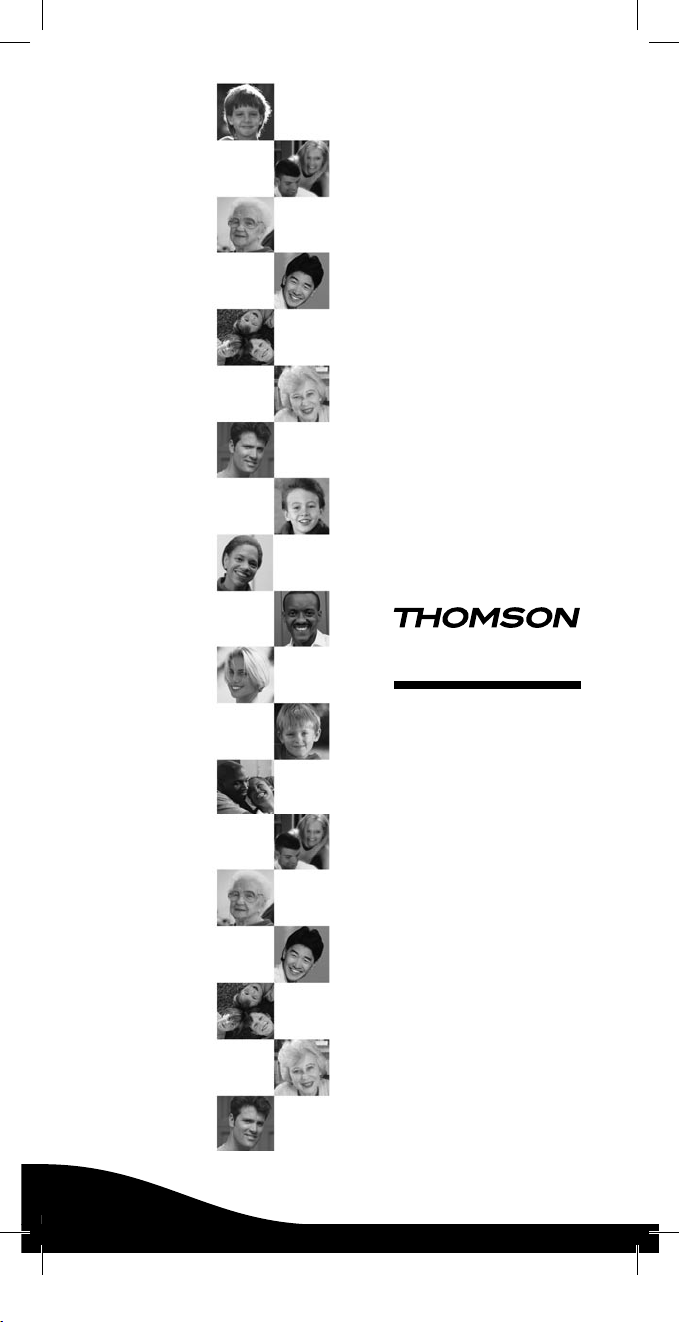
ROC6507
User manual
Manuel d’utilisation
Bedienungsanleitung
Manuale di utilizzazione
Manual de utilización
Gebruiksaanwijzing
Руководство по применению
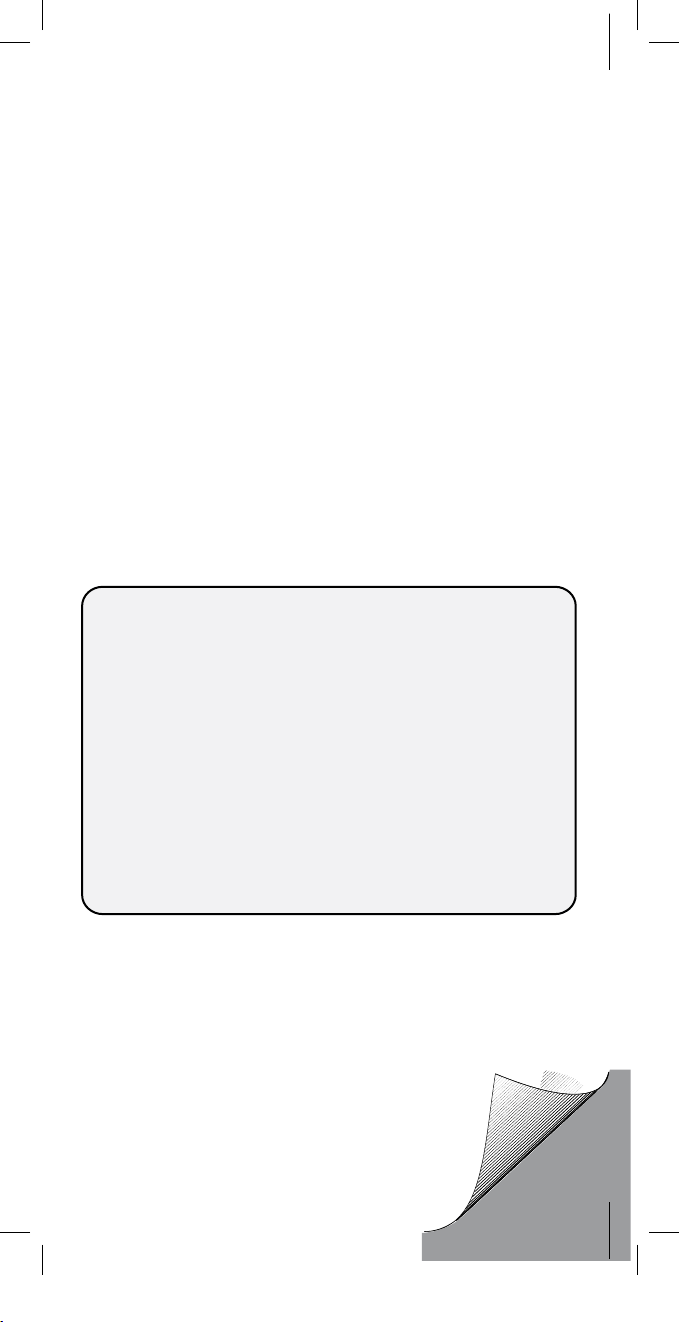
ENGLISH...................................2
FRANÇ
AIS
................................8
DEUTSCH .............................
14
.............................
20
...............................
26
..................... 32
PУCCКИЙ ........................... 38
Characteristics - Caractéristiques - Eigenschaften -
Caratteristiche - Características - Eigenschappen -
Технические характеристики
Weight = 103 grammes
oids = 103 grammes
Gewicht = 103 Gramm
eso = 103 grammi
eso = 103 gramos
Gewicht = 103 gram
вес = 103 грамм
Dimensions - Dimensions - Abmessungen - Dimensioni - Dimensiones Afmetingen - размеры
= 213 x 50 x 21 mm
ITALIANO
ESPAÑOL
NEDERLANDS
P
P
P
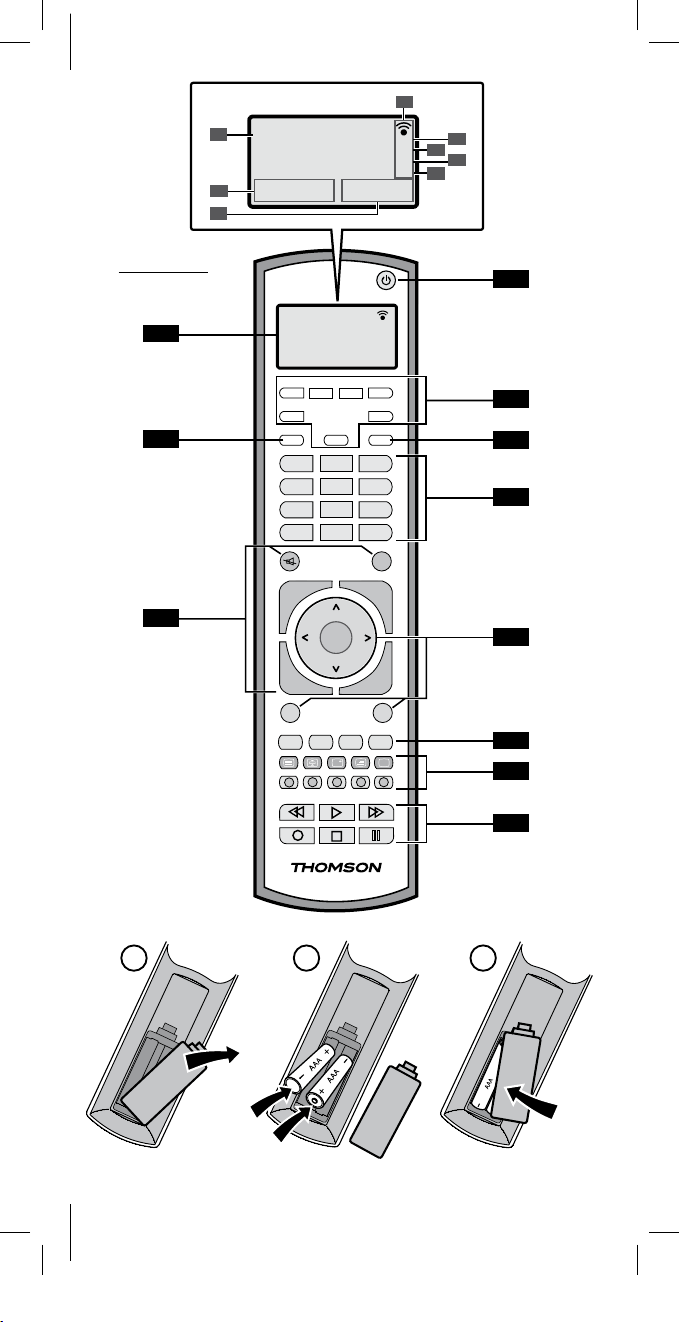
A B C
dvd
MON 23:58
TV DVD VCR
STB
AMP
AUDIO
MACRO HOME CINEMA
SETUP
TV DVD
STB
1
2 3
4
5 6
7
8 9
AV
0 --/-
16/9
EXIT
MENU
L1 L2 L3 L4
VOL
PROG
VOL
PROG
+
+
-
-
1
2
4
3
5
11
ROC 6507
5
6
8
10
9
OK
DVD
MON 22:58
%
SET
Zzz
PM
c
b
a
d
g
f
e
h
7
ROC6507
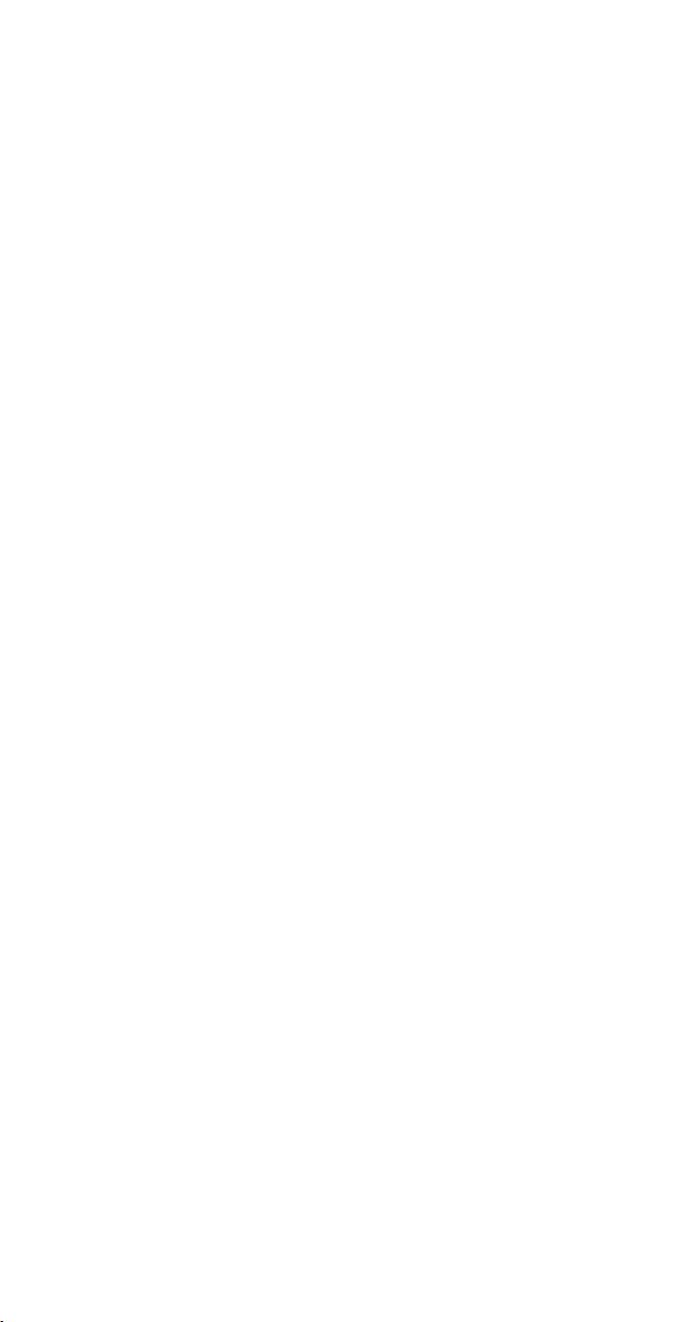
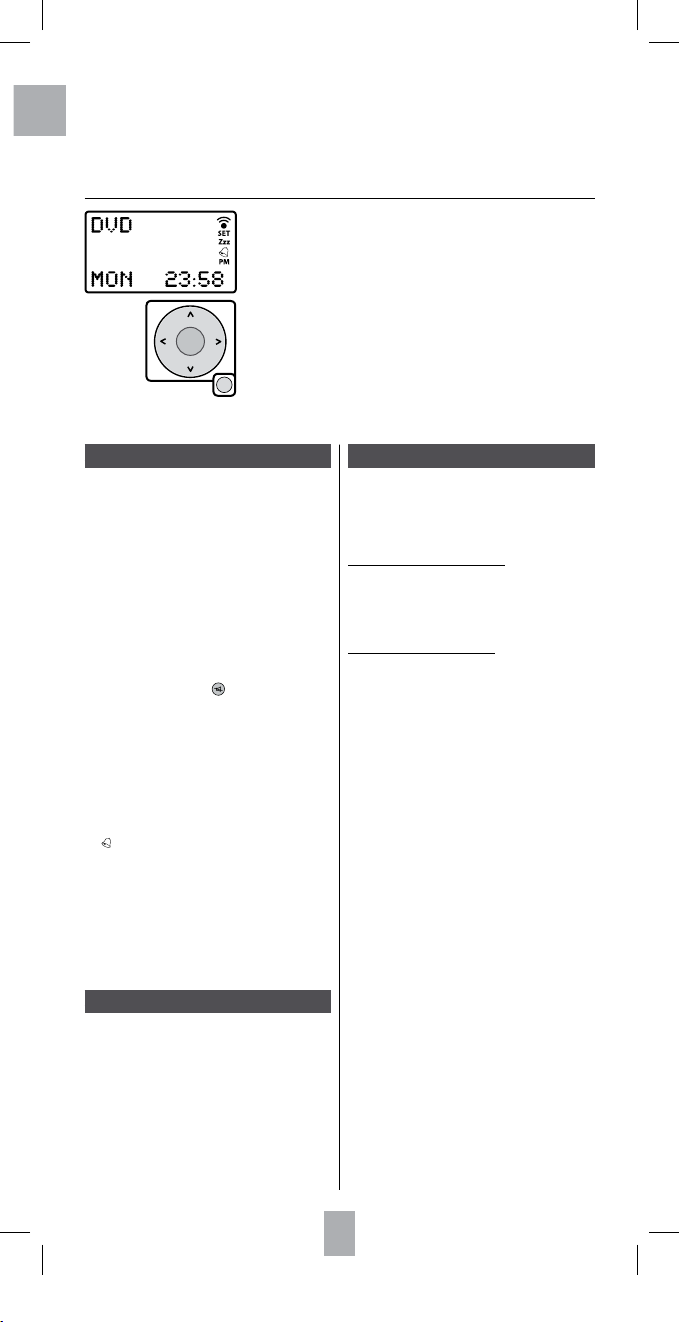
This universal remote control (6 in 1) is compatible with most television sets, DVD players, video cassette recorders,
ampliers and Hi-Fi and Home Cinema systems, as well as with most digital decoders such as satellite or cable
receivers, ADSL decoders, etc. These digital decoders are grouped together under the name STB (Set Top Box).
This remote control was factory-programmed in order to allow you to use it immediately with most devices with
Thomson group brand names. We suggest that you thus try it out before programming it using one of the methods
in this users manual. But rst of all, you must install 2 batteries (AAA - LR03) in it.
Keep this manual and its related documents so that you can refer to them for new programming operations
whenever you acquire new devices.
The LCD display always shows the active mode of the remote control (TV, DVD,
etc.) and the current time. These indications will be displayed as long as the
batteries are not worn down.
Navigation keys
The navigation keys serve to scan and then select the functions on the LCD
display.
The EXIT key serves to return to normal use of the remote control. In some cases,
this return to normal is automatic.
The keys and their functions
1 � - On/Standby, or Standby only, depending on the
device.
2 Mode keys – Select the device to be controlled (TV,
DVD, etc.).
3 SETUP – Programing the remote control.
4
Se lec tin g TV c han nels wit h one o r tw o dig its
(- /-) ,
Se lec tin g a p lug/ ex ter nal fe ed ( AV),
ch oos ing a m acr o-c omm and (1 /TV, 2/ DVD,
3/ STB ).
5 MENU, 5,6,4,3, OK, EXIT – Access to
the Navigation/Selection, Conrmation menus
Exit from the menus.
6 L1, L2, L3, L4 – Additional programmable keys
(learning function).
7 Activating and using Teletext (Videotext, Fastext,
etc.).
8 Playing a disc or cassette.
9 Volume control, Mute ( ), Change T V channel/
station, Display in 16 : 9.
10 Turns on the MACRO mode (sequence of automatic
commands).
11 LCD display
a remote control mode (TV, DVD, etc.),
b day, date, (press SETUP),
c hour, date or code of the device controlled, (press
SETUP or the mode key),
d shows transmission to the device,
e SET is displayed when the remote control is in
programming mode.
f Sleep timer is programmed
g is displayed when a Timer is programmed
h Time format AM (morning) / PM (afternoon) when
the time is set in the 12Hr mode. Not shown when in
the 24Hr mode.
Note: The mo de keys are pre- set for the de vices indicat ed
by their icons (
TV for a TV se t, DVD for a DVD player, etc. ).
Your remote control allows you to assign to ea ch key a
dierent mode from the one indicated on it for all of the
mode keys except the
TV key (e.g., DVD-HDD recorder to
the
VCR key, etc).
Start set-up
The rst time you install the batteries, instructions will
appear in English (SET USING...KEY). Press OK to display
LANGUAGE? ENGLISH then select one of the 7 languages
using the 56 keys and press OK. CONFIRM xxxx
(depending on the language selected) is displayed Press
OK > SUCCESS is briey displayed, then CODE SET UP.
When CODE SET UP is displayed, you will have a few
seconds to set up the codes for the devices you would
like to control with your ROC 6507. Refer to stage 3 of
the A, B, C, D programming methods to continue the
programming procedure.
Note: TIMEOUT appears when you have exceeded the
allotted time for an operation.
Programming the remote control
The SETUP key is used for programming or to access
the secondary functions such as, for example,
adjusting brightness or contrast on certain TV sets, etc.
Programming is required if you wish to control devices of
other brands than Thomson.
Access to the secondary functions
Briey press the SETUP key once. The date will show
on the screen. Then press the desired secondary
function key. The remote control will exit this mode
30 seconds after a key is last pressed or if you press the
EXIT key.
Programming the remote control
Hold down th e SETU P key un til COD E SETU P appe ars
on the d ispla y. If you se e SET on th e right si de of
the displ ay, thi s conf irms t hat th e remo te con trol
is being prog ramme d. Pre ssing SETU P re peated ly
then all ows yo u to scro ll t hrough the set tings
opti ons in the orde r gi ven below . You may exit th e
prog rammi ng m ode by p ressi ng t he E XIT key or by
navi gatin g up to the exit opt ion and confi rming by
pres sing OK.
CODE SETUP - Allows you to access one of the
4 programming modes using the OK key.
You may thus choose to scroll through the list of codes,
enter a code, launch a code search or enter a code based
on the brand of the equipment to be controlled (the
code booklet comes separately).
SYSTEM SETUP - Allows you to access settings for time,
date, volume, etc. using the OK key.
TIMER SETUP - Allows you to access the Timer settings
using the OK key.
LEARN SETUP - Allows you to access the learning function
of the keys using the OK key.
MACRO SETUP - Consists of dening the sequences of
automatic commands. Each sequence is made up of
commands involving several keys (10 keys maximum).
HOME CINEMA SETUP - The Home Cinema mode is
considered to be a «virtual mode» that uses up to 5
groups of keys per mode. By means of this func tion,
users can see all of the keys and devices they most often
use regrouped under a single «Virtual mode». (See Home
Cinema fucntion, Page 6).
EXIT SETUP - Allows you to exit the programming mode
using the OK key.
Note 1: After 15 seconds of inactivity, the remote control
exits the programming mode.
Note 2: If the remote control is searching for a code or
awaiting information,
PLEASE WAIT is displayed.
OK
EXIT
2
GB
Replacing the batteries: The settings for the time, day and date, and the macros are erased while the batteries are
replaced. Other settings entered will be preserved.
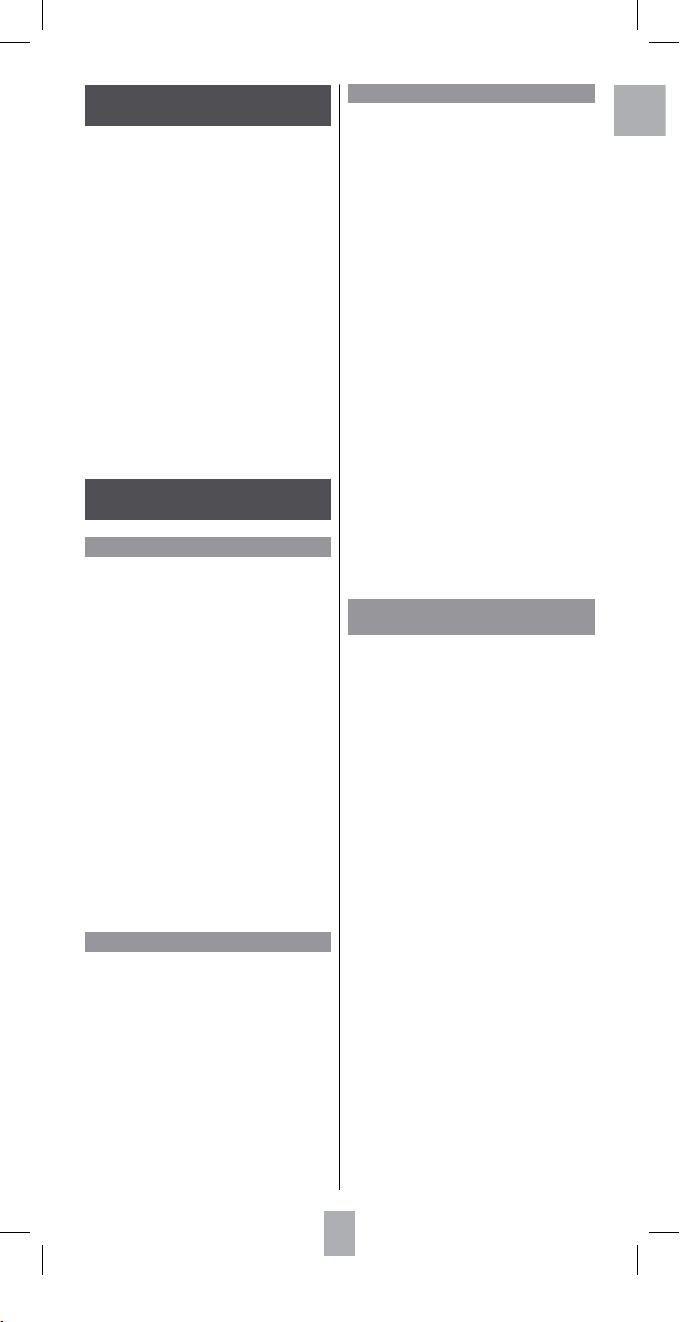
GB
3
Programming the remote control
Setting up the codes
Method A - Programming by scrolling
Used to enter the codes using the list of codes shown
on the display.
1. Turn on the equipment that you wish to control.
2. Hold down the SETUP key until CODE SETUP appears
on the display (for 7 seconds).
3. Press OK o nce to di splay SCR OLL A LIST O F
CODES.
4. Press OK once to display SELECT A MODE KEY.
5. Press on ce on the k ey of the devic e to b e
contr olled (TV, DV D, VCR, etc.) to d isplay SELECT
DEVIC E TV?
6. Using the navigation keys (5,6), select the device
(DVD, VCR, etc.) then conrm using OK. (for the TV
mode key, only TV may be selec ted). The rst brand
name and the rst code are displayed (e.g.: ADMIRAL,
0000).
7. Select the brand using the navigation keys 56,
or by selecting the 1st letter of the brand of your
device using keys 2 - 9 (as on a mobile phone: 2=abc,
3=def, etc.) (e.g.: THOMSON : 8 4).
8. Point the remote control at the device and try out
various keys, for example VOL +/-, PROG +/-, etc.
9. If the device responds, store the code using OK.
10. If the device does not respond, change the code using
the 43 keys and try controlling the device again.
11. If you have tried all of the codes for your brand
and the device still does not respond, try Method C
(programming by code search).
Method B - Programming by entering the code
Codes from the separate list (code tables).
1. Turn on the equipment that you wish to control.
2. Hold down the SETUP key until CODE SETUP appears
on the display (for 7 seconds).
3. Press OK once to display SCROLL A LIST OF CODES.
4. Using the navigation keys (5,6), display ENTER
THE CODES then conrm using OK in order to display
SELECT A MODE KEY.
5. Press once on the key of the dev ice to be controlled
(TV, DVD, VCR, etc.) . T he key selecte d and the code
stored in mem ory for this key are shown on th e
display (e.g.: TV.... .0166).
6. Enter one of the 4-digit codes oered on the list
received separately.
7. The display briey indicates SUCCESS before exiting
the programming mode.
Method C - Programming by code search
Used to manually search for a code in any code library
for a family of devices whose code or commercial brand
may not be included in the separate list or is led in
another fashion.
1. Turn on the equipment that you wish to control.
2. Hold down the SETUP key until CODE SETUP appears
on the display (for 7 seconds).
3. Press OK once to display SCROLL A LIST OF CODES.
4. Using the navigation keys (5,6), display SEARCH
FOR THE CODES then conrm using OK in order to
display SELECT A MODE KEY.
5. Press on ce on the k ey of the devic e to b e
contr olled (TV, DV D, VCR, etc.) to d isplay SELECT
DEVIC E TV?
6. Conrm using OK to display TO SEARCH PRESS …P+
or � (for the TV mode key, only TV can be selected).
7. Point the remote control at the device to be
controlled and try to turn it o using the � key.
8. If the device to be controlled goes o, press OK to
store the code.
9. If the device does not go o, press the � again
several times until the device goes o. Between
two presses on the key, leave time for the device to
respond (1-2 seconds).
10. As soon as the device to be controlled goes o, press
OK to store the code.
11. The display briey indicates SUCCESS before exiting
the programming mode.
Note 1: Each time the (�) key is pressed, the remote control
sends a signal to the device. This signal corresponds to
a code in the code library stored in the remote control
memory. If you go past the required code, use the
PROG -
key to go back (or advance using
PROG +) inside the code
library.
Note 2: the indication SEARCHING FOR: remains on display
during this mode.
Method D
Programming by search for Brand names
Used to manually search for a brand name (Thomson,
Philips, Sony, etc.) in the code library, which generally
contains 30 to 40 codes.
1. Turn on the equipment that you wish to control.
2. Hold down the SETUP key until CODE SETUP appears
on the display (for 7 seconds).
3. Press OK once to display SCROLL A LIST OF CODES.
4. Using the navigation keys (5,6), display USE
BRAND CODES then conrm using OK in order to
display SELECT A MODE KEY.
5. Press o nce on t he ke y of th e devi ce to b e
cont rolle d (TV, D VD, VCR, etc.) to di splay SELECT
DEVI CE TV ?
6. Conrm using OK in order to display ENTER THE
BRAND KEY 1-8 (for the TV mode key, only TV can be
selected).
7. Refer to the separate list of codes by brand (this list
comes separately) and key in the number (1 to 8)
that corresponds to the brand of the device to be
controlled. TO SEARCH PRESS P+ OR � is displayed
on the screen.
8. Point the remote control at the device to be
controlled and try to turn it o by pressing the � key
once.
9. If the device to be controlled goes o, press OK to
store the code.
10. If the device does not go o, press the � again several
times until the device goes o. Between two presses
on the key, leave time for the device to respond (1-2
seconds).
11. As soon as the device to be controlled turns o, press
OK to store the code.
12. The display briey indicates SUCCESS before exiting
the programming mode.
Note 1: Each time the (�) key is pressed, the remote control
sends a signal to the device. This signal corresponds to
a code in the code library stored in the remote control
memory. If you go past the required code, use the
PROG -
key to go back (or advance using
PROG +) inside the code
library.
Note 2: The indication SEARCHING FOR remains on display
during this mode.
Testing the remote control
before programming
1. Turn on the device that you wish to control.
2. Press the key that corresponds to the type of device
to be controlled:
TV: TV set,
DVD: DVD player/recorder,
VCR: video cassette recorder,
STB: satellite, cable, ADSL,
AMP: amplier
AUDIO: Hi-Fi system,
3. Point the remote control at the device to be
controlled and try to turn it o using the � key. If
the device does not go o, you should program the
remote control following one of the procedures A, B,
C or D described below.
Identifying a code: Press and hold a mode key. The
code stored in memory for this mode is displayed (e.g.,
DVD…..0768).
Note: Excep t for the TV key, every mode key ( DVD, VCR,
etc.) can be program med to contro l a device other t han
the on e indicat ed on th e key. It is thus possible to ass ign,
for example, the
DVD mode to the VCR key. You should
enter t he code tha t correspo nds to the desired b rand and
device follow ing o ne of the proce dures indicated in this
manual.
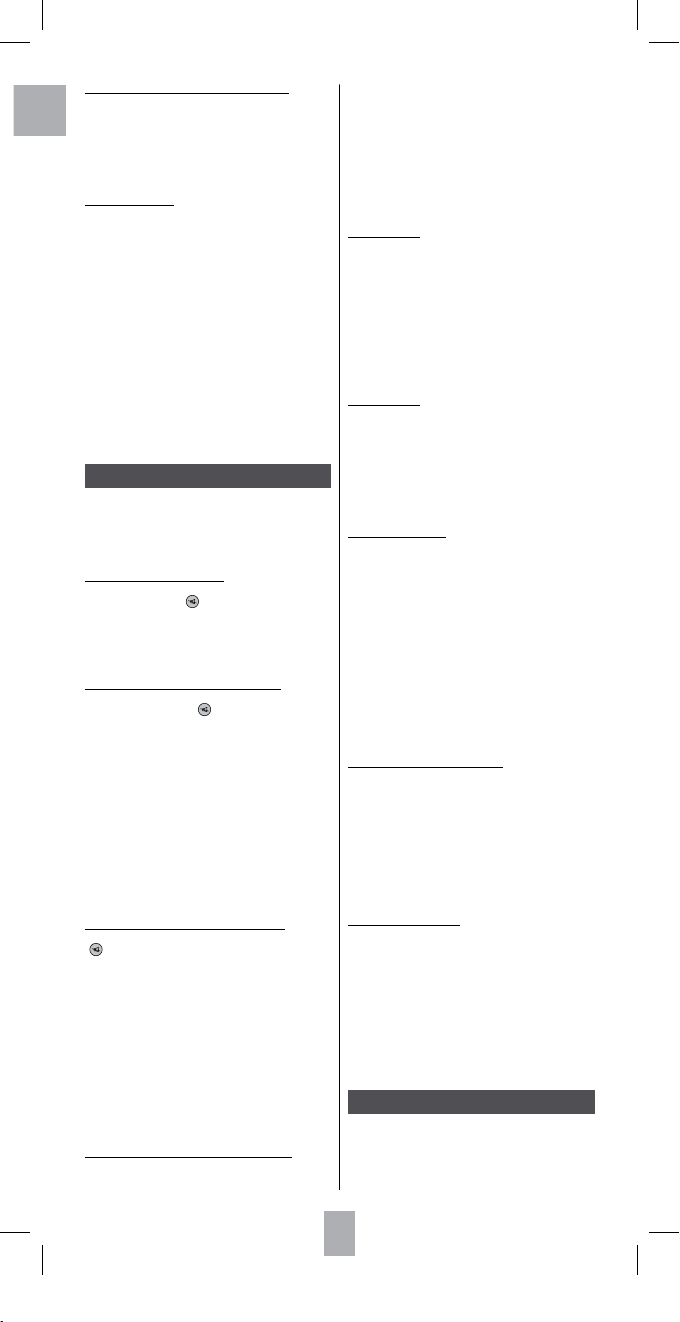
4
GB
System setup
Using the SETUP keys (hold down for 7 seconds), and
the navigation keys 5,6,4,3, OK go to the SYSTEM
SETUP screen in order to access the settings for volume,
time, date, back lighting and deleting options. Then
navigate using keys 5,6,4,3, OK.
Volume control and Mute setup
This remote control allows you to dene the mode that
the Volume and Mute ( ) keys will control.
When it is shipped, this remote control is set so that
the Volume and Mute keys control the current mode
the remote control is in. If this mode does not have a
volume control function, then the Volume and Mute keys
automatically control the TV mode.
Volume control and mute setup in one mode
Used to assign to one mode (TV or AUDIO, or ...) the
Volume and Mute keys ( ) without having to select
that mode during daily use.
1. Using the SETUP keys (hold down for 7 seconds),
and navigation keys 5,6,4,3, OK, display SET
CODES followed by SYSTEM SETUP (press OK) then
VOL/MUTE CONTROL SETUP. (press OK) then SET ALL
VOL. TO 1 MODE (press OK) then SET ALL VOL. TO
MODE?.
2. Press once on the key of the device to be controlled
(TV, DVD, VCR, etc.).
3. The screen briey displays PLEASE WAIT then
SUCCESS before exiting this setup.
Note: If the mode selected does not itself display the
Volume/Mute commands,
VOLUME CONTROL ERROR is
shown on the screen and the remote control exits the setup
function and returns to normal operation.
Volume control and mute setup in each mode
Used to assign the Volume and Mute keys
( ), for each mode desired.
1. Using the SETUP keys (hold down for 7 seconds),
and navigation keys 5,6,4,3, OK, display CODE
SETUP followed by SYSTEM SETUP (press OK) then
VOL/MUTE CONTROL SETUP (press OK) navigate up
to SET VOLUME FOR 1 MODE (press OK) then SET
THE VOLUME FOR MODE?.
2. Press once on the key of the device to be controlled
(TV, DVD, VCR, etc.).
3. The screen briey displays PLEASE WAIT then
SUCCESS before exiting this setup.
Note: before using this setting, verify that the mode selected
has its own Volume/Mute functions either in the code or
by learning; otherwise, the Volume/Mute keys will have no
eect.
Resetting the Volume control and mute control
Used to cancel the settings of the preceding paragraphs
(return to the default factory-installed settings).
1. Using the SETUP keys (hold down for 7
seconds), and navigation keys 5,6,4,3,
OK, display CODE SETUP followed by SYSTEM
SETUP (press OK) then VOL/MUTE CONTROL SETUP
(press OK) navigate up to VOL/ MUTE CONTROL
RESET.
2. Press OK once.
3. CONFIRM OK TO RESET is displayed.
4. Press
OK once to conrm cancellation.
5. The screen briey displays PLEASE WAIT then
SUCCESS before exiting this setup.
Setting the time
1. Using the SE TUP keys (hold down for 7 seconds),
and navigation keys 5,6,4,3, OK, display
CODE SETUP then SYSTEM SETUP (press OK) and
navigate up to TIME SETUP.
2. Press OK once.
3. Set the format to 12 or 24 hours using 5,6, and
conrm using OK.
4. Set the hour then the minutes using 5,6,
(move from hours to minutes using OK ) and conrm
using OK.
5. The display briey indicates SUCCESS before
returning to CODE SETUP.
Setting the date
1. Using the SETUP keys (hold down for 7 seconds)
and navigation keys 5,6,4,3, OK, display CODE
SETUP followed by SYSTEM SETUP (press OK) then
navigate up to DATE SETUP
2. Press OK once.
3. Using keys 5,6, and OK, successively set the year,
month, date and day.
4. The display briey indicates SUCCESS before
returning to CODE SETUP.
Setting the backlight
Used for setting the backlight delay following a key
action.
1. Using the
SETUP keys (hold down for 7 seconds),
and navigation keys 5,6,4,3, OK, display CODE
SETUP then SYSTEM SETUP (press OK) and navigate
up to BACKLIGHT SETUP.
2. Press OK once.
3. Using keys
5,6 and OK, set the backlight time,
from 5 to 60 seconds, when BACKLIGHT TIME? is
displayed.
Note: the default time is 10 seconds. In order to deactivate
the backlight function, set the time to 00 and press
OK
once.
4. The display briey indicates
SUCCESS before
returning to CODE SETUP.
Setting the LCD display langauge
Used to select one of the 7 languages oered by your
remote control.
1. Using the
SETUP keys (hold down for 7 seconds),
and navigation keys 5,6,4,3, OK, display CODE
SETUP then SYSTEM SETUP (press OK) and navigate
up to LANGUAGE SETUP.
2. Press OK once.
3. Using keys
5,6 and OK, select the language when
LANGUAGE? is displayed.
4. The display briey indicates
SUCCESS before
returning to CODE SETUP.
Cancelling your settings
Used to recongure the remote control to the default
settings by erasing all the settings and storage of codes
and keys.
1. Using the
SETUP keys (hold down for 7 seconds),
and navigation keys 5,6,4,3, OK, display
CODE SETUP then SYSTEM SETUP (press OK) and
navigate up to SYSTEM RESET.
2. Press OK once.
3. Press
OK once when CONFIRM OK TO RESET is
displayed.
4. The display briey indicates
PLEASE WAIT before
leaving this setting.
Setting the Timer
Using the SETUP keys (hold down for 7 seconds), and
navigation keys 5,6,4,3, OK, go to the TIMER SETUP
display in order to access the stand-by settings for the
TV set and 4 other timers that send sequences of at most
4 keys. Then navigate using keys 5,6,4,3, OK.
Programming the combo (combined) codes:
for certain combos (TV/VCR, TV/DVD, DVD/VCR, etc.), you
will have to press two keys in dierent modes in order
to control the two devices the make up the combo. For
example, if you have a TV/DVD Combo, you may have
to set a code using the T V key for the TV set AND a
separate code (using another mode key) to control the
DVD player.
Combo commands:
certai n c ombos (TV /VCR, TV/DVD, DVD/V CR,…) have
separate keys on the orig inal remote control fo r
select ing the Combo device that you wis h to control.
For e xample, if your Combo is a DVD/VCR, its original
remote control may ha ve separ ate DVD and VC R keys
for selec ting the combo devi ce you wish to control.
You may obtain the equivalent key functions on your
remote con trol using the Mo de and SET UP keys.
Supposi ng that your Combo has a DVD and a VCR ,
and that its code i s pro grammed in D VD mo de, ho ld
down t he DVD Mo de key for over 1 s econd in order to
send th e DVD key com mand. In o rder to send the VCR
key comma nd, press and qui ckly release t he SETUP
key, then press and release the DVD Mode key. This
procedur e may appl y regardles s of the type of Co mbo
(T V/VCR, TV/DVD, DVD/ VCR, etc.), and is avai lable in
all modes. This function is n ot guar anteed for all the
codes.
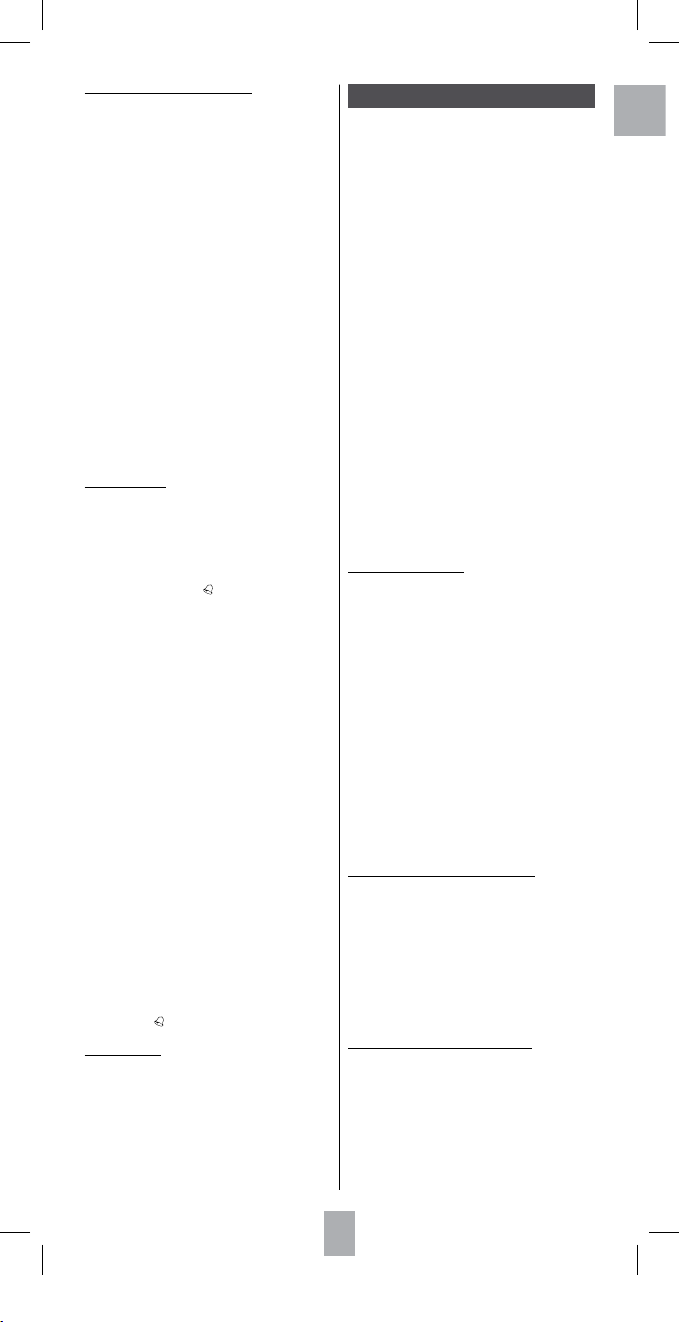
GB
5
Setting the timer
Used to program up to 4 timers. You may assign up to 4
keys to the Timer so that it will activate at the set time (for
example, to change the Mode SAT channel over to 123 at
22:35). The rst key must always be a mode key. The
following keys may not include 5,6,4,3, OK EXIT,
MACRO, SETUP, or any other mode key. Timers may only
be set to be activated within the following 24 hour
period. Timers are automatically cleared after having
been activated. The Timer
“ ”
symbol is displayed when
a Timer is set.
1. Turn on the device in TV Mode.
2. Using the
SETUP keys, and navigation keys
5,6,4,3, OK display CODE SETUP then OPT ION
SETUP then TIMER SETUP (press OK) then TV SLEEP
SETUP then TIMER X SETUP (X corresponds to one of
the 4 timers).
3. Press
OK once to display TIMER X SET.
Note: Clear the timer if it already contains a program (see
below).
4. Using keys
5,6, OK, select the desired start time
(hour and minutes), Press OK.
5.
SELECT TIMER X MOD E? is displayed. Using the
mode keys, indicate the device to be controlled (TV,
DVD, VCR).
6. The indication SELECT TIMER X KEYY? is displayed.
Press once on the key that corresponds to the desired
command (e.g. 1).
7. The indication
SELECT KEY 2 is displayed. Press
once on the desired key (e.g. 3) or on OK if you do
only want to send one command, and go to Point 10,
below.
8. The indication
SELECT key 3 is displayed. Press once
on the desired key (e.g. 8).
9. The display briey indicates
SUCCESS before
returning to CODE SETUP.
10. Press EXIT to exit this mode.
11. Set the remote control down on a table or at
surface at the level of the T V set’s infrared receiver
with its front end pointed toward the device to be
controlled.
Note: the symbol “ ” is displayed when a Timer is set.
Clearing a timer
1. Using the
SETUP keys (hold down for 7 seconds),
and navigation keys 5,6,4,3, OK display
CODE SETUP then OP TION SETUP then TIMER
SETUP (press OK) then TV SLEEP SETUP then
TIMER X SETUP (press OK) then TIMER X CLEAR.
2. Press OK once to display TIMER X CLEAR.
3. Press OK once to display CONFIRM OK TO CLEAR.
4. Press OK once.
5. The display briey indicates
SUCCESS before
returning to CODE SETUP.
Key learning
This function is used to copy the functions of keys
on other remote controls to the keys on your ROC
6507 in the mode and to the keys of your choice.
Your ROC 6507 can store up to 150 keys (depending
on the format of the IR code to be learned). Only
one original remote control may be stored per Mode
(refer to the notes concerning learning). The remote
control may also be pre-programmed using one
of the codes in the library, and copied keys may
be «superimposed» on the key positions selec ted by
the user: The remote control can thus be customised
by the user, who uses a pre -programmed code, then learn
the key functions from his original IR remote control.
Careful: You may not copy onto the Setup, Home Cinema or
Macro keys • All of the commands copied for one mode are
erased if an identical or new 4-digit code is entered for this
mode (also applies to direct entry of a code, a code search
or brand search) • The screen and key backlighting is o
during learning.
Advice before you begin:
• Place the remote controls face to face so that the
IR LED diodes of the two remote controls are precisely
lined up. You may need to adjust the height of
the remote controls so that the LED diodes are
properly aligned. Verify that the gap between the
two remote controls is about 25 mm [1 inch]. Do not
change the gap between the two remote controls
during the learning of all the keys required for this
mode.
• Begin by copying 2 or 3 keys (to get used to it), then
perform the “Clear All Learn Modes“ function (clear
all learn modes) before learning the entire keyboard
of your original remote control.
How to copy (learn) keys
1. Using the
SETUP keys (hold down for 7 seconds),
and navigation keys 5,6,4,3, OK, display CODE
SETUP then navigate up to LEARN SETUP (press OK)
then LEARN ONE MODE (press OK) then SELECT A
MODE KEY.
2. Press OK once.
3.
Press the desired mode key once (T V, DVD, VCR, etc.)
to display SELECT A MODE KEY TO LEARN
.
4. Press once o n the key of your ROC 6507 to whi ch
you wish to copy the code of the o riginal remote
control.
5. The indication
LEARNING: PLEASE WAIT appears.
6. While
LEARNING: PLEASE WAIT is displayed, hold
down the key on the original remote control until
SUCCESS or KEY LEARN ERROR appears on the
display before releasing the key on the original
remote control (normally after 2-3 seconds).
7. The indication
OK – LEARN MORE or EXIT? is
displayed. To copy another key, press once on OK
then begin again starting with Step 5 or press EXIT
once to exit this mode.
8. The display briey indicates
PLEASE WAIT before
leaving this mode.
Erasing the functions learned in a mode
Erases all the keys copied in a given mode
1. Using the
SETUP keys, (hold down for 7 seconds)
and navigation keys 5,6,4,3, OK, display CODE
SETUP then navigate up to LEARN SETUP (press OK)
then LEARN ONE MODE then CLEAR ONE LEARN
MODE.
2. Press OK once to display SELECT A MODE KEY.
3. Press the desired key (TV, DVD, VCR, etc.) once to
display CONFIRM OK TO CLEAR
4. Press
OK once.
5. The display briey indicates
PLEASE WAIT before
leaving this mode.
Erasing functions learned for all modes
Erases all the keys copied (overall erasing is recommended
for the rst learning)
1. Using the
SETUP keys (hold down for 7 seconds),
and navigation keys 5,6,4,3, OK, display
CODE SETUP then navigate up to LEARN SETUP
(press OK) then navigate up to CLEAR ALL LEARN
MODES.
2. Press OK once to display CONFIRM OK TO CLEAR.
3. Press OK once.
4. The display briey indicates
PLEASE WAIT before
leaving this mode.
Automatic sleep setup for the TV set
Used to program the sleep setup for a TV set using the TV
Sleep Timer mode (“Zzz”).
1. Turn on the device in TV Mode.
2. Using the
SETUP keys (hold down for 7 seconds),
and navigation keys 5,6,4,3, OK, display
CODE SETUP then navigate up to TIMER SETUP
(press OK) then T V SLEEP SETUP (press OK) then
TV SLEEP SET.
3. Press OK once.
4. Using keys
5,6 and OK, selec t the number
of minutes (from 1 to 90 minutes) before the TV
enters sleep mode when TV SLEEP TIME? is
displayed.
5. The display briey indicates
SUCCESS before
returning to CODE SETUP.
6. Press EXIT twice to exit this mode.
Note: The “Zzz” symbol is displayed when a T V Sleep Timer
is set.
7. Set the remote control down on a table or at surface
at the level of the T V set’s infrared receiver with its
front end pointed toward the TV set.
Note: to clear the programming, navigate up to T V SLEEP
SETUP then TV SLEEP CLEAR. Press OK once when CONFIRM
OK TO CLEAR is displayed. The display briey indicates
SUCCESS before returning to CODE SETUP.
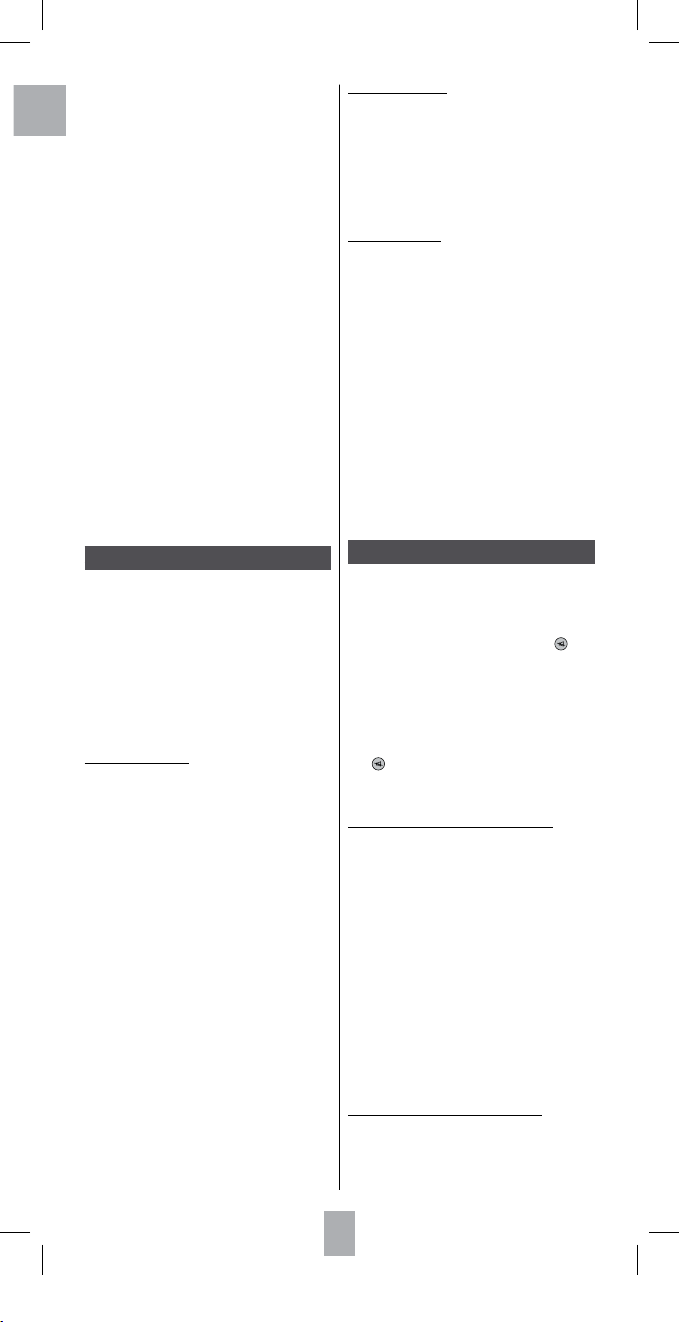
6
GB
Notes on lea rning: Do n ot try to per form lear ning
directl y under fluore scent lights or in weak lighting
conditi ons since this co uld cause interf erence wi th the IR
transmis sions. Place the remote control at least 1 met re
[3 fee t] from any light source • Avoid co pying the volume
and mute k eys on your o riginal rem ote control, unless
you are sure that th ey a ctivate the same ta rget device;
for example , ce rtain origi nal DVD remote cont rols may
also include a TV volume/m ute ke y: t hey ma y hav e two
differe nt types o f codes • Avo id learnin g VCR keys o n your
origina l remot e contr ol unle ss you are sur e that they
activate the same target device; for exa mple, certain
origina l TV remote contro ls may also include a V CR key :
they ma y have tw o differen t types of codes • Copying
a key m ay t ake up to 3 seconds. Do not relea se t he ke y
being copi ed unless the “
Success” or “ Key Learn Error”
screens are displ ayed.
If copying the rst or second keys for a certain mode
constantly cause errors, use the following procedure:
i. End the learning session by pressing the
EXIT key.
ii. Clear the commands learned for this mode.
iii. Verify that the IR LED’s are properly aligned between the
two remote controls.
iv. Ajust the gap between the two remote controls so as to
reduce or increase the distance (from 15 mm to 50 mm
[1/2 to 2»]).
v. Try learning the original remote control again for this
mode.
If the problem continues for the same key, verify that the key
on the original remote control was properly learned; does
it send the signals? Does it activate the target device? Try
copying this key using a dierent mode. If the learning is
correct, the type of code may be dierent from the others
and cannot be copied in the same mode.
Macro commands
This function permits storing sequences of commands
using the MACRO key. You can program and store up
to 3 sequences of successive keystrokes for several
keys of your choice. By pressing the respective Macro
digital key, this sequence of successive keystrokes
(IR commands) is sent. Any sequence of successive
keystrokes performed frequently may be reduced to
only two commands (MACRO key plus one of the 1, 2 or
3 keys). For example, by pressing MACRO and then only
one key, you can turn on your TV set, display your favorite
channel, turn on your VCR and start a recording, etc.
You can store a sequence of 10 commands for each 1, 2
or 3 key.
How to set up a macro
Tip: Set up your m acro on a she et of paper by
writing down the ser ies of 10 keystrokes (maximum)
th at it is comp osed of. As an example, if you want to
turn on your TV set to Channel 3 and th en turn on a
satellite receiver to Channel 5, you should write do wn:
MACRO, 1 (for sto rage for this key), TV ( �), 3, SAT (�),
5, MACRO.
1. Using the
SETUP keys (hold down for 7 seconds),
and navigation keys 5,6,4,3, OK, display CODE
SETUP then navigate up to MACRO SETUP (press
OK) then MACRO KEY SET (press OK) then SELEC T A
MACRO KEY.
2. Press once on the 1, 2 or 3 key to which you wish to
assign the macro.
3.
The indication SELECT MACRO X MODE? appears.
4. Press once on the desired mode key (TV, DVD,
VCR, etc.) to select the device that will receive the
command SELECT MACRO X KEY? is displayed.
Note: The rst key in the Macro sequence must always be
a mode key.
5. Press each of the keys in order that make up the
macro.
6. Store the macro by pressing the
MACRO key once.
7. The display briey indicates
PLEASE WAIT before
leaving this mode.
Note: the Macro is automatically stored the 10th time the
key is pressed.
8. The display briey indicates
SUCCESS before leaving
this mode.
How to clear a macro
1. Using the
SETUP keys (hold down for 7 seconds),
and navigation keys 5,6,4,3, OK, display CODE
SETUP then navigate up to MACRO SETUP (press OK)
then MACRO KEY CLEAR (press OK) then SELECT A
MACRO KEY.
2. Press once on key 1, 2 or 3 of the macro to be cleared
to display CONFIRM OK TO CLEAR
3. Press OK once.
4. The display briey indicates
SUCCESS before leaving
this mode.
How to use a macro
In normal operation, to activate the M acro, press and
release the MACRO key, then (within 20 seconds) press
and release key 1, 2 or 3 to display MACRO X while the
Macro sequence is being run and remote control returns
to normal function. While the Macro is being executed,
the remote control must be pointed at the devices to be
controlled.
Note: if there is no Macro stored for the number key selected,
“Macro X Void“ is displayed.
Notes on macros: The time elapsed bet ween each automatic
command during the execution of a macro is 1/2 second.
For certain commands, you may have to add pauses in a
macro sequence (for example, to allow the TV set to warm
up). These pauses may be adjusted by using the
PAUSE key,
followed by a number of seconds from 1 to 9. The rst key
stored in a Macro sequence must be a Mode key (
TV, VCR,
etc.). The SET UP, HOME CINE MA and MACRO keys may
not be included in a Macro. Press
SETUP in order to exit
Macro Setup.
Home Cinema Function
The Home Cinema function uses up to 5 devices with
one mode key: the HOME CINEMA key. The 5 devices
correspond to the ve mode keys (TV, DVD, AMP...) that
will be associated with predened keys. The keys are:
a. The 2 program keys
PROG + / -.
b. The 3 volume
VOL + / - keys and the mute ( ) key.
c. The 6 run keys Play, Pause, Stop, Fast Forward, Fast
Rewind and Record 7,4,8,=,<,;.
d. Directional keys: up, down, right and left
5,6,4,3
and the MENU, EXIT, OK keys.
e. For the remaining keys: "base" mode
HOME CIN EMA
(any one of the other modes).
Example: In Home Cinema mode, you can set up the
PROG+/ keys to control the satellite receiver, the VOL +/
and ( ) keys to control the amplier, the Run keys (P LAY,
PAUSE, etc.) to control the DVD player, the MENU, EXIT, etc.
keys to control the DVD player, and the other keys to control
the TV set.
How to program the Home Cinema function
1. Using the
SETUP keys (hold down for 7 seconds),
and navigation keys 5,6,4,3, OK, display CODE
SETUP then navigate to HOME CINEMA SETUP (press
OK) then HOME CINEMA SET (press OK) then PROG/
CHAN KEY GROUP MODE?.
2. Choose a mode key (TV, DVD, VCR, etc.) for the PROG
+ / - keys.
>
VOLUME & MUTE KEYS MODE? appears.
3. Choose a mode key (
TV, SAT, AMP, AUDIO, etc.) for
the VOL + / - keys.
>
RUN KEYS MODE? appears.
4. Choose a mode key (
TV, DVD, VCR, etc.) for the
7,4,8,=,<,;run keys.
>
xxx MENU, OK, EXIT MODE? appears
5. Choose a mode key (
TV, DVD, VCR, etc.) for the
navigation keys MENU, EXIT, OK.
>
ALL OTHER KEYS MODE? appears.
6. Choose a mode key (
TV, DVD, VCR, etc.) for the other
remote control keys to be used for Home Cinema
mode.
The display briey indicates
PLEASE WAIT then
SUCCESS before returning to CODE SETUP.
How to delete the Home Cinema function
1. Using the
SETUP keys (hold down for 7 seconds),
and navigation keys 5,6,4,3, OK, display CODE
SETUP then navigate to HOME CINEMA SETUP (press
OK) then HOME CINEMA RESET.
2. Press OK once to display CONFIRM OK TO RESET.
3. Press OK once.
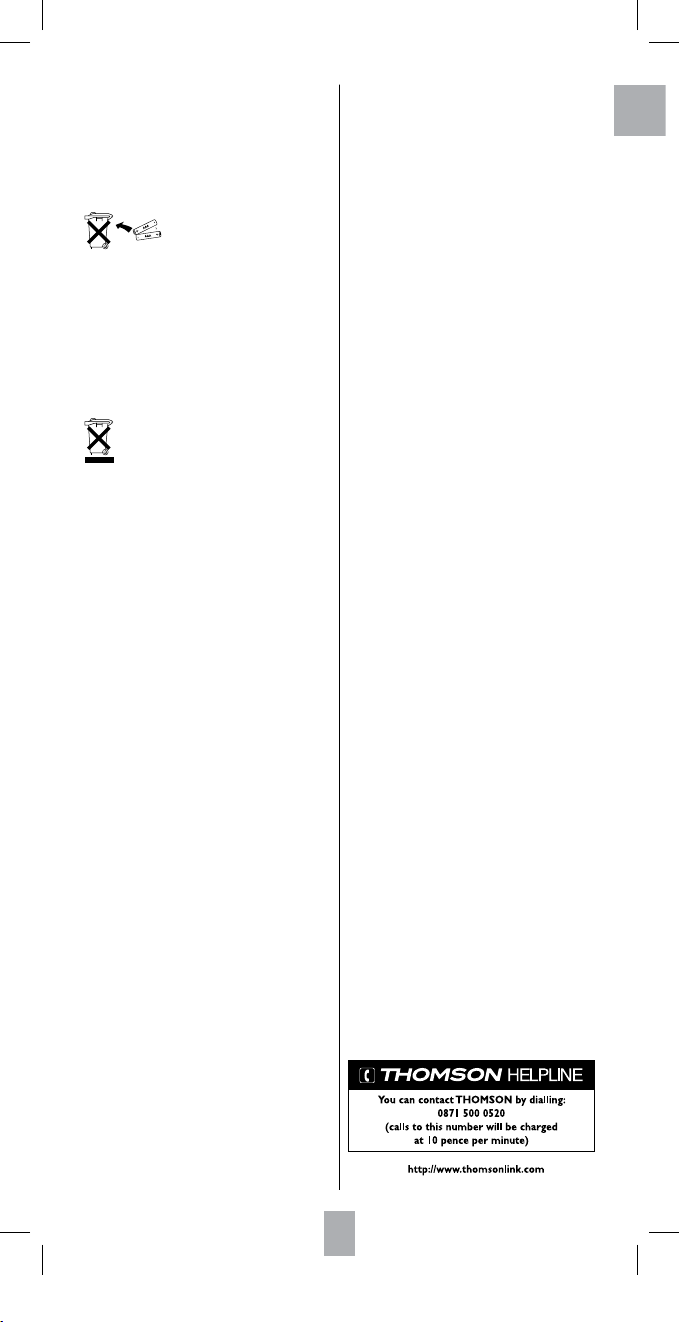
GB
7
ROC6507 / EN_fr/ Parleclair - rst / 05-2007
4. The display briey indicates PLEASE WAIT then
SUCCESS before returning to CODE SETUP.
Notes on the Home Cinema function: the mode keys SETUP
and
MACRO are used to exit the HO ME CINEMA mode.
Learning and Macros do not work in the
HOME CINEMA
mode.
Respect the environment and the law!
Do not mix different types of batteri es
or new an d old batteries. D o not use
rechargeable batteries. In order to avoid any risk of explosion,
observe polarities indicated inside the battery compartment.
Replace only with the type of batteries specified above. Do not
throw them into fire, do not recharge them. If you are not using
the remote control for a long period of time, remove the batteries.
Please respect the environment and prevailing regulations. Before
you dispose of batteries or accumulators, ask your dealer whether
they are subject to special recycling and if they will accept them
for disposal.
This symbol means that your inoperative elec tronic
appliance must be collected separately and not mixed
with the household waste • The European Union has
implemented a specic collection and recycling system for which
producers are responsible • This appliance has been designed and
manufactured with high quality materials and components that
can be recycled and reused • Electrical and electronic appliances
are liable to contain parts that are necessary in order for the
system to work properly but which can become a health and
environmental hazard if they are not handled or disposed of in the
proper way • Consequently, please do not throw out you r
inoperative appliance with the household waste • If you are the
owner of the appliance, you must deposit it at the appropriate
local collection point or leave it with the vendor when buying a
new appliance • If you are a professional user, please follow your
supplier’s instructions • If the appliance is rented to you or left in
your care, please contact your service provider • Help us protect the
environment in which we live !
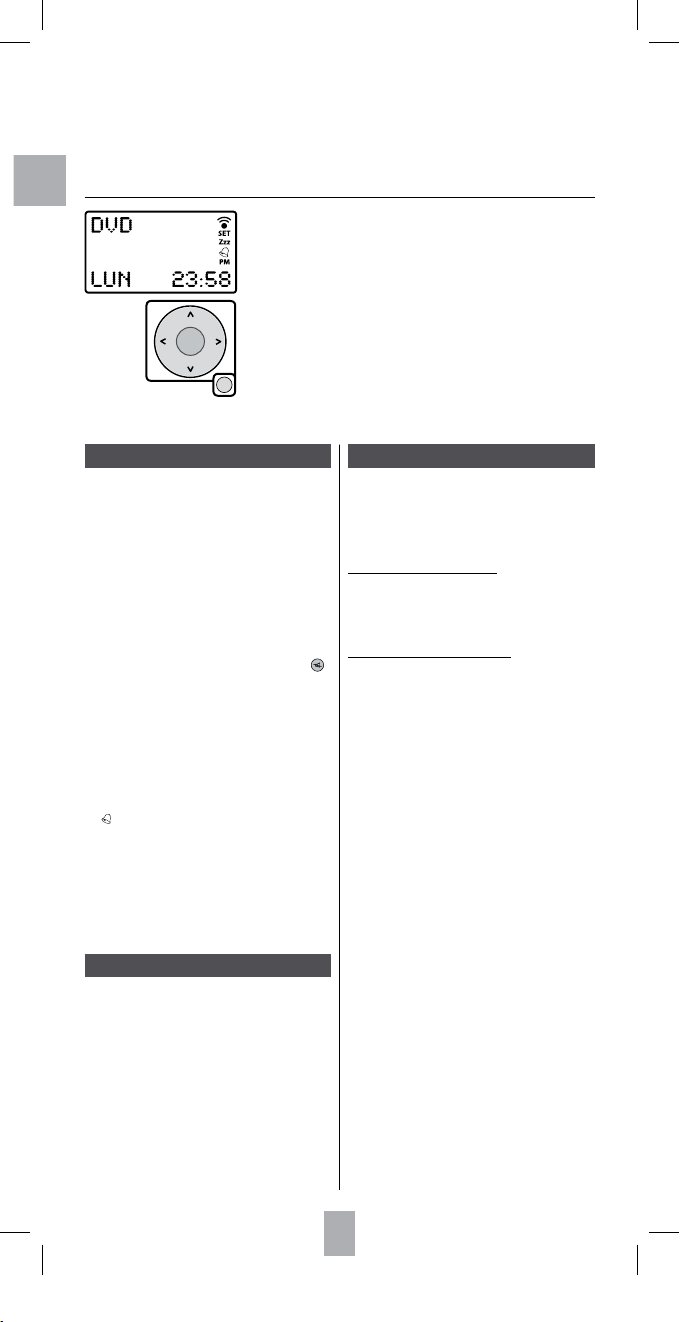
Cette télécommande universelle (6 en 1) est compatible avec la plupart des téléviseurs, lecteurs DVD,
magnétoscopes, les amplicateurs et les systèmes Hi-Fi et Home Cinéma ainsi que la plupart des boîtiers
numériques tels que les récepteurs satellite ou câble, les décodeurs ADSL, ... Ces boîtiers numériques sont regroupés
sous l'appellation STB (Set Top Box).
La télécommande a été programmée en usine pour vous permettre de l’utiliser immédiatement avec la plupart des
appareils des ma rques du groupe Thomson. Nous vous conseillons donc de l’essayer avant de la programmer en
suivant une des méthodes de cette notice. Mais avant tout, vous devez installer 2 piles (AAA – LR03).
Conservez cette notice et ses documents associés an de pouvoir vous y reporter pour de nouvelles programmations
lors de l’acquisition de nouveaux appareils.
L’acheur LCD ache en permanence le mode actif de la télécommande (TV,
DVD, …) et indique l’heure. Ces indications restent présentes tant que les piles
ne sont pas usées.
Les touches de navigation
Les touches de navigation permettent de parcourir puis de choisir des fonctions
dans l’acheur LCD.
La touche EXIT permet un retour à l’utilisation quotidienne de la télécommande.
Dans certains cas, le retour est automatique.
Les touches de la télécommande
1 � - Marche / Veille ou Veille uniquement selon les
appareils.
2 Touches de mode – Sélection de l’appareil à
commander (TV, DVD, …) .
3 SETUP – Programmation de la télécommande.
4 Sélection de chaînes à un ou deux chires (-/--),
Sélection d’une prise / source externe (AV), choix
d’une macro-commande (1/TV, 2/DVD, 3/STB).
5 MENU, 5,6,4,3, OK , EXIT – Accès à des menus,
Navigation / Sélection, Validation, Sortie des menus.
6 L1, L2, L3, L4 – Touches programmables
additionnelles (fonction apprentissage).
7 Activation et utilisation du Télétexte (Videotext,
Fastext, …).
8 Exploitation d’un disque ou d’une cassette.
9 Réglage du Volume, coupure du son ( ),
Changement de chaîne/station, Achage en 16 : 9.
10 Activation du mode MACRO (séquence de
commandes automatiques).
11 Acheur LCD
a mode de la télécommande (TV, DVD, …),
b jour, date, (appuis sur SETUP),
c heure, date ou code de l’appareil commandé, (appuis
sur SETUP ou sur la touche de mode),
d symbole de transmission vers l’appareil,
e SET s'ache lorsque la télécommande est en mode
pogrammation.
f Minuterie de mise en veille programmée
g s'ache lorsqu'un Timer (minuterie) est
programmé
h Format de l’heure AM (matin) / PM (après-midi)
lorsque l'heure est programmée en mode 12H. Ne
s'ache pas en mode 24H.
Note : Les touches de modes sont prévues pour les appareils
indiqués sur la sérigraphie (
TV pour un téléviseur, DVD
pour un lecteur DVD, …). Votre télécommande permet
cependant d’aecter un autre mode que celui qui est prévu
pour toutes les touches de modes excepté pour la touche
TV
(ex : enregistreur DVD-HDD pour la touche
VCR, etc).
Mise en service
Lors de la première installation des piles des indications
en anglais apparaissent (SET USING ….KEY). Appuyez sur
OK pour acher LANGUAGE? ENGLISH puis choisissez
une des 7 langues proposées à l'aide des touches 5,6
et appuyez sur OK (choisissez FRENCH pour le français).
> CONFIRM xxxxx (selon la langue) s'ache. Appuyez
sur OK > OPERATION REUSSIE s'ache br ièvement puis
REGLAGE DES CODES apparaît.
Lorsque REGLAGE DES CODES est aché, vous disposez
de quelques secondes pour continuer les réglages en
entrant les codes correspondants aux appareils que
vous souhaitez commander avec votre ROC 6507.
Reportez-vous aux étapes 3 d’une des 4 méthodes de
programmation A, B, C, D an de poursuivre la procédure
de programmation.
Note : L'indication HORS DELAI apparaît lorsque le temps
prévu pour réaliser une opération est dépassé.
Programmation de la télécommande
La touche SETUP est utilisée pour la programmation
ou pour accéder aux fonctions secondaires tel que
par exemple le réglage de luminosité ou contraste sur
certains téléviseur, etc. La programmation est nécessaire
si vous souhaitez commander des appareils d’autres
marques que Thomson.
Accès aux fonctions secondaires
Appuyez brièvement une ou plusieurs fois sur la touche
SETUP, la date s'ache sur l'écran puis appuyez sur la
touche de fonction secondaire désirée. La télécommande
quitte ce mode 30 s après le dernier appui sur une touche
ou si vous appuyez sur la touche EXIT.
Programmation de la télécommande
Maintenez appuyée la touche SETUP jusqu'à ce
que REGLAGE DES CODES apparaisse sur l’acheur.
L’indication SET à droite de l’acheur conrme que la
télécommande est en cours de programmation. Des
pressions successives sur la touche SETUP permettent
ensuite de faire déler les options de réglage dans l'ordre
déni ci-dessous. Vous pouvez quitter la programmation
en appuyant sur la touche EXIT ou en navigant jusqu'à
l'option SORTIR et en validant par OK.
REGLAGE DES CODES – Permet d’accéder à un des
4 modes de programmation avec la touche OK.
Vous pouvez ainsi choisir de faire déler la liste des
codes, de saisir un code, de lancer une recherche de code
ou de d’entrer un code selon la marque de l’appareil à
commander (Bibliothèque des codes livrée séparément).
REGLAGE OPTIONS – Permet d’accéder aux réglages
d’heure, de date, de volume… avec la touche OK.
REGLAGE TIMER – Permet d’accéder aux réglages des
minuteries avec la touche OK.
APPRENTISSAGE – Permet d’accéder à la fonction
d’apprentissage des touches (parfois appelée learning)
avec la touche OK.
DEFINIR LES MACRO – Consiste à dénir des séquences
de commandes automatiques. Chaque séquence
est constituée des commandes de plusieurs touches
(10 touches maxi).
FONCTION HOME CINEMA – Le mode Home Cinema est
considéré comme un “mode virtuel“ utilisant jusqu’à 5
groupes de touches par mode. Grâce à cette fonction,
l’utilisateur voit toutes les touches et appareils les plus
souvent utilisés regroupés sous un seul “Mode virtuel“.
(voir fonction Home Cinema Page 13).
SORTIR – Permet de quitter le mode programmation
avec la touche OK.
Note 1 : A près 15 secondes sans action, la télécommande
quitte le mode programmation.
Note 2 : Si la télécommande recherche un code ou attend
une information,
PATIENTEZ SVP est aché.
OK
EXIT
F
8
Remplacement des piles : Les réglages de l’heure, du jour, de la date et des macros sont eacés pendant le
remplacement des piles. Les autres réglages eectués sont conservés.
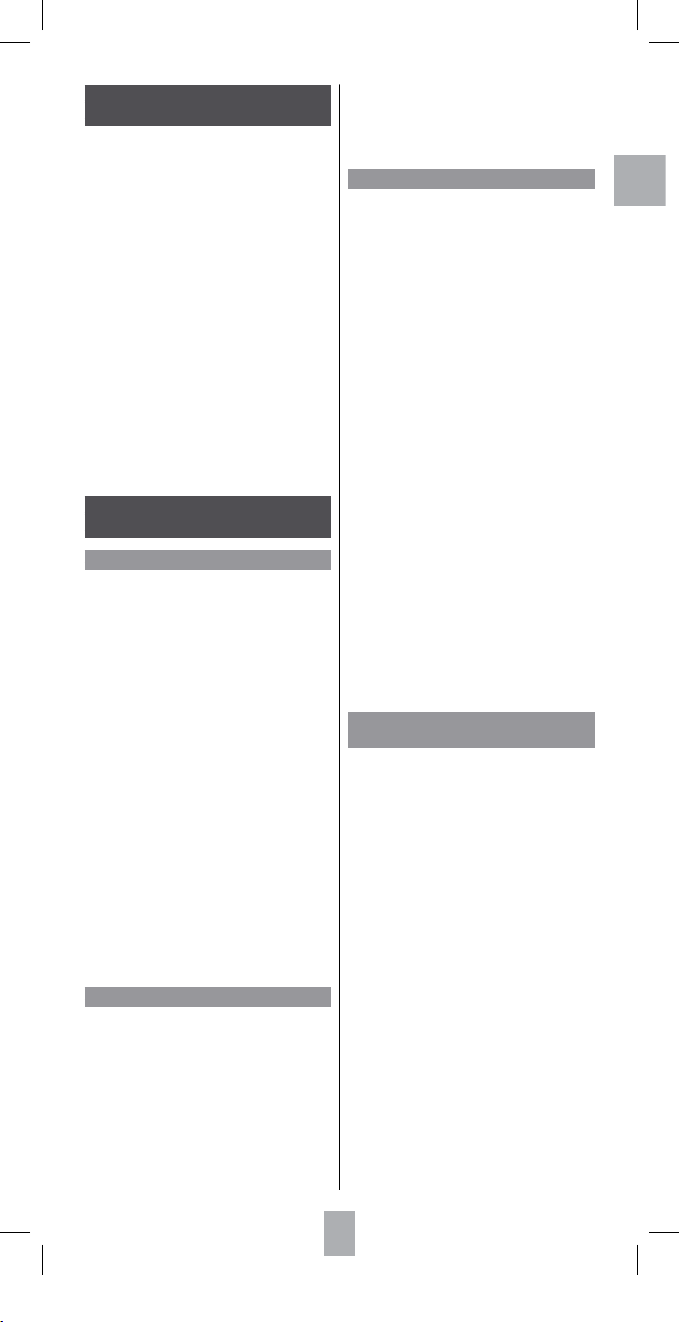
F
9
Programmation de la télécommande
Réglage des codes
Méthode A – Programmation par délement
Pour entrer des codes à l’aide de la liste de codes qui
apparaît à l’écran.
1. Mettez en marche l’appareil que vous souhaitez
commander.
2. Appuyez sur la touche SETUP jusqu'à ce que
REGLAGE DES CODES apparaisse sur l’acheur
(7 secondes).
3. Appuyez une fois sur OK pour acher FAIRE DEFILER
CODE.
4. Appuyez une fois sur OK pour acher ATTRIBUER LA
TOUCHE DE MODE
5. Appuyez une fois sur la touche de l’appareil à
commander (TV, DVD, VCR, …) pour acher CHOIX
APPAREIL ?
6. Avec les touches de navigation (5,6), choisissez
l’appareil (DVD, VCR, …) puis conrmez avec OK.
(pour la touche de mode T V, seul T V peut être
sélectionné). La première marque et le premier code
apparaissent (ex :
ADMIRAL, 0000).
7. Choisissez la marque avec les touches de navigation
56, ou en choisissant la 1ère lettre de la marque
de votre appareil à l'aide des touches 2 à 9
(comme un téléphone portable : 2=abc, 3=def, ...).
(ex :
THOMSON : 8 4)
8. Dirigez la télécommande vers l’appareil et essayez
diérentes touches par exemple VOL +/-, PROG +/-,
etc.
9. Si l’appareil réagit mémorisez le code avec OK.
10. Si l’appareil ne réagit pas changez le code avec les
touche 43 et essayez de le commander de nouveau.
11. Si vous avez essayé tous les codes de votre marque et
que votre appareil ne réagit toujours pas, essayer la
Méthode C (Programmation par recherche de code).
Méthode B – Programmation par saisie du code
Saisie des codes choisi dans la liste séparée
(bibliothèque des codes).
1. Mettez en marche l’appareil que vous souhaitez
commander.
2. Appuyez sur la touche SETUP jusqu'à ce que
REGLAGE DES CODES apparaisse sur l’acheur
(7 secondes).
3. Appuyez une fois sur OK pour acher FAIRE DEFILER
CODE.
4. Avec les touches de navigation (5,6), achez
SAISIR LE CODE VOIR DOC puis validez avec OK pour
acher ATTRIBUER LA TOUCHE DE MODE.
5. Appuyez une fois sur la touche de l’appareil à
commander (TV, DVD, VCR, …). La touche choisie
ainsi que le code mémorisé sous cette touche
apparaissent dans l’acheur (ex :
TV…..0166).
6. Saisissez un des codes à 4 chires proposés par la
liste livrée séparément.
7. L’acheur indique un instant OPERATION REUSSIE
avant de quitter le mode de programmation.
Méthode C – Programmation par recherche de code
Permet la recherche manuelle d’un code dans toute la
bibliothèque de codes, pour une famille d’appareils
dont le code ou la ma rque commerciale peut ne pas
gurer dans la liste séparée ou être classée autrement.
1. Mettez en marche l’appareil que vous souhaitez
commander.
2. Appuyez sur la touche SETUP jusqu'à ce que
REGLAGE DES CODES apparaisse sur l’acheur
(7 secondes).
3. Appuyez une fois sur OK pour acher FAIRE DEFILER
CODE.
4. Avec les touches de navigation (5,6) achez
RECHERCHE DE CODES puis valider avec OK pour
acher ATTRIBUER LA TOUCHE DE MODE.
5. Appuyez une fois sur la touche de l’appareil à
commander (TV, DVD, VCR, …) pour acher CHOIX
APPAREIL ?
6. Conrmez avec OK pour acher LANCER LA
RECHERCHE PAR …P+ ou � (pour la touche de mode
TV, seul TV peut être sélectionné).
7. Dirigez le télécommande vers l’appareil et essayez de
l’éteindre en appuyant une fois sur la touche �.
8. Si l’appareil à commander s’éteint, appuyez sur OK
pour mémoriser le code.
9. Si l’appareil ne s’éteint pas, appuyez de nouveau sur
la touche � plusieurs fois jusqu’à ce que l’appareil
s’éteigne. Entre deux appuis, laissez le temps à
l’appareil de réagir (1 à 2 secondes).
10. Dès que l’appareil à commander s’éteint, appuyez sur
OK pour mémoriser le code.
11. L’acheur indique un instant OPERATION REUSSIE
avant de quitter le mode de programmation.
Note 1 : A chaque appui sur la touche (�), la télécommande
envoit un signal vers l’appareil. Ce signal correspond à un
code de la bibliothèque des codes en mémoire dans la
télécommande. Si vous dépassez le code requis, utilisez les
touches
PROG - pour reculer (ou avancer avec PROG +) dans
la bibliothèque de codes.
Note 2 : l’indication RECHERCHE POUR reste achée
pendant ce mode.
Méthode D
Programmation par recherche de Marques
Permet la recherche manuelle d’une marque
commerciale (Thomson, Philips, Sony, …) dans la
bibliothèque de codes qui comprend généralement de
30 à 40 codes.
1. Mettez en marche l’appareil que vous souhaitez
commander.
2. Appuyez sur la touche SETUP jusqu'à ce que
REGLAGE DES CODES apparaisse sur l’acheur
(7 secondes).
3. Appuyez une fois sur OK pour acher FAIRE DEFILER
CODE.
4. Avec les touches de navigation (5,6), achez
CODE PAR MARQUE puis valider avec OK pour
acher ATTRIBUER LA TOUCHE DE MODE
5. Appuyez une fois sur la touche de l’appareil à
commander (TV, DVD, VCR, …) pour acher CHOIX
APPAREIL ?
6. Conrmez avec OK pour acher CODE DE LA
MARQUE 1-8 (pour la touche de mode TV, seul TV
peut être sélectionné).
7. Reportez-vous à la liste des codes par marques (livrée
séparément), et tapez le chire (1 à 8) correspondant
à la marque de l’appareil à commander. LANCER LA
RECHERCHE PAR � apparaît sur l'écran.
8. Dirigez la télécommande vers l’appareil et essayez de
l’éteindre en appuyant une fois sur la touche �.
9. Si l’appareil à commander s’éteint, appuyez sur OK
pour mémoriser le code.
10. Si l’appareil ne s’éteint pas, appuyez de nouveau sur
la touche � plusieurs fois jusqu’à ce que l’appareil
s’éteigne. Entre deux appuis, laissez le temps à
l’appareil de réagir (1 à 2 secondes).
11. Dès que l’appareil à commander s’éteint, appuyez sur
OK pour mémoriser le code.
12. L’acheur indique un instant OPERATION REUSSIE
avant de quitter le mode de programmation.
Essai de la télécommande
avant programmantion
1. Mettez en marche l’appareil que vous souhaitez
commander.
2. Appuyez sur la touche correspondant au t ype
d’appareil à commander :
TV : téléviseur,
DVD : lecteur / enregistreur DVD,
VCR : magnétoscope,
STB : satellite, câble, ADSL,
AMP : amplicateur
AUDIO : système HiFi,
3. Dirigez la télécommande vers l’appareil à commander
et essayez de l’éteindre avec la touche �. Si l’appareil
ne s’éteint pas, vous devrez programmer la
télécommande en suivant une des méthodes A, B, C
ou D décrites ci-après.
Identication d’un code : Maintenez appuyée une touche
de mode. Le code mémorisé pour ce mode apparaît (ex :
DVD…..0768).
Note : Excepté la touche TV, chaque touche de mode (DVD,
VCR, ...) est programmable pour commander un appareil
autre que celui indiqué sur la touche. Il est donc possible
d'attribuer, par exemple, le mode
DVD à la touche VCR.
Vous devrez entrer le code correspondant à la marque et
à l'appareil désiré en suivant une des méthodes indiquées
dans ce manuel.
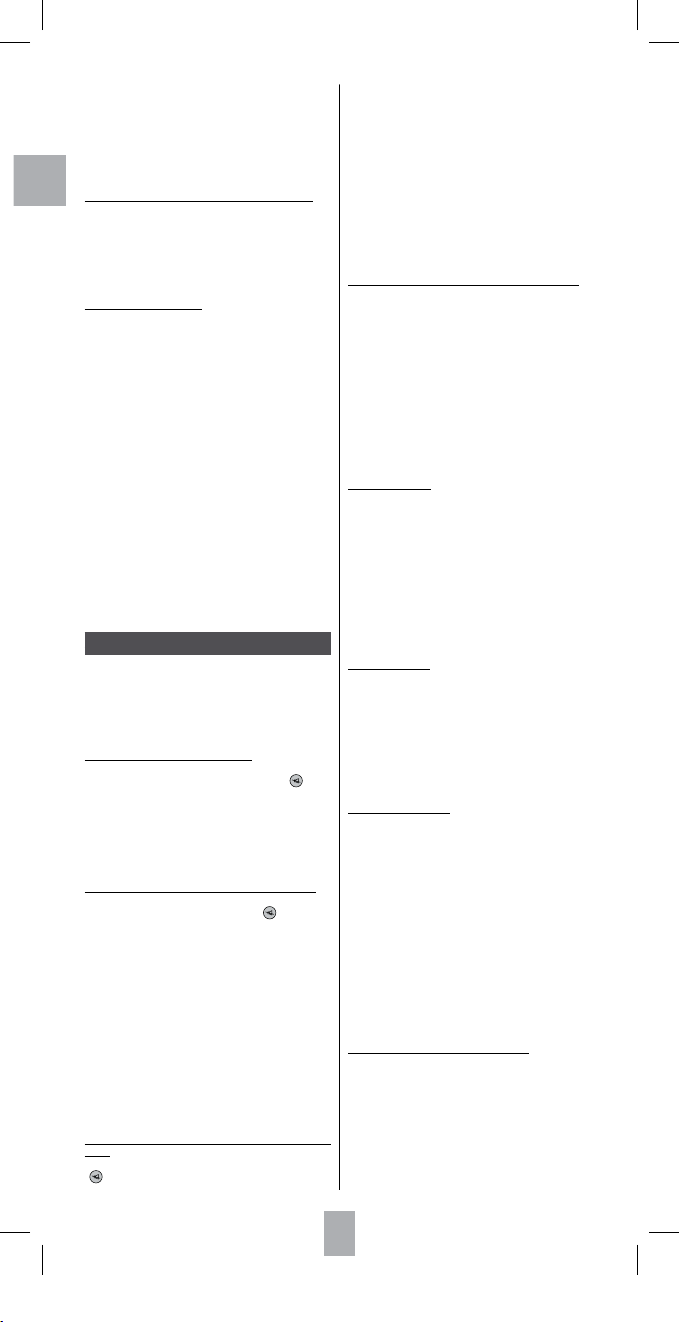
F
10
Réglage des options
A l’aide des touches SE TUP (appui de 7 secondes), et
des touches de navigation 5,6,4,3, OK allez dans
l’écran REGLAGE OPTIONS an d’accéder aux réglages
de volume, de l’heure, de la date, de l’éclairage et la
suppression des options. Naviguez ensuite avec les
touches 5,6,4,3, OK.
Réglage du volume et coupure du son
Cette télécommande vous permet de dénir le mode
que les touches Volume et Coupure du S on ( ) vont
contrôler.
Au moment de sa livraison, cette télécommande est réglée
de manière à ce que les touches Volume et Coupure du
Son contrôlent le mode dans lequel la télécommande se
trouve. Si ce mode ne possède pas de fonction contrôle
du son, alors les touches Volume et Coupure du Son
contrôlent automatiquement le mode T V.
Réglage du volume et coupure du son dans un mode
Permet d’aecter à un seul mode (TV ou AUDIO, ou ...)
les touches Volume, coupure du son ( ) sans avoir
besoin de sélectionner ce mode lors de l’utilisation
quotidienne.
1. A l’aide des touches SETUP (appui de 7 secondes), et
des touches de navigation 5,6,4,3, OK, achez
successivement REGLAGE DES CODES puis REGLAGE
OPTIONS (appuyez sur OK) puis REGLAGE VOL.
MUTE (appuyez sur OK) puis GESTION UNIQUE VOL
(appuyez sur OK) puis CHOIX D’APPAREIL.
2. Appuyez une fois sur la touche de mode souhaitée
(TV, DVD, VCR, …).
3. L’acheur indique un instant PATIENTEZ SVP puis
OPERATION REUSSIE avant de quitter ce réglage.
Note : Si le mode choisi ne présente pas lui-même de
commandes de volume / coupure du son,
ERREUR CONTROL
VOL. apparaît à l’écran ; la télécommande quitte la fonction
de réglage et revient au fonctionnement normal.
Réglage du volume et coupure du son dans chaque
mode
Permet d’aecter les touches Volume, coupure du son
( ), pour chaque mode souhaité.
1. A l’aide des touches SETUP (appui de 7 secondes), et
des touches de navigation 5,6,4,3, OK, achez
successivement REGLAGE DES CODES puis REGLAGE
OPTIONS (appuyez sur OK) puis REGLAGE VOL. MUTE
(appuyez sur OK) naviguez jusqu'à GERER VOL. PAR
MODE (appuyez sur OK) puis CHOIX D’APPAREIL.
2. Appuyez une fois sur la touche de mode souhaitée
(TV, DVD, VCR, …).
3. L’acheur indique un instant PATIENTEZ SVP puis
OPERATION REUSSIE avant de quitter ce réglage.
Note : avant d'utiliser ce réglage, vériez que le mode choisi
a ses propres fonctions de volume / coupure du son, dans le
code ou par apprentissage ; sinon, les touches de volume /
coupure du son n’auront aucun eet.
Annulation du réglage du volume et coupure du son
Permet l’annulation des réglages des paragraphes
précédents (retour au paramétrage présent lors de la
livraison).
1. A l’aide des touches SETUP (appui de 7 secondes), et
des touches de navigation 5,6,4,3, OK, achez
successivement REGLAGE DES CODES puis REGLAGE
OPTIONS (appuyez sur OK) puis REGLAGE VOL.
MUTE (appuyez sur OK) puis naviguez jusqu'à VOL.
MUTE CONTROLE RESET.
2. Appuyez une fois sur OK.
3. CONFIRMEZ PAR OK ? s'ache.
4. Appuyez une fois sur
OK pour conrmez
l’annulation.
5. L’acheur indique un instant PATIENTEZ SVP puis
OPERATION REUSSIE avant de quitter ce réglage.
Réglage de l’heure
1. A l’aide des touches SETUP (appui de 7 secondes), et
des touches de navigation 5,6,4,3, OK, achez
successivement REGLAGE DES CODES puis REGLAGE
OPTIONS (appuyez sur OK) et naviguez jusqu'à
REGLER HEURE.
2. Appuyez une fois sur OK.
3. Réglez le format 12 ou 24 heures avec 5,6,
conrmez avec OK.
4. Réglez successivement l’heure puis les minutes avec
5,6, (passez des heures aux minutes avec OK)
conrmez avec OK.
5. L’acheur indique un instant OPERATION REUSSIE
avant de revenir à REGLAGE DES CODES.
Réglage de la date
1. A l’aide des touches SETUP (appui de 7 secondes), et
des touches de navigation 5,6,4,3, OK, achez
successivement REGLAGE DES CODES puis REGLAGE
OPTIONS (appuyez sur OK) et naviguez jusqu'à
REGLAGE DE LA DATE.
2. Appuyez une fois sur OK
3. Avec les touches 5,6, et OK, réglez successivement
l’année, le mois, la date, le jour.
4. L’acheur indique un instant OPERATION REUSSIE
avant de revenir à REGLAGE DES CODES.
Réglage de l’éclairage
Pour régler la durée de l’éclairage après une action sur
une touche.
1. A l’aide des touches
SETUP (appui de 7 secondes), et
des touches de navigation 5,6,4,3, OK, achez
successivement REGLAGE DES CODES puis REGLAGE
OPTIONS (appuyez sur OK) et naviguez jusqu'à
REGLAGE ECLAIRAGE.
2. Appuyez une fois sur OK
3. Avec les touches 5,6 et OK, réglez la durée de
l’éclairage, de 5 à 60 secondes, quand ECLAIRAGE
ACTIF est aché.
Note : la durée est préréglée à 10 secondes. Pour désactiver
la fonction éclairage, mettez la durée à 00 et appuyez une
fois sur
OK.
4. L’acheur indique un instant
OPERATION REUSSIE
avant de revenir à REGLAGE DES CODES.
Réglage de la langue de l’acheur LCD
Pour choisir une des 7 langues proposées par votre
télécommande.
1. A l’aide des touches
SETUP (appui de 7 secondes), et
des touches de navigation 5,6,4,3, OK, achez
successivement REGLAGE DES CODES puis REGLAGE
OPTIONS (appuyez sur OK) et naviguez jusqu'à
DEFINIR LA LANGUE.
2. Appuyez une fois sur OK.
3. Avec les touches 5,6 et OK, choisissez la langue
quand LANGUE ? est aché.
Note 1 : A chaque appui sur la touche (�), la télécommande
envoit un signal vers l’appareil. Ce signal correspond à un
code de la bibliothèque des codes en mémoire dans la
télécommande. Si vous dépassez le code requis, utilisez les
touches
PROG - pour reculer (ou avancer avec PROG +) dans
la bibliothèque de codes.
Note 2 : l’indication RECHERCHE POUR reste achée
pendant ce mode.
Programmation de codes de combos (combinés) :
pour certains combos ( TV/VCR, TV/DVD, DVD/VCR, etc),
vous serez amené à actionner deux touches de mode
diérentes pour commander les deux appareils que
réunit le combo. Par exemple, si vous avez un Combo TV/
DVD, vous pourrez être amené à régler un code avec la
touche TV pour le téléviseur et un code séparé (avec une
autre touche de mode) pour commander le lecteur DVD.
Commande des Combos :
certains combos (TV/VCR, TV/DVD, DVD/VCR,…)
présentent des touches séparées sur la télécommande
d’origine an de choisir l'appareil du Combo que vous
souhaitez commander. Par exemple, si votre Combo est
un DVD/VCR, sa télécommande d’origine peut présenter
des touches DVD et VCR séparées pour choisir l'appareil
du combo que vous souhaitez commander. Vous
pouvez trouver les fonctions des touches équivalentes
sur votre télécommande en utilisant les touches Mode
et SETUP. En supposant que votre Combo réunisse un
DVD/VCR, et que son code soit programmé en mode
DVD, maintenez appuyée la touche Mode DVD pendant
plus d'une seconde an d'envoyer la commande touche
DVD. Pour envoyer la commande touche VCR, appuyez
et relâchez rapidement la touche SETUP, puis appuyez
et relâchez la touche Mode DVD. Cette procédure peut
s’appliquer indiéremment à tous les Combos (TV/VCR,
TV/DVD, DVD/VCR,…), et est disponible dans tous les
modes. Cette fonction n’est pas prise en charge par tous
les codes.
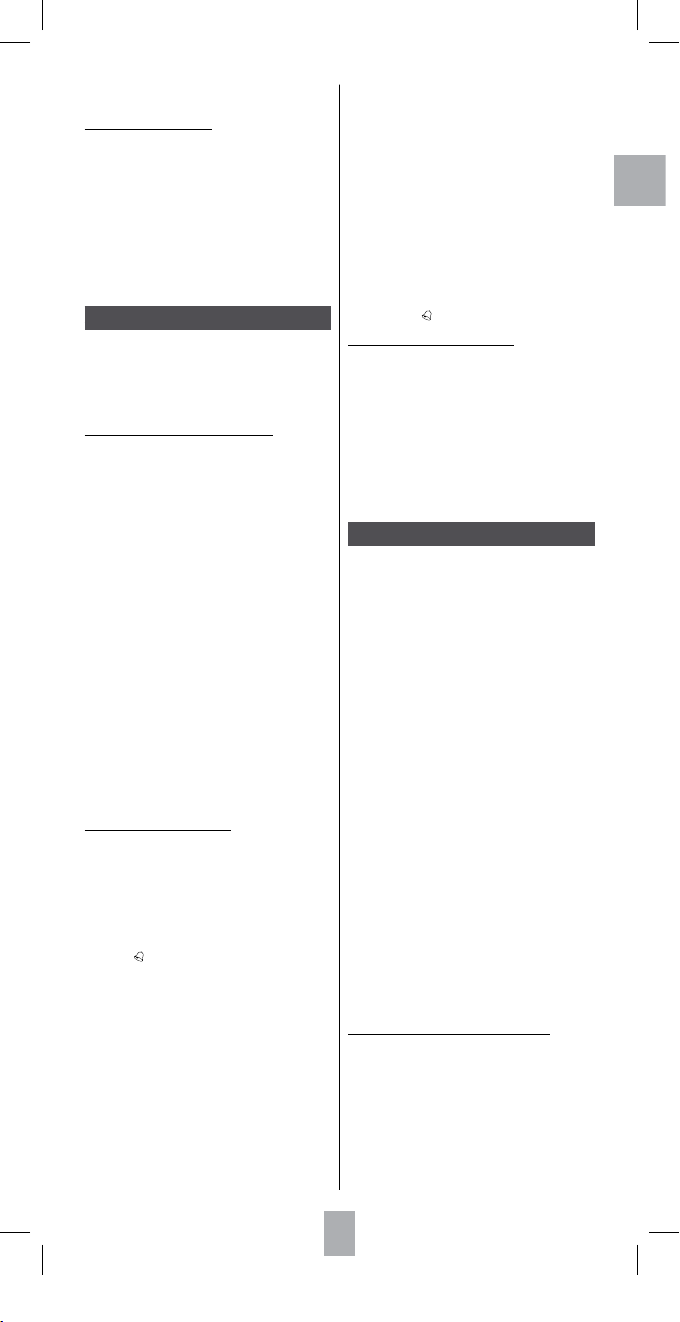
F
11
Réglage de la minuterie (timer)
Pour programmer jusqu’à 4 minuteries. Vous pouvez
attribuer jusqu’à 4 touches au Timer pour qu’il s’active au
moment déni (par exemple pour faire passer la chaîne
Mode SAT sur 123 à 22:35). La première touche doit
toujours être une touche de mode. Les touches suivantes
ne peuvent pas inclure 5,6,4,3, OK EXIT, M ACRO,
SETUP, ou toute autre touche de mode. Les Timers
peuvent uniquement être réglés pour être activés dans la
période de 24 heures suivante. Les Timers sont
automatiquement annulés après avoir été activés. Le
symbole
“ ”
de Timer s’ache quand un Timer est
réglé.
1. Mettez en marche l’appareil en Mode TV.
2. A l’aide des touches
SETUP, et des touches de
navigation 5,6,4,3, OK achez successivement
REGLAGE DES CODES puis RÉG LAGE OPT IONS puis
REGLAGE TIMER (appuyez sur OK) puis REGLAGE
VEILLE TV puis TIMER X REGLAGE (X correspond à
l’une des 4 minuteries).
3. Appuyez une fois sur
OK pour acher REGLAGE
TIMER X.
Appuyez une sur OK pour acher ENTRER HEURE.
Note : Annuler la minuterie si elle contient déjà une
programmation (voir plus loin).
4. Avec les touches
5,6, OK, choisissez l’heure de
déclenchement souhaitée (heure puis minutes),
Appuyez sur OK.
5.
CHOIX APPAREIL s'ache. A l'aide des touches de
mode indiquez l’appareil à commander (TV, DVD,
VCR).
6. L’indication CHOIX DE L A TOUCHE 1 apparaît.
Appuyez une fois sur la touche correspondant à la
commande souhaitée (ex 1).
7. L'indication
CHOIX DE L A TOUCHE 2 apparaît.
Appuyez une fois sur la touche souhaitée (ex : 3)
ou sur OK si vous ne voulez transmettre qu'une
commande et allez au point 10 ci-dessous.
8. L'indication
CHOIX DE LA TOUCHE 3 apparaît.
Appuyez sur la touche souhaitée (ex : 8).
9. L’acheur indique un instant
OPERATION REUSSIE
avant de revenir à REGLAGE DES CODES.
10. Appuyez une fois sur EXIT pour quitter ce mode.
11. Posez la télécommande sur une table ou une surface
plane à hauteur du capteur infrarouge de l'appareil à
commander, l’avant de la télécommande dirigé vers
l'appareil à commander.
Note : Le symbole “ ” s’ache quand un Timer est réglé.
Annulation d’une minuterie (timer)
1. A l’aide des touches
SETUP (appui de 7 secondes), et
des touches de navigation 5,6,4,3, OK achez
successivement REGLAGE DES CODES puis RÉGL AGE
OPTIONS puis REGLAGE TIMER (appuyez sur OK)
puis REGLAGE VEILLE TV puis TIMER X REGLAGE
(appuyez sur OK) puis ANNULER TIMER X.
2. Appuyez une fois sur OK pour acher ANNULER
TIMER X.
3. Appuyez une fois sur OK pour acher SUPPRIMER
PAR OK ?
4. Appuyez une fois sur OK.
5. L’acheur indique un instant
OPERATION REUSSIE
avant de revenir à REGLAGE DES CODES.
Apprentissage de touches
Cette fonction permet de copier les fonctions des touches
d’autres télécommandes sous des touches de votre ROC
6507 dans le mode et sous les touches de votre choix.
Votre ROC 6507 peut mémoriser jusqu’à 150 touches (en
fonction du format du code IR à apprendre). Une seule
télécommande d’origine doit être mémorisée dans un
Mode (reportez-vous aux conseils sur l’apprentissage).
La télécommande peut aussi être pré-programmée avec
un des codes de la bibliothèque, et des touches copiées
peuvent se « superposer » aux positions de touches
choisies par l’utilisateur : La télécommande peut ainsi
être personnalisée par l’utilisateur qui utilise un code
pré-programmé, puis apprend les fonctions des touches
à partir de sa télécommande IR d’origine.
Attention : Vous ne pouvez pas copier sous les touches
Setup, Home Cinema ou Macro • Toutes les commandes
copiées pour un mode sont eacées si un code à 4 chires
identique ou nouveau est entré pour ce mode (aussi bien
pour l’entrée directe d’une code, la recherche de code ou de
marque) • L’ éclairage de l'acheur et des touches est éteint
durant l’apprentissage.
Conseils avant de commencer :
• Placez les télécommandes face à face de façon que
les diodes LED IR des deux télécommandes soient
précisément alignées. Eventuellement ajustez la
hauteur des télécommandes pour que les diodes
LED soient bien alignées. Vériez que l’écar tement
entre les deux télécommandes soit d’environ
25 mm. Ne modiez pas l’écartement entre les deux
télécommandes lors de l’apprentissage de toutes les
touches nécessaires pour ce mode.
• Commencez par copier 2 ou 3 touches (pour vous
habituer), puis eectuez la fonction “Otez Tous
Modes Appris“ (ôter toutes les commandes apprises)
avant d’apprendre la totalité du clavier de votre
télécommande d’origine.
Comment copier (apprendre) des touches ?
1. A l’aide des touches
SETUP (appui de 7 secondes),
et des touches de navigation 5,6,4,3, OK,
achez REGLAGE DES CODES puis naviguez jusqu'à
APPRENTISSAGE (appuyez sur OK) puis APPRENDRE
UN MODE (appuyez sur OK) puis QUEL MODE
APPRENDRE ?
2. Appuyez une fois sur OK.
3.
Appuyez une fois sur la touche de mode souhaitée (TV,
DVD, VCR, …) pour acher TOUCHE DE STOCKAGE
.
4. Appuyez une fois sur la touche de votre ROC 6507
sous laquelle vous souhaitez copier le code de la
télécommande d’origine.
5. L’indication
PATIENTEZ SVP apparaît.
4. L’acheur indique un instant OPERATION REUSSIE
avant de revenir à REGLAGE DES CODES.
Annulation de vos réglages
Pour recongurer la télécommande aux réglages usine
en eaçant tous les réglages et mémorisation de codes
et de touches.
1. A l’aide des touches
SETUP (appui de 7 secondes), et
des touches de navigation 5,6,4,3, OK, achez
successivement REGLAGE DES CODES puis REGLAGE
OPTIONS (appuyez sur OK) et naviguez jusqu'à
SUPPRIMER OPTIONS.
2. Appuyez une fois sur OK
3. Appuyez une fois sur OK lorsque SUPPRIMER PAR
OK ? est aché.
4. L’acheur indique un instant
PATIENTEZ SVP avant
de quitter ce réglage.
Réglage du Timer (minuterie)
A l’aide des touches SETUP (appui de 7 secondes), et
des touches de navigation 5,6,4,3, OK, allez dans
l’acheur REGLAGE TIMER an d’accéder aux réglages
de mise en veille du téléviseur et de 4 autres minuteries
pour l’envoi de séquences de 4 touches maximum.
Naviguez ensuite avec les touches 5,6,4,3, OK.
Mise en veille automatique du téléviseur
Pour programmer une mise en veille d’un téléviseur
grâce au mode Timer veille TV (Zzz).
1. Mettez en marche l’appareil en Mode TV.
2. A l’aide des touches
SETUP (appui de 7 secondes), et
des touches de navigation 5,6,4,3, OK, achez
successivement REGLAGE DES CODES puis naviguez
jusqu'à REGLAGE TIMER (appuyez sur OK) puis
REGLAGE VEILLE TV (appuyez sur OK) puis VEILLE TV
REGLAGE.
3. Appuyez une fois sur OK.
4. Avec les touches 5,6 et OK, choisissez la durée en
minute (de 1 à 90 minutes) avant la mise en veille du
téléviseur lorsque HEURE DE VEILLE ? est aché.
5. L’acheur indique un instant
OPERATION REUSSIE
avant de revenir à REGLAGE DES CODES.
6. Appuyez deux fois sur EXIT pour quitter ce mode.
Note : le symbole “Zzz” s’ache quand un Timer Veille TV
est réglé.
7. Posez la télécommande sur une table ou une surface
plane à hauteur du capteur infrarouge du téléviseur,
l’avant de la télécommande dirigé vers le téléviseur.
Note : pour annuler la programmation, naviguez jusqu’à
REGLAGE VEILLE TV puis ANNULER VEILLE T V. Appuyez
une fois sur
OK lorsque SUPPRIMER PAR OK ? est aché.
L’acheur indique un instant
OPERATION REUSSIE avant
de revenir à
REGLAGE DES CODES.
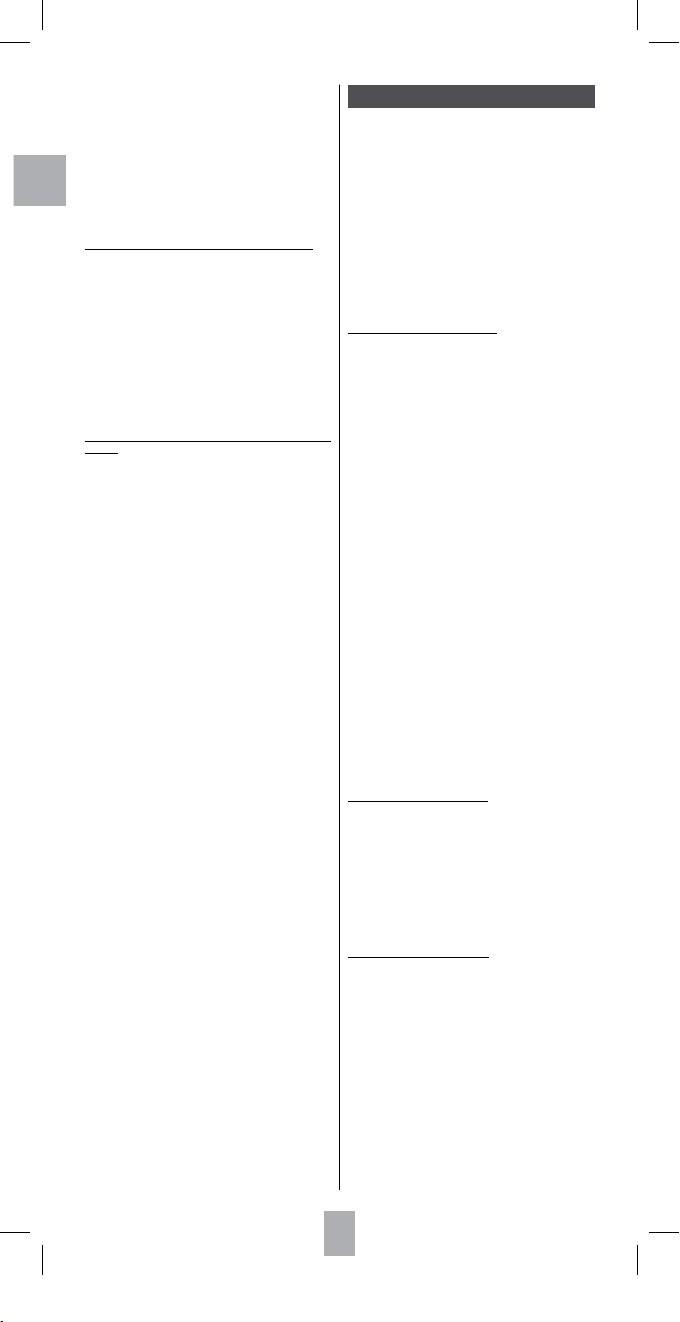
F
12
6. Pendant que PATIENTEZ SVP est aché, maintenez
appuyée la touche de la télécommande d’origine
jusqu'à ce que OPERATION REUSSIE ou ECHEC
apparaisse sur l’acheur avant de relâcher la touche
de la télécommande d’origine (généralement après 2
à 3 secondes).
7. L’indication
OK – ENCORE ou SORTIR s'ache. Pour
copier une autre touche, appuyez une fois sur OK
puis recommencez à partir de l’étape 5 ou appuyez
une fois sur EXIT pour quitter ce mode.
8. L’acheur indique un instant
PATIENTEZ SVP avant
de quitter ce mode.
Eacement des fonctions apprises sous un mode
Eace toutes les touches copiées sous un mode donné
1. A l’aide des touches
SETUP (appui de 7 secondes), et
des touches de navigation 5,6,4,3, OK, achez
successivement REGLAGE DES CODES puis naviguez
jusqu'à APPRENTISSAGE (appuyez sur OK) puis
APPRENDRE UN MODE puis OTER UN MODE APPRIS.
2. Appuyez une fois sur OK pour acher CHOISIR LA
TOUCHE MODE.
3. Appuyez une fois sur la touche de mode souhaitée
(TV, DVD, VCR, …) pour acher SUPPRIMER PAR
OK ?
4. Appuyez une fois sur
OK.
5. L’acheur indique un instant PATIENTEZ SVP avant
de quitter ce mode.
Eacement des fonctions apprises pour tous les
modes
Eace toutes les touches copiées (eacement général
recommandé lors du premier apprentissage)
1. A l’aide des touches
SETUP (appui de 7 secondes), et
des touches de navigation 5,6,4,3, OK, achez
successivement REGLAGE DES CODES puis naviguez
jusqu'à APPRENTISSAGE (appuyez sur OK) naviguez
jusqu'à OTER TOUS MODES APPRIS.
2. Appuyez une fois sur OK pour acher SUPPRIMER
PAR OK ?
3. Appuyez une fois sur OK.
4. L’acheur indique un instant PATIENTEZ SVP avant
de quitter ce mode.
Notes à prop os de l’apprentissage : Ne tentez pas
l’apprentissage directement sous des tubes uorescents
ou une lampe à faible consommation, qui pourraient
provoquer des interférences avec les transmissions IR.
Disposez la télécommande au moins à un mètre de toute
source lumineuse • Evitez de copier les touches de volume
et de coupure du son sur votre télécommande d’origine,
hormis si vous êtes certain qu’elles actionnent le même
appareil cible ; par exemple, certaines télécommandes DVD
d’origine peuvent aussi inclure une touche TV de volume
/ coupure du son : elles peuvent présenter deux types de
code diérents • Evitez d’apprendre les touches VCR sur
votre télécommande d’origine, hormis si vous êtes certain
qu’elles actionnent le même appareil cible ; par exemple,
certaines télécommandes TV d’origine peuvent aussi
inclure une touche VCR : elles peuvent présenter deux types
de code diérents • La copie d’une touche peut prendre
jusqu’à 3 secondes. Ne relâchez pas la touche en cours de
copie, hormis si les écrans “
Opération Réussie” ou “Echec”
s’achent.
Si la copie des première ou deuxième touches pour un
certain mode provoque des erreurs continues, suivez la
procédure suivante :
i. Terminez la session d’apprentissage en appuyant sur la
touche
EXIT.
ii Otez les commandes apprises pour ce mode.
iii. Vériez que les LED IR sont alignées correctement entre
les deux télécommandes.
iv. Ajustez l’écartement entre les deux télécommandes de
façon à diminuer ou augmenter la distance (de 15 mm
à 50 mm).
v. Tentez de nouveau l’apprentissage de la télécommande
d’origine pour ce mode.
Si le problème persiste avec la même touche, vériez que
la touche de la télécommande d’origine a bien été apprise ;
transmet-elle les signaux ? Actionne-t- elle l’appareil cible ?
Tentez de copier cette touche avec un mode diérent. Si
l’apprentissage est correct, le type de code est peut-être
diérent des autres et ne peut pas être copié sous le même
mode.
Macros commandes
Cette fonction permet de mettre en mémoire des
séquences de commandes grâce à la touche MACRO.
Vous pouvez programmer et mémoriser jusqu’à 3
séquences d ’appuis successifs sur plusieurs touches de
votre choix. En appuyant sur la touche numérique de
Macro respective, cette séquence d’appuis successifs
sur les touches (commandes IR) est envoyée. N’importe
quelle séquence d’appuis successifs sur des touches
réalisée régulièrement peut être réduite en seulement
deux commandes (touche MACRO puis une des touches
1, 2 ou 3). Par exemple, en appuyant sur MACRO puis
sur une seule touche, vous pouvez allumer votre
téléviseur, acher votre chaîne préférée, allumer votre
magnétoscope, et déclencher un enregistrement,…
Vous pouvez mémoriser une séquence de 10 commandes
sous chaque touche 1, 2 ou 3.
Comment préparer une macro ?
Conseil : Préparez votre macro sur une feuille de papier
en écrivant la succession des 10 touches maximum qui
la compose. A titre d’exemple si vous souhaitez allumer
votre téléviseur sur la chaîne 3 puis allumer un récepteur
satellite sur la chaîne 5 vous devrez écrire : MACRO, 1
(pour une mémorisation sous cette touche), TV (�), 3,
STB (�), 5, MACRO.
1. A l’aide des touches
SETUP (appui de 7 secondes), et
des touches de navigation 5,6,4,3, OK, achez
successivement REGLAGE DES CODES naviguer
jusqu'à DEFINIR LES MACRO (appuyez sur OK) puis
ECRIRE UNE MACRO (appuyez sur OK) puis AFFECTER
N° MACRO.
2. Appuyez une fois sur la touche
1, 2 ou 3 sous laquelle
vous mémoriserez la macro.
3.
L’indication AFFECTER MODE À LA MACRO X apparaît.
4. Appuyez une fois sur la touche de mode souhaitée
(TV, DVD, VCR, …) pour sélec tionner l'appareil
sur lequel la commande sera eectuée ENTRER
COMMANDE s'ache.
Note : La première touche de la séquence Macro doit
toujours être une touche de mode.
5. Appuyez successivement sur les touches composant
la macro.
6. Mémorisez la macro en appuyant une fois sur la
touche MACRO.
7. L’acheur indique un instant PATIENTEZ SVP avant
de quitter ce mode.
Note : la Macro est automatiquement mémorisée au 10 ème
appui sur la touche.
8. L’acheur indique un instant
OPERATION REUSSIE
avant de quitter ce mode.
Comment eacer une macro ?
1. A l’aide des touches
SETUP (appui de 7 secondes), et
des touches de navigation 5,6,4,3, OK, achez
successivement REGLAGE DES CODES naviguez
jusqu'à DEFINIR LES MACRO (appuyez sur OK) puis
SUPPRIMER UNE MACRO (appuyez sur OK) puis N°
MACRO A OTER.
2. Appuyez une fois sur la touche 1, 2 ou 3 de la macro
à supprimer pour acher SUPPRIMER PAR OK ?
3. Appuyez une fois sur OK.
4. L’acheur indique un instant OPERATION REUSSIE
avant de quitter ce mode.
Comment utiliser une macro ?
Lors du fonctionnement normal, pour activer la Macro,
appuyez et relâchez la touche MACRO puis (dans les
20 secondes), appuyez et relâchez la touche 1, 2 ou
3 pour acher MACRO X tandis que la séquence de
Macro est eectuée, et la télécommande revient au
fonctionnement normal. Pendant l'exécution de la Macro,
la télécommande doit être dirigée vers les appareils à
commander.
Note : si aucune Macro n’est mémorisée sous la touche
numérique choisie, “
Macro X Invalide“ s’ache brièvement,
et la télécommande revient au fonctionnement normal.
Notes à propos des macro : Le temps entre chaque
commande automatique lors de l’utilisation d’une macro
est de 0,5 seconde.
Pour certaines commandes, vous devrez peut-être ajouter
des temps d’attente dans une séquence de macro (par
exemple pour permettre le préchauage du téléviseur).
