Page 1
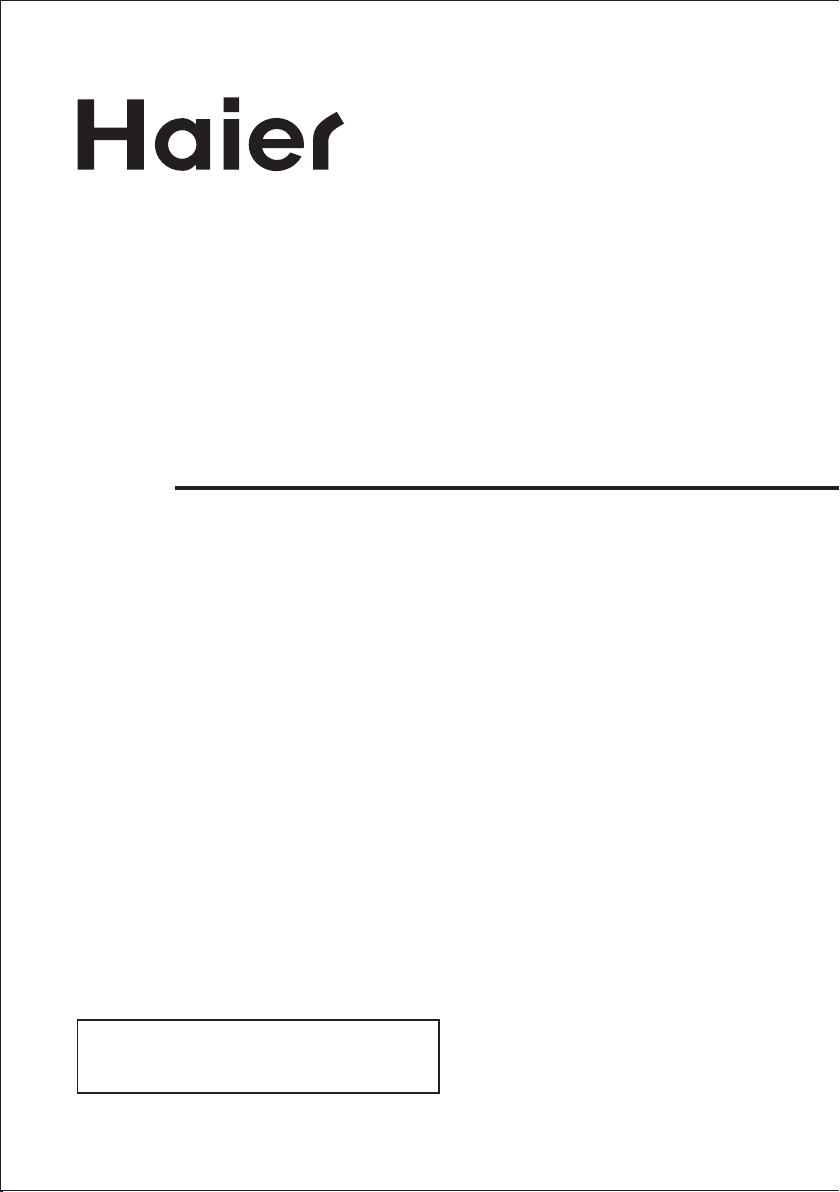
LED LCD TV RECEIVER
USER MANUAL
Please read this manual carefully before using
your television and keep this manual in a good
place for future reference.
MODEL:
LET19T1000H
LET22T1000HF
LET24T1000HF
LET26T1000HF
Page 2
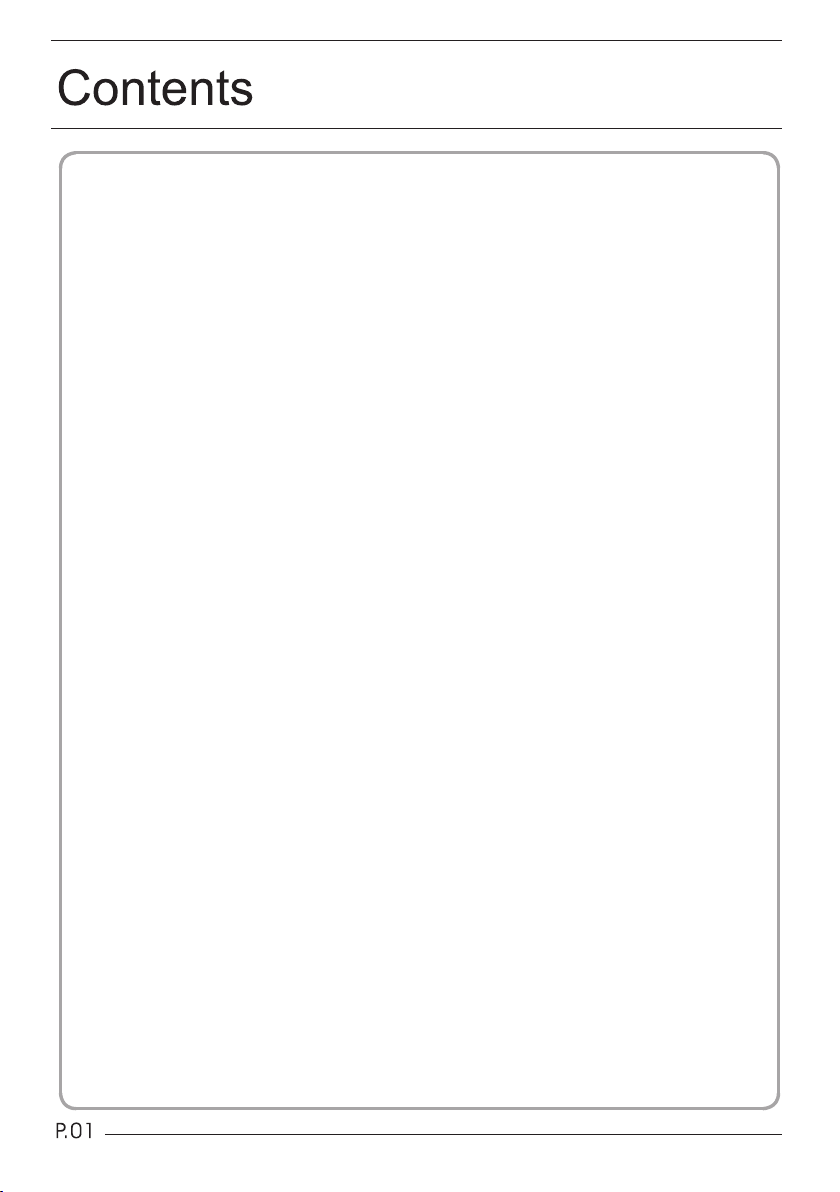
01 Safety and warnings
Welcome …………………………………………………………………………
Important information ……………………………………………………………
Safety notice ……………………………………………………………………
Warnings and cautions …………………………………………………………
02 Introduction
Main Parameter …………………………………………………………………
Base Stand Assembly Instruction …………………………………………… P.07
Wall Mounting Installation Guidelines ……………………………………… P.09
Control Panel ……………………………………………………………………
Rear/Side Sockets ………………………………………………………………
Connecting your TV ………………………………………………………………
Common interface ………………………………………………………………… P.13
03 Remote Control
Remote Control …………………………………………………………………
04 Operation
Installation Guide …………………………………………………………………
05 Trouble shooting
Trouble shooting … …………………………………………… ………………
Specification ……………………………………………………………………
P.02
P.02
P.03
P.04
P.05
P.11
P.11
P.12
P.14
P.16
P.27
P.28
Page 3
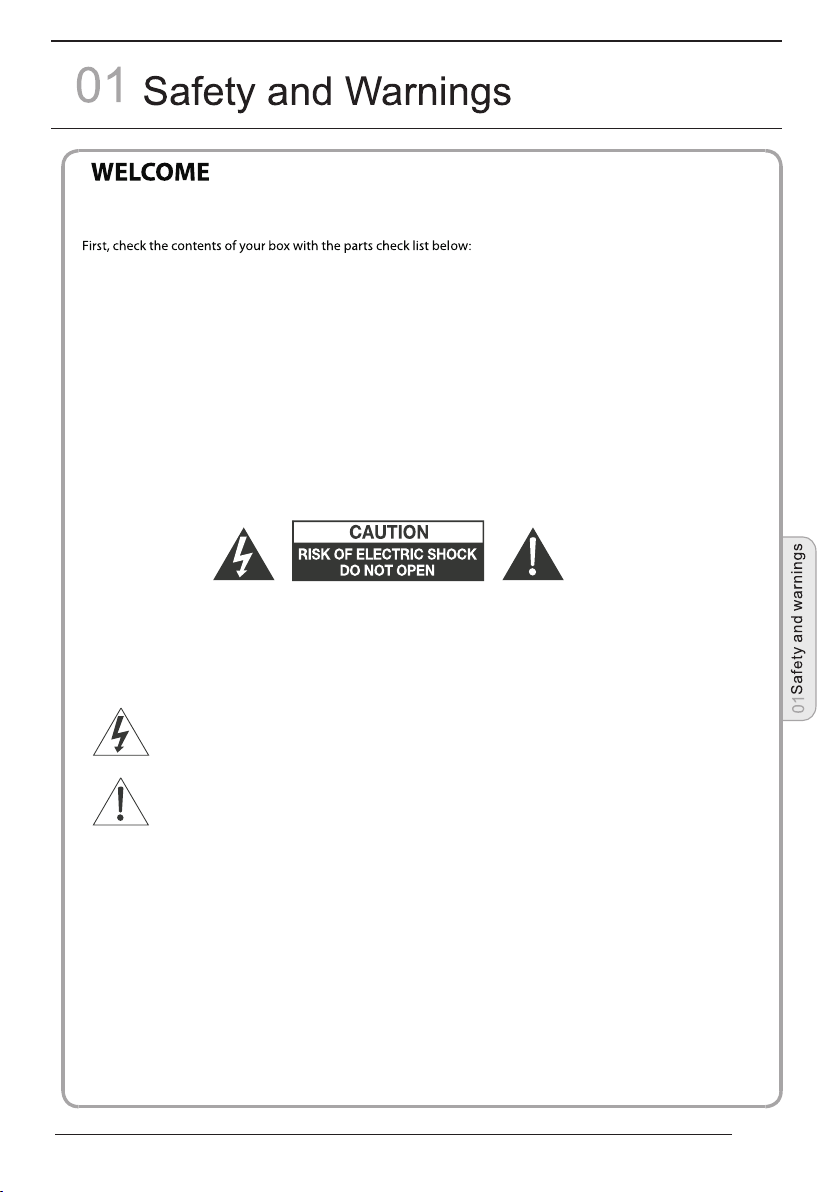
Thanks for buying this 19"/ 22"/24"/26" LED LCD TV . This guide will help you set up and
begin using your TV.
19" HD Digital LED
LCD TV
Remote control
AAA ba x2
ttery
Instruction Manual
Quick start guide
Stand
Now you can get star
IMPOR
READ ALL INSTRU
CAUTION
TO REDUCE THE RISK OF ELECTRIC SHOCK, DO NOT REMOVE COVER (OR BACK).NO USER SERVICEABLE PARTS INSIDE.
FOR ANY PROBLEMS, REFER SERVICING TO THE CUSTOMER HELP LINE. THERE IS A LIGHTNING ARROW SYMBOL IN
THE TRIANGLE: THIS SYMBOL INDICATES HIGH VOLTAGE IS PRESENT INSIDE. IT IS DANGEROUS TO MAKE ANY KIND OF
CONTACT WITH ANYINSIDE PART OF THIS PRODUCT.
THERE IS A EXCLAMATION MARK IN THE TRIANGLE: THIS SYMBOL ALERTS YOU THAT IMPORTANT LITERATURE
CONCERNING OPERATION AND MAINTENANCE HAS BEEN INCLUDED WITH THIS PRODUCT.
SOURCES OF HUMIDITY. DO NOT USE ANY ABRASIVE CLEANERS WHICH MAY SCRATCH OR DAMAGE
THE LCD SCREEN. AVOID CONTACT WITH OBJECTS THAT MAY SCRATCH THE LCD SCREEN.
DAMAGE. REFER ALL SERVICING TO THE CUSTOMER HELPLINE.
TANT INFORMATION
CTIONS BEFORE USE AND KEEP FOR FUTURE REFERENCE.
CAUTION:TO REDUCE THE RISK OF ELECTRIC SHOCK AND FIRE, DO NOT PUT THE TV SET NEAR
NOTE: SERVICING THE UNIT YOURSELF IS UNAUTHORISED AND COULD LEAD TO INJURY OR PRODUCT
ted!
22" Full HD 1080P Digital
LED LCD TV
Remote control
AAA ba x2
ttery
Instruction Manual
Quick start guide
Stand
24" Full HD 1080P Digital
LED LCD TV
Remote control
AAA ba x2
ttery
Instruction Manual
Quick start guide
Stand
26" HD Digital LED
LCD TV
Remote control
AAA ba x2
ttery
Instruction Manual
Quick start guide
Stand
P.0 2
Page 4
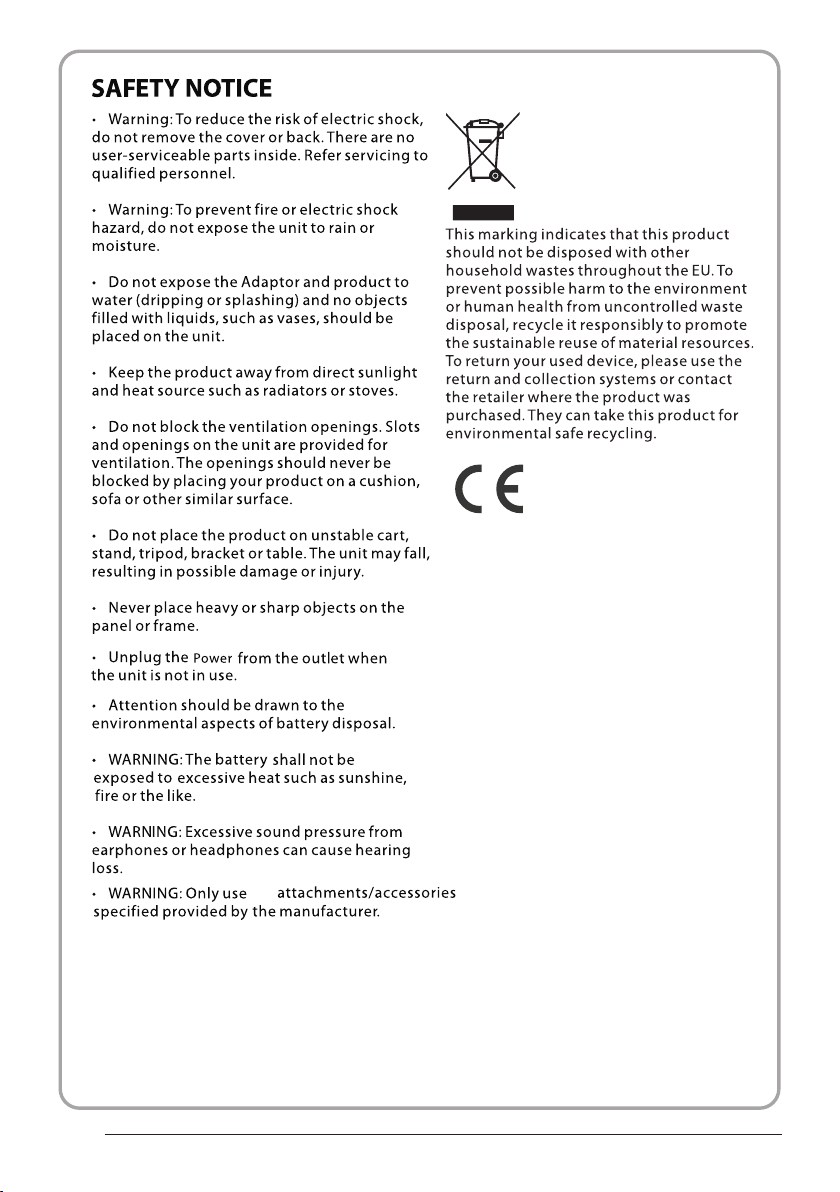
P.0 3
the
Page 5
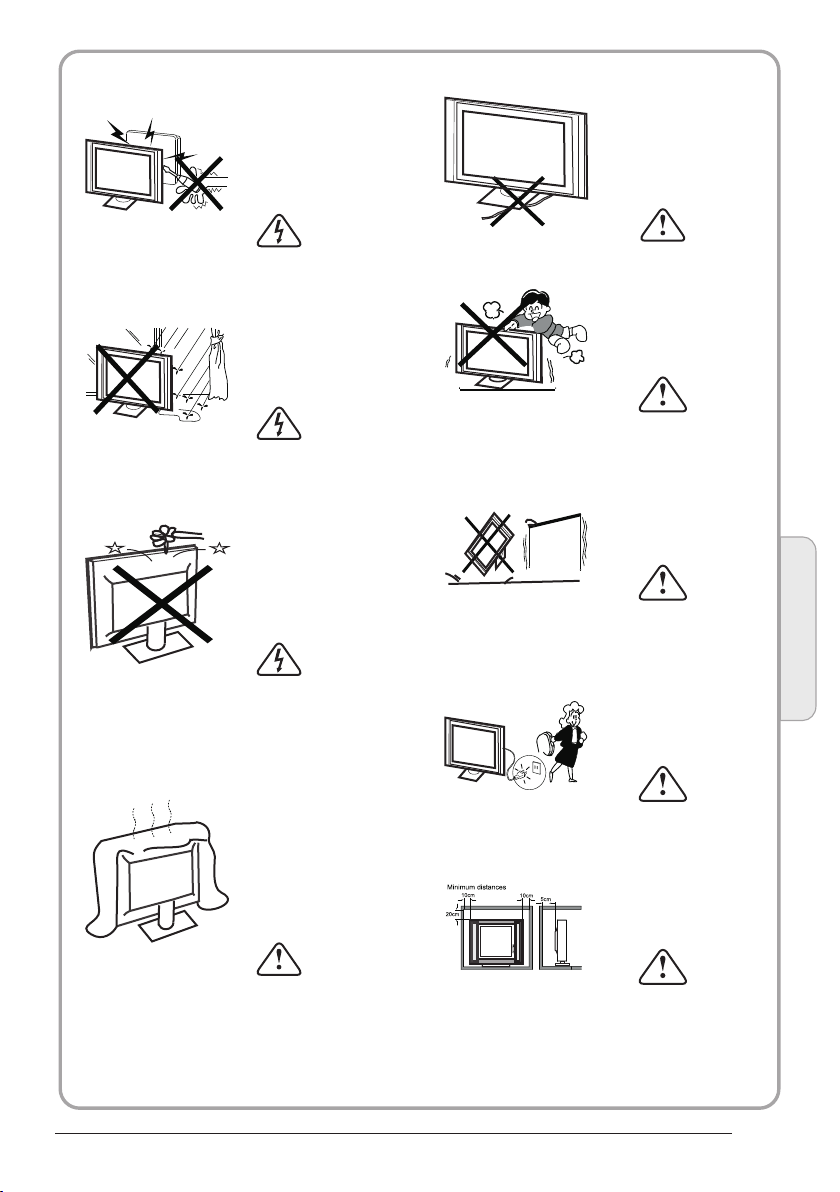
WARNINGS AND CAUTIONS
Warning
High voltages are used in the operation
of this television receiver. Do not remove
the cabinet back from your set. Refer
servicing to qualified service personnel.
Caution
Do not trap the power supply cord under
the television receiver.
Warning
To prevent fire or electrical shock
hazard, do not expose the television
receiver to rain or moisture.
Warning
Do not drop or push objects into the
television cabinet slots or openings.
Never spill any kind of liquid on the
television receiver.
Caution
Do not block the ventilation holes in the
back cover. Adequate ventilation is
essential to prevent failure of electrical
components.
Caution
Never stand on, lean on, or suddenly push
the television or its stand. You should pay
special attention to children. Serious injury
may result if it should fall.
Caution
Do not place your television on an unstable
cart, stand, shelf or table. Serious injury to
an individual , and damage to the
television, may result if it should fall.
Cauti on
When th e telev ision r eceiver is n ot
used fo r an exte nded pe riod of time , it
is advi sable t o disco nnect the AC po wer
cord fr om the AC ou tlet.
Dim:515*320mm(不包 括底座)
Caution
If the television is to be built into a
compartment or similar enclosure, the
minimum distances must be maintained.
Heat build-up can reduce the service life of
your television, and can also be dangerous.
Safet y and warnin gs
01
P.0 4
Page 6
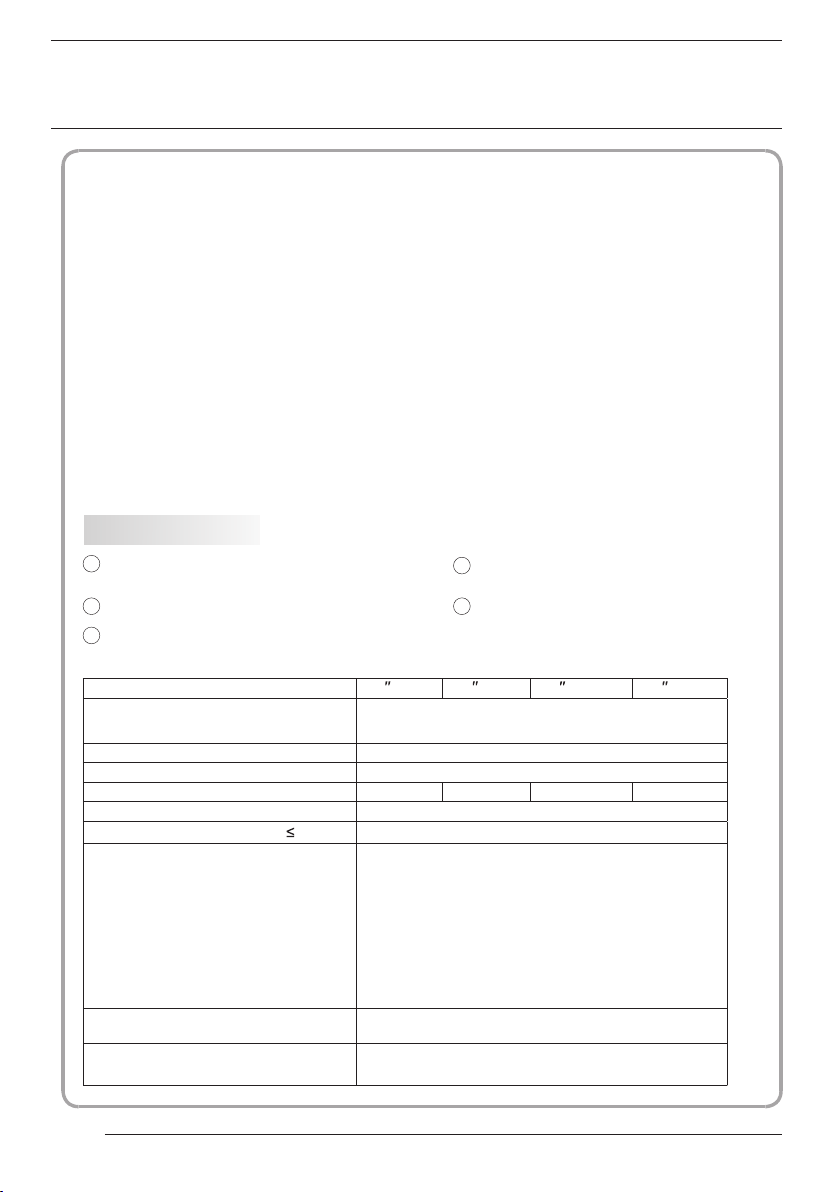
02
Standby Power consumption
<0.5W
Introduction
INSTALLATIONCAUTION
Never tamper with any components inside
the TV, or any other adjustment controls not
described in this manual. All LED-TV's are
high voltage electrical equipment.
When you clean dust or any water drops off
the SCREEN or CABINET or around any of
the buttons or connectors, the power cabled
should be removed from the power socket.
Wipe the TV with a soft, dry, dust free cloth.
During thunderstorms, unplug the power
cable and aerial / antenna cable to prevent
damage to your TV and any other devices
connected to it.
All repairs to this TV should only be
performed by qualified TV service
personnel.
*Locate the TV in the room where light
does not strike the screen directly.
*Total darkness or a reflection on the
picture screen can cause eyestrain. Soft
and indirect lighting is recommended for
comfortable viewing.
*Allow enough space between the TV and
the wall to permit ventilation.
*Avoid excessively warm locations to
prevent possible damage to the cabinet or
premature component failure.
*Do not cover the ventilation openings
when using theTV.
Main features
Used as Tel evision, d ispla y termi nal,
1
PC disp lay;
High lu minan ce, wid e viewing
2
HDMI interfac e and SCA RT
3
angle;
Inter face;
4 NICAM;
5 T ;ime-s hift
Main parameter
Panel
TV System
Video Signal System PAL/SECAM
Input Power Voltage AC 100-240V 50/60Hz
Power consumption
19
PAL-B/G、I、D/K
SECAM- B/G 、D/K、L、 L
30W
22
38W
24
'
40W
26
55W
Audio Output Power (THD 7%)
Signal Input
Signal output
Horizontal definition(TV line)
P.0 5
2x3W
Analog RGB(PC) x1; PC audio x1
High-Definition Multimedia Interface (HDMI)x2
Video Input x1
Audio Input x1
YPb Prx1
SCARTx 1
CI x 1
USB x 1
RF Co-Ax x 1
Headphone x 1
S/PDIF x 1
Composite Video input >=350
YPbPr >=400
Page 7
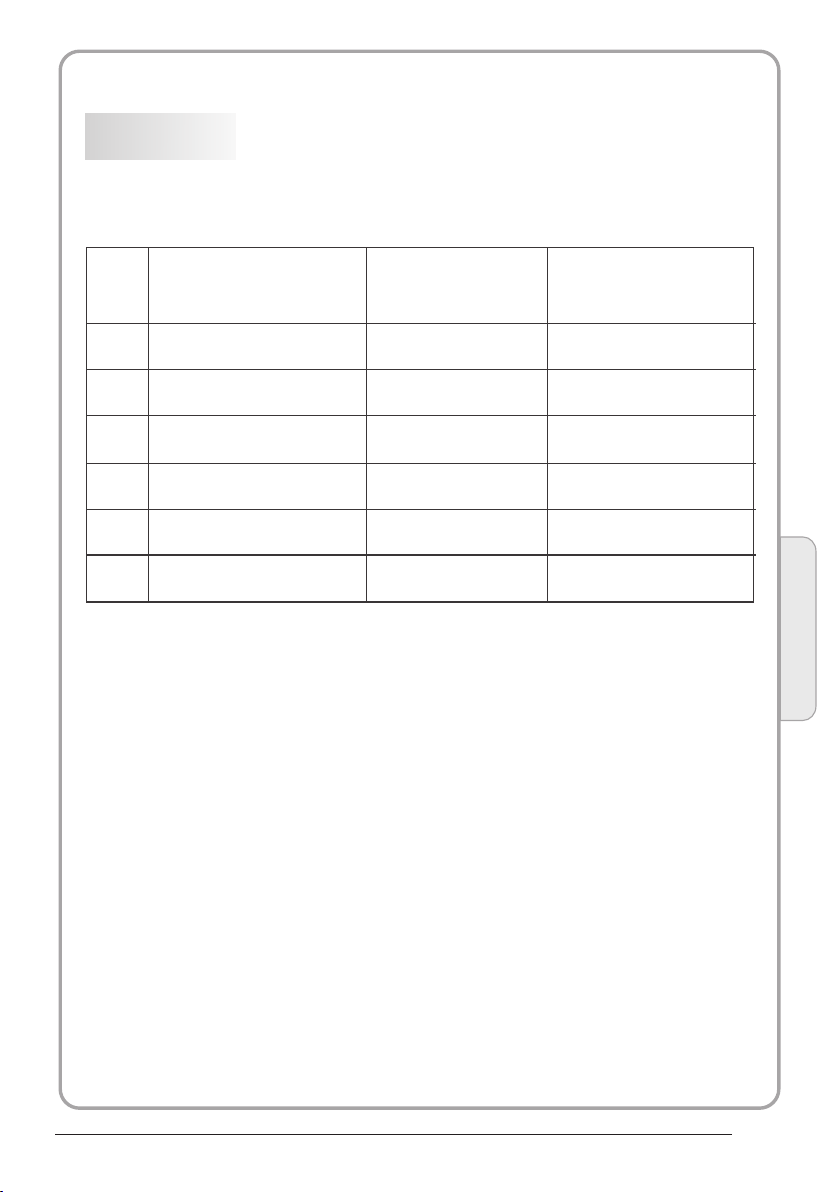
PC
PRESET MODE
RESOLUTION
V.Freq.(Hz) H.Freq.(KHz)
1
2
3
4
5
6
640x480
800x600
1024x768
1360x768
1280x1024
1920x1080
(except for 19",26")
60
60
60
60
60
60
31.47
37.88
48.36
47.7
63.98
66.64
Introduction
02
P.0 6
Page 8
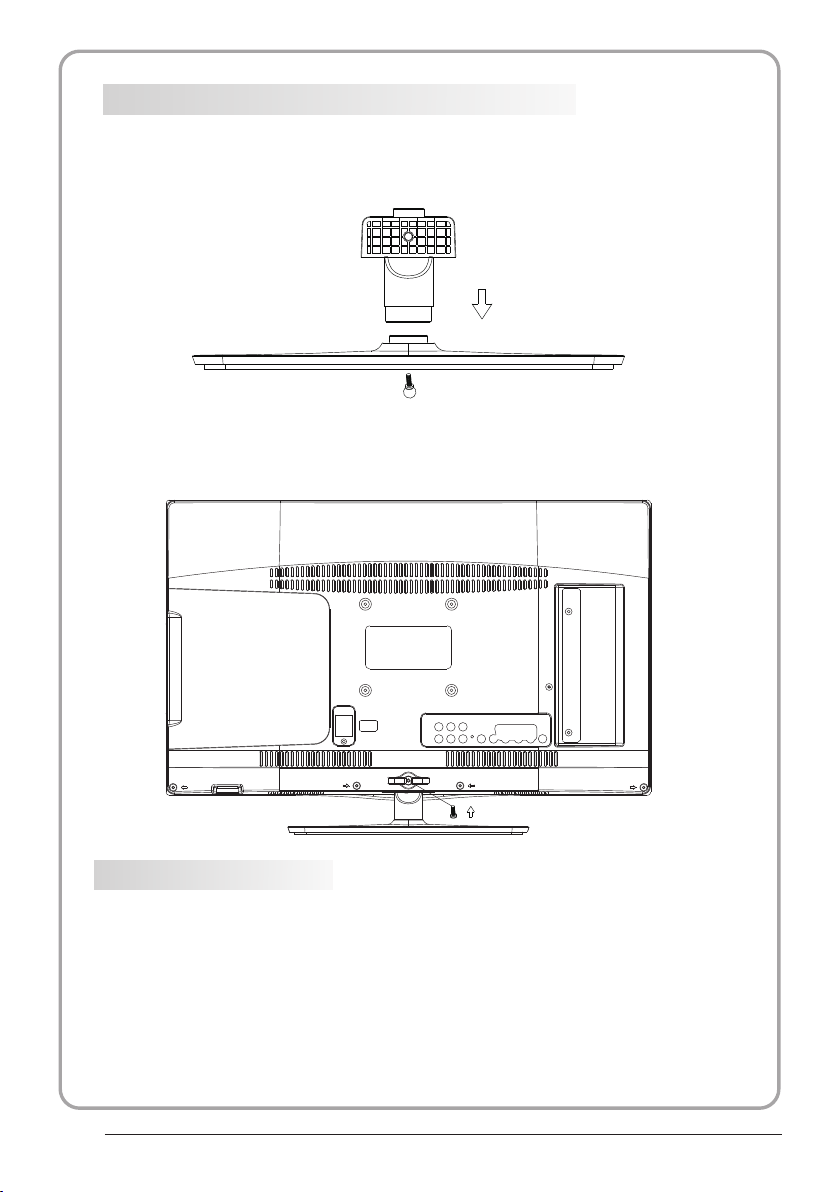
Base Stand Assembly Instr uction
19 "/ 22"/2 4"
1. Insert the s tand supp ort pillar in to the stan d as the arrow in dicated
direction , and then fa stened with o ne screw.
2. Insert the s tand Ass'y i nto back cove r as the arro w indicated d irectio n,
and then fast ened with o ne screw.
INSTALLATION NOT ES
Locat e the TV in a room w here li ght doe s not strike t he scre en dire ctly. Total da rknes s
or a refl ectio n on the sc reen can cau se eyes train . Soft and ind irect l ighti ng is
recom mende d for com fortable v iewin g.
Allow e nough s pace be tween the TV a nd the wall to p ermit v entil ation.
Avoid e xcessive ly warm l ocati ons to preve nt poss ible da mage to the ca binet o r
prema ture co mpone nt failure .
P.0 7
Page 9
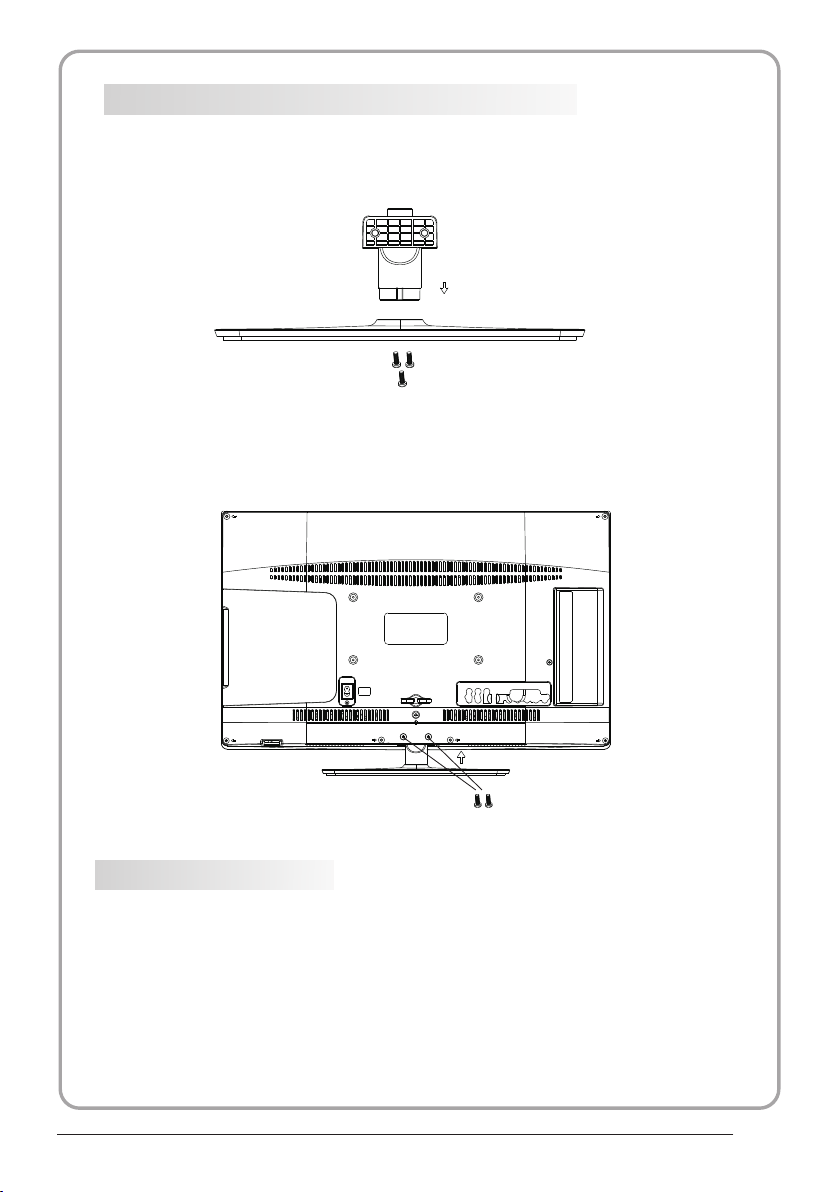
Base Stand Assembly Instr uction
1. Insert the s tand supp ort pillar in to the stan d as the arrow in dicated
direction , and then fa stened with t hree scre ws.
2. Insert the s tand Ass'y i nto back cove r as the arro w indicated d irectio n,
and then fast ened with t wo screws.
26 "
INSTALLATION NOT ES
Locat e the TV in a room w here li ght doe s not strike t he scre en dire ctly. Total da rknes s
or a refl ectio n on the sc reen can cau se eyes train . Soft and ind irect l ighti ng is
recom mende d for com fortable v iewin g.
Allow e nough s pace be tween the TV a nd the wall to p ermit v entil ation.
Avoid e xcessive ly warm l ocati ons to preve nt poss ible da mage to the ca binet o r
prema ture co mpone nt failure .
P.0 8
Page 10
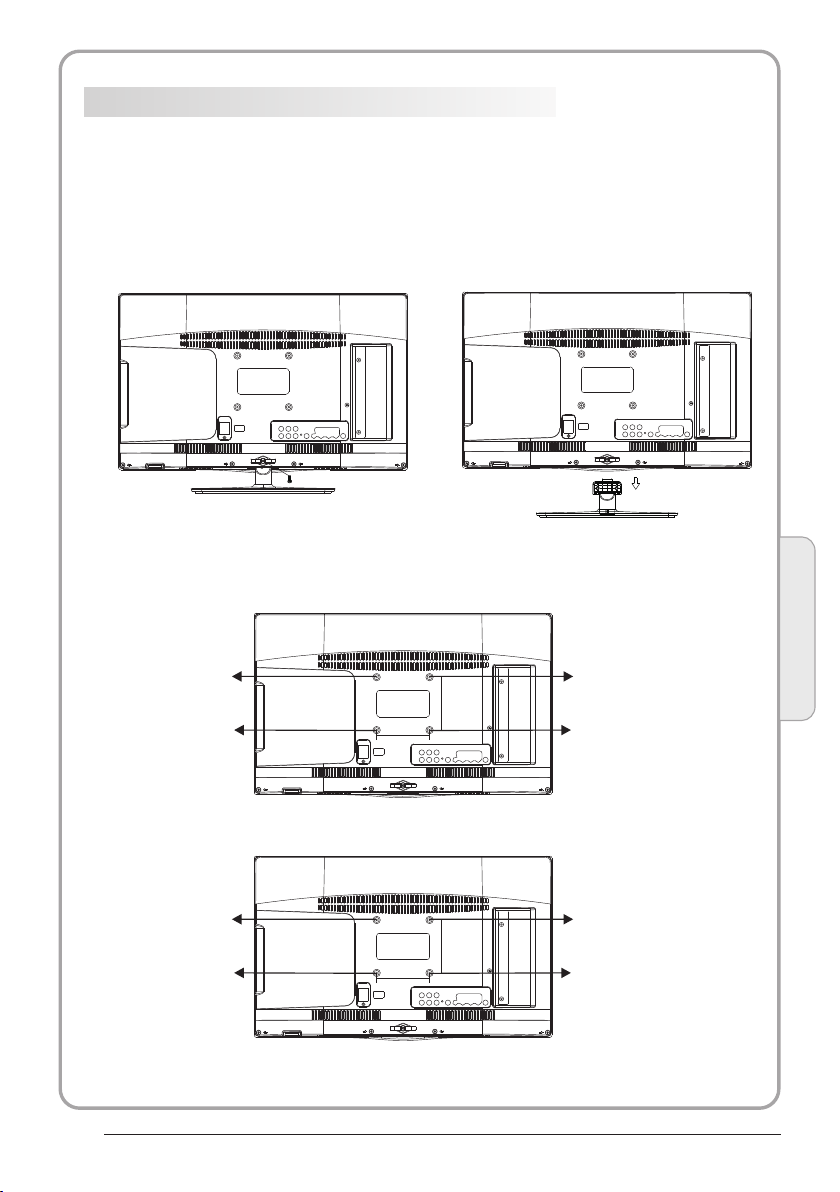
WALL MOUNTING INSTALLATI ON GUIDELIN ES
This te levis ion can b e wall mount ed as fol lows:
1.Pla ce the LE D LCD Tele visio n onto a so lid surface. Plea se plac e some soft materia l
over th e front o f the scr een to prote ct it fro m any dam age.
2.Rem ove the s crews f rom the lowe r part of t he tele vision, wh ere the b ase joi ns to the
TV, an d take aw ay the stand ( put the s tand so mewhere safe for fu ture us e).
3.Use t he four s crews p rovided to f ix the TV onto a w all mou nting b racket (no t inclu ded)
via the f our VES A standa rd holes on th e back of t he tele vision.
19 "/ 22"/2 4"
P.0 9
M4X5
M4X5
M4X5
M4X5
75mm
75mm
(19")
100mm
100mm
(22",24")
M4X5
M4X5
M4X5
M4X5
Introduction
02
Page 11
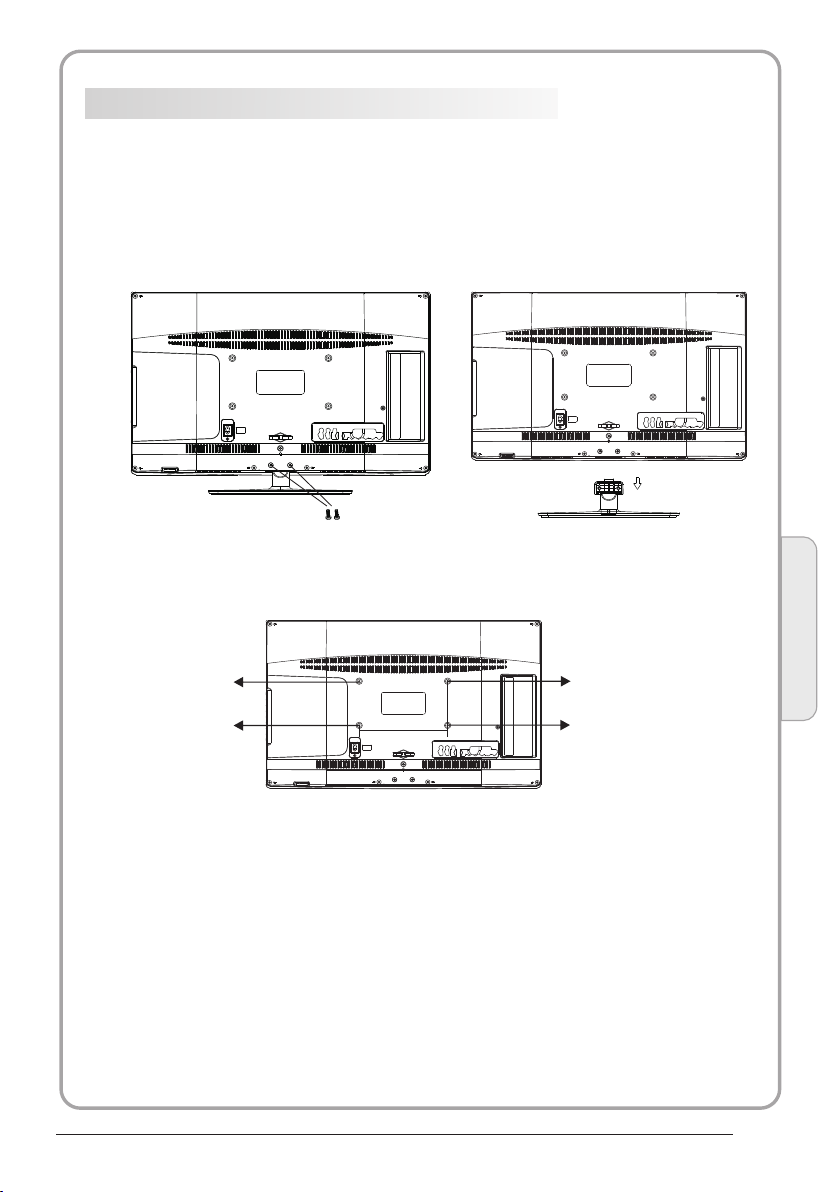
WALL MOUNTING INSTALLATI ON GUIDELIN ES
26 "
This te levis ion can b e wall mount ed as fol lows:
1.Pla ce the LE D LCD Tele visio n onto a so lid surface. Plea se plac e some soft materia l
over th e front o f the scr een to prote ct it fro m any dam age.
2.Rem ove the s crews f rom the lowe r part of t he tele vision, wh ere the b ase joi ns to the
TV, an d take aw ay the stand ( put the s tand so mewhere safe for fu ture us e).
3.Use t he four s crews p rovided to f ix the TV onto a w all mou nting b racket (no t inclu ded)
via the f our VES A standa rd holes on th e back of t he tele vision.
M4X5
M4X5
200 mm
M4X5
100 mm
M4X5
Introduction
02
P.1 0
Page 12
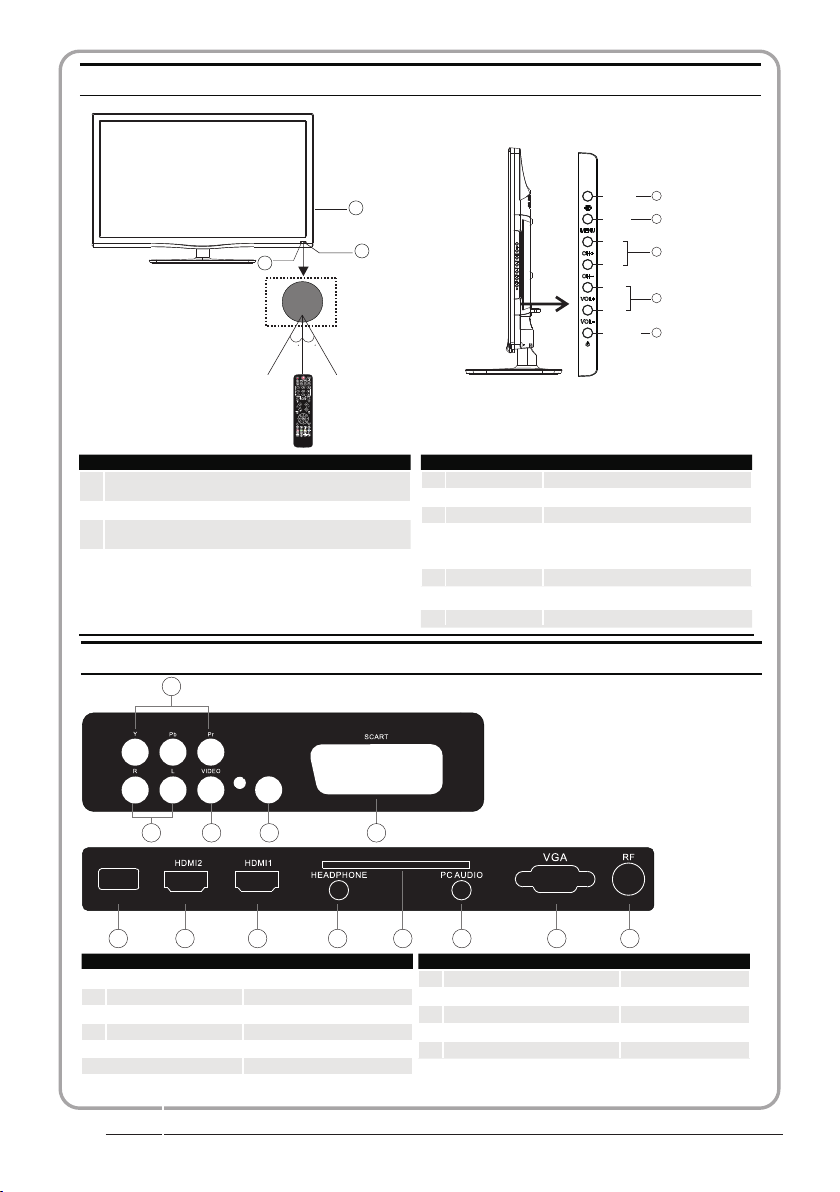
Front control panel
SOUR CE
3
2
30 30
1
MENU
CH+
CH-
VOL+
VOL-
STANDB Y
1
2
3
4
5
1
Remote control sensor.
Indicator LED:
2
BLUE: POWER ON. RED: STAND BY.
Key board.
3
Rear/Side S ockets
4
1 2
USB
7 8 9 10
1
2
3
4
5
6
7
6
L/R AUDIO
VIDEO
S/PDIF
YPbPr
SCART
USB
HDMI2
SPDIF OUTPUT
3
input
input
digital audio output
input
input
input
input
1
2
3
4
5
5
COM MON INT ERFACE ( CI)
8
9
10
11
12
13
SOURCE
MENU
CH+/CH-
VOL+/VOL-
Display the input source menu.
Display main MENU.
In TV mode,press CH+ or CH- to change
the channel up and down.
In MENU, press CH+ or CH- to select items .
In standby mode, it can Turn on the TV.
Adjust sound level.
In MENU,adjust the item that you Selected.
STANDBY
11 12 13
HDMI1 input
HEADPHONE
COMMON INTERFACE(CI)
PC AUDIO
VGA
RF
analogue audio output
input
input
input
input
P.1 1
Page 13
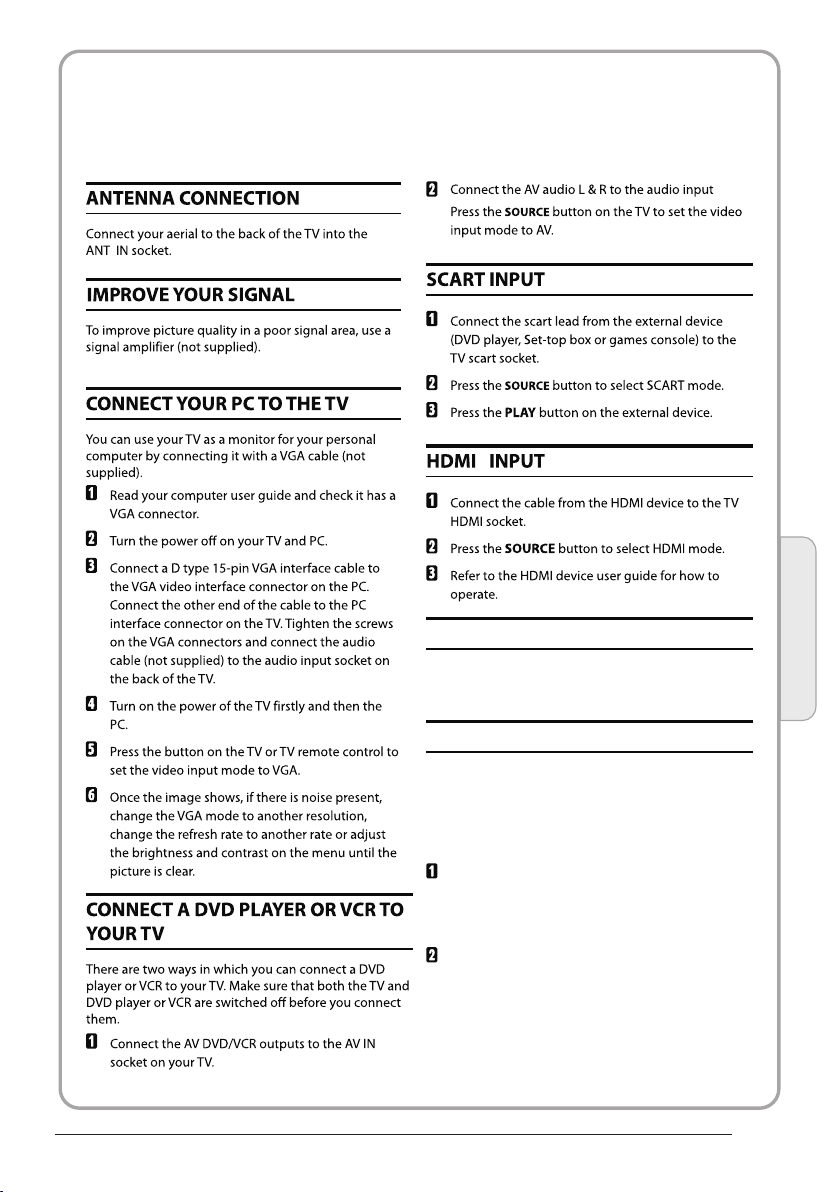
CONNECTING YOUR
Haier TV
HEADPHONE O UTPUT
Ins ert th e plug of t he earp hone in to the earpho ne
jac k on the un it HEAD PHONE . The sp eaker s
are n ow muted.
S/PDIF OUTP UT
S/P DIF is a di gital a udio connec tion us ed to con nect
aud io equi pment , for example home theatres and
oth er digi tal HiFi systems ove r short dist ances. The
sig nal is transm itted over either a coaxial cab le with
RCA c onnec tors.
Mak e sure th at both T V and the d evice are
swi tched o ff before connect ing.
Mak e sure th at both T V and the d evice are switched
off b efore connectin g.
Connect t he AV cabl es (not s uppli ed) from the
S/P DIF soc ket on th e TV to the Home Theater sound
sys tem or digital HiFi system etc.
Introduction
02
P.1 2
Page 14
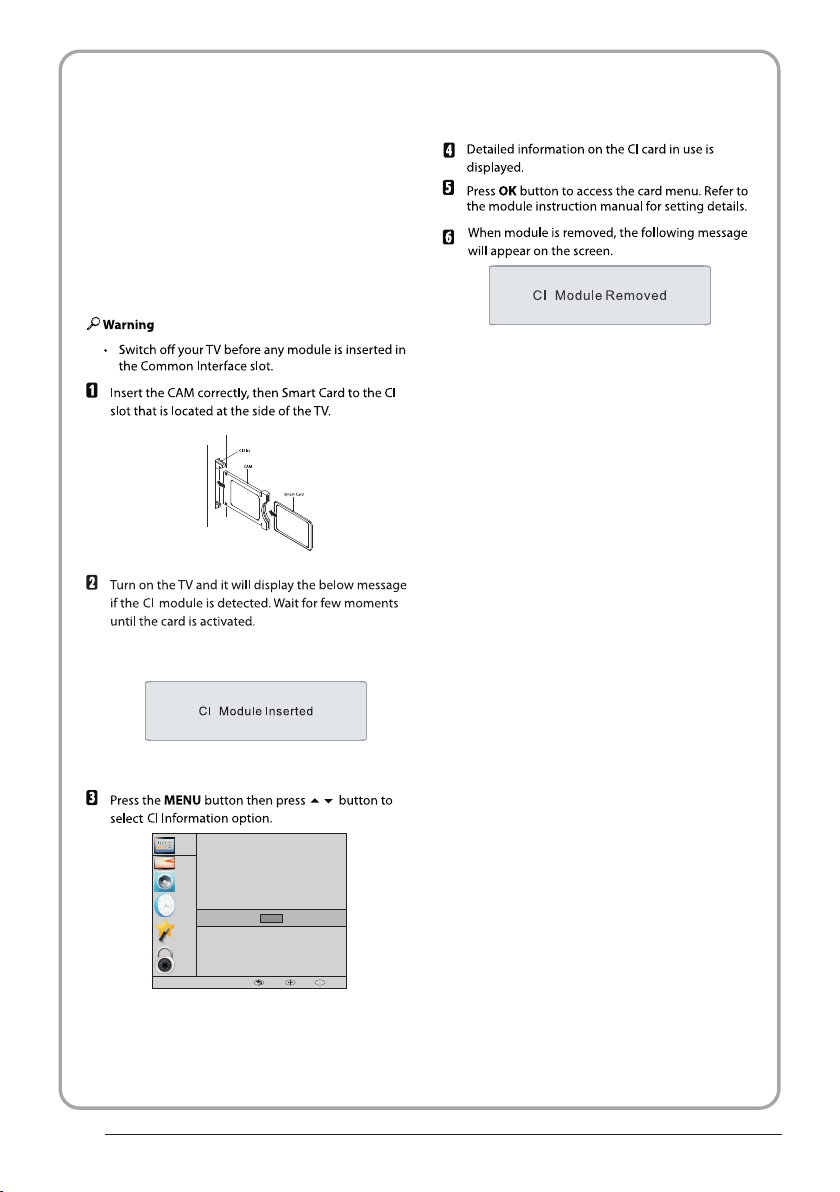
COMMON INTERFACE
The common i nte rfa ce (C I) sl ot is d esi gne d to
accept the c ond iti ona l Acce ss (C A) Mo dul e
and Smart ca rd in o rde r to vi ew th e pay T V
programm es an d add iti ona l ser vic es.
Contact yo ur Co mmo n Int erf ace s erv ice
provider t o get m ore i nfo rma tio n abo ut th e
modules an d sub scr ipt ion .
Please not ed th at CA mo dul es an d sma rt
cards are ne ith er su ppl ied n or op tio nal
accessor ies f rom u s.
P.1 3
CHANNEL
Auto Tu ning
DTV Ma nual Tun ing
PICTURE
ATV Man ual Tuni ng
Prog ramme E dit
SOUND
Sign al Info rmati on
CI Inf ormat ion
STIME
OPTION
Soft ware Up date( USB)
LOCK
OK
MENU MOVE OK
OK
Page 15
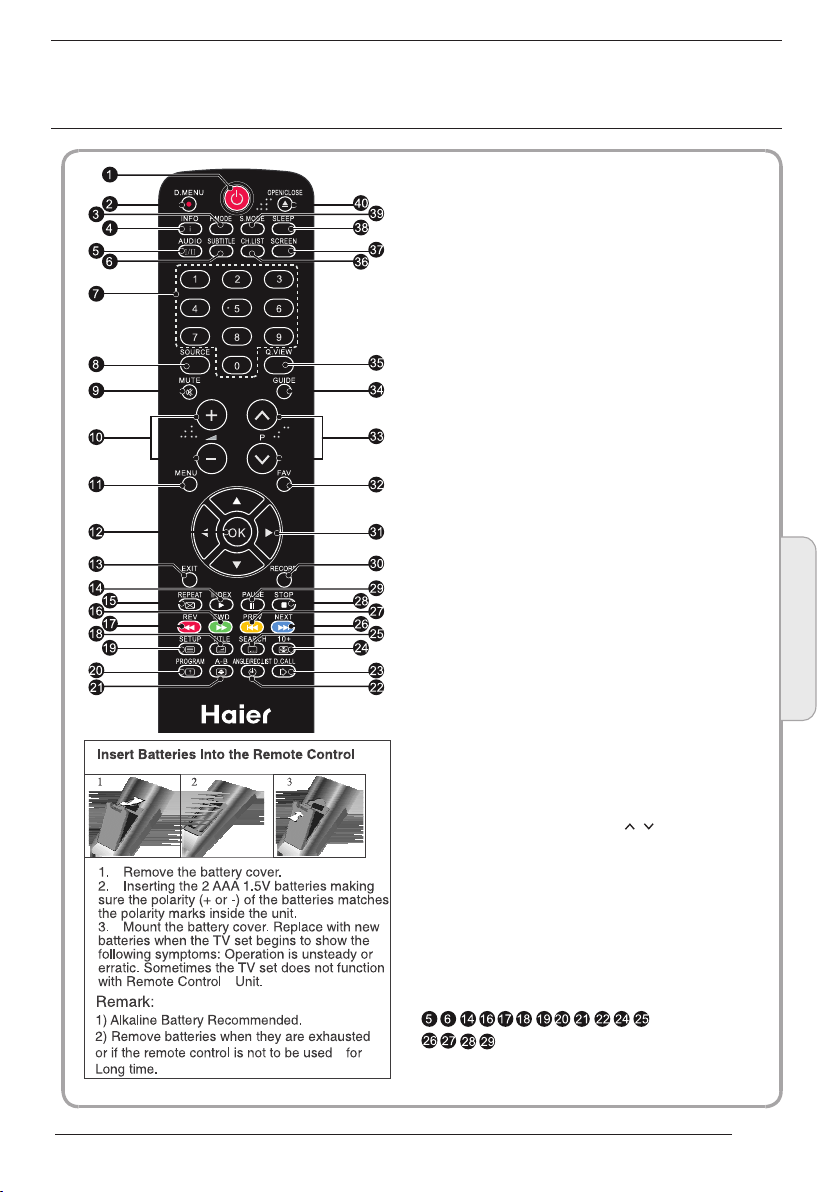
03
Remote control
1.POWER: Pre ss to t urn o n the TV.
2.D.MENU :No f unc tio n.
3.P.Mo de: To switch picture mode.
4.INFO:P res s to di spl ay th e cur ren t sig nal
status,i ncl udi ng in put s our ce an d cha nne l audio
mode.
5.AUDIO I/ II: P res s to se lec t MON O,N ica m ste reo
for ATV ch ann el. Select Audio language for D TV
channel.
6.SUBTIT LE: Pre ss to t urn t he su bti tle O n or Of f.
7.Number B utt ons :Fo r dir ect a cce ss to c han nel s.
8.SOURCE :To sel ect i npu t sou rce .
9.MUTE:To di sab le or e nab le th e sou nd ou tpu t.
10.Volume Control:To adjust sound lev el.
11.MENU:To di spl ay TV menu.
12.OK:To con fir m sel ect ion .
13.EXIT:To ret urn t o the p rev iou s men u or ex it
menu.
14.Teletext Index/USB PLAY
15.REPEAT:No function
16.Teletext Green Button / USB Fast For war d
17.Teletext Red Button / USB Fast Rewin d
18.Teletext Mix
19.Teletext Text
20.Teletext Reveal
21.Teletext Size
22.Teletext Tim e/A NGL E/R EC.LIST(teletext time
is no functi on)
23.Teletext Mode:No function
24.Teletext Hold
25.Teletext Subcode:Telet ext Subpage
26.Teletext Blue Button / USB Next File
27.Teletext Yell ow Bu tto n / USB P revious File
28.USB STOP
29.USB PAUSE
30.START RECORD
31.UP,DOWN,LEFT,RIGHT Cursor:Pre ss to
navigate y our s ele cti on.
32.Fav:To ac ces s you r fav our ite c han nel s lis t in
TV or DTV mode .
33.Selec t Pro gra mme :Pr ess / B utt on to s ele ct
the next or pr evi ous TV channel.
34.GUIDE :Pr ess t o dis pla y ele ctr oni c pro gra mme
guide in TV mode.
35.Q.View:To access the previou sly v iew ed
channel.
36.CH.LI ST: Pre ss to d isp lay t he ch ann el li st.
37.Scree n:To ch ang e pic tur e asp ect r ati o.
38.Sleep : Set t ime r to tu rn off the TV.
39.S.Mod e:To sw itc h sou nd mo de.
40.OPEN/ CLO SE: No Fu nct ion
Remote Control
03
:No DVD f uncti on
P.1 4
Page 16
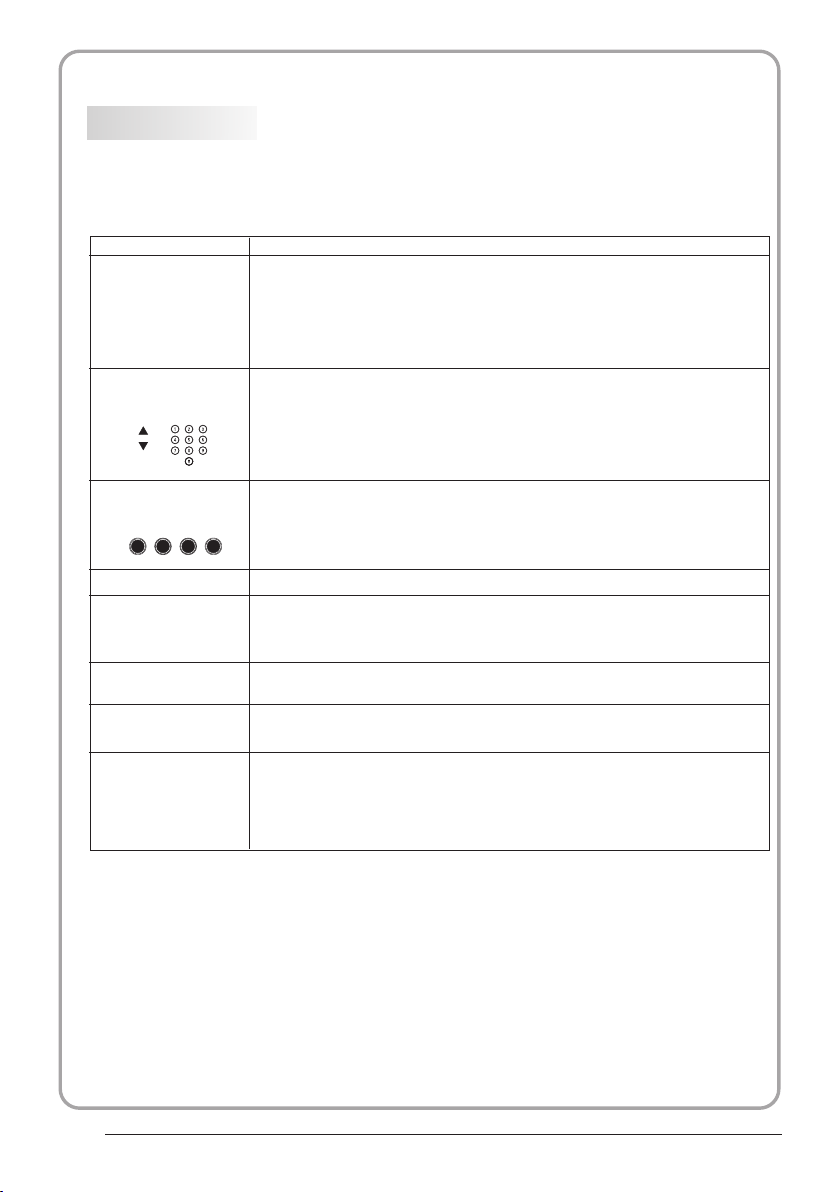
REMOTE CONTROL
TELETEXT
Teletex t is an inform ation s ystem b roadcast b y certa in chan nels which c an be
consu lted li ke a news paper. It als o offers acc ess to su btitl es for viewe rs with h earin g
probl ems or wh o are not f amiliar wi th the tr ansmi ssion lang uage( cable n etworks,
satel lite ch annel s, etc.)
Press:
T
EXT
SELECTING A PAGE
You will obtain :
This is u sed t o call or exit t ele tex t modes. The summ ary a ppears with
a list of i tem s that can be ac ces sed . Each item ha s a cor respondi ng
3 digit p age n umber. If the c han nel s elected do es no t broadcas t
telet ext , theindic ati on 10 0 will be disp lay ed and the scr een w ill
remai n bla nk (in this ca se, e xit t eletext an d sel ect anothe r cha nnel).
Enter t he nu mber of the pa ge re qui red using th e 0 to 9 up /down.
Examp le: p age 120, ent er 12 0. Th e num ber is displ aye d top left, the
count er tu rns and then t he pa ge is d isplayed . Rep eat this ope rat ion to
view an oth er page. If th e cou nte r continue s to se arch, this m ean s
that th e pag e is not trans mit ted . Select ano the r number.
E
DIRECT ACCESS
TO THE ITEMS
INDEX
SUB PAGE
HOLD
REVEAL
LIST
Colou red a re as are disp lay ed at the bottom of t he sc reen. The 4
colou red k eys are used t o acc ess t he items or co rre sponding p age s.
The col our ed areas fla sh wh en th e item or the pa ge is n ot yet
avail abl e.
This re tur ns to the cont ent s pag e (usually p age 1 00).
Certa in pa ges contai n sub -pages which ar e aut omatical ly
displ aye d successi vel y. This key i s use d to stop or resume s ubpage ac qui sition. The indica tio n appears to p lef t.
To freeze the page.
To display or hide the concealed information (games solutions).
The use r can s et four favo rit e pag es to be direc tly l inked to the f our
color k eys . While list m ode i s act ivated, it i s not p ossibili ty to u se TOP
or FLOF n avi gation wit h the c olo rkeys. The favo rit e page numbers
shoul d be st ored and res tor ed to /from nonv ola tile memor y for e ach
chann el by t he system so ftw are .
P.1 5
Page 17
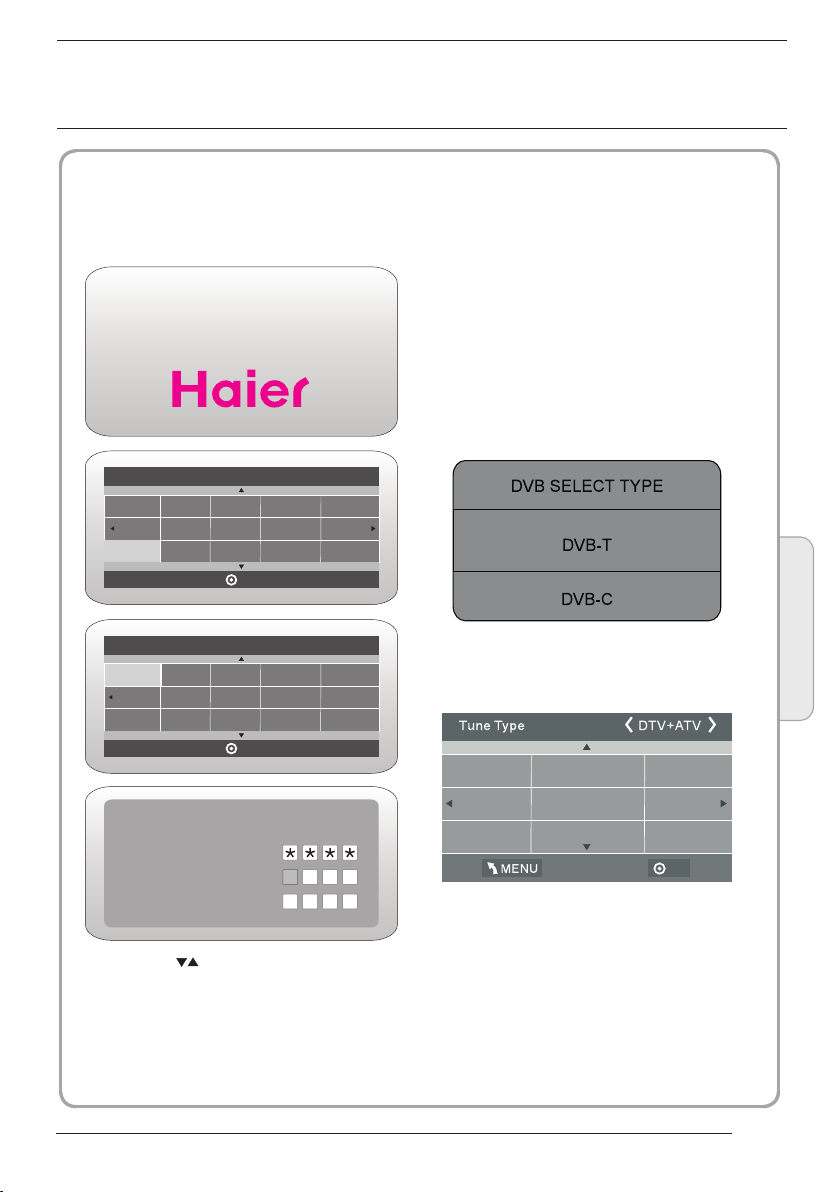
04
OPERATION
Installation Guide
The installation gui de only ap pear when the TV
first time turn on or rese t to facto ry set.
WELCOME!
Thank you for choosing
Ple ase sel ect on OS D langu age
Cze ch
Spa nish
Ita lian
Deu tsch
Gre ek
Eng lish
Fre nch
Mod e Selec t
Home Mode
Shop Mode
Please enter old password
Please enter new password
Confirm new password
1).Press the buttons to naviga te the
menu and change the sett ings. Pr ess the OK
button to confirm.
Select your desired la nguage ,Home/Shop
Mode to be displayed on th e menu.
The default password i s 6666.
Pol ski
Mag yar
Rus sian
Nederlands
Rom anian
OK
OK
Pas sword
HOME or SHOP mo des
1. Home Mode is an energy-s avi ng Mo de. H ome
Mode is recommended for n orm al vi ewi ng se tti ng
and is set as default durin g man ufa ctu rer.
2. Shop Mode is an option for r eta ile rs fo r
Advertising or produc t pre sen tat ion .
Shop Mode has a brighter im age t han H ome M ode .
3. You may switch betwee n Hom e or Sh op Mo de
as you choose.If you choo se Sh op Mo de ,i t wil l
enter HDMI1 source auto mat ica lly,and you wil
press Exit key to exit POP menu.
2). Press the buttons to s elect DV B-T/DVB-C
and then press the OK butt on to conf irm.
a. If you select DVB-T, the next step is to se lect
the Tune type and country th en press t he OK
button to start tuning .
Fre nch
Ger many
Gre ece
b. If you select DVB-C, th e next ste p is to config
the DVB-C system like (s can type / F requency/
Network ID/Sy mbol(K S/S) the n press OK
button to into the tune ty pe and cou ntry select
menu, this step is the sam e as DVB-T, sele ct the
tune type (DTV/ATV).
Choose the right count ry, press OK button to
start tuning.
Hun gary
Ita ly
Lux embou rg
Nederlands
Nor way
Pol and
OK
Operation
04
P.1 6
Page 18
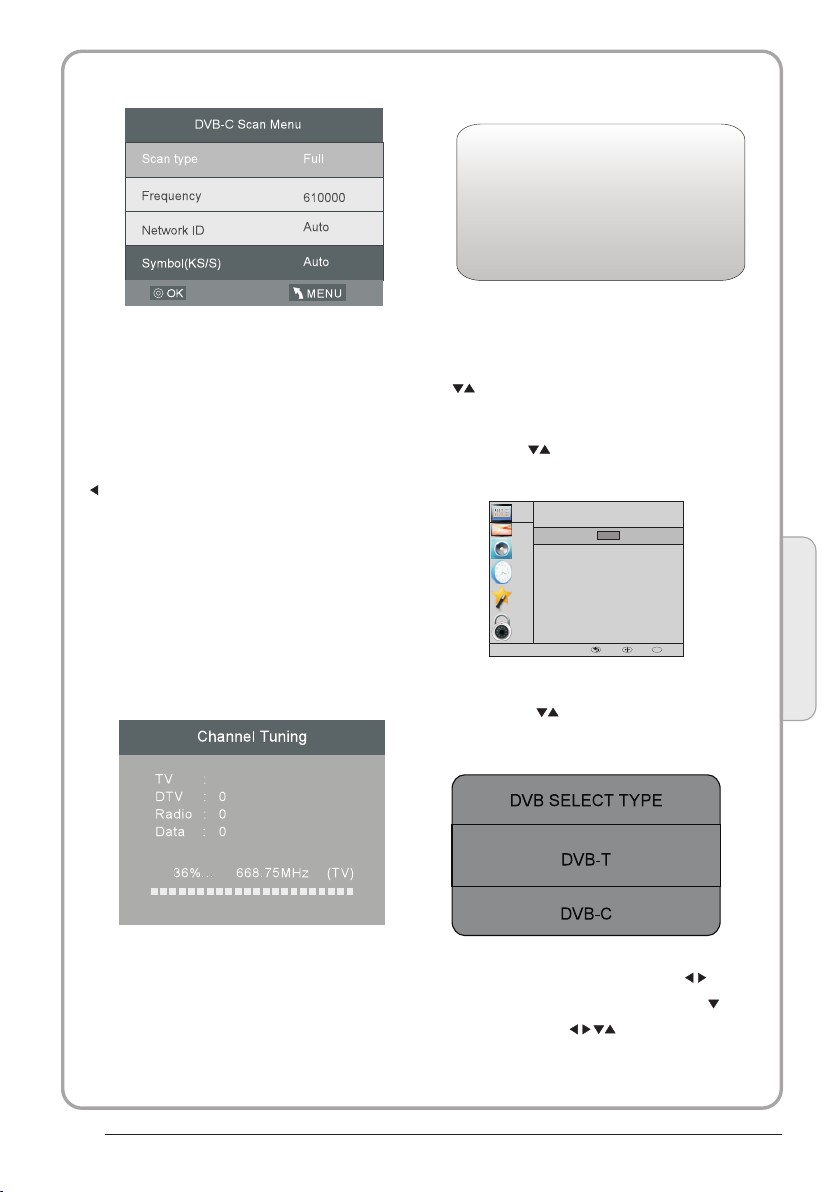
3). Channel tuning wil l commence. This operation
may take up to 6 minutes. The display will show
the progress of the tuni ng and the n umber of
channels found.
4). If you want to skip the ATV tuning, press the
MENU button to interru pt the tun ing half way.
A pop-up screen will be disp layed, press the
button to select YES to confirm. You will then go
straight to DTV tuning .
You may repeat the above step if you also want
to skip the DTV tuning. An ins tallat ion reminder
will appear the next tim e you turn o n the TV.
5). After tuning is comple te, the ch annels are
arranged in a preset ord er. If you wis h to skip
channels, modify the p reset or der or rename
channels, select Pro gramme E dit under the
Channel menu.
Congratulations!!!
Completed Initial Quick Setup.
Enjoy your Haier TV
Press OK to Exit
1. CHAN NEL MENU
1. 1 Au to Tun ing (DV B-T)
1). Press the MENU butto n and then p ress the
buttons to select the CHANNEL menu
and then press the OK butt on.
2). Press the buttons to select Auto Tuning
and then press the OK butt on.
CHANNEL
Auto Tu ning
PICTURE
SOUND
STIME
OPTION
LOCK
3). Press the buttons to select DV B-T/
DVB-C Press select DVB -T and then press
the OK button to confirm .
OK
DTV Ma nual Tun ing
ATV Man ual Tuni ng
Prog ramme E dit
Sign al Info rmati on
CI Inf ormat ion
Soft ware Up date( USB)
MENU MOVE OK
OK
Operation
04
6) Congratulations
P.1 7
1
Programme(s)
Programme(s)
Programme(s)
Programme(s)
4). In the Tune Type menu, press the buttons to
select ATV / DTV / DTV + ATV. Press the button
and then press the buttons to sele ct the
country where you will o perate the TV. Press the
OK button to confirm
Page 19
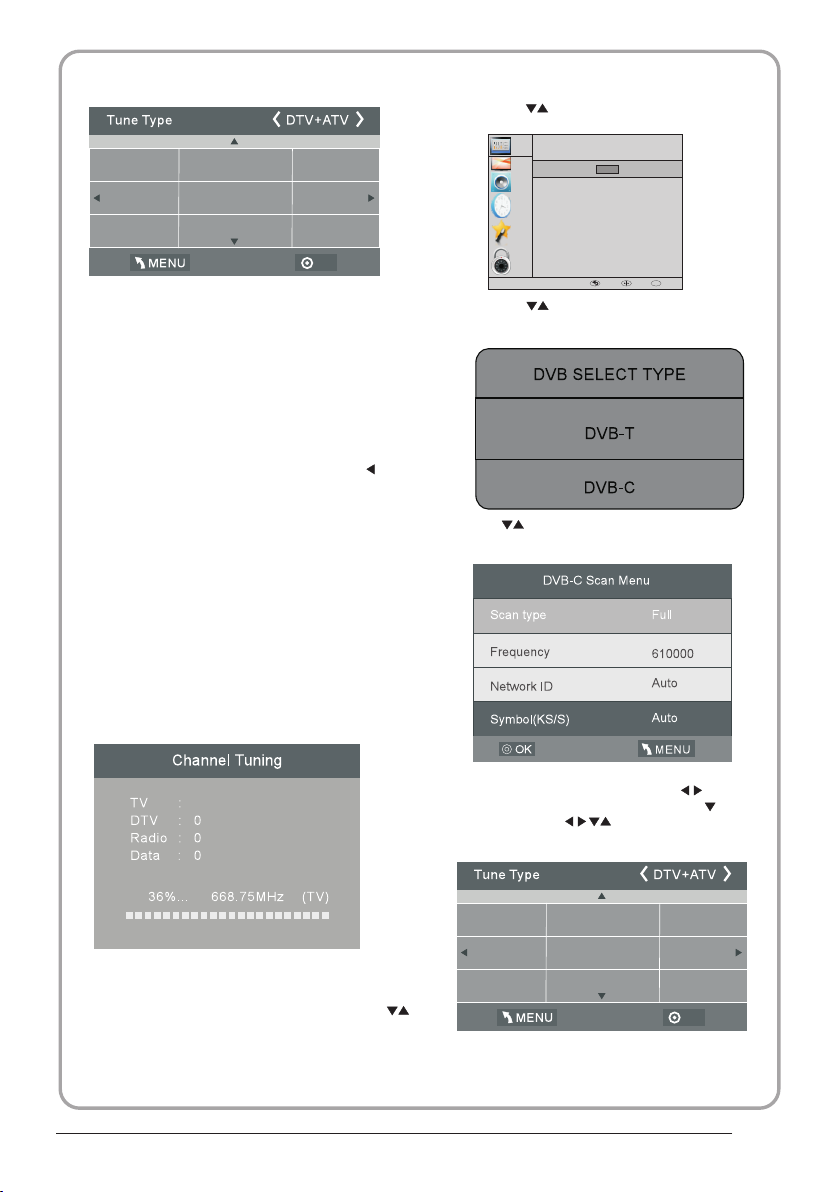
Fre nch
Ger many
Gre ece
Hun gary
Ita ly
Lux embou rg
Nederlands
Nor way
Pol and
OK
5). Channel tuning wil l commence. This
operation may take up to 6 m inutes . The display
will show the progress o f the tuni ng and the
number of channels fou nd.
6). If you want to skip the ATV tuning, press the
MENU button to interru pt the tun ing half way. A
pop-up screen will be di splayed, press the
button to select YES to confirm. You will then go
straight to DTV tuning . You may repeat the
above step if you also wan t to skip th e DTV
tuning. An installatio n reminder will appear the
next time you turn on the TV.
7). After tuning is comple te, the ch annels are
arranged in a preset ord er. If you wis h to skip
channels, modify the p reset or der or rename
channels, select Pro gramme E dit under the
channel menu.
2). Press the buttons to select Auto Tuning and
then press the OK button .
3). Press the buttons to select DV B-T/DVB-C
Press select DVB-C and t hen pres s the OK button
to confirm.
4). Press buttons to sel ect Scan t ype/Symbol
(Ks/S) press the OK butt on to conf irm.
CHANNEL
Auto Tu ning
PICTURE
SOUND
CADT V Manua l Tuning
ATV Man ual Tuni ng
STIME
Prog ramme E dit
Sign al Info rmati on
CI Inf ormat ion
OPTION
Soft ware Up date( USB)
LOCK
OK
MENU MOVE OK
OK
1
Programme(s)
Programme(s)
Programme(s)
Programme(s)
1.2 Auto Tuning (D VB-C)
1). Press the MENU butto n and then p ress the
buttons to select the CH ANNEL menu and then
press the OK button.
5). In the Tune Type menu, press the buttons to
select ATV / DTV / DTV + ATV. Press the button
and then press the buttons to sele ct the
country where you will o perate the TV. Press the
OK button to confirm.
Fre nch
Ger many
Gre ece
Hun gary
Ita ly
Lux embou rg
Nederlands
Nor way
Pol and
OK
P.1 8
Page 20
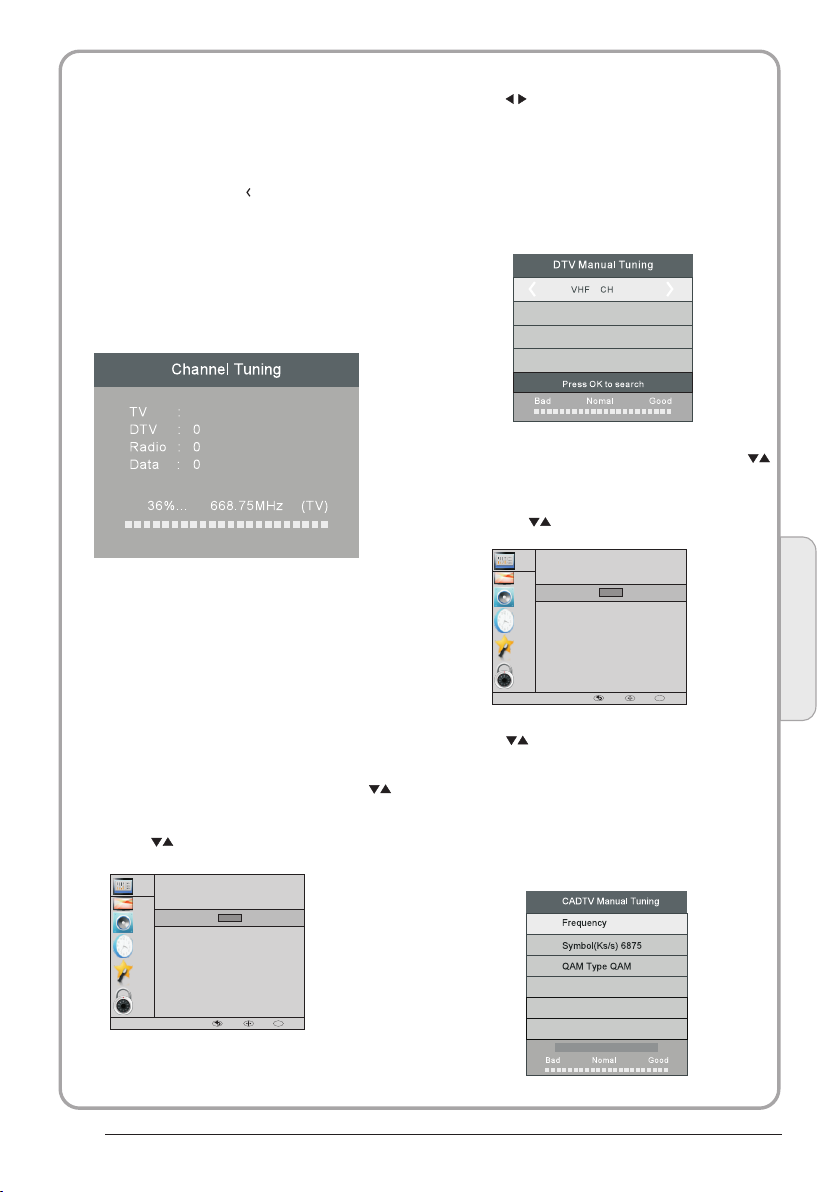
6). Channel tuning wil l commence. This operation may
take up to 6 minutes. The display will show the
progress of the tuning a nd the num ber of channels
found.
7). If you want to skip the ATV tuning, press the MENU
button to interrupt th e tuning h alf way. A pop-up screen
will be displayed, pre ss the button to select YES to
confirm. You will then go stra ight to DTV tuning. You
may repeat the above ste p if you als o want to skip the
DTV tuning. An installat ion reminder will appear the
next time you turn on the TV.
8). After tuning is comple te, the ch annels are arranged
in a preset order. If you wish t o skip cha nnels, modify
the preset order or rena me chann els, select Programme
Edit under the channel m enu.
1
Programme(s)
Programme(s)
Programme(s)
Programme(s)
NOTE:
All the channels inclu ding ATV, DTV and Radio
can be tuning by one time, if the Tune Type is
DTV+ATV .
All the stor ed ch ann els w ill b e dis app ear a fte r
auto tunin g .
After auto tuning , the ch annel wi ll skip to
the first DTV channel.
2. 1 DTV Ma nual Tuning ( DVB-T )
1). Press the MENU butto n and then p ress the
buttons to select the CH ANNEL menu and then
press the OK button.
2). Press the buttons to select DT V Manual Tuning
and then press the OK butt on.
CHANNEL
Auto Tu ning
DTV Ma nual Tun ing
PICTURE
SOUND
STIME
OPTION
LOCK
OK
ATV Man ual Tuni ng
Prog ramme E dit
Sign al Info rmati on
CI Inf ormat ion
Soft ware Up date( USB)
MENU MOVE OK
OK
3). The D TV Manual Tuning screen will pop up.
Press the buttons to select the de sired UHF
channel and then press t he OK butt on to
commence the search of t hat chan nel. When the
signal has been tuned, t he pictu re and signal
strength will be displ ayed on th e screen.
4). Press the MENU butto n to retur n back to the
main menu.
5). Press the EXIT button to exit the menu.
D
2. 2 DTV Ma nual Tuning ( DVB-C )
1). P ress the MENU but ton an d then pres s the
but tons to sel ect th e CHANNEL me nu and t hen
pre ss the OK button.
2). P ress the button s to sel ect CADTV Manua l
Tuning and then p ress the OK bu tton.
CHANNEL
Auto Tu ning
CADT V Manua l Tuning
PICTURE
SOUND
STIME
OPTION
LOCK
3). The CAD TV Man ual Tuning scree n will pop up.
Pre ss the butt ons to s elect(F requenc y /Sym bol
(ks /s/QAM Type QAM) press t he OK bu tton to
com mence the s earch of that channel . When the
sig nal has bee n tune d, the picture an d signal
str ength wil l be dis played on the scr een.
4). P ress the MENU but ton to r eturn bac k to the
mai n menu.
5). P ress the EXIT button to exit th e menu .
OK
ATV Man ual Tuni ng
Prog ramme E dit
Sign al Info rmati on
CI Inf ormat ion
Soft ware Up date( USB)
MENU MOVE OK
490000
NO SIGNAL
OK
16
Operation
04
P.1 9
Page 21
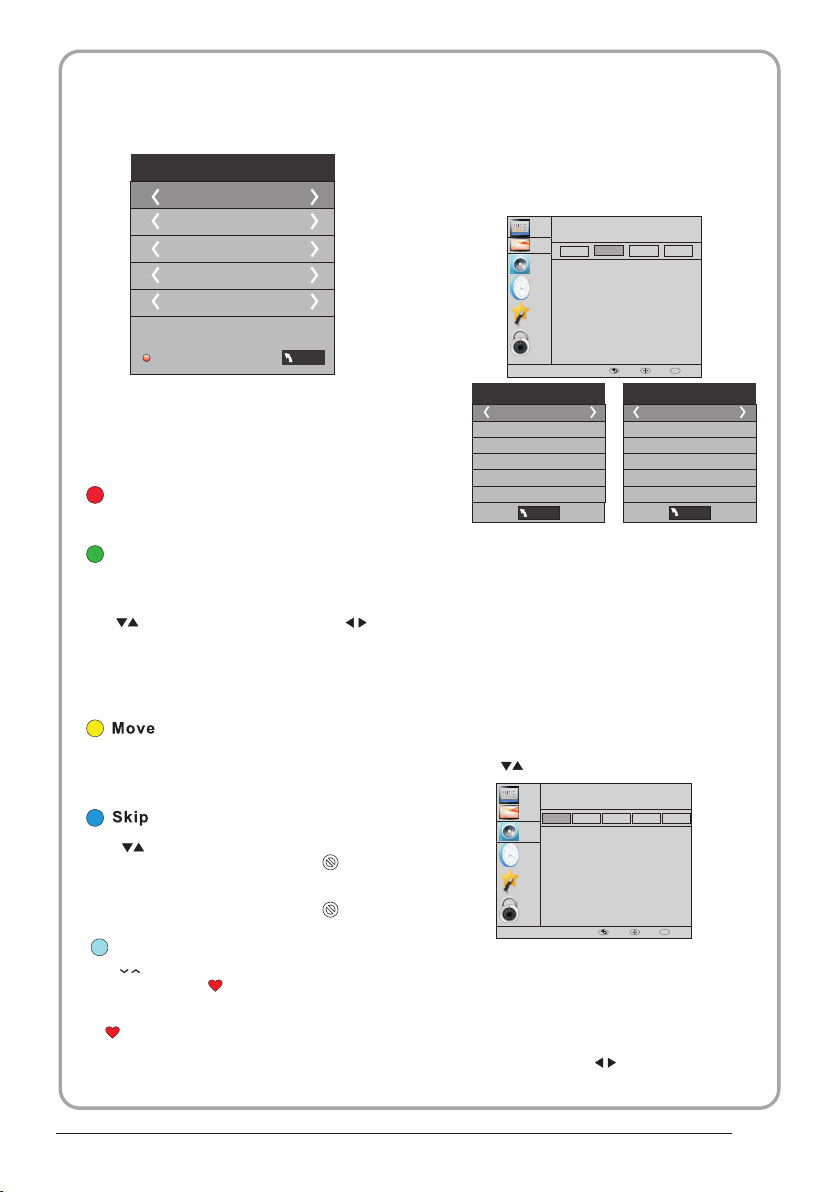
3.1 ATV Manual tuning :
You can change the sound system to search the
analog TV channels and fine tune the channels ,
then storage the chann els you se lected.
ATV Ma nual Tun ing
Sto rage To 1
Sys tem BG
Cur rent CH 1
Sea rch
Fin e-Tune
Fre quenc y 424.2 5 MHz
Sav e MENU
NOTE:
Press teletext red but ton to sto rage to channels
after manual tuning .
1). Program edit:
You can Delete ,Rename ,Move, Skip , FAV any
programs.
Delet e
Press teletext red but ton , the pr ogram in cursor
will delete.
Renam e:
Only can rename ATV progr ams .
Move the cursor to the pro gram, pr ess teletext
green button to rename t he progr am.
Press to choose the char acter. Pre ss to
move the cursor .
Press MENU button to exi t edit , Pre ss EXIT to
exit the menu.
Note: ATV programs name o nly can be 5 character,
DTV programs name can be 2 5 charac ter.
Use the Arrow B utt ons t o sel ect t he ch ann el yo u
wish to move . Then press the Yellow Button to
select Mov e fun cti on. O nce a cti ve us e the Ar row
Buttons to m ove a nd th en pr ess O K to co nfi rm.
Press to choose the program , pres s teletext
blue button to skip this p rogram , The will
show on the right side of th e progra m .
Choose the skipped pro gram, pr ess blue button
again , you can cancel the s kip ,The w ill
disappear .
Favou rite
Press to choose the prog ram , pres s FAV
button , it will show on the r ight sid e of the
program.Choose the FAV program , press
FAV button ag ain , you can cancel the FAV,
the will disappear .
Once your favorite gro up is crea ted, you can
press the FAV key to quickly access your favorite
channel.
2). CI in forma tion: ( optional )
This menu can display th e CI card' s i nformation.
2. PICT URE MEN U
The second item of the MEN U is PICTU RE MENU.
You can adjust picture effec t here, su ch as
contrast, brightne ss, etc.
Press OK to move, press OK to adjust .
NOTE:
1).Tint is available in NTSC system only.
2).There are four colo rs tempe rature modes
can be selected medium , warm, co ol,user
3).Screen is availab le in PC mod e only which
can adjust Horizonta l positi on, vertical
position, size and pha se.
CHANNEL
Pict ure Mod e
PICTURE
Eco
SOUND
Colo r Tempera ture
Aspe ct Rati o
STIME
Nois e Reduc tion
Scre en
OPTION
LOCK
Pic ture Mo de Stan dard
Con trast 5 0
Bri ghtne ss 50
Col or 50
Sha rpnes s 75
Tint 5 0
MEN U
Mild
Stsnd ard
User
OK
MENU MOVE OK
Col or Tempera ture Me dium
Red 5 0
Gre en 50
Blu e 50
MEN U
3.SOUND M ENU
The third item of the MENU i s the SOUN D
MENU.
You can adjust the sound effec t here such as
treble, bass, balanc e etc.
Press to move, press OK to adjust.
CHANNEL
Soun d Mode
PICTURE
Music
Stand ard
SOUND
Bala nce
Auto Vo lume
STIME
Surr ound So und
S/PD IF Mode
OPTION
LOCK
Note:
Auto volume: only avai lable wh en the input
signal volume is too lar ge or dist ortion.
Sport s
Theat er
MENU MOVE OK
User
OK
4.TIME ME NU
The forth item of the menu i s the TIME MENU
You can adjust the clock, power on/off time,
sleep time etc Press to move, pres s OK to
adjust.
P.2 0
Page 22
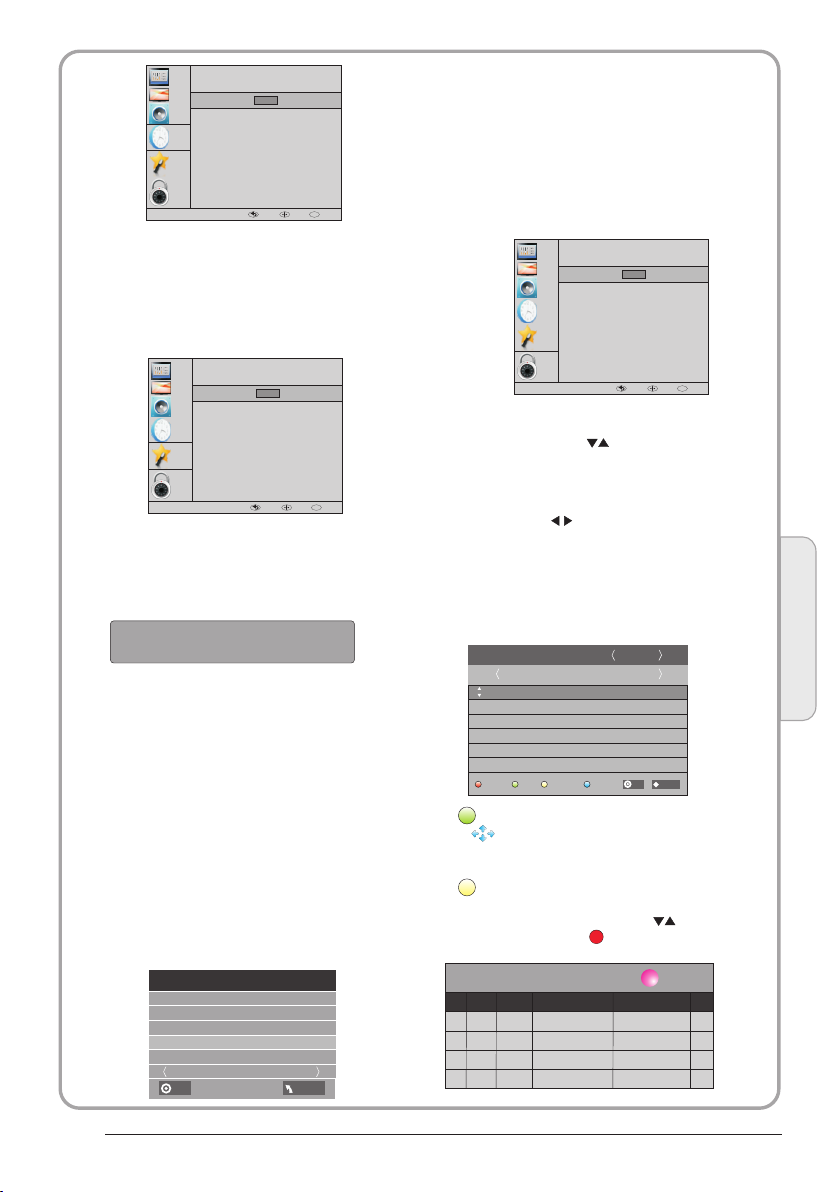
CHANNEL
Cloc k
Off Tim e
PICTURE
SOUND
TIME
OPTION
LOCK
NOTE:
Within 15 minutes ther e is no sign al, the TV
will auto sleep , if Auto Slee p is set ON. The
clock time can get from th e DTV syst em auto.
On Time
Slee p Timer
Auto S leep
Time Z one
OK
MENU MOVE OK
OK
5.OPTIO N MENU
The fifth item of the MENU i s the OPTI ON
MENU. You can adjust the Menu language,
Audio language,Sub title language etc.
CHANNEL
OSD La nguag e
PICTURE
SOUND
STIME
OPTION
LOCK
Automatic Power-down
1.If after 4 hours from switch o n and n o cha nge s
have been made to the TV, fo r exa mpl e no ch ann el
or volume changes,the TV will start the automatic
power down sequenc e.
And pop-up window wi ll ap pea r on sc ree n.
XXX ’s to a utom ati c powe r- down
Please p res s any Ke y to Ca ncel
After 150 seconds the TV will automatically switch
to standby. To ove rri de th e aut oma tic s hut dow n
press any button on the rem ote c ont rol .
2. To can cel t he au tomatic power-down
On the Option Menu select Au tom ati c pow erdown(4H)
Press OK. A pop-up message will appear
“Are you sure you want to ena ble a uto mat ic po wer down?”
Use the right arrow key to se lec t NO
The TV scr een r etu rns to the Option Menu and the
Automatic
power-down(4H) o pti on wi ll di spl ay.
Automatic power-dow n(4 H) OF F
To return to auto shutdown af ter 4 h our s rep eat t he
above except
use the left arrow key to select YES
In PVR File sy ste m men u you c an se t up US B
disk for PVR .
Sel ect Dis k C:
Che ck PVR Fi le Syst em Star t
USB D isk
For mat
Time S hift Si ze
Spe ed
Fre e Recor d Limit 6 H r.
OK
OK
Audi o Langu ages
Subt itle La nguag e
Coun try
PVR Fi le Syst em
Rest ore Fac tory De fault
Auto matic p ower- down( 4h)
Home /Shop M ode
DCR
MENU MOVE OK
OK
MEN U
NOTE:
Restore fa cto ry de fau lt wi ll cl ear a ll th e pro gra ms
and passwo rd.
6.LOCK ME NU
The sixth item of the menu i s the LOCK M ENU
You can lock system, set password, block program
and set parental guida nce Once y ou set the lock
system on you can not sear ch the cha nnels or
change any programs.
NOTE:
The default pass word is 0 000, If yo u forget the
password, you can use th e super pa ssword:9443.
Block program: Press to choose t he
program ,press telet ext gree n button to block
the program. If you want u nblock t he program,
pls enter the main menu , in put the pa ssword,
then press green butto n again. Parental
guidance: Press to cho ose rati ng.
CHANNEL
PICTURE
SOUND
STIME
OPTION
LOCK
Lock S ystem
Set Pa sswor d
Bloc k Progr am
Pare ntal Gu idanc e
OK
MENU MOVE OK
OK
7.EPG Men u(Ele ctronic Progra m
Guide).
The EPG menu is used to look a t what is be ing
broadcasted on DTV or Ra dio chan nel in the day.
To access the EPG menu, press th e EPG
botton,the followi ng menu wi ll be displayed:
PROGRAMME GUIDE
26/ Jan 11:4 0
1 TV3
2 3/2 4
3 TVC HD
Reco rd
INFO
1.
Use to choose the progra ms , Press
INFO key, you can display the highlight program's
information.
Schedule
2.
Press the teletext yel low key, It can list
all the reminder sched ule, pre ss to choose
the list, press red key to delete th e
schedule list.
INFO
Sche dule
Sch edule L ist 04: 55 28th Ap r Delet e
Time Dat e
Pro gramm e Title
TIME
Club/Super3-Naturalmen..
No In forma tion
No In forma tion
OK
Remi nd
DELETE
Cha nnel Na me
INDEX
Operation
04
P.2 1
Page 23
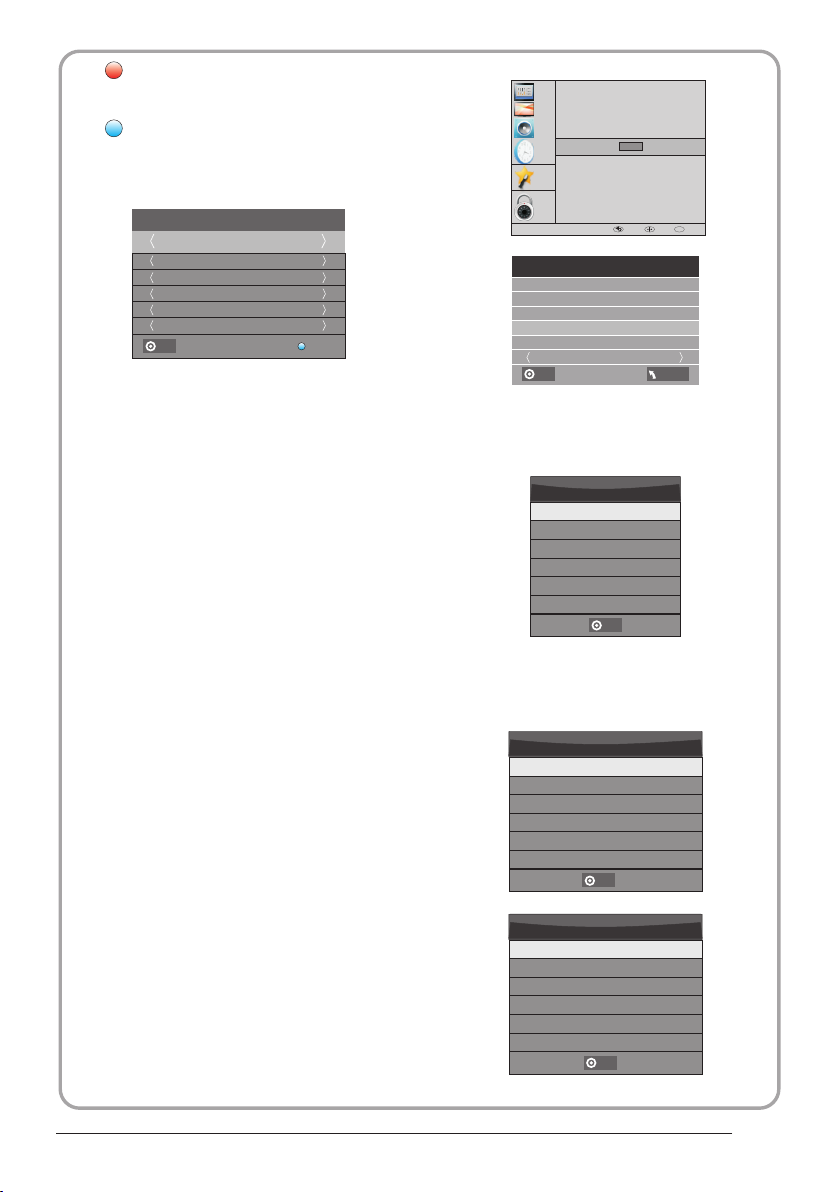
3. Record
Press the red key ,It can set the prog ram
to be recorded.
Remind
4.
Press the blue key to choo se one pro gram
and set up one reminder ti me, the TV screen will
skip to the choosed prog ram in the r eminder time
automatically.
Rem inder
1 TV3
37 Mi nute
11 Hou r
Jan M onth
26 Da te
Onc e Mode
OK
BACK
8.PVR fun ction
1.Prepar e to re cor d the p rog ram
PVR functi on on ly wo rks i n DTV.
From OPTION MEN U ent er in to PV R Fil e
System In “OPTIO N MEN U”, ple ase
choose “che ck PV R Fil e Sys tem”. C lic k
“OK”, until “che cki ng”ch ang e int o
“Success”.
Note: plea se ch eck t he te rm “sp eed”. I f it
is “HD suppor t”, tha t mea ns th e spe ed of
USB device i s ava ila ble f or ti me sh ift a nd
record. If n ot, p lea se fo rma t the d evi ce, t o
make sure th e dev ice a vai lab le. T he de fau lt
“Free Recor d Lim it” is 6 h our, i f the s pac e
on the disk is b ig en oug h. If t he sp ace i s not
big enough , the r eco rd ti me sh oul d be
shorter, de pen ds on t he ro om on t he
device. Du rin g the “c hec k PVR F ile
System” che cki ng, p lea se do n ot ta ke an y
other oper ati on un til i t fin ish ed.
The record ing s mus t be do ne wi th th e TV PV R
system. It can on ly be p lay ed in t he sa me TV,
not in any oth er ki nd of d evi ce (c omp ute r,
DVD, etc.) w hic h is no t com pat ibl e wit h .
TS. file for mat .
Please not e tha t in or der t o car ry ou t any k ind o f
recordin g, th e TV will require yo u to fo rma t the
connecte d USB d evi ce to s tor e the r eco rdi ng.
WAR NIN G. WH EN YO U FOR MAT, THE
EXTERNAL US B DEV ICE Y OU WI LL LOS E ALL
THE FILES AND I NFO RMATION YO U HAVE
STO RAGE ON TH E DEV ICE .
The USB file s yst em wi ll li mit t he si ze of t he
storage si ze.
File syste m: NT FS up t o 2TB
FAT32 w ith up to 192GB
FAT16 w ith u p to 2GB
From OPTION MEN U ent er in to PV R Fil e
System as be low :
CHANNEL
OSD La nguag e
Audi o Langu ages
PICTURE
Subt itle La nguag e
Coun try
SOUND
PVR Fi le Syst em
STIME
OPTION
LOCK
Sel ect Dis k C:
Che ck PVR Fi le Syst em Star t
USB D isk
For mat
Time S hift Si ze
Spe ed
Fre e Recor d Limit 6 H r.
OK
Select Disk:select w hich dis c to save the
record file.
USB 0
Dis k C:
Check PVR File System: c heck if th e PVR File
System set up in the USB dev ice or not .
OK
Rest ore Fac tory De fault
Auto matic p ower- down( 4h)
Home /Shop M ode
DCR
OK
MENU MOVE OK
MEN U
Sel ect Dis k
OK
Format:
Fil e Syste m Size
PVR F ile Sys tem Type H i Speed F S
PVR F ile Sys tem Siz e All
SD 10 4 Mins
HD 29 M ins
OK
Fil e Syste m Size
PVR F ile Sys tem Type FAT3 2
SD 10 4 Mins
HD 29 M ins
OK
P.2 2
Page 24
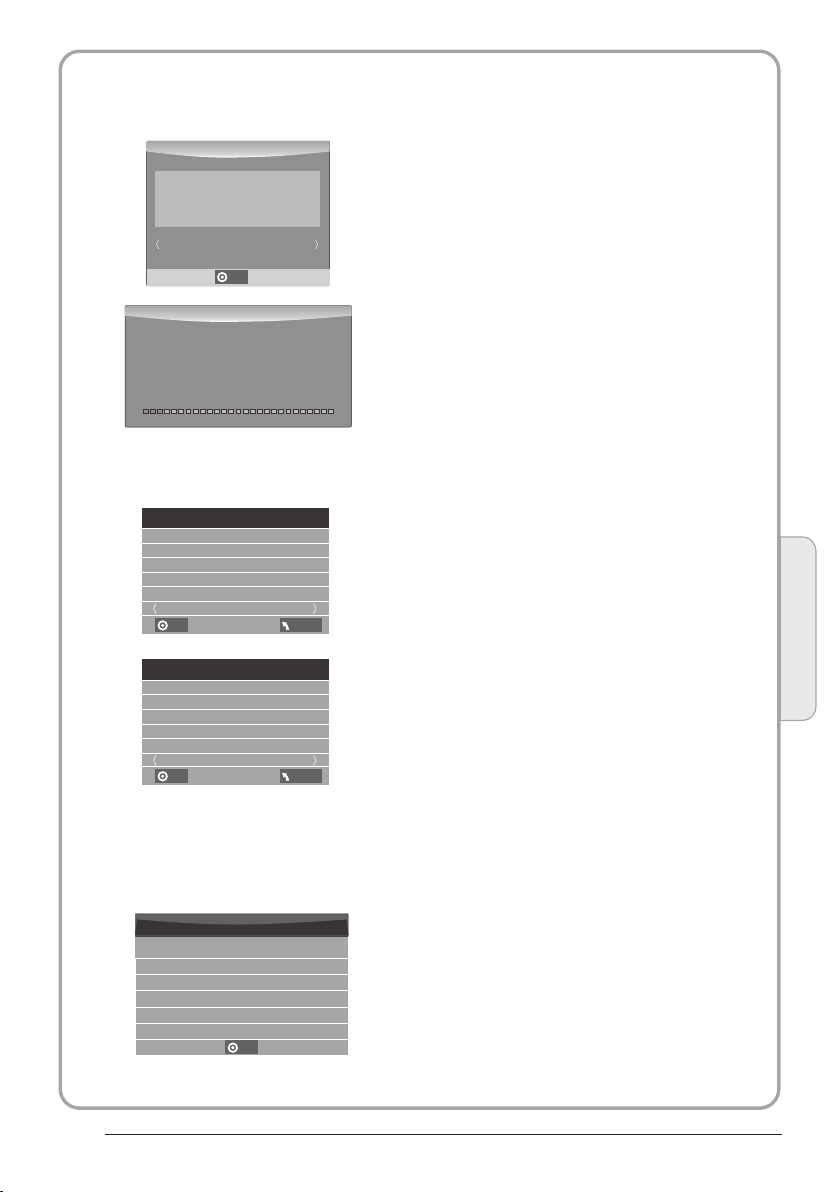
(Suggest to format the f ormat th e device by
“High Speed Fs...”, which c an speed u p
the record.)
For mat dis k
For mat dis k
Warn ing! All d ata wil l be lost .
2.Record t he pr ogr am
As playing t he DT V sou rce , cho ose t he
channel an d cli ck “re cor d”, the r eco rd
frame will p op up . Cli ck “re cor d” aga in,
the record f ram e wil l dis app ear a nd th e
“REC” icon sti ll on t he le ft to p. It w ill
disappea r unt il yo u cli ck “st op”.
Sta rt Exit
OK
For mat dis k
Do no t unplu g USB dev ice.
For matti ng,pl ease wa it
below menu appear afte r Format f inish:
Sel ect Dis k C:
Check PVR File System Checking
USB D isk
For mat
Time S hift Si ze
Spe ed
Fre e Recor d Limit 6 H r.
OK
Sel ect Dis k C:
Check PVR File System SUCCESS
USB D isk
For mat
Time S hift Si ze
Spe ed HD Sup port
Fre e Recor d Limit 6 H r.
OK
Pas s
Pas s
All
Checking
MEN U
Pas s
Pas s
All
2730KB/S
MEN U
3.Play the r eco rd
The progra m rec ord ed on t he “U SB” wil l be
saved in the f old er “_ MST PVR ” on th e
device.
1.The USB sto rag e siz e can b e bet wee n
128MB and 50 0GB i n siz e, bu t for p rac tic al
use 2GB to 500 GB is r eco mme nde d.
2. Vi deo may become pixelated whe n Video
bit rate is to o low. This can be caused by
connecti ng a US B ext ens ion c abl e ins tea d
of pluggin g the U SB di rec tly i nto t he TV
3. Not all USB d evi ces a re co mpa tib le.
Below is a lis t of re com men ded U SB dr ive s.
Models tha t are n ot li ste d may b e
compatib le, b ut it i s not g uar ant eed t o wor k.
The USB supp ort l ist a re th e sam e as
Tim esh ift f unc tio n,s ee th e following pages
for detail s.
Operation
04
If you select the “Hi Speed F S ”format m ode,
then you can change the ti me shift s ize:
Time S hift Si ze
Time S hift Di sk Size 5 12 MB
SB 14 M ins
HD 4 Mi ns
OK
P.2 3
Page 25
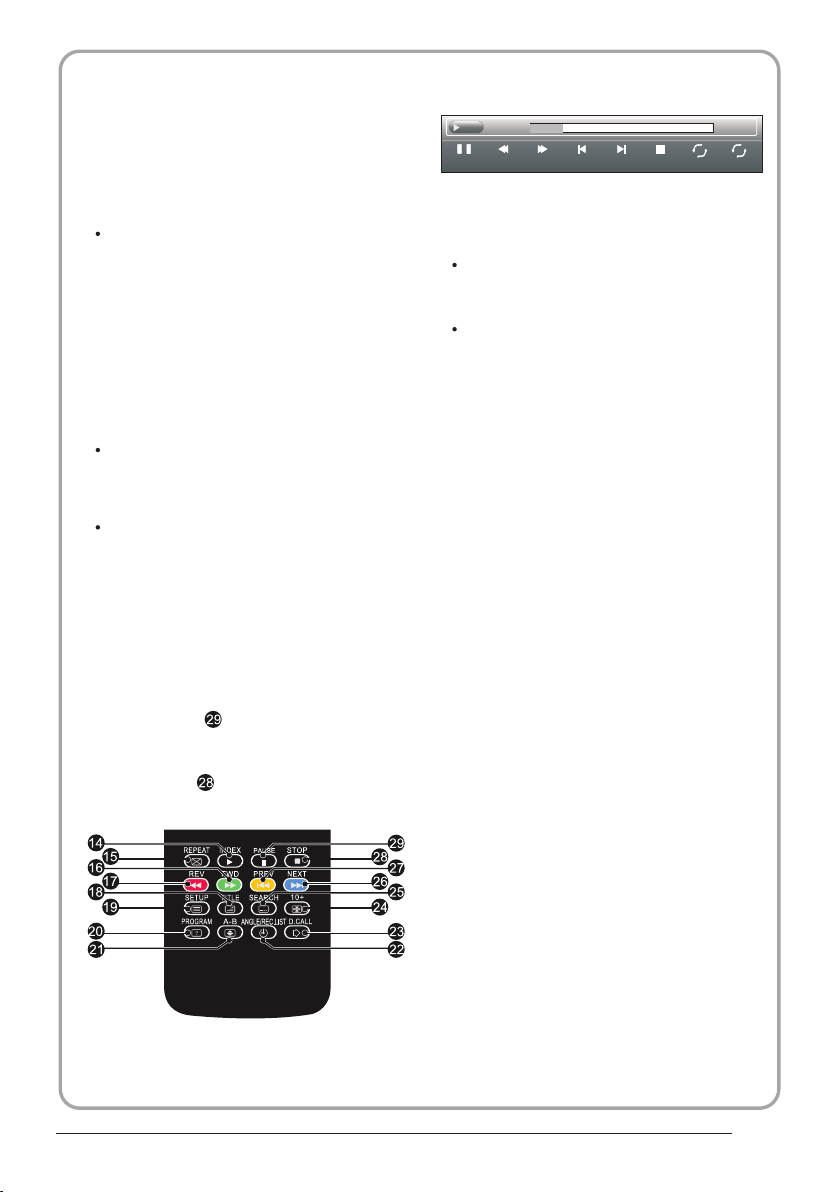
9.Tim eshif t functio n
1.Prepar e to re cor d the p rog ram
This TV allows you to pause and recor d the
currentl y wat che d dig ita l pro gra m to a US B
storage de vic e, an d to re sum e to th e poi nt
where it was p aus ed.
NOTE:
Formatti ng a US B 2.0 s tor age d evi ce wi ll
be needed. S ave y our o rig ina l dat a
before for mat tin g. All t he da ta st ore d in
the USB devi ce wi ll be e ras ed af ter
formatti ng.
USB Drive S torag e Format
Select to fo rma t the U SB de vic e and
allocate t he am oun t of sp ace f or th e Time
Shift func tio n.
NOTE:
The format p roc ess w ill t ake a t lea st 2
minutes. P lea se do n ot tu rn off the p owe r
or remove th e USB d evi ce du rin g
formatti ng.
During for mat tin g, a sp eed t est w ill b e
done on the US B dev ice . If it f ail s, it
means the US B dev ice m ay no t sup por t
the Time Shif t fun cti on.
Record a pa used DT V program to
USB stora ge devi ce
1. While in th e DTV i npu t sou rce , ins ert
USB storag e dev ice t o the U SB po rt on t he
side of your TV.
2. Press PAUSE to start Time Shift
function . The TV p rog ram p aused. The Tim e
Shift OSD ap pea rs, a nd st art s rec ord ing .
3. Press STOP to sto p Time S hif t
function a nd st op re cor din g pro gra m.
pla y
00: 04:22
Pau se FF Pre v. NextFB Sto p
NOTE:
Please do no t unp lug t he US B sto rag e
device whe n the Ti me Sh ift f unc tio n is
activate d.
Approxim ate ly 4G B of me mor y buf fer s
about offer 140 minutes.
Rep eat ALL
00: 04:22
AB
Set A
P.2 4
Page 26
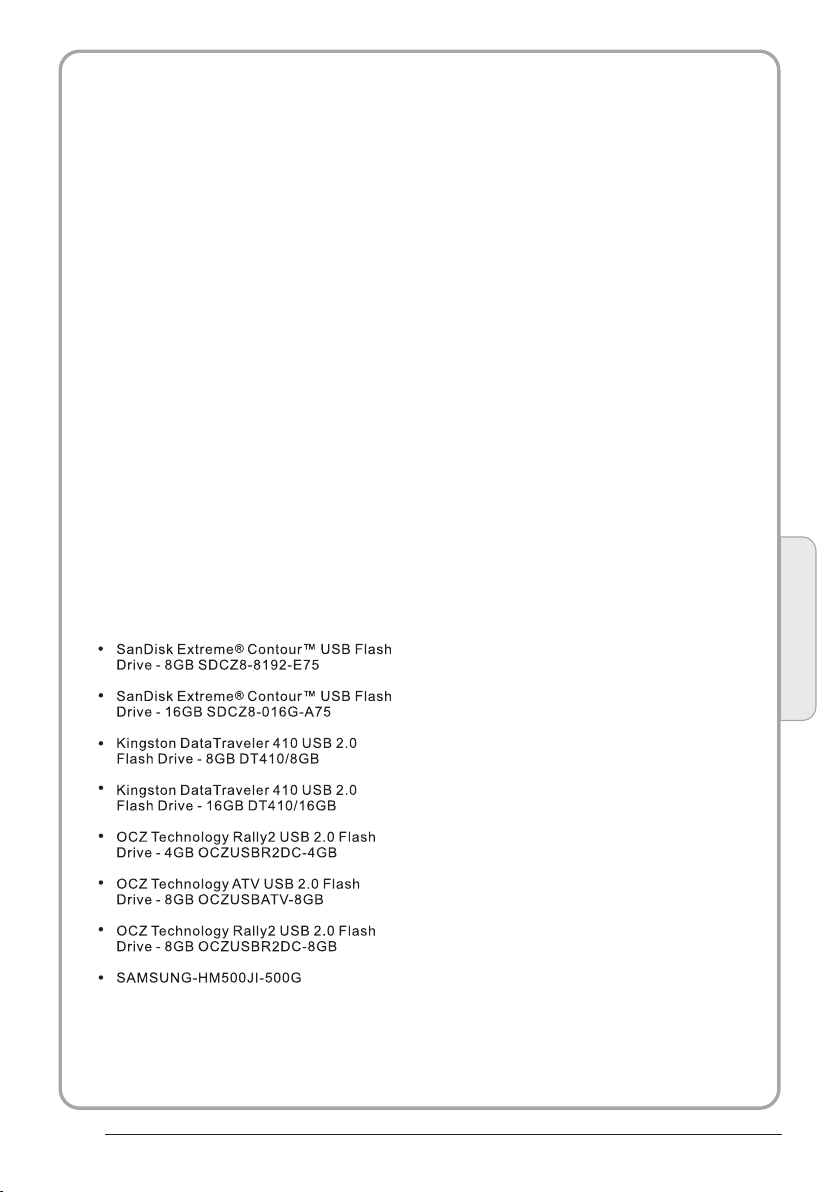
Time Sh ift lim itation s:
1. When the Tim e Shi ft fe atu re is a cti vat ed,
only the PLAY/PAUS E/S TOP /FW D/R EV/
VOL+/VOL -/M UTE k eys a nd so me ba sic
operatio n key s (EN TER /EX IT/ nav iga tio n
keys) are av ail abl e.
2. Vi deo playback may not be smooth a nd
skip if USB re cor din g spe ed do es no t mee t
the minimu m req uir eme nts .
3. Do Not remo ve US B dis k or sw itc h off the
power duri ng Tim e Shi ft op era tio ns. I t wil l
abort once t he si gna l is lo st.
4. Do Not remo ve th e sig nal s our ce du rin g
Tim e Shi ft op era tio ns.
5. Do Not quic kly a nd re pea ted ly ch ang e
operatio ns be twe en
PLAY/PAU SE/ FWD /RE V.
6. Vi deo may become pixelated whe n Video
bit rate is to o low.
7. Not all USB d evi ces a re co mpa tib le, T he
USB hard dis k dri ve el ect ric ty sh oul d be
< 500MA.
Below is a lis t of re com men ded U SB dr vie s.
Models tha t are n ot li ste d may b e
compatib le, b ut it i s not g uar ant eed t o wor k.
Operation
8. Th is feature is not available fo r all d igi tal
TV,s uch a s scr amb led o r aud io only
channels .
P.2 5
04
Page 27
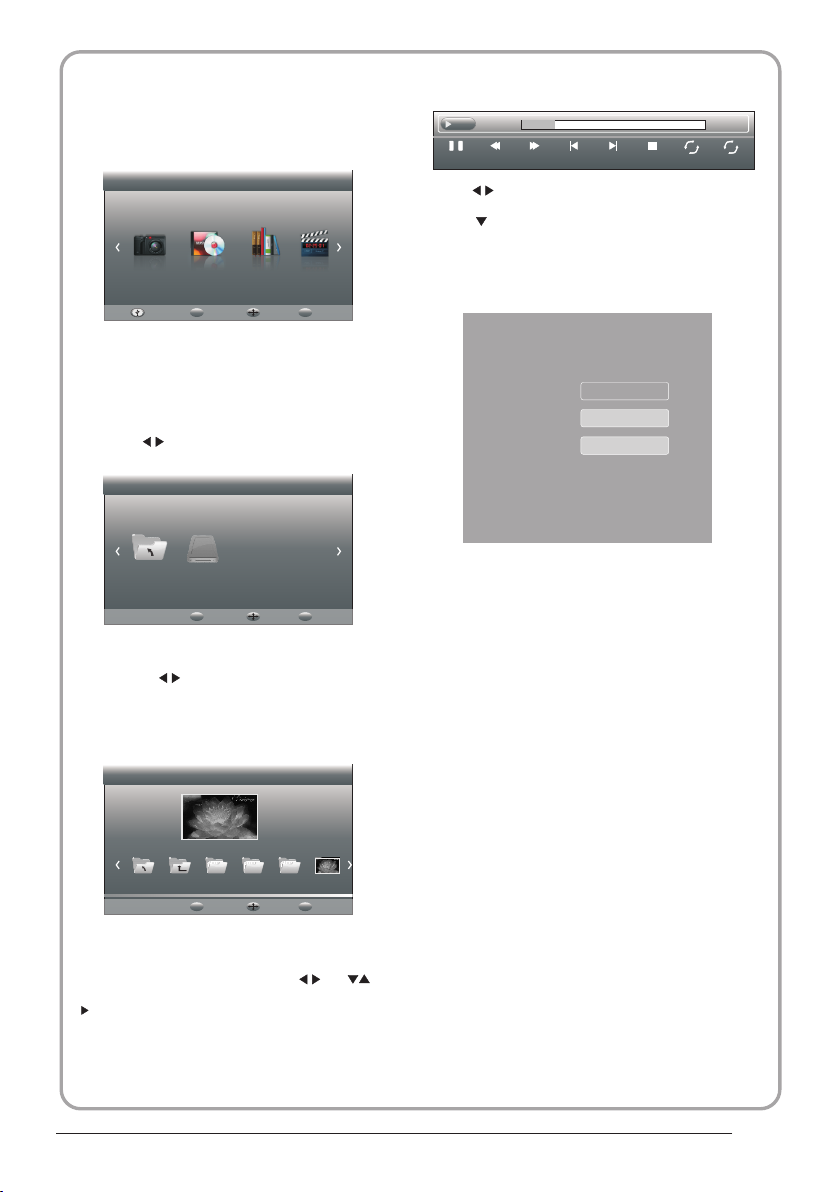
10.USB Pl ayer
Press sour ce ke y, and selsct USB in soure
list, pres s OK bu tto n to en ter t he US B men u.
Hai er Inno vatio n Life
PHOTO MUSIC TEXT MOVI E
MENU
Usb2.0 Back
Please mak e sur e tha t the U SB de vic e hav e
plugged in t he sl ot. The re ar e fou r typ e med ia
item can be se lec ted , suc h as ph oto , mus ic,
Movie, and t ext . Sel ect t he ty pe me dia i tem b y
pressing , p res s OK bu tto n to en ter
the disk sel ect ion m enu .
Hai er Inno vatio n Life
Retu rn C
MENU
Back
Press the to sele ct th e rig ht di sk an d pre ss
OK to displa y med ia fi les a nd fo lde r lis t or
choose Ret urn t o bac k to th e med ia ty pe
selectio n men u.
Pic ture
0021.JPG
Retu rn 720 480 1 080Up Fo lder 0021.JPG
MENU
Back
OK
Move Select
OK
Move Select
OK
Move Select
pla y
00: 04:22
Pau se FF Pre v. NextFB Sto p
Press to select t he fu nct ion i con , pre ss OK
button to co nfi rm th e fun cti on.
Press or EXIT button to exit the control b ar
except for m usi c.
NOTE:
You ca n adj ust t he au dio t rac k, or program in the
Info menu wh ile P lay ing t he vi deo f ile .Ch oos e the
Info icon an d pre ss OK c an di spl ay th e Inf o MEN U.
Rep eat ALL
00: 04:22
AB
Set A
SUB-10.a vi
Resoluti on: 7 20x 400
AudioTrac k: 1/1
Subtitle :
Program:
OFF
--/0
Size: 4142 KByt es
Close
USB playba ck is s upp ort ed fo r the f oll owi ng ph oto
file forma ts:
-JPEG(JP EG fo rma t, fi les w ith t he ex ten sio n ".j pg" )
-BMP (files with the extension ". bmp ")
-PNG (file s wit h the e xte nsi on ". png ")
USB playba ck is s upp ort ed fo r the f oll owi ng mu sic
file forma ts:
-MP3 (file s wit h the e xte nsi on ". mp3 ")
-WAV (files wi th th e ext ens ion " .wa v")
USB playba ck is s upp ort ed fo r the f oll owi ng te xt
file forma ts:
-TXT (files with the extension ".txt ")
USB playba ck is s upp ort ed fo r the f oll owi ng mo vie
file forma ts:
-AVI ( file with the extension".avi" )
-TS (MPEG2 & H .26 4)
Select the m edi a fil e by pr ess ing o r , the n
the previe w fra me wi ll po p up. Pre ss th e but ton
to play the media f ile i n ful l scr een .Wh en th e
media file ( pho to, M ovi e, or t ext t ype ) is pl ayi ng,
press the OK o r Inf o but ton c an di spl ay th e con tro l
bar.
P.2 6
Page 28
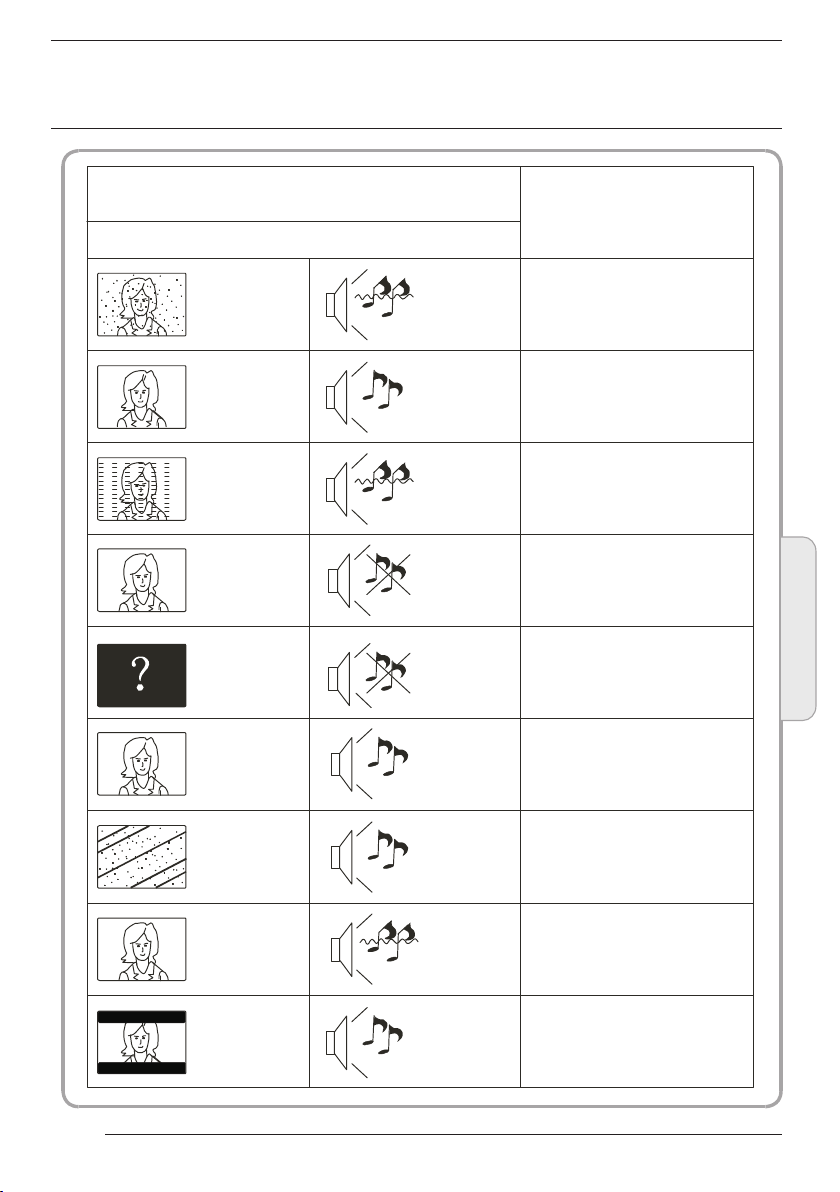
05
Trouble shooting
Tro uble phenom enon Symptom
Picture Audio
Snow Noise
Ghost
Inter fer ence
Norma l Pic ture
No pict ure Mute
No colo ur Norma l aud io Colour con tro l
Norma l aud io
Noise
Mute
Inspectio n Check
antenna po sit ion , dir ect ion
or connect ion
antenna po sit ion , dir ect ion
or connect ion
electron ic eq uip men t,c ar/
motorcyc le, flu ore sce nt li ght
Volume(ch eck i f mut e is
activate d or if t he au dio s yst em
connecti ons a re no t cor rec t)
Power cord i s not i nse rte d
Power swit ch is n ot op ene d
Contrast a nd br igh tne ss/ vol ume
setup
Press stan dby k ey on t he re mot e
control fo r ins pec tin g
Trouble shooting
07
P.2 7
Pictu re
break ing up
No colo ur
The re is b lac k bar
on top and b ott om
Norma l aud io
or weak
Noise
Norma l aud io
retune cha nne l
TVs ystem
Change asp ect t o zoo m
Page 29
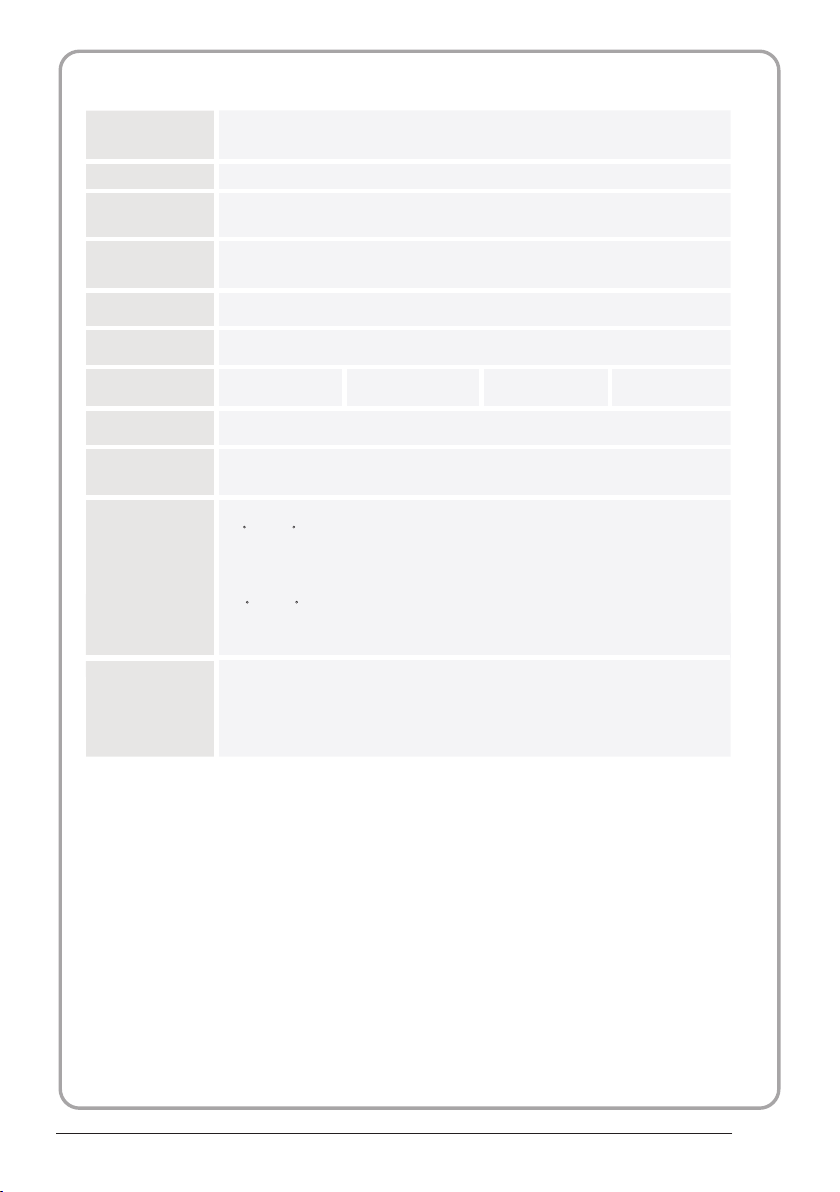
Specification
Colour system
Sound system BG, DK, I, L,L'
Video input
b/Pr
Y/P
PAL-B/G, I, D/K
SECAM-B/G, D/K, L, L’
SCART, YP
VGA, HDMI, USB.
480i/p, 576i/p,
720p, 1080i,1080p
Pr, AV,
b
HDMI
Power
requirements
Power
consumption
Audio output 2x3W
Standby Power
Comsumption
480i/p, 576i/p, 720p, 1080i, 1080p
100-240V~ 50/60Hz
30W(19")
<0.5W
Working temperature:
+5 C - +35 C
Working humidity:
Environment
conditions
20% - 80%
Storage temperature:
-15 C - +45 C
Storage humidity:
5% - 90%
Accessory
User manual
Remote control
Battery (x2)
Quick start guide
* The part specifications of this TV set provided here
Difierences may occur as product technology is updated.
Design and specifications are subject to change without notice.
Scart Output description :
1. When current source is ATV/AV/SCART, scart output signal is ATV.
2. When current source is DTV, scart output signal is DTV.
3. Other source have no scart output signal.
are for reference only.
40W(24")38W(22")
55W(26")
P.2 8
Page 30
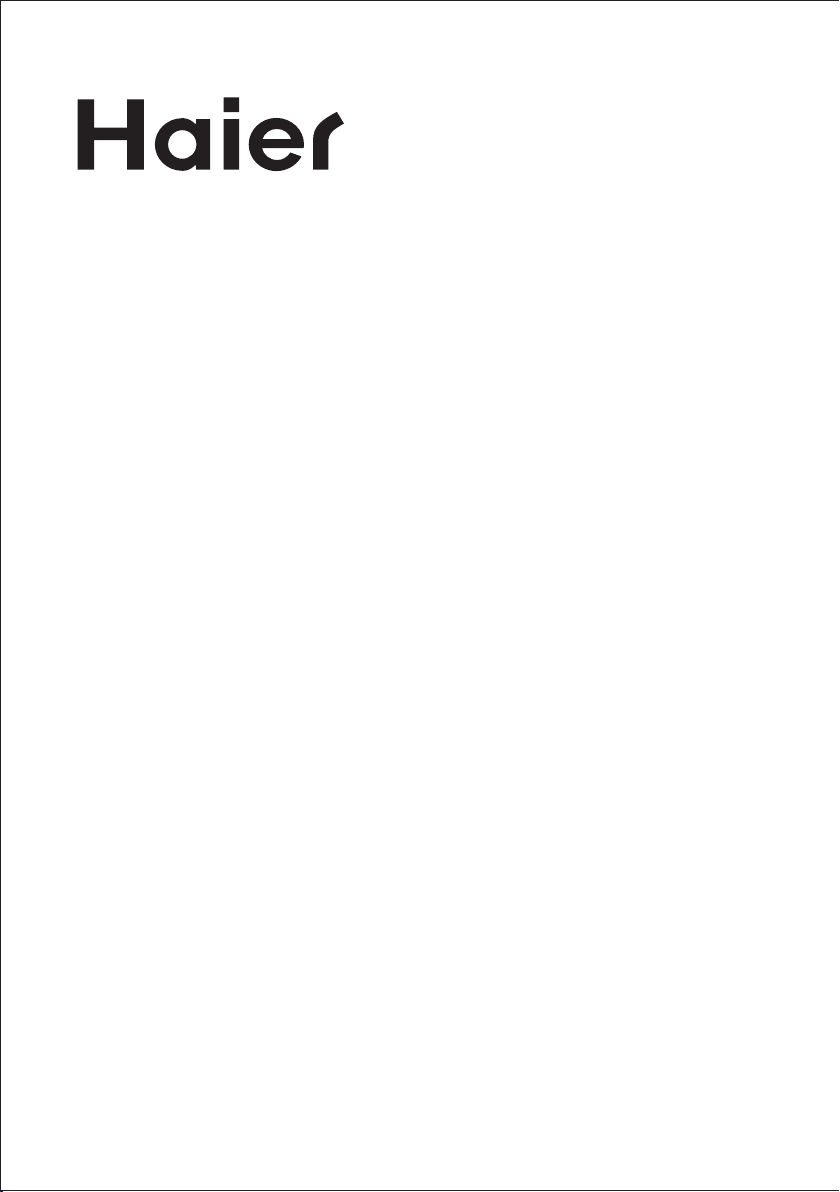
Page 31

LCD-FERNSEHER
BEDIENUNGSANLEITUNG
Bitte lesen Sie die Bedienungsanleitung aufmerksam durch, bevor Sie Ihren Fernseher
benutzen. Bewahren Sie die Anleitungen für zukünftigen Nachschlagen auf.
1
MODELL
LET19T1000H
LET22T1000HF
LET24T1000HF
LET26T1000HF
Page 32

Inhaltsverzeichnis
01 Sicherheits- und Warnhinweise
Willkommen S. 03
Wichtige Informationen S. 03
Sicherheitshinweise S. 04
Warn- und Vorsichtshinweise S. 05
02 Einleitung
Parameter S. 07
Standfuß montieren S. 08
Wandmontage S. 09
Frontblende S. 11
AV-Anschlüsse S. 12
Fernseher anschließen S. 13
Common Interface S. 14
03 Fernbedienung
Fernbedienung S. 15
04 Bedienungshinweise
Installation S. 17
05 Störungserkennung
Störungserkennung S. 33
Spezifikationen S. 34
2
Page 33

01 Sicherheits- und Warnhinweise
WILLKOMMEN
Vielen Dank, dass Sie sich für diesen 19"/22"/24"/26".Zoll LED LCD-Fernseher entschieden haben. Diese Anleitung hilft Ihnen bei der
Einstellung und Bedienung Ihres Fernsehers.
Vergewissern Sie sich zunächst, dass alle Zubehörteile mitgeliefert wurden:
19" HD-Ready LED LCD-Fernseher
2 x AAA-Batterien für Fernbedienung
Benutzerhandbuch
Kurzanleitung
Standfuss
24" Full HD 1080P digitaler LED LCD-Fernseher
Fernbedienung
2 x AAA-Batterien
Benutzerhandbuch
Kurzanleitung
Standfuss
Nun können Sie beginnen!
WICHTIGE INFORMATIONEN
LESEN SIE ALLE ANLEITUNGEN VOR GEBRAUCH UND BEWAHREN SIE SIE FÜR SPÄTERES NACHSCHLAGEN AUF.
VORSICHT
STROMSCHLAGGEFAHR
NICHT ÖFFNEN
VORSICHT
ZUR VERMEIDUNG VON STROMSCHLAG ÖFFNEN SIE DAS GERÄTEGEHÄUSE NICHT. ES BEFINDEN SICH KEINE VOM
VERBRAUCHER WARTBAREN TEILE IM INNERN DES GERÄTS. WENDEN SIE SICH MIT PROBLEMEN UND FRAGEN ZUR
WARTUNG AN DEN KUNDENDIENST.
DER BLITZ IM GLEICHSEITIGEN DREIECK BEDEUTET, DASS IM GERÄT HOCHSPANNUNGSGEFAHR BESTEHT.
DAS AUFRUFUNGSZEICHEN IM GLEICHSEITIGEN DREIECK BEDEUTET, DASS WICHTIGE WARTUNGS- UND
BEDIENUNGSHINWEISE IN DER BEDIENUNGSANLEITUNG GEFUNDEN WERDEN.
VORSICHT: ZUR VERMEIDUNG VON STROMSCHLAG UND FEUER SETZEN SIE DEN FERNSEHER NICHT
FEUCHTIGKEIT AUS. REINIGEN SIE DAS GERÄT UND DEN BILDSCHIRM NICHT MIT SCHEUERMITTELN; DAS
FÜHRT ZU KRATZERN.
BITTE BEACHTEN SIE: REPARIEREN SIE DAS GERÄT NICHT SELBST, DAS KANN ZU VERLETZUNGEN UND
SCHÄDEN AM GERÄT FÜHREN. WENDEN SIE SICH MIT WARTUNGS- UND REPARATURARBEITEN STETS AN
DEN AUTORISIERTEN KUNDENDIENST.
22" Full HD 1080P digitaler LED LCD-Fernseher
Fernbedienung
2 x AAA-Batterien
Benutzerhandbuch
Kurzanleitung
Standfuss
26" HD-Ready LED LCD-Fernseher
2 x AAA-Batterien für Fernbedienung
Benutzerhandbuch
Kurzanleitung
Standfuss
3
Page 34

SICHERHEITSHINWEISE
• Warnung: Zur Vermeidung von Feuer und Stromschlag öffnen Sie nicht das Gerätegehäuse. Es befinden sich
keine vom Verbraucher wartbaren Teile im Innern des Gerätes. Wenden Sie sich mit Wartungs- und
Reparaturarbeiten stets an den autorisierten Kundendienst.
• Warnung: Zur Vermeidung von Feuer und Stromschlag setzen Sie das Gerät nicht Regen oder Feuchtigkeit
aus.
• Setzen Sie Netzteil und Gerät nicht Spritzwasser oder Tropfwasser aus und stellen Sie keine mit Wasser
gefüllten Gegenstände (wie Vasen) auf dem Gerät ab.
• Schützen Sie das Gerät vor direkter Sonneneinstrahlung und Hitze (Heizkörper, Herd).
• Blockieren Sie nicht die Ventilationsöffnungen, sie werden zur Belüftung benötigt. Stellen Sie das Gerät nicht
auf einem Kissen, Sofa oder ähnlichen Flächen ab.
• Stellen Sie das Gerät nicht auf einem unstabilen Wagen, Aufsteller, Stativ, Tisch oder einer Halterung auf. Es
kann herunterfallen und Verletzungen und Schäden verursachen.
• Stellen Sie keine schweren oder scharfkantigen Gegenstände auf dem Gerät ab.
• Ziehen Sie nach der Benutzung den Netzstecker.
• Entsorgen Sie Batterien umweltgerecht.
• WARNUNG: Batterien oder Akkus dürfen nicht übermäßiger Hitze ausgesetzt werden (direkte
Sonneneinstrahlung, Feuer usw.).
• WARNUNG: Übermäßiger Schalldruck von Ohrhörern oder Kopfhörern kann zu Hörschäden führen.
Dieses Symbol zeigt an, dass das Gerät nicht mit dem Hausmüll entsorgt werden darf. Zur Vermeidung von
Gesundheits- und Umweltschäden durch unkontrollierte Entsorgung muss das Gerät recycelt werden. Geben Sie das
Gerät bitte an einer Sammelstelle für Elektroaltgeräte ab oder wenden Sie sich an Ihren Fachhändler.
4
Page 35

WARN- UND VORSICHTSHINWEISE
Warnung
Vorsicht
Dieser Fernseher wird mit Hochspannung betrieben. Öffnen Sie nicht das Gerätegehäuse. Wenden Sie sich mit
Wartungs- und Reparaturarbeiten stets an den autorisierten Kundendienst.
Zur Vermeidung von Feuer und Stromschlag setzen Sie das Gerät nicht Regen oder Feuchtigkeit aus.
Führen Sie keine Fremdkörper in das Gerät ein, stoßen Sie es nicht stark an. Verschütten Sie keine Flüssigkeiten auf
Ihrem Fernseher.
Blockieren Sie nicht die Ventilationsöffnungen, sie werden zur Belüftung benötigt.
5
Page 36

Klemmen Sie das Netzkabel nicht unter dem Fernseher ein.
Stehen Sie nicht auf dem Fernseher, lehnen Sie sich nicht gegen den Fernseher, stoßen Sie ihn nicht an. Achten Sie
auch besonders auf Kinder. Der Fernseher kann schwere Verletzungen und Schäden verursachen, wenn er umfällt.
• Stellen Sie das Gerät nicht auf einem unstabilen Wagen, Aufsteller, Stativ, Tisch oder einer Halterung auf. Es
kann herunterfallen und Verletzungen und Schäden verursachen.
Bei längerer Nichtbenutzung des Fernsehers ziehen Sie bitte das Netzkabel ab.
Mindestabstände
Wird der Fernseher eingebaut, so achten Sie bitte auf die Mindestabstände. Hitzestau kann die Lebensdauer Ihres
Fernsehers verkürzen und ist gefährlich.
6
Page 37

02 Einleitung
ACHTUNG
Machen Sie sich nicht an Bauteilen im Fernsehgerät oder an irgendwelchen anderen Einstellungssteuerungen zu
schaffen, die nicht in diesem Handbuch beschrieben sind. Alle LED Fernsehgeräte sind elektrische
Hochspannungsgeräte.
Wenn Sie Staub oder Wassertropfen von dem Bildschirm oder dem Gehäuse oder um die Knöpfe oder Anschlüsse
herum abwischen, sollte das Stromkabel aus der Steckdose aus gesteckt sein.
Wischen Sie das Fernsehgerät mit einem weichen, trockenen, staubfreien Tuch ab.
Trennen Sie während Gewittern das Stromkabel und das Antennenkabel, um Schäden an Ihrem Fernsehgerät und
anderen angeschlossenen Geräten zu vermeiden.
Alle Reparaturen sollten nur von qualifiziertem Fernsehgeräte Servicepersonal durchgeführt werden.
INSTALLATION
• Stellen Sie den Fernseher vor direkter Sonneneinstrahlung geschützt auf.
• Dunkelheit und Reflektionen auf dem Bildschirm können zu einer Überforderung der Augen führen. Weiche
und indirekte Beleuchtung wird für komfortables Fernsehen empfohlen.
• Lassen Sie auf der Rückseite des Fernsehers ausreichend Platz zur Ventilation.
• Vermeiden Sie besonders warme Standorte, um einen Hitzestau im Gerät und vorzeitige Schäden zu
vermeiden.
• Decken Sie die Lüftungsöffnungen während des Betriebs nicht ab.
Ausstattungsmerkmale
1. Nutzbar als Fernseher oder PC-Monitor
2. Hohe Leuchtkraft, breiter Betrachtungswinkel
3. HDMI- und SCART-Anschluss
4. NICAM
5. Time shift
Parameter
Bildschirm 19“ 22“ 24“ 26“
Spannungsversorgung
Audio-Ausgangsleistung
(Klirrfaktor ≤7 %)
Anschlüsse
Horizontale Auflösung
(TV-Zeilen)
100-240V~50/60Hz
30W
2x3W
Analog RGB (PC) x 1
High-Definition Multimedia Interface (HDMI) x 2
Videoeingang x 1
Audioeingang x 2
USB-Port x 1
YPbPr x 1
SCART x 1
CI x 1
RF Co-Ax X 1
Headphone X 1
S/PDIF X 1
Composite Videoeingang ≥350
YPbPr ≥400
100-240V~50/60Hz
38W
100-240V~50/60Hz
40W
100-240V~50/60Hz
55W
7
Page 38

PC
MODE PRÉDÉFINI
1 800*600 60 37. 88
2 640*480 60 31. 47
3 1360*768 60 47.7
4 1024*768 60 48. 36
5 1280*1024 60 63. 98
Montageanleitung für Standfuß
HINWEISE ZUR INSTALLATION
Stellen Sie den Fernseher vor direkter Sonneneinstrahlung geschützt auf. Dunkelheit und Reflektionen auf dem
Bildschirm können zu einer Überforderung der Augen führen. Weiche und indirekte Beleuchtung wird für komfortables
Fernsehen empfohlen.
Lassen Sie auf der Rückseite des Fernsehers ausreichend Platz zur Ventilation.
Vermeiden Sie besonders warme Standorte, um einen Hitzestau im Gerät und vorzeitige Schäden zu vermeiden.
RESOLUTION V. Fréq. (Hz) H. Fréq. (KHz)
1. Stecken Sie die Stütze in Richtung des
Pfeils in den Standfuß und befestigen
Sie sie anschließend mit den einzelnen
Schrauben.
(19”,22”,24”)
1. Stecken Sie die Stütze in Richtung des
Pfeils in den Standfuß und befestigen
Sie sie anschließend mit den drei
Schrauben.
(26”)
2. Stecken Sie die Standfußbaugruppe in
Richtung des Pfeils in die Rückwand und
befestigen Sie sie anschließend mit der
einzelnen Schrauben.
(19”,22”,24”)
2. Stecken Sie die Standfußbaugruppe in
Richtung des Pfeils in die Rückwand und
befestigen Sie sie anschließend mit der
zwei Schrauben.
(26”)
8
Page 39

WANDMONTAGE
(
)
(
)
(
)
Dieser Fernseher kann wie folgt an der Wand montiert werden:
1. Legen Sie den Fernseher mit dem Bildschirm auf eine flache Arbeitsfläche. Legen Sie ein Tuch unter, um den
Bildschirm zu schützen.
2. Schrauben Sie die Halterung für den Standfuß unten am Fernseher ab (bewahren Sie den Standfuß für späteren
Gebrauch auf).
3. Schrauben Sie den Fernseher mit den vier vorgesehenen Schrauben an einer VESA-Wandhalterung (nicht
mitgeliefert).
19”,22”,24”
26”
19”
9
Page 40

(
)
(
)
22”,24”
26”
10
Page 41

Frontblende
1 Sensor Fernbedienung
2 Status-LED:
BLAU: eingeschaltet
ROT: Stand-by-Modus
3 Funktionstasten
SOURCE
1
2
3
4
5
MENU
CH+/CH-
VOL+/VOL-
STANDBY
Menü der Eingangsquellen anzeigen.
Hauptmenü anzeigen.
Im TV-Modus schalten Sie mit CH+ oder CH- den Kanal aufwärts oder abwärts um.
Im MENÜ wählen Sie mit CH+ oder CH- einen Menüpunkt.
In Stand-by-Modus schalten Sie den Fernseher ein.
Lautstärke einstellen.
Im MENÜ stellen Sie den gewählten Menüpunkt ein.
11
Page 42

Anschlüsse Seite/Rückseite
L/R AUDIO
1
Video
2
S/PDIF
3
YPbPr
4
SCART
5
USB
6
HDMI2
7
HDMI1
8
HEADPHONE
9
COMMON INTERFACE (CI)
10
PC AUDIO
11
VGA
12
ANTENNE
13
Eingang
Eingang
Digital Audio Ausgang
Eingang
Eingang
Eingang
Eingang
Eingang
Analog Audio Ausgang
Eingang
Eingang
Eingang
Eingang
12
Page 43

FERNSEHER ANSCHLIEßEN
ANTENNE ANSCHLIEßEN
Schließen Sie die Antenne auf der Rückseite des Fernsehers am Anschluss ANT IN an.
SIGNAL VERBESSERN
Zur Verbesserung schlechter Bildqualität in bestimmten Bereichen benutzen Sie einen Antennenverstärker (nicht mitgeliefert).
PC AM FERNSEHER ANSCHLIEßEN
Sie können den Fernseher ebenfalls als Monitor für Ihren PC benutzen, der Anschluss erfolgt über ein VGA-Kabel (nicht mitgeliefert).
1 Lesen Sie in der Bedienungsanleitung Ihres Computers nach, ob dieser einen VGA-Anschluss hat.
2 Schalten Sie Fernseher und PC aus.
3 Schließen Sie ein D-Typ 15-Pin VGA-Kabel am VGA-Anschluss des PC und am Fernseher an. Ziehen Sie die Schrauben an und
schließen Sie ein Audiokabel (nicht mitgeliefert) am Audioeingang auf der Rückseite des Fernsehers an.
4 Schalten Sie erst den Fernseher und dann den PC ein.
5 Rufen Sie auf dem Fernseher oder mit der Fernbedienung den VGA-Modus auf.
6 Sie können den VGA-Modus zu einer anderen Auflösung umschalten, Helligkeit und Kontrast im Menü einstellen, bis Sie ein klares
Bild haben.
DVD-PLAYER ODER VIDEOREKORDER AM FERNSEHER ANSCHLIEßEN
Einen DVD-Player oder Videorekorder können Sie auf zweierlei Weise anschließen. Beide Geräte müssen zunächst ausgeschaltet sein.
1 Schließen Sie die AV DVD/VCR Ausgänge an AV IN des Fernsehers an.
2 Schließen Sie Audio L und R am Audioeingang (8) an. Drücken Sie SOURCE und stellen Sie den Eingangsmodus auf AV ein.
SCART-EINGANG
1
Schließen Sie das SCART-Kabel vom externen Gerät (DVD-Player, Digitalempfänger, Spielkonsole usw.) am SCART-Eingang des
Fernsehers an.
2 Drücken Sie SOURCE und stellen Sie den Eingangsmodus auf SCART ein.
3 Drücken Sie PLAY auf dem externen Gerät.
HDMI-EINGANG
1
Schließen Sie das HDMI-Kabel vom externen Gerät am HDMI-Eingang des Fernsehers an.
2 Drücken Sie SOURCE und stellen Sie den Eingangsmodus auf HDMI ein.
3 Sehen Sie die Bedienungshinweise in der Anleitung Ihres HDMI-Gerätes nach.
HEADPHONE Ausgang
Den Kopfhörerstecker in die Kopfhörerbuchse stecken. Die Lautsprecher sind nun stummgeschaltet.
S/PDIF Ausgang
S/PDIF ist ein digitaler Audio Anschluss, der verwendet wird, um Audio Geräte, wie z.B. Heimkinoanlagen oder andere digitale
HiFi-Systeme über kurze Entfernungen anzuschließen. Das Signal wird über ein Koaxial Kabel mit RCA Anschlüssen übertragen.
1.Achten Sie darauf, dass sowohl das Fernsehgerät als auch das Gerät ausgeschaltet sind, bevor Sie das Gerät an das Fernsehgerät
anschließen.
Achten Sie darauf, dass sowohl das Fernsehgerät als auch das Gerät ausgeschaltet sind, bevor Sie das Gerät an das Fernsehgerät
anschließen.
2.Schließen Sie die AV Kabel (nicht im Lieferumfang enthalten) von der S/PDIF an das Fernsehgerät, das Heimkino System oder das
digitale Hifi System, usw. an.
13
Page 44

COMMON INTERFACE
Der Schacht Common Interface (CI) dient der Aufnahme des Conditional Access (CA) Moduls und der Smartcard für Bezahlsender. Bitte
wenden Sie sich an Ihren Dienstanbieter für weitere Informationen. Bitte beachten Sie, dass CA Module und Smartcards von uns nicht
geliefert werden.
Warnung
• Schalten Sie den Fernseher aus, bevor Sie das Modul in den Common Interface Schacht einschieben.
1. Setzen Sie zunächst das CI Modul und dann die Smartcard im CI Schacht an der Seite des Fernsehers ein.
CI SLOT CI-Schacht
CAM CA-Modul
Smart Card Smartcard
2. Schalten Sie den Fernseher ein, die nachstehende Meldung wird angezeigt, wenn das CA-Modul erkannt wird. Warten Sie einen
Moment ab, bis die Karte aktiviert ist.
3. Drücken Sie MENU und dann ▲▼ zur Anzeige der CI-Informationen.
4. Detaillierte Informationen zur benutzten CI-Karte werden angezeigt.
5. Drücken Sie OK, um das Kartenmenü aufzurufen. Finden Sie detaillierte Anleitungen in der Bedienungsanleitung des Moduls.
6. Nach dem Abziehen des Moduls wird die nachstehende Meldung angezeigt.
14
Page 45

03 Fernbedienung
1. EINSCHALTEN: Drücken Sie die Taste zum Einschalten des
Fernsehgerätes.
2. D.MENÜ: Keine Funktion.
3. P. Modus: Umschalten zum Bildmodus.
4. INFO: Drücken Sie die Taste, um den aktuellen Signalstatus,
inklusive der Eingangsquelle und dem Kanal-Audio-Modus
anzuzeigen.
5. AUDIO l/ll: Drücken Sie die Taste, um MONO, Nicam Stereo für
den ATV Kanal auszuwählen. Stellen Sie die Audiosprache für den
DTV Kanal ein.
6. UNTERTITEL: Drücken Sie die Taste, um den Untertitel On oder
Off zu schalten.
7. Anzahl der Tasten: Für den direkten Zugriff auf die Kanäle.
8. QUELLE: Zur Auswahl der Eingangsquelle.
9. STUMM: Um die Tonausgabe zu deaktivieren bzw. zu aktivieren.
10. Lautsprechersteuerung: Zum Einstellen des Schallpegels.
11. MENÜ: Zur Anzeige des Fernsehmenüs.
12. OK: Zur Bestätigung der Auswahl.
13. SCHLIESSEN: Zum vorhergehenden Menü zurückzukehren oder
Menü Schließen,
14. Teletext Index.
15. WIEDERHOLEN: Keine Funktion
16. Teletext grüne Taste / USB Schnellvorlauf
17. Teletext rote Taste / USB Schnellrücklauf
18. Teletext Mischung
19. Teletext Text
20. Teletext Öffnen
21. Teletext Größe
22. Teletext Zeit / REC.LISTE (Teletext Zeit hat keine Funktion)
23. Teletext Modus: Keine Funktion
24. Teletext Halten
25. Teletext Untercode: Teletext Unterseite
26. Teletext blaue Taste / USB Nächste Datei
27. Teletext Gelbe Taste / USB Vorhergehende Datei
28. USB STOPP
29. USB ABSPIELEN/PAUSE
30. AUFZEICHNUNG STARTEN
31 . Mauszeiger NACH OBEN, NACH UNTEN, NACH LINKS, NACH RECHTS: Drücken Sie die Taste, um zu Ihrer Auswahl
zu navigieren.
32. Fav: Greifen Sie im TV DVD auf die Favoritenkanäle.
33. Programm auswählen: Drücken Sie die Taste, um das folgende oder vorhergehende Fernsehprogramm auszuwählen.
34. ANLEITUNG: Drücken Sie die Taste, um die Programmieranweisung für die Elektronik im TV Modus anzuzeigen.
35. Q. Ansicht: Um wieder auf den zuvor eingeschalteten Kanal zuzugreifen.
36. CH.LISTE: Drücken Sie die Taste, um die Kanalliste anzuzeigen.
37. Bildschirm: Zur Änderung des Bildseitenverhältnisses.
38. Ruhemodus: Stellen Sie die Zeitschaltuhr ein.
39. S .Modus: Zum Umschalten in den Tonmodus.
40. ÖFFNEN/SCHLIESSEN: Keine Funktion
:Keine DVD Funktion
15
Page 46

Batterien in die Fernbedienung einsetzen
1. Öffnen Sie das Batteriefach.
2. Setzen Sie 2 AAA 1,5-V-Batterien mit korrekter Polarität ein, wie im Batteriefach aufgedruckt.
3. Schließen Sie das Batteriefach wieder. Tauschen Sie die Batterien aus, wenn die Reichweite der Fernbedienung nachlässt.
Bitte beachten Sie:
1) Benutzen Sie Alkali-Batterien.
2) Bei längerer Nichtbenutzung oder wenn die Batterien erschöpft sind, entnehmen Sie sie bitte aus der Fernbedienung.
FERNBEDIENUNG
VIDEOTEXT
Videotext ist ein Informationssystem, das von einigen Sendern übertragen wird und wie eine Zeitung aufgebaut ist.
Hier haben Sie ebenfalls Untertitel für Hörgeschädigte (Kabelnetzwerke, Satellitenkanäle usw.).
Drücken Sie:
TEXT
SEITE WÄHLEN
UNTERSEITEN DIREKT AUFRUFEN
Sie haben folgende Funktion:
Mit dieser Taste rufen Sie den Videotext auf oder Sie verlassen ihn. Eine Liste mit
Menüpunkten wird angezeigt. Jede Seite hat eine 3-stellige Nummer. Wird kein
Videotext übertragen, so wird die Zahl 100 angezeigt, ansonsten bleibt der
Bildschirm leer (verlassen Sie diesen Kanal).
Mit 0 bis 9 und den Navigationstasten aufwärts/abwärts rufen Sie die Seite auf.
Beispiel: Für Seite 120 geben Sie 1-2-0 ein. Die Nummer wird oben links im Bild
angezeigt. Zum Aufrufen einer neuen Seite geben Sie die entsprechende Nummer
ein. Ist die gewählte Seite nicht vorhanden, so läuft die Seitenzahl weiter.
Die Farbtasten entsprechen den Farbmarkierungen unten auf der Seite und dienen
als Schnelltasten zum Aufrufen. Der farbige Bereich blinkt, wenn die Seite noch
nicht zur Verfügung steht.
INDEX Inhaltsverzeichnis aufrufen (gewöhnlich Seite 100).
SUB PAGE Einige Seiten haben Unterseiten, die nacheinander angezeigt werden. Mit dieser
Taste blättern Sie um oder halten Sie die Unterseite. Die Seitenzahl wird oben links
im Bild angezeigt.
HOLD Mit dieser Taste halten Sie eine Seite, sie wird nicht umgeblättert.
REVEAL Versteckte Informationen anzeigen oder verbergen (Spielauflösungen).
LIST Mit den vier Farbtasten können vier Favoritenseiten markiert werden. In diesem
Modus ist eine weitere Navigation mit den Farbtasten nicht möglich.
16
Page 47

04 BEDIENUNGSHINWEISE
Installation
Der Installationsmodus erscheint nur beim ersten Start des Fernsehers oder nach Zurücksetzen des Fernsehers auf Werkseinstellungen.
1. Drücken Sie die Tasten, um im Menü zu navigieren und die Einstellungen zu ändern. Drücken Sie die OK Taste,
um die Auswahl zu bestätigen.Wählen Sie die gewünschte Sprache aus, in der das Menü angezeigt werden soll.
Wählen Sie die gewünschte Sprache und den
Achtung: Das voreingestellte Passwort ist 6666.
HOME oder SHOP Modus
①.Der Home-Modus ist ein Energiesparmodus. Der Home Modus wird für alle normalen Ansichtseinstellungen empfohlen und wird beim
Hersteller als Standard eingestellt.
②.Der Shop Modus ist eine Option für Wiederverkäufer, die für Werbung oder für Produktpräsentation genutzt werden kann. Der Shop
Modus hat ein helleres Bild als der Home-Modus.
③.Sie können zwischen Zuhause- und Geschäftsmodus hin- und herschalten. Wenn der Geschäftsmodus eingestellt ist, wird
automatisch die Eingangsquelle HDMI 1 ausgewählt. Sie können das Menü mit Exit verlassen.
2. Drücken Sie die Tasten, um DVB-T/DVB-C auszuwählen und drücken Sie dann die OK Taste, um zu bestätigen.
a. Wenn Sie DVB-T ausgewählt haben, wählen Sie im nächsten Schritt den Tune Typ und das Land aus und drücken Sie dann die OK
Taste, um mit dem Einregeln zu beginnen.
Zuhause- oder Geschäftsmodus aus, der verwendet werden soll.
b. Wenn Sie DVB-C ausgewählt haben, konfigurieren Sie im nächsten Schritt das DVB-C System, wie Scan Typ, Häufigkeit, Netzwerk ID,
Symbol/KS/S und drücken Sie dann die OK Taste, im Tune Typ und Länderauswahlmenü, dieser Schritt erfolgt wie im DVB-T wählen Sie
den Tune Typ (DTV/ATV) aus.
17
Page 48

Wählen Sie das entsprechende Land aus und drücken Sie die OK Taste, um mit dem Einregeln zu beginnen.
3. Kanal Einregeln beginnt. Dies kann bis zu 6 Minuten dauern. In der Anzeige sehen Sie den Fortschritt beim Einregeln und die Anzahl
der gefundenen Kanäle.
4. Wenn Sie das ATV Einregeln überspringen möchten und drücken Sie die MENU Menü Taste, um das Einregeln während des
Vorgangs zu unterbrechen. Ein Pop-Up Fenster wird angezeigt, drücken Sie die Taste, um YES auszuwählen. Gehen Sie dann direkt
weiter zum DTV Einregeln. Sie können den Schritt wiederholen, wenn Sie auch die DTV Einreglung überspringen möchten. Eine
Installationserinnerung wird angezeigt, wenn Sie das nächste Mal Ihr Fernsehgerät einschalten.
5. Nachdem das Einregeln fertig gestellt ist, werden die Kanäle in einer vorgegebenen Reihenfolge angeordnet. Wenn Sie Kanäle
überspringen möchten, ändern Sie die voreingestellte Reihenfolge oder nennen Sie die Kanäle um, wählen Sie Programme bearbeiten
imChannel Menü aus.
6.
1. KANAL MENÜ
1.1 Automatisches Einregeln (DVB-T)
1)Drücken Sie die MENU Taste und drücken Sie anschließend die Tasten um das Menü CHANNEL auszuwählen und drücken Sie
dann die OK Taste.
2. Drücken Sie die Tasten, um Auto Tuning auszuwählen und drücken Sie dann die OK Taste.
18
Page 49

3. Drücken Sie die Tasten DVB-T/DVB-C auszuwählen. Drücken Sie DVB-T auswählen und dann die OK Taste, um zu bestätigen.
4. Im Einregel Typ Menü drücken Sie die Tasten Tasten, um ATV / DTV / DTV + ATVauszuwählen. Drücken Sie die Taste und
drücken Sie dann die Tasten , um das Land auszuwählen in welchem das Fernsehgerät betrieben wird. Drücken Sie die OK
Taste, um die Auswahl zu bestätigen.
5. Kanal Einregeln beginnt. Dies kann bis zu 6 Minuten dauern. In der Anzeige sehen Sie den Fortschritt beim Einregeln und die Anzahl
der gefundenen Kanäle.
6. Wenn Sie das ATV Einregeln überspringen möchten und drücken Sie die MENU Menü Taste, um das Einregeln während des
Vorgangs zu unterbrechen. Ein Pop-Up Fenster wird angezeigt, drücken Sie die Taste, um YES auszuwählen. Gehen Sie dann direkt
weiter zum DTV Einregeln. Sie können den Schritt wiederholen, wenn Sie auch die DTV Einreglung überspringen möchten. Eine
Installationserinnerung wird angezeigt, wenn Sie das nächste Mal Ihr Fernsehgerät einschalten.
7. Nachdem das Einregeln fertig gestellt ist, werden die Kanäle in einer vorgegebenen Reihenfolge angeordnet. Wenn Sie Kanäle
überspringen möchten, ändern Sie die voreingestellte Reihenfolge oder nennen Sie die Kanäle um, wählen Sie Programme bearbeiten
aus dem Kanal Menü aus.
1.2 Automatisches Einregeln (DVB-C)
1. Drücken Sie die MENU Taste und drücken Sie anschließend die Tasten um das Menü CHANNEL auszuwählen und drücken Sie
dann die OK Taste.
2. Drücken Sie die
Tasten, um Automatisches Einregeln auszuwählen und drücken Sie dann die OK Taste.
19
Page 50

3. Drücken Sie die Tasten, um DVB-T/DVB-C auszuwählen und drücken Sie dann die OK Taste zum Bestätigen.
4. Drücken Sie die Tasten , um Scan Typ/Symbol Ks/S auszuwählen und drücken Sie die OK Taste zum Bestätigen.
5. Im Einregel Typ Menü drücken Sie die Tasten , um ATV / DTV / DTV + ATV auszuwählen. Drücken Sie die Taste und drücken
Sie dann die Tasten , um das Land auszuwählen in welchem das Fernsehgerät betrieben wird. Drücken Sie die OK Taste, um
die Auswahl zu bestätigen.
6. Kanal Einregeln beginnt. Dies kann bis zu 6 Minuten dauern. In der Anzeige sehen Sie den Fortschritt beim Einregeln und die Anzahl
der gefundenen Kanäle.
7. Wenn Sie das ATV Einregeln überspringen möchten und drücken Sie die MENU Menü Taste, um das Einregeln während des
Vorgangs zu unterbrechen. Ein Pop-Up Fenster wird angezeigt, drücken Sie die Taste, um YES auszuwählen. Gehen Sie dann direkt
weiter zum DTV Einregeln. Sie können den Schritt wiederholen, wenn Sie auch die DTV Einreglung überspringen möchten. Eine
Installationserinnerung wird angezeigt, wenn Sie das nächste Mal Ihr Fernsehgerät einschalten.
8. Nachdem das Einregeln fertig gestellt ist, werden die Kanäle in einer vorgegebenen Reihenfolge angeordnet. Wenn Sie Kanäle
überspringen möchten, ändern Sie die voreingestellte Reihenfolge oder nennen Sie die Kanäle um, wählen Sie Programme bearbeiten
aus dem Kanal Menü aus.
20
Page 51

HINWEIS:
Alle Kanäle inklusive ATV, DTV und Radio können gleichzeitig eingeregelt werden, wenn der Einregeltyp DTV+ATV ist.
Alle gespeicherten Kanäle gehen nach dem automatischen Einregeln verloren.
Nach dem automatischen Einregeln, springt der Kanal zum ersten DTV Kanal.
2.1 Manuelles Einregeln (DVB-T)
1. Drücken Sie die MENU Taste und drücken Sie anschließend die Tasten um das Menü CHANNEL auszuwählen und drücken Sie
dann die OK Taste.
2. Drücken Sie die Tasten, um DTV Manual Tuning und drücken Sie dann die OK Taste.
3. Der DTV Bildschirm für manuelles Einregeln wird angezeigt. Drücken Sie die Tasten, um den gewünschten UHF Kanal
auszuwählen und drücken Sie dann die OK Taste, um mit der Suche nach diesem Kanal zu beginnen. Wenn das Signal eingeregelt
wurde, wird das Bild und die Signalstärke auf dem Bildschrim angezeigt.
4. Drücken Sie die Taste MENU, um zum Hauptmenü zurückzukehren.
5. Drücken Sie die Taste EXIT, um das Menü zu verlassen.
2.2 DTV Manuelles Einregeln (DVB-C)
1. Drücken Sie die MENU-Taste und drücken Sie dann die Tasten um, das Menü CHANNEL auszuwählen und drücken Sie dann
die OK Taste.
2. Drücken Sie die Tasten, um CADTV Manual Tuning und drücken Sie dann die OK Taste.
21
Page 52

3. Der Bildschirm CADTV Manual Tuning wird angezeigt. Drücken Sie die Tasten , um folgendes auszuwählen (Frequenz, Symbol
Ks/S/QAM Typ QAM) und drücken Sie dann die OK Taste, um die Suche nach diesem Kanal zu starten. Wenn das Signal eingeregelt
wurde, wird das Bild und die Signalstärke auf dem Bildschirm angezeigt.
4. Drücken Sie die Taste MENU, um zum Hauptmenü zurückzukehren.
5. Drücken Sie die Taste EXIT, um das Menü zu verlassen.
3) ATV Manuelle Suche:
Stellen Sie das Tonsystem zur Suche nach Analogkanälen ein, dann nehmen Sie die Feinabstimmung vor und speichern Sie den
gewählten Kanal.
BITTE BEACHTEN SIE:
Drücken Sie die rote Videotexttaste zum Speichern eines manuell gesuchten Kanals.
4). Kanal bearbeiten:
Sie können Kanäle löschen, umbenennen, verschieben, überspringen und als Favoriten einstellen.
Löschen
Drücken Sie die rote Taste zum Löschen eines Kanals.
Umbenennen
Sie können nur ATV-Kanäle umbenennen.
22
Page 53

Navigieren Sie zu dem gewünschten Kanal und drücken Sie die grüne Taste, um den Kanal umzubenennen.
Drücken Sie zur Auswahl der Schriftzeichen. Drücken Sie , um zu navigieren.
Drücken Sie MENU, um die Bearbeitung zu beenden und drücken Sie EXIT, um das Menü zu verlassen.
Bitte beachten Sie: ATV-Kanäle können bis zu 5 Schriftzeichen haben, DTV-Kanäle bis zu 25 Schriftzeichen.
Verschieben
Mit den Navigationstasten wählen Sie den zu verschiebenden Kanal, dann drücken Sie die gelbe Taste. Mit den Navigationstasten
verschieben Sie den Kanal, mit OK bestätigen Sie.
Überspringen
Drücken Sie zur Auswahl des Kanals und drücken Sie die blaue Taste, um diesen Kanal zu überspringen. Rechts vom Kanal wird
angezeigt. Zur Anzeige des übersprungenen Kanals drücken Sie zunächst wieder die blaue Taste, um die Funktion aufzuheben.
Das Symbol erlischt.
Favoriten
Drücken Sie zur Auswahl des Kanals und drücken Sie FAV, damit wird rechts vom Kanal das Symbol angezeigt. Zur
Auswahl eines Favoritenkanals drücken Sie FAV. Zum Löschen des Kanals in der Favoritenliste drücken Sie FAV, damit erlischt das
Symbol .
Drücken Sie FAV zum Aufrufen Ihrer Favoritenkanäle.
5) CI-Informationen (optional)
In diesem Menü zeigen Sie die Informationen auf Ihrer CI-Karte an.
2. BILDMENÜ
Das zweite Menü ist das Bildmenü (PICTURE). Hier stellen Sie Kontrast, Helligkeit usw. ein.
Mit OK bestätigen Sie Ihre Einstellung.
BITTE BEACHTEN SIE:
1). Tint (Hautfarbe) haben Sie nur für das NTSC-System.
23
Page 54

2). Ihnen stehen vier Farbtemperaturen (Color Temperature) zur Verfügung: medium (mittel), warm, cool (kühl) und User
(benutzerdefiniert).
3). Screen (Bildschirm) steht Ihnen nur im PC-Modus zur Verfügung, hier stellen Sie die horizontal und vertikale Position, Größe und
Phase ein.
3. KLANGMENÜ
Das dritte Menü ist das Klangmenü (SOUND).
Hier stellen Sie die Klangeffekte wie Höhen, Bässe, Balance usw. ein.
Drücken Sie zur Navigation und OK zur Einstellung.
Bitte beachten Sie:
Auto Volume (automatische Lautstärkeregelung) steht Ihnen nur zur Verfügung, wenn die Lautstärke des Eingangssignals zu hoch oder
das Signal verzerrt ist.
4. ZEITMENÜ
Das vierte Menü ist das Zeitmenü (TIME). Hier stellen Sie Uhrzeit, Ein- und Ausschaltzeit, Sleeptimer usw. ein. Drücken Sie zur
Navigation und OK zur Einstellung.
BITTE BEACHTEN SIE:
Der Fernseher schaltet sich automatisch aus, wenn für 15 Minuten kein Signal anliegt, sofern Auto Sleep aktiviert ist. Die Uhrzeit kann
über den DTV-Kanal automatisch eingestellt werden.
5. OPTIONSMENÜ
Das fünfte Menü ist das Optionsmenü (OPTION). Hier stellen Sie die Menüsprache, Audio- und Untertitelsprache usw. ein.
24
Page 55

1. Wenn nach 4 Stunden nach dem Einschalten an dem TV Gerät keine Änderungen vorgenommen wurden, d.h. es wurde kein Kanal
gewechselt oder keine Lautstärke geregelt, startet das Gerät die automatische Abschaltsequenz.
Ein Pop-Up Fenster erscheint auf dem Bildschirm.
Nach 150 Sekunden schaltet das Fernsehgerät automatisch in den Bereitschaftsmodus um. Um das automatische Abschalten zu
verhindern, drücken Sie irgendeine Taste auf der Fernbedienung.
2. Um das automatische Abschalten zu widerrufen, wählen Sie automatisches Abschalten (4h) im Optionsmenü aus und drücken Sie
Die OK Taste. Eine Pop-Up Nachricht erscheint „Are you sure you want to enable automatic powerdown?”
Drücken Sie auf die rechte Pfeiltaste und wählen Sie NO aus.
Der TV Bildschirm kehrt zum Optionsmenü zurück und die Option automatisches Abschalten (4h) wird angezeigt.
Automatic power-down(4H) OFF
Um zum automatischen Abschalten nach 4 Stunden zurück zu kehren, wiederholen Sie den oben beschriebenen Vorgang, nur dass Sie
die linke Pfeiltaste drücken, um YES auszuwählen.
Im Menü PVR File System stellen Sie das USB-Laufwerk für die PVR-Aufnahme ein.
BITTE BEACHTEN SIE:
Mit Restore Factory Default (Rückstellung zu den Werkseinstellungen) werden alle Kanäle und das Passwort gelöscht.
6. SPERRMENÜ
Das sechste Menü ist das Sperrmenü (LOCK). Hier sperren Sie das System, stellen Sie das Passwort ein, blockieren Sie Programme und
stellen Sie die Kindersicherung ein. Nach Aktivierung der Sperre können Sie den Kanal nicht mehr einstellen.
BITTE BEACHTEN SIE:
Das Standardpasswort lautet 0000. Sollten Sie Ihr Passwort einmal vergessen, so benutzen Sie das Superpasswort 9443.
Block Program (Kanal blockieren): Drücken Sie zur Auswahl des Kanal, dann drücken Sie die grüne Taste zur Blockierung. Zum
Entsperren rufen Sie das Hauptmenü auf, geben Sie das Passwort ein und dann drücken Sie die grüne Taste erneut.
Parental Guidance (Kindersicherung): Drücken Sie
zur Auswahl der Bewertungsstufe.
7. EPG-Menü (Elektronische Programmzeitschrift)
Das EPG-Menü dient der Anzeige der Programmvorschau für DTV- und Radiokanäle des Tages.
25
Page 56

Zum Aufrufen des EPG-Menüs drücken Sie EPG:
1. INFO
Mit wählen Sie den Kanal, Drücken Sie INFO, um die Programminformationen zu markieren.
2 Planung
Drücken Sie die gelbe Taste, um die Planungsliste (Schedule) anzuzeigen, drücken Sie zur Auswahl der Liste und drücken Sie die
rote Taste zum Löschen der Planungsliste.
3.
Aufnahme
Drücken Sie die rote Taste, um die Aufnahme des Programms einzustellen.
4. Erinnerung
Drücken Sie die blaue Taste und stellen Sie eine Erinnerungszeit ein. Der Fernseher schaltet dann automatisch auf das gewählte
Programm um.
8. PVR-Funktion
1. Vorbereitung der Aufnahme
Die Aufnahme- und Time-Shift-Funktion funktionieren nur bei digitalem Fernsehempfang (DVB-T, -C oder S2).
Rufen Sie im Optionsmenü PVR File System auf, hier wählen Sie „Check PVR File System“. Drücken Sie OK, bis „Checking“ zu
„Success“ umschaltet.
Bitte beachten Sie: Überprüfen Sie den Punkt „Speed“ (Geschwindigkeit). Bei Einstellung auf „HD Support“ steht Ihnen das
USB-Speichermedium für Timeshift und Aufnahme zur Verfügung. Anderenfalls formatieren Sie bitte das Gerät. „Free Record Limit“ ist
standardgemäß auf 6 Stunden eingestellt, sofern die Speicherkapazität ausreichend ist. Anderenfalls ist die Aufnahmezeit kürzer.
Während der Überprüfung gemäß „Check PVR File System“ drücken Sie bitte keine weiteren Tasten.
26
Page 57

Die Eingaben müssen im TV PVR System vorgenommen werden. Es kann nur auf demselben Fernsehgerät abgespielt werden und nicht
auf irgendeinem anderen Gerät (Computer, DVD, usw.) , das nicht mit dem .TS Datei Format kompatibel ist.
Bitte beachten Sie, dass Sie das Fernsehgerät zur Aufzeichnung auffordert ,das angeschlossenen USB Gerät zu formatieren, um die
Aufzeichnung abzuspeichern.
WARNUNG WENN SIE FORMATIEREN; GEHEN DIE DATEIEN UND INFORMATIONEN, DIE AUF DEM EXTERNEN USB GERÄT
GESPEICHERT SIND, VERLOREN.
AUF DEM GERÄT SPEICHERN.
Das USB Dateisystem begrenzt die Größe der Speichergröße.
Dateisystem NTFS bis zu 2TB
FAT32 mit bis zu 192GB
FAT16 mit bis zu 2GB
Rufen Sie das PVR Datei System wie unten beschrieben vom Optionsmenü aus auf.
Select Disk (Laufwerk wählen): Wählen Sie das Laufwerk zur Aufnahme.
Check PVR File System (PVR-Dateisystem überprüfen): Vergewissern Sie sich, dass das PVR-Dateisystem für das
USB-Speichermedium eingestellt ist.
Format:
27
Page 58

(Wir empfehlen, das Gerät mit „High Speed FS“ zu formatieren, wodurch sich die Aufnahme beschleunigt.)
Nach Beendigung der Formatierung erhalten Sie nachstehendes Menü:
Bei Auswahl von „Hi Speed FS“ können Sie die Timeshiftgröße einstellen:
28
Page 59

2. Programm aufzeichnen
Während der DTV-Wiedergabe wählen Sie den gewünschten Kanal, dann drücken Sie „Record“ zur Anzeige des Aufnahmemenüs.
drücken Sie ERNEUT „Record“, DAS Aufnahmemenü Erlischt und „REC“ wird oben links im Bild angezeigt. Das Symbol erlischt,
nachdem Sie die Stopptaste drücken.
3. Aufnahme wiedergeben
Das auf dem „USB” aufgezeichnete Programm wird im Ordner„_MSTPVR” auf dem Gerät gespeichert.
1. Die USB Speichergröße kann zwischen 128MB und 500GB liegen, aber für den praktischen Gebrauch wird eine Größe von 2GB bis
500GB empfohlen.
2. Videos erscheinen gepixelt, wenn die Video Bitrate zu gering ist. Dies kann verursacht werden, wenn ein USB Verlängerungskabel
verwendet wird, anstatt den USB Anschluss direkt am Fernsehgerät anzuschließen.
3. Nicht alle USB Geräte sind kompatibel.
Im folgenden finden Sie eine Liste der empfohlenen USB Festplatten.
Modelle die nicht unten aufgelistet sind, können kompatibel sein, aber es wird keine Garantie für deren Funktion übernommen.
Die USB Unterstützungsliste ist dieselbe wie die Zeitversatzfunktion; weitere Informationen finden Sie auf den folgenden Seiten.
9. Timeshiftfunktion
1. Vorbereitung der Aufnahme
Mit diesem Fernseher können Sie das aktuelle Programm unterbrechen und auf einen USB-Speichermedium aufzeichnen, dann ab der
Unterbrechung weiter sehen.
BITTE BEACHTEN SIE:
• Das USB 2. 0 Speichermedium muss formatiert sein. Erstellen Sie vor der Formatierung Sicherheitskopien, da alle Daten gelöscht
werden.
USB-Laufwerk formatieren
Wählen Sie die Formatierung des USB-Speichermediums und ordnen Sie den Speicherplatz für die Timeshiftfunktion zu.
BITTE BEACHTEN SIE:
• Die Formatierung dauert etwa 2 Minuten. Schalten Sie das Gerät während dieses Zeitraums nicht aus und trennen Sie das
USB-Speichermedium nicht ab.
• Während der Formatierung wird für das USB-Speichermedium ein Geschwindigkeitstest durchgeführt. Schlägt dieser fehl, so kann das
USB-Speichermedium nicht für die Timeshiftfunktion benutzt werden.
Unterbrochenes DTV-Programm auf USB-Speichermedium aufzeichnen
1. Im DTV-Modus schließen Sie das USB-Speichermedium am USB-Port auf der Seite des Fernsehers an.
29
Page 60

2. Drücken Sie PAUSE (29), um die Timeshiftfunktion zu starten. Das Fernsehprogramm wird unterbrochen. Das Timeshiftmenü wird
angezeigt und die Aufnahme beginnt.
3. Drücken Sie STOPP (28), um die Timeshiftfunktion und die Aufnahme zu beenden.
BITTE BEACHTEN SIE:
• Ziehen Sie das USB-Speichermedium während der aktivierten Timeshiftfunktion nicht ab.
• 4 GB Speicher puffern ca. 140 Minuten.
Limitierungen der Timeshiftfunktion:
1. Bei aktivierter Timeshiftfunktion stehen Ihnen nur WIEDERGABE/PAUSE/STOPP/VORLAUF/RÜCKLAUF/VOL+/VOL-/MUTE sowie
einige allgemeine Funktionstasten (ENTER/EXIT/Navigation) zur Verfügung.
2. Die Videowiedergabe ist nicht gleichmäßig und kann springen, falls die USB-Aufnahmegeschwindigkeit nicht den
Mindestanforderungen entspricht.
3. Ziehen Sie das USB-Speichermedium nicht ab, schalten Sie das Gerät während der Timeshiftfunktion nicht aus. Bei Verlust des
Signals schaltet sich das Gerät aus.
4. Ändern Sie während der Timeshiftfunktion nicht die Signalquelle.
5. Schalten Sie nicht schnell zwischen WIEDERGABE/PAUSE/VORLAUF/RÜCKLAUF um.
6. Das Video kann verpixeln, falls die Bitrate zu niedrig eingestellt ist.
7. Nicht alle USB-Speichermedien sind kompatibel. Das USB-Laufwerk sollte wenigstens < 500 mA haben.
Nachstehend Liste mit empfohlenen USB-Laufwerken. Nicht aufgeführte Modelle sind möglicherweise kompatibel, das ist jedoch nicht
garantiert.
• SanDisk Extreme® Contour™ USB Flash Drive - 8GB SDCZ8-8192-E75
• SanDisk Extreme® Contour™ USB Flash Drive -16GB SDCZ8-016G-A75
• Kingston DataTraveler 410 USB 2. 0 Flash Drive - 8GB DT410/8GB
• Kingston DataTraveler 410 USB 2. 0 Flash Drive -16GB DT410/16GB
• OCZ Technology Rally2 USB 2. 0 Flash Drive - 4GB OCZUSBR2DC-4GB
• OCZ Technology ATV USB 2. 0 Flash Drive - 8GB OCZUSBATV-8GB
• OCZ Technology Rally2 USB 2. 0 Flash Drive - 8GB OCZUSBR2DC-8GB
• SAMSUNG-HM500JI-500G
8. Diese Funktion haben Sie nicht für alle digitalen Fernsehprogramme, wie verschlüsselte oder reine Audiokanäle.
30
Page 61

10. USB-Player
Drücken Sie die Quellentaste und wählen Sie in der Liste der Quellengeräte USB, dann drücken Sie OK, um das USB-Menü aufzurufen.
Ein USB-Speichermedium muss angeschlossen sein. Wählen Sie zwischen Foto, Musik, Movie und Text. Drücken Sie zu Auswahl,
dann drücken Sie OK.
Drücken Sie zur Auswahl des Laufwerks, dann drücken Sie OK zur Anzeige der Mediendateien und Ordner. Mit Return kehren Sie
zur Medienauswahl zurück.
Mit oder wählen Sie die Datei, das Vorschaufenster wird angezeigt. Drücken Sie ► zur Wiedergabe als Vollbild. Während
der Wiedergabe (Foto, Movie oder Text) drücken Sie OK oder INFO zur Anzeige der Leister mit den Steuerungssymbolen.
Drücken Sie zur Auswahl der Funktion und OK zur Bestätigung.
Drücken Sie "▼" oder EXIT auf Ihrer Fernbedienung um die Steuerleiste zu verlassen. Außer bei Musik.
BITTE BEACHTEN SIE:
Sie können den Audiotrack oder das Programm während der Videowiedergabe einstellen. Mit Info und OK zeigen Sie das Infomenü an.
31
Page 62

USB Wiedergabe wird unterstützt für folgende Bildformate :
-JPEG (JPEG Format, Dateien mit der Endung ".jpg")
-BMP (Dateien mit der Endung ".bmp")
-PNG (Dateien mit der Endung ".png")
USB Wiedergabe wird unterstützt für folgende Audioformate:
-MP3 (Dateien mit der Endung ".mp3")
-WAV (Dateien mit der Endung ".wav")
USB Wiedergabe wird unterstützt für folgende Textformate:
-TXT (Dateien mit der Endung ".txt")
USB Wiedergabe wird unterstützt für folgende Videoformate:
-AVI (Dateien mit der Endung ".avi")
- TS (MPEG2 & H.264)
32
Page 63

05 Störungserkennung
Problem Überprüfen
Bild Ton
verschneit
gestört
Schatten normaler Ton
Störungen
gestört
normales Bild
stummgeschaltet
kein Bild
stummgeschaltet
keine Farbe normaler Ton
Antennenposition,
Ausrichtung oder
Anschluss
Antennenposition,
Ausrichtung oder
Anschluss
elektronische Geräte,
Fahrzeug/Motorrad,
Neonlicht
Lautstärke
(stummgeschaltet oder
Audioanschlüsse nicht
korrekt)
Kein Netzanschluss,
Gerät ausgeschaltet,
Kontrast und
Helligkeit/Lautstärke
einstellen.
Drücken Sie STANDBY
auf der Fernbedienung.
Farbe einstellen
Bild verschwindet normaler Ton oder
leise
Kanal neu einstellen
keine Farbe
Sie sehen einen
schwarzen Balken
oben und unten.
gestört TV-System
normaler Ton Ansicht auf Zoomen
ändern
33
Page 64

Spezifikationen
Farbsystem PAL-B/G, I, D/K
SECAM- B/G, D/K L, L'
Tonsystem B/G, DK, I, L, L'
Videoeingänge
Y/Pb/Pr
HDMI
Spannungsversorgung
Stromverbrauch im
Modus Standby
Audioausgang
Umweltbedingungen
Zubehör Bedienungsanleitung
*Einige der Spezifikationen nur als Referenz.
Abweichungen vom tatsächlichen Gerät nicht ausgeschlossen.
Änderung von Design und Spezifikationen vorbehalten.
Scart-Ausgang:
1. Ist der Eingang ATV/AV/SCART, so ist das Signal am Scart-Ausgang ATV.
2. Wenn der Eingang DTV ist, so ist das Signal am Scart-Ausgang DTV.
3. Andere Quellen haben kein Scart-Ausgangssignal.
SCART, YPbPr, AV,
VGA, HDMI, USB.
480i/p, 576i/p, 720p, 1080i, 1080p
480i/p, 576i/p, 720p, 1080i, 1080p
100-240V~50/60Hz
30W(19“)
<0.5W
2 x 3W
Betriebstemperatur: +5°C - +35°C
Betriebsluftfeuchtigkeit: 20 % - 80 %
Lagertemperatur: -15°C - +45°C
Lagerluftfeuchtigkeit: 5 % - 90 %
Fernbedienung
Batterien (x2)
Schnellanleitung
100-240V~50/60Hz
38W(22“)
100-240V~50/60Hz
40W(24“)
100-240V~50/60Hz
55W(26“)
34
Page 65

35
Page 66

Récepteur TV LED LCD
MANUEL DE
L'UTILISATEUR
Lisez attentivement ce manuel avant d'utiliser votre téléviseur et conservez ce manuel
dans un bon endroit pour toute référence ultérieure.
Modèle :
LET19T1000H
LET22T1000HF
LET24T1000HF
LET26T1000HF
1
Page 67

Table des Matières
01 Avertissment de sécurité
Bienvenue P. 03
Information Importante P. 03
Instruction de sécurité P. 04
Avertissements et mise en garde P. 05
02 Introduction
Principaux Caractéristiques P. 07
Installation du pied P. 08
Installation Murale P. 09
Panneau de commande avant et latéral P. 11
Prises arrières P. 12
Connexion du Téléviseur P. 13
Interface commune :Canal Ready P. 14
03 Télécommande
Présentation de la Télécommande P. 15
Installation des piles dans la Télécommande. P. 16
Télétexte P. 16
04 Utilisation
Guide d'installation P. 17
05 Dépannage
Dépannage P. 32
Spécification P. 33
2
Page 68

01 Avertissements et mesures de sécurité
BIENVENUE
Nous vous remercions d'avoir acheté ce téléviseur LCD LED 19"/22"/24"/26" . Ce guide va vous aider à régler et utiliser votre téléviseur.
Commencez par vérifier le contenu de votre boîte avec la liste des pièces ci-dessous :
Téléviseur LCD 19" HD Ready.
Télécommande et 2 piles AAA ;
Guide d'utilisation
Guide de démarrage rapide
Pied du TV
Téléviseur numérique LCD LED 24" Full HD 1080p
Télécommande et 2 piles AAA ;
Guide d'utilisation
Guide de démarrage rapide
Pied du TV
Maintenant vous pouvez commencer !
INFORMATION IMPORTANTE
LISEZ ENTIÈREMENT CE MANUEL AVANT L'UTILISATION ET CONSERVEZ-LE POUR TOUTE RÉFÉRENCE ULTÉRIEURE
ATTENTION
RISQUES D'ELECTROCUTION
NE PAS OUVRIR
AVERTISSEMENT : afin d'éviter tout risque d'incendie ou de décharge électrique, n'installez jamais votre téléviseur
dans un lieu humide. Redoublez d'attention lorsque vous manipulez l'écran pour ne pas le rayer par inadvertance ou
l'endommager d'une autre façon. Veillez à ne pas obstruer les orifices d'aération de votre téléviseur en tenant journaux,
nappes, rideaux, etc., à distance.
ATTENTION : s la fiche électrique sert de dispositif de sectionnement et doit rester facilement accessible.
s Consultez attentivement le présent mode d'emploi avant utilisation, puis rangez-le dans un endroit facilement
accessible pour pouvoir vous y reporter ultérieurement.
s Pour obtenir des performances optimales, consultez attentivement le présent mode d'emploi, puis rangez-le dans un
endroit facilement accessible pour pouvoir vous y reporter ultérieurement.
s Les chiffres et les données communiqués au sujet de l'écran dans le présent mode d'emploi peuvent, suite aux innovations
technologiques apportées, ne pas correspondre tout à fait aux caractéristiques de votre modèle.
s Tout démontage, sans approbation préalable, du présent produit est strictement interdit.
AVERTISSEMENT : pour éviter tout risque d'incendie, tenez bougies et autres sources de flammes ouvertes à distance du produit en
toutes circonstances.
Téléviseur numérique LCD LED 22" Full HD 1080p
Télécommande et 2 piles AAA ;
Guide d'utilisation
Guide de démarrage rapide
Pied du TV
Téléviseur LCD 26" HD Ready.
Télécommande et 2 piles AAA ;
Guide d'utilisation
Guide de démarrage rapide
Pied du TV
3
Page 69

INSTRUCTIONS DE SÉCURITÉ
• Attention : Pour réduire le risque d'électrocution, ne déposez aucun panneau. Aucun des éléments internes ne
peut être réparé par l'utilisateur. Confiez l'entretien à un technicien qualifié.
• Attention : POUR REDUIRE LES RISQUES D'INCENDIE OU D'ELECTROCUTION, N'EXPOSEZ PAS CET
APPAREIL A LA PLUIE OU A L'HUMIDITE.
• N'exposez pas l'appareil et l'adaptateur au ruissellement ni à la projection d'eau, et ne placez aucun objet
contenant un liquide (tel qu'un vase) au dessus de l'appareil.
• Éloignez le produit de la lumière directe du soleil et de toute source de chaleur telle que radiateurs ou poêles.
• N'obstruez jamais les fentes d'aération. Les fentes et ouvertures sur l'unité sont prévues pour la ventilation.
Ces fentes ne doivent jamais être obstruées en plaçant l'appareil sur un canapé, un tapis ou toute autre surface
similaire.
• Ne placez pas cet appareil sur un chariot, un support, un trépied ou une table instable. L'appareil pourrait
tomber, causant des dommages ou des blessures.
• Ne placez jamais d'objets lourds ou tranchants sur le panneau ou le cadre.
• Débranchez la prise de courant lorsque l'appareil n'est pas utilisé.
• Il faut tenir compte de la protection de l'environnement lors de l'élimination des piles.
• AVERTISSEMENT : Les piles (pile ou batterie ou bloc batterie) ne doivent pas être exposées à une chaleur
excessive telle que rayons du soleil, feu, etc.
• AVERTISSEMENT : L'utilisation d'un casque ou d'écouteurs avec un volume sonore trop fort peut causer une
perte auditive.
Ce symbole indique que ce produit ne doit pas être mis au rebut avec les déchets ménagers et ce dans tous les pays
de l'Union Européenne. En aidant à la récupération séparée, vous aidez à garantir que les produits seront recyclés
d’une façon appropriée et ainsi à préserver les ressources naturelles et à protéger l’environnement et la santé
humaine. Ramenez donc cet appareil aux points de collecte appropriées ou retournez-le au revendeur auprès duquel
vous l'avez acheté. Ainsi il sera recyclé et contribue à préserver l’environnement.
4
Page 70

Avertissements et mise en garde
Avertissement
Attention
Des hautes tensions dangereuses existent à l'intérieur de cet appareil. Ne déposez pas le panneau de sécurité à
l'arrière du téléviseur. Pour toute réparation, veuillez faire appel à un technicien qualifié.
Pour prévenir tout risque d'incendie ou d'électrocution, n'exposez pas cet appareil à la pluie et à l'humidité.
N'introduisez pas d'objets étrangers par les fentes des panneaux du téléviseur. Ne renversez jamais de liquide sur le
récepteur du téléviseur
Ne bloquez pas les fentes d'aération du panneau arrière. L'aération est essentielle pour éviter que les composants
électriques ne tombent en panne.
Ne coincez pas le cordon d'alimentation sous le récepteur de télévision.
5
Page 71

Ne montez jamais sur le téléviseur, ne vous appuyez pas dessus et ne le poussez pas brusquement sur son socle.
Prêtez une attention particulière aux enfants. Risque de blessures graves en cas de chute.
Ne placez pas le téléviseur sur un chariot, une étagère ou une table instable. Le téléviseur risque de tomber et peut
provoquer des blessures graves et des dommages matériels importants.
Débranchez le téléviseur du secteur s'il ne va pas être utilisé pour une longue période.
Distances minimales
Si le téléviseur est placé dans un compartiment fermé, il faut veiller à respecter les distances minimales.
L'accumulation de chaleur réduit la durée de vie de service de votre téléviseur et peut aussi être dangereuse.
6
Page 72

02 Introduction
g
;
ATTENTION
Ne modifiez aucun composant interne et bouton de
commande du téléviseur non décrit dans ce manuel.
Toutes les téléviseurs à LED sont des équipements de
haute tension électrique.
Il faut débrancher le téléviseur avant de nettoyer de la
poussière ou des gouttes d'eau de l’écran, du boîtier
ou autour de l'un des boutons ou des connecteurs.
Utilisez un chiffon doux et sec et non pelucheux pour
essuyer le téléviseur.
Pendant les orages, débranchez le câble
d'alimentation et le câble d'antenne pour éviter
d'endommager votre téléviseur et les autres appareils
connectés.
Toutes les opération de réparation de ce téléviseur ne
doivent être effectuées que par du personnel qualifié.
Caractéristiques principales
1. Utilisable comme écran télé, moniteur d'affichage ou
écran pour PC ;
2. Grande luminance et lar
Données principales
Panneau 19” 22” 24” 26”
Système TV
Système du signal vidéo PAL/SECAM
Tension d'entrée 100-240V CA 50/60Hz
Consommation d'énergie 30 W 38 W 40 W 55 W
Consommation électrique en veille <0.5W
Puissance de sortie audio
(Taux de distorsion dynamique ≤7%)
Signal d’entrée 1 RVB analogique (PC) ; 1 audio PC
signal de sortie
e angle de la visualisation
PAL-B/G, I, D/K
SECAM-B/G, D/K, L, L'
2 x 3W
2 Interface HDMI (High Definition Multimedia Interface)
1 Entrées Vidéo
1 Entrées audio
YPbPrx1
1 Péritel
1 CI
1 USB
1
RF Co-Ax
1 Headphone
1 S/PDIF
INSTALLATION
* Placez le téléviseur dans une pièce où la lumière ne
frappe pas directement sur l'écran.
* L'obscurité totale ou une réflexion sur l'écran peut
provoquer une fatigue visuelle. Un éclairage doux et
indirect est recommandé pour une visualisation
confortable.
* Prévoyez suffisamment d'espace entre le téléviseur
et le mur pour permettre la ventilation.
* Évitez les endroits trop chauds pour éviter tout
dommage possible à l'enceinte ou une défaillance
prématurée des composants.
* Ce téléviseur peut être connecté à une prise secteur
de 100-240 volts. 50/60 Hz. Ne le branchez jamais sur
une prise de courant CC ou de n'importe quel autre
type.
* Ne couvrez pas les fentes de ventilation lors de
l'utilisation du téléviseur.
3. Interface HDMI et péritel ;
4. NICAM ;
5. Time-shift
Définition horizontale (lignes TV)
Entrée vidéo composite >= 350
YPbPr >=400
7
Page 73

PC
MODE PRÉDÉFINI
1 800*600 60 37. 88
2 640*480 60 31. 47
3 1360*768 60 47.7
4 1024*768 60 48. 36
5 1280*1024 60 63. 98
Instructions pour l'assemblage du support
REMARQUES SUR L'INSTALLATION
Placez le téléviseur dans une pièce où la lumière ne frappe pas directement sur l'écran. L'obscurité totale ou une
réflexion sur l'écran peut provoquer une fatigue visuelle. Un éclairage doux et indirect est recommandé pour une
visualisation confortable.
Prévoyez suffisamment d'espace entre le téléviseur et le mur pour permettre la ventilation.
Évitez les endroits trop chauds pour éviter tout dommage possible à l'enceinte ou une défaillance prématurée des
composants.
RESOLUTION V. Fréq. (Hz) H. Fréq. (KHz)
1. Insérez la tige du support dans le
support dans le sens indiqué par la
flèche, serrez ensuite celle-ci à l'aide
d'une vis.
2. Insérez le plateau du support dans le couvercle
arrière dans le sens indiqué par la flèche, serrez
ensuite celui-ci à l'aide d'une vis.
3. Insérez la tige du support dans le
(19”,22”,24”)
support dans le sens indiqué par la
flèche, serrez ensuite celle-ci à l'aide de
trois vis.
(26”)
4. Insérez le plateau du support dans le couvercle
arrière dans le sens indiqué par la flèche, serrez
ensuite celui-ci à l'aide de deux vis.
8
(19”,22”,24”)
(26”)
Page 74

DIRECTIVES D'INSTALLATION DU SUPPORT MURAL
(
)
(
)
(
)
Ce téléviseur peut être accroché au mur en suivant la procédure suivante :
1. Placez le téléviseur LCD LED sur une surface solide. Mettez un matériau souple à l'avant de l'écran pour le
protéger contre tout dommage.
2. Retirez les vis de la partie inférieure du téléviseur, où le socle est fixé au téléviseur, et enlevez le socle (rangez le
socle dans un endroit sûr pour une utilisation ultérieure).
3. Utilisez les quatre vis fournies pour fixer le téléviseur sur un support mural (non inclus) par les quatre trous VESA
standard à l'arrière du téléviseur.
19”,22”,24”
26”
19”
9
Page 75

(
)
(
)
22”,24”
26”
10
Page 76

Panneau frontal
1 Capteur de télécommande
2 Témoins
BLEU : ALLUMÉ.
ROUGE : VEILLE.
3 Touches.
SOURCE
1
2
3
MENU
CH+/CH-
Pour afficher le Menu Source.
Pour ouvrir le Menu principal.
En mode TV, appuyez sur CH+ ou CH- pour passer au canal suivant ou précédent.
Dans MENU, appuyez sur CH+ ou CH- pour sélectionner des éléments.
En mode veille, appuyez dessus pour allumer le téléviseur
VOL+/VOL-
4
Pour régler le niveau sonore.
Dans MENU, permet de régler l'élément sélectionné.
VEILLE
5
11
Page 77

Prises arrières/latérales
Audio Gauche/Droite
1
vidéo
2
S/PDIF sortie audio numérique
3
YPBPR
4
PERITEL
5
USB
6
HDMI2
7
8 HDMI1 Entrée
9 HEADPHONE Sortie Casque audio Analogique
INTERFACE COMMUNE (CI)
10
Audio PC
11
Entrée VGA
12
ANT
13
Entrée
Entrée
Entrée
Entrée
Entrée
Entrée
Entrée
Entrée
Entrée
Entrée
12
Page 78

CONNEXION DE VOTRE TV
RACCORDEMENT DE L'ANTENNE
Connectez votre antenne à l'arrière du téléviseur dans la prise ANT IN.
AMÉLIORER VOTRE SIGNAL
Pour améliorer la qualité de l'image dans une région de mauvaise réception, utilisez un amplificateur de signal (non fourni).
CONNECTEZ VOTRE PC AU TÉLÉVISEUR
Vous pouvez utiliser votre téléviseur comme un moniteur pour votre ordinateur personnel en le connectant avec un câble VGA (non
fourni).
1 Lisez le guide utilisateur de votre ordinateur et vérifiez qu'il dispose d'un connecteur VGA.
2 Arrêtez votre téléviseur et votre PC.
3 Branchez un câble d'interface VGA de type D à 15 broches au connecteur d'interface vidéo VGA du PC. Branchez l'autre extrémité du
câble au connecteur d'interface PC du téléviseur. Serrez les vis des connecteurs VGA et connectez le câble audio (non fourni) à la prise
d'entrée audio à l'arrière du téléviseur.
4 Allumez le téléviseur d'abord puis le PC.
5 Réglez le mode d'entrée vidéo sur VGA à l'aide de la touche du téléviseur ou de la télécommande.
6 Une fois l'image apparaît, s'il y a du bruit, changez la résolution du mode VGA, changez le taux de rafraîchissement ou réglez la
luminosité et le contraste dans le menu jusqu'à ce que l'image soit claire.
CONNECTER UN LECTEUR DVD OU UN MAGNÉTOSCOPE À VOTRE TV
Il y a deux manières pour connecter un lecteur DVD ou un magnétoscope à votre téléviseur. Assurez-vous que le téléviseur, lecteur DVD
ou le magnétoscope soient éteints avant de les connecter.
1 Connectez les sorties AV du lecteur DVD/magnétoscope à la prise AV IN de votre téléviseur.
2 Connectez les sorties audio AV L & R à l'entrée audio (8), appuyez sur la touche SOURCE du téléviseur pour définir le mode d'entrée
vidéo sur AV.
ENTRÉE PÉRITEL
1 Connectez le câble péritel de l'appareil externe (lecteur DVD, boîtier décodeur ou console de jeux) à la prise péritel du téléviseur.
2 Appuyez sur la touche SOURCE pour sélectionner le mode PÉRITEL.
3 Appuyez sur la touche PLAY de l'appareil externe.
Entrée HDMI
1 Connectez le câble HDMI de l'appareil à la prise HDMI du téléviseur.
2 Appuyez sur la touche SOURCE pour sélectionner le mode HDMI.
3 Reportez-vous au guide utilisateur de l'appareil HDMI pour avoir des informations sur son fonctionnement.
SORTIE HEADPHONE
Insérer la prise casque dans le connecteur jack HEADPHONE. Les hauts parleurs sont maintenant muet
SORTIE S/PDIF
S/PDIF est une connexion audio numérique utilisée pour connecter sur de courtes distances un appareil audio tel que cinédom, chaîne
Hi-Fi etc. Le signal est transmis via un câble coaxial avec des connecteurs RCA.
1. Éteignez le téléviseur et l'appareil avant de procéder aux connexions.
2. Connectez les câbles AV (non fournis) à partir du connecteur S/PDIF du téléviseur au cinédom ou chaîne HiFi etc.
13
Page 79

INTERFACE COMMUNE
Le logement de l'interface commune (CI) est destiné à un module d'accès conditionnel (CA) et une carte à puce pour pouvoir regarder
des programmes télé et des services supplémentaires payants. Contactez votre prestataire de services d'interface commune pour obtenir
plus d'informations sur les modules et l'abonnement. Notez que les modules CA et les cartes à puce ne sont ni fournis ni des accessoires
en option.
Avertissement
• Teignez votre téléviseur avant d'insérer un module dans le logement d'interface commune.
1. Eteignez correctement le CAM (module d'accès conditionnel), puis la carte à puce dans le logement CI qui se trouve sur le côté du
téléviseur.
CI SLOT LOGEMENT D'INTERFACE COMMUNE
CAM CAM (module d'accès conditionnel)
Smart Card Carte à puce
2. Allumez le téléviseur, le message ci-dessous s'affiche si un module CA est détecté. Attendez quelques instants jusqu'à ce que la carte
soit activée.
Module CI incéré
3. Appuyez sur la touche MENU puis appuyez sur la touche ▲▼ pour sélectionner l'option Informations CI.
4. Des informations détaillées sur la carte CI en cours d'utilisation seront affichées.
5. Appuyez sur OK pour accéder au menu de la carte. Reportez-vous au manuel d'utilisation du module pour régler les détails.
6. Lorsque le module est retiré, le message suivant apparaît sur l'écran.
Module CI retiré
14
Page 80

03 Télécommande
1. Marche/Arrêt : Appuyez pour allumer le téléviseur.
2. D.MENU : Aucun rôle.
3. P.Mode : Pour changer le mode image.
4. INFO : Appuyez pour afficher l'état courant, dont la source d’entrée et
le mode audio de la chaîne.
5. AUDIO l/ll : Appuyez pour sélectionner MONO, Nicam stéréo pour les
chaînes TV. Sélection de la langue audio des chaînes numériques.
6. SUBTITLE (SOUS-TITRAGE) : Appuyez sur pour activer/désactiver
le sous-titrage.
7. Touches numériques : Pour accéder directement aux chaînes.
8. SOURCE : Pour sélectionner la source d'entrée
9. MUTE : Pour couper/rétablir le son.
10. Touches Volume : Pour régler le niveau sonore.
11. MENU : Pour afficher le menu TV.
12. OK : pour confirmer la sélection.
13. EXIT : pour retourner au menu précédent ou quitter le menu.
14. Index de télétexte
15. REPEAT (REPETER) : Aucun rôle
16. Touche télétexte verte / avance rapide USB
17. Touche télétexte rouge / retour rapide USB
18. Mixage télétexte
19. Texte Télétexte
20. Révéler le télétexte
21. Taille du télétexte
22. Heure télétexte / REC.LIST (Heure télétexte n’a aucun rôle)
23. Mode Télétexte : Aucun rôle
24. Figer le télétexte
25. Sous-code télétexte : Sous-page de télétexte
26. Touche télétexte bleue / fichier suivant USB
27. Touche télétexte jaune / fichier précédent USB
28. Arrêt USB
29. PLAY/PAUSE (Lecture/Pause)
30. DEMARRER L'ENREGISTREMENT
31. TOUCHES DE DEPLACEMENT (HAUT/BAS/DROITE/GAUCHE) : Appuyez pour atteindre votre sélection.
32. Fav : Pour accéder à votre liste de chaînes favorites en mode TV ou DTV.
33. Sélection de programme: Utilisez pour sélectionner la chaîne suivante ou précédente.
34. GUIDE : Appuyez pour afficher le guide électronique des programmes en mode TV.
35. Q.View : Pour retourner à la dernière chaîne regardée.
36. CH.LIST : Appuyez pour afficher la liste des chaînes.
37. Screen : Pour changer le format d'image.
38. Sleep : Pour définir l'heure d'arrêt du téléviseur.
39. S.Mode: To switch sound mode.
40. OPEN/CLOSE : Aucun rôle
:pas de function DVD
15
Page 81

Insertion des piles dans la télécommande
1. Ouvrez le compartiment des piles.
2. Insérez 2 piles AAA 1,5 V en respectant les indications de polarité (+/-) des piles à l'intérieur du compartiment.
3. Remettez le couvercle du compartiment des piles en place. Remplacez par des piles neuves si le téléviseur présente les
symptômes suivants : Son fonctionnement devient instable ou capricieux. S'il arrive que le téléviseur ne réponde pas à la
télécommande.
Remarques :
1) Utilisation de piles alcalines conseillée.
2) Retirez les piles lorsqu'elles sont usées ou si la télécommande ne va pas être utilisée sur une période prolongée.
TÉLÉCOMMANDE
TÉLÉTEXTE
Le télétexte est un système d'information diffusé par certaines chaînes, qui se consulte comme un journal. Il offre
également l'accès aux sous-titrages pour les personnes malentendantes ou qui ne sont pas familiers avec la langue
de transmission (réseaux câblés, chaînes satellites, etc.)
Appuyez sur :
TEXTE
SÉLECTION D'UNE PAGE
ACCÈS DIRECT AUX ÉLÉMENTS
INDEX Cela renvoie à la page sommaire (généralement la page 100).
SUB PAGE
HOLD Pour figer la page.
REVEAL Pour afficher ou masquer les informations cachées (solutions de jeux).
LIST
Vous obtenez :
Il est utilisé pour appeler ou quitter le mode télétexte. Le sommaire apparaît avec
une liste d'éléments qui peuvent être accédés. Chaque élément a un numéro de
page correspondante de 3 chiffres. Si la chaîne sélectionnée ne diffuse pas de
télétexte, l'indication 100 s'affiche et l'écran reste noir (dans ce cas, quittez le
télétexte et sélectionnez un autre canal).
Entrez le numéro de la page désirée à l'aide de touches 0 à 9 et haut/bas. Exemple:
page 120, tapez 120. Le numéro est affiché en haut à gauche, le compteur tourne,
puis la page est affichée. Répétez cette opération pour afficher une autre page. Si le
compteur continue à chercher, cela signifie que la page n'est pas transmise.
Sélectionnez un autre numéro.
Les touches de couleur sont comme elles sont affichées en bas de l'écran. Les 4
touches colorées permettent d'accéder aux rubriques ou aux pages
correspondantes. Les zones colorées clignotent lorsque la rubrique ou la page n'est
pas encore disponible.
Certaines pages contiennent des sous-pages qui sont automatiquement affichées
successivement. Cette touche permet d'arrêter ou reprendre la sous-page.
L'indication apparaît en haut à gauche.
L'utilisateur peut définir quatre pages préférées à être directement liées aux quatre
touches de couleur. Lorsque que le mode liste est activé, il n'est pas possible
d'utiliser la navigation Haut et Bas avec les touches de couleur. Les numéros des
pages préférées sont conservés et restaurés dans/de la mémoire non volatile pour
chaque canal par le logiciel du système.
16
Page 82

04. Utilisation
Guide d'installation
le guide d'installation apparait seulement quand le téléviseur est mise en marche pour la première fois ou lorsque qu'il est réstauré en
paramétrage usine.
1). Appuyez sur les touches pour naviguer dans les menus et modifier les paramètres. Appuyez sur OK pour
confirmer.Sélectionnez la langue souhaitée des menus.
Selectionner la langue désirée, Mode domestique / Mode magasin pour l'afficher sur le menu.
Nota: Le mot de passe par défaut est 6666.
Modes Accueil ou Boutique
1.Le mode Accueil est un mode d'économie d'énergie. Le mode Accueil est recommandé pour une utilisation normale, c’est le réglage
par défaut.
2.Le mode Boutique est utilisé par les revendeurs pour la publicité ou la présentation du produit. Le mode Boutique offre une image plus
lumineuse que le mode Accueil.
3.Vous pouvez choisir de passer en mode Domestique au mode magasin. Si vous choisissez le le mode magasin, la source sera
automatiquement sur HDMI 1 et vous pouvez retirez les affichages POP en appuyant sur la touche Exit de la télécommande.
2). Appuyez sur les touches pour sélectionner DVB-T/DVB-C puis appuyez sur OK pour confirmer.
a.Si vous sélectionnez DVB-T, l'étape suivante consiste à sélectionner le type de Recherche et le pays puis appuyez OK pour lancer la
recherche.
b.Si vous sélectionnez DVB-C, l'étape suivante consiste à configurer le système DVB-C tel que (le type de recherche/Fréquence/ID
Réseau /Symbole (KS/S), puis d’appuyer sur OK pour accéder au menu de sélection du type de recherche et du pays ; cette étape est la
même que celle pour DVB-T, sélectionnez le type de recherche (DTV/ATV).
Sélectionnez le bon pays, appuyez sur OK pour lancer la recherche.
17
Page 83

3). La recherche des chaînes démarre. Cette opération peut prendre jusqu'à 6 minutes. L'écran affiche l'état d'avancement de la
recherche et le nombre de chaînes trouvées.
4). Si vous voulez ignorer la recherche ATV, appuyez sur la touche MENU pour l’interrompre. Un écran s'affiche, appuyez sur la touche
pour sélectionner YES (OUI) pour confirmer. Vous serez redirigez directement à la recherche DTV. Vous pouvez répéter l'étape
ci-dessus si vous voulez ignorer recherche DTV. Un rappel d'installation apparaîtra la prochaine fois vous allumez le téléviseur.
5). Une fois la recherche terminée, les chaînes seront disposées dans un ordre préétabli. Si vous souhaitez ignorer des chaînes, modifier
l’ordre des chaînes préréglées ou les renommer, sélectionnez Programme Edit (Modifier les programmes) dans le menu Channel.
6)
1. MENU CHANNEL
1.1 Recherche automatique (DVB-T)
1) Appuyez sur la touche MENU puis sur les touches pour sélectionner le menu CHANNEL puis sur la touche OK.
2) Appuyez sur les touches pour sélectionner Auto Tuning (recherche automatique) puis sur OK.
3) Appuyez sur les touches
pour sélectionner DVB-T/DVB-C, appuyez pour sélectionner DVB-T puis sur OK pour confirmer.
18
Page 84

4) Dans le menu Tune Type (type de recherche), appuyez sur les touches pour sélectionner ATV/DTV/DTV + ATV. Appuyez
sur la touche puis sur les touches pour sélectionner le pays d’utilisation du téléviseur. Appuyez sur OK pour confirmer.
5) La recherche des chaînes démarre. Cette opération peut prendre jusqu'à 6 minutes. L'écran affiche l'état d'avancement de la
recherche et le nombre de chaînes trouvées.
6) Si vous voulez ignorer la recherche ATV, appuyez sur la touche MENU pour l’interrompre. Un écran s'affiche, appuyez sur la
touche pour sélectionner YES (OUI) pour confirmer. Vous serez redirigez directement à la recherche DTV. Vous pouvez répéter
l'étape ci-dessus si vous voulez ignorer recherche DTV. Un rappel d'installation apparaîtra la prochaine fois vous allumez le téléviseur.
7) Une fois la recherche terminée, les chaînes seront disposées dans un ordre préétabli. Si vous souhaitez ignorer des chaînes,
modifier l’ordre des chaînes préréglées ou les renommer, sélectionnez Programme Edit (Modifier les programmes) dans le menu
Channel.
1.2 Recherche automatique (DVB-C)
1). Appuyez sur la touche MENU puis sur les touches pour sélectionner le menu CHANNEL puis sur la touche OK.
2). Appuyez sur les touches pour sélectionner Auto Tuning (recherche automatique) puis sur OK.
3). Appuyez sur les touches pour sélectionner DVB-T/DVB-C puis appuyez sur OK pour confirmer.
19
Page 85

4). Appuyez sur les touches pour sélectionner Scan Type/Symbol (Ks/S) puis sur OK pour confirmer.
5). Dans le menu Tune Type (type de recherche), appuyez sur les touches
touche puis sur les touches pour sélectionner le pays d’utilisation du téléviseur. Appuyez sur OK pour confirmer.
6). La recherche des chaînes démarre. Cette opération peut prendre jusqu'à 6 minutes. L'écran affiche l'état d'avancement de la
recherche et le nombre de chaînes trouvées.
7). Si vous voulez ignorer la recherche ATV, appuyez sur la touche MENU pour l’interrompre. Un écran s'affiche, appuyez sur la touche
pour sélectionner YES (OUI) pour confirmer. Vous serez redirigez directement à la recherche DTV. Vous pouvez répéter l'étape
ci-dessus si vous voulez ignorer recherche DTV. Un rappel d'installation apparaîtra la prochaine fois vous allumez le téléviseur.
8). Une fois la recherche terminée, les chaînes seront disposées dans un ordre préétabli. Si vous souhaitez ignorer des chaînes, modifier
l’ordre des chaînes préréglées ou les renommer, sélectionnez Programme Edit (Modifier les programmes) dans le menu Channel.
pour sélectionner ATV/DTV/DTV + ATV. Appuyez sur la
Remarque :
Toutes les chaînes, y compris ATV, DTV et radio peuvent être recherchées en une fois, si le type de recherche est DTV + ATV.
Toutes les chaînes mémorisées seront effacées après une recherche automatique.
Après la recherche automatique, le téléviseur se syntonise à la première chaîne numérique (DTV).
2.1 Recherche manuelle DTV (DVB-T)
1). Appuyez sur la touche MENU puis sur les touches
2). Appuyez sur les touches
pour sélectionner DTV Manual Tuning (recherche manuelle DTV) puis sur OK.
pour sélectionner le menu CHANNEL puis sur la touche OK.
20
Page 86

3). L'écran DTV Manual Tuning (recherche manuelle DTV) s'affiche. Appuyez sur les touches pour sélectionner UN canal UHF puis
sur la touche OK pour lancer la recherche dans ce canal. Lorsque le signal est accordé, l'image et la force du signal sont affichées à
l'écran.
4). Appuyez sur la touche MENU pour retourner au menu principal.
5). Appuyez sur la touche EXIT pour quitter le menu.
2.2 Recherche manuelle DTV (DVB-C)
1). Appuyez sur la touche MENU puis sur les touches pour sélectionner le menu CHANNEL puis sur la touche OK.
2). Appuyez sur les touches pour sélectionner CADTV Manual Tuning (recherche manuelle CADTV) puis sur OK.
3). L'écran CADTV Manual Tuning (recherche manuelle CADTV) s'affiche. Appuyez sur les touches pour sélectionner
(Fréquence/Symbole (ks/s/QAM type QAM) puis sur OK pour lancer la recherche dans ce canal. Lorsque le signal est accordé, l'image et
la force du signal sont affichées à l'écran.
4). Appuyez sur la touche MENU pour retourner au menu principal.
5). Appuyez sur la touche EXIT pour quitter le menu.
21
Page 87

3). ATV Manual tuning (Recherche manuelle de programmes analogiques (ATV)) :
Vous pouvez changer le système de sonorisation pour rechercher les chaînes de télévision analogiques puis affiner les canaux
sélectionnés.
Remarque :
Appuyez sur la touche télétexte rouge pour mémoriser les chaînes après la recherche manuelle.
4). Program edit (Modification des programmes) :
Vous pouvez supprimer, renommer, déplacer, ignorer et rendre favori tout programme.
Delete (Supprimer)
Appuyez sur la touche télétexte rouge, le programme pointé par le curseur sera supprimé.
Rename (Renommer) :
Vous ne pouvez renommer que les programmes ATV.
Déplacez le curseur sur le programme, appuyez sur la touche télétexte verte pour renommer le programme.
Appuyez sur pour choisir un caractère. Appuyez sur pour déplacer le curseur.
Appuyez sur la touche Menu pour quitter la modification, appuyez sur EXIT pour quitter le menu.
Remarque : Les noms des programmes ATV ne peuvent être que de 5 caractères, les noms des programmes DTV peuvent être de 25
caractères.
Move (Déplacer)
Utilisez les touches fléchées pour sélectionner la chaîne que vous souhaitez déplacer. Ensuite, appuyez sur la touche jaune pour
sélectionner la fonction Déplacer. Une fois activée, utilisez les touches fléchées pour se déplacer et appuyez sur OK pour confirmer.
Skip (Ignorer)
Appuyez sur
sur le côté droit du programme.
Choisissez le programme ignoré, appuyez à nouveau sur la touche bleue pour annuler ignorer, le symbole va disparaître.
pour choisir le programme, appuyez sur la touche télétexte bleue pour ignorer ce programme, le symbole apparaît
Favorite (Favoris)
22
Page 88

Appuyez sur pour choisir le programme, appuyez sur la touche FAV, le symbole apparaît sur le côté droit du programme.
Choisissez le programme FAV, appuyez à nouveau sur la touche FAV pour annuler FAV, le symbole disparaît.
Une fois votre groupe favori créé, vous pouvez appuyer sur la touche FAV pour accéder rapidement à votre programme favori.
5). CI information (Informations sur la CI) : (en option)
Ce menu peut afficher des informations sur la carte CI.
2. PICTURE MENU (Menu Image)
Le second élément du Menu principal est le Menu Image.
Ce menu permet de régler les paramètres de l'image tels que contraste, luminosité, etc.
Appuyez sur OK pour se déplacer, appuyez sur OK pour régler.
Remarque :
1). Teinte n'est disponible qu'avec le système NTSC.
2). Il y a quatre modes de température des couleurs disponibles : moyen, chaud, froid, et personnalisé
3). L'écran est disponible en mode PC uniquement qui permet de régler la position horizontale, verticale, la taille et la phase.
3. SOUND MENU (Menu Audio)
Le troisième élément du Menu principal est le Menu audio.
Ici vous pouvez régler l'effet sonore tel que aigus, graves, balance, etc.
Appuyez sur pour se déplacer, appuyez sur OK pour régler.
Remarque :
Volume automatique : disponible uniquement lorsque le volume du signal d'entrée est trop élevé ou présente une distorsion.
4. TIME MENU (Menu Temps)
Le quatrième élément du Menu principal est le Menu Temps ; vous pouvez régler l'heure, l'heure marche/arrêt, le temps de veille
automatique, etc. Appuyez sur pour se déplacer, appuyez sur OK pour régler
23
Page 89

Remarque :
Dans 15 minutes, il n'y aura pas de signal, le téléviseur passe en veille automatiquement, si Veille automatique est activée (ON). L'heure
peut être obtenue du système DTV automatiquement.
5. OPTION MENU (Menu Options)
Le cinquième élément du Menu principal est le Menu Options. Vous pouvez choisir la langue des menus, la langue audio, la langue de
sous-titres, etc.
Arrêt automatique
1. Le téléviseur lance la séquence d’arrêt automatique, si au bout de 4 heures de mise en marche aucun changement n’est apporté, par
exemple changement de chaîne ou de volume.
Une fenêtre apparaîtra à l'écran.
Au bout de 150 secondes, le téléviseur passe automatiquement en mode veille. Appuyez sur une touche quelque de la télécommande
pour éviter l'arrêt automatique.
2. Sélectionnez Automatic powerdown (4H) dans le menu Options pour annuler l’arrêt automatique.
Appuyez sur OK. Un message apparaîtra “Are you sure you want to enable automatic powerdown?” (Etes-vous sûr de vouloir activer
l’arrêt automatique ?)
Utilisez la touche vers la droite pour sélectionner NO (NON).
L'écran du téléviseur retourne au menu Options et l’option arrêt automatique (4H) s'affiche.
Automatic power-down (4H) OFF (désactiver l’arrêt automatique)
Pour retourner à l’arrêt automatique après 4 heures répéter ce qui précède, en utilisant la touche vers la gauche pour sélectionner YES
(OUI)
Dans le système de fichiers PVR, vous pouvez configurer le disque USB pour PVR.
24
Page 90

Remarque :
La restauration des paramètres par défaut, efface tous les programmes et mot de passe.
6. LOCK MENU (Menu Verrouillage)
Le sixième élément du Menu principal est le Menu verrouillage. Vous pouvez verrouiller le système, définir un mot de passe, verrouiller
des programmes et définir le contrôle parental, après avoir activé le système de verrouillage, vous ne pouvez pas rechercher les chaînes
ou modifier les programmes.
Remarque :
Le mot de passe par défaut est 0000. En cas d’oubli du mot de passe, il est possible d'utiliser le super mot de passe : 9443.
Verrouillage de programmes : Appuyez sur
programme. Si vous voulez déverrouiller le programme, accédez au menu principal, entrez le mot de passe, puis appuyez sur la touche
verte. Contrôle parental : Appuyez sur de choisir une classification.
7. Menu EPG (Guide Électronique des Programmes)
Le Menu EPG est utilisé pour avoir une idée sur les programmes télé et radio de la journée.
Pour accéder au Menu EPG, appuyez sur la touche EPG, le menu suivant s'affiche :
pour choisir le programme, appuyez sur la touche télétexte verte pour verrouiller le
25
Page 91

1. INFO
Utilisez pour choisir les programmes, appuyez sur la touche INFO, pour afficher les informations du programme mis en surbrillance.
2. Schedule (Programme)
Appuyez sur la touche télétexte jaune pour lister tout le Programme, appuyez sur pour choisir la liste, appuyez sur la touche rouge
pour supprimer la liste de programmes.
3. Record (Enregistrer)
Appuyez sur la touche rouge pour choisir le programme à enregistrer.
4. Reminder (Rappel)
Appuyez sur la touche bleue pour choisir un programme et mettre en place une heure de rappel, le téléviseur passe automatiquement au
programme choisi à l'heure de rappel.
8. Fonction PVR
1. Préparer l'enregistrement d'un programme
la fonction PVR fonctionne uniquement sur la TNT.
Entrez dans le système de fichiers PVR dans le menu Options, choisissez "Vérifier le système de fichiers PVR". Cliquez sur "OK", jusqu'à
ce que "Vérifier" se transforme en "Réussi".
Remarque : sélectionnez le terme "Vitesse". S'il prend en charge "HD", cela signifie que la vitesse du dispositif USB peut supporter
l'enregistrement décalé (TimeShift). Dans le cas contraire, formatez le dispositif pour s'assurer qu'il la prendra en charge. La valeur par
défaut "Limite d'enregistrement" est 6 heures, si l'espace sur le disque est suffisant. Si l'espace n'est pas suffisant, le temps
d'enregistrement devrait être réduit en fonction de l'espace disponible sur le disque. Pendant le processus "Vérifier le système de fichiers
PVR", ne faites aucune opération jusqu'à ce qu'il soit terminé.
Les enregistrements doivent être faits avec le système TV PVR. Ils ne peuvent être regardés que sur le même téléviseur et non avec
n'importe quel autre type de dispositif (ordinateur, lecteur DVD, etc.) qui n'est pas compatible avec les fichiers de format .TS.
Notez que pour réaliser des enregistrements de tout type, le téléviseur vous obligera à formater le dispositif USB connecté pour stocker
l'enregistrement.
AVERTISSEMENT VOUS PERDREZ TOUS LES FICHIERS ET INFORMATIONS SUR LE DISPOSITIF USB EXTERNE LORS DU
FORMATAGE.
CAPACITE DE STOCKAGE DU DISPOSITIF.
Le système de fichiers USB limitera la taille la capacité de stockage.
Système de fichiers : NTFS jusqu'à 2 To
FAT32 jusqu'à 192 Go
26
Page 92

FAT16 jusqu'à 2 Go
Dans le menu Options entrez dans le système de fichiers PVR comme indiqué ci-dessous :
Sélection de disque : sélectionnez le disque pour enregistrer le fichier d'enregistrement.
Vérifier le système de fichiers PVR : vérifiez si le système de fichiers PVR est défini dans le dispositif USB ou pas.
Formater :
27
Page 93

(Suggestions du format de formatage du dispositif en "FS grande vitesse ..." ce qui peut accélérer l'enregistrement.)
Le menu ci-dessous apparaît une fois le formatage terminé :
Si vous sélectionnez l'option mode de formatage "FS grande vitesse", vous pouvez modifier la taille de lecture décalée (TimeShift) :
2. Enregistrer le programme
En cours de lecture de source DTV, choisissez le canal et cliquez sur "Enregistrer", l'écran d'enregistrement apparaît. Cliquez à nouveau
sur "Enregistrer", l'écran d'enregistrement disparaît et le symbole "REC" reste affiché dans le coin supérieur gauche. Il disparaîtra lorsque
vous cliquez sur "stop".
3. Lire l'enregistrement
28
Page 94

Le programme sera sauvegardé dans le dossier "_MSTPVR" du dispositif USB.
1. La capacité de stockage USB peut être comprise entre 128 et 500 Go, mais pour des raisons pratiques, il est recommandé d’utiliser 2
Go à 500 Go.
2. La vidéo risque de devenir pixélisée si le débit vidéo est trop faible. Cela peut être dû à la connexion d'un câble de rallonge USB au lieu
d’une connexion directe du téléviseur via un câble USB
3. Les dispositifs USB ne sont pas tous compatibles.
Voici une liste des lecteurs USB recommandés.
Les modèles qui ne sont pas listés peuvent être compatibles, mais ce n'est pas garanti.
La liste de dispositifs USB supportés est la même que celle de la fonction Timeshift (lecture décalée), reportez-vous aux pages suivantes
pour plus de détails.
9. Fonction Timeshift (lecture décalée)
1. Préparer l'enregistrement d'un programme
Ce téléviseur vous permet de faire une pause et d'enregistrer le programme numérique en cours dans un dispositif de stockage USB, et
de reprendre au point où il s'était arrêté.
REMARQUE :
• Le formatage d'un dispositif de stockage USB 2.0 serait nécessaire. Sauvegardez vos données avant de formater. Toutes les données
stockées dans le dispositif USB seront effacées après un formatage.
Format de stockage du lecteur USB
Sélectionnez cette option pour formater le dispositif USB et pour allouer l'espace pour la fonction TimeShift (lecture décalée).
REMARQUE :
• Le processus de formatage prendra au moins 2 minutes. N'éteignez pas l'appareil et ne retirez pas le dispositif USB pendant le
formatage.
• Lors du formatage, un test de vitesse sera effectué sur le dispositif USB. S'il échoue, cela signifie que le dispositif USB peut ne pas
supporter la fonction TimeShift (lecture décalée).
Enregistrer une émission DTV (télévision numérique) mise en pause sur le dispositif de
stockage USB
1. En mode source d'entrée DTV, insérez le dispositif de stockage USB dans le port USB situé sur le côté de votre téléviseur.
2. Appuyez sur PAUSE (29) pour démarrer la fonction TimeShift (lecture décalée). Le programme TV en pause. L'OSD TimeShift apparaît,
et l'enregistrement démarre.
3. Appuyez sur STOP (28) pour arrêter la fonction TimeShift et arrêter l'enregistrement du programme.
29
Page 95

REMARQUE :
• Ne débranchez pas le dispositif de stockage USB lorsque la fonction TimeShift est en cours.
• Environ 4 Go de mémoire tampon offre 140 minutes d'enregistrement.
Limites du TimeShift :
1). Lorsque la fonction TimeShift est activée, seules les touches PLAY/PAUSE/STOP/FWD/REV/ VOL+/VOL-/MUTE et quelques touches
de fonctionnement de base (ENTRER / EXIT / navigation) sont disponibles.
2). La lecture vidéo peut ne pas être continue et peut présenter des sauts si la vitesse d'enregistrement USB ne répond pas aux
exigences minimales.
3). Ne retirez pas le dispositif USB et n'éteignez pas l'appareil pendant l'opération TimeShift. L'opération sera abandonnée dès que le
signal est perdu.
4). Ne retirez pas la source du signal lors de l'opération TimeShift.
5). Ne changez pas rapidement et de façon répétée les opérations entre PLAY/PAUSE/FWD/REV.
6). La vidéo risque de devenir pixélisée si le débit vidéo est trop faible.
7). Pas tous les dispositifs USB sont compatibles, le courant électrique des disques durs USB devrait être <500 mA.
Voici une liste des lecteurs USB recommandés. Les modèles qui ne sont pas listés peuvent être compatibles, mais ce n'est pas garanti.
• Clé USB Flash SanDisk Extreme® Contour™ - SDCZ8-8192-E75 8Go
• Clé USB Flash SanDisk Extreme® Contour™ - SDCZ8-016G-A75 16Go
• Clé USB 2.0 Flash Kingston DataTraveler 410 - DT410/ 8Go
• Clé USB 2.0 Flash Kingston DataTraveler 410 DT410/16Go
• Clé USB 2.0 Flash OCZ Technology Rally2 - OCZUSBR2DC-4Go
• Clé USB 2.0 Flash OCZ Technology ATV - OCZUSBATV-8Go
• Clé USB 2.0 Flash OCZ Technology Rally2 - OCZUSBR2DC-8Go
• SAMSUNG-HM500JI-500G
8). Cette fonctionnalité n'est pas disponible pour toutes les TV numériques, tels que les canaux brouillés ou audio seulement.
10. Lecteur USB
Cliquez sur l’icone de la source, et sélectionnez l’USB dans la liste, pressez le bouton OK pour entrer dans le menu USB.
30
Page 96

Assurez-vous que le dispositif USB est inséré dans la fente. Il existe quatre types d'éléments multimédia qui peuvent être sélectionnés,
tels que photo, musique, film et texte. Sélectionnez l'élément multimédia en appuyant sur , appuyez sur OK pour accéder au menu
de sélection de disque.
Appuyez sur la touche pour sélectionner le bon disque et appuyez sur OK pour afficher les fichiers et dossiers multimédias ou
choisir Retour pour revenir au menu de sélection du type multimédia.
Sélectionnez le fichier multimédia en appuyant sur ou , pour afficher l'image de prévisualisation. Appuyez sur la touche ►
pour lire le fichier multimédia en plein écran. Lorsque le fichier multimédia (photo, film, ou texte) est en cours de lecture, appuyez sur la
touche OK ou sur la touche Info pour afficher la barre de contrôle.
Appuyez sur pour sélectionner l'icône de la fonction, appuyez sur la touche OK pour valider la fonction.
Appuyer sur "▼" ou sur le bouton Exit pour quitter la barre contrôle excepter pour la musique.
REMARQUE :
Vous pouvez régler la piste audio, ou programme dans le menu Info pendant la lecture du fichier vidéo. Choisissez l'icône Info et appuyez
sur OK pour afficher le Menu Info.
La lecture USB est prise en charge pour les formats de fichiers photo suivants :
- JPEG (format JPEG, les fichiers avec l'extension ".Jpg")
- BMP (fichiers avec l'extension ".Bmp")
- PNG (fichiers avec l'extension ".Png")
La lecture USB est prise en charge pour les formats de fichiers audio suivants:
- MP3 (fichiers avec l'extension ".Mp3")
- WAV (fichiers avec l'extension ".Wav")
La lecture USB est prise en charge pour les formats de fichiers texte suivants :
- TXT (fichiers avec l'extension ".Txt")
La lecture USB est prise en charge pour les formats de fichiers vidéo suivants :
- AVI (fichier avec l'extension ".Avi")
- TS (MPEG2 et H.264)
31
Page 97

05 Dépannage
Symptôme du problème Vérification Inspection
Image Audio
Neige
Bruit
fantôme Audio
normal
position de l'antenne, direction
ou connexion
position de l'antenne, direction
ou connexion
Interférence
Bruit
Image normale
Son coupé
Pas d'image
Son coupé
Pas de couleur Audio
normal
équipements électroniques,
voiture / moto, lumière
fluorescente
Volume (vérifiez si muet est
activé ou si les connexions du
système audio ne sont pas
corrects)
Le cordon d'alimentation n'est
pas inséré. L'interrupteur
d'alimentation n'est pas ouvert.
Configuration du contraste,
luminosité/volume
Appuyez sur la touche standby
(veille) de la télécommande pour
inspection
Contrôle des couleurs
Rupture de l'image Audio
normal ou
faible
Pas de couleur
Bruit Système TV
recherchez le canal
Il y a une barre noire
en haut et en bas
Audio
normal
Changer le format d’image
en zoom
32
Page 98

Spécifications
Système de couleurs PAL-B/G, I, D/K
Système audio BG, DK, I, L, L'
Entrée vidéo Péritel, YPbPr, AV,
Y/Pb/Pr 480i/p, 576i/p,
HDMI 480i/p, 576i/p, 720p, 1080i, 1080p
Alimentation
Conditions requises
Consommation d'énergie 30W (19”) 38W (22”) 40W (24”) 55W (26”)
Consommation électrique en veille <0.5W
Sortie audio 2 x 3W
Conditions d'environnement Température de fonctionnement :
Accessoires Guide d'utilisation
* Les spécifications de ce téléviseur ne sont fournies ici qu'à titre de référence.
Des différences peuvent apparaître car la technologie du produit est en amélioration continue.
La conception et les caractéristiques sont sujettes à modification sans préavis.
Description de sortie Péritel :
1. Lorsque la source en cours est ATV/AV/SCART, le signal de sortie péritel est ATV.
2. Lorsque la source en cours est DTV, le signal de sortie péritel est DTV.
3. Une autre source n'a pas de signal de sortie péritel.
SECAM- B/G, D/K, L, L'
VGA, HDMI, USB.
720p, 1080i, 1080p
100-240V ~ 50/60Hz
+5 C - +35 C
Humidité de fonctionnement :
20% - 80%
Température de stockage :
-15 C - +45 C
Humidité de stockage :
5% - 90%
Télécommande
Piles (x 2)
Guide de démarrage rapide
33
Page 99

34
Page 100

LED LCD TV-ONTVANGER
GEBRUIKERSHANDLEIDING
Lees deze handleiding aandachtig door voordat u uw televisie gaat gebruiken en houd
deze handleiding op de juiste plaats voor latere verwijzing.
1
Model :
LET19T1000H
LET22T1000HF
LET24T1000HF
LET26T1000HF
