Page 1
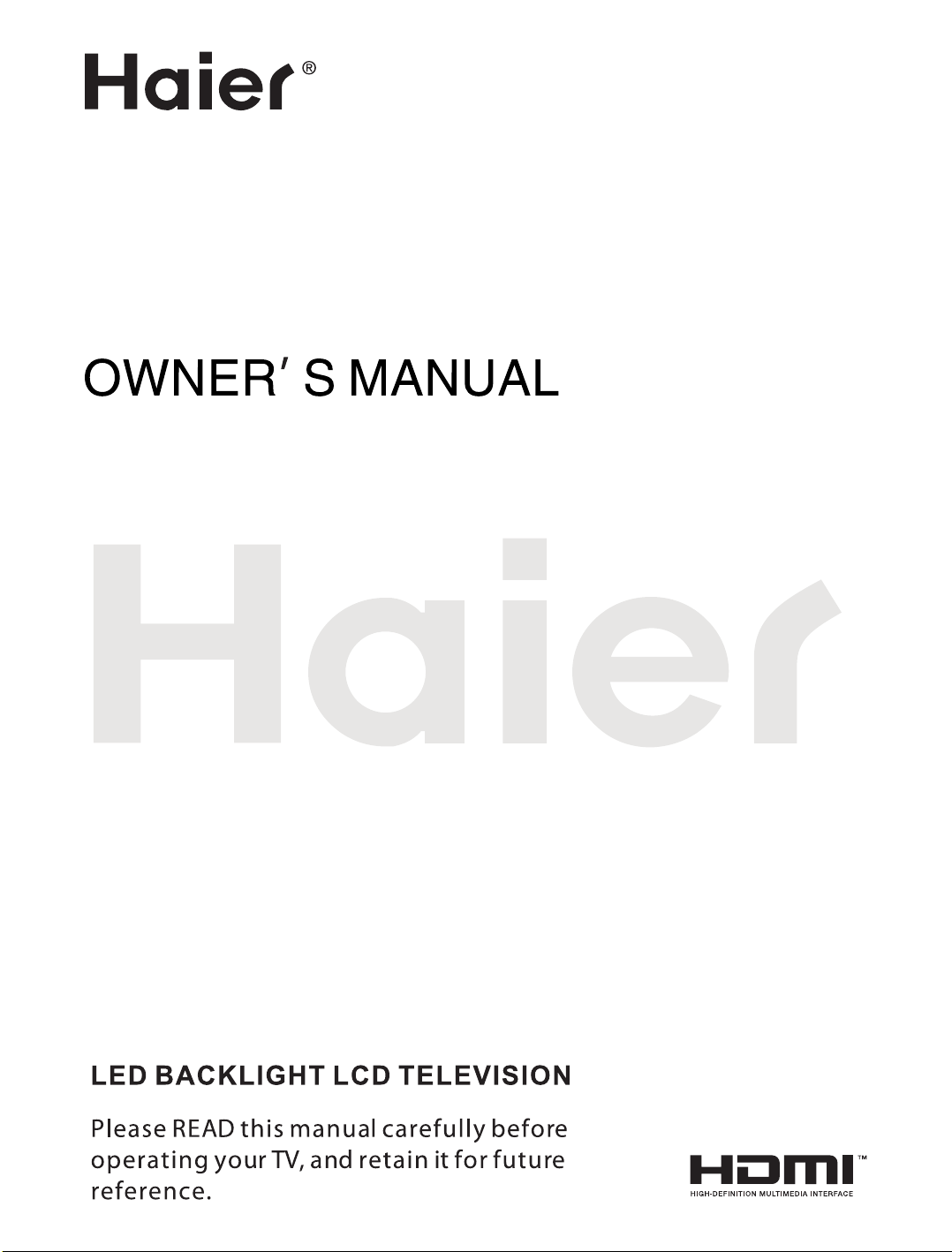
LE26K800/LE32K800
LE37K800/LE42K800
LE47K800/LE55K800
Page 2
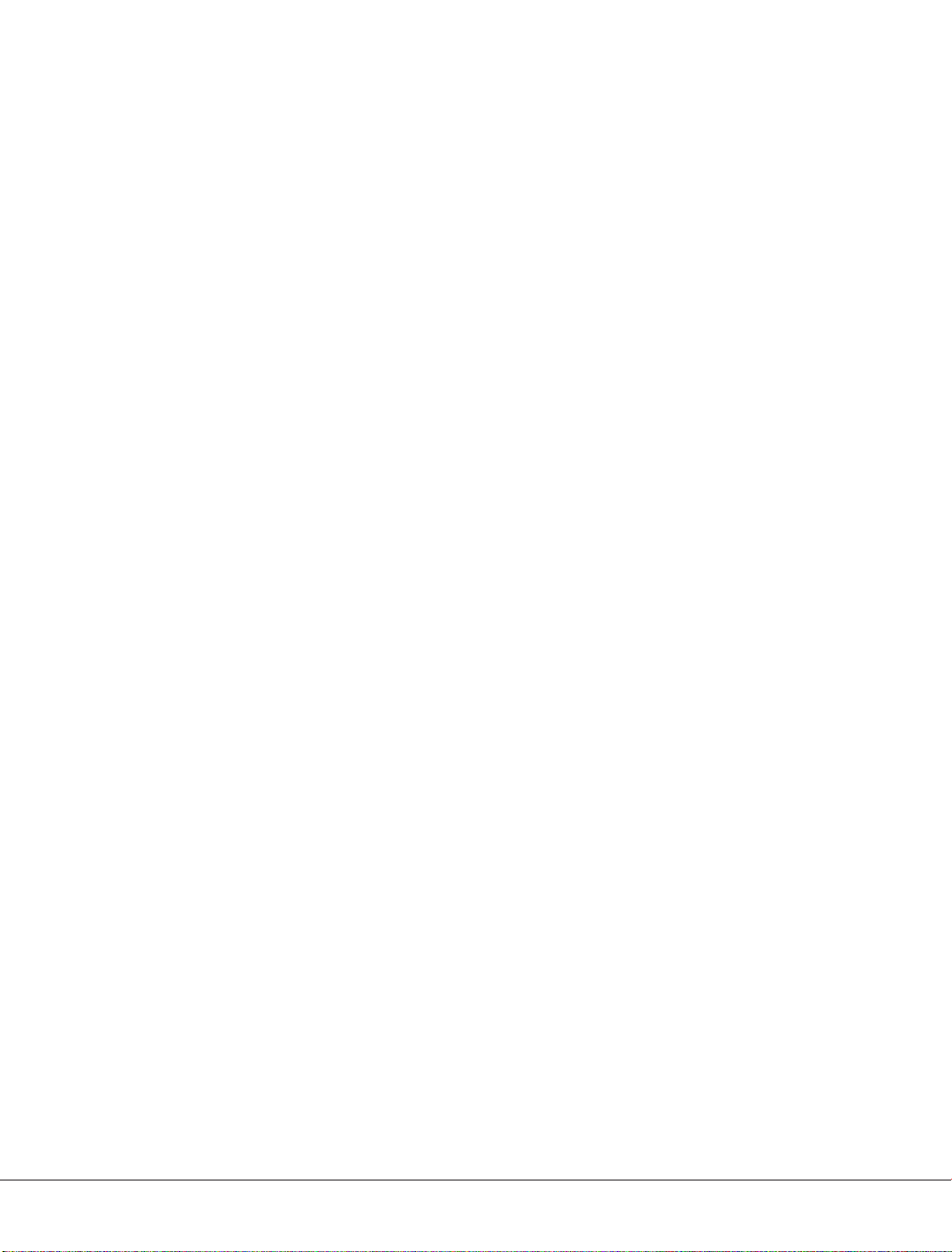
Table of Contents
Characteristic Functions… … … ……………………………… … … … … … …………………………1
Important Safety Instructions……… …………… ………… …………… ……………………… ……1
Technical Specifications… … … … … … … … … … … … … … … … … … … … … … … … … … … … … …3
The Technical Specifications for Final Product… … … ………………… … … … … … … … …………3
Technical Specifications for TV… … ………………… … ………………… … ……………… … ………5
VGA Display Mode……………………………… … … … … … …………………………………… … …5
Power Management…… ……………………… ………… ……………………… ………… ……………5
Packing Listing…… …………… …………… ……………… …………… …………… …………… ……5
Installation & Connection… ………… …………… …………… ……………………… …………… …6
Base Assembly Installation………………………………… ………… ………… ………… ……………6
Antenna Connection…………… …………………………… ………… …………………………… ……6
Power Connection ………………………………………………… … … … … … … … … … … … … … …7
Computer Connection ……………… ……………… ……………… ……………… ……………… ……7
HDMI Digital Port Connection …………… … … … … … ……………… … … … … … ……………… …7
AV Video Signal Connection … … … … … … … ………………………………… … … … … … … ………7
AV Output Connection……………… …………… …………… …………… …………… …………… …7
YPbPr/YCbCr Input Connection…………………………………………………………………………7
Position of Control Keys … … ……………… ……………… … ……………… ……………… … ……8
Remote Control… …………… …………… ……………………… …………… …………… ……………8
Basic Operation Instruction…… … … ……… … … … …… … … … ……… … … ……… … … ………9
Power On…………… … … …………………… … … ……………………… … … …………………… …9
Standby…………… ……………… ……………… …………… … …………… ……………… …………9
Signal Source Selection…… … ……………… … ……………… … ……………… … ……………… …9
Menu Operation Instruction……… … ……………… … ………………… … ……………… … ………10
PICTURE………………………………………………… ………… ………… ………… ………… ……10
SOUND……………… ………………… …………………………………………………………………11
OSD……… … …………… … ……………… ……………… ……………… ……………… ……………11
TV……… …………… ……………………… ……………………… ……………………… ……………12
Hotel Function(optional)…………………………… … … … … … … … … … … … … … … … … … … …13
USB Signal Source Operation…… ……………… ……………… …………… … …………… ………13
Simple Troubleshooting ………………………………………………………………………………16
Page 3
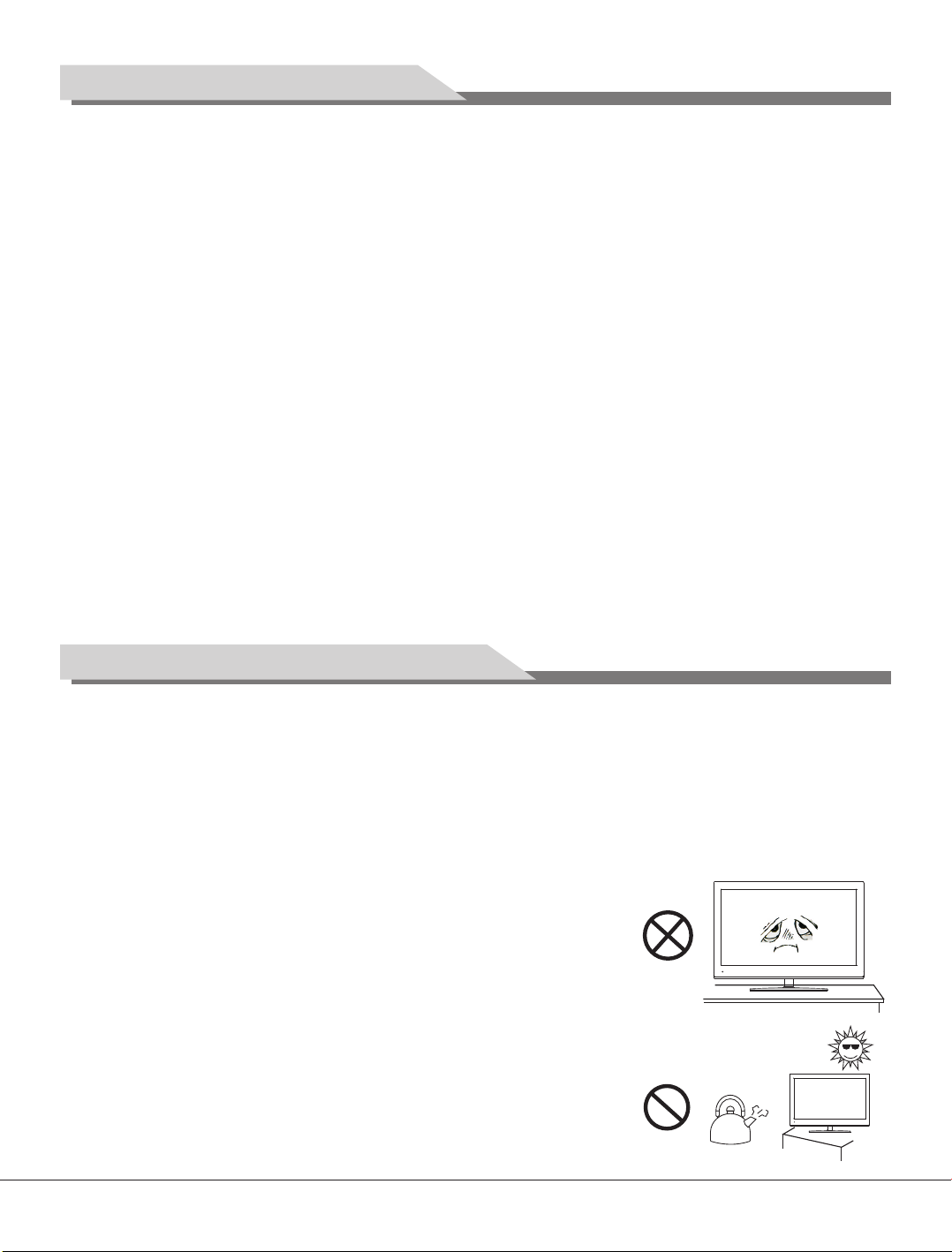
Characteristic Functions
1. LCD panel with no glint and low radiation can ease eyes' fatigue and protect eyes.
2. High-quality LCD with LED backlight panel is adopted with high brightness, high contrast, wide
viewing angle, and super fast response time. Super fast response time can greatly eliminate the
shadow of moving images.
3. TV/Monitor with two in one and multiple input ports can easily switch among the modes.
4. De-interlacing image disposal is adopted. Today's most advanced technique for movement
compensation, can completely improve the saw tooth and vague edges of the athletic picture.
5. There are four smart sound modes and four smart image modes.
6. Dynamic contrast technology can obviously improve the definition and contrast of the picture
7. Tuner for frequency synthesis can support full auto search and manual search.
8. With perfect timing function, you can set time to turn off. It will be turned off in state of no signals,
too.
9. Auto Adjustment can help you to setup the image into the best performance in a few seconds
instead of complicated adjustment in PC mode.
10. Auto color balance adjustment technology can make the machine to reach the best color setting
in PC mode.
11. Support hi-definitionYPbPr and double HDMI.
12. All functions can be realized with remote control, which is really a convenient operation.
13. Power is designed to save energy.
14. Input ports include VGA, YPbPr, HDMI, CVBS, USB and TV.
15. Output ports include AV.
16. Supports USB interface.
Important Safety Instructions
Thank you to choose the LCD TV with LED backlight made by our company, a valuable product with
excellent quality and multiple functions. This machine will bring you more audiovisual enjoyment. Its
design can insure user's safety. All machine are strictly tested before leaving factory. But incorrect
use can lead to electric shock or fire. In order to insure safety and extend its life, please read below
regulations carefully before using it and comply with the following safety instructions.
● When the following troubles occur, please pull out the plug and call the professional engineers to
repair.
A. The cable or plug is damaged.
B. The product was fallen down or the case is damaged.
C. Obvious abnormal situation occurs. In spite of correct
operation according to the user manual but it still can't work
normally.
D. Some abnormal substances or liquid fall into it.
E. Unusual sound or smell sends out.
● There is high voltage inside the machine but no parts which can
be repaired by users themselves. In order to assure the people's
safety, please do not open the case to repair it by yourself. If it is
needed to repair, please contact qualified engineer to repair.
● Please put this machine in the place of well ventilation, instead
of extremely hot, cool or moist, and direct sunlight.
1
Page 4
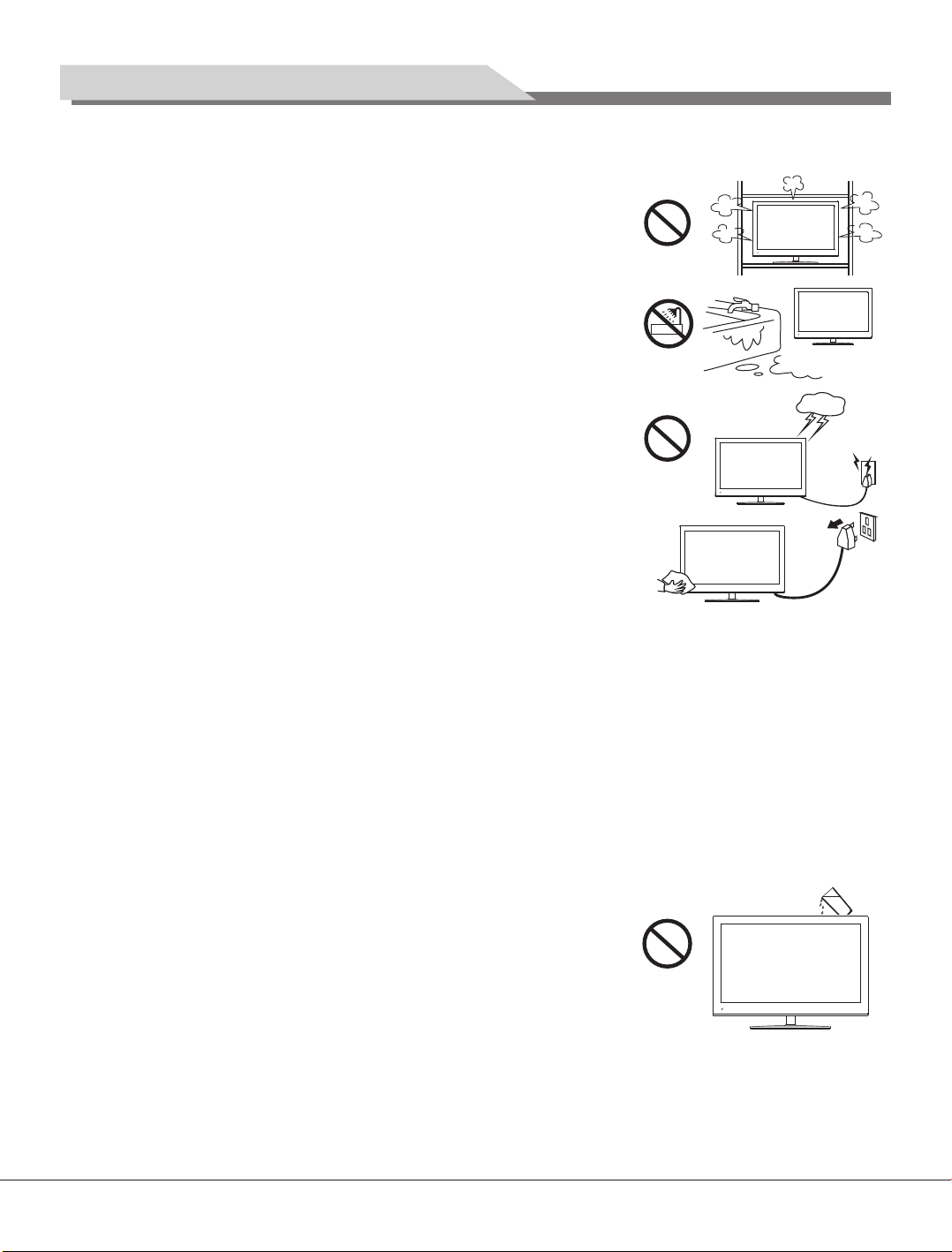
Important Safety Instructions
● The slots on the case is designed to release heat so as to assure that all inside components will
not reach an extra high temperature and can work normally for a long time. Please do not cover
the holes while place it.
● Unless there is good ventilation installation, please do not put
this machine in inlaid device.
● Please do not place it on an unstable position so as to avoid
falling off.
● Do not place the LCD TV near water source, like a bathtub,
pool, washing machine, or moist
● During a thunder rain weather, do not touch the power cord and
antenna cable. Please pull out the power line and aerial plugs
for preventing thunder and lightning damage to this machine.
● All cables can be connected or pull out only after power supply
is turned off.
● The power cord must be taken off before you clean the machine.
Do not use the liquid cleanser or aerosol cleanser. It is
recommended to use a wet soft cloth to clean the machine. Do
not use the alcohol, impregnant or ammoniac liquid to wipe the
screen.
● If you will not use the machine for a long time, please pull out
the power cord. Do not keep the sleeping mode for too long time.
● Read the manual and marking label before using the machine, and keep the user manual for
later use.
● Don't use the attachments which are not recommended by the machine manufacturer as they
may cause hazards.
● The power cord must be placed correctly so as to avoid be trample or crush.
● Please do not make the power socket overloaded or the power cord extended. Otherwise it will
cause fire or electrical shock.
● The LCD panel is fragile and expensive. The surface of the panel is easy to be scratched. Please
do not use the hard thing to knock, press, score the panel. Otherwise it will be harmful for the
panel. The exchange cost is very high.
● All technical specification on this instruction book and outer package are subject to change
without notice. If the instruction book has slight difference with actual operation, please take the
actual operation as standard.
● When the MAINS plug or an appliance coupler is used as the
disconnect device, the disconnect device shall remain readily
operable.
● The machine should not suffer from waterdrop or watersplash,
do not place the vessel with water (or other liquids) on it, for
like this it is possibly to cause fire or electric shock.
● The attaching plug should be inserted into the power point completely, otherwise it may cause
spark to bring fire.
● Please do not put candle, ash-tray, incense, inflammables or explosive nearby this machine.
● Please do not stretch into any sharp object, metal or liquid, or touch the signal attachment or the
inner of radiation hole, in order to avoid short circuit and product damage, or possibly causing
electric shock. Especially pay attention when there are children on the spot.
cellar and similar environment.
2
Page 5
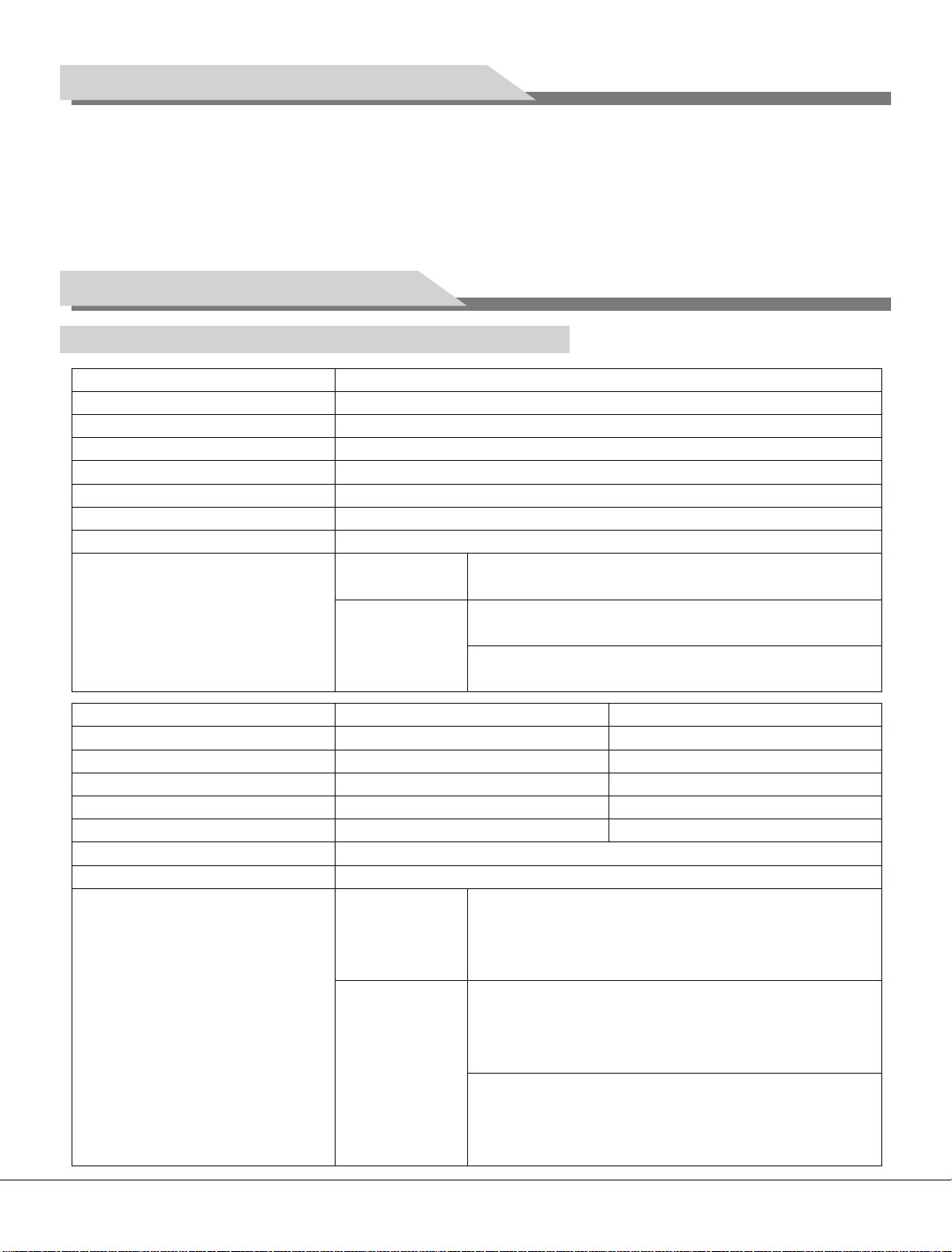
Important Safety Instructions
● Please do not use the machine immediately when moving the machine from low temperature place
to high temperature one, or install and use at the place of facing air conditioning, otherwise it may
cause the condensation in the machine, to cause fault.
● Must be careful when moving this machine, avoiding being struck, especially pay attention to
protect the screen part. In addition, if using handcart, must note the injury as the product is
overturned from the handcart because of hard braking, overexerting and uneven ground.
Technical Specifications
The Technical Specifications for Final Product
Panel size
Max. Resolution
Best Resolution
Pixel Pitch
Active Area
Color
Power Supply
Power Consumption of Speaker
Dimension (L×H×W) and Weight
Panel size
Max. Resolution
Best Resolution
Pixel Pitch
Active Area
Color
Power Supply
Power Consumption of Speaker
Dimension (L×H×W) and Weight
26"
1366×768
1360×768@60Hz
0.4215mm×0.4215mm
575.769mm×323.712mm
16.7M
100V-240VAC 60/50Hz
8W+8W
Unpacking: 654×432×46mm Net Weight: 5.5Kg
Excluding base
Packing: 750×530×135mm Gross Weight: 7.0Kg
Unpacking: 654×459×46mm Net Weight: 6.0Kg
Packing: × × Gross Weight: 7.5Kg
Including base
Unpacking: 654×459×46mm Net Weight: 6.5Kg
Packing: 850×530×180mm Gross Weight: 8.0Kg
32" (HD)
1366×768
1360×768@60Hz
0.51075mm×0.51075mm
697.685mm×392.256mm
16.7M
100V-240VAC 60/50Hz
8W+8W
Unpacking: 778×501×48mm or 789×505×49.3mm
Net Weight: 9.0Kg
Excluding base
Packing: 880×605×135mm
Gross Weight: 11.0Kg
Unpacking: 778×535×48mm or 789×541×49.3mm
Net Weight: 9.5Kg
Packing: × ×
Gross Weight: 11.5Kg
Including base
Unpacking: 778×535×48mm or 789×541×49.3mm
Net Weight: 10.5Kg
Packing: 1005×635×180mm
Gross Weight: 12.5Kg
850 530 145mm
32" (FHD)
1920×1080
1920×1080@60Hz
0.36375mm×0.36375mm
698.40mm×392.85mm
1.06 Billion
980 605 145mm
3
Page 6
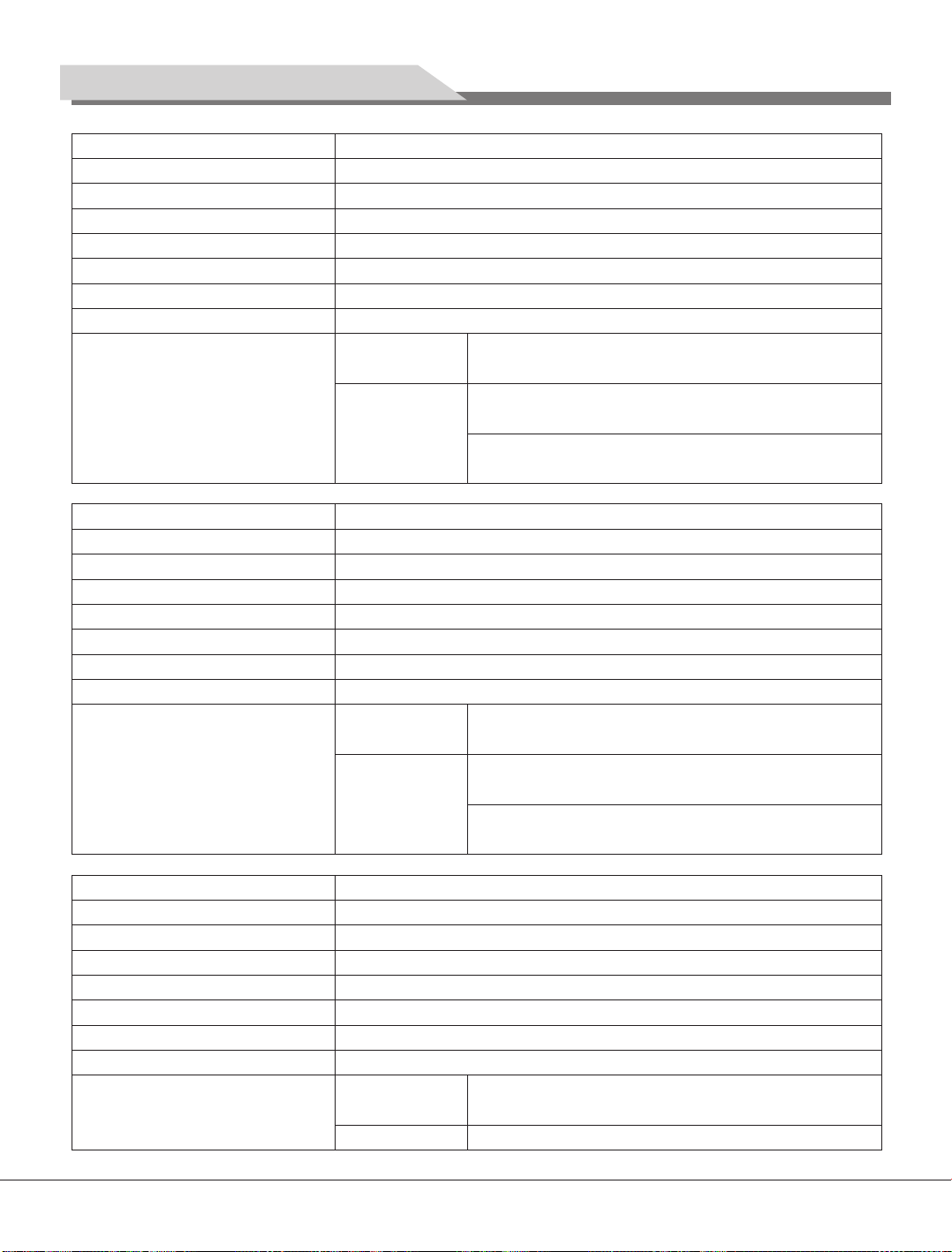
Technical Specifications
Panel size
Max. Resolution
Best Resolution
Pixel Pitch
Active Area
Color
Power Supply
Power Consumption of Speaker
Dimension (L×H×W) and Weight
Panel size
Max. Resolution
Best Resolution
Pixel Pitch
Active Area
Color
Power Supply
Power Consumption of Speaker
Dimension (L×H×W) and Weight
Panel size
Max. Resolution
Best Resolution
Pixel Pitch
Active Area
Color
Power Supply
Power Consumption of Speaker
Dimension (L×H×W) and Weight
37"
1920×1080
1920×1080@60Hz
0.42675mm×0.42675mm
819.36mm×460.89mm
1.06 Billion
100V-240VAC 60/50Hz
8W+8W
Unpacking: 898×572×47mm Net Weight: 11.0Kg
Excluding base
Packing: 1000×680×135mm Gross Weight: 13.5Kg
Unpacking: 898×624×47mm Net Weight: 12.0Kg
Packing: × × Gross Weight: 14.5Kg
Including base
Unpacking: 898×624×47mm Net Weight: 13.0Kg
Packing: 1120×685×180mm Gross Weight: 15.5Kg
42"
1920×1080
1920×1080@60Hz
0.4845mm×0.4845mm
930.24mm×523.26mm
1.06 Billion
100V-240VAC 60/50Hz
8W+8W
Unpacking: 1008×634×48mm Net Weight: 15.0Kg
Excluding base
Packing: 1110×745×135mm Gross Weight: 18.0Kg
Unpacking: 1008×684×48mm Net Weight: 16.0Kg
Packing: × × Gross Weight: 19.0Kg
Including base
Unpacking: 1008×684×48mm Net Weight: 17.0Kg
Packing: 1230×760×180mm Gross Weight: 20.0Kg
47"
1920×1080
1920×1080@60Hz
0.5415mm×0.5415mm
1039.68mm×584.82mm
1.06 Billion
100V-240VAC 60/50Hz
8W+8W
Unpacking: 1124×702×48mm Net Weight: 18.5Kg
Excluding base
Packing: 1275×855×195mm Gross Weight: 22.5Kg
Unpacking: 1124×756×48mm
Including base
1100 680 145mm
1210 745 145mm
4
Page 7

Technical Specifications
Panel size
Max. Resolution
Best Resolution
Pixel Pitch
Active Area
Color
Power Supply
Power Consumption of Speaker
Dimension (L×H×W) and Weight
55"
1920×1080
1920×1080@60Hz
0.63mm×0.63mm
1209.6mm×680.4mm
1.06 Billion
100V-240VAC 60/50Hz
8W+8W
Unpacking: 1301×807×48mm Net Weight: 22.0Kg
Excluding base
Packing: 1470×975×205mm Gross Weight: 27.0Kg
Unpacking: 1301×861×48mm
Including base
Operating Environment:
Temperature: 5℃~40℃ Humidity: 10%~85% Atmosphere Pressure: 86kPa~104kPa
Storage Environment:
Temperature: -20℃~55℃ Humidity: 5%~95% Atmosphere Pressure: 86kPa~104kPa
Technical Specifications for TV
1.Supported Systems: PAL+SECAM or PAL+NTSC 2.Storage channels: 199
3.TV(RF): 75Ω Imbalance 4.AV Video-Input: 75Ω,1VP-P, RCA
5.AV Audio-Input: 20KΩ, 500mV RMS
6.YPbPr/HDMI Video Input: 480i, 480p, 576i, 576p, 720p, 1080i, 1080p
VGA Display Mode
26" / 32"(HD)
NO.
1
2
3
4
5
Mode Resolutio n
VGA
SVGA
XGA
WXGA
720×400
640×480
800×600
1024×768
1360×768
Refresh
70Hz
60Hz
60Hz
60Hz
60Hz
Recommended mode:1360X768@60Hz
Power Management
This product is complied with EPA Energy Star Standard and compatible with VESA DPMS
standard. Details are listed as follows:
Mode
On
Standby
Note: All the specifications in the user manual or on the packing carton may be changed without
additional notice.
LED Indicator
Off
Lighting
26"
≤75W
≤0.5W
32"
≤75W
≤0.5W
32"(FHD) / 37" / 42" / 47" / 55"
NO.
1
2
3
4
5
6
7
8
Mode Resolutio n
VGA
SVGA
XGA
WXGA
WUXGA
720×400
640×480
800×600
1024×768
1280×720
1360×768
1600×900
1920×1080
Refresh
70Hz
60Hz
60Hz
60Hz
60Hz
60Hz
60Hz
60Hz
Recommended mode:1920X1080@60Hz
Power Con sumption
37"
≤100W
≤0.5W
42"
≤110W
≤0.5W
47"
≤160W
≤0.5W
55"
≤190W
≤0.5W
Packing Listing
1. LCD TV 2. User Manual 3. Power
4. Remote Control
Cable (or the TV attached with power cable)
5
Page 8

Installation & Connection
Base Assembly Installation
Fasten the base supporting cover to the back cover of machine (It needn't to operate this step when
base support cover had been installed.), and then Insert base assembly to supporting shield hole of
complete machine back cover as illustrated direction of arrow, to make supporting shield and
supporting hole center in the same line, finally fasten the screw.
Screws
Base supporting cov er
Screws
Screw
Remarks: The base and machine appearance may not same as the picture, specific in accordance
with work order
Antenna Connection
It is better to use outdoor antenna or CATV cable if you want to watch the colorful and hi-definition
pictures. Att ention: Please turn off TV power before the outdoor antenna is connected to the
TV signal input port. Outdoor antenna can't be located near the high
voltage cables. Please pull out the plug of outdoor antenna to avoid
thunder shock in thunder weather.
Y Yellow (VIDEO)
W White(AUDIO -L )
R Red (AUDIO-R)
To power socket
(AC 100-240V, 60/50Hz)
Power cabl e
CVBS, DVD Player or o th er
machine with CVBS /S -V id eo.
W
Y
R
R F
Audio/Vid eo m ac hi ne
with HDMI interfa ce s.
6
Page 9

Installation & Connection
Power Connection
Plug one end of the power cord into the input port of the machine's power supply and then insert the
other end into the socket of the electrical source (AC 100V-240V, 60/50Hz).
Notes:
1. When connecting the power cord, be sure to turn
off the machine and other equipment's power.
2. If a long time at leisure, please disconnect it from
power supply
3. This TV must be connected to a three pin socket
outlet for safety.
Computer Connection
Please connect one end of VGA cord with the output
port of the computer (available for both desktop or
laptop computer), and another end of VGA cord with
the input port of the VGA on its rear cover.
Y Yellow (VIDEO)
W White(AUDIO -L )
R Red (AUDIO-R, Pr/ Cr )
G Green (Y)
B Blue (Pb/Cb)
HDMI Digital Port Connection
Connect external HDMI high signal source to HDMI
digital input port of this machine through HDMI
digital connector cable; push"SOURCE" button to
select HDMI signal source. (
amount in accordance with work order.
Specific HDMI interface
)
AV machin e
AV Video Signal Connection
Through composite cable, connect AV equipment
VIDEO output termination to this machine VIDEO
input, and AV equipment AUDIO output termination
to this machine AUDIO input, respectively.
AV Output Connection
If you need watch image of DV and connect your
TV game machine, you can connect audio or video
output end of DV and game machine to the monitor.
YPbPr/YCbCr Input Connection
If the signal source is DVD, Digital wired receiver
or equipments with the YPbPr/YCbCr output,
recommends you to connect YPbPr or YCbCr
output with the TV YPbPr/YCbCr input. In order to obtains the better picture
quality, at the same time, please connect its audio output with TV audio input
as shown in the following chart. If you choose the YPbPr/YCbCr signal, please
set signal source selection under YPbPr pattern.
CVBS, DVD Player or o th er
machine with YP bP r/ YC bC r.
USB
R
W
Y
R
W
R
B
G
7
Page 10

Position of Control Keys
3
4
5
6
1 2
7
1) Remote Receiving Sensor.
2) Power Indicator.
3) SOURCE: Press this key to enter the menu of signal source and choose signal source.
4) CH+/CH-: Press these two keys to select the channel, and adjust the options you need under
OSD operation.
5) VOL+/VOL-: Press these two keys to add or reduce volume, and adjust the analog value under
OSD operation.
6) MENU: Press this key to enter main menu.
7) Power switch .
Note: There are some apparent differences between modes, please according to practicality.
Remote Control
Pow er
Num erica l key
Sma rt soun d
Volu me
Inf o
Time
Inv alid
Col or
INFO 16:9
COLOR
P N
PLAY
PAUSE
STOP ROTATE
PREV. NEXT REV.
AUDI O
F WD.
Inv alid
Mut e
Pro gram li st
Sma rt imag e
OK
Cur sor Key
Men u
Cha nnel
Sou rce
Zoo m
Ret urn
NIC AM(op tionl )
Col or syst em
Remote Control Key Instruction
Key
POWER
MUTE
Numerical key
F1
Program list
SMART S
SMART P
Cursor key
VOL+/VOLMENU
SOURCE
CH+/CHINFO
Time
Return
16:9
Color
P/N
AUDIO(optional)
OK
PLAY ( )
PAUSE ( )
STOP ( )
ROTATE ( )
PREV. ( )
NEXT ( )
REV. ( )
F WD. ( )
Function
Turn on or standby
Eliminate sound
Number input button
Freeze picture
Look through program list
Intelligent sound mode selection
Intelligent image mode selection
Up or Down cursor button: function select;
Left or right cursor button: analog add or reduce
Sound volume add or reduce button
Press this button to display menu
Press this button to display signal source selection menu
Select channel Number
System information display switch
Timer setting button, press this key can set time of turning down.
Press this button to return to last watching channel
Switch aspect ratio
Color temperature mode selection button
Color system mode selection button
Select audio mode
Confirm operation
For USB operation
8
Page 11

Remote Control
Telecontrol battery installation method
Take off the cover of battery box, fix two AAA batteries with 1.5 volt, and conform with the polarity of
remote control battery box.
Note: Appearance of the remote control may be different from this picture, please according to
practicality.
Precautions for use of remote control
1. When using remote control you should point it to the remote-control inductive window. The goods
between remote control and inductive window may hinder normal operation.
2. Do not cause the remote control to receive fierce vibration. In addition, do not set or place the
remote control under direct sunlight, for the thermal energy will cause the distortion of remote
control.
3. When remote-control inductive window of main machine is under direct sunlight or intense
illumination, the remote control may malfunction, by now, please change the angle of illumination
or this machine, or approach the inductive window to operate the remote control.
4. When the battery voltage is insufficiency it influences the remote control distance, you should
replace with new battery; when not to use the remote control for long or the battery is exhausted,
please take out the battery, in order to avoid bringing the battery leakage to corrode the remote
control and thus cause it out of commission.
5. Do not use different batteries. The mix use of new and old batteries is not allowed, you should
use battery pair.
6. Do not throw battery into fire, charge or disassembly, especially do not charge, assemble and
disassemble, heat or burn to the used battery. Please observe the related environmental
protection stipulation on wasted battery.
Basic Operation Instruction
Power On
Plug power cord into the electrical socket and press '' '' key on the control panel, then press '' ''
key on the remote control to turn on the TV.
Standby
Press ''Power''key on the remote control. TV will be in standby.
★Special Attention:
set
1.TV will automatically turn to standby if there is no signal input for 5 minutes when TV turns on.
V set will automatically tu preset time of turning off reaches.
2.T rn to standby when the
Signal Source Selection
Press ''SOURCE'' key either on the remote control or on the control panel, then
menu of signal source will be displayed on the screen. Then press ''Up/Down''
key on remote control or "CH+/CH-" key on the control panel to choose the
signal source. Press ''OK'' key on the remote control or ''MENU" key on the
control panel and TV will switch the current signal source to the signal source
you choose.
9
Input Source
TV
AV
YPbPr
PC
HDMI1
HDMI2
USB
Page 12

Basic Operation Instruction
Menu Operation Instruction
Press ''MENU'' key on the remote control or on the control
panel. The TV will display the main menu.
1. Press ''Left/Right'' key on the remote control or ''VOL+/
VOL-''key on the control panel to select the adjustment
sort menu, which includes 4 sorts:
PICTURE, SOUND,
OSD, TV.
2. Press ''Down''key on the remote control or ''CH-'' on the
control panel to enter the adjustment sort menu.
3. Press ''Up/Down'' key on the remote control or ''CH+/CH-''
on the control panel to select what is needed to adjust in
sort menu.
4. Press ''Left/Right'' key on the remote control or ''VOL+/VOL-''on the control panel to adjust the
value or setting.
5. Press ''Menu'' key to exit the main menu when the TV displays the Main Menu; Press ''Menu''
key to return to previous menu when the TV displays the submenu; Press ''SOURCE'' key to
display the signal source menu or exit signal source menu.
6. During the operation, the selections which can not be adjusted at current mode will be hidden
automatically and the color of the selections will be changed into gray.
7. Menu Operation Instruction in this manual is explained according to TV mode. The operations in
other modes are similar to the one in TV mode. Users can take it as reference.
Picture Mode
Contrast
Brightness
Saturation
Hue
Sharpness
Aspect Ratio
Color Temp.
Noise Reduction
Adju st Selec t Menu:Exit
Standard
Sof t
48
48
50
50
55
Full
Of f
PICTURE
Select to enter the PICTURE submenu. Press "Up/Down" key on the remote control or "CH+/CH-"
key on the control panel to choose what you need. Press the "Left/Right" key on the remote control
or the "VOL+/VOL-" key on the control panel to adjust analog value or state (see below table).
★Special Attention
1. The Hue function is available only for NTSC system.
2. The value adjusted by user, such as Contrast, Brightness, Hue, Saturation, and Sharpness will
be saved automatically by the machine as User mode.
★Remote Control Shortcut Keys
SMART P: Press SMART P key on the remote control. You can switch the function among the
"Standard", "Soft", "User", "Bright" four modes .
16:9: Press 16:9 key on the remote control, you can switch the mode among the "Full, "4:3",
"Subtitle","Film" four modes.
Opti on
Picture Mode
Contrast
Brightness
Saturation
Hue
Sharpness
Select picture mode
Adjust the contrast of whole
picture
Adjust brightness and blackness
of whole picture
Adjust the saturation of whole
picture
Adjust the hue of whole picture
Adjust the sharpness of whole
picture
Func tion Desc ripti on
"Standard", "Soft", "User," "Bright" four modes.
Increasing analog value increases Contrast;
Decreasing analog value decreases Contrast(0-100).
Increasing analog value increases brightness;
Decreasing analog value decreases brightness(0-100).
Increasing analog value increases color;
Decreasing analog value decreases color (0-100).
Increasing analog value increases green;
Decreasing analog value increases purple(0-100).
Increasing analog value increases definition;
Decreasing analog value decreases definition (0-100).
10
Page 13

Basic Operation Instruction
Opti on
Aspect Ratio
Color Temp
Noise Reduction
Func tion
Select picture scale
Select color temperature mode
of the picture
Select model of 3D NR
"Full, "4:3", "Subtitle","Film" four modes
There are three Color Temperature modes, "Standard",
"Warm", "Cool ".
"Middle", "High", "Off", "Low".
Desc ripti on
SOUND
Select to enter the SOUND submenu. Press "Up/Down" key on the remote controlor the key
"CH+/CH-" on the control panel to choose what you need.
Press the "Left/Right" key on the remote control or the
"VOL+/VOL-" key on the control panel to adjust analog
value or state (see below table).
★Special Attention
1. Normally, 0 value of adjustment is recommended;
2. The treble or bass analog value which is adjusted by
the users will be saved as the User mode by the
machine
★Remote Control Shortcut Keys
SMART S: Press SMART S key on the remote control.
You can switch the function among the
"Standard", "Music", "Movie", "User" four modes.
MUTE: Open or close sound. VOL+/VOL-: Add or reduce volume.
Opti on
Sound Mode
Treble
Bass
Balance
Auto Volume
Adjust audio effect mode
Adjust treble value
Adjust bass value
Adjust balance of left or right sound
Select Aut o Volume
Func tion Desc ripti on
"Standard", "Music", Movie", "User" four modes.
Increasing analog value increases treble;
Decreasing analog value decreases treble (0-100).
Increasing analog value increases bass;
Decreasing analog value decreases bass (0-100).
Increasing analog value decreasing left volume;
Decreasing analog value decreases right volume(L50-R50).
"On/Off", two states.
Sound Mode
Treble
Bass
Balance
Auto Volume
Adju st Selec t Menu:Exit
Standard
50
50
0
Of f
OSD
Select to enter the OSD submenu. Press "Up/Down"
key on the remote control or "CH+/CH-"key on the control
panel to choose what you need. Press the "Left/Right" key
on the remote control or the"VOL+/VOL-" key on the
control panel to adjust analog value or state (see below
table).
Opti on
OSD Language
OSD Duration
OSD Transparency
Blue Screen
Sleep Time
Recall
Func tion Desc ripti on
elect language for OSD display
S
Adjust duration of OSD menu
There are many languages to select
Increasing analog value, extend duration time of OSD menu;
(15, 30, 45, 60). Unit: second
Adjust halftone of OSD menu
Increasing analog value increases halftone;
Decreasing analog value decreases halftone(0-100).
Open or close blue screen
Set sleep time of the machine
Resume to setting of factory
"On/Off", two states.
"Off, 15M, 30M, 45M, 60M,90M, 120M, 240M", unit: minute.
Reset all values to setting of factory.
11
OSD Language
OSD Duration
OSD Transparency
Blue Screen
Sleep Time
Recall
Adju st Selec t Menu:Exit
60 Second
English
0
On
Off
Page 14

Basic Operation Instruction
TV
TVSelect to enter the submenu. Press "Up/Down" key on the remote control or "CH+/CH-" key
on the control panel to choose what you need. Press the
"Left/Right" key on the remote control or the "VOL+/VOL-"
key on the control panel to adjust analog value or state
(see below table).
Option
Color System
Sound System
Skip
Auto Search
Manual Search
Fine Tune
Channel Edit
Function Description
Select color system
Select sound system
Select skip or not
Select auto search
Select manul search
Select fine tune
Select channel edit
PAL, NTSC, AUTO three modes.
" "
"I, DK, M, BG" four modes.
"Off/On" two states.
Please refer to Auto Search
Please refer to
Please refer to
Please refer to
" "
" "
Manual Search
" "
Fine Tune
" "
Channel Edit
Auto Search
Select to enter the submenu of . Then press ''Up/Down'' key on
TV
the remote control or ''CH+/CH-'' on the control panel to select ''
Search
''. The machine perform search after pressing ''Right '' key on
the remote control or ''VOL+'' on the control panel. (In the process of
searching the channel automatically, press the key of ''MENU'' on the
remote control ,a of
dialogue "Do you want to exit searching?" display
on the screen. Press "Left" cursor key to confirm and exit. Press "Right"
cursor key to cancel operation and continue auto search
). All of the
TV programs will be saved automatically.
Manual Search
Select to enter the submenu of . Then press ''Up/Down'' key on
TV
the remote control or ''CH+/CH-''on the control panel to select ''
Search
''. Then press the key of ''Right'' on the remote control to enter submenu of
Press ''Left/Right'' key on the remote control to select channel No.. Press ''Up/Down'' key on the
remote control to select '' '', press ''Left/Right'' key on the remote control again, the machine
SEARCH
begin searching toward low frequency or high frequency. (In the process of searching the channel
automatically, press the key of ''MENU'' on the remote control to
stop searching).
Fine Tune
Select to enter the submenu of TV. Then press ''Up/Down'' key
on the remote control or ''CH+/CH-'' on the control panel to select
''Fine Tune''. Press ''Left/Right'' key on the remote control to
adjust from low frequency or high frequency.
Channel Edit
Select to enter the submenu of TV. Then press ''Up/Down'' key
on the remote control or ''CH+/CH-'' on the control panel to select
''Channel Edit''. Press ''Right'' key on the remote control to enter
submenu of ''Channel Edit''
Color System
Sound System
Skip
Auto Search
Manual Search
Fine Tune
Channel Edit
Adju st Selec t Menu:Exit
Auto
Found : 0 Progtranme
0 %... 50.25 MHz VHF-L
CH: 1
Search
Frequency 45.25 MHz
Manual
Channel Edit
1 CH
2 CH
3 CH
4 CH
5 CH
6 CH
7 CH
8 CH
9 CH
1:Delete
OK:Enter Menu:Exit
2:Move 3:Skip
PAL
DK
On
45.30 MHz
Auto Search
Menu:Exit
Manual Search
Menu:Exit
Manual Search.
12
Page 15

Basic Operation Instruction
Delete: Press ''Up/Down'' key on the remote control to select channel which you wish delete. Press
"1" key on the remote control, press "MENU" key to return .
Move: After select channel, press "2" key on the remote control, then press ''Up/Down'' key on the
remote control to select position where you wish place, then press "MENU" key on the remote
control to return.
Skip: Press ''Up/Down'' key on the remote control to select channel, press ''3'' key on the remote
control to open or close "Skip".
Select Channels with "CH+/CH-" Key
Press ''Channel'' key on the remote control or CH+/ CH-" key on the control panel to select the
channels.
Select channels with the Return key you can go to the last channel when pressing the Return key.
For example, if the last channel is 10 and the current channel is 20, you will go to channel 10 when
pressing the Return key. You can switch the two favourite channels as you like.
Select Channels with Numeric Keys
1. Operations to select channels with 1 digit (0-9):
Press the number keys (0-9)on the remote control to select TV channel directly.
2. Operations to select channels with 2 digits (10-99):
Press the number keys with 2 digits (10-99) on the remote control
to select TV channels.
3. Operations to select channels with 3 digits (100-199):
Press the number keys with 3 digits (100-199) on the remote
control to select TV channels.
Hotel Function(optional)
" "Press MENU key on the remote control to display the main TV
menu, and then press "4578" on the remote control to display the
hotel function menu. Press "Up/Down" key to enter into the menu
and select the item which you need to adjust, and then press "Left/
Right" key to adjust the value or state.
HOTEL MODE
CH LOCK
MAX VOL
AUTO SET
PICTURE MODE
POWER VOL
POWER SOURCE
CH NUMBER
KEY LOCK
LOCK CH NUM
LOCK
CLONE
ON
OFF
100
ON
STANDARD
30
TV
1
OFF
1
OFF
Note: With the mode of all functions and adjustments are similar with
TV. User can check it at convenience.
AV, YPbPr, PC, HDMI,
HDMI connector can realize DVI connector function
with external HDMI/DVI commutator.
USB Signal Source Operation
Please insert USB memory card into USB interface of TV, press "source" key on the remote control
or control panel to select USB signal source, press "OK" key to enter.
Note:
① USB function support file format with video file/sound file/graphic file/text file. For some
13
Page 16

Basic Operation Instruction
nonstandard USB storage devices, may appear condition of unable recognize, please replace the
standard USB storage device.
② Streaming media system to play a file for each format has certain limitations, if more than the
system limit, then play will be wrong
③ Do not pull up USB storage devices when system playing, this may result in system or equipment
problems
④ The system supports USB1.1 and USB2.0 connector, the standard transport protocol such as U
disk and removable hard disk storage devices
Press "Left/Right" key on the remote control to
select the document sort menu, which includes 4
sort: PHOTO, MUSIC, MOVIE, TEXT.
.
USB 2.0
★Remote Control Shortcut Keys
The last two row keys on the remote control are
PHOTO MUSIC MOVIE TEXT
used for USB operation.
PHOTO
Select to enter the PHOTO submenu. Select
C:\PICTURE
your mobile U disk or hard disk, and press "OK"
key on the remote control to read your photo
documents.
Return Up Folder 10.jpg 11.jpg
Select to return previous menu. Press cursor
key on the remote control to select photo and
press "OK" key (
the file lower right corner shows a red hook. you
After the photo was selected,
16.jpg 17.jpg
can choose photos to join playlist.). Press "PLAY"
key on the remote control to play. when you choose nothing, t
he machine will join all the photos in
the file in playlist automatically.
Basic Function
When photos are playing, press
"INFO" key on the remote control, a toolbar will display under the
screen(Press "Down" key on the remote control to hide toolbar).
Play/Pause: Press press
"Left/Right" key on the remote control to select this function,
"OK" key to play or pause .
Prev.: "Left/Right" key on the remote control to select this function, "OK"
Press press
key to read previous photo.
Press press
Next: "Left/Right" key on the remote control to select this function, "OK"
key to read next photo.
Press press
Stop: "Left/Right" key on the remote control to select this function, "OK"
key to stop playing and return to previous menu.
Repeat: "Left/Right" key on the remote control to select this function, "OK"
Press press
key to select repeat One or repeat all or not repeat.
1 / 11
13.jpg12.jpg
14.jpg 15.jpg
18.jpg 19.jpg
14
Page 17

Basic Operation Instruction
Music: "Left/Right" key on the remote control to select this function, "OK"
key to play background music.(Musics and photos need to place in the identical folder,
or you may select some music in music file first.)
Playlist: "Left/Right" key on the remote control to select this function, "OK"
key to show playlist.
Info. : "Left/Right" key on the remote control to select this function, "OK"
key to show the information of photo. Including resolution, size and so on.
Clockwise: "Left/Right" key on the remote control to select this function,
"OK" key to clockwise rotation photo.
Counter-clockwise: "Left/Right" key on the remote control to select this function,
press
MUSIC
The operations are similar to the "PHOTO".Please refer to "PHOTO" options.
Basic Function:
FB: "Left/Right" key on the remote control to select this function, "OK" key
to fast back. Press "PLAY"key to play normally.
FF: "Left/Right" key on the remote control to select this function, "OK" key
to fast forward. Press "PLAY"key to play normally.
Select time: "Left/Right" key on the remote control to select this function,
"OK" key to select the time to play .
Other functions are similar to the "PHOTO", Please refer to "PHOTO" options.
Press press
Press press
Press press
Press press
Press
"OK" key to counter-clockwise rotation photo.
Press press
Press press
Press press
MOVIE
The operations are similar to the "PHOTO".Please refer to "PHOTO" options.
Basic Function:
Set A: "Left/Right" key on the remote control to select this function, "OK"
TEXT
The most operations and functions are the similar to "PHOTO". Please refer to PHOTO" options. "
key to set A and B, the film will circulating play in the time of A to B.
SF: "Left/Right" key on the remote control to select this function, "OK" key
to slow down play speed. Press "PLAY"key to play normally.
Step: "Left/Right" key on the remote control to select this function, "OK" key
to play one step by step. Press "PLAY"key to play normally.
Zoom in: "Left/Right" key on the remote control to select this function, "OK"
key to enlarge picture. (if the document is larger than 1920 1080, this function is
unsupported.)
Zoom out: "Left/Right" key on the remote control to select this function,
"OK" key to reduce picture.(This function does not support more than 1920 1080
HDvideo.)
Proportion:
"OK" key to select proportion among Auto/4:3/Full.(This function does not support
more than 1920 1080 HDvideo.)
Press press
Press press
Press press
Press press
×
Press press
Press press
"Left/Right" key on the remote control to select this function,
×
15
×
Page 18

Simple Troubleshooting
Symptom
Snow flake spe ckle an d
soun d noise.
TV ima ge is bette r, but has
nois e.
No ima ge. No soun d.
TV ima ge have str ipe.
TV ima ge have sha dow.
No col or.
TV no so und.
Comp uter no dis play,and
prom pt no signa l input ,r ed
indi cator LED t winkl in g.
Remo te contro l dista nc e is
shor t, lose con trol.
Comp uter disp lay fai nt ly.
Comp uter disp lay ima ge
excu rsion, no t full sc re en,
over s creen.
Nois e Signals a t turni ng o ff .
Can no t operate t his
mach ine.
Factor
1.Ant enna cabl e conne ct or is loo se,
cabl e is damage d.
2.Cha nnel sett ing is in co rrect .
3.Ant enna cabl e type is n ot m atchi ng.
4.Dir ection or p ositi on o f anten na
cabl e is incorr ect.
5.Si gnal is wea k.
TV sys tem setti ng is inc or rect. Ent er to "TV" me nu, reset s ound syst em agai n .
Powe r plug is loo se, pow er
cord d on't conn ect wel l.
Sign al is expos ed to dis tu rb,
such a s car, neon li ght, el ec tric
blow er etc.
1.TV si gnal is ref lecte d by v alley
or bui lding.
2.Towa rd direct ion of an te nna
cabl e is incorr ect.
1.Col or satura tion is t oo l ow.
2.Co lor syste m is inco rr ect .
1.Volu me settin g is too lo w.
2.Sou nd is muted .
3.So und syste m is inco rr ect.
Sign al cable is l oose or f al l off.
1.Rec eive wind ow of rem ot e
cont inue was co vered b y
obje cts.
2.Th e battery e nergy o f re mote
cont rol is to low.
1.Adj ustment i s incor re ct.
2.Di splay mod e is inco rr ect.
1.Adj ustment i s incor re ct.
2.Di splay mod e is inco rr ect.
Elec trical re lease a t tu rning o ff .
Exte rior infl uence , fo r examp le
ligh tning, st atic el ec trici ty and so
on, wh ich are pos sibly t o di sturb
the no rmal oper ation o f th is
mach ine.
1.Che ck the ante nna cab le c onnec tor plug wh ether or
not lo ose, cabl e wheth er o r not per fect.
2.Ref er to chann el sett in g metho d, resett ing again .
3.Che ck antenn a cable t yp e(VHF /UHF)
4.Adj ust direc tion or p os ition o f antenna c able .
5.At tempt to us e signa l am plifi er.
1.Che ck power co rd whet he r or not co nnect wel l.
2.Ch eck if " " on the p anel is o n.
Don' t use elect ric blo we r aroun d machine , adjust
ante nna cable d irect io n to redu ce distur b.
1.Us e high dire ction al a ntenn a cable. Us e Fine
Tune of " TV".
2.Ad just towa rd dire ct ion of an tenna cab le.
1.Ent er "PICTU RE" to ad d up c olor sa turatio n.
2.En ter "TV" to c hange c ol or syst em.
1.Adj ust volum e to prop er v alue.
2.Pre ss "MUTE" b utton o n re mote co ntrol to
elim inate mut e.
3.En ter "TV" to c hange s ou nd syst em.
Chec k signal ca ble whe th er or not l oose, fal l off,
reco nnect wel l again .
1.Rem ove objec ts, avo id ing cov er the rece ive
wind ow of remot e contr ol .
2.Ch ange batt ery.
1.Use a uto-adj ustme nt f uncti on.
2.Us e commend m ode.
1.Use a uto-adj ustme nt f uncti on.
2.Ent er "GEOME TRY" to adjus t horiz on tal or
vert ical posi tion.
3.Us e recomme nded mo de .
It is no rmal.
Pres s " " button to t urn off elect rical s ou rce,
then p ress " " butt on to tur n on t he TV again
afte r 1-2 minut es.
Solution
CAUTION : Don't let yo ur mach ine displa y the same pic ture for a lon g time, plea se set up a s creen prot ection
procedu re. If a high co ntras t picture re mains for al ong time, th is picture w ill bri ng a 'leave sh adow' in scr een.
Usually t he 'leave sh adow' w ill disapp ear gradua lly when you t urn off the mach ine power. Ho wever, this
trouble c an't be repa ired, W hich isn't i n range of war ranty.
16
Page 19

