Page 1
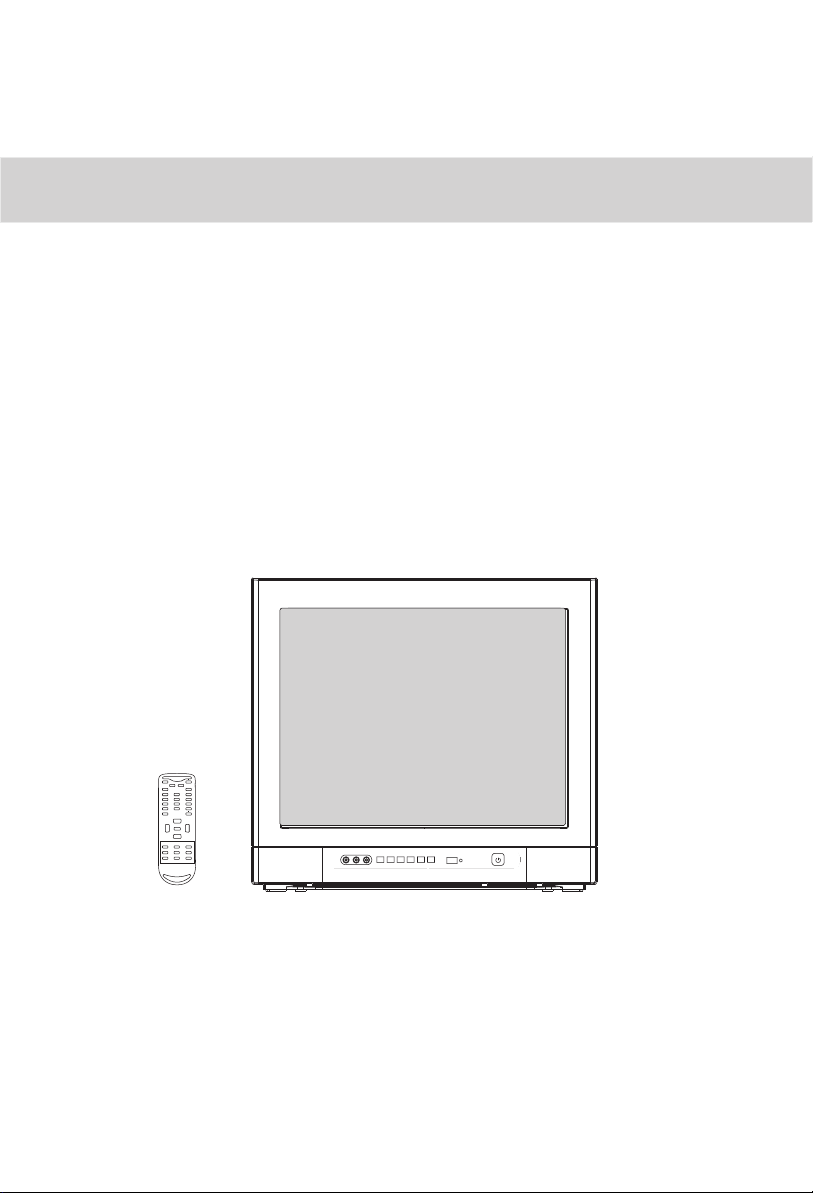
OWNER S MANUAL'OWNER'S MANUAL
ATSC color Television
HTR13
HTR20
HTF20
HTF201
MUTE
Q.VIEW INFO
INPUT TV/DTV
123
456
789
SAP P.MODE
0
--
OK
CH+
VOL-VOL
MENU
+
CH-
CC SLEEP S.MODE
CH.LIST
ARC
GUIDE
FAV.LIST AUDIOLIST
EXIT
VIDEO
L-AUDIO-R
TV/AV MENU VOL- VOL+ CH- CH+
Before operating the unit, please read this manual thoroughly.
Page 2
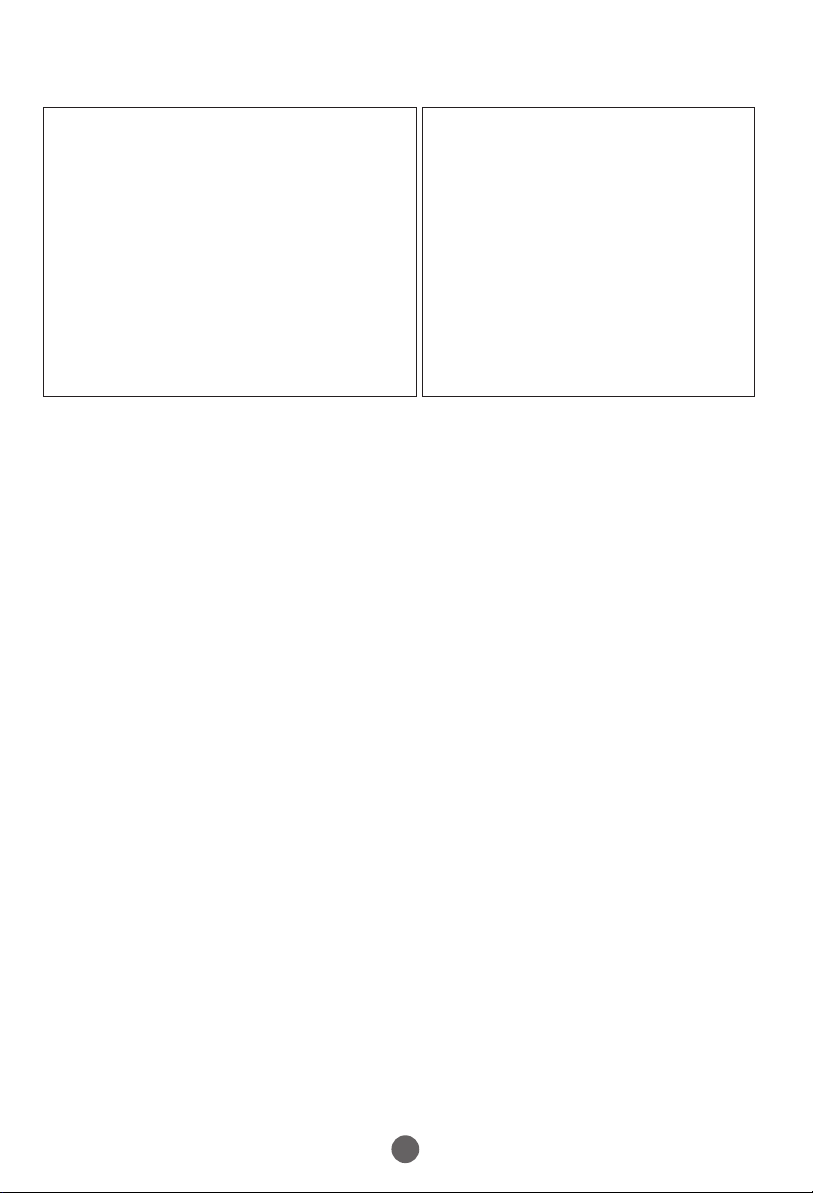
PRECAUTIONS
FCC WARNING-This equipment may generate
or use radio frequency energy. Changes or
modifications to this equipment may cause
harmful interference unless the modifications
are expressly approved in the instruction
manual. The user could lose the authority
to operate this equipment if an unauthorized
change or modification is made.
LASER SAFETY
This unit employs a laser. Only a qualified
service person should remove the cover
or attempt to service this device, due to
possible eye injury.
CAUTION: USE OF CONTROLS OR
ADJUSTMENTS OR PERFORMANCE
OF PROCEDURES OTHER THAN
THOSE SPECIFIED HEREIN MAY
RESULT IN HAZARDOUS RADIATION
EXPOSURE.
CAUTION: VISIBLE AND INVISIBLE
LASER RADIATION WHEN OPEN AND
INTERLOCK DEFEATED. DO NOT
STARE INTO BEAM.
LOCATION:INSIDE,NEAR THE DECK
MECHANISM.
CONTENTS
Before Operation
Important Safety Instructions............................................................
Installation...........................................................................................
Antenna Connection
..........................................................................
Preparation of the remote control......................................................
Function buttons and ...................................
Front panel of the TV set..................................................................
Rear panel of the TV set....................................................................
Using the remote control...................................................................
The other video and audio equipment .................................................
Antenna connections ...........................................................................
Cable TV connections .........................................................................
Connections the other equipment .......................................................
Basic operation
Setting the language and blue screen .................................................
Channel menu .....................................................................................
Channel selection ................................................................................
Volume adjustment .............................................................................
Screen information ..............................................................................
Video menu ........................................................................................
Manual time setting ............................................................................
Setting the ON/OFF timer ..................................................................
Function menu ...................................................................................
Closed caption ...................................................................................
DTV setup menu ................................................................................
Other function ...................................................................................
Others
Troubleshooting guide
Specifications .....................................................................................
Warranty ............................................................................................
s
External Connections
........................................................................
1
5
5
5
6
6
7
8
9
10
11
12
13
14
16
17
18
19
21
22
23
28
29
34
36
37
38
1
Page 3
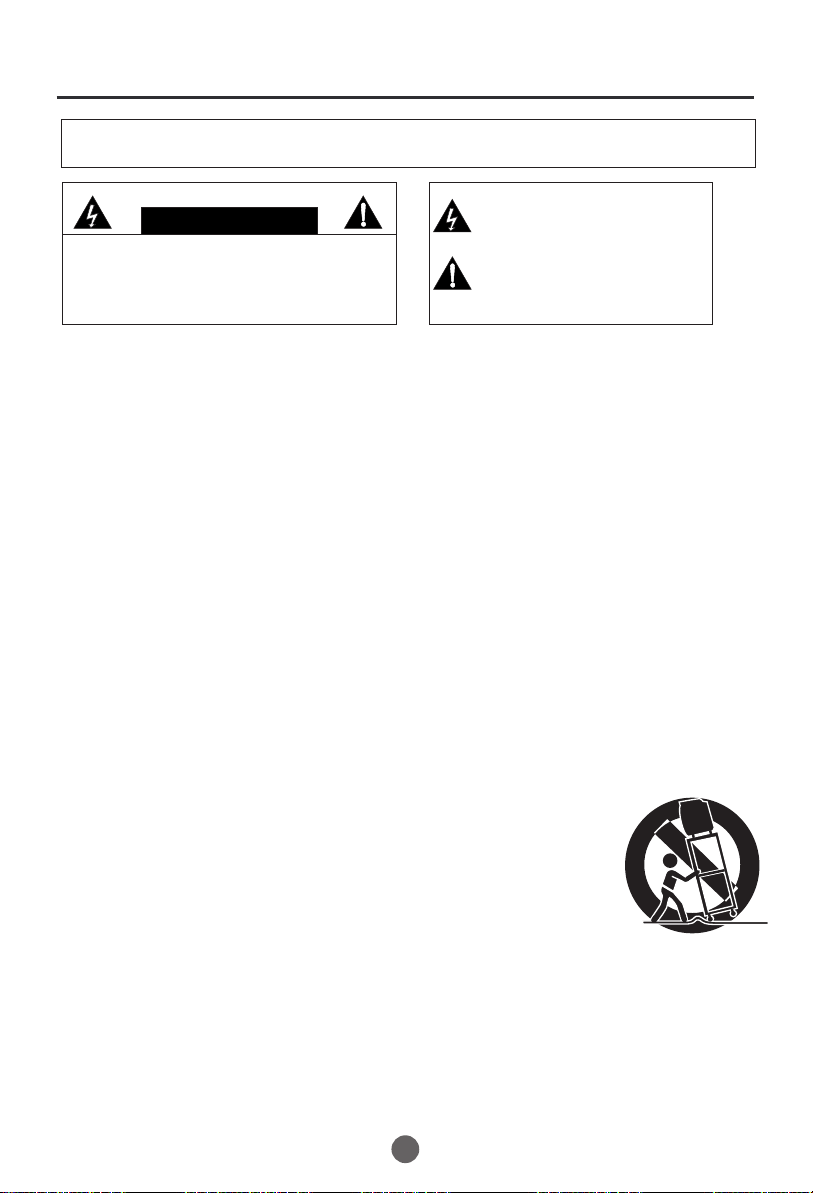
IMPORTANT SAFEGUARDS
WARNING:TO REDUCE THE RISK OF FIRE OR ELECTRIC SHOCK, DO NOT EXPOSE
THIS APPLIANCE TO RAIN OR MOISTURE.
CAUTION
RISK OF ELECTRIC SHOCK
DO NOT OPEN
CAUTION: TO REDUCE THE RISK OF ELECTRIC
SHOCK, DO NOT REMOVE COVER (OR BACK).
NO USER SERVICEABLE PARTS INSIDE. REFER
SERVICING TO QUALIFIED SERVICE PERSONNEL
This symbol indicates that dangerous
voltage constituting a risk of electrical
shock is present in this unit.
This symbol indicates there are important
operating and maintenance instructions
in packaged with this product.
Caution - Use of controls or adjustments or performance of procedures other than those specified
herein may result in hazardous radiation exposure
Product complies with radiation performance standards under the Federal Food, Drug and Cosmetic Act
1. READ THESE INSTRUCTIONS
All the safety and operating instructions should be read before the unit is operated.
2. KEEP THESE INSTRUCTIONS
The safety and operating instructions should be retained for future reference.
3. HEED ALL WARNINGS
All warnings on the unit and in the operating instructions should be adhered to.
4. FOLLOW ALL INSTRUCTIONS
All operating and use instructions should be followed.
5.CLEAN ONLY WITH DRY CLOTH.
Unplug this unit from the wall outlet before cleaning. Do not use liquid cleaners or aerosol cleaners.
Use a damp cloth for cleaning the exterior cabinet only.
6. DO NOT BLOCK ANY VENTILATION OPENINGS. INSTALL IN ACCORDANCE WITH THE
MANUFACTURER`S INSTRUCTIONS.
7. DO NOT USE THIS APPARATUS NEAR WATER
Do not use this unit near water. For example, near a bathtub, washbowl, kitchen sink, laundry tub, in a wet
basement, or near a swimming pool.
8. Do not install near any heat sources such as radiators, heat registers,
stoves, or other apparatus (including amplifiers) that produce heat.
PORTABLE CART WARNING
(symbol provided by RETAC)
10. Only use attachments/accessories specified by the manufacturer.
11.Use only with the cart, stand, tripod, bracket, or table specified by
the manufacturer, or sold with the apparatus. When a cart is used,
use caution when moving the cart/apparatus combination to avoid
injury from tip-over.
12. VENTILATION
Slots and openings in the cabinet back or bottom are provided for ventilation,
to ensure reliable operation of the unit, and to protect it from overheating.
S3126A
These openings must not be blocked or covered. The openings should never be blocked by placing the unit
on a bed, sofa, rug, or other similar surface. This unit should never be placed near or over a radiator or heat
source. This unit should not be placed in a built-in installation such as a bookcase or rack unless proper
ventilation is provided and/or the manufacturer`s instructions have been adhered to.
13. POWER SOURCES
This unit should be operated only from the type of power source indicated on the rating plate. If you are not
sure of the type of power supply to your home, consult your appliance dealer or local power company. For
units intended to operate from battery power, or other sources, refer to the operating instructions.
2
Page 4
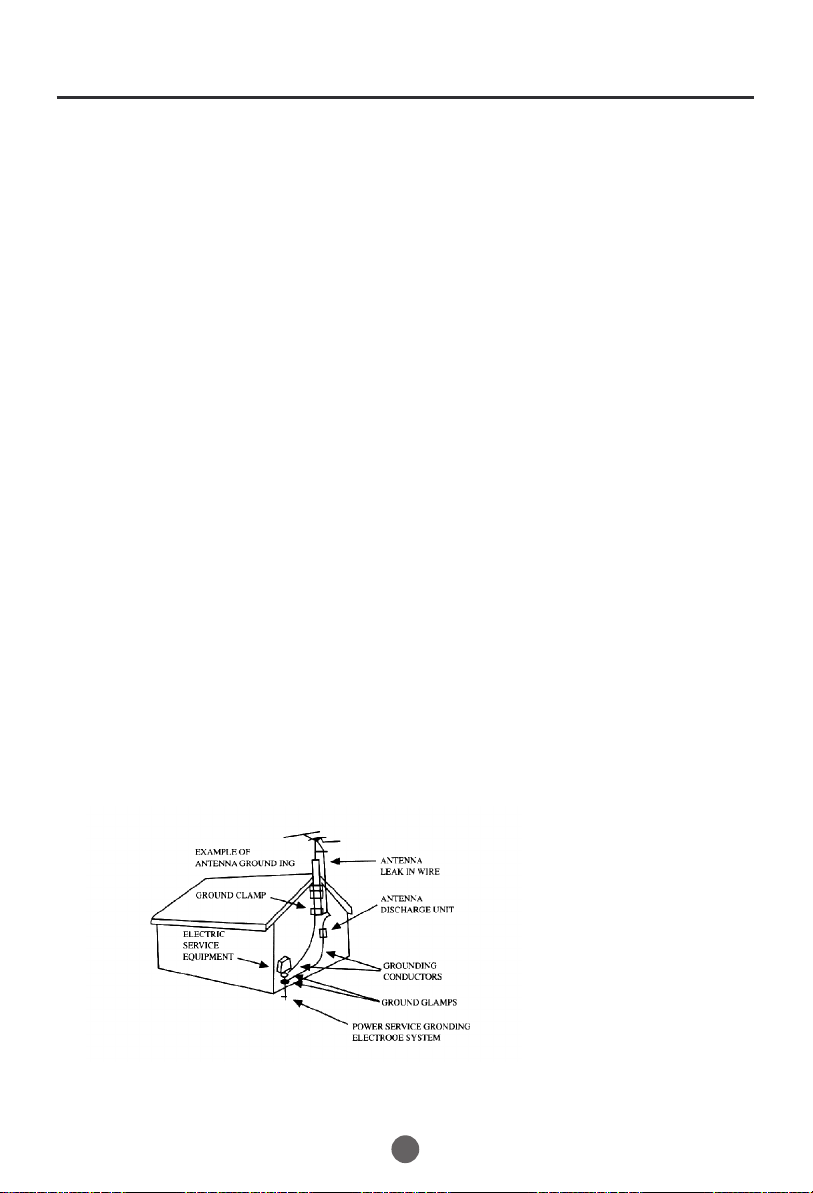
Important safety Instructions
14. GROUNDING OR POLARIZATION
Do not defeat the safety purpose of the polarized or grounding-type plug. A polarized plug has two
blades with one wider than the other. A grounding type plug has two blades and a third grounding
prong. The wide blade or the third prong are provided for your safety. If the provided plug does not
fit into your outlet, consult an electrician for replacement of the obsolete outlet.
15. Protect the power cord from being walked on or pinched particularly at plugs, convenience
receptacles, and the point where they exit from the apparatus.
16. Unplug this apparatus during lightning storms or when unused for long periods of time.
17. Refer all servicing to qualified service personnel. Servicing is required when the apparatus
has been damaged in any way, such as power-supply cord or plug is damaged, liquid has been
spilled or objects have fallen into the apparatus, the apparatus has been exposed to rain or
moisture, does not operate normally, or has been dropped.
18. POWER LINES
An outside antenna system should not be located in the vicinity of overhead power lines or
other electric light or power circuits, or where it can fall onto or against such power lines or
circuits. When installing an outside antenna system, extreme care should be taken to keep
from touching such power lines or circuits, as contact with them might be fatal.
19. OVERLOADING
Do not overload wall outlets and extension cords, as this can result in a risk of fire or electric
shock.
20. OBJECT AND LIQUID ENTRY
Do not push objects through any openings in this unit, as they may touch dangerous voltage
points or short out parts that could result in fire or electric shock. Never spill or spray any
type of liquid into the unit.
21. OUTDOOR ANTENNA GROUNDING
If an outside antenna or cable system is connected to the unit, be sure the antenna or cable
system is grounded to provide some protection against voltage surges and built-up static
charges, Section 810 of the National Electrical Code (NEC), ANSI/NFPA 70, provides
information with respect to proper grounding of the mast and supporting structure,
grounding of the lead-in wire to an antenna discharge unit, size of grounding conductors,
location of antenna discharge unit, connection to grounding electrodes, and requirements
for the grounding electrode.
22. SERVICING
Do not attempt to service this unit yourself as opening or removing covers may expose you
to dangerous voltage or other hazards. Refer all servicing to qualified service personnel.
3
Page 5
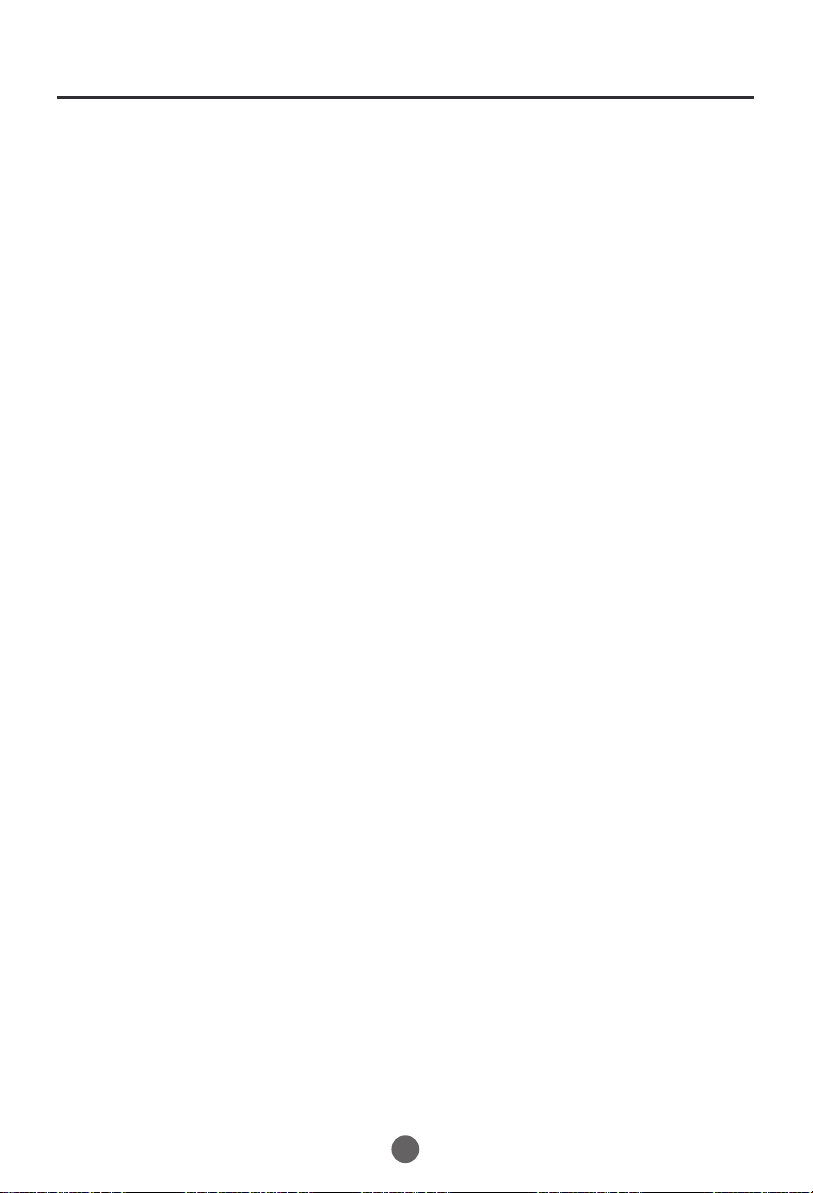
Important safety Instructions
23. DAMAGE REQUIRING SERVICE
Unplug this unit from the wall outlet and refer servicing to qualified service personnel under
the following conditions:
a. When the power-supply cord or plug is damaged.
b. If liquid has been spilled, or objects have fallen into the unit.
c. If the unit has been exposed to rain or water.
d. If the unit does not operate normally by following the operating instructions. Adjust
only those controls that are covered by the operating instructions, as an improper
adjustment of other controls may result in damage and will often require extensive
work by a qualified technician to restore the unit to its normal operation.
e. If the unit has been dropped or the cabinet has been damaged.
f. When the unit exhibits a distinct change in performance, this indicates a need for
service.
24. REPLACEMENT PARTS
When replacement parts are required, be sure the service technician uses replacement parts
specified by the manufacturer or those that have the same characteristics as the original part.
Unauthorized substitutions may result in fire, electric shock or other hazards.
25. SAFETY CHECK
Upon completion of any service or repairs to this unit, ask the service technician to perform
safety checks to determine that the unit is in proper operating condition.
26. HEAT
The product should be situated away from heat sources such as radiators, heat registers,
stoves, or other products (including amplifiers) that produce heat.
27. DISC SLOT
Keep your fingers well clear of the disc slot as it is closing. It may cause serious personal
injury.
28. CONNECTING
When you connect the product to other equipment, turn off the power and unplug all of the
equipment from the wall outlet. Failure to do so may cause an electric shock and serious
personal injury. Read the owner's manual of the other equipment carefully and follow the
instructions when making any connections.
29. SOUND VOLUME
Reduce the volume to the minimum level before you turn on the product. Otherwise, sudden
high volume sound may cause hearing or speaker damage.
30. SOUND DISTORTION
Do not allow the product output distorted sound for a longtime. It may cause speaker
overheating and fire.
31. LASER BEAM
Do not look into the opening of the disc slot or ventilation opening of the product to see the
source of the laser beam. It may cause sight damage.
32. DISC
Do not use a cracked, deformed, or repaired disc. These discs are easily broken and may
cause serious personal injury and product malfunction.
33. NOTE TO CABLE TV SYSTEM INSTALLER
This reminder is provided to call the Cable TV system installer's attention to Article 820-40 of
the NEC that provides guidelines for proper grounding and, in particular, specifies that the
cable ground shall be connected to the grounding system of the building, as close to the point
of cable entry as practical.
4
Page 6
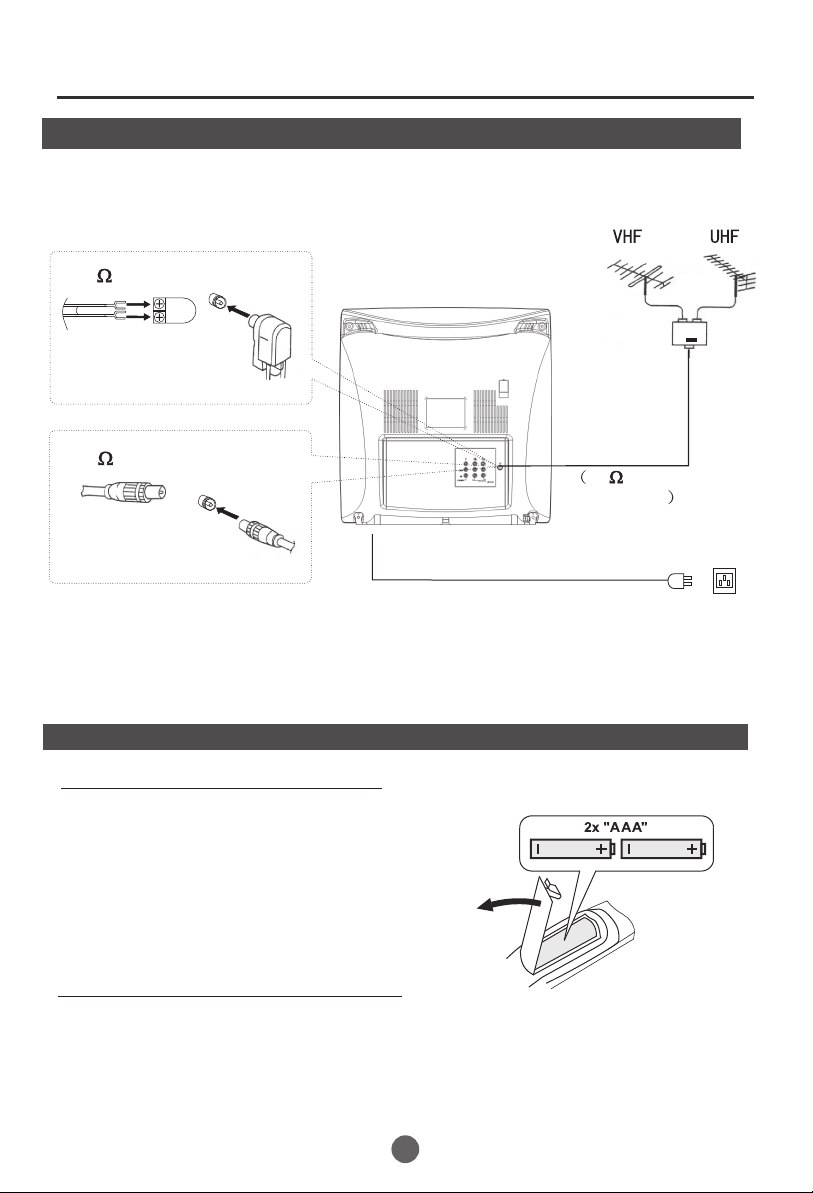
Installation
Antenna connection
If the picture is not clear or is snowy, it is recommended that an External Aerial
is used, this is usually mounted outside.
300 twin-lead cable
Antenna adapter
(Not supplied)
75 coaxial cable
Plug
Aerial input
75 standard
coaxial type
(Not supplied)
AC power socket
Note:
* It is recommended that a 75 ohm coaxial antenna is used to avoid
interference.
*To avoid interference from electrical signals, do not bind the antenna
cable together with any mains lead.
Preparation for the remote control
Battery installation
!
Remove the battery cover.
Insert two size AAA batteries matching
!
the +/-polarities of the battery to the +/marks inside the battery compartment.
Tips for remote operation
!When the remote control will not be used for a long period of time or when the
batteries are worn out, remove the batteries to prevent leakage.
!Do not throw the batteries into fire. Dispose of used batteries in the specified
manner.
!Do not drop, dampen or disassemble the remote control.
5
Page 7
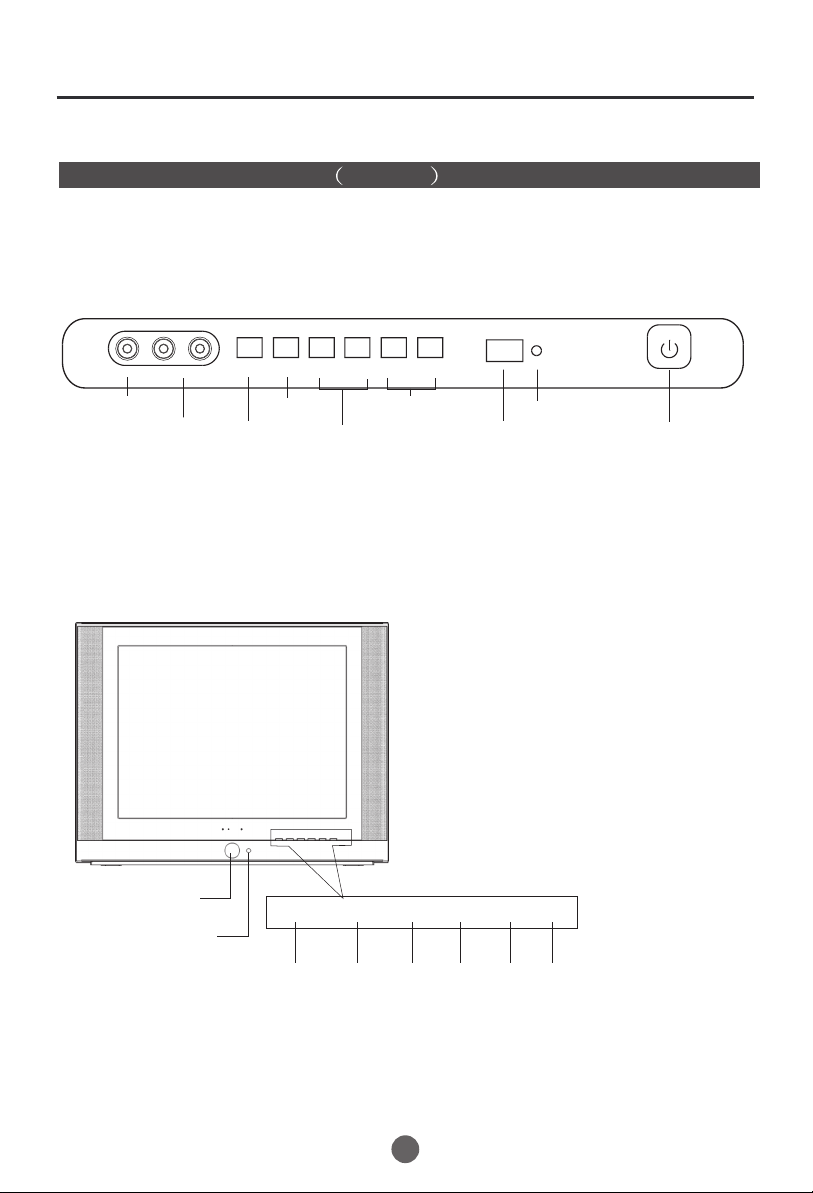
Front panel the TV set Video 1
HTR13/HTR20/HTF20
L-AUDIO-R
VIDEO
TV/AV
MENU
VOL- VOL+ CH- CH+
Parts and functions
VIDEO IN jack
AUDIO IN (L/R) jacks
HTF201
Power Button
Power Indicator
and remote
receiving window
TV/AV
switching
MENU
Volume
decrease/
increase
TV/AV MENU
V+V- CH- CH+
TV/AV MENU
Input
source
display
Menu
Channel
down/up
Volume
down
V+V-
Volume
up
Indicator light
Signal
Receiver
CH-
Channel
down
Power Switch
CH+
Channel
up
6
Page 8
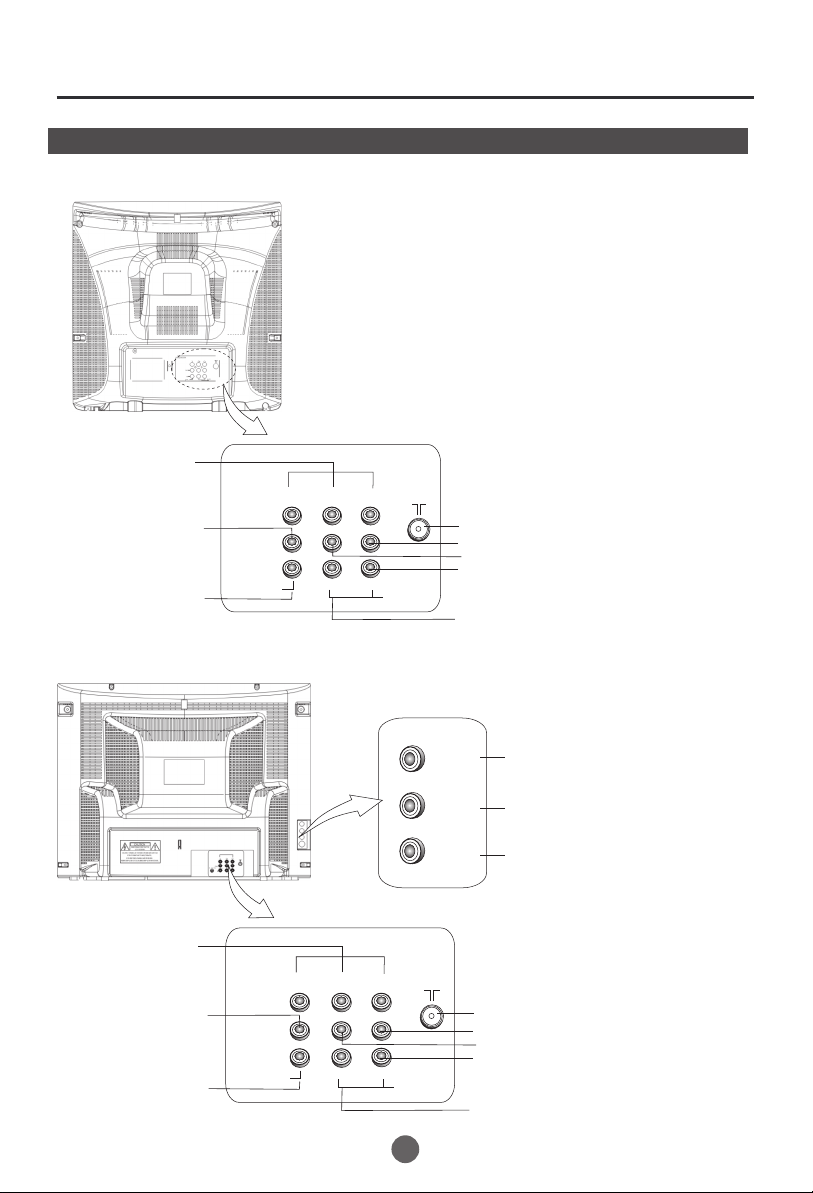
Parts and functions
Rear panel of the TV set
HTR13/HTR20/HTF20
Component video
input terminal
Y Cb Cr
Video output terminal
Video input terminal
OUT
IN
VIDEO1
L R
AUDIO1
Antenna input socket
Audio right channel output terminal
Audio left channel output terminal
Audio right channel input terminal
Audio left channel input terminal
HTF201
Component video
input terminal
Video output terminal
Video input terminal
OUT
IN
VIDEO1
Y Cb Cr
L R
AUDIO1
7
VIDEO
L
AUDIO
R
Video input terminal
Audio left channel output terminal
Audio right channel output terminal
Antenna input socket
Audio right channel output terminal
Audio left channel output terminal
Audio right channel input terminal
Audio left channel input terminal
Page 9
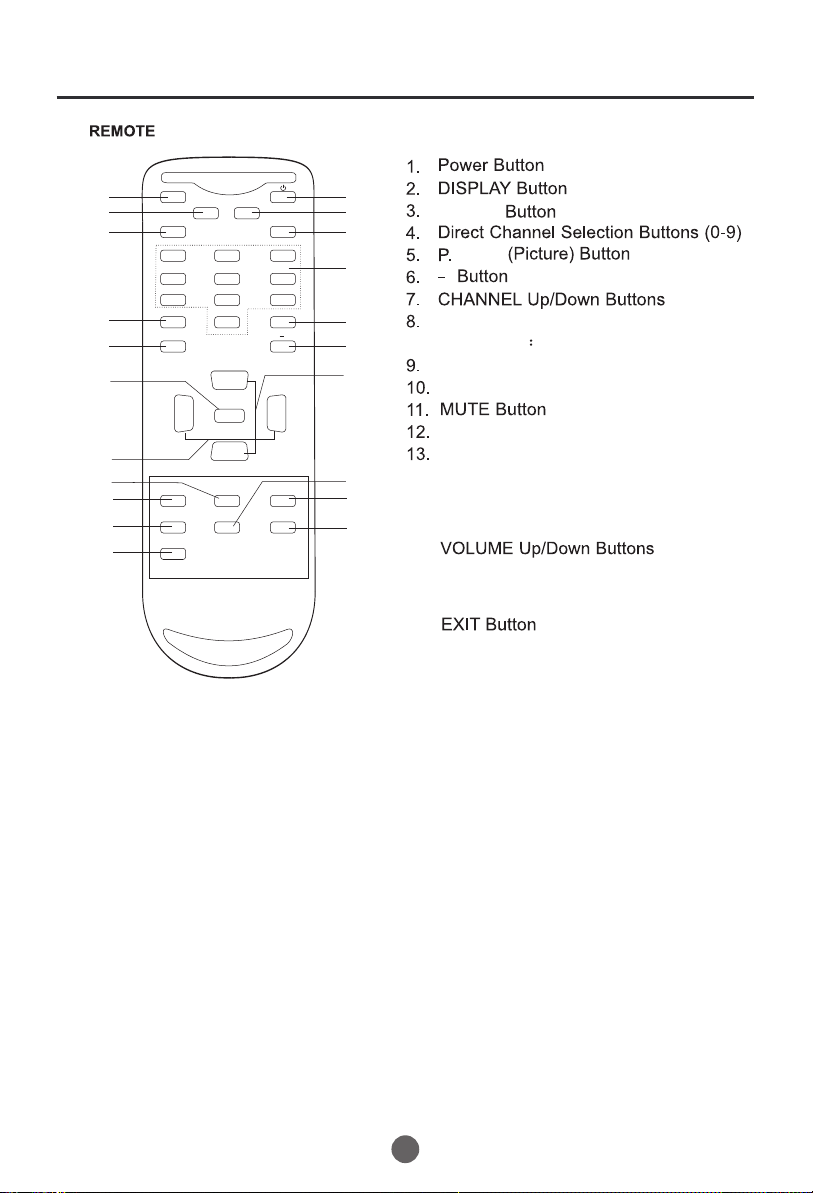
Remote control
11
12
13
14
15
16
17
18
19
20
21
MUTE
Q.VIEW INFO
INPUT TV/DTV
123
456
789
SAP P.MODE
0
OK
VOL
MENU
-
CC SLEEP FAV.LIST
ARC
GUIDE
EXIT
-
CH+
VOL
+
CH-
CH.LIST
1
2
3
4
5
6
7
8
9
10
TV/DTV
MODE
ARC( Button
Aspect Ratio Control)
(only in 16 9mode)
FAV.LIST Button
CH.LIST Button
Q.VIEW Button
INPUT Button
SAP Button (only be available
14.
for HTF20,HTF201)
OK Button
15.
MENU Button
16.
17.
SLEEP Button
18.
CC(Closed Caption) Button
19.
GUIDE Button
20.
21.
8
Page 10
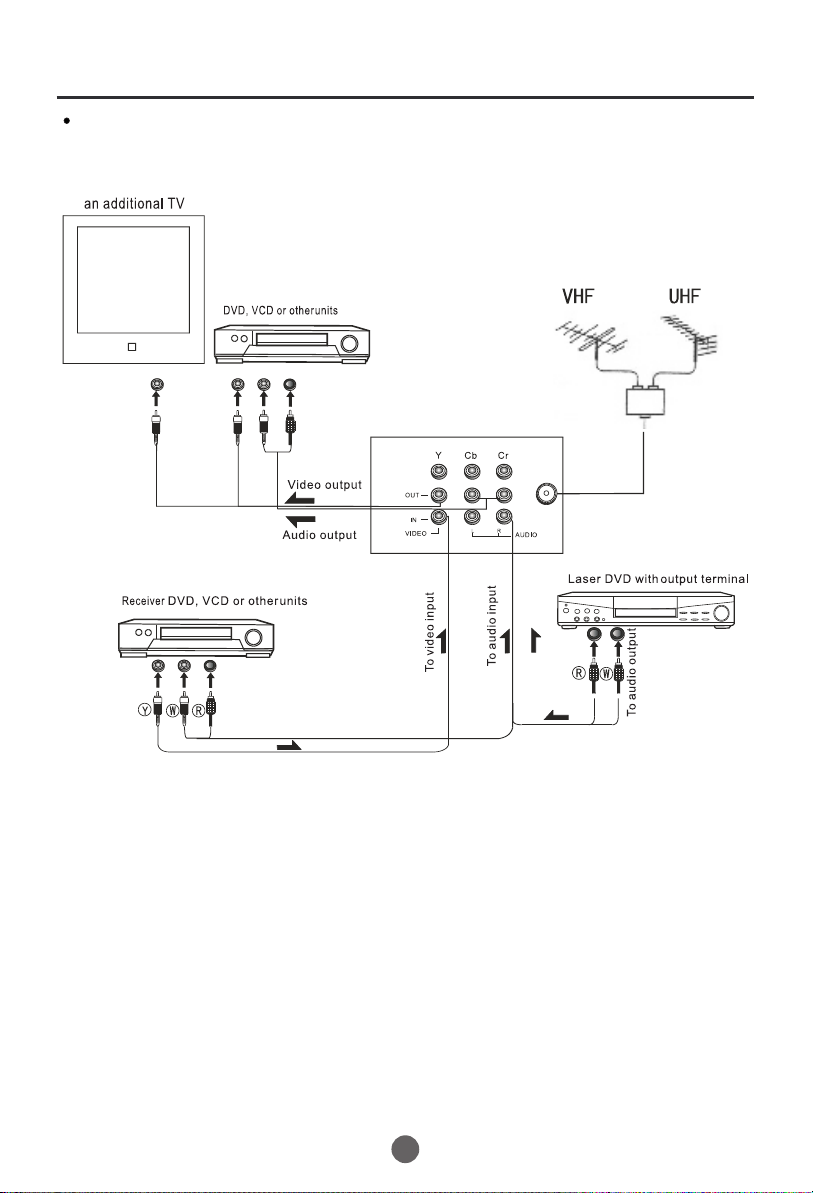
The other video and audio equipment Connections
You can connect the DVD,VCR and stereo system to the output to enjoy a
higher quality of picture and sound effect.
ANT IN
1
1
9
Page 11
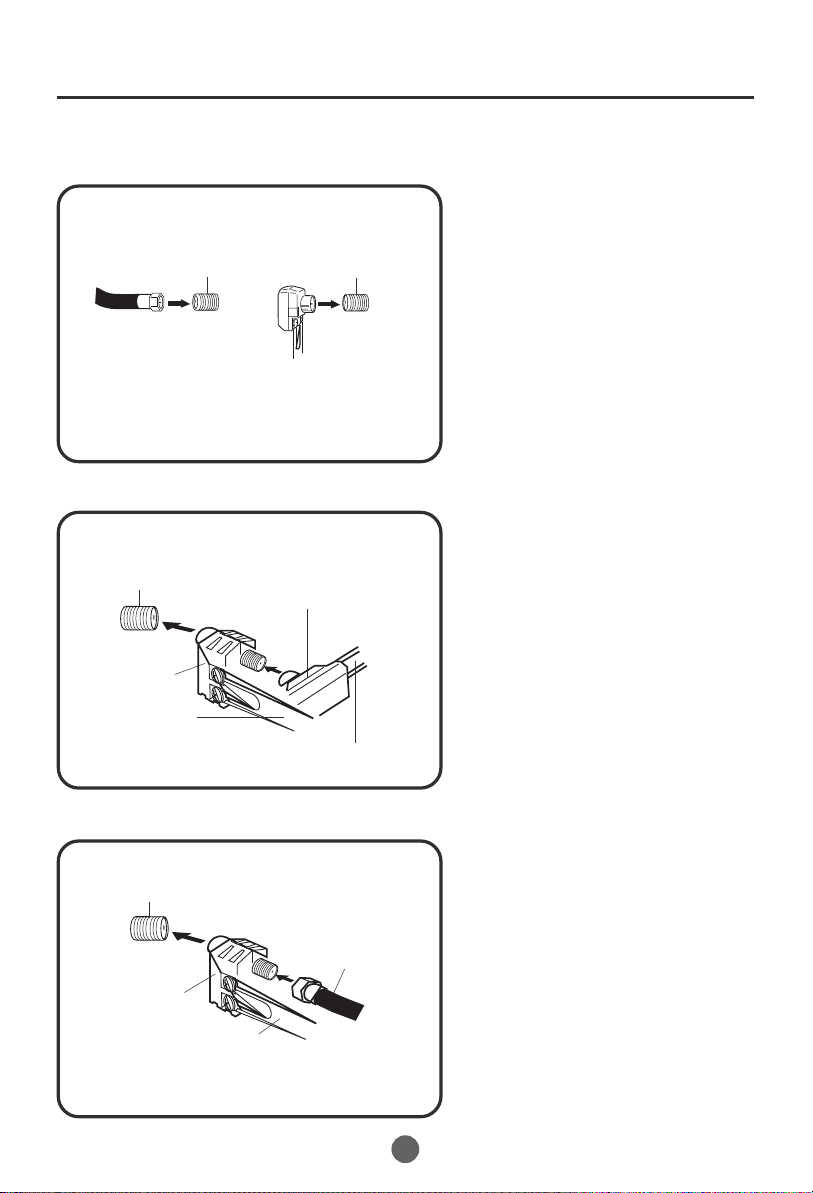
Antenna connections
If you are using an indoor or outdoor antenna, follow the instructions below that correspond to your antenna
system. If you are using a cable TV service (CABLE), see the Cable TV connections.
Combination VHF/UHF antenna (Single 75 ohm cable or 300 ohm twin-lead wire)
Connect the 75 ohm cable from the combination
VHF/UHF antenna to the RF IN jack.
RF IN
jack
75 ohm
coaxial
cable
300-75 ohm
matching
transformer
Combination VHF/UHF antenna (Separate VHF and UHF 300 ohm twin-lead wires)
RF IN
jack
300-75 ohm
matching
transformer
RF IN
jack
If using a flat UHF 300 ohm twin-lead wire,
connect these flat wires to an optional 75/300
ohm matching transformer/adapter (available
at many retailers), and then connect the
adapter to the 'RF' IN connector on the back
of the television.
Connect the UHF 300 ohm twin-lead wire to the
combiner (not supplied). Connect the VHF 300
ohm twin-lead wire to the 300-75 ohm matching
transformer. Attach thetransformer to the combiner,
then attach the combiner to the RF IN jack.
Combiner
UHF 300 ohm
VHF 300 ohm
Separate VHF/UHF antennas (75 ohm VHF cable and 300 ohm UHF twin-lead wires)
RF IN
jack
Combiner
VHF 75 ohm
UHF 300 ohm
Connect the VHF 75 ohm cable and UHF 300 ohm
twin-lead wire to the combiner. Attach the combiner
to the RF IN jack.
10
Page 12
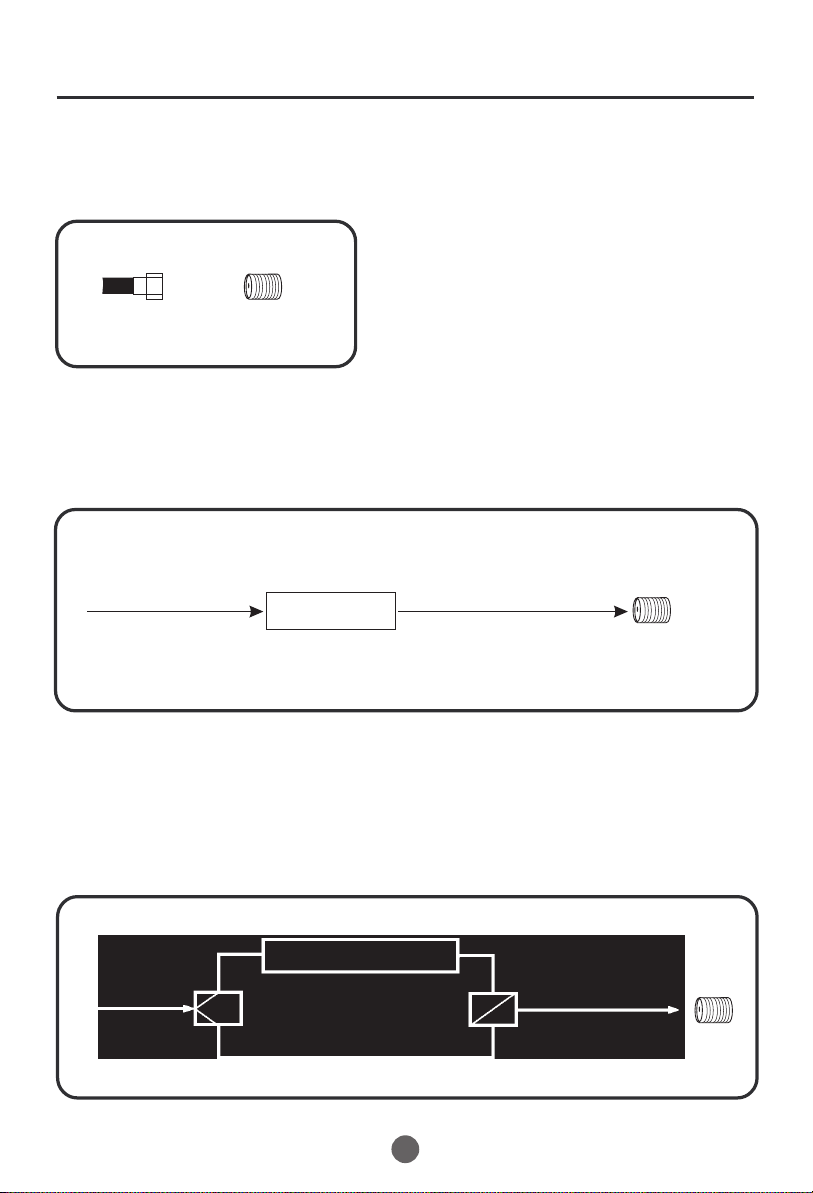
Cable TV connections
This unit has an extended tuning range and can tune most cable channels without using a Cable TV
Converter box. Some cable companies offer "premium pay channels" in which the signal is
scrambled. Descrambling these signals for normal viewing requires the use of a descrambler device
which is generally provided by the cable company.
FOR SUBSCRIBERS TO BASIC CABLE TV SERVICE
For basic cable service not requiring a Converter/Descrambler
box, connect the 75 ohm Coaxial Cable directly to the RF IN
Jack on the back of the unit.
75 ohm
coaxial cable
RF IN
jack
FOR SUBSCRIBERS TO SCRAMBLED CABLE TV SERVICE
If you subscribe to a cable TV service which requires the use of a converter/descrambler box, connect the
incoming 75 ohm coaxial cable to the converter/descrambler box. Using another 75 ohm coaxial cable, connect
the output jack of the converter/descrambler box to the RF IN jack on the unit. Follow the connections shown
below. Set the unit to the output channel of the converter/descrambler box (usually channel 3 or 4) and use the
converter/descrambler box to select channels.
Incoming
75 ohm
cable TV cable
Converter/
descrambler
75 ohm cable to
unit
RF IN
jack
FOR SUBSCRIBERS TO UNSCRAMBLED BASIC CABLE TV SERVICE WITH
SCRAMBLED PREMIUM CHANNELS
If you subscribe to a cable TV service in which basic channels are unscrambled and premium channels require the
use of a converter/descrambler box, you may wish to use a signal splitter and an A/B switch box (available from the
cable company or an electronics supply store). Follow the connections shown below. With the switch in the "B"
position, you can directly tune any nonscrambled channels on your unit. With the switch in the "A" position, tune your
unit to the output of the converter/descrambler box (usually channel 3 or 4) and use the converter/descrambler box
to tune scrambled channels.
Incoming
75 ohm
cable TV cable
Splitter
Converter/
descrambler
A/B switch
11
75 ohm cable
A
to unit
B
RF IN
jack
Page 13
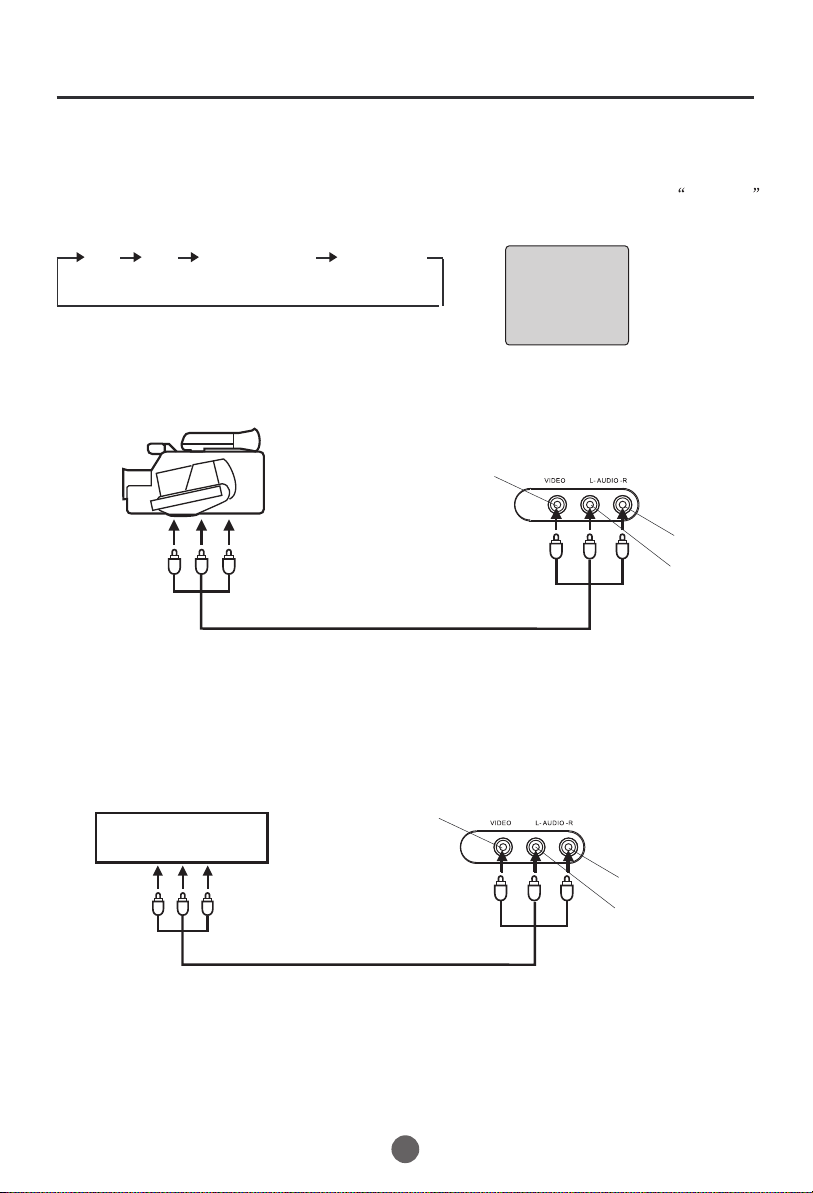
Connections to other equipment
Using the audio/video inputs
If you connect the TV to a camcorder or Video Game, you can select different modes by pressing
Press TV/AV repeatedly to select the desired mode.
"AV1", "AV2", "COMPONENT" or TV channel will display on the screen for 4 seconds, no signal will be
displayed on the screen when no signal input.
TV/AV.
AV1 AV2 COMPONENT TV Channel
AV 1
To connect the TV to a camcorder
To playback from the camcorder, connect the camcorder to the unit as shown.
Camcorder
VIDEO IN
To Audio/Video OUT
Audio/Video cord (not supplied)
Front of TV
AUDIO IN (R)
AUDIO IN (L)
To connect the TV to a Video Game
The TV can also be used as a display device for many video games. However, due to the wide variety
of formats, they have not all been included in the suggested connection diagram. Youl need to consult
each component's Owner's Manual for additional information.
VIDEO IN
Front of TV
Video Game
To Audio/Video OUT
Audio/Video cord (not supplied)
AUDIO IN (R)
AUDIO IN (L)
12
Page 14
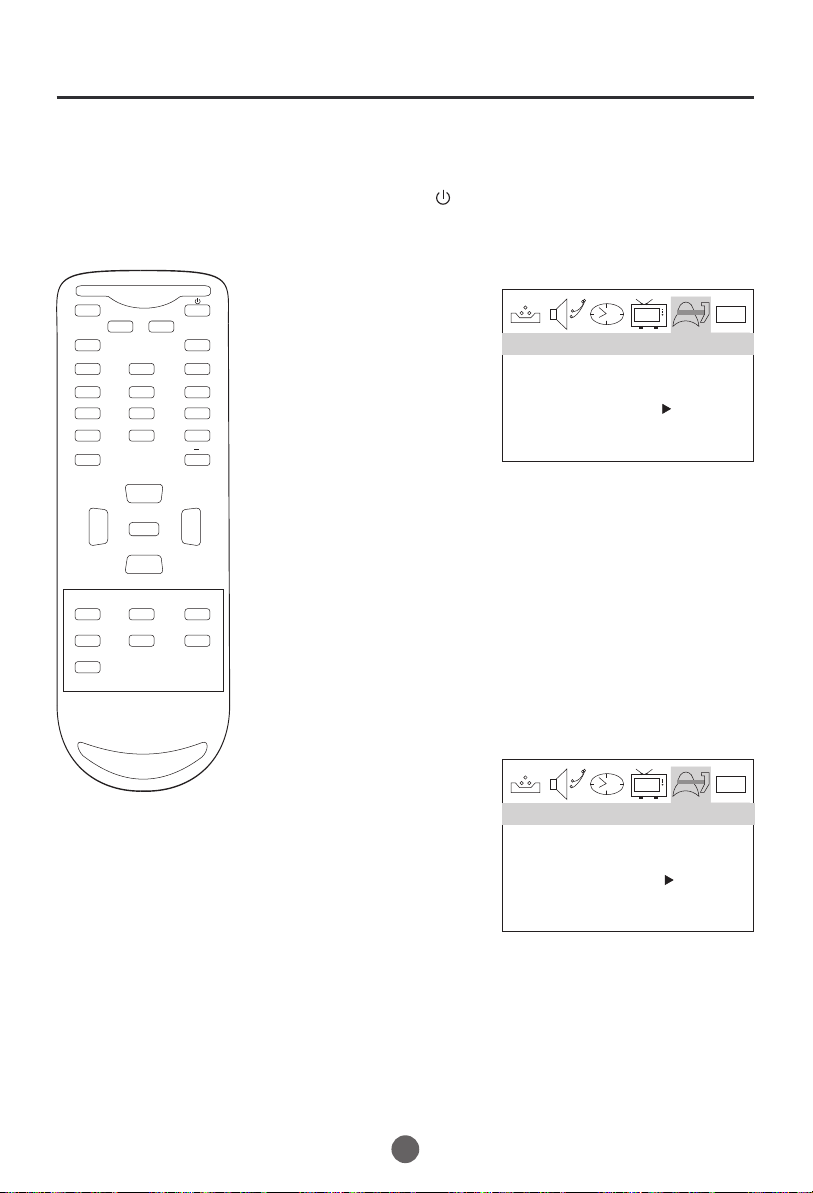
Setting the language and blue screen
Y
ou can choose from three different
languages (English, French and
Spanish) for the on-screen displays.
SETTING THE LANGUAGE
1 Press POWER ( ) to turn on the TV.
MUTE
Q.VIEW INFO
INPUT TV/DTV
123
456
789
SAP P.MODE
0
OK
VOL
MENU
-
CC SLEEP FAV.LIST
ARC
GUIDE
EXIT
-
CH+
VOL
+
CH-
CH.LIST
2 Press MENU, and then
press VOL+/- button to
select FUNCTION menu,
then press CH- button to
enter.
LANGUAGE ENGLISH
BLUE SCREEN ON
NTSC CAPTION C1
PARENTAL LOCK
FUNCTION
3 Press CH- button to select the LANGUAGE option,
then press VOL+/- to select the desired language:
English, Spanish or French.
4 Press MENU until the MENU screen disappears.
SETTING THE BLUE SCREEN
1 Press MENU, and then
press VOL+/- button to
select FUNCTION menu,
then press CH- button to
enter.
LANGUAGE ENGLISH
BLUE SCREEN ON
NTSC CAPTION C1
PARENTAL LOCK
FUNCTION
0101
0101
2 Press CH+/- button to select the BLUE SCREEN option,
then press VOL+/- to select OFF or ON.
3 Press MENU until the MENU screen disappears.
13
Page 15
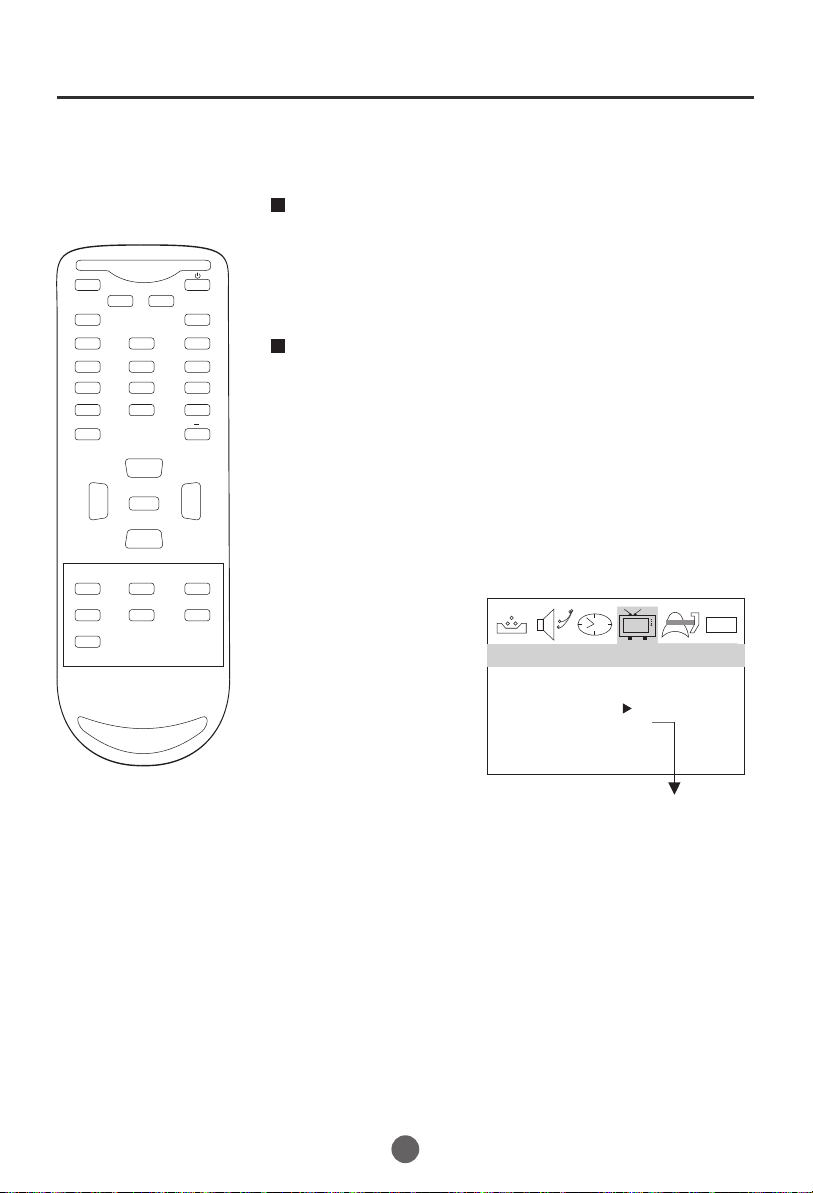
Channel menu
Here describes the case for searching and memorizing channels for DTV/ATV.
AUTO SCAN (DTV/ATV)
(When using antenna)
The channels broadcasted in DTV and ATV are
MUTE
Q.VIEW INFO
INPUT TV/DTV
automatically scanned and memorized. Only the
receivable channels in the area where this TV is
used will be memorized.
123
456
789
SAP P.MODE
0
OK
VOL
MENU
-
CC SLEEP FAV.LIST
ARC
GUIDE
EXIT
-
CH+
VOL
+
CH-
CH.LIST
AUTO SCAN (CATV)
(When using basic cable)
The channels broadcasted in CATV are automatically
scanned and memorized.
NOTE:
Be sure that antenna or cable is connected properly before plugging the
power cord.
1 Press MENU, and then press VOL+/- button to select
CHANNEL menu, then press CH- button to enter.
2 Press CH+/- button to
select the RECEPTION
option.
SKIP OFF
3 Press VOL +/- button
to select AIR/ CABLE.
RECEPTION AIR
AUTO SCAN
COLOR SYSTEM AUTO
4 Press CH +/- button
to select AUTO SCAN option.
CHANNEL
Only in analog signal
0101
5 Press VOL+ button to start scanning.
When you press VOL+ on the remote control,
scanning the channels in both analog and digital
modes will automatically start.
When scanning is completed, the memorized
smallest channel will be displayed.
When you press MENU button while scanning, the
scanning is interrupted and the memorized smallest
channel is displayed.
14
Page 16
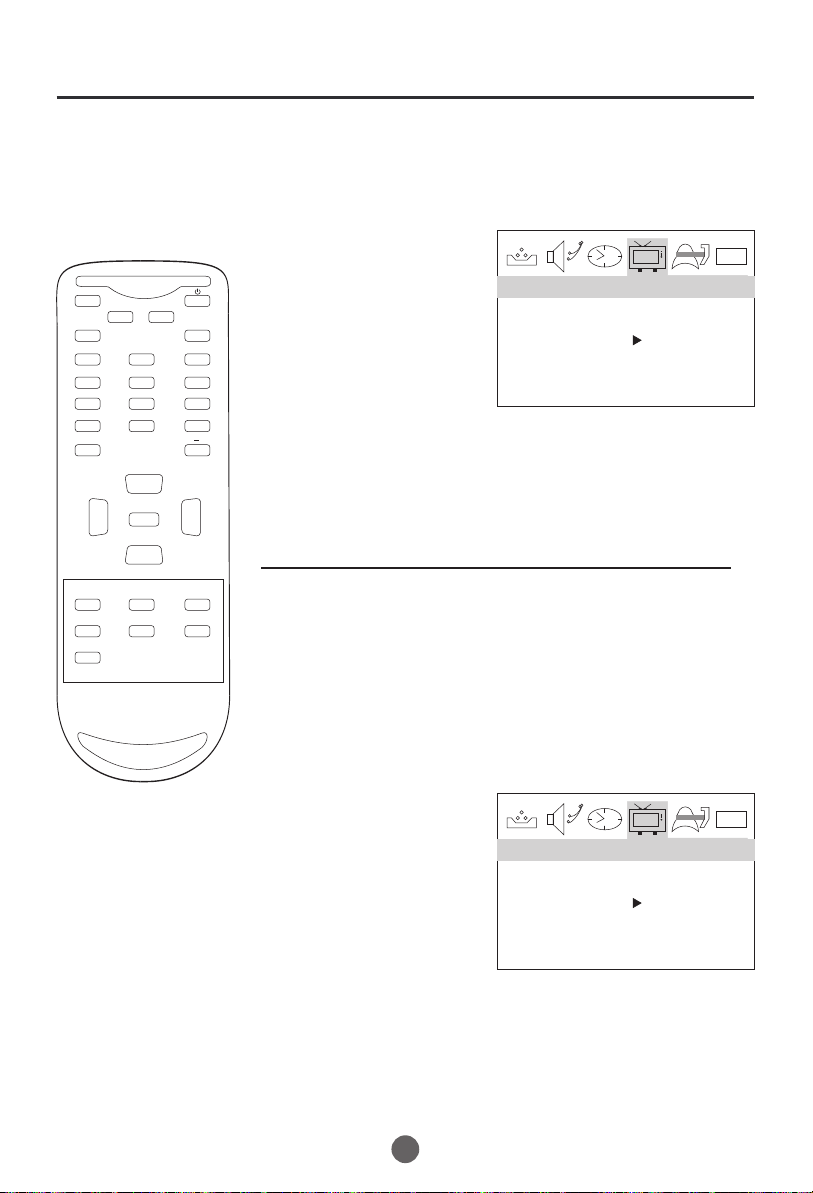
Channel menu
MUTE
Q.VIEW INFO
INPUT TV/DTV
123
456
789
SAP P.MODE
0
OK
VOL
MENU
-
-
CH+
VOL
+
CH-
SETTING SKIP
After the programs are presetting, you can skip some
programs so that to select your favorite channels only.
1 Press MENU, and then
press VOL+/- button to
select CHANNEL menu,
then press CH- button to
enter.
SKIP OFF
RECEPTION AIR
2 Press CH+/- button to
AUTO SCAN
COLOR SYSTEM AUTO
select the SKIP option,
then press VOL+/- button
to select ON or OFF.
NOTE: When tuning DTV channels and no signal is present,
the SKIP-over option will be available.
If you want to recover the skipped channel
CHANNEL
0101
CC SLEEP FAV.LIST
CH.LIST
ARC
GUIDE
EXIT
1. Use Direct-digit Choosing button to select the number
of the channel to be recovered.
2. Do the above steps again.
3. Press VOL+/- button to set SKIP as Off.
SETTING COLOR SYSTEM(only in ATV mode)
1 Press MENU, and then
press VOL+/- button to
select CHANNEL menu,
then press CH- button to
enter.
2 Press CH+/- button to
select the COLOR
SYSTEM option, then
press VOL+/- button
to select AUTO or NTSC.
15
CHANNEL
SKIP OFF
RECEPTION AIR
AUTO SCAN
COLOR SYSTEM AUTO
0101
Page 17
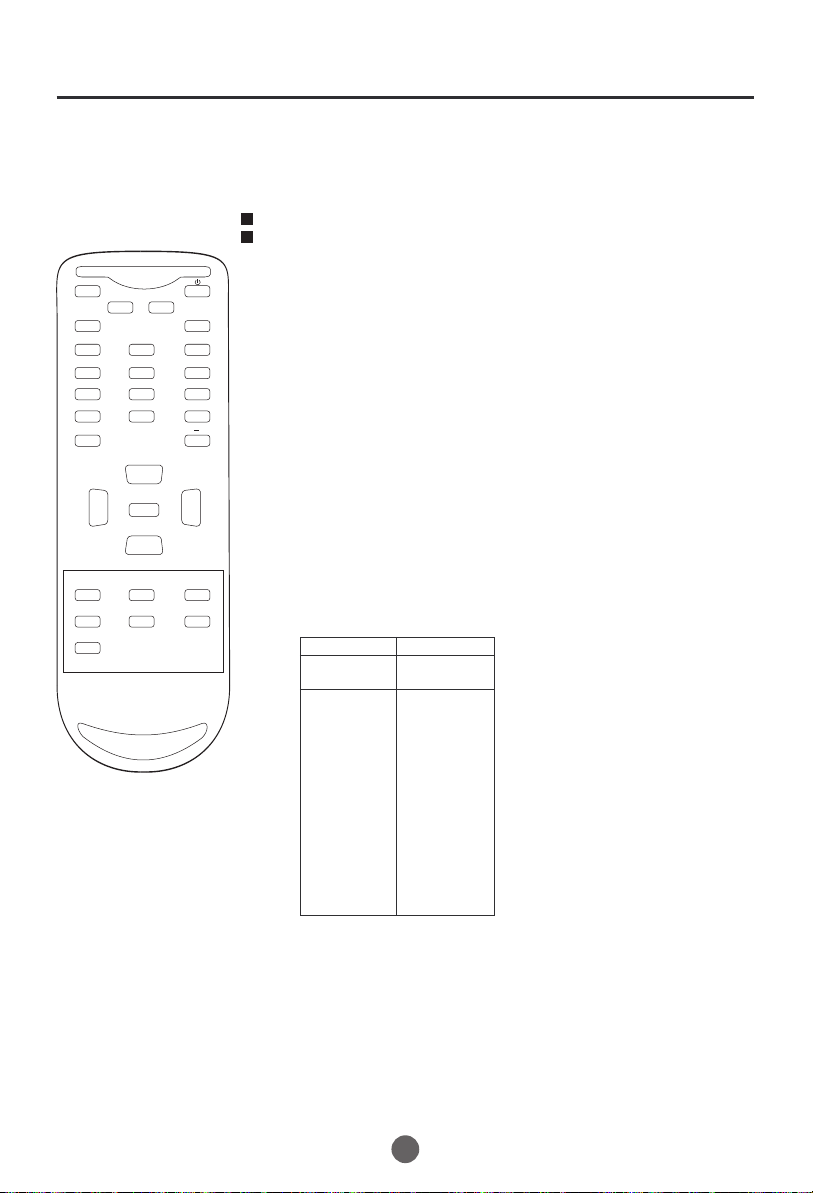
MUTE
Q.VIEW INFO
INPUT TV/DTV
123
456
789
SAP P.MODE
0
OK
-
Channel selection
You can select the channel by using either CH +/- button
or Channel number buttons. How to select the channel
in each way is shown below.
1 Using CH +/- button
Using CH +/- button on the remote control, change the channel.
Same operation is available with CH +/- button on the front panel
of the main unit.
Press the Direct Channel selection
2
Antenna Mode Direct Channel Selection
When the Antenna/Cable menu option is in the Antenna position, all channels
can be instantly selected by using
2-9: Press 2-9 as needed.
Example, to select channel 2, press "2".
10-69: Press the 2 digits in order. If you select the channel more than 69,
the channel will not be change, it is no available.
buttons to select the channel.
digits button. For example:
CH+
VOL
-
CC SLEEP FAV.LIST
GUIDE
EXIT
MENU
CH-
ARC
VOL
CH.LIST
CABLE Mode Direct Channel Selection
When the Antenna/Cable menu option is in the Cable position, channels
+
can be selected as follows:
1-9: Press 1-9 as needed. Example, to select channel 2,
press "2".
10-99: Press the 2 digits in order. Example, to select channel 32,
press "3" then "2".
100-125: Press the digital 1 button, the "1--" will appear
on the screen, then press the 2 digits of remain in order.
TV
VHF
2-13
UHF
14-69
CABLE
VHF
2-13
STD/HRC/IRC
14-36
(A) (W)
37-59
(AA) (WW)
60-85
(AAA) (ZZZ)
86-94
(86) (94)
95-99
(A-5) (A-1)
100-125
(100) (125)
01
(5A)
NOTE:
In the DTV broadcasting, one channel sometimes broadcasts
multiple programs depending on the air time. In this case, the
main channel is called major channel and the sub channel is
called minor channel.
16
Page 18
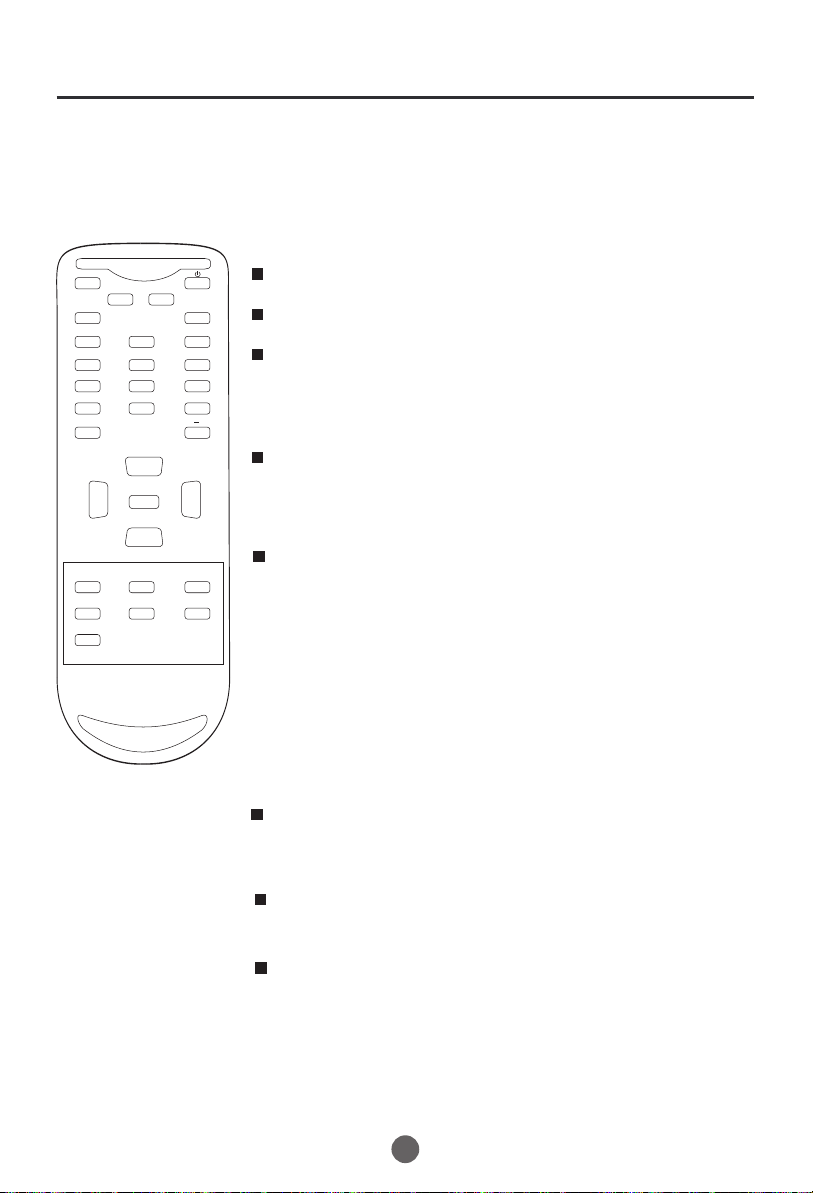
Volume adjustment
This section describes how to adjust the volume when
viewing TV. The MUTE function, which is useful when
you have a visitor or a phone call, will be also described.
MUTE
Q.VIEW INFO
INPUT TV/DTV
123
456
789
SAP P.MODE
0
OK
VOL
MENU
-
CC SLEEP FAV.LIST
ARC
GUIDE
EXIT
-
CH+
VOL
+
CH-
CH.LIST
1 Using VOL +/- button
You can adjust the audio volume with VOL +/- button on
the remote control.
The volume bar is displayed at the bottom of the screen
when adjusting the volume.
Same operation is available with VOL +/- on the front
panel of the main unit.
2 Using MUTE button
Press MUTE button on the remote control to mute the
sound.
The colored volume bar is displayed on the screen while
muting.
To release the MUTE status, press MUTE button again
or press VOL+ button.
MUTE will displayed continuously When CC is OFF, MUTE
will disappeared 5 seconds later When CC is ON.
SWITCHING AUDIO
This section describes how to switch the audio language
in the digital mode.
2 Switch the audio language.
When you press SAP button on the remote control, the
currently selected language and the number of received
languages will be displayed on the screen.
Every time you press SAP button on the remote control,
the language will be switched.
Languages you can switch differ depending on the
receiving broadcast.
NOTE:
Pressing the SAP button works only with the some TV
channels, and does not work with external equipment such as
DVD players.
17
Page 19
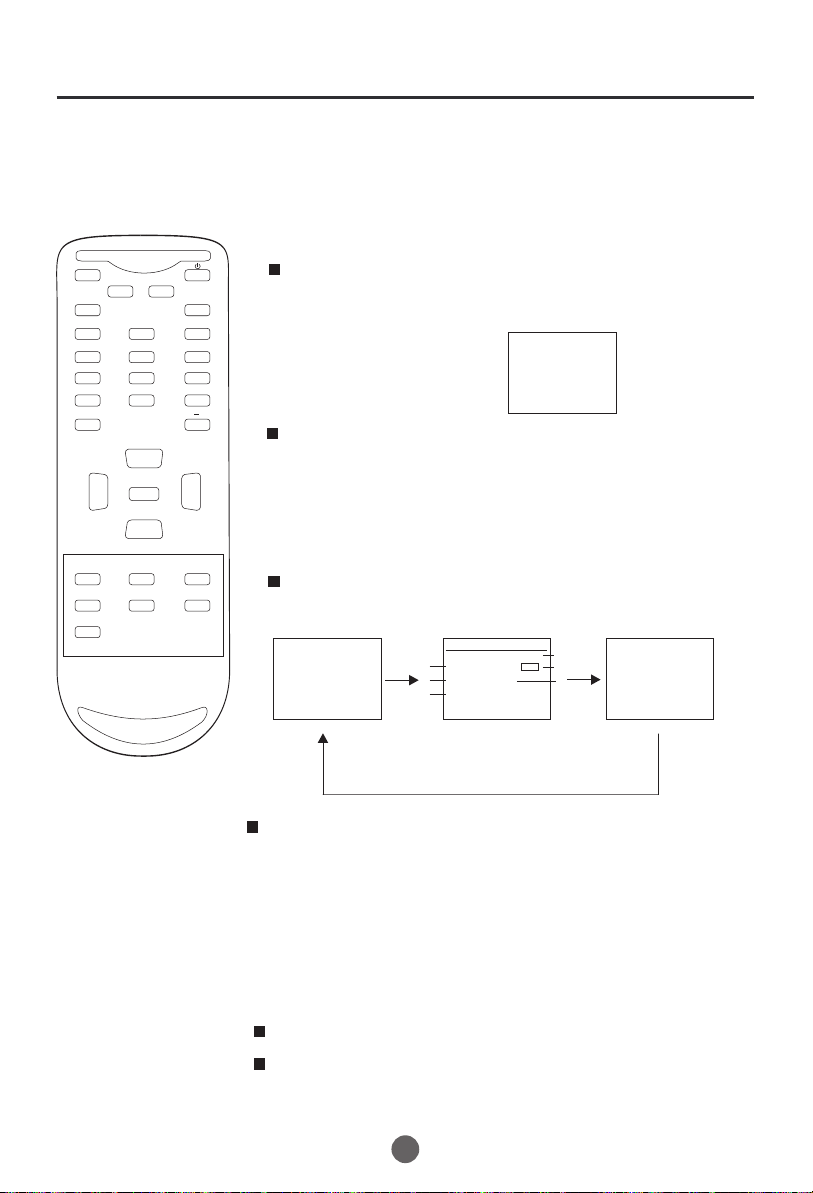
MUTE
Q.VIEW INFO
INPUT TV/DTV
123
456
789
SAP P.MODE
0
OK
VOL
MENU
-
CC SLEEP FAV.LIST
ARC
GUIDE
EXIT
-
CH+
VOL
+
CH-
CH.LIST
Screen information
You can display the currently selected channel number or
other information such as the audio mode on the screen
for checking.
In the analog mode, the currently selected channel
number and the audio mode are displayed.
1 Display the channel number and the audio mode.
Press INFO button on the remote control.
The currently selected channel number and the audio
mode are displayed at the top right of the screen.
13
AUTO
To clear the display, press INFO button again.
In the digital mode, the detailed information for the
currently selected channel such as the program
GUIDEe is displayed.
Display the detailed information for the channel.
Every time you press INFO button, the display mode
will be switched as below.
14.1
DTV-AIR
INFORMATION
ENCODE 17:00-18:30
America Masters
4
5
ENGLISH 1/3 CC
Satchmo: The Life of Lauis
6
Armstrong A self-taught
1
9.2
2
3
The following information is displayed in the INFO mode.
(1) Program air time
(2) Channel number
(3) Closed caption
(4) Channel title
(5) Audio language
(6) Program content
NOTES:
When the program guide is displayed in more than 6 lines, use VOL+/-
button and scroll for reading.
"No description provided" is displayed when the program guide is not
provided.
18
Page 20
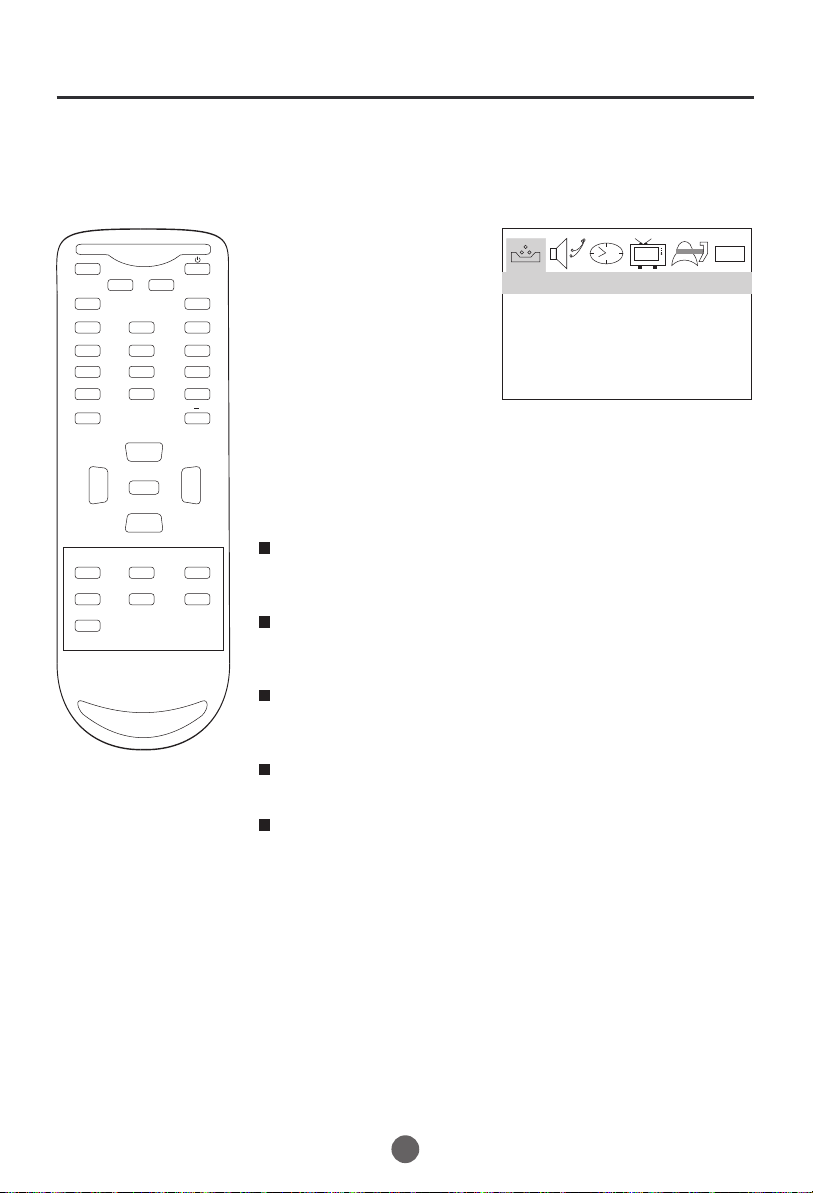
Video menu
SETTING VIDEO
1 Press MENU button. The main menu screen will appear.
MUTE
Q.VIEW INFO
INPUT TV/DTV
123
456
789
SAP P.MODE
0
OK
VOL
MENU
-
CC SLEEP FAV.LIST
ARC
GUIDE
EXIT
-
CH+
VOL
+
CH-
CH.LIST
2 Press VOL+/- button to
select VIDEO Option,
then press CH- button
to enter.
VIDEO
CONTRAST 80
BRIGHTNESS 80
COLOR 50
SHARPNESS 50
TINT 0
0101
3 Press CH+/- to select the desired option, then press
VOL+/- to adjust.
Contrast
This will adjust the intensity of bright parts in the picture but keep
the dark parts unchanged.
Brightness
This will adjust the light output of the complete picture, which will
mainly affect the darker areas of the picture.
Color
This will adjust the saturation level of the colors to suit your
personal preference.
Sharpness
This will adjust the sharpness of fine details in the picture.
Tint
Allows you to select the color mix (Tint) of the picture.
19
Page 21
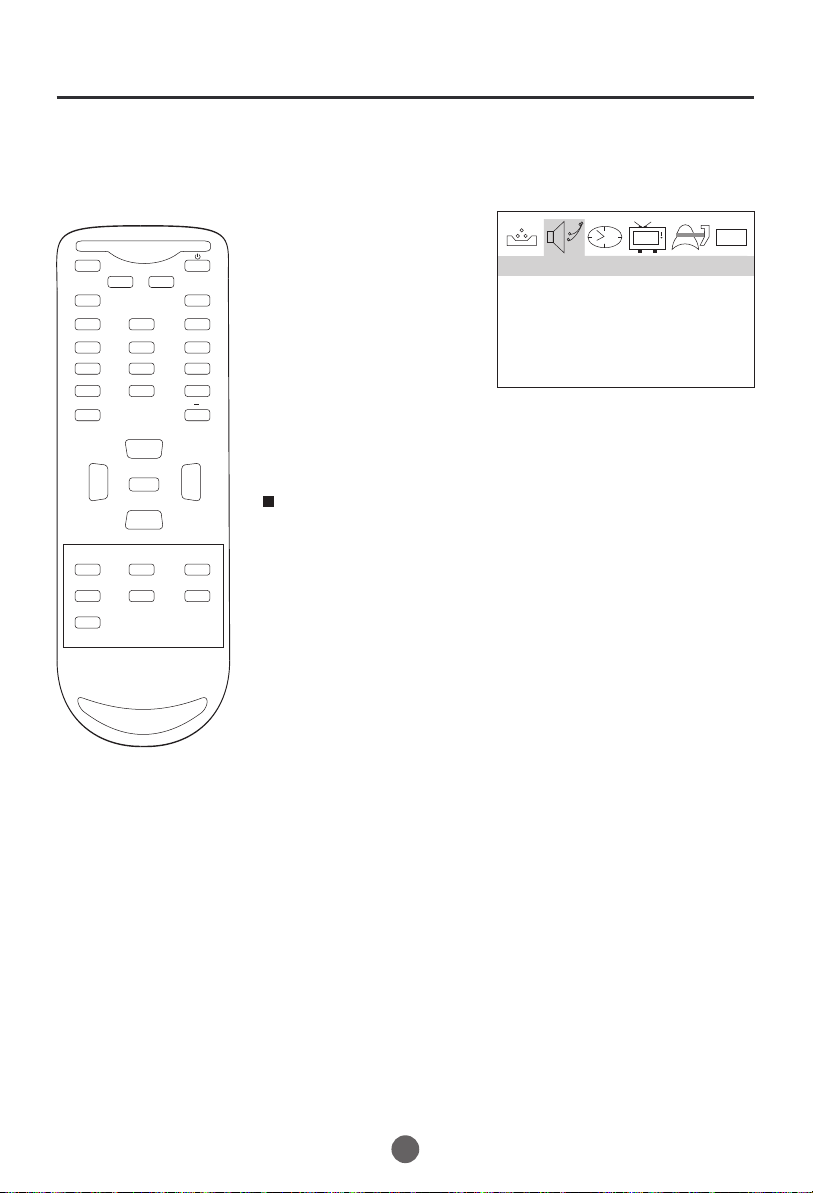
Audio menu
SETTING AUDIO
1 Press MENU button. The main menu screen will appear.
MUTE
Q.VIEW INFO
INPUT TV/DTV
123
456
789
SAP P.MODE
0
OK
VOL
MENU
-
CC SLEEP FAV.LIST
ARC
GUIDE
EXIT
-
CH+
VOL
+
CH-
CH.LIST
2 Press VOL+/- button to
select AUDIO Option,
then press CH- button
to enter.
VOLUME 20
3 Press CH+/- to select
the desired option, then
press VOL+/- to adjust.
Volume
This will adjust the sound output level.
0101
AUDIO
20
Page 22
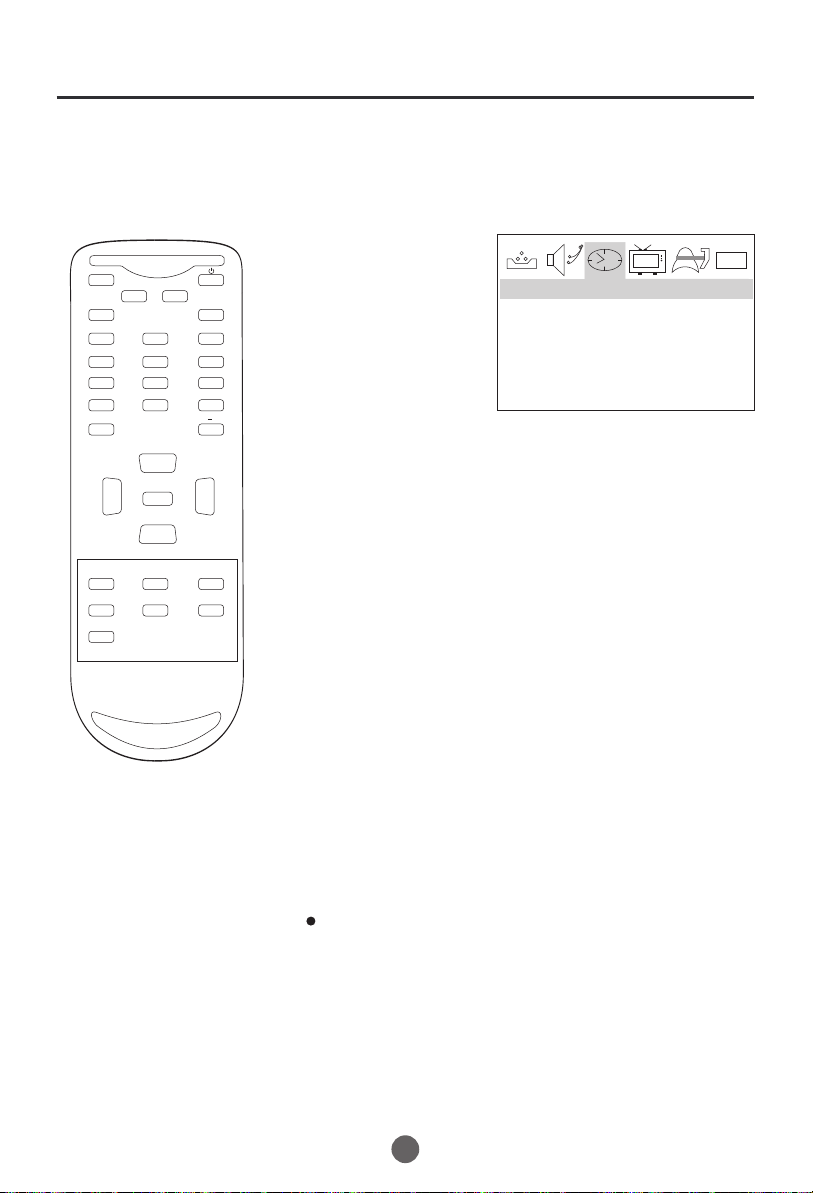
Manual time setting
You must set the time manually
for ON/OFF Timer.
MUTE
Q.VIEW INFO
INPUT TV/DTV
123
456
789
SAP P.MODE
0
OK
VOL
MENU
-
CC SLEEP FAV.LIST
ARC
GUIDE
EXIT
-
CH+
VOL
+
CH-
CH.LIST
EXAMPLE: Setting the time to "8:30 AM"
TO SET TIME
1 Press MENU. The main menu screen will appear.
2 Press VOL+/- button to
select TIME option,
then press CH- button
to enter the submenu.
TIME --:-- AM
TIMER OFF --:-- AM
TIMER ON --:-- AM
TIME
3 Press CH+/- button to
select TIME, then press
CH+/- button to select
"--:--","AM";
press VOL+/- button to
set the value & AM &PM.
4 Press MENU until the MENU screen disappears.
0101
NOTE:
After a power failure or disconnection of the power, the
time will get lost. In this case, reset the preset time.
21
Page 23
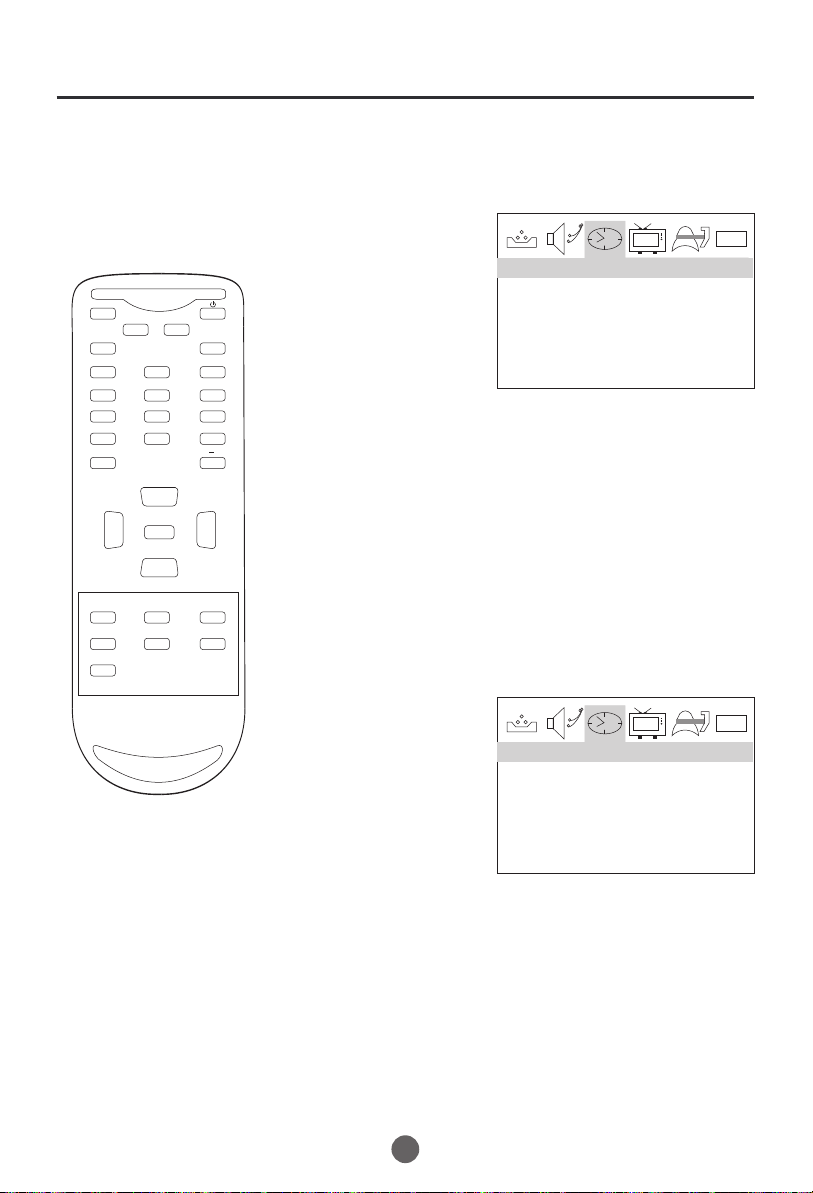
Setting the ON/OFF timer
This feature allows you to have the
TV automatically turn on/off at a
predetermined
time. If you program
The ON/OFF TIMER, the TV will turn
on/off at the time your predetermined.
MUTE
Q.VIEW INFO
INPUT TV/DTV
123
456
789
SAP P.MODE
0
OK
VOL
MENU
-
CC SLEEP FAV.LIST
ARC
GUIDE
EXIT
-
CH+
VOL
+
CH-
CH.LIST
SETTING THE TIMER ON
1 Press MENU. The main menu screen will appear.
2 Press VOL+/- button to
select TIME option,
then press CH- button
to enter the submenu.
TIME --:-- AM
TIMER OFF --:-- AM
TIMER ON --:-- AM
TIME
3 Press CH+/- button to
select TIME ON, then
press CH+/- button to
select "--:--","AM";
press VOL+/- button to
set the value.
4 Press MENU until the MENU screen disappears.
SETTING THE TIMER OFF
1 Press MENU. The main menu screen will appear.
0101
2 Press VOL+/- button to
select TIME option,
then press CH- button
to enter the submenu.
TIME --:-- AM
TIMER OFF --:-- AM
TIMER ON --:-- AM
TIME
3 Press CH+/- button to
select TIME OFF, then
press CH+/- button to
select "--:--","AM";
press VOL+/- button to
set the value.
4 Press MENU until the MENU screen disappears.
22
0101
Page 24
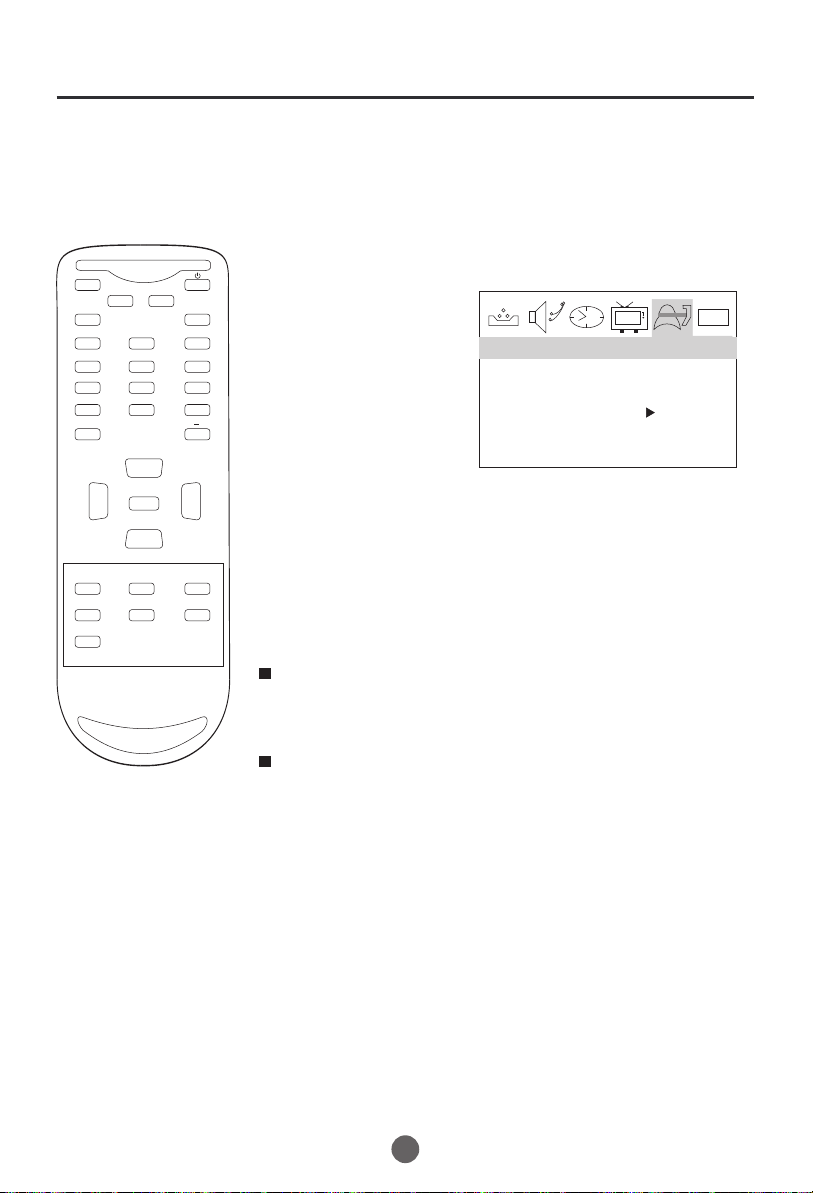
Function menu
MUTE
Q.VIEW INFO
INPUT TV/DTV
123
456
789
SAP P.MODE
0
OK
VOL
MENU
-
CC SLEEP FAV.LIST
ARC
GUIDE
EXIT
-
CH+
VOL
+
CH-
CH.LIST
SETTING THE NTSC CAPTION
This allows you to configure the way you choose to view
the captioning.
1. Press the MENU button and then use VOL+/- button to select the
FUNCTION menu.
Press CH- button to enter,
2.
then p
to select NTSC CAPTION.
ress CH+/- button
3.Then use VOL+/- button to
select caption:
C MUTE,TEXT1, TEXT2.
OFF,C1, C2,
FUNCTION
LANGUAGE ENGLISH
BLUE SCREEN ON
NTSC CAPTION C1
PARENTAL LOCK
0101
You can also press CC
button on the remote
control to select the
desired caption.
4. When you are satisfied with
your choice, press MENU
button to return to the
previous menu.
CAPTION
The term for the words that scroll across the bottom of the TV
screen; usually the audio portion of the program provided for
the hearing impaired.
TEXT
The term for the words that appear in a large black frame and
almost cover the entire screen; usually messages provided by
the broadcaster.
23
Page 25

Function menu
An age limitation can be set to
forbid children to see and hear
violent scenes or pictures for
adults, etc. The TV
Corresponds
to "TV RATING" and "MOVIE RATING".
to use theparental control function,
you must register a password.
MUTE
Q.VIEW INFO
INPUT TV/DTV
123
456
789
SAP P.MODE
0
OK
VOL
MENU
-
CC SLEEP FAV.LIST
ARC
GUIDE
EXIT
-
CH+
VOL
+
CH-
CH.LIST
TO REGISTER PASSWORD
1 Press MENU. The main menu screen will appear.
2 Press VOL+/- to select
FUNCTION, then press
CH- to enter the submenu.
3 Press CH+ to select
PARENTAL LOCK,
then press VOL+ to
enter the submenu.
4 Enter the password (4
digits) using the number
buttons(0-9).
The TV is set up with the
initial password 0000.
5 After inputting password
accurately, Press CH+/-
to select the desired item.
LANGUAGE ENGLISH
BLUE SCREEN ON
NTSC CAPTION C1
PARENTAL LOCK
PARENTAL LOCK OFF
PARENTAL GUIDE
MPAA RATING
NO RATING UNBLOCK
VIDEO UNBLOCK
FUNCTION
PLEASE ENTER PASSWORD
####
PARENTAL LOCK
0101
0101
NOTES:
If you forget the password, you
cannot set the .Parent Control
To avoid forgetting the password, write it down and keep it in a
safe place.
24
Page 26

Function menu
TO CHANGE PASSWORD
1 Press MENU. The main menu screen will appear.
MUTE
Q.VIEW INFO
INPUT TV/DTV
123
456
789
SAP P.MODE
0
OK
VOL
MENU
-
CC SLEEP FAV.LIST
ARC
GUIDE
EXIT
-
CH+
VOL
+
CH-
CH.LIST
2 Press VOL+/- to select
FUNCTION, then press
CH- to enter the submenu.
3 Press CH+ to select
PARENTAL LOCK,
then press VOL+ to
enter the submenu.
4 Enter the password (4
digits) using the number
buttons(0-9).
5 Press CH+ to select
CHANGE PASSWORD,
then press VOL+ to
enter the submenu.
6 Enter the new password using
the number buttons (0-9).
FUNCTION
LANGUAGE ENGLISH
BLUE SCREEN ON
NTSC CAPTION C1
PARENTAL LOCK
PLEASE ENTER PASSWORD
####
PARENTAL LOCK
PARENTAL GUIDE
MPAA RATING
NO RATING UNBLOCK
VIDEO UNBLOCK
CHANGE PASSWORD
0101
0101
7 Enter again the new password.
NOTES:
If you forget the password, you
cannot set the Parent Control.
To avoid forgetting the password,
write it down and keep it in a safe
place.
8 Press MENU until the MENU screen disappears.
ENTER A NEW PASSWORD
####
PLEASE INPUT AGAIN
####
25
Page 27

MUTE
Q.VIEW INFO
INPUT TV/DTV
123
456
789
SAP P.MODE
0
OK
-
TO SET PARENTAL GUIDE
CH+
VOL
-
CC SLEEP FAV.LIST
GUIDE
EXIT
To use the TV after Parent Control is
activated.
When the program applied to the Parental
Control, setting is received, enter the
password. When the password is entered
correctly the protection will be temporarily
overridden.
NOTE:
The Parental Control function is activated only on
programs and tapes that support the rating.
MENU
CH-
ARC
VOL
+
CH.LIST
Function menu
TO SET PARENTAL CONTROL ON/OFF
1 Enter the PARENT CONTROL menu.
2 press CH+/- button to
select PARENTAL LOCK,
press VOL+/- button to
set ON or OFF.
3
When you are satisfied
with your choice, press
MENU button to return to
the previous menu.
PARENTAL LOCK
PARENTAL LOCK OFF
PARENTAL GUIDE
MPAA RATING
NO RATING UNBLOCK
VIDEO UNBLOCK
1 Enter the PARENT CONTROL menu.
2 press CH+/- button to
select PARENTAL GUIDE,
press VOL+ button to
enter the submenu.
3 press CH+/-/VOL+/- button
to set the desired ratings.
4
When you are satisfied
with your choice, press
MENU button to return to
the previous menu.
Ratings for Television programs
including made-for-TV movies :
TV-Y (All children)
TV-Y7 (Children 7 years older)
TV-G (General audience)
TV-PG (Parental guidance suggested)
TV-14 (Parents strongly cautioned)
TV-MA (Mature audience only)
TV Rating Children:
ALL (Age) (applies to TV-Y, TV-Y7)
FV (Fantasy Violence) (applies to TV-Y7)
TV Rating General:
ALL (Age) (applies to TV-G, TV-PG, TV-14, TV-MA)
D (Dialogue - sexual dialogue) (applies to TV-PG, TV-14)
L (Language - adult language) (applies to TV-PG, TV-14, TV-MA)
S (Sex - sexual situations) (applies to TV-PG, TV-14, TV-MA)
V (Violence) (applies to TV-PG, TV-14, TV-MA)
PARENTAL LOCK
PARENTAL LOCK OFF
PARENTAL GUIDE
MPAA RATING
NO RATING UNBLOCK
VIDEO UNBLOCK
RATING
ALL FV D L S V
TV-MA
TV-14
TV-PG
TV-G
TV-Y7
TV-Y
0101
0101
( : BLOCK)
26
Page 28

Function menu
TO SET THE MPAA RATING
1 Enter the PARENT CONTROL menu.
MUTE
Q.VIEW INFO
INPUT TV/DTV
123
456
789
SAP P.MODE
0
OK
VOL
MENU
-
CC SLEEP FAV.LIST
ARC
GUIDE
EXIT
-
CH+
VOL
+
CH-
CH.LIST
2 Press CH+/- button to
select MPAA RATING,
then press VOL+ button
to enter the submenu.
PARENTAL LOCK
PARENTAL LOCK OFF
PARENTAL GUIDE
MPAA RATING
NO RATING UNBLOCK
VIDEO UNBLOCK
3 Press CH+/- button to select
the desired rating.
Rating for Movies previously shown in theaters:
Movie Rating
NR (Permits all programs)
G (General audience)
PG (Parental guidance suggested)
PG-13 (Parents strongly cautioned)
R (Restricted)
NC-17 (No one 17 and under admitted)
X (Adult only)
If you set PG-13 : G and PG movies
will be available , PG-13, R, NC-17
and X will be blocked.
MPAA RATING
MPAA-X
MPAA-NC-17
MPAA-R
MPAA-PG-13
MPAA-PG
MPAA-G
MPAA-NR
4 Press VOL+/- button to select delete or .
0101
( : BLOCK)
5 Press MENU until the MENU screen disappears.
27
Page 29

Closed caption
WHAT IS CLOSED CAPTIONING?
This television has the capability to decode and display closed captioned television programs. Closed captioning
will display text on the screen for hearing impaired viewers or it will translate and display text in another language.
Captions: This closed caption mode will display text on the
screen in English or another language (depending on the setting of the closed captions).
Generally, closed captions in English are transmitted on captions
MUTE
Q.VIEW INFO
INPUT TV/DTV
123
456
789
SAP P.MODE
0
OK
VOL
MENU
-
CC SLEEP FAV.LIST
ARC
GUIDE
EXIT
-
CH+
VOL
+
CH-
CH.LIST
CC 1 and closed captions in other languages are transmitted on
Captions CC 2.
Text: The text closed caption mode will usually fill the screen
with a programming schedule or other information.
After selecting a closed caption mode, it will stay in effect until it
is changed, even if the channel is changed.
If the captions signal is lost due to a commercial or a break in
the signal, the captions will reappear when the signal is received
again. If the channels are changed, the captions will be delayed
approximately 10 seconds. The captions will appear in places
on the screen where they will least interfere with the picture,
usually on the bottom of the screen. News programs will usually
show three-line closed captions which scroll onto the screen.
Most other shows provide two or three lined captions placed
near the character who is speaking so the viewer can follow the
dialogue. Words in italics or underlined describe titles, words in
foreign languages or words requiring emphasis. Words that are
sung usually appear enclosed by musical notes.
For television programs broadcasting with closed captions, look
in your TV GUIDE for the closed captions symbol (CC).
NOTES:
When selecting closed captions, the captioning will be delayed approximately 10 seconds.
If no caption signal is received, no captions will appear, but the television will remain in the caption mode.
Misspellings or unusual characters may occasionally appear during closed captioning. This is normal with
closed captioning, especially with live programs. This is because during live programs, captions are also
entered live. These transmissions do not allow time for editing.
When captions are being displayed, on-screen displays, such as volume and mute may be hided. If the OSD
display appears, the closed caption will disappear, when the OSD disappear, the Closed Caption will appear again.
Some cable systems and copy protection systems may interfere with the closed captioned signal.
If using an indoor antenna or if TV reception is very poor, the closed caption decoder may not appear or
may appear with strange characters or misspelled words. In this case, adjust the antenna for better reception
or use an outdoor antenna.
28
Page 30

DTV setup menu
SETTING CLOSED CAPTION MODE
In DTV mode
1 Press MENU. The main menu screen will appear.
MUTE
Q.VIEW INFO
INPUT TV/DTV
123
456
789
SAP P.MODE
0
OK
VOL
MENU
-
CC SLEEP FAV.LIST
ARC
GUIDE
EXIT
-
CH+
VOL
+
CH-
CH.LIST
2 Press VOL+/- button to
select DTV SETUP.
then press CH- button
to enter the submenu.
DTV SETUP
DTVCC
DAYLIGHT SAVING OFF
TIME ZONE ALASKA
ATSC PARENTAL LOCK
0101
3 Press CH+/- button to
select DTV CC.
It only appears when the
broadcasting signal bears.
4 Press VOL+ button and
then press CH+/- button
to select CAPTION MODE.
DTV SETUP
5 Press VOL+ button and
then press VOL+/- button
to set the CLOSED CAPTION
CAPTION MODE
USER SETTING BROADCAST
DTV CAPTION STYLE
"OFF"or "ON".
When setting on, the DTV
CC option will be available.
6 Press CH+/- button to
select DTV CC and press
VOL+/- button to set
CLOSED CAPTION OFF
DTV CC SERVICE1
DTV SETUP
the desired service.
SETTING DTV CC
This allows you to configure the way you choose to view the
digital captioning.
Select one of the digital service channels made available by
the caption provider.
There are 6 standard services. Service 1 is designated as the
Primary Caption Service. This service contains the verbatim,
or near-verbatim captions for the primary language being
spoken in the accompanying program audio.
Service 2 is designated as the Secondary Language Service.
This service contains captions in a secondary language which
are translations of the captions in the primary Caption Service.
The other service subchannels are not pre-assigned. It is up
to the discretion of the individual caption provider to utilize
the remaining service channels.
0101
0101
29
Page 31

DTV setup menu
SETTING THE CC USER SETTING
1 Press MENU. The main menu screen will appear.
MUTE
Q.VIEW INFO
INPUT TV/DTV
123
456
789
SAP P.MODE
0
OK
VOL
MENU
-
CC SLEEP FAV.LIST
ARC
GUIDE
EXIT
-
CH+
VOL
+
CH-
CH.LIST
2 Press VOL+/- button to
select DTV SETUP.
then press CH- button
to enter the submenu.
3 Press CH+/- button to
select DTV CC.
DTVCC
DAYLIGHT SAVING OFF
TIME ZONE ALASKA
ATSC PARENTAL LOCK
DTV SETUP
4 Press VOL+ button and
then press CH+/- button
to select USER SETTING.
5 Press VOL+/- button to
set "BROADCAST"or
CAPTION MODE
USER SETTING BROADCAST
DTV CAPTION STYLE
DTV SETUP
"CUSTOM".
SETTING THE DTV CAPTION STYLE
The DTV caption style function lets you change the caption
size and font style.
When "USER SETTING" is set to CUSTOM, you can set
the following items.
1 Press CH+/- button to
select DTV CAPTION
STYLE.
2 Press VOL+ button to
enter the submenu.
CAPTION MODE
USER SETTING BROADCAST
DTV CAPTION STYLE
DTV SETUP
0101
0101
0101
3 Press CH+/- button to
select the desired option.
4 Press VOL+/- button to
adjust the option.
30
DTV SETUP
STYLE STYLE2
SIZE LARGE
TEXT COLOR WHITE
TEXT OPACITY SOLID
EDGE TYPE NONE
0101
Page 32

DTV setup menu
SETTING THE DTV CAPTION STYLE(continue)
MUTE
Q.VIEW INFO
INPUT TV/DTV
123
456
789
SAP P.MODE
0
OK
VOL
MENU
-
CC SLEEP FAV.LIST
ARC
GUIDE
EXIT
-
CH+
VOL
+
CH-
CH.LIST
Style
Select this option to select the font style of caption display
according to your own preference.
Press the VOL+/- button to select Style1, Style2, Style3,
Style4,Style5, Style6, Style7, Style8.
Size
Select this option to select the size of caption display according
to your own preference.
Press the VOL+/- button to select Small, Standard or Large ,
Text color
Select this option to select the text color or the opacity of the text
box of caption display according to your own preference.
Select a color and one of the opacity options.
Text Opacity: Specify the opacity for the text color.
BG (Background) Color: Select a background color.
BG (Background) Opacity: Select the opacity for the
background color.
31
Page 33

MUTE
Q.VIEW INFO
INPUT TV/DTV
DTV setup menu
SETTING THE DAYLIGHT SAVING
Daylight saving time is automatically set by specially
broadcasted signals.
This menu item allows you to disable the automatic
setting of daylight saving time. This is useful if you live
in an area or state where daylight saving is not applied,
but you receive channels from other areas where daylight
saving signals are broadcasted.
123
456
789
SAP P.MODE
0
OK
VOL
MENU
-
CC SLEEP FAV.LIST
ARC
GUIDE
EXIT
-
CH+
VOL
+
CH-
CH.LIST
1 Press MENU. The main menu screen will appear.
2 Press VOL+/- button to
select DTV SETUP option,
then press CH- button
to enter.
3 Press CH+/- button to
select DAYLIGHT SAVING,
DTVCC
DAYLIGHT SAVING OFF
TIME ZONE ALASKA
ATSC PARENTAL LOCK
DTV SETUP
then press VOL+/- button
to select ON for automatic
clock correction for daylight
saving time, based on
specially broadcasted signals.
Select OFF to disable automatic
clock correction based on the
specially broadcasted signals.
SETTING THE TIME ZONE
This function allows you to select your local time zone.
Broadcasted time information will correct the clock display
for your local time.
1 Press MENU. The main menu screen will appear.
2 Press VOL+/- button to
select DTV SETUP option,
then press CH- button
to enter.
3 Press CH+/- button to
select TIME ZONE option.
DTVCC
DAYLIGHT SAVING OFF
TIME ZONE ALASKA
ATSC PARENTAL LOCK
DTV SETUP
4 Press VOL+/- button to
select your viewing area
time zone: NEWFOUNDLAND,
ATLANTIC, EASTERN, CENTRAL,
MOUNTAIN, PACIFIC, ALASKA,
HAWAII, or SAMOA
0101
0101
32
Page 34

DTV setup menu
SETTING ATSC PARENTAL LOCK
MUTE
Q.VIEW INFO
INPUT TV/DTV
123
456
789
SAP P.MODE
0
OK
VOL
MENU
-
CC SLEEP FAV.LIST
ARC
GUIDE
EXIT
-
CH+
VOL
+
CH-
CH.LIST
1 Press MENU. The main menu screen will appear.
2 Press VOL+/- button to
select DTV SETUP.
then press CH- button
to enter the submenu.
DTVCC
DAYLIGHT SAVING OFF
TIME ZONE ALASKA
ATSC PARENTAL LOCK
DTV SETUP
3 Press CH+/- button to
select ATSC PARENTAL
LOCK.
4 Enter the password (4
digits) using the number
buttons(0-9).
The TV is set up with the
initial password 0000 and
enter next submenu.
ENTER CODE ####
DTV SETUP
VERSION [RRT0]
DIMENSION
CLEAR RRT
0101
0101
Version
V-chip broadcast source version.
Dimension
Use when viewing non-TV broadcast programming.
Clear RRT
CLEAR Rating Table (RRT) information:
This will clear V-Chip ratings table version.
33
Page 35

MUTE
Q.VIEW INFO
INPUT TV/DTV
123
456
789
SAP P.MODE
0
OK
VOL
MENU
-
CC SLEEP FAV.LIST
ARC
GUIDE
EXIT
-
CH+
VOL
+
CH-
CH.LIST
Other Functions
GUIDE
- This activates some, but not all, electronic program guides
(EPG data) when it is used and transmitted by some DTV station
providers. It is only supported when receiving DTV channels.
GUIDE 1/3 >>
03:00 ---04:00
Moving picture 480i 4:3
04:00 ---05:00
Moving picture 480i 4:3
1. Press the GUIDE button to switch on GUIDE.
2. Press the CH+/- or VOL+/- button to select desired program,
then press the OK button to display the selected program.
3. Press the GUIDE or EXIT button again to switch off GUIDE and
return to TV viewing.
FAVORITE CHANNELS LIST
You can create your own Favorite List. Use the
butt
on on the remote control when a channel is highlighted
and then you can add or delete the channel to/from the
Favorite List.
FAVORITE CHANNELS
14.3 ATSC-3
[ENTER KEY] ADD CURRENT CH TO
FAVORITE LIST
Press the FAV.LIST button open the favorite channel
list, press CH+/- button to select the channel and press
OK button to confirm.
FAV.LiST
34
Page 36

Other Functions
QUICKLY VIEW
This function enables quick swap to the last watched program.
1
MUTE
Q.VIEW INFO
INPUT TV/DTV
just now is 8 and the channel number
you are using is 18 (as shown in the figure).
2
123
456
789
SAP P.MODE
0
OK
CH+
VOL
MENU
-
CH-
program channel 8, you can simply press
the Q.View button.
3
-
the button again. Use this function, you
can easily change between the channel
you are using and the channel you used
last time.
VOL
+
Suppose the channel number you used
If you want to return to the last watched
If you want to return to channel 18, press
CC SLEEP FAV.LIST
CH.LIST
ARC
GUIDE
EXIT
SLEEP TIMER
To set the TV to turn off after a preset amount of time, press SLEEP
button repeatedly to select
the number of minutes. First the
OFF option appears on the screen,
followed by the following sleep
timer options:
(5 MINUTE,10 MINUTE, 15 MINUTE,
30 MINUTE,45 MINUTE, 60 MINUTE,
90 MINUTE,120 MINUTE,
SLEEP OFF
180 MINUTE, 240MINUTE,OFF)
To confirm the sleep timer setting,
p ress SLEEP and the remaining
time will be displayed for a few
seconds. To cancel the sleep timer,
Press
SLEEP
repeatedly until the
display turns to OFF.
PICTURE MODE
Every time press the P.MODE button to
switch desired picture quality mode.
Four kinds of picture modes
(i.e., "MILD","STANDARD","VIVID" ,
"CUSTOM", ) can be selected in turn.
MILD
35
Page 37

Troubleshooting guide
To assist in location possible faults use help guide below.
BREAKDOWN PHENOMENON
PICTURE
Picture with snow
Double or Triple Image
Disturb
No Picture No sound
No color Normal volume
SOUND
Noise
Normal
Noise
No soundNormal
CHECKING
The aerial direction and connection
This is called "ghosting" and can be minimized with
an outside aerial, and good quality cable and
terminations. Altering the aerial direction can also
minimize this effect.
Electrical interference which can be caused by cars,
motorbikes etc, Fluorescent lamps and dirty
insulators on overhead power cables.
Volume Sound mute
Ensure that the power supply is connected to
the TV set and turned on. Also ensure that the
TV set is not in "Listen Mode" or that the
brightness and contrast are not turned down.
Adjust color control
Adjust channel again
Scramble
Color Spot
Note:
1.If the fault can not be corrected using the above guide consult with your local authorized service
center.
2.The TV set must only be repaired by a qualified registered service person. Never attempt to
remove the back cover as TV set has dangerous voltages inside that may cause a fatality or fire.
3. The cabinet may produce the occasional "snapping sound" This is normal and caused by the
materials in the cabinet expanding with room temperature changes.
Normal or Weak Volume
Normal volume
Color Purity is a fault that can be caused by moving the
TV set, placing magnets near the TV screen or turning
on/off house hold appliances such as vacuum cleaners
near the TV set. Turn the TV off with the main power
switch for 15 minutes. When the power is turned on
again the TV set will automatically degauss the picture.
In severe cases leave the TV set turned off over night.
36
Page 38

Specifications
The specifications offered you here are for reference only. With product improvement
there may be some differences between the description and the final product.
HTR13
HTR20
HTF20
13
HTR13
75
HTR20/HTF20/HTF201
ATSC
20
85
342mm x370mm x314mm
526mmx493mmx478mm
526mmx493mmx478mm
HTF201
576mmx490mmx450mm
NOTE
Design and specifications are subject to change without notice.
Dimensions quoted in this manual are approximate.
The registered logos shown in this manual, such as those on the page showing playable discs
contents, are those of the license holders and the associated trademarks holders. They are
shown for informational purposes only and do not indicate content or capability in all software,
nor with all hardware.
37
Page 39

Warranty
This Haier brand product, when shipped in
its original packaging, will be free from
defective workmanship and materials, and
agrees that it will, at its option, either repair
the defect or replace the defective product
with a new or re-manufactured equivalent at
no charge to the purchaser, for parts or
labor for the periods set forth below:
This warranty does not apply to the
appearance of the product or the exterior of
the product, which has been damaged or
defaced, altered or modified in design or
construction. It does not apply to the
additional excluded items set forth below:
The warranty commences on the date the
item was purchased and the original
purchase receipt must be presented to the
authorized service center before warranty
repairs are rendered.
The limited warranty described herein is in
addition to whatever implied warranties may
be granted to purchasers by law. ALL
IMPLIED WARRANTIES INCLUDING THE
WARRANTIES OF MERCHANTABILITY AND
FITNESS FOR USE ARE LIMITED TO THE
PERIOD(s) FROM THE DATE OF PURCHASE
SET FORTH BELOW. Some states do not
allow limitations on how long an implied
warranty lasts, so the above limitation may
not apply to you.
Neither the sales personnel of the seller nor
any other person is authorized to make any
warranties other than those described herein,
or to extend the duration of any warranties
beyond the time period described herein on
behalf of Haier.
Responsibility of Haier to the purchaser with
respect to the product, and shall
constitute full satisfaction of all claims,
whether based on contract, negligence, strict
duality or otherwise. In no event shall Haier
be liable, or in any way responsible for any
damages or defects in the product which
were caused by repairs or attempted repairs
performed by anyone other than an
authorized service center or dealer; nor shall
Haier be liable, or in any way responsible
for incidental or consequential economic or
property damage. Some states do not allow
the exclusion of incidental or consequential
damages, so that above exclusion may not
apply to you.
THIS WARRANTY GIVES YOU
SPECIFIC LEGAL RIGHTS. YOU MAY
ALSO HAVE OTHER RIGHTS WHICH
VARY FROM STATE TO STATE.
Warranty period for this product:
and one year parts.
Additional items excluded from warranty
coverage: non-rechargeable batteries.
Where to obtain service: For the location of
the nearest Haier authorized service center or
to obtain product literature, accessories,
supplies or customer assistance,
please call 1-877-337-3639.
What to do to obtain service: ship or carry in
your product to an authorized service dealer
or center .Be sure to have proof of purchase.
If you ship the product, be sure it is
packaged carefully.
Haier America
New York, NY 10018
90 day labor
The warranties described herein shall be the
sole and exclusive warranties granted by
Haier and shall be the sole and exclusive
remedy available to the purchaser. Correction
of defects in the manner and for the period
of time described herein, shall constitute
complete fulfillment of all abilities and
38
Page 40

Page 41

MANUAL DEL USUARIO
Televisor color ATSC
HTR13
HTR20
HTF20
HTF201
L-AUDIO-R
VIDEO
TV/AV MENU VOL- VOL+ CH- CH+
Antes de poner en funcionamiento la unidad, lea este manual con atención.
Page 42

PRECAUCIONES
COMISIÓN FEDERAL DE
COMUNICACIONES, ADVERTENCIA: Este
equipo puede generar o usar energía de radio
frecuencia. Los cambios o las modificaciones a
este equipo pueden provocar interferencia
perjudicial a menos que las modificaciones
hayan sido aprobadas expresamente en el
manual de instrucciones. El usuario puede
perder la autoridad para usar este equipo si se
realizan cambios o modificaciones no
autorizadas.
SEGURIDAD EN RELACIÓN CON EL LÁSER
Esta unidad utiliza un láser. Sólo una
persona de reparaciones calificada puede
quitar la cubierta o intentar reparar este
dispositivo, debido a las posibles lesiones
a la vista que puede provocar.
CONTENIDOS
Antes de poner la unidad en funcionamiento
Instrucciones de seguridad importantes
Instalación
Conexión con la antena
Preparación del control remoto
Botones de funciones y conexiones externas
Panel frontal del equipo de televisión
Panel posterior del equipo de televisión
Uso del control remoto
Otros equipos de audio y video
Conexión con la antena
Conexiones para televisión por cable
Conexiones con otros equipos
Funcionamiento básico
Configuración del idioma y de la pantalla azul
Menú de canales
Selección de canales
Ajuste del volumen
Información en pantalla
Menú de video
Configuración manual de la hora
Configuración del temporizador de encendido/apagado
Menú Función
Subtítulos ocultos
Menú de configuración de DTV
Otras funciones
Funcionamiento del DVD
Funciones del DVD
Funciones especiales de reproducción
Configuración del sistema del DVD
Discos aptos para reproducción
Protección de los discos y características del DVD
Otros
Guía para la detección y solución de problemas
Especificaciones
Garantía
PRECAUCIÓN: EL USO DE CONTROLES O
AJUSTES O LA REALIZACIÓN DE
PROCEDIMIENTOS QUE NO SEAN LOS
ESPECIFICADOS EN ESTE MANUAL
PUEDEN DAR COMO RESULTADO LA
EXPOSICIÓN A RADIACIÓN PELIGROSA.
PRECAUCIÓN: RADIACIÓN LÁSER VISIBLE
E INVISIBLE CUANDO SE ABRE Y SE
ANULA EL INTERRUPTOR DE BLOQUEO.
NO MIRE DIRECTAMENTE EL HAZ.
UBICACIÓN: EN EL INTERIOR, CERCA DEL
MECANISMO DE LA BANDEJA.
1
5
5
5
6
6
6
7
8
9
10
11
12
13
15
16
17
18
20
21
22
27
28
33
35
37
38
42
43
44
45
46
Page 43

PRECAUCIONES DE SEGURIDAD IMPORTANTES2
ADVERTENCIA: PARA REDUCIR EL RIESGO DE INCENDIOS O DESCARGA ELÉCTRICA,
NO EXPONGA ESTE EQUIPO A LLUVIAS O HUMEDAD.
PRECAUCIÓN
RIESGO DE DESCARGA
PRECAUCIÓN: PARA REDUCIR EL RIESGO DE
DESCARGA ELÉCTRICA, NO RETIRE LA CUBIERTA (O LA
PARTE POSTERIOR) DE ESTA UNIDAD. EL INTERIOR
CONTIENE PIEZAS QUE NO PUEDEN SER REPARADAS
POR EL USUARIO. REMITA EL MANTENIMIENTO DE ESTE
PRODUCTO AL PERSONAL CALIFICADO PARA EL MISMO.
ELÉCTRICA, NO ABRIR
Este símbolo indica que en esta unidad
existe voltaje peligroso que constituye un
peligro de descarga eléctrica.
Este símbolo indica que existen
instrucciones de funcionamiento y
mantenimiento importantes embaladas junto
con el producto.
Precaución - El uso de controles o ajustes o la realización de procedimientos que no sean los
especificados en este manual pueden dar como resultado la exposición a radiación peligrosa.
El producto cumple con las normas de desempeño de la radiación de la Ley Federal de Alimentos,
Medicamentos y Cosméticos.
1. LEA ESTAS INSTRUCCIONES
Se deben leer todas las instrucciones de seguridad y funcionamiento antes de encender la unidad.
2. CONSERVE ESTAS INSTRUCCIONES
Las instrucciones de seguridad y funcionamiento deben conservarse para consultas futuras.
3. TENGA EN CUENTA TODAS LAS ADVERTENCIAS
Todas las advertencias presentes en la unidad y en las instrucciones de funcionamiento deben tenerse en
cuenta.
4. SIGA TODAS LAS INSTRUCCIONES
Se deben seguir todas las instrucciones de funcionamiento y uso.
5. LIMPIE LA UNIDAD SÓLO CON UN PAÑO SECO.
Desenchufe esta unidad del tomacorriente de la pared antes de limpiarla. No utilice limpiadores
líquidos o en aerosol. Use un paño húmedo sólo para limpiar el gabinete exterior.
6. NO OBSTRUYA LAS ABERTURAS PARA VENTILACIÓN. INSTALE LA UNIDAD EN CONFORMIDAD
CON LAS INSTRUCCIONES DEL FABRICANTE.
7. NO UTILICE ESTE ARTEFACTO CERCA DEL AGUA.
No utilice esta unidad cerca del agua. Por ejemplo, cerca de una bañera, lavatorio, fregadero de cocina o
lavadero, en un sótano húmedo o cerca de una piscina.
CARRO PORTÁTIL ADVERTENCIA (símbolo provisto por RETAC)
8. No instale este producto cerca de ninguna fuente de calor, como por
ejemplo, radiadores, reguladores de calor, estufas u otros dispositivos
(incluidos amplificadores) que produzcan calor.
10. Utilice sólo los complementos y accesorios especificados por el fabricante.
11. Utilice la unidad sólo con el carro, soporte, trípode, repisa o mesa
recomendados por el fabricante o que se venda junto con el producto.
Cuando se usa un carro, tenga cuidado al mover el carro junto con el aparato
para evitar caídas.
12. VENTILACIÓN
Las ranuras y aberturas en los gabinetes y en la parte posterior o
inferior son para ventilación, para garantizar un funcionamiento
seguro de la unidad y para protegerla del sobrecalentamiento.
No deben taparse ni cubrirse estas aberturas. Las aberturas nunca deben taparse ubicando la unidad
sobre una cama, sofá, alfombra u otra superficie similar. Esta unidad nunca debe ubicarse cerca de un
radiador o fuente de calor, ni sobre los mismos. Esta unidad no debe ubicarse en instalaciones empotradas,
tales como una biblioteca o estante, a menos que se proporcione la ventilación apropiada o que se hayan
cumplido las instrucciones del fabricante.
13. FUENTES DE ENERGÍA
Este producto sólo debe ponerse en funcionamiento con el tipo de fuente de energía indicado en la chapa
de clasificación. Si no está seguro del tipo de suministro de energía de su hogar, consulte al vendedor del
artefacto o a la empresa de energía local. En el caso de las unidades que están pensadas para funcionar a
batería o con otras fuentes, consulte las instrucciones de funcionamiento.
Page 44

Instrucciones de seguridad importantes
14. DESCARGA A TIERRA O POLARIZACIÓN
No anule el propósito de seguridad del enchufe polarizado o con descarga a tierra. El enchufe
polarizado tiene dos puntas y una de ellas es más ancha que la otra. El enchufe con descarga
a tierra tiene dos puntas y una tercera clavija para la descarga a tierra. La punta más ancha y
la tercera clavija están puestas para su seguridad. Si el enchufe suministrado no coincide con
su tomacorriente, consulte con un electricista para reemplazar el tomacorriente obsoleto.
15. Evite pisar o apretar el cable de alimentación, especialmente en los enchufes, tomacorrientes
y en el punto por donde salen del artefacto.
16. Desenchufe este artefacto durante las tormentas eléctricas o cuando no se lo utilice durante
períodos prolongados.
17. Derive todas las reparaciones a personal de reparaciones calificado. Es necesario reparar el
artefacto cuando está dañado de determinada manera, por ejemplo, cuando el cable de
suministro de energía o el enchufe están dañados, cuando se derrama líquido sobre la unidad
o caen objetos dentro de la misma, cuando el producto ha estado expuesto a la lluvia o a la
humedad, cuando no funciona con normalidad o cuando se ha caído.
18. LÍNEAS DE ENERGÍA
Los sistemas de antena exteriores no deben colocarse cerca de líneas de energía
aéreas u otros circuitos de luz eléctrica o energía, o en lugares donde pueda caer
sobre dichas líneas de energía o circuitos. Al instalar un sistema de antena
exterior, debe tener especial cuidado de no tocar los circuitos o líneas de energía,
ya que el contacto podría ser fatal.
19. SOBRECARGA
No sobrecargue los tomacorrientes de la pared o los cables de prolongación, ya que
esto puede provocar riesgo de incendio o descarga eléctrica.
20. ENTRADA DE OBJETOS Y LÍQUIDOS
No ponga objetos dentro del producto a través de las aberturas, ya que pueden
tocar puntos con voltaje peligroso o poner en cortocircuito partes que podrían
ocasionar incendio o descarga eléctrica. No derrame ni vaporice nunca ningún tipo
de líquido en la unidad.
21. DESCARGA A TIERRA DE LA ANTENA EXTERIOR
Si se conecta una antena exterior o sistema de cable a la unidad, asegúrese de que
estén conectados a tierra de manera tal de proveer algún tipo de protección contra
las sobretensiones y las cargas estáticas intensificadas. La Sección 810 del Código
Eléctrico Nacional de los Estados Unidos (NEC), ANSI/NFPA 70 brinda información
acerca de la conexión a tierra adecuada del mástil y de la estructura de soporte, la
conexión a tierra del cable conductor a la unidad de descarga de la antena, la
conexión de los electrodos de tierra y los requisitos para estos electrodos.
EJEMPLO DE DESCARGA A
TIERRA DE LA ANTENA
ABRAZADERA DE LA
CONEXIÓN A TIERRA
EQUIPO DE SERVICIO
ELÉCTRICO
22. REPARACIONES
No intente reparar esta unidad usted mismo, ya que puede exponerse a voltaje peligroso u otros peligros
si abre el aparato o quita cubiertas. Derive todas las reparaciones a personal de reparaciones calificado.
ANTENA
Cable de acometida
ANTENA
UNIDAD DE DESCARGA
CONDUCTORES A TIERRA
ABRAZADERAS DE LA CONEXIÓN A TIERRA
SISTEMA DE ELECTRODOS PARA LA DESCARGA A
TIERRA DEL SERVICIO DE ENERGÍA
Page 45

Instrucciones de seguridad importantes
23. DAÑOS QUE REQUIEREN REPARACIÓN
Desenchufe esta unidad del tomacorriente de la pared y derive la reparación a personal de
reparaciones calificado en las siguientes circunstancias:
a. Cuando el cable de suministro de energía o el enchufe estén dañados.
b. Si se ha derramado líquido o si han caído objetos dentro de la unidad.
c. Si la unidad ha estado expuesta a la lluvia o al agua.
d. Si la unidad no funciona con normalidad aunque se sigan las instrucciones de
funcionamiento. Ajuste sólo los controles a los que se refieren las instrucciones de
funcionamiento, ya que el ajuste incorrecto de otros controles puede resultar en daños y
por lo general requerirá mucho trabajo de un técnico calificado reparar la unidad para
que vuelva a funcionar con normalidad.
e. Si la unidad se ha caído o si el gabinete resultó dañado.
f. Cuando la unidad presenta un cambio notable en el rendimiento, esto indica
24. REPUESTOS
25. REVISIÓN DE SEGURIDAD
26. CALOR
27. RANURA PARA EL DISCO
28. CONEXIÓN
29. VOLUMEN DE SONIDO
30. DISTORSIÓN DEL SONIDO
31. RAYO LÁSER
32. DISCO
33. NOTA PARA EL INSTALADOR DEL SISTEMA DE CABLE
necesidad de reparación.
Cuando se necesitan repuestos, asegúrese de que el técnico de reparaciones use los
repuestos especificados por el fabricante o los que tengan las mismas características que la
pieza original. Las sustituciones no autorizadas pueden ocasionar fuego, descarga eléctrica u
otros riesgos.
Cuando se finalicen las reparaciones correspondientes a esta unidad, pídale al técnico de
reparaciones que realice revisiones de seguridad para determinar si la unidad está en
condiciones de funcionamiento adecuadas.
El producto debe ubicarse lejos de fuentes de calor tales como radiadores, rejillas de entrada
de calor, estufas u otros productos (incluso amplificadores) que produzcan calor.
Mantenga sus dedos lejos de la ranura para los discos cuando ésta se cierra. Puede
provocar lesiones personales serias.
Cuando conecte el producto a otro equipo, apáguelo y desenchufe todo el equipo del
tomacorriente de la pared. Si no lo hace, se pueden ocasionar descargas eléctricas y lesiones
personales graves. Lea el manual del usuario del otro equipo con atención y siga las
instrucciones cuando realice las conexiones.
Baje el volumen al nivel mínimo antes de encender el producto. De lo contrario, el volumen de
sonido alto y repentino le puede provocar lesiones auditivas o daños a los parlantes.
No permita que el producto emita sonido distorsionado durante un tiempo prolongado.
Puede provocar el sobrecalentamiento del parlante e incendio.
No mire hacia adentro de la abertura de la ranura para el disco o la abertura para ventilación
del producto para ver la fuente del rayo láser. Puede ocasionarle daños en la vista.
No utilice un disco rajado, deformado o reparado. Estos discos se rompen fácilmente y pueden
provocar lesiones personales serias y mal funcionamiento del producto.
Este llamado de atención se proporciona para que el instalador del sistema de televisión por
cable recuerde el Artículo 820-40 del Código Eléctrico Nacional de los Estados Unidos, que
proporciona pautas para la descarga a tierra adecuada y, en particular, especifica que el cable
a tierra debe estar conectado con el sistema de descarga a tierra del edificio, tan cerca del
punto de entrada del cable como sea posible.
Page 46

Instalación
Conexión con la antena
Si la imagen no es clara o aparece con lluvia, se recomienda el uso de una
antena externa aérea, que por lo general se instala afuera.
cable conductor
doble de 300 ?
Adaptador para la
antena (No se
suministra)
cable coaxial de 75?
Enchufe
(No se suministra)
Tomacorriente de la corriente de corriente alterna ''-"
Nota:
* Se recomienda el uso de una antena coaxial de 75 ohm para evitar interferencias.
* Para evitar la interferencia de las señales eléctricas, no una el cable de la antena al cable
conductor de corriente.
Entrada de antena
(tipo coaxial
estándar de 75 ?)
Preparación del control remoto
Instalación de las pilas
Quite la tapa de las pilas.
Introduzca dos pilas AAA haciendo coincidir las
polaridades +/- de las pilas con las marcas +/- que se
encuentran dentro del compartimiento de las pilas.
Consejos para el funcionamiento
del control remoto
Cuando no se utilice el control remoto durante un período prolongado, o cuando las
pilas se gastaron, quite las pilas para prevenir pérdidas.
No arroje las pilas al fuego. Disponga de las pilas usadas de la manera especificada.
No deje caer el control remoto, ni lo humedezca o desarme.
Page 47

Piezas y funciones
Panel frontal del equipo de televisión Video 1)
L-AUDIO-R
VIDEO
TV/AV
MENU
VOL- VOL+ CH- CH+
Enchufe de
entrada de VIDEO
Enchufes de
entrada de AUDIO (I/D)
Interruptor de energía
Luz indicadora
Receptor de señal
MENÚ
cambio de TV/AV
cambio de TV/AV
Volumen
bajar/subir
INPUT MENU
VOL+VOL- CH- CH+
TV/AV MENU
MENÚ
Canal hacia
abajo/hacia arriba
Volumen
bajar/subir
V+V-
Luz indicadora
Receptor
de señal
CH-
Canal hacia
abajo/hacia arriba
Interruptor de energía
CH+
6
Page 48

Piezas y funciones
Panel trasero del equipo de televisión Video 2
HTR13/HTR20/HTF20
Terminal de entrada del
componente de video
Y Cb Cr
Terminal de salida de video
Terminal de entrada de video
OUT
VIDEO1
IN
L R
AUDIO1
Enchufe de entrada de la antena
Terminal de salida del canal derecho de audio
Terminal de salida del canal izquierdo de audio
Terminal de entrada del canal derecho de audio
Terminal de entrada del canal izquierdo de audio
HTF201
Terminal de entrada del
componente de video
Terminal de salida de video
Terminal de entrada de video
OUT
IN
VIDEO1
Y Cb Cr
L R
AUDIO1
7
VIDEO
L
AUDIO
R
Terminal de entrada de video
Terminal de salida del canal izquierdo de audio
Terminal de salida del canal derecho de audio
Enchufe de entrada de la antena
Terminal de salida del canal derecho de audio
Terminal de salida del canal izquierdo de audio
Terminal de entrada del canal derecho de audio
Terminal de entrada del canal izquierdo de audio
Page 49

Control remoto
11
12
13
14
15
16
17
18
19
20
21
MUTE
Q.VIEW INFO
INPUT TV/DTV
123
456
789
SAP P.MODE
0
OK
CH+
VOL
-
CC SLEEP FAV.LIST
GUIDE
EXIT
MENU
CH-
ARC
VOL
+
CH.LIST
1
2
3
4
5
6
7
14.
8
15.
9
16.
17.
10
18.
19.
20.
21.
Botón de encendido
Botón DISPLAY (MOSTRAR)
Botón TV/DTV
Botones para la selección directa de canales (0-9)
Botón P.MODE (Modo de la imagen)
Botón Botones para subir/bajar de canal
Botón ARC (Control de la proporción de aspecto)
(sólo en el modo 16:9)
Botón FAV.LIST (LISTA DE FAVORITOS)
Botón CH.LIST (LISTA DE CANALES)
Botón MUTE (SIN SONIDO)
Botón Q.VIEW (Visualización rápida)
Botón INPUT (ENTRADA)
Botón SAP (Programa de audio secundario)
Botón para aceptar
Botón MENU (MENÚ)
Botones para subir/bajar el volumen
Botón SLEEP (DESCONEXIÓN AUTOMÁTICA)
Botón CC (Subtítulos ocultos)
Botón GUIDE (GUÍA)
Botón EXIT (SALIR)
Page 50

Otras conexiones a equipos de audio y video
Puede conectar el DVD, la videograbadora y el sistema estéreo a la salida para disfrutar de una
mejor calidad de imagen y efecto de sonido.
un televisor adicional
DVD, VCD u otras unidades
DVD, VCD u otras unidades receptoras
Salida de video
Salida de audio
ANT IN
1
A la entrada de video
1
DVD láser con terminal de salida
A la entrada de audio
A la salida de audio
Page 51

Conexión con la antena
Si está usando una antena interior o exterior, siga las instrucciones a continuación que le
correspondan a su sistema de antena. Si está utilizando un servicio de televisión por cable
(CABLE), consulte las conexiones de televisión por cable.
Combinación de antena VHF/UHF (cable único de 75 ohm o 300 ohm con
cable conductor doble)
Conecte el cable de 75 ohm de la antena con
Enchufe de
entrada RF
cable coaxial
de 75 ohm
Transformador para
300-75 ohm
Enchufe de
entrada RF
Combinación de antena VHF/UHF (cables conductores de 300 ohm VHF y
UHF individuales)
Enchufe de
entrada RF
Transformador
para 300-75 ohm
combinación VHF/UHF al enchufe de entrada
RF.
Si utiliza un cable conductor doble de 300
ohm plano UHF, conecte estos cables planos
a un transformador/adaptador que coincida de
75/300 ohm opcional (disponible en muchos
comercios) y luego conecte el adaptador al
conector de entrada RF en la parte de atrás
del televisor.
Conecte el cable conductor doble UHF de 300
ohm con el combinador (no se suministra)
Conecte el cable conductor doble VHF de 300
ohm con el transformador de 300-75 ohm.
Una el transformador con el combinador,
luego conecte el combinador al tomacorriente
de entrada RF.
Combinador
UHF de 300
VHF 300 ohm
Antenas VHF/UHF individuales (cable VHF de 75 ohm y cables conductores
dobles de 300 ohm UHF)
Enchufe de
entrada RF
Combinador
VHF 75 ohm
UHF de 300
Conecte el cable VHF de 75 ohm y el cable
conductor doble de 300 ohm UHF con el
combinador. Una el combinador con el
enchufe de entrada RF.
Page 52

Conexiones para televisión por cable
Esta unidad tiene un rango de sintonización extendido y puede sintonizar la mayoría de los canales de cable sin
utilizar la caja de conversión de televisión por cable. Algunas empresas de cable ofrecen “canales pagos
premium", en los cuales se encripta la señal. Para desencriptar estas señales para que la visualización sea
normal es necesario el uso de un dispositivo desencriptador que por lo general lo suministra la empresa de
PARA LOS SUSCRIPTORES AL SERVICIO BÁSICO DE TELEVISIÓN POR CABLE
Para el servicio básico de cable que no requiere una caja para
Entrada RF
jack
Cable coaxial
de 75 ohm
PARA LOS SUSCRIPTORES AL SERVICIO DE TELEVISIÓN POR CABLE
ENCRIPTADA
Si se suscribe a un servicio de televisión por cable que requiere el uso de una caja para conversión o
desencriptador, conecte el cable coaxial de entrada de 75 ohm a la caja para conversión o desencriptador. Con
otro cable coaxial de 75 ohm, conecte el enchufe de salida de la caja para conversión o desencriptador con el
enchufe de entrada RF de la unidad. Siga las conexiones como se muestra a continuación. Configure la unidad
con el canal de salida de la caja para conversión o desencriptador (por lo general, canal 3 o 4) y utilice la caja
para conversión o desencriptador para seleccionar los canales.
conversión o desencriptador, conecte el cable coaxial de 75 ohm
directamente en la entrada RF en la parte de atrás de la unidad.
Cable de entrada de 75 ohm
para la televisión por cable
Convertidor/
Desencriptador
Cable de 75 ohm al
unit
Enchufe de
entrada RF
PARA LOS SUSCRIPTORES AL SERVICIO BÁSICO DE TELEVISIÓN
POR CABLE SIN ENCRIPTAR CON CANALES PREMIUM
Si se suscribe a un servicio de televisión por cable en el cual los canales básicos no están encriptados y los
canales premium requieren el uso de una caja para conversión o desencriptador, probablemente desee utilizar
un divisor de señal y una caja de distribución A//B (disponible en la empresa de cable o en una tienda de
productos electrónicos). Siga las conexiones como se muestra a continuación. Con el interruptor en la posición
“B”, puede sintonizar directamente los canales sin encriptar de su unidad. Con el interruptor en la posición “A”,
sintonice su unidad según la salida de la caja para conversión o desencriptador (por lo general, canal 3 o 4) y
utilice la caja para conversión o desencriptador para sintonizar los canales encriptados.
Cable de entrada de
75 ohm para la
televisión por cable
Convertidor/Desencriptador
Divisor
Interruptor A/B
Cable de 75 ohm a la
unidad
Page 53

Conexiones con otros equipos
Uso de las entradas de audio y video
Si conecta el televisor con una filmadora o juego de video, puede seleccionar los distintos modos presionando
TV/AV.
Presione TV/AV varias veces para seleccionar el modo deseado.
En la pantalla aparecerán durante 4 segundos “AV1", "AV2”, "COMPONENT” o el canal de televisión, cuando no
hay señal de entrada en la pantalla aparecerá “sin señal”.
AV1 AV2 COMPONENT Canal de televisión
Para conectar el televisor a una filmadora
Para reproducir desde la filmadora, conéctela a la unidad como se muestra.
Filmadora
ENTRADA DE VIDEO
A salida de Audio/Video
Cable de Audio/Video (no se suministra)
Parte de adelante
del televisor
ENTRADA DE
AUDIO (D)
ENTRADA DE
AUDIO (I)
Para conectar el televisor a un juego de video
El televisor también puede utilizarse como pantalla para muchos juegos de video. No obstante, debido a
la amplia variedad de formatos, no todos han sido incluidos en el diagrama de conexión sugerido. Debe
consultar el Manual para el usuario de cada componente para obtener información adicional.
Parte de adelante
ENTRADA DE VIDEO
del televisor
Juego de video
A salida de Audio/Video
Cable de Audio/Video (no se suministra)
ENTRADA DE
AUDIO (D)
ENTRADA DE
AUDIO (I)
Page 54

Configuración del idioma y de la pantalla azul
Puede elegir entre tres idiomas diferentes
(inglés, francés y español) para las
representaciones en pantalla.
CONFIGURACIÓN DEL IDIOMA
1 Presione POWER ( ) (Encendido) para
encender el televisor.
2 Presione MENU y
luego presione el
botón VOL+/- para
seleccionar el menú
Funciones, luego
presione el botón
CH- para entrar.
IDIOMA
PANTALLA AZUL
NTSC TÍTULO
SEGUR.DEL PADRES
3 Presione el botón CH -para seleccionar la opción
IDIOMA, luego presione VOL+/- para seleccionar el
idioma deseado: Inglés, francés o español
4 Presione MENU hasta que el menú desaparezca.
CONFIGURACIÓN DE LA PANTALLA AZUL
FUNCIÓN
SPANISH
ENE.
1 Presione MENU y
luego presione el
botón VOL+/- para
seleccionar el menú
Funciones, luego
presione el botón
IDIOMA
PANTALLA AZUL
NTSC TÍTULO
SEGUR.DEL PADRES
FUNCIÓN
SPANISH
ENE
CH- para entrar.
2 Presione el botón CH+/- para seleccionar la opción
PANTALLA AZUL, luego presione VOL+/- para
seleccionar Encendido o Apagado.
3 Presione MENU hasta que el menú desaparezca.
Page 55

Menú de canales
Aquí se describe la búsqueda y memorización de canales para DTV/ATV.
¦ EXPLORACIÓN AUTOMÁTICA (DTV/ATV)
(Cuando se utiliza antena)
Los canales emitidos en DTV y ATV se exploran y
memorizan automáticamente. Sólo se memorizarán
los canales que se reciben en el área donde se
utiliza el televisor.
¦ EXPLORACIÓN AUTOMÁTICA (CATV)
(Cuando se utiliza el servicio básico de cable)
Los canales emitidos en CATV se exploran y
memorizan automáticamente.
NOTA:
Asegúrese de que la antena o el cable estén conectados
correctamente antes de enchufar el cable de alimentación.
1 Presione MENU y luego presione el botón VOL+/-
para seleccionar el menú CANALES, luego presione
el botón CH- para entrar.
2 Presione el botón
CH+/- para
seleccionar la
opción
RECEPCIÓN.
SALTAR APAG.
RECEPCIÓN
3 Presione el botón
VOL+/- para
BUSQUEDA AUTO
SISTEMA DE O
seleccionar
AIRE/CABLE.
4 Presione el botón CH +/-
para seleccionar la opción
.BUSQUEDA AUTO
5 Presione el botón VOL+ para comenzar la
exploración.
Cuando presiona VOL+ en el control remoto,
comenzará automáticamente la exploración de
canales, tanto en el modo analógico como digital.
CANAL
0101
AIR
AUTO
Sólo disponible en la
señal analógica
Cuando se completa la exploración, aparecerá el
canal memorizado menor.
Cuando presione el botón MENU cuando se está
realizando la exploración, se interrumpe la
exploración y aparece el canal memorizado menor.
Page 56

Menú de canales
CONFIGURACIÓN DE LA OPCIÓN SALTEAR
Después de establecer previamente los programas,
puede saltear algunos programas para seleccionar
sólo sus canales favoritos.
1. Presione MENU y luego
presione el botón VOL+/-
para seleccionar el menú
CANAL, luego presione el
botón CH- para entrar.
2.Presione el botón CH+/-
para seleccionar la opción
SALTEAR, luego presione
SALTAR APAG.
RECEPCIÓN
BUSQUEDA AUTO
SISTEMA DE O
VOL+/- para seleccionar
Encendido o Apagado.
NOTA: Cuando sintonice canales de DTV y no haya señal,
estará disponible la opción SALTEAR y pasar al
siguiente.
Si desea recuperar el canal que salteó
1. Use los botones con los dígitos correspondientes para
seleccionar el número de canal que desea recuperar.
2. Realice los pasos anteriores nuevamente.
3. Presione el botón VOL +/- para fijar SALTEAR como
Apagado.
CANAL
AIR
AUTO
0101
CONFIGURACIÓN DEL SISTEMA DE COLOR (sólo
en modo ATV)
1 Presione MENU y luego
presione el botón
VOL+/- para seleccionar
el menú CANAL, luego
presione el botón CHpara entrar.
SALTAR APAG.
RECEPCIÓN
BUSQUEDA AUTO
SISTEMA DE O
CANAL
AIR
AUTO
0101
Page 57

Selección de canales
Puede seleccionar el canal utilizando el botón CH +/- o los
botones con los números de los canales. A continuación se
muestra cómo se debe seleccionar el canal de cada una de
estas maneras.
1 Utilizando el botón CH +/-
- Utilizando el botón CH +/- del control remoto, cambie el canal.
- Puede realizarse la misma operación con el botón CH +/- del
panel de adelante de la unidad principal.
2 Presione los botones para la selección directa de canales para
seleccionar el canal.
Modo de Antena Selección directa de canales
Cuando la opción del menú de Antena/Cable está en la posición Antena,
todos los canales pueden seleccionarse instantáneamente utilizando los
botones con los números. Ejemplo:
2-9: Presione 2-9 según sea necesario.
Por ejemplo, para seleccionar canal 2, presione “2”.
10-69: Presione los dos dígitos en orden. Si selecciona un canal superior a
69, no se cambiará el canal, ya que no está disponible.
Modo de CABLE Selección directa de canales
Cuando la opción del menú Antena/Cable está en la posición Cable, los
canales pueden seleccionarse de la siguiente manera:
1-9: Presione 1-9 según sea necesario. Por ejemplo, para seleccionar el
canal 2, presione "2".
10-99: Presione los 2 dígitos en orden Por ejemplo, para elegir el canal 32,
presione “3” y después “2”.
100-125: Presione el botón con el dígito 1, en la pantalla aparecerá "1- ",
luego presione los dos dígitos restantes en orden.
TV
VHF
2-13
UHF
14-69
CABLE
VHF
2-13
STD/HRC/IRC
14-36
(A) (W)
37-59
(AA) (WW)
60-85
(AAA) (ZZZ)
86-94
(86) (94)
95-99
(A-5) (A-1)
100-125
(100) (125)
01
(5A)
NOTA:
En la emisión de DTV, un mismo canal algunas veces emite varios
programas, según el tiempo de aire. En este caso, el canal principal
se llama “canal principal” y el subcanal se llama “canal secundario”.
Page 58

Ajuste del volumen
Esta sección describe cómo debe ajustarse el volumen
cuando se mira televisión. También se describirá la función
SIN SONIDO, que es útil cuando tiene visitas o una llamada
telefónica.
1 Utilizando el botón VOL +/-
- Puede ajustar el volumen del audio con el botón VOL +/-
del control remoto.
- Aparece la barra del volumen en la parte inferior de la
pantalla cuando ajusta el volumen.
- Puede realizarse la misma operación con el botón VOL +/del panel de adelante de la unidad principal.
2 Uso del botón MUTE (SIN SONIDO
- Presione el botón MUTE (SIN SONIDO) del control remoto
para detener el sonido.
La barra coloreada de volumen aparece en la pantalla
mientras el televisor está en el modo sin sonido.
- Para salir del estado SIN SONIDO, presione el botón
MUTE nuevamente o presione el botón VOL+.
Se mostrará de manera continua SIN SONIDO cuando los
subtítulos ocultos están apagados, SIN SONIDO
desaparecerá después de 5 segundos cuando los
subtítulos ocultos están encendidos.
CAMBIOS EN EL AUDIO
Esta sección describe cómo cambiar el idioma del audio en
el modo digital.
2 Cambio del idioma de audio.
- Cuando presiona el botón SAP (Programa de audio
secundario) del control remoto, en la pantalla aparecerán
el idioma seleccionado en ese momento y la cantidad de
idiomas recibidos.
- Cada vez que presione el botón SAP (Programa de audio
secundario) en el control remoto, se cambiará el idioma.
- Los idiomas entre los que puede elegir varían según la
emisión recibida.
NOTA:
La función del botón SAP sólo funciona con algunos
canales de televisión y no funciona con equipos externos,
tales como reproductores de DVD.
Page 59

Información en pantalla
Puede desplegar en la pantalla el número de canal
seleccionado en un momento determinado u otra
información, como el modo de audio, para su control.
En el modo analógico, se muestran el número de canal
seleccionado y el modo de audio.
1 Despliegue el número de canal y el modo de audio.
- Presione el botón INFO en el control remoto. En la parte
superior derecha de la pantalla aparecen el número de
canal y el modo de audio seleccionados.
13
AUTO
- Para limpiar la pantalla, presione el botón INFO
nuevamente.
En el modo digital, se muestra la información detallada
del canal seleccionado en ese momento, como la
GUÍA de programas.
Información detallada del canal.
- Cada vez que presiona el botón INFO, se cambiará el
modo de lo que aparece en pantalla como se muestra a
continuación.
14.1
DTV-AIR
INFORMACIÓN
CODIFICACIÓN
17:00-18:30
4
MAESTROS AMERICANOS
5
SPANISH
1/3 CC
SATCHMO: LA VIDA DE
6
LOUIS ARMSTRONG
1
9.2
2
3
¦ La siguiente información aparece en el modo
INFORMACIÓN.
(1) Tiempo de permanencia en el aire del programa
(2) Número de canal
(3) Subtítulos Ocultos
(4) Título del canal
(5)Idioma de audio
(6) Contenido del programa
NOTAS:
¦ Cuando la guía de programas que se despliega es de más de 6
líneas, utilice el botón VOL+/- y recorra la lista para poder leerla.
¦ Cuando no se proporciona la guía de programas, aparece "no se
proporciona descripción".
Page 60

Menú de video
CONFIGURACIÓN DE VIDEO
1. Presione el botón MENU. Aparecerá la pantalla
con el menú principal.
2. Presione el botón
VOL+/- para seleccionar la
opción IMAGEN, luego
presione el botón CH- para
entrar.
CONTRASTE
BRILLO
COLOR
NITIDEZ
MATIZ
IMAGEN
80
80
50
50
0
3. Presione el botón CH +/- para seleccionar la opción
deseada y luego presione el botón VOL +/- para ajustar.
¦ Contraste
Esta opción le permite ajustar la intensidad de las partes
brillosas de la imagen, pero deja las partes oscuras sin
cambios.
¦ Brillo
Esta opción ajusta la salida de luz de toda la imagen, lo que
afecta principalmente las áreas más oscuras de la imagen.
¦ Color
Esta opción ajusta el nivel de saturación de los colores
para que coincida con sus preferencias personales.
¦ Nitidez
Esta opción ajusta la nitidez de los detalles finos de la
imagen.
¦ Tinte
Le permite seleccionar la mezcla de colores (Tinte) de la
imagen.
0101
Page 61

Menú de audio
CONFIGURACIÓN DEL AUDIO
1 Presione el botón MENU. Aparecerá la pantalla con el
menú principal.
2 Presione el botón
VOL+/- para
seleccionar la opción
SONDIO, luego
presione el botón CH-
VOLUMEN
SONIDO
20
para entrar.
3 Presione el botón CH +/- para seleccionar una opción y
luego presione el botón VOL +/- para ajustar.
¦ Volumen
Para ajustar el nivel de salida del sonido.
0101
Page 62

Para utilizar el temporizador de
encendido/apagado, debe
configurar manualmente la hora.
Configuración manual de la hora
EJEMPLO: Configuración de la hora "8:30 AM"
PARA CONFIGURAR LA HORA
1 Presione MENU. Aparecerá la pantalla con el menú
principal.
2 Presione el botón
VOL+/- para
seleccionar la opción
HORA, luego presione
el botón CH- para entrar
al submenú.
TIEMOPO
APAGAR
ENCENDER
3 Presione el botón CH+/- para seleccionar ,
HORA
--:-- AM
--:-- AM
--:-- AM
TIEMOPO
luego presione el botón CH+/- para seleccionar "--:--","AM";
presione el botón VOL+/- para configurar el valor AM o PM.
4 Presione MENU hasta que el menú desaparezca.
0101
NOTA:
Después de un corte del suministro de energía o
después de que se desconecta la energía, se pierde
la hora configurada. En tal caso, vuelva a configurar
la hora.
Page 63

Configuración del temporizador de encendido/apagado
Esta función le permite que el televisor se
encienda o se apague automáticamente a
una hora predeterminada. Si programa el
temporizador de encendido/apagado, el
televisor se encenderá o se apagará a la
hora que predeterminó.
CONFIGURACIÓN PARA ENCENDIDO DEL
TEMPORIZADOR
1 Presione MENU. Aparecerá la pantalla con el menú
principal.
2 Presione el botón
VOL+/- para seleccionar
la opción HORA, luego
presione el botón CHpara entrar al submenú.
TIEMOPO
APAGAR
ENCENDER
HORA
--:-- AM
--:-- AM
--:-- AM
3 Presione el botón CH+/- para seleccionar HORA de
APAGAR, luego presione el botón CH+/- para seleccionar
"--:--","AM"; presione el botón VOL+/- para configurar la
hora.
4 Presione MENU hasta que el menú desaparezca.
CONFIGURACIÓN PARA APAGADO DEL
TEMPORIZADOR
1 Presione MENU. Aparecerá la pantalla con el menú
principal.
0101
2 Presione el botón
VOL+/- para seleccionar
la opción HORA, luego
presione el botón CHpara entrar al submenú.
TIEMOPO
APAGAR
ENCENDER
HORA
--:-- AM
--:-- AM
--:-- AM
3 Presione el botón CH+/- para seleccionar HORA de
ENCENDER, luego presione el botón CH+/- para
seleccionar "--:--","AM"; presione el botón VOL+/- para fijar
el valor.
4 Presione MENU hasta que el menú desaparezca.
0101
Page 64

Menú Función
CONFIGURACIÓN DEL SUBTITULADO EN NTSC
Esto le permite configurar la manera en que elije
visualizar el subtitulado.
1. Presione el botón MENU y luego utilice el botón VOL +/para seleccionar el menú FUNCIÓN.
2. Presione el botón CH-
para entrar, luego
presione el botón
CH+/- para seleccionar
.NTSC TÍTULO
IDIOMA
PANTALLA AZUL
NTSC TÍTULO
SEGUR.DEL PADRES
FUNCIÓN
SPANISH
ENE.
3. Luego use el botón VOL+/-para seleccionar subtitulado:
APAGADO, C1, C2, SUBTITULADO SIN SONIDO,
TEXTO1, TEXTO2.
También puede presionar el botón CC (subtítulos ocultos)
del control remoto para seleccionar el modo de subtitulado
que desea.
4. Cuando esté satisfecho con su elección, presione el
botón MENU para volver al menú anterior.
¦ SUBTITULADO
Se utiliza para referirse a las palabras que se
reproducen en la parte inferior de la pantalla del
televisor; por lo general, se trata de la parte de audio
del programa que se proporciona para los
discapacitados auditivos.
¦ TEXTO
Término para designar las palabras que aparecen en un
marco negro grande y cubren casi toda la pantalla, por lo
general son los mensajes que proporciona la emisora.
0101
Page 65

Menú Función
Puede configurarse una limitación de la
edad para prohibir a los niños ver y oír
escenas violentas o imágenes para adultos,
etc. El televisor se remite a
“CLASIFICACIÓN PARA TELEVISIÓN" y
“CLASIFICACIÓN DE PELÍCULAS”. Para
utilizar la función de control infantil, debe
registrar un código.
PARA REGISTRAR UN CÓDIGO
1 Presione MENU. Aparecerá la pantalla con el menú
principal.
2 Presione el botón VOL+/-
para seleccionar la opción
FUNCIÓN, luego presione
el botón CH- para entrar
al submenú.
3 Presione el botón CH+
para seleccionar la opción
SEGUR.DEL PADRES,
luego presione el botón
VOL+ para entrar al
submenú.
4 Introduzca el código (de 4
dígitos) utilizando los
botones con los números
(0-9). El televisor se
configura con el código
inicial 0000.
5 Después de introducir el
código correctamente,
presione CH+/- para
seleccionar el elemento
deseado.
IDIOMA
PANTALLA AZUL
NTSC TÍTULO
SEGUR.DEL PADRES
SEGUR.DEL PADRES APAG.
GUÍA DE PADRES
CLAS. MPAA
NO GRADO
VIDEO
FUNCIÓN
SPANISH
PONGA CLAVE DE ACCESO
####
SEGUR.DEL PADRES
DESBLOQUE
DESBLOQUE
0101
ENE.
0101
NOTAS:
Si olvida el código, no podrá configurar el Control infantil.
Para evitar olvidarse el código, escríbalo y guárdelo en un
lugar seguro.
Page 66

Menú Función
PARA CAMBIAR EL CÓDIGO
1 Presione MENU. Aparecerá la pantalla con el menú
principal.
2 Presione el botón
VOL+/- para seleccionar
la opción FUNCIÓN,
luego presione el botón
CH- para entrar al
submenú.
3 Presione el botón CH+
para seleccionar la
opción SEGUR.DEL
PADRES, luego
presione el botón VOL+
para entrar al submenú.
4 Introduzca el código (de
4 dígitos) utilizando los
botones con los
números (0-9).
5 Presione CH+ para
seleccionar CAMBIO
DE CÓDIGO, luego
presione VOL+ para
entrar al submenú.
6 Introduzca el código
nuevo utilizando los
botones con los
números (0-9).
FUNCIÓN
IDIOMA
PANTALLA AZUL
NTSC TÍTULO
SEGUR.DEL PADRES
PONGA CLAVE DE ACCESO
####
SEGUR.DEL PADRES
GUÍA DE PADRES
CLAS. MPAA
NO GRADO
VIDEO
CLAVE CAMBIADO
PONGA NUEVA CLAVE DE ACC.
####
DESBLOQUE
DESBLOQUE
SPANISH
ENE.
0101
0101
NOTAS:
Si olvida el código, no podrá
configurar el Control infantil.
Para evitar olvidarse el código,
escríbalo y guárdelo en un lugar
seguro.
6 Introduzca nuevamente
el código nuevo.
REPITA CLAVE DE ACCESO.
####
7 Presione MENU hasta que el menú desaparezca.
Page 67

Menú Función
PARA ENCENDER O APAGAR EL CONTROL
INFANTIL
1 Entre al menú CONTROL INFANTIL.
2 Presione el botón CH+/-
para seleccionar
SEGUR.DEL PADRES
luego presione VOL+/- para
seleccionar Encendido o
Apagado.
,
SEGUR.DEL PADRES
SEGUR.DEL PADRES APAG.
GUÍA DE PADRES
CLAS. MPAA
NO GRADO
IMAGEN
3 Cuando esté satisfecho con su elección, presione el botón
MENU (MENÚ) para volver al menú anterior.
PARA CONFIGURAR LA GUÍA PARA PADRES
1 Entre al menú CONTROL INFANTIL.
0101
DESBLOQUE
DESBLOQUE
Cómo utilizar el televisor cuando se
ha activado el Control infantil.
Cuando se recibe el programa que se
aplica
a la configuración Control infantil,
introduzca el código. Cuando se introduce
el código correctamente, se suspende la
protección de forma temporal.
NOTA:
La función de Control infantil se activa sólo con los
programas y las cintas que son compatibles con la
clasificación.
2 Presione el botón CH+/-
para seleccionar la opción
GUÍA DE PADRES, luego
presione el botón VOL+/-
para entrar al submenú.
3 Presione los botones CH+/-
SEGUR.DEL PADRES
SEGUR.DEL PADRES APAG.
GUÍA DE PADRES
CLAS. MPAA
NO GRADO
IMAGEN
DESBLOQUE
DESBLOQUE
/VOL+/- para elegir las
clasificaciones deseadas.
4 Cuando esté satisfecho con
su elección, presione el
botón MENU para volver al
menú anterior.
Clasificación de programas de televisión incluyendo las películas hechas para
televisión:
TV-Y (Todos los niños)
TV-Y7 (Niños mayores de 7 años)
TV-G (Audiencia general)
TV-PG (Se recomienda el acompañamiento de un adulto)
TV-14 (Advertencia importante para los padres)
TV-MA (Audiencia adulta solamente)
Clasificación de la televisión para los niños:
ALL (Todas las edades) (se aplica a TV-Y, TV-Y7)
FV (Violencia fantástica) (se aplica a TV-Y7)
Clasificación de la televisión en general
ALL (Todas las edades) (se aplica a TV-G, TV-PG, TV-14, TV-MA)
D (Diálogo, diálogo sexual) (se aplica a TV-PG, TV-14)
L (Lenguaje, lenguaje adulto) (se aplica a TV-PG, TV-14, TV-MA)
S (Sexo, situaciones sexuales) (se aplica a TV-PG, TV-14, TV-MA)
V (Violencia) (se aplica a TV-PG,TV-14, TV-MA)
GRADO
TV-MA
TV-14
TV-PG
TV-G
TV-Y7
TV-Y
TODOS
FV D LSV
BLOQUEAN
( : )
0101
Page 68

Menú Función
CÓMO CONFIGURAR LA CLASIFICACIÓN MPAA
1 Entre al menú CONTROL INFANTIL.
2 Presione el botón CH+/-
para seleccionar
CLASIFICACIÓN MPAA,
luego presione el botón
VOL+ para entrar al
submenú.
3 Presione el botón CH+/-
para seleccionar la
clasificación deseada.
Clasificación de películas previamente emitidas en cines:
Clasificación de películas
NR (Permite todos los programas)
G (Audiencia general)
PG (Se recomienda el
acompañamiento de un adulto)
PG-13 (Advertencia importante para los
padres)
R (Restringida)
NC-17 (Prohibida para menores de 17)
X (Sólo para adultos)
Si configura PG-13, están disponibles las
películas G y PG; las películas PG-13, R,
NC-17 y X estarán bloqueadas.
SEGUR.DEL PADRES
SEGUR.DEL PADRES APAG.
GUÍA DE PADRES
CLAS. MPAA
NO GRADO
IMAGEN
DESBLOQUE
DESBLOQUE
CLAS.MPAA
MPAA-X
MPAA-NC-17
MPAA-R
MPAA-PG-13
MPAA-PG
MPAA-G
MPAA-NR
( : )
0101
BLOQUEAN
4 Presione el botón VOL+/- para seleccionar borrar o v.
5 Presione MENU hasta que el menú desaparezca.
Page 69

Subtítulos ocultos
¿QUÉ SON LOS SUBTÍTULOS OCULTOS (CC, en inglés)?
Este televisor tiene la capacidad de decodificar y mostrar programas de televisión con subtítulos
ocultos. Con los subtítulos ocultos, se muestra texto en la pantalla para los televidentes con
discapacidades auditivas, o se traduce y muestra el texto en otro idioma.
Subtítulos: Este modo de subtítulos ocultos muestra
el texto en la pantalla en inglés o en otro idioma
(según la configuración de los subtítulos ocultos).
Por lo general, los subtítulos ocultos en inglés se
transmiten en los subtítulos CC 2.
Texto: El modo de subtítulos ocultos de texto por lo general
llena la pantalla con los horarios de programación u otra
información. Después de seleccionar un modo de subtítulos
ocultos, éste seguirá en efecto hasta que se lo cambie,
aunque se cambie de canal. Si se pierde la señal de los
subtítulos a causa de las publicidades o una interrupción de
la señal, volverán a aparecer los subtítulos cuando se reciba
nuevamente la señal. Si se cambian los canales, los
subtítulos se retrasarán aproximadamente 10 segundos. Los
subtítulos aparecen en lugares de la pantalla donde
interfieran menos con la imagen, por lo general en la parte
inferior de la pantalla. Los programas de noticias por lo
general cuentan con subtítulos de tres líneas que se
desplazan por la pantalla. La mayoría de los demás
programas proporcionan subtítulos de dos o tres líneas
ubicados cerca del personaje que habla, así el televidente
puede seguir el diálogo. Las palabras en cursiva o
subrayadas se utilizan para los títulos, las palabras en
idiomas extranjeros o las palabras que requieren énfasis.
Las palabras cantadas por lo general aparecen entre notas
musicales. Para conocer la emisión con subtítulos ocultos de
programas de televisión, busque en la GUÍA DE
TELEVISIÓN el símbolo de los subtítulos ocultos (CC).
NOTAS:
Cuando seleccione los subtítulos ocultos, el subtitulado tendrá un retraso de aproximadamente 10
segundos.
Si no se recibe señal de subtítulos, no aparecerán los subtítulos, pero el televisor seguirá en el
modo subtítulos.
Durante la reproducción de los subtítulos ocultos, pueden aparecer ocasionalmente palabras mal
escritas o caracteres inusuales. Esto es normal para el subtitulado oculto, especialmente con los
programas en vivo. Esto sucede porque durante los programas en vivo, los subtítulos también se
introducen en vivo. Estas transmisiones no dan tiempo a la edición.
Cuando se muestran los subtítulos, las representaciones en pantalla, como por ejemplo el volumen
y el modo sin sonido pueden estar ocultas. Si aparece la representación en pantalla, desaparecen
los subtítulos ocultos, cuando desaparece la representación en pantalla, los subtítulos ocultos
aparecen nuevamente.
Algunos sistemas de cable y sistemas de protección contra copias pueden interferir con la señal de
subtítulos ocultos.
Si utiliza una antena interior o si la recepción del televisor es deficiente, el decodificador de
subtítulos ocultos puede no aparecer o puede aparecer con caracteres extraños o palabras
mal escritas. En tal caso, ajuste la antena para que la recepción sea mejor o utilice una antena
Page 70

Menú de configuración de DTV
CONFIGURACIÓN DEL MODO DE SUBTÍTULOS
OCULTOS
En modo DTV
1 Presione MENU. Aparecerá la pantalla con el menú
principal.
2 Presione el botón
VOL+/- para
seleccionar
CONFIGURACIÓN de
DTV luego presione
CH- para entrar al
submenú.
3 Presione el botón
CH+/- para
seleccionar DTV
CC.
4 Presione el botón
VOL+ y luego presione
el botón CH+/- para
seleccionar el MODO
DEL SUBT TULADO.Í
5 Presione el botón
VOL+ y luego presione
el botón VOL+/-para
seleccionar subtítulos
ocultos “Apagados” o
“Encendidos”.
Durante la configuración,
la opción DTV CC
(Subtítulos ocultos en
DTV) estará disponible.
DTV CC
HORARIO VERANO APAG
ZONA DE TIEMPO
ATSC PARENTAL LOCK
Sólo aparece cuando la señal
emitida se sostiene.
DTV SETUP
ALASKA
DISPOSICIÓN DTV
DISPOSICIÓN DTV
0101
6 Presione el botón
CH+/- para seleccionar
DTV CC y presione
VOL+/- para configurar
el servicio deseado.
CONFIGURACIÓN DE DTV CC (SUBTÍTULOS OCULTOS EN DTV)
Esto le permite configurar la manera en que elije visualizar el subtitulado digital.
Seleccione uno de los canales de servicio digital que pone a disposición el proveedor de
subtitulados.
Existen 6 servicios estándar. El servicio 1 se denomina Servicio de
Subtitulado Primario. Este servicio contiene los subtítulos palabra por palabra, o casi, del
idioma original que se habla en el audio que acompaña al programa.
El servicio 2 se denomina Servicio de Subtitulado Secundario.
Este servicio contiene subtitulados en un segundo idioma, que son la traducción de un
subtitulado en el Servicio de Subtitulado primario.
Los demás subcanales de servicio no están asignados previamente. La utilización de los
canales de servicio restantes depende de la discreción del proveedor.
Page 71

Menú de configuración de DTV
CONFIGURACIÓN DEL MODO DE USUARIO
CON SUBTÍTULOS OCULTOS (CC)
1 Presione MENU. Aparecerá la pantalla con el menú
principal.
2 Presione el botón
VOL+/- para
seleccionar
CONFIGURACIÓN de
DTV, luego presione
CH- para entrar al
submenú.
3 Presione el botón
CH+/- para
seleccionar DTV CC
(Subtítulos ocultos en
DTV).
4 Presione el botón
VOL+ y luego
presione el botón
CH+/- para
seleccionar
CONFIGURACIÓN
DEL USUARIO.
5 Presione el botón
VOL+/- para
configurar "EMISIÓN"
o "PERSONAL".
DTV CC
HORARIO VERANO APAG
ZONA DE TIEMPO
ATSC PARENTAL LOCK
DTV SETUP
ALASKA
DISPOSICIÓN DTV
CONFIGURACIÓN DEL ESTILO DE SUBTITULADO
EN DTV
La función de estilo de subtitulado en DTV le permite
cambiar el tamaño del subtitulado y el estilo de
fuente.
Cuando la "CONFIGURACIÓN DEL USUARIO" se
fija como PERSONAL, puede configurar los
siguientes elementos.
0101
1 Presione el botón
CH+/- para
seleccionar ESTILO
DE SUBTITULADO
EN DTV.
2 Presione el botón
VOL+ para entrar al
submenú.
3 Presione el botón
CH+/- para seleccionar
la opción deseada.
4 Presione el botón
VOL+/- para ajustar la
opción.
DISPOSICIÓN DTV
DISPOSICIÓN DTV
OPACID.TEX.
TIPO BORDE
Page 72

Menú de configuración de DTV
CONFIGURACIÓN DEL ESTILO DE SUBTITULADO
EN DTV (continuación)
¦ Estilo
Seleccione esta opción para elegir el estilo de la fuente
de los subtítulos que aparecen en pantalla según sus
preferencias.
Presione el botón VOL+/- para seleccionar Estilo1,
Estilo2, Estilo3, Estilo4, Estilo5, Estilo6, Estilo7,
Estilo8.
¦ Tamaño
Seleccione esta opción para elegir la fuente de los subtítulos
que aparecen en pantalla según sus preferencias.
Presione el botón VOL+/-para seleccionar Pequeño,
Normal o Grande,
¦ Color del texto
Seleccione esta opción para elegir el color del texto o la
opacidad del cuadro con los subtítulos según sus
preferencias. Seleccione un color y una de las opciones de
opacidad.
¦ Opacidad del texto: Especifique la opacidad del color del
texto.
¦ Color del fondo: Para seleccionar el color del fondo.
¦ Opacidad del fondo: Especifique la opacidad del
color del fondo.
Page 73

Menú de configuración de DTV
CONFIGURACIÓN PARA EL AHORRO DE ENERGÍA
La hora para el ahorro de energía se fija
automáticamente con señales emitidas especialmente.
Este elemento del menú le permite desactivar la
configuración automática de tiempo de ahorro de energía.
Esto es útil si vive en una zona o estado donde no se aplica
el ahorro de energía, pero recibe canales de otras áreas
donde se emiten señales de ahorro de energía.
1 Presione MENU. Aparecerá la pantalla con el menú
principal.
2 Presione el botón
VOL+/- para seleccionar
la opción
CONFIGURACIÓN DE
DTV, luego presione el
botón CH- para entrar.
DTV CC
HORARIO VERANO APAG
ZONA DE TIEMPO
ATSC PARENTAL LOCK
3 Presione el botón CH+/-
para seleccionar
AHORRO DE ENERGÍA, luego presione el botón VOL+/para seleccionar ENCENDIDO para la corrección
automática del reloj para el ahorro de energía, basada en
señales especialmente emitidas. Seleccione Apagado
para deshabilitar la corrección automática del reloj
basada en señales especialmente emitidas.
DTV SETUP
ALASKA
0101
CONFIGURACIÓN DE LA ZONA HORARIA
Esta función le permite seleccionar la zona horaria en la que
se encuentra. La información de hora emitida corregirá el
reloj según su hora local.
1 Presione MENU.
Aparecerá la pantalla
con el menú principal.
2 Presione el botón
VOL+/- para
seleccionar la opción
CONFIGURACIÓN DE
DTV, luego presione el
DTV CC
HORARIO VERANO APAG
ZONA DE TIEMPO
ATSC PARENTAL LOCK
botón CH- para entrar.
3 Presione el botón CH +/- para elegir la opción ZONA
HORARIA.
4 Presione el botón VOL+/- para seleccionar la zona horaria
del área donde vive: EWFOUNDLAND, ATLÁNTICO,
ESTE, CENTRAL, MONTAÑA, PACÍFICO, ALASKA,
HAWAII, o SAMOA
DTV SETUP
ALASKA
0101
Page 74

Menú de configuración de DTV
CONFIGURACIÓN DEL BLOQUEO INFANTIL ATSC
1 Presione MENU. Aparecerá la pantalla con el
menú principal.
2 Presione el botón
VOL+/- para
seleccionar
CONFIGURACIÓN
DE DTV, luego
presione CH- para
entrar al submenú.
3 Presione el botón
CH+/- para
seleccionar
BLOQUEO INFANTIL
EN ATSC.
4 Introduzca el código
(de 4 dígitos)
utilizando los botones
con los números (0-9).
El televisor está
configurado con el
código inicial 0000,
pase al siguiente
submenú.
DTV CC
HORARIO VERANO APAG
ZONA DE TIEMPO
ATSC PARENTAL LOCK
DTV SETUP
ALASKA
0101
BORRAR
¦ Versión
Versión fuente de transmisión con el Chip-V (chip
antiviolencia).
¦ Dimensiones
Utilícelo cuando mire programación que no sea emisión de
televisión.
¦ Borrar RRT
Para borrar la información de la tabla de clasificación (RRT):
De esta manera se borra la versión de la tabla de las
clasificaciones del Chip-V.
Page 75

Otras funciones
GUÍA
- Activa algunas, aunque no todas, guías electrónicas de
programas cuando las utilizan y transmiten algunos
proveedores de estaciones de DTV. Sólo es compatible con
la recepción de canales DTV.
GUÍA
1/3 >>
03:00 ---04:00
Imagen en movimiento
04:00 ---05:00
Imagen en movimiento
1. Presione el botón GUIDE (GUÍA) para encender la guía.
2. Presione el botón CH+/- o VOL+/-para seleccionar el
programa deseado, luego presione el botón OK (Aceptar)
para que se muestre el programa seleccionado.
3. Presione el botón GUIDE (GUÍA) o EXIT (SALIR)
nuevamente para apagar la guía y volver a la
visualización de la televisión.
480i 4:3
480i 4:3
LISTA DE CANALES FAVORITOS
Usted puede crear su propia Lista de Favoritos. Utilice el
botón FAV.LIST (LISTA DE FAVORITOS) del control remoto
cuando un canal esté resaltado y entonces podrá agregar o
borrar el canal de la Lista de Favoritos.
LISTA DE CANAL
14.3 ATSC-3
[TECLA ACEPTAR] AGREGAR CANAL ACTUAL
A LA LISTA DE FAVORITOS
Presione el botón FAV.LIST para abrir la lista de
canales favoritos, presione el botón CH+/- para
seleccionar el canal y presione el botón OK (Aceptar)
para confirmar.
Page 76

Otras funciones
VISUALIZACIÓN RÁPIDA
Esta función le permite ir rápidamente al último programa
que se miró.
1 Por ejemplo, el número de canal que
usó último es el 8 y el canal que está
usando es el 18 (como se muestra en
la figura).
2 Si desea volver al canal 8, que es el
último programa que se miró,
simplemente presione el botón Q.View
(Visualización rápida).
3 Si desea volver al canal 18, presione
el botón nuevamente. Con el uso de
esta función, puede cambiar
fácilmente del canal que está
utilizando al canal que miró antes.
TEMPORIZADOR DE DESCONEXIÓN AUTOMÁTICA
Para configurar el televisor para que se apague después de
una cantidad de tiempo prefijada, presione el botón SLEEP
(DESCONEXIÓN AUTOMÁTICA) varias veces para
seleccionar
la cantidad de minutos.
En primer lugar, aparece la
opción APAGADO en la
pantalla, seguida de las
siguientes opciones para el
temporizador de desconexión
automática:
(5 MINUTOS, 10 MINUTOS, 15 MINUTOS,
30 MINUTOS, 45 MINUTOS, 60 MINUTOS,
90 MINUTOS, 120 MINUTOS, 180 MINUTOS,
240 MINUTOS, APAGADO)
Para confirmar la configuración del temporizador de
desconexión automática, presione SLEEP (DESCONEXIÓN
AUTOMÁTICA). Se mostrará el tiempo restante durante
unos pocos segundos. Para cancelar el temporizador de
desconexión automática, presione SLEEP (DESCONEXIÓN
AUTOMÁTICA) varias veces hasta que se apague.
TEMPORIZADOR
APAG
MODO DE LA IMAGEN
Cada vez que presiona el botón
P.MODE (MODO DE LA IMAGEN),
se cambia el modo de calidad de
la imagen deseado. Hay cuatros
modos de imagen (“SUAVE”,
“NORMAL”, “INTENSO”,
“PERSONAL”) que pueden
seleccionarse de a uno.
SUAVE
Page 77

Guía para la detección y solución de problemas
Utilice la guía a continuación como una ayuda para ubicar las
posibles fallas.
IMAGEN
FALLA
SONIDO
La dirección y la conexión de la antena
CONTROL
Imagen con lluvia
Imagen doble o triple
Perturbaciones
Normal
Sin imagen
Sin color
Distorsión
Manchas de color
Nota:
1. Si no puede repararse la falla utilizando la guía anterior, consulte al centro de reparaciones autorizado más
cercano.
2. El equipo de televisión sólo debe ser reparado por una persona de reparaciones calificada y registrada. No
intente nunca quitar la cubierta posterior, ya que el equipo de televisión tiene niveles de voltaje peligrosos
adentro que pueden ser fatales o provocar incendios.
3. El gabinete puede producir “chasquidos" ocasionales. Esto es normal y lo provocan los materiales del gabinete
que se expanden con los cambios en la temperatura ambiente.
Ruido
Normal
Ruido
Sin sonido
Sin sonido
Volumen normal
Volumen normal o débil
Volumen normal
Esto se denomina “aparición de fantasmas” y puede
minimizarse con una antena aérea y con cable y
terminaciones de buena calidad. El cambio de la dirección
de la antena también puede minimizar este efecto.
Interferencia eléctrica que puede ser provocada por
automóviles, motocicletas, lámparas fluorescentes y
aislantes sucios sobre los cables de energía aéreos.
Volumen Sin sonido
Asegúrese de que el suministro de energía esté conectado
al equipo de televisión y que éste esté encendido.
Asegúrese además de que el equipo de televisión no esté
en el modo “Sólo escuchar” o que el brillo y el contraste no
estén bajos.
Control de ajuste del color
Ajuste nuevamente el canal
La pureza del color es una falla que puede ser causada
cuando se mueve el equipo de televisión, cuando se
colocan imanes cerca de la pantalla de televisión o cuando
se encienden o apagan electrodomésticos tales como
aspiradoras cerca del televisor. Apague el televisor desde
el interruptor principal durante 15 minutos. Cuando se
encienda nuevamente el televisor, automáticamente se
desmagnetizará la imagen. En casos graves, deje el
televisor apagado toda la noche.
Page 78

Especificaciones
Las especificaciones que se detallan aquí son únicamente para referencia. Puede haber
algunas diferencias por las mejoras en el producto entre la descripción y el producto final.
Modelo
Sistema de color
Sistema de sonido
Tubo de imagen
Potencia de salida
de sonido
Requerimientos
energéticos
Consumo de energía
Accesorios
Modelo
HTR13
HTR20
HTF20
HTR13 HTR20/HTF20/HTF201
ATSC
Tubo de imagen a color de 13" Tubo de imagen a color de 20"
2X2W (10%THD(distorsión armónica total))
CA (corriente alterna) 120 voltios 60Hz
75 85
Control remoto X1
Manual del usuario X1
Pilas(AAA) X2
Dimensiones (ancho x profundidad x altura)
342mm x370mm x314mm
526mmx493mmx478mm
526mmx493mmx478mm
HTF201
576mmx490mmx450mm
NOTA
El diseño y las especificaciones están sujetos a cambios sin aviso previo.
Las dimensiones mencionadas en este manual son aproximadas.
Los logotipos registrados que aparecen en este manual, tales como los que aparecen en la
página con los contenidos de los discos reproducibles, son los de los poseedores de la licencia
y los poseedores de las marcas registradas asociadas. Se muestran únicamente con propósitos
informativos y no indican contenido ni capacidad en el software ni en el hardware.
Page 79

Garantía
Los productos de marca Haier, cuando son
enviados en su embalaje original, no deben
tener mano de obra o materiales defectuosos,
y Haier asume que, según sea su decisión,
reparará el defecto o reemplazará el producto
defectuoso con uno nuevo o un equivalente
vuelto a fabricar sin gastos para el comprador
por las piezas o la mano de obra, durante los
períodos establecidos a continuación.
Esta garantía no se aplica a la apariencia del
producto ni al exterior del mismo, que haya
sido dañado, estropeado, alterado o
modificado en el diseño o la construcción. No
se aplica a los elementos adicionales
excluidos establecidos a continuación.
Esta garantía comienza el día de la compra
del artículo. Se le debe presentar al
representante de reparaciones autorizado el
recibo original de la compra antes de
realizarse las reparaciones cubiertas por la
garantía.
Esta garantía limitada descrita en el presente
se suma a las garantías implícitas que puedan
otorgarse a los compradores por ley. TODAS
LAS GARANTÍAS IMPLÍCITAS INCLUYENDO
LAS GARANTÍAS DE COMERCIABILIDAD E
IDONEIDAD PARA EL USO SE LIMITAN AL
PERÍODO O A LOS PERÍODOS QUE SE
CUENTAN A PARTIR DE LA FECHA DE
COMPRA ESTABLECIDOS A
CONTINUACIÓN. Algunos estados no
permiten limitaciones en cuanto a la duración
de la garantía, de modo que las limitaciones
mencionadas anteriormente pueden no
aplicarse a su caso.
Ni el personal de ventas del vendedor ni
ninguna otra persona está autorizada a
otorgar garantías que no sean las descritas en
el presente, ni a prolongar la duración de las
garantías con posterioridad al período descrito
en el presente en nombre de Haier.
Las garantías descritas en el presente serán
las garantías únicas y exclusivas otorgadas
por Haier y representarán el recurso único y
exclusivo disponible al comprador. La
corrección de defectos de la manera y por el
tiempo descrito en el presente constituirá el
cumplimiento completo de todas las
obligaciones y responsabilidades de
Haier con el comprador en relación con el
producto, y constituirá el resarcimiento completo
de todos los reclamos, ya sean basados en
contrato, negligencia, responsabilidad estricta u
otros. En ningún caso será responsable Haier, de
ninguna manera, por los daños o defectos en el
producto que fueron provocados por
reparaciones o intentos de reparaciones
realizadas por personas que no sean un centro
de reparaciones autorizado o vendedor. Tampoco
será responsable Haier, de ninguna manera, por
los daños fortuitos o económicos consecuentes,
ni por los daños a los bienes. Algunos estados
no permiten la exclusión de los daños
consecuentes o fortuitos, de modo que la
limitación anterior puede no aplicarse en su
caso.
ESTA GARANTÍA LE CONCEDE
DERECHOS LEGALES ESPECÍFICOS.
TAMBIÉN PUEDE TENER OTROS DERECHOS,
QUE VARÍAN DE UN ESTADO A OTRO.
Período de garantía de este producto: un año,
piezas y mano de obra.
Elementos adicionales excluidos de la
cobertura de la garantía: pilas no recargables.
Lugares donde obtener servicio: Para conocer la
ubicación del centro de reparaciones Haier más
cercano o para obtener información impresa
sobre productos, accesorios, suministros o
asistencia al cliente, llame al 1-877-337-3639.
Qué debe hacer para obtener servicio de
reparaciones: envíe o lleve su producto a un
proveedor o centro autorizado de reparaciones.
Asegúrese de contar con el comprobante de
compra.
Si envía el producto, asegúrese de que esté
cuidadosamente embalado.
Haier America
Nueva York, NY 10018
Page 80

0090500143
Ver.1 .0
