Page 1

TFT-LCD TV
OWNER S MANUAL'
Please READ this manual carefully before
operating your TV, and retain it for future
reference.
MODELS:
HL37E
HL42E
HL47E
HL52E
Page 2
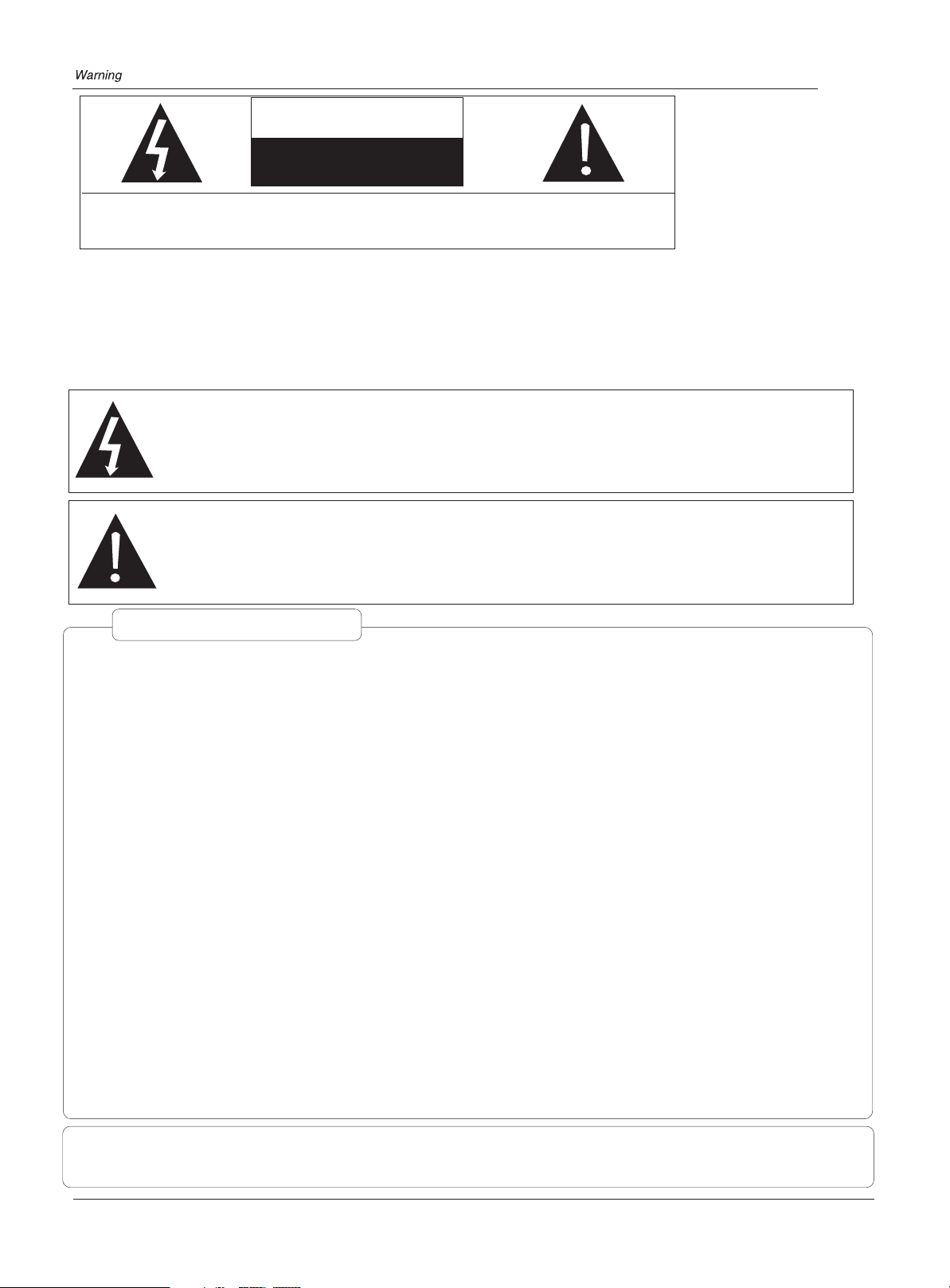
WARNING
RISK ELECTRIC SHOCK
DO NOT OPEN
WARNING : To reduce the risk of electric shock do not remove cover or back.
No user-serviceable parts inside refer service to qualified service personnel.
Safety of operators has been taken into consideration at the design and manufacture
phase, but inappropriate operation may cause electric shock or fire. To prevent the product
from being damaged, the following rules should be observed for the installation, use and
maintenance of th product. Read the following safety instruction before starting the operation.
The User Manual uses the following symbols to ensure a safe operation and prevent
any damage to operators or properties:
THIS SYMBOL INDICATES THAT HIGH VOLTAGE IS PRESENT
INSIDE. IT IS DANGEROUS TO MAKE ANY KIND OF CONTACT
WITH ANY INSIDE PART OF THIS PRODUCT.
THIS SYMBOL INDICATES THAT THERE ARE IMPORTANT
OPERATING AND MAINTENANCE INSTRUCTIONS IN THE
LITERATURE ACCOMPANYING THE APPLIANCE.
FCC STATEMENT
This equipment has been tested and found to comply with the limits for a Class B digital device,
pursuant to Part 15 of the FCC Rule. These limits are designed to provide reasonable protection
against harmful interference in a residential installation. This equipment generates, use and
can radiate radio frequency energy and, if not installed and used in accordance with the
instructions, may cause harmful interference to radio communications. However ,there is no
guarantee that interference with not occur in a particular installation. If this equipment does
cause harmful interference to radio or television reception, which can be determined by turning
the equipment off and on, the user is encourage to try to correct the interference by one or
more of the following measures:
*Reorient or relocate the receiving antenna.
*Increase the separation between the equipment and receiver.
*Connect the equipment into an outlet on a circuit different from that to which the receiver
is connected.
*Consult the dealer or an experienced radio/TV technician for help.
This device compiles with Part 15 of the FCC Rules. Operation is subject to the following
two conditions: (1) This device may be not cause harmful interference, and (2) this device
must accept any interference received, including interference that may cause undesired
operation.
FCC CAUTION:
To assure continued compliance and possible undesirable interference, the provided ferrite
cores must be used when connecting this plasma display to video equipment; and maintain
at least 40cm spacing to other peripheral device.
CANADIAN NOTICE:
This Class B digital apparatus compiles with Canadian ICES-003.
2 TV LCD-TFT
Page 3
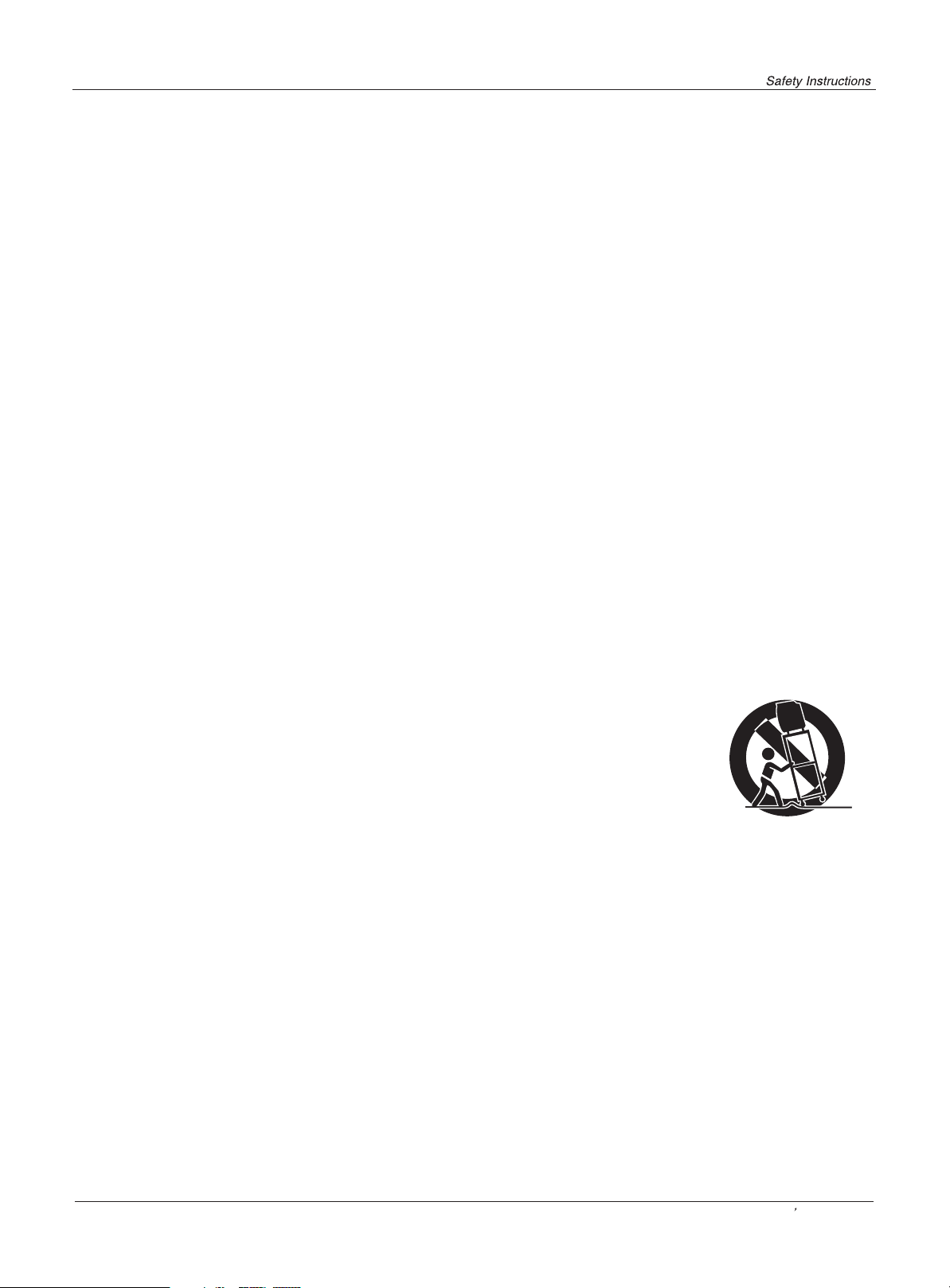
IMPORTANT SAFETY INSTRUCTIONS
Read all of the instructions before using this appliance. When using this
appliance, always exercise basic safety precautions, including the following:
1) Read these instructions.
2) Keep these instructions.
3) Heed all warnings.
4) Follow all instructions.
5) Do not use this apparatus near water.
6) Clean only with dry cloth.
7) Do not block any ventilation openings. Install in accordance with the manufacturer`s instructions.
8) Do not install near any heat sources such as radiators, heat registers, stoves, or other apparatus
(including amplifiers) that produce heat.
9) Do not defeat the safety purpose of the polarized or grounding-type plug. A polarized plug has two blades
with one wider than the other. A grounding type plug has two blades and a third grounding prong. The wide
blade or the third prong are provided for your safety. If the provided plug does not fit into your outlet, consult
an electrician for replacement of the obsolete outlet.
10) Protect the power cord from being walked on or pinched particularly at plugs, convenience receptacles,
and the point where they exit from the apparatus.
11) Only use attachments/accessories specified by the manufacturer.
12) Use only with the cart, stand, tripod, bracket, or table specified by the manufacturer,
or sold with the apparatus. When a cart is used, use caution when moving the cart/
apparatus combination to avoid injury from tip-over.
13) Unplug this apparatus during lightning storms or when unused for long periods of
time.
14) Refer all servicing to qualified service personnel. Servicing is required when the
apparatus has been damaged in any way, such as power-supply cord or plug is
damaged, liquid has been spilled or objects have fallen into the apparatus, the
apparatus has been exposed to rain or moisture, does not operate normally, or has been dropped.
15) WARNING-To Reduce The Risk Of Fire Or Electric Shock, Do Not Expose This Apparatus To Rain Or Moisture.
Apparatus shall not be exposed to dripping or splashing and no objects filled with liquids, such as vases,
shall be placed on the apparatus.
PORTABLE CART WARNING
(symbol provided by RETAC)
S3126A
The apparatus shall not be exposed to dripping or splashing and that no objects filled
with liquids, such as vases, shall be placed on the apparatus.
The mains plug is used as the disconnect device, remain it readily operable during the
apparatus normal use.
Owner s Manual 3
Page 4
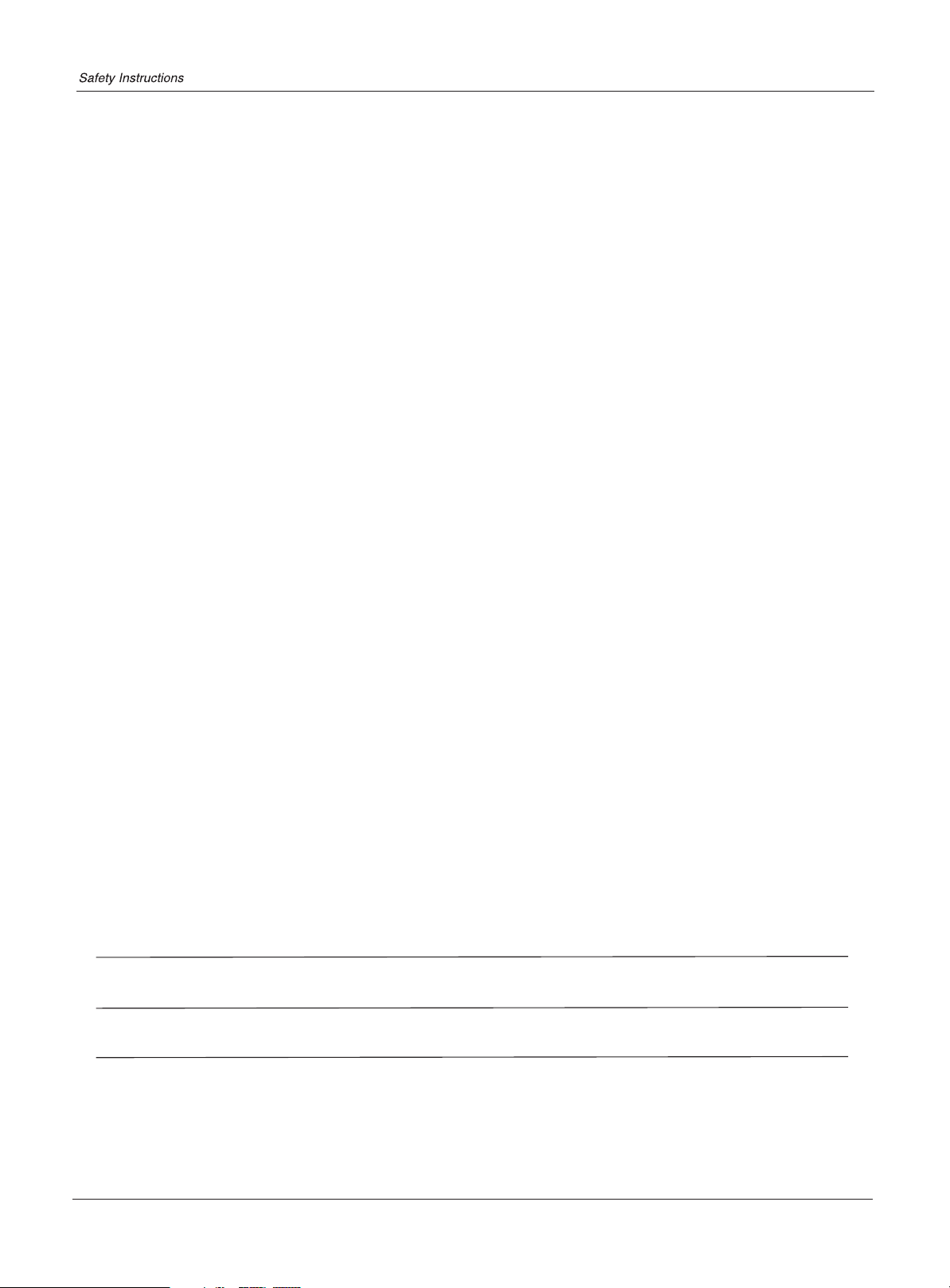
SAVE THESE INSTRUCTIONS
Thank you for using our Haier product. This easy-to-use manual will guide you in
getting the best use of your product. Remember to record the model and serial
number. They are on label in back of the unit.
Model number
serial number
Date of purchase
Staple your receipt to your manual. You will need it to obtain warranty service.
4 TV LCD-TFT
Page 5
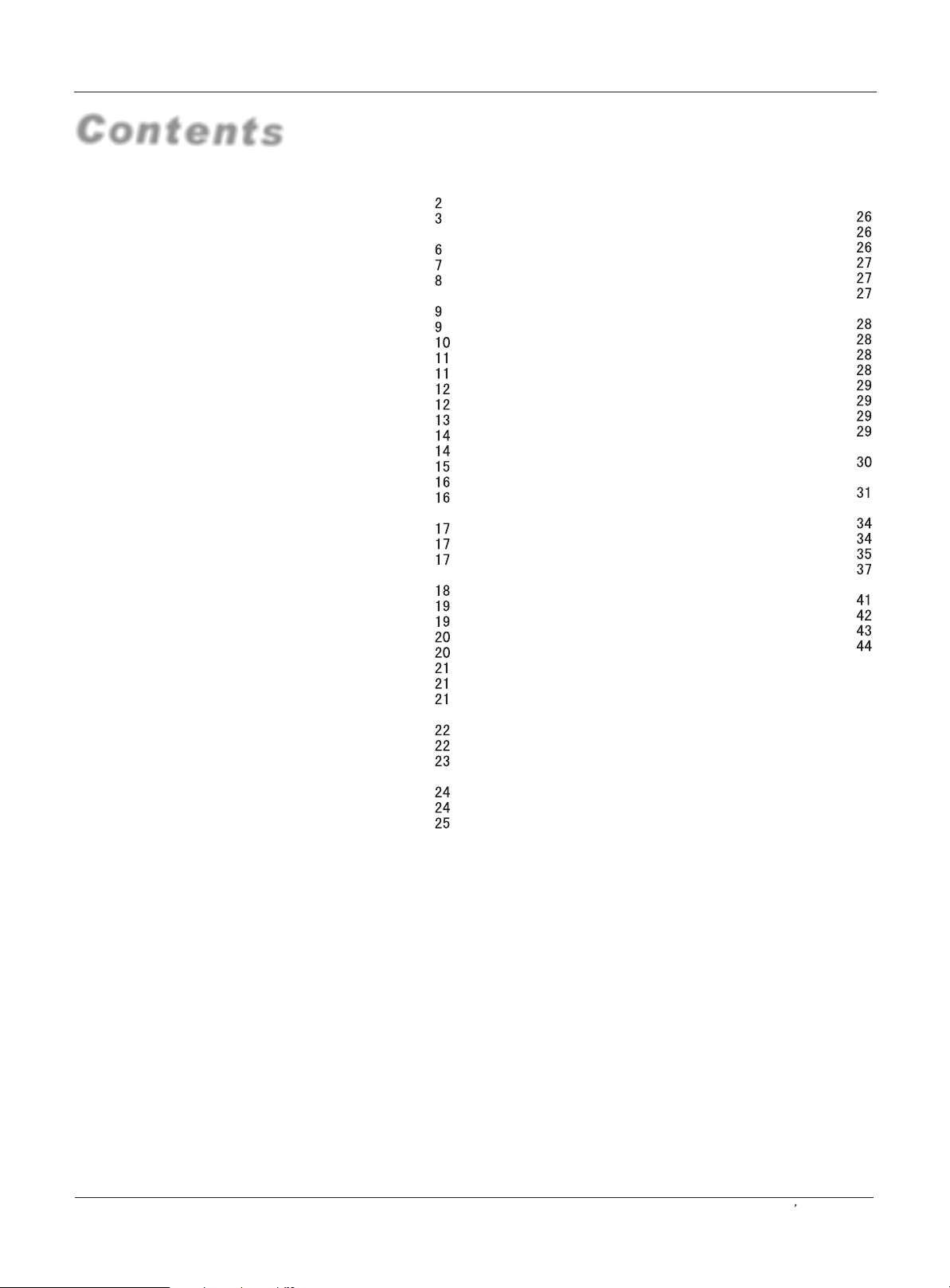
Contents
Introduction
War nin g . . . . . . . ...... ... ... .. . . . . . . . . . . . . . . . . . . . . . . .
Saf ety I nst ruc tio ns . . . . . . . . . . . . . . . . . . . . . . . . . . . . ...
Introduction
Con tro ls . . . . . . . . . . . . . . . . . . . . . . . . . . . . . . . ... ... ... ... ..
Connection Options . . . . . . . . . . . . . . . . . . . . . .............
Universal Remote Controller . ............ . . . . . . . . ......
Installation
Acc ess ori es . . . . . . . . . . . . . . . . . . . . . . . . . . . . .... ...... ..
Antenna Connection . . . . . . . . . . ..............................
VCR Connection. . . . . . . . . . . . . . . . . . . . . ............... ..
External A/V Source Setup . . . . .. . . . . ......................
DVD Connection . . . . . ...... . . . . . . . . . . . . . ................
DTV Connection.....................................................
Digital Audio Output . . . . . . . . . . . . . . . . . . . . ..............
PC Connection. . . . . . . . . . . . . . . . . . . . . . . ................
Monitor Out Setup . . . . . . . . . . . . . . . . . . . . ............... .
HDM I . . . . . . . . . . . . . . . . . . . . . . . . . . . . . . ..... ... ... ... ... .
Cable Sample.........................................................
Connecting Headphones . . . . . . . . . . . . . . . . . . . ....... .
Pow er so urc e.. ... ...... ... .. . . . . . . . . . . . . . . . . . . . . . . . . .
Operation
Switching On/Off the TV set . . . . . ... . . . . . . . . . . . ... ...
Choose the Menu Language . . . . ..... .......................
Choose the input Source.........................................
Channel Menu
Automatic Scan. . . . . . . . . . . . . ............................. . .
Man ual S can . . . . ... ... ...... .. . . . . . . . . . . . . . . . . . . . . .. .
Fine Tune................................................................
Edi t Pro gra m.. ... ...... ... . . . . . . . . . . . . . . . . . . . . . . . . . ..
Rename .............. . . . . . . . . . . . . . . . . . . . . . . . . ..........
elect the desired program
S . . . . . ........... ............ . . ..
elect the desired sound
S . . .............. . . . ............ . . ..
Mute .............. . . . ............................................ . . ..
Video Menu
How to select picture modes.....................................
How to customize your own picture status .................
Asp ect R ati o Con tro l . . . . . . . . . . . . . . . . . . . . ... . .. . . ..
Audio Menu
How to select audio modes......................................
How to customize your own audio status ..................
SAP Broadcasts Setup............................................
Time Menu
Date /Time setting...................................................
Timer on setting......................................................
Timer off setting......................................................
Sleep Timer setting.................................................
Time zone setting...................................................
Daylight Saving setting...........................................
Function Menu
Closed Captions.....................................................
CC mode...............................................................
NTSC Caption
DTV Caption..........................................................
DTV Caption Style..................................................
OSD Timeout
Blue screen
OSD transparency
Adjust
Menu
Screen Setup for PC mode......................................
Lock Menu
Parental Control rating and categories......................
Others Functions
Bri ef In fo. . . . . . . . . . . . . . . . . . . . . . . . . . . . . ... ... ... .. . .
Quick program view................................................
Setting up your remote control ................................
USB system .......................................................
Maintenance . . ...... . . . . . . . . . . . . . . . . . . . . . . . . . . . .
Product Specifications . . . . . . . . . . . . . . . . . . . . . . .. .
Troubleshooting . . . . . . . . . . . . . . . . . . . . . . . . .. . . . . .
Warranty . . . . ... ...... ... . . . . . . . . . . . . . . . . . . . .. . . . . . .
........................................................
.........................................................
...........................................................
..................................................
Owner s Manual 5
Page 6
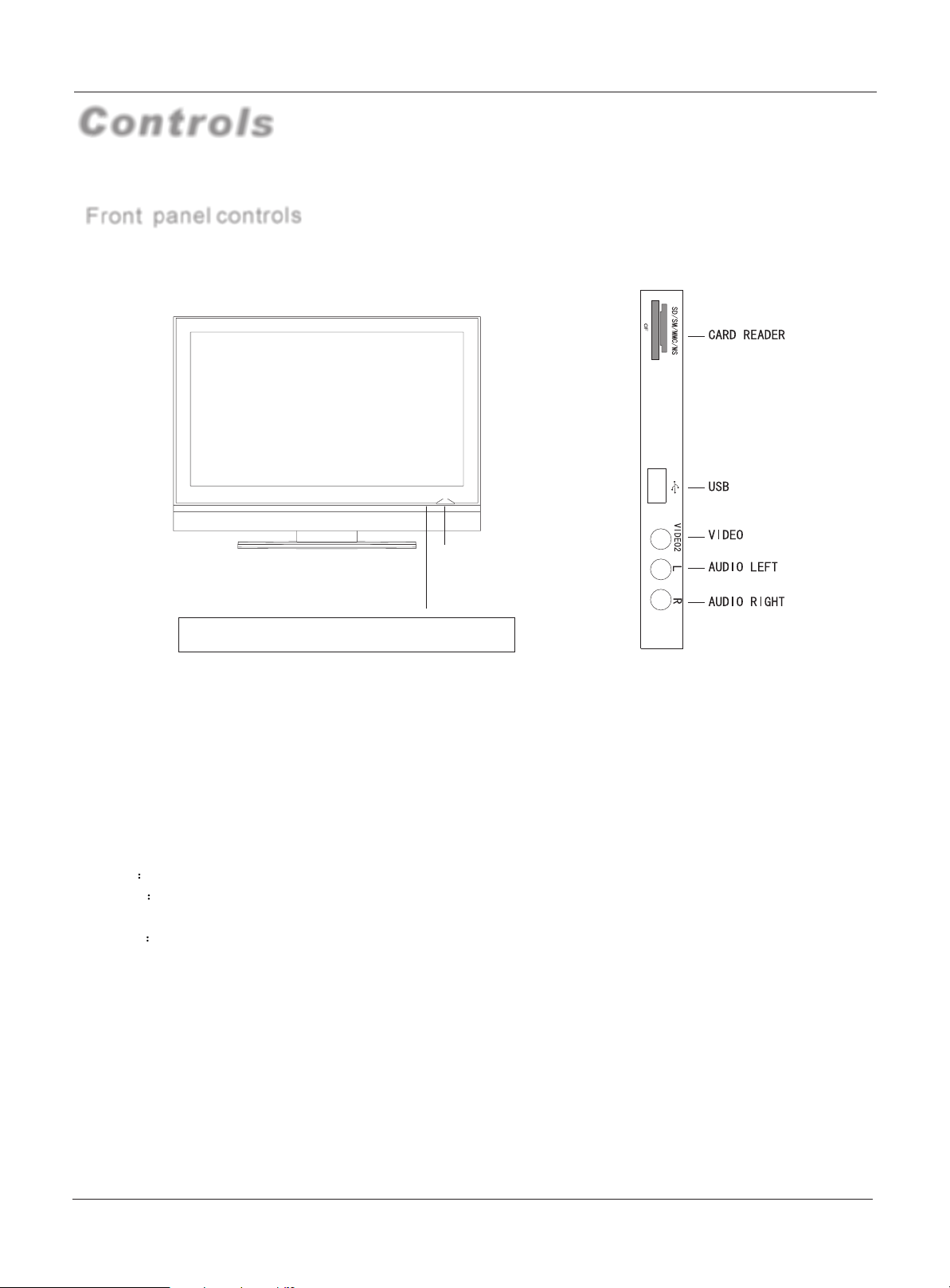
Controls
-This is a simplified representation of front panel.
-Here shown may be somewhat different from your TV.
Front panel controls
Introduction
POWER
-
CH
1.CH-/+ Program minus and plus, menu options
2.VOL-/+ Volume increase and decrease, menu reset and entry
3.INPUT: all input resouce display and OK confirm:
4..MENU Menu display
5.POWER:Is used to activate the display or return to standby mode
CH+
VOL - VOL+
INPUT
MENU
6 TV LCD-TFT
Page 7
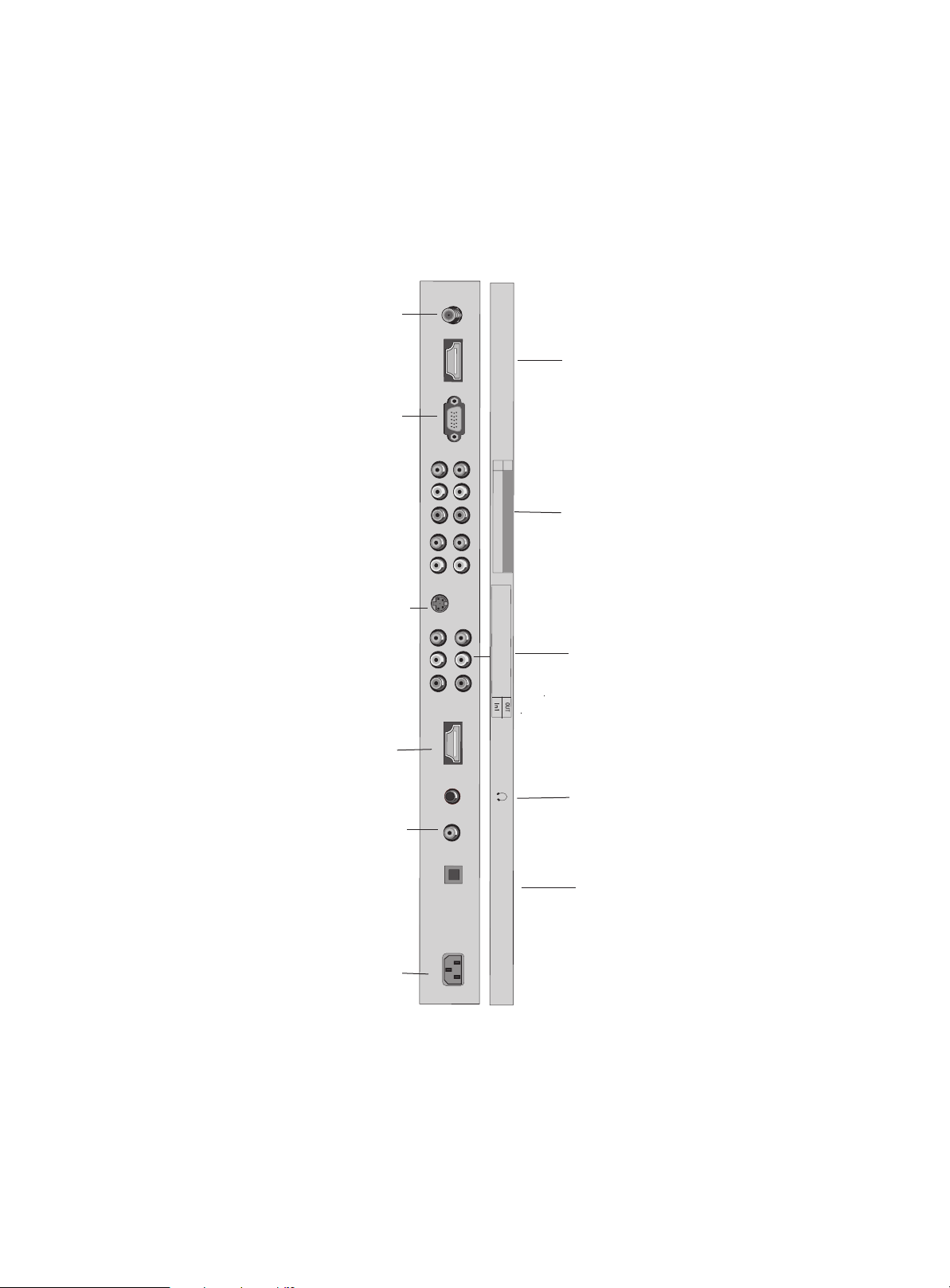
Connection Options
Left side connetions
Antenna Input
Connect cable or antenna
signals to the TV, either
directly or through your
cable box.
PC VIDEO Input
Connect the monitor
output connector from
a PC to the jack
S-Video Input
Connect S-Video out from
an S-VIDEO device to the
S-VIDEO input.
A
N
T
I
N
H
D
M
I2
P
C
1
2
Y
C
P
O
b
M
P
P
O
r
N
E
N
L
T
R
S
V
ID
E
O
V
I
D
E
O
1
L
R
HDMI2
connect a signal to
HDMI/DVI.
DVD/DTV Input
(Component )
Connect a component
video device to these
jacks.
VIDEO Input
Connects the
video signal
from a video
device.
HDMI1
connect a signal to
HDMI/DVI.
DVI/PC Audio Input
Connect the audio out from
the external device, used
while using a DVI to HDMI
connector.
Power Cord Socket
This TV operates on AC
power.
The voltage is indicated on
the Specifications page.
Never attempt to operate
the TV on DC power
H
D
M
I1
Earphone jack:
A
P
U
C
D
/D
IO
V
I
I
N
O
P
T
I
C
A
L
A
C IN
Earphone audio
output terminal.
Power Cord Socket
This TV operates on AC
power.
The voltage is indicated on
the Specifications page.
Never attempt to operate
the TV on DC power
Page 8
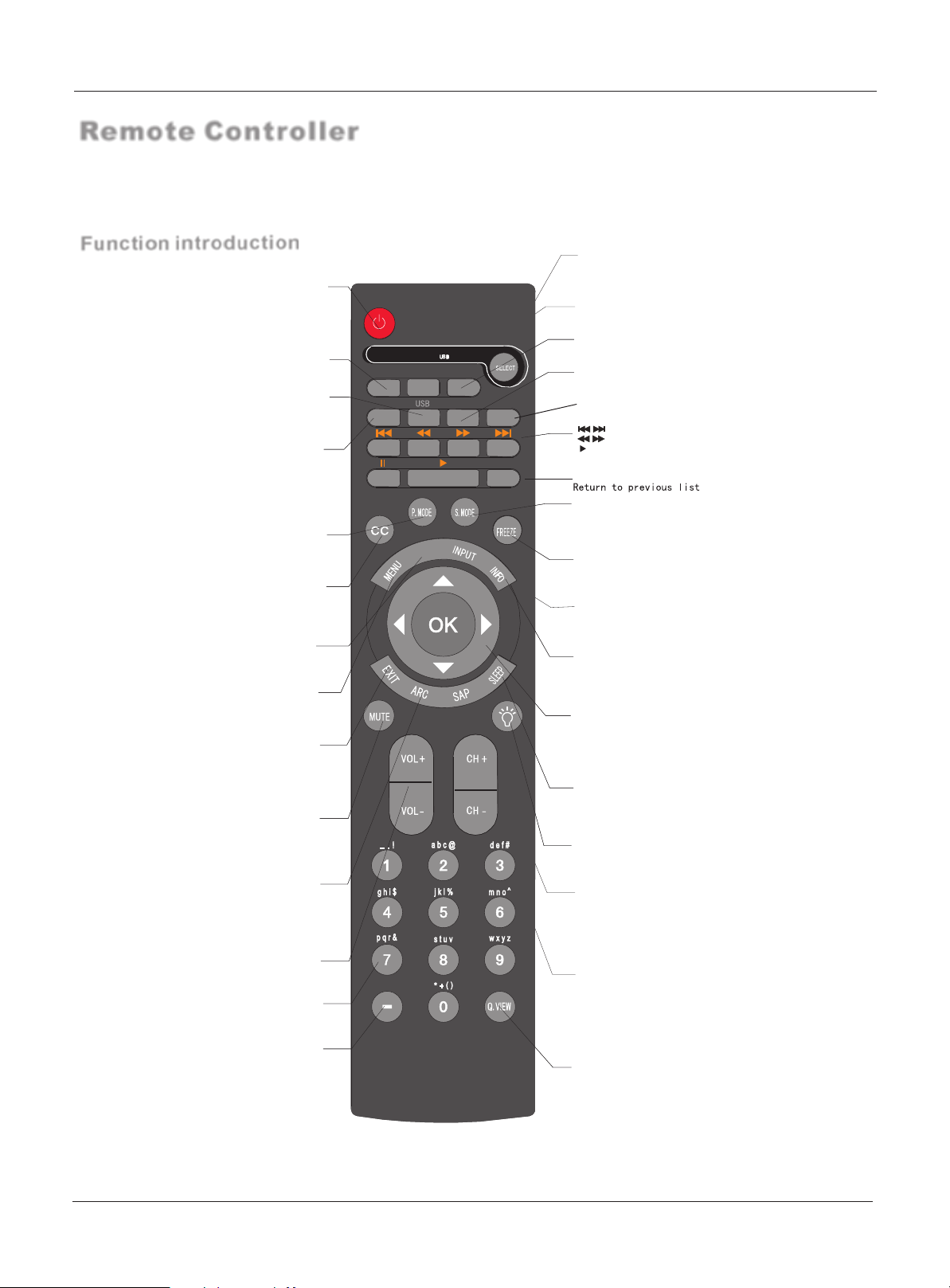
Remote Controller
- The remote controller cannot be operated unless the batteries are properly loaded.
- When using the remote control, aim it at the remote control sensor on the TV.
Introduction
Function introduction
POWER
Turns your TV or any other programmed
equipment on or off, depending on mode.
TV USB
Press the SELECT button repeatedly to select one of the
system modes in which the remote control can be used.
When the desired device is selected, the corresponding
LED lights on 5seconds.
FAVORITE
Open the favorite channel list.
AUDIO.LIST
Open the channel list.
CH.LIST
USB
Press to enter USB signal
TV
Press to enter TV signal
CCHH LL II SS TT FF
CC HH LL II SS TT FF
TVTVTV
TVTVTV
EEEDDDOOOMMMVVVTTT EEEDDD
EEEDDDOOOMMMVVVTTT EEEDDD
AAVV.. LL SSTTII
AAVV..LL SSTTII
AAUU DDII OO
AAUU DDIIOO
MMM
MMM
ZOOM
ZOOMZOOM
ZOOM
ZOOMZOOM
OOO
OOO
II SS TTLL
II SS TTLL
HOTKEY
HOTKEY
RETURN
RETURN
Open the audio channellist.
ZOOM( only SUB System)
To enlarge or lessen the picture
HOTKEY
.
Call up the menu
/ Rewind / Fast
/ backward /Forward
Play
II Pause
( only SUB System)
RETURN
Selects the picture appropriate
for the program`s character.
E
E
M
M
TI
TI
E
E
M
M
TI
TI
CC(closed caption)
P.MODE
Select a closed caption:
CC MUTE, CC ON, CC OFF.
TIME
Shows time.
MENU
Brings up the main menu to the screen.
EXIT
Clears all on-screen displays and
returns toTV viewing from any menu.
Switches the sound on or off
MUTE
ARC
(Aspect Ratio Control)
Changes the aspect ratio.
S.MODE
Selects the sound appropriate for the program's
character.
FREEZE
Freezes the currently-viewed picture, but audio continues.
Press FREEZE button again to resume the normal picture.
INPUT
show the input source mode.
INFO
When you watch the TV, press the key, the information
displays on bottom of the screen.
THUMBSTICK
(Up/Down/Left/Right/OK)
Allows you to navigate the on-screen menus and adjust
the system settings to your preference.
SLEEP button
Displays the Sleep Timer option.
LIGHT
Press the light button, white LED will be ON, release
this key, white LED will be OFF.
SAP
Selects MTS sound: Mono, Stereo, and SAP in Analog
mode. Change the audio language in DTV mode.
Increases/decreases the sound level.
Numeric buttons
VOLUME UP/DOWN
press to change the channel.
- button
Press to select additional channels
being broadcast by the same station.
“54-3”, press “54”, then press “-” and “3”.
Note: For DVD function see page 35.
For example, to select channel
8 TV LCD-TFT
(digital and analog)
CHANNEL UP/DOWN
Selects available channels
Q.VIEW
Switch the current channel to the last channel
you have viewed.
Page 9
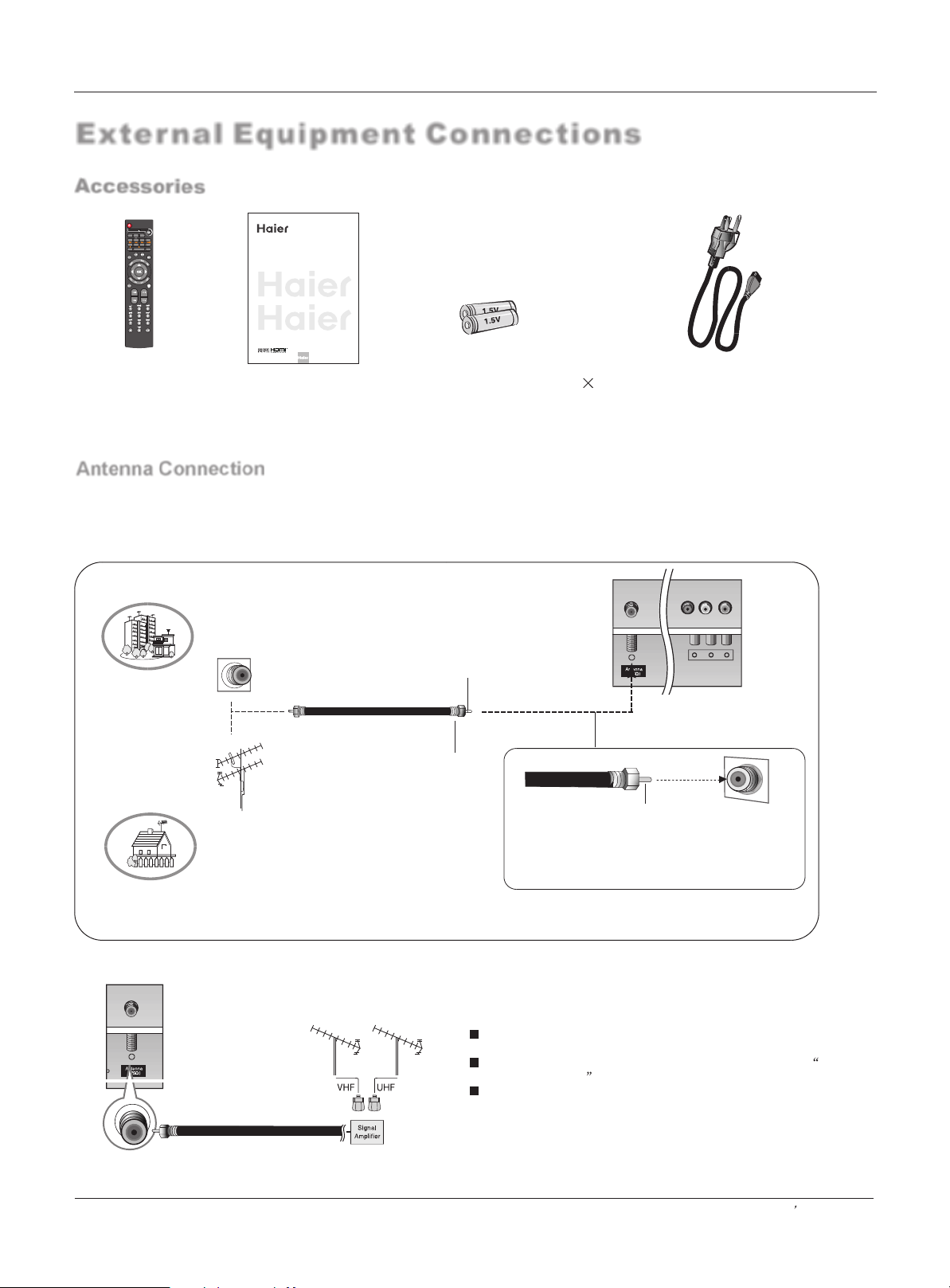
External Equipment Connections
Accessories
EEEDDDOOOMMMVVVTTT EEEDDD
OOO
MMM
AAVV..LLSSTTII
CCHHLLIISST T FF
AAUUDDIIOO
IISSTTLL
TVTVTV ZOOM
ZOOMZOOM
HOTKEY
RETURN
E
M
I
T
E
M
I
T
OWNER S MANUAL'
TFT-LCD TV
Please READ this manual carefully before
operating your TV, and retain it for future
reference.
Installation
Remote controller
Owner`s manual
Alkaline battery(AAA) 2
Power cable
Antenna Connection
Generally speaking, to enjoy a clearer picture, we recommend that you use a CATV system or an
outdoor antenna .In different places, the suitable antenna type and position are different.
Multi-family Dwellings/Apartments
(Connect to wall antenna socket)
Wall Antenna
Socket
Bronze Wire
RF Coaxial Wire (75 ohm)
VHF Antenna
UHF Antenna
Single-family Dwellings /Houses
(Connect to wall jack for outdoor antenna)
Outdoor
Antenna
Turn clockwise to tighten.
Bronze Wire
Be careful not to bend the bronze wire when
connecting the antenna.
To improve the picture quality in a poor signal area,
please purchase a signal amplifier and install properly.
If the antenna needs to be split for two TV`s, install a 2-
Way Signal Splitter in the connections.
If the antenna is not installed properly, contact your dealer
for assistance.
Owner s Manual 9
Page 10
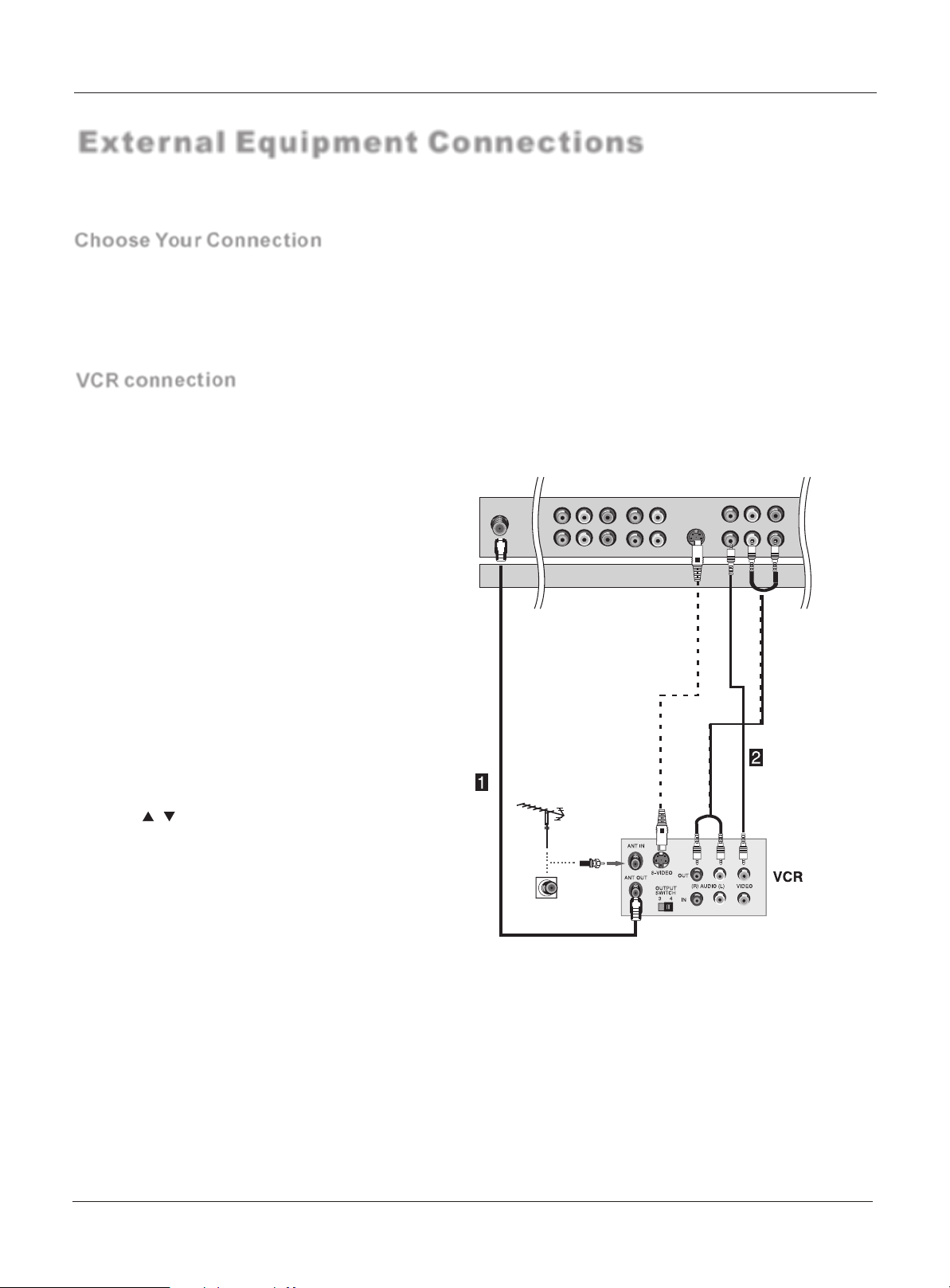
External Equipment Connections
NOTE: All cables shown are not included with the TV.
Choose Your Connection
There are several ways to connect your television, depending on the components you want to connect
and the quality of the signal you want to achieve. The following are examples of some ways to connect
your TV. Choose the connection which is best for you.
VCR connection
- To avoid picture noise (interference), leave an adequate distance between the VCR and TV
Connection Option 1
Set VCR output switch to channel 3 or 4 and
then tune the TV to the same channel number.
Installation
Connection Option 2
1. Connect the audio and video cables from the
VCR's output jacks to the TV input jacks, as
shown in the figure.
When connecting the TV to VCR, match the
jack colors (Video = yellow, Audio Left = white,
and Audio Right = red).
If you connect an S-VIDEO output from VCR to
the S-VIDEO input, the picture quality is
improved; compared to connecting a regular
VCR to the Video input.
2. Insert a video tape into the VCR and press
PLAY on the VCR. (Refer to the VCR owner`s
manual.)
3. Select the input source with using the
INPUT button on the remote control, and
then press / button to select the source,
press the OK button to confirm.
ANT IN
Y2
Pr2Pb2
Y1
L R
L R
Pr1Pb1
S-VIDEO
AV OU T L R
VIDEO L R
10 TV LCD-TFT
Page 11
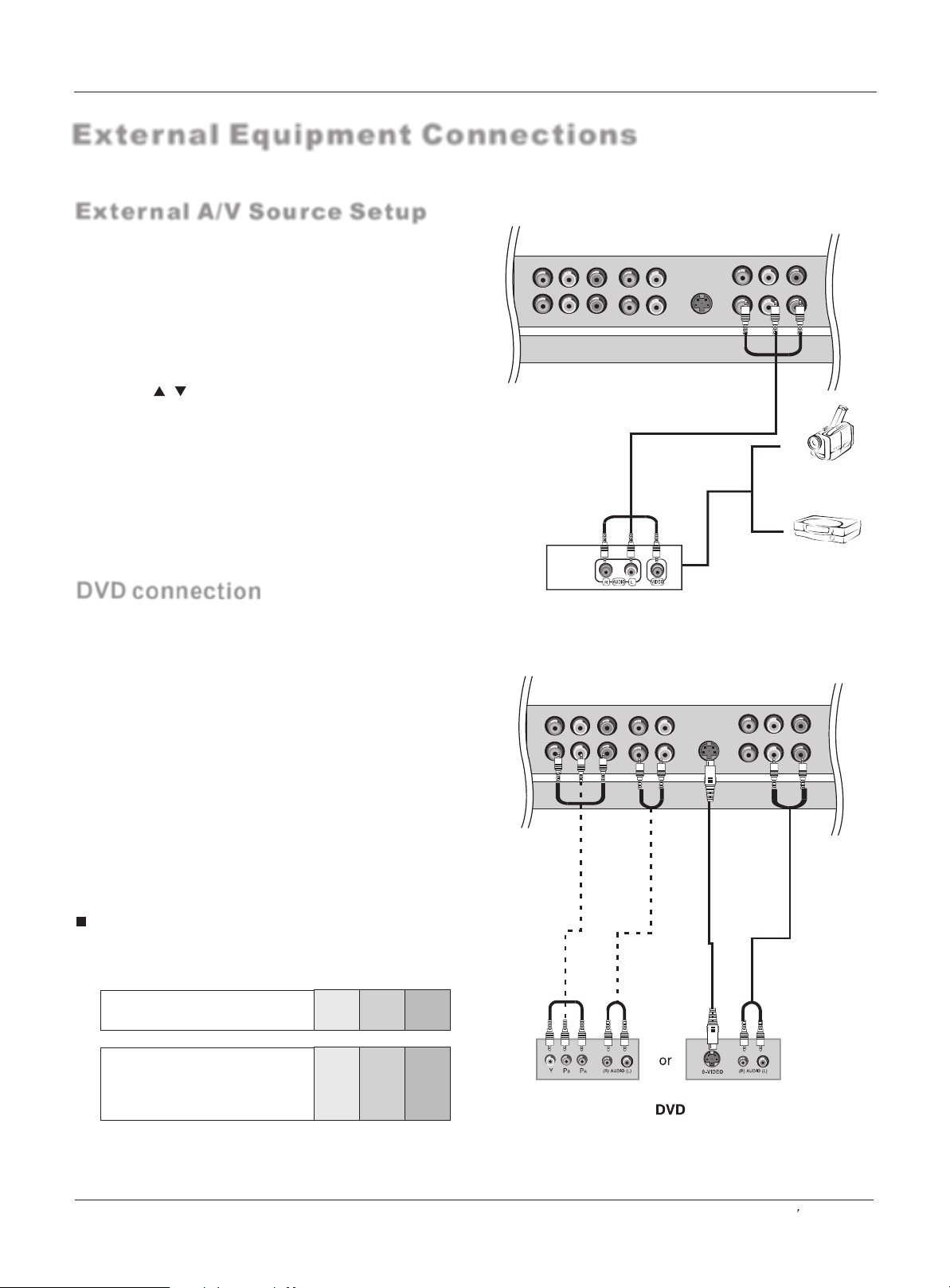
External Equipment Connections
External A/V Source Setup
How to connect
Connect the audio and video cables from the external equipment's
output jacks to the TV input jacks, as shown in the figure.
When connecting the TV to external equipment, match the
jack colors (Video = yellow, Audio Left = white, and Audio
Right = red).
How to use
1. Select the input source with using the INPUT button on
the remote control.
2. Press the / button to select the desired source.
3. Press the ok button to confirm
4. Operate the corresponding external equipment.
Y2
Y1
Pr2Pb2
Pr1Pb1
Installation
R
L
L
R
S-VIDEO
AV OU T L R
VIDEO L R
Camcorder
DVD connection
How to connect
1. Connect the DVD video outputs (Y, Pb/Cb, Pr/Cr) to the Y, Pb,
Pr jacks on the TV and connect the DVD audio outputs to the
YPbPr Audio IN jacks on the TV, as shown in the figure.
2. If your DVD only has an S-VIDEO output jack, connect this
to the S-VIDEO input on the TV. as shown in the figure.
NOTE: If your DVD player does not have component video
output, use S-Video.
How to use
1. Turn on the DVD player, insert a DVD.
2. Use the INPUT button on the remote control to select YPbPr
mode.
3. Press Play button on external equipment for program play.
4. Refer to the DVD player's manual for operating instructions.
Component Input ports
To get better picture quality, connect a DVD player to the component
input ports as shown below.
Component ports
on the TV
Y Pb Pr
Video Game Set
Y2
Pr2Pb2
Y1
Pr1Pb1
R
L
L
R
S-VIDEO
AV OU T L R
VIDEO L R
Video output ports
on DVD player
Y Pb Pr
Y B-Y R-Y
Y Cb Cr
Y P P
BR
Owner s Manual 11
Page 12
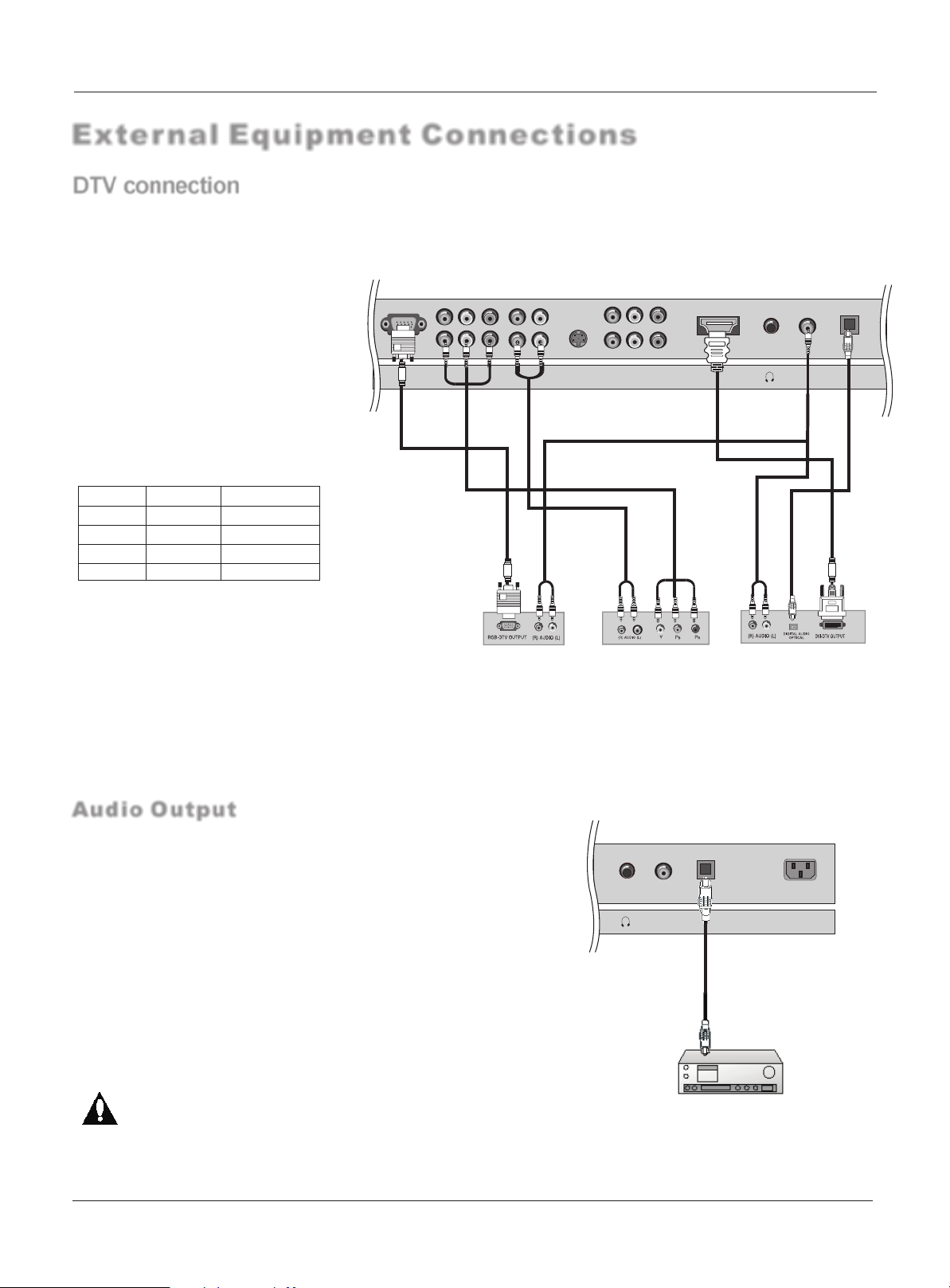
Installation
External Equipment Connections
DTV connection
- This TV can receive Digital Over-the-air/Cable signals without an external digital set-top box. However, if you do receive Digital
signals from a digital set-top box or other digital external device, refer to the figure as shown below.
- This TV supports HDCP (High-bandwidth Digital Contents Protection) protocol for Digital Contents (480p,720p,1080i).
How to connect
Use the TV`s (Y, PB, PR) , PC or HDMI
jack for video connections, depending on
your set-top box connector. Then, make
the corresponding audio connections.
How to use
1. Turn on the digital set-top box. (Refer
to the owner`s manual for the digital
set-top box.)
2. Use INPUT on the remote control to select
YPbPr, PC,or HDMI source.
Y2
Pr2Pb2
PC
Y1
L R
L R
Pr1Pb1
S-VIDEO
AV OU T L R
VIDEO L R
HDMI1
PC/DVI
AUDIO IN
OPTICAL
Signal
480i
480p
720p
1080i
YPbPr
Yes
Yes
Yes
Yes
HDMI/DVI
Yes
Yes
Yes
Yes
Audio Output
Send the TV`s audio to external audio equipment (stereo system) via
the Audio Output (Optical) port.
How to connect
1. Connect one end of an optical cable to the TV Audio (Optical)
Output port.
2. Connect the other end of the optical cable to the digital audio (optical)
input on the audio equipment.
See the external audio equipment instruction manual for operation.
Digital Set-top Box
PC/DVI
OPTICAL
AUDIO IN
AC IN
Note: When connecting with external audio equipments, such as
amplifers or speakers, please turn the TV speakers off.
Caution: Do not look into the optical output port.
Looking at the laser beam may damage
your vision.
12 TV LCD-TFT
Page 13
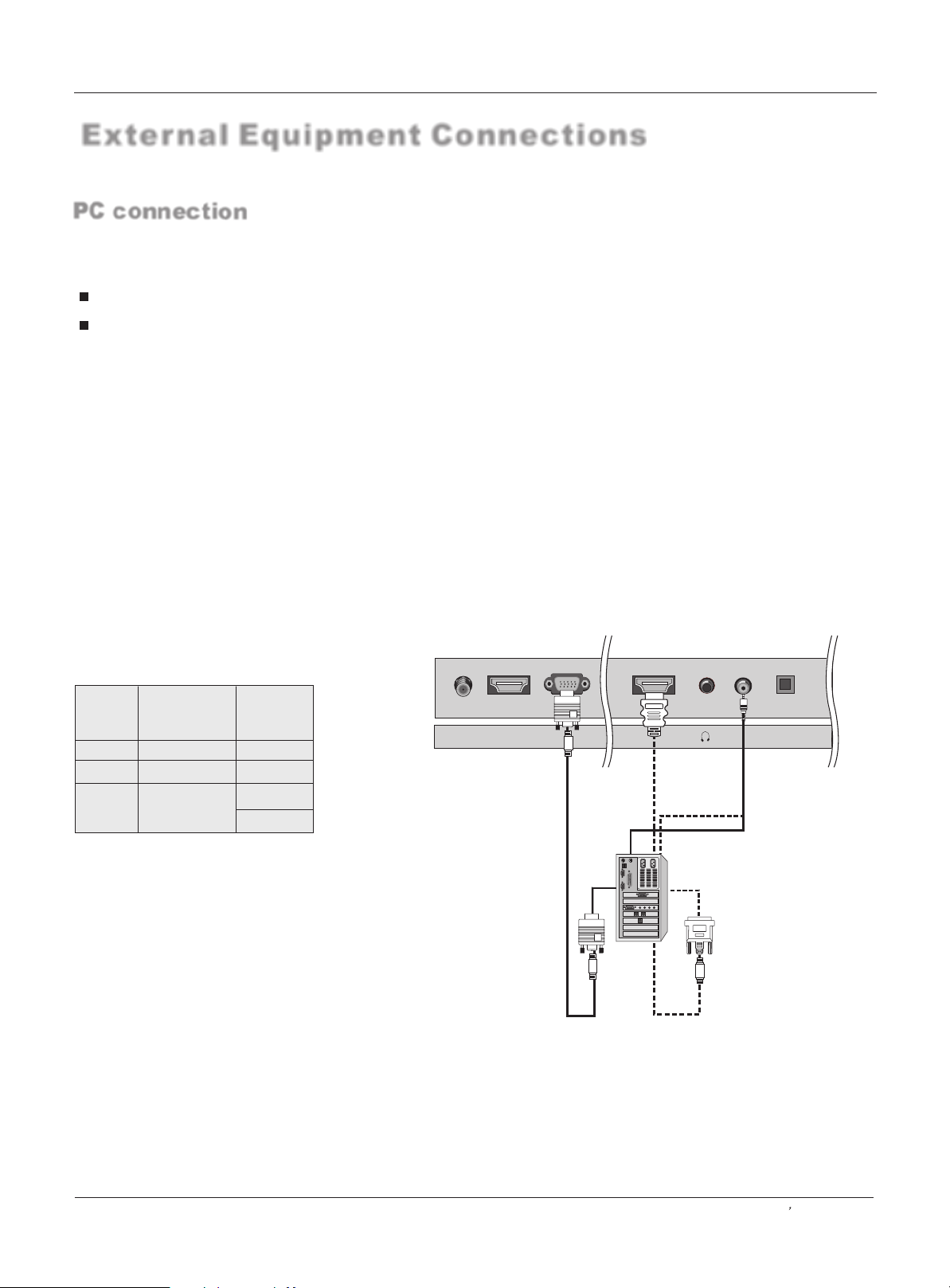
Installation
External Equipment Connections
PC connection
How to connect
1. To get the best picture quality, adjust the PC graphics card to 1024
2. Use the TV`s PC or DVI (Digital Visual Interface)Audio IN port for video connections, depending on your PC connector.
If the graphic card on the PC does not output analog and digital RGB simultaneously, connect only one of eitherPC r DVI IN to
display the PC on the TV.
If the graphic card on the PC does output analog and digital RGB simultaneously, set the TV to eithe DVI; (the other mode is
set to Plug and Play automatically by the TV.)
3. Then, make the corresponding audio connection. If using a sound card, adjust the PC sound as required.
How to use
1. Turn on the PC and the TV.
2. Turn on the display by pressing the POWER button on the TV's remote control.
3. Use INPUT on the remote control to select PC or HDMI source.
4. Check the image on your TV. There may be noise associated with the resolution, vertical pattern, contrast or brightness in PC
mode. If noise is present, change the PC mode to another resolution, change the refresh rate to another rate or adjust the brightness
and contrast on the menu until the picture is clear. If the refresh rate of the PC graphic card can not be changed, change the PC graphic
card or consult the manufacturer of the PC graphic card.
NOTES:
1 Use a DVI cable.
2 Avoid keeping a fixed image on the TV's screen for a long period of time. The fixed image may become permanently imprinted on the
screen.
3 The synchronization input form for Horizontal and Vertical frequencies is separate.
x768 .
IN o
r PC or
Resolution
Mode
PC
SPC
XGA
Resolution
Frame
frequency
(Hz)
640*480 60Hz
800*600 60Hz/75Hz
60Hz
1024*768
75Hz
ANT IN
HDMI2
PC/DVI
PC
HDMI1
AUDIO IN
OPTICAL
Owner s Manual 13
Page 14
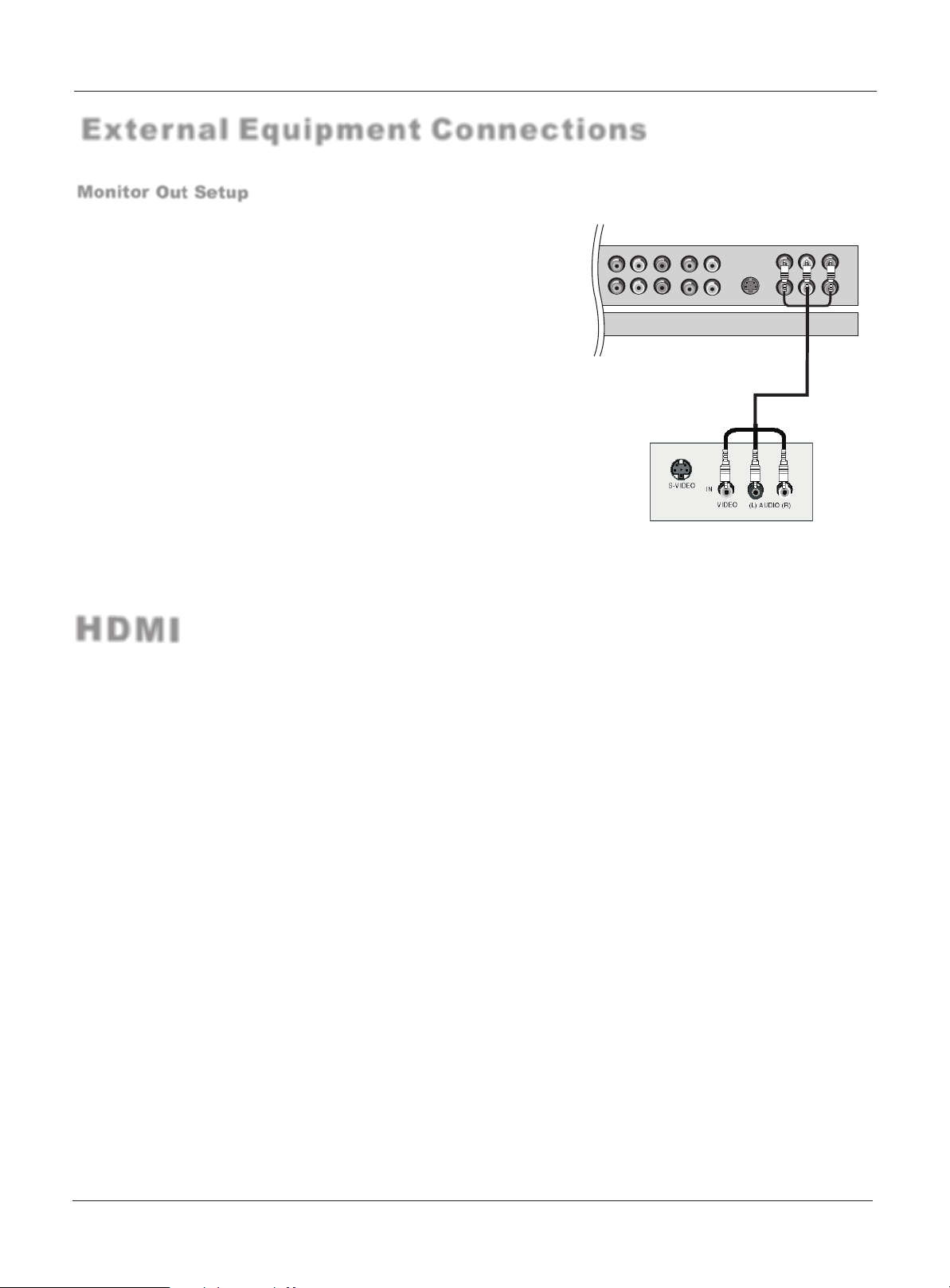
External Equipment Connections
Monitor Out Setup
The TV has a special signal output capability which allows you to
hook up a second TV or monitor.
Connect the second TV or monitor to the TV`s AV OUT.
See the Operating Manual of the second TV or monitor for further
details regarding that device`s input settings.
Notes:
YPbPr, PC, HDMI,DTV input sources
cannot be used for Monitor out.
When connecting with external audio equipments, such as amplifers
or speakers, please turn the TV speakers off.
Installation
Y2
Pr2Pb2
Y1
L R
L R
Pr1Pb1
S-VIDEO
AV OU T L R
VIDEO L R
HDMI
<When the source device(DVD player or Set Top Box) supports HDMI>
How To Connect
1. Connect the source device to HDMI port of this TV with an HDMI cable(not supplied with this product).
2. No separated audio connection is necessary.
How To Use
- If the source device supports Auto HDMI function, the output resolution of the source device will be automatically set to 1280x720p.
- If the source device does not support Auto HDMI, you need to set the output resolution appropriately.
To get the best picture quality, adjust the output resolution of the source device to 1280x720p.
- Select HDMI input source in input source option of Select Main source menu.
<When the source device(DVD player or Set Top Box) supports DVI>
How To Connect
1. Connect the source device to HDMI port of this TV with a HDMI-to-DVI cable(not supplied with this product).
2. A separated audio connection is necessary.
3. If the source device has an analog audio output connector, connect the source device audio output to DVI Audio In port located on the
left side of HDMI port.
How To Use
- If the source device supports Auto DVI function, the output resolution of the source device will be automatically set to 1280x720p.
- If the source device does not support Auto DVI, you need to set the output resolution appropriately.
To get the best picture quality, adjust the output resolution of the source device to 1280x720p.
- Press the INPUT button to select HDMI input source in input source option of Select Main source menu.
14 TV LCD-TFT
Page 15
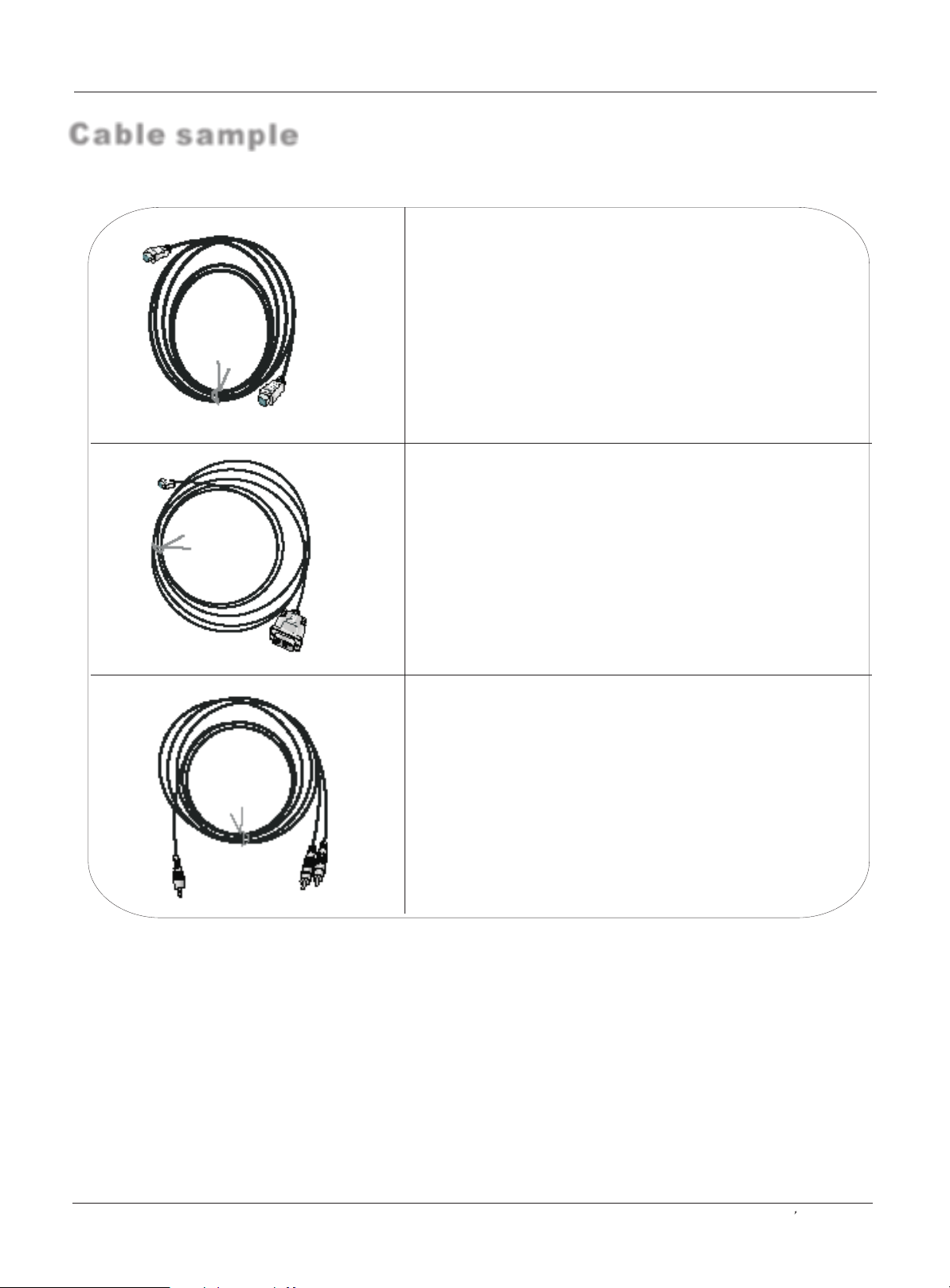
Cable sample
Installation
HDMI Cable
(not supplied with the product)
HDMI to DVI Cable
(not supplied with the product)
Analog Audio Cable
(Stereo to RCA type)
(not supplied with the product)
Owner s Manual 15
Page 16

External Equipment Connections
Connecting Headphones
You can connect a set of headphones to your set if you wish to watch a
TV programme without disturbing the other people in the room.
Plug a set of headphones into the 3.5mm
mini-jack socket on the rear panel of the set.
PC/DVI
HDMI1
AUDIO IN
OPTICAL
Note
Prolonged use of headphones at a high volume
may damage your hearing.
You will not receive sound from the speakers
when you connect headphones to the system.
Installation
Power source
AC Outlet
Wider Hole
and Blade
Polarized AC Cord Plug
(One blade is wider than the other.)
TO USE AC POWER SOURCE
Use the AC polarized line cord provided for
operation on AC. Insert the AC cord plug into
a standard polarized AC outlet.
NOTES:
Never connect the AC line cord plug to other
than the specified voltage. Use the
attached power cord only.
If the polarized AC cord does not fit into a nonpolarized AC outlet, do not attempt to file or cut
the blade. It is the user`s responsibility to have
an electrician replace the obsolete outlet.
If you cause a static discharge when touching
the unit and the unit fails to function, simply
unplug the unit from the AC outlet and plug it
back in. The unit should return to normal operation.
16 TV LCD-TFT
Page 17

Operation
Operation
-In the manual, the OSD (on screen display) may be different from your TV`s, because it is just an
example to help you with the TV operation.
-There are several options you might need to set up in order for your TV to work properly. Read the
instructions that follow.
Switching On/Off the TV set
1. First, connect power cord correctly, and then press POWER button on the remote control to turn on the TV.
2. Select the viewing source by using INPUT button on the remote control.
3. When finished using the TV, press the POWER button on the remote control. The TV reverts to standby mode.
4. If you intend to be away on vacation, disconnect the power plug from the wall power outlet.
Note:
If the TV in power on , the screen show information according the type of input signal . the information
will disappear. If there is no signal and blue screen in ON the screen enter in bluescreen and display No signal
on top and center of the screen.
Choose the Menu Language
When you start using your set for the first time, you must select the language which will be used for displaying menus
and indications.
1 Press the MENU button and then use / button to select the
Video
Audio
Time
A
B
C
Channel
Function
Menu Language English
CC Mode On
Basic Caption CC1
Advanced Caption Service1
Caption Type Basic
Caption Style
OSD Timeout Middle
Blue Screen On
OSD transparency Middle
Lock
: Move cursor, /OK: Go to submenu, EXIT/ MENU: Exit main menu
English
Spanish
French
Function menu.
2 Press the button and then use / button to select Menu
Language.
3 Press the button and then use / button to enter the list of
available language. English Spanish or French
4 Select your language with the / button and press the OK
button to confirm you selection.
5 When you are satisfied with your choice, press the EXIT button
to return to normal viewing or press MENU button to return to the
previous menu.
Choose the Input source
- Change the picture source so you can watch your TV, cable TV, VCR, DVD, or any other devices that are
connected to your TV.
1. Press the INPUT button to enter the Select Main picture Source menu
and then use / button to select the desired items. Cable/Air TV, ,
VIDEO2 COMPONENT COMPONENT
, SVIDEO, 1, 2, PC, HDMI1, HDMI2,INNER
VIDEO1
DVD.
2. Press the OK button to confirm.
3. Press INPUT button to return to TV viewing or press EXIT button to return to the
previous menu.
Note:
1. According to your connection device, you can change the name of every source.
2. In channel menu, if the Tuner item is set ting as Air or Cable, the source menu will display Air TV or Cable TV;
Select Main Source
AIR TV
VIDEO1
VIDEO2
SVIDEO
COMPONENT1
COMPONENT2
PC
HDMI1
HDMI2
INNER DVD
Up/Down:Move Cursor
OK: Change MP Source
Right:Activale Source Name Edit Menu
DVD
STB
PVR
Cable
Game
Owner s Manual 17
Page 18

Channel menu
This TV set has three methods to set channels, which are respectively Auto Scan, manual Scan fine tune.
In this section, how to use the remote control to set channel is explained. You can also use buttons on the TV
set to set channel.
A password is required to gain access to Channel menu if the Lock of Edit program menu is turned on.
Automatic Scan
- Automatically finds all channels available through antenna or cable inputs, and
stores them in memory on the All Channel List.
Note : Channel menu only available after selecting Air TV or Cable
TV in the input menu.
1 Press the MENU button and then use / button to select the
Channel menu.
2 Press the button and then use / button to select Tuner.
3 Press the button and then use / button to Select Cable or
Air mode.
4 Press the OK button
5 When you are satisfied with your choice, press MENU button to
return to the previous menu.
6 Press the / button to select Auto Scan.
7 Press the button and press the OK button to start searching.
8 To cancel searching, press the OK button.
Video
Audio
Time
A
B
C
Channel
Function
Tuner Air
Auto Scan
Manual Scan
Fine Tune
Edit Program
Rename
Lock
: Move cursor, /OK: Go to submenu, EXIT/ MENU: Exit main menu
Video
Audio
Time
A
B
Channel
C
Tuner Air
Auto Scan
Manual Scan
Fine Tune
Edit Program
Rename
Function
Lock
: Move cursor, OK: Enter, MENU: Return to upper menu,
EXIT: Exit main menu
Operation
Air
Cable
OK Cancel
Air Tuner Number: 47
Found: 1
When Air is selected, the TV will detect antenna signals and will
search for antenna TV (NTSC and ATSC) channels available in
your local area.
When Cable is selected, the TV will detect cable company supplied
signals and will search for cable TV (NTSC,ATSC, QAM modulated)
channels available in your area.
18 TV LCD-TFT
Page 19

Channel menu
Manual Scan
If excessive channel signals of unwanted programs are received in local area,
manual search function is recommended.
Operation
Tuner Air
Auto Scan
Manual Scan
Fine Tune
Edit Program
Rename
: Move cursor, /OK: Go to submenu, / ME NU: Return to upper menu,
EXIT: Exit main menu
1 Press the MENU button and then use / button to select the
Channel menu.
2 Press the button and then use / button to select Tuner.
3 Press the button and then use / button to Select Cable or Air
mode.
4 Press the OK button.
Video
Audio
Time
A
B
Channel
C
Function
Lock
5 When you are satisfied with your choice, press MENU button to return
to the previous menu.
6 Press the / button to select Manual Scan.
7 Press the button and then use digital buttons to select channel number you want to add or delete.
8 Press the button to select OK item and press OK button to add for the channel number.
9 Press EXIT button to return to TV viewing or press MENU button to return to the previous menu.
Fine Tune (only in anolog signal )
1 Press the MENU button and then use / button to select the
Channel menu.
2 Press the / button to select Fine Tune.
3 Press the or OK button
4 Press the button to tune.
/
5 Press EXIT button to return to TV viewing or press MENU button
to return to the previous menu.
Video
Audio
Time
A
B
Channel
C
Function
Lock
Tuner Air
Auto Scan
Manual Scan
Fine Tune
Edit Program
Rename
: Move cursor, /OK: Go to submenu, / ME NU: Return to upper menu,
EXIT: Exit main menu
Type
Channel NO
Frequency
For the tune of the analog channels
Air
4
67.250MHz
0k
Owner s Manual 19
Page 20

Operation
Channel menu
Edit Program
You can create your own Favorite List. Use the
FAV.LiST butt
then you can add or delete the channel to/from the Favorite List.
You can skip some channel;
You can lock some channel;
1 Press the MENU button and then use / button to select the
Channel menu.
2 Press the button and then use / button to select Edit Program.
3 Press the button. You will now see a screen filled with channel numbers.
4 Use / / / button to select FAV., Lock or Skip item, and then use the OK button to confirm.
5 When you are satisfied with your choice, press MENU button to return to the previous menu or Press EXIT button
to return to TV viewing.
on on the remote control when a channel is highlighted and
A
B
C
Video
Audio
Time
Channel
Function
Lock
Tuner Air
Auto Scan
Manual Scan
Fine Tune
Edit Program
Rename
: Move cursor, /OK: Go to submenu, / ME NU: Return to upper menu,
EXIT: Exit main menu
Ch No Name SkipLock
Music
Fav
Page 1/1
Skip
After the programs are presetting, you can skip some programs so that to select your favorite channels only.
Lock
After the programs are presetting, you can lock some programs so that to select your favorite channels only.
Fav (Favorite)
Press the FAV.LiST button open the favorite channel list, press / button to select the
channel and press OK button to confirm.
Tuner Air
Auto Scan
Manual Scan
Fine Tune
Edit Program
Rename
: Move cursor, /OK: Go to submenu, / ME NU: Return to upper menu,
EXIT: Exit main menu
Program No
Program Name
Rename (only in anolog signal )
1 Press the MENU button and then use / button to select the
Channel menu.
2 Press the button and then use / button to select Rename.
3 Press the or OK button to enter the Submenu.
4 The cursor flashs, Use the digital button to select the letter, and
press / button to move the cursor and button to confirm.
(Press the Q.VEIW button to delete the letter. )
5 When you are satisfied with your choice, press MENU button to
return to the previous menu or Press EXIT button to return to TV
viewing.
MENU
Video
Audio
Time
A
B
Channel
C
Function
Lock
20 TV LCD-TFT
Page 21

Operation
Select the desired program
Using the CH+/- buttons.
1
Press the CH+ button to select a channel number in number increasing direction.
Press the CH- button to select a channel number in number decreasing direction.
(Note: If Skip is ON on one channel, press CH+/- button, the channel will not appear.)
Select the desired sound
Press the VOL-/+ or / buttons on the remote or the front of the TV set to adjust the volume level. The range is 0~100.
When the volume buttons are pressed the volume level is displayed automatically on the TV screen.
Volume
-
+ 21
Mute
When you need to pay attention to surrounded sounds, or there is a telephone calling you or there are some
guests visiting you, the sound elimination (mute) function is very convenient.
1 Press the MUTE button on the remote control and " "
type face will display on the screen. At this time, the sound
of the TV set is turned off.
2 If you want to recover the sound, press the MUTE
button again or directly press VOL+ button.
Owner s Manual 21
Page 22

Video menu
The TV menu gives you an overview of the menus you can select.
Note: Depending on the input signal, one or more menu items may not be selectable.
How to select picture modes
The picture mode provides the pre-defined images settings. There are four settings: standard/ vivid /mild/custom.
Press P.MODE button repeatedly on the remote control to select the desired option(Standard/Vivid/Mild/Custom).
Operation
Standard:
Vivid:
Mild:
Custom:
normal mode.
mode of watching the movement of picture.
the effect of the picture is soft.
picture effect which you favorite.
How to customize your own picture status
1 Press the MENU button and then use / button to select the Video menu.
2 Press the button and then use / button to select the desired items.
3 Press the button and then use button to adjust the setting.
4 When you are satisfied with your choice, press MENU button to return to
the previous menu or press the EXIT button to return to TV viewing.
Contrast
This will adjust the intensity of bright parts in the picture but keep
the dark parts unchanged.
Brightness
This will adjust the light output of the complete picture, which will
mainly affect the darker areas of the picture.
Tint
Allows you to select the color mix (Tint) of the picture.
Color
This will adjust the saturation level of the colors to suit your personal
preference.
Sharpness
This will adjust the sharpness of fine details in the picture.
/
Video
Audio
Time
A
B
C
Channel
Function
Lock
Mode Custom
Contrast 50
Brightness 50
Tint 0
Color 50
Sharpness 50
DNR Off
Color Temperature Standard
Black Stretch Off
: Move cursor, /OK: Go to submenu, EXIT/ MENU: Exit main menu
Note:
Only when the item of mode is custom ,
the Contrast Brightness Tint color
Sharpness can be set by user . In other
mode the value of them are preset
by program .
Standard
Vivid
Mild
Custom
DNR (Digital Noise Reduction )
Automatically filters out and reduces the image noise and improves picture
quality when receiving weak video signals.
Select Off/Weak/Medium /Strong according to the image noise.
Color temperature
This will increase or decrease Warm (red) and Cold (blue) colors to suit
personal preferences.
Select Cold to give the white colors a blue tint, Standard to give the white
colors a neutral tint, Warm to give the white colors a red tint.
Black Stretch
This will increase automatically the contrast rage.
22 TV LCD-TFT
Page 23

Operation
Aspect Ratio Control
- Lets you choose the way an analog picture with a 4:3 aspect ratio is displayed on your TV with a 16:9 ratio picture format.
- Note: If a fixed image is displayed on the screen for a long time, it image may become imprinted on the screen and remain visible.
1 Press the ARC button the Aspect Ratio menu appearance on the screen.
2 Press the / button to select the desired picture format.
3 Press the OK button to confirm.
4:3 mode
Choose 4:3 when you want to view a picture with an original 4:3 aspect ratio, with gray bars appearing at both
the left and right sides.
16:9 mode
Choose 16:9 when you want to adjust the picture horizontally, in a linear proportion to fill the entire screen.
Zoom 1
Choose Zoom 1 when you want to view the picture without any alteration. However, the top and bottom portions
of the picture will be cropped.
Zoom 2
Choose Zoom 2 when you want the picture to be altered, both vertically extended and cropped. The picture taking
a halfway trade off between alteration and screen coverage.
Subtitle
Choose Subtitle when you want to adjust the picture in a non-linear proportion, that is, more enlarged at top sides and no alteration ,
at bottom side.
PANORAMA
Choose PANORAMA when you want to enlarge the picture in correct proportion.
Note: When enlarging or reducing the picture size, the image may become distorted.
Notes
In TV, VIDEO1, VIDEO2,SVIDEO modes, all screen modes can be selected.
(16:9 Mode . Panorama . Zoom1 . Zoom2 . 4:3 Mode. Subtitle).
In YPbPr, HDMI modes, only 16:9 Mode, 4:3 modes, Zoom1 or Zoom2 can be selected.
In PC mode, only 16:9 Mode, 4:3 mode, dot by dot can be selected.
In DTV mode, only 16:9 Mode, 4:3 mode can be selected.
Owner s Manual 23
Page 24

Audio menu
How to Select Audio modes
Press S.MODE button repeatedly on the remote control to select the desired option (Live/POP/Rock/Custom).
Operation
Custom
Live
POP
Rock
A spare setting that can be adjusted to personal tastes.
Normal sound with moderate bass and treble setting.
Designed to reduce the bass and treble which enhances the voice for news programs.
Enables extra bass and treble to enhance the movie experience.
How to Customize your own audio status
1 Press the MENU button and then use / button to select the Audio menu.
2 Press the button and then use / button to select the desired items.
3 Press the button and then use / button to adjust the setting.
4 When you are satisfied with your choice, press MENU button to return to
the previous menu or press the EXIT button to return to TV viewing.
Headphone volume
This controls the level of sound through the headphones.
Volume
This will adjust the sound output level.
Balance
This will adjust the output of the right and left speakers to obtain the best
stereo reproduction for your listening position.
Equalizer Mode
This sound setting can be adjusted to suit your personal preference.
Digital Audio (only selectable with digital broadcast signals)
Make your selection of the source to which the device with digital audio
input has been connected.
In addition to accepting audio input via Digital Audio In, the TV can output
Digital audio via the Optical connector to an external amplifier or receiver.
If your amplifier or receiver has a matching connector for Digital Audio In,
you can connect it with a single cable to the TV`s Optical.
AVL (
Automatic volume control)
This will r
educes the differences in volume level among broadcasters.
Video
Audio
Time
A
B
C
Channel
HeadPhone Volume 10
Volume 20
Balance 0
Equalizer Mode Custom
Digital Audio
AVL off
Function
Lock
: Move cursor, /OK: Go to submenu, / ME NU: Return to upper menu,
EXIT: Exit main menu
Video
Audio
Time
A
B
C
Channel
HeadPhone Volume 10
Volume 20
Balance 0
Equalizer Mode Custom
Digital Audio
AVL off
Function
Lock
: Move cursor, /OK: Go to submenu, / ME NU: Return to upper menu,
EXIT: Exit main menu
Video
Audio
Time
A
B
C
Channel
HeadPhone Volume 10
Volume 20
Balance 0
Equalizer Mode Custom
Digital Audio
AVL off
Function
Lock
: Move cursor, /OK: Go to submenu, / ME NU: Return to upper menu,
EXIT: Exit main menu
Live POP Rock Custom
120Hz
500Hz
1.5KHz
5KHz
10KHz
Digital Audio Output Mode
Dolby Digital
PCM
24 TV LCD-TFT
Page 25

Audio menu
SAP Broadcasts Setup
- This TV can receive MTS stereo programs and SAP
(Secondary Audio Program) that accompanies the stereo program;
if the station transmits an additional sound signal as well as the original one.
- When having selected SAP button on the remote control, this TV can only
receive the signal when the TV station transmits the proper signals.
- Mono sound is automatically received if the broadcast is only in Mono; even
though Stereo or SAP has been selected.
- Select Mono if you want to listen to mono sound during stereo/SAP
broadcasting.
- Stereo or SAP can be received in a Analog channel.
1. Use the SAP button to select your desired MTS mode in a analog signal.
Each time you press the SAP button, Mono,Stereo, or SAP appear.
If other languages are available on the digital signal, select them with the
SAP button.
2. Press EXIT button to save and return to TV viewing.
Operation
Owner s Manual 25
Page 26

Time menu
Date /Time setting
Setting the clock is necessary in order to use the various timer features of
the TV. Also, you can check the time while watching the TV.
1 Press the MENU button and then use / button to select the Time menu.
2 Press the button and then use / button to select the Date/Time.
3 Press the button and then use / button to select the Mode:
Manual or Auto.
4 When you are satisfied with your choice, press MENU button to return to
the previous menu or press the EXIT button to return to TV viewing.
Video
Audio
Time
A
B
C
Channel
Date/Time
Timer on
Timer Off
Sleep Timer 0 min
Time Zone Newfoundland
Daylight Saving On
Function
Lock
: Move cursor, /OK: Go to submenu, / ME NU: Return to upper menu,
EXIT: Exit main menu
Operation
Mode Manual Auto
Date 2004.12.31
Time 08 38 PM
Timer on setting
Switch on automatically at the time you presetting.
1 Press the MENU button and then use / button to select the Time menu.
2 Press the button and then use / button to select the Timer On.
3 Press the button and then use / button to select the Mode:
Off, Once or Daily.
4 Press the OK button to confirm.
When selecting Once or Daily item, On time item will be active, press /
button to set the desired level, press / button to button move cursor.
5 When you are satisfied with your choice, press MENU button to return to
the previous menu or press the EXIT button to return to TV viewing.
Timer off setting
Switch off automatically at the time you presetting.
1 Press the MENU button and then use / button to select the Time menu.
2 Press the button and then use / button to select the Timer Off.
3 Press the button and then use / button to select the Mode:
Off, Once or Daily.
4 Press the OK button to confirm.
When selecting Once or Daily item, On time item will be active, press /
button to set the desired level, press / button to button move cursor.
5 When you are satisfied with your choice, press MENU button to return to
the previous menu or press the EXIT button to return to TV viewing.
Video
Audio
Time
A
B
C
Channel
Date/Time
Timer on
Timer Off
Sleep Timer 0 min
Time Zone Newfoundland
Daylight Saving On
Function
Lock
: Move cursor, /OK: Go to submenu, / ME NU: Return to upper menu,
EXIT: Exit main menu
Video
Audio
Time
A
B
C
Channel
Date/Time
Timer on
Timer Off
Sleep Timer 0 min
Time Zone Newfoundland
Daylight Saving On
Function
Lock
: Move cursor, /OK: Go to submenu, / ME NU: Return to upper menu,
EXIT: Exit main menu
Mode Off Once Daily
On time 08 38 PM
Mode Off Once Daily
Off time 08 38 PM
26 TV LCD-TFT
Page 27

Time menu
Sleep Timer setting
The sleep timer automatically shuts off the TV after a preset time
(from 15 to 120 minutes).
1 Press the MENU button and then use / button to select the Time menu.
2 Press the button and then use / button to select the SleepTimer.
3 Press the button and then use / button to select the number of minutes.
Select 0Min, 15Min, 30Min, 60Min, 90Min, 120Min.
When the number of minutes you want is displayed on the screen, press
the OK button. The time begins to count down from the number of minutes
selected.
4 When you are satisfied with your choice, press MENU button to return to
the previous menu or press the EXIT button to return to TV viewing.
5 To cancel the set sleep timer:
Press the / button to select 0min.
You can use the SLEEP button also to select quickly the sleep timer.
Video
Audio
Time
A
B
C
Channel
Date/Time
Timer On
Timer Off
Sleep Timer 0 min
Time Zone Newfoundland
Daylight Saving On
Function
Lock
: Move cursor, /OK: Go to submenu, / ME NU: Return to upper menu,
EXIT: Exit main menu
Operation
0 min
15min
30min
60min
90min
120min
Time zone setting
(only available when date/time mode is set to Automatic)
This function allows you to select your local time zone.
Broadcasted time information will correct the clock display
for your local time.
1 Press the MENU button and then use / button to select the Time menu.
2 Press the button and then use / button to select the Time Zone items.
3 Press the button and then use / button to adjust the setting.
4 When you are satisfied with your choice, press MENU button to return to
the previous menu or press the EXIT button to return to TV viewing.
Press the button and then use / button to select your viewing area time
zone: Newfoundland, Atlantic, Eastern, Central, Mountain, Pacific, Alaska, Hawaii
or Samoa.
Daylight Saving setting
(only available when date/time mode is set to Automatic)
Daylight saving time is automatically set by specially
broadcasted signals.
This menu item allows you to disable the automatic setting of
daylight saving time. This is useful if you live in an area or state
where daylight saving is not applied, but you receive channels
from other areas where daylight saving signals are broadcasted.
1 Press / button to select Daylight Saving item.
2 Press the buttont to select On for automatic clock correction
for daylight saving time, based on specially broadcasted signals.
Select Off to disable automatic clock correction based on the specially
broadcasted signals.
Video
Audio
Time
A
B
C
Channel
Date/Time
Timer on
Timer Off
Sleep Timer 0 min
Time Zone Newfoundland
Daylight Saving On
Function
Lock
: Move cursor, /OK: Go to submenu, / ME NU: Return to upper menu,
EXIT: Exit main menu
Video
Audio
Time
A
B
C
Channel
Date/Time
Timer on
Timer Off
Sleep Timer 0 min
Time Zone Newfoundland
Daylight Saving On
Function
Lock
: Move cursor, /OK: Go to submenu, / ME NU: Return to upper menu,
EXIT: Exit main menu
Newfoundland
Atlantic
Eastern
Central
Mountain
Pacific
Alaska
Hawaii
Samoa
On
Off
Owner s Manual 27
Page 28

Function menu
Closed Captions
Closed captioning is a process which converts the audio portion
of a television program into written words which then appear as
subtitles on the television screen. Closed captions allow viewers
to read the dialogue and narration of television programs.
Using Closed Captions
Captions are the subtitles of the dialogue and narration of television
programs. For prerecorded programs, program dialogue
can be arranged into captions in advance. Its possible to caption
a live program by using a process called real-time captioning,
which creates captions instantly. Real-time captioning is normally
done by professional reporters using a machine shorthand
system and computer for translation into English.
Captioning is an effective system for the hearing-impaired,
and it can also aid in teaching language skills.
CC mode
1. Press the MENU button and then use / button to select the
Function menu.
2. Press the / button to select the CC mode.
3. Press the button and then use / button to select the items:
(On, Off or On When mute.)
4. When you are satisfied with your choice, press MENU button to return to
the previous menu or press the EXIT button to return to TV viewing.
Operation
Video
Audio
Time
A
B
C
Channel
Function
Lock
Menu Language English
CC Mode On
Basic Caption CC1
Advanced Caption Service1
Caption Type Basic
Caption Style
OSD Timeout Middle
Blue Screen On
OSD transparency Middle
: Move cursor, /OK: Go to submenu, / ME NU: Return to upper menu,
EXIT: Exit main menu
On
off
On when mute
Note: The captions do not always use
correct spelling and grammar. Not all
TV programs and product commercials
are made for broadcast with Closed
Caption information included. Refer to
your area`s TV program listings for the TV
channels and times of Closed Caption
shows. The captioned programs are
usually noted in the TV listings with service
marks such as CC .
Basic Caption
This allows you to configure the way you choose to view the digital
captioning.
1. Press the MENU button and then use / button to select the
Function menu.
2. Press the button and then use / button to select Basic Caption.
3. Press the button and then use / button to select caption: CC1, CC2,
CC3, CC4, Text1, Text2, Text3, or Text4.
4. When you are satisfied with your choice, press MENU button to return to
the previous menu or press the EXIT button to return to TV viewing.
CAPTION
The term for the words that scroll across the bottom of the TV screen; usually
the audio portion of the program provided for the hearing impaired.
TEXT
The term for the words that appear in a large black frame and almost cover
the entire screen; usually messages provided by the broadcaster.
Advanced Caption(In DTV mode)
This allows you to configure the way you choose to view the digital
captioning.
Select one of the digital service channels made available by the caption
provider.
There are 6 standard services. Service 1 is designated as the Primary
Caption Service. This service contains the verbatim, or near-verbatim
captions for the primary language being spoken in the accompanying
program audio.
Service 2 is designated as the Secondary Language Service. This service
contains captions in a secondary language which are translations of the
captions in the primary Caption Service. The other service subchannels are
not pre-assigned. It is up to the discretion of the individual caption provider
to utilize the remaining service channels.
Video
Audio
Time
A
B
C
Channel
Function
Lock
Video
Audio
Time
A
B
C
Channel
Function
Menu Language English
CC Mode On
Basic Caption CC1
Advanced Caption Service1
Caption Type Basic
Caption Style
OSD Timeout Middle
Blue Screen On
OSD transparency Middle
: Move cursor, /OK: Go to submenu, / ME NU: Return to upper menu,
EXIT: Exit main menu
Menu Language English
CC Mode On
Basic Caption CC1
Advanced Caption Service1
Caption Type Basic
Caption Style
OSD Timeout Middle
Blue Screen On
OSD transparency Middle
Lock
: Move cursor, /OK: Go to submenu, / ME NU: Return to upper menu,
EXIT: Exit main menu
CC1
CC2
CC3
CC4
Text1
Text2
Text3
Text4
Service1
Service2
Service3
Service4
Service5
Service6
28 TV LCD-TFT
Page 29

Caption Style (In DTV mode)
This allows you to modify how digital captions are displayed on your TV.
Select from the following options to change the visual characteristics of
your TV`s digital captioning.
Operation
1. Press the MENU button and then use / button to select the Function
menu.
2. Press the button and then use / button to select Caption Style.
3. Press the button and then use / button to set style as Custom.
4. Use / button to customize the Style, Font, etc., to your preference.
5. When you are satisfied with your choice, press MENU button to return to
the previous menu or press the EXIT button to return to TV viewing.
Style
Video
Audio
Time
A
B
C
Channel
Function
Menu Language English
CC Mode On
Basic Caption CC1
Advanced Caption Service1
Caption Type Basic
Caption Style
OSD Timeout Middle
Blue Screen On
OSD transparency Middle
Lock
: Move cursor, /OK: Go to submenu, / ME NU: Return to upper menu,
EXIT: Exit main menu
Style Default
Size Default
Font Default
Text Color Default
Text Opacity Default
BG Color Default
BG Opacity Default
Preview
Closed Caption
Select this option to select the font style of caption display according to
your own preference.
Press the / button to select Default, Custom, Style1, Style2, Style3,
Style4,Style5, Style6, Style7, Style8.
Press the OK button to confirm.
Size
Select this option to select the size of caption display according to your own preference.
Press the / button to select Default, Small, Normal or Large ,
Press the OK button to confirm.
Font
Select this option to select the font of caption display according to your own preference.
Press the / button to select Default, Font1 Font2, Font3, Font4, Font5, Font6, Font7.
Press the OK button to confirm.
Text color
Select this option to select the text color or the opacity of the text box of caption display according to your own preference.
Select a color and one of the opacity options.
Text Opacity: Specify the opacity for the text color.
BG (Background) Color: Select a background color.
BG (Background) Opacity: Select the opacity for the background color.
OSD Timeout
1. Press the MENU button and then use / button to select the Function menu.
2. Press the button and then use / button to select OSD Timeout.
3. Press the button and then use / button to select short, middle or Long.
4. Press the OK button to confirm.
Blue screen
Select this option to select the character background color.
1. Press the MENU button and then use / button to select the Function menu.
2. Press the button and then use / button to select Blue screen.
3. Press the button and then use / button to select on or off.
4. Press the OK button to confirm.
OSD transparency
1. Press the MENU button and then use / button to select the Function menu.
2. Press the button and then use / button to select OSD transparency.
3. Press the button and then use / button to select Low ,middle or High.
4. Press the OK button to confirm.
Video
Audio
Time
A
B
C
Channel
Function
Lock
Video
Audio
Time
A
B
C
Channel
Function
Lock
Menu Language English
CC Mode On
Basic Caption CC1
Advanced Caption Service1
Caption Type Basic
Caption Style
OSD Timeout Middle
Blue Screen On
OSD transparency Middle
: Move cursor, /OK: Go to submenu, / ME NU: Return to upper menu,
EXIT: Exit main menu
Menu Language English
CC Mode On
Basic Caption CC1
Advanced Caption Service1
Caption Type Basic
Caption Style
OSD Timeout Middle
Blue Screen On
OSD transparency Middle
: Move cursor, /OK: Go to submenu, / ME NU: Return to upper menu,
EXIT: Exit main menu
Short
Middle
Long
Low
Middle
High
Owner s Manual 29
Page 30

Adjust menu
Screen Setup for PC mode
- When RGB connect to PC input and select the PC, this function is used.
Adjustment for screen Position, Size, Phase, Reset
- Display PC Adjust Menu by pressing INPUT button then use / button to select the PC item.
Position : Adjust the screen position.
Size : Adjust the screen size.
Phase : Adjust the phase of Pixel clock.
Mode : there are two modes: Auto Sync and default
1 Press the MENU button and then use / button to select the
Adjust menu.
2 Press the button and then use / button to select the desired items.
3 Press the button and then use / button to adjust the setting.
4 When you are satisfied with your choice, press MENU button to return to
the previous menu or press the EXIT button to return to TV viewing.
Video
Audio
Time
Adjust
Function
Lock
: Move cursor, /OK: Go to submenu, EXIT/ MENU: Exit main menu
Operation
H Size 20
H Position 20
V Size 20
V Position 20
Phase Adjust 18
Mode
30 TV LCD-TFT
Page 31

Operation
Lock Menu
Parental Control can be used to block specific channels, ratings and other viewing sources.
The Parental Control Function is used to block program viewing based on the ratings sent by the broadcasting
station.
The default setting is to allow all programs to be viewed. Viewing can be blocked by choosing the type of the program
and the categories.
It is also possible to block all program viewing for a time period. To use this function, the following must be done :
1. Set ratings and categories to be blocked.
2. Specify a password
3. Enable the lock
Parental Control rating and categories
Rating guidelines are provided by broadcasting stations. Most television programs and television movies can be
blocked by TV Rating and/or Individual Categories. Movies that have been shown at the theaters or direct-to-video
movies use the Movie Rating System (MPAA) only.
Ratings for Movies previously shown in theaters:
Movie Ratings :
NR (Permits all programs)
G (General audience)
PG (Parental guidance suggested)
PG-13 (Parents strongly cautioned)
R (Restricted)
NC-17 (No one 17 and under admitted)
X (Adult only)
If you set PG-13 : G and PG movies will be available , PG-13, R, NC-17 and X will be blocked.
Ratings for Television programs including made-for-TV movies :
TV-Y (All children)
TV-Y7 (Children 7 years older)
TV-G (General audience)
TV-PG (Parental guidance suggested)
TV-14 (Parents strongly cautioned)
TV-MA (Mature audience only)
TV Rating Children:
ALL (Age) (applies to TV-Y, TV-Y7)
FV (Fantasy Violence) (applies to TV-Y7)
TV Rating General:
ALL (Age) (applies to TV-G, TV-PG, TV-14, TV-MA)
D (Dialogue - sexual dialogue) (applies to TV-PG, TV-14)
L (Language - adult language) (applies to TV-PG, TV-14, TV-MA)
S (Sex - sexual situations) (applies to TV-PG, TV-14, TV-MA)
V (Violence) (applies to TV-PG, TV-14, TV-MA)
Owner s Manual 31
Page 32

Lock setup
- Set up blocking schemes to block specific channels, ratings, and external viewing sources.
- A password is required to gain access to this menu.
1. Press the MENU button and then use / button to select the LOCK menu.
Then, press the button.
The TV is set up with the initial password 0-0-0-0 and
security default password is 9-4-4-3.
2. Use the / button to choose from the right Lock Menu options.
Once the option is selected, change the settings to your preference.
Password: Change the password by inputting a new password twice.
Parental Lock:
Parental
1. P ress / button to select Lock item.
2. Press the button to select On or Off.
3. Press the OK button to confirm.
Video
Audio
Time
A
B
C
Channel
Function
Password
Parental Lock On
MPAA Rating
Parental Guide
CA Eng Rating
CA Fren Rating
Lock
: Move cursor, /OK: Go to submenu, / ME NU: Return to upper menu,
EXIT: Exit main menu
Operation
Input Password:
Confirm Password:
Note:
if the Parental Lock is setting as Off, the change of the MPAA Rating, Parental Guide ,CA Eng Rating and CA Fren Rating will be no useful.
Movie Rating (MPAA): Blocks movies according to the movie ratings
limits specified, so children cannot view certain movies. You can set the
ratings limit by blocking out all the movies with the ratings above a specified
level. Keep in mind that the movie ratings limit only applies to movies
shown on TV, not TV programs, such as soap operas.
1 Press / button to select MPAA Rating item.
2 Press the button and then use / button to select the rating.
3 Press the ok button to set block or unblock.
4 When you are satisfied with your choice, press MENU button to return to
the previous menu or press the EXIT button to return to TV viewing.
Video
Audio
Time
A
B
C
Channel
Function
Password
Parental Lock On
MPAA Rating
Parental Guide
CA Eng Rating
CA Fren Rating
Lock
: Move cursor, /OK: Go to submenu, / ME NU: Return to upper menu,
EXIT: Exit main menu
NR
G
PG
PG-13
R
NC17
X
32 TV LCD-TFT
Page 33

Lock setup
Parental Guide
: Blocks any channels that you do not want to watch or
Parental Guide
that you do not want your children to watch.
Note : The will automatically block certain categories that are
more restrictive . For example, if you block TV-Y category, then
TV-Y7 will automatically be blocked. Similarly, if you block the TV-G
category, then all the categories in the young adult group will be
blocked (TV-Y, TV-Y7, TV-G, TV-PG, TV-14, and TV-MA). The sub-ratings
(D, L, S, V) work together similarly.
How to set the FV, D, L, S and V sub-ratings.
First, the / button select one of these Ratings:
TV-Y, TV-Y7, TV-G, TV-PG,TV-14, or TV-MA , and press the / button.
A symbol will be displayed for each sub-rating.
While is selected, press the OK button to go to a sub rating.
To select a different Rating, press the / buttons and then repeat
the process.
Note: The V-chip will automatically block certain categories
that are More restrictive .For example, if you block sub-rating in
TV-PG, then the sub-ratings in TV-14 and TV-MA will automatically
be blocked.
Parental control
Video
Audio
Time
A
B
C
Channel
Function
Password
Parental Lock On
MPAA Rating
Parental Guide
CA Eng Rating
CA Fren Rating
Lock
: Move cursor, /OK: Go to submenu, / ME NU: Return to upper menu,
EXIT: Exit main menu
Operation
ALL FV D S L V
TV-Y V
TV-Y7 V V
TV-G V
TV-PG
TV-14
TV-MA
CA Eng Rating
Canadian English Language Rating
1 Press / button to select CA Eng Rating item.
2 Press the button and then use / button to select the rating.
3 Press the ok button to confirm.
4 When you are satisfied with your choice, press MENU button to return to
the previous menu or press the EXIT button to return to TV viewing.
C Children
C8+ Children eight years and older
G General Programming, suitable for all audiences
PG Parental Guidance
14+ Viewers 14 years and older
18+ Adult Programming
CA Fren Rating
Canadian French Language Rating
1 Press / button to select CA Fren Rating item.
2 Press the button and then use / button to select the rating.
3 Press the ok button to confirm.
4 When you are satisfied with your choice, press MENU button to return to
the previous menu or press the EXIT button to return to TV viewing.
G General
8 ans+ 8+ General - Not recommended for young children
13 ans+ Programming may not be suitable for children under the
age of 13
16 ans+ Programming is not suitable for children under the age of 16
18 ans+ Programming restricted to adults
Video
Audio
Time
A
B
C
Channel
Function
Password
Parental Lock On
MPAA Rating
Parental Guide
CA Eng Rating
CA Fren Rating
Lock
: Move cursor, /OK: Go to submenu, / ME NU: Return to upper menu,
EXIT: Exit main menu
Video
Audio
Time
A
B
C
Channel
Function
Password
Parental Lock On
MPAA Rating
Parental Guide
CA Eng Rating
CA Fren Rating
Lock
: Move cursor, /OK: Go to submenu, / ME NU: Return to upper menu,
EXIT: Exit main menu
C
C8+
G
PG
14+
18+
Block All
G
8 ans+
ans
13 +
ans
16 +
ans
18 +
Block All
Owner s Manual 33
Page 34

Brief Info.
- Brief Info shows the present screen information.
- Press the INFO button to show the Brief Info on the screen.
- Press the INFO button or EXIT button to exit.
Function:
Show the present screen information.
Press the INFO button or EXIT button to exit.
A: Program title
Program rating
B: categories
C: Video resolution
D: Program name
E: Additional information.
F: Program signal intensity
G: Present time, Day of week, Month
Operation
Quick program view
This function enables quick swap to the last watched program.
1 Suppose the channel number you used just now is 8 and the channel number you are
using is 18 (as shown in the figure).
2
If you want to return to the last watched program channel 8, you can simply press the
Q.View button.
3
If you want to return to channel 18, press the button again. Use this function, you can
easily change between the channel you are using and the channel you used last time.
34 TV LCD-TFT
Page 35

USB System
USB and Card Reader play prepare
1. Supporting equipment
1.Equipment supporting Mass and Storage
agreements include USB, mobile hard disk, card
reader, some MP3 and digital camera.
2.Equipment supporting PTP agreement includes
some digital camera.
2. 1 Supporting media:
picture, music, MPEG4, MPEG2 and MPEG1;
Supporting file format
*.Avi, *.DIVX, *.MPEG,*.DAT, *.MP3, *.WMA,
*.JPG and *.JPEG. Due to particularity of file code
and file mode, It is possible that some files cannot
be read.
2 If Pic & Music mode is activated, relative media
file format will include JPEG and MP3 files. After
Picture is selected, MP3 files set for play will open
both music and picture files for sync play
performance. As some files must be read while
music is being played, the speed of picture
operation response might be affected.
3.Before starting operation, verify USB storage
device is of FAT32 and FAT file system format. At
present, this television does not support NTFS and
the file systems of other format.
4.Many movie files use suffix of AVI and MPG.
However, many kinds of format
are used for internal files. This television can only
play some AVI and MPG files of this format. Those
files with suffix of dat are not movie files, but data
files used by computers, and cannot be played for
movies.
5.External card reader supports most digital
cards available in the market. Readable digital
cards are classified according to the property of
card readers and can be connected to mobile
hard disks (working voltage 5.0V, working current
not over 500mA).
6. Some Time the television operation may be
halted due to excessive rate of information code
errors. In such case, restart the system. As there
are many nonstandard USB mobile devices in the
market. If this kind of USB mobile devices are
used in the stream media play system, the
problem of identification failure might occur. The
same problem may also happen with computers,
not televisions.
7.It is suggested that the external devices with
USB2.0 interface be used to improve velocity of
information reading and continuity of information
play.
Page 36

USB System
USB and Card Reader setup
Note: Memory cards or USB devices are not supplied with this TV.
USB setup
1 Insert USB in the card slots at the right side of TV.
2 Insert it to be clicked in.
3 Press USB button on the remote controller to enter the stream media system.
CARD setup
This TV is Compatible with the card of SD/MMC/CF/MS format.
How to use
1 Jack of card Instructions
Jack of SM card
Jacks of SD MMC MS card
Note
1.Please note chooses uses
the digital memory card with
you corresponds the receptacle
Jack 1
Jack 2
2.Card reader in 1 cannot
simultaneously insert two kind
of cards in the graphical
Jack of CF card
representation position
2 Insert the card as right direction. As following Card in common use
1 CF card
jack
COMPACT FLASH
DIGITAL MEMORY CARD
128
MB
2 MMC card
jack jack
MULTIMEDIA
CARD
128
MB
3 MS card
128MB
MEMORY STICK
4 SDcard
jack
SD
128MB
Note:
1.the card insertion time, after the flows media system starts 2s , insert the card
to numerical code card reader , do not bring card to start flow media system.
2. After card insertion, indicator light will shines, and enters glitters condition,
after period of time , indicator light enters constant bright condition, indicates
already distinguishes finished, this time carries on play operation and so on .
3, In the market ,the digital card type are very many, please uses standard
product of the standard factory , meets reads takes difficult or reads speed
limits, please replaces the digital card.
Page 37

USB System
Card data protection
- Do not remove the card/USB device when the content is being read or when
browsing. Such action may damage the memory card/USB device.
- Do not touch the terminals on the back of the card.
- Always insert a card in the correct direction. Failure to do so may result in
damage to the card and the unit.
- Do not subject the card to excessive pressure or strong impacts.
- Malfunctions of the unit or card may result in data loss or damage to the card.
- Haier shall not accept any liability for damage or loss of stored data.
Warning:
Memory cards can be swallowed
by young children. Do not allow
children to handle memory cards.
Please remove the memory card
immediately after use.
Page 38

USB System
EEEDDDOOOMMMVVVTTT EEEDDD
OOO
MMM
AAVV.. LL SSTTII
CC HH LL II SS TT FF
TVTVTV
AAUU DD II OO
ZOOM
ZOOMZOOM
II SS TTLL
HOTKEY
To start the media play
Press the USB button on
1
the remote to enter
USB system.
2 The system start up about
2 seconds, and then i
USB in the card slots
nsert
DEVICE
Multimedia Player
COPY
RETURN
3 Press /
to select the
desired item, and press
SETUP
Press the Up or Down key to select the desired option.
Press OK to enter.
OK button to ensure it.
4 If to cancel the USB , press
E
M
TI
E
M
TI
EXIT button to return to the main menu, and
then press TV button to select TV source.
Note: If there are no operation two minute later, the
TV will enter the saver automatically, at the time, press
any button of USB system(with the exception of USB
button) to exit the saver menu.
system
To operate the menu
1. Press to select the item with up or down. /
2 Press to select the desired item of submenu with
/
left or right.
3 Press OK button to ensure the desired option to
enter the submenu to resume the speed of standard.
4. Press or button to operate play quickly or slowly.
5.Press button to make the program stop and press
again to resume it.
6.Press ZOOM button to make zoom, and press
/
button to enjoy the detail.
7 Press HOTKEY button to call up or exit the OSD information.
And press HOTKEY button to call up or exit the OSD during
operating file copy.
8 Press RETURN button to return to previous menu and stop
play, press RETURN button repeatedly to return to main menu.
Page 39

USB System
To select broadcast system
CC HH LL II SS TT FF
TVTVTV
EEEDDDOOOMMMVVVTTT EEEDDD
AAVV..LL SSTTII
ME
TI
ME
TI
AA UU DD IIOO
ZOOM
ZOOMZOOM
1.Press button to select
OOO
MMM
II SS TTLL
HOTKEY
DEVICE item.
(The device be inserted and
identified).
/
Multimedia Player
DEVICE
COPY
2. Press OK button to enter
RETURN
adjusted option.
SETUP
Press the Up or Down key to select the desired option.
Press OK to enter.
To play picture
1 Press button to
/
select Picture item.
2 Press OK button to
enter the menu of play.
3 Press button to select
/
DEVICE
COPY
SETUP
Press the Right or Left key to select the desired option.
Press to enter. PressRETU RNbac k.
desired enjoy picture, and
then press OK button to
enter the play interface.
Note you may play the
DEVICE
COPY
pictures among selected.
SETUP
Press the Up or Down key to select the desired volume.
Press OK to enter.
Multimedia Player
Picture
Multimedia Player
C No Name
D No Name
Note:
1.the play file menu are different
with your USB devices.
2. May carry on the programming
playing: repeated step 2 to choose
many documents, ( right key choice
or cancellation picture choice),
press OK to play, at this time,
the picture of play will be the picture
be choosed.
4 During playing picture, Press
HOTKEYbutton to call up picture
menu, at this time, you can
operate the picture of playing.
5 Press button
/
to select the adjusted item,
Press OK button to
confirm.
play or pause
stop;
overturn;press button to
right turns over 90
not available;
12 pictures scan;
not available;
play previous picture;
play next picture;
6 Press RETURN button to exit.
DEVICE
COPY
SETUP
Press to the f . Press RETURN to return.OK play ile
Note: The analysis rate basis picture
itself clarity different and is different.
Multimedia Player
F-007 .JPG
F-008 .JPG
F-009 .JPG
F-010 .JPG
F-011 .JPG
F-012 .JPG
Resolution 1024 x 768
Page 40

USBSystem
To play Movie
CC HH LL II SS TT FF
TVTVTV
EEEDDDOOOMMMVVVTTT EEEDDD
AAVV.. LL SSTTII
AAUU DDIIOO
E
M
TI
E
M
TI
ZOOM
ZOOMZOOM
MMM
1 Press button to select
OOO
II SS TTLL
HOTKEY
Movie option.
2 Press OK to enter playing
/
DEVICE
Multimedia Player
COPY
menu.
Movie
RETURN
3 Press button to
/
SETUP
Press the Right or Left key to select the desired option.
Press to enter. PressRETU RNbac k.
select desired movie, and
press again OK to enter
Multimedia Player
the playing movie interface.
DEVICE
COPY
AAAAAA
C No Name
D No Name
4 During playing movie, Press
HOTKEY button to call up picture
menu, at this time, you can
operate the movie of playing.
5 Press button
/
to select the adjusted item,
Press Okbutton to
confirm.
: play or pause
: stop;
: not available;
: zoom
: quickly
: slowly
: play previous movie;
: play next movie;
SETUP
Press the Up or Down key to select the desired volume.
Press OK to enter.
DEVICE
COPY
SETUP
F-007 .JPG
F-008 .JPG
F-009 .JPG
F-010 .JPG
F-011 .JPG
F-012 .JPG
Press to the f . Press RETURN to return.OK play ile
Multimedia Player
Captions According to movie
document itself whether has the
captions to decide
Audio channel Mono, Stereo,
Left, Right
Play Mode Standard, Repeat All,
Repeat File
6 Press RETURN button to exit.
Audio Channel£ºMono
Play mode£ºStandard
Page 41

USBSystem
To enjoy music
CCHHLLIISSTT FF
TVTVTV
EEEDDDOOOMMMVVVTTT EEEDDD
AAVV..LLSSTTII
AAUUDDIIOO
E
M
TI
E
M
TI
MMM
ZOOM
ZOOMZOOM
1 Press button to select
Music option.
OOO
IISSTTLL
HOTKEY
RETURN
2 Press OK button to enter
play menu.
3 Press button to select
the desired music, and then
/
/
DEVICE
COPY
SETUP
AAA
Press the Right or Left key to select the desired option.
Press to enter. PressRETU RNbac k.
Multimedia Player
Music
press OK button to the
playing music interface.
Note: the play file menu are
different with your USB
DEVICE
COPY
Multimedia Player
C No Name
D No Name
device.
SETUP
4 When playing music, Press
/
button to
Press the Up or Down key to select the desired volume.
Press OK to enter.
select the adjusted item,
Press OK button to
confirm.
Multimedia Player
: play or pause
: stop;
: Not available
: Not available
: Quickly
: Slowly
: play previous music;
: play next music;
DEVICE
COPY
SETUP
AAA
F-007 .JPG
F-008 .JPG
F-009 .JPG
F-010 .JPG
F-011 .JPG
F-012 .JPG
Press to the f . Press RETURN to return.OK play ile
Play Mode Standard,Repeat File,
Repeat All
Play Mode£ºStandard
5 Press RETURN button to exit
the playing.
Page 42

USBSystem
To select the Music and PIC combo
CCHH LLIISSTT FF
TVTVTV
EEEDDDOOOMMMVVVTTT EEEDDD
AAVV..LL SSTTII
AAUUDDIIOO
E
M
TI
ME
TI
MMM
ZOOM
ZOOMZOOM
1Press button to select
OOO
IISSTTLL
HOTKEY
Music and Pic option, and
press ENTER button to enter
play menu.
2 Press to select desired
RETURN
file(picture and music), and
/
/
DEVICE
COPY
SETUP
AAA
Press the Right or Left key to select the desired option.
Press ENTER to enter. PressRETUR Nback .
Multimedia Player
Comb
press ENTER button to enter
play menu.
3 During playing music, Press
HOTKEY button to call up picture
DEVICE
COPY
Multimedia Player
AAA
C No Name
D No Name
menu, at this time, you can
operate the movie of playing.
4 Press button
/
SETUP
Press the Up or Down key to select the desired volume.
Press ENTER to enter.
to select the adjusted item,
Press OK button to
confirm.
play or pause
stop;
: Not available
: Not available
DEVICE
COPY
SETUP
Press to the f . Press RETURN to return.OK play ile
Multimedia Player
F-007 .JPG
F-008 .JPG
F-009 .JPG
F-010 .JPG
F-011 .JPG
F-012 .JPG
: Not available
: Not available
: play previous music;
:play next music;
Resulotion 1024 x 768
5 Press repeatedly RETURN button
to return.
Note: Under music and picture condition, because the
system reads the picture more longer than reads
time of
the music , therefore in the broadcast process,
time of
the picture appears the time lag to the music, this belongs
to the normal phenomenon.
Page 43

USB System
To select text
EEEDDDOOOMMMVVVTTT EEEDDD
OOO
CC HH LL II SS TT FF
TVTVTV
AAVV.. LL SSTTII
TI
MMM
AAUU DD II OO
II SS TTLL
ZOOM
ZOOMZOOM
HOTKEY
RETURN
E
M
E
M
TI
1Press button to select
text option, and press OK
button to enter text menu.
2 Press to select desired
text, and press OK button
to confirm.
3 Press button
to watch the text.
4 Press repeatedly RETURN
button to return.
/
/
/
DEVICE
COPY
SETUP
Press the Right or Left key to select the desired option.
Press to enter. PressRET URNback .
AAA
DEVICE
COPY
SETUP
Press the Up or Down key to select the desired volume.
Press OK to enter.
C No Name
D No Name
Multimedia Player
Text
Multimedia Player
Multimedia Player
DEVICE
COPY
SETUP
Press to the f . Press RETURN to return.OK play ile
F-007 .txt
F-008 .txt
F-009 .txt
F-010 .txt
F-011 .txt
F-012 .txt
Page 44

USBSystem
Copy file function
EEEDDDOOOMMMVVVTTT EEEDDD
OOO
CC HH LL II SS TT FF
TVTVTV
AAVV.. LL SSTTII
AAUU DD II OO
MMM
ZOOM
ZOOMZOOM
II SS TTLL
HOTKEY
RETURN
1 Press to select Copy item.
2 Press OK button to enter
the copy menu.
3 Press button to select the
desired item of copy.
/
/
DEVICE
COPY
SETUP
Press the Up or Down key to select the desired option.
Press OK to enter.
Multimedia Player
E
M
TI
E
M
TI
4 Press HOTKEY button to call up
Copy, Paste and delete, and
then press button to select
Copy, and press OKbutton
to confirm.
5 To select a folder, then Press
OK button to enter, and then
press HOTKEY button to call up
/
DEVICE
COPY
SETUP
C No Name
D No Name
Press the Up or Down key to select the desired volume.
Press OKI to enter.
Multimedia Player
Paste item, Press OK button
to confirm.
6 If there are the same texts
between the texts of paste, the
File already exist! Do you want
Overwrite it? will display on
the screen, at this time, press
/
button to select the
desired item, Press OK
DEVICE
COPY
SETUP
Multimedia Player
F-007 .JPG
F-008 .JPG
F-009 .JPG
F-010 .JPG
F-011 .JPG
F-012 .JPG
Press to the f . Press RETURN to return.OK play ile
button to confirm.
7. Press OK to cancel.
DEVICE
COPY
SETUP
Press to the f . Press RETURN to return.OK play ile
Multimedia Player
F-007 .JPG
F-008 .JPG
F-009 .JPG
F-010 .JPG
F-011 .JPG
F-012 .JPG
Copy
Paste
Delete
Page 45

USBSystem
To select language
CC HH LL II SS TT FF
TVTVTV
EEEDDDOOOMMMVVVTTT EEEDDD
AAVV.. LL SSTTII
AAUU DD II OO
ME
TI
E
M
TI
MMM
ZOOM
ZOOMZOOM
1 Press to select
SETUP item.
OOO
II SS TTLL
HOTKEY
2 Press OK button to
enter SETUP menu.
RETURN
3 Press to select
language option, and then
press OK button to
enter the submenu.
4 Press to select
/
/
/
DEVICE
COPY
SETUP
Press the Up or Down key to select the desired option.
Press OK to enter.
DEVICE
COPY
SETUP
Press the Up or Down key to select the desired option.
Press OK to enter.
Multimedia Player
Multimedia Player
AAA
Language
Slideshow Model
desired language, and
press OK to ensure
it.
DEVICE
5 Press RETURN button to
return.
COPY
SETUP
Press the Up or Down key to select the desired option.
PressOK to enter.
Multimedia Player
AAA
English
French
Spanish
Slideshow Model
1 After entering the SETUP menu.
2 Press to select
Slideshow Model option,
and then press OK
button to enter the submenu.
3 Press to select
desired mode, and press
OK to ensure it.
/
/
4 Press RETURN button to
DEVICE
COPY
SETUP
Use the Up and Down key to select the desired option.
Press OK to enter.
DEVICE
COPY
Multimedia Player
AAA
Language
Slideshow Model
Multimedia Player
AAA
Fine Model
Normal Model
return.
SETUP
Fine Model
Use the Up and Down key to select the desired option.
Press OK to enter.
Picture clarity high, the
browsing speed is slow¡£
Normal Model
Picture clarity normal, the browsing speed is quick
Page 46

Maintenance
- Early malfunctions can be prevented. Careful and regular cleaning can
extend the amount of time you will have your new TV. Be sure to turn the power
off and unplug the power cord before you begin any cleaning.
Cleaning the Screen
1. Here`s a great way to keep the dust off your screen for a while. Wet a soft cloth in a
mixture of lukewarm water and a little fabric softener or dish washing detergent. Wring
the cloth until it`s almost dry, and then use it to wipe the screen.
2. Make sure the excess water is off the screen, and then let it air-dry before you turn on
your TV.
Cleaning the Cabinet
To remove dirt or dust, wipe the cabinet with a soft, dry, lint-free cloth. Please be sure
not to use a wet cloth.
Extended Absence
If you expect to leave your TV dormant for a long time (such as a vacation), it`s a good
idea to unplug the power cord to protect against possible damage from lightning or
power surges.
Page 47

1920*1080(Dot)
120V~ , 60Hz
NTSC ATSC Clear QAM
Specifications
External Antenna Impedance
HL52E
HL47E
HL42E
HL37E
Dimensen(WX X ) Unit::inches/mmDH
(Including stand)
57.5*13.6*40.7inches
1460*345*1034mm
51.6*13*38.2 inches
1310*330*970mm
48.1*12.5*34.7 inches
1207*317*881mm
40.1*14*32.1 inches
1018*355*815 mm
75 ohm
125.5/56.9
86.5/39.2
80.5/43.4
77.25/35
The specifications shown above may be changed without prior notice for quality improvement.
42 TV LCD-TFT
Page 48

Troubleshooting
Troubleshooting
For the sake of time and cost, it is strongly recommended that you check out the problem by yourself according
to the instructions listed hereunder before contacting the after-sales service for technical assistance.
Verify if the television is properly plugged.
No picture, no sound
Blank screen
No sound
Verify if the television is properly supplied power.
Verify if electricity is available.
Verify if correct signals are input.
Press INPUT button to change signal input to TV input.
Restart the television of power supply is interrupted.
Press Mute button and verify if Mute mode is set.
Switch to other channel and verify if the same problem
happens.
Press VOL+ button to see if the problem can be solved.
Poor sound
No picture in some
channel
No color for some
channel program
(black and white)
Spots with some or
all pictures
Horizontal/vertical bars
or picture shaking
Television out of control
Note: Do not leave the television with static picture in an extended period as it may result in residual image on your
television screen.
Verify if sound system is correct. Refer to some chapter
for adjust.
Verify if correct channel is selected.
Adjust the antenna.
Make adjustments by Fine Tune and Manual Scan.
Verify if the same problem exists in other channels.
Check out of picture and sound systems.
Refer to relative instructions in the Manual for color
adjust.
Verify if the antenna is correctly connected.
Verify if the antenna is in good condition.
Make fine adjustment of channel.
Check for local interference such as an electrical
appliance or power tool.
Disconnect the television from power supply and, 10
seconds later, connect the television to the power supply.
If the problem still exists, contact authorized after-sales
service for technical assistance.
Note: Production of the plasma screen requires high and precision technologies. However, there might be some dark or bright (red, blue or green) spots, or
some anomalistic stripes or spots. This is not defect. If the TV set is used in an area 2,400 meters above the sea level where the air pressure is below 750hpa,
the picture on the plasma screen may be affected and a muffled sound might be produced. These phenomena might happen in the area 1,500 meters above
the sea level. This is resulted from difference between air pressures inside and outside the display. This is not a defect covered by the limited warranty.
44 TV LCD-TFT
Page 49

Warranty
Warranty
This Haier brand product, when shipped in
its original container, will be free from
defective workmanship and materials, and
agrees that it will, at its option, either repair
the defect or replace the defective product
with a new or re-manufactured equivalent at
no change to the purchaser, for parts or
labor for the periods set forth below:
This warranty does not apply to the
appearance of the product or the exterior of
the product, which has been damaged or
defaced, altered or modified in design or
construction. It does not apply to the
additional excluded items set forth below:
The warranty commences on the date the
item was purchased and the original
purchase receipt must be presented to the
authorized service center before warranty
repairs are rendered.
Responsibility of Haier to the purchaser with
respect to the product, and shall
constitute full satisfaction of all claims,
whether based on contract, negligence, strict
duality or otherwise. In no event shall Haier
be liable, or in any way responsible for any
damages or defects in the product which
were caused by repairs or attempted repairs
performed by anyone other than an
authorized service center or dealer; nor shall
Haier be liable, or in any way responsible
for incidental or consequential economic or
property damage. Some states do not allow
the exclusion of incidental or consequential
damages, so that above exclusion may not
apply to you.
THIS WARRANTY GIVES YOU
SPECIFIC LEGAL RIGHTS. YOU MAY
ALSO HAVE OTHER RIGHTS WHICH
VARY FROM STATE TO STATE.
The limited warranty described herein is in
addition to whatever implied warranties may
be granted to purchasers by law. ALL
IMPLIED WARRANTIES INCLUDING THE
WARRANTIES OF MERCHANTABILITY AND
FITNESS FOR USE ARE LIMITED TO THE
PERIOD(s) FROM THE DATE OF PURCHASE
SET FORTH BELOW. Some states do not
allow limitations on how long an implied
warranty lasts, so the above limitation may
not apply to you.
Neither the sales personnel of the seller nor
any other person is authorized to make any
warranties other than those described herein,
or to extend the duration of any warranties
beyond the time period described herein on
behalf of Haier.
The warranties described herein shall be the
sole and exclusive warranties granted by
Haier and shall be the sole and exclusive
remedy available to the purchaser. Correction
of defects in the manner and for the period
of time described herein, shall constitute
complete fulfillment of all abilities and
Warranty period for this product:
and labor
Additional items excluded from warranty
coverage: non-rechargeable batteries.
Where to obtain service: For the location of
the nearest Haier authorized service center or
to obtain product literature, accessories,
supplies or customer assistance,
please call 1-877-337-3639.
What to do to obtain service: ship or carry in
your product to an authorized service dealer
or center .Be sure to have proof of purchase.
If you ship the product, be sure it is
packaged carefully.
Haier America
New York, NY 10018
.
one year parts
Owner s Manual 47
Page 50

