Page 1
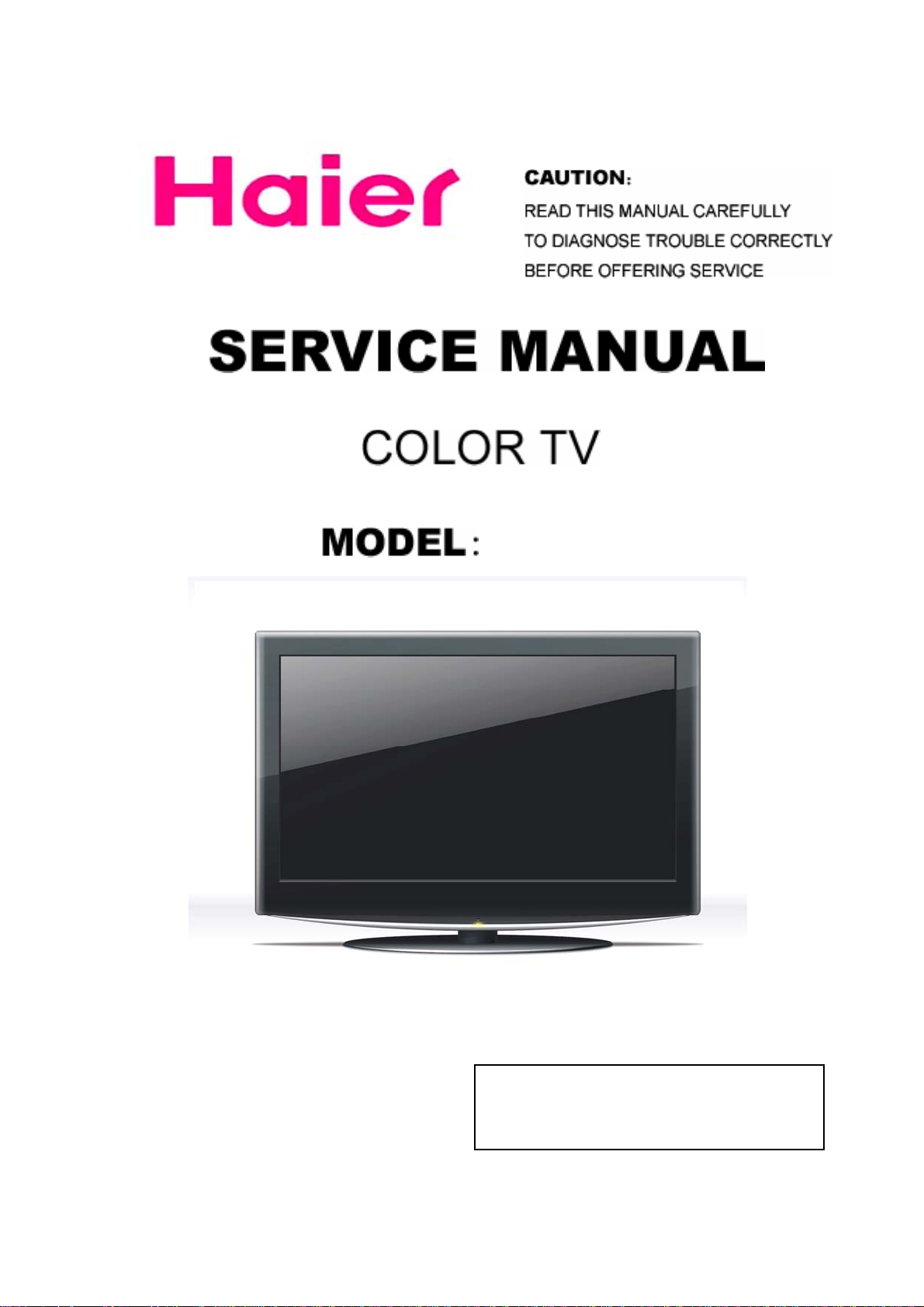
L40R1
@(2008)(Insignia Electronic Company Limited)
All rights reserved. Unauthorized copying and distribution is a
violation of law.
1
Page 2
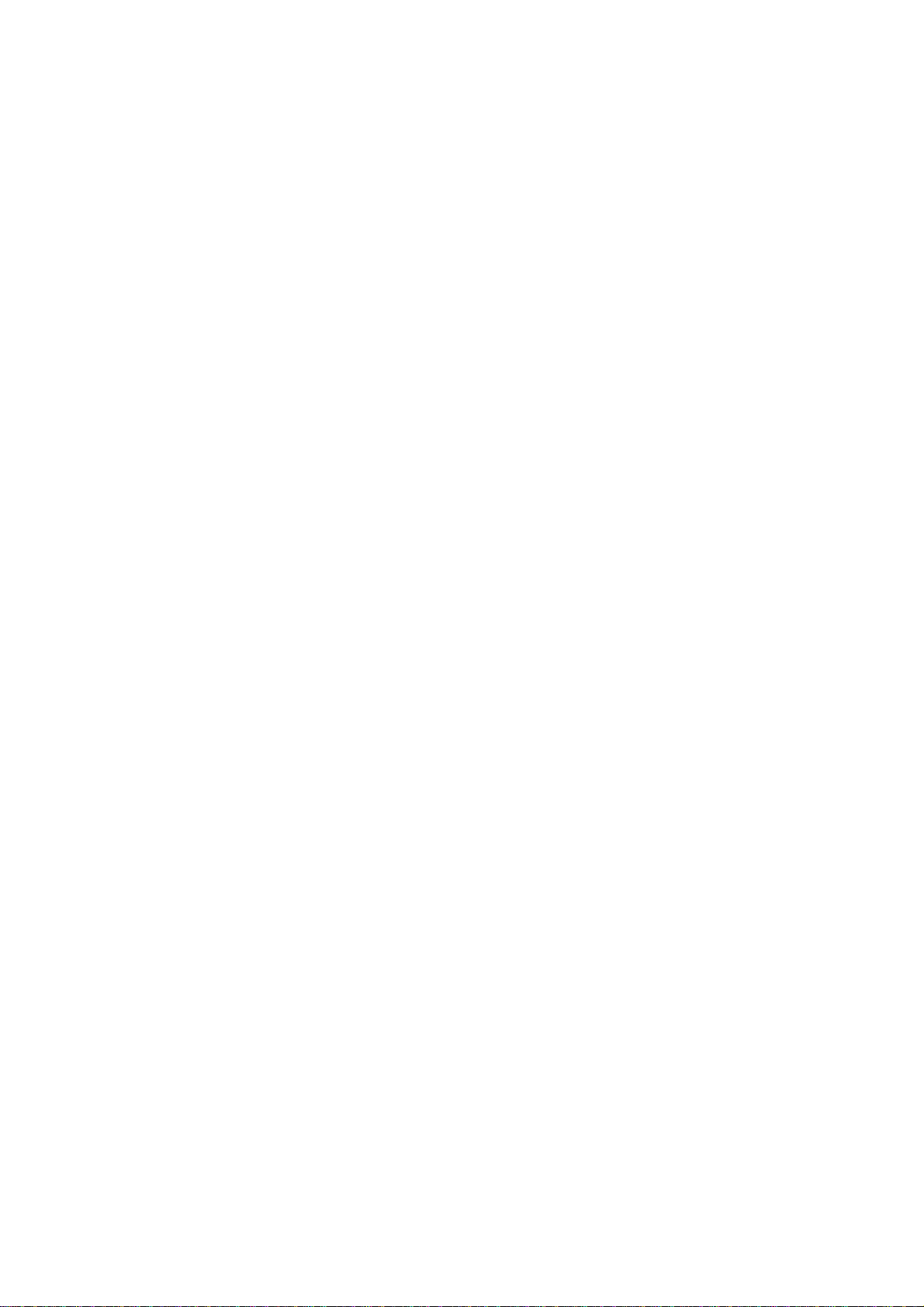
WARNING
This service information is designed for experienced repair technicians only and is not designed for use
by the general public. It does not contain warnings or cautions to advise non-technical individuals of
potential dangers in attempting to service a product. Products powered b electricity should be serviced
or repaired only by experienced professional technicians. Any attempt to service or repair the product
deal with in this service information by anyone else could result in serious injury or death.
2
Page 3
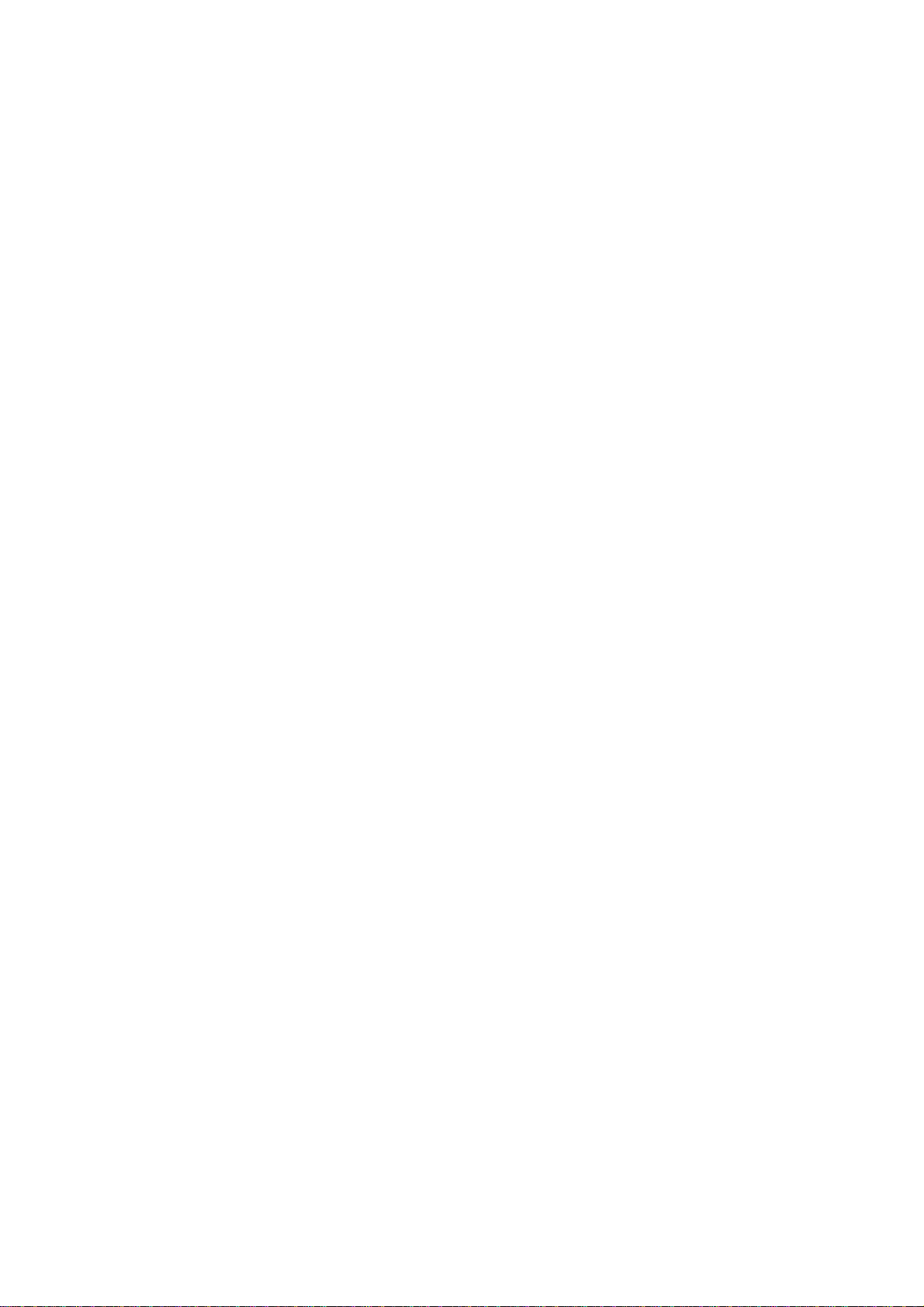
CONTENT
1 .Warning........................................................................................................................................................4
2. Specification.................................................................................................................................................6
3. LOCATION OF CONTROLS AND COMPONENTS ................................................................................7
3.1.Board Location...................................................................................................................................7
3.2. Main Board.....................................................................................................................................7
3.2.1 Function Description...............................................................................................................7
3.2.2 Connector definition..................................................................................................... ...........8
3.3 Power Board..................................................................................................................................10
3.3.1 Function Description:.........................................................................................................10
3.3.2 Connector definition..................................................................................................... ......... 11
3.4 LCD PANEL. ................................................................................................................................12
3.4.1 Function Description:............................................................................................................12
3.4.2 Connector definition..................................................................................................... .........12
4. INSTALLATION INSTRUCTIONS..........................................................................................................13
4.1 External Equipment Connections.....................................................................................................13
4.2 HDMI CINNECTIONS....................................................................................................................19
5. OPERATION INSTRUCTIONS................................................................................................................22
5.1 Front panel controls..........................................................................................................................22
5.2 Back panel controls..........................................................................................................................23
5.3 Setting Up Your Remote Control...................................................................................................24
6. DISASSEMBLY INSTRUCTIONS...........................................................................................................25
6.1 whole machine..................................................................................................................................26
6.2 Base subassembly.............................................................................................................................27
6.3 Back cover subassembly ...............................................................................................................27
6.4 Screen bracket subassembly..........................................................................................................28
6.5 Front-frame subassembly..............................................................................................................28
6.6 Wire subassembly---- Connection Sketch Interpretat....................................................................29
6.6.1. Wire Photo............................................................................................................................29
6.6.2 Components List....................................................................................................................29
7. MEASUREMENTS AND ADJUSTMENTS.............................................................................................30
8. BLOCK DIAGRAM AND CIRCUIT DIAGRAM....................................................................................33
8.1 BLOCK DIAGRAM ........................................................................................................................33
8.2 CIRCUIT DIAGRAM......................................................................................................................33
9. WIRING CONNECTION DIAGRAM ......................................................................................................49
10. TROUBLE SHOOTING GUIDE.............................................................................................................50
10.1. Simple check.................................................................................................................................50
10.1.1 LCD is not bright.................................................................................................................50
10.1.2 No picture............................................................................................................................50
10.1.3 No sound................................................................................................................
10.2 PSU failure check........................................................................................................................51
10.3 Panel failure.................................................................................................................................52
..............51
3
Page 4
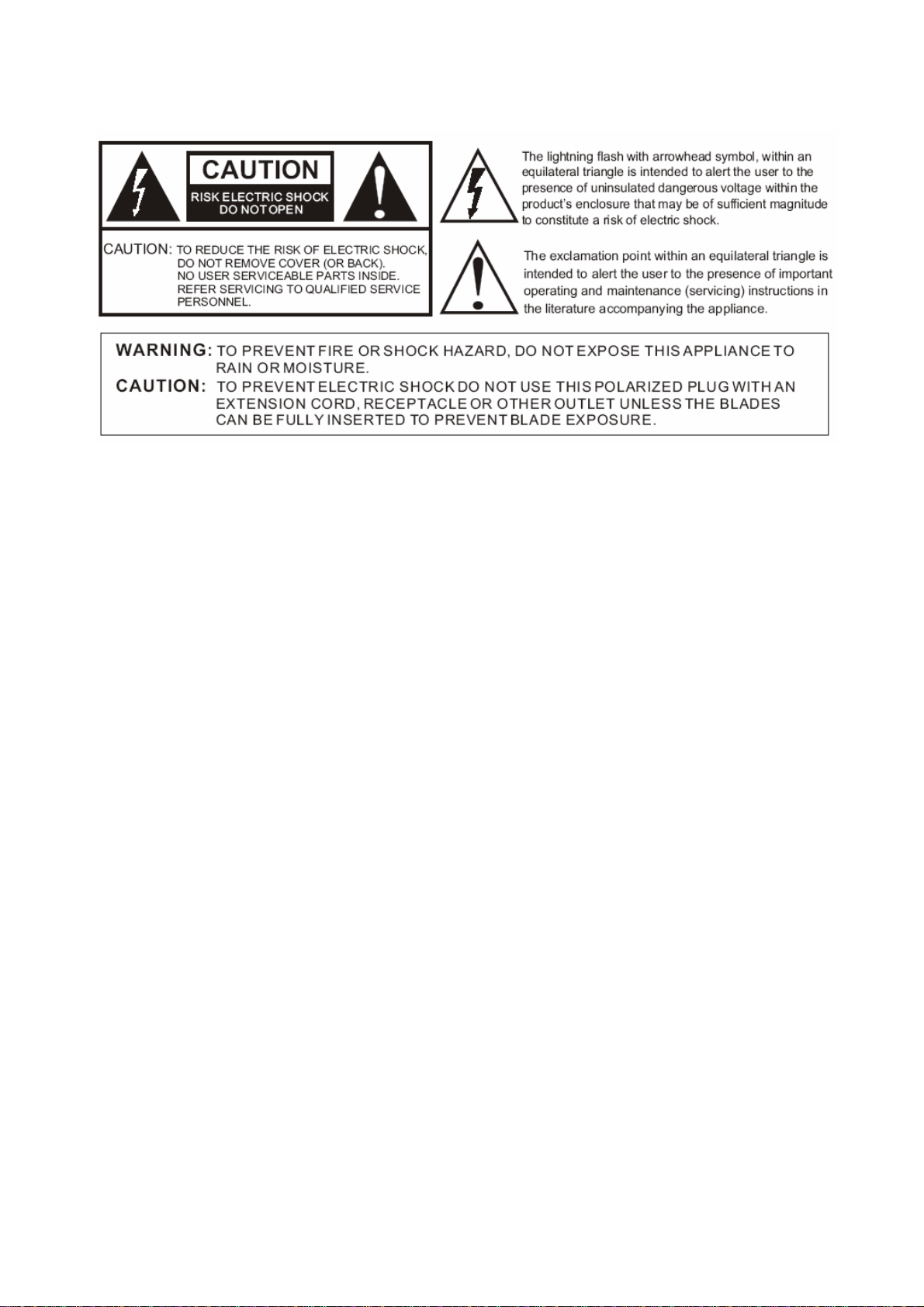
1 .Warning
CAUTION: These servicing instructions are for use by qualified service personnel only. To reduce the
risk of electric shock, do not perform any servicing other than that contained in the operating instructions
unless you are qualified to do so.
IMPORTANT SAFETY INSTRUCTIONS
Read all of the instructions before using this appliance. When using this appliance, always
exercise basic safety precautions, including the following:
Read instructions
Read all of the safety and operating instructions before you use your TV.
Retain instructions
Retain safety and operating instructions for future reference.
Follow warnings and instructions
Follow all warnings on your TV and in the operating instructions. Follow all operating and use instructions.
Water and moisture
Do not use your TV near water. For example, do not use it near a bath tub, wash bowl, kitchen sink, laundry
tub, in a wet basement, or near a swimming pool.
Cleaning
Unplug your TV before cleaning. Do not use liquid or aerosol cleaners. Use only a damp cloth to clean the
exterior of your TV.
Ventilation
Slots and openings in the cabinet and the back or bottom are provided for ventilation, reliable operation, and
protection from overheating.These openings must not be blocked or covered.Do not block the openings by
placing your TV on a bed, sofa, rug, or other similar surface. Do not place your TV near or over a radiator or
heat register. Do not place your TV in a built-in installation, such as a bookcase or rack, unless you provide
correct ventilation or follow the manufacturer’s instructions.
Heat
Make sure that your TV is located away from heat sources such as radiators, heat registers,stoves, or other
products (including amplifiers) that produce heat.
Grounding or polarization
4
Page 5
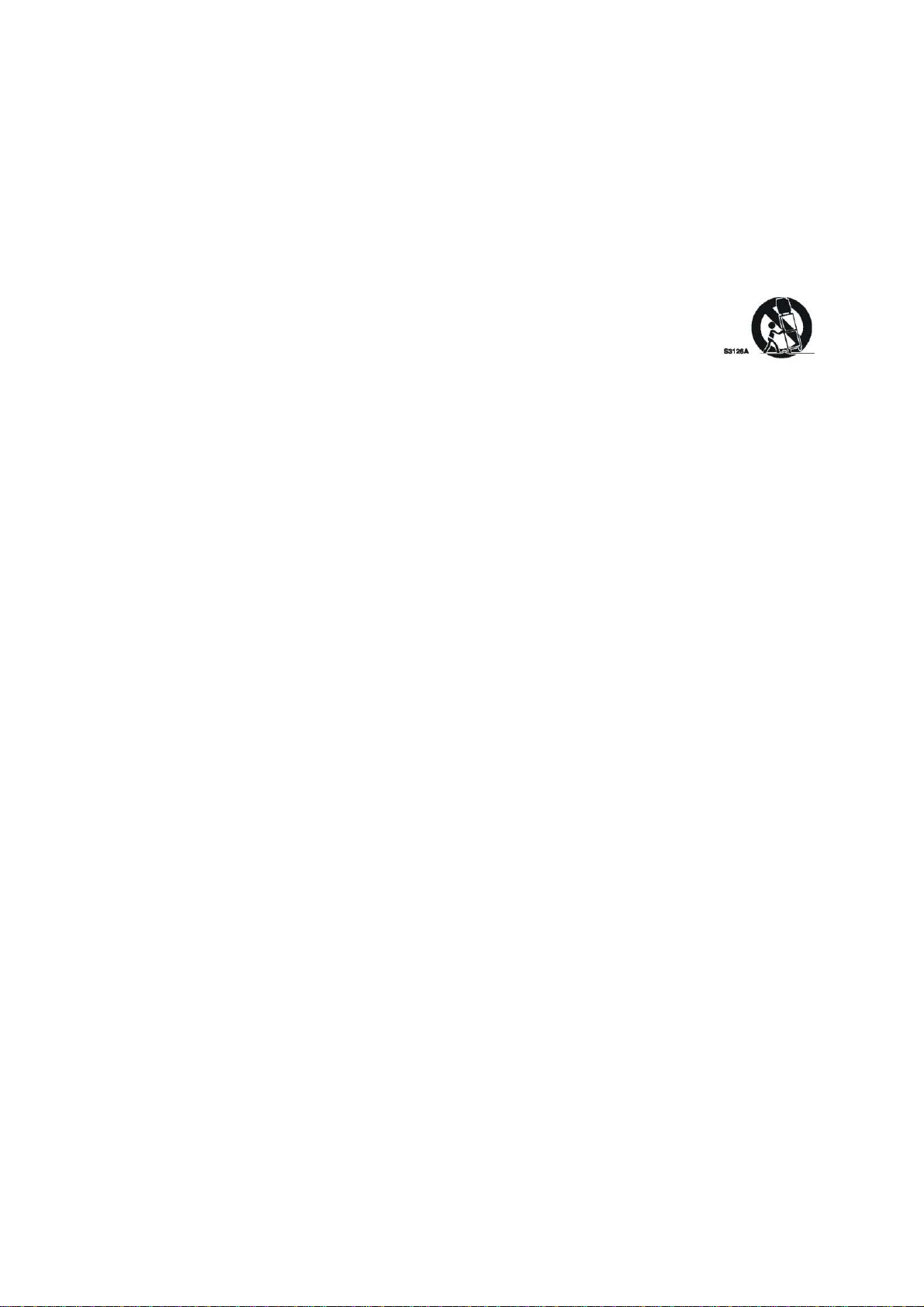
Do not defeat the safety purpose of the polarized or grounding-type plug. A polarized plug has two blades
with one wider than the other. A grounding type plug has two blades and a grounding prong. The wide blade
or grounding prong are provided for your safety. If the plug does not fit, contact an electrician to replace the
obsolete outlet.
Power cord protection
Route power cords so that they are not likely to be walked on or pinched by items placed on or against them.
Pay particular attention to cords at plugs, convenience receptacles, and the point where they exit from your
TV.
Attachments
Use only attachments recommended by Insignia.
Stand
Do not place your TV on an unstable cart, stand, tripod,bracket, or table. Your TV may
fall,causing serious personal injury and serious damage to your TV. Use only with a cart,
stand, tripod, bracket, or table recommended by the manufacturer, or sold with your TV. If you mount your
TV to the wall,follow the manufacturer’s instructions and use a mounting accessory recommended by the
manufacturer. Your TV and cart combination should be moved with care. Quick stops,excessive force, and
uneven surfaces may cause your TV and cart combination to overturn.
Lightning
For added protection for your TV’s receiver during a lightning storm, or when it is left unattended and unused
for long periods of time, unplug it from the power outlet and disconnect the antenna or cable system. This
helps prevent damage to your TV from lightning and power line surges.
Servicing
Do not attempt to service your TV yourself because opening or removing covers may expose you to
angerous voltage or other hazards. Refer all servicing to qualified service personnel.
Replacement parts
When replacement parts are required, make sure that the service technician uses replacement parts
specified by the manufacturer that have the same characteristics as the original part. Unauthorized
substitutions may result in fire, electric shock, personal injury, or other hazards.
Overloading
Do not overload power outlets and extension cords because this can result in a risk of fire or electric shock.
Object and liquid entry
Never push objects of any kind into your TV through openings because objects may touch dangerous
voltage points or short out parts that could result in a fire or electric shock. Never spill liquid of any kind on
your TV.
Damage requiring service
Unplug this TV from the power outlet and refer servicing to qualified service personnel under the following
conditions:
• When the power supply cord or plug is damaged or frayed.
• If liquid has been spilled or objects have fallen into your TV.
• If your TV has been exposed to rain or water.
• If your TV does not operate normally by following the operating instructions. Adjust only those controls that
are covered by the operating instructions because incorrect adjustment of other controls may result in
damage and will often require extensive work by a qualified technician to restore your TV to its normal
operation.
• If your TV has been dropped or damaged in any way.
• When your TV exhibits a distinct change in performance.
Safety check
5
Page 6
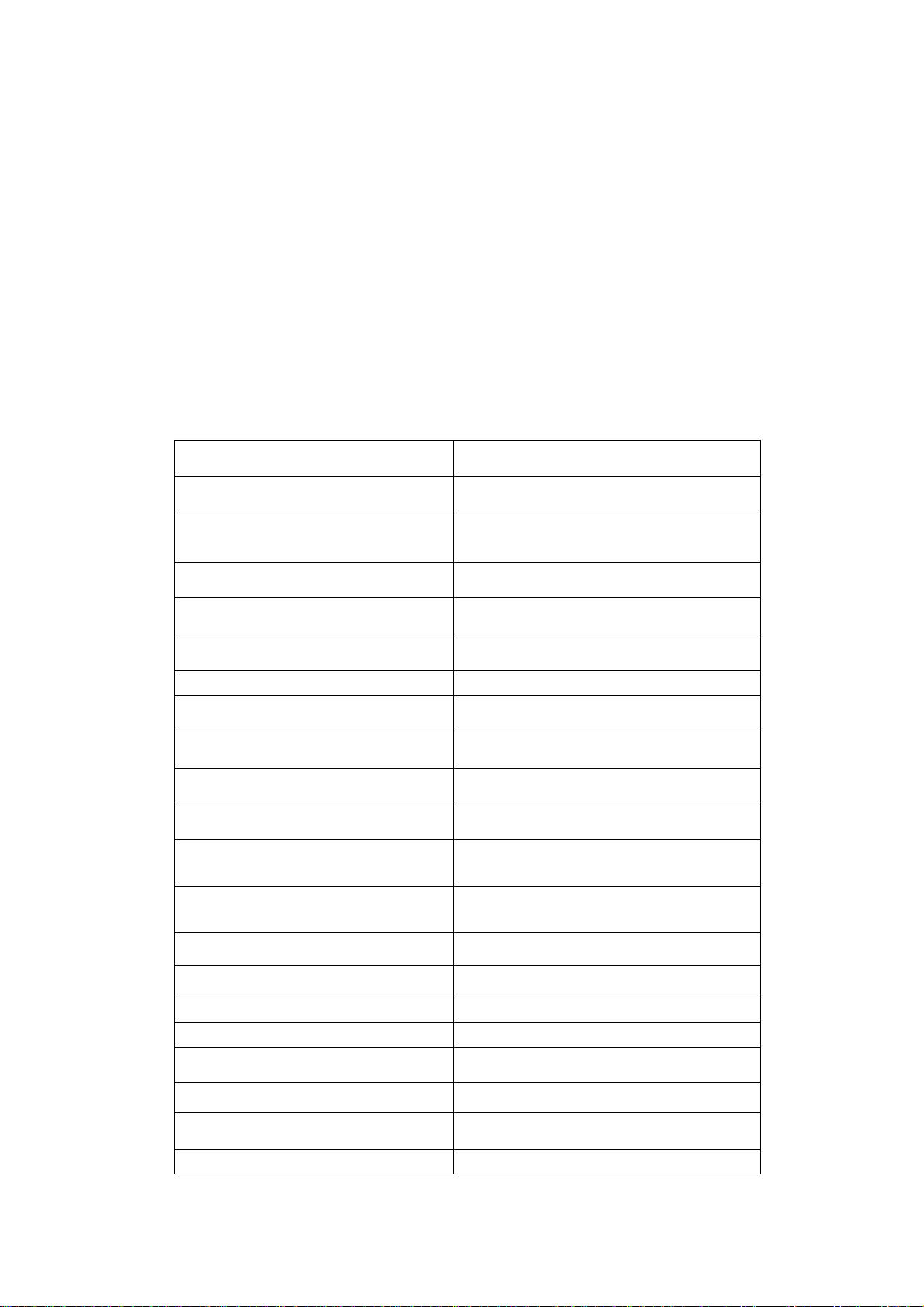
After completing any service or repair to this TV, ask the service technician to perform routine safety checks
to determine that your TV is in correct operating condition.
Power source
Operate your TV only from the type of power source indicated on the marking label. If you are not sure of the
type of power supplied to your home, consult your TV dealer or local power company.
Screen protection
Your TV’s screen is made of glass. Do not drop your TV or hit the glass screen. If the screen breaks, be
careful of broken glass. Reviewers: Please confirm.
Non-active pixels
The LCD panel contains almost 3 million thin film transistors, which provide exceptionally sharp video quality.
Occasionally, a few non-active pixels may appear on the screen as a fixed blue,green, or red point. These
non-active pixels do not adversely affect the performance of your TV, and are not considered defects.
2. Specification
Model
Screen size
Aspect ratio 16:9
Resolution 1366X768
Response Time(ms)
Angel of view 1780
Color display
NO.of preset channels
OSD language
Color system
Audio system
Audio output power(Built-in)(W)
Audio output power(outer)(W)
L40R1
inch
40
8(GRAY TO GRAY)
16,770,000(256 steps of each R, G and B)
181
English
NTSC ATSC Clear QAM
DK,BG
10W×2
YES
Total power input(W)
Voltage range(V)
Power frequency(Hz)
240W
120V
60Hz
Time of sleep timer(MINS) 120Min
Net weight(KG)
Gross weight(KG)
Net dimension(MM)
27
27
1080X375X820
Packaged dimension(MM) 1080X375X820
6
Page 7
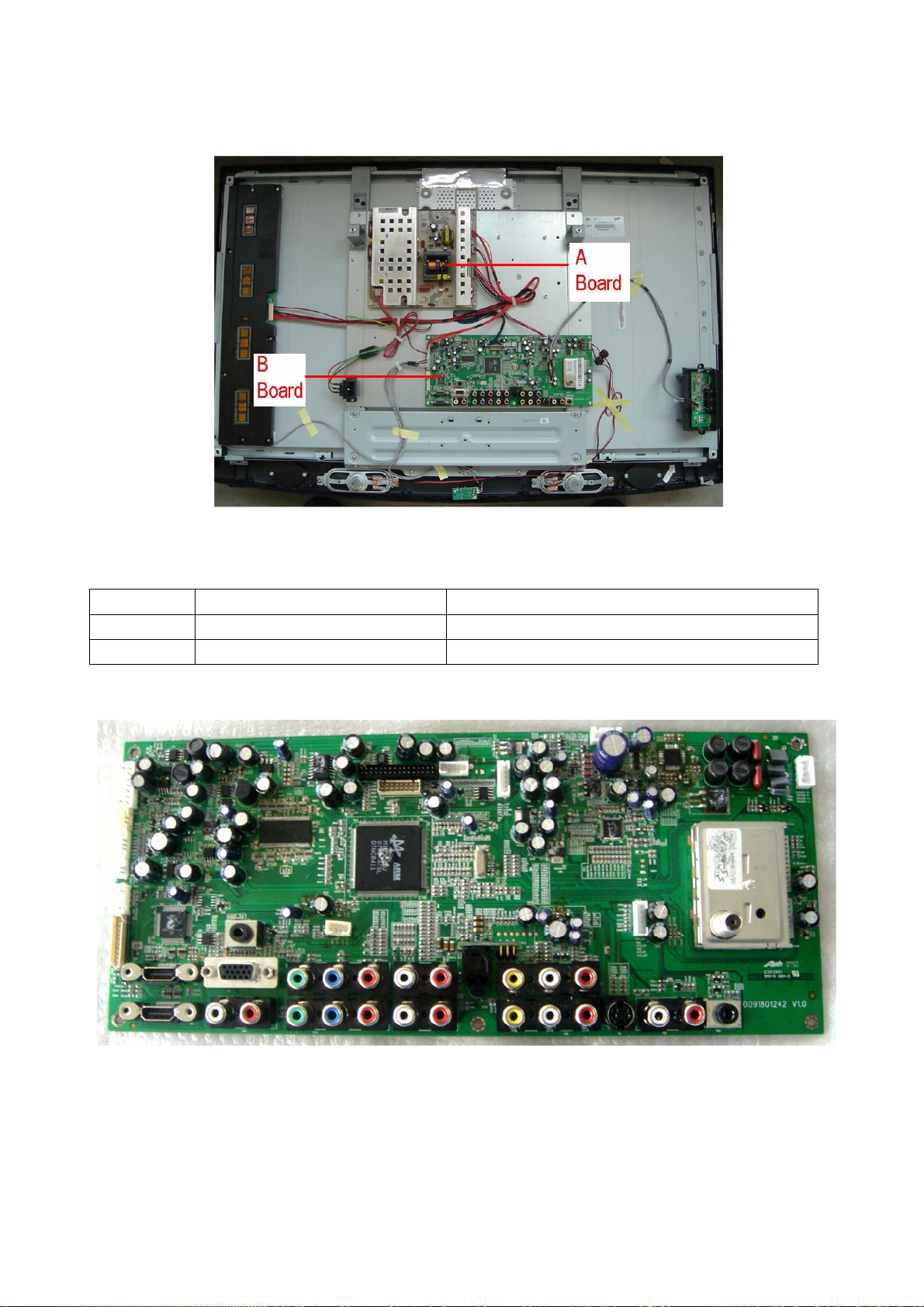
3. LOCATION OF CONTROLS AND COMPONENTS
3.1.Board Location
No. Parts number Description
A Board 0094000731 Power Board
B Board 0090714766B Main Board
3.2. Main Board
3.2.1 Function Description
Main Board:
Process signal which incept from exterior equipment,then translate into signal that panel can display.
Signal flowing chart.
7
Page 8

3.2.2 Connector definition
MTk5380
Power connector(CNA1)
8
Page 9
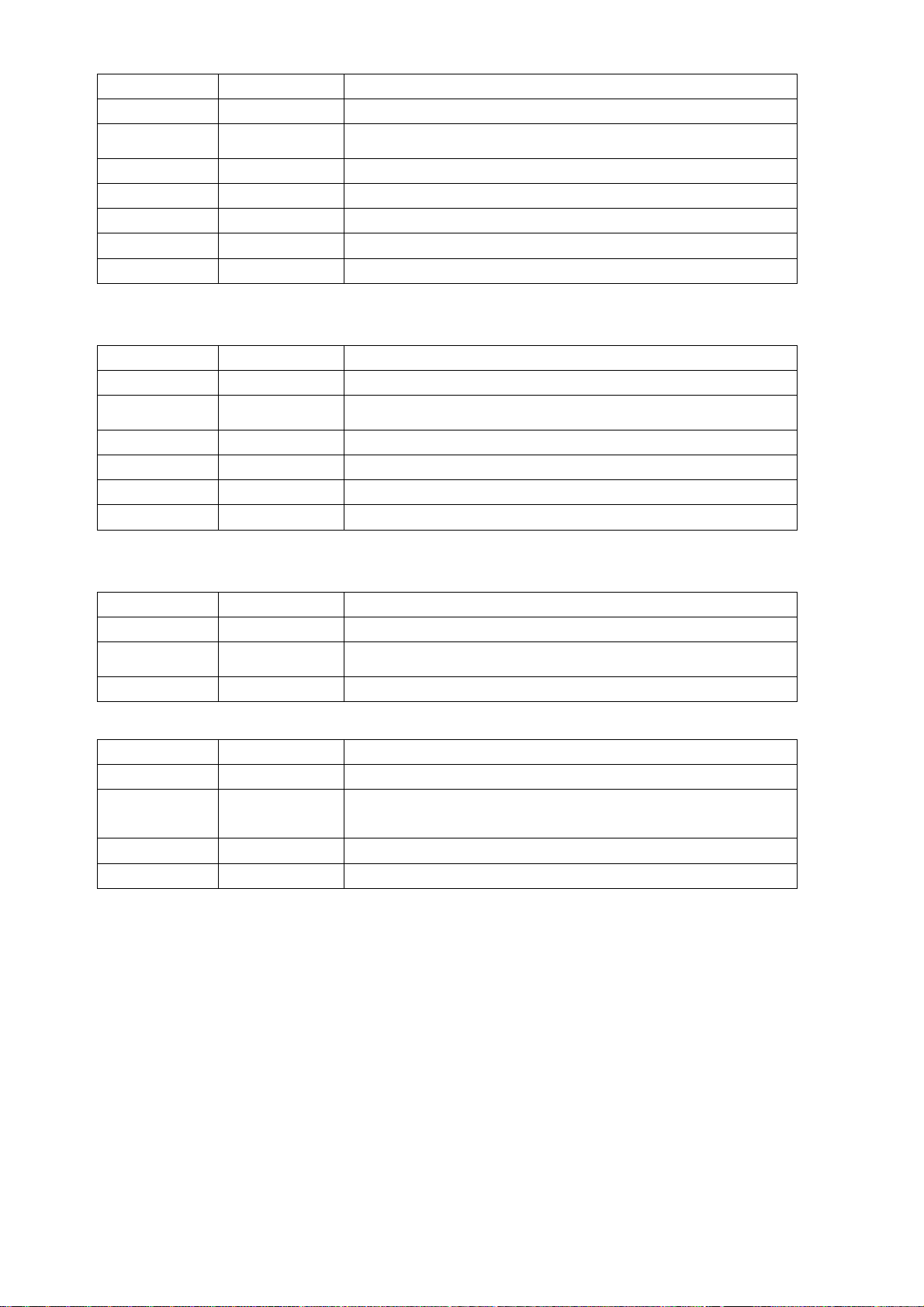
Pin number Signal name Description
1 ON/OFF Control the power of system
2 GND Ground
3 5VSB Power of TV standby
4 GND Ground
5 GND Ground
6 12V Power of system
7 12V Power of system
IR connector (CNE1)
Pin number Signal name Description
1 5V Supply the Power of bright and IR receiver
2 IR Receive IR signal
3 G Show green when TV standby
4 B Show blue when TV working
5 GND Ground
6 NC NC
Key connector(CNE2)
Pin number Signal name Description
1 GND Ground
2 AD0 Control Power,CH+,CH-
3 AD1 Control Menu,V+,V-,INPUT
Backlight control connector(CN1)
Pin number Signal name Description
1 BKANJ Control the backlight of pannel
2 BKEN The system turn on or turn off the backlight of TFT LCD
Panel through the power supply unit path.
3 GND GND
4 5V Not use
LVDS Signal connector(CND1)
9
Page 10
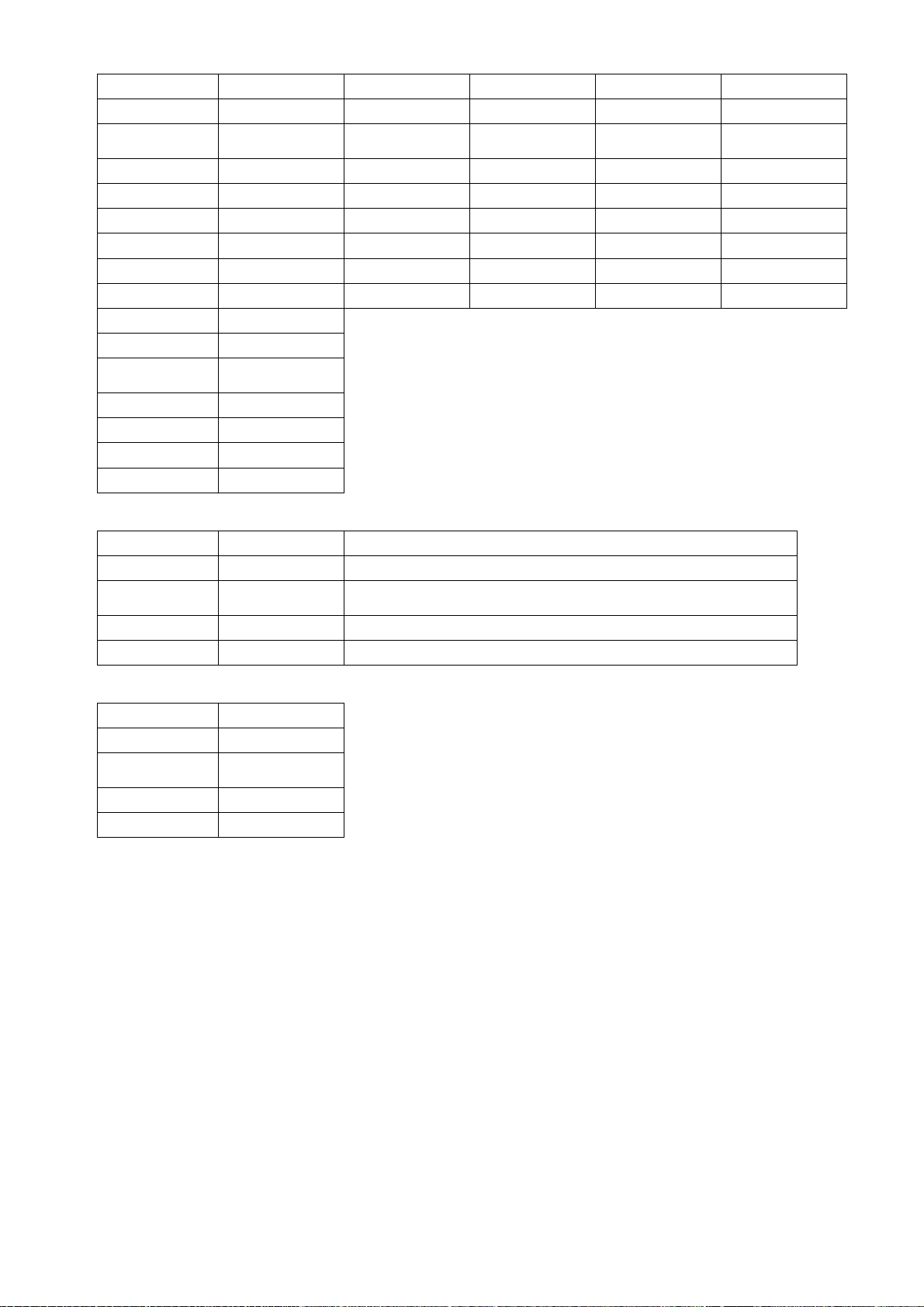
Pin number Signal name Pin number Signal name Pin number Signal name
1 LVDS VDD 9 Not use 17 A1P
2 LVDS VDD 10 Not use 18 A1N
3 LVDS VDD 11 Not use 19 A2P
4 LVDS VDD 12 Not use 20 A2N
5 Not use 13 A0P 21 GND
6 Not use 14 A0N 22 GND
7 GND 15 GND 23 CK1P
8 GND 16 LVDS_SEL 24 CK1N
Pin number Signal name
25 A3P
26 A3N
27 GND
28 GND
29 Not use
30 Not use
AMP connector(CNA2)
Pin number Signal name Description
1 18V Power of Audio power amp
2 18V Power of Audio power amp
3 GND Ground
4 GND Ground
Speaker connector(CNC1)
Pin number Signal name
1 L-
2 L+
3 R-
4 R+
3.3 Power Board
3.3.1 Function Description:
Supply power for Main board,Panel and DC/DC power board
10
Page 11
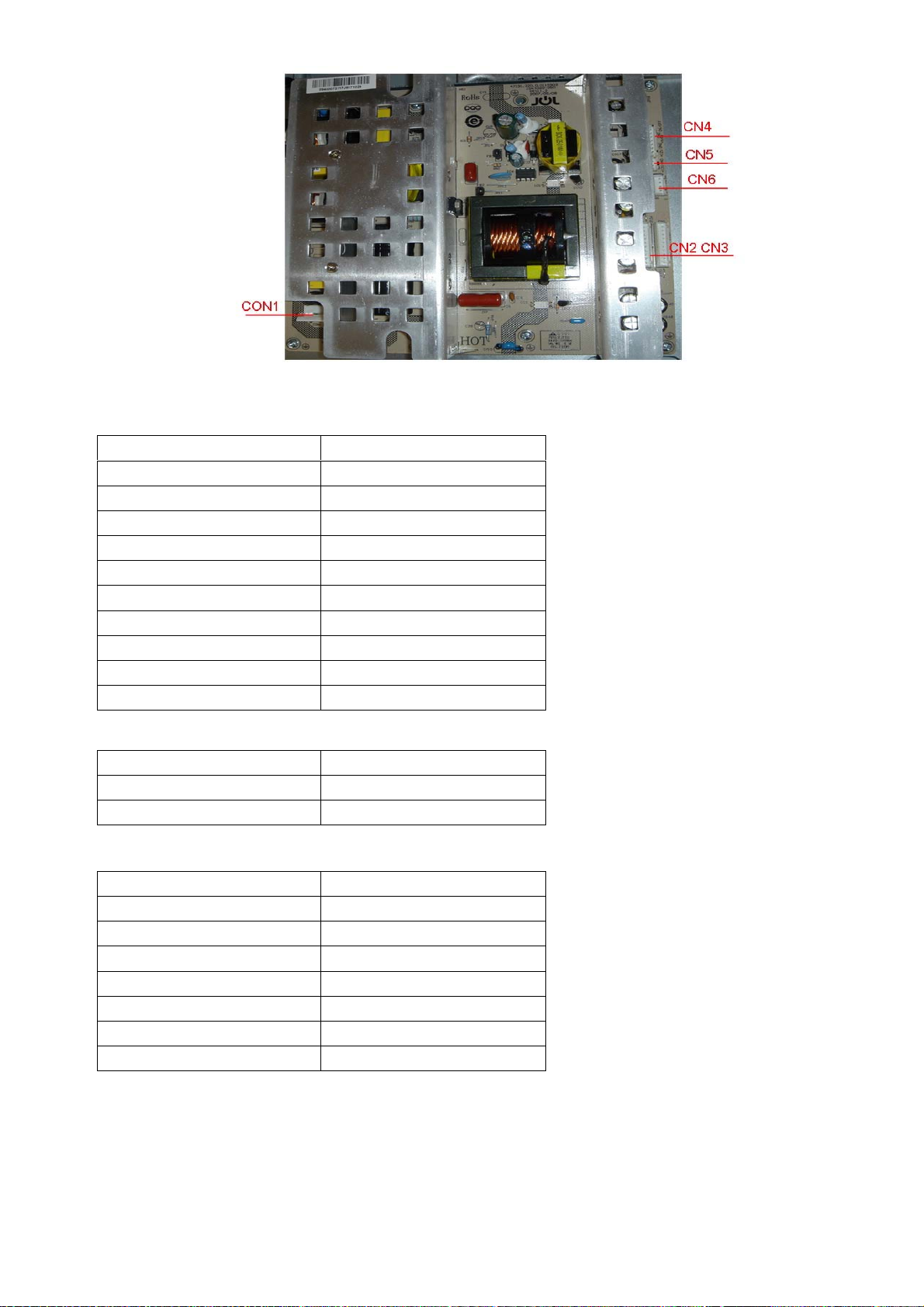
3.3.2 Connector definition
CONNECTOR (CN2 CN3)
CN2 CN3 Signal name
1 24V
2 24V
3 24V
4 24V
5 24V
6 GND
7 GND
8 GND
9 GND
10 GND
CONNECTOR (CN5)
CN5 Signal name
1 12V
2 GND
CONNECTOR (CN4)
CN4 Signal name
1 ON/OFF
2 GND
3 5VSB
4 GND
5 GND
6 12V
7 12V
11
Page 12
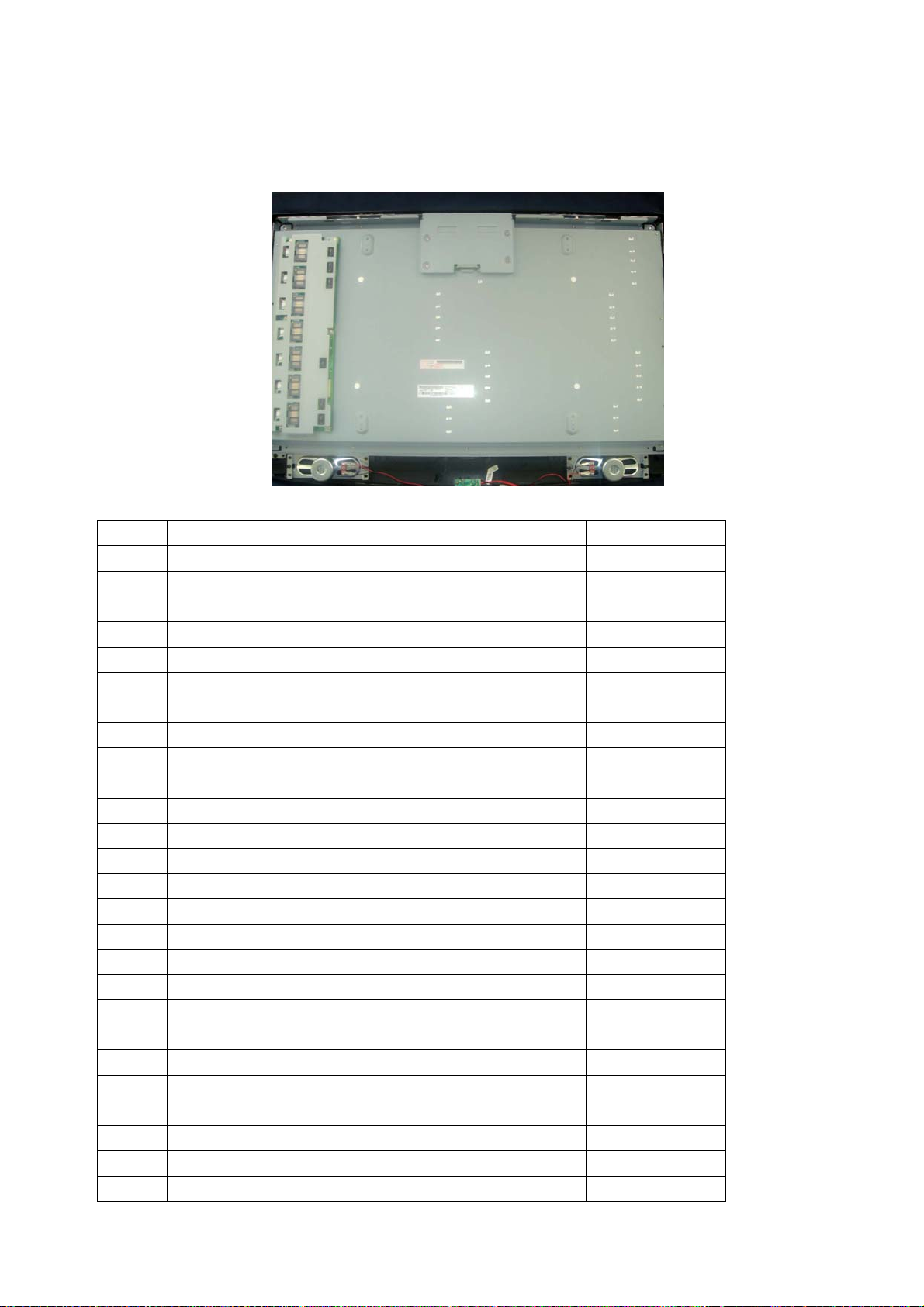
3.4 LCD PANEL.
3.4.1 Function Description:
Display the signal.
3.4.2 Connector definition
Pin No Symbol Description Note
1 Power DC 12V
2 Power DC 12V
3 Power DC 12V
4 Power DC 12V
5 Power DC 12V
6 GND GND
7 GND GND
8 GND GND
9 GND GND
10 RO[0]N ODD LVDS SINGAL-
11 RO[0]P ODD LVDS SINGAL+
12 RO[1]N ODD LVDS SINGAL-
13 RO[1]P ODD LVDS SINGAL+
14 RO[2]N ODD LVDS SINGAL-
15 RO[2]P ODD LVDS SINGAL+
16 GND GND
17 ROCLK- ODD LVDS SINGAL-
18 ROCLK- ODD LVDS SINGAL+
19 GND GND
20 RO[3]N ODD LVDS SINGAL-
21 RO[3]P ODD LVDS SINGAL+
22 NC NC
23 NC NC
24 GND GND
25 RE[0]P EVEN LVDS SINGAL-
26 RE[0]N EVEN LVDS SINGAL+
12
Page 13
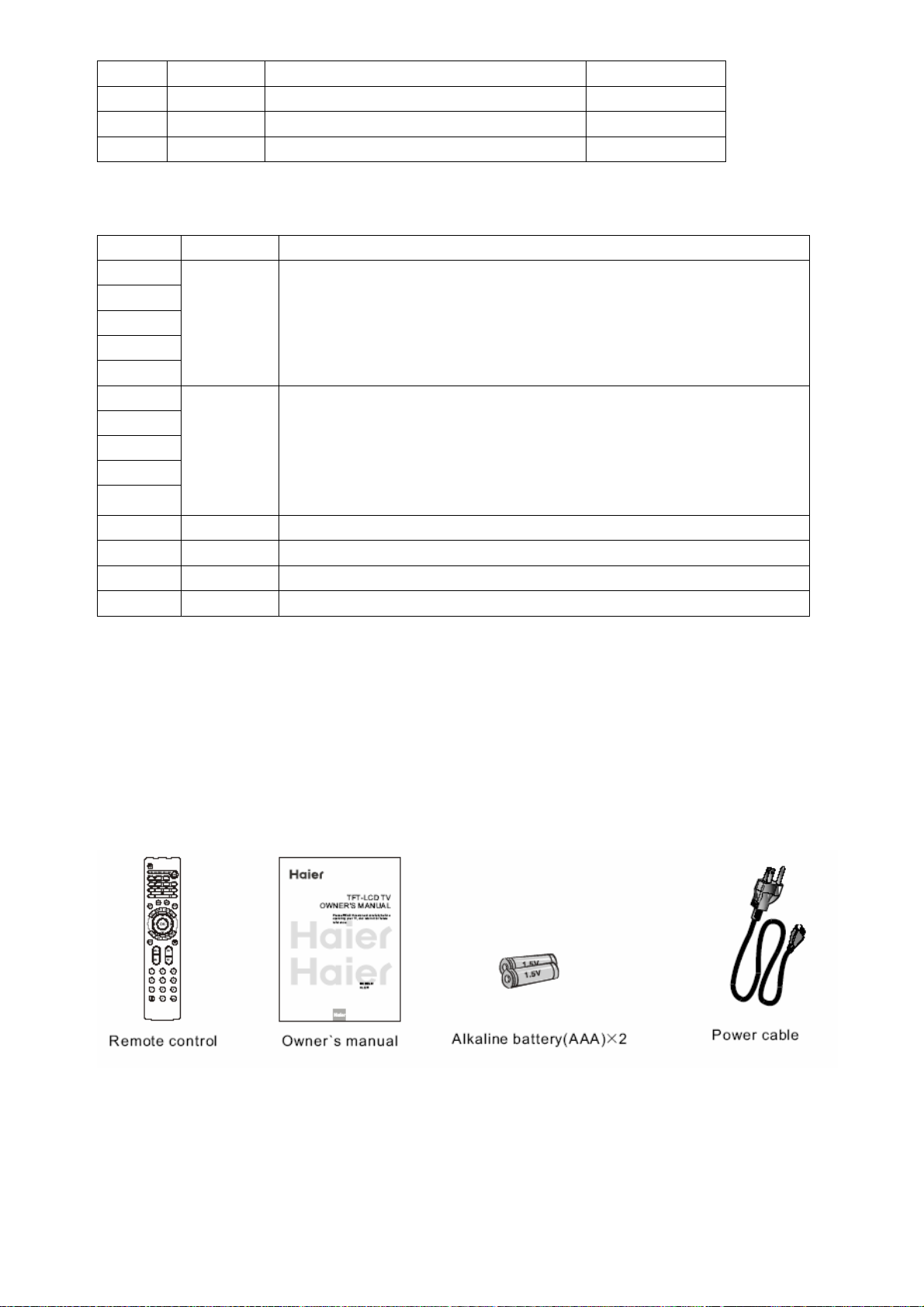
27 RE[1]P EVEN LVDS SINGAL-
28 RE[1]N EVEN LVDS SINGAL+
29 RE[2]P EVEN LVDS SINGAL-
30 RE[2]N EVEN LVDS SINGAL+
CND1(Header):S14B-PH-SM4-TB(D)(LF)(JST) or equivalent.
Pin No. Symbol Description
1
2
3
4
5
6
7
8
9
10
VBL
GND
+24V Power input
Ground
11 NC NC
12 BLON BL ON/OFF
13 PWM Internal PWM Control
14 NC NC
4. INSTALLATION INSTRUCTIONS
4.1 External Equipment Connections
Accessories
Antenna Connection
Generally speaking, to enjoy a clearer picture, we recommend that you use a CATV system or an
outdoor antenna . location and antenna positioning.
13
Page 14
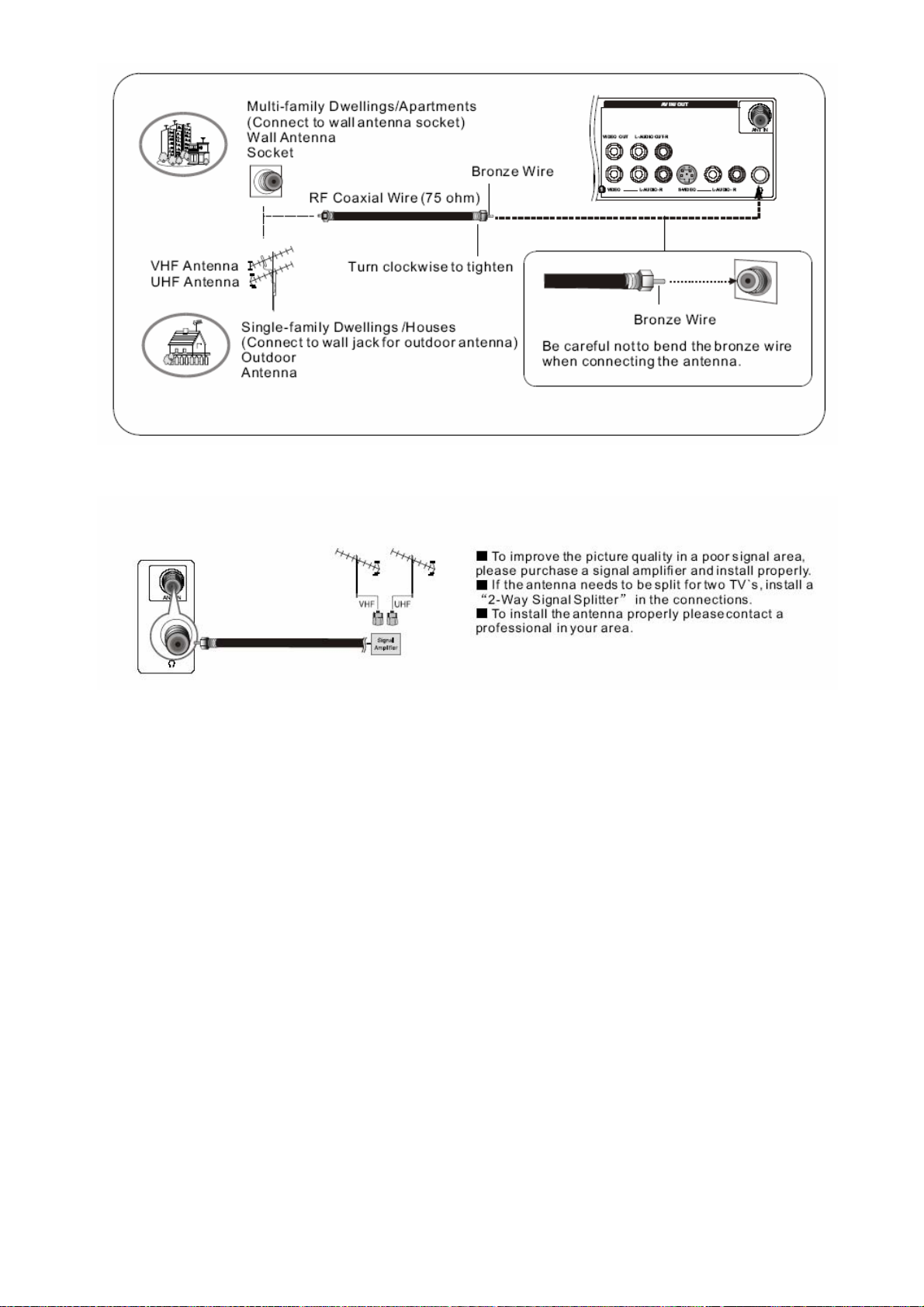
External Equipment Connections
NOTE: All cables shown are not included with the TV.
Choose Your Connection
There are several ways to connect your television,
depending on the components you want to connect and
the quality of the signal you want to achieve. The
following are examples of some different ways to connect
your TV with different input sources.
VCR connection
14
Page 15
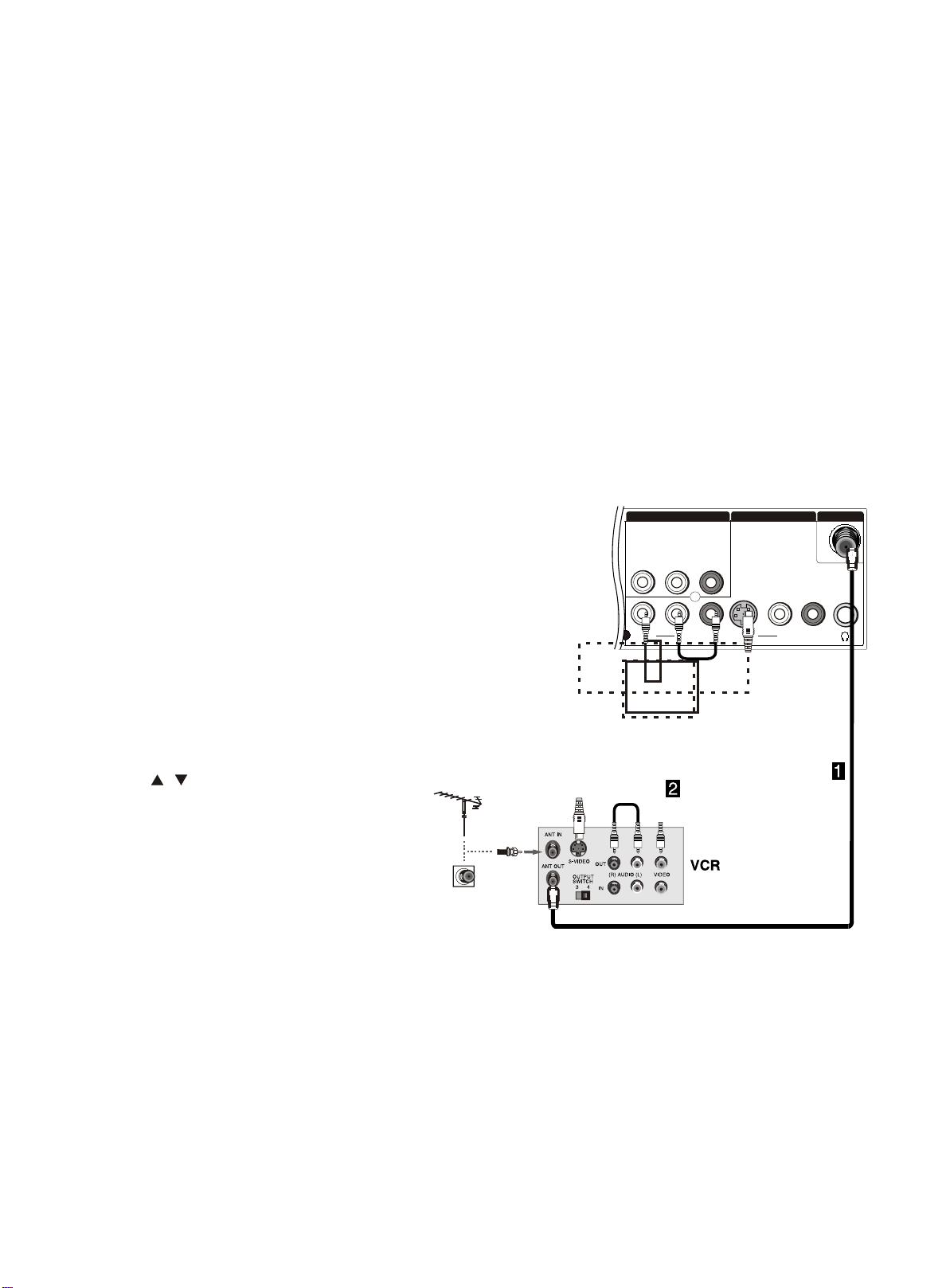
To avoid picture noise (interference), leave an adequate
distance between the VCR and TV.
Connection Option 1
Set VCR output switch to channel 3 or 4 and then tune
the TV to the same channel number.
AV OUT VIDEO IN
ANT IN
Connection Option 2
1. Connect the audio and video cables from the VCR's
output jacks to the TV input jacks, as shown in the figure.
When connecting the TV to VCR, match the jack colors
(Video = yellow, Audio Left = white, and Audio Right = red).
If you connect a S-VIDEO output from VCR to the
S-VIDEO input, the picture quality is improved;
compared to connecting a regular VCR to the Video input.
2. Insert a video tape into the VCR and press PLAY on
the VCR. (Refer to the VCR owner`s manual.)
3. Select the input source with using the
INPUT button on the remote control, and
then press / button to select the source,
press OK button to confirm.
VIDEO
L-AUDIO-R
L-AUDIO- R L-AUDIO- R
VIDEO
1
S-VIDEO
15
Page 16
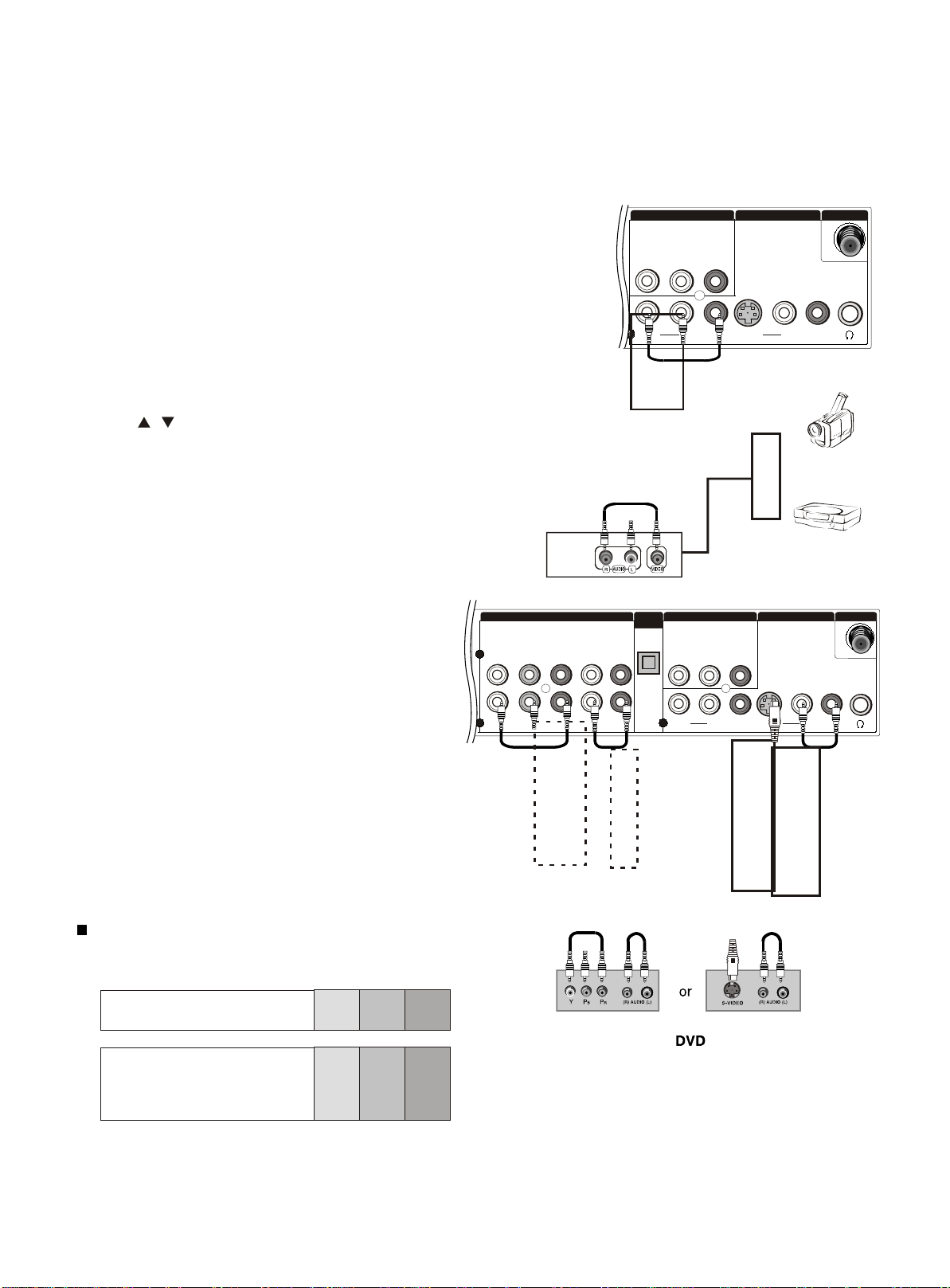
External Equipment Connections
External A/V Source Setup
How to connect
Connect the audio and video cables from the external
equipment's output jacks to the TV input jacks, as shown
in the figure.
When connecting the TV to external equipment, match the
jack colors (Video = yellow, Audio Left = white, and Audio
Right = red).
How to use
1. Select the input source with using the INPUT button on
the remote control.
2. Press / button to select the desired source.
3. Press OK button to confirm.
2. Operate the corresponding external equipment.
Connecting a DVD player
How to connect
1. Connect the DVD video outputs (COMPONENT) to
the Y Pb Pr jacks on the TV and connect the DVD audio
outputs to the YPbPr Audio IN jacks on the TV, as
shown in the figure.
2. If your DVD only has an S-VIDEO output jack,
connect this to the S-VIDEO input on the TV. as shown
in the figure.
AV OUT VIDEO IN
VIDEO
L-AUDIO-R
L-AUDIO- R L-AUDIO- R
VIDEO
1
S-VIDEO
ANT IN
Camcorder
Video Game Set
COMPONENT IN
2
Y
Pr
L-AUDIO- R
OPTICAL
OUT
AV OUT VIDEO IN
VIDEO
L-AUDIO R
ANT IN
Note
If your DVD player does not have component video
output, use S-Video.
How to use
1. Turn on the DVD player, insert a DVD.
2. Use INPUT button on the remote control to select Y
Pb Pr mode.
3. Press Play button on external equipment for program
play.
4. Refer to the DVD player's manual for operating
instructions.
Component Input ports
To get better picture quality, connect a DVD player to the
component input ports as shown below.
Component ports
on the TV
Y Pb Pr
Y Pb Pr
Video output ports
on DVD player
Y B-Y R-Y
Y Cb Cr
Y P P
BR
1 1
Y
PbPbPr
L-AUDIO- R
L-AUDIO- R L-AUDIO- R
VIDEO
S-VIDEO
16
Page 17
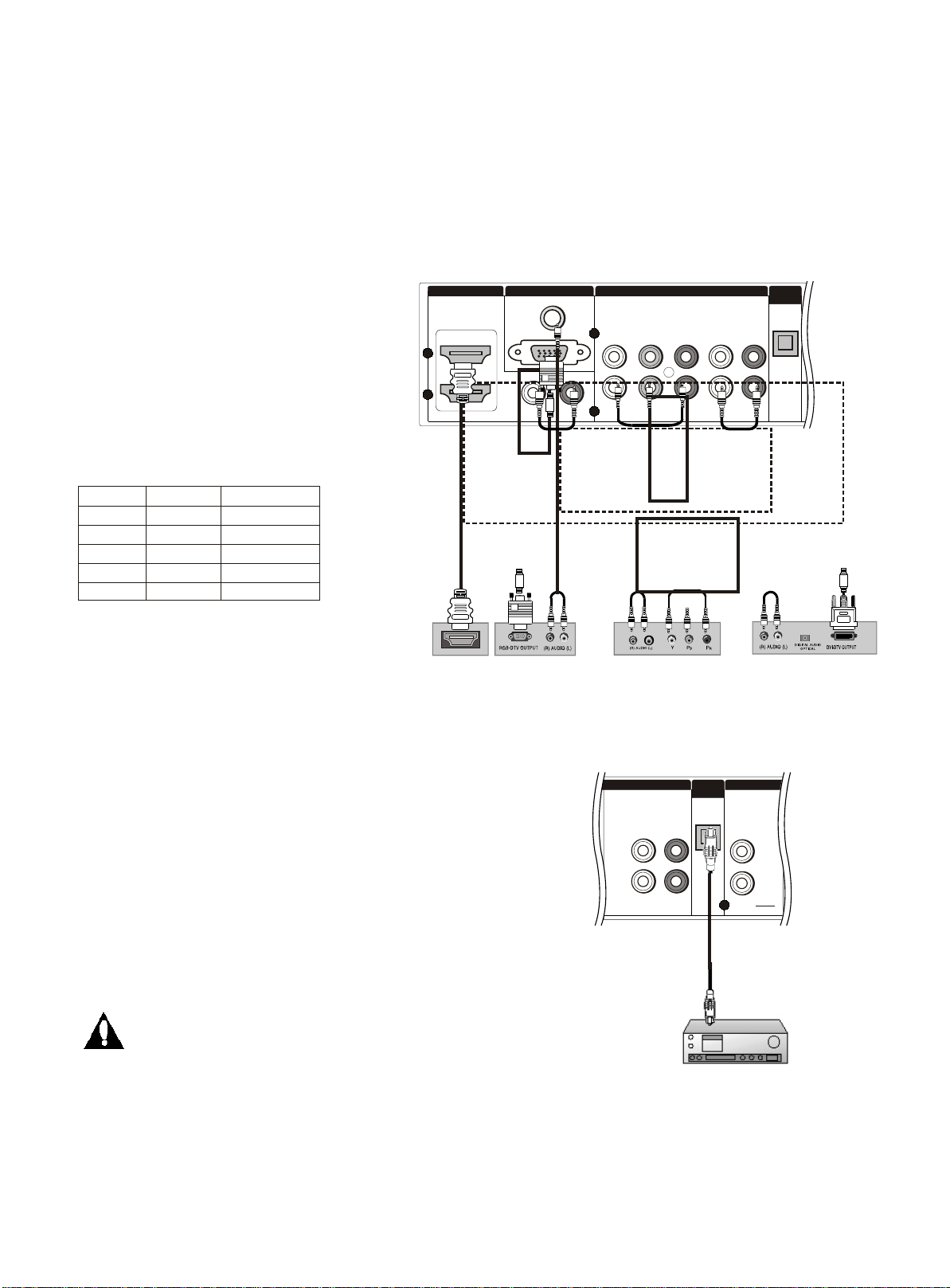
External Equipment Connections
Connecting a DTV(digital TV)
This TV can receive Digital Over-the-air/Cable signals without an external digital set-top box. However, if you do receive
Digital signals from a digital set-top box or other digital external device, refer to the figure as shown below.
This TV supports HDCP (High-bandwidth Digital Contents Protection) protocol for Digital Contents (480p,720p,1080i).
How to connect
Use the TV`s COMPONENT , VGA or HDMI
jack for video connections, depending on
your set-top box connector. Then, make
the corresponding audio connections.
How to use
2
1
1. Turn on the digital set-top box. (Refer to the
owner`s manual for the digital set-top box.)
2. Use INPUT on the remote control to select
COMPONENT , VGA or HDMI source.
Signal
480i
480p
720p
1080i
1080p
COMPONENT
Yes
Yes
Yes
Yes
Yes
HDMI
Yes
Yes
Yes
Yes
Yes
Connecting a digital audio output
Send the TV`s audio to external audio equipment (stereo
system) via the Digital Audio Output (Optical) port.
How to connect
1. Connect one end of an optical cable to the TV Digital
Audio(Optical) Output port.
2. Connect the other end of the optical cable to the digital
audio (optical) input on the audio equipment.
See the external audio equipment instruction manual for
operation.
HDMI IN VGA IN
HDMI
VGA AUDIO
VGA
DVI
L- - R
AUDIO
COMPONENT IN
2
Y
1
Y
PbPbPr
Pr
L-AUDIO- R
L-AUDIO- R
Digital Set-top Box
OPTICAL
OUT
L-AUDIO- R
L-AUDIO- R
VIDEO OUT
1
VIDEO
OPTICAL
OUT
Note
When connecting with external audio equipments, such
as amplifers or speakers, please turn the TV speakers off.
Caution: Do not look into the optical output port.
Looking at the laser beam may damage
your vision.
17
Page 18

External Equipment Connections
Connecting a computer
How to connect
1. To get the best picture quality, adjust the VGA graphics card to 1024x768 .
2. Use the TV`s VGA or DVI (Digital Visual Interface)Audio IN port for audio connections, depending on your computer
connector.
If the graphic card on the computer does not output analog and digital RGB simultaneously, connect only one of
either VGA IN or HDMI IN to display the VGA on the TV.
If the graphic card on the computer does output analog and digital RGB simultaneously, set the TV to either VGA or
HDMI ; (the other mode is set to Plug and Play automatically by the TV.)
3. Then, make the corresponding audio connection. If using a sound card, adjust the VGA sound as required.
How to use
1. Turn on the computer a nd the TV.
2. Use INPUT on the remote control to select VGA or HDMI source.
3. Check the image on your TV. There may be noise associated with the resolution, vertical pattern, contrast or
brightness in VGA mode. If noise is present, change the VGA mode to another resolution, change the refresh rate to
another rate or adjust the brightness and contrast on the menu until the picture is clear. If the refresh rate of the VGA
graphic card can not be changed, change the VGA graphic card or consult the manufacturer of the VGA graphic card.
Note
1.Use a DVI cable.
2.Avoid keeping a fixed image on the TV's screen for a long period of time. The fixed image may become permanently
imprinted on the screen.
3. The synchronization input form for Horizontal and Vertical frequencies is separate.
Resolution
Mode
VGA
SVGA
XGA
Resolution
640x480
800x600
1024x768
Frame
frequency
(Hz)
60Hz
60Hz
75Hz
60Hz
75Hz
HDMIIN VGA IN
2
1
VGA AUDIO
VGA
DVI
L- - R
AUDIO
COMPONENT IN
2
Y
1
Y
PbPbPr
Pr
L-AUDIO- R
L-AUDIO- R
18
Page 19

Monitor Out Setup
Connect the second TV or monitor to the TV`s AV OUT.
See the Operating Manual of the second TV or monitor
for
further details regarding that device`s input settings.
Note
YPbPr, PC, HDMI, DTV input sources cannot be used for
Monitor out.
When connecting with external audio equipments, such
as amplifiers or speakers, please turn the TV speakers
off.
4.2 HDMI CINNECTIONS
When the source device(DVD player or Set Top Box) supports HDMI
How To Connect
1. Connect the source device to HDMI port of this TV with an HDMI cable(not supplied with this product).
2. No separated audio connection is necessary.
How To Use
If the source device supports Auto HDMI function, the output resolution of the source device will be automatically
set to 1280x720p.
If the source device does not support Auto HDMI, you need to set the output resolution appropriately.
To get the best picture quality, adjust the output resolution of the source device to 1280x720p.
Select HDMI input source in input source option of Select Main source menu.
When the source device(DVD player or Set Top Box) supports DVI
How To Connect
1. Connect the source device to HDMI port of this TV with a HDMI-to-DVI cable(not supplied with this product).
2. A separated audio connection is necessary.
3. If the source device has an analog audio output connector, connect the source device audio output to DVI Audio
In port located on the
left side of HDMI port.
How To Use
If the source device supports Auto DVI function, the output resolution of the source device will be automatically
set to 1280x720p.
If the source device does not support Auto DVI, you need to set the output resolution appropriately.
To get the best picture quality, adjust the output resolution of the source device to 1280x720p.
Press the INPUT button to select HDMI input source in input source option of Select Main source menu.
Cable sample
19
Page 20

HDMI Cable
(not supplied with the product)
HDMI to DVI Cable
( not supplied with the product)
Analog Audio Cable
(Stereo to RCA type)
(not supplied with the product)
20
Page 21

Power source
Removing the table stand and installing a wall mount
bracket
21
Page 22

5. OPERATION INSTRUCTIONS
5.1 Front panel controls
1. MENU: Press to show the on-screen menu.
2. INPUT: Press to show the input source mode. In the MENU/INPUT screen, these buttons serve as OK
button.
3. VOL -/+: Press to adjust the volume .In the MENU screen, these buttons serve as left/right buttons.
4. CH -/+ : Press to scan through channels. To scan quickly through channels, press and hold down
either +/- . In the MENU screen, these buttons serve as up/down buttons.
5. POWER: Press to turn on and off the TV.
6. AV2 AUDIO IN: Connect to hear stereo sound from an external device.
7. HDMI3 IN: Connect a signal from an external device to HDMI.
8. AV2 VIDEO IN: Connects the video signal from a video device.
9. AV2 VIDEO IN: Connects the video signal from a video device.
22
Page 23

5.2 Back panel controls
1 HDMI/DVI: Connect an HDMI/DVI signal to the jack.
2 PC VIDEO IN: Connect the monitor output connector from a PC to the jack.
3 PC Audio IN: Connect an audio cable for a computer to the jack.
4 DVI Audio IN: Connect a component video device to these jacks.
5 DVD/DTV IN(Component ): Connect a component video device to these jacks.
6 AUDIO IN(Component ): . Connect the Audio L/R cables from the Component Video signal source these jacks
7 Digital Audio Output: Connect digital audio from an external device.
NOTE: In standby mode, these ports will not work.
8 VIDEO Out: Connect the second TV or monitor to the TV`s AV OUT.
9 AUDIO Out: Connect the audio L/R cables to the second TV`s AV IN.
10 VIDEO IN: Connects the video signal from a video device.
11 AUDIO IN: Connect the audio L/R cables from the Video signal source these jacks.
12 S-VIDEO IN: Connect the S-Video cable from an external signal source to the jack.
13 AUDIO IN: Connect the audio L/R cables from the S-Video signal source these jacks.
14 Antenna IN: Connect cable or antenna signals to the TV, either directly or through your cable box.
15 Headphone jack : Headphone audio output terminal.
23
Page 24

5.3 Setting Up Your Remote Control
The remote control cannot be operated unless the batteries are properly loaded.
When using the remote control, aim it at the remote control sensor on the.
Notes
• Do not expose the remote control to shock or liquids.
• Do not use the remote control in an area with high humidity.
• Do not place the remote control in direct sunlight.
• Do not place objects, such as furniture, between the remote control and the remote sensor.
• The remote control may not work if direct sunlight or bright light shines on the remote sensor. Either
move your TV or change the angle at which you use the remote control.
24
Page 25

6. DISASSEMBLY INSTRUCTIONS
1. Remove the Back Cover
2. Remove the Pedestal
① Remove the twelve screws indicated
on figure above by
② Then remove the back cover from the unit.
① Lay down the unit so that rear
cover faces upward
② Remove the four screw from the rear
cover indicated with
③ Then remove the pedestal.
3.Remove the power module
① Remove the four screws indicated on the
figure above by
② Then remove the power module
4. Remove the Main board
5. Remove the speaker
Remove the four screws, take out the speaker
6. Remove the remote control board
25
Page 26

① Remove the five screws indicated on the
figure above by
② Disconnected the coupler CNA1、CN1、CNE1、
CNE2、CND1、CNC1、CNA2
③ Remove the Main board
Remove the two screws, take out the remote control
board
6.1 whole machine
The whole machine includes Packaging subassembly、Front-frame subassembly、Back-cover
subassembly、Screen bracket subassembly、Base subassembly、LCD panel、Power assembly(PSU)、
Wire subassembly.
Components List
NO Name Description Parts number
1 Bagging of owner's manual
2 Bagging of whole machine
3 TV Set
3.1 Base subassembly 0090800305
3.2 Back cover subassembly 0090715033
3.3 Armor Plate 0090100896
3.3.1 Power jack bracket 0090100896.6
3.3.2 Main Board 0090714766B
3.3.3 PSU JSK4260-050 0094000731
3.4 LCD PANEL DC0T9000000 0094000587
3.5 Front frame subassembly 0090201902
/
0090204759
0090204757
26
Page 27

6.2 Base subassembly
NO Name Description
1 Base subassembly 0090800305
2 Bolt
6.3 Back cover subassembly
GB9074.4-88 M4X12
0090600213
Parts number
1 2
NO Name Description Parts number
1 Back cover subassembly 0090715033
2.1 Back cover assembly 0090201903
2.2 Side av label 0090201903.2
2.3 Back jack label 0090201904D
2.4 Screw SJ2824-87 ST4X12F (Black) 0090600225
27
Page 28

6.4 Screen bracket subassembly
1 2
Components List
NO Name Description
1 Armor Plate 0090100896
2 Metals slice 0090100896.6
Parts number
6.5 Front-frame subassembly
1
2
2.1 2.2 4
28
3
Page 29

Components List
NO Name Description
1 Front frame module 0090201902
2 Former Shell 0090201902.1
2.1 Speaker Y415-804-10W8 Ω 0094000769
2.2 Key-press control Subassembly 0090714817
3 Screw 0090600225
4 Remote control Subassembly 0090714713
Parts number
6.6 Wire subassembly---- Connection Sketch Interpretat
6.6.1. Wire Photo
6.6.2 Components List
NO Name Description
Power input
1
connect wire
2 24v power wire (TJC3-10P)-650mm-(PH-14P) 0090403379
3 LVDS wire 0090401378A
12V、5V power
4
wire
Remote control
5
wire
6 Key board wire (PH-3)-800mm-(PH-3) 0090403408
7 Speaker wire (TJC3-4)-300/400-(SMP-2)/SMP-2 0090403331
8 Side AV wire
9 18v Power wire (TJC3-4P)-350mm-(TJC3-4P) 0090403399B
(TJC6-5P)-500mm-(D187T) 0090403320A
FI-RE51HL/600/A2006H00-2*16P/3
(PH-5)-500-(PH-5)
(PH-5)-300-(PH-5)
29
Parts number
0090401417
0090402508A
0090402508B
Page 30

7. MEASUREMENTS AND ADJUSTMENTS
The way to the factory mode menu:
1st: press the manu button
2en: input 8893
Finished these operations , system will be into the factory mode menu.
1. Version Info
2. Video
3. Audio
30
Page 31

4. Channel
5. Gamma
6. BackLight
31
Page 32

7. Function
32
Page 33

8. BLOCK DIAGRAM AND CIRCUIT DIAGRAM
8.1 BLOCK DIAGRAM
MTK5380
8.2 CIRCUIT DIAGRAM
33
Page 34

A
B
C
D
E
MT5380 (DDR1)
MODEL NAME: MT5380P1-V2
01. INDEX
02. DIGITAL POWER
Rev
1.Change Vcore Voltage. 2.Add FB for DV33 and AV33 Reserve
V2
3. Add R49, R50 for A version IC. 4. Change C20, C21 for crystal capacitors.
5.Add DRAM Serial resistors. 6.Add CEC uP. 7. Add U16 MT8292
History
Note
03. ANALOG POWER
04. PERIPHERAL
4 4
05. ANALOG PLL/USB2.0/TUNER
06. DDR1 MEMORY
07. FLASH/JTAG/UART/IR/TRAP
08. HDMI/SPEAKER
09. LVDS/MUTE
Flash
U17,U18
Speaker
DATE
2007/04/09INITIAL VERSIONV1
2007/06/11
2007/06/11
GND2,3,4,5,6,7,8,9,10,11,12,13,14,15
+3V3SB2,4,7,8,9,13
+5VSB2,11,13,15
+12V3,9,10,14,15
+5V2,3,5,8,9,10,13,14,15
OPWRSB4
IR_IN7
OIRI10
OPCTRL34
ADIN14
ADIN24
GND
+3V3SB
+5VSB
+12V
+5V
OPWRSB
IR_IN
OIRI
OPCTRL3
ADIN1
ADIN2
10. YPBPR/L/R
HDMI2
HDMI1
EN
Vss
2
7
8
CB1006
0.1uF
C0603/SMD
DDR1
UA1
DDR PWR
U4,U11
6
O/P
5
O/P
1
FB
Vss
RL
VGA_IN
VGA
RL
YPbPr0 R,L V_OUT L,R
YPbPr1
DVI_IN
AIN1L,R_IN
YPBPR1L,R_IN
L4 33uH/POWER CHOKE
L5-9
D184
SCHOTTKY DIODE/B340A
D/SMA/SMD
MT5380
LQFP
U13
AIN0L/5380
TPA1301
AIN0L,R
AIN1L,R
AIN2L,RYPBPR0L,R_IN
AIN3L,R
C729
100nF
C0603/SMD
SPDIF
AV1R,L
ADCOUTL
ADCOUTRAIN0R/5380
PHONE
AMP
HPOL
HPOR
PGA0OUTL
PGA0OUTR
MT5380
+5V
R2068
4.3K
R0603/SMD
R2070
820
R0603/SMD
+
0.8 x (1+12K/2.2K) = 5.1V
L,R
......
AL1,AR1
AL2,AR2
CE641
470uF/16v
MT8292
YC1
HDMIL/R_IN
AIN5
MT8292
INPUT0L
AL1
VGAL/R_IN
AIN4
INPUT0R
AR1
CNA4
5
FB10
R0805/SMD
FB11
FB
R0805/SMD
R1696 0
+5VSB
R1698
1k
R1699 0
R0603/SMD
Q52
2N3904
SOT23/SMD
3 2
CE639
+
470uF/16v
C470UF16V/D10H9
FB
LED_GRE#
R0603/SMD
R0603/SMD
Drawn
+5V
Tuner,U22
+12V
R33
0
R0603/SMD
HPL,R
+3V3SB
ADIN1_K0
R168910K
R0603/SMD
SY1L/R_IN
AV3L/R_IN
AIN1
AIN3
PGA1OUTR
PGA1OUTL
INPUT1L
INPUT1R
AR2
AL2
CN7
2
1
CNE1
1
2
3
4
5
PH-5H
SIP-5P-2.0
RL2_OUT/LINE
LED_RED#
LED_GRE#
+5VSB
12
OPWRSB
R0603/SMD
D2
EZJZ0V800AA
R1620
NC
R0603/SMD
R403
47K
R0603/SMD
Open Frame
24V in
R1694100R
R0603/SMD
OPCTRL3
+3V3SB
R0603/SMD
OIRIIR_IN
R169110K
C628
100pF
C0603/SMD
+3V3SB
R1708
10k
R0603/SMD
R4024.7K
C3
0.1uF
ADIN2_K1
R0603/SMD
+5VSB
R13
Q27
1
C0603/SMD
C629
100pF
R170910k
2N3904
SOT23/SMD
NC
2N3904
3 2
SOT23/SMD
Q53
1
NC\4.7K
12
+5VSB
R9
12
D4
EZJZ0V800AA
R1707
4.7k
R0603/SMD
3 2
Q2
1
D3
GPIO_3
ADIN1
R169010
R0603/SMD
R0603/SMD
EZJZ0V800AA
NC/2N3904
SOT23/SMD
3 2
R169210
R1697 4.7K
LED_CTL#
LED#
R8
0
R0603/SMD
ADIN2
R0603/SMD
SOT23/SMD
R398
ON\OFF
2N3906
R1700 4.7K
20k
R0603/SMD
+5VSB
R1695
1k
R0603/SMD
32
Q51
1
1
OR
R0603/SMD
+5VSB +12V
+5VSB
CE67
+
470uF/16v
C470UF16V/D10H9
NUSTC_5380P1_V2_FOR:HAIER
No.1-2, Innovation Rd 1, SBIP, Hsin-Chu City 300
MediaTek Inc.
Title
INDEX/MAIN POWER
Document Number
Size
C
Date: Sheet
MT5380P1-V2
TEL:(03)567-0766 FAX:(03)578-7610
4
3
2
1
LED_RED#
7
6
5
4
3
2
1
5V&12V
115Wednesday, January 30, 2008
STB
+5V
GND
GND
+12V
5PIN_2.0
CNA1
TJC3-7A
SIP-7P-2.5
of
Rev
V1
11. VGA IN/LR
12. AV IN/L/R/CVBSO
13. LINE OUT/HP
14. BACK LIGHT /MAIN POWER
GPIO Definition
GPIO_0
GPIO_1
GPIO_3
GPIO_4
GPIO_5
GPIO_6
GPIO_7
3 3
GPIO_8
GPIO_9
GPIO_10
GPIO_11
GPIO_12
GPIO_13
OPCTRL0
OPCTRL1
OPCTRL2
OPCTRL3
OPCTRL4
OPCTRL5
AIN1,2,4
OPWM0(GPIO 40)
VCXO(GPIO 67)
System EEPROM Write Protect
Mute#
HDMI/S1
Headphone Detect
Audio Mute Control
HDMI EEPROM Write Protect
HDMI HDP
Speaker Mute
LVDS Power Control
LVDS Panel Control(Reserve)
LVDS Panel Control(Reserve)
U2RX
U2TX
CEC Function
VGA EEPROM Write Protect
Back Light Control
Unused
Trap
HDMI/S2
Unused
Unused
Unused
GPIO Definition
RF_AGC(GPIO 62)
AIN3_L(GPIO 74)
2 2
1 1
AIN3_R(GPIO 75)
+12V
CE640
100uF/16V
C100UF16V/D6.3H7
+
CNE2
1
2
3
4
PH-4H
SIP-4P-2.0A
Unused
Unused
Unused
ADIN1_K0
ADIN2_K1
R2069
100K
R0603/SMD
+5VSB
R2067
3K
R0603/SMD
C728
NC/100nF
C0603/SMD
U75
AP1530/SOP-8
SOP8/SMD
4
Vcc
3
OCSET
A
B
C
D
E
Page 35

A
U1 AZ1117/adj
+5V
4 4
3 3
CE8
100uF/16V
C100UF16V/D6.3H7
SOT223/SMD
23
OUTIN
0
OUT
ADJ/GND
1
or +12V
+5V DV10
+
CB6
0.1uF
C0603/SMD
R1
110
R0603/SMD
R3
180
R0603/SMD
R519
100K
R0603/SMD
R518
3K
R0603/SMD
B
DV33
CE1
+
100uF/16V
C100UF16V/D6.3H7
1.25 x (1+180/110) = 3.3V
4
C301
NC/100nF
C0603/SMD
3
CB33
0.1uF
C0603/SMD
U3
AP1513/SOP-8
SOP8/SMD
Vcc
OCSET
EN
2
L134
NS/FB
BEAD/SMD/0805
O/P
O/P
FB
Vss
Vss
7
8
6
5
1
VTT
AV33
C6
4.7uF/10V
DDRV
L5-9
C0805/SMD
R29
NS/75 1%
R0603/SMD
NS/75 1%
R0603/SMD
CB37
0.1uF
C0603/SMD
L7 27uH/POWER CHOKE
D95
SCHOTTKY DIODE/B340A
D/SMA/SMD
C
C302
100nF
C0603/SMD
CB7
0.1uF
C0603/SMD
R32
R5
750
R0603/SMD
R7
2K
R0603/SMD
MEM_VREF
CB8
0.1uF
C0603/SMD
CB5
0.1uF
C0603/SMD
R6
4.7K
R0603/SMD
U4
1
GND
2
SD
3
VSENSE
4 5
VREF VDDQ
C1
1uF
C0603/SMD
+
470uF/16V
C470UF16V/D8H9
IC LP2996 DDR Termination SOP-8
SOP8/SMD
VTT FOR DDR TERMINATOR
MEM_VREF FOR DDR AND MT5381 VREF
CE33
+
CE9
220uF/16V
C470UF16V/D8H9
VTT
PVIN
AVIN
Low ESR
D
8
7
6
CB42
0.01uF
C0603/SMD
CB9
0.1uF
C0603/SMD
DDRV
CE6
+
100uF/16V
C100UF16V/D6.3H7
E
GND1,3,4,5,6,7,8,9,10,11,12,13,14,15
+5V1,3,5,8,9,10,13,14,15
+5VSB1,11,13,15
+3V3SB1,4,7,8,9,13
DV107
MEM_VREF6
VTT6
DDRV6,7
DV334,7,9,14
AV333,5,8,9,10,13
GND
+5V
+5VSB
+3V3SB
DV10
MEM_VREF
VTT
DDRV
DV33
AV33
CB64
0.1uF
C0603/SMD
2 2
+5VSB
U6 AZ1117/adj
+
CE16
100uF/16V
C100UF16V/D6.3H7
SOT223/SMD
OUTIN
OUT
ADJ/GND
1
CE2
+5V
+
23
0
R10
110
R0603/SMD
R11
180
R0603/SMD
CE15
+
100uF/16V
C100UF16V/D6.3H7
+3V3SB
CB12
0.1uF
C0603/SMD
1.25 x (1+180/110) = 3.3V
100uF/16V
C100UF16V/D6.3H7
0.8 x (1+0.75K/2K) = 1.1V
U11
3
CB574
0.1uF
C0603/SMD
IN
ADJ/GND
1
+
2
OUT
LT1084 TO-252-3
TO-252-3/SMD
CE611
22uF/16V
C22UF16V/D4H7
R956
110
R0603/SMD
R958
120
R0603/SMD
R2
2K
R0603/SMD
CB573
0.1uF
C0603/SMD
+
1.25 x (1+120/110) = 2.6V
DDRV
FB1
BEAD/SMD/0805
FB
CE579
470uF/16V
C470UF16V/D8H9
NUSTC_5380P1_V2_FOR:HAIER
1 1
MediaTek Inc.
Title
DIGITAL POWER
Document Number
Size
B
Date: Sheet
MT5380P1-V2
No.1-2, Innovation Rd 1, SBIP, Hsin-Chu City 3 00
TEL:(03)567-0766 FAX:(03)578-7610
Drawn
215Wednesday, January 30, 2008
of
Rev
V1
A
B
C
D
E
Page 36

A
U7 AZ1117/adj
+5V
4 4
CE22
+
100uF/16V
C100UF16V/D6.3H7
CB18
0.1uF
C0603/SMD
SOT223/SMD
OUTIN
OUT
ADJ/GND
1
23
0
R12
110
R0603/SMD
R14
180
R0603/SMD
B
AV33
C573
1uF
C0603/SMD
1.25 x (1+180/110) = 3.3V
CE19
+
470uF/16V
C470UF16V/D10H9
C
FOR MT8292 9V
U37
2
C324
1uF
C0603/SMD
ADJ/GND
BA178M09FP
TO-252-3/SMD
D
GND1,2,4,5,6,7,8,9,10,11,12,13,14,15
+5V1,2,5,8,9,10,13,14,15
AV332,5,8,9,10,13
AV125,8,10
+5V_TUNER5,12
AV255,12
+12V1,9,10,14,15
OPWM24,7
+9V14
+9V+12V
31
OUTIN
CE96
+
220uF/16V
C220UF10V/D6.3H7
E
GND
+5V
AV33
AV12
+5V_TUNER
AV25
+12V
OPWM2
+9V
3 3
CE83
100uF/16V
C100UF16V/D6.3H7
2 2
+
220uF/16V
C330UF10V/D6.3H7
U41 AZ1117/adj
CB229
0.1uF
C0603/SMD
CE224
+
SOT223/SMD
OUTIN
OUT
ADJ/GND
1
CB197
0.1uF
C0603/SMD
AV25+5V
23
0
R71
U9
1
100
R0603/SMD
R70
100
R0603/SMD
IN
GND
2
C572
1uF
C0603/SMD
1.25 x (1+100/100) = 2.5V
7805
TO-263-3/SMD
3
OUT
C574
1uF
C0603/SMD
CB228
0.1uF
C0603/SMD
+5V_TUNER+9V
CB398
0.1uF
C0603/SMD
CE592
+
100uF/16V
C100UF16V/D6.3H7
100uF/16V
C100UF16V/D6.3H7
CE30
AV25
+
U10 AZ1117/adj
CB32
0.1uF
C0603/SMD
SOT223/SMD
ADJ/GND
1
OUTIN
OUT
AV12
23
0
R17
100
R0603/SMD
R19
0
R0603/SMD
C575
1uF
C0603/SMD
1.25 x (1+0/100) = 1.25V
10% tolerance
CB23
0.1uF
C0603/SMD
CE28
+
100uF/16V
C100UF16V/D6.3H7
1 1
POWER SUPPLY +5V FOR TUNER
NUSTC_5380P1_V2_FOR:HAIER
MediaTek Inc.
Title
No.1-2, Innovation Rd 1, SBIP, Hsin-Chu City 3 00
TEL:(03)567-0766 FAX:(03)578-7610
ANALOG POWER
Document Number
Size
B
Date: Sheet
A
B
C
D
MT5380P1-V2
Drawn
315Wednesday, January 30, 2008
E
Rev
V1
of
Page 37

5
U13B
OSDA0
OSCL0
OSDA1
OSCL1
OPWM0
OPWM1
OPWM2
D D
C C
VCXO
OXTALO
OXTALI
AVCC_SRV
AVDD33_XTAL
ADIN4
ADIN3
ADIN2
ADIN1
PWRDET
AVDD33_REG
C_XREG
ORESET#
OPWRSB
R25
1K
R0603/SMD
R35
NS/2.7K
R0603/SMD
DV33
PWRDET
GPIO_0
R199
NS/10K
R0603/SMD
206
207
63
62
193
204
205
148
145
146
149
147
154
153
152
151
150
88
87
72
R0603/SMD
OSDA0
OSCL0
OSDA1
OSCL1
OPWM0
OPWM1
OPWM2
VCXO
XTALO
XTALI
AVDD33_SRV
AVDD33_XTAL
ADIN4
ADIN3
ADIN2
ADIN1
ADIN0
AVDD33_REG
C_XREG
OPWRSB
MT5380 SMD LQFP
LQFP256/SMD/5380
R19810K
1
GPIO_0
GPIO_1
GPIO_3
GPIO_4
GPIO_5
GPIO_6
GPIO_7
GPIO_8
GPIO_9
GPIO_10
GPIO_11
GPIO_12
GPIO_13
OPCTRL0
OPCTRL1
OPCTRL2
OPCTRL3
OPCTRL4
OPCTRL5ORESET_
Q37
2N3904
SOT23/SMD
3 2
245
246
209
210
211
59
60
212
213
214
216
217
218
92
91
76
75
90
8971
R28
10K
R0603/SMD
GPIO_0
GPIO_1
GPIO_3
GPIO_4
GPIO_5
GPIO_6
GPIO_7
GPIO_8
GPIO_9
GPIO_10
GPIO_11
U2RX GPIO_12
U2TX GPIO_13
OPCTRL0
OPCTRL1
OPCTRL2
OPCTRL3
OPCTRL4
OPCTRL5
DV33
OSCL0
OSDA0
IIC ADDRESS "A0"
DV33
R1886
10K
R0603/SMD
R0603/SMD
R15
R0603/SMD
GPIO_3
R3033
4
0
CEC
8
VCC
7
WP
6
SCL
EEPROM 24C16
SOP8/SMD
GNDSDA
U14
NC
NC
NC
+3V3SB
R51
NS/150
R0603/SMD
R52
NS/100
R0603/SMD
1
2
3
45
C_XREG
R27 1
DV33
CB70
0.1uF
C0603/SMD
OPCTRL31
ADIN11
ADIN21
R0603/SMD
OPWM09
VCXO9
ADIN49
C25
4.7uF/10V
C0805/SMD
3
OPCTRL3
ADIN1
ADIN2
OPWM0
VCXO
ADIN4
OXTALI
D1
1N4148
1N4148/SMD
+3V3SB
CRYS/49US/P4.88
C20
5pF
C0603/SMD
CE37
+
220uF/16v
C220UF10V/D6H11
R22
47K
R0603/SMD
CB1
0.1uF
C0402/SMD
R31
NS/820K
R0603/SMD
Y1
60MHz
TXC
R21
220
R0603/SMD
Q3
GND
2
VDD
RES
OXTALO
C21
5pF
C0603/SMD
2
GND1,2,3,5,6,7,8,9,10,11,12,13,14,15
DV332,7,9,14
+3V3SB1,2,7,8,9,13
OSDA18
+3V3SB
R20
1K
R0603/SMD
1
1
3
Q1
2N3904
SOT23/SMD
3 2
L36
820nH
BEAD/SMD/0603
R18
R0603/SMD
R26
NC
R0603/SMD
0
C2
R16
0.1uF
C0603/SMD
+3V3SB
+3V3SB
ORESET#
NC\1K
R0603/SMD
FB16 FB
FB17 FB
BEAD/SMD/0603
BEAD/SMD/0603
OSCL18
OPWRSB1
ADIN35
OPCTRL29
ADIN35
CEC8,13
DV102,7
U2RX7,12
U2TX7,12
OPCTRL111,13
OPCTRL47,8
OPCTRL57,8
OSCL014,9
OSDA014,9
GPIO_07
GPIO_114
OPWM[1..2]7,9
GPIO_[4..11]8,9,13,14,15
GPIO_38
AVCC_SRV
C18
1uF
C0603/SMD
AVDD33_REG
C22
1uF
C0603/SMD
1
CB71
0.1uF
C0603/SMD
CB72
0.1uF
C0603/SMD
GND
DV33
+3V3SB
OSDA1
OSCL1
OPWRSB
ADIN3
OPCTRL2
ADIN3
CEC
DV10
U2RX
U2TX
OPCTRL1
OPCTRL4
OPCTRL5
OSCL0
OSDA0
GPIO_0
GPIO_1
OPWM[1..2]
GPIO_[4..11]
GPIO_3
DV33
B B
DV33 DV33
2
3
4
5
R40
4.7K
R0603/SMD
HOLE/GND
H4
9
9
8
8
7
7
6
6
1
1
2
2
3
3
4
4
5
5
R39
4.7K
R0603/SMD
OSDA0 OSCL0
HOLE/GND
H3
9
9
8
8
7
7
6
6
A A
2
3
4
5
1
1
R42 10
POWER DOWN RESET# CIRCUIT
CE3
+
47uF/16v
D5
1N4148
HOLE/GND
H2
9
9
8
8
7
7
6
6
2
3
4
5
1
1
CB2
0.1uF
2
3
4
5
2N3904
3 2
Q6
1
R44
9
8
7
6
470
0
R43
For PDP use.
H1
9
8
7
6
1
1
ORESET#
HOLE/GND
2
3
4
5
C532
1nF
C0603/SMD
+3V3SB
FB18 FB
FB13
150_Ohm_2A
1 2
R1206/SMD
HOLE/GND
H5
2
3
4
5
9
9
8
8
7
7
6
6
1
1
2
2
3
3
4
4
5
5
NUSTC_5380P1_V2_FOR:HAIER
MediaTek Inc.
Title
BEAD/SMD/0603
GPIO_58
GPIO_78
AVDD33_XTAL
C27
1uF
C0603/SMD
No.1-2, Innovation Rd 1, SBIP, Hsin-Chu City 3 00
TEL:(03)567-0766 FAX:(03)578-7610
GPIO_5
GPIO_7
CB73
0.1uF
C0603/SMD
PERIPHERAL
Document Number
Size
B
Date: Sheet
MT5380P1-V2
Drawn
415Wednesday, January 30, 2008
Rev
V1
of
5
4
3
2
1
Page 38

5
USB_VRT
USB_DM
USB_DP
AVDD33_USB
AVDD12_USB
TP42
TP43
D D
AV33
FB28 FB
SIFP
SIFN
TP/SMD/D0.6
TUNER_DATA
TUNER_CLK
TP60
AVDD33_USB
BEAD/SMD/0603
166
168
169
196
U13D
68
USB_VRT
65
USB_DM
66
USB_DP
67
AVDD33_USB
69
AVDD12_USB
159
TP0
160
TN0
TP/SMD/D0.6
TP/SMD/D0.6
C57
4.7uF/10V
C0805/SMD
U13H
SIFP
SIFN
AF
TUNER_CLK
MT5380 SMD LQFP
LQFP256/SMD/5380
MT5380 SMD LQFP
LQFP256/SMD/5380
CB87
0.1uF
C0603/SMD
AVDD25_SADC
AVSS25_SADC
RF_AGC
IF_AGCTUNER_DATA
AV12
165
167
195
194197
AVDD12_ADCPLL
AVDD12_TVDPLL
AVDD12_HDMIPLL
AVDD12_SYSPLL
AVDD12_DTDPLL
FB27 FB
AVDD25_SADC
AVSS25_SADC
TP/SMD/D0.6
TP59
R1593 10K
162
157
155
163
AVDD12_APLL
161
158
AVDD12_DMPLL
156
AVDD12_USB
BEAD/SMD/0603
C54
4.7uF/10V
C0805/SMD
R0603/SMD
C568
47nF
C0603/SMD
IF_AGC
AVDD12_PLL
AVDD12_PLL
AVDD12_PLL
AVDD12_PLL
AVDD12_PLL
AVDD12_PLL
AVDD12_PLL
Near chip
CB85
0.1uF
C0603/SMD
AV25
4
USB_VRT
FB34 FB
C72
1uF
C0603/SMD
AVSS25_SADC
CB450
NS/100pF
C0603/SMD
BEAD/SMD/0805
AVDD25_SADC
C73
4.7uF/10V
C0805/SMD
R34 5.1K 1%
R0603/SMD
C44
0.01uF
C0603/SMD
USB0PWREN
USB0PWRERR
CB137
0.1uF
C0603/SMD
R1871 100K
U54
1
EN
2
FLAG
3
GND
4 5
NC NC
LM3525-H
SOP8/SMD
AV12
C41
1uF
C0603/SMD
AV12
CE38
+
100uF/16V
C100UF16V/D6.3H7
R0603/SMD
8
OUT
7
IN
6
OUT
FB19 FB
POLY FUSE
+5VDVDD
FB78 NC
3
AVDD12_PLL
BEAD/SMD/0603
C31
4.7uF/10V
C0805/SMD
BEAD/SMD/0805
USB+5V
USB_DP
USB_DM
USB+5V
CE228
+
470uF/16V
C470UF16V/D8H9
NS/DIODE EGA-0603
ESD0603/SMD
8292_MGPIO414
8292_MGPIO314
C42
0.01uF
C0603/SMD
D37
CB78
0.1uF
C0603/SMD
12
12
D36
USB
NS/DIODE EGA-0603
ESD0603/SMD
MGPIO4 8292_MGPIO4
CNA3
1
2
3
4
TJC3-4A
SIP-4P-2.5A
8292_MGPIO3
2
GND1,2,3,4,6,7,8,9,10,11,12,13,14,15
AV123,8,10
+5V1,2,3,8,9,10,13,14,15
DV332,4,9,7,
AV253,12
ADIN34
CVBS0T12
+5V_TUNER3,12
FAT_IN2+12
FAT_IN2-12
AV333,5,8,9,10,13
DVDD5,14
USB0PWREN
USB0PWRERRMGPIO3
AV12
+5V
DV33
AV25
ADIN3
CVBS0T
+5V_TUNER
FAT_IN2+
FAT_IN2-
AV33
DVDD
GND
1
C C
SIF
GND SIFN
T1
9
GND1
10
GND2
B1_+5V
TU_+32V
GND
GND
SCL
SDA
B_IF O/P
GND3
GND4
1
2
3
4
5
6
7
8
11
12
13
14
15
16
AS
17
18
19
NC
20
21
22
23
NC or OOB
GND or SIF O/P
GND or CVBS
RF_AGC (Mon)
NC or AFT
NC or IF_AGC(Mon)
NC or B2_Ana_+5V
B B
D_IF_AGC
D_IF_O/P_1
D_IF_O/P_2
TUNER_ALPS/E
TUNER/ALPS/E
R83 0
R84 0
TUNER_SCLO
TUNER_SDAO
R1627 NS/4.7K
R0603/SMD
R1629 0 R0603/SMD
R1630 0 R0603/SMD
L9
L8
C158
12pF/NC
R0603/SMD
R0603/SMD
CB990
0.1uF
C0603/SMD
SIFSIF
CVBS0TNTSC_CVBS
AFTAFT
CB991
0.1uF
C0603/SMD
FAT_IN2FAT_IN2+
ROUTE SYMMETRICALLY
C157
12pF/NC
C70
10nF
C0603/SMD
C75
10nF
C0603/SMD
C589
10uF/10v
C0805/SMD
C590
10uF/10v
C0805/SMD
SIFP
ALPS COMBO-TUNER
+5V_TUNER
L3
FB
CE618
BEAD/SMD/0805
+
220uF/16V
C220UF10V/D6.3H7
+5V_TUNER
FB63
FB
CE619
BEAD/SMD/0805
+
220uF/16V
C220UF10V/D6.3H7
IF_AGC
R1628
C591
4.7K
10nF
R0603/SMD
C0603/SMD
R1623
10K
R0603/SMD
C172
33PF
C0603/SMD
TUNER_SCLO
SIF LEVEL SHIFTER
R1624
10K
R0603/SMD
R74 NC
R73 NC
C173
33PF
C0603/SMD
R0603/SMD
32
QF1
2N7002LT1
SOT23/SMD
1
R0603/SMD
32
QF2
2N7002LT1
SOT23/SMD
1
DV33+5V_TUNER
AFT
R1160
100K
R0603/SMD
R1625
4.7K
R0603/SMD
R1626
4.7K
R0603/SMD
TUNER_DATATUNER_SDAO
TUNER_CLK
R1159
220K
R0603/SMD
ADIN3
390nH/NC
390nH/NC
C0603/SMD
L/IND/SMD/0603
A A
C0603/SMD
L/IND/SMD/0603
NUSTC_5380P1_V2_FOR:HAIER
No.1-2, Innovation Rd 1, SBIP, Hsin-Chu City 300
MediaTek Inc.
Title
Analog PLL / USB2.0/TUNER
Document Number
Size
Date: Sheet
5
4
3
2
C
MT5380P1-V2
TEL:(03)567-0766 FAX:(03)578-7610
Drawn
1
Rev
V1
515Wednesday, January 30, 2008
of
Page 39

5
U13A
RDQS0
RDQM0
RDQ0
RDQ1
RDQ2
D D
C C
B B
RDQ3
RDQ4
RDQ5
RDQ6
RDQ7
RDQS1
RDQM1
RDQ8
RDQ9
RDQ10
RDQ11
RDQ12
RDQ13
RDQ14
RDQ15
MEM_VREF RCLK0
RCS#
11
RDQS0
13
RDQM0
9
RDQ0
8
RDQ1
7
RDQ2
6
RDQ3
5
RDQ4
4
RDQ5
3
RDQ6
2
RDQ7
17
RDQS1
15
RDQM1
19
RDQ8
20
RDQ9
21
RDQ10
22
RDQ11
23
RDQ12
24
RDQ13
25
RDQ14
26
RDQ15
53
RVREF0
46
RCS_
MT5380 SMD LQFP
LQFP256/SMD/5380
MEM_ADDR12
MEM_ADDR11
MEM_ADDR8
MEM_ADDR7
MEM_ADDR6
MEM_ADDR5
MEM_ADDR4
MEM_CAS#
MEM_CS#
MEM_BA0
MEM_BA1
MEM_ADDR10
MEM_ADDR0 RA0
MEM_ADDR1
MEM_ADDR2
MEM_ADDR3
47x4 RN0402
RN0402/SMD
RN0402/SMD
RN0402/SMD
47x4
RN0402/SMD
RN0402/SMD
RNA1
RNA247x4 RN0402
RNA347x4 RN0402
RNA4
RNA547x4
RRAS_
RCAS_
RCLK0_
RCLK0
78
56
34
12
78
56
34
12
78
56
34
12
78
56
34
12
78
56
34
12
RA0
RA7
RWE_
RBA0
RA6
RBA1
RA5
RA8
RA10
RA4
RA12
RCKE
RA11
RA9
RA3
RA1
RA2
47
36
40
43
37
44
38
42
35
45
39
41
32
31
33
34
51
49
50
28
29
RA12
RA11
RA9MEM_ADDR9
RA8
RA7
RA6
RA5
RA4
RWE#MEM_WE#
RCAS#
RRAS#MEM_RAS#
RCS#
RBA0
RBA1
RA10
RA1
RA2
RA3
RCLK0#
RA0
RA7
RWE#
RBA0
RA6
RBA1
RA5
RRAS#
RA8
RA10
RA4
RCAS#
RA12
RCKE
RA11
RA9
RA3
RA1
RA2
4
MEM_DQ0
MEM_DQ1 MEM_DQ15
MEM_DQ2
MEM_DQ3
MEM_DQ4
MEM_DQ5
MEM_DQ6
MEM_DQ7
MEM_DQS0
MEM_ADDR13
MEM_DQM0
MEM_WE#
MEM_CAS#
MEM_RAS#
MEM_CS#
MEM_BA0
MEM_BA1
MEM_ADDR10
MEM_ADDR0
MEM_ADDR1
MEM_ADDR2
MEM_ADDR3
RCKE MEM_CLKEN
RCLK0
RCLK0#
3
DDRV DDRV
UA1
1
VDD
2
DQ0
3
VDDQ
4
DQ1
5
DQ2
6
VSSQ
7
DQ3
8
DQ4
9
VDDQ
10
DQ5
11
DQ6
12
VSSQ
13
DQ7
14
NC
15
VDDQ
16
LDQS
17
NC
18
VDD
19
NC
20
LDM
21
WE
22
CAS
23
RAS
24
CS
25
NC
26
BS0
27
BS1
28
A10/AP
29
A0
30
A1
31
A2
32
A3
33 34
VDD VSS
16M x 16 DDR TSOP-66
TSOP66/SMD
DDR#1
RA11 22
RA12 22
RA13 22
R0603/SMD
MEM_CLK0
R0603/SMD
MEM_CLK0#
R0603/SMD
66
VSS
65
DQ15
64
VSSQ
63
DQ14
62
DQ13
61
VDDQ
60
DQ12
59
DQ11
58
VSSQ
57
DQ10
56
DQ9
55
VDDQ
54
DQ8
53
NC
52
VSSQ
51
UDQS
50
NC
49
VREF
48
VSS
47
UDM
46
CLK
45
CLK
44
CKE
43
NC
42
A12
41
A11
40
A9
39
A8
38
A7
37
A6
36
A5
35
A4
MEM_VREF
RA14
100
R0603/SMD
MEM_DQ14
MEM_DQ13
MEM_DQ12
MEM_DQ11
MEM_DQ10
MEM_DQ9
MEM_DQ8
MEM_DQS1
MEM_VREF
MEM_DQM1
MEM_CLK0#
MEM_CLK0
MEM_CLKEN
MEM_ADDR12
MEM_ADDR11
MEM_ADDR9
MEM_ADDR8
MEM_ADDR7
MEM_ADDR6
MEM_ADDR5
MEM_ADDR4
2
Swap for layout
RDQ0
RDQ1
RDQ2
RDQ3
RDQ4
RDQ5
RDQ6
RDQ7
RDQS0
RDQM0
RDQM1
RDQS1
RDQ8
RDQ9
RNA8 47x4
RDQ10
RDQ11
RDQ12
RDQ13
RDQ14
RDQ15
RNA10 47x4
RNA647x4 RN0402/SMD
78
56
34
12
RNA7 47x4
78
RN0402/SMD
56
34
RA1 47 R0603/SMD
RA2 47 R0603/SMD
RA3 47 R0603/SMD
RA4 47 R0603/SMD
7 8
5 6
3 4
1 2
12
12
34
RN0402/SMD
56
78
RN0402/SMD
MEM_DQ14
MEM_DQ15
MEM_WE#
MEM_CAS#
MEM_RAS#
MEM_CS#
MEM_BA0
MEM_BA1
MEM_ADDR10
VTT
MEM_ADDR4
MEM_ADDR5
MEM_ADDR6
MEM_ADDR7
MEM_CLKEN
MEM_ADDR12
MEM_ADDR11
MEM_ADDR9
MEM_ADDR8
MEM_ADDR0
MEM_ADDR1
MEM_ADDR2
MEM_ADDR3
MEM_ADDR13
MEM_DQ0
MEM_DQ1
MEM_DQ2
MEM_DQ3
MEM_DQ4
MEM_DQ5
MEM_DQ6
MEM_DQ7
MEM_DQS0
MEM_DQM0
MEM_DQM1
MEM_DQS1
MEM_DQ8
MEM_DQ9
MEM_DQ10
MEM_DQ11
MEM_DQ12
MEM_DQ13
1
GND1,2,3,4,5,7,8,9,10,11,12,13,14,15
MEM_VREF2
DDRV2,7
VTT2
RNA9 75x4
7 8
5 6
3 4
1 2
RNA11 75x4
7 8
5 6
3 4
1 2
RA5 75 R0603/SMD
RA6 75 R0603/SMD
RA7 75 R0603/SMD
RA8 75 R0603/SMD
RN35 75x4
7 8
5 6
3 4
1 2
RNA12 75x4
7 8
5 6
3 4
1 2
RNA13 75x4
7 8
5 6
3 4
1 2
RNA14 75x4
7 8
5 6
3 4
1 2
RNA15 75x4
7 8
5 6
3 4
1 2
RA9 NC/75
RNA16 75x4
1 2
3 4
5 6
7 8
7 8
5 6
3 4
1 2
RNA17 75x4
R0603/SMD
RA10NC/75
MEM_VREF
RN0603/SMD
RN0603/SMD
RN0603/SMD
RN0603/SMD
RN0603/SMD
RN0603/SMD
RN0603/SMD
R0603/SMD
RN0603/SMD
RN0603/SMD
GND
DDRV
VTT
VTT
VTT
CA32
DDRV
Near DRAM
CEA1
+
100uF/16V
C100UF16V/D6.3H7
VTT
A A
CA17
0.1uF
C0603/SMD
CA1
0.1uF
C0402/SMD
CA19
0.1uF
C0603/SMD
CA3
0.1uF
C0402/SMD
CA20
0.1uF
C0603/SMD
CA4
0.1uF
C0402/SMD
CA5
0.1uF
C0402/SMD
CA21
0.1uF
C0603/SMD
CA6
0.1uF
C0402/SMD
CA22
0.1uF
C0603/SMD
CA7
0.1uF
C0603/SMD
CA28
0.1uF
C0603/SMD
CA43
1uF
C0603/SMD
CA35
4.7uF/10V
C0805/SMD
CA23
4.7uF/10V
C0805/SMD
VTT
CA24
0.1uF
C0603/SMD
CA25
0.1uF
C0603/SMD
0.1uF
C0402/SMD
CA26
0.1uF
C0603/SMD
CA34
0.1uF
C0402/SMD
CA27
0.1uF
C0603/SMD
CA33
4.7uF/10V
C0805/SMD
CA30
4.7uF/10V
C0805/SMD
+
CEA4
22uF/16V
C22UF16V/D4H7
NUSTC_5380P1_V2_FOR:HAIER
MediaTek Inc.
Title
No.1-2, Innovation Rd 1, SBIP, Hsin-Chu City 3 00
TEL:(03)567-0766 FAX:(03)578-7610
DDR1 MEMORY
Document Number
Size
B
Date: Sheet
5
4
3
2
MT5380P1-V2
Drawn
615Wednesday, January 30, 2008
1
Rev
V1
of
Page 40

5
U13J
POCE0#
POOE#
PDD0
PDD1 OIRI
D D
C C
252
251
250
249
POCE0_
POOE_
PDD0
PDD1
MT5380 SMD LQFP
LQFP256/SMD/5380
JTDO
95
U0RX
94
U0TX
93
OIRI
253
JTMS
JTCK
JTDO
JTDI
1
256
255
254
JTRST_
R56 33
JTRST#
JTDI
JTMS
JTCK
R0603/SMD
U0RX
U0TX
JTMS
JTRST#
JTCK
JTDO
JTDI
DV33
RN5
10K
RN0603/SMD
1 2
3 4
5 6
7 8
4
PDD0
FRESET#
POCE0#
R1208 0
GND
R54
10K
R0603/SMD
TVTREF#1
JTAG_DBGRQ
JTAG_DBGACK
U17
1
S_
2
R0603/SMD
Q
3
W_/VPP
4 5
VSS D
M25P16/NS
CASON8/SMD
DUAL LAYOUT
1
3
5
7
9
VCC
HOLD_
J2
3
U18
1
8
7
6
C
2
4
6
8
10
DV33 PDD1
DV33
POOE#
PDD1
PDD0
2MB
GPIO_0
R197 NC/10K
DV33
POCE0# GND
R1209 0
R200
NC/10K
R0603/SMD
R0603/SMD
MX25L1605/S25FL016A
SO16W/SMD/MX25L6405
R0603/SMD
HOLD#
2
VCC
3
NC
4
PO2
5
PO1
6
PO0
7
CS#
8 9
SO/PO7 WP#/ACC
DV33
R45
4.7K
R0603/SMD
FRESET#
1
Q43
NS/2N3904
SOT23/SMD
3 2
SCLK
PO6
PO5
PO4
PO3
GND
U0RX
U0TX
16
15
SI
14
13
12
11
10
2
POOE#DV33
FRESET#
R1703 100R
R1705 100R
R0603/SMD
R0603/SMD
DV33
CB451
0.1uF
C0603/SMD
URX
UTX
FOR CODE DOWNLOAD AND DEBUGGING
CB452
0.1uF
URX 11
UTX 11
U0RX
U0TX
C0603/SMD
R60
4.7K
R0603/SMD
GND1,2,3,4,5,6,8,9,10,11,12,13,14,15
+5VSB1,2,11,13,15
+3V3SB1,2,4,8,9,13
U2RX4,12
U2TX4,12
OSDA14,8
OSCL14,8
DV332,4,9,14
DV102
DDRV2,6
OPWM24
AOBCK13
AOLRCK13
OPCTRL44,8
OPCTRL54,8
GPIO_04
R61
4.7K
R0603/SMD
1
+3V3SB
GND
+5VSB
+3V3SB
U2RX
U2TX
OSDA1
OSCL1
DV33
DV10
DDRV
OPWM2
AOBCK
AOLRCK
OPCTRL4
OPCTRL5
GPIO_0
CNB2
1
2
3
4
TJC3-4A
SIP-4P-2.0A
R53
10K
R0603/SMD
164
215
208
247
14
48
57
58
61
70
U13I
VCCK
VCCK
VCCK
VCCK
VCCK
DVDD10
DVDD10
VCCK
VCCK
VCCK
MT5380 SMD LQFP
LQFP256/SMD/5380
VCC2IO
VCC2IO
VCC2IO
VCC2IO
VCC2IO
VCC2IO
VCC2IO
VCC2IO
VCC2IO
VCC2IO
VCC3IO_3
VCC3IO_3
VCC3IO_3
E-PAD
10
12
16
18
27
30
52
54
55
56
64
199
248
257
DDRV
DV33
DV33
+3V3SB
R1221 4.7K
R1228 4.7K
Trap Mode
DV10
B B
Normal mode
ICE mode
A A
R58
10K
R0603/SMD
R1252 NC/4.7K
R1229 NC/4.7K
R1251 4.7K
R0603/SMD
R0603/SMD
R0603/SMD
OPCTRL4
R0603/SMD
OPCTRL5
R0603/SMD
R59
10K
R0603/SMD
OPWM2
AOBCK
AOLRCK
R0603/SMD
R0603/SMD
R0603/SMD
DIP5X2/2.0MM
DIP5X2/P2.0
R12564.7K
R0603/SMD
R12554.7K
R0603/SMD
R1257NC/4.7K
R1226NC/4.7K
R1227NC/4.7K
000
0
01
OIRI1
DV33
CB34
0.1uF
C0603/SMD
DV10
C74
4.7uF/10V
C0805/SMD
DDRV
AOLRCKAOBCKOPWM2
C0805/SMD
CA36
4.7uF/10V
C0603/SMD
OIRI
CB35
0.1uF
C0603/SMD
C47
1uF
C0603/SMD
C46
1uF
C0603/SMD
C0603/SMD
I / O BYPASS
CB51
C0402/SMD
C630
NC
C0603/SMD
CB36
0.1uF
0.1uF
C0603/SMD
CA37
0.1uF
C0603/SMD
CB52
Trap Mode OPCTRL4OPCTRL5
Core Reset 1 us
11
+5VSB
C76
4.7uF/10V
C0805/SMD
0.1uF
C0603/SMD
CA38
0.1uF
C0603/SMD
C45
1uF
C0603/SMD
CB53
0.1uF
C0603/SMD
CORE BYPASS Near IC
CA39
0.1uF
C0603/SMD
DDR BYPASS Near IC
CB54
CA40
0.1uF
C0603/SMD
U2RX
U2TX
FOR CODE DOWNLOAD AND DEBUGGING
CB55
0.1uF
C0603/SMD
Title
0.1uF
C0603/SMD
CA41
0.1uF
C0603/SMD
MediaTek Inc.
CB56
0.1uF
C0603/SMD
CA42
0.1uF
C0603/SMD
NUSTC_5380P1_V2_FOR:HAIER
CB59
0.1uF
C0603/SMD
CA44
0.1uF
No.1-2, Innovation Rd 1, SBIP, Hsin-Chu City 3 00
TEL:(03)567-0766 FAX:(03)578-7610
FLASH/JTAG/UART/IR/TRAP
Document Number
Size
B
Date: Sheet
MT5380P1-V2
CB58
0.1uF
C0603/SMD
Drawn
CB57
0.1uF
Rev
V1
715Wednesday, January 30, 2008
of
5
4
3
2
1
Page 41

A
U13K
RX0_CB
RX0_C
RX0_0B
RX0_0
RX0_1B
RX0_1
RX0_2B
RX0_2
80
RX0_C
81
RX0_0B
82
RX0_0
83
RX0_1B
84
RX0_1
85
RX0_2B
86
RX0_2
MT5380 SMD LQFP
HDMI_PLUGPWR0
CB140
0.1uF
U23
C0603/SMD
1
NC
2
3
4 5
VCC
NC
WP
NC
SCL
GND SDA
EEPROM 24C02
SOP8/SMD
OPWR0_5V
AVDD33_HDMI
AVDD12_CVCC
AV33_HDMI
8
HDMIDDCWP0
7
6
GPIO_6
EXT_RESRX0_CB
HDMIDDCSCL_0
HDMIDDCSDA_0
R2019
100K
HDMI1 INPUT
CN2
21
SHELL2
23
SHELL4
DDC DATA
CE Remote
22
SHELL3
20
SHELL1
HDMI/HAIER
A A
HP DET
+5V
GND
DDC CLK
CK-
CK Shield
CK+
D0 Shield
D0+
D1 Shield
D1+
D2 Shield
D2+
19
18
17
16
15
14
NC
13
12
11
10
9
D0-
8
7
6
D1-
5
4
3
D2-
2
1
RX1_HOTPLUG#
R2037 68R
R2040
R2043
100K
R2066
1K/NS
HDMI2 INPUT
CN3
21
SHELL2
23
SHELL4
22
SHELL3
20
SHELL1
HDMI/HAIER
D211
7 8
5 6
3 4
1 2
D213
PESD1206Q-140
7 8
PESD1206Q-140/SMD
5 6
3 4
1 2
PESD1206Q-140
PESD1206Q-140/SMD
HP DET
+5V
GND
DDC DATA
DDC CLK
CE Remote
CK Shield
CK+
D0 Shield
D0+
D1 Shield
D1+
D2 Shield
D2+
NC
CK-
D0-
D1-
D2-
19
18
17
16
15
14
13
12
11
10
9
8
7
6
5
4
3
2
1
RX2_HOTPLUG#
HDMI2_5VIN
R2046 68R
R2047 68R
R2050
0
HDMI2_RX2+
HDMI1_RXCHDMI1_RXC+
HDMI1_RX0-
HDMI1_RX0+
HDMI1_RX1HDMI1_RX1+
HDMI1_RX2HDMI1_RX2+
7779
73
AVDD33_H
78
AVDD12_CVCC
74
R85
10K
R0603/SMD
R102 4.7K
R2065
1K/NS
HDMI1_5VIN
R2036 68R
0
HDMI1_RXCHDMI1_RXC+
HDMI1_RX0HDMI1_RX0+
HDMI1_RX1HDMI1_RX1+
HDMI1_RX2HDMI1_RX2+
POW0
R2086
37K
RX5V2_DDC_SDA
RX5V2_DDC_SCL
TP44
OPWR0_5V
TP/SMD/D0.6
R0603/SMD
1
R2077
CEC
HDMI2_RXCHDMI2_RXC+
HDMI2_RX0HDMI2_RX0+
HDMI2_RX1HDMI2_RX1+
HDMI2_RX2-
+3V3SB
Q40
2N3904
SOT23/SMD
3 2
37K
R2099 47K
R2100 47K
RX5V2_DDC_SDA
RX5V2_DDC_SCL
CEC
D210
7 8
5 6
3 4
1 2
D212
7 8
PESD1206Q-140
PESD1206Q-140/SMD
5 6
3 4
1 2
PESD1206Q-140
PESD1206Q-140/SMD
D153
2 1
RB520S-30
D/SMD/SOD523
RX5V1_DDC_SDA
RX5V1_DDC_SCL
POW2
RX5V1_DDC_SDA
3
R1605
27K
R0603/SMD
CEC
R2097 47K
R2098 47K
RX5V1_DDC_SCL
D6
NC/SCHOTTKY DIODE/B340A
D216
D/SMA/SMD
HDMI2_5VIN
1
2
BAV70
C174
1uF
C0603/SMD
HDMI2_RXC-
HDMI2_RXC+
HDMI2_RX0HDMI2_RX0+
HDMI2_RX1HDMI2_RX1+
HDMI2_RX2HDMI2_RX2+
FB9 NC
Q75
32
AV33_HDMI
1K
CES2301(PMOS)
1
R2034
20K
SMD-R0603
1
3 2
AV33_HDMI
+5VSB
U77
61
62
63
64
65
66
67
68
69
70
71
72
73
74
75
76
77
78
79
80
R2033
20K
SMD-R0603
Q76
2N3904
SOT23/SMD
R2039
4.7K
SMD-R0603
C715
CB1008
2.2uF/10v
60
CEXT
POW2
HPD2
SDA2
SCL2
EDID_BRG_EN
GND
B21
A21
VCC
B22
A22
GND
B23
A23
VCC
B24
A24
GND
POW1
HPD1
PC0/I2C_RST
12345678910111213141516171819
R2093
100/NC
C710
+
10uF/16V
D7
NC/SCHOTTKY DIODE/B340A
D/SMA/SMD
HDMI1_5VIN
1
3
2
BAV70
C175
D215
1uF
C0603/SMD
POW2
RX1_HOTPLUG# OSDA1
+5VSB
POW0
RX2_HOTPLUG#
R2082
RX5V1_DDC_SDA
RX5V1_DDC_SCL
HDMI1_RXCHDMI1_RXC+
HDMI1_RX0HDMI1_RX0+
HDMI1_RX1HDMI1_RX1+
HDMI1_RX2HDMI1_RX2+
47K
R2091
1K
AV33_HDMI
R2085
100nF
59
GND
SDA1
RX5V2_DDC_SDA
20K
HDMI3_RX2+
58
RX5V2_DDC_SCL
FB79 FB
R2032
SMD-R0603
100nF
C716
HDMI3_RX2-
57
B34
A34
SCL1
GND
BEAD/SMD/0603
BEAD/SMD/0603
GPIO_5
100nF
100nF
100nF
C720
C721
C719
HDMI3_RX1-
HDMI3_RX1+
53
54
55
56
B33
A33
VCC
GND
PS321
B11
A11
VCC
B12
HDMI2_RX0-
HDMI2_RXC+
HDMI2_RXC-
HDMI3_RX0+
52
A32
A12
HDMI2_RX0+
+3V3SB
AV33
C711
+
10uF/16V
100nF
100nF
100nF
100nF
C727
C725
C723
C726
HDMI3_RXC-
HDMI3_RXC+
HDMI3_RX0-
47
48
49
50
51
B31
A31
B32
VCC
GND
B13
HDMI2_RX1-
GND
A13
VCC
B14
HDMI2_RX1+
HDMI2_RX2-
HDMI3_RX0+
HDMI3_RX0-
R2116
68R
46
SCL3
A14
HDMI2_RX2+
HDMI3_RX2+
HDMI3_RX2-
CEC
RX5V3_DDC_SCL
R2115
R2117
1K
68R
44
45
SDA3
HPD3
GND
VCC
R2094
500%1
R0603/SMD
R2112
RX5V3_DDC_SDA
43
AV12
HDMI3_5VIN
R2075 4.7K
R2118
R2076
100
37K
OPWR0_5V
41
42
POW3
OE/STB
HPD_SINK
POW_SINK
SDA_SINK
SCL_SINK
I2C_CTL_EN
S3/I2C_ADDR
S2/SCL_CTL
S1/SDA_CTL
REXTNCPC1/POWDN
20
R2092
R2095
4.7K/NC
AV33
FB20 FB
C24
1uF
C0603/SMD
0
RX3_HOTPLUG#
GND
Z1
Y1
VCC
Z2
Y2
GND
Z3
Y3
VCC
Z4
Y4
GND
100/NC
AV33_HDMI
FB35 FB
C79
1uF
C0603/SMD
R2113
100K
AV33_HDMI
40
39
38
37
36
35
34
33
32
31
30
29
28
27
26
25
24
23
22
21
BEAD/SMD/0603
4.7uF/10v
C0805/SMD
AVDD12_CVCC
BEAD/SMD/0603
C17
4.7uF/10v
C0805/SMD
CN8
20
18
16
14
12
10
8
6
4
2
10X2 2mm
R2081 100/NC
R2083 0
R2084 0
R2087 4.7K/NC
R2089 100
R2090
R2121
10K
AVDD33_H
C77
19
17
15
13
11
R2114
1K/NS
100
9
7
5
3
1
RX0_CB
RX0_C
RX0_0B
RX0_0
RX0_1B
RX0_1
RX0_2B
RX0_2
CB145
0.1uF
C0603/SMD
CB146
0.1uF
C0603/SMD
HDMI3_RX1+
HDMI3_RX1-
HDMI3_RXC+
HDMI3_RXCAV33_HDMI
RX5V3_DDC_SDA
HDMI3_5VIN
AV33_HDMI
R2079
47K
GPIO_7
AV33_HDMI
OSDA0
+5VSB
1,2,7,9,10,11,12,13,14,17,18
R2080
47K
C161
10PF/NC
C0603/SMD
RX5V3_DDC_SDA
RX5V3_DDC_SCL
R2078
4.7K
OSCL1
OSCL0
C160
10PF/NC
C0603/SMD
GND1,2,3,4,5,6,7,9,10,11,12,13,14,15
+5V1,2,3,5,9,10,13,14,15
AV332,3,5,9,10,13
AV123,5,10
OSDA14
OSCL14
CEC4
+3V3SB1,2,4,7,9,13
+12V1,3,9,10,14,15
MUTE14,15
AL113,14,15
AR113,14,15
GPIO_[4..11]4,9,13,14,15
HDMIDDCSCL_0 OSCL1
HDMIDDCSDA_0 OSDA1
GND1,2,3,4,5,6,7,8,9,10,11,12,13,14,16,17,18,19
+5VSB1,2,14,17,18
+5V
AV332,6,18
GPIO_54
GPIO_74
GPIO_34
OSCL04
OSDA04
R2119 47K
R2120 47K
C176
1uF
C0603/SMD
GND
+5V
AV33
AV12
OSDA1
OSCL1
CEC
+3V3SB
+12V
MUTE
GPIO_[4..11]
GND
+5VSB
+5V
AV33
GPIO_5
GPIO_7
GPIO_3
OSCL0
OSDA0
D217
3
BAV70
D8
NC/SCHOTTKY DIODE/B340A
D/SMA/SMD
AL1
AR1
HDMI3_5VIN
1
2
+5VSB
NUSTC_5380P1_V2_FOR:HAIER
MediaTek Inc.
Title
HDMI
Document Number
Size
C
MT5380P1-V2
A
Date: Sheet
No.1-2, Innovation Rd 1, SBIP, Hsin-Chu City 300
TEL:(03)567-0766 FAX:(03)578-7610
Drawn
of
815Wednesday, January 30, 2008
Rev
V1
Page 42

A
U13C
A0N
A0P
A1N
A1P
A2N
A2P
CK1N
CK1P
A3N
A3P
A4N
A4P
CE651
+12V
A5N
A5P
A6N
A6P
A7N
A7P
+
+5V
OPWM1
OPCTRL2
4 4
3 3
100uF/16V
C100UF16V/D6.3H7
2 2
244
243
242
241
239
238
237
236
235
234
233
232
230
229
228
227
CK2N
226
CK2P
225
224
223
ADIN44,9
OPWM04,9
VCXO4,9
OSCL04,9
OSDA04,9
U2RX7,9,12
U2TX7,9,12
R2071
3K
R0603/SMD
R2073
100K
R0603/SMD
DV33
R391 NS/1K
R392 1K
R396
4.7k
R0603/SMD
+3V3SB
R401
10K
R0603/SMD
R404 4.7k
A0N
A0P
A1N
A1P
A2N
A2P
CK1N
CK1P
A3N
A3P
A4N
A4P
A5N
A5P
A6N
A6P
CK2N
CK2P
A7N
A7P
MT5380 SMD LQFP
LQFP256/SMD/5380
OSDA0
C730
NC/100nF
C0603/SMD
R0603/SMD
R0603/SMD
1
CB992
1uF
C0603/SMD
R0603/SMD
AVDD33_LVDSA
AVDD33_LVDSB
AVDD33_LVDSC
ADIN4
OPWM0
VCXO
OSCL0
U2RX
U2TX
Q26
2N3904
SOT23/SMD
3 2
1
AVDD33_VPLL
TP2
TN2
U76
AP1530/SOP-8
SOP8/SMD
4
Vcc
3
OCSET
R394 10k
R0603/SMD
+5V
R400
10k
R0603/SMD
Q28
2N3904
SOT23/SMD
3 2
2
AVDD33_LVDS
222
231
AVDD33_LVDS
240
AVDD33_VPLL
219
TP45
220
TP46
221
TP/SMD/D0.6
TP/SMD/D0.6
R2102
10K
U2RX
U2TX
L1 33uH/POWER CHOKE
6
O/P
5
O/P
1
FB
EN
Vss
Vss
7
8
CB1007
0.1uF
C0603/SMD
FOR CHI-MEI INVERTER
CONNECTOR
CB213
1uF
C0603/SMD
Back Light circuit SELECT Hi For External
D214
SCHOTTKY DIODE/B340A
D/SMA/SMD
DIMMING_OUT
R2096
NS/0
AV33
R2103
10K
L5-9
Dimming
BL_ON/OFF
+
AV33
R2108 100
R2109 100
C731
100nF
C0603/SMD
100uF/16V
C100UF16V/D6.3H7
B
FB55 FB
CE580
FB37 FB
C85
1uF
C0603/SMD
+3V3SB
+5V
BEAD/SMD/0603
FB12 NC
R2072
4.3K
R0603/SMD
R2074
820
R0603/SMD
CN1
1
2
3
4
PH-4A
SIP-4P-2.0A
Inverter_Control
SELECT
SELECT Low For Internal
BEAD/SMD/0603
AVDD33_LVDS
C86
4.7uF/10V
C0805/SMD
M80_PREST
M80_CLK
M80_POWER
M80_PWN
M80_INTO
R1206/SMD
+
A0SDATA013
AOMCLK13
ADIN4
VCXO
A0SDATA0
AOMCLK
CE652
470uF/16v
+5V
AVDD33_VPLL
C106
1uF
C0603/SMD
CB155
0.1uF
C0603/SMD
R46 4.7K
R2105 100
R2107 100
R2104 100
R2101 100
R2106 100
OPWM0
OSDA0
OSCL0
+12V
R397
0
R0603/SMD
R399
NC
R0603/SMD
CB192
0.1uF
C0603/SMD
A0SDATA0
AOMCLK
R0603/SMD
R2110 100
R2111 100
L132 FB
L153 NC/FB
2A
R1206/SMD
R1206/SMD
HI = > LVDS POWER ON
LO = > LVDS POWER OFF
DV33
GPIO_9
CNE3
5
4
3
2
1
LVDS OUT
CE49
+
220uF/16V
C220UF10V/D6.3H7
R125 51k
GND1,2,3,4,5,6,7,8,10,11,12,13,14,15
+5VSB1,2,11,13,15
+12V1,3,10,14,15
+5V1,2,3,5,8,10,13,14,15
OPCTRL24
+3V3SB1,2,4,7,8,13
DV332,4,7,14
OPWM[1..2]4,7
C
CNE4
1
2
3
4
5
6
PH-6A
SIP-6P-2.0A
R0603/SMD
CB154
0.1uF
C0603/SMD
+
FOR LVDS FORMATE SELECT
R123
100K
R0603/SMD
R124
1K
R0603/SMD
Q9
1
2N3904
SOT23/SMD
CB455
10uF/16V
3 2
C33UF16V/D5H7
GND
+5VSB
+12V
+5V
OPCTRL2
+3V3SB
DV33
OPWM[1..2]
+3V3SB
R406
NS/10K
R0603/SMD
GPIO_11
R407
NS/10K
R0603/SMD
OPWM1
QF3
1
2
3
4 5
FDS9435
SMD/SOP8/P1.27
GND1,2,3,4,5,6,7,8,10,11,12,13,14,15
+12V1,3,10,14,15
+5V1,2,3,5,8,10,13,14,15
AV332,3,5,8,10,13
GPIO_[4..11]4,8,13,14,15
A0N
A1N
A2N
CK1N
A3N
A4N
OSDA0
LVDSVDD
LVDSVDD
R47
NC
R0603/SMD
CK2P
A6P
A5P
A4P
8
7
6
CE52
470uF/16V
C470UF16V/D8H9
R23
+
0
LVDSVDD
D
+12V
+5V
AV33
GPIO_[4..11]AVDD33_LVDS
CND1
1 2
3 4
5 6
7 8
9 10
11 12
13 14
15 16
17 18
21
23 24
25 26
27 28
29 30
31 32
R48
NC
R0603/SMD
CN5
16
14
12
10
8
6
4
2
8X2 2mm
CB152
0.1uF
C0603/SMD
GND
2019
22
A2006WV0-16X2
DIP16X2/P2.0
+3V3SB
GPIO_10
15
13
11
9
7
5
3
1
A0P
A1P
A2P
CK1P
A3P
R24
0
OSCL0
LVDSVDD
LVDSVDD
DIMMING_OUT
+3V3SB
A7NA7P
CK2N
A6N
A5N
A4N
A4P
R408
10K
R0603/SMD
R409
4.7k
R0603/SMD
E
+5V
R410
10k
R0603/SMD
FOR PDP DISPLAY
Q29
1
2N3904
ENABLE
SOT23/SMD
3 2
1 1
NUSTC_5380P1_V2:FOR:HAIER
No.1-2, Innovation Rd 1, SBIP, Hsin-Chu City 300
MediaTek Inc.
Title
+12V
CE71
+
220uF/16v
C220UF10V/D6.3H7
A
B
CB216
0.1uF
C0603/SMD
+5V
CE72
+
100uF/16V
C100UF16V/D6.3H7
CB217
0.1uF
C0603/SMD
C
D
LVDS/MUTE
Document Number
Size
C
MT5380P1-V2
Date: Sheet
TEL:(03)567-0766 FAX:(03)578-7610
Drawn
E
Rev
V1
915Wednesday, January 30, 2008
of
Page 43

5
AV12
AV12
FB40 FB
FB42 FB
BEAD/SMD/0603
BEAD/SMD/0603
SOY0
Y0P
Y0N
PB0P
PBR0N AVDD12_RGBFE
PR0P
SOY1
Y1P
Y1N
PB1P
PBR1N
PR1P
TP47
D D
TP48
107
108
109
114
115
116
118
119
120
121
122
123
112
111
TP/SMD/D0.6
TP/SMD/D0.6
U13E
SOY0
AVSS12_RGBADC
Y0P
AVDD12_RGBADC
Y0N
PB0P
PBR0N
PR0P
SOY1
Y1P
Y1N
PB1P
PBR1N
PR1P
TN1
TP1
MT5380 SMD LQFP
LQFP256/SMD/5380
DVDD12_VGA
AVSS12_RGBFE
AVDD12_RGBFE
VSYNC
HSYNC
SOG
RP
RN
BP
BN
GP
GN
117
113
110
105
101
104
106
98
99
102
103
96
97
100
DVDD12_VGA
AVSS12_RGBADC
AVDD12_RGBADC
AVSS12_RGBFE
RP
RN
BP
BN
GP
GN
VSYNC
HSYNC
SOG
AVDD12_RGBADC
C119
1uF
C0603/SMD
AVSS12_RGBADC
AVDD12_RGBFE
C115
1uF
C0603/SMD
AVSS12_RGBFE
4
AV12
CB158
0.1uF
C0603/SMD
CB160
0.1uF
C0603/SMD
FB41 FB
DVDD12_VGA
BEAD/SMD/0603
C116
1uF
C0603/SMD
3
CB159
0.1uF
C0603/SMD
2
DV33
FB77 NS/FB
+5V
FB70 FB
BEAD/SMD/0603
BEAD/SMD/0603
C632
0.1uF
C0603/SMD
HEADER 3X2/2.0mm
SPDIF
6
5
4
3
2
1
CON43
SPDIF
+12V
AV33
GND
+5V
AV12
HSYNC
VSYNC
BP
BN
SOG
GP
GN
RP
RN
AIN2_L
AIN2_R
ASPDIF
GPIO_5
AIN3_L
AIN3_R
GND1,2,3,4,5,6,7,8,9,11,12,13,14,15
+5V1,2,3,5,8,9,13,14,15
AV123,5,8
HSYNC11
VSYNC11
BP11
BN11
SOG11
GP11
GN11
RP11
RN11
AIN2_L13
AIN2_R13
ASPDIF13
GPIO_54,14
AIN3_L13
AIN3_R13
+12V1,3,9,14,15
AV332,3,5,8,9,13
1
COAXIAL
C500 0
SPDIF
YPBPR0_DET
YPBPR0_DET
C C
Y0_IN
R1876 1K
PB0_IN
red gb
YPBPR0R_IN
YPBPR0L_IN
R0603/SMD
PR0_IN
867523
4
4
2
redw
1
3 5
P73
RCA3X1
RCA3/HAIER
1
P74
RCA2X1
RCA2/HAIER
MGPIO1 8292_MGPIO1YPBPR0_DET#
Y0_IN
Y_GND
PB0_IN
PB_GND
PR0_IN
8292_MGPIO1 14
NEARLY YPBPR CONNECTOR
L81
80/100MHZ
12
BEAD/SMD/0603
D110
NS/EZJZ0V800AA
ESD0603/SMD
L82
80/100MHZ
12
BEAD/SMD/0603
D112
NS/EZJZ0V800AA
ESD0603/SMD
NS/EZJZ0V800AA
D131
ESD0603/SMD
1 2
L84
80/100MHZ
BEAD/SMD/0603
R1187
75
R0603/SMD
R1195
75
R0603/SMD
R1203
75
R0603/SMD
C353
15pF
C0603/SMD
R1190
0
R0603/SMD
C359
15pF
C0603/SMD
R1191
0
R0603/SMD
C365
15pF
C0603/SMD
R1207
R1184
R1189 100
R1192 68
R1197 100
R1200 68
NEARLY MT5380
C349 4.7nF
0
R0603/SMD
C351 10nF
68
R0603/SMD
C355 10nF
R0603/SMD
C357 10nF
R0603/SMD
C361 10nF
R0603/SMD
C363 10nF
R0603/SMD
C0603/SMD
C0603/SMD
C0603/SMD
C0603/SMD
C0603/SMD
C0603/SMD
SOY0
Y0P
Y0N
PB0P
PBR0N
PR0P
YPBPR0L_IN
YPBPR0R_IN AIN2_R
YPBPR0L_IN
NS/EZJZ0V800AA
D107
ESD0603/SMD
C0603/SMD
C633 4.7uF/6.3V
C634 4.7uF/6.3V
12
NEARLY IC
C0603/SMD
C0603/SMD
C501
33pF
C0603/SMD
R1455 22R
R1456
NC/100
R0603/SMD
R152 20K
R153 20K
YPBPR0R_IN
D105
NS/EZJZ0V800AA
ESD0603/SMD
R0603/SMD
R0603/SMD
R0603/SMD
12
ASPDIF
AIN2_L
F
O
R
:
D
V
D
_
I
N
+5VSB
R38
1
1K
R0603/SMD
Q5
MMBT3904LT1
2 3
R36 22
R0603/SMD
DVD_IR
R37
1K
R0603/SMD
DVD_DET
DVD_PB1
DVD_Y1
DVD_PR1
DVD_IR
R41
4.7K
R0603/SMD
IR_IN
OIRI1
OIRI
CN4
1
GPIO
2
PB_IN
3
Y_IN
4
GND
5
PR_IN
6
GND
7
IR
DVD_Y1
Y_GND
DVD_PB1
NEARLY YPBPR CONNECTOR
L148
80/100MHZ
12
BEAD/SMD/0603
D191
NS/EZJZ0V800AA
ESD0603/SMD
L149
80/100MHZ
12
BEAD/SMD/0603
D192
NS/EZJZ0V800AA
ESD0603/SMD
NS/EZJZ0V800AA
D193
ESD0603/SMD
1 2
L150
80/100MHZ
BEAD/SMD/0603
DVD_DET
R1829
75
R0603/SMD
R1831
75
R0603/SMD
R1833
75
R0603/SMD
R1878 1K
DVD_Y1_IN
C693
15pF
C0603/SMD
C694
15pF
C0603/SMD
C695
15pF
C0603/SMD
R0603/SMD
DVD_PB1_IN
DVD_DET#
MGPIO8 8292_MGPIO8
DVD_L_IN
DVD_R_IN
DVD_L_IN DVD_R_IN
NS/EZJZ0V800AA
ESD0603/SMD
DVD/DVBT/USB_L_IN14
DVD/DVBT/USB_R_IN14
L/R_USB/DVBT/DVD
12
D194
8292_MGPIO8 14
1
2
3
D195
NS/EZJZ0V800AA
ESD0603/SMD
DVD_L_IN
DVD_R_IN
CNC4
TJC3-3A
SIP-3P-2.0
12
Y_GND
PB_GND
PR1_IN
R1836
10K
R0603/SMD
YPBPR1_Y1_IN#
R1840
10K
R0603/SMD
MGPIO2YPBPR1_DET# 8292_MGPIO2
NEARLY YPBPR CONNECTOR
L139
80/100MHZ
12
BEAD/SMD/0603
D156
NS/EZJZ0V800AA
ESD0603/SMD
L140
80/100MHZ
12
BEAD/SMD/0603
D157
NS/EZJZ0V800AA
ESD0603/SMD
NS/EZJZ0V800AA
D158
ESD0603/SMD
1 2
L141
80/100MHZ
BEAD/SMD/0603
YPBPR1_PB1_IN
YPBPR1_Y1_IN
R1633
75
R0603/SMD
YPBPR1_PB1_IN
R1637
75
R0603/SMD
R1640
75
YPBPR1_PR1_IN
R0603/SMD
CE645
10uF/10V
R1206
8292_MGPIO2 14
R1830 NC/0
C594
15pF
C0603/SMD
R1634
0
R0603/SMD
R1832 NC/0
C597
15pF
C0603/SMD
R1638
0
R0603/SMD
C599
15pF
C0603/SMD
R1834 NC/0
R1837
10K
R0603/SMD
YPBPR1_PB1_IN#
R1841
10K
R0603/SMD
DV33
NEARLY MT5380
C592 4.7nF
R1631
Y1#
R1632 68
R0603/SMD
R1635 100
PB1#
R1636 68
R0603/SMD
R1639 100
PR1#
R1641 68
R0603/SMD
YPBPR1_PR1_IN YPBPR1_PR1_IN#
0
R0603/SMD
C593 10nF
R0603/SMD
C595 10nF
R0603/SMD
C596 10nF
R0603/SMD
C598 10nF
R0603/SMD
C600 10nF
R0603/SMD
C0603/SMD
C0603/SMD
C0603/SMD
C0603/SMD
C0603/SMD
C0603/SMD
CE646
10uF/10V
R1206
SOY1
Y1PY1_IN
Y1N
PB1PPB1_IN
PBR1N
PR1P
DV33DV33 DV33
DV33DV33
R1838
10K
R0603/SMD
R1842
10K
R0603/SMD
YPBPR1L_IN
YPBPR1R_IN
NS/EZJZ0V800AA
MGPIO7
D159
ESD0603/SMD
R1843 10K
NEARLY IC
C635 4.7uF/6.3V
C0603/SMD
C636 4.7uF/6.3V
C0603/SMD
12
NS/EZJZ0V800AA
R1839 1K
1
R0603/SMD
YPBPR1R_INYPBPR1L_IN
ESD0603/SMD
DV33
R1835
NC/10K
R0603/SMD
R0603/SMD
Q71
NC/2N3904
SOT23/SMD
3 2
R1642 20K
R1643 20K
12
D160
YPBPR1/DVD_SEL
YPBPR1_Y1_IN#
DVD_Y1_IN#
Y1#
YPBPR1_PB1_IN#
DVD_PB1_IN#
PB1#
R0603/SMD
R0603/SMD
1
2
3
4
5
6
7
8
AIN3_L
AIN3_R
U53
16
S
VCC
15
I0A
E#
14
I1A
I0D
13
YA
I1D
12
I0B
YD
11
I1B
I0C
10
YB
I1C
9
GND
YC
PI5V330
TSSOP16/SMD/HAIER
PB_GND
DVD_PR1 DVD_PR1_IN
DV33
CB1005
0.1uF
C0603/SMD
YPBPR1_PR1_IN#
DVD_PR1_IN#
PR1#
YPBPR1_DET
Y1_IN
YPBPR1_DET
B B
A A
PR1_IN
PB1_IN
867523
red gb
YPBPR1R_IN
YPBPR1L_IN
YPBPR1_Y1_IN
R1877 1K
1
4
4
2
w red
1
3 5
R0603/SMD
P75
RCA3X1
RCA3/HAIER
P76
RCA2X1
RCA2/HAIER
CE644
10uF/10V
R1206
DVD_Y1_IN
CE647
5
10uF/10V
R1206
R1846
10K
R0603/SMD
DVD_Y1_IN#
R1849
10K
R0603/SMD
DVD_PB1_IN
CE648
10uF/10V
R1206
R1847
10K
R0603/SMD
DVD_PB1_IN#
R1850
10K
R0603/SMD
DVD_PR1_IN
4
CE649
10uF/10V
R1206
R1848
10K
R0603/SMD
DVD_PR1_IN#
R1851
10K
R0603/SMD
YPBPR1/DVD_SEL=0::YPBPR1
YPBPR1/DVD_SEL=1::DVD
3
NUSTC_5380P1_V2_FOR:HAIER
MediaTek Inc.
Title
YPbPr/LR
Document Number
Size
Date: Sheet
2
Custom
MT5380P1-V2
No.1-2, Innovation Rd 1, SBIP, Hsin-Chu Cit y 3 0 0
TEL:(03)567-0766 FAX:(03)578-7610
Drawn
1
Rev
V1
of
10 15Wednesday, January 30, 2008
Page 44

A
GND1,2,3,4,5,6,7,8,9,10,12,13,14,15
GND
1
2
3
45
+5VSB
SOG
GP
GN
BP
BN
RP
RN
VSYNC
HSYNC
OPCTRL1
CB161
0.1uF
C0603/SMD
P10
VGA
1617
VGA/HAIER
URX
11
VGASDA_IN
HSYNC#
VSYNC#
VGASCL_IN
HSYNC#
VSYNC#
A A
12
13
14
15
12
12
NS/EZJZ0V800AA
ESD0603/SMD
6
1
7
2
8
3
9
4
10
5
R160 0
D23
NS/EZJZ0V800AA
ESD0603/SMD
R167 0
D25
NS/EZJZ0V800AA
ESD0603/SMD
HDMIR_IN
HDMIL_IN
12
D182
RED_GND
RED
GRN_GND
GRN
BLU_GND
BLU
UTX
R0603/SMD
R0603/SMD
12
D183
NS/EZJZ0V800AA
ESD0603/SMD
D29 1N4148
12
D30
NS/EZJZ0V800AA
ESD0603/SMD
L5 FB
R164
2K
R0603/SMD
R170
2K
R0603/SMD
BEAD/SMD/0603
L6 FB
BEAD/SMD/0603
4
w red
3 5
1N4148/SMD
C133
5pF
C0603/SMD
C137
5pF
C0603/SMD
2
P82
RCA2X1
RCA2/HAIER
1
VGA_PLUGPWR
HSYNC
VSYNC
+5VSB
NEARLY VGA CON.
D28
1N4148
1N4148/SMD
VGAL_IN VGAL_IN
GRN
GRN_GND
BLU
RED
RED_GND
VGAR_INVGAR_IN
HDMIL_INHDMIL_IN
HDMIR_INHDMIR_IN
BEAD/SMD/0603
12
D24
NS/EZJZ0V800AA
ESD0603/SMD
BEAD/SMD/0603
12
D26
NS/EZJZ0V800AA
ESD0603/SMD
BEAD/SMD/0603
12
D27
NS/EZJZ0V800AA
ESD0603/SMD
VGAL_IN 14
VGAR_IN 14
HDMIL_IN 14
HDMIR_IN 14
R0603/SMD
FB6780/100MHz
R165
75
R0603/SMD
FB6880/100MHz
R171
75
R0603/SMD
FB6980/100MHz
R175
75
R0603/SMD
C134
5pF
C0603/SMD
R1790
R0603/SMD
C138
5pF
C0603/SMD
R1810
R0603/SMD
C141
5pF
C0603/SMD
R1960
R0603/SMD
VGA_PLUGPWR VGA_PLUGPWR
R0603/SMD
R0603/SMD
R0603/SMD
R0603/SMD
R0603/SMD
R0603/SMD
OPCTRL1
NEARLY IC
R1610
C0603/SMD
R16368
C0603/SMD
R166100
C0603/SMD
R16968
C0603/SMD
R172100
C0603/SMD
R17468
C0603/SMD
R180100
C0603/SMD
R194 10K
NS/10K
R0603/SMD
C1314.7nF
C13210nF
C13510nF
C13610nF
C13910nF
C14010nF
C14410nF
R195
SOG
GP
GN
BP
BNBLU_GND
RP
RN
R0603/SMD
VGA_PLUGPWR
R176
10K
R0603/SMD
VGASCL
VGASDA
1
Q41
2N3904
SOT23/SMD
3 2
VGAROMWP
H : WP ENABLE
L : WP DISABLE
+5VSB1,2,13,15
SOG10
GP10
GN10
BP10
BN10
RP10
RN10
VSYNC10
HSYNC10
OPCTRL14,13
URX
UTX
VGA_PLUGPWR
8
VCC
7
WP
6
SCL
EEPROM 24C02
SOP8/SMD
URX 7
UTX 7
U29
NC
NC
NC
GNDSDA
P11
7
PHONE
PHONE/HAIER
R
3
5
4
L
2
1
6
NS/EZJZ0V800AA
12
ESD0603/SMD
D33
VGAR_IN
VGAL_IN
12
D34
NS/EZJZ0V800AA
ESD0603/SMD
R182
10K
R0603/SMD
VGASCL_IN VGASCL VGASDAVGASDA_IN
R186 100
12
D31
NS/EZJZ0V800AA
ESD0603/SMD
A
R0603/SMD
C145
NS/0.1uF
C0603/SMD
R185
10K
R0603/SMD
R0603/SMD
12
D32
NS/EZJZ0V800AA
ESD0603/SMD
R187100
C146
NS/0.1uF
C0603/SMD
NUSTC_5380P1_V2_FOR:HAIER
MediaTek Inc.
Title
Size
B
Date: Sheet
VGA IN/LR
Document Number
MT5380P1-V2
No.1-2, Innovation Rd 1, SBIP, Hsin-Chu City 3 00
TEL:(03)567-0766 FAX:(03)578-7610
Drawn
Rev
V1
11 15Wednesday, January 30, 2008
of
Page 45

5
U13F
TV_IN
CVBS0
CVBS1
SY1
TP115
SC1
TP/SMD/D0.6
VIP_ATV
VIN_ATV
D D
VINDC
D2SA
Near chip
SY0CVBS2
SC0CVBS3
131
129
128
127
126
125
135
133
134
138
CB979
0.1uF
C0603/SMD
CVBS0
CVBS1
SY0
SC0
SY1
SC1
VIP_ATV
VIN_ATV
VINDC
D2SA
MT5380 SMD LQFP
LQFP256/SMD/5380
DVDD25_VADC
DVSS25_VADC
GND_TUNER
GD_CVBS
GND_SV
AVDD25_VADC
AVSS25_VADC
AVDD25_REF
AVSS25_REF
AVDD25_VFE
AVSS25_VFE
141
142
132
130
124
143
144
139
140
137
136
DVDD25_VADC
DVSS25_VADC
GND_TUNER
GND_CVBS
GND_SV
AVDD25_VADC
AVSS25_VADC
AVDD25_REF
AVSS25_REF
AVDD25_VFE
AVSS25_VFE
FAT_IN2+ VIP_ATV
FAT_IN2-
L25
0
L/IND/SMD/0603
L29
0
L/IND/SMD/0603
Near Connector
R190 20K
R192 20K
C536
47pF
C0603/SMD
R1216 0
R0603/SMD
SYC1_DET
SC1_IN
P6
6
C Y
G G
5
S_VIDEO
DIN-427H
AV1L_IN
AV1R_IN
SY1_IN
34
12
TUNER_CVBSOUT
R12120R0603/SMD
C641 4.7uF/6.3V
C0603/SMD
C642 4.7uF/6.3V
C0603/SMD
Near Tuner
R1213
NS/75
R0603/SMD
NEARLY AV CONNECTOR
CVBS / S-VIDEO INTPUT
C C
SY1L_IN
SY1R_IN
4
w red
3 5
2
P80
1
RCA2X1
RCA2/HAIER
NS/EZJZ0V800AA
ESD0603/SMD
12
D148
SY1L_IN
SY1R_IN
12
D104
NS/EZJZ0V800AA
ESD0603/SMD
AV1_IN
R1594 27
12
D146
NS/EZJZ0V800AA
ESD0603/SMD
R0603/SMD
4
Near chip
C111
NS/43pF
C0603/SMD
R0603/SMD
R0603/SMD
R79 100
R0603/SMD
Near IC
R1525
47
R0603/SMD
C112 NS/24pF
L31 0
L30
NS/330nH
L/IND/SMD/0603
L33 0
AIN1_L
AIN1_R
C68 47nF
C0603/SMD
C569 1uF
C0603/SMD
C460
47pF
C0603/SMD
R1215 0
C0603/SMD
L/IND/SMD/0603
L/IND/SMD/0603
C113 NS/24pF
C0603/SMD
CVBS0CVBS0T
GND_TUNER
NEARLY MT5380
R1587 100
R0603/SMD
C214 NS/43pF
C0603/SMD
L32 0
L34 0
C215 NS/43pF
C0603/SMD
C535 47nF
R0603/SMD
C570 1uF
L/IND/SMD/0603
L35
NS/330nH
L/IND/SMD/0603
L/IND/SMD/0603
AV25
C0603/SMD
GND_CVBS
C0603/SMD
FB43 FB
CVBS1
3
C566
C325
NS/43pF
C0603/SMD
C567 10nF
DVDD25_VADC
BEAD/SMD/0603
C149
1uF
C0603/SMD
DVSS25_VADC
10nF
C0603/SMD
C0603/SMD
D2SA
C327
NS/100pF
C0603/SMD
C326
NS/100pF
C0603/SMD
VIN_ATV
CB162
0.1uF
C0603/SMD
CE46
+
22uF/16V
C22UF16V/D4H7
AV25
AV25
C152
4.7uF/10V
C0805/SMD
R75
3.3K
R0603/SMD
R81
10K
R0603/SMD
FB44 FB
FB46 FB
+5V_TUNER
Q4
2SD2653K
SOT23/SMD
1
3 2
R82
75
R0603/SMD
GND
GND1,2,3,4,5,6,7,8,9,10,11,13,14,15
AV253,5
AIN1_L13
AIN1_R13
CVBS0T5
FAT_IN2+5
FAT_IN2-5
+5V_TUNER3,5
CVBS_OUT14
AVDD25_VADC
BEAD/SMD/0603
C582
1uF
C0603/SMD
AVSS25_VADC
AVDD25_REF
BEAD/SMD/0603
C151
1uF
C0603/SMD
AVSS25_REF
CE47
+
470uF/16V
C470UF16V/D10H9
CVBSO_GND
CB135
0.1uF
C0603/SMD
R78
R4
10K
NS/EZJZ0V800AA
R0603/SMD
ESD0603/SMD
2
GND
AV25
AIN1_L
AIN1_R
CVBS0T
FAT_IN2+
FAT_IN2+5V_TUNER
CVBS_OUT
CB163
0.1uF
C0603/SMD
CB165
0.1uF
C0603/SMD
R0603/SMD
48
12
AV25
CVBS_OUT
D200
FB45 FB
AVDD25_VFE
BEAD/SMD/0603
C150
1uF
C0603/SMD
AVSS25_VFE
1
CB164
0.1uF
C0402/SMD
AV3L_INAV3L_IN
AV3R_INAV3R_IN
SY1L_IN SY1L_IN
SY1R_IN SY1R_IN
NEARLY MT5380
AV3L_IN 14
AV3R_IN 14
SY1L_IN 14
SY1R_IN 14
AV1R_IN
AV1L_IN
AV1_IN
AV1_DET
1
B B
AV1_DET
SYC1_DET
R1881 1K
R1883 1K
867523
redyw
4
NS/EZJZ0V800AA
ESD0603/SMD
R0603/SMD
R0603/SMD
P81
RCA3X1
RCA3/HAIER
12
D180
AV1L_IN
AV1R_IN
12
D181
NS/EZJZ0V800AA
ESD0603/SMD
SY1_IN SY1
SC1_IN
R1597 27
12
D145
NS/EZJZ0V800AA
ESD0603/SMD
R1598 27
12
D147
NS/EZJZ0V800AA
ESD0603/SMD
8292_MGPIO5
R0603/SMD
R0603/SMD
8292_MGPIO04,7
4,7
R1562
47
R0603/SMD
R1591
47
R0603/SMD
C459
47pF
C0603/SMD
R1230 0
C565
47pF
C0603/SMD
8292_MGPIO514
R1560 100
R0603/SMD
R1592 100
MGPIO5 8292_MGPIO5
C534 47nF
R0603/SMD
C571 1uF
C561 47nF
R0603/SMD
C0603/SMD
GND_SV
C0603/SMD
C0603/SMD
SC1
AV3_DET
AV3_IN
AV3_DET
R1882 1K
AV3_IN
AV3R_IN
GND
AV3L_IN
GND
R0603/SMD
R1856 27
12
D197
NS/EZJZ0V800AA
ESD0603/SMD
R0603/SMD
R1858
47
R0603/SMD
CNC2
1
2
3
4
5
6
PH-6A
SIP-6P-2.0A
AV3_DET# MGPIO6 8292_MGPIO6
C700
47pF
C0603/SMD
R1857 100
NS/EZJZ0V800AA
ESD0603/SMD
8292_MGPIO6 14
R0603/SMD
12
D198
C699 47nF
C0603/SMD
AV3R_IN
12
D199
NS/EZJZ0V800AA
ESD0603/SMD
SC0
AV3L_IN
CVBS3
A A
NUSTC_5380P1_V2_FOR:HAIER
No.1-2, Innovation Rd 1, SBIP, Hsin-Chu City 300
MediaTek Inc.
Title
AV IN/L/R/CVBSO
Document Number
Size
Date: Sheet
5
4
3
2
C
MT5380P1-V2
TEL:(03)567-0766 FAX:(03)578-7610
Drawn
1
Rev
V1
12 15Wednesday, January 30, 2008
of
Page 46

AIN0_L
AIN0_R
AIN1_R
AIN2_L
AIN2_R
AIN3_L
AIN3_R
AVDD33_AADC
AVSS33_AADC
VIMD_AADC
REFP_AADC
REFN_AADC
179
AIN0_L
178
AIN0_R
177
AIN1_L
176
AIN1_R
175
AIN2_L
174
AIN2_R
173
AIN3_L
172
AIN3_R
171
AVDD33_AADC
183
AVSS33_AADC
181
VMID_AADC
182
REFP_AADC
180
REFN_AADC
U13G
ASPDIF
AOMCLK
AOLRCK
AOBCK
AOSDATA0
AL1
AR1
AL2
AR2
AVDD33_ADAC0
AVDD33_ADAC1
AVSS33_ADAC0
AVSS33_ADAC1
ADAC_VCM
AVDD33_DIG
MT5380 SMD LQFP
LQFP256/SMD/5380
Need fine tune timing
+
VIMD_AADC
C195
4.7uF/10V
C0805/SMD
203
200
201
202
198
188
187
191
189
192
184
190
186
185
170
ADAC_VCM
CE198
10uF/16V
CB166
0.1uF
C0603/SMD
ASPDIF
AOMCLK
AOLRCK
AOBCK
A0SDATA0
AL1
AR1
AL2
AR2
AVDD33_ADAC0
AVDD33_ADAC1
AVSS33_ADAC0
AVSS33_ADAC1
ADAC_VCM
AVDD33_DIG
CB168
0.1uF
C0603/SMD
AV33
CE55
+
100uF/16V
C100UF16V/D6.3H7
AV33
FB52 FB
FB50 FB
BEAD/SMD/0603
BEAD/SMD/0603
AVDD33_AADC
C201
1uF
C0603/SMD
AVSS33_AADC
REFP_AADC
C204
1uF
C0603/SMD
REFN_AADC
HPDET#
A
R324 0
CB170
0.1uF
C0603/SMD
CB174
0.1uF
C0603/SMD
R0603/SMD
GPIO_4
AV33
FB51 FB
AV33
FB53 FB
BEAD/SMD/0603
BEAD/SMD/0603
AV33
FB62 FB
C329
4.7uF/10V
C0805/SMD
AVDD33_ADAC0
C202
1uF
C0603/SMD
AVSS33_ADAC0
AVDD33_ADAC1
C203
1uF
C0603/SMD
AVSS33_ADAC1
BEAD/SMD/0603
AVDD33_DIG
C330
1uF
C0603/SMD
AVSS33_DIG
COAXIAL
CB171
0.1uF
C0603/SMD
CB175
0.1uF
C0603/SMD
CB234
0.1uF
C0603/SMD
+5VSB
+12V
AV33
+5V
AIN0_LAIN1_L
AIN0_R
AIN1_L
AIN1_R
AIN2_L
AIN2_R
AL1
AR1
AL2
AR2
MUTE
ASPDIF
AOBCK
OFF_MUTE
AOLRCK
GPIO_[4..11]
+3V3SB
OPCTRL1
HPDET#
AIN3_L
AIN3_R
GND
GND1,2,3,4,5,6,7,8,9,10,11,12,14,15
+5VSB1,2,11,15
+12V1,3,9,10,14,15
AV332,3,5,8,9,10
+5V1,2,3,5,8,9,10,14,15
AIN0_L14
AIN0_R14
AIN1_L12
AIN1_R12
AIN2_L10
AIN2_R10
AL114,15
AR114,15
AL214
AR214
MUTE14,15
ASPDIF10
AOBCK7
OFF_MUTE14
AOLRCK7
GPIO_[4..11]4,8,9,14,15
+3V3SB1,2,4,7,8,9
OPCTRL14,11
HPDET#14
AIN3_L10
AIN3_R10
A0SDATA09
AOMCLK9
A0SDATA0
AOMCLK
AOLRCK
AOBCK
+3V3SB
A A
R1612
10K
R0603/SMD
OPCTRL1
NUSTC_5380P1_V2_FOR:HAIER
MediaTek Inc.
Title
LINE OUT/CEC
No.1-2, Innovation Rd 1, SBIP, Hsin-Chu City 3 00
TEL:(03)567-0766 FAX:(03)578-7610
Document Number
Size
B
Date: Sheet
A
MT5380P1-V2
Drawn
13 15Wednesday, January 30, 2008
Rev
V1
of
Page 47

VCM33 VCMPGA
C15
10uF/10V
C0805/SMD
MVDD33
VCM33
MGND33
ADCOUTL
ADCOUTR
HPOL
HPGND
HPVDD
HPOR
AGND
PGA0OUTL
PGA0OUTR
DV33
R68
10K
R0603/SMD
MUTE# GPIO_1
R69 0
CB986
0.1uF
C0603/SMD
1
2
3
4
5
6
7
8
9
10
11
12
13
14
R0603/SMD
AIN6L
56
AIN7L
AIN7R
AIN8R
AIN8L
MVDD33
VCM33
MGND33
ADCOUTL
ADCOUTR
HPOUTL
HPGND
HPVDD
HPOUTR
AGND
PGA0OUTL
PGA0OUTR
AVDD
VCMPGA
15161718192021222324252627
VCMPGA
AVDD
AIN1R
AIN1L
AIN3R
AIN4L
AIN4R
AIN3L
AIN5L
AIN5R
AIN6R
43444546474849505152535455
AIN1L
AIN2L
AIN3L
AIN4L
AIN5L
AIN6L
AIN4R
AIN5R
AIN6R
PGA2OUTL
PGA2OUTR
PGA1OUTL
PGA1OUTR
INPUT2R
INPUT2L
PGA1OUTR
PGA1OUTL
AIN1R
AIN2R
AIN3R
GPI
GPIO8
GPIO7
GPIO6
GPIO5
DGND
DVDD
GPIO4
GPIO3
GPIO2
GPIO1
GPIO0
RESET#
MUTE#
E-PAD
INPUT0R
INPUT0L
INPUT1R
INPUT1LCLDI
MT8292
28
QFN56/SMD/8x8
SCL34
INPUT0L
INPUT0R
SDA34
INPUT1L
INPUT1R
R151 0
R154 0
C16
10uF/10V
C0805/SMD
42
41
40
39
38
DGND
37
DVDD
36
MGPIO4 8292_MGPIO4
35
MGPIO3
34
MGPIO2 8292_MGPIO2
33
MGPIO1
32
MGPIO0 8292_MGPIO0
31
RESET#
30
MUTE#
29
GND
57
OSDA0
R0603/SMD
OSCL0
R0603/SMD
CB985
0.1uF
C0603/SMD
8292_MGPIO8
8292_MGPIO7
8292_MGPIO6
8292_MGPIO5
8292_MGPIO3
8292_MGPIO1
C163
10PF/NC
C0603/SMD
C162
10PF/NC
C0603/SMD
DV33
CE613
+
10uF/16V
C10UF16V/D4H7
DV33
CE614
+
10uF/16V
C10UF16V/D4H7
+9V
CE615
+
10uF/16V
C10UF16V/D4H7
+9V
C34
1uF
C0603/SMD
L11 FB
BEAD/SMD/0603
C585
1uF
C0603/SMD
L12 FB
BEAD/SMD/0603
C50
1uF
C0603/SMD
L10 FB
BEAD/SMD/0603
C588
1uF
C0603/SMD
L135 FB
BEAD/SMD/0603
DVDD
C38
10uF/10V
C0805/SMD
MVDD33
C587
10uF/10V
C0805/SMD
AVDD
C36
10uF/10V
C0805/SMD
HPVDD
C30
10uF/10V
C0805/SMD
C37
NS/1uF
C0603/SMD
C40
1uF
C0603/SMD
C35
1uF
C0603/SMD
C26
1uF
C0603/SMD
DVDD
U16
MVDD33
AVDD
HPVDD
A
CB981
0.1uF
C0603/SMD
CB982
0.1uF
C0603/SMD
CB983
0.1uF
C0603/SMD
CB984
0.1uF
C0603/SMD
PGA1OUTL
PGA1OUTR
CE93
R270 470
+
10uF/16V
C10UF16V/D4H7
CE94
R279 470
+
10uF/16V
C10UF16V/D4H7
GND1,2,3,4,5,6,7,8,9,10,11,12,13,15
DV332,4,7,9
+5V1,2,3,5,8,9,10,13,15
+12V1,3,9,10,15
OSDA04,13
OSCL04,13
GPIO_14
+9V3
AL213
AR213
AL113,15
AR113,15
HPDET#13
MUTE15
CVBS_OUT12
DVDD5
R0603/SMD
R0603/SMD
DV33
+5V
+12V
+9V
HPDET#
MUTE
DVDD
C55
4.7nF
C0603/SMD
C56
4.7nF
C0603/SMD
GND
OSDA0
OSCL0
GPIO_1
AL2
AR2
AL1
AR1
CVBS_OUT
R272
47K
R0603/SMD
R281
47K
R0603/SMD
MUTE
MUTE
AL2_OUT/LINE
R273 10K
R0603/SMD
2SD2653K
SOT23/SMD
AR2_OUT/LINE
R282 10K
R0603/SMD
2SD2653K
SOT23/SMD
DVDD
8292_MGPIO810
DVD_DET
8292_MGPIO710
DVD_POWER
8292_MGPIO612
AV3_DET
8292_MGPIO515
SYC1 DET
8292_MGPIO45
USB_POWER
8292_MGPIO35
USB_POWER
8292_MGPIO210
YPBPR1_DET
8292_MGPIO110
YPBPR0_DET
AV1_DET
8292_MGPIO010
12
Q13
NS/EZJZ0V800AA
ESD0603/SMD
Q14
NS/EZJZ0V800AA
ESD0603/SMD
D201
12
D202
1
3 2
1
3 2
MGPIO8 8292_MGPIO8
MGPIO7
MGPIO6
MGPIO5
MGPIO4 8292_MGPIO4
MGPIO3
MGPIO2 8292_MGPIO2
MGPIO1
MGPIO0
8292_MGPIO7
8292_MGPIO6
8292_MGPIO5
8292_MGPIO3
8292_MGPIO1
8292_MGPIO0
R1861 10K R0603/SMD
R1862 10K R0603/SMD
R1863 10K R0603/SMD
R1808 10K R0603/SMD
R1807 10K R0603/SMD
R1804 10K R0603/SMD
R1884 10K R0603/SMD
R1885 10K R0603/SMD
R64
DVDD
DVDD
DVDD
R49
R50
C167
2.2nF
MUTE
R55
471
471
471
R57
471
HPOUTL
R1873 10K
2SD2653K
SOT23/SMD
R307
100K
R0603/SMD
HPOUTR
R0603/SMD
1
C647 10uF/6.3V
R1206
C648 10uF/6.3V
R1206
C649 10uF/6.3V
R1206
C650 10uF/6.3V
R1206
HPDET
HPOUTL
12
Q73
D204
3 2
NS/EZJZ0V800AA
ESD0603/SMD
AL2
LINE_IN
AR2
AL1
HPONE/AMP_IN
AR1
R1645 47K
R0603/SMD
C601 1uF
C0603/SMD
C683
4.7nF
C0603/SMD
C684
4.7nF
C0603/SMD
R1647
100K
R0603/SMD
R1799
47K
R0603/SMD
R1802
47K
R0603/SMD
1
MUTE
MUTE
+
+
R1646 1K
C602 1uF
C0603/SMD
R1798 470
R0603/SMD
R1801 470
R0603/SMD
R0603/SMD
AR1_OUT/AMP15
AL1_OUT/AMP
HPDET
P83
PHONE
PHONE/HAIER
R
3
5
4
L
2
1
6
7
CE637
PGA0OUTL AL1_OUT/AMP
10uF/16V
C10UF16V/D4H7
CE638
PGA0OUTR
10uF/16V
C10UF16V/D4H7
TO:AMP
DV33
R1644
10k
R0603/SMD
Q46
2N3904
3 2
SOT23/SMD
AR1_OUT/AMP
AL1_OUT/AMP
R1800 10K
2SD2653K
SOT23/SMD
R1803 10K
2SD2653K
SOT23/SMD
HPDET#
R0603/SMD
1
3 2
AR1_OUT/AMP
R0603/SMD
1
3 2
Q65
Q66
DVD/DVBT/USB_L_IN10
DVD/DVBT/USB_R_IN10
AV3L_IN12
AV3R_IN12
SY1L_IN12
SY1R_IN12
VGAL_IN11
VGAR_IN11
HDMIL_IN11
HDMIR_IN11
DVD_L_IN
DVD_R_IN
AV3L_IN
AV3R_IN
SY1L_IN
SY1R_IN
VGAL_IN
VGAR_IN
HDMIL_IN
HDMIR_IN
AIN0_L13
AIN0_R13
C702 4.7uF/6.3V
C0603/SMD
C703 4.7uF/6.3V
C0603/SMD
C704 4.7uF/6.3V
C0603/SMD
C705 4.7uF/6.3V
C0603/SMD
C653 4.7uF/6.3V
C0603/SMD
C654 4.7uF/6.3V
C0603/SMD
C655 4.7uF/6.3V
C0603/SMD
C656 4.7uF/6.3V
C0603/SMD
C657 4.7uF/6.3V
C0603/SMD
C658 4.7uF/6.3V
C0603/SMD
AIN0_L
AIN0_R
R1864 20K
R1865 20K
R1866 20K
R1867 20K
R1765 20K
R1766 20K
R1767 20K
R1768 20K
R1769 20K
R1770 20K
C659 4.7uF/6.3V
C660 4.7uF/6.3V
R0603/SMD
R0603/SMD
R0603/SMD
R0603/SMD
R0603/SMD
R0603/SMD
R0603/SMD
R0603/SMD
R0603/SMD
R0603/SMD
C0603/SMD
C0603/SMD
AIN6L
AIN6R
AIN3L
AIN3R
AIN1L
AIN1R
AIN4L
AIN4R
AIN5L
AIN5R
ADCOUTL
ADCOUTR
DV33
R65
10K
R0603/SMD
RESET#
A A
AL2_OUT/LINE
CVBS_OUT
AR2_OUT/LINE
1
4
867523
P69
redyw
HPOL
HPOR
RCA3X1
RCA3/HAIER
+
CE21 220uF/16V
CE20 220uF/16v
C220UF16V/D6H11
+
C220UF16V/D6H11
MUTE
AV_OUT
+12V
R0603/SMD
MUTE15
OFF_MUTE13
Option For 5
Need fine tune resistance
R308 NS/51K
R0603/SMD
+5V
D16
NS/1N4148
1N4148/SMD
R309 NS/56K
MUTE
OFF_MUTE
V detect
R91 0
R76 0
HPOUTR
R1872 10K
R0603/SMD
2SD2653K
SOT23/SMD
R298 5.1K
R0603/SMD
R302
4.7K
R0603/SMD
1
C168 10uF/6.3V
R1206
C169 10uF/6.3V
R1206
C170 10uF/6.3V
R1206
C171 10uF/6.3V
R1206
R0603/SMD
R0603/SMD
R1615
1K
R0603/SMD
Q72
1
3 2
NS/EZJZ0V800AA
ESD0603/SMD
Q8
2N3906
SOT23/SMD
3 2
R299 1K
R303 2K
1
32
Q11
2N3906
SOT23/SMD
OFF_MUTE MUTE
R300
100K
R0603/SMD
C165
C166
2.2nF
2.2nF
R1616
12
D203
R0603/SMD
R0603/SMD
D15 1N4148
C164
2.2nF
1K
R0603/SMD
CE25
+
220uF/16V
C330UF25V/D8H14
1N4148/SMD
NUSTC_5380P1_V2_FOR:HAIER
No.1-2, Innovation Rd 1, SBIP, Hsin-Chu City 300
MediaTek Inc.
Title
LINE OUT
Document Number
Size
C
Date: Sheet
A
MT5380P1-V2
TEL:(03)567-0766 FAX:(03)578-7610
Drawn
Rev
V1
14 15Wednesday, January 30, 2008
of
Page 48

5
+24/16.5V
CNA2
1
2
3
4
TJC3-4A
SIP-4P-2.5A
+24/16.5V
D D
CE626
+
470uF/35V
C470UF16V/D10H9
C C
B B
C661
0.1uF/50V
C0603/SMD
C662
0.01uF/50V
C0603/SMD
AR1
AR1_OUT/AMP
AL1
AL1_OUT/AMP
+12V1,3,9,10,14
+5V1,2,3,5,8,9,10,13,14
+5VSB1,2,11,13
GPIO_84
AR113,14
AL113,14
MUTE14
AR1_OUT/AMP14
AL1_OUT/AMP14
+12V
+12V
12
CE630
+
47uF/16V
C47UF16V/D5H7
D178
1N4148
1N4148/SMD
R1782NCR0603/SMD
1 2
1 2
R1784 NC
1 2
1 2
+12V
+5V
+5VSB
GPIO_8
AR1
AL1
MUTE
AR1_OUT/AMP
AL1_OUT/AMP
470
R0603/SMD
R0603/SMD
R0603/SMD
R1783
R1785 470
GND1,2,3,4,5,6,7,8,9,10,11,12,13,14
D175
GND
R1773 39K
1N4148
1N4148/SMD
R1775
R1780
10K
R0603/SMD
C671
1500P
C0603/SMD
C676
1500P
C0603/SMD
10K
R0603/SMD
R0603/SMD
1
23
Q63
MMBT3906
SOT23
R1777
4.7K
R0603/SMD
CE629
+
220uF/16V
C220UF10V/D6.3H7
D176 1N4148
D177 1N4148
4
GPIO_84
100K_DNS
R0603/SMD
R1787 0
0
R1774
MUTE
1
R1781
4.7K_DNS
R0603/SMD
R1788
+5V
CHANGE NET OF HPDET TO MUTE,FOR POWER OFF POP NOIESE
1N4148/SMD
1N4148/SMD
MUTE
R1779
4.7K
R0603/SMD
C667
0.1uF
C0603/SMD
R0603/SMD
R1792 0
R1793
R1786 0
R0603/SMD
R0805/SMD
R0805/SMD
R17724.7K
4.7K
R0603/SMD
1
+24/16.5V
C666
0.1uF
C0603/SMD
R1789
R0603/SMD
1
Q62
MMBT3904
SOT23
2 3
FB71 150_Ohm_2A
1 2
10uF/35V
C10UF16V/D4H7
C669
2.2uF
C0805/SMD
C672 1uF
C0603/SMD
1uF
C673
C0603/SMD
C674
2.2uF
C0805/SMD
R1790
27K
R0603/SMD
Q61
MMBT3904
SOT23
2 3
R1206/SMD
CE631
+
GPIO_8
R1776
4.7K
R0603/SMD
Q64
MMBT3904
SOT23
2 3
100K_DNS
R0603/SMD
Audio AMP
3
C668
0.1uF/50V
C0603/SMD
+5VSB
R1778 1K
1
2
3
4
5
6
7
8
9
10
11
12
R1771
4.7K
R0603/SMD
48
AVCC
NC#1
RINN
RINP
AGND
LINP
LINN
NC#7
GAIN0
GAIN1
MSTR/SLV
SYNC
NC#12
NC#13
13
R1791
100K
R0603/SMD
R0603/SMD
C664
0.1uF
C0603/SMD
47
NC#47
ROSC
14
46
FAULT
VREG
15
C679
0.01uF
C0603/SMD
C682
1uF
C0603/SMD
45
MUTE
VBYP
16
C663
0.22uf
C0603/SMD
43
44
BSRP
/SHUTDOWN
U50
TPA3101
HTQFP48
AGND
BSLP
17
18
C680
0.22uf
C0603/SMD
42
19
ROUTP
LOUTP
41
ROUTP
LOUTP
20
L143 33uH/2A
L5-9
L144 33uH/2A
L5-9
39
40
ROUTN
ROUTN
LOUTN
LOUTN
21
22
L145 33uH/2A
L5-9
L146 33uH/2A
L5-9
C665
0.22uf
C0603/SMD
38
BSRN
PVCCR
PVCCR
PGNDR
PGNDR
VCLAMPR
VCLAMPL
BSLN
23
C681
0.22uf
C0603/SMD
2
C685
0.1uF/50V
C/DIP
37
NC#37
NC#36
PGND
PGND
PGND
PGND
PGND
PGND
PGND
PGND
PGND
PGND
PGND
PGNDL
PGND
PGND
PGNDL
PGND
PGND
PVCCL
PGND
PGND
PVCCL
NC#25
NC#24
24
36
35
65
34
64
63
33
62
61
32
60
59
31
58
57
30
56
55
29
54
53
28
52
51
27
50
49
26
25
C688
0.1uF/50V
C/DIP
C690
0.1uF/50V
C/DIP
C687
0.1uF/50V
C/DIP
C675 1uF
C0603/SMD
C677
C686
0.47uF/50V
C/DIP
1uF
C0603/SMD
Speaker-L-
C689
0.47uF/50V
C/DIP
Speaker-L+
Speaker-R+
Speaker-R-
Speaker-R+
Speaker-R-
Speaker-LSpeaker-L+
C670
0.1uF/50V
C0603/SMD
PVDD
C678
0.1uF/50V
C0603/SMD
PVDD
CE633
+
220uF/25V
C220UF10V/D6.3H7
CNC1
4
3
2
1
TJC3-4A
SIP-4P-2.5A
Speark out
FB72 150_Ohm_2A
R1206/SMD
1 2
FB73 150_Ohm_2A
R1206/SMD
1 2
CE632
+
220uF/35V
C220UF10V/D6.3H7
1
+24/16.5V
A A
NUSTC_5380P1_V2_FOR:HAIER
No.1-2, Innovation Rd 1, SBIP, Hsin-Chu City 300
MediaTek Inc.
Title
AMP
Document Number
Size
C
Date: Sheet
5
4
3
2
MT5380P1-V2
TEL:(03)567-0766 FAX:(03)578-7610
Drawn
1
Rev
V1
15 15Wednesday, January 30, 2008
of
Page 49

0090403331
Page 50

10. TROUBLE SHOOTING GUIDE
10.1. Simple check
10.1.1 LCD is not bright
10.1.2 No picture
50
Page 51

First, check cables which connect with PSU,then check as follows
1) Check input voltage (CNA1)
2)Check output voltage
(CND1)
10.1.3 No sound
First,check cables which connect with PSU,then check as follows
1) Check input voltage as NO picture
2) Check speaker output
10.2 PSU failure check
State: No power
First, check cables which connect with PSU, then check as follows
1) Check PSU input voltage(AC input)(CON1)
2)Check PSU output voltage orderly (CON2)
51
Page 52

10.3 Panel failure
Failure Mode
Part Name Description Phenomena Failure cause
Block Defect :TCP cracking or cracking
Dim or L/D :TCP Sunken
:TCP lead cracking
:ACF bonding short
:Awful environment and something electric enter into
LCD
:Mis-align between TCP and Panel
:Panel failure
:TCP failure
TCP
V B/D Vertical bar
V Dim
V L/D
H B/D
H Dim
Virtal gray
line
Vertical color
line(light or
dark forever)
Horizontal
bar
Horizontal
gary line
Horizontal
H L/D
line(light or
dark forever)
Failure Mode
Part Name Description Phenomena Failure cause
Panel or
Polarlzer
Dot Defect
Bright dot dark
dot in panel
Incoming Inspection Standard
52
Page 53

Polarizer
Bubble
Bladder in
Polarizer
Bladder between Polarizer and top glass
Polarizer
Scratch
Polarizer Scratch
Tine or rigidity arose
F/M inside
Polarizer
Eyewinker inside
Polarizer
Eyewinker inside Polarizer
1. Chip lose action
2. IC Abort or jointing bad
3. Panel and VSC connect bad
Circuit
Abnormal
Display
Flashing
Abnormal Display
Bright and dark
display alternately
Failure Mode
Part Name Description Phenomena Failure cause
White
Screen
Black
Screen
B/L normal, only
white screen
display
B/L normal, only
Black screen
display
Maybe caused by surge current and EDS
Circuit
FIIcker Crosstalk
LCD Vcom imbalance
Abnormal
Color
Only color
abnormal
Capacitance improper bring crosstalk inside LCD
panel
Abnormal
Color
Only color
abnormal
1. Chip lose action
2. IC short or joint bad
3. Panel and VSC connect bad
Failure Mode
Part Name Description Phenomena Failure cause
53
Page 54

Mechanlcal
Nolse
When turn
panel,appear
cacophony
Caused by Mechanica noise of backlight
unit
Ripple Connectric circle
Causeed by between mechanism and
Panel
B/L off B/L lose action
*Connect badness between wire and
electrode
B/L dark
B/L brightness
darker than normal
B/L wire
damaged
B/L wire
open
B/L shut
down
B/L wire damaged Operation abnormal or systemic noise
Without backlight Operation abnormal or systemic noise
B/L shutdown in
sometime
*Connect badness
Short between wire and electrode
Short between lamp housing and wire, Because
consume power too much
F/M in B/L ,white,
F/M
back Rotundity or
wire like
F/M in B/L unit
Failure Mode
Part Name Description Phenomena Failure cause
Mechanlcal
or B/L
Light
leakage
Uniformity
Brightness at
bottom of LCM
brighter than
normal
B/L brightness
asymmetric
B/L unit badness
Sheet in B/L unit is uneven
Mount hole
Lack screw or
screw damage
54
*Lack screw
Screw damage
Page 55

55
