Page 1

· Copyright©2010 Haier Technologies Co.., Ltd
All Rights Reserved
Reproduction, transfer, distribution or storage of part or all of the contents in this
document in any form without the prior written permission as Haier Technologies Co..,
Ltd.
Statement
The contents of this manual maybe different with the cell phone please according to the
cell phone.
Haier reserves the right to revise this document or withdraw it at any time without prior
notice.
Page 2

Safety Precautions
Please read these simple guidelines. Not following them may be dangerous or illegal. For
further information, see the section of “Warnings and Precautions”.
Do not switch the phone on when Mobile Phone use is prohibited or when it
may cause interference or danger.
Do not place your phone and its accessories in containers with strong
electromagnetic field.
Obey all local laws. Always keep your hands free to operate the vehicle while
driving. Your first consideration while driving should be road safety.
Hospitals or health care facilities may be using equipment that could be
sensitive to external radio frequency energy. Follow any regulations or rules in
force.
Do not use the phone at a refueling point. Do not use near fuel or chemicals.
Page 3

Follow any restrictions. Wireless devices can cause interference in aircraft.
Keep the phone and all its parts, including accessories, out of the reach of
small children.
Use only approved batteries and chargers. Di sconnect the charger from the
power source when it is not in use. Do not leave the battery connected to a
charger for more than a week, since overcharging may shorten its lift.
Only qualified personnel should service the phone or i nstall the phone in a
vehicle. Faulty installation or service may be dangerous and may invalidate
any warranty applicable to the device.
Page 4

Page 5
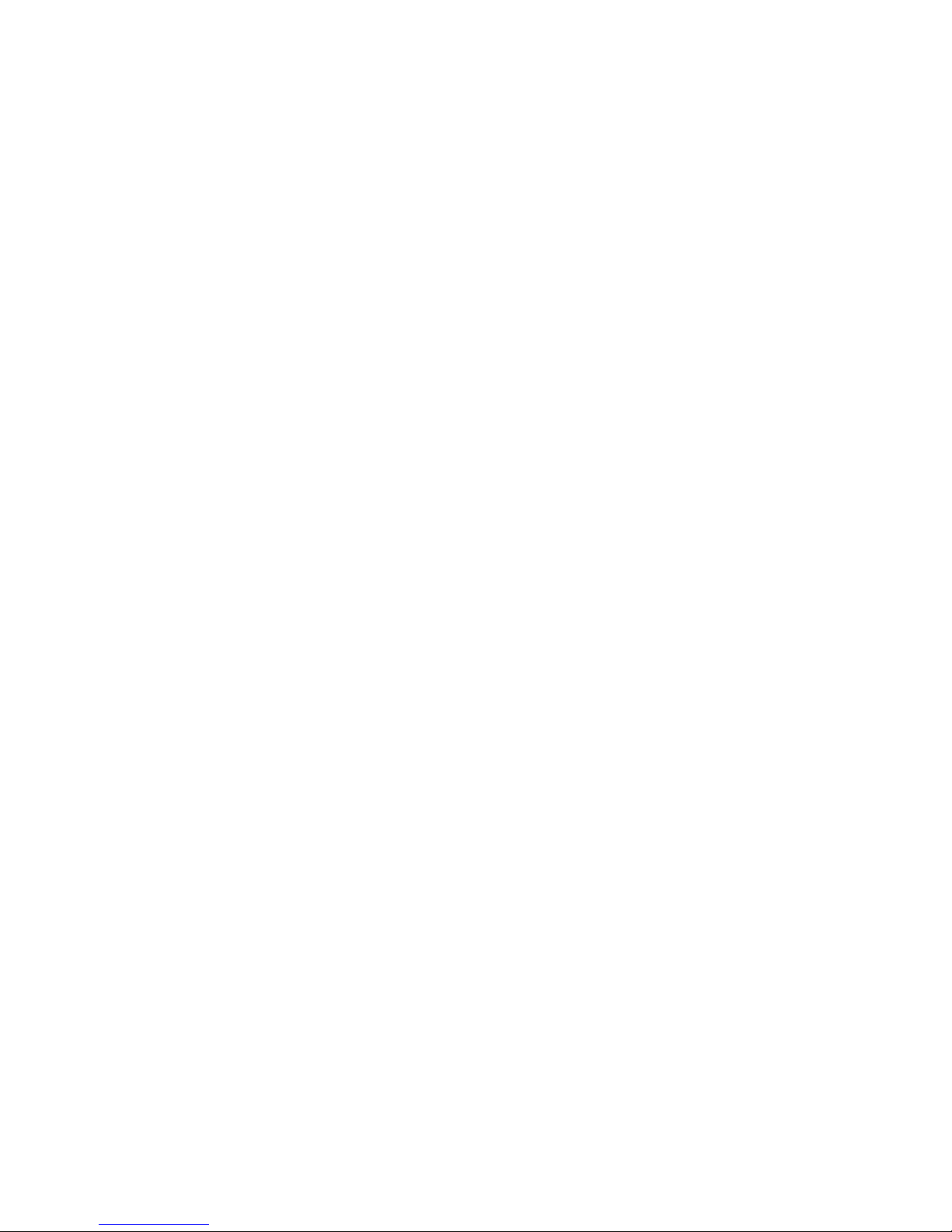
Contents
1 Getting to Know Yo ur Phone.....................................................................................1
Basic specification...........................................................................................................1
Mobile phone appearance ...............................................................................................1
2 Basic Functions...........................................................................................................8
Switching On/Off..............................................................................................................8
Making phone call............................................................................................................8
Answering the call..........................................................................................................10
Operations during a call.................................................................................................11
Keypad lock...................................................................................................................11
3 Text Entry..................................................................................................................11
Text input method ..........................................................................................................11
Change the input method ..............................................................................................12
4 Phonebook.................................................................................................................12
List.................................................................................................................................13
View...............................................................................................................................13
i
Page 6
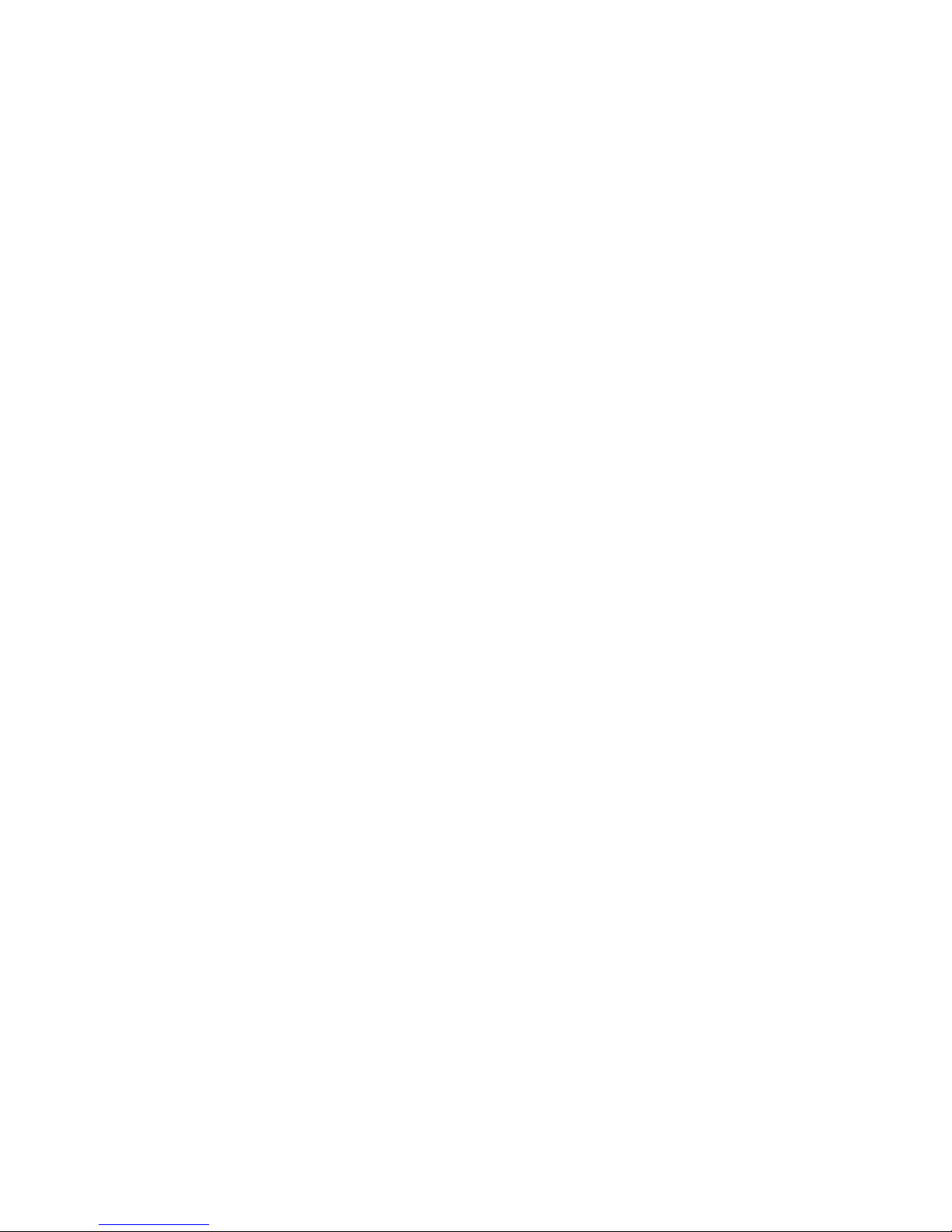
Edit ................................................................................................................................13
Option............................................................................................................................13
Groups settings..............................................................................................................14
Speed dial......................................................................................................................15
5 Messages....................................................................................................................16
Write messages.............................................................................................................16
Inbox..............................................................................................................................17
Outbox...........................................................................................................................17
Draft...............................................................................................................................17
Favorites........................................................................................................................18
Templates ......................................................................................................................18
Delete messages...........................................................................................................18
Settings..........................................................................................................................18
Memory status...............................................................................................................19
Voicemail .......................................................................................................................19
6 Call history................................................................................................................ 19
7 My favorite................................................................................................................20
ii
Page 7

8 Tools...........................................................................................................................20
Alarm.............................................................................................................................20
Calendar........................................................................................................................20
Notepad.........................................................................................................................21
Ebook ............................................................................................................................21
Calculator ......................................................................................................................21
Stopwatch ......................................................................................................................21
Countdown ....................................................................................................................21
Currency Converter .......................................................................................................22
World time......................................................................................................................22
9 Profiles.......................................................................................................................22
Ringer............................................................................................................................22
10 Settings....................................................................................................................23
Display...........................................................................................................................23
Phone Setting................................................................................................................24
Call setting.....................................................................................................................25
Firewall..........................................................................................................................26
iii
Page 8

Security..........................................................................................................................26
My shortcut....................................................................................................................27
Phone info .....................................................................................................................28
11 UTK menu...............................................................................................................28
12 Opera mini..............................................................................................................29
13 Fun...........................................................................................................................29
Radio.............................................................................................................................29
Vo ice record...................................................................................................................29
Game.............................................................................................................................30
Camera..........................................................................................................................30
Music player ..................................................................................................................31
14 Care And Maintain .................................................................................................31
15 Safe Information.....................................................................................................34
iv
Page 9
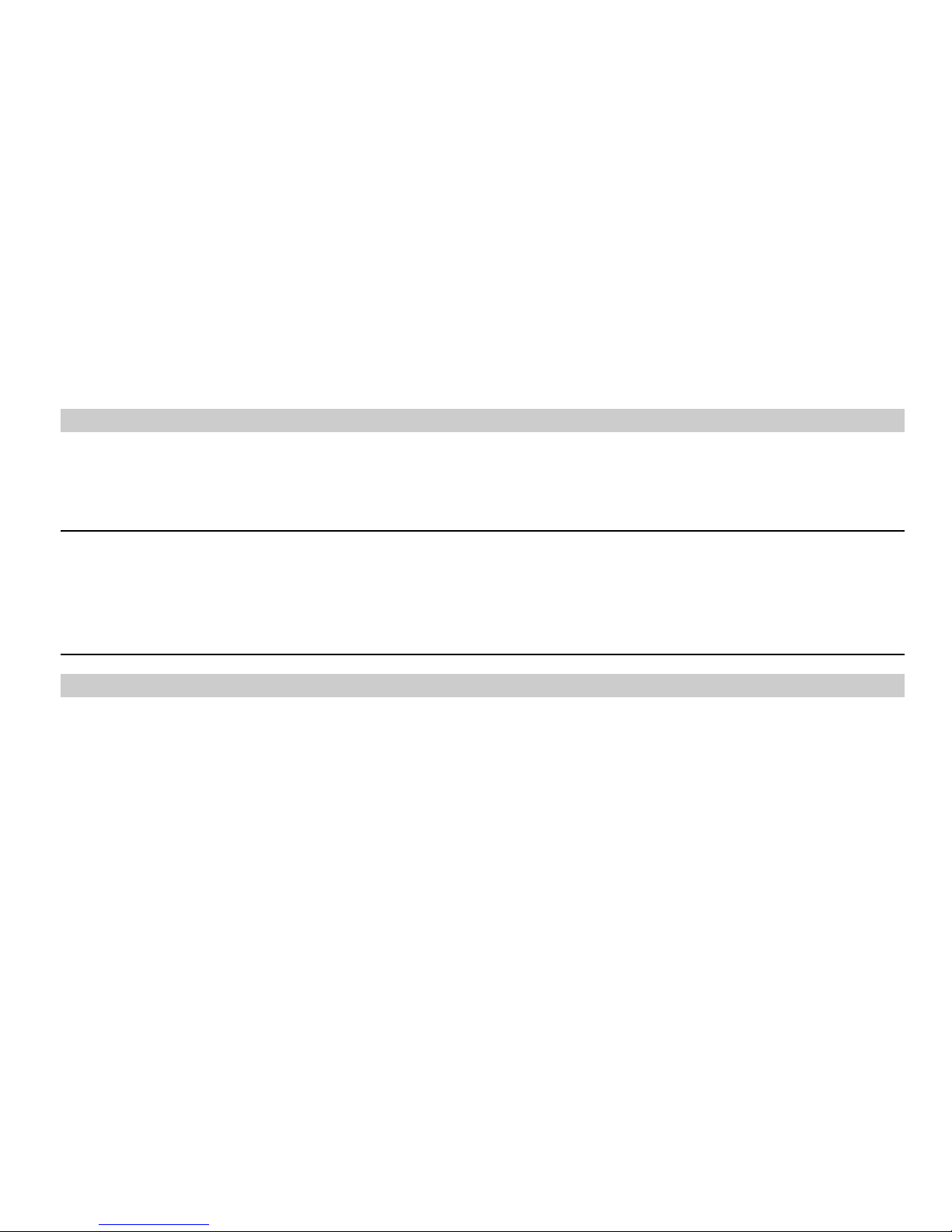
1 Getting to Know Your Phone
Basic specification
Size: 110*60*13.2mm
Standby Time: about 280 hours
Talking Time: about 240 minutes
Notice:
Standby time is the handset continuous working time without making phone calls. Standby
time and talking time are both depending on mobile phone using situations, network
situations and environments.
Mobile phone appearance
Mobile phone view
1
Page 10

2
Page 11

The appearance of the mobile phone and introductions
Name Description
(1) Left soft key In standby mode, press left soft key to Shortcut menu.
(2)
Menu key In standby mode,press Menu key to Main menu
(3) Right soft key In standby mode, press right soft key to Contacts menu.
(4) Backspace key Press Backspace button, return a directory
In standby mode,short press Backspace key to edit new SMS.
(5) OK key In menus or function options, used to get in the menu.
In standby mode, press ok key to to music player.
(5) Up key
In standby mode, short press up key to calendar.
In menus or function options, used to select the upper menu.
(5) Down key
In standby status, press down key to enter notepad.
In menus or function options, used to select the down menu.
(5) Left key In standby mode, press left key to enter Message menu.
(5) Right key In standby mode, press right key to enter Opera Browser menu.
(6) Send key Making or answering a call.
3
Page 12

In standby mode, press this key to enter the all calls screen.
(7) End (power) key End calls or reject calls.
Long press: power on, power off.
(8) QWERT keys Input letters and symbols
(9) Number keys Number keys
(10) Alt key
Change Input method;
(11)Fn key Funtion key, short press Fn key to tools menu.
(12) (13) Ï
aA
Change Caps, Press [ÏaA]+[alphabet] to enter alphabet.
(14)Sym key Press [Sym] to enter symbol list
(15)Space key Input Space in textarea
(16)Del Key Delete a byte in textarea
(17)Enter Key Input a enter in textarea
(18) Profile Key Getting in Profile menu.
(19)Camera key Getting in Carema
(20)Receiver Rings and answer the phone
4
Page 13

(21) Earphone Insert 3.5mm earphone
(22)USB/Charger
connector
Plug the travel adapter into the charger connector.
(23) Carema Taking Photos
(24) Speaker Playing Music
Notice:
Short press Power key to lock Keyborad; press”OK”than press”space”to Unlock Keyborad
Icon bar
Icon Description
Indicates signal strength.
Indicates call in progress.
No network signals.
Indicating the mobile phone is under roaming service mode.
Indicating the keypad is locked & the phone is locked.
5
Page 14

Icon Description
One or several new text messages.
One or several new voice mails.
Connect the earphone.
Playing the FM function.
You have set the alarm clock & set the scheduler.
You have set the
general mode.
You have set the meeting mode.
You have set the outdoor mode.
You have set the silence mode.
Indicating battery power level.
6
Page 15

Icon Description
Playing Music.
Pausing Music.
In the countdown.
The memory card.
1X data flow.
7
Page 16

2 Basic Functions
Switching On/Off
In the power off status, long press the Power Key to switch on the phone.
In the power on status, long press the Power Key to switch off the phone.
Making phone call
Making phone call by dialing number
1. In the standby mode, enter the phone number you want to dial, and press the Send Key to
make the call.
2. To end the call, press the End Key.
Making phone call using contacts
1. In the standby mode, press <Menu> to access the Main menu > Contact s;
2. Select List to view the contacts list, and press Up/Down key to choose one contact, or
select Search to search out the contact you want to call.
3. Press the Send Key to make the phone call.
8
Page 17

Making phone call using recent all call numbers
1. In the standby mode, press the Send Key to display the all call numbers.
2. Select the number or name you want to redial, and press the Send Key.
Making phone call using speed dial
In standby mode, press and hold one number key [1-9] to make phone call. See chapter 4 for
more information about setting speed voicemail.
Making a conference call
Conference call is network services that allow taking part in a conference call with other
participants.
1. Make a call to the first participant.
2. Enter another number of the second participant; or get the number from your Contacts.
3. Press the Send Key, the first participant will be hold on.
4. When the second participant picks up, press the Send Key to connect the call.
5. To end the conference call, press the End Key.
9
Page 18

Notice:
The conference call services according to local network provider. Please confirm and contact
network provider firstly.
Answering the call
Answer or silence an incoming call
1. To answer the call, press the Send Key or select <Answer>.
Press <Silence> to mute the ringing tone before you answer the call.
2. To reject the call, press the End Key or select <Ignore>.
Adjust the receiver volume
Press the navigation key of your phone to adjust the volume of the receiver during a call.
When adjusting the volume, a bar chart appears in the display indicating the vol ume level.
Answer a call with the keypad locked
To answer a call while the keypad is locked, press the Send Key.
During the call, the option menu still can be used. When you end or reject the call, the keypad
automatically re-locks.
10
Page 19

Operations during a call
During a call press <Options> and one of the follo wing options: Contacts, Messages,
DTMF ,New call,mute, voice privacy, Notepad.
Keypad lock
To prevent the keys from being accidentally pressed, you can lock the ke ypad.
When the keypad is locked, only emergency numbers can be dialed.
Press [OK] key then press Space key to unlock the keypad.
3 Text Entry
Text input method
Your phone provides following text input methods:
English input method: input English characters;
Numeric input method: input numeric characters;
11
Page 20
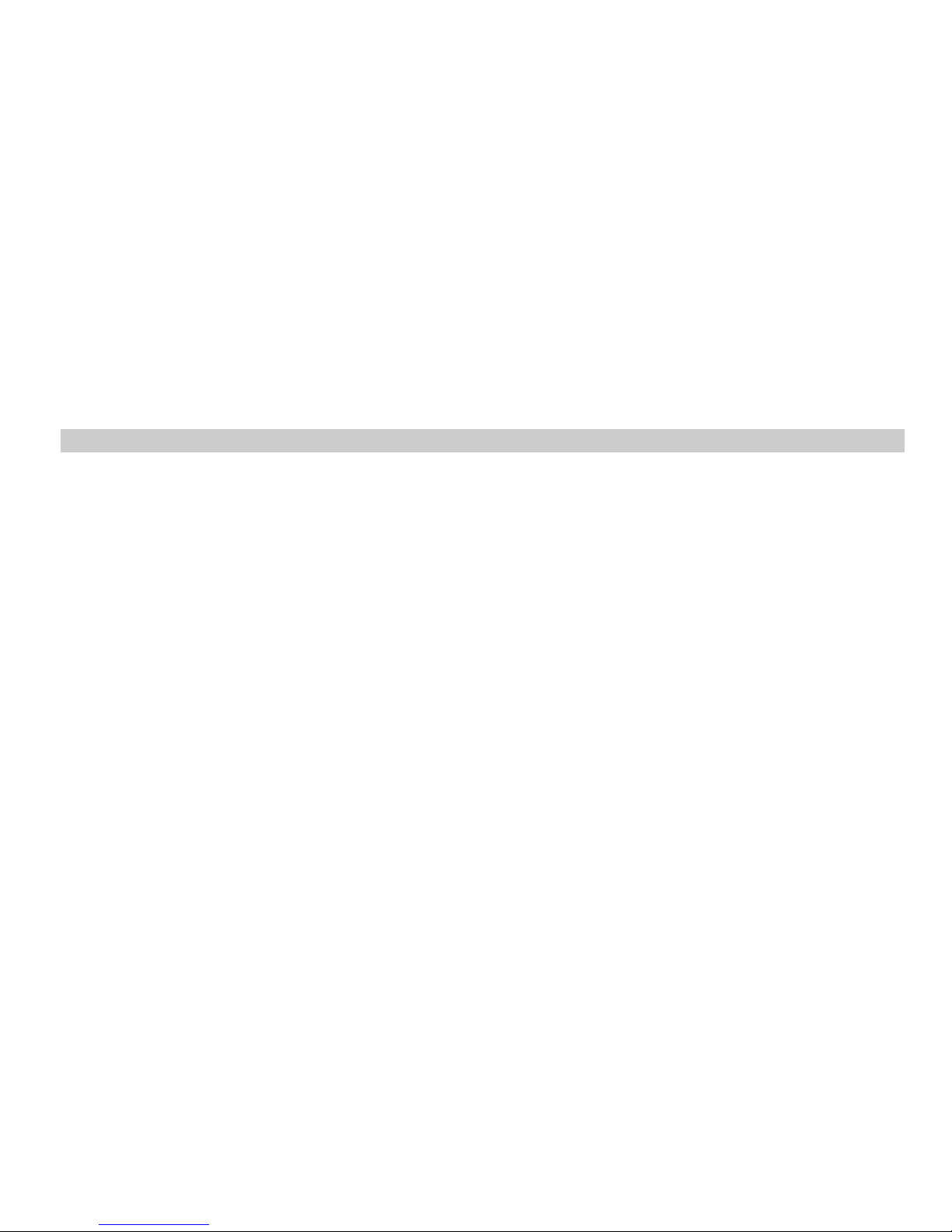
Your phone is QWERT keybroad, You can use this input text editer.
Change the input method
Press [Sym] to enter symbol list;
Press [alt]+[Number] to enter Number.
Press [ÏaA]+[alphabet] to enter alphabet.
Press [Alt]+[ÏaA] or [AaÏ] to change input mode.
Press [alt]+[alphabet] to enter symbol.
Press [alt] and Press [alphabet] to enter a symbol.
4 Phonebook
You can store names and phone numbers (contacts) in the phone and the RUIM card
memory.
12
Page 21

List
All:Display the details of the selected contact.
Phone:Display contacts store in phone.
RUIM:Display contacts store in RUIM.
Groups:You can set number into groups form phone number,It’s fast to send messages or
set incoming call ringer in here.
Speed dial:you can set 8 items speed numbers,In standby mode, press and hold one
number key [2-9] to make phone call. Long press [1] key to dial the voice mail number.
View
Display the details of the selected contact.
Edit
In contact lists,you can edit related content to contact.
Option
In contacts list,Select Options menu operations can be done about:
Search:You can find contact by Name、Number and Location quickly
13
Page 22

Add new contact:You can add new contacts to phone or Ruim
Call:You can call this contact
Send message:You can edit message and send it to the contact
Delete:You can delete the contact
Copy: Copy contact to Ruim card or phone
Edit before call:
Change the number to be dialed
Sort: Can be sorted by name or location
Mark several: Can mark the desired contacts, then also delete or copy multiple contacts
My number: Edit the phone numbers
T-card Backup:Can backup all contacts to T-Flash card, and can restore the contact from
T-Flash. The format of backup file is CSV.
Memory status: View contacts stored state
Groups settings
1. In the phonebook, press <Left Key> to access the Groups;
2. Select one group and press <Options> to oper ate the below options:
View: View the members of the group.
Add member: Into the contact list, select a contact group will be added to the list of
14
Page 23

contacts
Send message: send messages to group members
Group icon:Set special icon to the group.
Group ring: Set special ring to the group.
Rename: Edit the group’s name (RUIM and Default can not be renamed).
Remove: From the list of group members to remove the member
Notice:
If the group ringer is not set, the call ringer will play when there is an incoming call except
in Silence or Vibration.
Speed dial
Use this menu to assign a speed dial number (2 to 9 items).
1. In the phonebook, press <Left Key> to access the Speed dial;
2. Select one empty entry, and set the number you want to dial, press < Search > and select
number from contact or edit speed dial number
Enter the number, and press <OK>
15
Page 24

5 Messages
Your phone is capable of creating, sending and receiving text messages.
Write messages
1. In the standby mode, press <Menu> to access the Main menu > Messages > SMS>Write
message;
2. Enter your message.
3. Press <Options> and select Send.
4. To send the message to more than one recipient, press <Options> and select send to
many
5. Press the <Send> send the message.
Using options while writing SMS messages
While composing a message, press <Options> to access the following options: Send, Insert
symbol,Insert expression, Priority,Validity,Deferred delivery,Delivery report,Insert
templates,Insert business card,Save to draft,Mark text,Copy,Paste,Cut.
16
Page 25
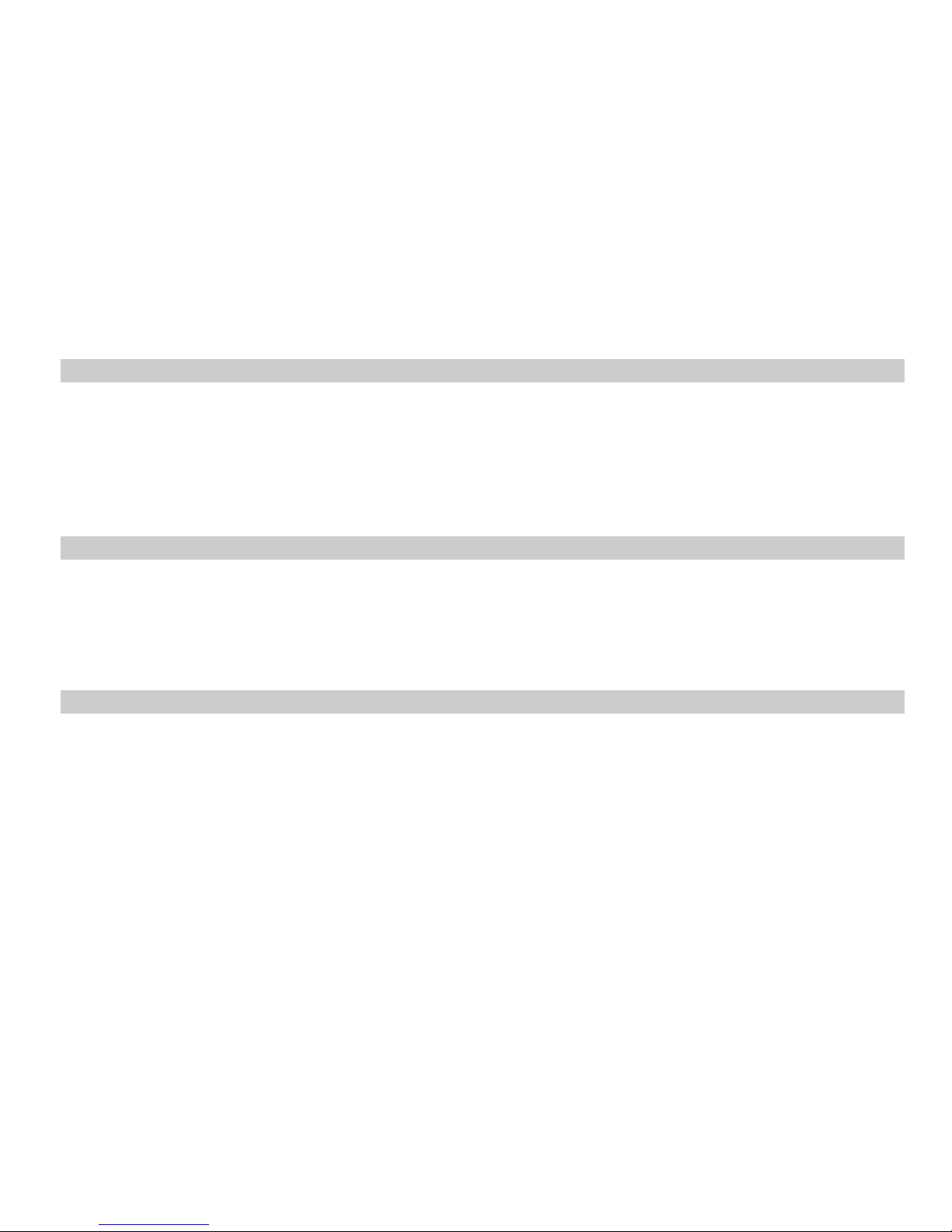
Inbox
1. In the standby mode, press <Menu> to access the Main menu > Messages >
SMS>Inbox;
2. While viewing a message, press <Options> to access the following options: Reply,
Forward, Delete,Call,Edit before call,Move to Favorites,Use details,Copy,Mark
several,Search.
Outbox
1. In the standby mode, press <Menu> to access the Main menu > Messages >SMS>
Outbox;
2. While viewing a message, press <Options> to access the following options:
Resend,Forward, Delete,Call,Move to favorites,Mark several.
Draft
1. In the standby mode, press <Menu> to access the Main menu > Messages > SMS>Draft;
2. Press <Options> to access the following options: Send,Delete,Mo ve to favorites,Mark
serveral.
17
Page 26
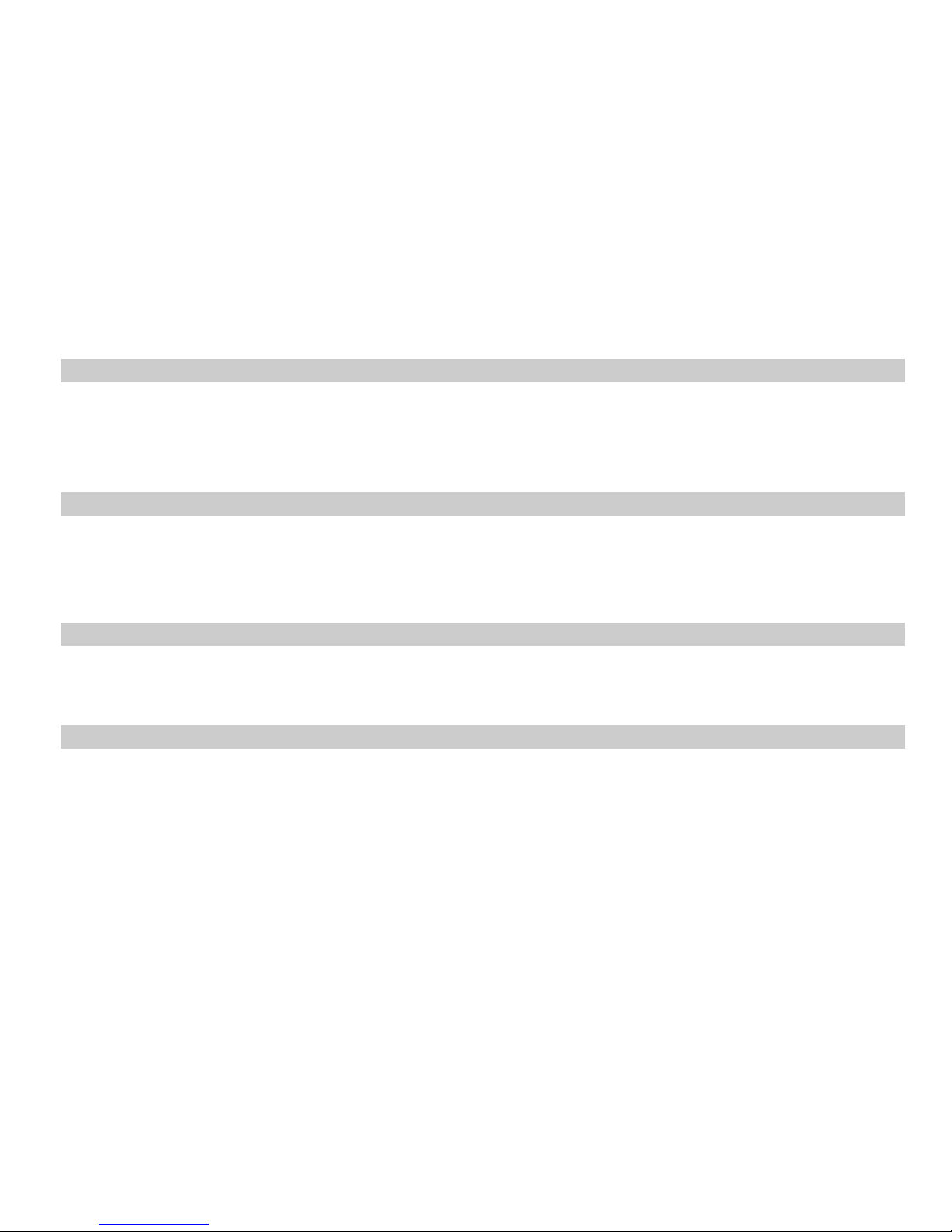
Favorites
1. In the standby mode, press <Menu> to access the Main menu > Messages >
SMS>Favorites;
2. Press <Options> to access the following options: Forward、Delete、Lock、Mark several;
Templates
1. In the standby mode, press <Menu> to access the Main menu > Messages >
SMS>Templates;
2. Select the template message you want to use.
Delete messages
In the standby mode, press <Menu> to access the Main menu > Messages >SMS>Era se
messages and one of the following options: Inbox, Outbox, Draft, Favorites, Delete all.
Settings
In the standby mode, press <Menu> to access the Main menu > Messages >
SMS>Message settings and one of the following options: Save location, Priority,Auto
save, Auto delete, Delivery reports, Deferred delivery, Validity period, Call back
number,Signature,Message counter.
18
Page 27

Memory status
View the amount of memory currently in use for messages.
Voicemail
The voice mailbox is a network service and you may need to subscribe to it. For more
information and for your voice mailbox number, contact your service provider.
6 Call history
Call history stores information about the last missed, received, or dialed calls. It also adds the
total duration of all calls. When the number of calls exceeds the maximum, the most last call
replaces the oldest.
19
Page 28

7 My favorite
In my data menu you can manage your data folders.
In the standby mode, press <Menu> to access the Main menu> My favorite.
8 Tools
Your phone contains features to help organize your life, include d:Alarm clock, Calendar,
Notepad, Ebook,Calculator, and Stopwatch, Countdown, Currency Converter, World time.
Alarm
Use this menu to set alarms. The alert type for a normal alarm corresponds to the call alert
type settings.
Calendar
Use this menu can see about the date. It shows the years months, weeks, and days, and the
current day is indicated in frame.
20
Page 29

Notepad
Use this menu can record things which you need.
Ebook
Use this menu can search all books which existed in Ebooks folder of T-Flash card.
Notice:
There is only supported *.txt.
Calculator
Use this menu to perform basic arithmetic functions, such as addition, subtraction,
multiplication, and division.
Stopwatch
Use this menu to time something you want to do.
Countdown
Use this menu to time something you want to do.
21
Page 30

Currency Converter
Use this menu to convert money.
World time
You can preview the time of world's major cities.
9 Profiles
Your phone has six setting groups, for which you can customize the phone tones for different
events and environments.
In the standby mode, press<Menu> to access the Main menu>Profiles and one of the
following options:General, Meeting, Outdoor, Silence, My profile 1, My profile 2.
Ringer
Ring tone: You can sel ect different rings as per you want it.
22
Page 31

Ring type: You can select one of the following options: Ring/Vibration/ Ring&Vibration/
Ring after Vibration/ Silence as you ring type.
10 Settings
The settings menu provides you with various setting options to customize the phone to your
preferences and needs. You can also reset the settings to their default status.]
Display
Wallpaper
You can select different wallpapers as per you want it.
Banner
Use this menu to choose whether the display shows a customized banner under the
operation logo, when the phone is in the standby mode.
Backlight
You can control the time-out of the backlight on your phone.
23
Page 32

Brightness
You can control the brightness on your phone.
Greeting message
Use this menu to choose whether the display greeting message when the phone power-on.
Operator logo
Use this menu to choose whether the display operator logo in the standby mode.
Phone Setting
Auto keylock:
Use this menu to set the keypad of your phone to lock automatically after a preset time delay
when the phone is in the standby mode and no function of the phone has been used.
Power off time
Use this menu to set the phone what time power on/off.
Time & Date
Time Format
Use this menu to choose the display shows the time which 12 mode or 24 mode, when the
24
Page 33

phone is in the standby mode.
Date Format
Use this menu to choose the display shows the time which
YYYY/MM/DD,DD/MM/YYYY,MM/DD/YYYY mode, when the phone is in the standby mode.
Time/Date display
Use this menu to choose whether the display Time/Date.
Call setting
Answer call: Press any key to answer call except of Left soft key [Accept], Right soft key
[Silence], End key.
25
Page 34
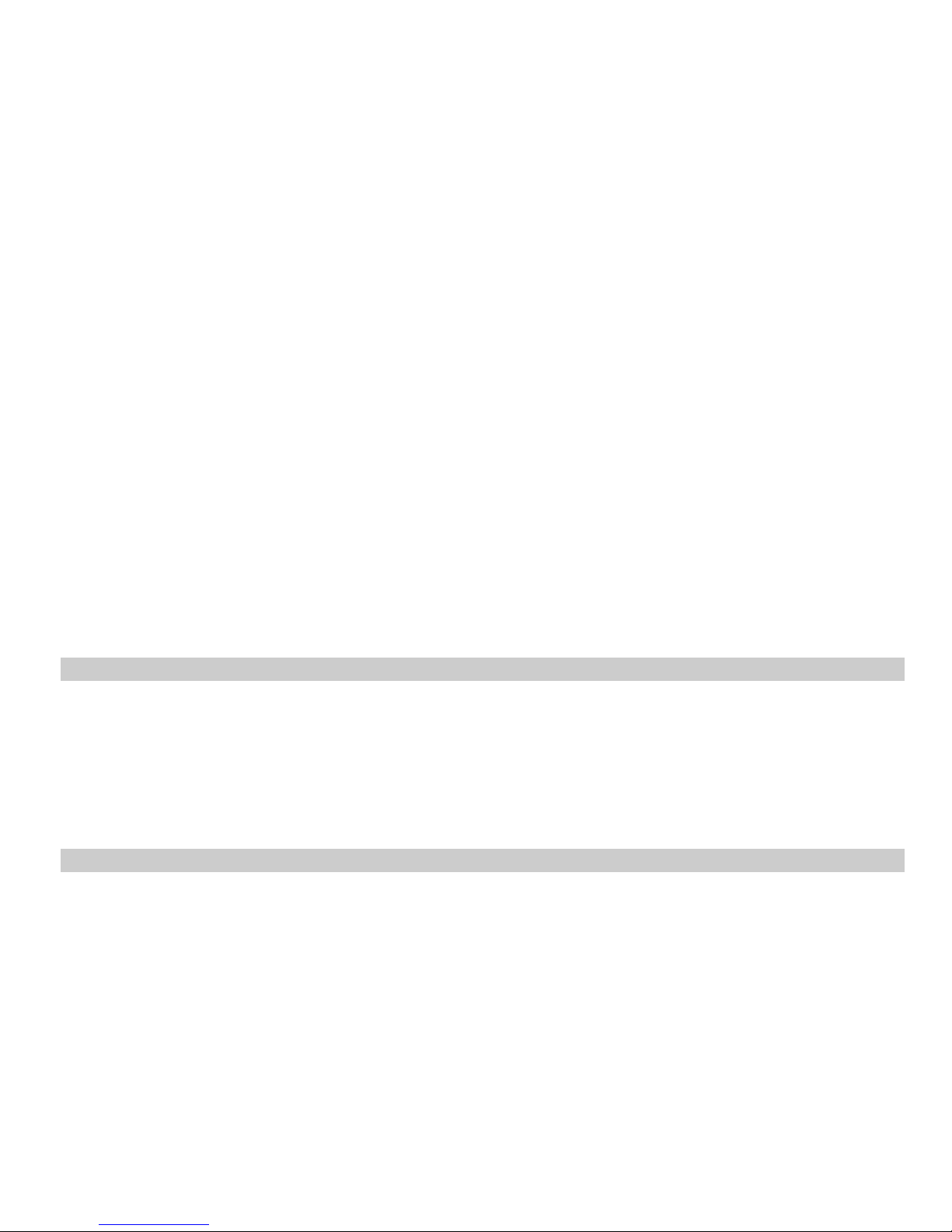
Auto answer: Set the phone to answer the incoming call automatically after 5 sec or Close
the auto answer.
Auto redial:Set the phone to redial call number.
Call forward: This network service reroutes incoming calls to a phone number that you
specified.
Call waiting: Call if your wireless provider supports this feature, call waiting notifies you of an
incoming call even while you are in a call. You can accept, reject, or ignore the incoming call.
International prefix: In the standby mode, press <Menu> to access the Main menu
>Settings >Call Setting> International prefix, and use the following menus.
Voice privacy: Use this menu to protect your voice content during a cal l.
Firewall
Call firewall: Use this menu to block or allow some numbers for incoming calls.
Private firewall: Use this menu to protect your content of messages, contacts, and call
history for accessing by other person. To access the menu, you must enter the preset lock
code. By default, the preset lock code is 0000.
SMS firewall: Use this menu to block some numbers for incoming messages.
Security
26
Page 35

To access security, you must enter the preset security code. By default, the code is 0000. If
none of this works, contact your wireless service provider for help.
Phone lock:The phone lock feature protects your phone from unauthorized outgoing calls or
unauthorized accessing to information stored in the phone. When phone is locked, to un lock,
user must enter the preset security code. When the device is locked, you can still call the
official emergency number programmed into your phone.
RUIM restriction: Use this menu to restrictied RUIM card.
PIN management: In the standby mode, press <Menu> to access the Main menu
>Settings > Security> PIN management and one of the following menus: Enable
Unenable PIN change.
Change security code:By default, the preset lock code is 0000.
Factory reset: Use this menu to reset the settings to factory settings and clear memory of
the phone.
My shortcut
You can set menu which used frequently.
27
Page 36

Phone info
You can get SW version and PRL version and HW version.
11 UTK menu
Your RUIM card may provide additional servives. You can access this menu only If it is
supported by your RUIM card. The name and contents of the menu depend on the available
services.
In the standby mode, press<Menu> to access the Main menu>UTK menu
28
Page 37

12 Opera mini
This service provided by local network provider. Please confirm and contact with nerwork
provider firstly . The icon of internet applications will display here , If some in terne t appli cations
have been downloaded.
In the satanby mode, press<Menu> to access the Main menu>Opera mini
13 Fun
The phone has more fun functions to enjoy.
Radio
Use this menu to enable you to heard broadcast frequency by your local network. It can
save 20 channels in your phone. Please make sure the headset is inserted in the phone
firstly. The frequency channels are found according local signal strength.
Voice record
Use this menu to record your voice.
29
Page 38

Game
The phone Support for two games:Boxman and Brick attack.
Camera
The mobliephone built-in camera, you can take pictures anytime, anywhere, and to save the
photos to your phone or memory card.
In the Fun menu, select the camera into the viewfinder interface.
In the viewfinder, press the arrow keys to adjust the camera focal length; press the left soft
key "option" open the function menu, you can operated as follows:
Scene modes: set the scene mode (auto / night);
Self Timer: Set the camera's delay time taking pictures;
Brightness:Set the brightness;
Contrast: Set the contrast;
Effect: set special effects;
White Balance: White balance settings;
Settings: Set the image quality, size, and tone, the default title and memory;
Multimedia Library: View stored on the phone and memory card photo files
30
Page 39

State in the camera viewfinder, press “OK” button camera. After finished, press “OK” button to
save the current picture; press “RSK” key does not save the photo to return to the viewfinder
status. After saving, you can delete or rename the photo files. You can [my favorite - the phone
memory / memory card - my data - my photos] view photos.
Music player
The mobilephone built-in music player for listening to music.In the music library int erface
select "Options> Refresh Music Library", the phone will detect the phone memory and stored
on the memory card music folder of music files, and added to the library.
To play music from the artist, album, playlist, all songs, genre, select a file and play.
Warning! :
Listen to music at a moderate level. Continuous exposure to high volum e may damage yo ur
hearing.
14 Care And Maintain
If your mobile phone had abnormal conditions, please check it with the following table. If the
problem still remains, please ask mobile phone sales for help.
31
Page 40

Common problems Check item
Can not charge
Please check if the charger is properly connect to the
phone and the power source jack.
Can not power on Please check if the battery level is too low;
Please check if the batter is properly loaded;
Please press Power Key enough time.
Insert the R-UIM card but can
not read the information in the
R-UIM card
Please check if properly inserted the R-UIM card;
Please check if your R-UIM card is valid.
The mobile phone displays
“Input PUK Code”
Please communicate with the service provider to get
the PUK code and use it to unlock.
Can not make phone call Please check if the phone number is valid.
Please check if you are in service area.
Weak talk quality Please check if the phone signal is strong enough;
If you are in the building, please move the phone or
move near the window.
32
Page 41

The contact can not get your
voice when making phone call
Please check if your mic has blocked by fittings or
other blocks.
Receiver sound is too low
Please check if your receiver volume has been
adjusted to the minimal.
The mobile phone has a weak
receive signal or usually drop
in the phone call
Please check if the phone has a strong signal.
If no signal, please use it in a strong signal place.
The screen display the
information such as “No
Service” or: Searching…”
Please check if you are in a weak signal area (in the
channel or surround by buildings), change the area
and retry.
Please check if you can try to get the services without
the service provider permission. If needed the service,
please contact the service provider for more
information.
33
Page 42

15 Safe Information
Electronic Device
Most modern electronic equipment is shielded from radio frequency (RF) signals. However,
certain electronic equipment may not be shielded against the RF sign als from your Mobile
Phone. Consult the manufacturer to discuss alternatives.
Hospital
z Do not take your phone into the operating room (OR), intensive care unit (ICU), or coronary
care unit (CCU).
z Do not use your phone at places for medical treatment where it is prohibited to use mobile
phones.
z When you use your phone near someone who is suffering from a heart disease, turn down
the ring tone volume or vibration properly so that it does no t influence the person.
Storage Environment
Switch off your phone when in any area with a potentially explosive atmosphere, and obey
all signs and instructions. Sparks in such areas could cause an explosion or fire resulting in
bodily injury or even death.
Users are advised to switch off the phone while at a refueling point (service station). Users
34
Page 43

are reminded of the need to observe restrictions on the use of radio equi pment in fuel
depots (fuel storage and distribution areas), chemical plants, or where blasting operations
are in progress.
Areas with a potentially explosive atmosphere are often but not always clearly marked.
They include the areas below decks on boats, chemical transfer or storage facilities,
vehicles using liquefied petroleum gas, such as propane or butane, areas where the air
contains chemicals or particles, such as grain, dust or metal powders, and any other area
where you would normally be advised to turn off your vehicle engine.
Children Safety
z Put your phone, battery, and charger in places beyon d the reach of children. Do not allow
children to use the phone, battery, or charger without guidance.
z Do not allow children to put the battery in mouth, for electrolyte in the battery is poisonous.
z Do not allow children to touch the small fittings. Otherwise, suffocation or gullet jam can be
caused if children swallow the small fittings.
Operating Environment
Remember to follow any special regulations in force in the area you are in, and always
switch off your phone whenever it is forbidden to use it, or when it may cause interference
or danger. When connecting the phone or any accessory to another device, read its user’s
guide for detailed safety instructions. Do not connect incompatible products.
35
Page 44
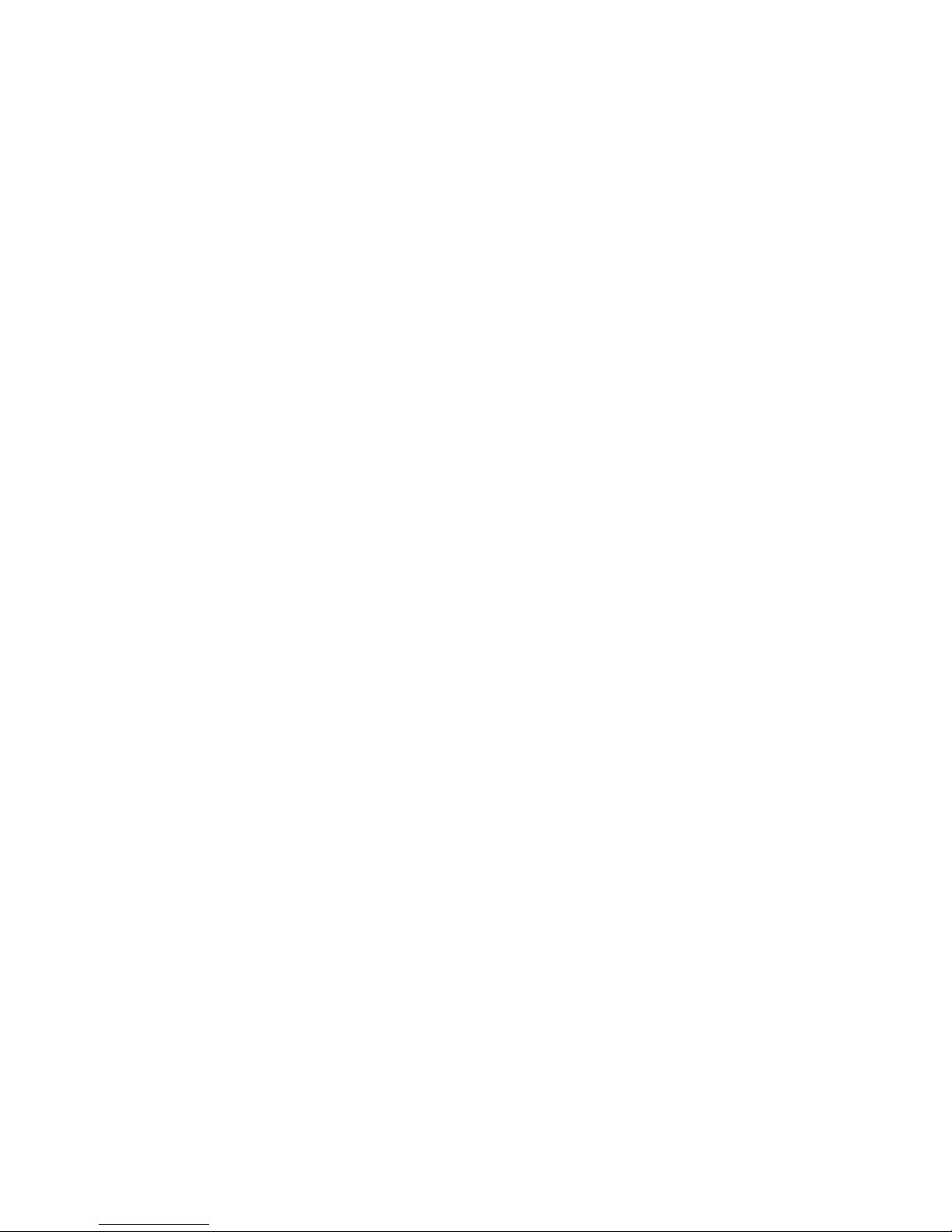
As with other mobile radio transmitting equipment, users are advised that for the
satisfactory operation of the equipment and for the safety of personnel, it is recommended
that the equipment should only be used in the normal operating position (held to your ear
with the antenna pointing over your shoulder).
Care and Maintenance
z Keep your phone and all its parts and accessories out of the reach of small children and
pets. They may accidentally damage these things or choke on small parts.
z Keep the phone dry. Precipitation, humidity, and liquids contain minerals that corrode
electronic circuits.
z Do not use the phone with a wet hand. Doing so may cause an electric shock to you or
damage to the phone.
z Do not use or store the phone in dusty, dirty areas, as its moving parts may be damaged.
z Do not store the phone in hot areas. High temperatures can shorten the life of electronic
devices, damage batteries, and warp or melt certain plastics.
z Do not store the phone in cold areas. When the phone warms up to its normal operating
temperature, moisture can form inside the phone, which may damage the phone’s electronic
circuit boards.
z Do not drop, knock, or shake the phone. Rough handling can break internal circuit boards.
36
Page 45

z Do not use harsh chemicals, cleaning solvents, or strong detergents to clean the pho ne.
Wipe it with a soft cloth slightly dampened in a mild soap-and water solution.
z Do not paint the phone. Paint can clog the device’s moving parts and prevent proper
operation.
z Do not put the phone in or on heating devices, such as a microwave oven, stove, or
radiator. The phone may explode when overheated.
z When the phone or battery gets wet, the label indicating water damage inside the phone
changes color. In this case, phone repairs are no longer guaranteed by the manufacturer's
warranty, even if the warranty for your phone has not expired.
Emergency Call
You can use your phone for emergency calls. However, connections in call conditions
cannot be guaranteed. You should never rely solely on the phone for essen tial
communications.
Battery
z Never use a charger or battery that is damaged in any way.
z Use the battery only for its intended purpose.
If you use the phone near the network’s base station, it uses less power. Talk and
standby time are greatly affected by the signal strength on the cellular net work an d the
parameters set by the network operator.
37
Page 46

z Battery charging time depends on the remaining battery charge, the t ype of battery, and
the charger used. The battery can be charged and discharg ed hundreds of times, but it will
gradually wear out. When the operation time is noticeably shorter than normal, it is time to buy a
new battery.
z If left unused, a fully charged battery will discharge itself over time.
z Extreme temperatures will affect the charging capacity of your battery: it may require
cooling or warming first.
z Do not leave the battery in hot or cold places because the capacity and lifetime of the
battery will be reduced. Try to keep the battery at room temperature. A phone with a hot or cold
battery may not work temporarily, even when the battery is fully charged. Li -ion batteries are
particularly affected by temperatures below 0°C (32°F).
z Use only approved batteries and chargers. Disconn ect the charger from the power source
when it is not in use. Do not leave the battery connected to a charger for more than a week,
since overcharging may shorten its lift.
38
