Page 1

Copyright©2009 Haier Telecom Co.., Ltd
All Rights Reserved
Statement
Reproduction, transfer, distribution or storage of part or all of the contents in this
document in any form without the prior written permission of Haier Telecom Co..,
Ltd.
The contents of this manual may be different with the cell phone, please read
according to the cell phone.
Haier Telecom Co reserves the right to revise this document or withdraw it
at any time without prior notice.
.., Ltd
Page 2

Safety Precautions
Please read these simple guidelines. Following may be dangerous or illegal. For
further information, see the section of “Warnings and Precautions”.
Do not switch the phone on when Mobile Phone use is prohibited or when
it may cause interference or danger.
Do not place your phone and its accessories in containers with strong
electromagnetic field.
Obey all local laws. Always keep your hands free to operate the vehicle
while driving. Your first consideration while driving should be road safety.
Hospitals or health care facilities may be using equipment that could be
sensitive to external radio frequency energy. Follow any regulations or
rules in force.
Do not use the phone at a refueling point. Do not use near fuel or chemicals.
Follow any restrictions. Wireless devices can cause interference in aircraft.
Keep the phone and all its parts, including accessories, out of the reach
of children.
Use only approved batteries and chargers. Disconnect the charger from
the power source when it is not in use. Do not leave the battery connected
to a charger for more than a week, since overcharging may shorten its life.
Only qualified personnel should service the phone or install the phone in
a vehicle. Faulty installation or service may be dangerous and may in
validate any warranty applicable to the device.
Page 3

Contents
.........................................................................1
..............................................................................................4
.............................................................................................5
......................................................................................................8
........................................................................................................9
....................................................................................................12
...................................................................................................15
............................................................................................................15
.......................................................................................................16
.......................................................................................................19
....................................................................................................19
.....................................................................................................20
...........................................................................................20
.............................................................................................................20
..............................................................................21
.....................................................................................23
1 Getting to Know Your Phone
2 Getting Started
3 Basic Functions
4 Text Entry
5 Contacts
6 Messages
7 Call history
8 Tools
9 Settings
10 Games
11 MTS info
12 My MTS
13
14 FM
15 Care and Maintenance
16 Safety Information
My downloads
Page 4
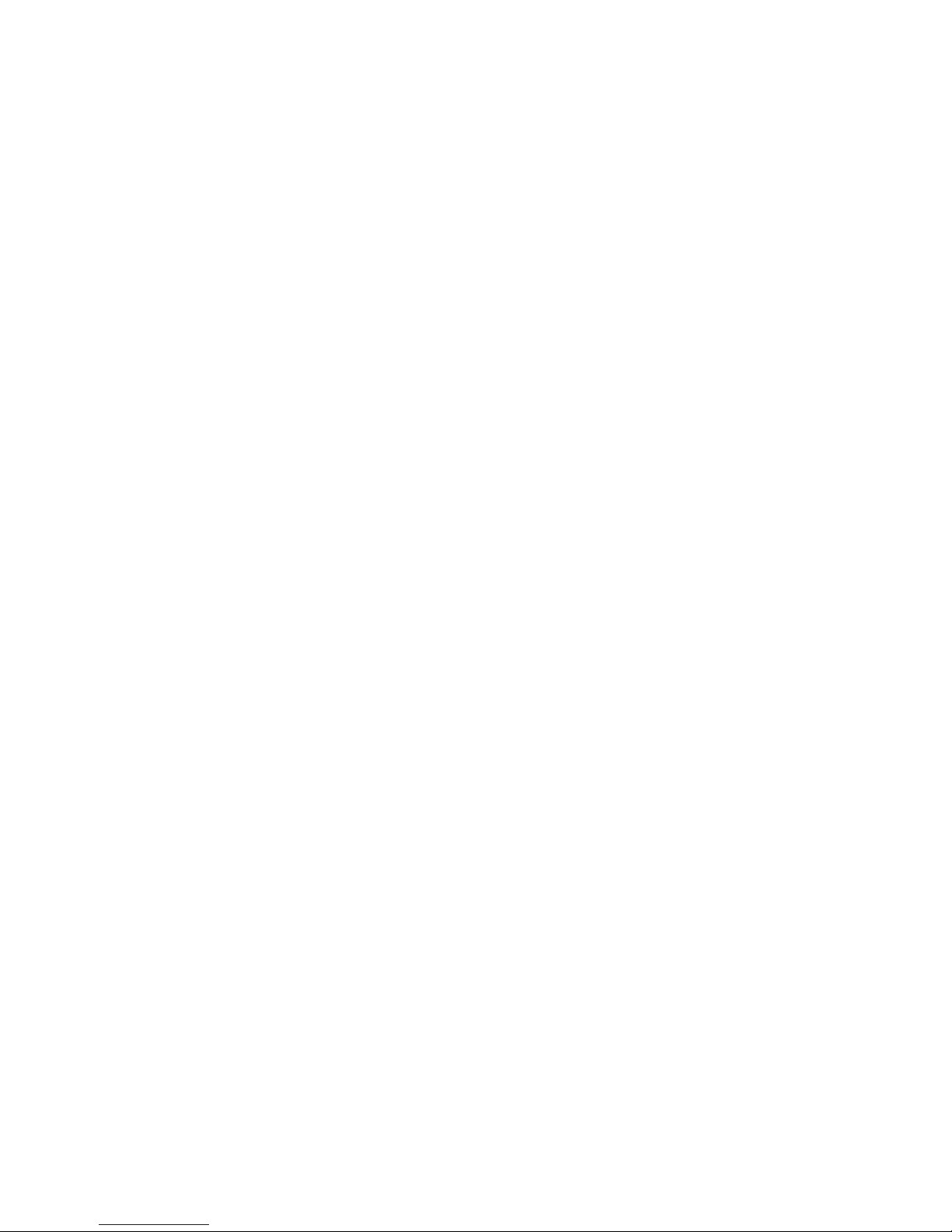
Page 5

1Getting to Know Your Phone
Basic specification
Mobile phone appearance
Mobile phone view
Size: 98.7mm ×41.6mm ×13.4mm
Standby Time: about 115 hours
Talking Time: about 3 hours
Note:
Standby time is the handset continuous working time without making phone calls.
Standby time and talk time both depend on mobile phone usage situations,
network situations and environments.
1
&
Page 6

The appearance of the mobile phone and introductions
2
Page 7
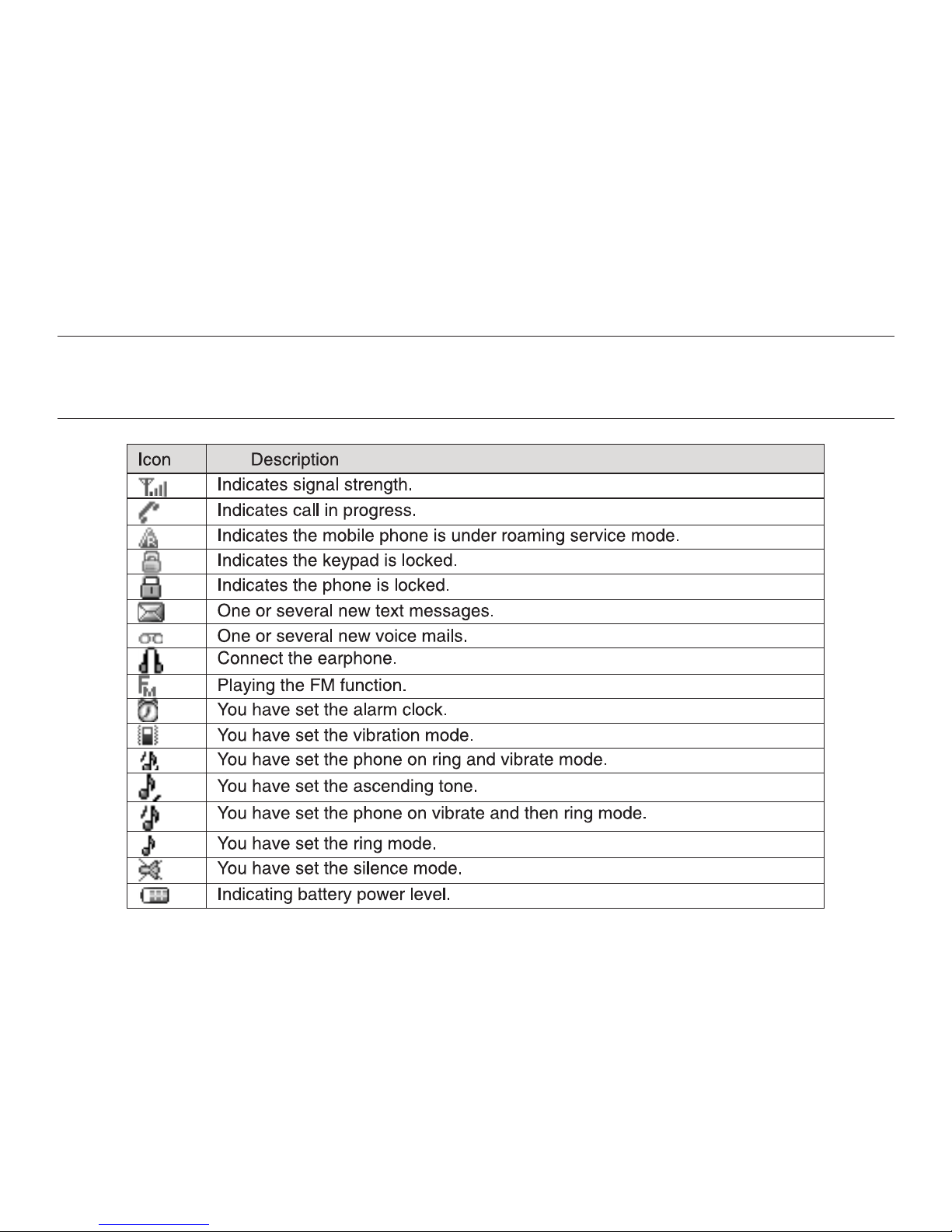
Note:
Long press means pressing key more than or equal to 2 seconds; short press
means pressing key less than 2 seconds.
Icon bar
3
&
Page 8

2Getting Started
Install and charge the phone
1. Remove the battery cover 2. Insert the RUIM card
3. Install the battery 4. Plug the travel adapter into the phone
4
Page 9

5
3Basic Functions
Switching On/Off
Making phone call
Making phone call by dialing number
Send Key
End Key
Making phone call using contacts
Main
menu > Contacts
List Up/Down key
Search
Send Key
Making phone call using last dialed number
Send Key
In the power off status, long press the Power Key to switch on the phone.
In the power on status, long press the Power Key to switch off the phone.
1. In the standby mode, enter the phone number you want to dial, and press the
to make the call.
2. To end the call, press the .
Note:
Can input P/T by multi-tap press [*] key, the number after P/T is extension
number.
1.In the standby mode, press <Contacts> or press <Menu> to access the
;
2.Select to view the contacts list, and press to choose one
contact, or select to search out the contact you want to call.
3.Press the to make the phone call.
1.In the standby mode, press the to display the last numbers dialed.
&
Page 10

6
2.Select the number or name you want to redial, and press the .
In standby mode, press and hold one number key [1-9] to make phone call. See
chapter 5 for more information about setting speed dial.
Conference call depends upon the network services that allow taking part in a
conference call with other participants.
1.Make a call to the first participant.
2.Enter another number of the second participant; or get the number from your
Contacts.
3.Press the , the first participant will be on hold.
4.When the second participant picks up, press the number 3 key and then press
the to connect the call. Conference call will start.
5.To end the conference call, press the .
Note:
The conference call services depend upon local network provider. Please
confirm and contact network provider firstly.
1.To answer the call, press the or select <Answer>.
Send Key
Making phone call using speed dial
Making a conference call
Send Key
Send Key
End Key
Answering the call
Answer or silence an incoming call
Send Key
&
Page 11

7
Press <Silence> to mute the ringing tone before you answer the call.
2.To reject the call, press the or select <Ignore>.
Press the navigation key of your phone to adjust the volume of the receiver
during a call.
While adjusting the volume, a bar chart appears in the display indicating the
volume level.
To answer a call while the keypad is locked, press the .
During the call, the option menu can still be used. When you end or reject the
call, the keypad automatically re-locks.
During a call press and you can choose one of the following options:
To prevent the keys from being accidentally pressed, you can lock the keypad.
When the keypad is locked, only emergency numbers can be dialed.
Press and hold [*] key for more than 2 seconds to unlock the keypad.
End Key
Adjust the receiver volume
Answer a call with the keypad locked
Send Key
Operations during a call
<Options>
Messages, Contacts, Mute on and off, Phone info.
Keypad lock
Page 12

8
4Text Entry
Text input method
Change the input method
Your phone provides following text input methods:
English input method: input English characters;
Numeric input method: input numeric characters;
Long press [*] to enter symbol list;
Press [*] to switch between Upper case and Lower case mode;
Press [#] to switch among Predictive, Multi-tap and Numeric mode.
Page 13

9
Note:
Press [1] to insert common symbol under the Predictive mode or Multi-tap mode.
You can store names and phone numbers (contacts) in the phone and the RUIM
card memory.
1.Displays all the contacts.
2.In the standby mode, press <Menu> to access the
;
3.While you are editing name, press <Options> and one of the following options:
(Number in phone)
(Number in card)
While you edit number, press <Options> and one of the following options:
(Number in phone)
(Number in card)
1.In the standby mode, press <Menu> to access the
5 Contacts
List
Main menu > Contacts >
List
Add detail, Edit name, Add to group, Erase contact.
Edit name, Erase contact.
Number type, Edit, Erase, Save to RUIM, Add to speed
dial, Send message.
Edit, Add to speed dial, Save to phone, Send message.
Add new
Main menu > Contacts >
&
Page 14

10
Add new
Add to Phone Name, Office, Home, Mobile
1, Mobile 2,Other, Email, Address, URL, Notes.
Edit, Save.
Add to RUIM Name, Number.
Edit, Save.
Search
Main menu > Contacts >
Search
Multicopy
Main menu > Contacts
>Multicopy
Copy all
Copy select
Groups
;
2.Add contacts ( ) details as follows:
3.Press <Options> and choose one of the following:
4. Add contacts ( ) details as following:
5. Press <Options> and one of the following:
1.In the standby mode, press <Menu> to access the
;
2.Press left soft key to search a contact you want: By name. If you input the
wrong name, the phone will inform you “No contacts found”.
1. In the standby mode, press <Menu> to access the
;
2. The Multicopy includes Copy RUIM to phone, Copy phone to RUIM. Press
<Select> to operate the below options:
: Copy all the contacts between phone memory and RUIM card memory.
: Copy the contacts you want between phone memory and RUIM
card memory.
Page 15

11
1. In the standby mode, press <Menu> to access the
;
2. Select one group and press <Options> to operate the below options: :
View the members of the group. : Set special ring to the
group. : Edit the group's name (RUIM and Default can not be
renamed).
Note:
If the group ringer is not set, the default call ringer will play when there is an
incoming call except in Silence or Vibration.
After you input correct phone security code to enter this menu.
1.In the standby mode, press <Menu> to access the
(When you select Erase all, you have to input security code before
deleting all records. The default security code is 0000);
Use this menu to assign a speed dial number (1 to 9 items).
In Idle mode, press and hold one number key to dial the speed dial entry.
1.In the standby mode, press <Menu> to access the
2.Select one empty entry, and set the number you want to dial, press <Options>
Main menu > Contacts >
Groups
View
Set group ringtone
Rename group
Erase all
Main menu > Contacts >
Erase all
Speed dial
Main menu > Contacts >
Speed dial;
&
Page 16

12
> and select , or .
Enter the number, and press <Save>; or press <Search> to retrieve a number
from your Contacts.
Check the number of contacts you have stored in the phone memory or the
RUIM card.
Your phone is capable of creating, sending and receiving text messages.
1.In the standby mode, press <Menu> to access the
;
2.Enter your message.
3.Press <Options> and select .
4.To send the message to more than one recipient, press <Options> and select
5.Press the <Select>to send the message.
Using options while writing SMS messages
While composing a message, press <Options> to access the following options:
Set entry Erase Erase all
Memory status
Write and send SMS messages
Main menu > Messages >
Write message
Send
send to many.
6 Messages
Page 17

13
Send, Insert templates, Send to many, Insert number, Save, Message
settings.
Inbox
Main menu > Messages >
Inbox
Reply, Forward, Save number, Erase, Copy to Phone/RUIM, Move to Spam.
Outbox
Main menu > Messages >
Outbox
Forward, Save number, Erase, Copy to Phone/RUIM.
Draft
Main menu > Messages >
Draft
Edit, Erase.
Voicemail
1.In the standby mode, press <Menu> to access the
;
2.While viewing a message, press <Options> to access the following options:
1.In the standby mode, press <Menu> to access the
;
2.While viewing a message, press <Options> to access the following options:
1.In the standby mode, press <Menu> to access the
;
2.Press <Options> to access the following options:
The voice mailbox is a network service and you may need to subscribe to it. For
more information and for your voice mailbox number, contact your service
provider.
Page 18

14
Spam
Main menu > Messages >
Spam
Erase, Move to inbox.
Templates
Main menu > Messages >
Templates
Erase messages
Main menu > Messages
>Erase messages Inbox, Outbox, Draft,
Spam, Erase all read messages, Erase all.
Message settings
Main menu > Messages >
Message settings Auto save, Auto delete,
Priority, Delivery reports, Storage location, Validity period, SMS on call
reject, Edit voice mailbox.
Memory status
1. In the standby mode, press <Menu> to access the
;
2. Press <Options> to access the following options:
1.In the standby mode, press <Menu> to access the
;
2.Select the template message you want to use.
3.Press <Options> to Edit, Send, Erase and Add new.
In the standby mode, press <Menu> to access the
and one of the following options:
In the standby mode, press <Menu> to access the
and one of the following options:
View the amount of memory currently in use for messages.
Page 19

15
7 Call history
8 Tools
Call history stores information about the last missed, received, dialled calls. It
also adds the total duration of all calls. When the number of calls exceeds the
maximum, the most recent call replaces the oldest.
Your phone contains features to help organize your life, including Alarm clock,
Scheduler, Calculator, Stopwatch .
Use this menu to set alarms. The alert type for a normal alarm corresponds to
the call alert type settings.
Use this menu to enable you to keep track of reminders. It can even sound like
an alarm for any of these events.
Use this menu to perform basic arithmetic functions, such as addition,
subtraction, multiplication, and division.
Use this menu to calculate the tip you need to pay.
and so on
Alarm clock
Scheduler
Calculator
Tip calculator
Page 20

16
Stopwatch
World Clock
Ringer
Main menu >Settings
>Ringer
Display
Banner:
Language
Backlight duration
In the standby mode, press <Menu> to access the Main menu >Tools >
Stopwatch;
Use this menu to set your local city time. It can show time difference with other
cities.
The settings menu provides you with various setting options to customize the
phone to your preferences and needs. You can also reset the settings to their
default status.
In the standby mode, press <Menu> to access the
, you can set the different profiles as per your requirement.
Use this menu to choose whether the display shows a customized
banner under the operation logo, when the phone is in the standby mode.
You can select language as per your requirement.
You can control the time-out of the backlight on your
9 Settings
Page 21

17
phone.
You can adjust the contrast of the display for varying light conditions.
You can set the clock mode which shows in the standby mode.
You can select different wallpapers as per your requirement.
To access security every time, you must enter the preset security code. By
default, the code is 0000. If this does not work, contact your wireless service
provider for help.
The phone lock feature protects your phone from unauthorized
outgoing calls or unauthorized access to information stored in the phone. When
phone is locked, to unlock, user must enter the preset security code. When the
device is locked, you can still call the official emergency number programmed
into your phone.
By default, the preset lock code is 0000.
You can use your phone for emergency calls. However,
connections in call conditions cannot be guaranteed. You should never rely
solely on the phone for essential communications.
: Use this menu to reset the phone's settings you have changed.
: Use this menu to clear all data (include Call History, Contacts
Contrast
Clock time
Wallpaper
Security
Phone lock
Change code
Emergency numbers:
Reset to default
Reset setting
Reset phone
Page 22

18
(Phone) or Message (Phone) that you have stored.
This network service allows you to restrict your calls.
In the standby mode, press
and one of the following
menus:
Set the phone to answer the incoming call automatically after 3
sec.
Use this menu to set the phone answer call method. Press any
key to answer call except of course left soft key [Silence], right soft key [Ingore],
End key. A compatible headset or enhancement needs to be attached to the
device for the call to function properly.
Use this menu to display or hide the call time during your
conversation and call ended screen.
This network service reroutes incoming calls to a phone number
that you specified.
If your wireless provider supports this feature, call waiting notifies
you of an incoming call even while you are in a call. You can accept, reject, or
ignore the incoming call.
In the standby mode, press
Call restriction:
PIN management: <Menu> to access the Main
menu >Settings > Security> PIN management
PIN lock, PIN change.
Call setup
Auto answer:
Answer call:
Show call time:
Call forward:
Call waiting:
Set international prefix: <Menu> to access the
Page 23

19
Main menu >Settings >Call setup> Set international prefix,
Phone info
Keyguard
Firewall
Call firewall:
SMS firewall:
Private firewall:
and use the
following menus.
You can get SW version, HW version and PRL version.
Use this menu to set the keypad of your phone to lock automatically after a
preset time delay when the phone is in the standby mode and no function of the
phone has been used.
Use this menu to block or allow some numbers for incoming calls.
Use this menu to block some numbers for incoming messages.
Use this menu to protect your content of messages, contacts,
and call history for accessing by other person. To access the menu, you must
enter the preset lock code. By default, the preset lock code is 0000.
Your phone has 2 games available.
10 Games
11 MTS info
Page 24

20
MTS brings you a variety of information and entertainment services on your
handset. To access MTS nfo:Go to the phone Menu Select Choose
from MTS list of services including Astrology, Jokes, Cricket Alerts, Railway PNR
Status and lots more.
Operator Brew Services:
my MTS provides you entertainment anytime, anywhere! Access my MTS and
enjoy latest Movies' Wallpapers, Ringtones, Games and much more. Download
the applications and enjoy.
In the standby mode, press to access the and
one of the following options: .
MTS nfo
<Menu> Main menu>my MTS
MobileShop , Settings , Help
12 My MTS
13
14 FM
i i
My downloads
In my downloads menu you can manage your music and picture.
In the standby mode, press <Menu> to access the Main menu> My downloads
and the following options: Downloaded Music, Downloaded picture.
Page 25

21
Use this menu to enable you to hear broadcast frequency provided by your local
network. It can save 10 channels in your phone. Please make sure the headset
is inserted in the phone firstly. The frequency channels are found according to
the local signal status.
15 Care and Maintenance
If your mobile phone has abnormal conditions, please check it with the following
table. If the problem still remains, please ask mobile phone after sales for help.
Page 26

22
Page 27

23
16 Safety Information
Electronic Device
Hospital
Storage Environment
Most modern electronic equipment is shielded from radio frequency (RF) signals.
However, certain electronic equipment may not be shielded against the RF
signals from your Mobile Phone. Consult the manufacturer to discuss
alternatives.
Switch off your phone when in any area with a potentially explosive atmosphere,
and obey all signs and instructions. Sparks in such areas could cause an
explosion or fire resulting in bodily injury or even death.
Users are advised to switch off the phone while at a refueling point (service
Do not take your phone into the operating room (OR), intensive care unit (ICU),
or coronary care unit (CCU).
Do not use your phone at places for medical treatment where it is prohibited to
use mobile phones.
When you use your phone near someone who is suffering from a heart
disease, turn down the ring tone volume or vibration properly so that it does not
influence the person.
Page 28

24
station). Users are reminded of the need to observe restrictions on the use of
radio equipment in fuel depots (fuel storage and distribution areas), chemical
plants, or where blasting operations are in progress.
Areas with a potentially explosive atmosphere are often but not always clearly
marked. They include the areas below decks on boats, chemical transfer or
storage facilities, vehicles using liquefied petroleum gas, such as propane or
butane, areas where the air contains chemicals or particles, such as grain, dust
or metal powders, and any other area where you would normally be advised to
turn off your vehicle engine.
Remember to follow any special regulations in force in the area you are in, and
always switch off your phone whenever it is forbidden to use it, or when it may
cause interference or danger. When connecting the phone or any accessory to
Children Safety
Operating Environment
Put your phone, battery, and charger in places beyond the reach of children.
Do not allow children to use the phone, battery, or charger without guidance.
Do not allow children to put the battery in mouth, for electrolyte in the battery
is poisonous.
Do not allow children to touch the small fittings. Otherwise, suffocation or
gullet jam can be caused if children swallow the small fittings.
Page 29

25
another device, read its user's guide for detailed safety instructions. Do not
connect incompatible products.
As with other mobile radio transmitting equipment, users are advised that for the
satisfactory operation of the equipment and for the safety of personnel, it is
recommended that the equipment should only be used in the normal operating
position (held to your ear with the antenna pointing over your shoulder).
Care and Maintenance
Keep your phone and all its parts and accessories out of the reach of small
children and pets. They may accidentally damage these things or choke on
small parts.
Keep the phone dry. Precipitation, humidity, and liquids contain minerals that
corrode electronic circuits.
Do not use the phone with a wet hand. Doing so may cause an electric shock
to you or damage to the phone.
Do not use or store the phone in dusty, dirty areas, as its moving parts may be
damaged.
Do not store the phone in hot areas. High temperatures can shorten the life of
electronic devices, damage batteries, and warp or melt certain plastics.
Do not store the phone in cold areas. When the phone warms up to its normal
operating temperature, moisture can form inside the phone, which may damage
Page 30

26
the phone's electronic circuit boards.
Do not drop, knock, or shake the phone. Rough handling can break internal
circuit boards.
Do not use harsh chemicals, cleaning solvents, or strong detergents to clean
the phone. Wipe it with a soft cloth slightly dampened in a mild soap and water
solution.
Do not paint the phone. Paint can clog the device's moving parts and prevent
proper operation.
Do not put the phone in or on heating devices, such as a microwave oven,
stove, or radiator. The phone may explode when overheated.
When the phone or battery gets wet, the label indicating water damage in the
phone, changes color. In this case, phone repairs are no longer guaranteed by
the manufacturer's warranty, even if the warranty for your phone has not expired.
Never use a charger or battery that is damaged in any way.
Use the battery only for its intended purpose.
Emergency Call
Battery
You can use your phone for emergency calls. However, connections in call
conditions cannot be guaranteed. You should never rely solely on the phone for
essential communications.
Page 31

27
If you use the phone near the network's base station, it uses less power. Talk
and standby time are greatly affected by the signal strength on the cellular
network and the parameters set by the network operator.
Battery charging time depends on the remaining battery charge, the type of
battery, and the charger used. The battery can be charged and discharged
hundreds of times, but it will gradually wear out. When the operation time is
noticeably shorter than normal, it is time to buy a new battery.
If left unused, a fully charged battery will discharge itself over time.
Extreme temperatures will affect the charging capacity of your battery: it may
require cooling or warming first.
Do not leave the battery in hot or cold places because the capacity and
lifetime of the battery will be reduced. Try to keep the battery at room
temperature. A phone with a hot or cold battery may not work temporarily, even
when the battery is fully charged. Li-ion batteries are particularly affected by
temperatures below 0°C (32°F).
Use only approved batteries and chargers. Disconnect the charger from the
power source when it is not in use. Do not leave the battery connected to a
charger for more than a week, since overcharging may shorten its life.
Page 32

HC-C5100
6
