Haier A7+, A7 Plus User Manual

User Guide of A7+ Phone
(Version V0.3)
【File No.】
【Doc Level】 III
【Project Name】 A7+
【Issue Date】 December 1, 2006
【Author】
【Summary】 Introduce user guide of A7+ phone.
【Keywords】 Phone introduction, function introduction, menu introduction, accessories
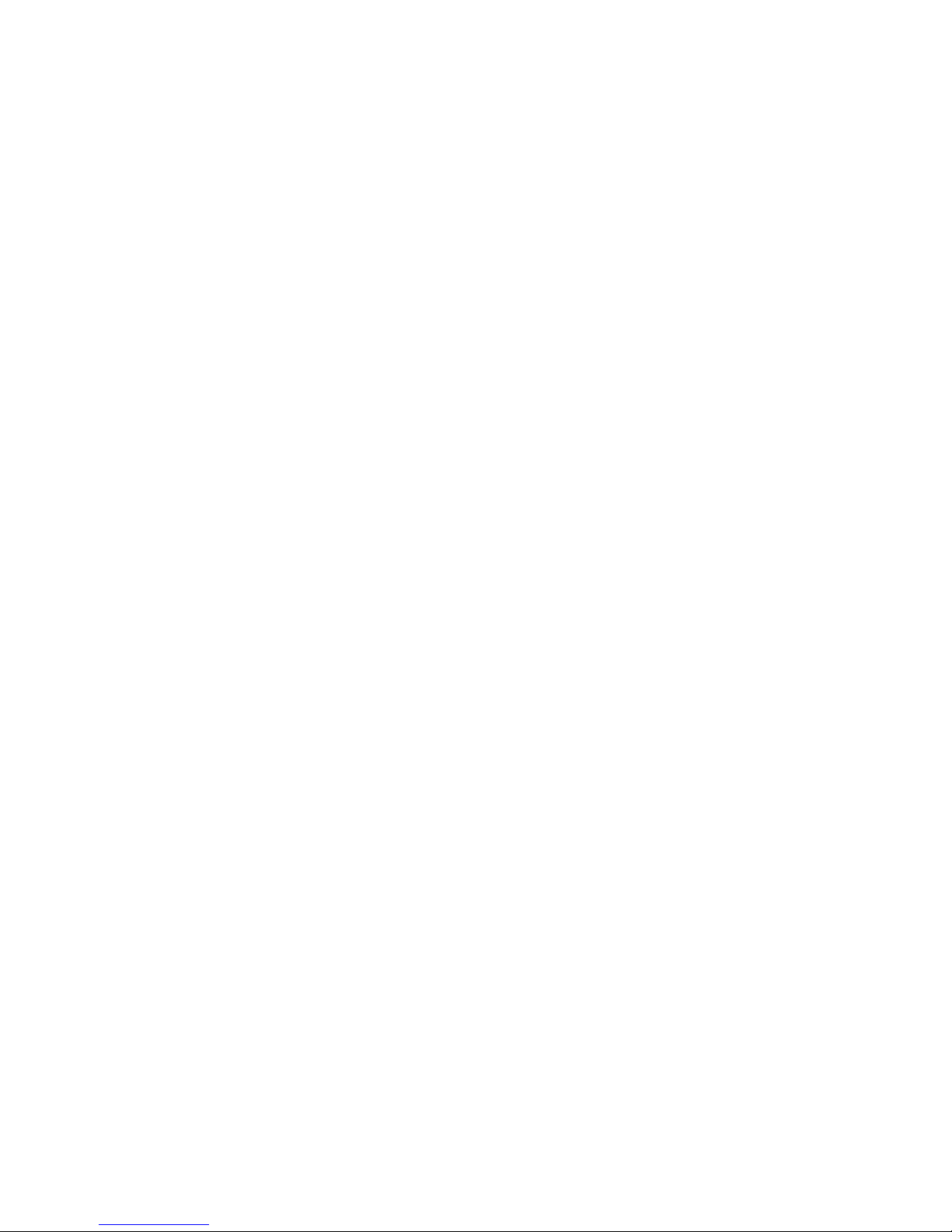
2
1. Phone Introduction .......................................................................................................... ..............4
1.1 Keypad Area........................................................................................................................4
1.1.1 Number/letter key.....................................................................................................4
1.1.2 Control key...............................................................................................................5
1.1.3 Key operation under stand-by state ..........................................................................6
1.1.4 Key operation without SIM card..............................................................................6
1.2 Display................................................................................................................................6
1.3 Install and remove battery...................................................................................................8
1.4 Install and remove SIM card...............................................................................................8
1.5 Battery charge.....................................................................................................................9
2. Function introduction....................................................................................................................9
2.1 Turn on................................................................................................................................9
2.2 Turn off...............................................................................................................................9
2.3 Dial number.......................................................................................................................10
2.4 Answer call........................................................................................................................10
2.5 Input method.....................................................................................................................11
2.5.1 T9 Spanish(T9spa/T9Spa) ................................................................................12
2.5.2 T9 English(T9eng/T9Eng) ................................................................................12
2.5.3 Multi-Tap(abc/ABC).........................................................................................12
2.5.4 Number(123).....................................................................................................12
2.6 Phonebook.........................................................................................................................12
2.6.1 Search.....................................................................................................................14
2.6.2 Add new number ....................................................................................................14
2.6.3 Phonebook list........................................................................................................14
2.6.4 Capacity .................................................................................................................16
2.6.5 Delete all................................................................................................................16
2.6.6 Copy all..................................................................................................................17
2.6.7 Move all .................................................................................................................17
2.6.8 Group set................................................................................................................17
2.6.9 Select memory........................................................................................................17
2.6.10 IP number.............................................................................................................17
2.6.11 Fixed numbers list................................................................................................18
2.6.12 Own info ..............................................................................................................18
2.6.13 Serv. Numbers......................................................................................................18
2.7 Transfer between phone and PC (optional).......................................................................18
2.7.1 Use preparation for PC Sync software...................................................................19
2.7.2 Use PC Sync software............................................................................................19
2.8 Operation process using phone as Modem........................................................................20
2.9 Big picture.........................................................................................................................21
2.10 Safety Box.......................................................................................................................21
2.11 Earphone.........................................................................................................................22
3. Menu operation...........................................................................................................................22
3.1 Call list..............................................................................................................................22
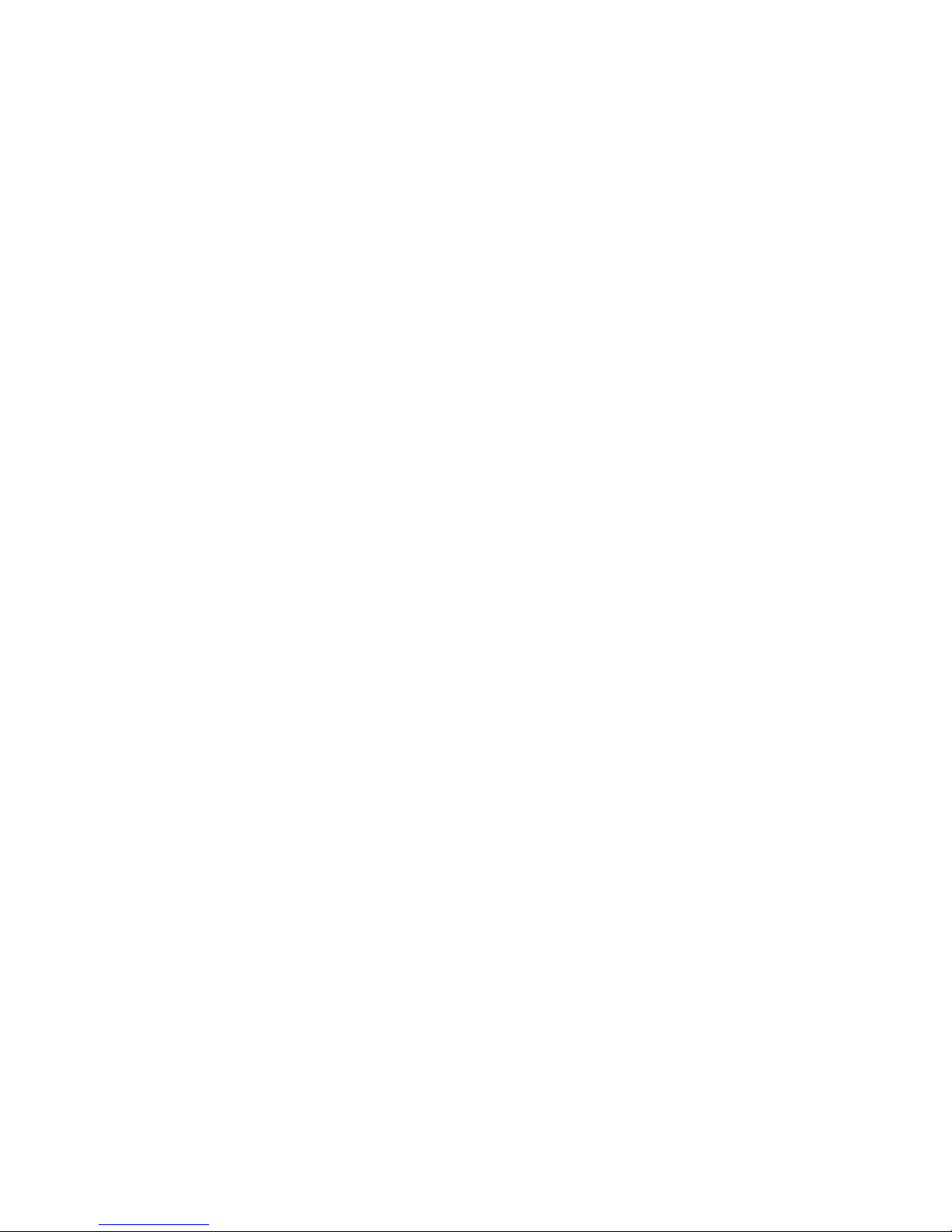
3
3.2 Settings..............................................................................................................................24
3.2.1 Ringer settings........................................................................................................24
3.2.2 Phone Settings........................................................................................................25
3.2.3 Call settings............................................................................................................27
3.2.4 Date and time.........................................................................................................29
3.2.5 Guard settings ........................................................................................................29
3.2.6 Security Settings ....................................................................................................31
3.2.7 Network settings.....................................................................................................33
3.2.8 Factory settings......................................................................................................35
3.3 My documents...................................................................................................................35
3.3.1 Pictures...................................................................................................................35
3.3.2 Ring tone................................................................................................................36
3.3.3 Memory capacity....................................................................................................37
3.4 Quick settings....................................................................................................................37
3.4.1 Personalize.............................................................................................................37
3.5 Messages (need network support).....................................................................................38
3.5.1 SMS (need network support) .................................................................................39
3.5.2 MMS (need network support)................................................................................44
3.6 Fun ....................................................................................................................................48
3.6.1 Games.....................................................................................................................48
3.6.2 PC sync ..................................................................................................................49
3.6.3 Bio-rhythm.............................................................................................................49
3.7 WAP (need network support)............................................................................................49
3.7.1 Home......................................................................................................................50
3.7.2 Bookmarks.............................................................................................................50
3.7.3 Last page................................................................................................................50
3.7.4 Navigation..............................................................................................................50
3.7.5 Push Inbox..............................................................................................................50
3.7.6 History....................................................................................................................50
3.7.7 Settings...................................................................................................................50
3.8 T ools..................................................................................................................................50
3.8.1 Calendar.................................................................................................................50
3.8.2 Alarm clock............................................................................................................53
3.8.3 Calculator...............................................................................................................53
3.8.4 Stopwatch...............................................................................................................53
3.8.5 Count-down timer ..................................................................................................53
3.8.6 Auto on/off .............................................................................................................54
3.8.7 Universal time........................................................................................................54
3.9 STK...................................................................................................................................54
4. Important Safety Precautions......................................................................................................55
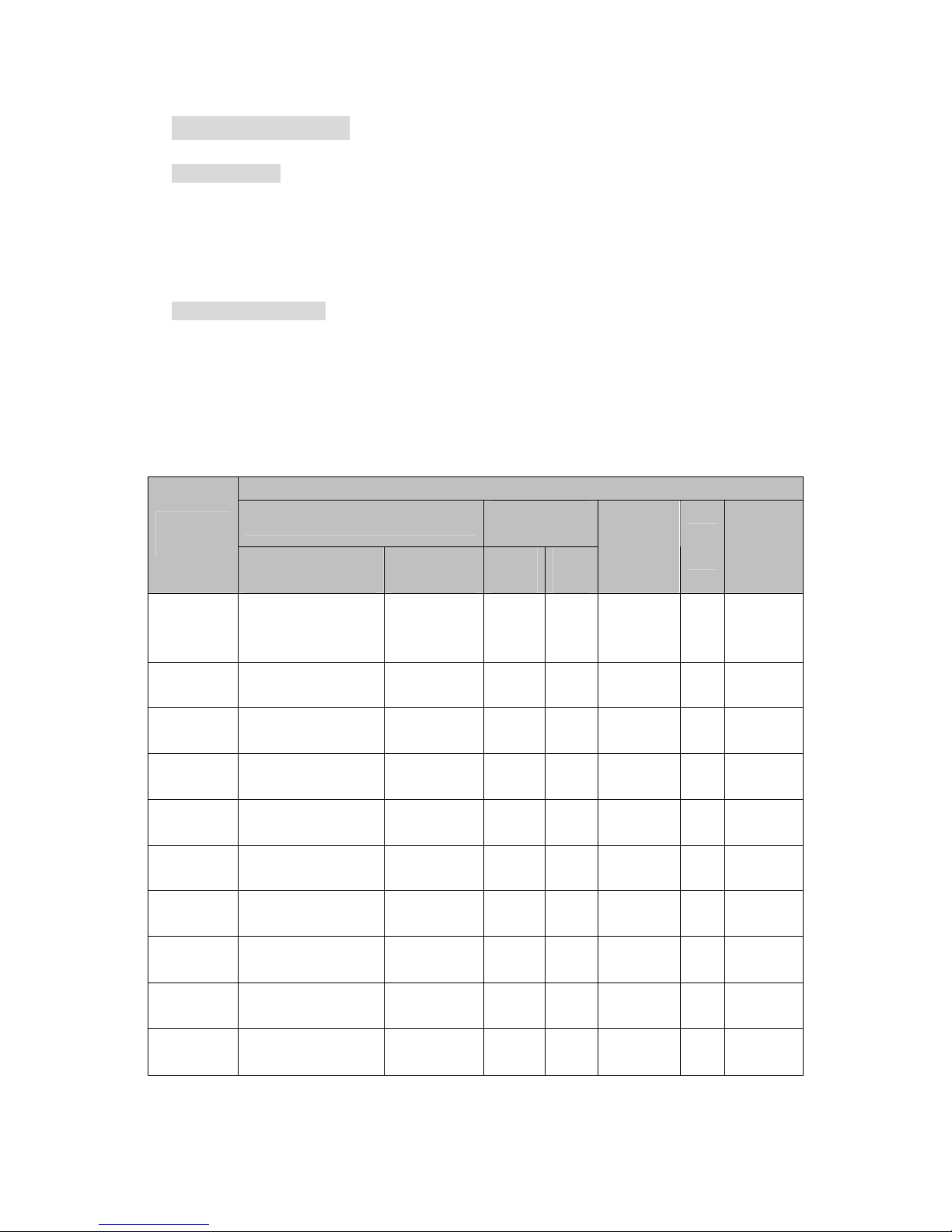
4
1. Phone Introduction
1.1 Keypad Area
There are 21 keys on keypad of this phone, which can be divided into two parts:
• Number/letter area, total 12 keys
• Control keys area, total 9 keys
1.1.1 Number/letter key
Number/letter area consists of 12 keys, which arranges according to definite standard,
and includes [0]~[9], [*] and [#].
Keys in keypad area allows users input numbers or characters, according to different
screen environment, same key can produce different key value, which is shown as following
table:
Input contents by editor
Multi-Tap
Number
(Dialing)
Keypad
Label
Capital letter
ABC
Small letter
abc
Short
press
Long
press
Password
Tim
e
Counter
1
Blank 1@_#=
<>()&£$¥
Blank
1@_#=
<>()&£$¥
1 1 1 1 1
2ABC ABC2AДЕЖз abc2адежз 2 2 2 2 2
3DEF DEF3ÉE def3éè 3 3 3 3 3
4GHI GHI4 ghi4 ì 4 4 4 4 4
5JKL JKL5 jkl5 5 5 5 5 5
6MNO MNO6ÑòÖØ mno6ñòöø 6 6 6 6 6
7PQRS PQRS7ß
pqrs7ß
7 7 7 7 7
8TUV
TUV8Üù
tuv8üù 8 8 8 8 8
9WXYZ WXYZ9
wxyz9
9 9 9 9 9
0 .0/”’?!,:;¡¿*+-%
.0/”’?!,:;¡¿
*+-%
0 . 0 0 0
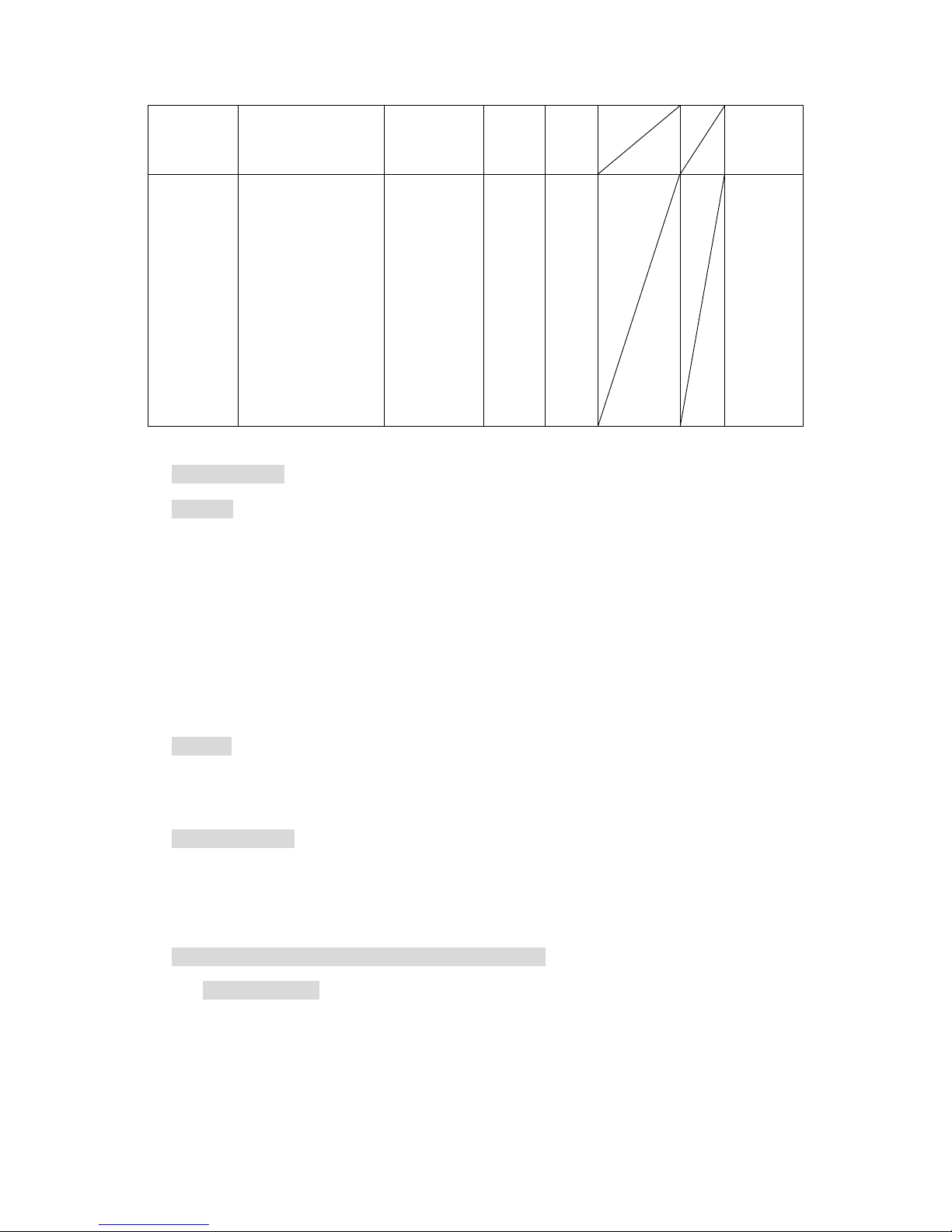
5
#
Switching input
mode
Switching
input mode
# wp .
*
switching capital
and small mode
Press and hold for a
long time: switch to
symbols
switching
capital and
small mode
Press and
hold for a
long time:
switch to
symbols
* +
+
*
/
1.1.2 Control key
[On/Off]:
Right red key at keypad area, also called red key or power key.
• Press and hold the key for a long time to turn on the phone when it is off.
• Press and hold for a long time under state to turn off the phone when it is on.
• Press and hold for a short time under menu and edit state to return stand-by menu.
• Press the key to end current call during the call.
• Press the key to reject answering when you receive a call.
[Pickup]:
Left green key at keypad area, also called green key or send key. Press the key to answer
call or dial phone number.
[SKL] and [SKR]
[SKL] is at left and upper area of keypad, and [SKR] is at right and upper area of key pad.
They usually have different functions corresponding to the functions indicated at SK hint
area of lower menu according to different definition of program.
Direction key: includes up, down, left and right four keys.
[Up] and [Down]:
• Turn over page to display stand-by character in editor.
• Scroll screen up and down.
• Turn over page on stand-by row under T9 English and T9 Spanish input state.
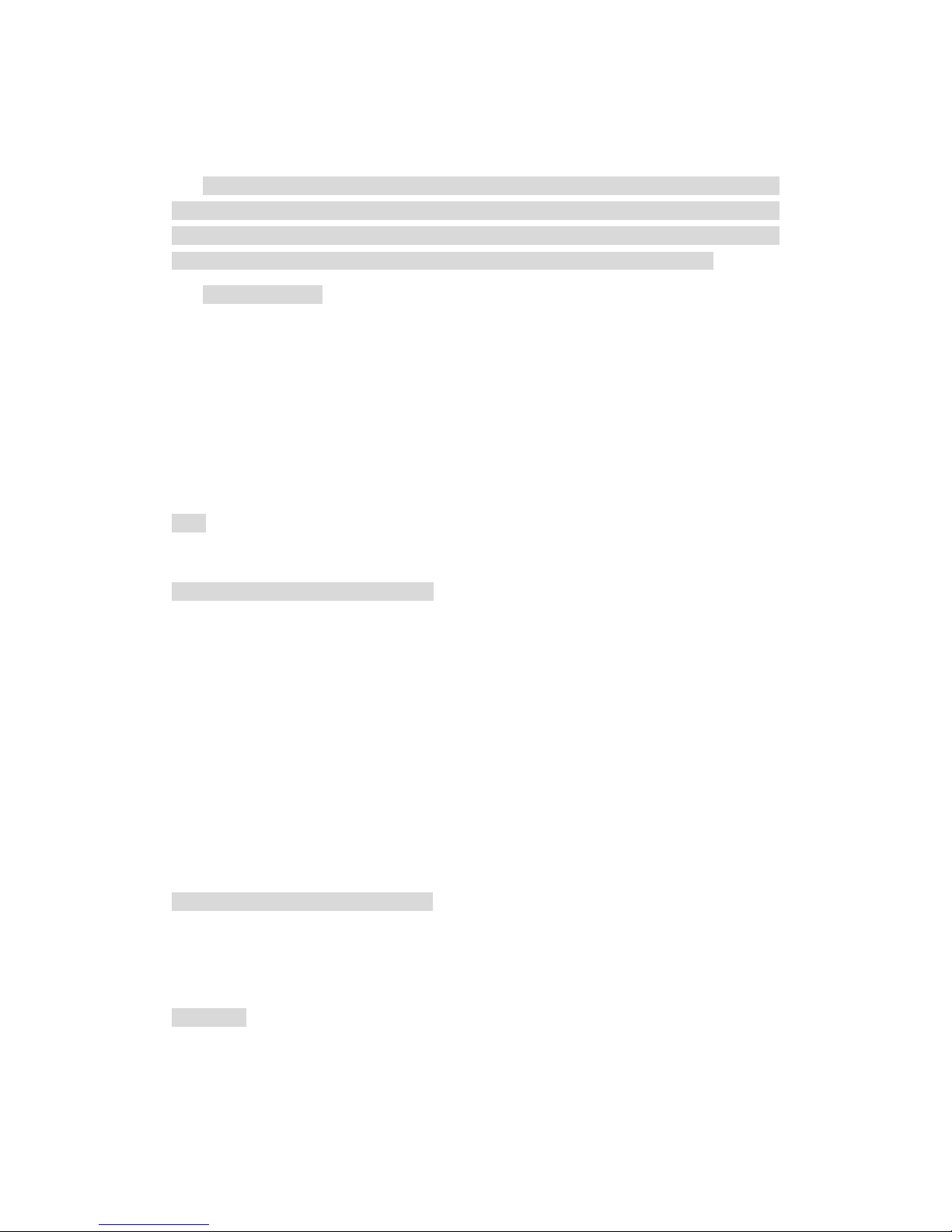
6
• Browse short message or other long text message.
• Turn to last and next picture when previewing pictures.
Note: [Up] and [Down] keys have automatic repeating function; if we press and hold
one key of them for a long time, it is equal to press the key for many times. It means that when
the time you press the key exceeds preset time, phone starts the automatic repeating function
of the key. Interval for automatic repeating has been preset, and you can’t change it.
[Left] and [Right]:
• Move cursor to left and right in editor.
• Move selected words or pin combination under T9 English and T9 Spanish input
states
• Browse main menu
• Turn to last and next picture when previewing pictures
[OK]
In the middle of four direction keys, also called middle key. It is ok key in default.
1.1.3 Key operation under stand-by state
When screen displays stand-by menu, you can.
• Press [Pickup] to enter dialed phone list.
• Press [OK] to enter WAP.
• Press [Up] to enter message.
• Press [Down] to enter STK.
• Press [Left] to visit Phonebook.
• Press [Right] to enter Games..
• Press [SKL] to enter Mainmenu.
• Press [SKR] to enter Call list.
• Input phone number directly by digit number, then dial phone and enter relevant option
menu.
• Use hotkey, which should be customized. (Refer to hotkey setup).
1.1.4 Key operation without SIM card
• Press [SKL] to enter Mainmenu.
• Pres [SKR] to enter SOS.
1.2 Display
The phone has single crystal display, graphic area of the display is 128(width)×160(Height)
pixels, can display 64K colors and takes CSTN technology.
Following icons can only be displayed under stand-by state, used to display current state
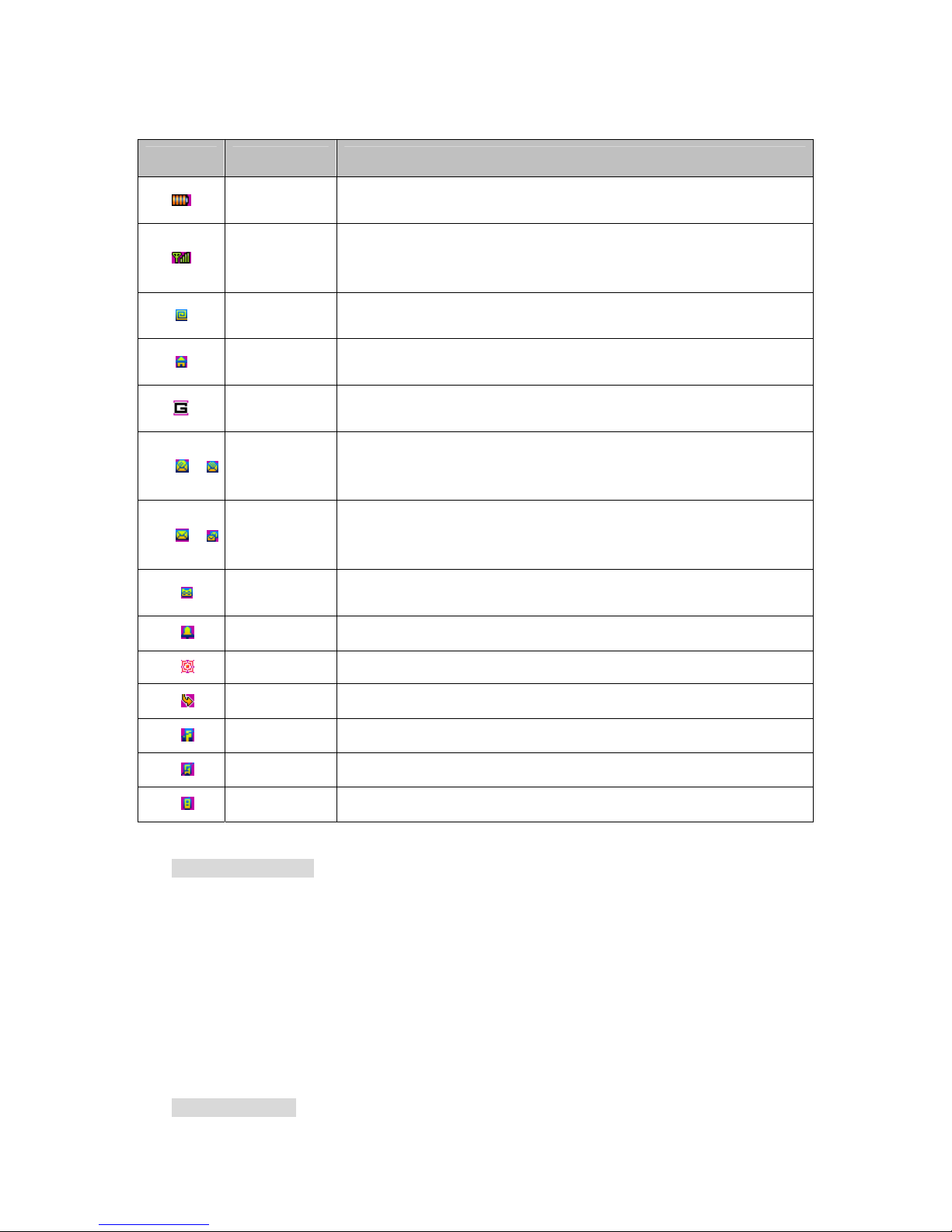
7
of phone, such as electricity, network signal and etc.
Icon Name of icons Description
Battery
Display energy of battery, there is five battery indicator levels. The icon
scrolls during charge process.
Network
Network icon is divided into two parts, left part indicates if it register in
network, left part indicated signal strength, which is divided into five
levels (from no signal to strongest signal).
Roam
When phone registers in network outside home network, display the icon.
Otherwise don’t display the icon.
Home network
When phone registers in home network, display the icon. Otherwise don’t
display the icon. (The function needs network support)
If logon GPRS
Display when GPRS network exist and phone logo n GPRS, otherwise no
display. (The function needs network support)
MMS
Above two icons show at least one MMS is not read now in message list
and MMS memory is full respectively. If there is unread MMS and
MMS memory is also full, only display the full icon.
Message
Above icons shown there is at least one message that is not read now in
message list and message memory is full respectively. If there is unread
message and message memory is also full, only display the full icon.
Voicemail Shows there are untreated voicemails
Alarm clock Shown alarm clock is enabled.
Vibration Shows phone will vibrate when receiving a call.
Call transfer Shows call transfer function is enabled.
Silent Shows silent function is enabled.
No answer Shows no answer function is enabled.
Only answer Shown answer function is enabled.
Stand-by screen event
¾ Unanswered call: when there is unreceived call indication, you press [OK] to see it and press
[On/Off] to enter stand-by state. Once exit, there is no new indication any more.
¾ New message: when phone receives new messages or MMS it displays them on stand-by
screen, you can press [OK] to see it and press [On/Off] to enter stand-by state. Once exit,
there is no new indication any more.
¾ Calendar prompt: priority is the lowest, once there are incidents with high priority, there is
only prompt sound and no pictures displayed, the prompt pictures will be displayed when
you quit other event. Press [OK] to see it and press [On/Off] to enter stand-by screen.
Dial dialed number
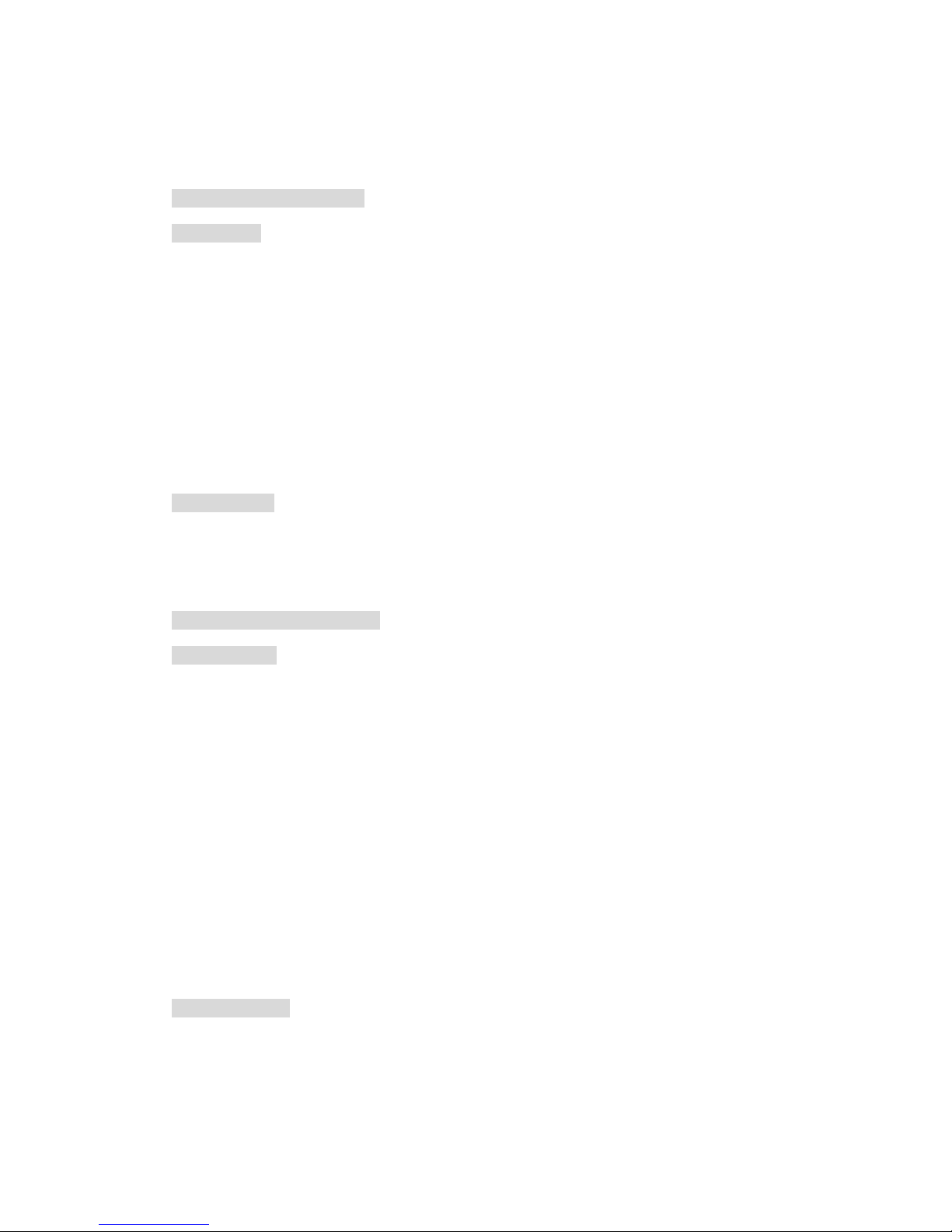
8
Press [Pickup] on stand-by screen, phone displays the list of dialed number. You can use
[Up]/ [Down] to select one of them and press [Pickup] to dial the number directly.
1.3 Install and remove battery
Install battery
1. Back of phone face upwards, hold phone, see from the direction of phone back, there
is an opening at side of phone; move outside at the opening to remove back cover of
phone.
2. Aim positive and negative metal sheet on battery at two metal sticks in battery slot of
phone;
3. Push battery to phone and press it until it is locked.
4. Cover back cover (aim arc side of back cover at arc side of phone and press the two
corner of straight side tightly).
Remove battery
Move small regular handle at left of bottom of battery and pull it outside to separate
battery from phone, and then remove it.
1.4 Install and remove SIM card
Install SIM card
Purchase SIM cards from your network service provider. Your ph one num ber and user
register information are saved in your SIM card. SIM card can be used on any GSM phone, here
your phone number and register information is invariable.
· Confirm phone is turned off
· Turn phone back upwards, hold phone, see from the back of phone, there is a opening at side
of phone, move outside at the opening to remove back cover of phone.
· Remove battery of phone.
· Make metal side of SIM card toward down (facing phone), bevel of SIM card is at
right-down corner, and insert the SIM card into slot flatly.
· Push inside flatly until it reaches the end.
· Install battery
· Cover back cover (aim arc side of back cover at arc side of phone and press the two corner of
straight side tightly).
Remove SIM card
· Remove back cover and battery of phone after it is turned off.
· Press SIM card with finger and pull it out flatly.
· Remove SIM card.
· Install battery and cover the back cover.
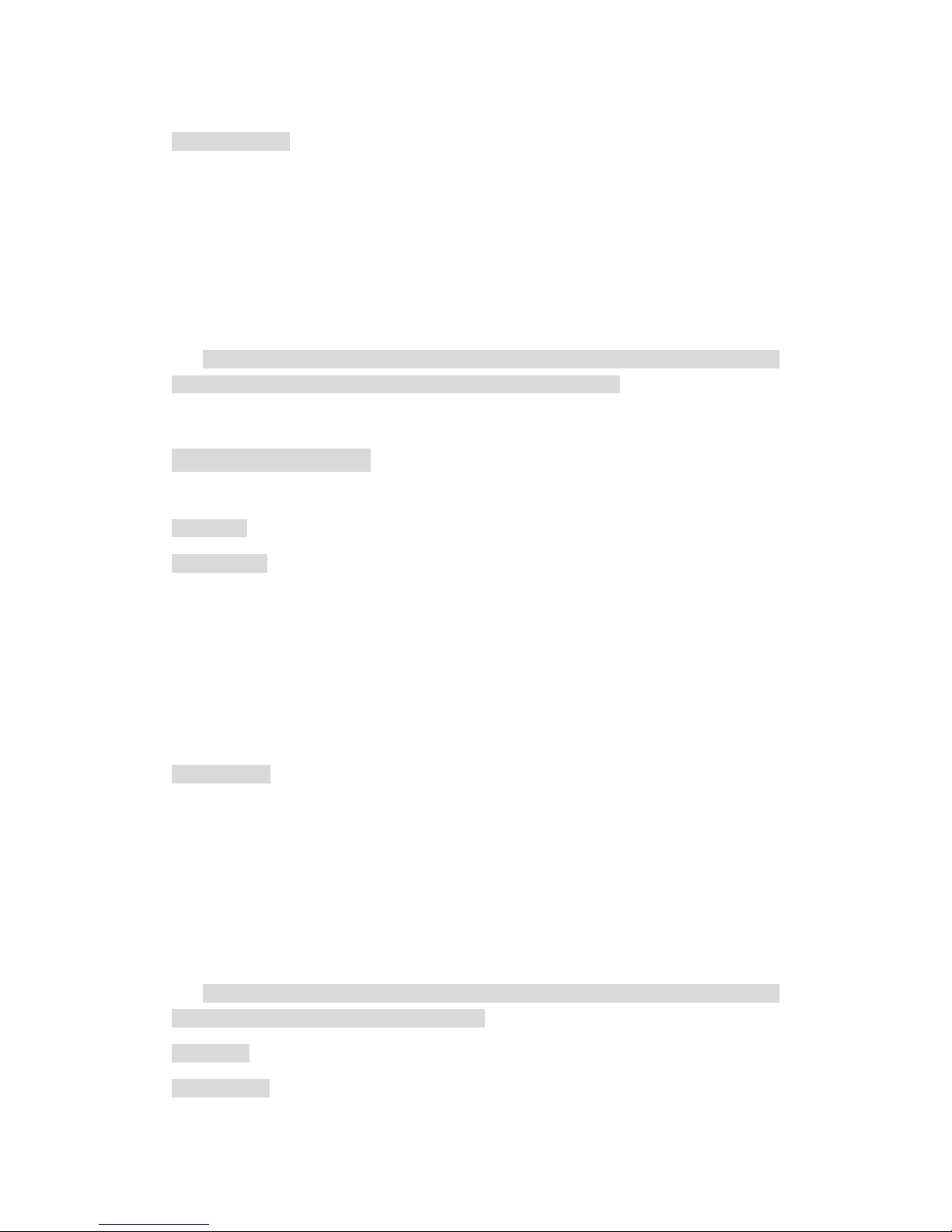
9
1.5 Battery charge
· Plug the pin charger into 1 10A C pow er sock et.
· Plug adapter of charger into the interface at the top of the phone (the side with arrow sign
adown), plug adapter into interface socket.
· When phone is turned on, battery stick in battery icon on screen start to scroll, which shows
that mobile is in charging state. When phone is charged under off state, screen will display
charging act.
·After charging is complete, battery icon stops to scroll, and now you can take it out from phone
interface.
Note: the only way to stop charging when charging starts is to plug charger out, please
try to use power socket which is convenient for plug in and plug out.
2. Function introduction
2.1 Turn on
Turn on power
Usually press and hold [On/Off] to turn on the phone.
During the process of on act, press any key to stop playing the act and enter next
operation.
Please plug USB cable into phone when phone is off or when you confirm phone is
turned on, don’t plug USB cable into phone when it is being turned on to avoid to affect the
play of MIDI.
Input PIN code
To avoid others randomly to use your SIM card, you can setup protection password (PIN
code). After it is set, phone will ask you to input PIN code firstly when phone is turned on.
z Input PIN code. (For secret, * is used to substitute input number on screen.)
z Press [OK], phone confirms PIN code is correct, and starts to register on network.
Once network name appears on screen, you can dial or answer call. If there is no network
name, it needs register newly.
Note: SIM card will be locked if wrong PIN code is input for three times continuously. In
this case, please contact with SIM card provider.
2.2 Turn off
Turn off power
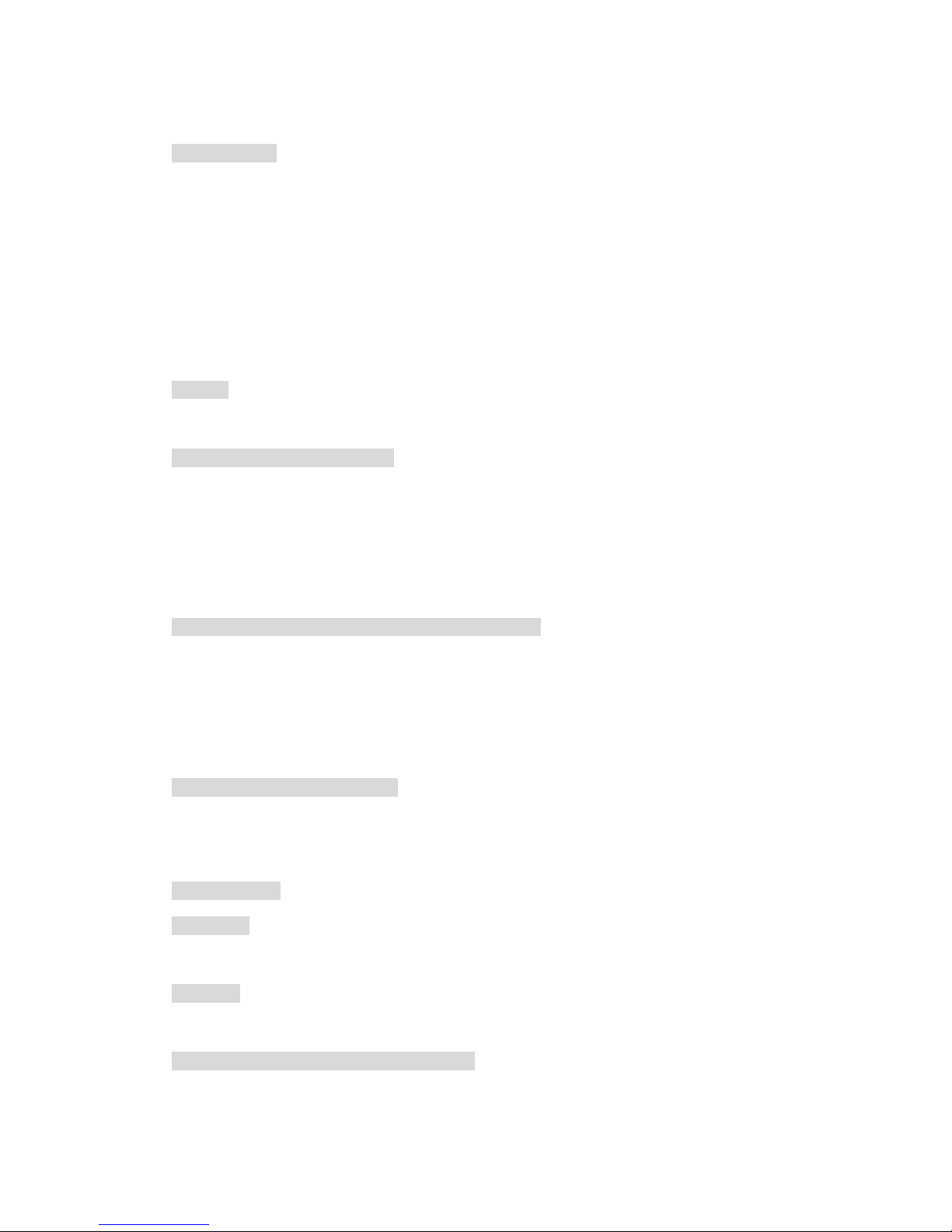
10
Press and hold [On/Off] for a long time in any situation to turn off phone power.
2.3 Dial number
• This function can be used only after network name displays on screen.
• Input phone number.
• Press [Pickup] to dial directly; or enter option menu, select dial or IP dial. The
function of Dial is completely same as [Pickup]. If you select IP dial and has input IP
number in phonebook menu, phone will automatically add the service number in front
of the number you input then dial, if no IP service number is input, it will ask you to
input the service number.
Stop call
You can press [SKR] or [On/Off] to stop call. Fold phone up also can stop call.
Dial up international long distance
• Press and hold [*] until + appear on screen.
• Input country number.
• Input section number (it usually doesn’t include front 0) and phone number.
• Press [Pickup] to dial directly; or enter option menu, select dial or IP dial.
Dial two phones at the same time (need network support)
You can set current call in holding state and dial another phone at the same time:
• Use Call menu to set current call in holding state. Enter phonebook and select a
number, or input the number from keypad directly.
• Press [Pickup] to dial;
Switch call (need network support)
If phone now receives two calls at the same time, one is in holding state and the other is in
active state, you can use call menu to switch between two calls.
2.4 Answer call
Answer call
Press [SKL] or [Pickup] to answer.
Reject call
Press [SKR] soft key or [On/Off] to reject call.
Answer for second call (need network support)
If phone set call waiting function, it will give a prompt when there is a second call, here
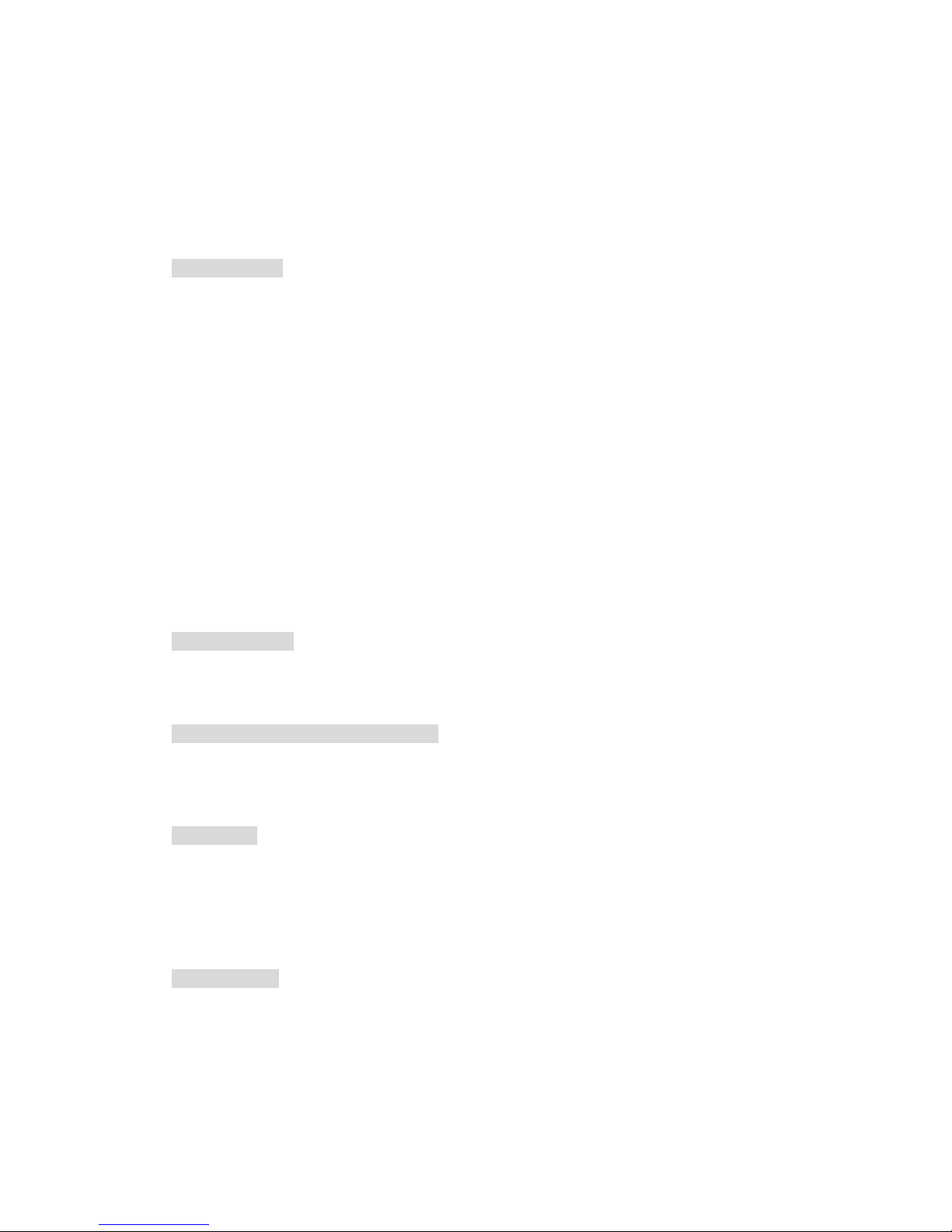
11
you can:
• Set current call in holding state and answer for second call.
• Press [On/Off] to stop current call then take usual operation to answer for or reject
second call.
2.5 Input method
The phone uses T9 input method.
You often need to input text message when using phone. Such as, name in phonebook,
SMS and text, test in notebook, grouping name and etc.
There are four different input modes, which is shown as following:
• T9 Spanish(T9spa/T9Spa):allow to use T9 Spanish;
• T9 English (T9eng/T9Eng): allow to use T9 English;
• Multi-Tap(abc/ABC):Press the key including the letters you need, first letter will be
displayed when you press the key for first time, press twice quickly to display
second letter on the key, the rest may be deduced by analogy to display required
letter on screen.
• Number (123): allow to input number;
Switch input mode
After open an editor, press [#] to switch input mode. Press [#] repeatly to switch
circulately between four input modes.
Switch capital and small English/Spanish
In English editor, press [*] can switch capital and small English.
In Spanish editor, press [*] can switch capital and small Spanish.
Input symbol
In English/Spanish input mode, you need to press and hold [*] for a long time to switch to
symbol input screen. Press corresponding number at left of symbol to input symbol and return
original input mode automatically. If number of symbols is more than one screen, press [Up]/
[Down] to turn.
Delete operation
When input row is non-empty, press [SKR] will delete the rightist character or symbol in
the row firstly. At the same update the content of stand-by row until whole input row is
deleted. Press and hold [SKR] will clear input rows.
When stand-by row is non-empty and input row is blank, press [SKR] will clear content
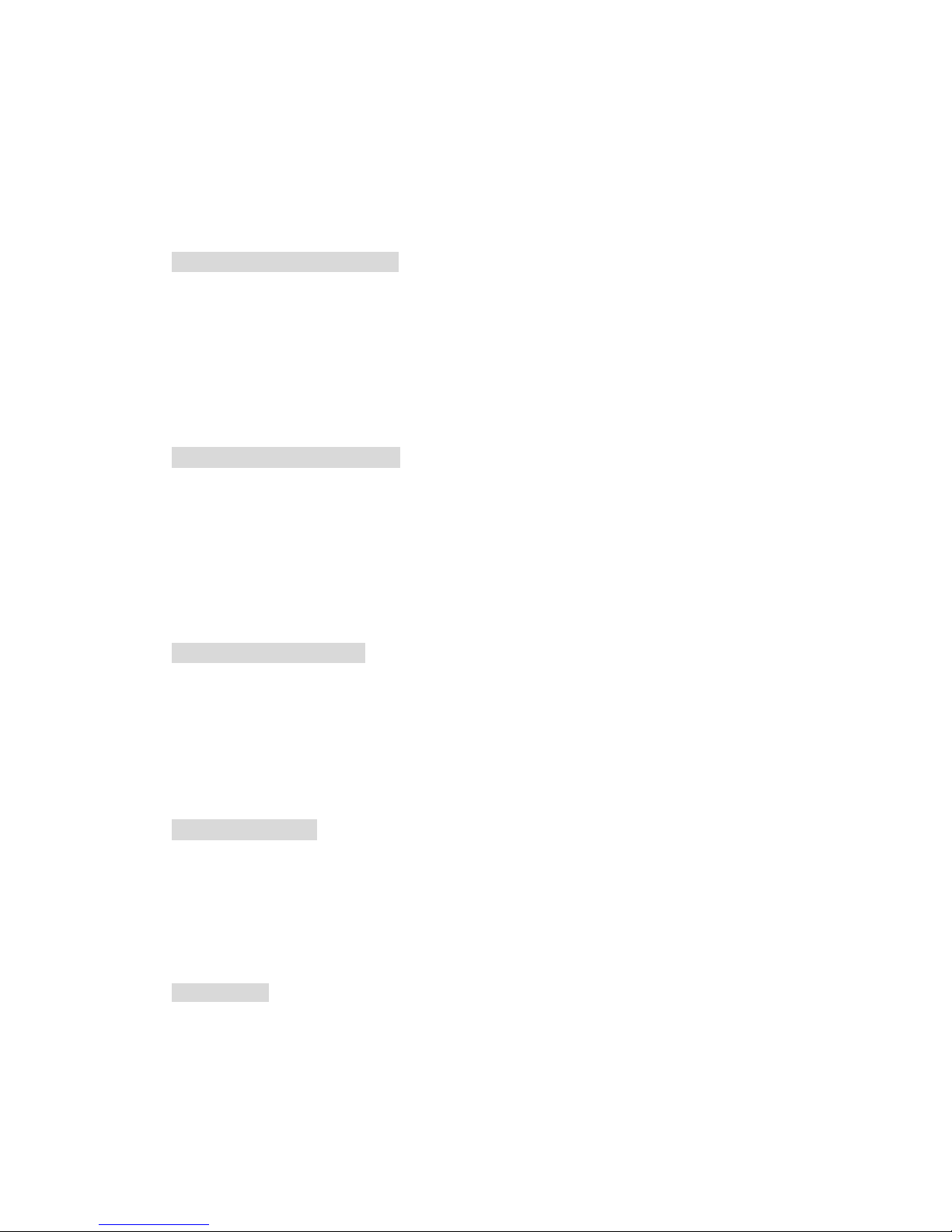
12
in stand-by row firstly.
When input row and stand-by row all are blank, press and hold [SKR] for a short time
will delete the character at left of cursor in text area. If there is no character at left of cursor,
delete right character. Press and hold [SKR] for a long time will delete all content in text area.
When text row is blank, press [SKR] to exit current editor and return fore state.
2.5.1 T9 Spanish(T9spa/T9Spa)
To every letter of Spanish words to be input, only need press corresponding number key
with it once without needing the arrangement of the letter on the key. Input row will
automatically display possible letter combination (maybe many kinds of letter combination,
you can use [Up]/[Down] to turn front). When correct words appears on input row, press
[OK], the Spanish words will be added together with a blank to the position of cursor in
text area.
2.5.2 T9 English(T9eng/T9Eng)
To every letter of English words to be input, only need press corresponding number key
with it once without needing the arrangement of the letter on the key. Input row will
automatically display possible letter combination (maybe many kinds of letter combination,
you can use [Up]/ [Down] to turn front). When correct words appear on input row, press
[OK], the English words will be added together with a blank to the position of cursor in
text area.
2.5.3 Multi-Tap(abc/ABC)
The input is operated directly in text area.
Press the key including the letter you need, first letter will be displayed when you press
the key for first time, press twice quickly to display second letter on the key, the rest may
be deduced by analogy to display required letter on screen.
2.5.4 Number(123)
The input is operated directly in text area.
Press number keys from [0] to [9] directly to add corresponding number to edited text
area.
2.6 Phonebook
The phone support phonebook function so that you can save often used number and
message into SIM card or phonebook on phone, it also provide looking up, adding, modifying,
deleting, direct dialing, sending message and other functions at the same time. Under stand-by
state, press [Left] to visit Phonebook.
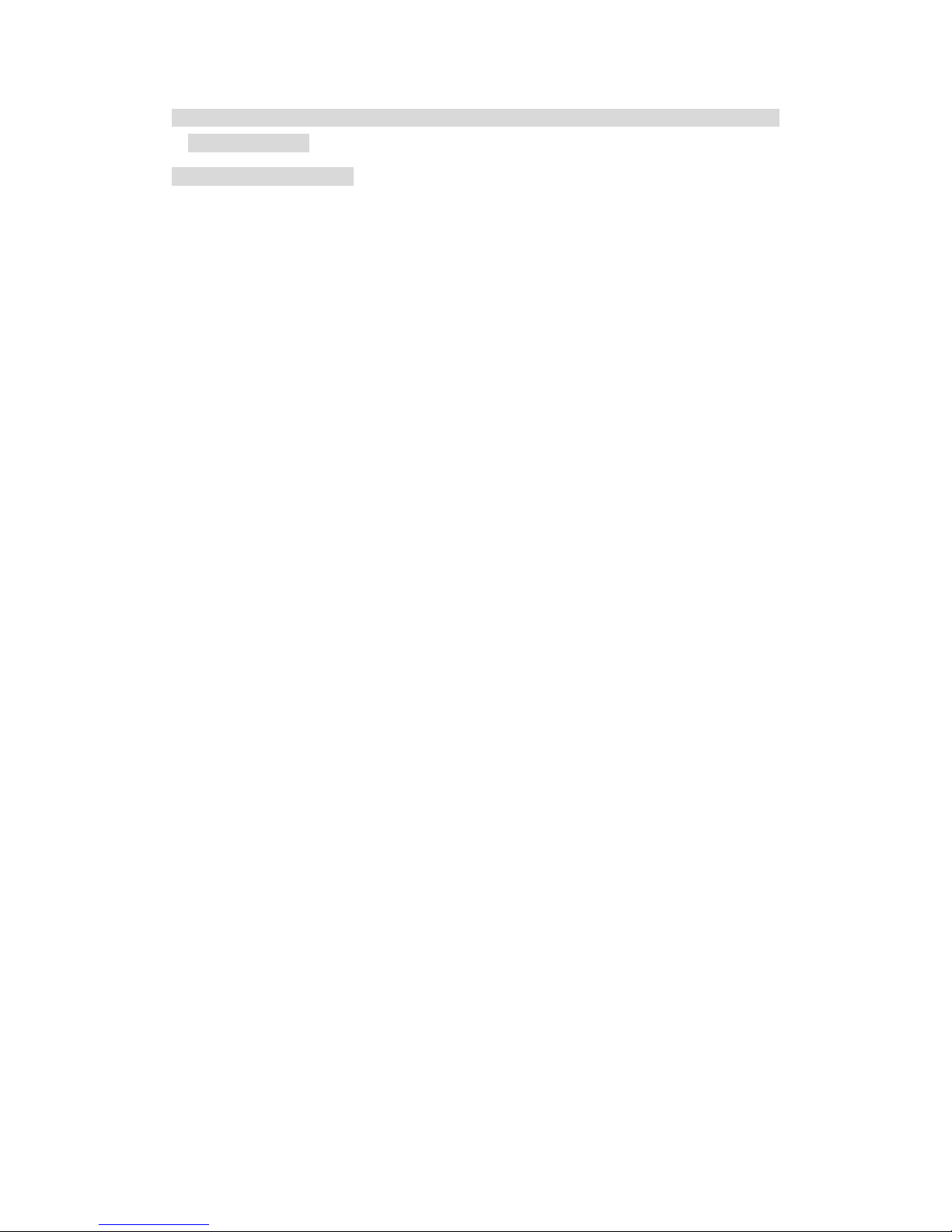
13
Note: when it is turned on, phonebook cannot be used because it is initialization, so please
wait for a moment.
Classification of phonebook
Phonebook is classified into class: phonebook on SIM card (capacity depends on SIM
card) and phonebook on phone (support 500 name card records). The record of two
phonebooks is mixed together but operation of them is different. Right of call record on SIM
card is an icon like SIM card. Right of phonebook on phone is the default type icon.
z Phonebook on SIM card
Every record in SIM includes a name and a number.
z Phonebook on phone (smart phonebook)
Every record in smart phonebook is called ‘Name card’. A name card can include
following information:
Name (40 bytes at most)
Number (a name card can include five numbers at most, type can be repeated.
Maximal length of every number is 21 bytes, where if number length is 21
bytes, first byte must be kept as ‘+’, the other 20 bytes can be “0-9”、“*”、“#”、
“w”、“p”.)
Default number type (If record of SIM card is copied or moved to phone,
number will be placed in this area)
Mobile
Office number
Home number
Fax number
Pager number
E-mail (50 bytes at most)
Notes (50 bytes at most)
Post Address (50 bytes at most)
Post code (10 bytes at most)
Every name card (when user creates it) should include name (not null), and must include
a piece of other information at least.
In phonebook of phone, you can group name card. Groups have Default, Family, Friend,
Colleague, Society and private (you can modify the name of group and corresponding group
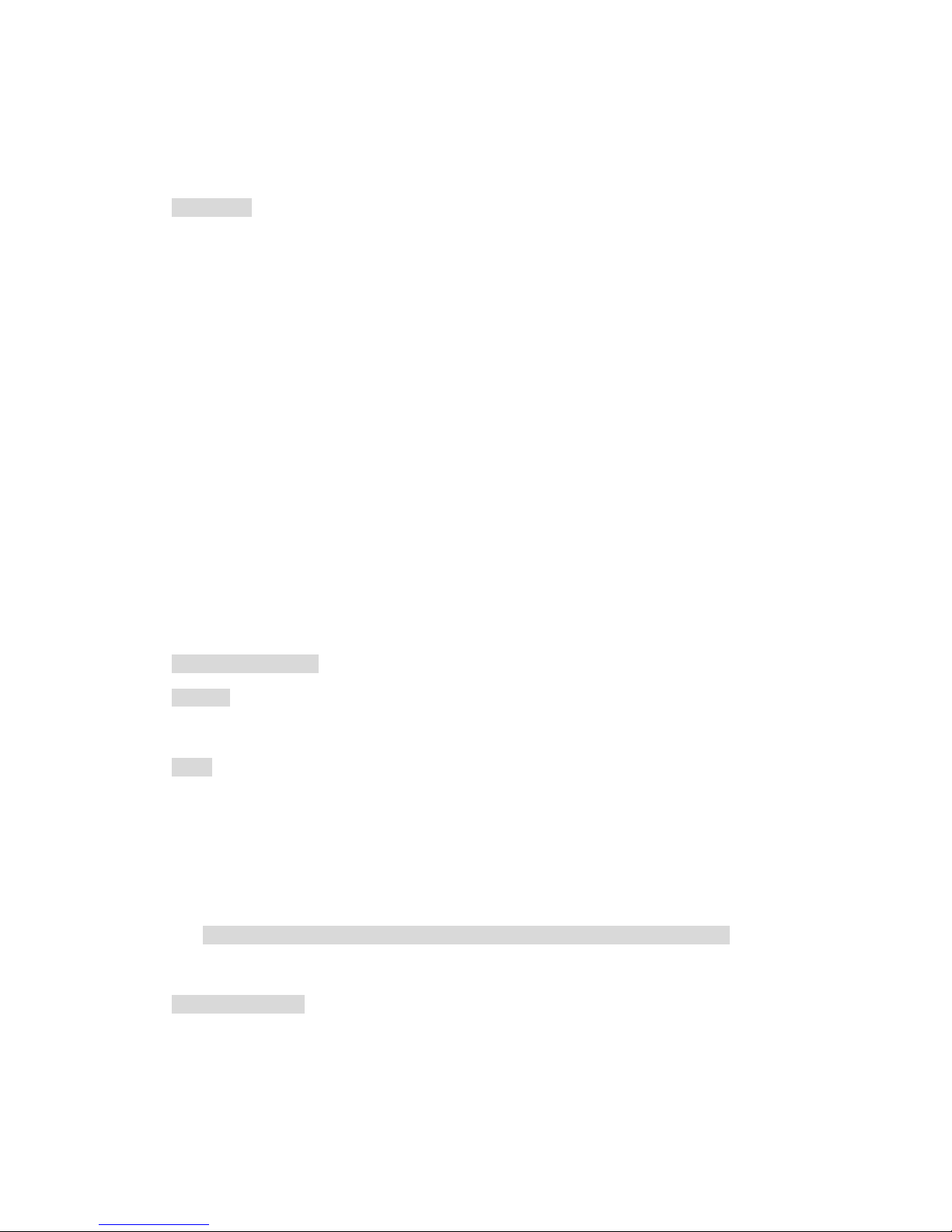
14
icon). Different group can be distinguished by different ring.
2.6.1 Search
You can enter mixed list of phonebook of SIM card and phone by this menu. Firstly, you
can input the front character of the name to bee looked or directly press [OK] to enter list.
If input character and it exists in list, list scroll to the first position that meets requirements.
Otherwise, display from the first one.
Enter name list, you can move to the records use the character as head by first character
of name, then continue press [Up]/ [Down] to browse.
Such as key [2], Characters on key [2] only include ‘A’, ‘B’ and ‘C’.
So when press [2] in phonebook list [A record means the record whose first character is
A]:
When first press, if there have records whose first character is A, then move to the first
record of A, if there no records whose first character is A, then move to the first record of B, if
there no records whose first character is B, then move to the first record of C, if there no
records of C, then stay original position. If there have records of A,B,C, then first press 2,
move to the first A record, press 2 again then move to the first B record, press 3 again, then
move to first C record. If press 2 key after press another key, it will repeat this process.
2.6.2 Add new number
SIM card
If current storage is SIM card, then open a name editor firstly, input name, press [OK], open
number editor, input code and press [OK] again to complete the input of a record.
Phone
If current storage is phone, open a name editor firstly, input name, press [OK], here enter
name card field option list, you can select different type of information (such as number,
e-mail, etc.), press [OK], input information, press [OK] again to complete the input of a
record. You can add different field to newly created name card, set default field and do
grouping and other operations.
Note: newly created record will be placed in Default group, user can reset it later.
2.6.3 Phonebook list
2.6.3.1 Operation of phonebook list
Phonebook list displays name list, left of the name is the type icon of the record, if it is
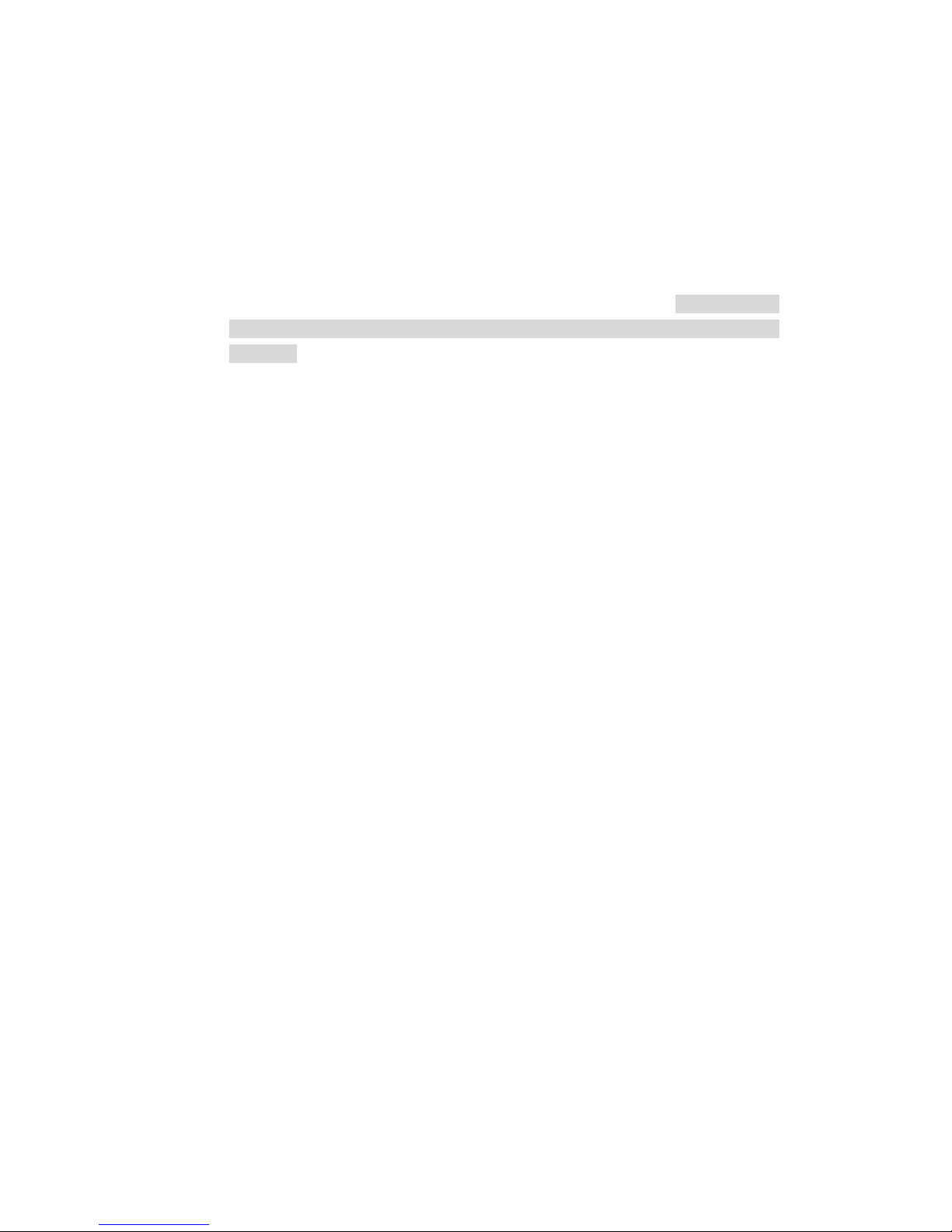
15
SIM card record, it is SIM card icon, if it is phone record, then it displays the default number
of the phone.
Select some name in the list; you can do following operation by soft option menu on left:
• IP call: if you still don’t IP service number, prompt you to insert it firstly, then do IP
dial.
• Send SMS: send short message to default numbers of selected records.
• Send card: you can send selected record in text format by message. (Note: because
length of message is limited, too much record information may be lost during
sending.)
• Modify (name): change selected record (name)
• Delete: delete the selected record.
• Change portrait (if the name card has associated picture):
Enter picture class list, only the picture that is 128×160 will appear,every breadth is
on every screen, turn [Up]/{Down} key to select, and press [OK] for confirmation.
When some name is associated with a picture, when he call by any storaged number or
dial any number of the person, corresponding picture will appear on phone.
• Cancell portrait (if the name card is associated with a picture):
After prompte you if will cancel and confirmation, cancel association between the
name card and picture.
• Set portrait (if no associated picture is set to the namecard):
Can enter class picture list, only the picture that is 128×160 will appear, every
breadth is on every screen, turn [Up]/{Down} key to select, and press [OK] for
confirmation.
• Set group: only record in phonebook has this option to set the group of the record.
• Speed dial: set hotkey to default number of selected record.
• Copy to phone (if record is in SIM card):
To selected SIM card record, copy it to the name card of phonebook of phone,
number of SIM card record will be placed in default number field (and is set as default
area automatically).
• Copy to SIM card (if record is in phone):
To selected n ame card in phonebook, there are 5 numbers at most, the operation will
and only copy all numbers to SIM card, every number will occupy one record in SIM
card. These records have same name that is from the name field of name card.
• Move to phone (if record is in SIM card)
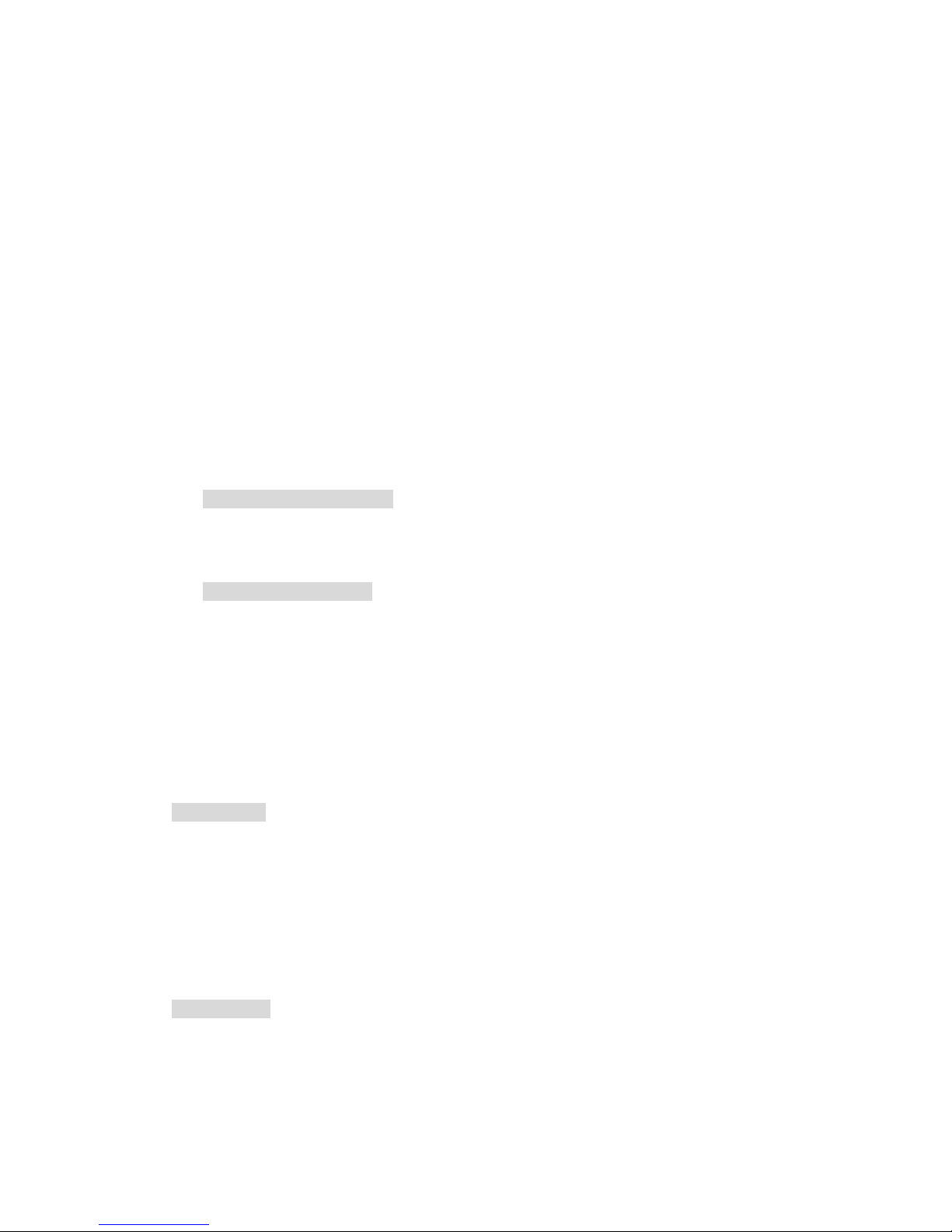
16
It is similar with copy, but after copy, deletes original record.
• Move to SIM card (if record is in phone):
It is similar with copy, but after copy, and delete original record.
To select phonebook record, if there is unnumber field in record (such as e-mail, note,
address, post code field), these fields will be kept constantly. If selected smart
phonebook record only has number field, then after all field corresponding to the
record are moved to phonebook in SIM card, all record will be deleted.
• Call: dial number.
• Add new: you can add new number.
2.6.3.2 Operation of phonebook record
After select a record in phonebook list, press [OK] to operate selected record.
Operation to SIM card record
IP dial, dial, add new number, send message, sent name card, change, delete, setup
(change, cancel) picture, quick dial, copy to phone, move to phone.
Operation to phone record
When number and fax number are selected, operation options include:
IP dial, send message, send name card, change name, change number, change number
type, delete, setup default field, quick dial, display, copy to SIM card, move to SIM card, dial,
add new number.
When record, e-mail, address and post code are selected, operation options include:
Change name, delete, and change, send name card, display, and add new code.
2.6.4 Capacity
If you select capacity query, you will get capacity information about SIM card and
phonebook. It includes:
z Used quantity
z Total capacity
z Usage percent
2.6.5 Delete all
you can clear all record in SIM card or phonebook by the operation, once it is clear,
records can’t be resumed, so it need confirmation before clear.
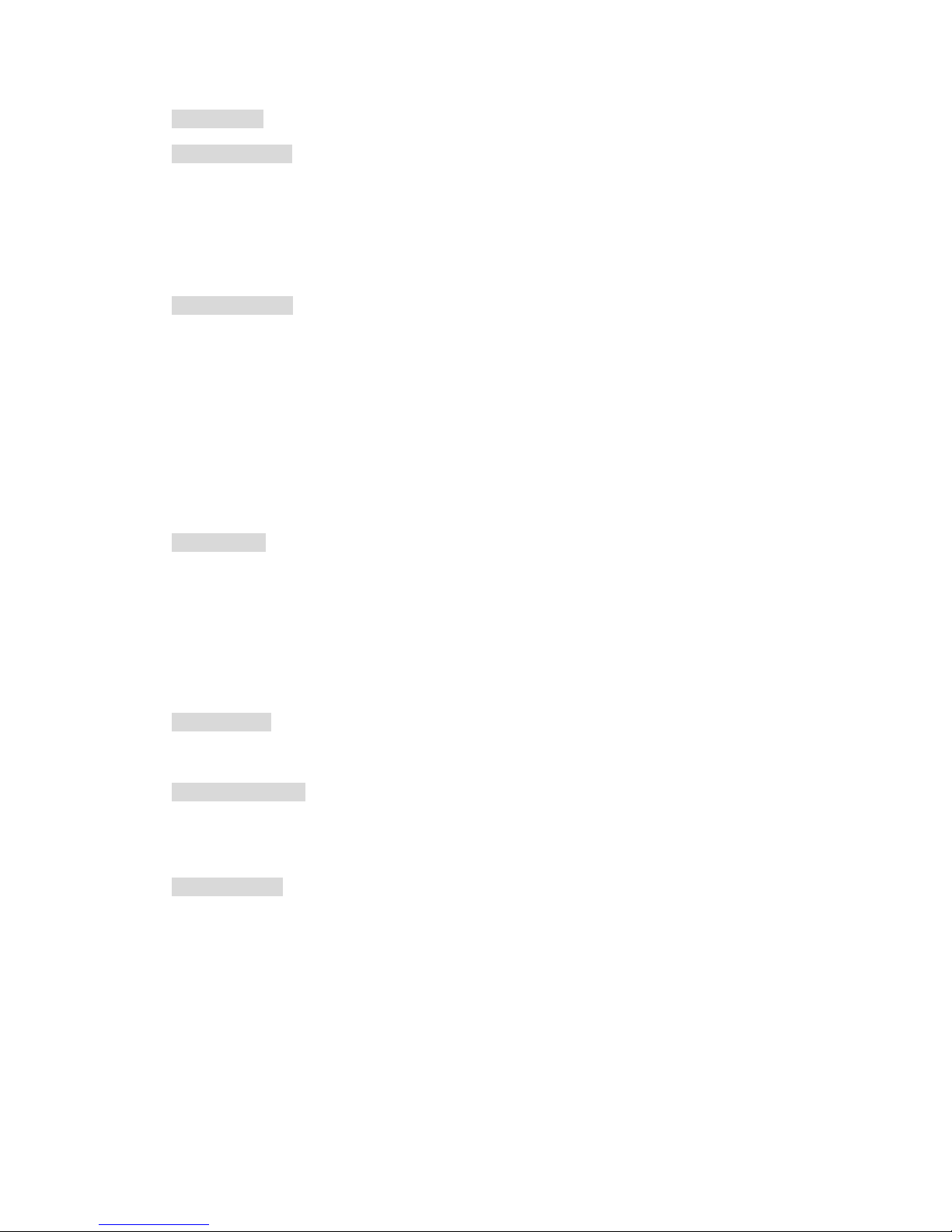
17
2.6.6 Copy all
SIM card to phone
Only capacity of phonebook is not full, copy one by one is able, you can copy as much as
you can until all are copied or capacity of phonebook is full.
When copying, to every record in SIM card, copy its name and number to phonebook,
and set number in SIM card as the default number (default field) of the name card.
Phone to SIM card
Only capacity of SIM card is not full, copy one by one is able, you can copy as much as
you can until all are copied or capacity of SIM cards is full.
One name card in phonebook can have five numbers at most, the operation will copy all
numbers to SIM card, and every number will occupy one record of SIM card. These records
have same name that is from the name field of name card.
In addition, if there is no number field in phonebook, jump over the record and copy next
record.
2.6.7 Move all
It is similar with above copy all, but after copy, original record will be deleted.
To selected phonebook record, if the record include non-number field (such as e-mail,
record, address and post code field), these field will be kept. If selected smart phonebook
record only has number field, the record will be deleted after all correspondent fields are
moved to SIM cards.
2.6.8 Group set
To 6 groups, you can change group name, or set the picture of the group.
2.6.9 Select memory
If you select a kind of phonebook type (SIM card or phone), when you add new numbers,
they will be saved to the phonebook of the corresponding type.
2.6.10 IP number
The function is used to store IP service number you input so that you can dial IP call but
need not to input again.
z Only after input IP service number is supported by registered operator, you can dial
normally.
z You can look or edit the number.
z When phone change new SIM cards, it will automatically clear all save IP service
number.
