Page 1
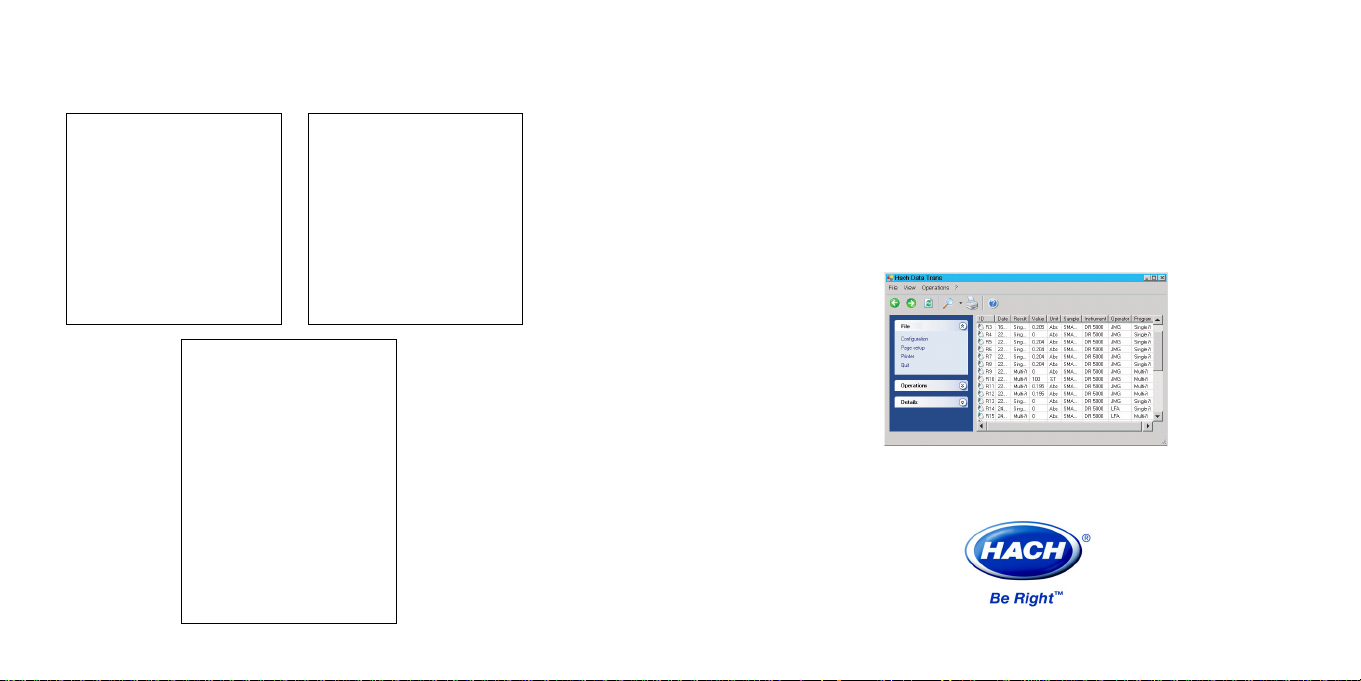
For current price information, technical support and ordering assistance, contact the
Hach office or distributor serving your area.
Hach DataTrans
In the United States, contact:
HACH COMPANY
P.O. Box 389
Loveland, Colorado 80539-0389
U.S.A.
Telephone: 800-227-4224
Fax: 970-669-2932
E-mail: orders@hach.com
www.hach.com
In Europe, the Middle East, and
Mediterranean Africa, contact:
HACH LANGE GMBH
Willstätterstraße 11
D-40549 Düsseldorf
Tel. +49(0)2115288-0
Fax +49(0)2115288-143
info@hach-lange.de
www.hach-lange.com
Data Collection software for spectrophotometers
Getting started
DOC022.98.00729 Sept.05 Printed by Hach Lange Germany All rights reserved
Page 2
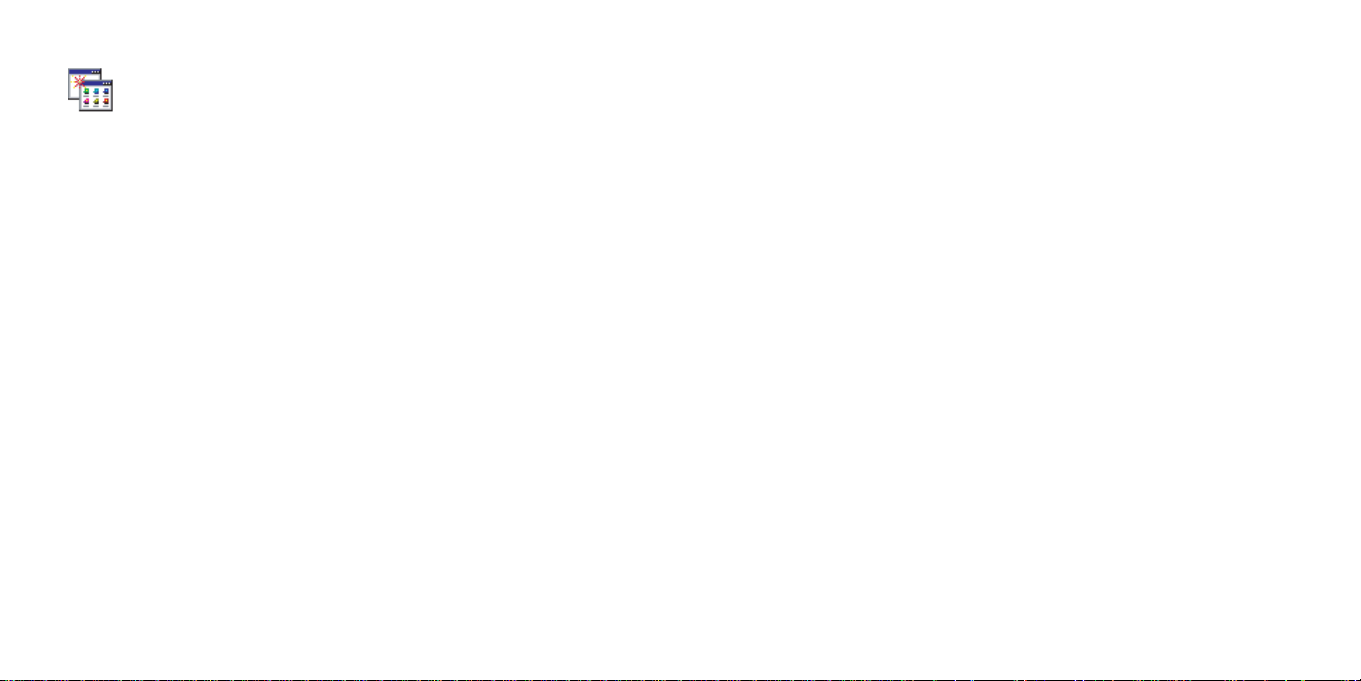
DisinstallazioneDisinstallazione
Disinstallazione
DisinstallazioneDisinstallazione
1. Selezionare "Start > Impostazioni > Pannello di controllo > Installazione applicazioni” in
Windows.
2. Selezionare "Hach DataTrans", quindi fare clic su Aggiungi/rimuovi.
3. Viene visualizzata la finestra del programma di installazione di Hach DataTrans. Fare clic su
"Hach Data Trans". Se si seleziona Exit, verrà chiuso il programma di disinstallazione e non
sarà possibile disinstallare Hach Data Trans.
4. Selezionare "Remove Hach DataTrans (Rimuovi Hach DataTrans)" nella finestra successiva,
quindi fare clic su Finish. Tutti i file creati e copiati dal programma di installazione di Hach Data
Trans verranno rimossi. Verrà rimossa anche l'icona di Hach Data Trans dalla cartella "Start".
5. Al termine della disinstallazione, fare clic su Close.
6. Viene visualizzata la finestra del programma di installazione di Hach DataTrans. A questo punto
è possibile disinstallare Microsoft SQL Server Desktop Engine (MSDE) selezionando "Hach Data
Trans Prerequisites (Prerequisiti di Hach DataTrans)" o Exit.
Fare clic su Exit per non rimuovere la copia di MSDE installata e non cancellare il database dei
risultati di Hach DataTrans.
Per rimuovere il database dei risultati di Hach DataTrans, disinstallare Hach DataTrans (seguendo le
operazioni descritte nei punti 1-5 precedenti), quindi fare clic su "Prerequisiti di Hach DataTrans
(Hach DataTrans Prerequisites)" per disinstallare MSDE.
ContentsContents
Contents
ContentsContents
Introduction ...................................................... 2
Minimum configuration recommended ........... 2
Software installation ........................................ 3
Getting help...................................................... 4
Starting up ....................................................... 5
Main window .................................................... 6
Icons ................................................................. 7
Uninstalling ...................................................... 8
InhaltInhalt
Inhalt
InhaltInhalt
Einleitung ......................................................... 9
Empfohlene minimale Systemkonfiguration... 9
Installation der Software ................................. 10
Weitere Hilfe..................................................... 11
Programmstart ................................................. 12
Hauptfenster .................................................... 13
Icons ................................................................. 14
Deinstallation ................................................... 15
SommairSommair
Sommair
SommairSommair
Introduction ...................................................... 16
Configuration minimale recommandée .......... 16
Installation du logiciel ...................................... 17
Obtenir de l’aide .............................................. 18
Mise en service ................................................ 19
La fenêtre principale........................................ 20
Icônes ............................................................... 21
Désinstallation ................................................. 22
ee
e
ee
ContenidoContenido
Contenido
ContenidoContenido
Introducción ..................................................... 23
Configuración mínima recomendada ............. 23
Instalación del software................................... 24
Obtención de ayuda ........................................ 25
Puesta en marcha ........................................... 26
La ventana principal ........................................ 27
Iconos ............................................................... 28
Desinstalación.................................................. 29
ContenutiContenuti
Contenuti
ContenutiContenuti
Introduzione ..................................................... 30
Configurazione minima consigliata................. 30
Installazione del software................................ 31
Assistenza ........................................................ 32
Avvio ................................................................. 33
Finestra principale ........................................... 34
Icone................................................................. 35
Disinstallazione ................................................ 36
36
1
Page 3
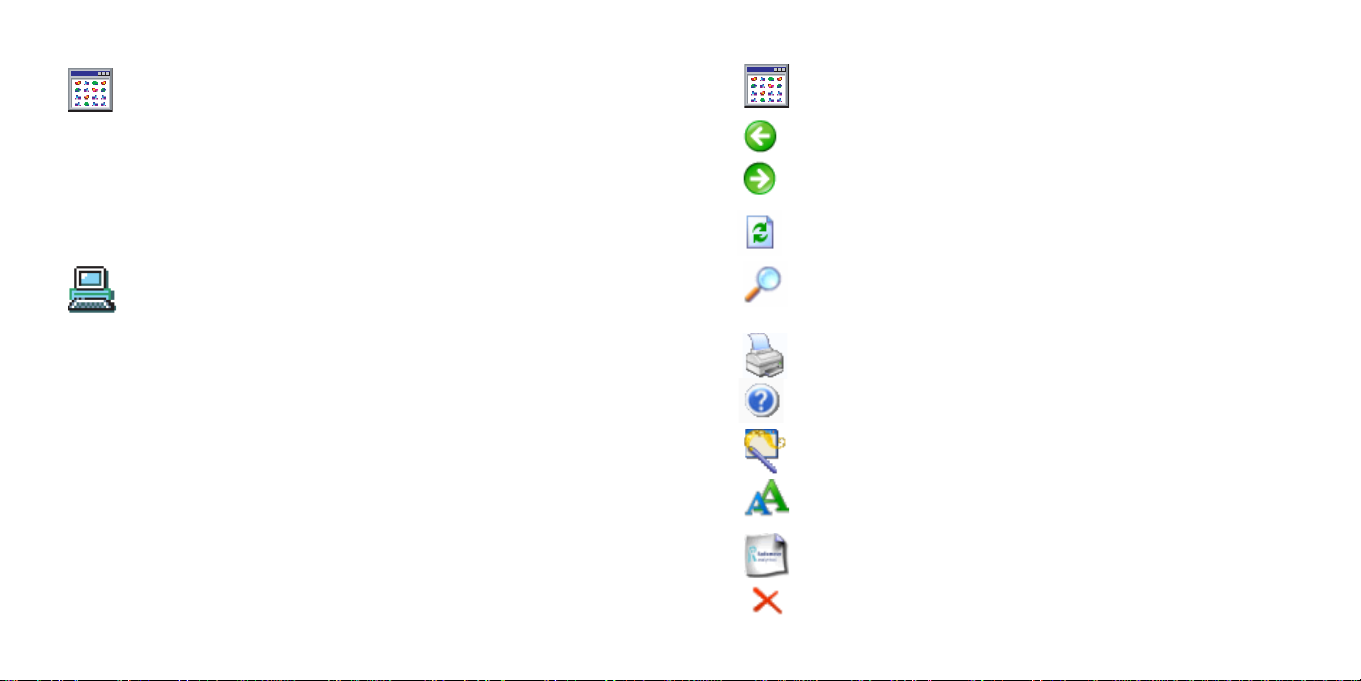
IntrIntr
oductionoduction
Intr
oduction
IntrIntr
oductionoduction
IconeIcone
Icone
IconeIcone
Hach Data Trans is a Windows-based PC program dedicated for use with the DR 5000 / DR 2800 /
DR 4800 spectrophotometer.
With the Hach Data Trans, the method is edited and started from the instrument. Measurements are
collected, displayed and saved by the software.
Hach Data Trans is a powerful data archiving tool, which enables you to access your stored results
and curves in a flash via user-programmable requests. You can consult the database and filter and
sort the archived results by date, program type etc. providing the information you need at a glance.
Minimum configuration rMinimum configuration r
Minimum configuration r
Minimum configuration rMinimum configuration r
Operating system: W2000 Pro (SP2) or XP Pro (SP2).
Microsoft® .NET Framework Version 1.1 and Microsoft SQL Server Desktop Engine (*).
• Pentium 1 GHz processor or equivalent, 256 MB RAM,
• SVGA 1024 x 768 screen resolution,
• 1 available USB 1.1or USB 2.0 port,
• 1 CD-ROM drive,
• 1 PS2 or USB mouse type,
• 1 Windows compatible printer (optional),
• Hard disk, 150 MB of free space for software installation,
300 MB required for using properly the software with your database. The result database size is
limited to 2 GB.
(*) If .NET Framework Version 1.1 and/or Microsoft SQL Server Desktop Engine are not installed on
your PC, you can ask the Hach Data Trans setup software to install them.
2
ecommendedecommended
ecommended
ecommendedecommended
Precedente: icona della finestra principale.
Visualizza la finestra dei risultati precedente.
Avanti: icona della finestra principale.
Visualizza la finestra dei risultati successiva.
Aggiorna elenco: icona della finestra principale.
Esegue l'ultima richiesta di ricerca e aggiorna i risultati visualizzati sullo schermo.
Cerca: icona della finestra principale.
Seleziona ed esegue una richiesta o visualizza la finestra Risultati ricerca. Le richieste
possono essere usate per filtrare e ordinare i risultati del database in modo da poter
recuperare i dati desiderati.
Stampa: icona della finestra principale.
Stampa i risultati correntemente visualizzati.
Guida: visualizza la Guida in linea.
Modifica: icona della finestra Risultati ricerca.
Visualizza la finestra Modifica parametri richiesta. In modalità Modifica, è possibile
modificare i criteri di ricerca di una richiesta selezionata.
Rinomina: icona della finestra Risultati ricerca.
Permette di modifica il nome di una richiesta.
Crea: icona della finestra Risultati ricerca.
Permette di creare una richiesta.
Elimina: icona della finestra Risultati ricerca.
Permette di eliminare una richiesta.
35
Page 4
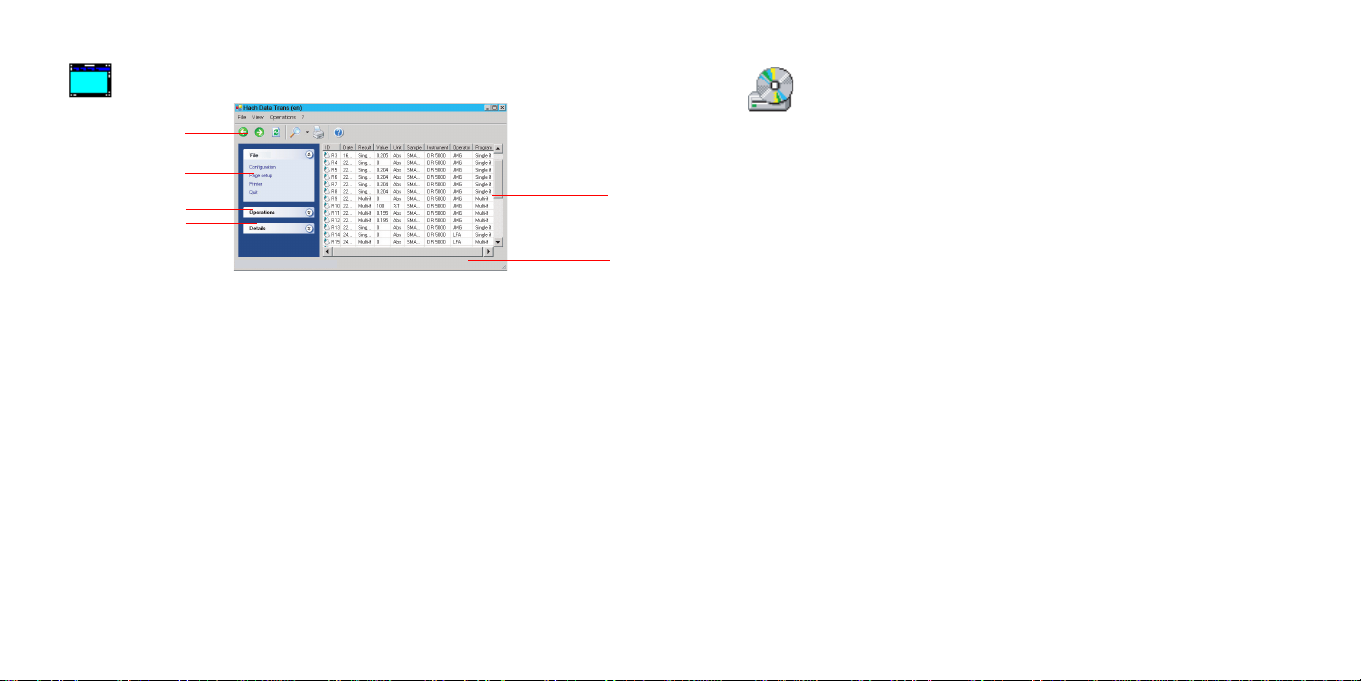
Finestra principaleFinestra principale
Finestra principale
Finestra principaleFinestra principale
SoftwarSoftwar
Softwar
SoftwarSoftwar
e installatione installation
e installation
e installatione installation
1
2
3
4
1 Barra degli strumenti delle funzioni: visualizza numerose icone (vedere la pagina 35). Per
visualizzare o nascondere questa barra degli strumenti, selezionare Visualizza > Barra degli
strumenti.
2 Menu File: visualizza le icone elencate di seguito.
Configurazione: permette di configurare le stampe e di definire il carattere di separazione dei dati
durante l'esportazione dei risultati in un sistema LIMS.
Imposta pagina: permette di aprire la finestra Imposta pagina in cui è possibile selezionare il
formato della pagina da stampare.
Stampante: permette di aprire la finestra Stampa in cui è possibile selezionare la stampante.
Esci: permette di uscire da Hach Data Trans.
3 Menu Operazioni: permette di selezionare numerose opzioni:
Cerca: permette di consultare il database nonché di filtrare e ordinare i risultati archiviati.
Esporta in LIMS: permette di esportare i risultati in un file formato testo (.txt).
Esporta in Excel: permette di esportare i risultati in un file Excel ("xls").
Anteprima: permette di visualizzare in anteprima il lavoro prima di stamparlo.
Stampa: permette di iniziare a stampare i risultati visualizzati.
Visualizza dati grezzi: permette di visualizzare la tabella dei punti.
Visualizza curva: permette di visualizzare la curva del metodo di scansione selezionato.
4 Menu Dettagli: visualizza informazioni sui risultati visualizzati (descrizione dei criteri di richiesta
selezionati, ecc.).
5 Area Risultati: visualizza tutti i risultati del database o tutti i risultati del database che soddisfano i
criteri di ricerca della richiesta selezionata.
6 Barra di stato: visualizza informazioni sullo stato operativo del software. Per visualizzare o
nascondere la barra di stato, selezionare Visualizza > Barra di stato.
34
5
6
Before starting installationBefore starting installation
Before starting installation
Before starting installationBefore starting installation
Refer to system requirements and make sure that your PC
complies with the minimum configuration recommended (see previous chapter).
Installation procedureInstallation procedure
Installation procedure
Installation procedureInstallation procedure
1. Close all applications.
2. Insert the CD-ROM into the CD-ROM drive. Installation starts automatically (AUTORUN). If it
does not, use your Windows Explorer to locate Setup.exe and run it.
3. You are prompted to install Microsoft® .NET Framework Version 1.1. Click Yes then accept the
license agreement for installing .NET Framework Version 1.1 or click No if .NET Framework
Version 1.1 is already installed on your PC.
4. The Hach Data Trans Setup window is displayed. The Setup software checks if the Microsoft
SQL Server Desktop Engine (MSDE) is installed and updated on your PC. Click “Hach Data
Trans Prerequisites” to install/update MSDE if prompted to do so, otherwise click “Hach Data
Trans”. If you click Exit, you quit the installation program and Hach Data Trans is not installed.
5. At the end of MSDE installation, click “Hach Data Trans”.
6. Hach Data Trans installation starts with the Welcome dialogue box. Click the Next button.
7. Accept the installation directory proposed by default clicking Next or change it clicking the
Browse button.
8. Review and confirm your installation settings. Click Next.
9. The installation program creates the destination directory, transfers the files into the directory
and creates an icon for starting the software in the “Start > All Programs > Hach Data Trans”
folder.
3
Page 5
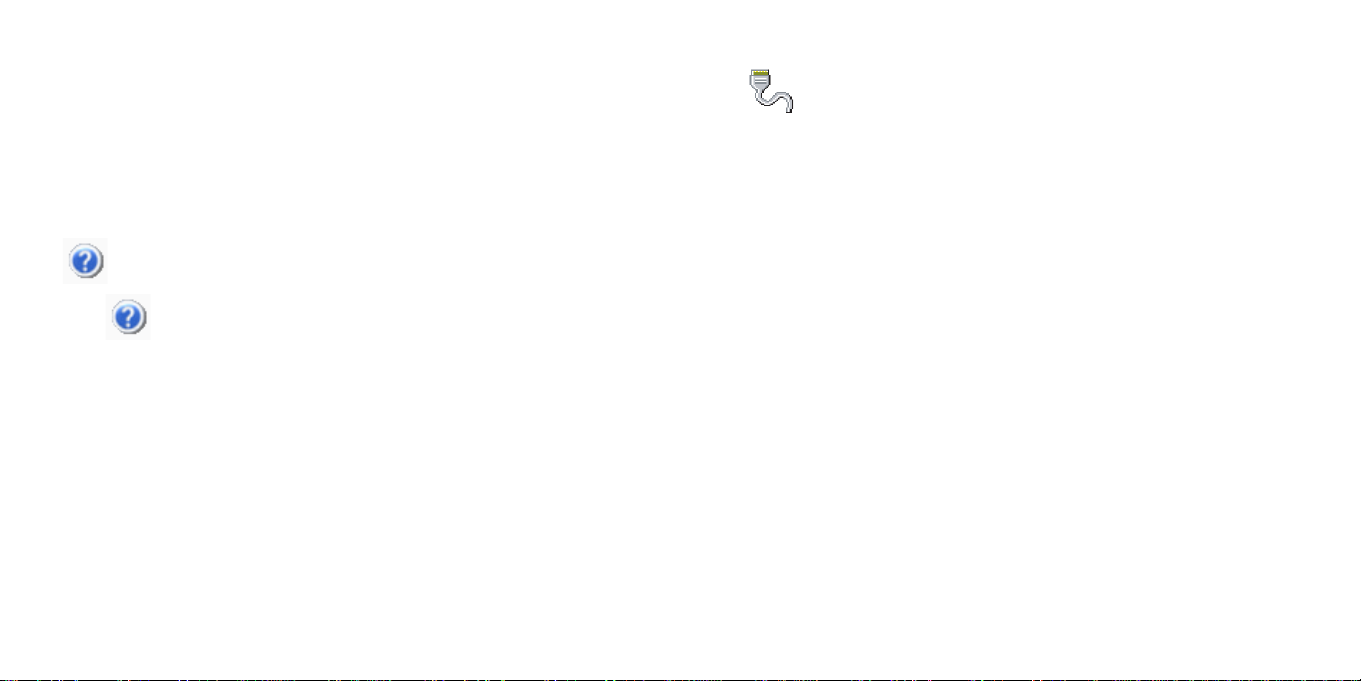
10. Click the Close button at the end of installation.
11. Click Exit in the Hach Data Trans Setup window.
The software is installed in the language used by Windows (English, French, German, Spanish or
Italian). The software is installed in English for all other languages.
If you change your Windows operating system on your PC, you must uninstall then reinstall Hach Data
Trans.
It is highly recommended to use Microsoft Windows Update to check for any critical updates to the .Net
Framework product.
Getting helpGetting help
Getting help
Getting helpGetting help
Click to gain access to the Hach Data Trans online help. You can also press F1 or select the
command ? > Contents to display the contents menu of the help file. From here, select the item of
interest or search for a certain topic.
AA
vviovvio
A
vvio
AA
vviovvio
Collegare la presa della porta USB sul pannello posteriore dello strumento (ad esempio DR 5000) a
una porta USB del PC.
Se necessario, collegare la stampante alla porta parallela o USB del PC.
Collegare lo strumento alla rete elettrica utilizzando il cavo fornito.
Accendere lo strumento spostando l'interruttore O/I sul pannello posteriore su I.
Installare il driver dello strumento:
. Avviare Windows sul PC. Il nuovo componente hardware viene rilevato automaticamente.
. Nell'Installazione guidata nuovo hardware, selezionare "Installa da un elenco o percorso
specifico (Install from a list or specific location)", quindi selezionare Avanti.
. Inserire il CD di Hach Data Trans fornito nell'unità CD-ROM.
. Appena viene visualizzato il messaggio "Ricerca il miglior drive disponibile in questi percorsi
(Search for the best driver in these locations)", selezionare "Includi il seguente percorso nella
ricerca (Include this location in the search)" e ricercare il CD di Hach Data Trans per selezionare
la directory in cui installare il driver: \Driver USB.
. Fare clic su OK.
È possibile che venga visualizzato un avviso che segnala che il componente hardware non è
convalidato per Windows. Ignorare il messaggio e fare clic su Continuare.
. Al termine dell'installazione, fare clic su Fine.
Avviare Hach Data Trans, selezionare Start > Programmi > Hach Data Trans > Hach Data Trans.
Hach Data Trans esegue una scansione delle porte del PC per individuare gli strumenti collegati e
attivi.
Viene visualizzata la finestra principale.
A questo punto è possibile eseguire un programma e iniziare ad acquisire le misurazioni.
4
33
Page 6
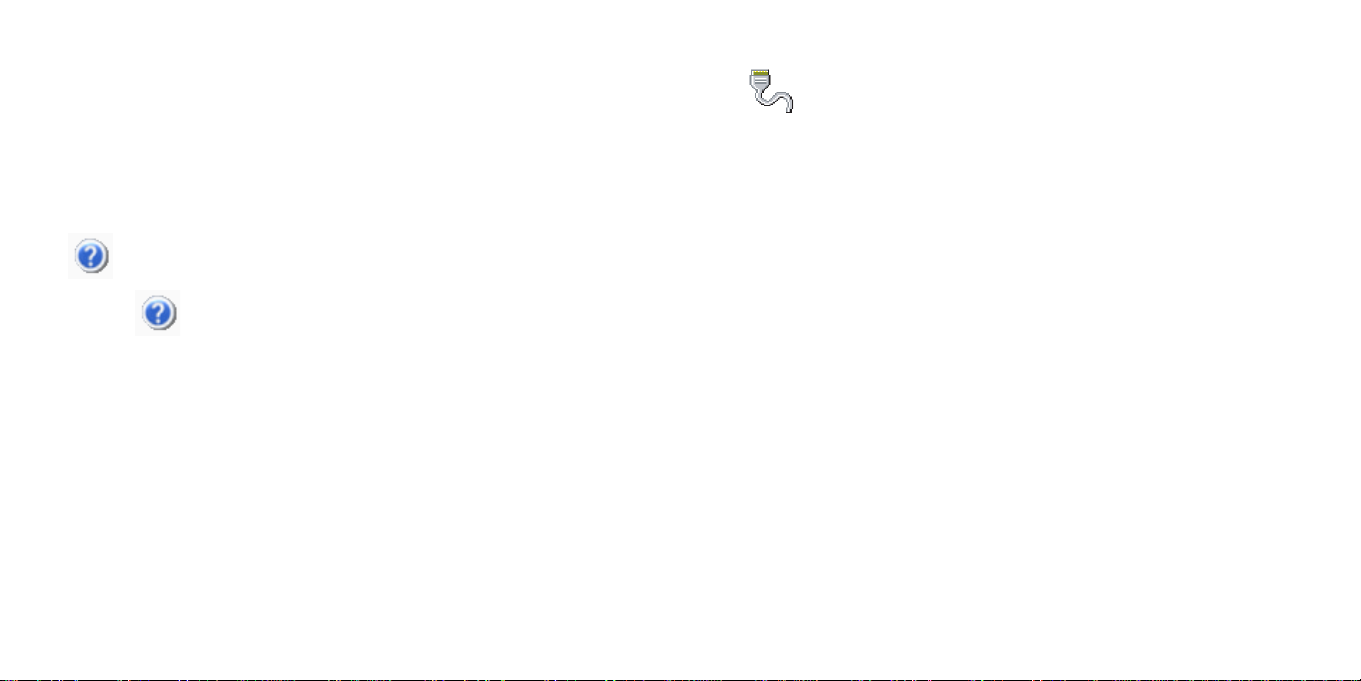
10. Al termine dell’installazione, fare clic su Close.
11. Fare clic su Exit nella finestra del programma di installazione di Hach Data Trans.
Il software viene installato nella lingua dell’interfaccia di Windows (inglese, francese, tedesco,
spagnolo o italiano) oppure in inglese per tutte le altre lingue.
Se si cambia il sistema operativo Windows sul PC, è necessario disinstallare e reinstallare Hach Data
Trans.
È consigliabile anche usare Microsoft Windows Update per verificare se ci sono nuovi aggiornamenti
per .Net Framework.
AssistenzaAssistenza
Assistenza
AssistenzaAssistenza
Fare clic su per visualizzare la Guida in linea di Hach Data Trans. È possibile anche premere
F1 o selezionare il comando ? > Guida in linea per visualizzare il sommario del file della Guida e
selezionare la voce desiderata o ricercarla all'interno della Guida.
StarStar
ting upting up
Star
ting up
StarStar
ting upting up
Connect the USB port socket on the rear panel of the instrument (for example, the DR 5000) to an
USB port on the PC.
If necessary, connect a printer to a USB port on the PC.
Connect the instrument to the mains using the line cord supplied.
Switch on the instrument (O/I switch on the rear panel set to I).
Install the instrument driver:
. Start windows on the PC. A new hardware is detected automatically.
. In the Found New Hardware Wizard window, select "Install from a list or specific location" and
click Next.
. Insert the Hach Data Trans CD-ROM supplied into a CD drive.
. Under "Search for the best driver in these locations", select "Include this location in the search"
and browse the Hach Data Trans CD to select the driver installation directory: \USB Drivers.
. Click OK.
You may have a Windows warning message telling that your hardware has not passed a
Windows Logo Testing. Do not pay attention to this message and click Continue anyway.
. Click Finish at end of installation.
Start Hach Data Trans, select Start > Programs > Hach Data Trans > Hach Data Trans.
Hach Data Trans scans the PC's port(s) and detects the instrument connected and on-line.
The Main window is displayed.
You are now ready to run a program and collect measurements!
32
5
Page 7

Main windowMain window
Main window
Main windowMain window
Installazione del softwarInstallazione del softwar
Installazione del softwar
Installazione del softwarInstallazione del softwar
ee
e
ee
1
2
5
3
4
6
1 Function toolbar: comprises icons (see next page). To display or hide the tool bar, use the View >
Tool Bar command.
2 File menu: gives access to a series of commands:
Configuration: to configure printouts and define the data separation character when exporting
results to a LIMS.
Page setup: to open the Page setup window where you select a printout format.
Printer: to open the Printout window where you select a printer.
Quit: to quit Hach Data Trans.
3 Operations menu: gives access to a series of commands:
Search: to consult the database and filter and sort the archived results.
Export to LIMS: to export results to a text format file ("txt" file).
Export to Excel: to export results to an Excel format file ("xls" file).
Preview: to preview a printout before starting printing.
Print: to start printing the results currently displayed.
Show raw data: display the coordinates of the measurement points.
Show curve: display the curve of the selected scan method.
4 Details menu: Displays information about the results currently displayed (description of the request
criteria selected, etc.).
5 Results area: This area displays all the results of the database or all the results of the database
which satisfy the search criteria of a selected request.
6 Status bar: displays information about the software working status. To display or hide the status
bar, use the Display > Status Bar command.
6
Operazioni preliminariOperazioni preliminari
Operazioni preliminari
Operazioni preliminariOperazioni preliminari
Verificare che il sistema sia conforme ai requisiti di sistema e che il PC abbia la configurazione minima
consigliata (vedere la sezione precedente).
InstallazioneInstallazione
Installazione
InstallazioneInstallazione
1. Chiudere tutte le applicazioni.
2. Inserire il CD nel lettore per CD-ROM. Il programma di installazione si avvia automaticamente
(AUTORUN). In caso contrario, usare Gestione risorse per individuare il file Setup.exe ed
eseguirlo.
3. Viene visualizzato un messaggio che chiede di installare Microsoft® .NET Framework versione
1.1. Fare clic su Yes, quindi accettare l’accordo di licenza di .NET Framework versione 1.1
oppure fare clic su No se .NET Framework versione 1.1 è già installato nel PC.
4. Viene visualizzata la finestra del programma di installazione del software Hach Data Trans. Il
programma di installazione verifica che Microsoft SQL Server Desktop Engine (MSDE) sia
installato e aggiornato. Fare clic su “Prerequisiti di Hach Data Trans (Hach Data Trans
Prerequisites)” oppure su “Hach Data Trans”. Selezionare Exit per uscire dal programma di
installazione senza installare Hach Data Trans.
5. Al termine dell’installazione di MSDE, fare clic su “Hach Data Trans”.
6. Il programma di installazione di Hach Data Trans si avvia visualizzando la finestra iniziale. Fare
clic su Next.
7. Accettare la directory di installazione predefinita selezionando Next oppure modificarla facendo
clic su Browse.
8. Controllare e confermare le impostazioni di installazione. Fare clic su Next.
9. Il programma di installazione crea una directory di destinazione, copia i file in questa directory e
crea un’icona per l’avvio del software nella cartella “Start > Programmi > Hach Data Trans”.
31
Page 8

IntrIntr
oduzioneoduzione
Intr
oduzione
IntrIntr
oduzioneoduzione
IconsIcons
Icons
IconsIcons
Hach Data Trans è un programma per PC basato su Windows, progettato per essere utilizzato con li
DR 5000 / DR 2800 / DR4800 spettrofotometro.
Hach Data Trans permette di modificare e avviare il programma dallo strumento. Le misurazioni
vengono acquisite, visualizzate e salvate dal software.
Hach Data Trans è uno strumento di archiviazione che permette di visualizzare i risultati salvati e le
curve programmate dall'utente. È inoltre possibile consultare il database, filtrare e ordinare i risultati
per data, tipo di programma o altro per ottenere subito le informazioni desiderate.
Configurazione minima consigliataConfigurazione minima consigliata
Configurazione minima consigliata
Configurazione minima consigliataConfigurazione minima consigliata
Sistema operativo: W2000 Pro (SP2) o XP Pro (SP2).
Microsoft® .NET Framework versione 1.1 e Microsoft SQL Server Desktop Engine (*)
• Processore Pentium da 1 GHz o altro equivalente con almeno 256 MB di RAM
• Risoluzione dello schermo SVGA 1024 x 768
• 1 porta USB 1.1 o USB 2.0 libera
• Unità CD-ROM
• 1 mouse PS2 o USB
• 1 stampante compatibile con Windows (facoltativa)
• 150 MB di spazio libero su disco per l'installazione del software, 300 MB per poter usare il
software con il database. Le dimensioni del database dei risultati sono pari a un massimo di 2
GB.
(*) Se .NET Framework versione 1.1 e/o Microsoft SQL Server Desktop Engine non sono installati nel
PC, è possibile richiedere il programma di installazione Hach Data Trans per installarli.
30
Previous: icon of the Main window.
Displays the last viewed results screen.
Next: icon of the Main window.
Displays the next viewed results screen.
Refresh list: icon of the Main window.
Runs the last search request and refreshes the result screen.
Search: icon of the Main window.
Selects and runs a request or displays the Search results window. A request is used to
filter and sort the results of the database in order to retrieve those of interest to you.
Print: icon of the Main window. Prints the results currently displayed.
Help: Gives access to online help.
Modify: icon of the Search results window.
Gives access to the edit request parameters window. When in the edit mode you are able
to modify the searching criteria of a selected request.
Rename: icon of the Search results window. To change the name of a request.
Create: icon of the Search results window. To create a request.
Delete: icon of the Search results window. To delete a request.
7
Page 9

UU
ninstallingninstalling
U
ninstalling
UU
ninstallingninstalling
DesinstalaciónDesinstalación
Desinstalación
DesinstalaciónDesinstalación
1. Select “Start > Settings > Control Panel > Add/Remove Programs” command in Windows.
2. Select “Hach Data Trans” and click Add/Remove.
3. The Hach Data Trans Setup window is displayed. Click “Hach Data Trans”. If you click Exit, you
quit the uninstallation program and Hach Data Trans is not uninstalled.
4. Select “Remove Hach Data Trans” in the next window and click Finish. All the files that have
been created and copied by the Hach Data Trans setup program are removed. The Hach Data
Trans icon placed in the “Start” folder is also removed.
5. At the end of uninstallation, click Close.
6. The Hach Data Trans Setup window is displayed. You can now uninstall Microsoft SQL Server
Desktop Engine (MSDE) by clicking “Hach Data Trans Prerequisites”, otherwise click Exit.
Click Exit if you want to keep MSDE installed; the Hach Data Trans result database is not deleted in
this case.
To delete the Hach Data Trans database, uninstall Hach Data Trans (steps 1 to 5 above) then click
“Hach Data Trans Prerequisites” to uninstall MSDE.
8
1. Seleccione el comando de Windows "Inicio > (Parámetros de) Configuración > Panel de control
> Agregar/quitar programas".
2. Seleccione "Hach Data Trans" y haga clic en Agregar/Quitar.
3. Se abrirá la ventana Instalación de Hach Data Trans. Haga clic en "Hach Data Trans". Si hace
clic en Exit, saldrá del programa de desinstalación sin haber desinstalado el programa Hach
Data Trans.
4. Seleccione "Remove Hach Data Trans" en la ventana siguiente y haga clic en Finish. Se
suprimirán los archivos que han sido creados y copiados por el programa de instalación de
Hach Data Trans. También se suprimirá el icono de Hach Data Trans situado en la carpeta
"Inicio".
5. Al finalizar la desinstalación, haga clic en Close.
6. Se visualizará la ventana Instalación de Hach Data Trans. Ahora puede desinstalar Microsoft
SQL Server Desktop Engine (MSDE) haciendo clic en "Prerrequisitos de Hach Data Trans"
[Hach Data Trans Prerequisites]; de lo contrario, haga clic en Exit.
Si desea mantener MSDE instalado, haga clic en Exit; en este caso, no se habrá suprimido la base de
datos de resultados de Hach Data Trans.
Para suprimir la base de datos de Hach Data Trans, proceda a desinstalar Hach Data Trans (pasos 1
a 5 arriba mencionados) y a continuación haga clic en "Prerrequisitos de Hach Data Trans" [Hach
Data Trans Prerequisites] para desinstalar MSDE.
29
Page 10

IconosIconos
Iconos
IconosIconos
EinleitungEinleitung
Einleitung
EinleitungEinleitung
Antes: Icono de la ventana principal.
Muestra la última pantalla de resultados visualizada.
Después: Icono de la ventana principal.
Muestra la pantalla de resultados visualizada después de ésta.
Actualizar lista: Icono de la ventana principal.
Ejecuta la última consulta de búsqueda y actualiza la pantalla de resultados.
Buscar: Icono de la ventana principal.
Selecciona y ejecuta una consulta o visualiza la ventana Buscar resultados. Una
consulta se emplea para filtrar y ordenar los resultados de la base de datos con el fin
de recuperar los que interesan al usuario.
Imprimir: Icono de la ventana principal.
Imprime los resultados actualmente visualizados.
Ayuda: Para acceder a la ayuda en línea.
Modificar: Icono de la ventana Buscar resultados.
Permite acceder a la ventana de edición de los parámetros de una consulta. En el
modo Edición, el usuario puede cambiar los criterios de búsqueda de la consulta
seleccionad.
Renombrar: Icono de la ventana Buscar resultados.
Para cambiar el nombre de una consulta.
Crear: Icono de la ventana Buscar resultados.
Para crear una consulta .
Eliminar: Icono de la ventana Buscar resultados.
Para eliminar una consulta.
28
Hach Data Trans ist ein PC Programm, welches unter Windows läuft und konzipiert ist für die DR5000
und DR 2800 / DR4800 Spektrophotometer.
Mit Hach Data Trans programmieren und starten Sie das Programm über das jeweils eingesetzte
Instrument. Die jeweiligen Messungen werden von der Software erfasst, ausgegeben und gespeichert.
Hach Data Trans ist ein leistungsstarkes Werkzeug, mit dem Sie ihre gespeicherten Ergebnisse und
Kurven über anwenderprogrammierbare Anfragen im Handumdrehen abrufen können. Sie können
schnell und einfach die gespeicherten Daten aus der Datenbank abrufen und Sie zur Anzeige nach
verschiedenen Kriterien wie Datum, verwendete Methode, etc. filtern bzw. sortieren.
Empfohlene minimaleEmpfohlene minimale
Empfohlene minimale
Empfohlene minimaleEmpfohlene minimale
SystemkonfigurationSystemkonfiguration
Systemkonfiguration
SystemkonfigurationSystemkonfiguration
Betriebssystem : W2000 Pro (SP2), XP Pro (SP2).
Microsoft® .NET Framework Version 1.1 und Microsoft SQL Server Desktop Engine (*).
• Prozessor Pentium 1 GHz oder äquivalent, 256 MB RAM,
• Grafikkarte SVGA 1024x768,
• 1 freier USB 1.1 oder USB 2.0 Port.
• 1 CD-ROM Laufwerk,
• 1 PS2 oder USB Maus,
• 1 Windowskompatibler Drucker (optional),
• Festplatte, 150 MB freier Festplattenspeicher für die Installation, 300 MB sind für den korrekten
Einsatz der Software inklusive Datenbank notwendig.
Die Größe der Datenbank ist auf 2 GB limitiert.
(*) Falls NET Framework Version 1.1 oder Microsoft SQL Server Desktop Engine nicht bereits auf
ihrem PC installiert sind, können Sie dies während der Installation von Hach DATA Trans nachholen.
9
Page 11

Installation der SoftwarInstallation der Softwar
Installation der Softwar
Installation der SoftwarInstallation der Softwar
ee
e
ee
La ventana principalLa ventana principal
La ventana principal
La ventana principalLa ventana principal
Vor der InstallationVor der Installation
Vor der Installation
Vor der InstallationVor der Installation
Überprüfen Sie ob ihr PC die Mindest-Systemvoraussetzungen erfüllt (siehe vorheriges Kapitel).
Die InstallationDie Installation
Die Installation
Die InstallationDie Installation
1. Schließen Sie alle aktiven Anwendungen.
2. Legen Sie die CD ROM in ihr CD ROM Laufwerk ein. Die Installation startet automatisch
(AUTORUN). Sollte dies nicht der Fall sein, benutzen Sie den Windows Explorer, um das
Programm Setup.exe auf der CD ROM per Doppelklick von Hand zu starten.
3. Sie werden anschließend gefragt, ob Sie Microsoft® .NET Framework Version 1.1 installieren
möchten. Klicken Sie auf Yes und stimmen Sie der Vereinbarung zur Softwarelizenz zu, falls Sie
NET Framework Version 1.1 installieren möchten oder No falls.NET Framework Version 1.1
bereits auf Ihrem System installiert ist.
4. Das Hach Data Trans Installationsfenster öffnet sich. Die Installationssoftware überprüft, ob die
aktuelle Version der Microsoft SQL Server Desktop Engine (MSDE) bereits installiert ist. Klicken
Sie auf "Hach Data Trans Voraussetzungen (Hach Data Trans Prerequisites)" um MSDE zu
installieren bzw. die bereits installierte Version zu aktualisieren. Wenn Sie Exit klicken, wird das
Programm beendet und die Installation von Hach Data Trans abgebrochen, ohne die Software
zu installieren.
5. Am Ende der Installation von MSDE klicken Sie auf das Feld "Hach Data Trans".
6. Die Installation von Hach Data Trans beginnt mit einer Begrüßung. Klicken Sie auf Next.
7. Installieren Sie das Programm in das Standardverzeichnis, das vom Setup vorgeschlagen wird,
indem Sie auf Next klicken, oder ändern Sie das Verzeichnis über den Schalter Browse.
8. Überprüfen Sie noch einmal die Einstellungen der Installation und bestätigen Sie mit Next.
9. Das Installationsprogramm erstellt jetzt das Programmverzeichnis, kopiert die Daten auf Ihre
Festplatte und erstellt ein Icon für den Programmstart unter "Start > Programme > Hach Data
Trans".
10
1
2
3
4
1 Barra de herramientas: Contiene los iconos (véase página 28).
Para mostrar u ocultar esta barra, utilice el comando Ver > Barra de herramientas.
2 Menú Archivo: Permite acceder al siguiente conjunto de comandos:
Configuración: Para configurar las salidas impresas y definir el carácter de separación de datos
utilizado para la exportación de los resultados a un LIMS.
Configurar página: Para abrir la ventana Configurar página, donde el usuario puede seleccionar el
formato de impresión.
Impresora: Para abrir la ventana Impresión, donde el usuario puede seleccionar una impresora.
Salir: Para salir de Hach Data Trans.
3 Menú Operaciones: Permite acceder al siguiente conjunto de comandos:
Buscar: Para consultar la base de datos y filtrar y ordenar los resultados archivados.
Exportar a LIMS: Para exportar los resultados a un archivo de formato de texto (archivo "txt").
Exportar a Excel: Para exportar los resultados a un archivo de formato Excel (archivo "xls").
Vista previa: Para ver una salida impresa antes de iniciar la impresión.
Imprimir: Para iniciar la impresión de los resultados actualmente visualizados.
Mostrar datos brutos: Mostrar los datos de los puntos.
Mostrar curva: Muestra la curva del método de escaneado seleccionado.
4 Menú Detalle: Visualiza información acerca de los resultados actualmente visualizados
(descripción de la consulta de selección utilizada, etc.).
5 Área de resultados: Esta zona de la ventana muestra los resultados de la base de datos o los
resultados de la base de datos que se ajustan a los criterios de búsqueda de una consulta
seleccionada.
6 Barra de estado: Muestra información acerca del estado de funcionamiento del software. Para
mostrar u ocultar esta barra, utilice el comando Ver > Barra de estado.
27
5
6
Page 12

Puesta en marPuesta en mar
Puesta en mar
Puesta en marPuesta en mar
Conecte la toma USB, en la parte posterior del instrumento de medida (por ejemplo, el DR 5000), a un
puerto USB del PC.
Si fuera necesario, conecte la impresora a un puerto paralelo o USB del PC.
Conecte el instrumento a la red por medio del cable de alimentación suministrado.
Encienda el instrumento (interruptor O/I de la parte posterior situado en I).
Instale el controlador (driver) del instrumento:
. Arranque Windows en el PC. El nuevo elemento de hardware es detectado automáticamente.
. En la ventana Asistente de Nuevo hardware detectado [Found New Hardware Wizard],
seleccione "Instalar a partir de una lista o una ubicación específica" [Install from a list or specific
location] y haga clic en Siguiente.
. Inserte en una unidad de CD el CD de Hach Data Trans suministrado.
. En "Buscar el mejor controlador en estas ubicaciones", seleccione "Incluir esta ubicación en la
búsqueda" y examine el CD de Hach Data Trans para buscar el directorio de instalación del
controlador: \USB Drivers.
. Haga clic en OK.
Puede aparecer un mensaje de aviso de Windows indicándole que el nuevo elemento de
hardware no ha pasado la prueba Windows Logo. No tome en cuenta este mensaje y haga clic
en Continuar de todas formas [Continue anyway].
. Haga clic en Finalizar al completar la instalación.
Arranque Hach Data Trans: elija Inicio > Programas > Hach Data Trans > Hach Data Trans.
Hach Data Trans explora el(los) puerto(s) del PC y detecta el instrumento de medida conectado y
encendido.
Aparece la ventana principal. ¡Ahora Usted está listo para ejecutar un programa y recopilar
mediciones!
chacha
cha
chacha
10. Am Ende der Installation klicken Sie auf den Schalter Close.
11. Klicken Sie auf Exit im Hach Data Trans Installationsfenster.
Das Programm wird automatisch in der von ihrem Betriebssystem verwendeten Sprache installiert
(Deutsch, Englisch, Französisch, Spanisch oder Italienisch). Unter allen anderen Sprachen wird die
Software automatisch auf Englisch installiert.
Falls Sie ihr Windowsbetriebssystem ändern, müssen Sie Hach Data Trans zunächst von ihrem
System entfernen und dann erneut eine Installation durchführen.
Es wird dringend empfohlen Microsoft Windows Update zu nutzen, um nach wichtigen Updates für das
Net Framework zu suchen und diese Software auf dem neuesten Stand zu halten.
WW
eitereiter
eiter
eitereiter
e Hilfee Hilfe
e Hilfe
e Hilfee Hilfe
W
WW
Klicken Sie auf um Zugriff auf die Hach Online Hilfe zu erhalten. Sie können aber auch F1
drücken oder unter ? > Inhalt die Inhalte der Hilfe aufrufen. Hier können Sie dann das gewünschte
Thema wählen oder nach einem bestimmten Thema suchen.
26
11
Page 13

PrPr
ogrammstarogrammstar
Pr
ogrammstar
PrPr
ogrammstarogrammstar
Schließen Sie ihr Instrument über den USB Port an der Rückseite ihres Instruments (z.B. das DR
5000) an einen freien USB Port ihres Computers an.
Falls notwendig schließen Sie einen Drucker über den Parallelport oder einen USB Port an ihren
Computer an.
Schließen Sie das Instrument an die Stromversorgung an. Benutzen Sie hierfür das mitgelieferte
Kabel.
Schalten Sie das Instrument ein. (Der O/I Schalter auf der Rückseite des Geräts muss I stehen.).
Installieren Sie den Treiber des Instruments:
. Starten Sie Windows. Die neue Hardware wird automatisch erkannt.
. Im Fenster des Hardwareassistenten wählen Sie den Schalter "Installation von einer Liste oder
von einem anderen Ort" and klicken Sie Weiter.
. Legen Sie die Hach Data Trans CD in ein CD Laufwerk ein.
. Unter "Search for the best driver in these locations (Suchen des besten Treibers)" wählen Sie
"Include this location in the search (Dieses Laufwerk durchsuchen)" and durchsuchen Sie die
Hach Data Trans CD. Wählen Sie das Treiberinstallationsverzeichnis: \USB Drivers.
. Klicken Sie auf OK.
Eventuell erhalten Sie die Warnung, das die Hardware nicht durch einen Windows Logo Test
konfirmiert wurde. Ignorieren Sie diese Nachricht und klicken Sie auf Trotzdem fortfahren.
. Klicken Sie auf Beeden am Ende der Installation.
Starten Sie Hach Data Trans unter Start > Programme > Hach Data Trans > Hach Data Trans.
Hach Data Trans überprüft die PC Anschlüsse und erkennt automatisch die angeschlossenen und
aktivierten Instrumente.
Das Hauptfenster wird angezeigt.
Jetzt können Sie das Programm einsetzen und Messungen erfassen!
tt
t
tt
10. Al finalizar la instalación haga clic en el botón Close.
11. En la ventana Instalación de Hach Data Trans [Hach Data Trans Setup] haga clic en Exit.
El programa se instala en el idioma de utilización de Windows (Inglés, francés, alemán, español o
italiano). La instalación se realiza en inglés para todos los demás idiomas.
Si el usuario cambia el sistema operativo Windows en su PC, deberá desinstalar y volver a instalar
Hach Data Trans.
Se recomienda encarecidamente utilizar los servicios de actualización de Microsoft Windows Update
para comprobar cualquier actualización crítica del producto .Net Framework.
Obtención de ayudaObtención de ayuda
Obtención de ayuda
Obtención de ayudaObtención de ayuda
Haga clic en para acceder a la ayuda en línea de Hach Data Trans. También puede pulsar F1
o seleccionar el comando ? > Contenido para visualizar el menú Contenido del archivo Ayuda, a
partir del cual puede seleccionar el tema que desea o buscar un tema concreto.
12
25
Page 14

Instalación del softwarInstalación del softwar
Instalación del softwar
Instalación del softwarInstalación del softwar
ee
e
ee
HauptfensterHauptfenster
Hauptfenster
HauptfensterHauptfenster
Antes de iniciar la instalaciónAntes de iniciar la instalación
Antes de iniciar la instalación
Antes de iniciar la instalaciónAntes de iniciar la instalación
Consulte los requisitos del sistema y cerciórese de que su PC cumple con la configuración mínima
recomendada (véase el capítulo anterior).
Procedimiento de instalaciónProcedimiento de instalación
Procedimiento de instalación
Procedimiento de instalaciónProcedimiento de instalación
1. Cierre todas las aplicaciones.
2. Inserte el CD-ROM en la unidad de CD-ROM. La instalación se iniciará automáticamente
(AUTORUN); de no ser así, utilice el Explorador de Windows para buscar y ejecutar Setup.exe.
3. El sistema le pedirá que instale Microsoft® .NET Framework Versión 1.1. Haga clic en Yes y a
continuación acepte el acuerdo de licencia para la instalación de .NET Framework Versión 1.1 o
haga clic en No si ya tiene .NET Framework Versión 1.1 instalado en su PC.
4. Se abrirá la ventana Instalación de Hach Data Trans [Hach Data Trans Setup]. El programa de
instalación comprueba si Microsoft SQL Server Desktop Engine (MSDE) está instalado y
actualizado en su PC. Si el sistema se lo pide, haga clic en "Prerrequisitos de Hach Data Trans"
[Hach Data Trans Prerequisites] para instalar/actualizar MSDE; de lo contrario, haga clic en
"Hach Data Trans". Si se hace clic en Exit, se sale del programa de instalación sin instalar Hach
Data Trans.
5. Al finalizar la instalación de MSDE haga clic en "Hach Data Trans".
6. La instalación de Hach Data Trans empieza con la ventana de bienvenida. Haga clic en el botón
Next.
7. Acepte el directorio de instalación propuesto por defecto haciendo clic en Next o cámbielo
haciendo clic en el botón Browse.
8. Revise y confirme los parámetros de instalación. Haga clic en Next.
9. El programa de instalación crea el directorio de destino, copia los archivos en el directorio y
crea un icono para arrancar el programa en la carpeta "Inicio > Programas > Hach Data Trans".
24
1
2
3
4
1 Werkzeugleiste: beinhaltet verschieden Icons (siehe nächste Seite).
Um die Werkzeugleiste anzuzeigen oder auszublenden klicken Sie auf Ansicht > Werkzeugleiste.
2 Datei Menü: hier finden Sie eine Reihe von Befehlen:
Konfiguration: hier nehmen Sie Einstellungen zum Ausdruck vor und bestimmen das
Datentrennzeichen bei einer Ausgabe in ein LIMS.
Seite einrichten: öffnet die Seiteneinrichtung, um ein Format für ihren Ausdruck zu wählen.
Drucker: hier wählen Sie den Drucker, den sie verwenden möchten.
Beenden: beendet Hach Data Trans.
3 Operationen Menü: hier finden Sie eine Reihe von Befehlen:
Suchen: hier erhalten Sie Zugriff auf die Datenbank und können die Ausgabe filtern oder sortieren.
Export nach LIMS: hier exportieren Sie Ergebnisse in eine Textdatei (“txt” Datei).
Export nachExcel: hier exportieren Sie Daten in das Excel Format (“xls” Datei).
Vorschau: lassen Sie sich vor dem Ausdruck eine Seitenvorschau anzeigen.
Drucken: druckt die aktuell angezeigten Ergebnisse.
Rohdaten anzeigen: zeigt die Koordinaten der Messpunkte an.
Kurve anzeigen: zeigt die Daten einer gewählten Messung als Kurve an.
4 Details Menü: Zeigt Informationen über die aktuell angezeigten Daten an (Beschreibung der
gewählten Auswahlkriterien, etc...)
5 Suchergebnisse: Hier werden alle Suchergebnisse aus der Datenbank angezeigt, die den
eingestellten Kriterien der gewählten Abfrage entsprechen.
6 Statusleiste: zeigt Informationen über den Status der Software. Um die Statusleiste anzuzeigen
oder auszublenden benutzen Sie bitte Anzeige > Statusleiste.
13
5
6
Page 15

IconsIcons
Icons
IconsIcons
IntrIntr
oducciónoducción
Intr
oducción
IntrIntr
oducciónoducción
Zurück: Icon im Hauptfenster. Zurück zu den zuletzt angezeigten Abfrageergebniss.
Weiter: Icon im Hauptfenster. Anzeige der nächsten bereits betrachteten Seite mit
Abfrageergebnissen.
Liste aktualisieren: Icon im Hauptfenster
startet die letzte Abfrage erneut und aktualisiert die Anzeige der Ergebnisse.
Suchen: Icon im Hauptfenster.
Starten Sie eine Suche oder Abfrage oder zeigen Sie die Suchergebnisseite an. Eine
Abfrage wird genutzt, um die Inhalte der Datenbank zu filtern und zu sortieren, und die
für sie relevanten Daten anzuzeigen.
Drucken: Icon im Hauptfenster. Ausdruck der aktuell angezeigten Ergebnisse.
Hilfe: Ausdruck der aktuell angezeigten Ergebnisse.
Anpassen: Icon im Fenster der Suchergebnisse.
Hier erhalten Sie zugriff auf das Fenster zum Anpassen der Abfrageparameter. Im Edit
Modus können Sie hier die Kriterien der ausgewählten Abfrage einstellen und ändern.
Umbenennen: Icon im Fenster der Suchergebnisse.
Hier ändern Sie den Namen einer Suchabfrage.
Erstellen: iIcon im Fenster der Suchergebnisse. Eine Abfrage erstellen.
Löschen: Icon im Fenster der Suchergebnisse. Eine Abfrage löschen.
14
Hach Data Trans es un programa de software para PC, basado en Windows, para el uso con el
DR5000 / DR 2800 / DR 4800 espectrofotómetro.
Con Hach Data Trans, el método es editado e iniciado desde el instrumento. Las mediciones son
recogidas, visualizadas y guardadas por el software.
Hach Data Trans es una potente herramienta de archivo de datos que permite acceder a los
resultados y curvas almacenados en una memoria flash por medio de criterios de selección
programables por el usuario. El usuario puede consultar la base de datos y filtrar y ordenar los
resultados archivados por fecha, tipo de programa, etc., obteniendo de un vistazo la información que
necesita.
Configuración mínima rConfiguración mínima r
Configuración mínima r
Configuración mínima rConfiguración mínima r
Sistema operativo: W2000 Pro (SP2) o XP Pro (SP2).
Microsoft® .NET Framework Versión 1.1 y Microsoft SQL Server Desktop Engine (*).
• Procesador Pentium 1 GHz o equivalente, 256 MB de memoria RAM,
• Tarjeta gráfica SVGA resolución 1024 x 768,
• 1 puerto USB 1.1 o USB 2.0 disponible,
• 1 unidad de CD-ROM,
• 1 ratón (mouse) tipo PS2 o USB,
• 1 impresora compatible con Windows (opcional),
• Disco duro, 150 MB de espacio libre para la instalación del software; para utilizar
correctamente el software con la base de datos del usuario hacen falta 300 MB. El tamaño de la
base de datos está limitado a 2 GB.
(*) Si el usuario no tiene instalados en su PC los programas .NET Framework Versión 1.1 y/o
Microsoft SQL Server Desktop Engine, puede solicitar el programa de instalación de Hach Data Trans
para instalarlos.
23
ecomendadaecomendada
ecomendada
ecomendadaecomendada
Page 16

DésinstallationDésinstallation
Désinstallation
DésinstallationDésinstallation
DeinstallationDeinstallation
Deinstallation
DeinstallationDeinstallation
1. Sélectionnez la commande “Démarrer > Paramètres > Panneau de configuration > Ajout/
Suppression de programmes” de Windows.
2. Sélectionnez “Hach Data Trans“ et cliquez sur “Modifier/Supprimer “.
3. La fenêtre Hach Data Trans Setup est affichée. Cliquez sur “Hach Data Trans”. Si vous cliquez
sur Exit, vous quittez le programme de désinstallation sans avoir désinstallé Hach Data Trans.
4. Sélectionnez “Remove Hach Data Trans” dans la fenêtre suivante et cliquez sur Finish. Tous
les fichiers créés et copiés par le programme d'installation de Hach Data Trans sont supprimés.
L’icône de Hach Data Trans placée dans le groupe de programmes “Démarrer“ est également
supprimée.
5. A la fin de la désinstallation, cliquez sur Close.
6. La fenêtre Hach Data Trans Setup est affichée. Maintenant, vous pouvez désinstaller Microsoft
SQL Server Desktop Engine (MSDE) en cliquant sur “Hach Data Trans Prerequisites”, autrement
cliquez sur Exit.
Cliquez sur Exit si vous souhaitez consever MSDE installé. Dans ce cas, la base de données des
résultats de Hach Data Trans n’est pas supprimée.
Pour supprimer la base de données de Hach Data Trans, désinstallez Hach Data Trans (étapes 1 à 5
ci-dessus) puis cliquez sur “Hach Data Trans Prerequisites” pour désinstaller MSDE.
22
1. Wählen Sie "Start > Einstellungen > Systemsteuerung > Programme hinzufügen/entfernen".
2. Wählen Sie "Hach Data Trans" und klicken Sie auf Hinzufügen/Entfernen.
3. Das Hach Data Trans Installationsfenster wird angezeigt. Klicken Sie auf "Hach Data Trans".
Wenn Sie auf Exit klicken, wird die Deinstallation beendet, ohne die Software von ihrem System
zu entfernen.
4. Wählen Sie "Hach Data Trans entfernen (Remove Hach Data Trans)" im nächsten Fenster und
bestätigen Sie mit Finish. Alle Daten, die durch das Hach Data Trans Installationsprogramm
erstellt wurden, werden hiermit gelöscht und von ihrem System entfernt. Dies gilt auch für das
Icon im Startmenü.
5. Am Ende der Deinstallation klicken Sie auf Close.
6. Das Hach Data Trans Installationsfenster wird angezeigt. Sie können jetzt auch die Microsoft
SQL Server Desktop Engine (MSDE) deinstallieren. Tun Sie dies unter "Hach Data Trans
Voraussetzungen (Hach Data Trans Prerequisites)", falls nicht, klicken Sie auf Exit .
Klicken Sie auf Exit , falls Sie MSDE nicht entfernen wollen, die Hach Data Trans Datenbank bleibt in
diesem Fall erhalten und wird nicht gelöscht.
Um auch die Datenbank zu loschen führen Sie die Deinstallation wie in Schritt 1 bis 5 beschrieben
durch und klicken Sie dann in Schritt 6 auf "Hach Data Trans Voraussetzungen (Hach Data Trans
Prerequisites)" um MSDE und die Datenbank zu löschen.
15
Page 17

IntrIntr
oductionoduction
Intr
oduction
IntrIntr
oductionoduction
IcônesIcônes
Icônes
IcônesIcônes
Hach Data Trans est un logiciel développé sous Windows® pour utilisation avec le spectrophotomètre
DR 5000 / DR 2800 / DR4800.
Avec Hach Data Trans, la méthode est programmée et lancée de l’appareil. Le logiciel collecte, affiche
et sauvegarde les mesures dans la base de données.
Hach Data Trans est un outil d'archivage puissant vous permettant de charger instantanément vos
résultats et vos courbes sauvegardés via des critères de sélection préprogrammés. Vous pouvez
consulter la base de données, filtrer ou trier les résultats archivés par date, type de méthode, etc.
Vous accédez ainsi à l'information en un clin d'oeil.
Configuration minimale rConfiguration minimale r
Configuration minimale r
Configuration minimale rConfiguration minimale r
Système d’exploitation : W2000 Pro (SP2), XP Pro (SP2).
Microsoft® .NET Framework Version 1.1 et Microsoft SQL Server Desktop Engine (*).
• Processeur Pentium 1 GHz ou équivalent, 256 Mo de RAM,
• Carte graphique SVGA 1024x768,
• 1 port USB 1.1 ou USB 2.0 disponible,
• 1 lecteur CD-ROM,
• 1 souris type PS2 ou USB,
• 1 imprimante compatible Windows (en option),
• Disque dur, 150 Mo d’espace libre pour l’installation du
logiciel , 300 Mo requis pour utiliser correctement
le logiciel avec sa base de données. La taille de la base de données est limitée à 2 Go.
(*) Si .NET Framework Version 1.1 et/ou Microsoft SQL Server Desktop Engine ne sont pas installés
sur votre PC, vous pouvez demander à installer ces 2 logiciels durant la procédure d'installation de
Hach Data Trans.
16
ecommandéeecommandée
ecommandée
ecommandéeecommandée
Précédent : icône de la fenêtre Principale.
Affiche le dernier écran de résultats visualisé.
Suivant : icône de la fenêtre Principale.
Affiche l’écran de résultats visualisé après celui-ci.
Rafraîchir la liste : icône de la fenêtre Principale.
Lance la dernière requête en recherche de résultats effectuée et rafraîchit l’écran des
résultats.
Rechercher : icône de la fenêtre Principale.
Sélectionne et lance une requête en recherche de résultats. Une requête est utilisée pour
extraire et trier de la base de données afin d’afficher uniquement ceux qui vous intéresse.
Imprimer : icône de la fenêtre Principale.
Imprime les résultats affichés sous la forme d’un tableau.
Aide : Lance l’aide en ligne.
Modifier : icône de la fenêtre Rechercher des résultats.
Donne accès à la fenêtre de saisie des paramètres d’une requête. Dans ce mode, vous
pouvez modifier les critères de recherche de la requête sélectionnée.
Renommer : icône de la fenêtre Rechercher des résultats.
Pour changer le nom d’une requête.
Créer : icône de la fenêtre Rechercher des résultats.
Pour créer une requête.
Supprimer : icône de la fenêtre Rechercher des résultats.
Pour supprimer une requête.
21
Page 18

La fenêtrLa fenêtr
La fenêtr
La fenêtrLa fenêtr
e principalee principale
e principale
e principalee principale
Installation du logicielInstallation du logiciel
Installation du logiciel
Installation du logicielInstallation du logiciel
1
2
3
4
1 Barre d’outils : comprend des icônes (voir page suivante). Pour afficher/masquer cette barre,
utilisez la commande Affichage > Barre d’outils.
2 Menu Fichier: donne accès au jeu de commandes suivants :
Configuration : pour configurer une impression et définir le séparateur de données utilisé pour
l’exportation de fichiers vers un LIMS.
Mise en page : affiche la boîte de dialogue permettant de choisir le format d’impression.
Imprimante : affiche la boîte de dialogue Impressions permettant de sélectionner une imprimante.
Quitter : pour quitter Hach Data Trans.
3 Menu Opérations : donne accès au jeu de commandes suivants :
Rechercher : pour consulter la base de données, extraire et trier les résultats archivés.
Exporter vers LIMS : pour exporter des résultats au format texte ("txt").
Exporter vers Excel : pour exporter des résultats au format Excel ("xls").
Aperçu : pour visualiser une impression avant d’imprimer.
Imprimer : pour lancer l’impression des résultats actuellement affichés.
Montrer données: affiche les coordonnées des points de mesure.
Montrer courbe : affiche la courbe de la méthode de balayage choisie.
4 Menu Détails : Affiche des informations sur les résultats actuellement affichés (description de la
requête de sélection utilisée, etc.).
5 Zone d’affichage des résultats : cette partie de la fenêtre est réservée à l’affichage de tous les
résultats de la base de données ou des résultats qui satisfont à des critères de sélection d’une
requête utilisée.
6 Barre d’état : affiche des informations sur l’état du logiciel. Pour afficher/masquer cette barre,
utilisez la commande Affichage > Barre d’état.
20
5
6
Avant de lancer l’installationAvant de lancer l’installation
Avant de lancer l’installation
Avant de lancer l’installationAvant de lancer l’installation
Reportez-vous à Configuration du système pour s'assurer que votre micro-ordinateur PC réponde bien
à la configuration minimale recommandée (voir le chapitre précédent).
Installation du logicielInstallation du logiciel
Installation du logiciel
Installation du logicielInstallation du logiciel
1. Fermez toutes les applications.
2. Insérez le CD-ROM dans le lecteur CD-ROM. L’installation démarre automatiquement
(AUTORUN). Si tel n’est pas le cas, utilisez l'explorateur de fichiers de Windows et exécutez le
fichier Setup.exe.
3. On vous demande d’installer Microsoft® .NET Framework Version 1.1. Cliquez sur Yes puis
acceptez les termes de la licence afin d’installer .NET Framework Version 1.1 (**) ou cliquez sur
No si .NET Framework Version 1.1 est déjà installé sur votre PC.
4. La fenêtre Hach Data Trans Setup est affichée. Le logiciel d’installation vérifie si Microsoft SQL
Server Desktop Engine (MSDE) est installé et à jour sur votre PC. Cliquez sur “Hach Data Trans
Prerequisites” pour installer/mettre à jour MSDE si nécessaire ou cliquez sur “Hach Data Trans”.
Si vous cliquez sur Exit, vous quittez le programme d’installation sans avoir installé Hach Data
Trans.
5. A la fin de l’installation de MSDE, cliquez sur “Hach Data Trans”.
6. L'installation de Hach Data Trans débute avec la fenêtre de bienvenue. Cliquez sur le bouton
Next.
7. Acceptez le répertoire d'installation proposé par défaut et cliquez sur Next ou cliquez sur
Browse et changez le nom de ce répertoire.
8. Consultez les paramètres d'installation. Cliquez sur le bouton Next.
9. Le programme d'installation crée le répertoire de destination, copie les fichiers dans ce
répertoire puis crée l'icône de lancement du logiciel dans le menu “Démarrer > Programmes >
Hach Data Trans”.
17
Page 19

10. Cliquez sur le bouton Close à la fin de l'installation.
11. Cliquez sur Exit dans la fenêtre Hach Data Trans Setup.
Le logiciel est installé dans la langue d’utilisation de Windows (français, anglais, allemand, espagnol
ou italien). L’installation se fait en anglais pour toutes les autres langues.
Vous devez désinstaller puis réinstaller Hach Data Trans sur votre PC si vous changez votre système
d’exploitation Windows.
Il est très recommandé d’utiliser les services de mise à jour de Microsoft Windows pour vérifier
l’absence de toute mise à jour critique à effectuer sur le produit .NET Framework.
Obtenir de l’aideObtenir de l’aide
Obtenir de l’aide
Obtenir de l’aideObtenir de l’aide
Cliquez sur pour ouvrir l'aide en ligne de Hach Data Trans.
Vous pouvez également appuyer sur F1 ou sélectionner la
commande ? > Sommaire. Vous accédez ainsi au sommaire de l'aide à partir duquel il est possible de
sélectionner ou de rechercher une rubrique particulière.
Mise en serviceMise en service
Mise en service
Mise en serviceMise en service
Connectez la prise USB de l’appareil de mesure (par exemple, le DR 5000) à un port USB du PC.
L’imprimante, si utilisée est raccordée à un port parallèle ou USB du PC.
Connectez l’appareil de mesure au réseau d’alimentation au moyen du cordon d’alimentation fourni.
Mettez l’appareil de mesure sous tension (interrupteur O/I en face arrière sur I).
Installez le pilote (driver) de l’appareil :
. Lancez Windows sur le PC. Le nouveau matériel est détecté automatiquement.
. Dans la fenêtre Assistant Matériel détecté, sélectionnez "Installer à partir d’une liste ou d’un
emplacement spécifié" puis cliquez sur Suivant.
. Insérez le CD de Hach Data Trans dans un lecteur de CD.
. Dans la section "Rechercher le meilleur pilote dans ces emplacements", sélectionnez "Inclure
cet emplacement dans la recherche", cliquez sur Parcourir et recherchez dans le CD de Hach
Data Trans le répertoire d’installation du pilote :
\USB Drivers.
. Cliquez sur OK.
Vous pouvez avoir un message d’avertissement deWindows vous indiquant que le nouveau
matériel n’est pas compatible avec des tests Windows. Ne tenez pas compte de ce message et
cliquez sur Continuer quand même.
Lancez Hach Data Trans sur le PC : sélectionnez Démarrer > Programmes > Hach Data Trans >
Hach Data Trans.
Hach Data Trans passe en revue les ports de connexions du PC et détecte l’appareil de mesure
connecté et mis sous tension.
La fenêtre Principale est affichée. Vous êtes prêt à lancer une méthode et à récupérer les mesures !
18
19
