Page 1
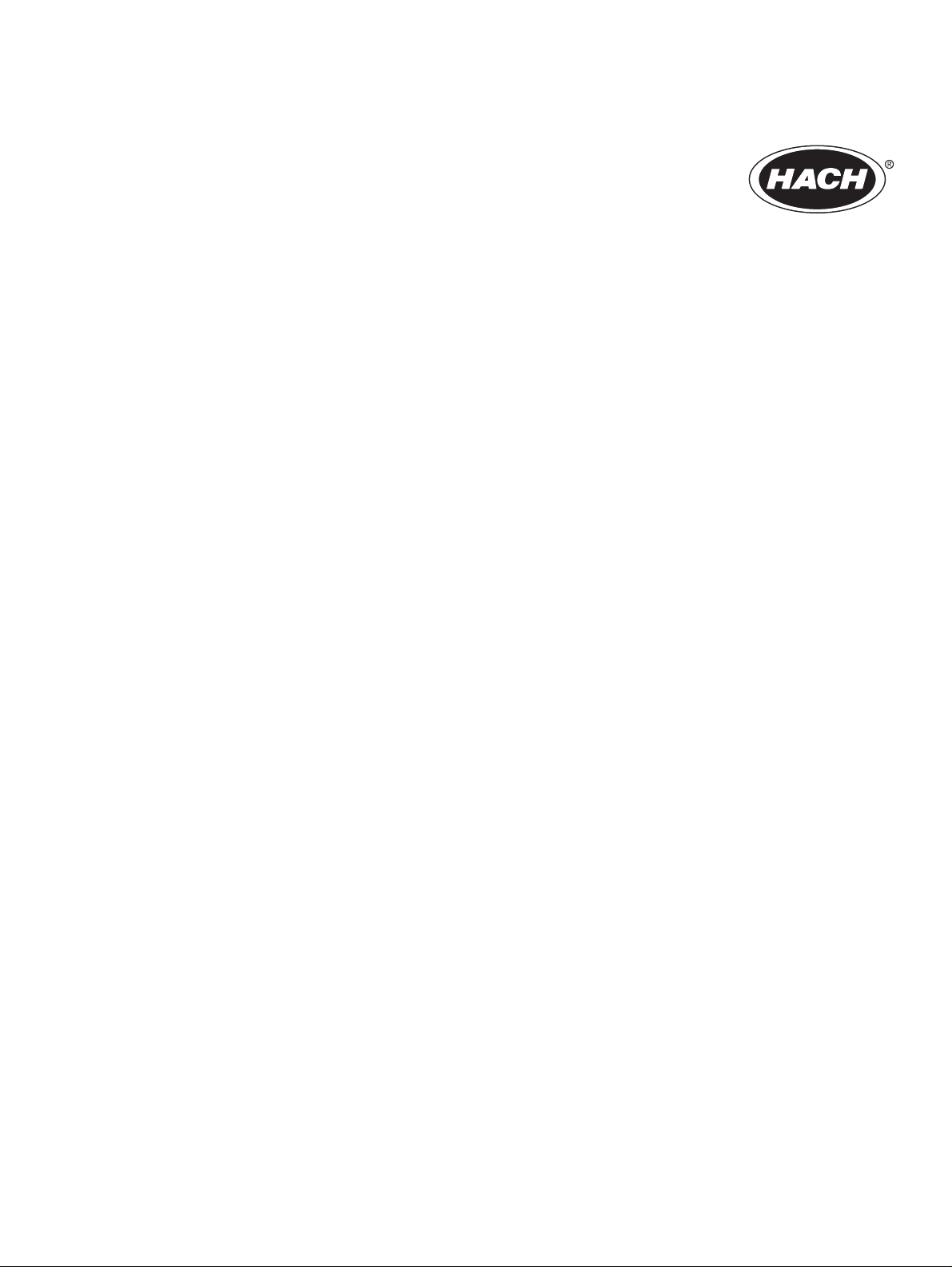
Catalog Number 6120118
Digital PC sc and RC sc ¾-inch
Combination pH/ORP Sensor
USER MANUAL
October 2005, Edition 4
©Hach Company, 2004–2005. All rights reserved. Printed in the U.S.A. eac/dp
Page 2
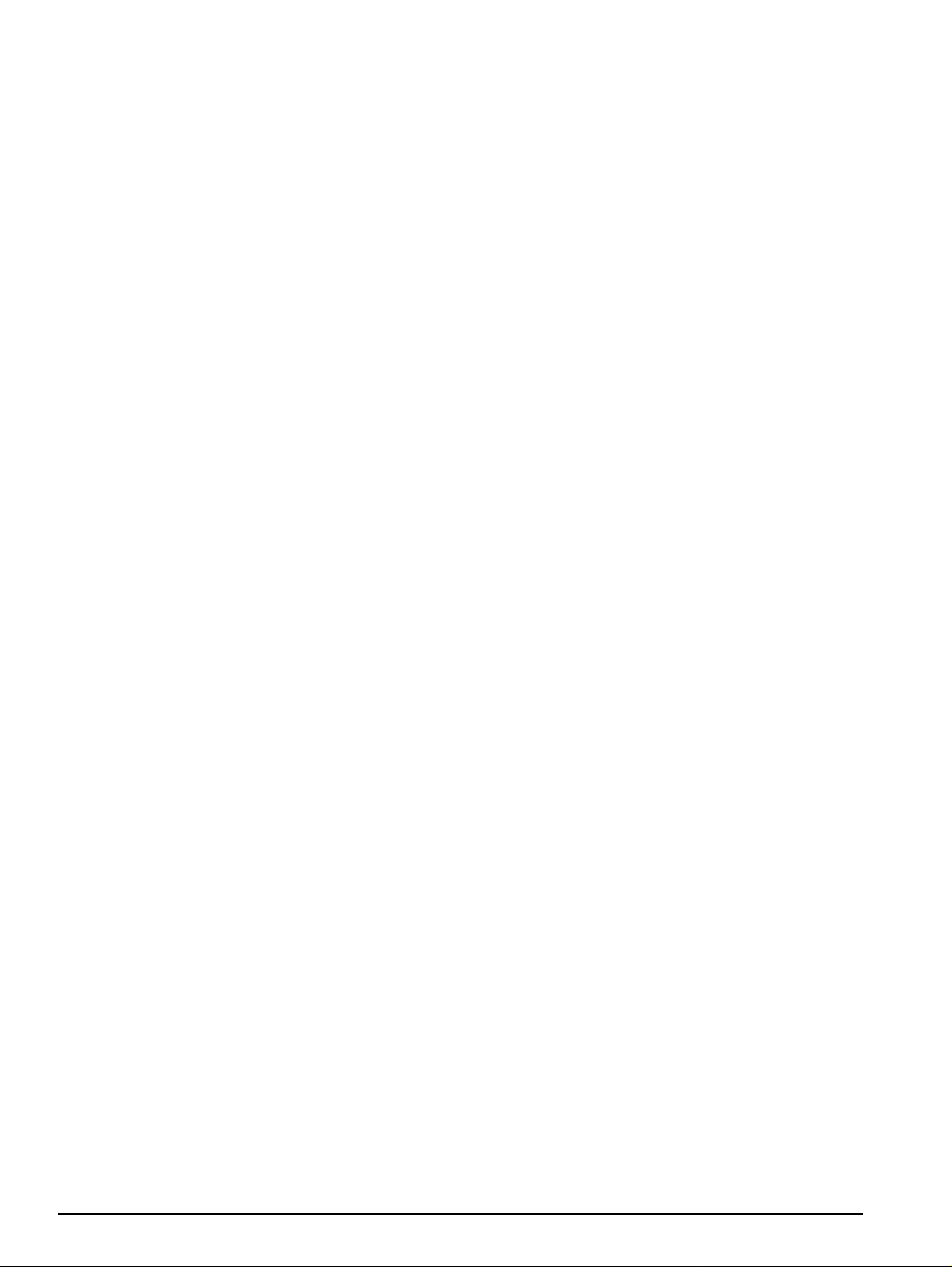
Visit us at www.hach.com
Page 3
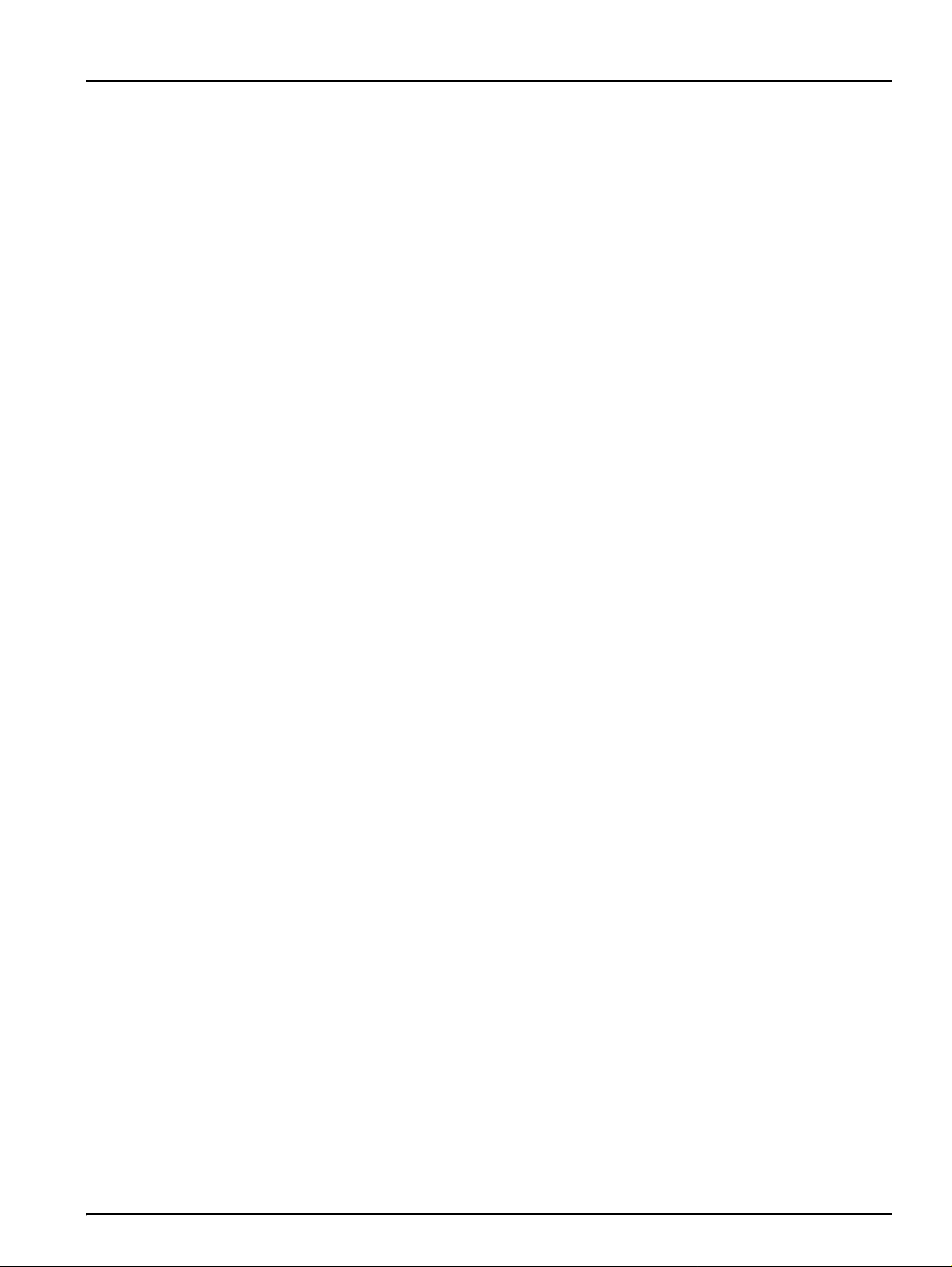
Table of Contents
Section 1 Specifications.........................................................................................................................................5
Section 2 General Information............................................................................................................................... 7
2.1 Safety Information............................................................................................................................................... 7
2.1.1 Use of Hazard Information......................................................................................................................... 7
2.1.2 Precautionary Labels................................................................................................................................. 7
2.2 General Sensor Information................................................................................................................................ 8
2.2.1 Sensor Body Styles ....................... ... .... ... ... ............................................................................................... 8
2.3 The Digital Gateway............................................................................................................................................ 9
2.4 Operating Precaution .......................................................................................................................................... 9
Section 3 Installation ............................................................................................................................................ 11
3.1 Wiring the sc Sensor to the Digital Gateway..................................................................................................... 11
3.2 Connecting/Wiring the Digital Gateway to the sc100 Controller ....................................................................... 13
3.2.1 Connecting the Digital Gateway Sensor in a Non-hazardous Location................................................... 13
3.2.1.1 Attaching the Digital Gateway with a Quick-connect Fitting in a Non-hazardous Location............13
3.2.1.2 Hard-wiring the Digital Gateway to the sc100................................................................................ 14
3.2.2 Connecting the Digital Gateway to a sc100 Controller in a Hazardous Location .................................... 15
3.2.2.1 Attaching the Digital Gateway with a Quick-Connect Fitting in a Hazardous Location.................. 16
3.3 Connecting the Sensor to the sc1000............................................................................................................... 16
3.3.1 Connecting the Sensor using the Quick-connect Fittings........................................................................16
3.4 Mounting the Digital Gateway ........................................................................................................................... 17
Section 4 User Interface and Navigation ............................................................................................................ 19
4.1 Using the sc100 Controller...................................... .......................................................................................... 19
4.1.1 Controller Display Features ..................................................................................................................... 20
4.1.2 Important Key Presses............................................................................................................................ 20
4.2 Using the sc1000 Controller.................................... .......................................................................................... 21
4.2.1 Display Features...................................................................................................................................... 21
4.2.1.1 Using the Pop-up Toolbar..............................................................................................................21
4.2.1.2 Using the Menu Windows .............................................................................................................. 21
4.2.1.3 Navigating the Menu Windows .... ... ... ............................................................................................. 22
Section 5 Operation .............................................................................................................................................. 25
5.1 Sensor Setup .................................................................................................................................................... 25
5.2 Sensor Data Logging ........................................................................................................................................ 25
5.6 pH Calibration ................................................................................................................................................... 28
5.6.1 One Point Automatic Calibration.............................................................................................................. 28
5.6.2 Two Point Automatic Calibration.............................................................................................................. 28
5.6.3 One Point Manual Calibration.................................................................................................................. 29
5.6.4 Two Point Manual Calibration .................................................................................................................. 29
5.7 ORP Calibration................................................................................................................................................ 30
5.7.1 One-point Manual Calibration.................................................................................................................. 30
5.8 Concurrent Calibration of Two Sensors for pH and ORP.................................................................................. 30
5.9 Adjusting the Temperature ................................................................................................................................ 31
Section 6 Maintenance ......................................................................................................................................... 33
6.1 Maintenance Schedule ..................................................................................................................................... 33
6.2 Cleaning the Sensor ......................................................................................................................................... 34
Section 7 Troubleshoot in g ................................................................................................................................... 35
7.1 Error Codes....................................................................................................................................................... 35
7.2 Warnings........................................................................................................................................................... 35
3
Page 4
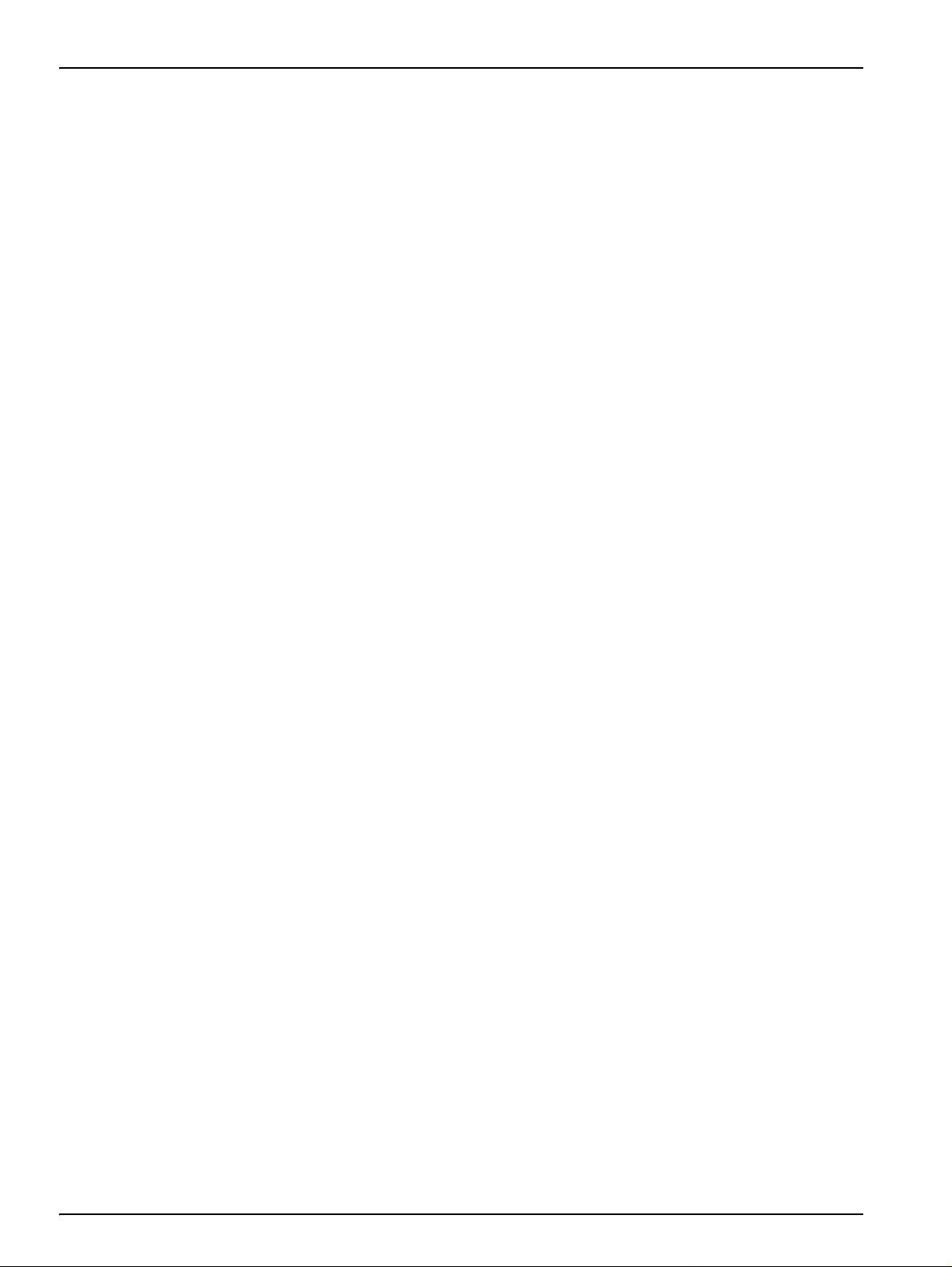
Table of Contents
7.3 Troubleshooting the pH or ORP Sensor............................................................................................................35
Section 8 Replacement Parts and Accessorie s..................................................................................................37
8.1 Replacement Items, Accessories, and Reagent and Standards .......................................................................37
Section 9 How to Order.........................................................................................................................................39
Section 10 Repair Service.....................................................................................................................................40
Section 11 Limited Warranty................................................................................................................................41
Section 12 Compliance Information ....................................................................................................................43
B.1 pH Measurement Theory............................................................................................................................47
B.2 PID Controller Basics .................................................................................................................................48
4
Page 5
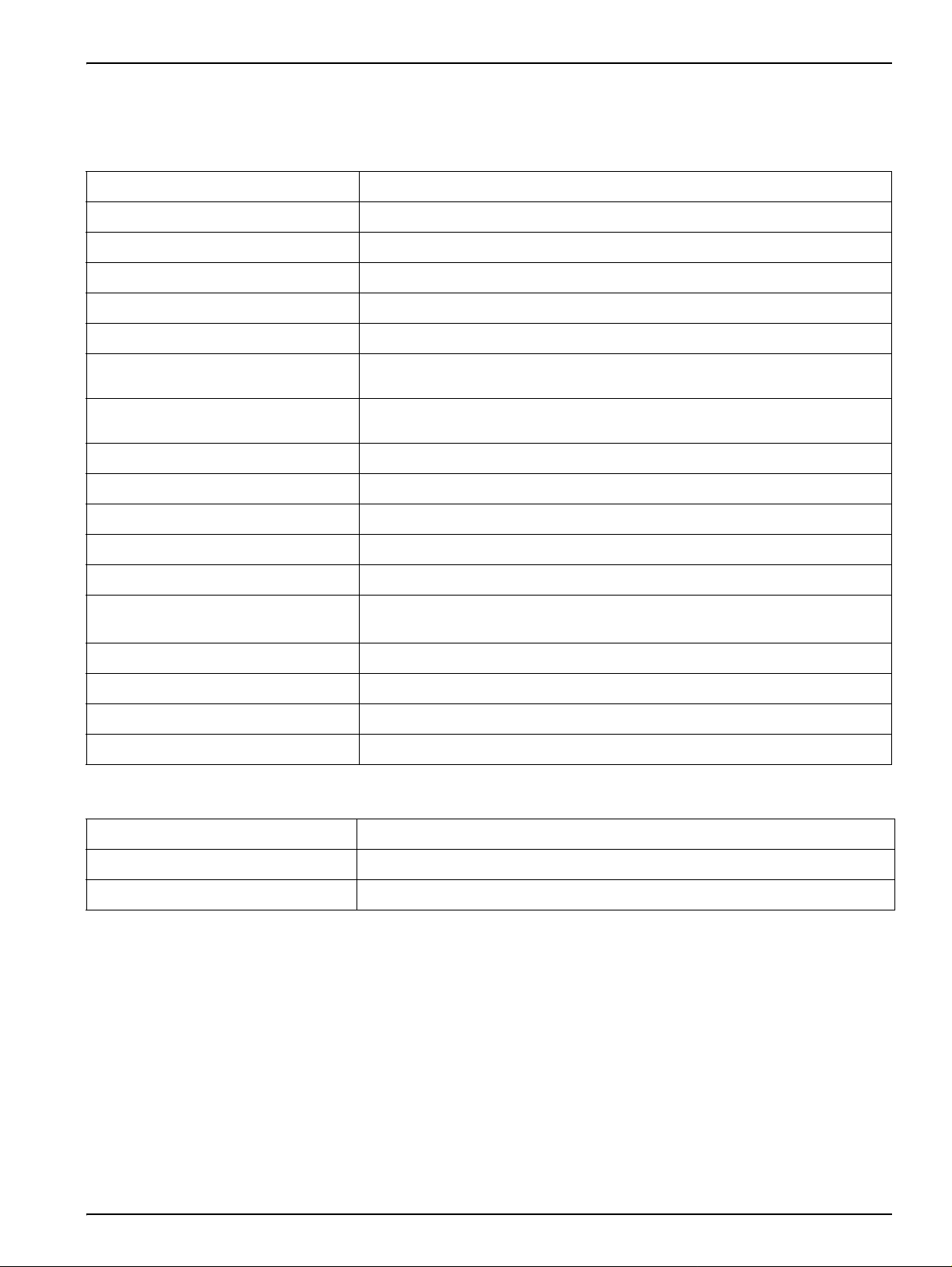
Section 1 Specifications
Specifications are subject to change without notice.
Table 1 Combination pH and ORP Sensor Specifications
Components Corrosion-resistant materials, fully-immersible probe with 4.6 m (15 ft) cable
Measuring Range (pH) 0 to 14 pH
Measuring Range (ORP) –2000 to +2000 mV
Measuring Range (Temperature) 0 to 105 °C (32 to 221 °F)
Probe Operating Temperature 0 to 105 °C (32 to 221 °F)
Probe Storage Temperature –30 to 70 °C (–22 to 158 °F); 0 to 95% relati ve humidity, non-condensing
Temperature Compensation
Accuracy (Analyzer only)
Stability (Analyzer only) 0.05% or span per 24 hours, non-cumulative
Repeatability (Analyzer only) 0.1% of span or better
pH: Pt 1000 ohm RTD
ORP: N/A
pH: 0.1% of span
ORP: Limited to calibration solution accuracy (± 20 mV)
Temperature Accuracy (Analyzer only) ±0.5 °C (±0.9 °F)
Temperature Drift (Analyzer only) Zero and Span: less than 0.03% of span per °C
Calibration Methods (Analyzer only) Two point automatic, one point automatic, two point manual, one point manual
Maximum Probe Immersion Depth/
Pressure
Sensor Interface Modbus from digital gateway
Probe Cable Length 4.6 m (15 ft)
Probe Weight Depends on selected sensor
Probe Dimensions See Figure 1 on page 8 through Figure 4 on page 9.
Submersible to 107 m (350 ft)/1050 kPa (150 psi)
Table 2 Digital Gateway Specifications
Weight 145 g (5 oz)
3
Dimensions 17.5 x 3.4 cm (7 x 1
Operating Temperature –20 to 60 °C (–4 to 140 °F)
/8 in.)
5
Page 6
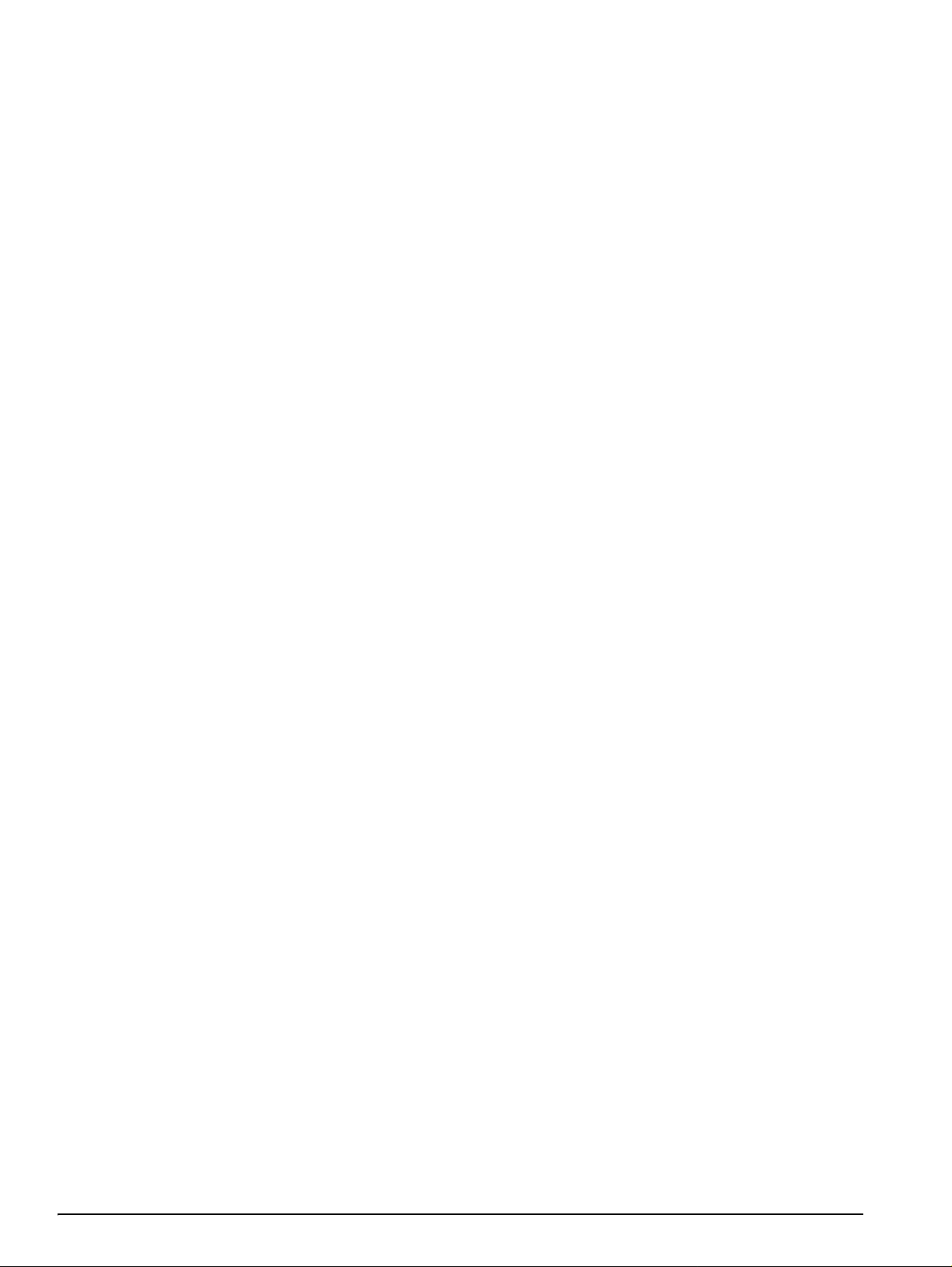
Visit us at www.hach.com
Page 7
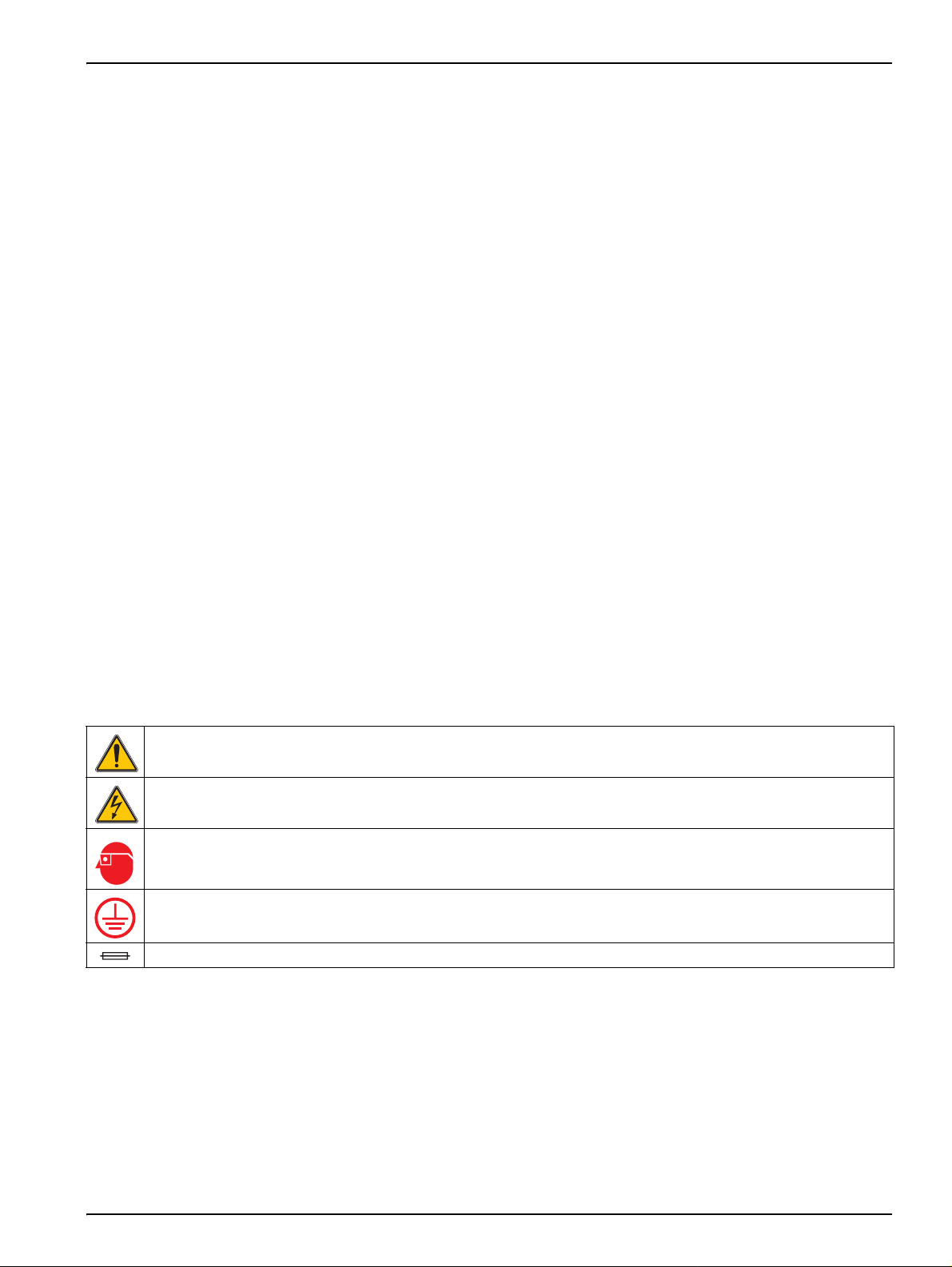
Section 2 General Information
2.1 Safety Information
Please read this entire manual before unpacking, setting up, or operatin g this equipment.
Pa y attentio n to all danger an d caution state ments. Failure to do so could result in serious
injury to the operator or damage to the equipment.
To ensure that the protection provided by this equipment is not impaired, do not use or
install this equipment in any manner other than that specified in this manual.
This product is acceptable for use in a Hazardous Location when used with an
sc100 Controller and installed per Control Drawing 58600-78 as described in the
sc100 Controller Man ual, Cat. No. 5860018.
2.1.1 Use of Hazard Information
DANGER
Indicates a potentially or imminently hazardous situation which, if not avoided,
could result in death or serious injury.
CAUTION
Indicates a potentially hazardous situation that may result in minor or
moderate injury.
Important Note: Information that requires special emphasis.
Note: Information that supplements points in the main text.
2.1.2 Precautionary Labels
Read all labels and tags attached to the instrument. Personal injury or damage to the
instrument could occur if not observed
This symbol, if noted on the instrument, references the instruction manual for operation and/or safety information.
This symbol, when noted on a product enclosure or barrier, indicates that a risk of electrical shock and/or
electrocution exists.
This symbol, if noted on the product, indicates the need for protective eye wear.
This symbol, when noted on the product, identifies the location of the connection for Protective Earth (ground).
This symbol, when noted on the product, identifies the location of a fuse or current limiting device.
.
7
Page 8
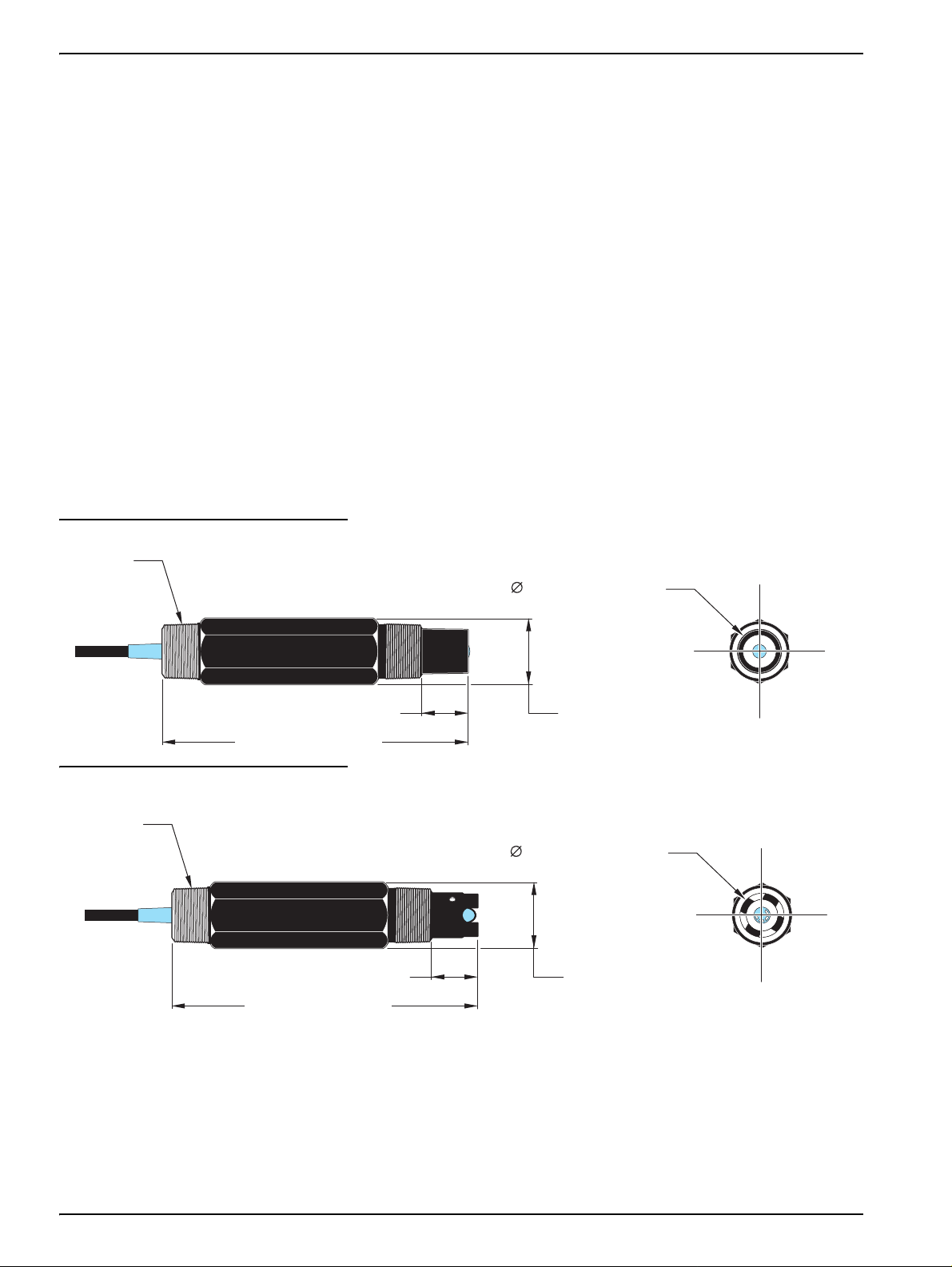
General Information
2.2 General Sensor Information
Optional equipment, such as mounting hardware for the probe, is supplied with
instructions for all user installation tasks. Several mounting options are availa b le, allowing
the probe to be adapted for use in many different applications.
2.2.1 Sensor Body Styles
Combination pH and ORP sensors are available in three body styles:
• Convertible Body Style (Figure 1 and Figure 2)— has ¾-in. NPT threads at both
ends of the body for mounting in any of the following configurations:
• into a standard ¾-in. NPT pipe tee
• onto the end of a pipe for immersion into a vessel
• Insertion Body Style (Figure 3)— for mounting into the pipe adapter of a ball valve
hardware assembly. This hardware enab les the sen sor to be inserted into or retracted
from the process without stopping the process flow.
• Sanitary Body Style (Figure 4)— features a built-in 2-in. flange for mounting into a
2-in. sanitary tee. Included with the sanitary-style sensor is a special cap and EDPM
compound gasket for use with the sanitary hardware.
Figure 1 Convertible Style Sensor with Flat Electrode
-inch NPT
Typical
22.9 mm (0.90 inch)
149.9 mm (5.9 inches)
Figure 2 Convertible-style Sensor with Dome Electrode
¾-inch NPT
Typical
22.9 mm (0.90 inch)
149.9 mm (5.9 inches)
22.2 mm (0.875 inch)
7.62 mm
(1.30 inches)
22.2 mm (0.875 inch)
7.62 mm
(1.30 inches)
8
Page 9
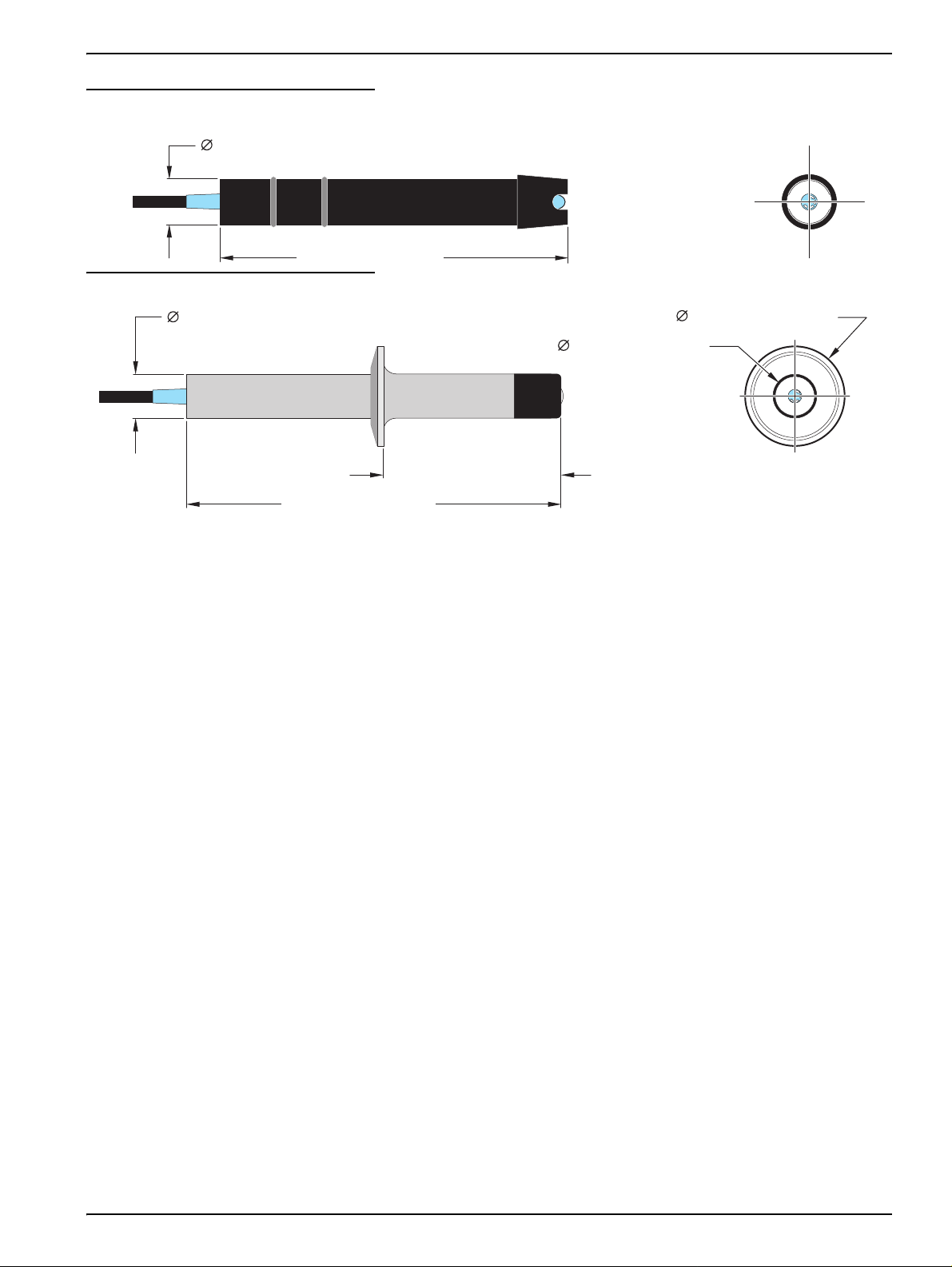
Figure 3 Insertion Style Sensor with Domed Electrode
22.2 mm (0.875 inches)
149.9 mm (5.9 inches)
Figure 4 Sanitary-style Sensor
General Information
22.2 mm (0.875 inches)
187.3 mm (7.37 inches)
2.3 The Digital Gateway
The digital gatewa y was de v eloped to pro vide a means to use e xisting analog sensors with
the new digital controllers . The gate w a y contains all the necessary software and hardw are
to interface with the controller and output a digital signal.
2.4 Operating Precaution
Before placing the pH or ORP sensor into operation, remove the protective cap to expose
the process electrode and reference junction. Save the protective cap for future use.
For short-term storage (when sensor is out of the process for more than one hour), fill the
protective cap with pH 4 buffer or DI water and place the cap back on the sensor. K ee ping
the process electrode and reference junction moist will avoid slow response when the
sensor is placed back in operation.
49.1 mm (1.96 inches)
22 mm (0.87 inches)
88.9 mm (3.5 inches)
For extended storage, repeat the short-term storage procedure every 2 to 4 weeks,
depending on the surrounding environmental conditions.
CAUTION
If the pH process electrode breaks, handle the sensor very carefully to
prevent injury.
The process electrode at the pH sensor tip has a glass bulb, which can break. Do not
subject this electrode to abrupt impact or other mechanical abuse.
The gold or platinum process electrode at the ORP sensor tip has a glass shank (hidden
by the salt bridge) which can break. Do not subject this electrode to impact or other
mechanical abuse.
9
Page 10

Visit us at www.hach.com
Page 11
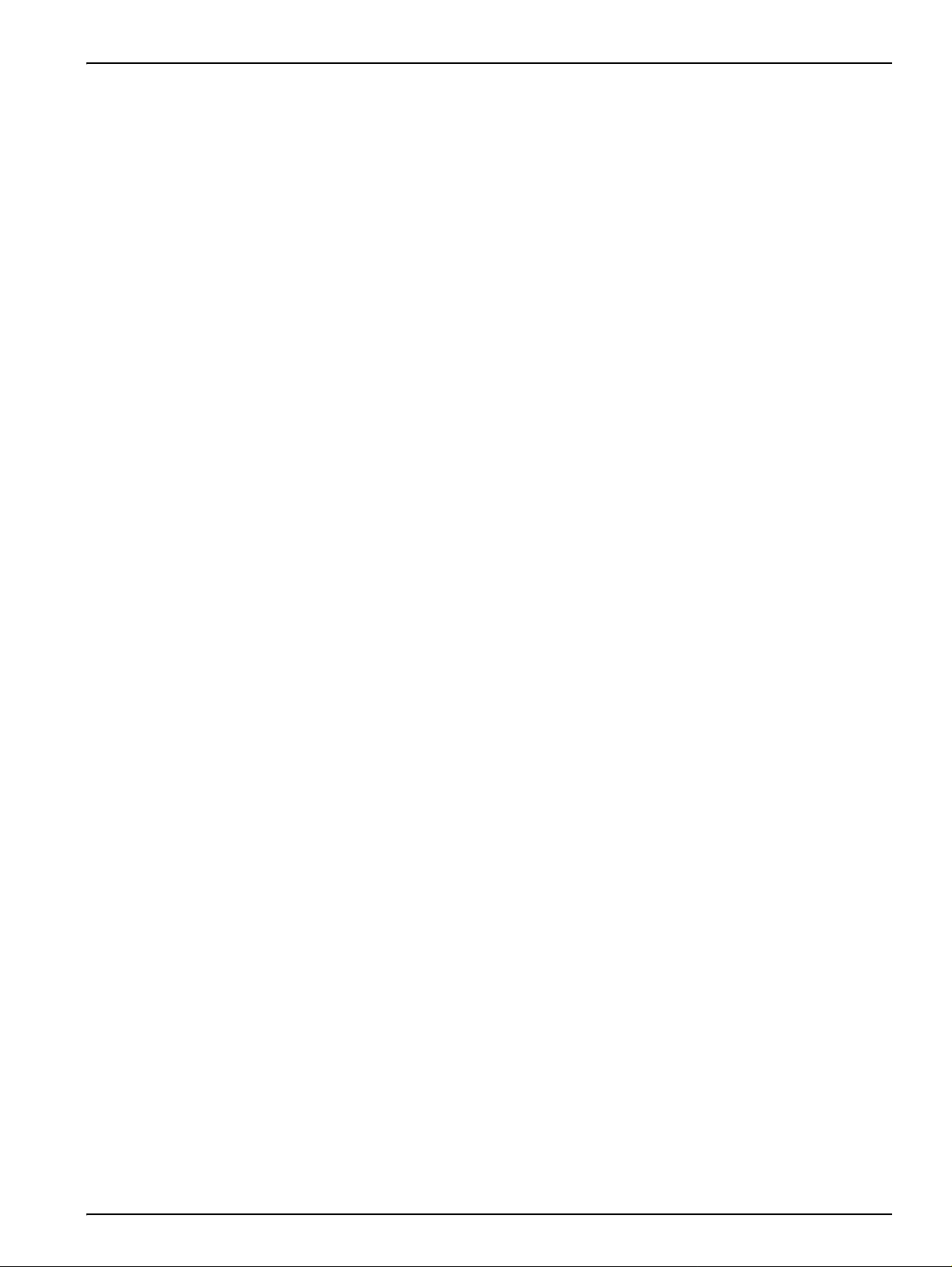
Section 3 Installation
DANGER
Only qualified personnel should conduct the tasks described in this section of the
manual.
DANGER
Seul un technicien qualifié peut effectuer les tâches d'installation décrites dans
cette section du manuel.
The Combination pH/ORP Sensor can be used with either an sc100 or sc1000 controller.
Refer to section 3.2 on page 13 for sc100 installation instructions and section 3.3 on
page 16 for sc1000 installation instructions.
The sc sensor should be wired to the digital gate wa y bef ore connecting th e digital gatew a y
to the sc100 or sc1000 Controller. The digital gateway is designe d to provide a digital
interface to the appropriate digital controller. Refer to section 3.1 for more information.
3.1 Wiring the sc Sensor to the Digital Gateway
DANGER
The sc100 and certain versions of the sensor are suitable for use in Class 1,
Division 2, Groups A, B, C, D Hazardous Locations . See Control Drawing 58600-78
in the sc100 Controller Manual, Cat. No. 58600-18 for acceptable sensor versions
and installation requirements.
DANGER
Le sc100 et certaines versions du capteur peuvent être utilisés dans des endroits
dangereux de la Classe 1, Division 2, Gr oupes A, B, C, D . Reportez-v ous au schéma
de contrôle 58600-78 du Manuel du contrôl eur sc100, Réf. 58600-18 pour connaître
les versions des capteurs admises et les conditions d'installation.
1. Route the cable from the sensor through the strain relief in the digital gateway then properly terminate the wire ends (see Figure 5).
Note: Do not tighten the strain relief until the digital gateway is wired and the two halves are
threaded securely together.
2. Insert the wires as shown in Table 3 and Figure 6.
3. Make sure the O-ring is properly installed between the two halves of the digital
gateway and thread the two halves together. Hand tighten.
4. Tighten the strain relief to secure the sensor cable.
5. Connect the digital gateway to the controller.
• sc100 Non-hazardous Location–section 3.2.1.1 on page 13
• sc100 Hazardous Location—section 3.2.2.1 on page 16
• sc1000 Connection Instructions—Refer to section 3.3 on page 16.
11
Page 12
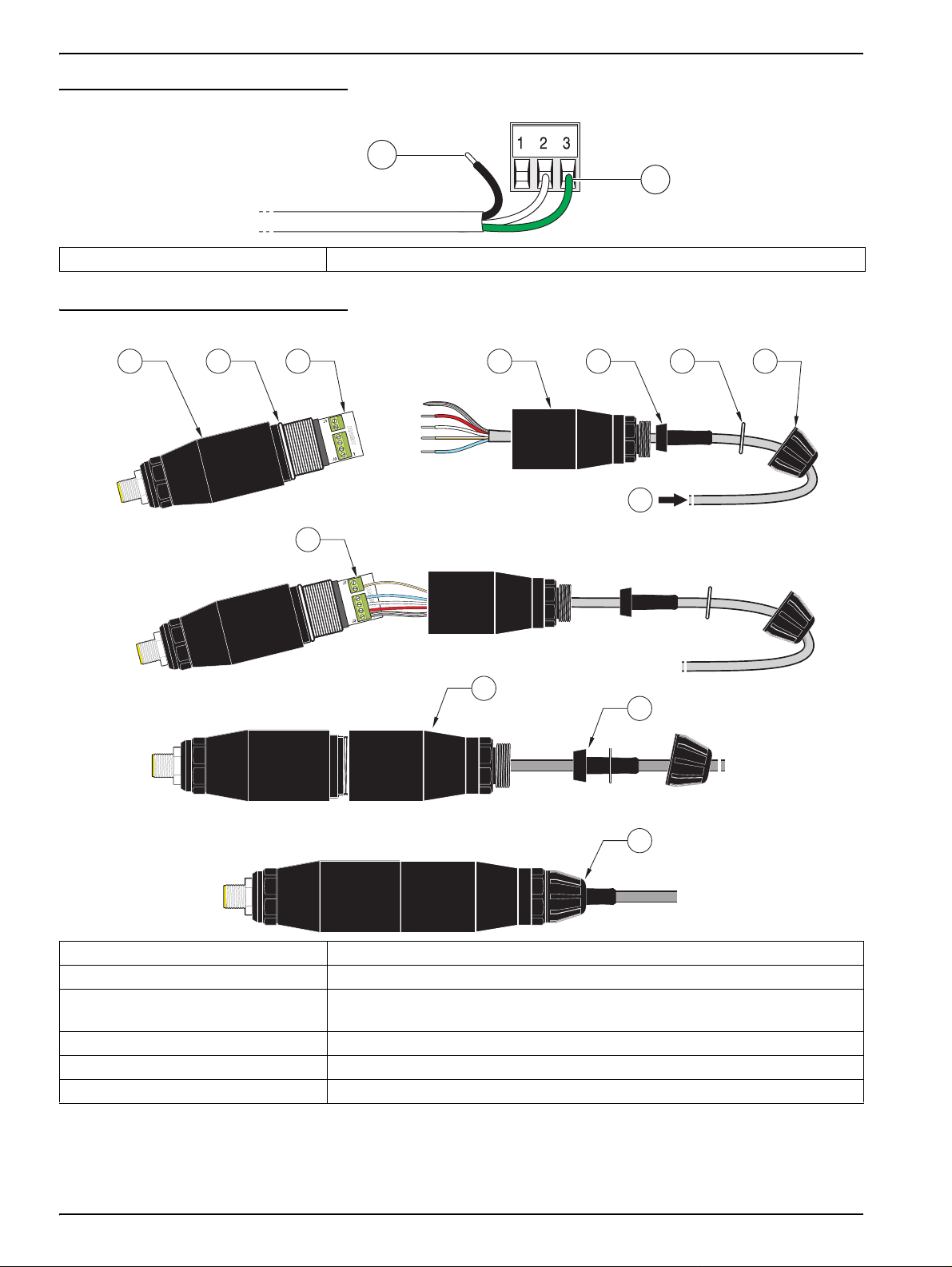
Installation
Figure 5 Proper Wire Preparation and Insertion
1
2
1. Strip ¼-inch of insulation. 2. Seat insulation against connector with no bare wire exposed.
Figure 6 Wiring and Assembling the Digital Gateway
11
6
8
7
1
METAL BRAID
RED
WHT
CLEAR
BLU
9
10
5432
12
1. Digital gateway front 7. Cord grip
2. O-ring 8. From sensor
3. Sensor wire connector 9. Insert wires into connector according to Table 3. Use the included 2 mm
screwdriver (Cat. No. 6134300) to secure connections.
4. Digital gateway back 10. Screw back of digital gateway onto front.
5. Cable bushing 11. Push cable bushing and anti-rotation washer into back.
6. Anti-rotation washer 12. Fasten cord grip securely. Assembly is complete.
12
Page 13
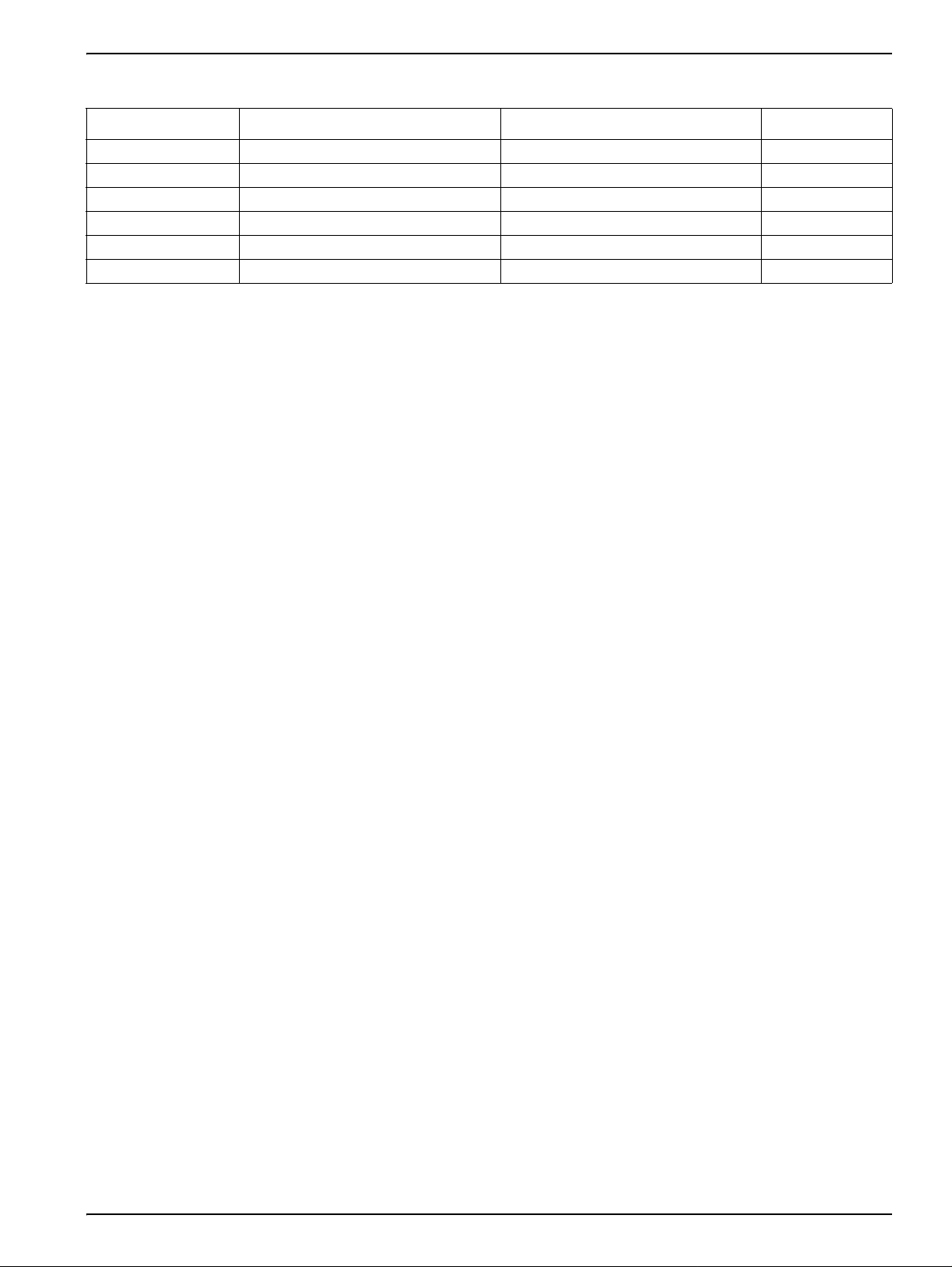
Table 3 Wiring the Digital Gateway (Cat. No. 6120800)
Installation
Sensor (wire color) Sensor Signal without Ground Rod Sensor Signal with Ground Rod
Metal Braid
White Temp + Temp + J3-2
Clear Active/Measuring Active/Measuring J1-5
not used not used not used J1-6
1
Some applications require the use of an external ground rod with the combination electrode. Use this wiring scheme for
these applications.
2
If Metal Braid is “tinned”, cut the tinned area off and twist the wire to inser t into connector.
3
Customer-supplied (required)
2
Red Temp – Temp – J3-3
Blue Ref Solution Ground J3-4
Jumper 2 from J3-1 to J3-3
3
Ref J3-1
1
Digital Gateway
3.2 Connecting/Wiring the Digital Gateway to the sc100 Controller
DANGER
The sc100 and certain versions of the sensor are suitable for use in Class 1,
Division 2, Groups A, B, C, D Hazardous Locations . See Control Drawing 58600-78
in the sc100 Controller Manual, Cat. No. 58600-18 for acceptable sensor versions
and installation requirements.
DANGER
Le sc100 et certaines versions du capteur peuvent être utilisés dans des endroits
dangereux de la Classe 1, Division 2, Gr oupes A, B, C, D . Reportez-v ous au schéma
de contrôle 58600-78 du Manuel du contrôl eur sc100, Réf. 58600-18 pour connaître
les versions des capteurs admises et les conditions d'installation.
The digital gateway should be wired to the sensor before connecting to the controller.
3.2.1 Connecting the Digital Gateway Sensor in a Non-hazardous Location
3.2.1.1 Attaching the Digital Gateway with a Quick-connect Fitting in a Non-hazardous Location
Important Note: The standard quick-connect f itting is NOT suitable for Class 1, Division 2
Hazardous Location installations without the connector lock installed, see section 3.2.1 on
page 13 for more information.
The digital gateway is supplied with a keyed quick-connect fitting for easy attachment
to the controller, see Figure 7. Retain the connector cap to seal the connector opening in
case the sensor must be removed. Optional extension cables may be purchased to extend
the sensor cable length. If t he tota l cable length exceeds 100 m (328 ft), a termination bo x
must be installed. See Replacement Parts and Accessories on page 37.
13
Page 14
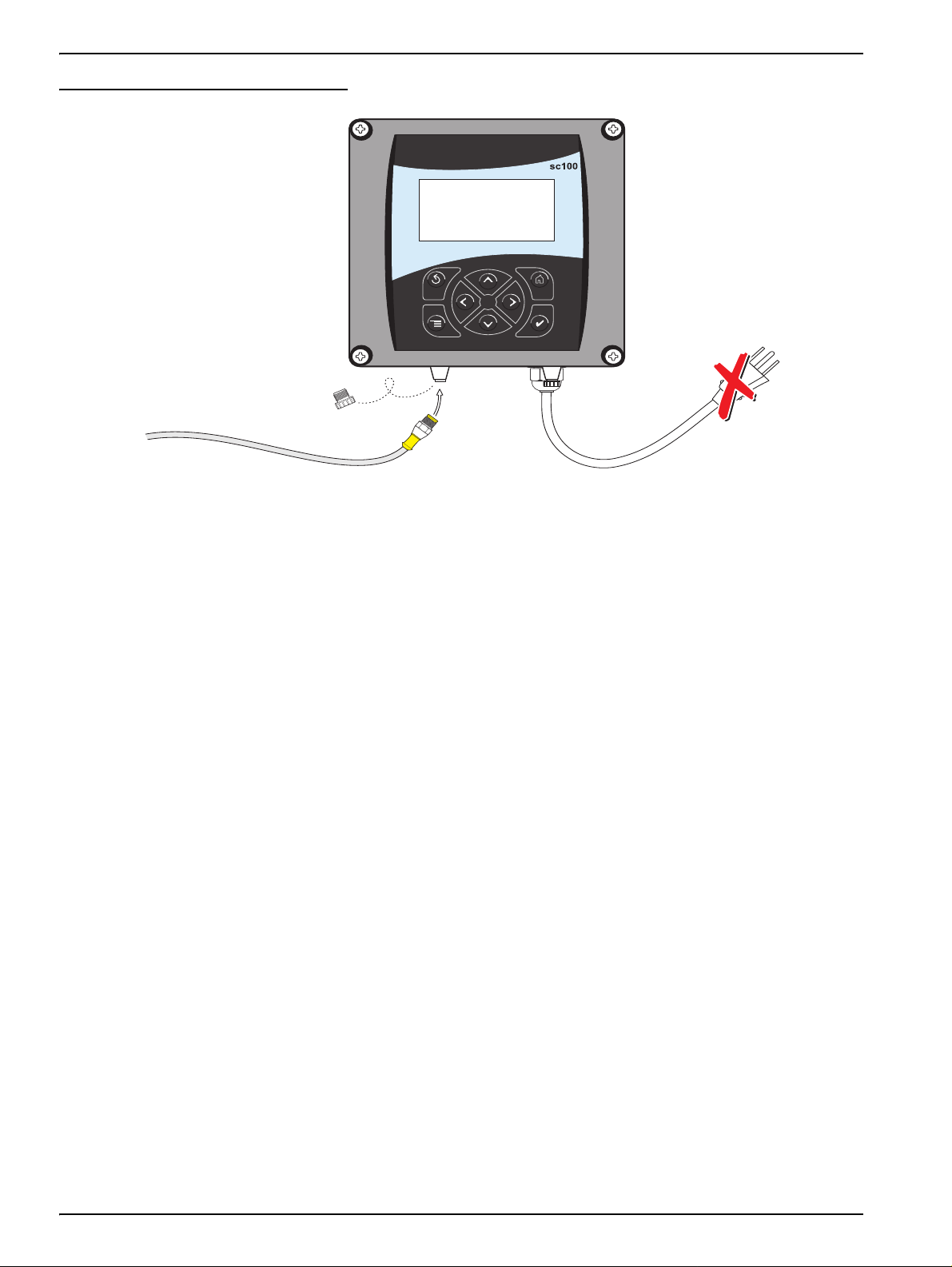
Installation
Figure 7 Attaching the Digital Gateway using the Quick-connect Fittings
3.2.1.2 Hard-wiring the Digital Gateway to the sc100
Important Note: Hard-wiring the digital gateway to the sc100 is not an approved method
for Class 1, Division 2 Hazardous Locations.
1. Disconnect power to the controller if powered.
2. Open the controller cover.
3. Disconnect and remove the existing wires between the quick-connect and terminal
strip J5, see Figure 8 on page 15.
4. Remove the quick-conn ect fitting and wires and install the threaded plug on the opening to maintain the environmental rating.
5. Cut the connector from the sensor cable.
6. Strip the insulation on the cable back 1-inch. Strip ¼-inch of each individual wire end.
Note: Use of strain relief fitting other than Cat. No. 16664 may result in a hazard. Use only the
recommended strain relief fitting.
7. Pass the cable through conduit and a conduit hub or a strain relief fitting (Cat. No.
16664) and an available access hole in the controller enclosure. Tighten the fitting.
14
8. Reinstall the plug on the sensor access opening to maintain the envir onmenta l rati ng.
9. Wire as shown in Table 4 and Figure 8.
10. Close and secure the cover.
Page 15
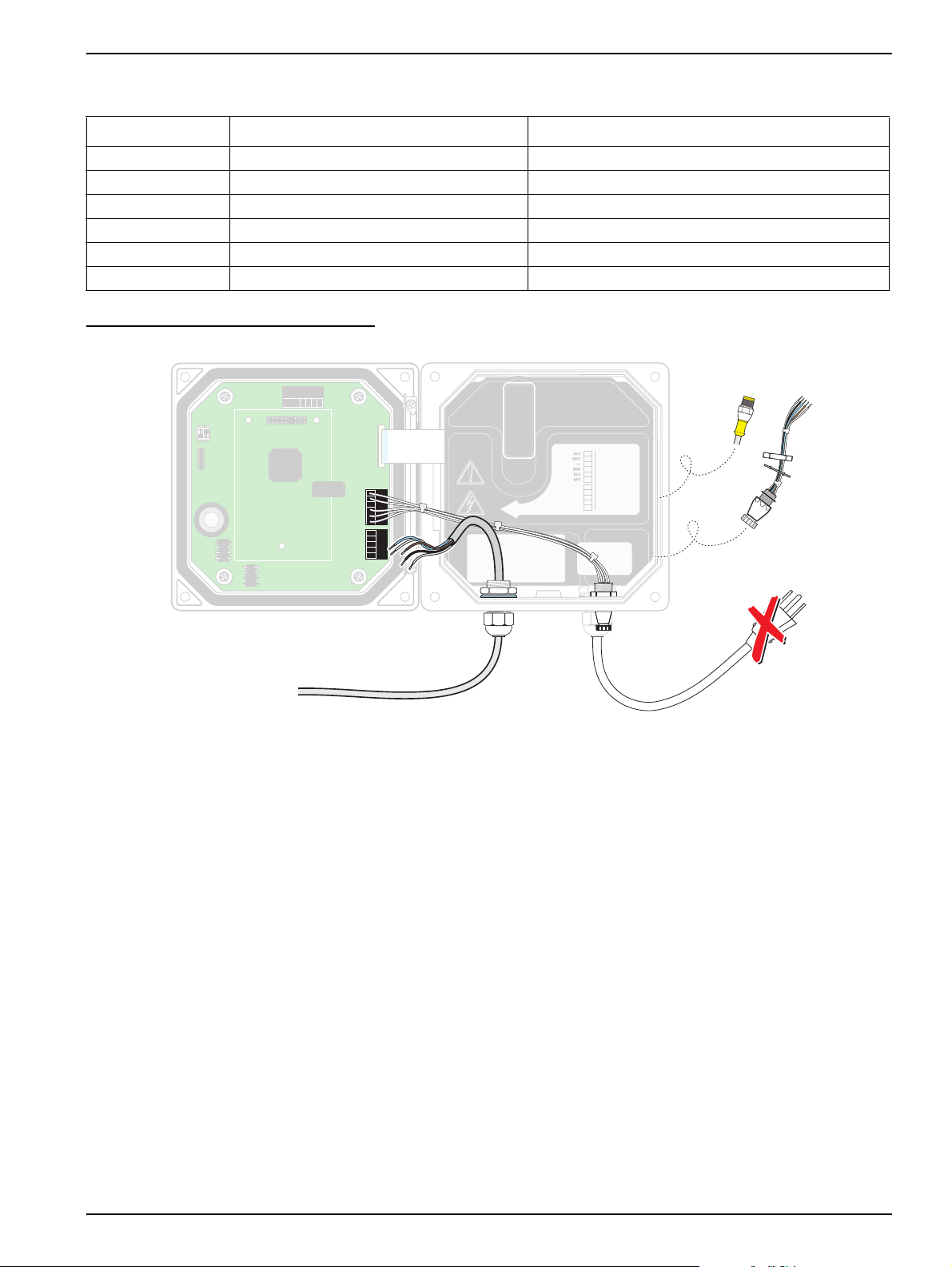
Table 4 Wiring the Sensor at Terminal Block J5
1
1
+
DATA
+
OUT 2
– DATA
– OUT 2
SERVICE REQUEST
SHIELD/CHASSIS GND
+
V
+
OUT 1
GND
– OUT 1
2
2
3
3
4
4
5
5
6
PROBES
ANALOG OUTPUTS
PCB
CONNECTOR
FIELD WIRING
INSULATION MUST
BE RATED TO
80° C MINIMUM
NCNCNC
COMCOMCOM
NO
F1
F2
NONO
RELAY3RELAY2RELAY1
1
1
+
DATA
+
OUT 2
– DATA
– OUT 2
SERVICE REQUEST
SHIELD/CHASSIS GND
+
V
+
OUT 1
GND
– OUT 1
2
2
3
3
4
4
5
5
6
PROBES
ANALOG OUTPUTS
PCB
CONNECTOR
FIELD WIRING
INSULATION MUST
BE RATED TO
80° C MINIMUM
1
1
+
DATA+DATA
+
OUT 2+OUT 2
– DATA
– OUT 2
SERVICE REQUESTSERVICE REQUEST
SHIELD/CHASSIS GND
+V+
V
+
OUT 1+OUT 1
GND
– OUT 1
2
2
3
3
4
4
5
5
6
PROBES
ANALOG OUTPUTSANALOG OUTPUTS
PCB
CONNECTOR
PCB
CONNECTOR
FIELD WIRING
INSULATION MUST
BE RATED TO
80° C MINIMUM
FIELD WIRING
INSULATION MUST
BE RATED TO
80° C MINIMUM
DANGER - EXPLOSION HAZARD
DANGER - RISQUE D'EXPLOSION
DO NOT DISCONNECT WHILE CIRCUIT IS LIVE
UNLESS AREA IS KNOWN TO BE NON-HAZARDOUS.
NE PAS DEBRANCHER TANT QUE LE EST SOUS
TENSION, A MONIS QU'IL NE S'AGISSE D'UN
EMPLACEMENT NON-DANGEROUX
NCNCNC
COMCOMCOM
NO
F1
F2
NONO
RELAY3RELAY2RELAY1
1
1
+
DATA+DATA
+
OUT 2+OUT 2
– DATA
– OUT 2
SERVICE REQUESTSERVICE REQUEST
SHIELD/CHASSIS GND
+V+
V
+
OUT 1+OUT 1
GND
– OUT 1
2
2
3
3
4
4
5
5
6
PROBES
ANALOG OUTPUTSANALOG OUTPUTS
PCB
CONNECTOR
PCB
CONNECTOR
FIELD WIRING
INSULATION MUST
BE RATED TO
80° C MINIMUM
FIELD WIRING
INSULATION MUST
BE RATED TO
80° C MINIMUM
J1
J2
J4
NETWORK
INTERFACE
CARD
J3
U5
U9
S1
DANGER - EXPLOSION HAZARD
DANGER - RISQUE D'EXPLOSION
DO NOT DISCONNECT WHILE CIRCUIT IS LIVE
UNLESS AREA IS KNOWN TO BE NON-HAZARDOUS.
NE PAS DEBRANCHER TANT QUE LE EST SOUS
TENSION, A MONIS QU'IL NE S'AGISSE D'UN
EMPLACEMENT NON-DANGEROUX
Terminal Number Terminal Designation Wire Color
1 Data (+) Blue
2 Data (–) White
3 Service Request No Connection
4 +12 V dc Brown
5 Circuit Common Black
6 Shield Shield (grey wire in existing quick disconnect fitting)
Figure 8 Hard-wiring the Digital Gateway
J1
S1
J4
NETWORK
INTERFACE
CARD
J2
U5
U9
J3
+
DATA
+
DATA
SERVICE REQUEST
SERVICE REQUEST
+
V
+
V
J5J5
J5
J5
PCB
PCB
CONNECTOR
CONNECTOR
DANGER - EXPLOSION HAZARD
DANGER - EXPLOSION HAZARD
DO NOT DISCONNECT WHILE CIRCUIT IS LIVE
DO NOT DISCONNECT WHILE CIRCUIT IS LIVE
UNLESS AREA IS KNOWN TO BE NON-HAZARDOUS.
UNLESS AREA IS KNOWN TO BE NON-HAZARDOUS.
DANGER - RISQUE D'EXPLOSION
J6
DANGER - RISQUE D'EXPLOSION
NE PAS DEBRANCHER TANT QUE LE EST SOUS
NE PAS DEBRANCHER TANT QUE LE EST SOUS
TENSION, A MONIS QU'IL NE S'AGISSE D'UN
TENSION, A MONIS QU'IL NE S'AGISSE D'UN
EMPLACEMENT NON-DANGEROUX
EMPLACEMENT NON-DANGEROUX
ANALOG OUTPUTS
ANALOG OUTPUTS
+
+
+
+
FIELD WIRING
FIELD WIRING
INSULATION MUST
INSULATION MUST
BE RATED TO
BE RATED TO
80° C MINIMUM
80° C MINIMUM
OUT 2
OUT 2
OUT 1
OUT 1
Disconnect
Power
Installation
From Probe
3.2.2 Connecting the Digital Gateway to a sc100 Controller in a Hazardous Location
DANGER
The sc100 and certain versions of the sensor are suitable for use in Class 1,
Division 2, Groups A, B, C, D Hazardous Locations . See Control Drawing 58600-78
in the sc100 Controller Manual, Cat. No. 58600-18 for acceptable sensor versions
and installation requirements.
DANGER
Le sc100 et certaines versions du capteur peuvent être utilisés dans des endroits
dangereux de la Classe 1, Division 2, Gr oupes A, B, C, D . Reportez-v ous au schéma
de contrôle 58600-78 du Manuel du contrôl eur sc100, Réf. 58600-18 pour connaître
les versions des capteurs admises et les conditions d'installation.
Explosion hazard. Do not connect or disconne ct eq uipment unle ss po we r has been
switched off or the area is known to be non-hazardous.
DANGER
Risque d’explosion. Couper le courant ou s’assurer que l’emp lacement est designe
non dangereux avant de replacer le aucon composant.
DANGER
15
Page 16
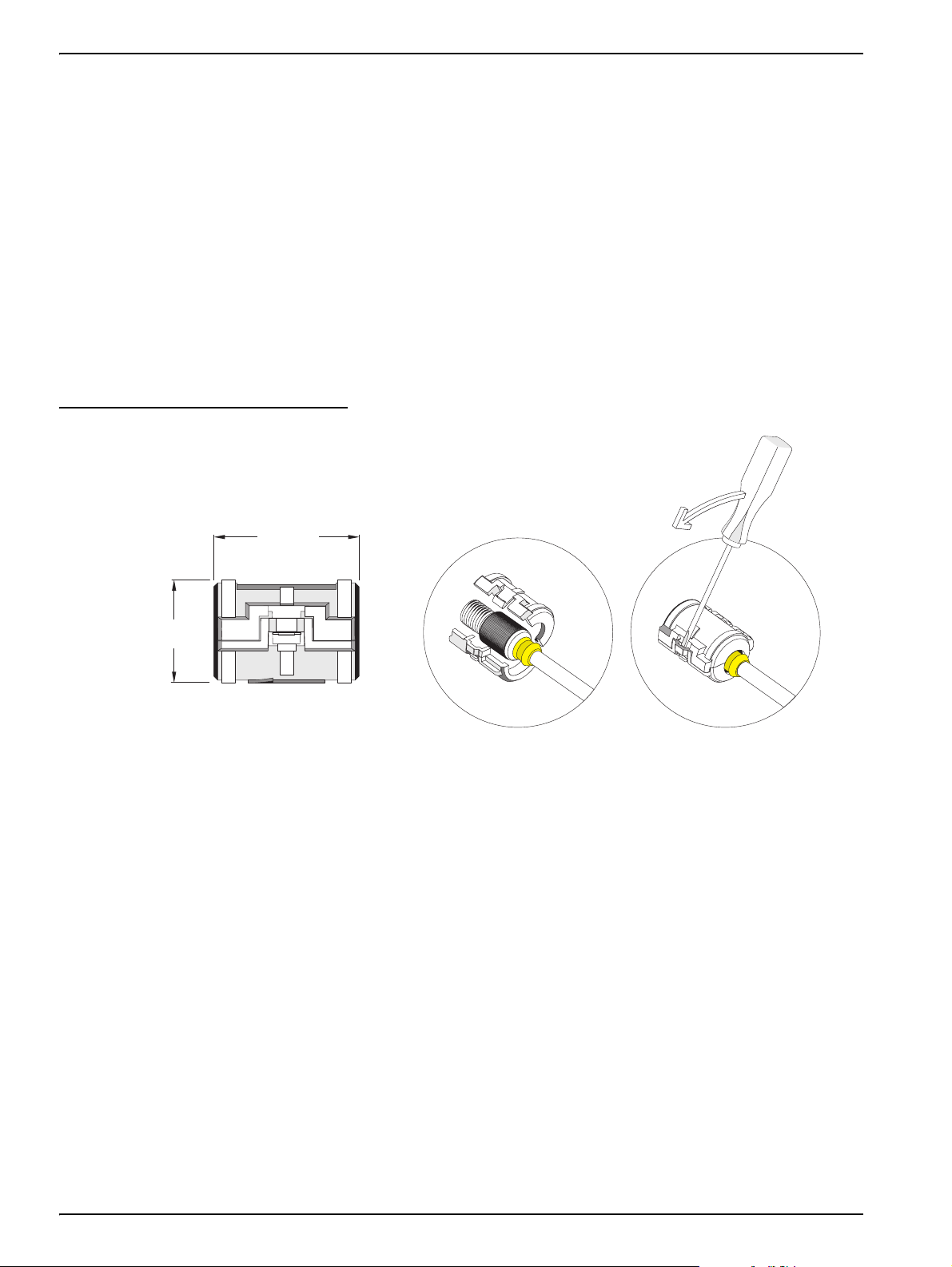
Installation
3.2.2.1 Attaching the Digital Gateway with a Quick-Connect Fitting in a Hazardous Location
The digital gateway is supplied with a keyed quick-connect fitting for easy attachment to
the controller , see Figur e 7 on page 14. For Hazardous Locations, a conn ector saf ety loc k
(Cat. No. 6139900) must be installed. Retain the connector cap to seal the connector
opening in case the sensor must be removed.
1. Remove the connector cap from the sc100 controller . Reta in the connector cap to seal the connector opening in case the sensor must be removed.
2. Connect the digital gateway connector to the sensor plug on the sc100.
3. Install the connector safety lock (Figure 9). Align the lock over the connecto r and
squeeze the two halv es together to loc k. To remo ve the connector saf ety loc k, insert a
small flat-blade screwdriver into the locking groove. Pivot the screwdriver away from
the groove and separate the two halves (Figure 9).
Figure 9 Installing the Connector Safety Lock
38.1 mm
(1.50 inches)
38.1 mm
(1.50 inches)
3.3 Connecting the Sensor to the sc1000
3.3.1 Connecting the Sensor using the Quick-connect Fittings
1. Unscrew the connector cap from the controller. Retain the connector cap to seal the
connector opening in case the sensor must be removed.
2. Push the digital gateway connector into the socket.
3. Hand-tighten the union nut.
Note: Do not use the middle connection for the sensors as this is reserved for the display module.
16
Page 17

3.4 Mounting the Digital Gateway
The digital gateway is supplied with a mounting clip for mounting to a wall or other flat
surface. See Figure 10 for dimensions. Use an appropriate fa stener to secure it to the wall,
see Figure 11. After the sensor is wired to the digital gateway and the two halves are
threaded together, place the mounting clip over the center of the digital gateway and
squeeze the clip together to secure.
Figure 10 Digital Gateway Dimensions
Installation
34.29 mm
(1.35 inches)
Figure 11 Mounting the Digital Gateway
1. Mounting Clip 3. Hex Nut, ¼-28
2. Screw, pan head, ¼-28 x 1.25-in. 4. Mount clip, insert digital gateway, squeeze clip closed.
184.15 mm (7.25 inches)
17
Page 18

Visit us at www.hach.com
Page 19

Section 4 User Interface and Navigation
4.1 Using the sc100 Controller
The front of the controller is shown in Figure 12. The keypad consists of the eight keys
described in Table 5.
Figure 12 Front of the Controller
1
sc100
5
2
3
4
1. Instrument display 5. IrDA window
2. BACK key 6. HOME key
3. MENU key 7. ENTER key
4. RIGHT, LEFT, UP , and DOWN keys
Table 5 Controller Key Functions/Features
Number Key Function
2 Moves back one level in the menu structure.
3
Moves to the main menu from other menus. This key is not active in menus where a selection or
other input must be made.
6
7
4 Navigates through the menus, changes settings, and increments and decrements digits.
5
6 Accepts an input value, updates, or accepts displayed menu options.
Moves to the Main Measurement screen from any other screen. This key is not active in menus
where a selection or other input must be made.
19
Page 20

User Interface and Navigation
4.1.1 Controller Display Features
When a sensor is connected and the controller is in measurement mode, the controller
automatically identifies the connected sensors and displays associated measurements.
The display will flash on st artup, whe n a sensor er ror has occur red, and wh en a sensor is
being calibrated.
An active system warning will cause the warning icon (a triangle with an exclamation point
inside) to be displayed on the right side of the display. See Figure 13.
Figure 13 Display
1
2
3
1. Status bar. Indicates the sensor name and status of relays. The relay letter is displayed when the relay is energized.
2. Main measurement 5. Warning icon area
3. Secondary measurement (if applicable) 6. Measurement units
SENSOR NAME:
7.00
pH
TEMP: 23.0°C
4. Parameter
4.1.2 Important Key Presses
• Press HOME then the RIGHT or LEFT key to display two readings when two sensors
are connected. Continue to press the
available display options as shown below.
RIGHT or LEFT key to toggle through the
4
5
6
20
• Press the
measurement display to display the secondary measurement (temperature) and
output information.
• When in Menu mode, an arr o w may appear on the right side of the display to indi cat e
that more menus are available. Press the
arrow direction) to display additional menus.
MAIN MENU
SENSOR DIAG
SENSOR SETUP
SYSTEM SETUP
TEST/MAINT
UP and DOWN keys to toggle the status bar at the bottom of the
SENSOR NAME:
7.00
TEMP: 23.0°C
SYSTEM SETUP
OUTPUT SETUP
RELAY SETUP
NETWORK SETUP
DISPLAY SETUP
SENSOR NAME:
7.00
OUTPUT1: 12.00 mA
SYSTEM SETUP
DISPLAY SETUP
SECURITY SETUP
LOG SETUP
CALCULATION
SENSOR NAME:
pH pHpH
7.00
pH
OUTPUT2: 12.00 mV
UP or DOWN key (corresponding to the
SYSTEM SETUP
SECURITY SETUP
LOG SETUP
CALCULATION
ERROR HOLD MODE
pHpH
Page 21

4.2 Using the sc1000 Controller
The sc1000 is a touch screen application. Use your fin ger to touch keys and menu
commands. In normal operation the touch screen displays the measured values for the
sensors selected.
4.2.1 Display Features
4.2.1.1 Using the Pop-up Toolbar
The pop-up toolbar provides access to the controller and sensor settings. The toolbar is
normally hidden from view. To view the toolbar, touch the bottom-left of the screen.
Figure 14 Pop-up Toolbar Functions
MAIN MENU–displays the Main Menu Structure
User Interface and Navigation
1 2 4
UP Arrow–scrolls up to the previous displayed value.
1
2
4
Displays one value.
Displays two values at the same time.
Displays four values at th e same time.
LIST–displays the list of connected devices and sensors.
DOWN Arrow–scro lls down to the next displayed value.
4.2.1.2 Using the Menu Windows
If the Menu butt on (from the pop -up toolba r) is selecte d, the Ma in Men u screen is o pened.
The Main Menu screen allows the user to view t he sensor status, configure the sensor
setup, system setup, and perform diagnostics.
The menu structure may vary depending on the configuration of th e system.
21
Page 22

User Interface and Navigation
Figure 15 Main Menu
2
3
4
5
MENU
SENSOR STATUS
1
SENSOR SETUP
6
SYSTEM SETUP
TEST/MAINT
1. Display Area
BACK
2.
3. FORWARD
4. ENTER–confirms the entry or selection.
HOME–changes to the display of measured values. The pop-up toolbar cannot open from the menu window. To view the
5.
Main Menu from this display, touch the Home button and then the bottom of the screen.
UP–scrolls up
6.
DOWN–scrolls down
7.
7
4.2.1.3 Navigating the Menu Windows
To view a menu item, touch the menu item or use the UP and DOWN keys to highlight the
item. The menu item remains highlighted for approximately 4 seconds after it is selected.
To view the highlighted command, select the area to the left of the men u item or select t he
ENTER button.
A “+” next to a menu command indicates there is a submenu. Touch the “+” to view the
submenu. An “i” next to a menu command indicates it is information only.
If a menu item is editable, highlight the item and touch the far-left part of the menu item
until it is highlighted and press
displayed to change an entry (Figure 17 on page 23) or a list box will be displayed
(Figure 18 on page 24).
Messages are displayed in the message window (Figure 19 on page 24).
If an entry is incorrect, repeat the entry with the correct values. If the entry is outside the
working range, a correction to the entry is made automatically.
ENTER or double-tap the highligh ted item. A k e ypad will be
22
Page 23

Figure 16 Changing a Menu Item
User Interface and Navigation
1. Display Area 5. HOME–changes to the display of measured values.
BACK 6. UP–scrolls up
2.
FORWARD 7. DOWN–scrolls down
3.
ENTER–confirms the entry or selection.
4.
Figure 17 Keypad
1 3
1 2 3 :
4 5 6 /
7 8 9 0
1. Enters numbers or the character as shown on the button.
2. Moves the cursor one position to the left or to the right.
3. Increase/Decrease a number or letter at the cursor position. Keep the button pressed to change the numbers/characters
continuously.
4. Deletes the character to the left of the cursor.
CANCEL–cancels the entry.
5.
ENTER–confirms the entry or selection.
6.
2
4
5
6
23
Page 24

User Interface and Navigation
Figure 18 List Box
mg/l
g/l
ppm
mE
E
m-1
FNU
NTU
1. Scrolls up or down
CANCEL–cancels and entry.
2.
ENTER–confirms a selection.
3.
Figure 19 Message windo w
1
2
3
1
1. Scrolls up or down.
2. Displays the messages or warnings.
3. Displays details on the selected entry.
4. This button changes back to the previous display.
ENTER–confirms an entry.
5.
CANCEL–cancels an entry.
6.
2
COMMUNICATION ERROR
Ph [11f20030007]
3
4
5
6
24
Page 25

Section 5 Operation
5.1 Sensor Setup
When a sensor is initially installed, the serial number of the Digital Gateway will be
displayed as the sensor name. To change the sensor name refer to the following
instructions:
1. Select Main Menu.
2. From the Main Menu, select SENSOR SETUP and confirm.
3. Highlight the appropriate sensor if more than one sensor is attached and confirm.
4. Select CONFIGURE and confirm.
5. Select EDIT NAME and edit the name. Confirm or cancel to return to the Sensor
Setup menu.
5.2 Sensor Data Logging
The sc1000 controller provides a data log for each sensor.
The sc100 provides three data logs (one for each sensor and one for calculated values).
The data logs store the measurement data at selected intervals. The event log stores a
variety of events that occur on the devices such as configuration changes, alarms, and
warning conditions. The data logs are stor ed in a pa c ked binary format and the event logs
are stored in a CSV format. The logs can be downloaded through the digital network port,
service port, or the IrDA port. DataCom is needed for downloading logs to a computer.
5.3 Sensor Diagnostics Menu for pH and ORP
SELECT SENSOR (if more than one sensor is attached)
STATUS
ERROR LIST See section 7.1 on page 35.
WARNING LIST See section 7.2 on page 35.
5.4 pH Sensor Setup Menu
SELECT SENSOR (if more than one sensor is attached)
CALIBRATE (Main Menu Item)
1 POINT AUTO Calibration with a single buffer — normally pH 7.
2 POINT AUTO Calibration with two buffers — normally pH 7 and pH 4 or 10.
1 POINT MANUAL Calibration against a single known sample.
2 POINT MANUAL Calibration against two samples, both with a known pH.
TEMP ADJUST Adjust the displayed temperature by up to ± 15 °C.
DEFAULT SETUP Restores the system to the original factory calibration.
CONFIGURE
EDIT NAME Enter up to a 10-digit name in any combination of symbols and alpha or numeric characters.
SELECT MEASURE Select the appropriate measurement units to display.
DISPLAY FORMAT Select the measurement resolution (xx.xx pH or xx.x pH).
TEMP UNITS Choose from the displayed options (°C or °F).
LOG SETUP
Choose SENSOR INTERVAL to set the sensor log interval or select TEMP INTERVAL to set the
temperature log interval.
25
Page 26

Operation
5.4 pH Sensor Setup Menu (continued)
CONFIGURE (continued)
REJECT FREQ
FILTER Select 0–60 second signal averaging time.
TEMP ELEMENT Select type of temperature element from the displayed choices.
SELECT BUFFER Select the buffer type (standard 4, 7, 10 or DIN 19267) from the displayed choices.
PURE H20 COMP
CAL DAYS Number of days since the last calibration. Default notification at 60 days.
SENSOR DAYS Number of days the sensor has been in operation. Default notification at 365 days.
DEF AULT SETUP Resets all user-editable options to their factory-defaults.
DIAG/TEST
PROBE INFO
CAL DATA Displays the pH slope and the date of the last calibration.
SIGNALS
COUNTERS
Choose 50 or 60 Hz depending on the power line frequency for optimal noise rejection. Default is
60 Hz.
Allows the user to specify that ammonia, morpholine, or other user-defined electrolyte is being
used in the application, allowing a temperature-dependent linear slope factor to be applied to the
measured pH.
Display the sensor type, entered name of the sensor (Default: Digital Gateway serial number and
name), the sensor serial number, the software version number, and the sensor driver version
number.
SENSOR SIGNAL: Displays the sensor output in mV
SENSOR ADC COUNTS: Displays the sensor ADC counts
TEMP ADC COUNTS: Displays raw data for temperature ADC counts. ADC counts are
comparable to A/D counts and are for sensor electronic diagnostic purposes only.
ELECTRODE STATE: Identifies the state of the electrode (good or bad) depending on whether
the impedance is within preset limits.
ACTIVE ELECT: Displays th e impedance (Mohms) of the active electrode if Imped Status is set
to Enabled.
IMPED STATUS: Sensor diagnostic. Choose Enabled or Disabled.
SENSOR DAYS: Displays the cumulative days the sensor has been in use.
RESET SENSOR: Allows the sensor counter to be reset to zero.
ELECTRODE DAYS: Cumulative days the electrode has been inuse.
26
Page 27

Operation
5.5 ORP Sensor Setup Menu
SELECT SENSOR (if more than one sensor is attached)
CALIBRATE (Main Menu Item)
1 POINT MANUAL Calibration against a single known sample.
TEMP ADJUST Adjust the displayed temperature by up to ± 15 °C.
DEFAULT SETUP Restores the system to the original factory calibration.
CONFIGURE
EDIT NAME Enter up to a 10-digit name in any combination of symbols and alpha or numeric characters.
SELECT SENSOR Choose from the displayed sensor type (pH or ORP).
TEMP UNITS Choose from the displayed options (°C or °F).
LOG SETUP
AC FREQUENCY
FILTER Select 0–60 second signal averaging time.
TEMP ELEMENT Select type of temperature element from the displ ayed choices.
CAL DAYS Number of days since the last calibration. Default notification at 60 days.
SENSOR DAYS Number of days the sensor has been in operation. Default notification at 365 days.
IMPED LIMITS Set min/max electrode sensor impedance limits.
DEFAULT SETUP Resets all user-editable options to their factory-defaults.
DIAG/TEST
PROBE INFO
CAL DATA Displays the slope and the date of the last calibration.
SIGNALS
COUNTERS
Choose SENSOR INTERVAL to set the sensor log interval or select TEMP INTERVAL to set the
temperature log interval.
Choose 50 or 60 Hz depending on the power line frequency for optimal noise rejection. Default is
60 Hz.
Display the sensor type, entered name of the sensor (Default: Digital Gatewa y serial number and
name), the sensor serial number, the software version number, and the sensor driver version
number.
SENSOR SIGNAL: displays the sensor output in mV
SENSOR ADC COUNTS: displays the sensor ADC counts
TEMP ADC COUNTS: shows raw data for temperature ADC counts. ADC counts are comparab le
to A/D counts and are for sensor electronic diagnostic purposes only.
ELECTRODE STATE: Identifies the state of the electrode (good or bad) depending on whether
the impedance is within preset limits.
ACTIVE ELECT: Shows the impedance (Mohms) of the active electrode if Imped Status is set to
Enabled.
IMPED STATUS: Sensor diagnostic. Choose Enabled or Disabled.
SENSOR DAYS: displays the cumulative days the sensor has been in use.
RESET SENSOR: allows the sensor counter to be reset to zero.
ELECTRODE DAYS: Cumulative days the electrode has been in use.
27
Page 28

Operation
5.6 pH Calibration
The manufacturer offers one and two point automatic and manual calibrations for pH. An
automatic calibration identifies the buffer table corresponding to the chosen buffer and
automatically calibrates the probe after it stabilizes. A manual calibration is performed by
placing the pH sensor in any buffer or sample with a known value and then entering that
known value into the controller.
The value of the sample used in the manual calibration may be determined by laboratory
analysis or comparison reading.
5.6.1 One Point Automatic Calibration
1. From the Main Menu, select SENSOR SETUP and confirm.
2. Select the appropriate sensor if more than one is attached and confirm.
3. Select CALIBRATE and confirm.
4. Select 1 POINT AUTO. Select the available Output Mode (Active, Hold, or Transfer)
from the list box and confirm.
5. Move the clean probe to b uffer and confirm to continue.
6. Confirm when stable. A screen will display 1 Point Auto Complete and the slope
(XX.X mV/pH).
7. Return the probe to process.
5.6.2 Two Point Automatic Calibration
1. From the Main Menu, select SENSOR SETUP and confirm.
2. Select the appropriate sensor if more than one is attached and confirm.
3. Select CALIBRATE and confirm.
4. Select 2 POINT AUTO. Select the available Output Mode (Active, Hold, or Transfer)
from the list box and confirm.
5. Move the clean probe to Buffer 1 and confirm.
6. Confirm when stable.
7. Move the clean probe to Buffer 2 and confirm.
28
8. Confirm when stable. A screen will display 2 Po int Calibration Complete and the slope
(XX.X mV/pH).
9. Return the probe to process.
Page 29

5.6.3 One Point Manual Calibration
1. From the Main Menu, select SENSOR SETUP and confirm.
2. Select the appropriate sensor if more than one is attached and confirm.
3. Select CALIBRATE and confirm.
4. Select 1 POINT MANUAL. Select the availab le Output Mode (Active, Hold, or Transfer)
from the list box and confirm.
5. Move the clean probe to solution and confirm to continue.
6. Confirm when stable. Edit the solution value using th e keypad and confirm.
7. Confirm when stable. A screen will display 1 Point Manual Complete and the slope
(XX.X mV/pH).
8. Return the probe to process.
5.6.4 Two Point Manual Calibration
Operation
1. From the Main Menu, select SENSOR SETUP and confirm.
2. Select the appropriate sensor if more than one is attached and confirm.
3. Select CALIBRATE and confirm.
4. Select 2 POINT MANUAL CAL. Select the available Output Mode (Active, Hold, or
Transfer) from the list box and confirm.
5. Move the clean probe to Solution 1 and confirm.
6. Confirm when stable. Edit the solution value using th e keypad and confirm.
7. Move probe to solution 1 and confirm.
8. Confirm when stable. Edit the solution value using th e keypad and confirm.
9. A screen will display 2 Point Manual Cal Complete and the slope (XX.X mV/pH).
10. Return the probe to process.
29
Page 30

Operation
5.7 ORP Calibration
5.7.1 One-point Manual Calibration
The manufacturer offers a one point manual calibration for ORP. The value of the sample
used in the manual calibration may be determined by laboratory analysis or comparison
reading.
1. From the Main Menu, select SENSOR SETUP and confirm.
2. Select the appropriate sensor if more than one is attached and confirm.
3. Select CALIBRATE and confirm.
4. Select 1 POINT MANUAL CAL. Select the available Output Mode (Active, Hold, or
Transfer) from the list box and confirm.
5. Move the clean probe to Solution and confirm.
6. Confirm when stable. Edit the solution value using the keypad and confirm.
7. A screen will display 1 Point Manual Complete and the slope (XX.X mV).
8. Return the probe to process.
5.8 Concurrent Calibration of Two Sensors for pH and ORP
1. Begin a calibration on the first sensor and continue until “Wait to Stabilize”
is displayed.
2. Select LEAVE and confirm. The display will return to the main measurement screen. The reading for the sensor currently being calibrated will flash.
3. Begin the calibration for the second sensor and continue until “Wait to Stabilize” is displayed.
4. Select LEAVE and confirm. The display will return to the main measurement screen and the reading for both sensors will flash. The calibration for both sensors are now running in the background.
5. To return to the calibration of either sensor select SENSOR SETUP from the Main Menu and confirm. Select the appropriate sensor and confirm.
6. The calibration in progress will be displayed. Continue with the calibration.
30
Page 31

5.9 Adjusting the Temperature
View or change the temperature using the steps below:
1. From the Main Menu, select SENSOR SETUP and confirm.
2. Select the appropriate sensor if more than one is attached and confirm.
3. Select CALIBRATE and confirm.
4. Select TEMP ADJUST and confirm.
5. Select MEASURED TEMP and confirm.
6. The temperature will be displayed. Select the temperature to edit and confirm.
Operation
31
Page 32

Visit us at www.hach.com
Page 33

Section 6 Maintenance
DANGER
Only qualified personnel should conduct the tasks described in this section of the
manual.
DANGER
Seul un technicien qualifié peut effectuer les tâches d'installation décrites dans
cette section du manuel.
DANGER
Explosion hazard. Do not connect or disconne ct eq uipment unle ss po we r has been
switched off or the area is known to be non-hazardous.
DANGER
Risque d’explosion. Couper le courant ou s’assurer que l’emp lacement est designe
non dangereux avant de replacer le aucon composant.
DANGER
Explosion hazard. Substitution of components may impair suitability for Class 1,
Division 2.
DANGER
Risque d’explosion. La substitution de composants peut rendre ce materiel
inacceptable pour les emplacements de Classe 1, Division 2.
6.1 Maintenance Schedule
Maintenance Task 90 days Annually
Clean the sensor
Inspect sensor for damage x
Calibrate Sensor (if required by regulatory agency) Per the schedule mandated by your regulatory agency.
1
Cleaning frequency is application dependent. More or less frequent cleaning will be appropriate in some applications.
1
x
33
Page 34

Maintenance
6.2 Cleaning the Sensor
CAUTION
Before cleaning with acid, determine if the chemical reaction between the acid and
the sample will create a hazardous chemical reaction. (For example, do not put a
sensor that is used in a cyanide bath directly into a strong acid for cleaning
because this chemical combination may produce poisonous cyanide gas.)
DANGER
Acids are hazardous. Always wear appropriate eye protection and clothing in
accordance with material safety data sheet recommendations.
1. Clean the exterior of the sensor with a stream of water. If debris remains remove loose contaminate buildup by carefully wiping the entire measuring end of the sensor with a soft clean cloth. Rinse the sensor with clean, warm water.
2. Prepare a mild soap solution of warm water and dish de terg en t o r oth er no n-abrasive soap that does not contain lanolin.
Note: Lanolin will coat the glass process electrode and can adversely affect sensor performance.
3. Soak the sensor for 2 to 3 minutes in the soap solution.
4. Use a small soft-bristle brush and scrub the entire measuring end of the sensor,
thoroughly cleaning the electrode and re ference junction surfaces. If surf ace de posits
cannot be removed by detergent solution cleaning, use muriatic acid (or other dilute
acid) to dissolve them. The acid should be as dilute as possible, do not use stronger
than 3% HCL. Experience will determine whic h acid to use and the appropriate
dilution ratio. Some stubborn coatings may require a different cleaning agent. For
assistance, contact Technical and Customer Service (U.S.A. only) on page 39.
5. Soak the entire measuring end of the sensor in dilute acid fo r no more than 5 minutes . Rinse the sensor with clean, warm water then place the sensor back into the mild soap solution for 2 to 3 minu tes to neutralize any remaining acid.
6. Remove the sensor from the soap solutio n, and rinse the senso r again in clean, warm water.
7. After cleaning, always calibrate the measurement system. Refer to section 4.7 on
page 25 or section 4.8 on page 29.
34
Page 35

Section 7 Troubleshooting
7.1 Error Codes
When a sensor is experiencing an error condition, the sensor reading on
the measurement screen will flash and all relays and analog outputs associated with this
sensor will be held. The following conditions will cause the sensor reading to flash:
• Sensor calibration
• Relay timer washing cycle
• Loss of communication
Highlight the Sensor Diag menu and press
determine the cause of the error. Errors are defined in Table 6.
Table 6 Error Codes
Displayed Erro r Definition Resolution
ADC FAILURE System measurement fails Contact Technical Consulting Services.
ENTER. Highlight Errors and press ENTER to
7.2 Warnings
A sensor warning will leave all menus, relays, and outputs functioning normally, but will
cause a warning icon to flash on the right side of the display. Highlight the Sensor Diag
menu and press
A warning may be used to trigger a relay and users can set warning levels to define the
severity of the warning. Warnings are defined in Table 7.
Displayed Warning Definition Resolution
PROBE OUT RANGE Measured pH/ORP exceeds the expected value range. Contact Technical Consulting Services.
TEMP OUT RANGE
FLASH FAILURE System flash memory write has failed. Contact Technical Consulting Services.
REF ELECTRODE
Measured temperature exceeds the expected val ue
range.
Standard Electrode is not performing within the required
specifications.
ENTER to determine the cause of the warning.
Table 7 Warning Codes
Contact Technical Consulting Services.
Contact Technical Consulting Services.
7.3 Troubleshooting the pH or ORP Sensor
Clean the sensor using the procedure described in section 6.2 on page 34 and then
calibrate the sensor as shown in section 4.7 on page 25 or section 4.8 on page 29.
If the measuring system cannot be calibrated after cleaning, contact Technical and
Customer Service (U.S.A. only) on page 39.
35
Page 36

Visit us at www.hach.com
Page 37

Section 8 Replacement Parts and Accessories
8.1 Replacement Items, Accessories, and Reagent and Standards
Item Description QTY Catalog Number
Instruction manual, Combination pH System, English each 6120118
Cable, sensor extension, 1 m (3 ft) each 6122400
Cable, sensor extension, 7.7 m (25 ft) each 5796000
Cable, sensor extension, 15 m (50 ft) each 5796100
Cable, sensor extension, 31 m (100 ft) each 5796200
Connector Safety Lock each 6139900
Termination box each 586700
Plug, sealing, conduit opening each 5868700
Strain relief, Heyco each 16664
Buffer, pH 7 500 mL (1 pint) 2283549
Buffer, pH 4 500 mL (1 pint) 2283449
Buffer, pH 10 500 mL (1 pint) 2283649
Buffer, pH 7 1 gallon 2283556
Buffer, pH 4 1 gallon 2283456
Buffer, pH 10 1 gallon 2283656
ORP Standard Solution, 200 mV 500 mL (1 pint) 25M2A1001-1 15
ORP Standard Solution, 600 mV 500 mL (1 pint) 25M2A1002-115
ORP Standard Solution, 200 mV 1 gallon 25M2A1001-123
ORP Standard Solution, 600 mV 1 gallon 25M2A1002-123
37
Page 38

Visit us at www.hach.com
Page 39

Section 9 How to Order
U.S.A. Customers
By Telephone:
6:30 a.m. to 5:00 p.m. MST
Monday through Friday
(800) 227-HACH (800-227-4224)
By Fax:
(970) 669-2932
By Mail:
Hach Company
P.O. Box 389
Loveland, Colorado 80539-0389 U.S.A.
Ordering information by e-mail: orders@hach.com
Information Required
• Hach account number (if available) • Billing address
• Your name and phone number • Shipping address
• Purchase order number • Catalog number
• Brief description or model number • Quantity
International Customers
Hach maintains a worldwide network of dealers and distrib utors. To locate the
representative neare st you, send an e-mail to: intl@hach.com or contact:
Hach Company World Headquarters; Loveland, Colorado, U.S.A.
Telephone: (970) 669-3050; Fax: (970) 669-2932
Technical and Customer Service (U.S.A. only)
Hach Technical and Customer Service Department personnel are eager to answer
questions about our products and their use. Specialists in analytical methods, they are
happy to put their talents to work for you.
Call 1-800-227-4224 or e-mail techhelp@hach.com
39
Page 40

Section 10 Repair Service
Authorization must be obtained from Hach Company before sending any items for
repair. Please contact the Hach Service Center serving your location.
In the United States:
Hach Company
Ames Service
100 Dayton Avenue
Ames, Iowa 50010
(800) 227-4224 (U.S.A. only)
FAX: (515) 232-3835
In Canada:
Hach Sales & Service Canada Ltd.
1313 Border Street, Unit 34
Winnipeg, Manitoba
R3H 0X4
(800) 665-7635 (Canada only)
Telephone: (204) 632-5598
FAX: (204) 694-5134
E-mail: canada@hach.com
In Latin America, the Caribbean, the Far East, Indian Subcontinent, Africa, Europe, or the Middle East:
Hach Company World Headquarters,
P.O. Box 389
Loveland, Colorado, 80539-0389 U.S.A.
Telephone: (970) 669-3050
FAX: (970) 669-2932
E-mail: intl@hach.com
40
Page 41

Section 11 Limited Warranty
Hach Company warrants its products to the original purchaser against any defects that are due to faulty material or workmanship for a period of one year from date of shipment unless otherwise noted in the product manual.
In the event that a defect is discovered during the warranty period, Hach Company agrees that, at its
option, it will repair or replace the defective product or refund the purchase price excluding original
shipping and handling charges. Any product repaired or replaced under this warranty will be warranted
only for the remainder of the original product warranty period.
This warranty does not apply to consumable products such as chemical reagents; or consumable components of a product, such as, but not limited to, lamps and tubing.
Contact Hach Company or your distributor to initiate warranty suppor t. Products may not be returned without authorization from Hach Company.
Limitations
This warranty does not cover:
• Damage caused by acts of God, natural disaster, labor unrest, acts of war (declared or undeclared),
terrorism, civil strife or acts of any governmental jurisdiction
• Damage caused by misuse, neglect, accident or improper application or installation
• Damage caused by any repair or attempted repair not authorized by Hach Company
• Any product not used in accordance with the instru ctions furnished by Hach Company
• Freight charges to return merchandise to Hach Company
• Freight charges on expedited or express shipment of warranted parts or product
• Travel fees associated with on-site warranty repair
This warranty contains the sole express warranty made by Hach Company in connection with its
products. All implied warranties , including without limitat ion, the warr anties of merchantability and fitness
for a particular purpose, are expressly disclaimed.
Some states within the United States do not allow the disclaimer of implied warranties and if this is true
in your state the above limitation may not apply to you. This warranty gives you specific rights, and you
may also have other rights that vary from state to state.
This warranty constitutes the final, complete, and exclusive statement of warranty terms and no person is authorized to make any other warranties or representations on behalf of Hach Company.
Limitation of Remedies
The remedies of repair, replacement or refund of purchase price as stated above are the exclusive
remedies for the breach of this warranty. On the basis of strict liability or under any other legal theory, in
no event shall Hach Company be liable for any incidental or consequential damages of any kind for
breach of warranty or negligence.
41
Page 42

Visit us at www.hach.com
Page 43

Section 12 Compliance Information
Hach Company certifies this instrument was tested thoroughly, inspected and found to
meet its published specifications when it was shipped from the factory.
The Model sc100 Controller/sc1000 Controller and the pH Combination sensor has
been tested and is certified as indicated to the following instrumentatio n standards:
Product Safety
UL 61010A-1 (ETL Listing # 65454)
CSA C22.2 No. 1010.1 (ETLc Certification # 65454)
Certified by Hach Co. to EN 61010-1 Amds. 1 & 2 (IEC1010-1) per 73/23/EEC,
supporting test records by Intertek Testing Services.
Immunity
This equipment was tested for industrial level EMC per:
EN 61326 (EMC Requirements for Electrical Equipment for Measurement, Control
and Laboratory Use)
Company, certified compliance by Hach Company.
per 89/336/EEC EMC: Supporting test records by Hach
Emissions
Standards include:
IEC 1000-4-2:1995 (EN 61000-4-2:1995) Electrostatic Discharge Immunity (Criteria
B)
IEC 1000-4-3:1995 (EN 61000-4-3:1996) Radiated RF Electromagnetic Field
Immunity (Criteria A)
IEC 1000-4-4:1995 (EN 61000-4-4:1995) Electrical Fast Transients/Burst (Criteria B)
IEC 1000-4-5:1995 (EN 61000-4-5:1995) Surge (Criteria B)
IEC 1000-4-6:1996 (EN 61000-4-6:1996) Conducted Disturbances Induced by RF
Fields (Criteria A)
IEC 1000-4-11:1994 (EN 61000-4-11:1994) Voltage Dip/Short Interruptions (Criteria
B)
Additional Immunity Standard/s include:
ENV 50204:1996 Radiated Electromagnetic Field from Digital Telephones (Criteria A)
This equipment was tested for Radio Frequency Emissions as follows:
Per 89/336/EEC EMC: EN 61326:1998 (Electrical Equipment for measurement,
control and laboratory use—EMC requirements) Class “A” emission limits . Supporting
test records by Hewlett Pac kard, Fort Collins, Colorado Hardware Test Center (A2LA #
0905-01) and certified compliance by Hach Company.
Standards include:
EN 61000-3-2 Harmonic Disturbances Caused by Electrical Equipment
EN 61000-3-3 Voltage Fluctuation (Flicker) Disturbances Caused by Electrical
Equipment
Additional Emissions Standard/s include:
EN 55011 (CISPR 11), Class “A” emission limits
43
Page 44

Compliance Information
Canadian Interference-causing Equipment Regulation, IECS-003, Class A
Supporting test records by Hewlett Packard, F ort Collins, Colorado Hardware Test Center
(A2LA # 0905-01) and certified compliance by Hach Company.
This Class A digital apparatus meets all requirements of the Canadian InterferenceCausing Equipment Regulations.
Cet appareil numèrique de la classe A resp ecte toutes les e x igences du Rëg lement sur le
matÈriel brouilleur du Canada.
FCC PART 15, Class “A” Limits
Supporting test records by Hewlett Packard, Fort Collins, Colorado Hardware Test Center
(A2LA # 0905-01) and certified compliance by Hach Company.
This device complies with Part 15 of the FCC Rules. Operation is subject to the following
two conditions:
(1) this device may not cause harmful interference, and (2) this device must accept any
interference received, including interference that may cause undesired operation.
Changes or modifications to this unit not expressly approved by the party responsible for
compliance could void the user's authority to operate the equipment.
This equipment has been tested and found to comply with the limits for a Class A digital
device, pursuant to Part 15 of the FCC Rules. These limits are designed to provide
reasonable protection against harmful interference when the equipment is operated in a
commercial environment. This equipment generates, uses, and can radiate radio
frequency energy and, if not installed and used in accordance with the instruction manua l,
may cause harmful interfer ence to radio co mmunications. Operation of this equi pment in a
residential area is likely to cause harmful interference, in which case the user will be
required to correct the interference at his own expense. The following techniques of
reducing the interference problems are applied easily.
1. Disconnect the Controller from its power source to verify that it is or is not the sour ce of the interference.
2. If the Controller is connected into the same outlet as the de vice with which it is interfering, try another outle t.
3. Move the Controller away from the device receiving the interference.
4. Reposition the receiving antenna for the device receiving the interference.
5. Try combinations of the above.
44
Page 45

Appendix A Modbus Register Information
Table 8 Sensor Modbus Registers
Group Name T ag Name
Tags SensorMeasTag 40001 Integer 1 R Se nsor measurement tag
Measurements pHMeas 40002 Float 2 R pH /ORP measurement
Tags TempMeasTag 40004 Integer 1 R Temperature measurement tag
Measurements TempDegCMeas 40005 Float 2 R Temperature measurement
Configuration SensorName 40007 String 6 R/W Sensor name
Tags FuncCode 40013 Integer 1 R/W Function code tag
Tags NextState 40014 Integer 1 R/W Next state tag
Configuration MeasType 40015 Integer 1 R/W Measurement type—pH or ORP
Configuration TempUnits 40016 Integer 1 R/W Temperature units—C or F
Configuration pHFormat 40017 Integer 1 R/W pH display format
Configuration TaggedPhFormat 40018 Long 2 R pH display tagged format
Configuration Filter 40020 Integer 1 R/W Sensor filter
Configuration TempElementType 40021 Integer 1 R/W Temperature element type
Tags TempUserValueTag 40022 Integer 1 R Temperature user value tag
Configuration TempUserDegCValue 40023 Float 2 R/W Temperature user value
Configuration pHBuffer 40025 Integer 1 R/W pH buffer type
Configuration PureWaterCompType 40026 Integer 1 R/W Pure H
Configuration PureWaterCompUser 40027 Float 2 R/W Pure H
Calibration OutputMode 40029 Integer 1 R/W Output mode
Calibration CalLeave 40030 Integer 1 R/W Cal leave mode
Calibration CalAbort 40031 Integer 1 R/W Cal abort mode
Tags CalEditValueTag 40032 Integer 1 R Cal edit value tag
Calibration CalEditPhValue 40033 F loat 2 R/W Cal edit value
Diagnostics pHSlope 40035 Float 2 R pH slope
Diagnostics SoftwareVersion 40037 String 6 R Software version
Diagnostics SerialNumber 40043 String 6 R Serial number
Diagnostics pHOffset 40049 Float 2 R pH offset
Diagnostics OrpOffset 40051 Float 2 R Orp offset
Calibration CalCode 40053 Integer 1 R Cal code
Configuration SensorLogInterval 40054 Integer 1 R/W Sensor data log interval
Configuration TempLogInterval 40055 Integer 1 R/W Temperature data log interval
Diagnostics pHmV 40056 Float 2 R pH mV
Diagnostics ProdDate 40058 Date 2 R/W Production date
Diagnostics StdElectrode 40060 Float 2 R Standard electrode impedance
Diagnostics RefElectrode 40062 Float 2 R Reference electrode impedance
Diagnostics LastCalDate 40064 Date 2 R Last calibration date
Diagnostics SensorDays 40066 Integer 1 R Sensor running days
Diagnostics ElectrodeDays 40067 Integer 1 R Electrode running days
Diagnostics ElectrodeStatus 40068 Integer 1 R Electrode status
Diagnostics SensorType 40069 Integer 1 R Sensor type
Configuration RejectFrequency 40070 Integer 1 R/W Reject frequency
Diagnostics DeviceDriver 40071 String 5 R Device driver
Register #Data
Type
Length R/W Description
O compensation type
2
O compensation user val
2
45
Page 46

Modbus Register Information
Table 8 Sensor Modbus Registers
Group Name Tag Name
Configuration CalWarningDays 40076 Integer 1 R/W Calibration warning days
Configuration SensorWarningDays 40077 Integer 1 R/W Sensor warning days
Register #Data
Type
Length R/W Description
46
Page 47

Appendix B General pH Information
B.1 pH Measurement Theory
pH is the negative logarithm of the hydrogen ion activity and a measure of the acidity or
alkalinity of a solution.
pH = –log A[H+]
pH is normally measured using a glass electrode and a reference electrode.
The glass electrode acts as a transducer, converting chemical energy (the hydrogen ion
activity) into an electrical energy (measured in millivolts). The reaction is balanced and the
electrical circuit is completed by the flow of ions from the reference solution to the solution
under test.
The electrode and reference solution together develop a voltage (emf) whose magnitude
depends on the type of reference electrode, the internal construction of the glass
electrode, the pH of the solution and the temperature of the solution. This voltage is
expressed by the Nernst Equation:
E = Eo – (2.3 RT/F) x log A[H+]
– (slope) x log A[H+]
E = E
o
where:
E = the emf of the cell
E
= the zero potential (isopotential) of the system. It depends on the internal
o
construction of the glass and reference electrodes.
R = gas constant
T = temperature in Kelvin
A[H+] = activity of the hy dr ogen ion (a ssumed to be eq uivalent to the concentration of
hydrogen ions)
F = Faraday constant
For every unit change in pH (or decade change in ion concentration) the emf of the
electrode pair changes by 59.1 6 m V at 2 5 °C. This value is known as the Nernstian Slope
of the electrode.
The pH electrode pair is calibrated using solutions of know n and constant hydrogen ion
concentration, called buffer solutions. The buffer solutions are used to calibrate both the
electrode isopotential and slope.
47
Page 48

General pH Information
B.2 PID Controller Basics
A pH control loop operates as follows: The pH meter measures the value of the pH in the
effluent, and, if the pH is different from the setpoint, the controller actuates the reagent
pump (or valv e) that adds reagent to a mixing tank. The added reagent adjusts the pH
value of the process.
The physical layout of the loop, the sizing of the pump (valve), type of mixing tank, and
location of the pH electrodes all have a major impact on the ultimate performance of the
loop, after the controller is tu ned for optimal performance. The largest single performance
factor is the delay time around the loop. This includes the response time of the
electrode/meter, time required to deliver the reagent to the process water, time required
for the reagent to mix with and react with the process water, and the time re quired to
deliver the completely mixed water to the electrode. If the delay times are too long or the
mixing is not complete, the control will be poor regardless of how well the controller is
tuned.
The Process pH Meter uses a PID (proportional, integral (reset), deriv ative (rate) control)
control algorithm. Each of the instrument settings along with their effects on the control
loop, are described below.
Mode
Manual: The manual output is specified in percent of full-scale PID output
(4–20 mA) and is commonly used for testing the output device.
Auto: Allows the process to be controlled automatic ally us ing information specified in the
Phase, Setpoint, Proportional Band, Integral, and Derivative menus as follows:
Phase
Direct: The control output action will cause the process value to increase.
Reverse: The control output action will cause the process value to decrease.
Setpoint
The setpoint is defined as the desired process value in pH
Proportional Band
The proportional band is the range in pH from the setpoint value where the controller
provides proportional control. For example, the desired setpoint for the process is pH 7.0
and the process requires that a reagent must be added to the process w a ter to bring it up
to pH 7.0. If the proportional band is set to pH 1.0, the controller will provide proportional
output control over the range of pH 6.0 to 8.0. When the process is at pH 6.0, the
controller will provide a 100% control output level (assuming that Phase is set to Direct).
When the process is at pH 7.0, the proportional control will provide a 0% control output
level. When the process is at pH 6.5 the proportional control will provide a 50% output.
The output action is equal to the difference between the setpoint and the process value,
divided by the proportional band value.
48
Page 49

General pH Information
Integral
The integral value is used to reduce the steady state err or , bet ween the proce ss v alue and
the setpoint, to zero. For example, assume a process can be manually controlled at a level
of pH 8.0 by sending a 35% control output level to a reagent pump. Now, say that the
system is set up for the controller to provide proportional only control, with the controller
setpoint set to pH 8.0 and the proportional band set to pH 1.0. Note that the nearer the
process gets to the pH 8.0 setpoint, the lower the control output level is. In fact, when the
process is at pH 8.0, the output level will be 0%. Since the process requires that the pump
be operated at 35% for the process to reach pH 8.0, its apparent that proportional-only
control will never quite reach the desired setpoint of pH 8.0. This is where the integral
control comes in.
Integral control can be thought of as adding up the output action from the proportional
control over time. For e xample, the proportional control output reaches a steady state level
of 5%. If the integral time is set to five minutes, the integral action of the controller will add
an additional 5% to the controller output level over a 5-minute interval. The integral action
is additive, so for every 5-minute interval an additional 5% is added to the controller's
output level. This will allow the controller to bring the process to the desired setpoint level.
Note that the longer the integral time setting, the longer it takes for the integral action to
affect the process. The integral control action is disabled by setting it to zero. Note that the
integral time is in minutes.
Derivative
Derivative control is used to adjust the control output level based upon the rate at which
the process value is approaching or passing the setpoint. De rivative control action would
be used in cases where the process value can r apidly ramp up and o versho ot the setpoint.
The derivative setting is in minutes. The output action of the derivative control is equal to
the rate of change of the pro cess (in pH units per m inute) times t he derivativ e time , divided
by the proportional band, times negative one . For example, if the process pH is changing
at a rate of pH 0.20 per minute, the derivative time is set to 3.0 minutes, the proportional
band is set to pH 0.80, and the action is “direct” the derivative control output action will be
approximately equal to: (–0.20 pH/minute X 3.0 minute) /0.80 pH = –75%.
During calibration, the analog outputs can remain active, be held, or be transferred to a
preset mA value.
49
Page 50

Visit us at www.hach.com
Page 51

Index
B
Buttons
List box
Toolbar
.............................................................. 23
.............................................................. 21
C
Cleaning
Sensor
Compliance Information
............................................................... 34
........................................... 43
D
Derivative ................................................................. 48
Derivative (Rate) Control
Display
..................................................................... 20
......................................... 48
E
Entries
Incorrect
Error Codes
............................................................. 22
.............................................................. 35
I
Integral ..................................................................... 48
Integral (Reset)
........................................................ 48
M
Maintenance Schedule ............................................ 33
Menu command
Marking
Menu windows
........................................................21, 22
......................................................... 21
N
Normal operation ..................................................... 21
P
Parts
Replacement
PID control
Proportional
Proportional
Proportional Band
..................................................... 37
....................................................... 48
.............................................................. 48
.................................................... 48
S
Safety Information ...................................................... 7
Sensor Cable
Connecting
Wiring
Specifications
........................................................ 13
................................................................ 13
............................................................. 5
K
Key
Functions
........................................................... 19
L
List box ..................................................................... 23
T
Toolbar ..................................................................... 21
W
Warnings .................................................................. 35
Warranty
.................................................................. 41
51
Page 52

Visit us at www.hach.com
