GW Instek PSW 30-36, PSW 80-13.5, PSW 160-7.2, PSW 250-4.5, PSW 800-1.44 PROGRAMMING MANUAL
...Page 1
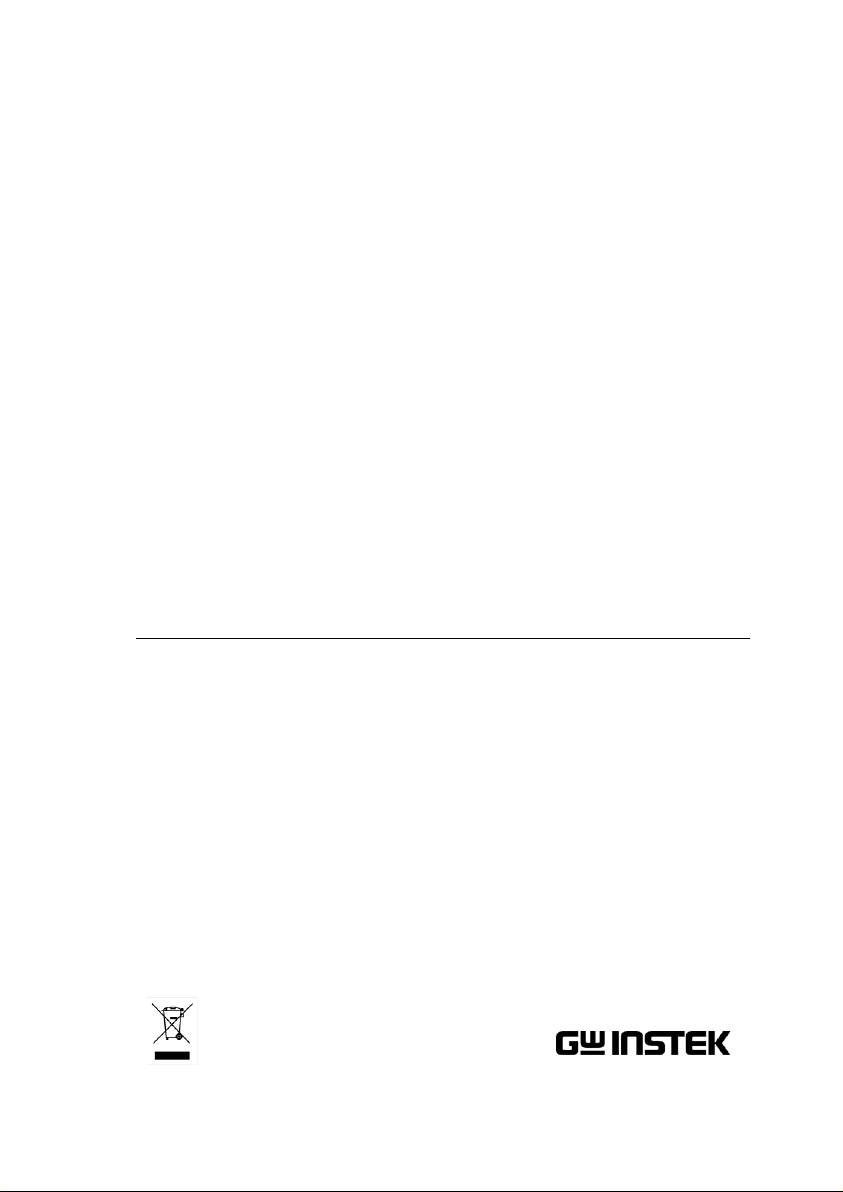
Multi-Range DC Power Supply
PSW Series
PROGRAMMING MANUAL
VERSION: 1.5
ISO-9001 CERTIFIED MANUFACTURER
Page 2
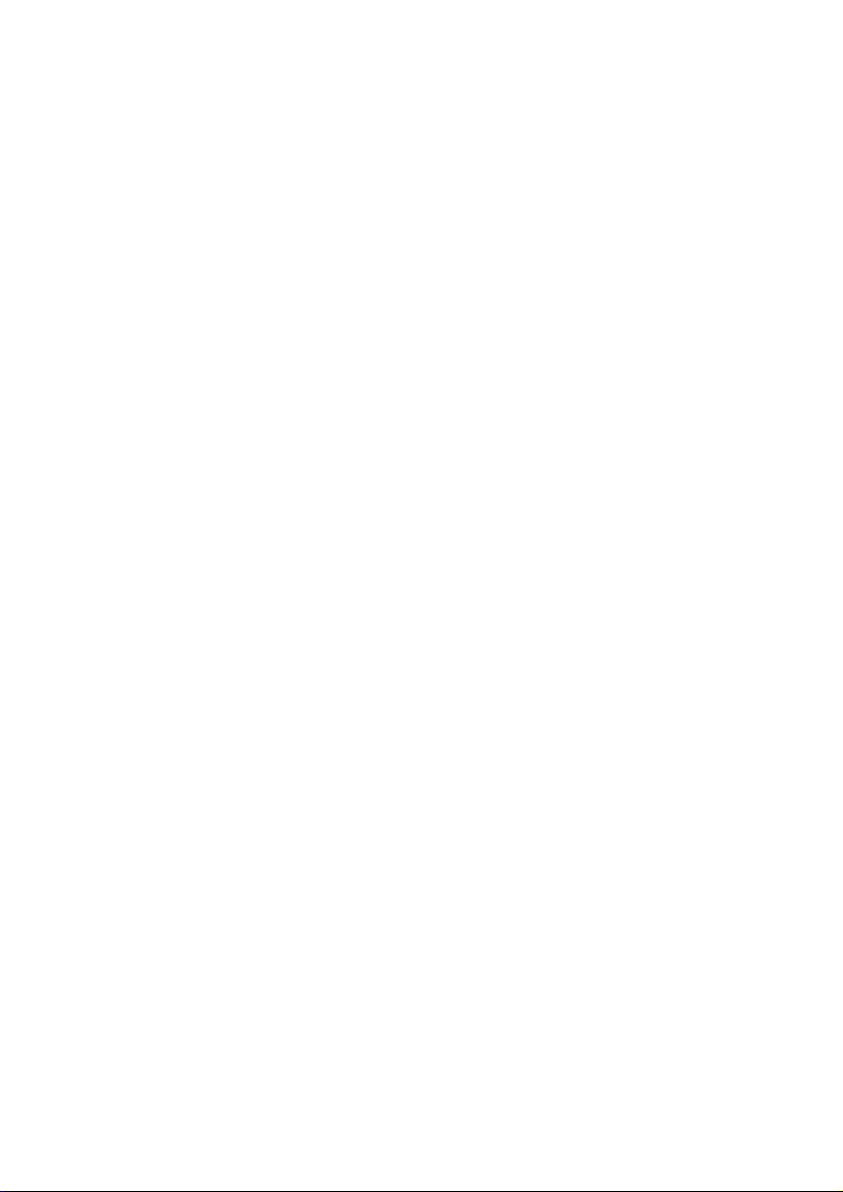
This manual contains proprietary information, which is protected by
copyright. All rights are reserved. No part of this manual may be
photocopied, reproduced or translated to another language without
prior written consent of Good Will company.
The information in this manual was correct at the time of printing.
However, Good Will continues to improve products and reserves the
rights to change specification, equipment, and maintenance
procedures at any time without notice.
Good Will Instrument Co., Ltd.
No. 7-1, Jhongsing Rd., Tucheng Dist., New Taipei City 236, Taiwan.
Page 3
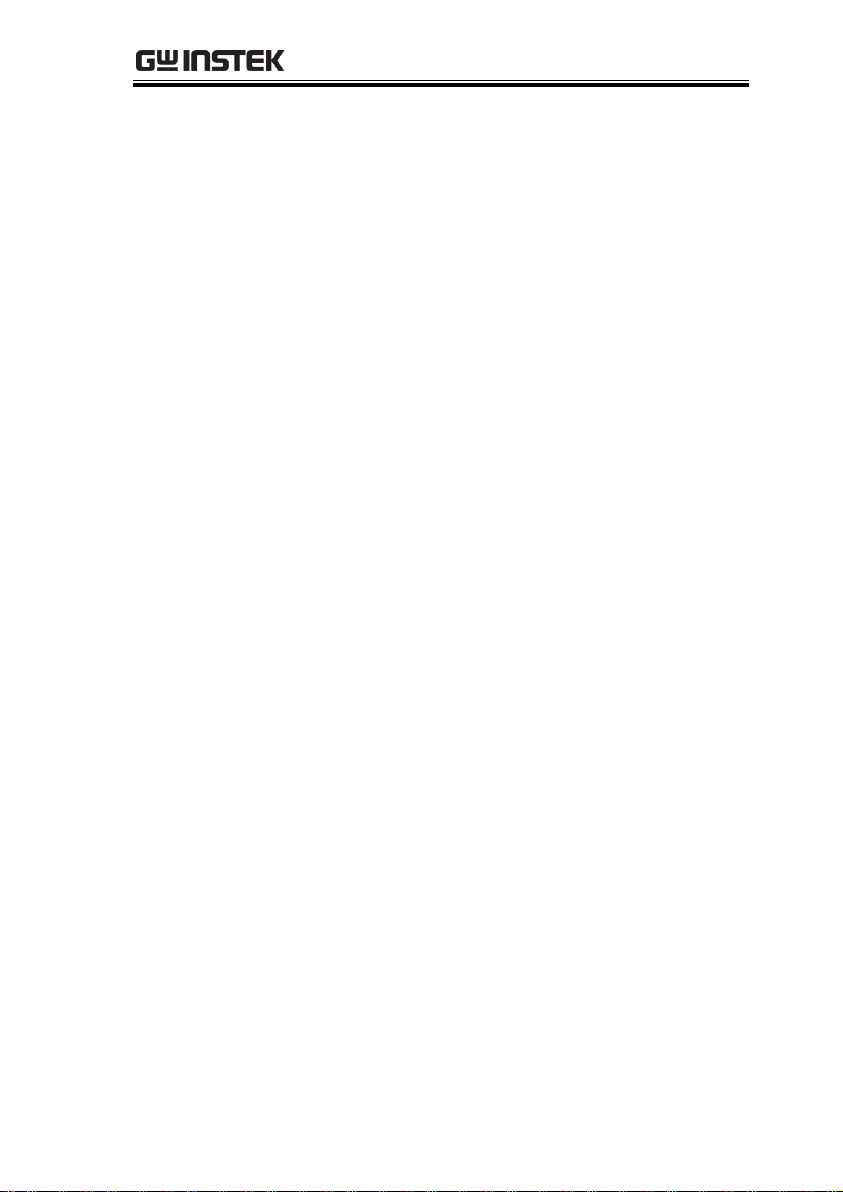
Table of Contents
Table of Contents
SAFETY INSTRUCTIONS ................................................... 4
GETTING STARTED ........................................................... 8
PSW Series Overview ............................. 9
Appearance .......................................... 14
Configuration Settings ......................... 21
REMOTE CONTROL ........................................................ 29
Interface Configuration ........................ 30
Socket Server Examples ....................... 45
Command Syntax ................................. 49
Command List ..................................... 52
Status Register Overview ..................... 95
Error List ........................................... 106
APPENDIX ..................................................................... 115
PSW Default Settings ......................... 115
Error Messages & Messages .............. 118
LED Display Format ........................... 118
INDEX............................................................................ 119
3
Page 4
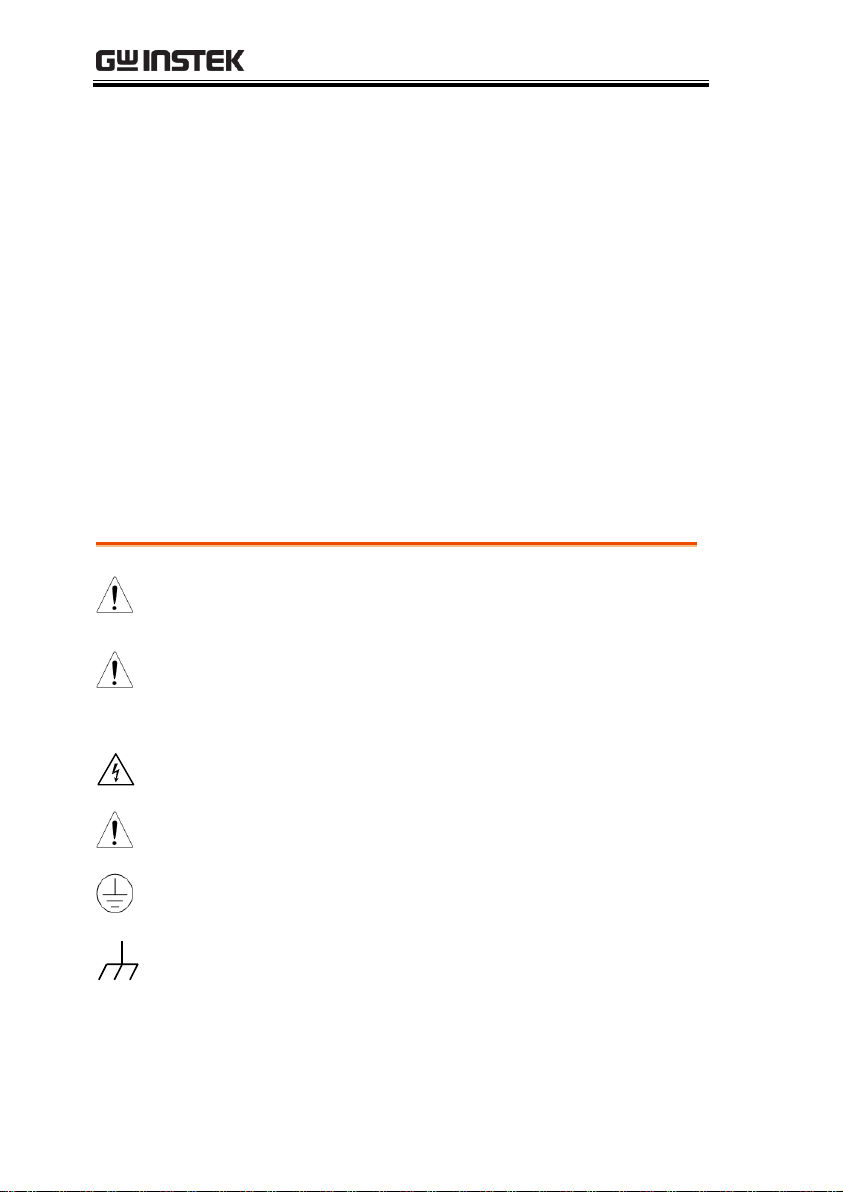
PSW Series Programming Manual
WARNING
Warning: Identifies conditions or practices that
could result in injury or loss of life.
CAUTION
Caution: Identifies conditions or practices that
could result in damage to the PSW or to other
properties.
DANGER High Voltage
Attention Refer to the Manual
Protective Conductor Terminal
Earth (ground) Terminal
SAFETY INSTRUCTIONS
This chapter contains important safety
instructions that you must follow during
operation and storage. Read the following before
any operation to insure your safety and to keep
the instrument in the best possible condition.
Safety Symbols
These safety symbols may appear in this manual or on the
instrument.
4
Page 5
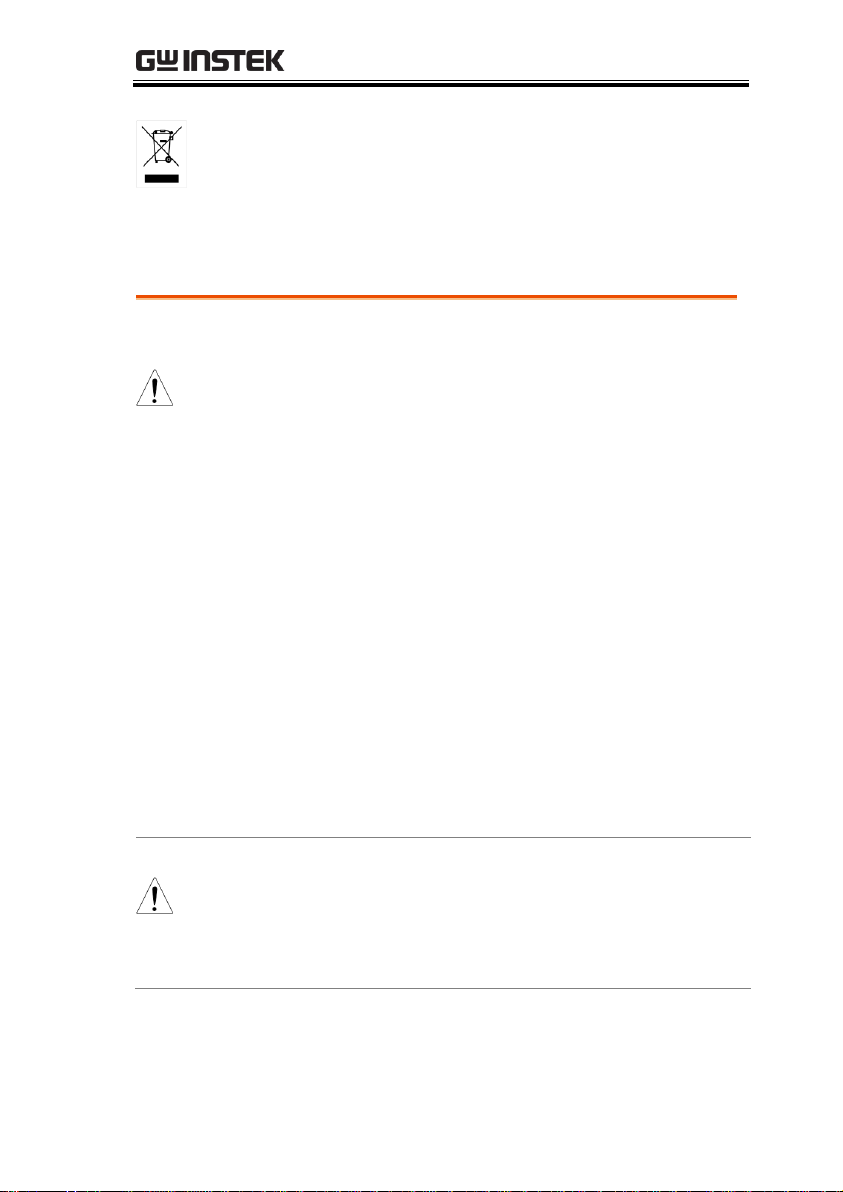
SAFETY INSTRUCTIONS
Do not dispose electronic equipment as unsorted
municipal waste. Please use a separate collection
facility or contact the supplier from which this
instrument was purchased.
General
Guideline
CAUTION
Do not place any heavy object on the PSW.
Avoid severe impact or rough handling that
leads to damaging the PSW.
Do not discharge static electricity to the PSW.
Use only mating connectors, not bare wires, for
the terminals.
Do not block the cooling fan opening.
Do not disassemble the PSW unless you are
qualified.
(Measurement categories) EN61010-1:2010 and EN61010-2-030
specify the measurement categories and their requirements as
follows. The PSW falls under category II.
Measurement category IV is for measurement performed at the
source of low-voltage installation.
Measurement category III is for measurement performed in the
building installation.
Measurement category II is for measurement performed on the
circuits directly connected to the low voltage installation.
0 is for measurements performed on circuits not directly
connected to Mains.
Power Supply
WARNING
AC Input voltage range: 85VAC~265VAC
Frequency: 47Hz~63Hz
To avoid electrical shock connect the protective
grounding conductor of the AC power cord to
an earth ground.
Safety Guidelines
5
Page 6
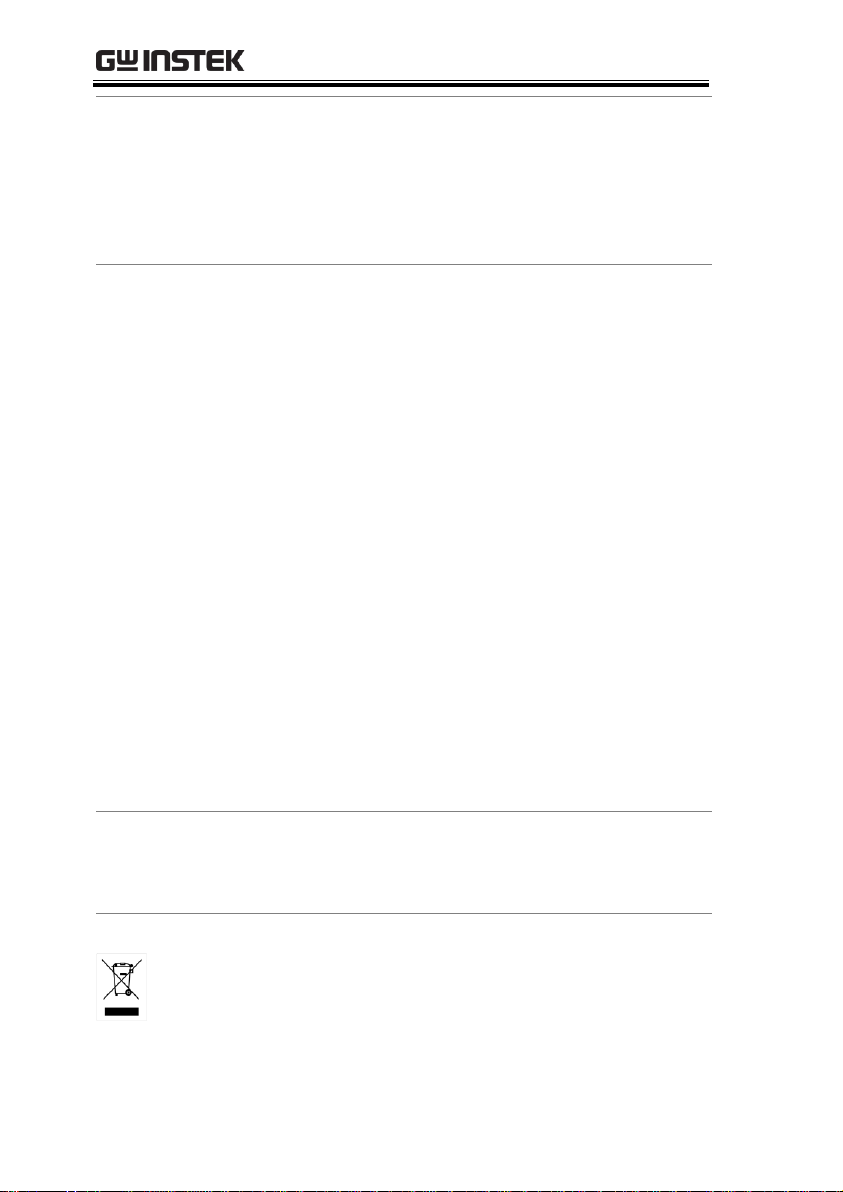
PSW Series Programming Manual
Cleaning the PSW
Disconnect the power cord before cleaning.
Use a soft cloth dampened in a solution of mild
detergent and water. Do not spray any liquid.
Do not use chemicals containing harsh material
such as benzene, toluene, xylene, and acetone.
Operation
Environment
Location: Indoor, no direct sunlight, dust free,
almost non-conductive pollution (Note below)
Relative Humidity: 20%~ 85%
Altitude: < 2000m
Temperature: 0°C to 50°C
(Pollution Degree) EN61010-1:2010 and EN61010-2-030 specify the
pollution degrees and their requirements as follows. The PSW falls
under degree 2.
Pollution refers to “addition of foreign matter, solid, liquid, or
gaseous (ionized gases), that may produce a reduction of dielectric
strength or surface resistivity”.
Pollution degree 1: No pollution or only dry, non-conductive
pollution occurs. The pollution has no influence.
Pollution degree 2: Normally only non-conductive pollution
occurs. Occasionally, however, a temporary conductivity caused
by condensation must be expected.
Pollution degree 3: Conductive pollution occurs, or dry, non-
conductive pollution occurs which becomes conductive due to
condensation which is expected. In such conditions, equipment
is normally protected against exposure to direct sunlight,
precipitation, and full wind pressure, but neither temperature
nor humidity is controlled.
Storage
environment
Location: Indoor
Temperature: -25°C to 70°C
Relative Humidity: <90%
Disposal
Do not dispose this instrument as unsorted
municipal waste. Please use a separate collection
facility or contact the supplier from which this
instrument was purchased. Please make sure
discarded electrical waste is properly recycled to
reduce environmental impact.
6
Page 7
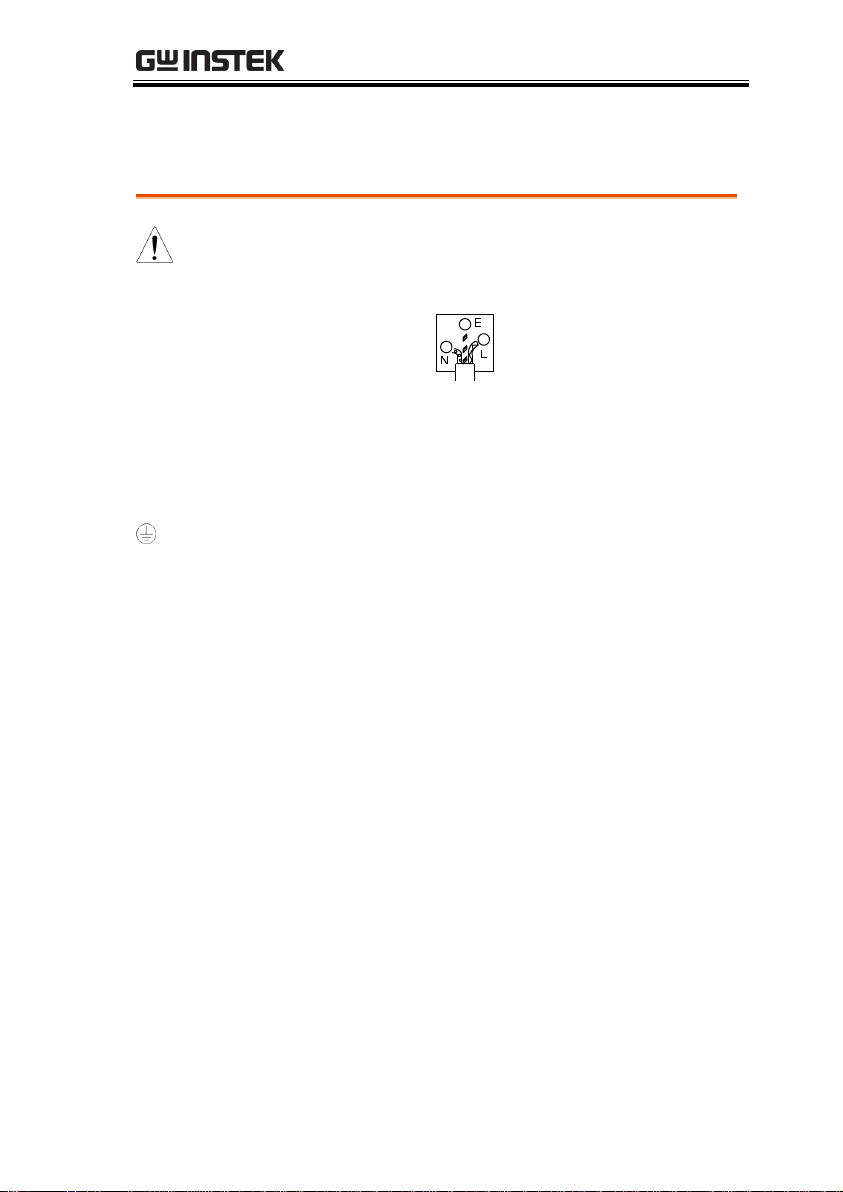
SAFETY INSTRUCTIONS
Green/ Yellow:
Earth
Blue:
Neutral
Brown:
Live (Phase)
Power cord for the United Kingdom
When using the power supply in the United Kingdom, make sure
the power cord meets the following safety instructions.
NOTE: This lead/appliance must only be wired by competent persons
WARNING: THIS APPLIANCE MUST BE EARTHED
IMPORTANT: The wires in this lead are coloured in accordance with the
following code:
As the colours of the wires in main leads may not correspond with
the coloured marking identified in your plug/appliance, proceed
as follows:
The wire which is coloured Green & Yellow must be connected to
the Earth terminal marked with either the letter E, the earth symbol
or coloured Green/Green & Yellow.
The wire which is coloured Blue must be connected to the terminal
which is marked with the letter N or coloured Blue or Black.
The wire which is coloured Brown must be connected to the
terminal marked with the letter L or P or coloured Brown or Red.
If in doubt, consult the instructions provided with the equipment
or contact the supplier.
This cable/appliance should be protected by a suitably rated and
approved HBC mains fuse: refer to the rating information on the
equipment and/or user instructions for details. As a guide, a cable
of 0.75mm2 should be protected by a 3A or 5A fuse. Larger
conductors would normally require 13A types, depending on the
connection method used.
Any exposed wiring from a cable, plug or connection that is
engaged in a live socket is extremely hazardous. If a cable or plug is
deemed hazardous, turn off the mains power and remove the cable,
any fuses and fuse assemblies. All hazardous wiring must be
immediately destroyed and replaced in accordance to the above
standard.
7
Page 8

PSW Series Programming Manual
PSW Series Overview ......................................................... 9
Series lineup .............................................................................. 9
Main Features ......................................................................... 10
Accessories ............................................................................. 11
Appearance ..................................................................... 14
PSW Front Panel ................................................................... 14
Rear Panel ............................................................................... 17
Configuration Settings..................................................... 21
GETTING STARTED
This chapter describes the power supply in a
nutshell, including its main features and front /
rear panel introduction, as well as an overview of
the configuration settings.
8
Page 9
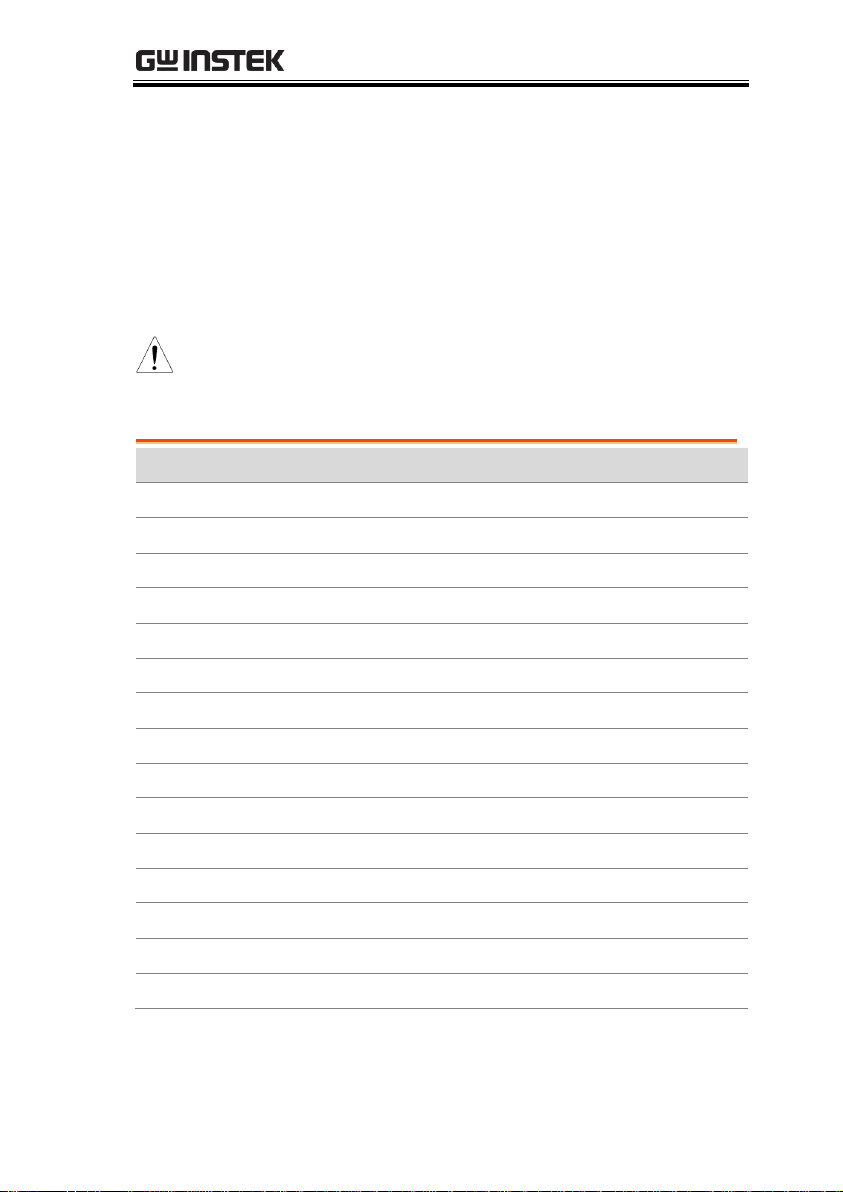
GETTING STARTED
Note
Throughout the user manual, PSW 30, PSW 80,
PSW 160, PSW 250 or PSW 800 will refer to any of
the PSW models with a maximum voltage rating of
30V, 80V, 160V, 250V or 800V, respectively.
Model name
Type
Voltage Rating
Current Rating
Power
PSW 30-36
Type I
0~30V
0~36A
360W
PSW 80-13.5
Type I
0~80V
0~13.5A
360W
PSW 160-7.2
Type I
0~160V
0~7.2A
360W
PSW 250-4.5
Type I
0~250V
0~4.5A
360W
PSW 800-1.44
Type I
0~800V
0~1.44A
360W
PSW 30-72
Type II
0~30V
0~72A
720W
PSW 80-27
Type II
0~80V
0~27A
720W
PSW 160-14.4
Type II
0~160V
0~14.4A
720W
PSW 250-9
Type II
0~250V
0~9A
720W
PSW 800-2.88
Type II
0~800V
0~2.88A
720W
PSW 30-108
Type III
0~30V
0~108A
1080W
PSW 80-40.5
Type III
0~80V
0~40.5A
1080W
PSW 160-21.6
Type III
0~160V
0~21.6A
1080W
PSW 250-13.5
Type III
0~250V
0~13.5A
1080W
PSW 800-4.32
Type III
0~800V
0~4.32A
1080W
PSW Series Overview
Series lineup
The PSW series consists of 15 models, divided into 3 different
model types covering 3 power capacities: Type I (360 Watt), Type II
(720 Watt) and Type III (1080 Watt).
9
Page 10
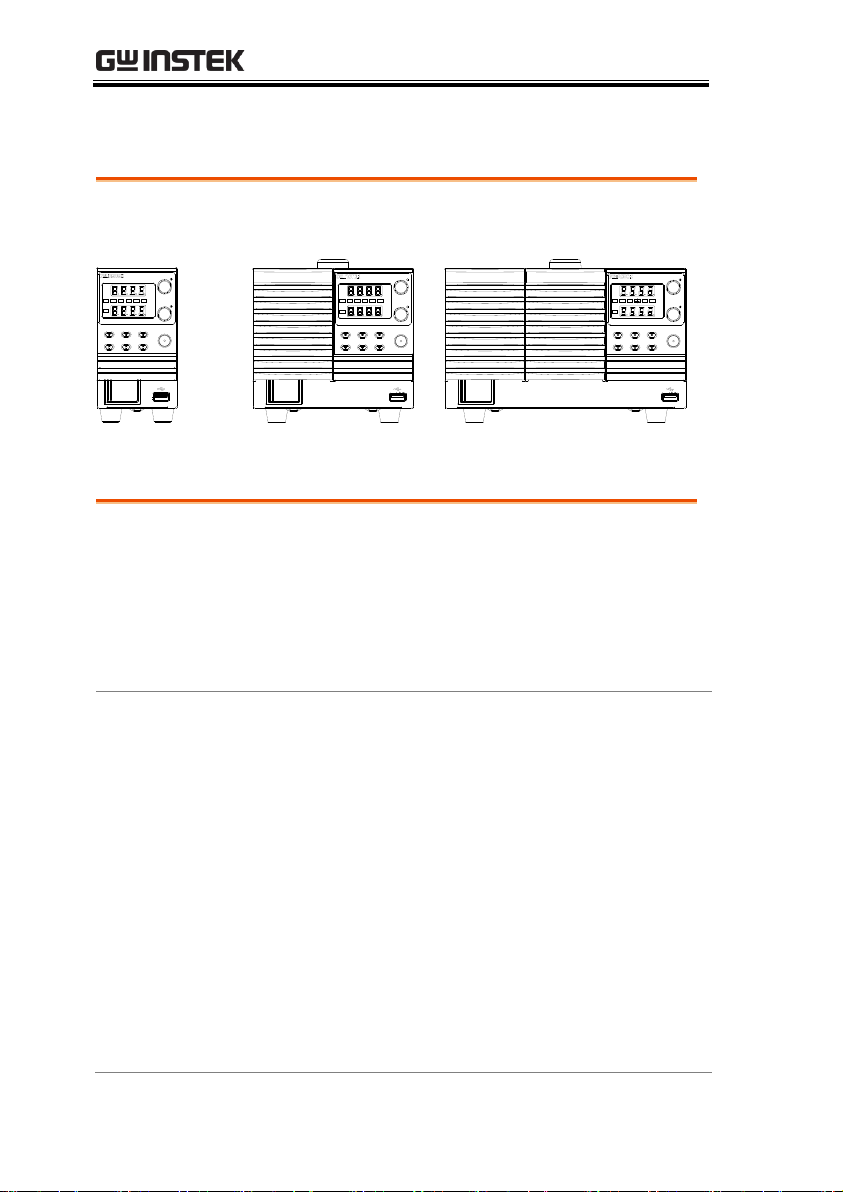
PSW Series Programming Manual
360 Watt models
Type I
A
W
V
W
%W10080604020
ISR
C C
DLY
ALM
RMT
C V
VSR
Function OVP/OCP Set
Output
PWR DSPLLock/LocalTest
PSW 30 -36
360W
Multi-Range DC Power Supply
Voltage
Current
720 Watt models
Type II
A
W
V
W
%W10080604020
ISR
C C
DLY
ALM
RMT
C V
VSR
Function OVP/OCP Set
Output
PWR DSPLLock/LocalTest
PSW 30 -72
720W
Voltage
Current
Multi-Range DC Power Supply
1080 Watt models
Type III
A
W
V
W
%W10080604020
ISR
C C
DLY
ALM
RMT
C V
VSR
Function OVP/OCP Set
Output
PWR DSPLLock/LocalTest
PSW 30 -108
1080W
Voltage
Current
Multi-Range DC Power Supply
Performance
High performance/power
Power efficient switching type power supply
Low impact on load devices
Fast transient recovery time of 1ms
Fast output response time
Features
OVP, OCP and OTP protection
Adjustable voltage and current slew rates
User adjustable bleeder control to quickly
dissipate the power after shutdown to safe
levels.
Extensive remote monitoring and control
options
Support for serial* and parallel connections.
*(30, 80, 160 volt models only)
Power on configuration settings.
Supports test scripts
Web server monitoring and control
Apart from the differences in output, each unit differs in size. The
720 and 1080 watt models are larger than the 360 watt models to
accommodate the increase in power.
Main Features
10
Page 11
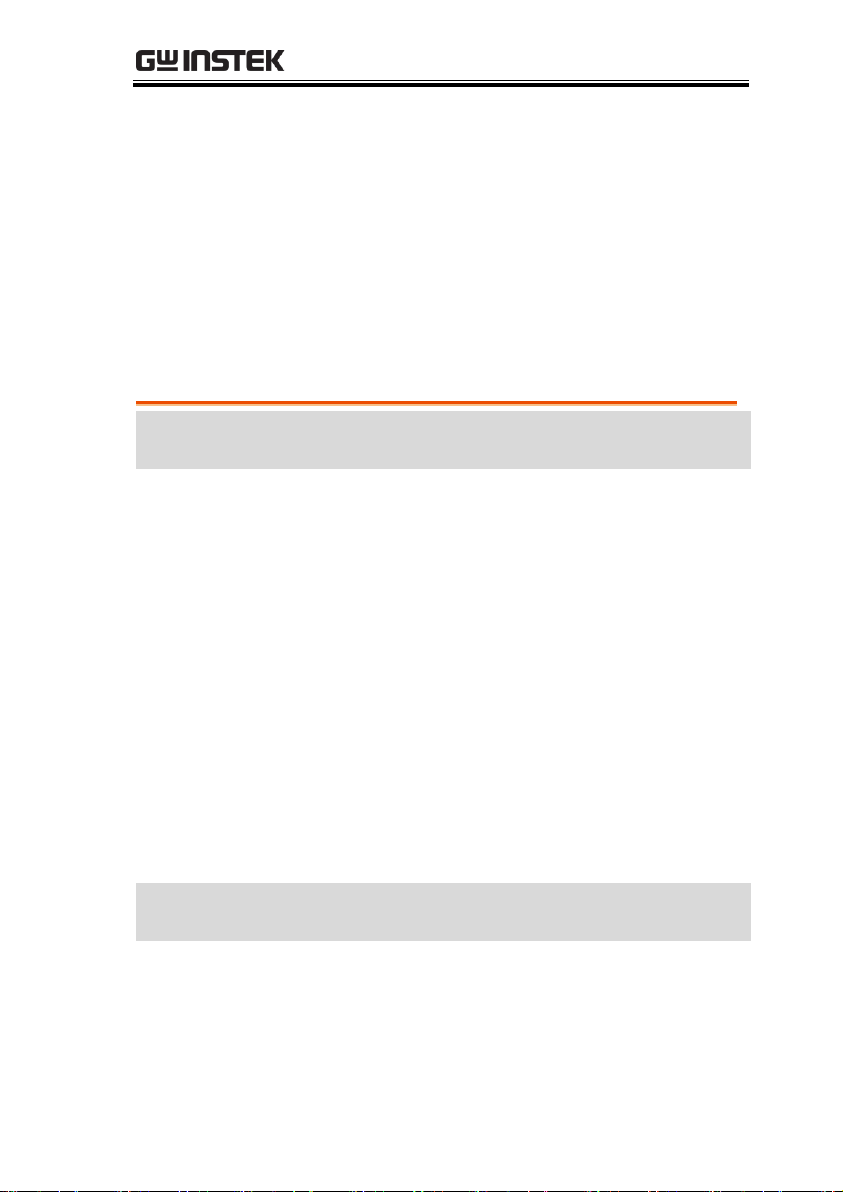
GETTING STARTED
Interface
Ethernet port
Analog connector for analog voltage and current
monitoring
USB host and device port
Standard
Accessories
Part number
Description
CD-ROM
User manual,
programming manual
4323-30600101
Power cord (Type I/II)
4320-91001101
Power cord (Type III)
1042-SWLV0301
Output terminal cover
GTL-123
Test leads: 1x red, 1x black
GTL-240
USB Cable
PSW-004
Basic Accessory Kit:
M4 terminal screws and
washers x2, M8 terminal
bolts, nuts and washers x2,
Air filter x1, Analog control
protection dummy x1,
Analog control lock level x1
Optional
Accessories
Part number
Description
GET-001
Extended terminal
PSW-001
Accessory Kit:
Pin contact x10, Socket x1,
Protection cover x1
Accessories
Please check the contents before using the PSW.
PSW 30/80/160 Accessories
11
Page 12
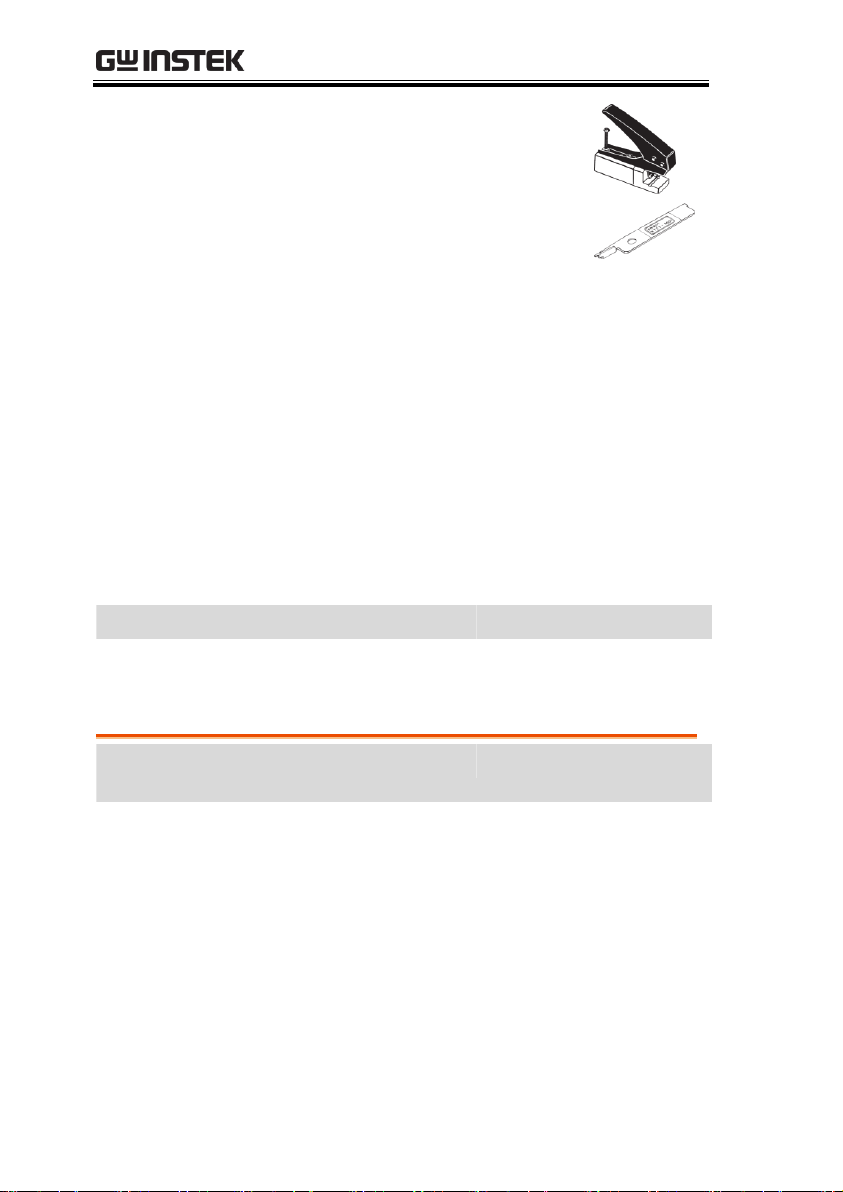
PSW Series Programming Manual
PSW-002
Simple IDC
Tool
PSW-003
Contact
Removal Tool
PSW-005
Series operation cable for 2
units.
PSW-006
Parallel operation cable for
2 units.
PSW-007
Parallel operation cable for
3 units.
GRA-410-J
Rack mount adapter (JIS)
GRA-410-E
Rack mount adapter (EIA)
GUG-001
GPIB to USB adapter
GTL-240
USB Cable
57RG-30B00201
Large filter (Type II/III)
Download
Name
Description
psw_cdc.inf
USB driver
Standard
Accessories
Part number
Description
CD-ROM
User manual,
programming manual
4323-30600101
Power cord (Type I/II)
4320-91001101
Power cord (Type III)
1042-SWHV0301
High voltage output
terminal cover
GTL-240
USB Cable
39BT-50900401
High voltage output
terminal
PSW 250/800 Accessories
12
Page 13
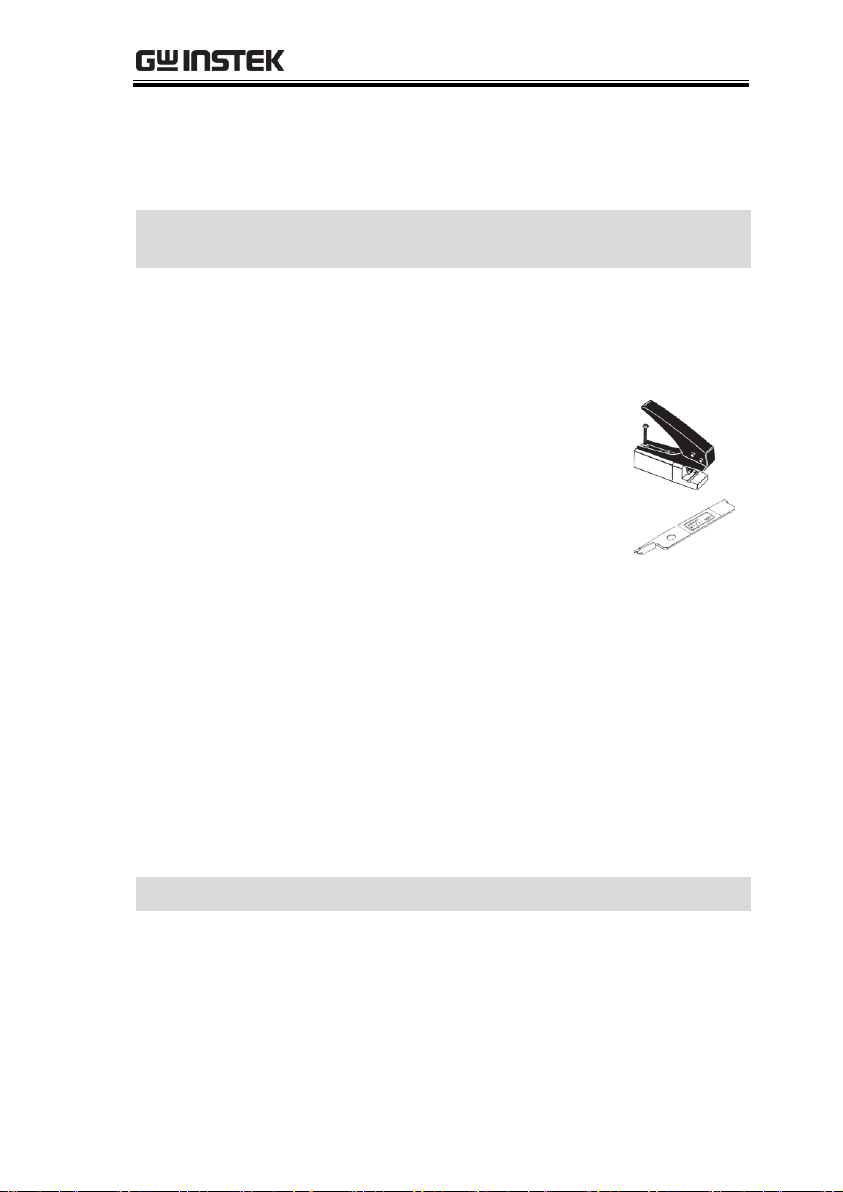
GETTING STARTED
PSW-008
Basic Accessory Kit:
(Air filter x1, Analog control
protection dummy x1,
Analog control lock level x1
Optional
Accessories
Part number
Description
GET-002
Extended terminal
PSW-001
Accessory Kit:
Pin contact x10, Socket x1,
Protection cover x1
PSW-002
Simple IDC
Tool
PSW-003
Contact
Removal Tool
PSW-006
Parallel operation cable for
2 units.
PSW-007
Parallel operation cable for
3 units.
GRA-410-J
Rack mount adapter (JIS)
GRA-410-E
Rack mount adapter (EIA)
GTL-130
Test leads: 2x red, 2x black
GUG-001
GPIB to USB adapter
GTL-240
USB Cable
57RG-30B00201
Large filter (Type II/III)
Download
Name
Description
psw_cdc.inf
USB driver
13
Page 14
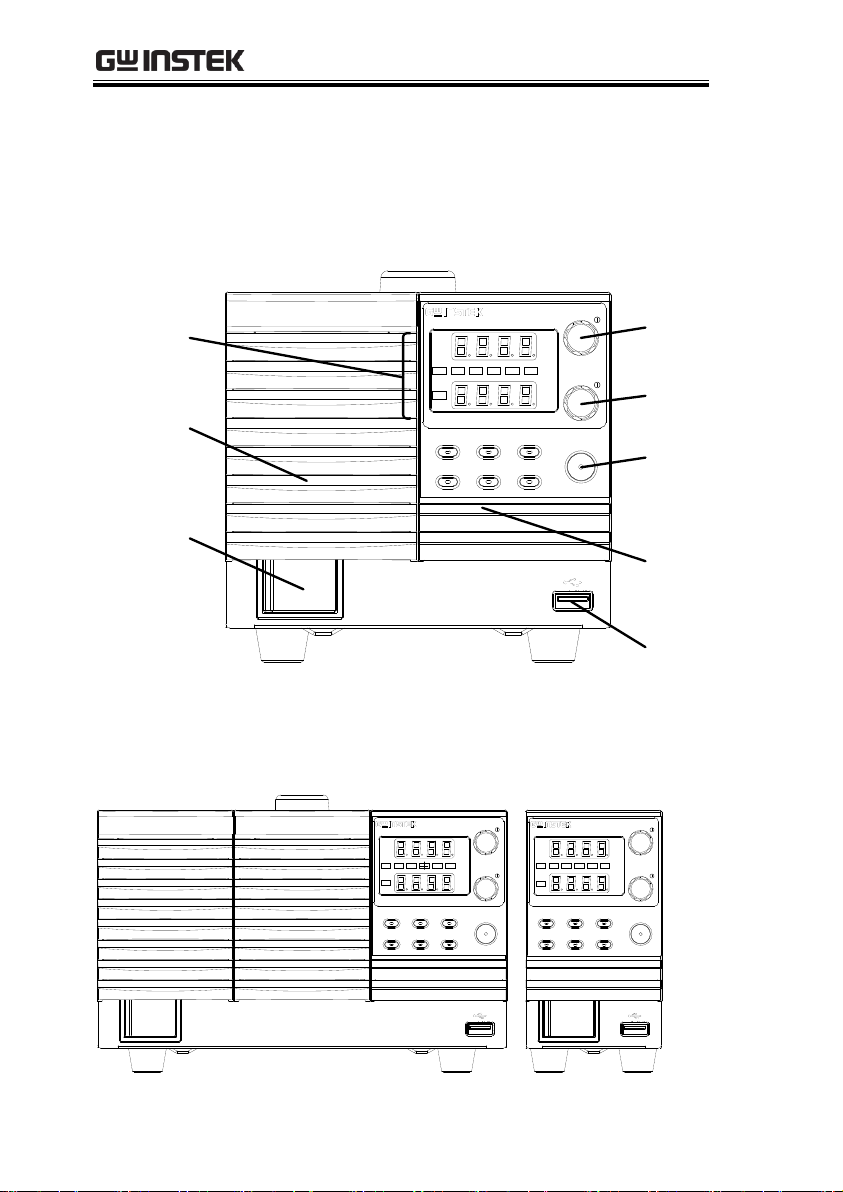
PSW Series Programming Manual
A
W
V
W
%W10080604020
ISR
C C
DLY
ALM
RMT
C V
VSR
Function OVP/OCP Set
Output
PWR DSPLLock/LocalTest
PSW 30 -72
720W
Voltage
Current
Multi-Range DC Power Supply
Current
knob
Output
key
Power
switch
Voltage
knob
USB A
port
Display
Cover
panel
Function
keys
1080W: PSW 30-108, 80-40.5, 160-21.6,
250-13.5, 800-4.32
360W: PSW 30-36,
80-13.5, 160-7.2,
250-4.5, 800-1.44
A
W
V
W
%W10080604020
ISR
C C
DLY
ALM
RMT
C V
VSR
Function OVP/OCP Set
Output
PWR DSPLLock/LocalTest
PSW 30- 108
1080W
Voltage
Current
Multi-Range DC Power Supply
A
W
V
W
%W10080604020
ISR
C C
DLY
ALM
RMT
C V
VSR
Function OVP/OCP Set
Output
PWR DSPLLock/LocalTest
PSW 30- 36
360W
Multi-Range DC Power Supply
Voltage
Current
Appearance
PSW Front Panel
720W: PSW 30-72, 80-27, 160-14.4, 250-9, 800-2.88
14
Page 15
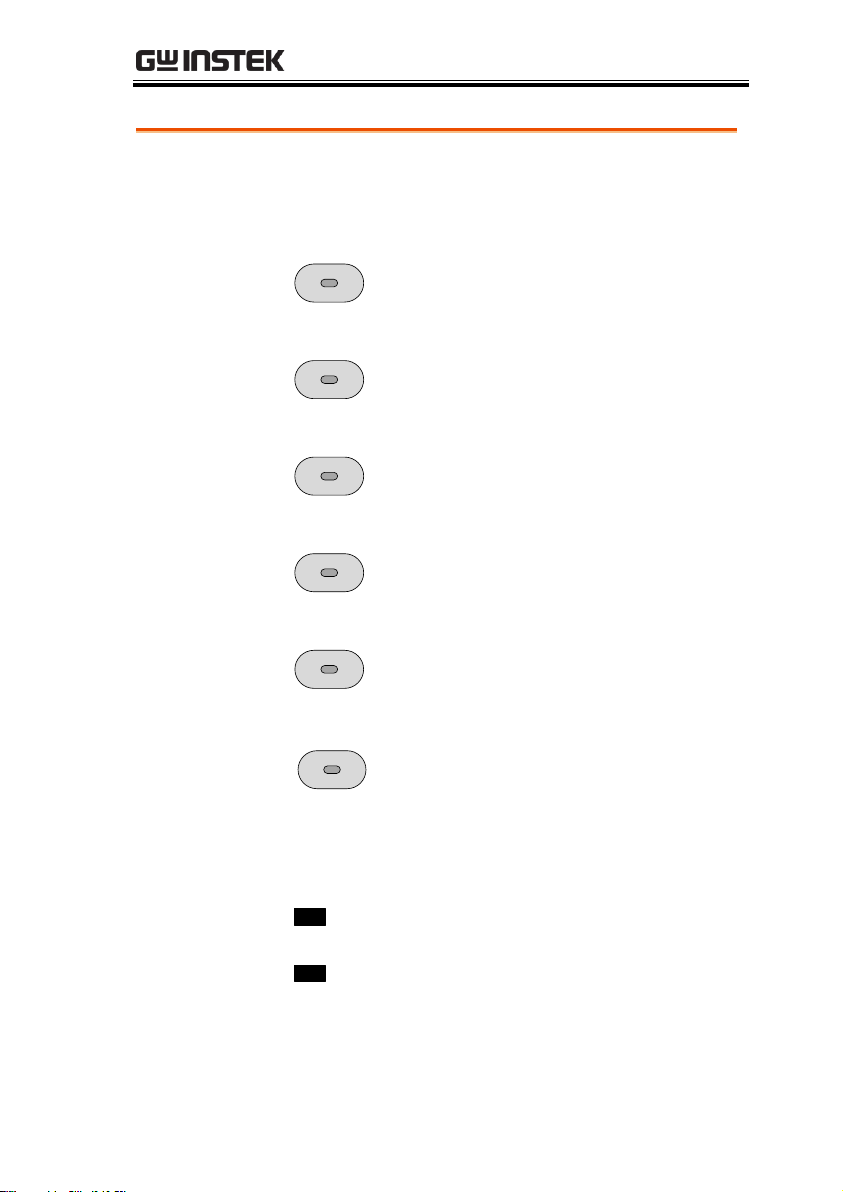
GETTING STARTED
Function Keys
The Function keys along with the Output key will
light up when a key is active.
Function
The Function key is used to
configure the power supply.
OVP/OCP
Set the over current or over
voltage protection levels.
Set
Sets the current and voltage limits.
Test
Used to run customized scripts for
testing.
Lock/Local
Locks or unlocks the panel keys to
prevent accidentally changing
panel settings.
PWR DSPL
Toggles the display from viewing
V/AV/WA/W.
Display
Indicators
VSR
Voltage Slew Rate
C V
Constant Voltage Mode
RMT
Remote Control Mode
ALM
Alarm on
DLY
Delay Output
C C
Constant Current Mode
ISR
Current Slew Rate
15
Page 16
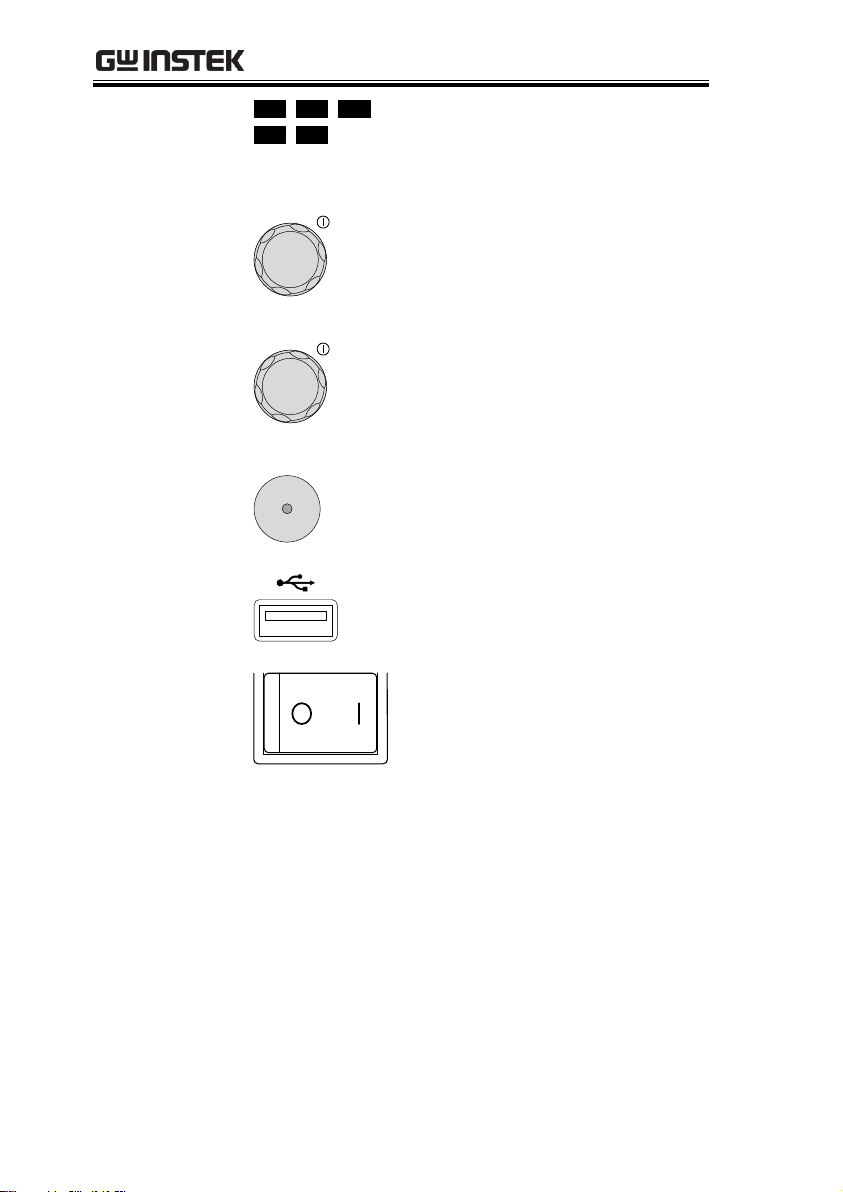
PSW Series Programming Manual
20 40 60
80 100 % W
Power bar
Indicates the current power output
as a percentage.
Voltage Knob
Voltage
Sets the voltage.
Current Knob
Current
Sets the current.
Output
Output
Press to turn on the output. The
Output key will light up when the
output is active.
USB
USB A port for data transfer,
loading test scripts etc.
Power Switch
Used to turn the power on/off.
16
Page 17
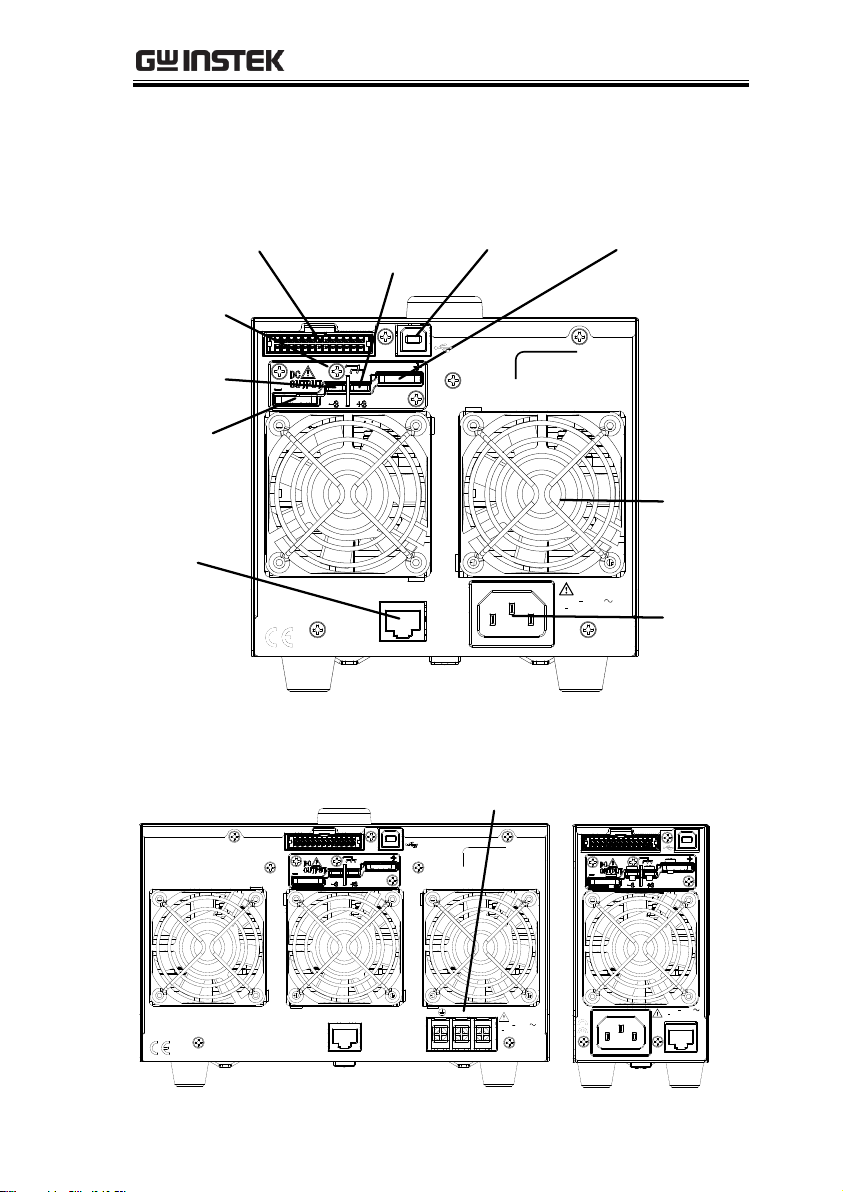
GETTING STARTED
Output
terminal
(+)
Fan
Output
terminal (-)
USB B
port
LAN
AC Input
Senseterminal
Analog control
connector
LAN
100 240V
1000VA MAX.
AC
47 63Hz
SER.NO. LABEL
Sense+
terminal
Chassis
ground
1080W: PSW 30-108, 80-40.5, 160-21.6
360W: PSW 30-36,
80-13.5, 160-7.2
100 240VAC
1500VA MAX.
47 63Hz
LAN
LN
SER.NO. LABEL
AC Input
LAN
100 240V
47 63Hz 500VA MAX.
AC
Rear Panel
720W: PSW 30-72, 80-27, 160-14.4
17
Page 18
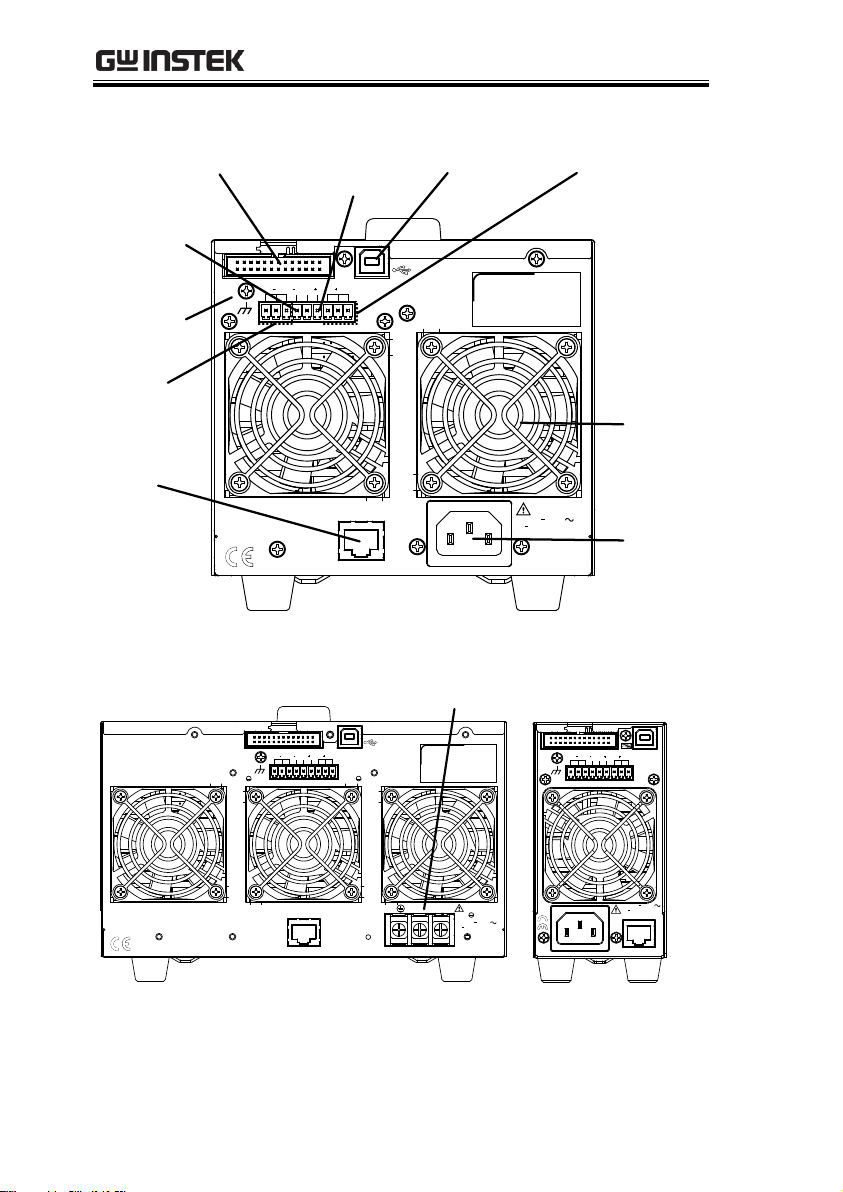
PSW Series Programming Manual
LAN
100 240V
1000VA MAX.
AC
47 63Hz
SER.NO. LABEL
V SN.C. S V
Output
terminals +V
Fan
Chassis
ground
USB B
port
LAN
AC Input
Senseterminal
Analog control
connector
Sense+
terminal
Output
terminals -V
1080W: PSW 250-13.5, 800-4.32
360W: PSW 250-4.5,
800-1.44
LAN
LN
SER.NO. LABEL
47 63Hz
1500VA MAX.
AC100 240V
V VSN.C. S
AC Input
LAN
100 240V
47 63Hz500VA MAX.
AC
V SN.C. S V
720W: PSW 250-9, 800-2.88
18
Page 19
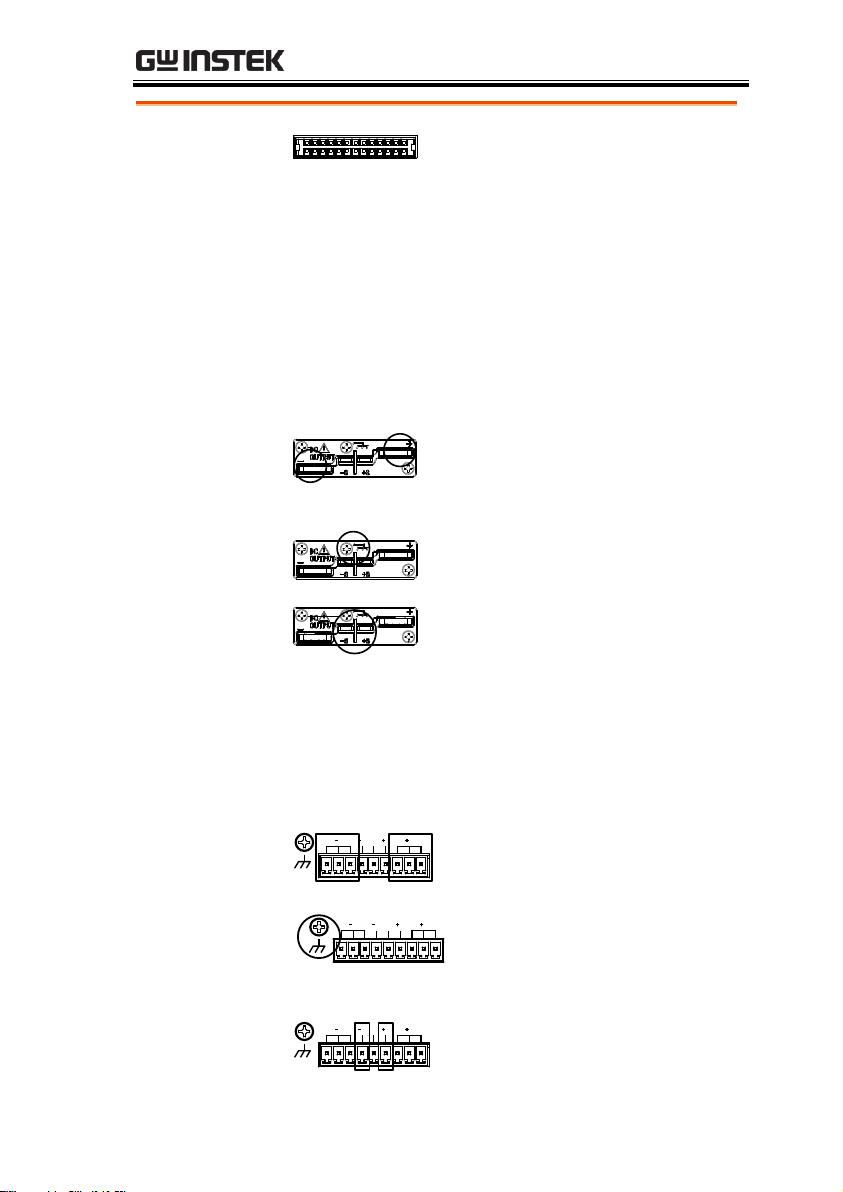
GETTING STARTED
Analog Control
Connector
Standard 26 pin MIL connector
(OMRON XG4 IDC plug).
The analog control connector is
used to monitor current and voltage
output, machine status (OVP, OCP,
OTP etc.), and for analog control of
the current and voltage output.
Use an OMRON XG5 IDC socket as
the mating socket.
Output Terminals
(30, 80, 160 volt
models)
Positive (+) and negative (-) output
terminals.
Chassis ground
Sense (-S) and Sense (+S) terminals.
Output Terminals
(250, 800 volt
models)
The 250 and 800 volt models use a 9 pin connector
and a plug for the output and sense terminal
connections. The plug is a MC420-38109Z plug by
DECA SwitchLab Inc. This plug is also available
separately (GW part number 39BT-50900401).
V SN.C. S V
Positive (V+) and negative (V-)
output terminals (3 of each).
V SN.C. S V
Chassis ground
V SN.C. S V
Sense (-S) and Sense (+S)
terminals.
19
Page 20
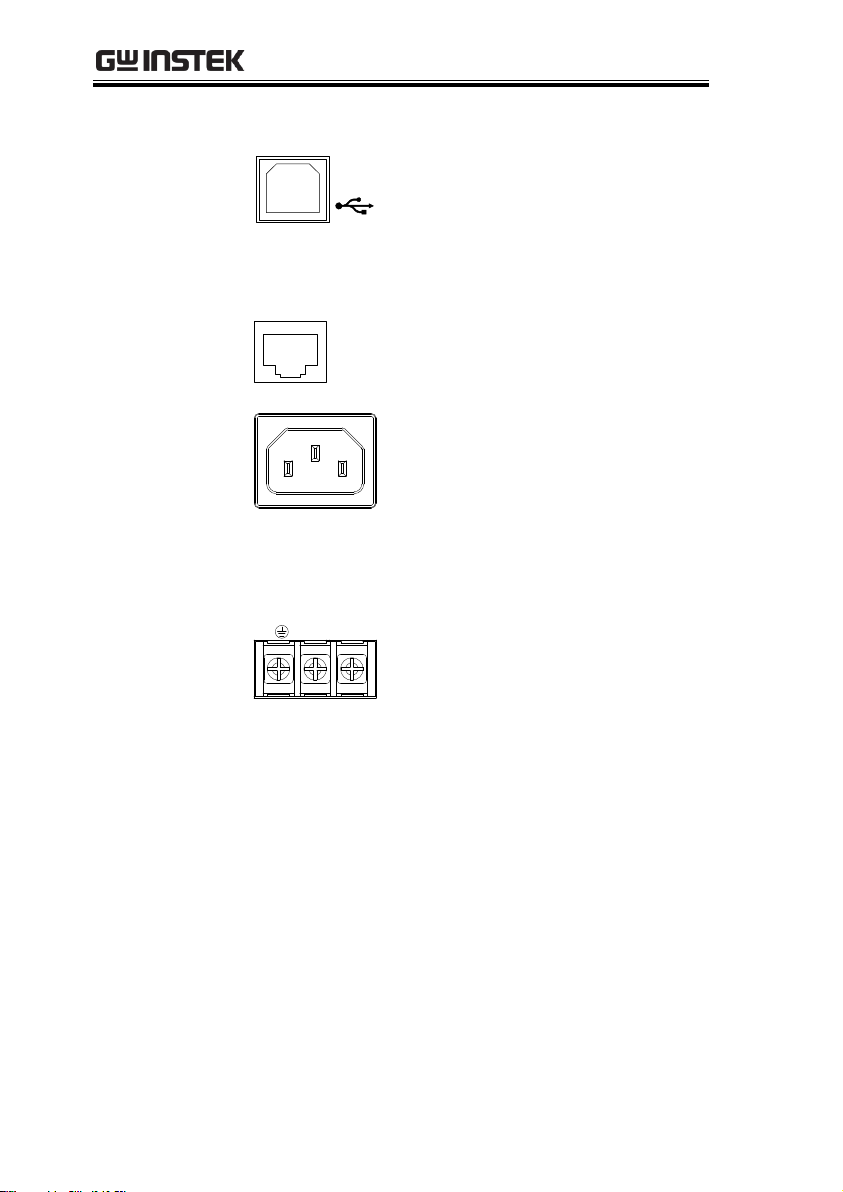
PSW Series Programming Manual
USB B port
The USB B port is used for remote
control.
Fans
Temperature controlled fans
Ethernet Port
LAN
The ethernet port is used for remote
control and digital monitoring from
a PC.
Line Voltage
Input
(Type I/TypeII)
Type I: PSW 30-36/80-13.5/
160-7.2/250-4.5, 800-1.44
Type II: PSW 30-72/80-27/
160-14.4/250-9, 800-2.88
Voltage Input: 100~240 VAC
Line frequency: 50Hz/60 Hz
(Automatically switchable)
Line Voltage
Input
(Type III)
LN
Type III:
PSW 30-108/80-40.5/160-21.6/
250-13.5/800-4.32
Voltage Input: 100~240 VAC
Line frequency: 50Hz/60 Hz
(Automatically switchable)
20
Page 21
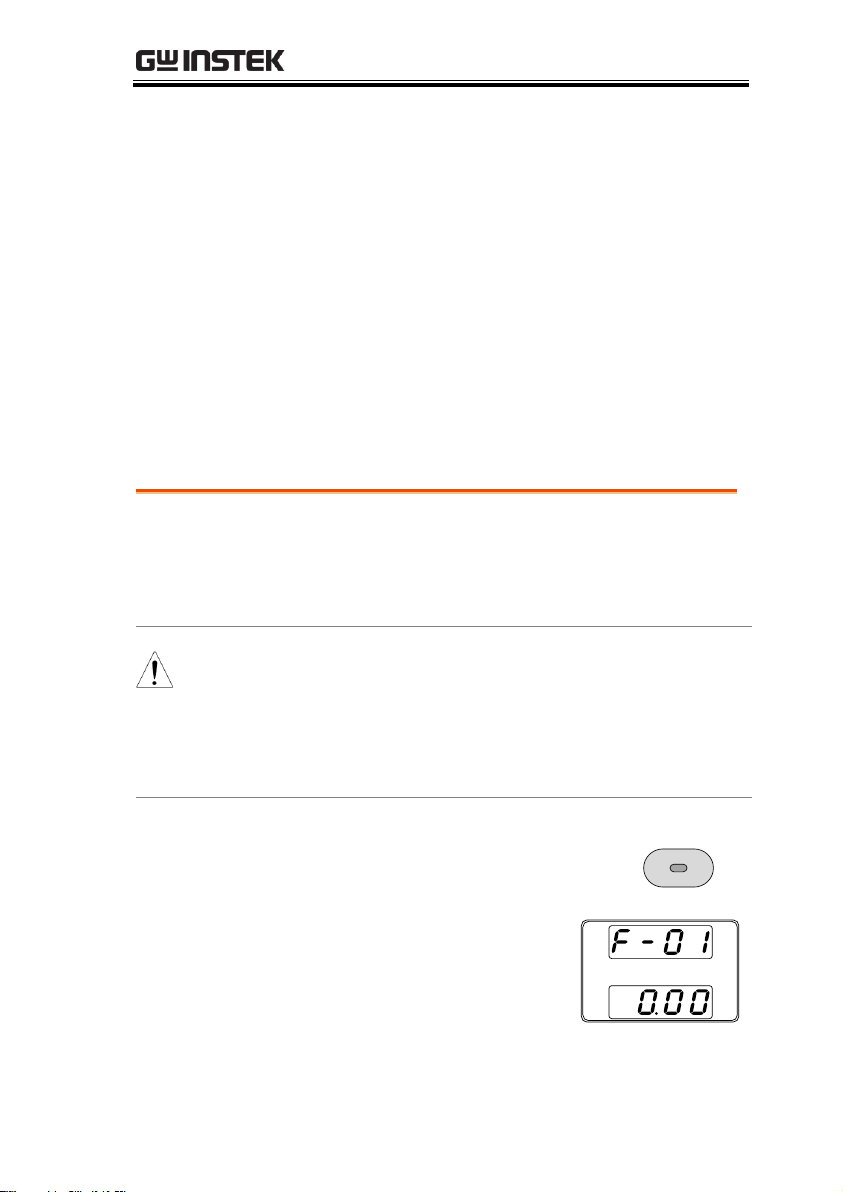
GETTING STARTED
The normal function settings (F-01~F-61, F-88~F-
89) can be easily configured with the Function key.
Ensure the load is not connected.
Ensure the output is off.
Note
Function setting F-89 (Show Version) can only be
viewed, not edited.
Configuration settings F-90~F-95 cannot be edited
in the Normal Function Settings. Use the Power
On Configuration Settings. See page 22 for details.
Steps
1. Press the Function key. The
function key will light up.
Function
2. The display will show F-01
on the top and the
configuration setting for
F-01 on the bottom.
Configuration Settings
Configuration of the PSW power supplies is divided into five
different configuration settings: Normal Function, USB/GPIB, LAN,
Power ON Configuration, Calibration Settings and System Settings.
Power ON Configuration differs from the other settings in that the
settings used with Power ON Configuration settings can only be set
during power up. The other configuration settings can be changed
when the unit is already on. This prevents some important
configuration parameters from being changed inadvertently. Power
On Configuration settings are numbered F-90 to F-95 and the other
configuration settings are numbered F-00 to F-61 and F-88 to F-89.
Setting Normal Function Settings
21
Page 22
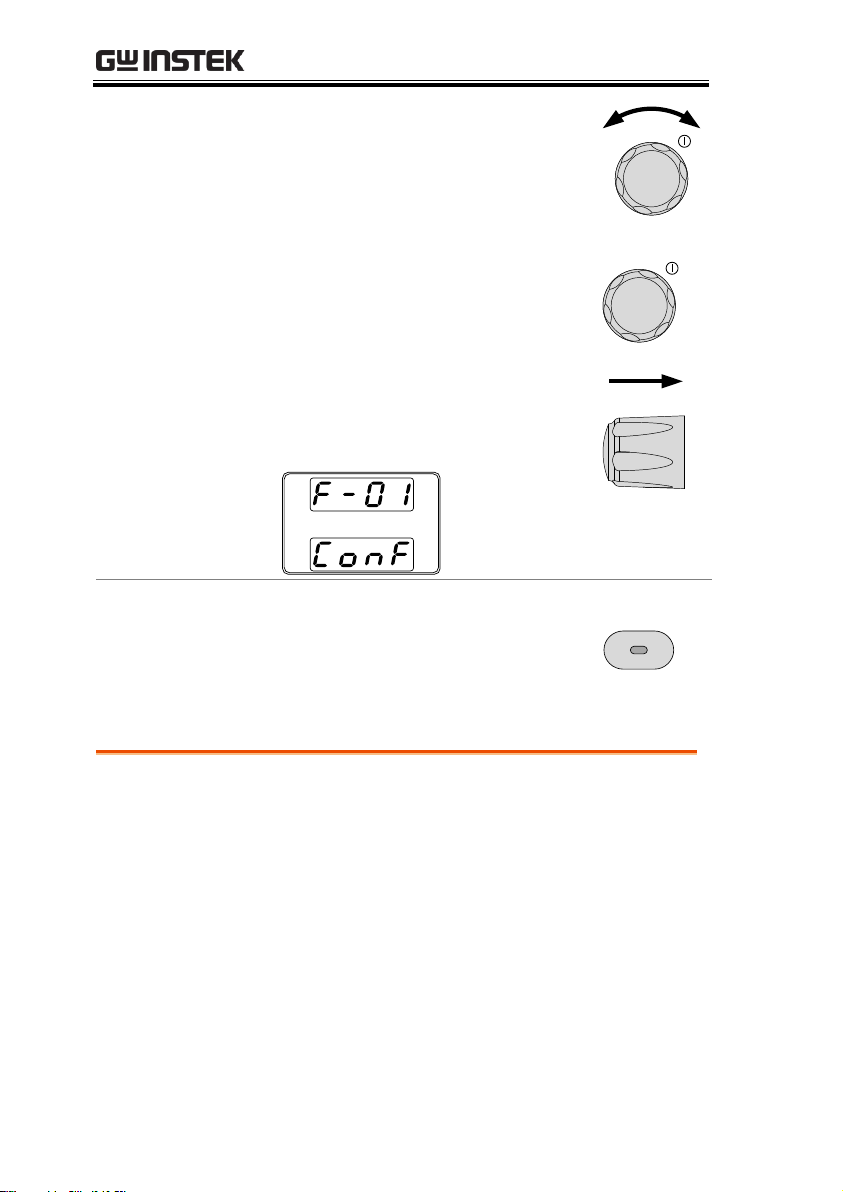
PSW Series Programming Manual
3. Rotate the voltage knob to change
the F setting.
Voltage
Range
F-00~ F-61, F-88~F-89
4. Use the current knob to set the
parameter for the chosen F setting.
Current
5. Press the Voltage knob to save the
configuration setting. ConF will be
displayed when successful.
Voltage
Exit
Press the Function key again to exit
the configuration settings. The
function key light will turn off.
Function
Background
The Power On configuration settings can only be
changed during power up to prevent the
configuration settings being inadvertently
changed.
Ensure the load is not connected.
Ensure the power supply is off.
Setting Power On Configuration Settings
22
Page 23
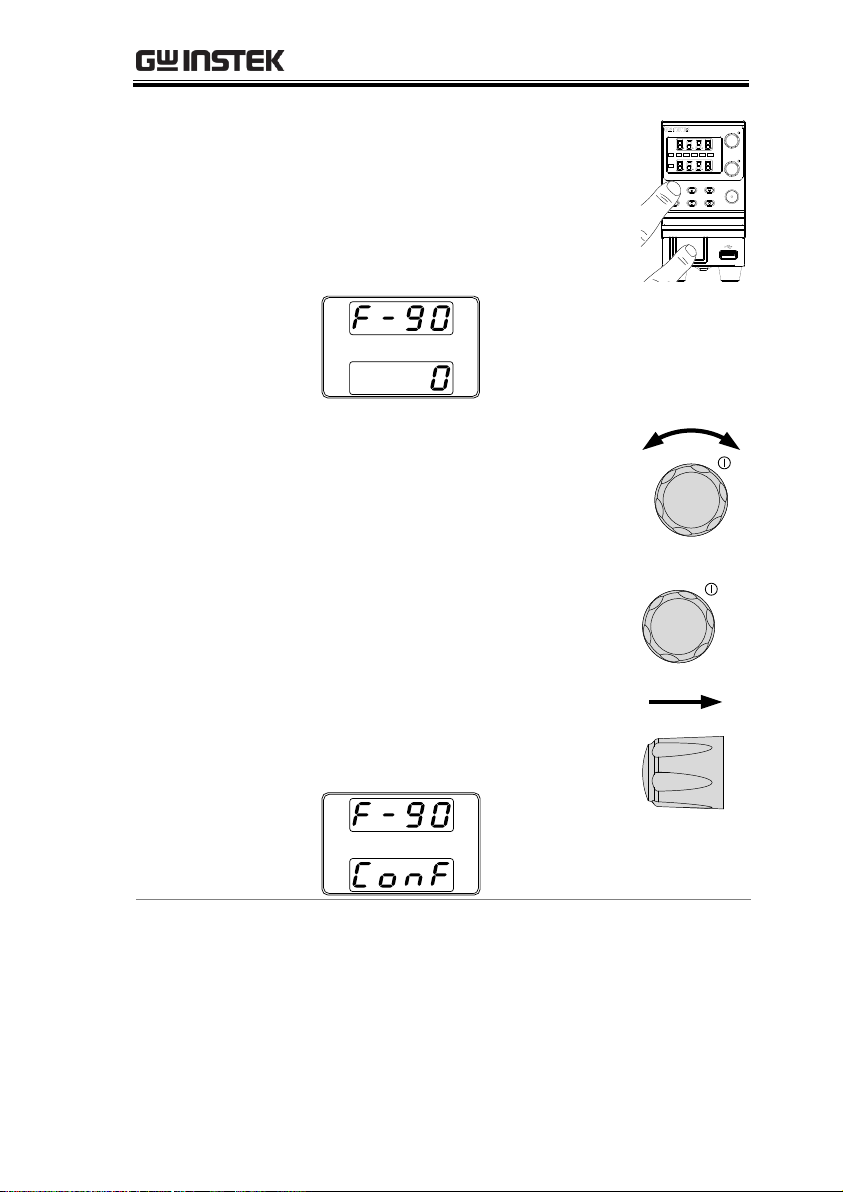
GETTING STARTED
Steps
6. Hold the Function key whilst
turning the power on.
7. The display will show F-90 on the
top and the configuration setting
for F-90 on the bottom.
A
W
V
W
%W10080604020
ISR
C C
DLY
ALM
RMT
C V
VSR
Function OVP/OCP Set
Output
PWR DSPLLock/LocalTest
PSW 30 -36
360W
Voltage
Current
Multi-Range DC Power Supply
8. Rotate the voltage knob to change
the F setting.
Voltage
Range
F-90~ F-95
9. Use the current knob to set the
parameter for the chosen F setting.
Current
10. Press the Voltage knob to save the
configuration setting. ConF will be
displayed when successful.
Voltage
Exit
Cycle the power to save and exit the configuration
settings.
23
Page 24
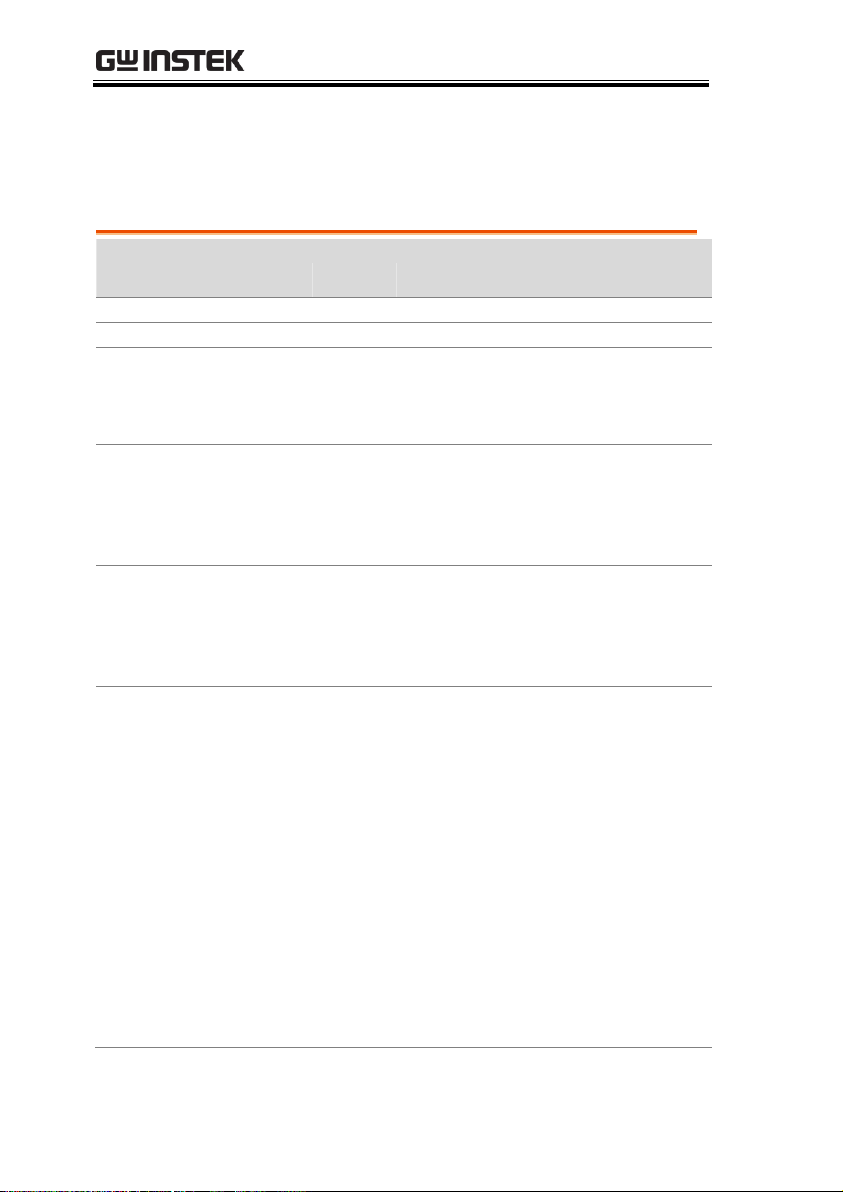
PSW Series Programming Manual
Normal Function
Settings
Setting
Setting Range
Output ON delay time
F-01
0.00s~99.99s
Output OFF delay time
F-02
0.00s~99.99s
V-I mode slew rate select
F-03
0 = CV high speed priority
1 = CC high speed priority
2 = CV slew rate priority
3 = CC slew rate priority
Rising voltage slew rate
F-04
0.01V/s~60.00V/s (PSW 30-XX)
0.1V/s~160.0V/s (PSW 80-XX)
0.1V/s~320.0V/s (PSW 160-XX)
0.1V/s~500.0V/s (PSW 250-XX)
1V/s~1600V/s (PSW 800-XX)
Falling voltage slew rate
F-05
0.01V/s~60.00V/s (PSW 30-XX)
0.1V/s~160.0V/s (PSW 80-XX)
0.1V/s~320.0V/s (PSW 160-XX)
0.1V/s~500.0V/s (PSW 250-XX)
1V/s~1600V/s (PSW 800-XX)
Rising current slew rate
F-06
0.01A/s~72.00A/s (PSW 30-36)
0.1A/s~144.0A/s (PSW 30-72)
0.1A/s~216.0A/s (PSW 30-108)
0.01A/s~27.00A/s (PSW 80-13.5)
0.01A/s~54.00A/s (PSW 80-27)
0.01A/s~81.00A/s (PSW 80-40.5)
0.01A/s~14.40A/s (PSW 160-7.2)
0.01A/s~28.80A/s (PSW 160-14.4)
0.01A/s~43.20A/s (PSW 160-21.6)
0.001A/s ~ 9.000A/s (PSW 250-4.5)
0.01A/s ~ 18.00A/s (PSW 250-9)
0.01A/s ~ 27.00A/s (PSW 250-13.5)
0.001A/s ~ 2.880A/s (PSW 800-1.44)
0.001A/s ~ 5.760A/s (PSW 800-2.88)
0.001A/s ~ 8.640A/s (PSW 800-4.32)
Configuration Table
Please use the configuration settings listed below when applying
the configuration settings.
24
Page 25
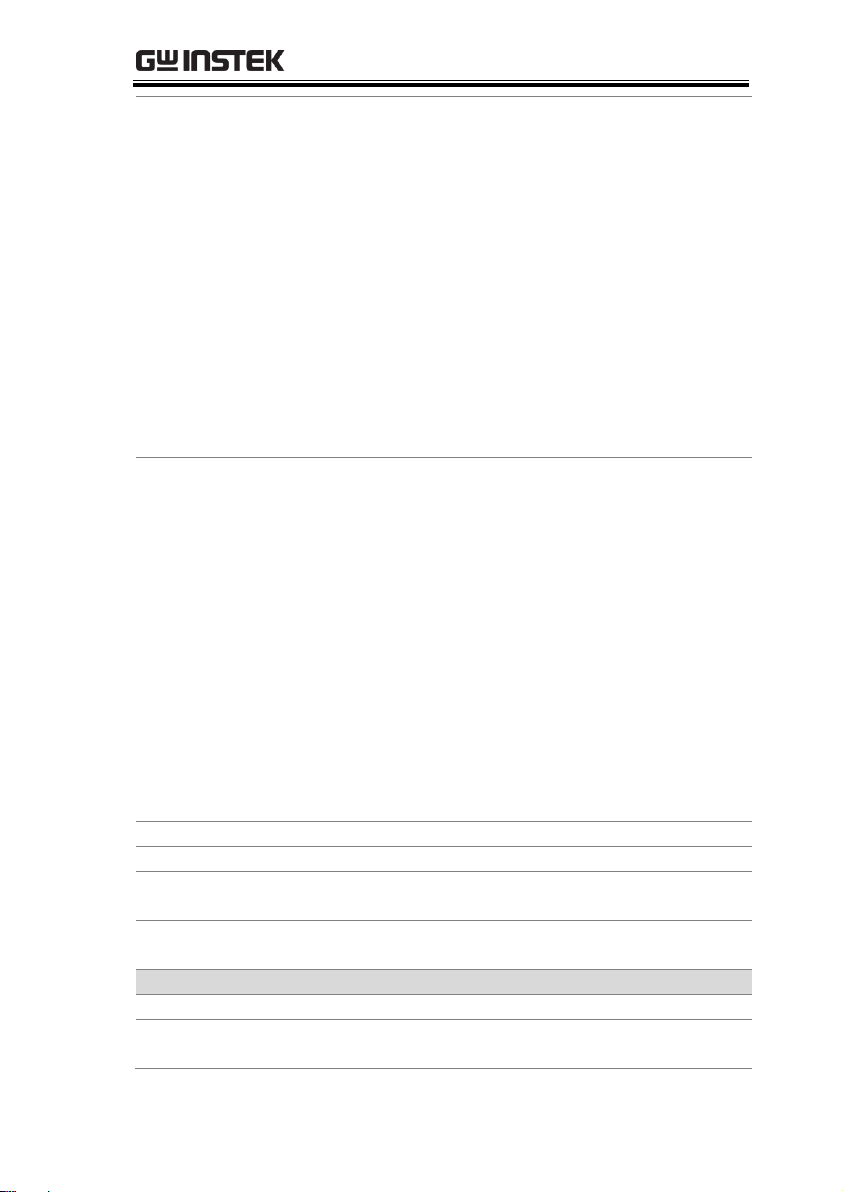
GETTING STARTED
Falling current slew rate
F-07
0.01A/s~72.00A/s (PSW 30-36)
0.1A/s~144.0A/s (PSW 30-72)
0.1A/s~216.0A/s (PSW 30-108)
0.01A/s~27.00A/s (PSW 80-13.5)
0.01A/s~54.00A/s (PSW 80-27)
0.01A/s~81.00A/s (PSW 80-40.5)
0.01A/s~14.40A/s (PSW 160-7.2)
0.01A/s~28.80A/s (PSW 160-14.4)
0.01A/s~43.20A/s (PSW 160-21.6)
0.001A/s ~ 9.000A/s (PSW 250-4.5)
0.01A/s ~ 18.00A/s (PSW 250-9)
0.01A/s ~ 27.00A/s (PSW 250-13.5)
0.001A/s ~ 2.880A/s (PSW 800-1.44)
0.001A/s ~ 5.760A/s (PSW 800-2.88)
0.001A/s ~ 8.640A/s (PSW 800-4.32)
Internal resistance
setting
F-08
0.000Ω~0.833Ω (PSW 30-36)
0.000Ω~0.417Ω (PSW 30-72)
0.000Ω~0.278Ω (PSW 30-108)
0.000Ω~5.926Ω (PSW 80-13.5)
0.000Ω~2.963Ω (PSW 80-27)
0.000Ω~1.975Ω (PSW 80-40.5)
0.000Ω~22.222Ω (PSW 160-7.2)
0.000Ω~11.111Ω (PSW 160-14.4)
0.000Ω~7.407Ω (PSW 160-21.6)
0.00Ω ~ 55.55Ω (PSW 250-4.5)
0.00Ω ~ 27.77Ω (PSW 250-9)
0.00Ω ~ 18.51Ω (PSW 250-13.5)
0.0Ω ~ 555.5Ω (PSW 800-1.44)
0.0Ω ~ 277.8Ω (PSW 800-2.88)
0.0Ω ~ 185.1Ω (PSW 800-4.32)
Bleeder circuit control
F-09
0 = OFF, 1 = ON, 2 = AUTO
Buzzer ON/OFF control
F-10
0 = OFF, 1 = ON
Measurement Average
Setting
F-17
0 = Low, 1 = Middle, 2 = High
Lock Mode
F-19
0 = Panel lock: allow output off
1 = Panel lock: allow output on/off
USB/GPIB settings
Front panel USB State
F-20
0 = Absent, 1 = Mass Storage
Rear panel USB State
F-21
0 = Absent, 2 = USB-CDC, 3 = GPIBUSB adapter
25
Page 26
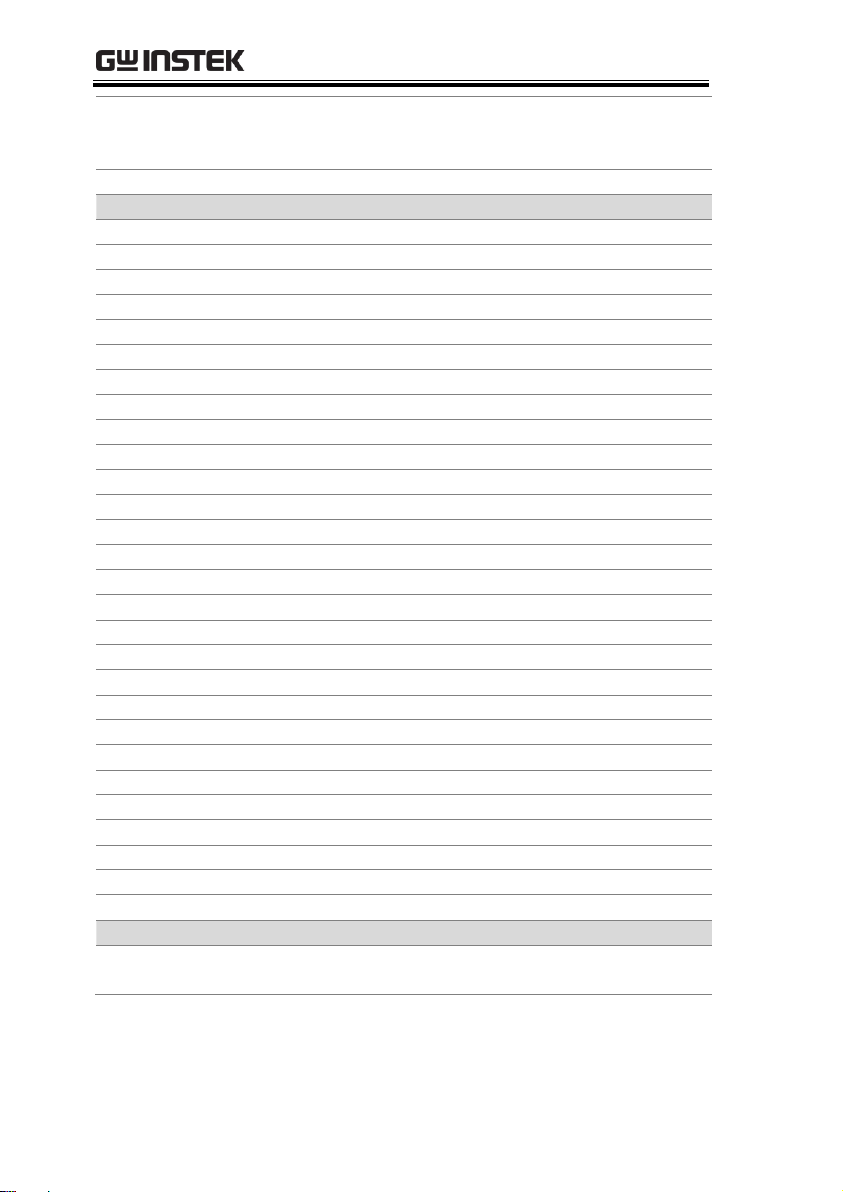
PSW Series Programming Manual
Rear panel USB mode
F-22
0 = Disable, 1 = GPIB-USB adapter,
2 = Auto detect speed, 3 = Full speed
only
GPIB address
F-23
0~30
LAN settings
MAC Address-1
F-30
0x00~0xFF
MAC Address-2
F-31
0x00~0xFF
MAC Address-3
F-32
0x00~0xFF
MAC Address-4
F-33
0x00~0xFF
MAC Address-5
F-34
0x00~0xFF
MAC Address-6
F-35
0x00~0xFF
LAN
F-36
0 = Disable, 1 = Enable
DHCP
F-37
0 = Disable, 1 = Enable
IP Address-1
F-39
0~255
IP Address-2
F-40
0~255
IP Address-3
F-41
0~255
IP Address-4
F-42
0~255
Subnet Mask-1
F-43
0~255
Subnet Mask-2
F-44
0~255
Subnet Mask-3
F-45
0~255
Subnet Mask-4
F-46
0~255
Gateway-1
F-47
0~255
Gateway-2
F-48
0~255
Gateway-3
F-49
0~255
Gateway-4
F-50
0~255
DNS address -1
F-51
0~255
DNS address -2
F-52
0~255
DNS address-3
F-53
0~255
DNS address-4
F-54
0~255
Sockets active
F-57
0 = Disable, 1 = Enable
Web Server active
F-59
0 = Disable, 1 = Enable
Web password active
F-60
0 = Disable, 1 = Enable
Web setting password
F-61
0000~9999
System Settings
Factory Set Value
F-88
0 = Disable
1 = Return to factory settings
26
Page 27
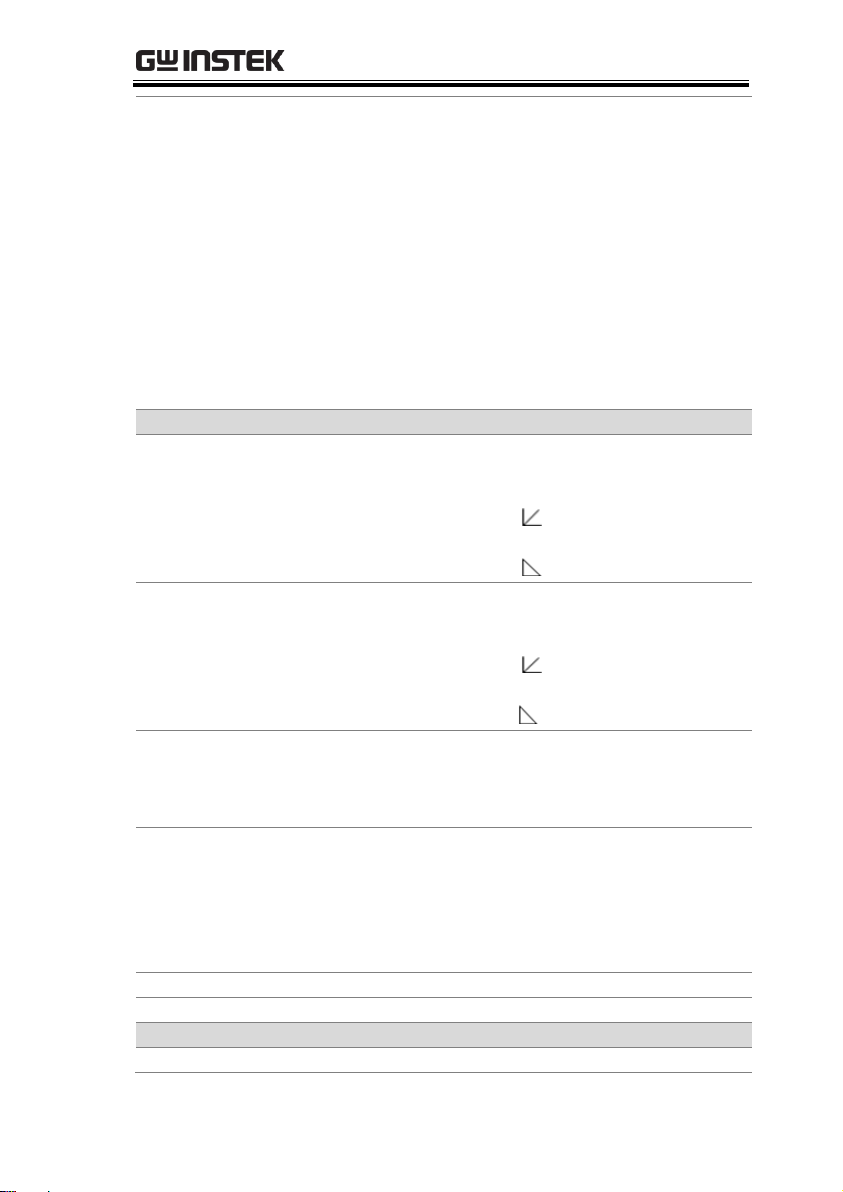
GETTING STARTED
Show Version
F-89
0, 1 = PSW version
2, 3 = PSW build year
4, 5 = PSW build month/day
6, 7 = Keyboard CPLD version
8, 9 = Analog-Control CPLD version
A, B = Reserved
C, D = Kernel build year
E, F = Kernel build month/day
G, H = Test command version
I, J = Test command build year
K, L = Test command build
month/day
M, N = USB Driver version.
Power On Configuration Settings*
CV Control
F-90
0 = Panel control (local)
1 = External voltage control
2 = External resistance control
(Ext-R 10kΩ = Vo, max)
3 = External resistance control
(Ext-R 10kΩ = 0)
CC Control
F-91
0 = Panel control (local)
1 = External voltage control
2 = External resistance control
(Ext-R 10kΩ = Io,max)
3 = External resistance control
(Ext-R 10kΩ = 0)
Power-ON Output
F-92
0 = OFF at startup
1 = ON at startup
T001 ~ T010 = Run test script TXX at
start up
Master/Slave
F-93
0 = Master/Local
1 = Master/Parallel1
2 = Master/Parallel2
3 = Slave/Parallel
4 = Slave/Series (Only 30V, 80V, 160V
models)
External Out Logic
F-94
0 = High ON, 1 = Low ON
Power Switch trip
F-95
0 = Enable , 1 = Disable
Calibration Settings*
Calibration
F-00
0000 ~ 9999
27
Page 28
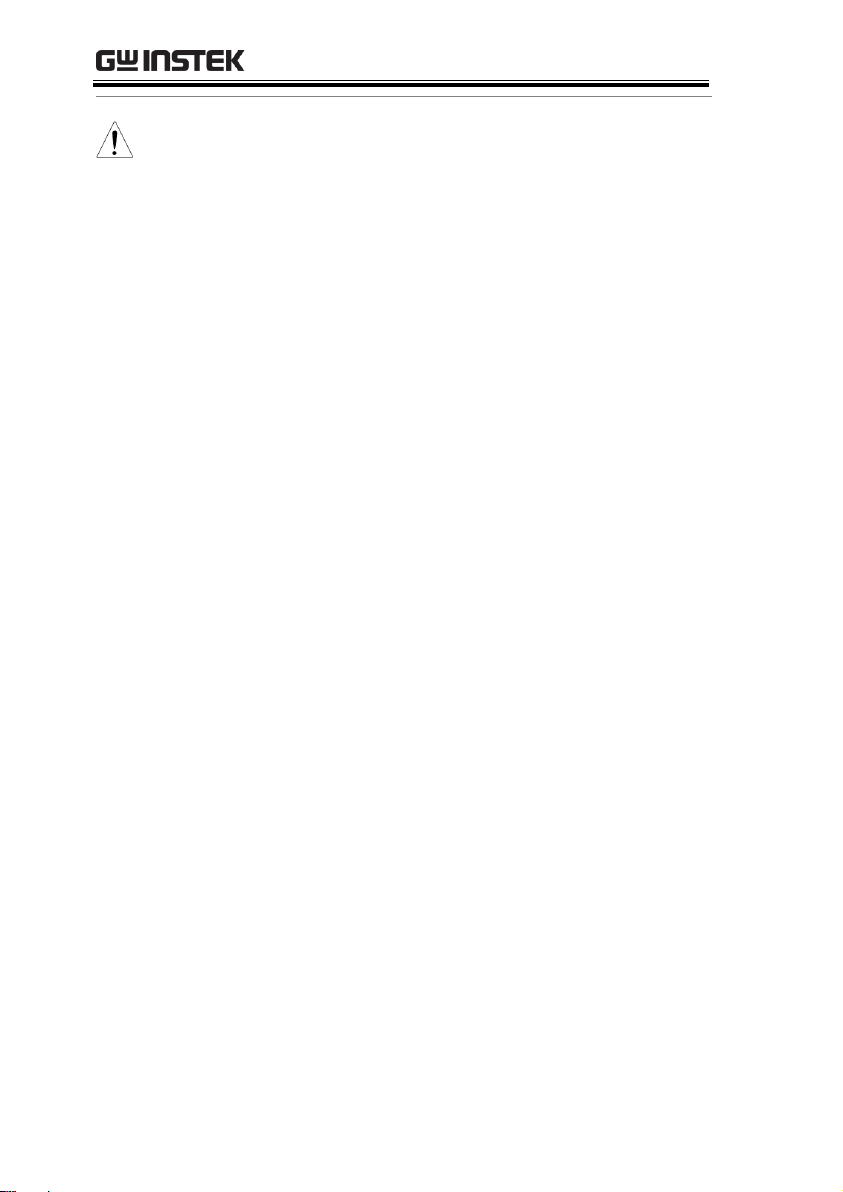
PSW Series Programming Manual
*Note
Power On and Calibration settings can only be set
during power up.
28
Page 29
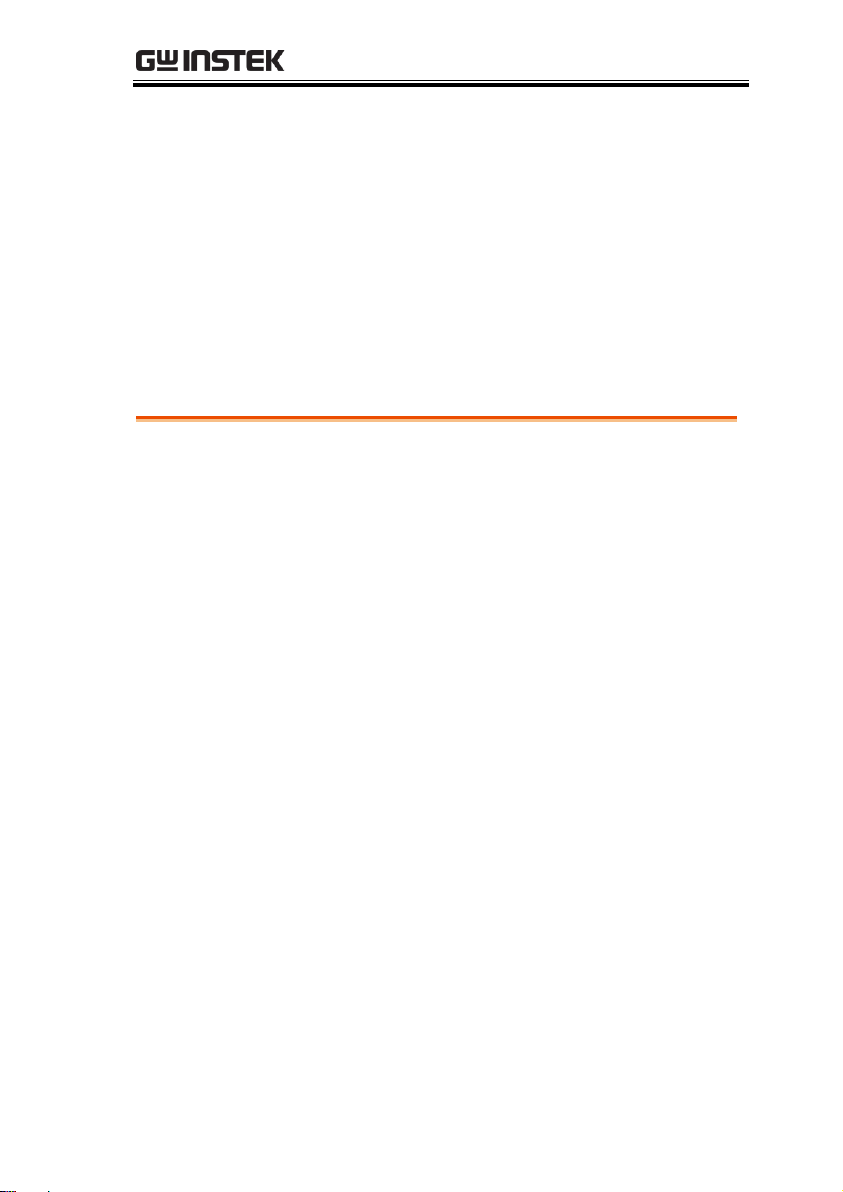
REMOTE CONTROL
Interface Configuration ................................................... 30
Socket Server Examples ................................................... 45
Command Syntax ............................................................ 49
Command List ................................................................. 52
Status Register Overview ................................................. 95
Error List ........................................................................ 106
REMOTE CONTROL
This chapter describes basic configuration of
IEEE488.2 based remote control. For a command
list, refer to the programming manual,
downloadable from GW Instek website,
www.gwinstek.com
29
Page 30
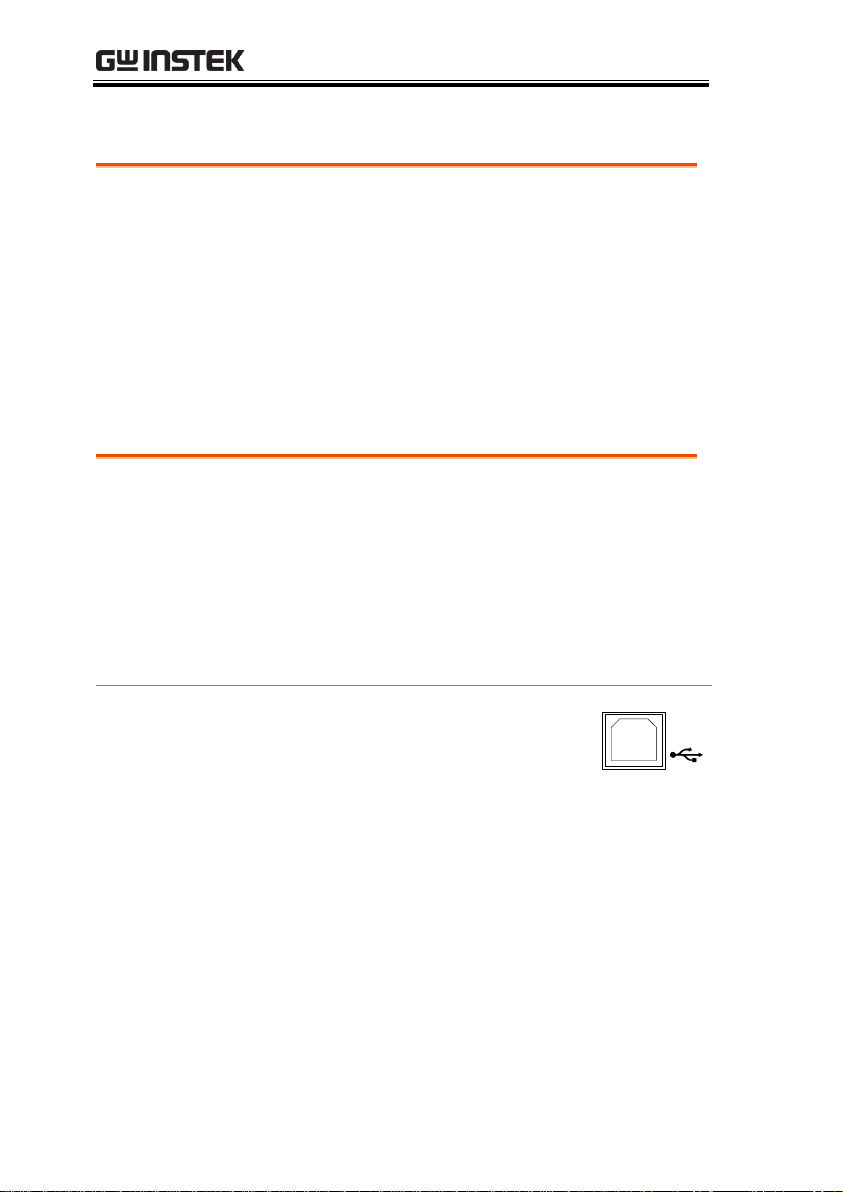
PSW Series Programming Manual
USB Remote Interface .......................................................... 30
Configure GPIB Interface .................................................... 31
Configure Ethernet Connection .......................................... 32
USB Remote Control Function Check ............................... 34
Using Realterm to Establish a Remote Connection ......... 35
Web Server Remote Control Function Check ................... 39
Socket Server Function Check ............................................. 39
USB
configuration
PC side
connector
Type A, host
PSW side
connector
Rear panel Type B, slave
Speed
1.1/2.0 (full speed/high speed)
USB Class
CDC (communications device
class)
Panel operation
1. Connect the USB cable to the rear
panel USB B port.
2. Press the Function key to enter the
Normal configuration settings.
Page 21
Set the following USB settings:
F-22 = 2
Set the rear panel USB port to
USB-CDC.
Interface Configuration
USB Remote Interface
30
Page 31

REMOTE CONTROL
Configure GPIB
1. Ensure the PSW is off before proceeding.
2. Connect the USB cable from the rear panel
USB B port on the PSW to the USB A port on
the GPIB to USB adapter.
3. Connect a GPIB cable from a GPIB controller to
the GPIB port on the adapter.
Type B plug for
PSW series
Type A plug
From
computer
GUG-001
4. Turn the PSW on.
5. Press the Function key to enter the
Normal configuration settings.
Page 21
Set the following GPIB settings:
F-22 = 1
Set the rear panel USB port to
GPIB-USB (GUG-001)
F-23 = 0~30
Set the GPIB address (0~30)
GPIB constraints
Maximum 15 devices altogether, 20m cable
length, 2m between each device
Unique address assigned to each device
At least 2/3 of the devices turned On
No loop or parallel connection
Configure GPIB Interface
To use GPIB, the optional GPIB to USB (GUG-001) adapter must be
used. The GPIB to USB adapter must be connected before the PSW
is turned on. Only one GPIB address can be used at a time.
31
Page 32

PSW Series Programming Manual
Ethernet
configuration
Parameters
For details on how to configure the Ethernet
settings, please see the configuration table on
page 24.
MAC Address
(display only)
LAN
DHCP
IP Address
Subnet Mask
Gateway
DNS Address
Sockets Active
Web Server Active
Web Password Active
Web set password
0000~9999 (default 0000)
Configuration
This configuration example will configure the
PSW as a web server and use DHCP to
automatically assign an IP address to the PSW.
1. Connect an Ethernet cable from the
network to the rear panel Ethernet
port.
LAN
Configure Ethernet Connection
The Ethernet interface can be configured for a number of different
applications. Ethernet can be configured for basic remote control or
monitoring using a web server or it can be configured as a socket
server.
The PSW series supports both DHCP connections so the instrument
can be automatically connected to an existing network or
alternatively, network settings can be manually configured.
Web Server Configuration
32
Page 33

REMOTE CONTROL
2. Press the Function key to enter the
Normal configuration settings.
Page 21
Set the following LAN settings:
F-36 = 1
Enable LAN
F-37 = 1
Turn DHCP to enable
F-59 = 1
Turn the web server on
Note
It may be necessary to cycle the power or refresh
the web browser to connect to a network.
Configuration
This configuration example will configure the
PSW sockets server.
The following configuration settings will
manually assign the PSW an IP address and
enable the socket server. By default, the socket
server port number is 2268 and cannot be
configured.
1. Connect an Ethernet cable from the
network to the rear panel Ethernet
port.
LAN
2. Press the Function key to enter the
Normal configuration settings.
Page 21
3. Set the following LAN settings:
F-36 = 1
Enable LAN
F-37 = 0
Disable DHCP
F-39 = 172
IP Address part 1 of 4
F-40 = 16
IP Address part 2 of 4
F-41 = 5
IP Address part 3 of 4
F-42 = 133
IP Address part 4 of 4
F-43 = 255
Subnet Mask part 1 of 4
Sockets Server Configuration
33
Page 34

PSW Series Programming Manual
F-44 = 255
Subnet Mask part 2 of 4
F-45 = 128
Subnet Mask part 3 of 4
F-46 = 0
Subnet Mask part 4 of 4
F-43 = 172
Gateway part 1 of 4
F-44 = 16
Gateway part 2 of 4
F-45 = 21
Gateway part 3 of 4
F-46 = 101
Gateway part 4 of 4
F-57 = 1
Enable Sockets
Note
The socket function is only available for firmware
version V1.12 or above. See the user manual to
check your firmware version number.
Functionality
check
Invoke a terminal application such as Realterm.
The PSW will appear as a COM port on the PC.
To check the COM port No, see the Device
Manager in the PC. For WinXP; Control panel
→ System → Hardware tab.
Note
If you are not familiar with using a terminal
application to send/receive remote commands via
a USB connection, please page 35(Using Realterm
to Establish a Remote Connection) for more
information.
Run this query command via the terminal after
the instrument has been configured for USB
remote control (page 30).
*idn?
This should return the Manufacturer, Model
number, Serial number, and Firmware version
in the following format.
GW-INSTEK,PSW-XXX-X,TW123456,01.00.20110101
USB Remote Control Function Check
34
Page 35

REMOTE CONTROL
Manufacturer: GW-INSTEK
Model number : PSW-3036
Serial number : TW123456
Firmware version : 01.00.20110101
Background
Realterm is a terminal program that can be
used to communicate with a device attached to
the serial port of a PC or via an emulated serial
port via USB.
The following instructions apply to version
2.0.0.70. Even though Realterm is used as an
example to establish a remote connection, any
terminal program can be used that has similar
functionality.
Note
Realterm can be downloaded on Sourceforge.net
free of charge.
For more information please see
http://realterm.sourceforge.net/
Operation
1. Download Realterm and install according to the
instructions on the Realterm website.
2. Connect the PSW via USB (page 30).
3. Go to the Windows device manager and find
the COM port number for the connection.
For example, go to the Start menu > Control
Panel > Device Manager
Double click the Ports icon to reveal the
connected serial port devices and the COM port
for the each connected device.
Using Realterm to Establish a Remote Connection
35
Page 36

PSW Series Programming Manual
The baud rate, stop bit and parity settings can
be viewed for the virtual COM port by rightclicking connected device and selecting the
Properties option.
4. Start Realterm on the PC as an administrator.
Click:
Start menu>All Programs>RealTerm>realterm
Tip: to run as an administrator, you can right
click the Realterm icon in the Windows Start
menu and select the Run as Administrator
option.
36
Page 37

REMOTE CONTROL
5. After Realterm has started, click on the Port tab.
Enter the Baud, Parity, Data bits, Stop bits and
Port number configuration for the connection.
The Hardware Flow Control, Software Flow
Control options can be left at the default
settings.
Press Open to connect to the PSW.
37
Page 38

PSW Series Programming Manual
6. Click on the Send tab.
In the EOL configuration, check on the +CR and
+LF check boxes.
Enter the query:
*idn?
Click on Send ASCII.
7. The terminal display will return the following:
GW-INSTEK,PSW-XXX-X,TW123456,01.00.20110101
(manufacturer, model, serial number, version)
8. If Realterm fails to connect to the PSW, please
check all the cables and settings and try again.
38
Page 39

REMOTE CONTROL
Functionality
check
Enter the IP address of the power supply in a
web browser after the instrument has been
configured as a web server (page 32).
http:// XXX.XXX.XXX.XXX
The web browser interface appears.
Background
To test the socket server functionality, National
Instruments Measurement and Automation
Explorer can be used. This program is available
on the NI website, www.ni.com, via a search
for the VISA Run-time Engine page, or
“downloads” at the following URL,
http://www.ni.com/visa/
Requirements
Firmware: V1.12
Operating System: Windows XP, 7
Functionality
check
1. Start the NI Measurement and Automation
Explorer (MAX) program. Using Windows,
press:
Start>All Programs>National
Instruments>Measurement & Automation
Web Server Remote Control Function Check
Socket Server Function Check
39
Page 40

PSW Series Programming Manual
2. From the Configuration panel access;
My System>Devices and Interfaces>Network
Devices
3. Click Create New... .
4. Select Visa TCP/IP Resource.
2
3
4
40
Page 41

REMOTE CONTROL
5. Select Manual Entry of Raw Socket from the
popup window.
6. Click Next.
5
6
7. Enter the IP address and the port number of the
PSW. The port number is fixed at 2268.
8. Click the Validate button. A popup box will
appear when successful.
9. Click Next.
41
Page 42

PSW Series Programming Manual
8
9
7
10. Next configure the Alias (name) of the PSW
connection. In this example the Alias is:
PSW_DC1
11. Click finish.
10
11
12. The IP address of the PSW will now appear
under Network Devices in the configuration
panel. Select this icon now.
13. Press Open VISA Test Panel.
42
Page 43

REMOTE CONTROL
13
12
14. Click Configuration icon.
15. In the I/O Settings tab, select the Enable
Termination Character check box. Ensure Line
Feed - \n is selected as the line feed character.
16. Click Apply Changes.
14
15
16
17. Click the Input/Output icon.
18. Ensure *IDN?\n is selected in the Select or Enter
Command dropdown text box.
19. Click the Query button.
20. The *IDN? query should be returned to the
buffer area:
GW-INSTEK,PSW250-9,,01.54.20140313\n
43
Page 44

PSW Series Programming Manual
17
18
19
20
Note
For further details, please see the following
programming examples.
44
Page 45

REMOTE CONTROL
Visual Basic Example ............................................................ 45
C++ Example ........................................................................ 46
LabVIEW Example ............................................................... 48
Background
The following visual basic programming
example uses the VISA COM 3.0 Type Library.
The example will connect to the PSW using the
IP address of 172.15.5.133 over port 2268. The
program will send the *IDN? to the PSW, print
the return string and then close the connection.
Socket Server Examples
Visual Basic Example
45
Page 46

PSW Series Programming Manual
Background
The following program creates a connection to
the PSW and sets the voltage to 3.3 volts and
the current 1.5 amps. The voltage and current
reading is then read back and the connection is
closed.
Note
Add visa32.lib to the project library when
building the following sample program.
C++ Example
46
Page 47

REMOTE CONTROL
47
Page 48

PSW Series Programming Manual
Background
The following picture shows a LabView
programming example for the PSW.
LabVIEW Example
48
Page 49

REMOTE CONTROL
Compatible
Standard
IEEE488.2
Partial compatibility
SCPI, 1999
Partial compatibility
Command
Structure
SCPI commands follow a tree-like structure,
organized into nodes. Each level of the
command tree is a node. Each keyword in a
SCPI command represents each node in the
command tree. Each keyword (node) of a SCPI
command is separated by a colon (:).
For example, the diagram below shows an SCPI
sub-structure and a command example.
DC
MEASure
SCALar
POWer
VOLTage
CURRent
DC
DC
MEASure:SCALar:CURRent:DC?
Command types
There are a number of different instrument
commands and queries. A command sends
instructions or data to the unit and a query
receives data or status information from the
unit.
Command types
Simple
A single command
with/without a parameter
Example
*IDN?
Command Syntax
49
Page 50

PSW Series Programming Manual
Query
A query is a simple or
compound command
followed by a question mark
(?). A parameter (data) is
returned.
Example
meas:curr:dc?
Compound
Two or more commands on
the same command line.
Compound commands are
separated with either a semicolon (;) or a semi-colon and a
colon (;:).
A semi-colon is used to join
two related commands, with
the caveat that the last
command must begin at the
last node of the first
command.
A semi-colon and colon are
used to combine two
commands from different
nodes.
Example
meas:volt:dc?;:meas:curr:dc?
50
Page 51

REMOTE CONTROL
Command Forms
Commands and queries have two different
forms, long and short. The command syntax is
written with the short form of the command in
capitals and the remainder (long form) in lower
case.
The commands can be written in capitals or
lower-case, just so long as the short or long
forms are complete. An incomplete command
will not be recognized.
Below are examples of correctly written
commands.
Long
form
STATus:OPERation:NTRansition?
STATUS:OPERATION:NTRANSITION?
status:operation:ntransition?
Short
form
STAT:OPER:NTR?
stat:oper:ntr?
Square Brackets
Commands that contain square brackets
indicate that the contents are optional. The
function of the command is the same with or
without the square bracketed items, as shown
below.
Both “DISPlay:MENU[:NAME]?” and
“DISPlay:MENU?” are both valid forms.
Command
Format
1.5,5.2
1 2 3 4 5
APPLY
1. Command header
2. Space
3. Parameter 1
4. Comma (no space
before/after comma)
5. Parameter 2
Parameters
Type
Description
Example
<Boolean>
Boolean logic
0, 1
51
Page 52

PSW Series Programming Manual
<NR1>
integers
0, 1, 2, 3
<NR2>
decimal
numbers
0.1, 3.14, 8.5
<NR3>
floating point
4.5e-1, 8.25e+1
<NRf>
any of NR1, 2, 3
1, 1.5, 4.5e-1
<block data>
Definitive length arbitrary block
data. A single decimal digit
followed by data. The decimal
digit specifies how many 8-bit
data bytes follow.
Message
Terminator
LF
Line feed code
Abort Commands
ABORt .................................................................................... 56
Apply Commands
APPLy ..................................................................................... 56
Display
Commands
DISPlay:MENU[:NAME] .................................................... 57
DISPlay[:WINDow]:TEXT:CLEar ..................................... 58
DISPlay[:WINDow]:TEXT[:DATA] .................................. 58
DISPlay:BLINk ...................................................................... 58
Initiate
Commands
INITiate[:IMMediate]:NAME ............................................. 59
Measure
Commands
MEASure[:SCALar]:CURRent[:DC] ................................... 60
MEASure[:SCALar]:VOLTage[:DC] .................................. 60
MEASure[:SCALar]:POWer[:DC] ....................................... 60
Command List
52
Page 53

REMOTE CONTROL
Output
Commands
OUTPut:DELay:ON ............................................................. 61
OUTPut:DELay:OFF ........................................................... 61
OUTPut:MODE .................................................................... 62
OUTPut[:STATe][:IMMediate] ........................................... 62
OUTPut[:STATe]:TRIGgered ............................................. 62
OUTPut:PROTection:CLEar .............................................. 63
OUTPut:PROTection:TRIPped .......................................... 63
Sense
Commands
SENSe:AVERage:COUNt ................................................... 64
Status
Commands
STATus:OPERation[:EVENt] ............................................ 65
STATus:OPERation:CONDition ....................................... 65
STATus:OPERation:ENABle ............................................. 65
STATus:OPERation:PTRansition ....................................... 66
STATus:OPERation:NTRansition ...................................... 66
STATus:QUEStionable[:EVENt] ....................................... 66
STATus:QUEStionable:CONDition .................................. 67
STATus:QUEStionable:ENABle ........................................ 67
STATus:QUEStionable:PTRansition .................................. 67
STATus:QUEStionable:NTRansition ................................. 67
STATus:PRESet..................................................................... 68
Source
Commands
[SOURce:]CURRent[:LEVel][:IMMediate][:AMPLitude] 69
[SOURce:]CURRent[:LEVel]:TRIGgered[:AMPLitude] .. 70
[SOURce:]CURRent:PROTection[:LEVel] ....................... 70
[SOURce:]CURRent:PROTection:STATe ......................... 71
[SOURce:]CURRent:SLEW:RISing .................................... 71
[SOURce:]CURRent:SLEW:FALLing ................................ 72
[SOURce:]RESistance[:LEVel][:IMMediate]
[:AMPLitude] .......................................................................... 72
[SOURce:]VOLTage[:LEVel][:IMMediate]
[:AMPLitude] .......................................................................... 73
[SOURce:]VOLTage[:LEVel]:TRIGgered[:AMPLitude] . 74
[SOURce:]VOLTage:PROTection[:LEVel] ....................... 74
[SOURce:]VOLTage:SLEW:RISing .................................... 74
[SOURce:]VOLTage:SLEW:FALLing ............................... 75
53
Page 54

PSW Series Programming Manual
Trigger
Commands
TRIGger:TRANsient[:IMMediate] ...................................... 76
TRIGger:TRANsient:SOURce ............................................ 76
TRIGger:OUTPut[:IMMediate] .......................................... 77
TRIGger:OUTPut:SOURce ................................................. 77
Trigger Command Examples ............................................... 77
System
Commands
SYSTem:BEEPer[:IMMediate] ............................................ 80
SYSTem:CONFigure:BEEPer[:STATe] ............................. 80
SYSTem:CONFigure:BLEeder[:STATe] ........................... 81
SYSTem:CONFigure:BTRip[:IMMediate] ......................... 81
SYSTem:CONFigure:BTRip:PROTection ........................ 81
SYSTem:CONFigure:CURRent:CONTrol ........................ 82
SYSTem:CONFigure:VOLTage:CONTrol ....................... 82
SYSTem:CONFigure:MSLave ............................................. 83
SYSTem:CONFigure:OUTPut:EXTernal[:MODE] ........ 83
SYSTem:CONFigure:OUTPut:PON[:STATe] ................. 84
SYSTem:COMMunicate:ENABle ....................................... 84
SYSTem:COMMunicate:GPIB[:SELF]:ADDRess ........... 85
SYSTem:COMMunicate:LAN:IPADdress ........................ 85
SYSTem:COMMunicate:LAN:GATEway ......................... 85
SYSTem:COMMunicate:LAN:SMASk ............................... 86
SYSTem:COMMunicate:LAN:MAC .................................. 86
SYSTem:COMMunicate:LAN:DHCP ................................ 86
SYSTem:COMMunicate:LAN:DNS ................................... 87
SYSTem:COMMunicate:LAN:HOSTname ....................... 87
SYSTem:COMMunicate:LAN:WEB:PACTive ................. 87
SYSTem:COMMunicate:LAN:WEB:PASSword ................... 88
SYSTem:COMMunicate:RLSTate .......................................... 88
SYSTem:COMMunicate:USB:FRONt:STATe .................. 89
SYSTem:COMMunicate:USB:REAR:STATe .................... 89
SYSTem:COMMunicate:USB:REAR:MODE ................... 89
SYSTem:ERRor ..................................................................... 89
SYSTem:KEYLock:MODE ................................................. 90
SYSTem:KLOCk ................................................................... 90
SYSTem:INFormation .......................................................... 90
SYSTem:PRESet .................................................................... 91
SYSTem:VERSion ................................................................. 91
54
Page 55

REMOTE CONTROL
Common
Commands
*CLS ........................................................................................ 92
*ESE ........................................................................................ 92
*ESR ........................................................................................ 92
*IDN ....................................................................................... 92
*OPC ....................................................................................... 93
*RST ........................................................................................ 93
*SRE ........................................................................................ 93
*STB ........................................................................................ 94
*TRG ....................................................................................... 94
*TST ........................................................................................ 94
*WAI ....................................................................................... 94
55
Page 56

PSW Series Programming Manual
ABORt .................................................................................... 56
ABORt
Set
Description
The ABORt command will cancel any triggered
actions.
Syntax
ABORt
APPLy ..................................................................................... 56
APPLy
Set
Query
Description
The APPLy command is used to set both the
voltage and current. The voltage and current will
be output as soon as the function is executed if the
programmed values are within the accepted range.
An execution error will occur if the programmed
values are not within accepted ranges.
The Apply command will set the voltage/current
values but these values will not be reflected on the
display until the Output is On or if the
DISPlay:MENU:NAME 3 (set menu) command is
used.
Syntax
Query Syntax
APPLy {<voltage>|MIN|MAX}[,{<current>|MIN|MAX}]
APPLy?
Abort Commands
APPLy Commands
56
Page 57

REMOTE CONTROL
Parameter
<voltage>
<NRf> 0% ~ 105% of the rated output
voltage.
<current>
<NRf> 0% ~ 105% of the rated output
current.
MIN
0 volts/0 amps
MAX
Maxium value for the present range.
Return parameter
<NRf>
Returns the voltage and current.
Example
APPL 5.05,1.1
Sets the voltage and current to 5.05V and 1.1A.
Query Example
APPL?
+5.050, +1.100
Returns voltage (5.05V) and current (1.1A) setting.
DISPlay:MENU[:NAME] .................................................... 57
DISPlay[:WINDow]:TEXT:CLEar ..................................... 58
DISPlay[:WINDow]:TEXT[:DATA] .................................. 58
DISPlay:BLINk ...................................................................... 58
DISPlay:MENU[:NAME]
Set
Query
Description
The DISPlay MENU command selects a screen
menu or queries the current screen menu.
Syntax
Query Sytax
DISPlay:MENU[:NAME] <NR1>
DISPlay:MENU[:NAME]?
Parameter/
Return parameter
<NR1>
Description
0
Measurement-Voltage / MeasurementCurrent
1
Measurement-Voltage / Measurement-Power
2
Measurement-Power / Measurement-Current
3
Set Menu
4
OVP / OCP Menu
5~99
Not Used.
100~199
F-00~99 Menu.
Display Commands
57
Page 58

PSW Series Programming Manual
Example
DISP:MENU:NAME 0
Sets the display to the Voltage/Current display screen.
DISPlay[:WINDow]:TEXT:CLEar
Set
Description
Clears the text on the main screen from the
DISPlay[:WINDow]:TEXT[:DATA] command .
Syntax
DISPlay[:WINDow]:TEXT:CLEar
DISPlay[:WINDow]:TEXT[:DATA]
Set
Query
Description
Sets or queries the data text that will be written to
the display. Writing to the display will overwrite
data that is currently on the screen. Overwriting a
display area with a shorter string may or may not
overwrite the screen. The string must be enclosed
in quotes: “STRING”. Only ASCII characters 20H
to 7EH can be used in the <string>.
Syntax
Query Syntax
DISPlay[:WINDow]:TEXT[:DATA] <string>
DISPlay[:WINDow]:TEXT[:DATA]?
Parameter/
Return parameter
<string>
ASCII character 20H to 7EH can be used to in
the string parameter. The string must be
enclosed in quotes: “STRING”
Example
DISP:WIND:TEXT:DATA “STRING”
Writes STRING to the display.
Query Example
DISP:WIND:TEXT:DATA?
“STRING”
Returns the text data string on the screen.
DISPlay:BLINk
Set
Query
Description
Turns blink on or off for the display.
Syntax
Query Syntax
DISPlay:BLINk { 0 | 1 | OFF | ON }
DISPlay:BLINk?
58
Page 59

REMOTE CONTROL
Parameter
0
<NR1>Turns blink OFF
OFF
Turns blink OFF
1
<NR1> Turns blink ON
ON
Turns blink ON
Return parameter
0
<NR1>Turns blink OFF
1
<NR1>Turns blink ON
Example
DISP:BLIN 1
Turns blink ON.
INITiate[:IMMediate]:NAME ............................................. 59
INITiate[:IMMediate]:NAME
Set
Description
The INITiate command starts the TRANsient or
OUTPut trigger.
See the trigger commands on page 76 for usage
details.
Syntax
INITiate[:IMMediate]:NAME {TRANsient|OUTPut}
Parameter
TRANSient
Starts the TRANsient trigger.
OUTPut
Starts the OUTPut trigger.
Example
INITiate:NAME TRANient
Starts the TRANSient trigger.
Initiate Commands
59
Page 60

PSW Series Programming Manual
MEASure[:SCALar]:CURRent[:DC] ................................... 60
MEASure[:SCALar]:VOLTage[:DC] .................................. 60
MEASure[:SCALar]:POWer[:DC] ....................................... 60
MEASure[:SCALar]:CURRent[:DC]
Query
Description
Takes a measurement and returns the average
output current
Syntax
MEASure[:SCALar]:CURRent[:DC]?
Return parameter
<NRf>
Returns the current in amps.
MEASure[:SCALar]:VOLTage[:DC]
Query
Description
Takes a measurement and returns the average
output voltage.
Syntax
MEASure[:SCALar]:VOLTage[:DC]?
Return
<NRf>
Returns the voltage in volts.
MEASure[:SCALar]:POWer[:DC]
Query
Description
Takes a measurement and returns the average
output power.
Syntax
MEASure[:SCALar]:POWer[:DC]?
Return
<NRf>
Returns the power measured in watts.
Measure Commands
60
Page 61

REMOTE CONTROL
OUTPut:DELay:ON............................................................. 61
OUTPut:DELay:OFF ........................................................... 61
OUTPut:MODE.................................................................... 62
OUTPut[:STATe][:IMMediate] ........................................... 62
OUTPut[:STATe]:TRIGgered ............................................. 62
OUTPut:PROTection:CLEar .............................................. 63
OUTPut:PROTection:TRIPped .......................................... 63
OUTPut:DELay:ON
Set
Query
Description
Sets the Delay Time in seconds for turning the
output on. The delay is set to 0.00 by default.
Syntax
Query Syntax
OUTPut:DELay:ON <NRf>
OUTPut:DELay:ON?
Parameter
<NRf>
0.00~99.99 seconds, where 0=no delay.
Return parameter
<NRf>
Returns the delay on time in seconds until the
output is turned on.
OUTPut:DELay:OFF
Set
Query
Description
Sets the Delay Time in seconds for turning the
output off. The delay is set to 0.00 by default.
Syntax
Return Syntax
OUTPut:DELay:OFF <NRf>
OUTPut:DELay:OFF?
Parameter
<NRf>
0.00~99.99 seconds, where 0=no delay.
Return parameter
<NRf>
Returns the delay off time in seconds until the
output is turned off.
Output Commands
61
Page 62

PSW Series Programming Manual
OUTPut:MODE
Set
Query
Description
Sets the PSW output mode. This is the equivalent
to the F-03 (V-I Mode Slew Rate Select) settings.
Syntax
Return Syntax
OUTPut:MODE {<NR1>|CVHS|CCHS|CVLS|CCLS}
OUTPut:MODE?
Parameter
0
CV high speed priority
CVHS
CV high speed priority
1
CC high speed priority
CCHS
CC high speed priority
2
CV slew rate priority
CVLS
CV slew rate priority
3
CC slew rate priority
CCLS
CC slew rate priority
Return parameter
<NR1>
Returns the output mode.
OUTPut[:STATe][:IMMediate]
Set
Query
Description
Turns the output on or off.
Syntax
Query Syntax
OUTPut[:STATe][:IMMediate] { OFF | ON | 0 | 1 }
OUTPut[:STATe][:IMMediate]?
Parameter
0
<NR1> Turns the output off.
OFF
Turns the output off.
1
<NR1> Turns the output on.
ON
Turns the output on.
Return parameter
<NR1>
Returns output status of the instrument.
OUTPut[:STATe]:TRIGgered
Set
Query
Description
Turns the output on or off when a software trigger
is generated.
Syntax
Query Syntax
OUTPut[:STATe]:TRIGgered { OFF | ON | 0 | 1 }
OUTPut[:STATe]:TRIGgered?
62
Page 63

REMOTE CONTROL
Parameter
0
<NR1>Turns the output off when a software
trigger is generated.
OFF
Turns the output off when a software trigger
is generated.
1
<NR1>Turns the output on when a software
trigger is generated.
ON
Turns the output on when a software trigger
is generated.
Return parameter
<NR1>
Returns output trigger status of the
instrument.
OUTPut:PROTection:CLEar
Set
Description
Clears over-voltage, over-current and overtemperature (OVP, OCP, OTP) protection circuits.
It also clears the shutdown protection circuit. The
AC failure protection cannot be cleared.
Syntax
OUTPut:PROTection:CLEar
OUTPut:PROTection:TRIPped
Query
Description
Returns the state of the protection circuits (OVP,
OCP, OTP).
Query Syntax
OUTPut:PROTection:TRIPped?
Return parameter
0
<NR1>Protection circuits are not tripped.
1
<NR1>Protection circuits are tripped.
63
Page 64

PSW Series Programming Manual
SENSe:AVERage:COUNt ................................................... 64
SENSe:AVERage:COUNt
Set
Query
Description
Determines the level of smoothing for the average
setting. This is the equivalent to the F-17 function
setting.
Syntax
Query Syntax
SENSe:AVERage:COUNt {<NR1>| LOW | MIDDle |
HIGH}
SENSe:AVERage:COUNt?
Parameter
0 | LOW
Low level of smoothing.
1 | MIDDle
Middle level of smoothing.
2 | HIGH
High level of smoothing.
Return parameter
<NR1>
Returns the level of smoothing.
0
Low level of smoothing.
1
Middle level of smoothing.
2
High level of smoothing.
Example
SENSe:AVERage:COUNt 1
Sets the level of smoothing to middle.
Sense Commands
64
Page 65

REMOTE CONTROL
STATus:OPERation[:EVENt] ............................................ 65
STATus:OPERation:CONDition ....................................... 65
STATus:OPERation:ENABle ............................................. 65
STATus:OPERation:PTRansition ....................................... 66
STATus:OPERation:NTRansition ...................................... 66
STATus:QUEStionable[:EVENt] ....................................... 66
STATus:QUEStionable:CONDition .................................. 67
STATus:QUEStionable:ENABle ........................................ 67
STATus:QUEStionable:PTRansition .................................. 67
STATus:QUEStionable:NTRansition ................................. 67
STATus:PRESet .................................................................... 68
STATus:OPERation[:EVENt]
Query
Description
Queries the Operation Status Event register and
clears the contents of the register.
Syntax
STATus:OPERation[:EVENt]?
Return
<NR1>
Returns the bit sum of the Operation Status
Event register.
STATus:OPERation:CONDition
Query
Description
Queries the Operation Status register. This query
will not clear the register.
Syntax
STATus:OPERation:CONDition?
Return
<NR1>
Returns the bit sum of the Operation
Condition register.
STATus:OPERation:ENABle
Set
Query
Description
Sets or queries the bit sum of the Operation Status
Enable register.
Status Commands
65
Page 66

PSW Series Programming Manual
Syntax
Query Syntax
STATus:OPERation:ENABle <NRf>
STATus:OPERation:ENABle?
Parameter
<NRf>
0~32767
Return parameter
<NR1>
0~32767
STATus:OPERation:PTRansition
Set
Query
Description
Sets or queries the bit sum of the positive
transition filter of the Operation Status register.
Syntax
STATus:OPERation:PTRansition <NRf>
STATus:OPERation:PTRansition?
Parameter
<NRf>
0~32767
Return parameter
<NR1>
0~32767
STATus:OPERation:NTRansition
Set
Query
Description
Sets or queries the bit sum of the negative
transition filter of the Operation Status register.
Syntax
Query Syntax
STATus:OPERation:NTRansition <NRf>
STATus:OPERation:NTRansition?
Parameter
<NRf>
0~32767
Return parameter
<NR1>
0~32767
STATus:QUEStionable[:EVENt]
Query
Description
Queries the bit sum of the Questionable Status
Event register. This query will also clear the
contents of the register.
Query Syntax
STATus:QUEStionable[:EVENt]?
Parameter
<NRf>
0~32767
Return parameter
<NR1>
0~32767
66
Page 67

REMOTE CONTROL
STATus:QUEStionable:CONDition
Query
Description
Queries the status (bit sum) of the Questionable
Status register. This query will not clear the
register.
Query Syntax
STATus:QUEStionable:CONDition?
Parameter
<NRf>
0~32767
Return parameter
<NR1>
0~32767
STATus:QUEStionable:ENABle
Set
Query
Description
Sets or queries the bit sum of the Questionable
Status Enable register.
Syntax
Query Syntax
STATus:QUEStionable:ENABle <NRf>
STATus:QUEStionable:ENABle?
Parameter
<NRf>
0~32767
Return parameter
<NR1>
0~32767
STATus:QUEStionable:PTRansition
Set
Query
Description
Sets or queries the bit sum of the positive
transition filter of the Questionable Status register.
Syntax
Return Syntax
STATus:QUEStionable:PTRansition <NRf>
STATus:QUEStionable:PTRansition?
Parameter
<NRf>
0~32767
Return parameter
<NR1>
0~32767
STATus:QUEStionable:NTRansition
Set
Query
Description
Sets or queries the negative transition filter of the
Questionable Status register.
Syntax
Query Syntax
STATus:QUEStionable:NTRansition <NRf>
STATus:QUEStionable:NTRansition?
67
Page 68

Parameter
<NRf>
0~32767
Return parameter
<NR1>
0~32767
STATus:PRESet
Set
Description
This command resets the ENABle register, the
PTRansistion filter and NTRansistion filter on the
Operation Status and Questionable Status
Registers. The registers/filters will be reset to a
default value.
Default Register/Filter Values
Setting
QUEStionable Status Enable
0x0000
QUEStionable Status Positive Transition
0x7FFF
QUEStionable Status Negative Transition
0x0000
Operation Status Enable
0x0000
Operation Status Positive Transition
0x7FFF
Operation Status Negative Transition
0x0000
Summary: The Questionable Status Enable
registers and the Operation Status Enable registers
are both reset to 0.
The Questionable Status and Operation Status
Positive Transition filters are all set high (0x7FFF)
and the Negative Transition filters are all set low
(0x0000). I.e., only positive transitions will be
recognized for the Questionable Status and
Operation Status registers.
Syntax
STATus:PRESet
PSW Series Programming Manual
68
Page 69

REMOTE CONTROL
[SOURce:]CURRent[:LEVel][:IMMediate][:AMPLitude] 69
[SOURce:]CURRent[:LEVel]:TRIGgered[:AMPLitude] .. 70
[SOURce:]CURRent:PROTection[:LEVel] ....................... 70
[SOURce:]CURRent:PROTection:STATe ......................... 71
[SOURce:]CURRent:SLEW:RISing .................................... 71
[SOURce:]CURRent:SLEW:FALLing ................................ 72
[SOURce:]RESistance[:LEVel][:IMMediate]
[:AMPLitude] .......................................................................... 72
[SOURce:]VOLTage[:LEVel][:IMMediate][:AMPLitude] 73
[SOURce:]VOLTage[:LEVel]:TRIGgered[:AMPLitude] . 74
[SOURce:]VOLTage:PROTection[:LEVel] ....................... 74
[SOURce:]VOLTage:SLEW:RISing .................................... 74
[SOURce:]VOLTage:SLEW:FALLing ............................... 75
[SOURce:]CURRent[:LEVel][:IMMediate]
[:AMPLitude]
Set
Query
Description
Sets or queries the current level in amps. For
externally set current levels (from the analog
control connector) the set current level is returned.
Syntax
[SOURce:]CURRent[:LEVel][:IMMediate][:AMPLitude]
{<NRf>|MIN|MAX}
Query Syntax
[SOURce:]CURRent[:LEVel][:IMMediate][:AMPLitude]?
[MIN|MAX]
Parameter/Return
<NRf>
0~105% of the rated current output level.
MIN
Minimum current level.
MAX
Maximum current level.
Example
SOUR:CURR:LEV:IMM:AMPL? MAX
37.800
Returns the maximum possible current level in amps.
Source Commands
69
Page 70

PSW Series Programming Manual
[SOURce:]CURRent[:LEVel]:TRIGgered
[:AMPLitude]
Set
Query
Description
Sets or queries the current level in amps when a
software trigger has been generated.
Syntax
[SOURce:]CURRent[:LEVel]:TRIGgered[:AMPLitude]
{<NRf>|MIN|MAX}
Query Syntax
[SOURce:]CURRent[:LEVel]:TRIGgered[:AMPLitude]?
[MIN|MAX]
Parameter/Return
<NRf>
0%~105% of the rated current output in amps.
MIN
Minimum current level.
MAX
Maximum current level.
Example
SOUR:CURR:LEV:TRIG:AMPL? MAX
37.800
Returns the maximum possible current level in amps.
[SOURce:]CURRent:PROTection[:LEVel]
Set
Query
Description
Sets or queries the OCP (over-current protection)
level in amps.
Syntax
[SOURce:]CURRent:PROTection[:LEVel]
{<NRf>|MIN|MAX}
Query Syntax
[SOURce:]CURRent:PROTection[:LEVel]? [MIN|MAX]
Parameter/Return
<NRf>
OCP range in Amps.
MIN
Minimum current level.
MAX
Maximum current level.
Example
SOUR:CURR:PROT:LEV? MIN
+3.600
Returns the minimum possible current level in amps.
70
Page 71

REMOTE CONTROL
[SOURce:]CURRent:PROTection:STATe
Set
Query
Description
Turns OCP (over-current protection) on or off.
Syntax
[SOURce:]CURRent:PROTection:STATe {0|1|OFF|ON}
Query Syntax
[SOURce:]CURRent:PROTection:STATe?
Parameter/Return
0
<NR1> Turns the buzzer off.
OFF
Turns the OCP off.
1
<NR1> Turns the OCP on.
ON
Turns the OCP on.
Return parameter
<Bool>
Returns the protection status (0 or 1).
Example
SOUR:CURR:PROT:STAT OFF
Turns OCP off.
[SOURce:]CURRent:SLEW:RISing
Set
Query
Description
Sets or queries the rising current slew rate. This is
only applicable for CC slew rate priority mode.
Syntax
Query Syntax
[SOURce:]CURRent:SLEW:RISing {<NRf>|MIN|MAX}
[SOURce:]CURRent:SLEW:RISing? [MIN|MAX]
Parameter/Return
<NRf>
0.01A/s~72.00A/s (PSW 30-36)
0.1A/s~144.0A/s (PSW 30-72)
0.1A/s~216.0A/s (PSW 30-108)
0.01A/s~27.00A/s (PSW 80-13.5)
0.01A/s~54.00A/s (PSW 80-27)
0.01A/s~81.00A/s (PSW 80-40.5)
0.01A/s~14.40A/s (PSW 160-7.2)
0.01A/s~28.80A/s (PSW 160-14.4)
0.01A/s~43.20A/s (PSW 160-21.6)
0.001A/s ~ 9.000A/s (PSW 250-4.5)
0.01A/s ~ 18.00A/s (PSW 250-9)
0.01A/s ~ 27.00A/s (PSW 250-13.5)
0.001A/s ~ 2.880A/s (PSW 800-1.44)
0.001A/s ~ 5.760A/s (PSW 800-2.88)
0.001A/s ~ 8.640A/s (PSW 800-4.32)
MIN
Minimum rising current slew rate.
MAX
Maximum rising current slew rate.
71
Page 72

PSW Series Programming Manual
Example
SOUR:CURR:SLEW:RIS 72
Sets the rising current slew rate to 72A/s.
[SOURce:]CURRent:SLEW:FALLing
Set
Query
Description
Sets or queries the falling current slew rate. This is
only applicable for CC slew rate priority mode.
Syntax
[SOURce:]CURRent:SLEW:FALLing {<NRf>|MIN|MAX}
Query Syntax
[SOURce:]CURRent:SLEW:FALLing? [MIN|MAX]
Parameter/Return
NRf
0.01A/s~72.00A/s (PSW 30-36)
0.1A/s~144.0A/s (PSW 30-72)
0.1A/s~216.0A/s (PSW 30-108)
0.01A/s~27.00A/s (PSW 80-13.5)
0.01A/s~54.00A/s (PSW 80-27)
0.01A/s~81.00A/s (PSW 80-40.5)
0.01A/s~14.40A/s (PSW 160-7.2)
0.01A/s~28.80A/s (PSW 160-14.4)
0.01A/s~43.20A/s (PSW 160-21.6)
0.001A/s ~ 9.000A/s (PSW 250-4.5)
0.01A/s ~ 18.00A/s (PSW 250-9)
0.01A/s ~ 27.00A/s (PSW 250-13.5)
0.001A/s ~ 2.880A/s (PSW 800-1.44)
0.001A/s ~ 5.760A/s (PSW 800-2.88)
0.001A/s ~ 8.640A/s (PSW 800-4.32)
MIN
Minimum falling current slew rate
MAX
Maximum falling current slew rate
Example
SOUR:CURR:SLEW:FALL 1
Sets the falling current slew rate to 1A/s.
[SOURce:]RESistance[:LEVel][:IMMediate]
[:AMPLitude]
Set
Query
Description
Sets or queries the internal resistance in ohms.
Syntax
[SOURce:]RESistance[:LEVel][:IMMediate][:AMPLitude]
{<NRf>|MIN|DEF|MAX|?}
72
Page 73

REMOTE CONTROL
Query Syntax
[SOURce:]RESistance[:LEVel][:IMMediate][:AMPLitude]
? [MIN|MAX]
Parameter/Return
<NRf>
Resistance in ohms:
0.000Ω~0.833Ω (PSW 30-36)
0.000Ω~0.417Ω (PSW 30-72)
0.000Ω~0.278Ω (PSW 30-108)
0.000Ω~5.926Ω (PSW 80-13.5)
0.000Ω~2.963Ω (PSW 80-27)
0.000Ω~1.975Ω (PSW 80-40.5)
0.000Ω~22.222Ω (PSW 160-7.2)
0.000Ω~11.111Ω (PSW 160-14.4)
0.000Ω~7.407Ω (PSW 160-21.6)
0.00Ω ~ 55.55Ω (PSW 250-4.5)
0.00Ω ~ 27.77Ω (PSW 250-9)
0.00Ω ~ 18.51Ω (PSW 250-13.5)
0.0Ω ~ 555.5Ω (PSW 800-1.44)
0.0Ω ~ 277.8Ω (PSW 800-2.88)
0.0Ω ~ 185.1Ω (PSW 800-4.32)
MIN
Minimum internal resistance in ohms
MAX
Maximum internal resistance in ohms
Example
SOUR:RES:LEV:IMM:AMPL 0.1
Sets the internal resistance to 100mΩ.
[SOURce:]VOLTage[:LEVel][:IMMediate]
[:AMPLitude]
Set
Query
Description
Sets or queries the voltage level in volts.
Syntax
[SOURce:]VOLTage[:LEVel][:IMMediate][:AMPLitude]
{<NRf>|MIN|MAX}
Query Syntax
[SOURce:]VOLTage[:LEVel][:IMMediate][:AMPLitude]?
[MIN|MAX]
Parameter/Return
<NRf>
0~105% of the rated output voltage in volts.
MIN
Minimum voltage level
MAX
Maximum voltage level
Example
SOUR:VOLT:LEV:IMM:AMPL 10
Sets the voltage level to 10 volts.
73
Page 74

PSW Series Programming Manual
[SOURce:]VOLTage[:LEVel]:TRIGgered
[:AMPLitude]
Set
Query
Description
Sets or queries the voltage level in volts when a
software trigger has been generated.
Syntax
[SOURce:]VOLTage[:LEVel]:TRIGgered[:AMPLitude]
{<NRf>|MIN|MAX}
Query Syntax
[SOURce:]VOLTage[:LEVel]:TRIGgered[:AMPLitude]?
[MIN|MAX]
Parameter/Return
<NRf>
0%~105% of the rated voltage output in volts.
MIN
Minimum current level.
MAX
Maximum current level.
Example
SOUR:VOLT:LEV:TRIG:AMPL 10
Sets the voltage level to 10 volts when a software
trigger is generated.
[SOURce:]VOLTage:PROTection[:LEVel]
Set
Query
Description
Sets or queries the overvoltage protection level.
Syntax
[SOURce:]VOLTage:PROTection[:LEVel]
{<NRf>|MIN|MAX}
Query Syntax
[SOURce:]VOLTage:PROTection[:LEVel]? [MIN|MAX]
Parameter/Return
<NRf>
OVP range in volts.
MIN
Minimum OVP level
MAX
Maximum OVP level
Example
SOUR:VOLT:PROT:LEV MAX
Sets the OVP level to its maximum.
[SOURce:]VOLTage:SLEW:RISing
Set
Query
Description
Sets or queries the rising voltage slew rate. This is
only applicable for CV slew rate priority mode.
74
Page 75

REMOTE CONTROL
Syntax
Query Syntax
[SOURce:]VOLTage:SLEW:RISing {<NRf>|MIN|MAX}
[SOURce:]VOLTage:SLEW:RISing? [MIN|MAX]
Parameter/Return
<NRf>
0.01V/s~60.00V/s (PSW 30-XX)
0.1V/s~160.0V/s (PSW 80-XX)
0.1V/s~320.0V/s (PSW 160-XX)
0.1V/s~500.0V/s (PSW 250-XX)
1V/s~1600V/s (PSW 800-XX)
MIN
Minimum rising voltage slew rate.
MAX
Maximum rising voltage slew rate.
Example
SOUR:VOLT:SLEW:RIS MAX
Sets the rising voltage slew rate to its maximum.
[SOURce:]VOLTage:SLEW:FALLing
Set
Query
Description
Sets or queries the falling voltage slew rate. This is
only applicable for CV slew rate priority mode.
Syntax
[SOURce:]VOLTage:SLEW:FALLing {<NRf>|MIN|MAX}
Query Syntax
[SOURce:]VOLTage:SLEW:FALLing? [MIN|MAX]
Parameter/Return
<NRf>
0.01V/s~60.00V/s (PSW 30-XX)
0.1V/s~160.0V/s (PSW 80-XX)
0.1V/s~320.0V/s (PSW 160-XX)
0.1V/s~500.0V/s (PSW 250-XX)
1V/s~1600V/s (PSW 800-XX)
MIN
Minimum voltage falling slew rate.
MAX
Maximum voltage falling slew rate.
Example
SOUR:VOLT:SLEW:FALL MIN
Sets the falling voltage slew rate to its minimum.
75
Page 76

PSW Series Programming Manual
TRIGger:TRANsient[:IMMediate] ...................................... 76
TRIGger:TRANsient:SOURce ............................................ 76
TRIGger:OUTPut[:IMMediate] .......................................... 77
TRIGger:OUTPut:SOURce ................................................. 77
Trigger Command Examples ............................................... 77
TRIGger:TRANsient[:IMMediate]
Set
Description
Generates a software trigger for the transient
trigger system. On a trigger, sets the voltage &
current. Refer to the :CURR:TRIG and VOLT:TRIG
commands on page 70 and 74, respectively.
Syntax
TRIGger:TRANsient[:IMMediate]
Related
Commands
[SOURce:]CURRent[:LEVel]:TRIGgered[:AMPLitude]
[SOURce:]VOLTage[:LEVel]:TRIGgered[:AMPLitude]
TRIGger:TRANsient:SOURce
Set
Query
Description
Sets or queries the trigger source for the transient
system.
Syntax
Query Syntax
TRIGger:TRANsient:SOURce {BUS | IMMediate}
TRIGger:TRANsient:SOURce?
Parameter/Return
BUS
Internal software trigger. Waits for the
*TRG (or IEEE 488.1 “get” group
execute trigger) command to start the
trigger.
IMMediate
Starts the trigger immediately.
(default)
Example
TRIG:TRAN:SOUR BUS
Sets the trigger source as BUS.
Trigger Commands
The trigger commands generate and configure software triggers.
76
Page 77

REMOTE CONTROL
TRIGger:OUTPut[:IMMediate]
Set
Description
Generates a software trigger for the output trigger
system. On a trigger, sets the output state. Refer to
the :OUTP:TRIG command on page 62.
Syntax
TRIGger:OUTPut[:IMMediate]
Related
commands
OUTPut[:STATe]:TRIGgered
TRIGger:OUTPut:SOURce
Set
Query
Description
Sets or queries the trigger source for the output
system.
Syntax
TRIGger:OUTPut:SOURce [BUS | IMMediate]
Query Syntax
TRIGger:OUTPut:SOURce?
Parameter/Return
BUS
Internal software trigger. Waits for the
*TRG (or IEEE 488.1 “get” group
execute trigger) command to start the
trigger.
IMMediate
Starts the trigger immediately.
(default)
Example
TRIG:OUTP:SOUR BUS
Sets the trigger source of the output system as BUS.
Trigger Command Examples
1. The transient system for the trigger in immediate mode.
Example 1
TRIG:TRAN:SOUR IMM
CURR:TRIG MAX
VOLT:TRIG 5
INIT:NAME TRAN
<==The current changes to the
maximum, and the voltage
changes to 5V.
77
Page 78

PSW Series Programming Manual
2. The transient system for the trigger in BUS mode.
Example 2
TRIG:TRAN:SOUR BUS
CURR:TRIG MAX
VOLT:TRIG 5
INIT:NAME TRAN
TRIG:TRAN (or *TRG)
<==The current changes to
the maximum, and the
voltage changes to 5V.
3. The output system for the trigger in immediate mode.
Example 3
TRIG:OUTP:SOUR IMM
OUTP:TRIG 1
INIT:NAME OUTP
<==The output changes to
ON.
4. The output system for the trigger in BUS mode.
Example 4
TRIG:OUTP:SOUR BUS
OUTP:TRIG 1
INIT:NAME OUTP
TRIG:OUTP (or *TRG)
<==The output changes to
ON.
78
Page 79

REMOTE CONTROL
SYSTem:BEEPer[:IMMediate] ............................................ 80
SYSTem:CONFigure:BEEPer[:STATe] ............................. 80
SYSTem:CONFigure:BLEeder[:STATe]............................ 81
SYSTem:CONFigure:BTRip[:IMMediate] ......................... 81
SYSTem:CONFigure:BTRip:PROTection ........................ 81
SYSTem:CONFigure:CURRent:CONTrol ........................ 82
SYSTem:CONFigure:VOLTage:CONTrol ....................... 82
SYSTem:CONFigure:MSLave ............................................. 83
SYSTem:CONFigure:OUTPut:EXTernal[:MODE] ........ 83
SYSTem:CONFigure:OUTPut:PON[:STATe] ................. 84
SYSTem:COMMunicate:ENABle ....................................... 84
SYSTem:COMMunicate:GPIB[:SELF]:ADDRess ........... 85
SYSTem:COMMunicate:LAN:IPADdress ........................ 85
SYSTem:COMMunicate:LAN:GATEway ......................... 85
SYSTem:COMMunicate:LAN:SMASk ............................... 86
SYSTem:COMMunicate:LAN:MAC .................................. 86
SYSTem:COMMunicate:LAN:DHCP ................................ 86
SYSTem:COMMunicate:LAN:DNS ................................... 87
SYSTem:COMMunicate:LAN:HOSTname ....................... 87
SYSTem:COMMunicate:LAN:WEB:PACTive ................. 87
SYSTem:COMMunicate:LAN:WEB:PASSword ................... 88
SYSTem:COMMunicate:RLSTate .......................................... 88
SYSTem:COMMunicate:USB:FRONt:STATe .................. 89
SYSTem:COMMunicate:USB:REAR:STATe .................... 89
SYSTem:COMMunicate:USB:REAR:MODE ................... 89
SYSTem:ERRor ..................................................................... 89
SYSTem:KEYLock:MODE ................................................. 90
SYSTem:KLOCk ................................................................... 90
SYSTem:INFormation .......................................................... 90
SYSTem:PRESet .................................................................... 91
SYSTem:VERSion ................................................................. 91
System Function Command
79
Page 80

PSW Series Programming Manual
SYSTem:BEEPer[:IMMediate]
Set
Query
Description
This command causes an audible tone to be
generated by the instrument. The duration time is
specified in seconds.
Syntax
Query Syntax
SYSTem:BEEPer[:IMMediate]
{<NR1>|MINimum|MAXimum}
SYSTem:BEEPer[:IMMediate]? [MINimum|MAXimum]
Parameter
<NR1>
0 ~ 3600 seconds.
MINimum
Sets the beeper time to the minimum (0
seconds)
MAXimum
Sets the beeper time to the maximum
(3600 seconds)
Return parameter
<NR1>
Returns the remaining beeper duration
time in seconds or returns the maximum
or minimum beeper time in seconds (for
the [MINimum|MAXimum] query
parameters).
Example 1
SYST:BEEP 10
**after a 2 second wait**
SYST:BEEP?
>8
The first command turns the beeper on for 10
seconds. After 2 seconds the SYST:BEEP? query
returns the remaining beeper time (8 seconds).
Example 2
SYST:BEEP? MAX
>3600
Returns the maximum settable beeper time in
seconds.
SYSTem:CONFigure:BEEPer[:STATe]
Set
Query
Description
Sets or queries the buzzer state on/off.
Syntax
Query Syntax
SYSTem:CONFigure:BEEPer[:STATe] {OFF|ON|0|1}
SYSTem:CONFigure:BEEPer[:STATe]?
80
Page 81

REMOTE CONTROL
Parameter
0
<NR1> Turns the buzzer off.
OFF
Turns the buzzer off.
1
<NR1> Turns the buzzer on.
ON
Turns the buzzer on.
Return parameter
<Boolean>
Returns the buzzer status.
SYSTem:CONFigure:BLEeder[:STATe]
Set
Query
Description
Sets or queries the status of the bleeder resistor.
Syntax
Query Syntax
SYSTem:CONFigure:BLEeder[:STATe]
{OFF|ON|AUTO|0|1|2}
SYSTem:CONFigure:BLEeder[:STATe]?
Parameter
0
<NR1> Turns the bleeder resistor off.
OFF
Turns the bleeder resistor off.
1
<NR1> Turns the bleeder resistor on.
ON
Turns the bleeder resistor on.
2
<NR1> Turns the AUTO mode on.
AUTO
Turns the AUTO mode on.
Return parameter
<NR1>
Returns bleeder resistor status.
SYSTem:CONFigure:BTRip[:IMMediate]
Set
Description
Trips the power switch trip (circuit breaker) to
turn the unit off (shut down the power).
Syntax
SYSTem:CONFigure:BTRip[:IMMediate]
SYSTem:CONFigure:BTRip:PROTection
Set
Query
Description
Enables/Disables the power switch trip (circuit
breaker) when the OVP or OCP protection settings
are tripped. This setting only applies after power
has been reset.
Syntax
SYSTem:CONFigure:BTRip:PROTection {OFF|ON|0|1}
Query Syntax
SYSTem:CONFigure:BTRip:PROTection?
81
Page 82

PSW Series Programming Manual
Parameter
0
<NR1> Disables the power switch trip for
OVP or OCP.
OFF
Disables the power switch trip for OVP or
OCP.
1
<NR1> Enables the power switch trip for
OVP or OCP.
ON
Enables the power switch trip for OVP or
OCP.
Return parameter
<Boolean>
Returns power switch trip setting.
SYSTem:CONFigure:CURRent:CONTrol
Set
Query
Description
Sets or queries the CC control mode (local control
(panel), external voltage control, external
resistance control). This setting is applied only
after the unit is reset.
Syntax
Query Syntax
SYSTem:CONFigure:CURRent:CONTrol { 0 | 1 | 2 | 3 }
SYSTem:CONFigure:CURRent:CONTrol?
Parameter/Return
<NR1>
Description
0
Local (Panel) control
1
External voltage control
2
External resistance control; 10kΩ = Io max,
0kΩ = Io min.
3
External resistance control; 10kΩ = Io min,
0kΩ = Io max.
SYSTem:CONFigure:VOLTage:CONTrol
Set
Query
Description
Sets or queries the CV control mode (local control,
external voltage control, external resistance
control). This setting is applied only after the unit
is reset.
Syntax
Query Syntax
SYSTem:CONFigure:VOLTage:CONTrol { 0 | 1 | 2 | 3 }
SYSTem:CONFigure:VOLTage:CONTrol?
Parameter/Return
<NR1>
Description
0
Local (Panel) control
1
External voltage control
82
Page 83

REMOTE CONTROL
2
External resistance control; 10kΩ = Vo max,
0kΩ = Vo min.
3
External resistance control; 10kΩ = Vo min,
0kΩ = Vo max.
SYSTem:CONFigure:MSLave
Set
Query
Description
Sets or queries the unit operation mode. This
setting is only applied after the unit has been reset.
Syntax
Query Syntax
SYSTem:CONFigure:MSLave { 0 | 1 | 2 | 3 | 4 }
SYSTem:CONFigure:MSLave?
Note
Series mode is only supported for 30V, 80V and
160V models.
Parameter/Return
<NR1>
Description
0
Master/Local
1
Master/Parallel 1 (2 units)
2
Master/Parallel 2 (3 units)
3
Slave/Parallel
4
Slave/Series
SYSTem:CONFigure:OUTPut:EXTernal
[:MODE]
Set
Query
Description
Sets the external logic as active high or active low.
This setting is only applied after the unit has been
reset.
Syntax
Query Syntax
SYSTem:CONFigure:OUTPut:EXTernal[:MODE]
SYSTem:CONFigure:OUTPut:EXTernal[:MODE]?
Parameter
0
Active high
HIGH
Active high
1
Active low
LOW
Active low
Return Parameter
0
<boolean>Active high
1
<boolean>Active low
83
Page 84

PSW Series Programming Manual
SYSTem:CONFigure:OUTPut:PON[:STATe]
Set
Query
Description
Sets the unit to turn the output ON/OFF at powerup. This setting is only applied after the unit has
been reset.
Syntax
SYSTem:CONFigure:OUTPut:PON[:STATe]
{OFF|ON|0|1}
Query Syntax
SYSTem:CONFigure:OUTPut:PON[:STATe]?
Parameter
0
Output off at power up
OFF
Output off at power up
1
Output on at power up
ON
Output on at power up
Return Parameter
0
Output off at power up
1
Output on at power up
SYSTem:COMMunicate:ENABle
Set
Query
Description
Enables/Disables LAN, GPIB or USB remote
interfaces as well as remote services (Sockets, Web
Server).
This setting is applied only after the unit is reset.
Syntax
Query Syntax
SYSTem:COMMunicate:ENABle <mode>,<interface>
SYSTem:COMMunicate:ENABle? <interface>
Parameter
<mode>
OFF
Turns the selected mode off.
0
Turns the selected mode off.
ON
Turns the selected mode on.
1
Turns the selected mode on.
<interface>
GPIB
Select GPIB
USB
Select USB
LAN
Select LAN
SOCKets
Select Sockets
WEB
Select the web server
Return Parameter
0
The selected mode is off.
1
The selected mode is on.
84
Page 85

REMOTE CONTROL
Example
SYST:COMM:ENAB 1,USB
Turns the USB interface on.
Query Example
SYST:COMM:ENAB? USB
1
Queries the USB state, returns 1 (USB is on).
SYSTem:COMMunicate:GPIB[:SELF]:ADDR
ess
Set
Query
Description
Sets or queries the GPIB address. This setting is
applied only after the unit is reset.
Syntax
Query Syntax
SYSTem:COMMunicate:GPIB[:SELF]:ADDRess <NR1>
SYSTem:COMMunicate:GPIB[:SELF]:ADDRess?
Parameter/Return
<NR1>
0~30
Example
SYST:COMM:GPIB:SELF:ADDR 15
Sets the GPIB address to 15.
SYSTem:COMMunicate:LAN:IPADdress
Set
Query
Description
Sets or queries LAN IP address. This setting is
applied only after the unit is reset.
Syntax
Query Syntax
SYSTem:COMMunicate:LAN:IPADdress <string>
SYSTem:COMMunicate:LAN:IPADdress?
Parameter/Return
<string>
LAN IP address in string format ( “address”)
Applicable ASCII characters: 20H to 7EH
Example
SYST:COMM:LAN:IPAD “172.16.5.111”
Sets the IP address to 172.16.5.111.
SYSTem:COMMunicate:LAN:GATEway
Set
Query
Description
Sets or queries the Gateway address. This setting is
applied only after the unit is reset.
85
Page 86

PSW Series Programming Manual
Syntax
Query Syntax
SYSTem:COMMunicate:LAN:GATEway <string>
SYSTem:COMMunicate:LAN:GATEway?
Parameter/Return
<string>
Gateway address in string format ( “address”)
Applicable ASCII characters: 20H to 7EH
Example
SYST:COMM:LAN:GATE “172.16.0.254”
Sets the LAN gateway to 172.16.0.254.
SYSTem:COMMunicate:LAN:SMASk
Set
Query
Description
Sets or queries the LAN subnet mask. This setting
is applied only after the unit is reset.
Syntax
Query Syntax
SYSTem:COMMunicate:LAN:SMASk <string>
SYSTem:COMMunicate:LAN:SMASk?
Parameter/Return
<string>
Subnet mask in string format ( “mask”)
Applicable ASCII characters: 20H to 7EH
Example
SYST:COMM:LAN:SMASk “255.255.0.0”
Sets the LAN mask to 255.255.0.0.
SYSTem:COMMunicate:LAN:MAC
Query
Description
Returns the unit MAC address as a string. The
MAC address cannot be changed.
Query Syntax
SYSTem:COMMunicate:LAN:MAC?
Return parameter
<string>
Returns the MAC address in the following
format “FF-FF-FF-FF-FF-FF”
Example
SYST:COMM:LAN:MAC?
02-80-AD-20-31-B1
Returns the MAC address.
SYSTem:COMMunicate:LAN:DHCP
Set
Query
Description
Turns DHCP on/off. Queries the DHCP status.
This setting is applied only after the unit is reset.
Syntax
Query Syntax
SYSTem:COMMunicate:LAN:DHCP {OFF | ON | 0 | 1}
SYSTem:COMMunicate:LAN:DHCP?
Parameter
0
DHCP off
86
Page 87

REMOTE CONTROL
OFF
DHCP off
1
DHCP on
ON
DHCP on
Return parameter
0
<boolean>DHCP off
1
<boolean>DHCP on
SYSTem:COMMunicate:LAN:DNS
Set
Query
Description
Sets or queries the DNS address. This setting is
applied only after the unit is reset.
Syntax
Query Syntax
SYSTem:COMMunicate:LAN:DNS <string>
SYSTem:COMMunicate:LAN:DNS?
Parameter/Return
<string>
DNS in string format ( “mask”)
Applicable ASCII characters: 20H to 7EH
Example
SYST:COMM:LAN:DNS “172.16.1.252”
Sets the DNS to 172.16.1.252.
SYSTem:COMMunicate:LAN:HOSTname
Query
Description
Queries the host name.
Query Syntax
SYSTem:COMMunicate:LAN:HOSTname?
Return Parameter
<string>
Host name in string format
Query Example
SYST:COMM:LAN:HOST?
P-160054
Returns the host name (P-160054).
SYSTem:COMMunicate:LAN:WEB:PACTive
Set
Query
Description
Sets or queries whether the web password is on or
off. This setting is applied only after the unit is
reset.
Syntax
Query Syntax
SYSTem:COMMunicate:LAN:WEB:PACTive {OFF | ON
| 0 | 1}
SYSTem:COMMunicate:LAN:WEB:PACTive?
Parameter
0
Web password off
OFF
Web password off
87
Page 88

PSW Series Programming Manual
1
Web password on
ON
Web password on
Return parameter
0
<boolean> Web password off
1
<boolean> Web password on
SYSTem:COMMunicate:LAN:WEB:PASSword
Set
Query
Description
Sets or queries the web password. This setting is
applied only after the unit is reset.
Syntax
Query Syntax
SYSTem:COMMunicate:LAN:WEB:PASSword <NR1>
SYSTem:COMMunicate:LAN:WEB:PASSword?
Parameter/Return
<NR1>
0 ~ 9999
Example
SYST:COMM:LAN:WEB:PASS 1234
Set the web password as 1234.
SYSTem:COMMunicate:RLSTate
Set
Query
Description
Sets or queries the control state of the instrument.
Note
Only applicable for software version 1.60 or above.
Syntax
Query Syntax
SYSTem:COMMunicate:RLSTate {LOCal | REMote |
RWLock}
SYSTem:COMMunicate:RLSTate ?
Parameter
LOCal
Sets the instrument to front panel control.
REMote
Sets the instrument to remote interface
control.
RWLock
Disables the front panel keys and only allows
the instrument to be controlled via the remote
interface.
Return parameter
LOC
The instrument is set to front panel control.
REM
The instrument is set to remote interface
control.
RWL
The front panel keys are disabled. The
instrument can only be controlled via the
remote interface.
Example
SYST:COMM:RLST: LOC
Sets the instrument to front panel control.
88
Page 89

REMOTE CONTROL
SYSTem:COMMunicate:USB:FRONt:STATe
Query
Description
Queries the front panel USB-A port state.
Query Syntax
SYSTem:COMMunicate:USB:FRONt:STATe?
Return parameter
0
<NR1>Absent
1
<NR1>Mass Storage
SYSTem:COMMunicate:USB:REAR:STATe
Query
Description
Queries the rear panel USB-B port state.
Query Syntax
SYSTem:COMMunicate:USB:REAR:STATe?
Return parameter
0
<NR1>Absent
1
<NR1>USB-CDC
2
<NR1>GPIB-USB (GUG-001)
SYSTem:COMMunicate:USB:REAR:MODE
Set
Query
Description
Sets or queries the rear panel USB-B port mode.
This command is the equivalent to the F-22
configuration setting.
Syntax
Query Syntax
SYSTem:COMMunicate:USB:REAR:MODE {0|1|2|3}
SYSTem:COMMunicate:USB:REAR:MODE?
Parameter/
Return parameter
0
Disable
1
GPIB-USB adapter
2
Auto detect speed
3
Full speed only
Example
SYST:COMM:USB:REAR:MODE 1
Sets the rear panel USB-B port mode to GPIB-USB
adapter.
SYSTem:ERRor
Query
Description
Queries the error queue. The last error message is
returned. A maximum of 32 errors are stored in the
error queue.
89
Page 90

PSW Series Programming Manual
Query Syntax
SYSTem:ERRor?
Paramter/Return
<NR1>,<string>
Returns an error code followed by
an error message as a string. The
string is returned as “string”.
Example
SYSTem:ERRor?
-100, “Command error”
SYSTem:KEYLock:MODE
Set
Query
Description
Sets or queries the key lock mode. This setting is
the equivalent of the F-19 function setting.
Syntax
Query Syntax
SYSTem:KEYLock:MODE {0|1}
SYSTem:KEYLock:MODE?
Parameter /
Return parameter
0
Panel lock: allow output off.
1
Panel lock: allow output on/off.
SYSTem:KLOCk
Set
Query
Description
Enables or disables the front panel key lock.
Syntax
Query Syntax
SYSTem:KLOCk { OFF | ON | 0 | 1}
SYSTem:KLOCk?
Parameter
0
Panel keys unlocked
OFF
Panel keys unlocked
1
Panel keys locked
ON
Panel keys locked
Return parameter
0
<boolean>Panel keys unlocked
1
<Boolean>Panel keys locked
SYSTem:INFormation
Query
Description
Queries the system information. Returns the
machine version, build date, keyboard CPLD
version and analog CPLD version.
Query Syntax
SYSTem:INFormation?
Return Parameter
<block data>
Definite length arbitrary block response
data.
90
Page 91

REMOTE CONTROL
Query Example
SYST:INF?
#3212MFRS GW-INSTEK,Model PSW80-13.5,SN
TW0123456789,Firmware-Version 01.43.20130424,
Keyboard-CPLD 0x30c,AnalogControl-CPLD
0x421,Kernel-BuiltON 2013-3-22,TEST-Version
01.00,TEST-BuiltON 2011-8-1,MAC 02-80-ad-20-31-b1
Returns the system information as a block data.
SYSTem:PRESet
Set
Description
Resets all the settings to the factory default
settings. See page 115 for details.
Syntax
SYSTem:PRESet
SYSTem:VERSion
Query
Description
Returns the version of the SCPI specifications that
the unit complies with.
Query Syntax
SYSTem:VERSion?
Return
<1999.0>
Always returns the SCPI version: 1999.0.
*CLS ........................................................................................ 92
*ESE ........................................................................................ 92
*ESR ........................................................................................ 92
*IDN ....................................................................................... 92
*OPC ....................................................................................... 93
*RST ........................................................................................ 93
*SRE ........................................................................................ 93
*STB ........................................................................................ 94
*TRG ....................................................................................... 94
*TST ........................................................................................ 94
*WAI ....................................................................................... 94
IEEE 488.2 Common Commands
91
Page 92

PSW Series Programming Manual
*CLS
Set
Description
The *CLS command clears the Standard Event
Status, Operation Status and Questionable Status
registers. The corresponding Enable registers in
each of the above registers are not cleared.
If a <NL> newline code immediately precedes a
*CLS command, the Error Que and the MAV bit in
the Status Byte Register is also cleared.
Syntax
*CLS
*ESE
Set
Query
Description
Sets or queries the Standard Event Status Enable
register.
Syntax
Query Syntax
*ESE <NR1>
*ESE?
Parameter
<NR1>
0~255
Return parameter
<NR1>
Returns the bit sum of the Standard Event
Status Enable register.
*ESR
Query
Description
Queries the Standard Event Status (Event) register.
The Event Status register is cleared after it is read.
Query Syntax
*ESR?
Return parameter
<NR1>
Returns the bit sum of the Standard Event
Status (Event) register and clears the register.
*IDN
Query
Description
Queries the manufacturer, model name, serial
number, and firmware version of the PSW.
Query Syntax
*IDN?
92
Page 93

REMOTE CONTROL
Return parameter
<string>
Returns the instrument identification as a
string in the following format:
GW-INSTEK,PSW-3036,TW123456,01.00.20110101
Manufacturer: GW-INSTEK
Model number : PSW-3036
Serial number : TW123456
Firmware version : 01.00.20110101
*OPC
Set
Query
Description
The *OPC command sets the OPC bit (bit0) of the
Standard Event Status Register when all current
commands have been processed.
The *OPC? Query returns 1 when all the
outstanding commands have completed.
Syntax
Query Syntax
*OPC
*OPC?
Return parameter
1
Returns 1 when all the outstanding
commands have completed.
*RST
Set
Description
Performs a device reset. Configures the unit to a
known configuration (default settings). This
known configuration is independent of the usage
history.
Syntax
*RST
*SRE
Set
Query
Description
Sets or queries the Service Request Enable register.
The Service Request Enable register determines
which registers of the Status Byte register are able
to generate service requests.
Syntax
Query Syntax
*SRE <NR1>
*SRE?
93
Page 94

PSW Series Programming Manual
Parameter
<NR1>
0~255
Return parameter
<NR1>
Returns the bit sum of the Service Request
Enable register.
*STB
Query
Description
Queries the bit sum of the Status Byte register with
MSS (Master summary Status).
Query Syntax
*STB?
Return parameter
<NR1>
Returns the bit sum of the Status Byte register
with the MSS bit (bit 6).
*TRG
Set
Description
The *TRG command is able to generate a “get”
(Group Execute Trigger). If the PSW cannot accept
a trigger at the time of the command, an error
message is generated (-211, “Trigger ignored”).
Syntax
*TRG
*TST
Query
Description
Executes a self test.
Query Syntax
*TST?
Return parameter
0
Returns “0” if there are no errors.
<NR1>
Returns an error code <NR1> if there is an
error.
*WAI
Set
Description
Prevents any other commands or queries from
being executed until all outstanding commands
have completed.
Syntax
*WAI
94
Page 95

REMOTE CONTROL
Introduction to the Status Registers .................................... 95
The Status Registers .............................................................. 96
Questionable Status Register Group ................................... 97
Operation Status Register Group ........................................ 99
Standard Event Status Register Group ............................. 102
Status Byte Register & Service Request Enable Register 104
Overview
The status registers are used to determine the
status of the power supply. The status registers
maintain the status of the protection conditions,
operation conditions and instrument errors.
The PSW Series have a number of register
groups:
Questionable Status Register Group
Standard Event Status Register Group
Operation Status Register Group
Status Byte Register
Service Request Enable Register
Service Request Generation
Error Queue
Output Buffer
The next page shows the structure of the Status
registers.
Status Register Overview
To program the PSW power supply effectively,
the Status registers need to be understood. This
chapter explains in detail how the Status registers
are used and how to configure them.
Introduction to the Status Registers
95
Page 96

Condition
OV (Over-Voltage) 0
PTR/NTP Event Enable
OC (Over-Current) 1
Not Used 2
POW (AC Power Off) 3
OT (Over-Temperature) 4
Not Used 5
Not Used 6
Not Used 7
VL (Voltage-Limit) 8
CL (Current-Limit) 9
Not Used 10
SD (Shutdown Alarm) 11
Power-Limit 12
Not Used 13
Not Used 14
Not Used 15
0
1
2
3
4
5
6
7
8
9
10
11
12
13
14
15
0
1
2
3
4
5
6
7
8
9
10
11
12
13
14
15
0
1
2
3
4
5
6
7
8
9
10
11
12
13
14
15
Condition
CAL (Calibration mode) 0
PTR/NTP Event Enable
Not Used 1
Not Used 2
Not Used 3
Not Used 4
WTG (Waiting for Trigger)
5
Not Used 6
Not Used 7
CV (Constant Voltage Mode)
8
Not Used 9
CC (Constant Current Mode)
10
OND (Output ON Delay) 11
OFD (Output OFF Delay)
12
Not Used 13
PR (Program Running) 14
Not Used 15
0
1
2
3
4
5
6
7
8
9
10
11
12
13
14
15
0
1
2
3
4
5
6
7
8
9
10
11
12
13
14
15
0
1
2
3
4
5
6
7
8
9
10
11
12
13
14
15
OPC (Operation Complete)
RQC (Request Control)
QUE (Query Error)
DDE (Device Dependent Error)
EXE (Execution Error)
CME (Command Error)
URQ (User Request)
PON (Power On)
0
1
2
3
4
5
6
7
0
1
2
3
4
5
6
7
0
1
2
3
4
5
6
7
ERR
QUES
MAV
ESB
MSS
OPER
0
1
2
3
4
5
6
7
Output
Buffer
:
:
:
Error Que
:
:
:
EnableEvent
Status
Byte
Register
Service
Request
Enable
Register
Questionable Status Register
Operation Status Register
Standard Event Status
Register
PSW Series Programming Manual
The Status Registers
96
Page 97

REMOTE CONTROL
Overview
The Questionable Status Register Group
indicates if any protection modes or limits have
been tripped.
Condition
OV 0
PTR/NTP Event Enable
OC 1
Not Used 2
POW 3
OT 4
Not Used 5
Not Used 6
Not Used 7
VL 8
CL 9
Not Used 10
SD 11
PL 12
Not Used 13
Not Used 14
Not Used 15
0
1
2
3
4
5
6
7
8
9
10
11
12
13
14
15
0
1
2
3
4
5
6
7
8
9
10
11
12
13
14
15
0
1
2
3
4
5
6
7
8
9
10
11
12
13
14
15
Questionable Status Register
&
&
&
&
&
&
&
&
&
&
&
&
&
&
&
&
Logical OR
To Status Byte Register
STATus:QUEStionable:CONDition? STATus:QUEStionable:EVENt?
STATus:QUEStionable:NTRansition <NRf>
STATus:QUEStionable:NTRansition?
STATus:QUEStionable:PTRansition <NRf>
STATus:QUEStionable:PTRansition?
STATus:QUEStionable:ENABle <NRf>
STATus:QUEStionable:ENABle?
Bit Summary
Event
Bit #
Bit
Weight
OV (Over-Voltage)
Over voltage protection has been
tripped
0
1
OC (Over-Current)
Over current protection has been
tripped
1
2
POW (AC Power Off)
AC power switch is off
3
8
Questionable Status Register Group
97
Page 98

PSW Series Programming Manual
OT (Over Temperature)
Over temperature protection has
been tripped
4
16
VL (Voltage Limit)
Voltage limit has been reached
8
256 CL (Current Limit)
Current limit has been reached
9
512
SD (Shutdown Alarm)
11
2048
PL (Power-Limit)
12
4096
Condition
Register
The Questionable Status Condition Register
indicates the status of the power supply. If a bit
is set in the Condition register, it indicates that
the event is true. Reading the condition register
does not change the state of the condition
register.
PTR/NTR Filters
The PTR/NTR (Positive/Negative transition)
register determines the type of transition
conditions that will set the corresponding bit in
the Event Registers. Use the Positive transition
filter to view events that change from false to
positive, and use the negative transition filter to
view events that change from positive to
negative.
Positive Transition
0→1
Negative Transition
1→0
Event Register
The PTR/NTR Register will dictate the type of
transition conditions will set the corresponding
bits in the Event Register. If the Event Register
is read, it will be cleared to 0.
Enable Register
The Enable register determines which Events in
the Event Register will be used to set the QUES
bit in the Status Byte Register.
98
Page 99

REMOTE CONTROL
Overview
The Operation Status Register Group indicates
the operating status of the power supply.
CAL
Not Used
Not Used
Not Used
Not Used
WTG
Not Used
Not Used
CV
Not Used
CC
OND
OFD
Not Used
PR
Not Used
Condition0PTR/NTP Event Enable
1
2
3
4
5
6
7
8
9
10
11
12
13
14
15
0
1
2
3
4
5
6
7
8
9
10
11
12
13
14
15
0
1
2
3
4
5
6
7
8
9
10
11
12
13
14
15
0
1
2
3
4
5
6
7
8
9
10
11
12
13
14
15
Operation Status Register
&
&
&
&
&
&
&
&
&
&
&
&
&
&
&
&
Logical OR
To Status Byte Register
STATus:OPERation:CONDition? STATus:OPERation:EVENt?
STATus:OPERation:NTRansition <NRf>
STATus:OPERation:NTRansition?
STATus:OPERation:PTRansition <NRf>
STATus:OPERation:PTRansition?
STATus:OPERation:ENABle <NRf>
STATus:OPERation:ENABle?
Bit Summary
Event
Bit #
Bit
Weight
CAL (Calibration mode)
Indicates if the PSW is in
calibration mode.
0
1
WTG (Waiting for trigger)
Indicates if the PSW is waiting for
a trigger.
5
32
CV (Constant voltage mode)
Indicates if the PSW is in CV
mode.
8
256
Operation Status Register Group
99
Page 100

PSW Series Programming Manual
CC (Constant current mode)
Indicates if the PSW is in CC
mode.
10
1024
OND (Output ON Delay)
Indicates if Output ON delay time
is active
11
2048
OFD (Output OFF Delay)
Indicates if Output OFF delay
time is active
12
4096
PR (Program Running)
Indicates if a Test is running
13
8192
Condition
Register
The Operation Status Condition Register
indicates the operating status of the power
supply. If a bit is set in the Condition register, it
indicates that the event is true. Reading the
condition register does not change the state of
the condition register.
PTR/NTR Filters
The PTR/NTR (Positive/Negative transition)
register determines the type of transition
conditions that will set the corresponding bit in
the Event Registers. Use the Positive transition
filter to view events that change from false to
positive, and use the negative transition filter to
view events that change from positive to
negative.
Positive Transition
0→1
Negative Transition
1→0
Event Register
The PTR/NTR Register will dictate the type of
transition conditions will set the corresponding
bits in the Event Register. If the Event Register
is read, it will be cleared to 0.
100
