Page 1
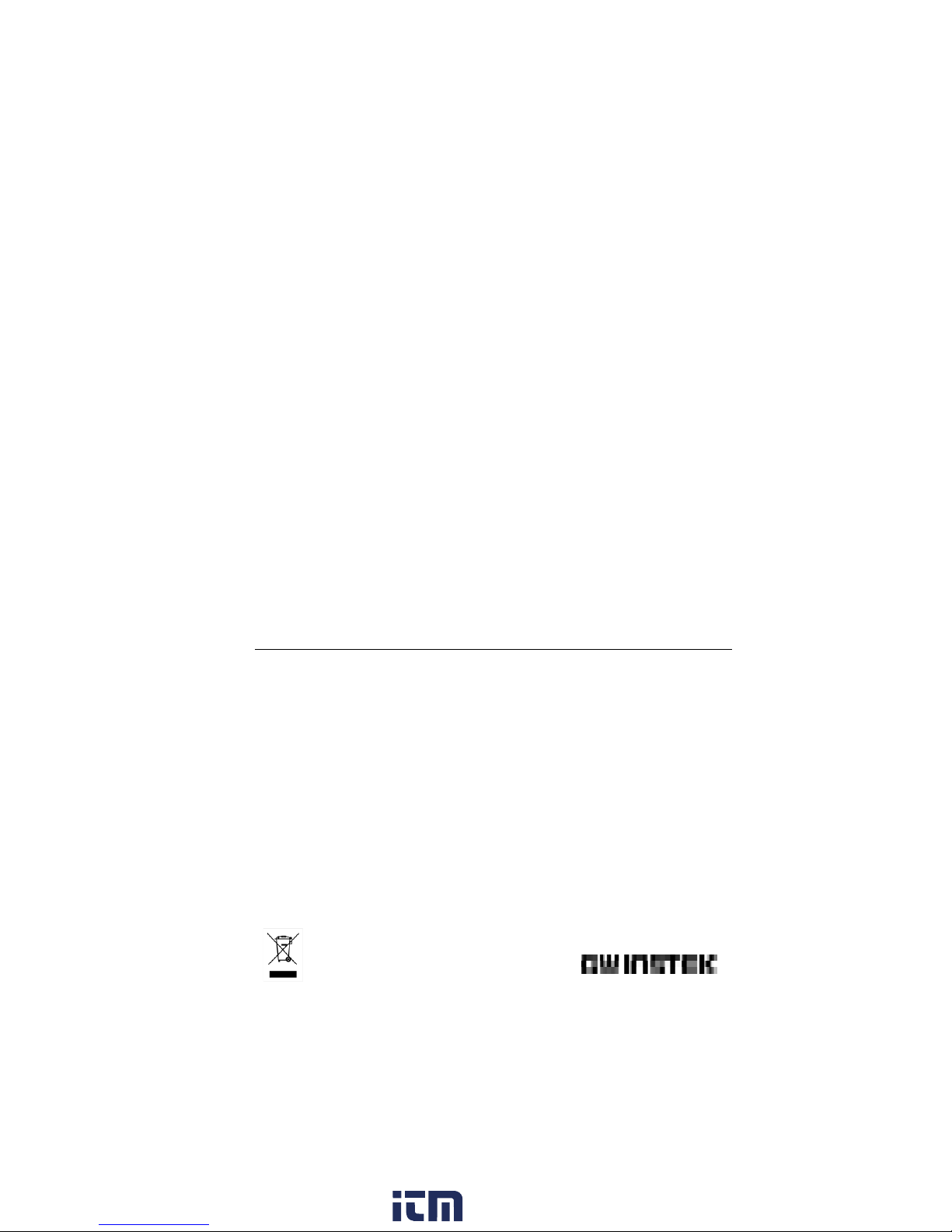
Precision LCR Meter
LCR-8000G Series
USER MANUAL
GW INSTEK PART NO. 82CR-81010MI1
ISO-9001 CERTIFIED MANUFACTURER
www. .com
information@itm.com1.800.561.8187
Page 2
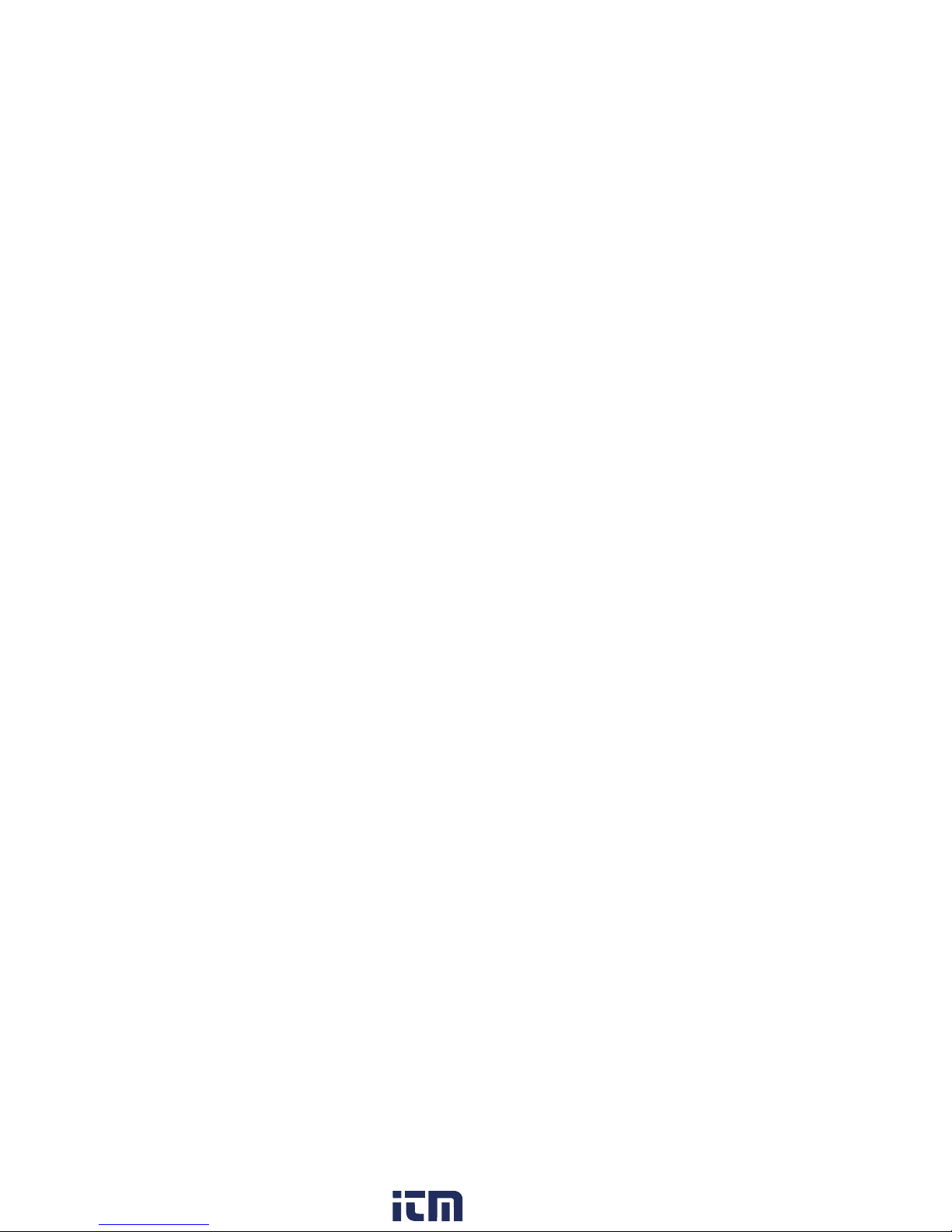
This manual contains proprietary information, which is protected by
copyright. All rights are reserved. No part of this manual may be
photocopied, reproduced or translated to another language without
prior written consent of Good Will company.
The information in this manual was correct at the time of printing.
However, Good Will continues to improve products and reserves the
right to change specification, equipment, and maintenance
procedures at any time without notice.
www. .com
information@itm.com1.800.561.8187
Page 3
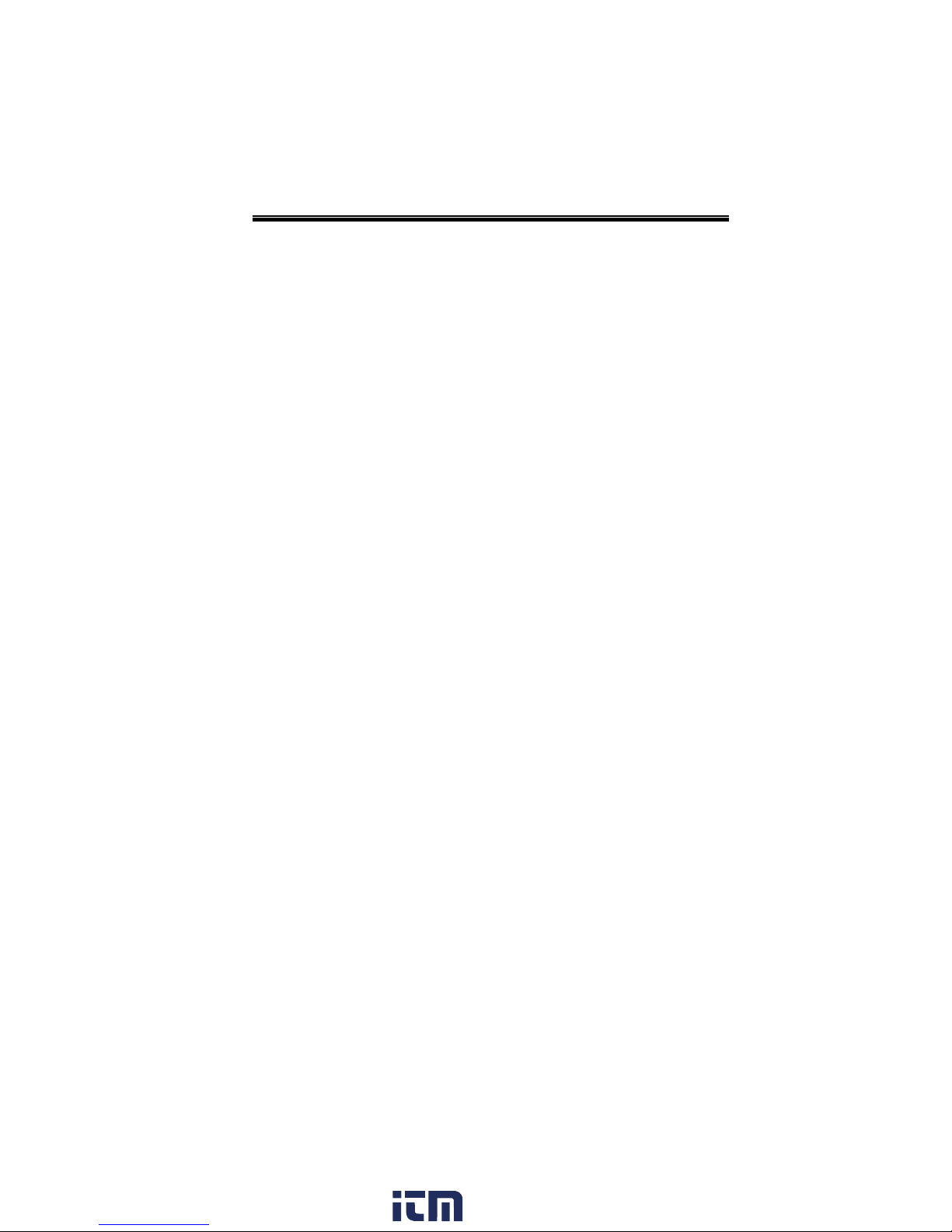
TABLE OF CONTENTS
Table of Contents
SAFETY INSTRUCTION ..................................................... 5
GETTING STARTED ......................................................... 10
Main Features ...................................... 12
Package Contents ................................. 13
Measurement Type ............................... 13
Model Comparison .............................. 15
Front Panel Overview ........................... 16
Rear Panel Overview ............................ 19
Tilt Stand & Power Up ......................... 21
Fixture Connection ............................... 24
Tutorials (Step by Step Operations) ..... 26
Measurement tip ................................. 34
BASIC MEASUREMENT ................................................... 37
Measurement Item Description ........... 38
Measurement Mode Overview .............. 48
Parameter Configuration ...................... 51
Running Measurement ......................... 56
PASS-FAIL MODE ............................................................ 59
GRAPH MODE ................................................................ 88
Single-Step Test Configuration ............. 61
Single-Step Test Run ............................ 67
Multi-Step Test Configuration .............. 71
Multi-Step Program Run ...................... 81
Multi-Step Program File Operation ...... 84
Item Selection ...................................... 89
Horizontal Scale Setting ...................... 91
Vertical Scale Setting ........................... 95
www. .com
3
information@itm.com1.800.561.8187
Page 4
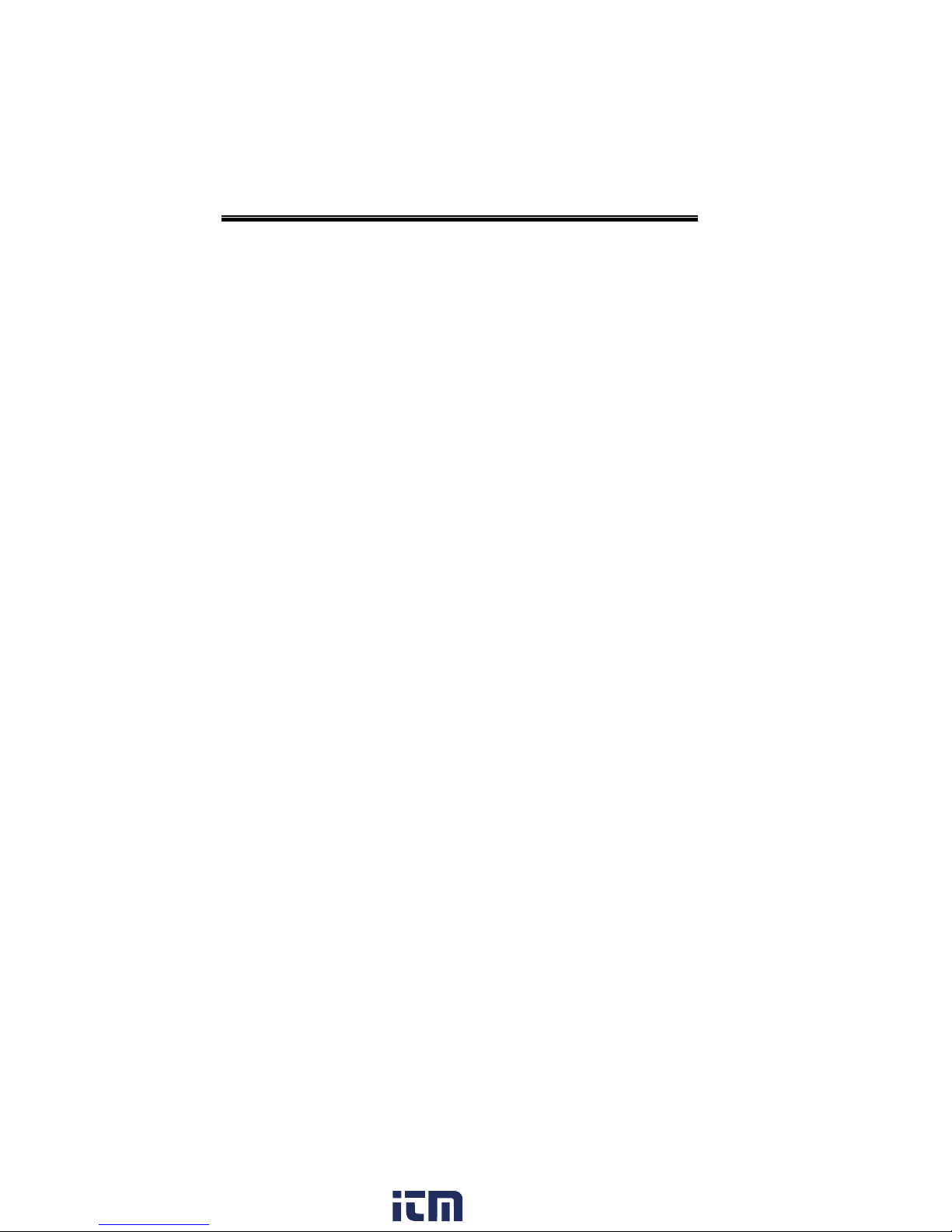
LCR-8000G Series User Manual
Speed / Step Setting .......................... 102
Running Graph Measurement ............ 104
REMOTE CONTROL ....................................................... 108
Interface Configuration ...................... 109
Command Syntax ............................... 112
Command Set .................................... 113
CALIBRATION ................................................................ 124
FAQ ............................................................................... 130
APPENDIX ..................................................................... 131
Fuse Replacement .............................. 131
O/S Trimming Points ......................... 132
|Z| Accuracy Chart .............................. 135
|Z| vs L, C Chart ................................. 136
Accuracy Definition ............................ 137
Specification ...................................... 138
Fixture Specifications ......................... 140
Declaration of Conformity .................. 141
INDEX ............................................................................ 142
4
www. .com
information@itm.com1.800.561.8187
Page 5
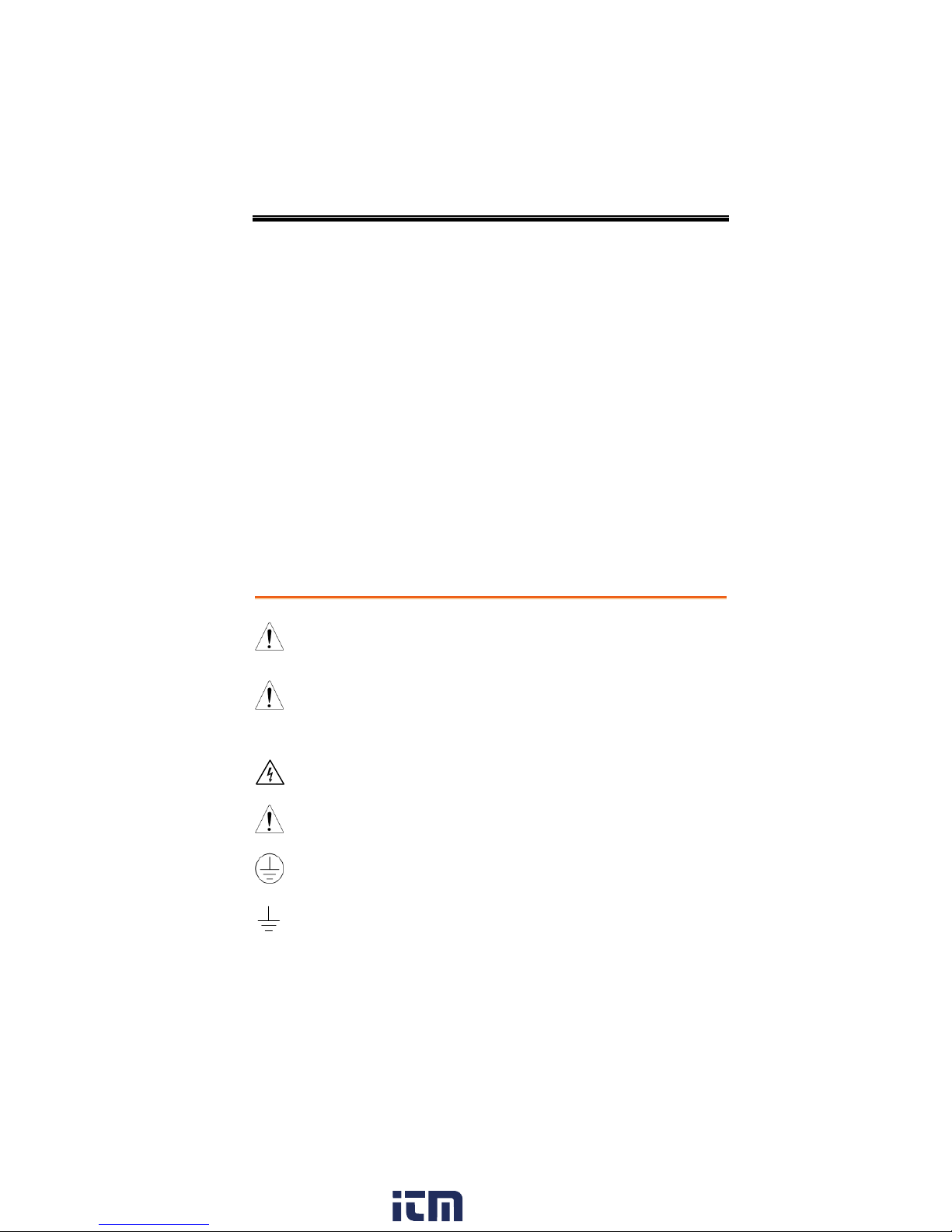
TABLE OF CONTENTS
WARNING
Warning: Identifies conditions or practices that
could result in injury or loss of life.
CAUTION
Caution: Identifies conditions or practices that
could result in damage to the LCR-8000G or to
other properties.
DANGER High Voltage
Attention Refer to the Manual
Protective Conductor Terminal
Earth (ground) Terminal
SAFETY INSTRUCTION
This chapter contains important safety
instructions that you must follow when operating
or storing an LCR-8000G series LCR meter.
Following these instructions will ensure your
safety and keep the instrument in the best possible
condition.
Safety Symbols
These safety symbols may appear in this manual or on the
instrument.
5
www. .com
information@itm.com1.800.561.8187
Page 6
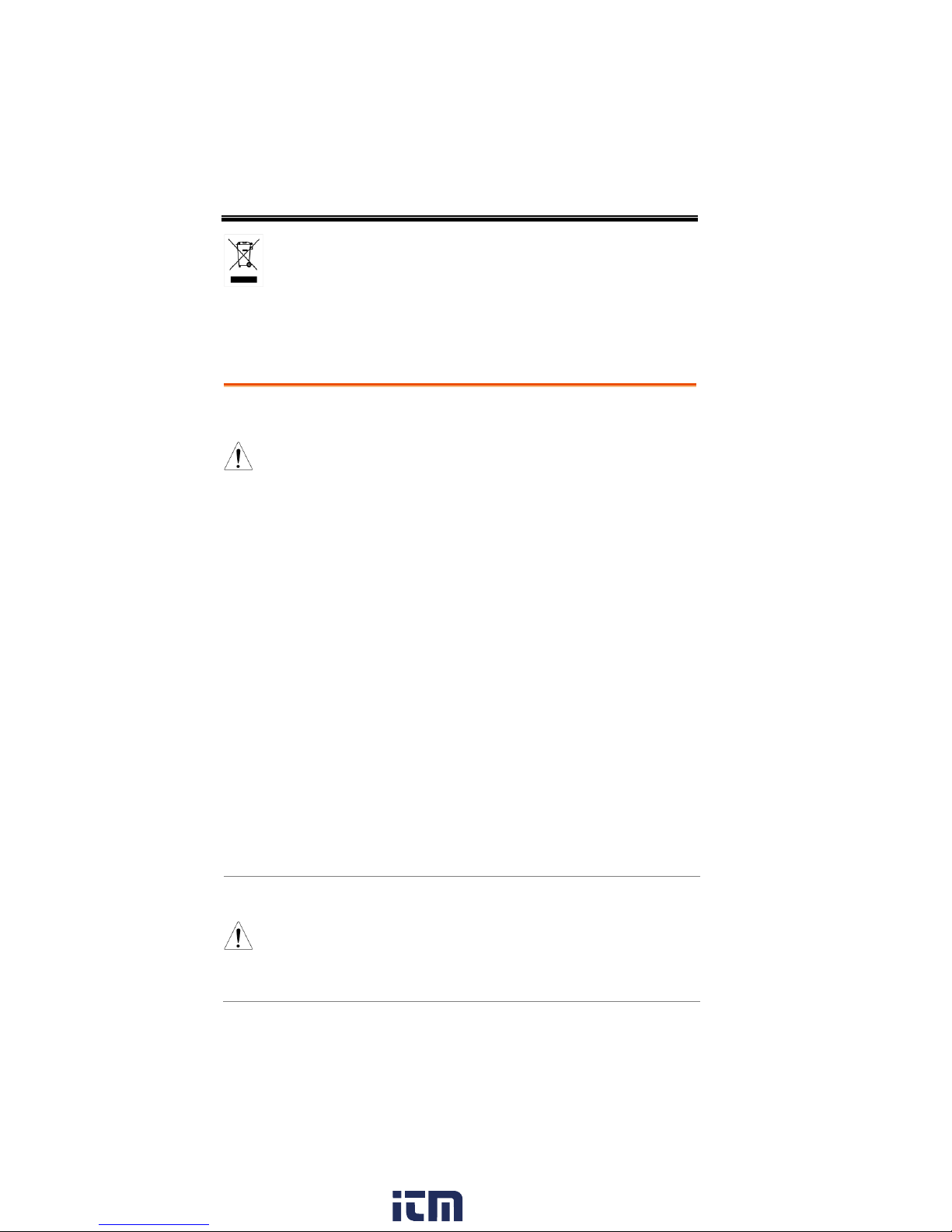
LCR-8000G Series User Manual
Do not dispose electronic equipment as unsorted
municipal waste. Please use a separate collection
facility or contact the supplier from which this
instrument was purchased.
General
Guideline
CAUTION
Do not place any heavy object on the
instrument.
Avoid severe impact or rough handling that
leads to damaging the instrument.
Do not discharge static electricity to the
instrument.
Do not block or obstruct the cooling fan vent
opening.
Do not perform measurement at circuits directly
connected to Mains (Note below).
Do not disassemble the instrument unless you
are qualified as service personnel.
(Measurement categories) EN 61010-1:2001 specifies the
measurement categories and their requirements as follows. the
LCR-8000G falls under category I.
Measurement category IV is for measurement performed at the
source of low-voltage installation.
Measurement category III is for measurement performed in the
building installation.
Measurement category II is for measurement performed on the
circuits directly connected to the low voltage installation.
Measurement category I is for measurements performed on
circuits not directly connected to Mains.
Power Supply
WARNING
AC Input voltage: 115V (+10% / -25%), AC
230V (+15% / -14%) (Selectable), 50/60Hz.
Connect the protective grounding conductor of
the AC power cord to an earth ground, to avoid
electrical shock.
Safety Guidelines
6
www. .com
information@itm.com1.800.561.8187
Page 7
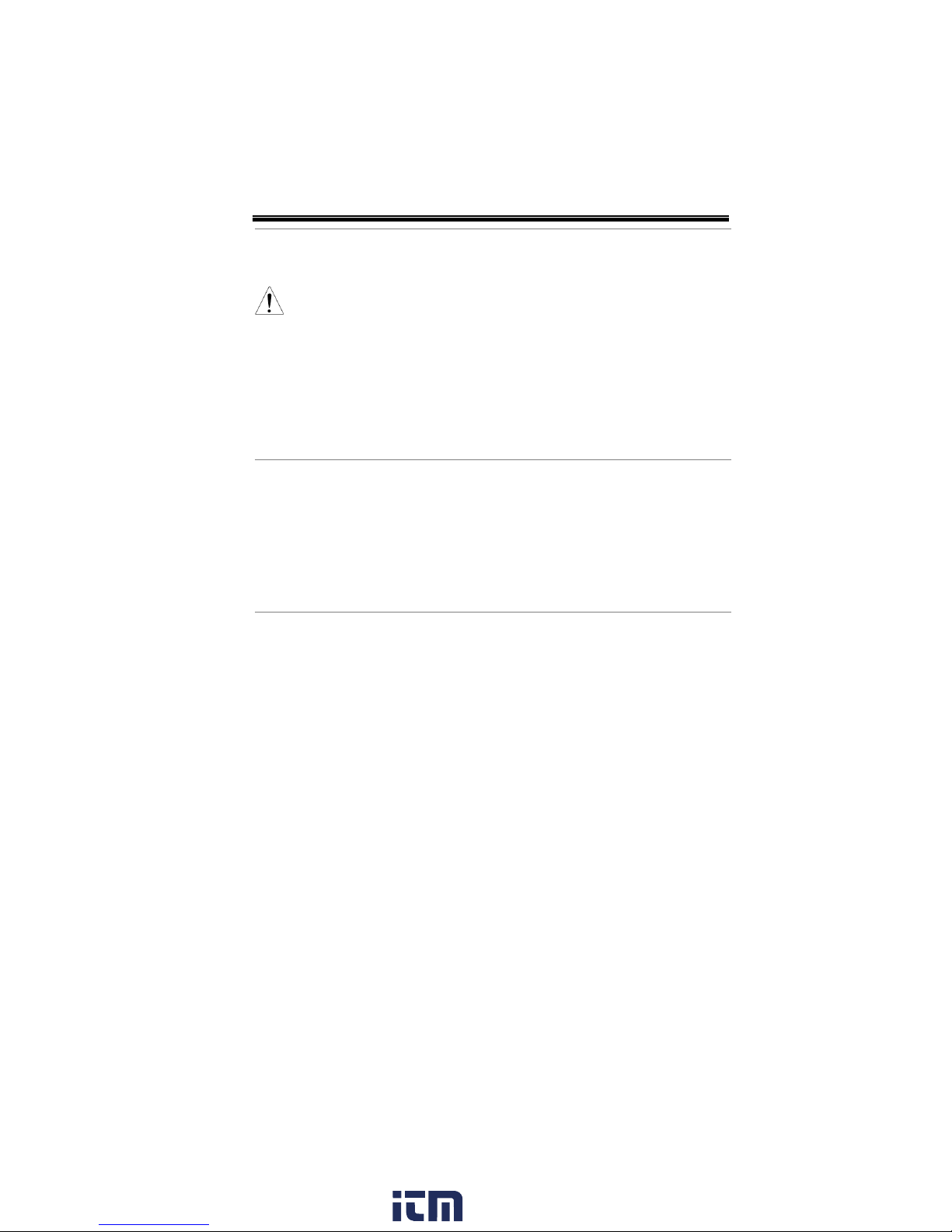
SAFETY INSTRUCTION
Fuse
WARNING
Fuse type: T3A/250V
Make sure the correct type of fuse is installed
before power up.
To ensure fire protection, replace the fuse only
with the specified type and rating.
Disconnect the power cord before fuse
replacement.
Make sure the cause of fuse blowout is fixed
before fuse replacement.
Cleaning the LCR8000G
Disconnect the power cord before cleaning.
Use a soft cloth dampened in a solution of mild
detergent and water. Do not spray any liquid.
Do not use chemicals or cleaners containing
harsh materials such as benzene, toluene,
xylene, and acetone.
Operation
Environment
Location: Indoor, no direct sunlight, dust free,
almost non-conductive pollution (Note below)
Relative Humidity: < 80%
Altitude: < 2000m
Temperature: 0°C to 40°C
www. .com
7
information@itm.com1.800.561.8187
Page 8
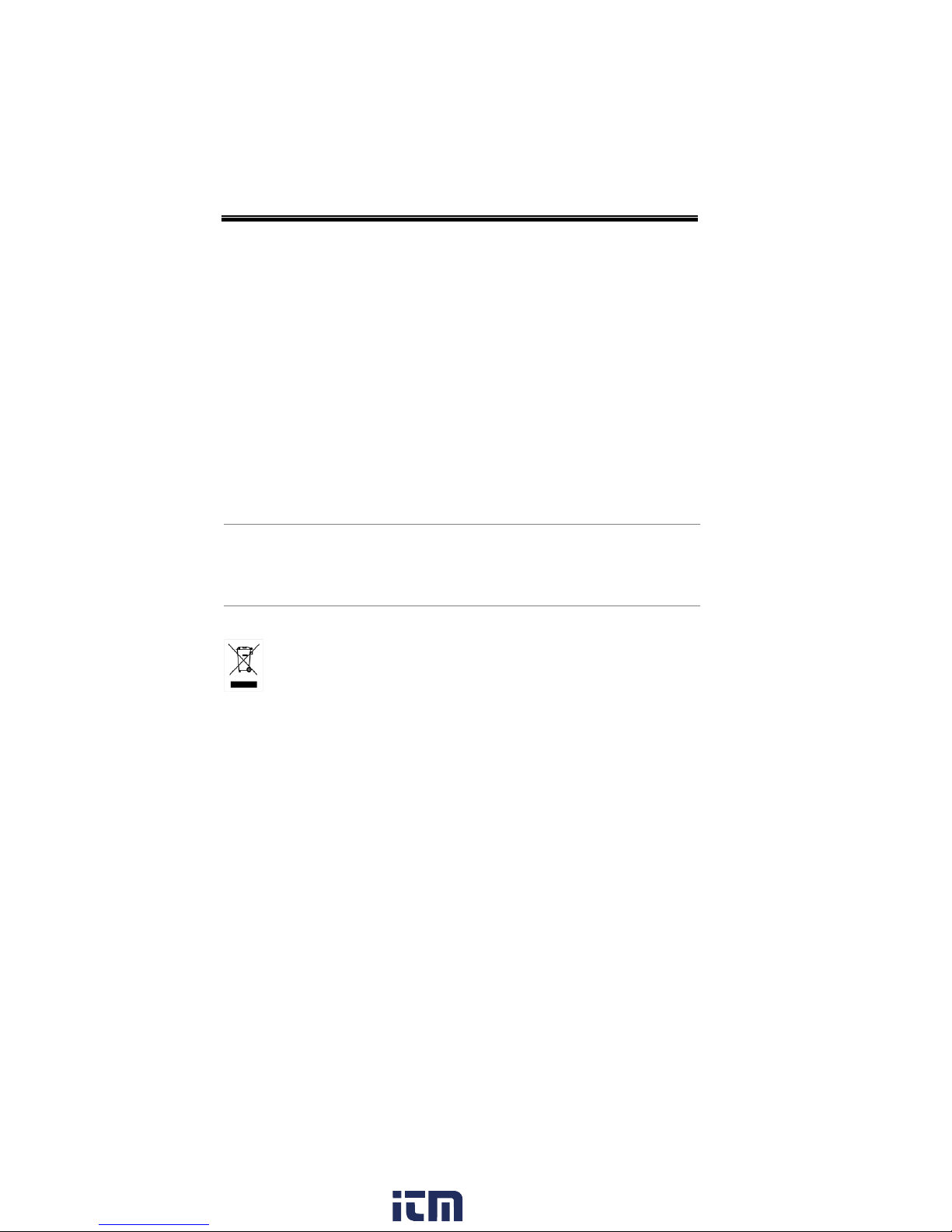
LCR-8000G Series User Manual
(Pollution Degree) EN 61010-1:2001 specifies the pollution degrees
and their requirements as follows. The LCR-8000G falls under
degree 2.
Pollution refers to “addition of foreign matter, solid, liquid, or
gaseous (ionized gases), that may produce a reduction of dielectric
strength or surface resistivity”.
Pollution degree 1: No pollution or only dry, non-conductive
pollution occurs. The pollution has no influence.
Pollution degree 2: Normally only non-conductive pollution
occurs. Occasionally, however, a temporary conductivity caused
by condensation must be expected.
Pollution degree 3: Conductive pollution occurs, or dry, non-
conductive pollution occurs which becomes conductive due to
condensation which is expected. In such conditions, equipment
is normally protected against exposure to direct sunlight,
precipitation, and full wind pressure, but neither temperature
nor humidity is controlled.
Storage
environment
Location: Indoor
Relative Humidity: < 80%
Temperature: −40°C to 70°C
Disposal
Do not dispose this instrument as unsorted
municipal waste. Please use a separate collection
facility or contact the supplier from which this
instrument was purchased. Please make sure
discarded electrical waste is properly recycled to
reduce environmental impact.
8
www. .com
information@itm.com1.800.561.8187
Page 9

SAFETY INSTRUCTION
Green/ Yellow:
Earth
Blue:
Neutral
Brown:
Live (Phase)
Power cord for the United Kingdom
When using an LCR-8000G series LCR meter in the United Kingdom,
make sure the power cord meets the following safety instructions.
NOTE: This lead/appliance must only be wired by competent persons
WARNING: THIS APPLIANCE MUST BE EARTHED
IMPORTANT: The wires in this lead are coloured in accordance with the
following code:
As the colours of the wires in main leads may not correspond with the
coloured marking identified in your plug/appliance, proceed as follows:
The wire which is coloured Green & Yellow must be connected to the Earth
terminal marked with either the letter E, the earth symbol or coloured
Green/Green & Yellow.
The wire which is coloured Blue must be connected to the terminal which is
marked with the letter N or coloured Blue or Black.
The wire which is coloured Brown must be connected to the terminal
marked with the letter L or P or coloured Brown or Red.
If in doubt, consult the instructions provided with the equipment or contact
the supplier.
This cable/appliance should be protected by a suitably rated and approved
HBC mains fuse: refer to the rating information on the equipment and/or
user instructions for details. As a guide, a cable of 0.75mm2 should be
protected by a 3A or 5A fuse. Larger conductors would normally require
13A types, depending on the connection method used.
Any exposed wiring from a cable, plug or connection that is engaged in a
live socket is extremely hazardous. If a cable or plug is deemed hazardous,
turn off the mains power and remove the cable, any fuses and fuse
assemblies. All hazardous wiring must be immediately destroyed and
replaced in accordance to the above standard.
www. .com
9
information@itm.com1.800.561.8187
Page 10
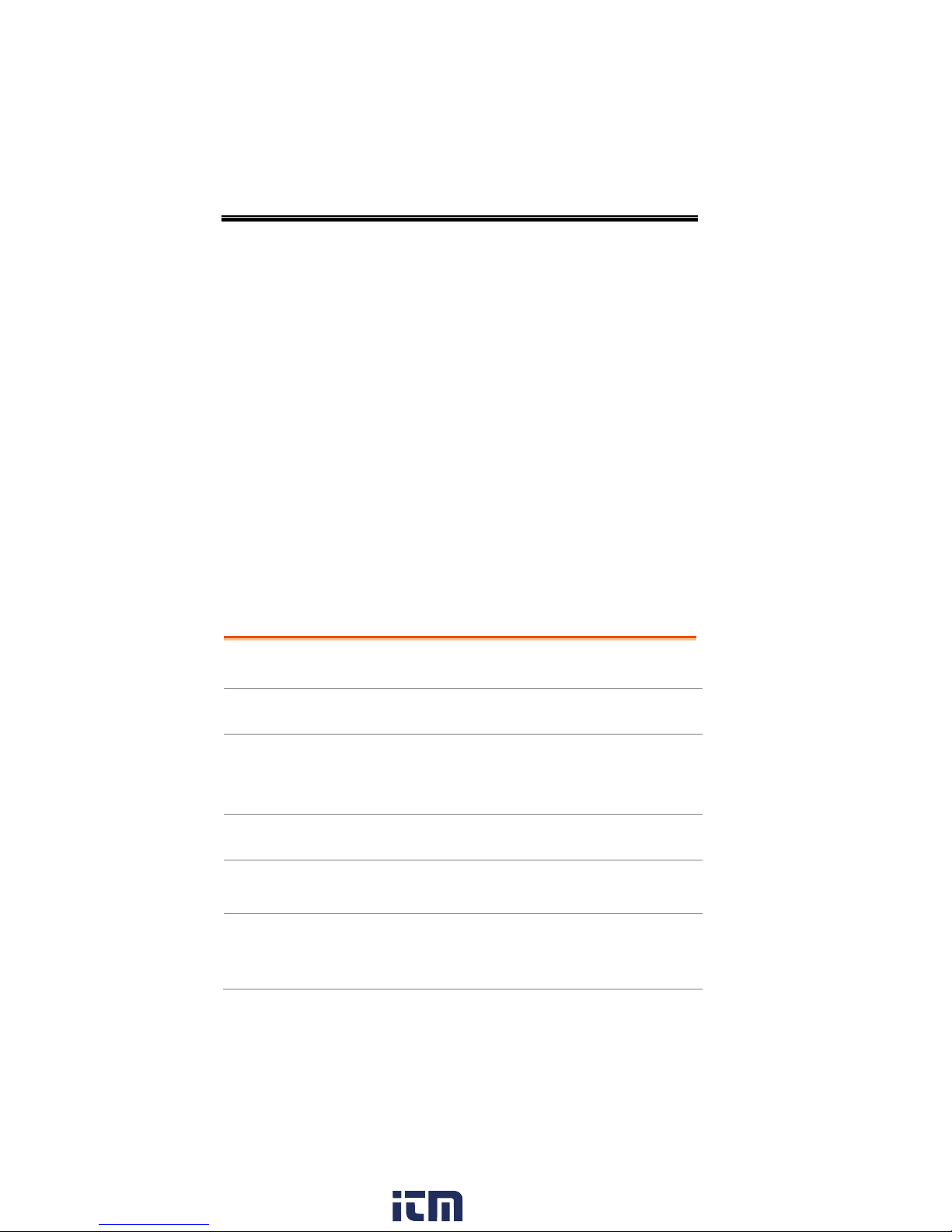
LCR-8000G Series User Manual
Main Features
Main Features .............................................................. 12
Package contents
Package Contents ........................................................ 13
Measurement
item
Measurement items ................................................... 13
Measurement combination ........................................ 14
Equivalent Circuits ...................................................... 14
Model
Comparison
Major Model Differences ........................................... 15
Panel overview
Front Panel Overview .................................................. 16
Rear Panel Overview .................................................... 19
Tilt stand / Power
up
Tilt stand ...................................................................... 21
Power up ...................................................................... 22
Select AC mains frequency (50/60Hz)........................ 23
GETTING STARTED
This chapter describes the LCR-8000G series in a
nutshell, including their main features, model
comparison, front / rear panel appearance, and
power up sequence. Use the Tutorial section for a
quick access to the main functionalities, step by
step.
10
www. .com
information@itm.com1.800.561.8187
Page 11

GETTING STARTED
Fixture
connection
Fixture structure .......................................................... 24
Fixture connection ...................................................... 25
Tutorial
Basic measurement (without Pass/Fail test) ............ 26
Pass/Fail test (Single step) ........................................ 28
Pass/Fail test (Multiple step) ..................................... 30
Graph mode ................................................................ 32
Measurement tip
Measurement tip ............................................. 34
www. .com
11
information@itm.com1.800.561.8187
Page 12
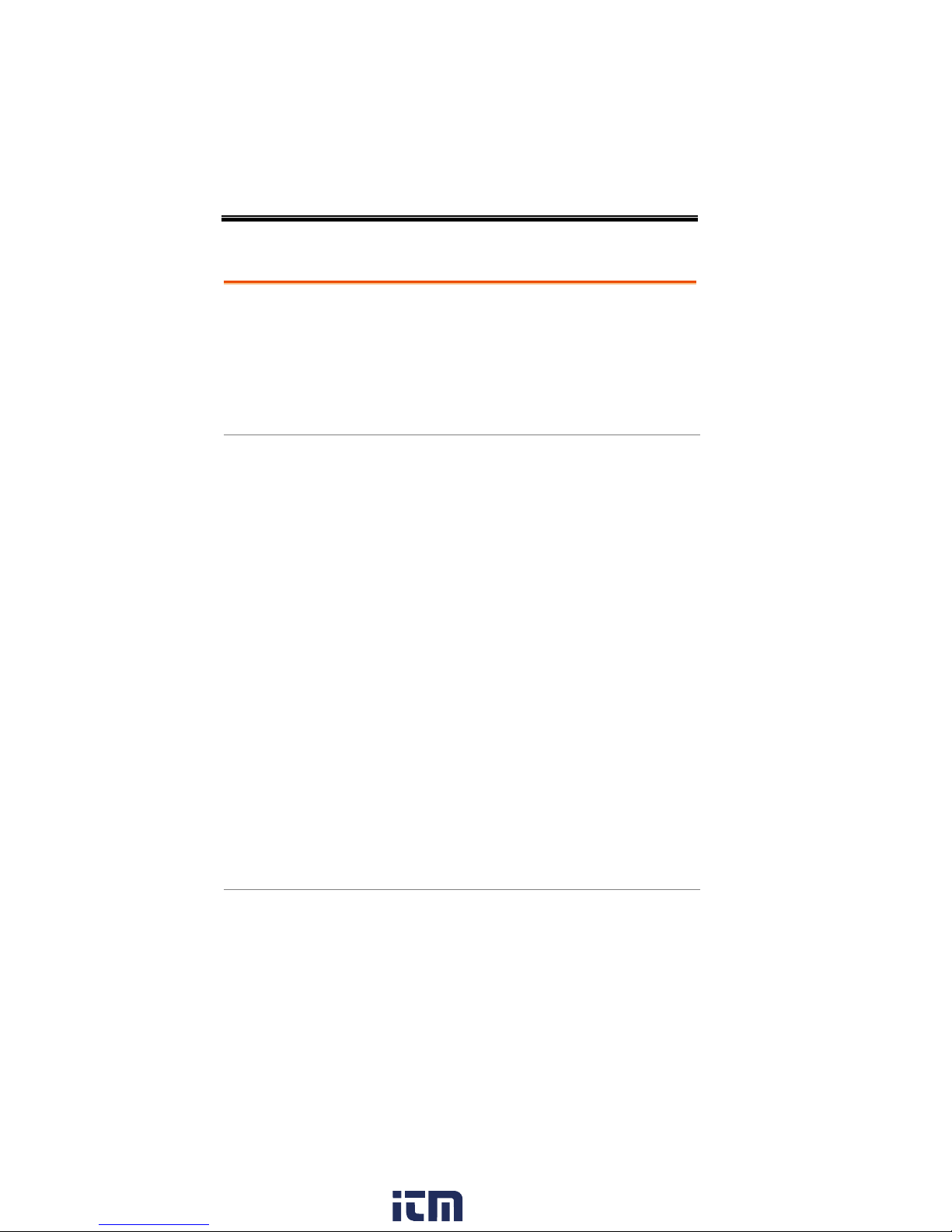
LCR-8000G Series User Manual
Performance
20Hz ~ 10MHz wide test frequency (LCR-
8110G)
6 digit measurement resolution
10mV ~ 2V measurement drive level
(DC/20Hz~3MHz)
0.1% basic measurement accuracy
Operation
Spot frequency measurement
Multi-step measurement, maximum 64
programs with up to 30 steps each
Actual measurement value display
Measurement in absolute value or percentage
difference from the nominal value
Pass/Fail test
Precision fixture with four-wire + ground
connection
Fixture trimming, open and closed connection
Bar display mode for easy adjustment of
variable components
Graph mode for visual representation of
measurement data
Retains panel setup after power-Off
Large LCD display, 320x240 resolution
Intuitive user interface, comprehensive
measurement functions
Interface
GPIB
RS-232C
Main Features
12
www. .com
information@itm.com1.800.561.8187
Page 13
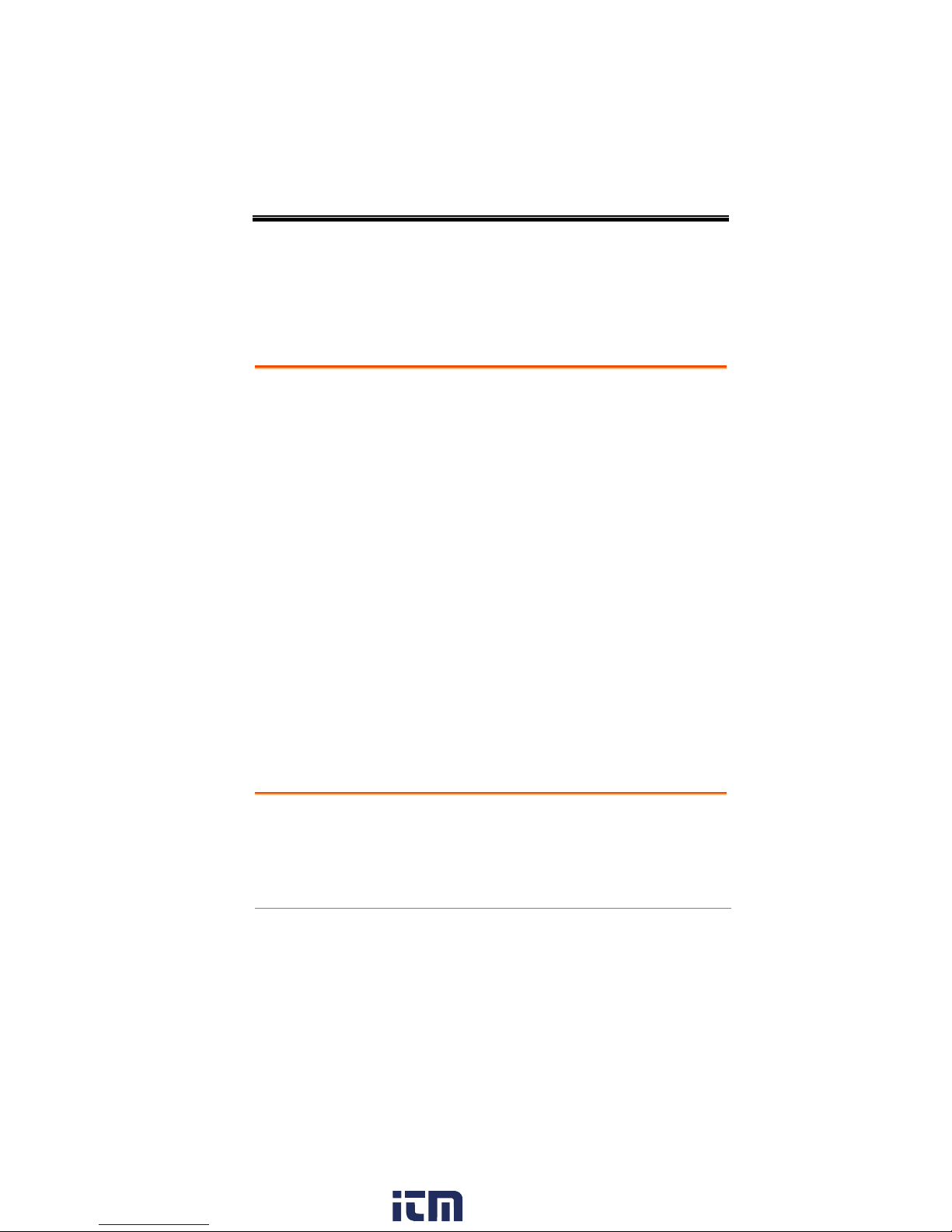
GETTING STARTED
Standard
Accessories
LCR 8000G model
Power Cord
LCR-12 test fixture
LCR User manual
Calibration certificate
Optional
Accessories
LCR-13 SMD/test
chip fixture
LCR-09 SMD/test
chip fixture
LCR-07 conventional
test leads*
LCR-08 SMD clip
tweezers*
LCR-06A Kelvin
leads*
LCR-05 Axial/Radial
component fixture*
GRA-404 rack mount
(19” 4U)
GTL-232 RS232C
cable, 9-pin (null
modem)
GTC-001 Instrument
cart
*Frequency: DC~1MHz
Primary
measurement
Capacitance (C)
Inductance (L)
Reactance (X)
Susceptance (B) (=1/X)
Impedance (Z)
Admittance (Y) (=1/Z)
DC Resistance (RDC)
Secondary
measurement
AC Resistance (RAC)
Quality factor (Q)(=1/D)
Dissipation factor (D)
Angle (θ) (for Z and Y)
Conductance (G)
Package Contents
Ensure all the package contents are included and defect-free before
using the LCR-8000G. If any of the contents in your package are
missing or damaged, please contact your nearest GW Instek
distributor.
Measurement Type
Measurement items
www. .com
13
information@itm.com1.800.561.8187
Page 14
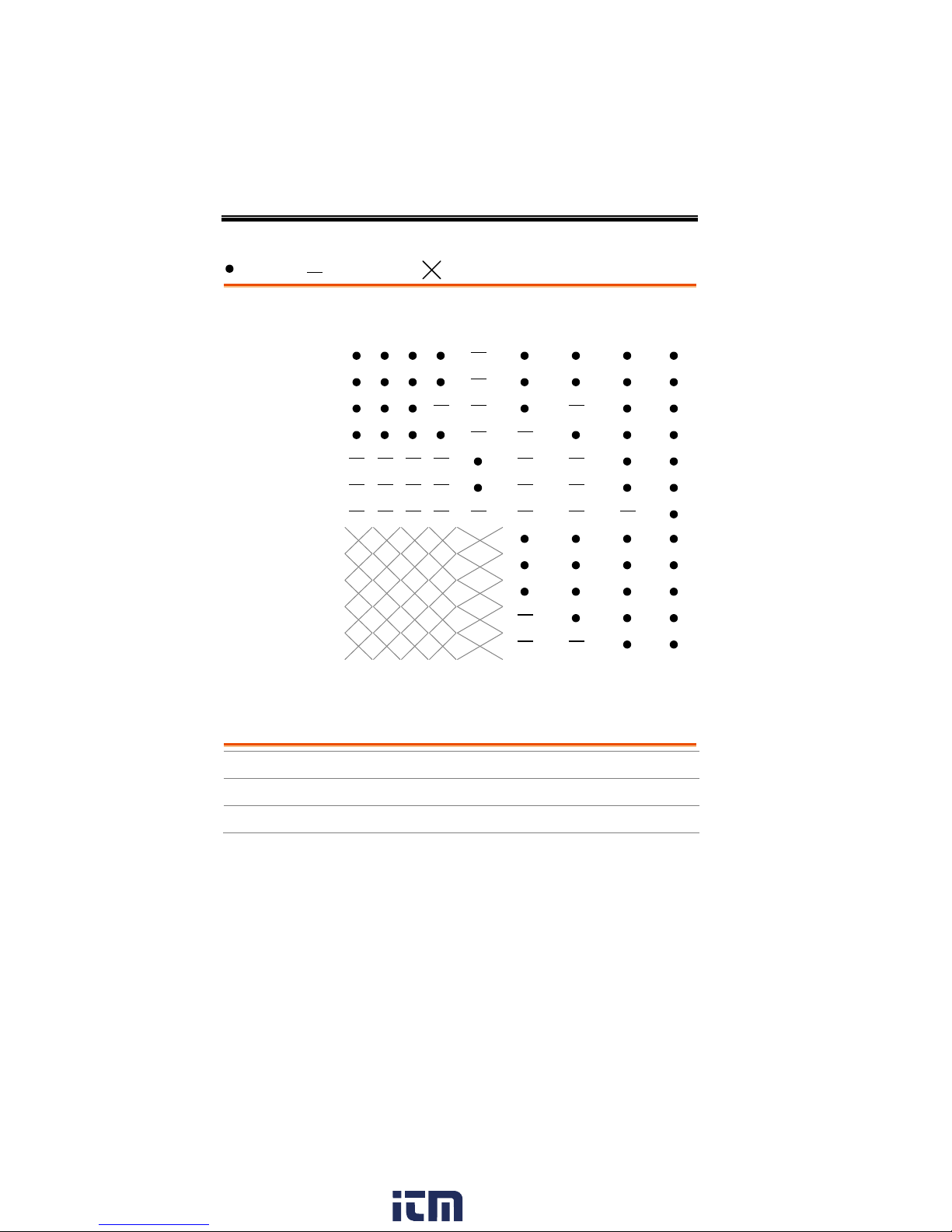
LCR-8000G Series User Manual
1st measurement
2nd measurement
Circuit model
Graph
*Prog
Q D
RAC G Angle
Series
Parallel
Capacitance (C)
Inductance (L)
Reactance (X)
Susceptance (B)
Impedance (Z)
Admittance (Y)
DC Resistance(RDC)
Quality factor (Q)
Dissipation factor (D)
AC Resistance (RAC)
Conductance (G)
Angle (θ)
*Prog: Multi-step program
Series or Parallel
C+R
C+D
C+Q
L+R
L+Q
L+D
Series
X+R
X+D
X+Q
Parallel
C+G
B+G
B+D
B+Q
B+R
L+G
Measurement combination
:Available, :Not available, :Combination doesn’t exist.
Equivalent Circuits
14
www. .com
information@itm.com1.800.561.8187
Page 15
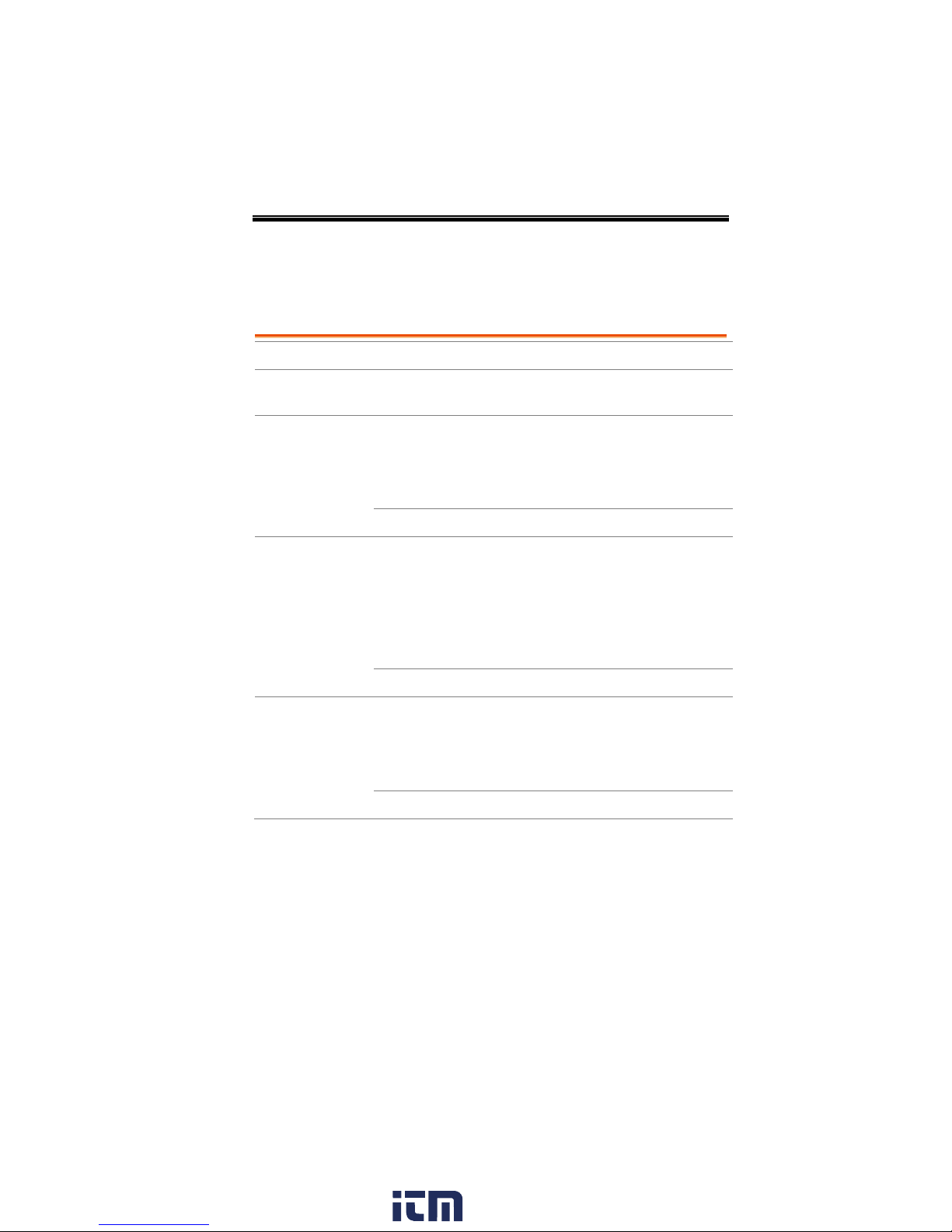
GETTING STARTED
Model
LCR-8101G
LCR-8105G
LCR-8110G
Measurement
Frequency
20Hz~1MHz
20Hz~5MHz
20Hz~10MHz
Drive Signal Level
AC
20Hz~1MHz:
0.01V~2Vrms
20Hz~≤3MHz:
0.01V~2Vrms
>3MHz~5MHz:
0.01V~1Vrms
20Hz~≤3MHz:
0.01V~2Vrms
>3MHz~10MHz:
0.01V~1Vrms
DC
0.01V~2V
Drive Signal Short
Circuit Current
AC
20Hz~1MHz:
100uA~20mA
rms
20Hz~≤3MHz:
100uA~20mA
rms
>3MHz~5MHz:
100uA~10mA
rms
20Hz~≤3MHz:
100uA~20mA
rms
>3MHz~10MHz:
100uA~10mA
rms
DC
100uA~20mA
Drive Signal
Accuracy (open
circuit)
AC
20Hz~1MHz:
± 2% ± 5mV
20Hz~≤1MHz:
± 2% ± 5mV
>1MHz~5MHz:
± 5% ± 10mV
20Hz~≤1MHz:
± 2% ± 5mV
>1MHz~10MHz:
± 5% ± 10mV
DC
± 2% ± 5mV
Model Comparison
Major Model Differences
www. .com
15
information@itm.com1.800.561.8187
Page 16
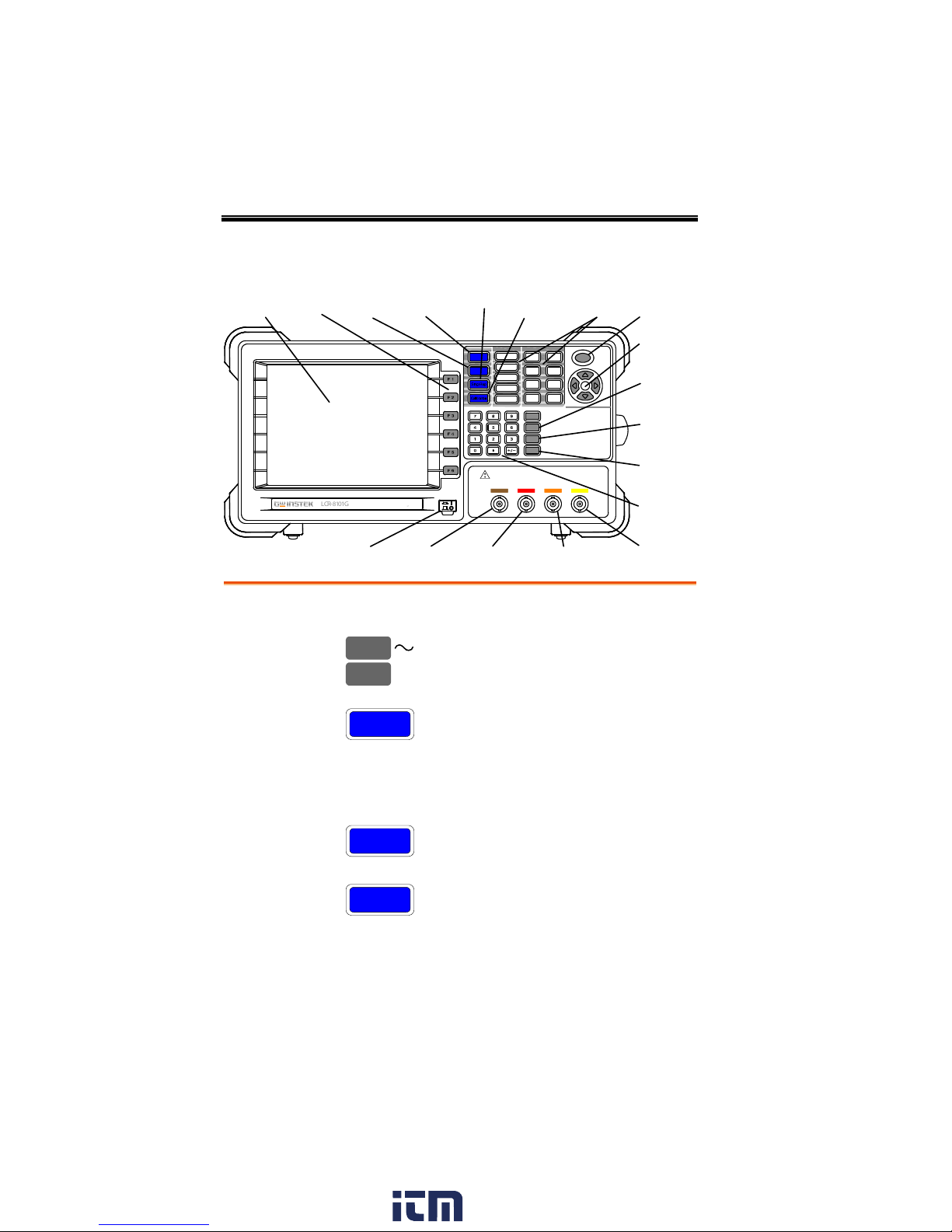
LCR-8000G Series User Manual
Ω
μ
Main
Display
Function
Keys
Local
Key
Menu
Key
Single/
Repetitive
Key
Calibration
Key
Unit
Keys
Trigger
Key
Arrow
Keys
Code
Key
Clear
Key
Enter
Key
Current
Out
High
Potential
Low
Potential
Current
Return
Numerical
Keys
Power
Switch
Main display
320 by 240, DST LCD display.
Function keys
F 1 F 6
Assigned to the menu on the right
side of the display.
Local key
Local
When the instrument is under
remote control mode, sets the
instrument back into local panel
operation. For remote control
details, see page108.
Menu key
Menu
Shows the main menu on the
display.
Single/Repetitive
key
Sing/Rep
Selects Single measurement mode
(manual triggering) or Repetitive
measurement mode (automatic
triggering). See page56 for details.
Front Panel Overview
16
www. .com
information@itm.com1.800.561.8187
Page 17

GETTING STARTED
Calibration key
Calibration
Enters the calibration mode. See
page124 for calibration details.
Unit keys
Enters unit when editing values.
D/Q
Dissipation factor or Quality factor
V/A
Voltage or Ampere
H
Henry (for Inductance)
F
Farad (for Capacitance)
Ω
Ohm (for Resistance, Impedance)
S
Siemens (for Susceptance,
Admittance)
k
Kilo (103)
M
Mega (106)
p
Pico (10
–12
)
n
Nano (10-9)
µ
Micro (10–6)
m
Milli (10–3)
Trigger key
Manually triggers measurement.
Available only in Single
measurement mode (page56).
Arrow keys
Selects menu items or parameters.
The Up/Down and Left/Right keys
are used in pairs.
Code key
Enters system codes for changing
drive Voltage/Current display
(page58) or frequency adjustment
resolution (page54).
Clear key
Clears all previous entries when
editing values.
www. .com
17
information@itm.com1.800.561.8187
Page 18
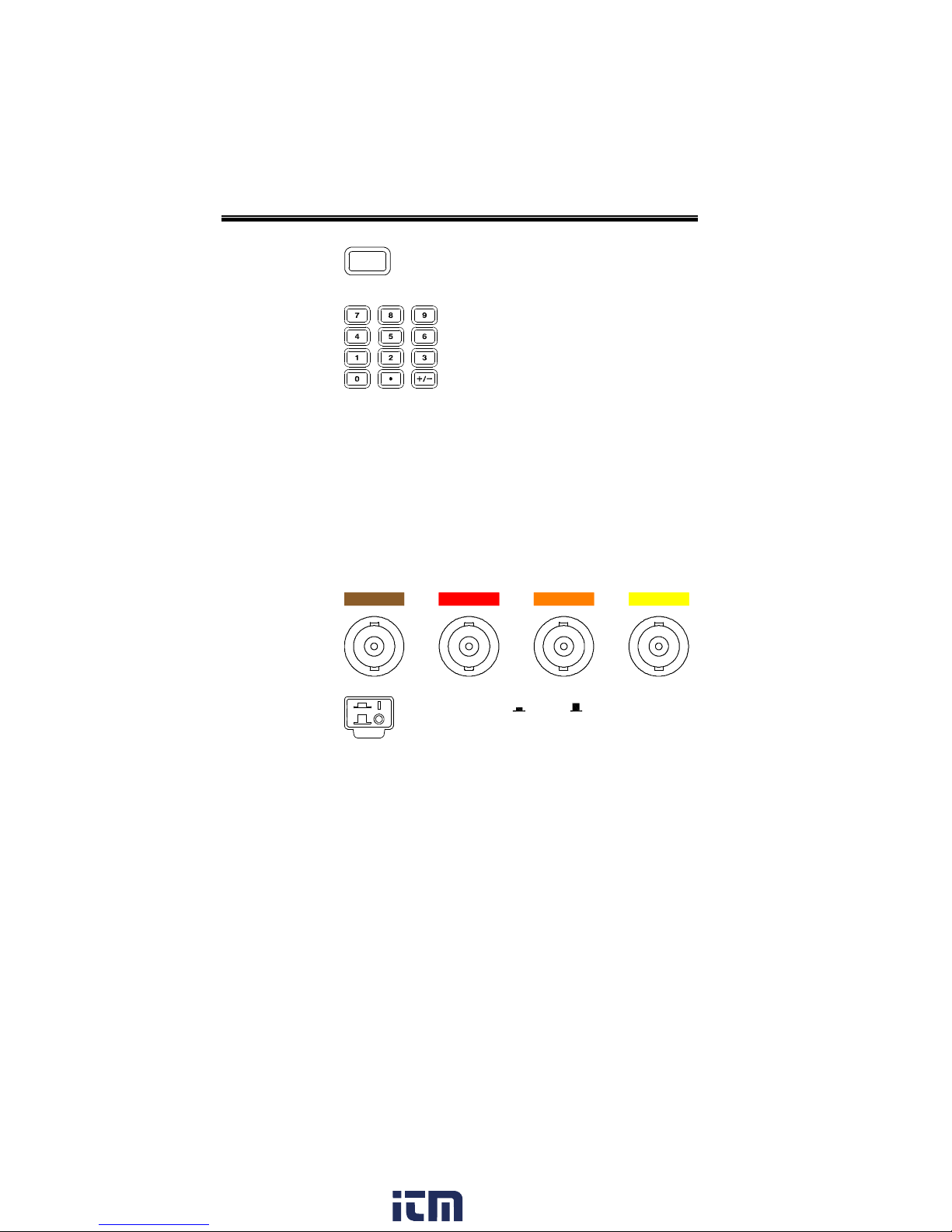
LCR-8000G Series User Manual
Enter key
Confirms the entered value or
selection.
Numerical keys
Enters numeric values.
Measurement
terminals
Accepts measurement fixture. For connection
details, see page24.
LFORCE
Current return
LSENSE
Low potential
HSENSE
High potential
HFORCE
Current output
Power switch
Turns On or Off the main
power. For power up sequence, see
page22.
18
www. .com
information@itm.com1.800.561.8187
Page 19
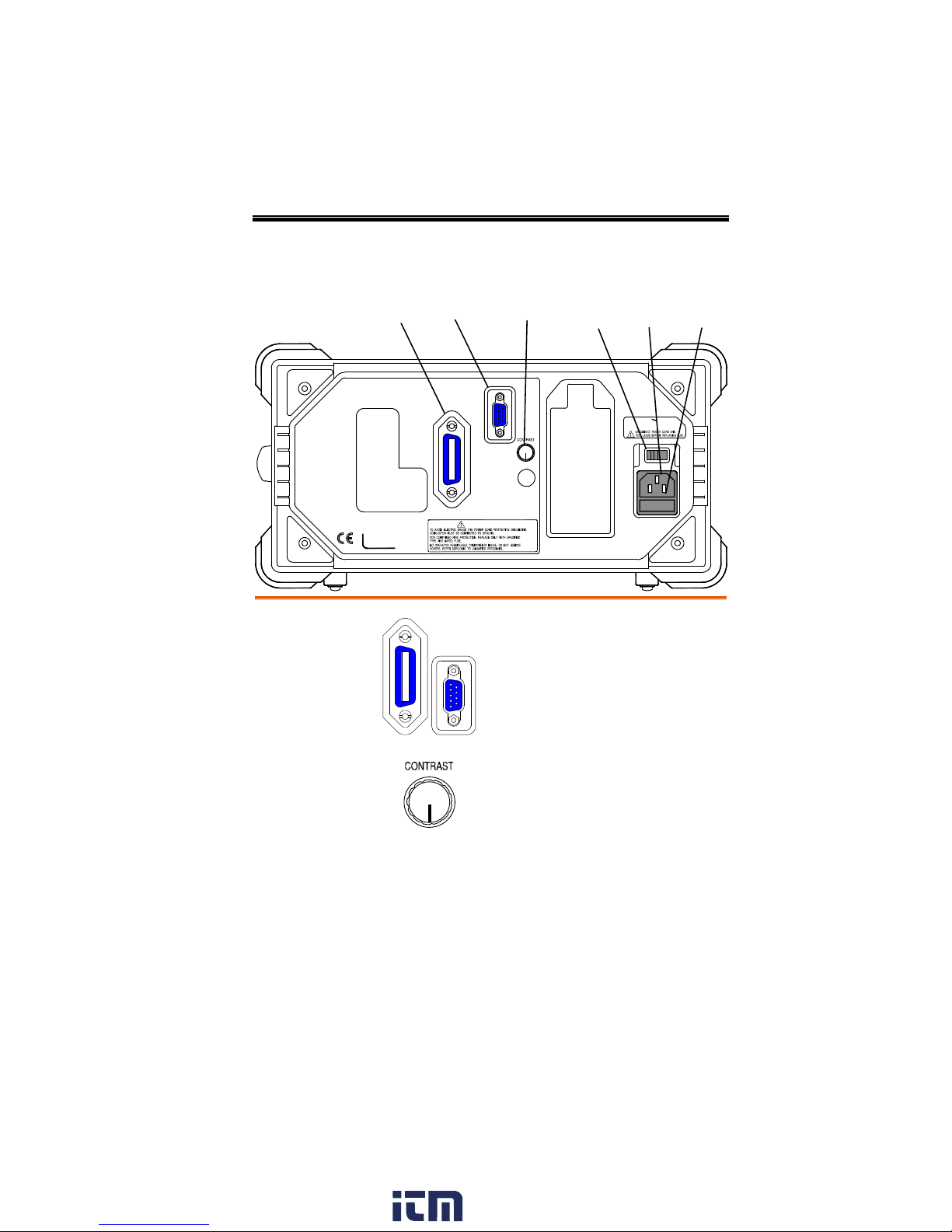
GETTING STARTED
GPIB
Port
RS-232C
Port
Display
Contrast
Knob
Voltage
Selector
Fuse
Holder
Mains
Socket
GPIB port /
RS-232C port
RS232
Accepts remote control cables.
GPIB: 24-pin female
RS-232C: DB-9 pin male
See page108 for remote control
details.
Display contrast
knob
Sets the display contrast level. See
page22 for details.
Rear Panel Overview
www. .com
19
information@itm.com1.800.561.8187
Page 20
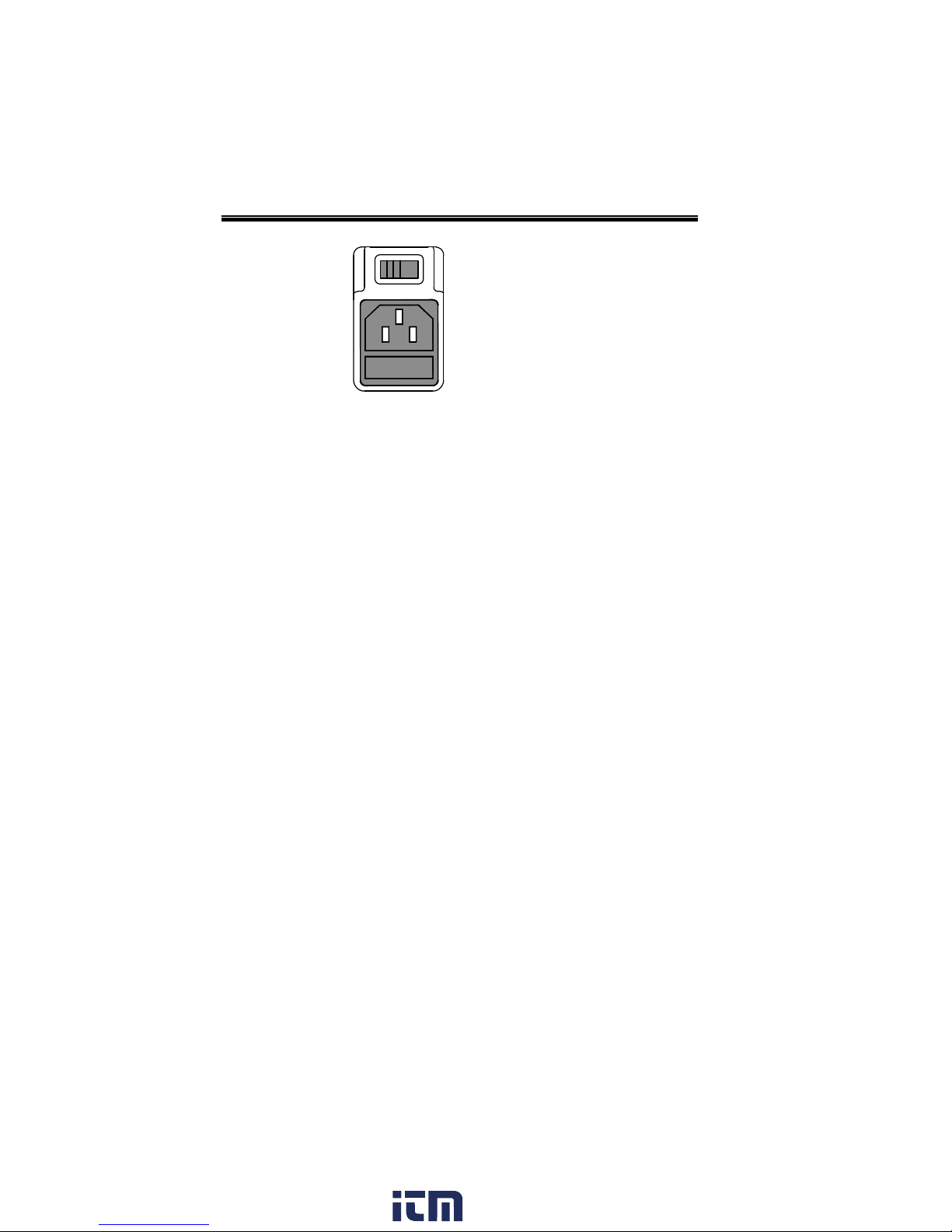
LCR-8000G Series User Manual
Voltage selector /
Fuse holder /
Mains socket
The voltage selector sets the AC
mains voltage:
AC 115V (+10% / -25%), AC 230V
(+15% / -14%) (Selectable),
50/60Hz.
The fuse holder contains the main
fuse, T3A/250V. For fuse
replacement details, see page131.
The mains socket accepts power
cable. See page22 for power-up
details.
20
www. .com
information@itm.com1.800.561.8187
Page 21
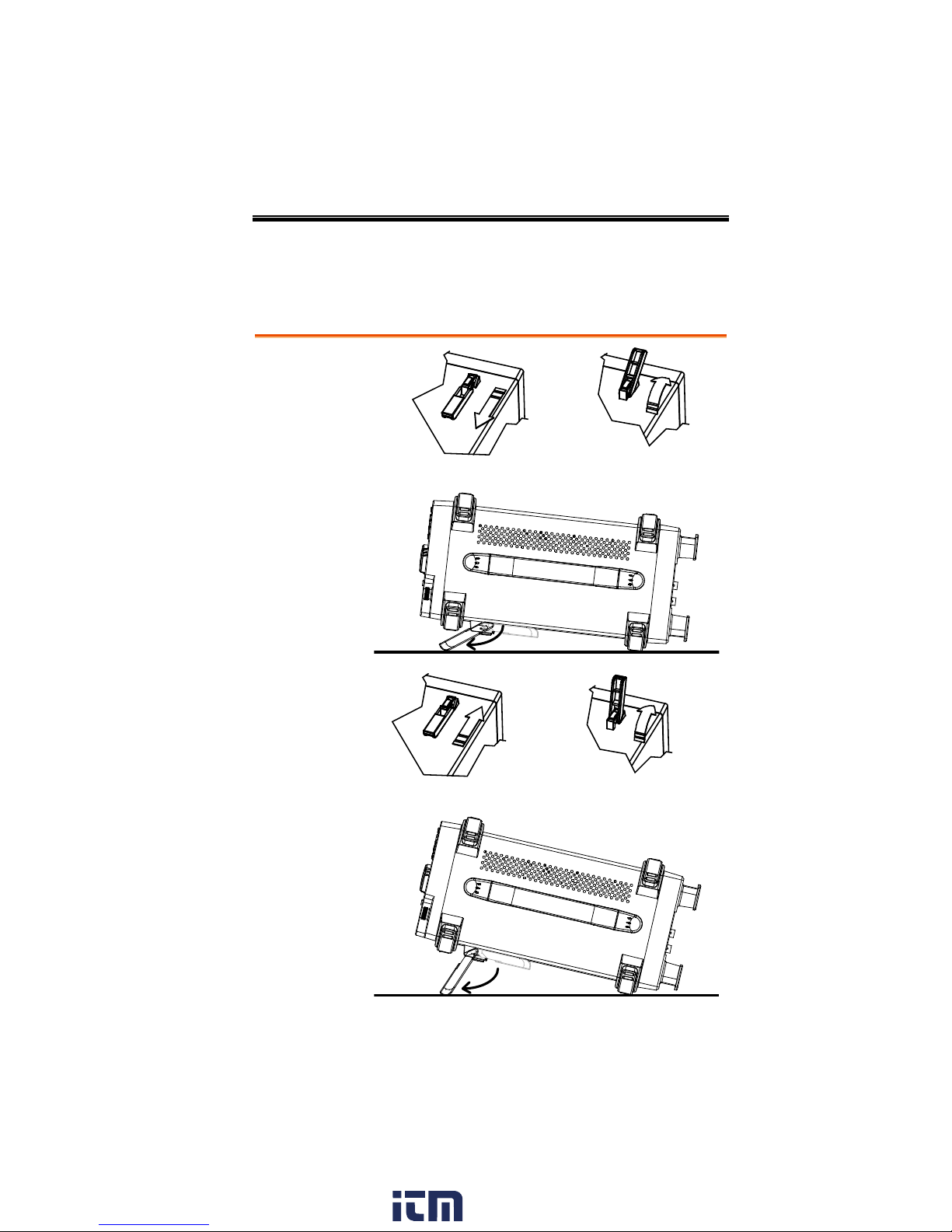
GETTING STARTED
Low angle
High angle
Tilt Stand & Power Up
Tilt stand
www. .com
21
information@itm.com1.800.561.8187
Page 22
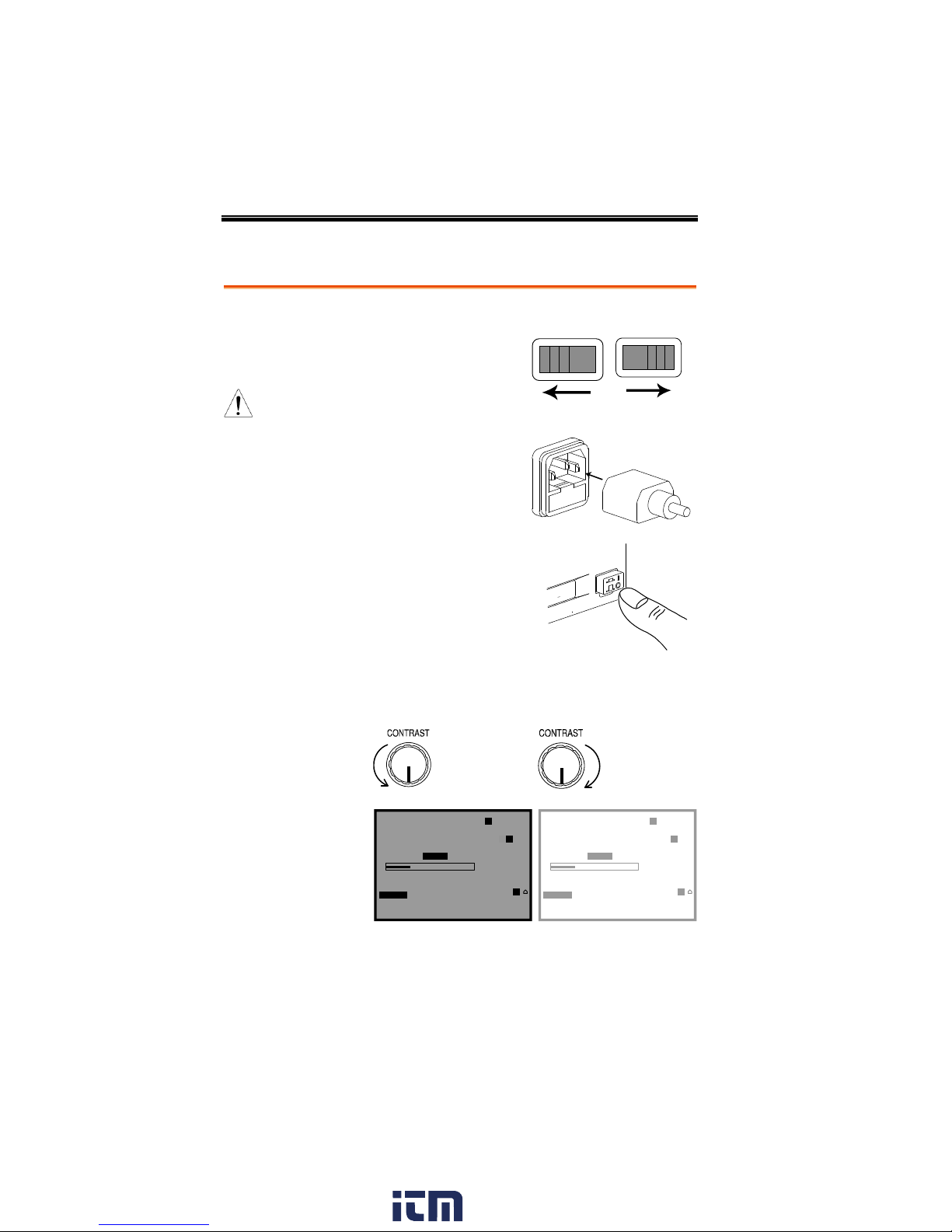
Power up
Panel operation
1. Set the rear panel
Voltage selector to the
correct position
according to the AC
mains voltage.
230V
115V
2. Connect the power
cord to the socket.
3. Turn On the power
switch. The display
becomes active in 2~3
seconds.
4. Use the contrast knob on the rear panel to
adjust the LCD display brightness.
Counterclockwise:
Dark
Clockwise:
Light
MEASUREMENT MODE
0.01234
0.2179mFD
*7
C L X B Z Y
Q D R G
Parallel
Hide Scale
Abs
%
Save Nom
HI
53.388fF
HiLo+1.00%
–1.00%
50mVac 1.5000kHz
Range
Speed Med
Auto
Vm:549.8mV
Im:724.9pA
–
MEASUREMENT MODE
0.01234
0.2179mFD
*7
C L X B Z Y
Q D R G
Parallel
Hide Scale
Abs
%
Save Nom
HI
53.388fF
HiLo+1.00%
–1.00%
50mVac 1.5000kHz
Range
Speed Med
Auto
Vm:549.8mV
Im:724.9pA
–
LCR-8000G Series User Manual
22
www. .com
information@itm.com1.800.561.8187
Page 23
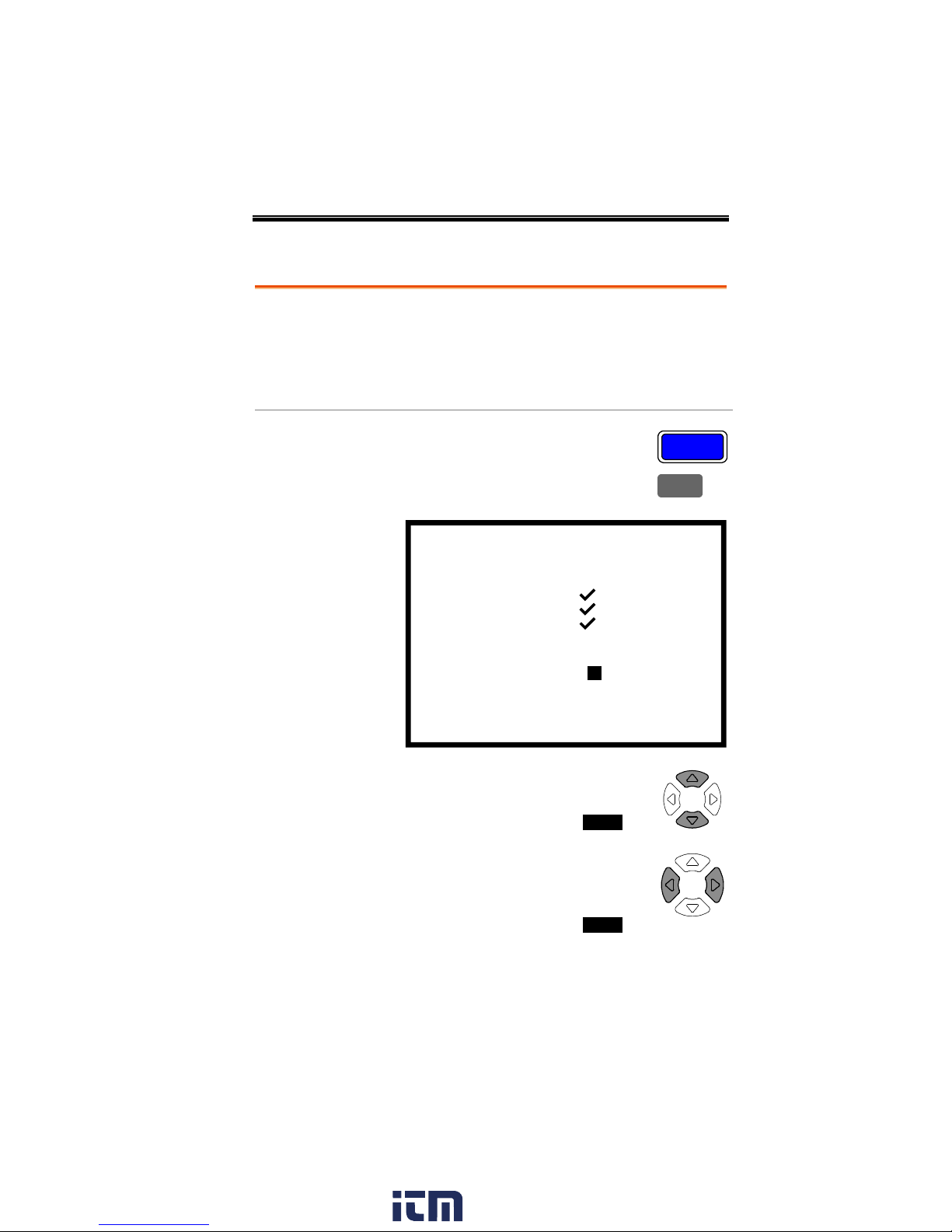
GETTING STARTED
Background
Although the LCR-8000G works under both 50 and
60Hz power frequencies, we recommend selecting
the frequency that matches the local setting to get
the best measurement precision, especially at
lower frequencies (< 100Hz).
Panel operation
1. Press the Menu key, then F5
(System). The system menu appears.
Menu
F 5
Precision LCR Meter LCR-8101G
5
:
Frequency
Software version 2.04 Apr 25 2009
RS-232
Graph mode
GPIB
Line frequency
Beep
GPIB address
::OFF
50Hz
1MHz
Average : 10
2. Press the Up/Down key and move
the cursor to Line frequency.
:Line frequency 50Hz
3. If necessary, press the Left/Right
key to select the frequency, from 50
to 60Hz or from 60Hz to 50Hz.
:Line frequency 60Hz
Select AC mains frequency (50/60Hz)
www. .com
23
information@itm.com1.800.561.8187
Page 24
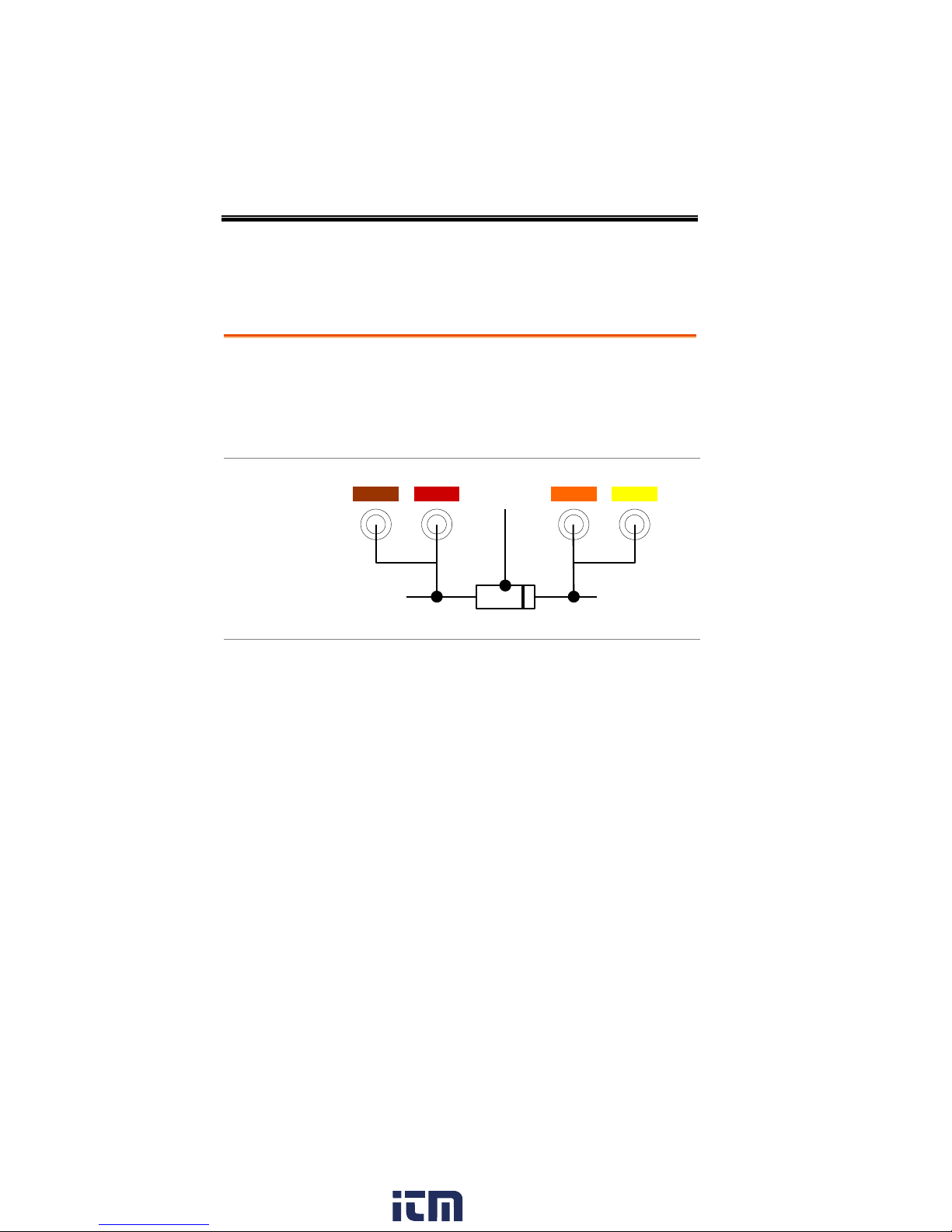
LCR-8000G Series User Manual
Background
The standard fixture is a four-wire type with a
common terminal for screen connection. The outer
terminals (Hforce and Lforce) provide the current
and the inner terminals (Hsense and Lsense)
measures the potential.
Diagram
LFORCE LSENSE HSENSE HFORCE
+–
GND
(Optional)
Description
HFORCE
Carries the signal current source.
Connected to the + side of the device
under test.
HSENSE
Together with Lsense, monitors the
Potential. Connected to the + side of
the device under test.
LSENSE
Together with Hsense, monitors the
Potential. Connected to the – side of
the device under test.
LFORCE
Accepts the signal current return.
Connected to the – side of the device
under test.
GND
If the test component has a large
metal area NOT connected to either
of the terminals, connect the GND
clip to minimize noise level.
Fixture Connection
Fixture structure
24
www. .com
information@itm.com1.800.561.8187
Page 25
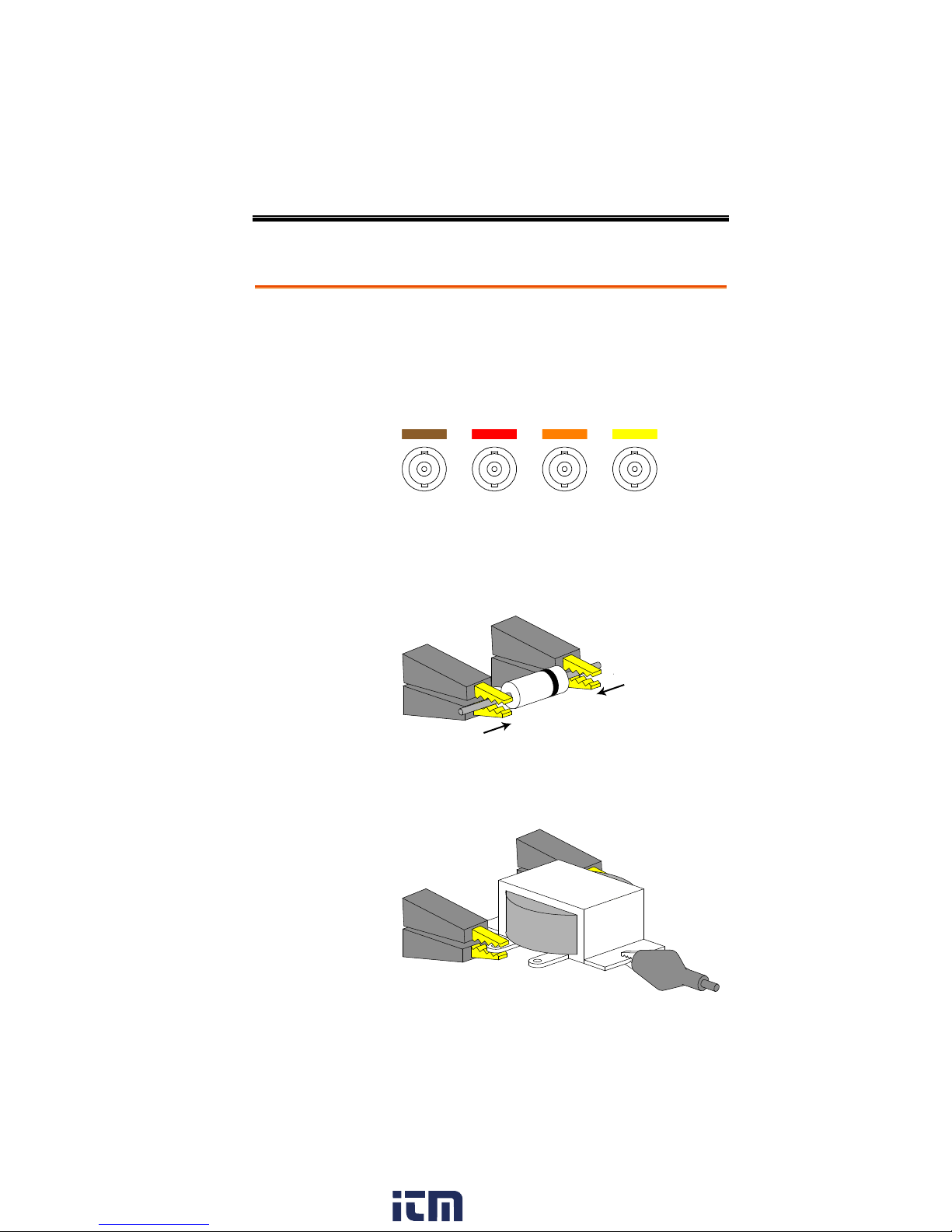
GETTING STARTED
Panel operation
1. Discharge the test component before
connecting the fixture set.
2. Connect each fixture terminal to the front panel
BNC connector with matching color.
3. Connect the fixture to the test component. If the
component has polarity, connect the H side to
the positive lead and the L side to the negative
lead. Make sure the distance between the lead
base and fixture clip is short enough.
H side
L side
4. If the test component has an outer case
unconnected to either of the leads, connect the
ground terminal for noise level reduction.
Fixture connection
www. .com
25
information@itm.com1.800.561.8187
Page 26

LCR-8000G Series User Manual
Step
Description
Details
1. Connect fixture
Connect the fixture to the DUT.
Page24
2. Enter menu
Press the Menu key, followed by F1 (AC
measurement) or F2 (Rdc).
Page48
3. Hide scale
Press F4 (Show/Hide Scale) to hide the
scale (or show the circuit diagram)
Page50
4. Select measurement item
Press F1 (First) and F2 (Second)
repeatedly to select the measurement
item.
Page51
5. Select series/
parallel circuit
If available, press F3 (Series/Parallel) to
select the equivalent circuit model.
Page51
6. Set
measurement
frequency
Press the Left/Right arrow key and move
the cursor to the Frequency. Use the
numerical and unit keys to set the
frequency.
Page53
7. Set
measurement
Voltage
Press the Left/Right arrow key and move
the cursor to the Voltage. Use the
numerical and unit keys to set the level.
Page55
8a. Select Single
measurement
Press the Sing/Rep key to select Single
(manual trigger) measurement. To trigger
measurement, press the Trig key.
Page56
8b. Select
Repetitive
measurement
Press the Sing/Rep key to select
Repetitive (automatic trigger)
measurement. Press the Left/Right arrow
key and move the cursor to Speed. Press
the Up/Down key to select the speed.
Page57
Tutorials (Step by Step Operations)
Basic measurement (without Pass/Fail test)
26
www. .com
information@itm.com1.800.561.8187
Page 27
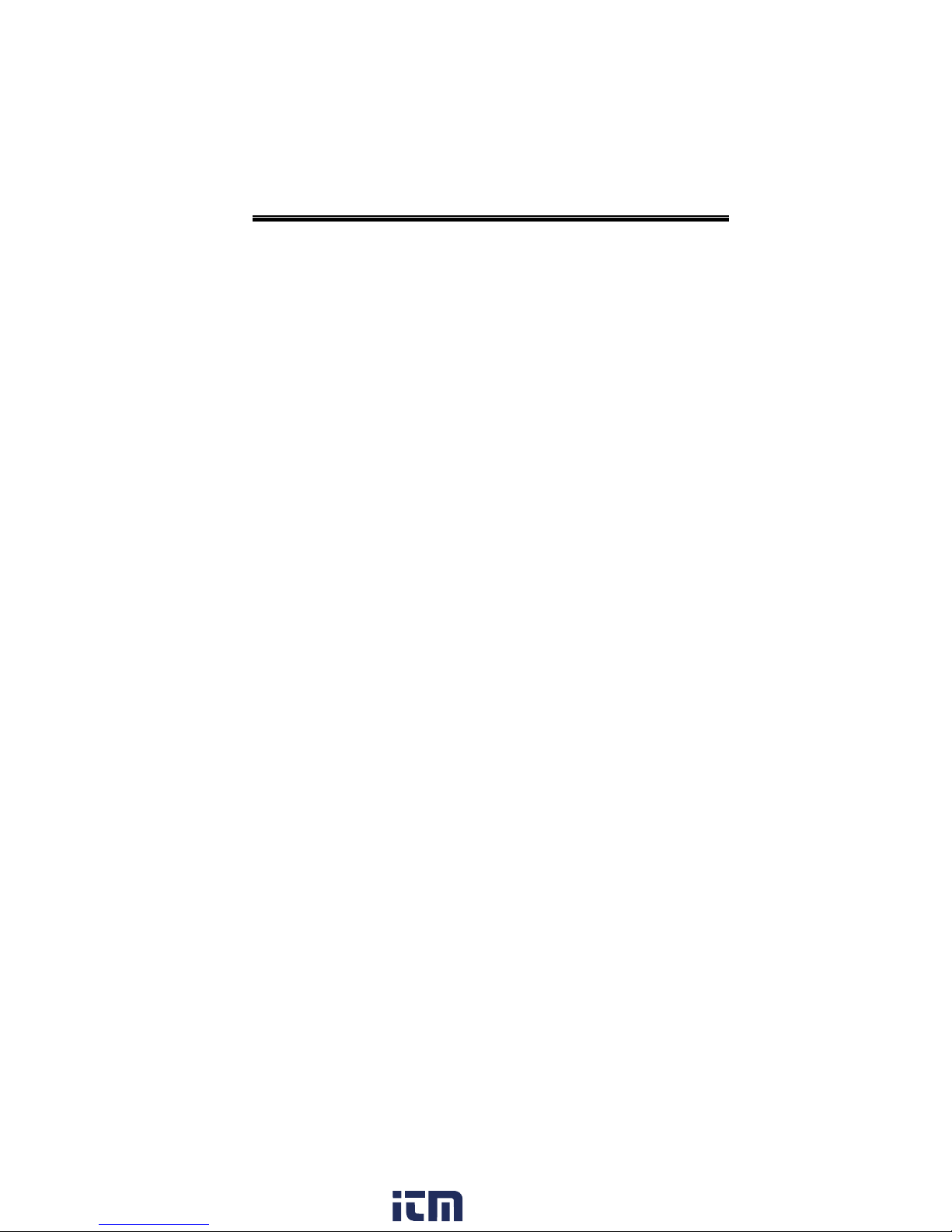
GETTING STARTED
Optional settings
To hide the drive Voltage/Current, press
the Code key, type 80, then press Enter.
Set the Range (internal setting) to Auto,
use the Left/Right key to move the cursor
and Up/Down key to change the setting.
Page58
Page52
www. .com
27
information@itm.com1.800.561.8187
Page 28
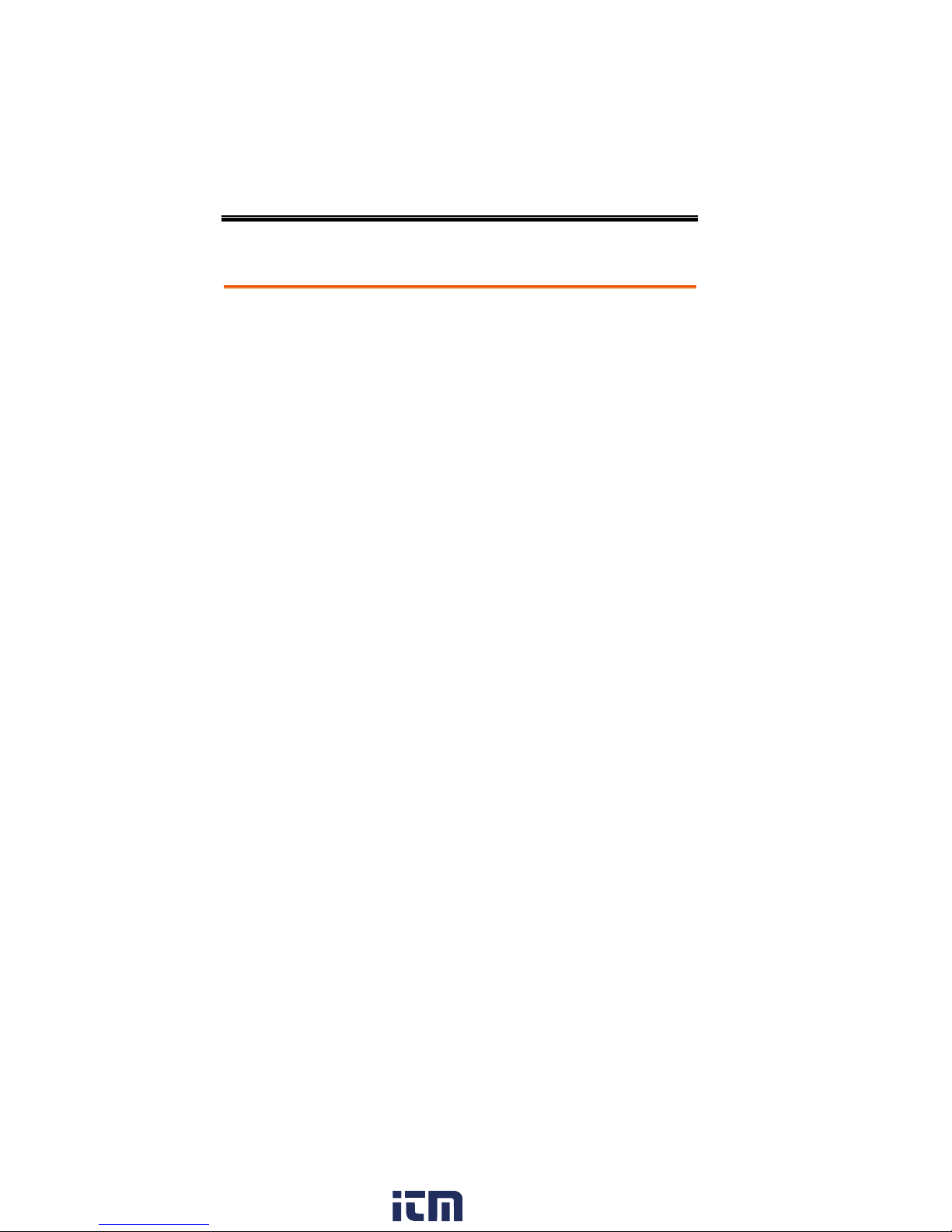
LCR-8000G Series User Manual
Step
Description
Details
1. Connect fixture
Connect the fixture to the DUT.
Page24
2. Set buzzer
sound
Press the Menu key, then F5 (System).
Press the Up/Down arrow key to move
the cursor to Beep, then use the
Left/Right key to select setting (Off
recommended).
Page62
3. Set Average
Press the Menu key, then F5 (System).
Press the Up/Down arrow key to move
the cursor to Average, then use the
numerical keys to enter an average
number (1-256). Press enter to confirm the
number.
Page63
4. Enter menu
Press the Menu key, followed by F1 (AC
measurement) or F2 (Rdc).
Page48
5. Show scale
Press F4 (Show/Hide Scale) to show the
scale (or hide the circuit diagram)
Page 50
6. Select measurement item
Press F1 (First) and F2 (Second)
repeatedly to select the measurement
item.
Page51
7. Select series/
parallel circuit
If available, press F3 (Series/Parallel) to
select the equivalent circuit model.
Page51
8. Set
measurement
frequency
Press the Left/Right arrow key and move
the cursor to the Frequency. Use the
numerical and unit keys to set the
frequency.
Page53
9. Set
measurement
Voltage
Press the Left/Right arrow key and move
the cursor to the Voltage. Use the
numerical and unit keys to set the level.
Page55
10a. Select Single
measurement
Press the Sing/Rep key to select Single
(manual trigger) measurement. To trigger
measurement, press the Trig key.
Page56
Pass/Fail test (Single step)
28
www. .com
information@itm.com1.800.561.8187
Page 29
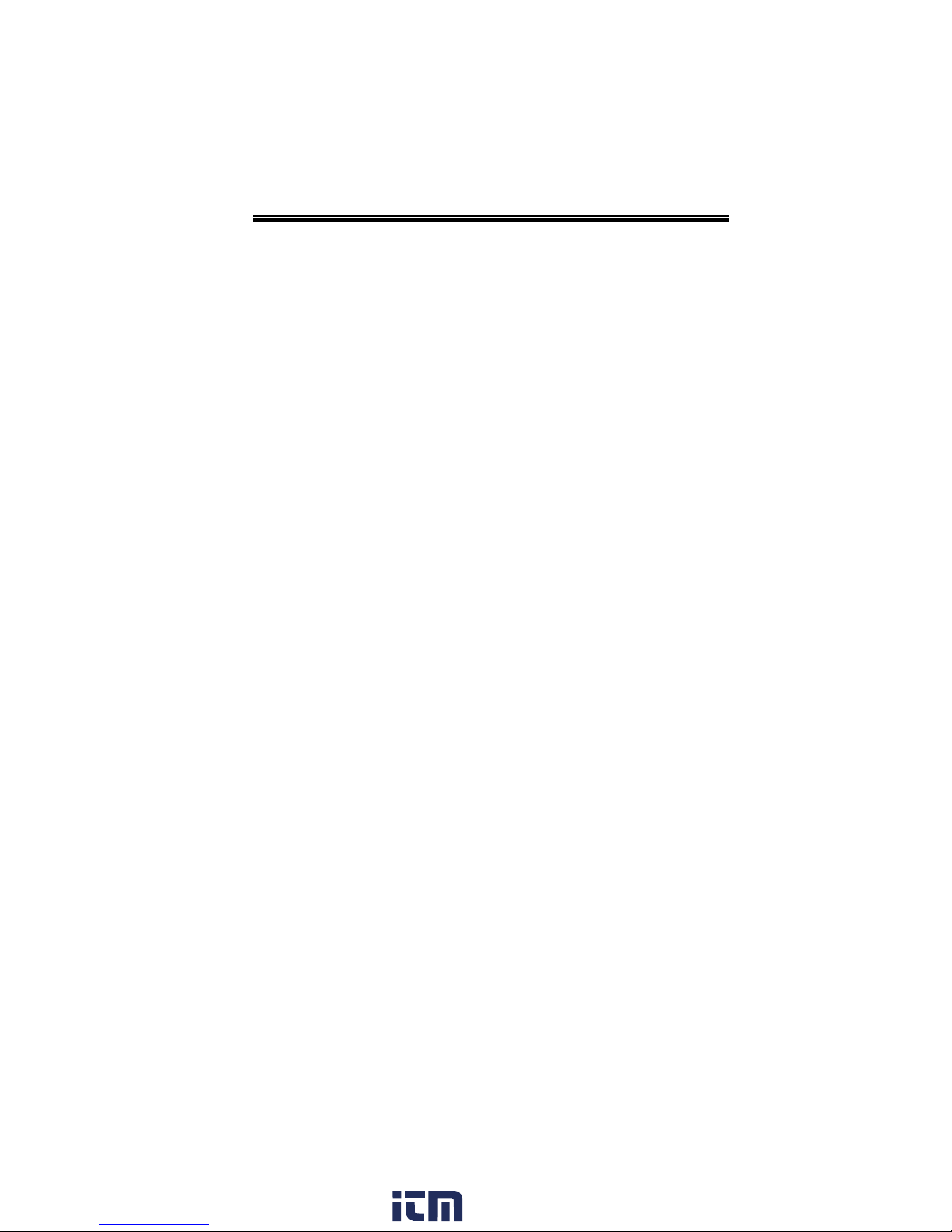
GETTING STARTED
10b. Select
Repetitive
measurement
Press the Sing/Rep key to select
Repetitive (automatic trigger)
measurement. Press the Left/Right arrow
key and move the cursor to Speed. Press
the Up/Down key to select the speed.
Page57
11a. Select
Absolute
measurement
Press F5 (Abs/%/∆) to select Abs. Press
the Left/Right key to move the cursor to
Lo (Low limit). Use the numerical and
unit keys to set the Low limit. Repeat this
for Hi (Hi limit) as well.
Page67
11b. Select
Percentage
measurement
Press F5 (Abs/%/∆) to select %. Press the
Left/Right key to move the cursor to the
Nominal value. Use the numerical and
unit keys to set the numerical level. Then
move the cursor to Lo (Low limit) and set
the percentage. Repeat this for Hi (Hi
limit) as well. To save the latest
measurement result as Nominal, press F6
(Save Nom).
Page68
11c. Select Delta
measurement
Press F5 (Abs/%/∆) to select ∆. Press the
Left/Right key to move the cursor to the
Nominal value. Use the numerical and
unit keys to set the numerical level. Then
move the cursor to Lo (Low limit) and set
the Lo value difference. Repeat this for Hi
(Hi limit) as well. To save the latest
measurement result as Nominal, press F6
(Save Nom).
Page69
Optional settings
To hide the drive Voltage/Current, press
the Code key, type 80, then press Enter.
Set the Range (internal setting) to Auto,
use the Left/Right key to move the cursor
and Up/Down key to change the setting.
Page58
Page52
www. .com
29
information@itm.com1.800.561.8187
Page 30
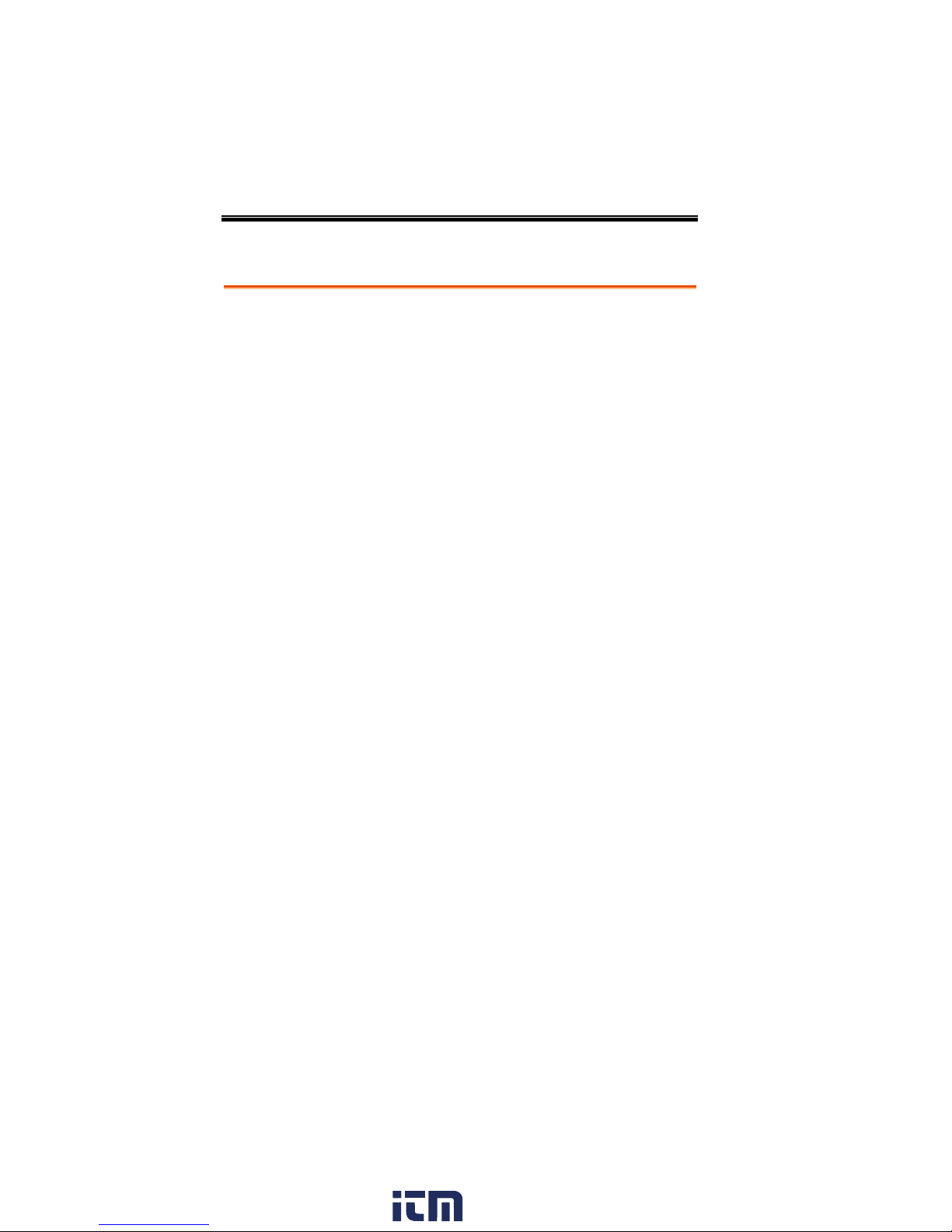
LCR-8000G Series User Manual
Step
Description
Details
1. Connect fixture
Connect the fixture to the DUT.
Page24
2. Set buzzer
sound
Press the Menu key, then F5 (System).
Press the Up/Down arrow key to move
the cursor to Beep, then use the
Left/Right key to select setting (Off
recommended).
Page73
3. Set Average
Press the Menu key, then F5 (System).
Press the Up/Down arrow key to move
the cursor to Average, then use the
numerical keys to enter an average
number (1-256). Press enter to confirm the
number.
Page74
4. Enter multiple
step mode
Press the Menu key, then F3 (Multi step).
Page75
5. Select
measurement
item
Press the arrow keys to move the cursor
to Step 01 Func. Press F1 (Prog)
repeatedly to select the item.
Page77
6a. Set
parameters
Press the arrow keys to move the cursor
to the parameters below. Use the
numerical and unit keys for editing values
or F1 (Prog) for selecting options.
Page77
6b. Add steps
Move the cursor to the first empty step
and press F1 (Prog).
Page77
6c. Copy to the
next step
Press F2 (Copy). The selected step
contents are copied and inserted to the
next step.
Page80
6d. Delete step
Press F3 (Delete). The selected step is
deleted.
Page80
7. Save program
Press F4 (Save). The edited program is
saved.
Page84
Pass/Fail test (Multiple step)
30
www. .com
information@itm.com1.800.561.8187
Page 31

GETTING STARTED
8. Enter Run
menu
Press F6 (Run). The Run menu opens.
Page81
9. Set Single or
Repetitive
Press the Sing/Rep key to select Single
(manual trigger) or Repetitive (auto
trigger).
Page81
10. Start running
If the test has not started yet, press F1
(Start) or Trig key. Press F6 (Set) to go
back to the setup menu.
Page81
File operation:
new program
Press F5 (File), then F4 (New). Press the
Left/Right keys to move the cursor and
press the Down key to select character. To
confirm the file name, press the Enter key.
A new file appears.
To delete a character, press the Up key.
To quit, press the Clear key.
Page75
File operation:
load
Press F5 (File), then F1 (Load). Use the
arrow keys to select the program and
press F1 (Load).
Page86
File operation:
delete
Press F5 (File), then F2 (Delete). Use the
arrow keys to select the program and
press F5 (Del).
Page87
File operation:
save as
Press F5 (File), then F3 (Save as). Press the
Left/Right keys to move the cursor and
press the Down key to select character. To
confirm the file name, press the Enter key.
A new file appears.
To delete a character, press the Up key.
To quit, press the Clear key.
Page84
www. .com
31
information@itm.com1.800.561.8187
Page 32

Graph mode
Step
Description
Details
1. Connect fixture
Connect the fixture to the DUT.
Page24
2. Enter graph
mode
Press the Menu key, then F4 (Graph).
Page89
3. Select item
Press F5 repeatedly to select the graph
item.
Page90
4a. Set horizontal
scale (frequency)
Press the Up/Down key to move the
cursor to Sweep. Press the Left/Right key
to select Frequency. Then move the cursor
to Start Frequency, set the value using the
numerical and unit keys. Repeat this for
Stop Frequency and Level (drive
Voltage).
Page93
4b. Set horizontal
scale (voltage)
Press the Up/Down key to move the
cursor to Sweep. Press the Left/Right key
to select Voltage. Then move the cursor to
Start Voltage, set the value using the
numerical and unit keys. Repeat this for
Stop Voltage and Freq (frequency).
Page91
5. Select speed
Press the Up/Down key to move the
cursor to Speed. Press the Left/Right key
to select the measurement speed.
Page102
6. Select step size
Press the Up/Down key to move the
cursor to Step size. Press the Left/Right
key to select the data step (all or
sampled).
Page103
7. Select linear or
log scale
Press F1 (Lin/Log) to select linear or
logarithmic horizontal scale.
Page92
8a. Set vertical
scale (Absolute +
Auto fit)
Press F2 (Abs/%) to select Abs, then press
F3 (Manual/Auto fit) to select Auto fit.
the LCR-8000G automatically configures
the vertical scale.
Page99
LCR-8000G Series User Manual
32
www. .com
information@itm.com1.800.561.8187
Page 33

GETTING STARTED
8b. Set vertical
scale (Absolute +
Manual fit)
Press F2 (Abs/%) to select Abs, then press
F3 (Manual/Auto fit) to select Manual fit.
Move the cursor to Hi, set the Hi value.
Repeat this for Lo as well. The minimum
and maximum vertical range is manually
configured.
Page95
8c. Set vertical
scale (Percentage
+ Auto fit)
Press F2 (Abs/%) to select %, then press
F3 (Manual/Auto fit) to select Auto fit.
Move the cursor to Nominal and set the
nominal value. The LCR-8000G
automatically configures the vertical
range around the nominal value.
Page100
8d. Set vertical
scale (Percentage
+ Manual fit)
Press F2 (Abs/%) to select %, then press
F3 (Manual/Auto fit) to select Manual fit.
Move the cursor to Hi, set the Hi
percentage. Repeat this for Lo and
Nominal. The minimum and maximum
vertical range is manually configured.
Page97
9. Plot graph
Press F4 (Start). The graph is drawn on
the display. To abort, press F6 (Abort).
Page104
10. Fit graph into
display
When plotting is finished, press F1
(Function), then F2 (Fit). The vertical scale
is automatically adjusted to include all
the plotted line. Press F1 (View) to go
back.
Page106
11. Move marker
Press the Left/Right keys to move the
marker on the graph. To move the marker
to the peak, press F1 (Function) and F3
(Peak). To move to the dip, press F4 (Dip).
Press F1 (View) to go back.
Page107
12. Return to
previous menu
Press F6 (Return) or press the Menu key
to go back to the previous or the other
menu.
Page107
www. .com
33
information@itm.com1.800.561.8187
Page 34

LCR-8000G Series User Manual
Hi/Low
impedance
If the measured impedance is greater than 1kΩ,
the standard four-terminal connection is not
necessary. Run S/C trim to remove the effect of
series lead impedance.
If the measured impedance is lower than 1kΩ,
four-terminal connection can reduce the effect of
contact resistance at the test component.
Metal component
case connection
A large area of metal can add noise to the
measurement. Here is how to minimize the effect.
If the metal is connected to one of the terminals,
this should be connected to the Hforce (Yellow)
terminal side.
If the metal is NOT connected to either of the
terminals, connect the GND clip.
Very Small Valued
Capacitors
When measuring small or SMD-size capacitors
with a very-low capacitance, run O/C trim at the
measurement frequency (Spot trimming) to
eliminate the residual capacitance. Make sure the
measurement lead positions are fixed during
trimming.
The O/C trimming value can be up to 100 less
than the actual measured value. For example: If
the open circuit capacitance of the circuit is 1pF,
and the DUT is 100pF, then ~1% of the
measurement is erroneous without O/C trimming.
It is recommend that for any capacitance less than
100pF, O/C trimming should first be performed.
Measurement tip
34
www. .com
information@itm.com1.800.561.8187
Page 35

GETTING STARTED
Very Small Valued
Inductors
When measuring small or SMD-size inductors
with a very-low inductance, run S/C trim at the
measurement frequency (Spot trimming). The
LCR-8000G measures the difference between the
inductance of S/C trimming and the inductance of
the test component. Four-terminal fixture set is
recommended and make sure the measurement
leads are fixed during trimming.
S/C trimming is required for very small inductors
because the S/C trim value that is retracted from
the measurement can be up to 100nH. For
measurements up to 10µH, this S/C trim value can
account for up to 1% of the error.
It is recommended that for inductors of less than
10µH, that S/C trimming be used.
Wire capacitance
When measuring the wire capacitance, the fixture
clips that are marked with HF(High Force)/HS
(High Sense) should always be connected to the
point that is influenced the most by noise.
Wire inductance
The wire inductance should be subtracted from
the measurement result.
5cm, 1mm diameter wire has 50nH inductance
5cm, 2mm diameter wire has 40nH inductance
Frequency factor
in inductor
measurement
When an inductor is measured at a frequency
much lower than that for which it is designed (for
example, an HF choke tested at AF), the inductor
tends to behave as an inductive resistor. In these
circumstances, measurement accuracy is widened
by (1 + 1/Q) where Q is the quality factor.
www. .com
35
information@itm.com1.800.561.8187
Page 36

LCR-8000G Series User Manual
Air-cored coils
Air-cored coils can pick up noise very easily,
therefore they should be kept well clear of any test
equipment that may contain power transformers
or display scan circuitry. Also, keep the coils away
from metal objects which may modify inductor
characteristics.
Iron-cored and
ferrite inductor
The effective value of iron-cored and ferrite
inductors can vary widely with the magnetization
and test signal level. Measure them at the AC level
and frequency in use. When core materials are
damaged by excessive magnetization (for
example: tape heads and microphone
transformers), check that the test signal is
acceptable before connection.
36
www. .com
information@itm.com1.800.561.8187
Page 37

BASIC MEASUREMENT
Measurement
item
Measurement combination ........................................ 38
Series/Parallel circuit models ..................................... 39
Resistance (R) and Conductance (G = 1/R) .............. 41
Capacitance (C)........................................................... 42
Inductance (L) ............................................................. 43
Reactance (X) and Susceptance (B = 1/X) ................. 44
Impedance (Z) and Admittance (Y = 1/Z) ................. 45
Quality factor (Q) and Dissipation factor (D) ........... 46
Angle (θ) ..................................................................... 47
Measurement
overview
Enter measurement mode .......................................... 48
Display overview ......................................................... 49
Show circuit model or scale (pass/fail) ..................... 50
Measurement
configuration
Select measurement item ........................................... 51
Set measurement range to Auto ................................ 52
Set measurement frequency ....................................... 53
Set measurement voltage ........................................... 55
Run measurement
Select Single measurement ........................................ 56
Select Repetitive measurement .................................. 57
Hide drive Voltage/Current ........................................ 58
BASIC MEASUREMENT
Basic measurement measures DUT in numerical
style. Advanced measurements are available in
Pass/Fail test mode (page59), where measurement
results are compared with user-defined limits, and
in Graph mode (page88), where measurement
data is displayed in graphical representation.
www. .com
37
information@itm.com1.800.561.8187
Page 38

LCR-8000G Series User Manual
1st measurement
2nd measurement
Circuit model
Graph
*Prog
Q D
RAC G Angle
Series
Parallel
Capacitance (C)
Inductance (L)
Reactance (X)
Susceptance (B)
Impedance (Z)
Admittance (Y)
DC Resistance(RDC)
Quality factor (Q)
Dissipation factor (D)
AC Resistance (RAC)
Conductance (G)
Angle (θ)
Measurement Item Description
In general, two items, primary and secondary, are combined in a
single measurement. The following table shows the available
combinations. Overview of each measurement item is listed from
the next page.
Measurement combination
:Available, :Not available, :Combination doesn’t exist.
*Prog: Multi-step program
The graph measurement is described in the Graph Mode chapter,
page88.
The multi-step program mode is described in the Pass/Fail test
chapter, page71.
38
www. .com
information@itm.com1.800.561.8187
Page 39

BASIC MEASUREMENT
Background
For measuring AC Resistance, Capacitance,
Reactance, Inductance, and Susceptance, series and
parallel equivalent circuit models are available.
Select the model according to the component
value.
Capacitance (C)
Series diagram
Parallel diagram
Series formula
2
1 DCC
PS
D=dissipation factor
Parallel formula
2
1 D
C
C
S
P
D=dissipation factor
When to use Series (CS)
Large capacitance:
Reactance (XC) < 1kΩ
Note:
fC
X
C
2
1
When to use Parallel (CP)
Small capacitance:
Reactance (XC) > 1kΩ
Note:
fC
X
C
2
1
Inductance (L)
Series diagram
Parallel diagram
Series/Parallel circuit models
www. .com
39
information@itm.com1.800.561.8187
Page 40

LCR-8000G Series User Manual
Series formula
2
1
1
Q
L
L
P
S
Q=quality factor
Parallel formula
2
1
1
Q
LL
SP
Q=quality factor
When to use Series (LS)
Small inductance:
Reactance (XL) < 1kΩ
Note:
fLX
L
2
When to use Parallel (LP)
Large inductance:
Reactance (XL) > 1kΩ
Note:
fLX
L
2
Resistance
Series diagram
Parallel diagram
Series formula
2
1 Q
R
R
P
S
Q=quality factor
Parallel formula
2
1 QRR
SP
Q=quality factor
When to use Series (RS)
Small resistance: < 1kΩ
When to use Parallel (RP)
Large resistance: > 1kΩ
40
www. .com
information@itm.com1.800.561.8187
Page 41

BASIC MEASUREMENT
Background
Resistance measures how difficult it is for the
electricity to flow between two terminals.
Conductance is the reciprocal of Resistance and
measures how easily the electricity flows.
Resistance
Conductance
Type
Series Resistance R
S
Parallel Resistance R
P
DC Resistance R
dc
Parallel Conductance
GP (= 1/RP)
Note: Conductance is
available only for
parallel circuit models.
Display Range
0.01mΩ ~ 1GΩ
0.001ns ~ 1ks
Measurement
combination
C
S
+ RS
L
S
+ RS
X
S
+ RS
C
P
+ RP
L
P
+ RP
B
P
+ RP
R
dc
C
P
+ GP
L
P
+ GP
B
P
+ GP
Formula
jXZ
GI
V
R
S
1
C
j
ZLjZ
SS
22
XRZ
S
22
XR
RX
Z
P
cosZRS
jBY
RV
I
G
PP
1
L
j
YCjY
PP
22
BG
GB
Y
S
22
BGY
P
cosYGP
Resistance (R) and Conductance (G = 1/R)
www. .com
41
information@itm.com1.800.561.8187
Page 42

LCR-8000G Series User Manual
Background
Capacitance measures the amount of electronic
charge stored between two terminals.
Display Range
0.001pF ~ 1F
Type
Series Capacitance C
S
Parallel Capacitance C
P
Combination
C
S
+ Q
C
S
+ D
C
S
+ RS
C
P
+ Q
C
P
+ D
C
P
+ RP
C
P
+ GP
Formula
C
j
RZ
S
SS
RC
Q
1
SS
RCD
CjGY
P
PP
RCQ
P
P
C
G
D
Capacitance (C)
42
www. .com
information@itm.com1.800.561.8187
Page 43

Inductance (L)
Background
Inductance measures the amount of magnetic flux
generated in certain electrical current.
Display Range
0.1nH ~ 100kH
Type
Series Inductance L
S
Parallel Inductance L
P
Measurement
combination
L
S
+ Q
L
S
+ D
L
S
+ RS
L
P
+ Q
L
P
+ D
L
P
+ RP
L
P
+ GP
Formula
LjRZ
S
S
S
R
L
Q
,
S
S
L
R
D
L
j
GY
P
P
P
L
R
Q
,
PP
GLD
BASIC MEASUREMENT
www. .com
43
information@itm.com1.800.561.8187
Page 44

LCR-8000G Series User Manual
Background
Reactance measures the imaginary part of
Impedance (Z) caused by capacitors or inductors.
Susceptance is the reciprocal of Reactance and
measures the imaginary part of Admittance (Y),
which is also the reciprocal of Impedance.
Type
Series Reactance (XS)
Note: Reactance is
available only in series
circuit model.
Parallel Susceptance (BP)
Note: Susceptance is
available only in parallel
circuit model.
Display Range
0.01mΩ ~ 1GΩ
0.001ns ~ 1ks
Measurement
combination
X
S
+ Q
X
S
+ D
X
S
+ RS
B
P
+ Q
B
P
+ D
B
P
+ RP
B
P
+ GP
Formula
sin
1
Z
B
X
22
XRZ
S
22
XR
RX
Z
P
sinZXS
sin
1
Y
X
B
22
BG
GB
Y
S
22
BGY
P
sinYBP
Reactance (X) and Susceptance (B = 1/X)
44
www. .com
information@itm.com1.800.561.8187
Page 45

BASIC MEASUREMENT
Background
Impedance measures the total amount of
opposition between two terminals in an AC circuit.
Admittance is the reciprocal of Impedance and
measures how easily the electricity flows in an AC
circuit.
Type
Impedance (Z)
Admittance (Y)
Display Range
0.01mΩ ~ 1GΩ
0.001ns ~ 1ks
Formula
YI
E
Z
1
jXRZ
S
C
j
RLjR
22
XRZ
S
22
XR
RX
Z
P
cosZRS
sinZXS
ZE
I
Y
1
jBGY
P
L
j
GCjG
22
BG
GB
Y
S
22
BGY
P
cosYGP
sinYBP
Impedance (Z) and Admittance (Y = 1/Z)
www. .com
45
information@itm.com1.800.561.8187
Page 46

LCR-8000G Series User Manual
Background
Both Quality factor and its reciprocal, Dissipation
factor, are used for measuring the rate of energy
dissipation relative to the measurement frequency.
Low energy dissipation: high Q, low D
High energy dissipation: low Q, high D
Type
Quality factor (Q)
Dissipation factor (D)
Display Range
0.01 ~ 9999.9
0.00001 ~ 1000
Formula
SSS
S
RCR
L
Q
1
PP
P
P
RC
L
R
D
1
90tan
1
SS
S
S
RC
L
R
D
PP
P
P
GL
C
G
Q
1
90tan
Quality factor (Q) and Dissipation factor (D)
46
www. .com
information@itm.com1.800.561.8187
Page 47

Angle (θ)
Background
The Angle (θ) measures the phase on which
Impedance (Z), Admittance (Y), Quality factor (Q),
and Dissipation factor (D) are measured.
Type
Angle (θ)
Display Range
–180° ~ +180°
Formula
jXRZ
S
C
j
RLjR
D
Q
1
90tan
1
cosZRS
sinZXS
jBGY
P
L
j
GCjG
Q
D
1
90tan
cosYGP
sinYBP
BASIC MEASUREMENT
www. .com
47
information@itm.com1.800.561.8187
Page 48

LCR-8000G Series User Manual
Type
AC
C, L, X, B, Z, Y, Q, D, R, G, θ
DC
Rdc
Panel operation
1. Press the Menu key. The main menu
appears.
Menu
MAIN MENU
AC MEAS
Rdc MEAS
MULTI STEP
GRAPH
SYSTEM
F 1
F 2
F 3
F 4
F 5
2. For Rdc measurement, press F2
(Rdc Meas).
For any other measurement, press
F1 (AC Meas). The measurement
mode display appears.
F 2 F 1
AC measurement
MEASUREMENT MODE
0.01234
0.2179mFD
*7
C L X B Z Y
Q D R G
Parallel
Hide Scale
Abs
%
Save Nom
LO
53.388fF
HiLo+1.00%
–1.00%
50mVac 1.5000kHz
Range
Speed Med
Auto
Vm:549.8mV
Im:724.9pA
–
DC measurement (Rdc)
MEASUREMENT MODE
156.35mΩ
*7
Hide Scale
Abs
Save Nom
HI
154.53mΩ
HiLo+1.00%
–1.00%
1.00Vdc
Range
Speed Med
Auto
Vm:549.8mV
Im:724.9pA
%
Measurement Mode Overview
Enter measurement mode
48
www. .com
information@itm.com1.800.561.8187
Page 49

BASIC MEASUREMENT
Normal mode
1st Measurement
2nd Measurement
F 1
F 2
F 3
F 4
F 5
F 6
Measurement Range
MEASUREMENT MODE
0.01234
0.2179
mF
D
*7
C L X B Z Y
Q D R G
Parallel
Show Scale
10mVac 1.5000kHz
Range
Speed Med
Auto
Vm:549.8mV
Im:724.9pA
–
Equivalent Circuit
Block Diagram
Drive Voltage/
Current
Range Selection
Mode
Measurement
Voltage
1
st
Measurement 2
nd
Measurement
Measurement Speed
Measurement
Frequency
Equivalent
Circuit model
Absolute mode (Pass/Fail test)
MEASUREMENT MODE
0.01234
0.2179mFD
*7
C L X B Z Y
Q D R G
Parallel
Hide Scale
Abs
Save Nom
LO
HiLo 20.0mF0.00mF
10mVac 1.5000kHz
Range
Speed Med
Auto
Vm:549.8mV
Im:724.9pA
–
Lo Threshold
Absolute
Mode
Hi Threshold
%
Percentage mode (Pass/Fail test)
MEASUREMENT MODE
0.01234
0.2179mFD
*7
C L X B Z Y
Q D R G
Parallel
Hide Scale
Save Nom
LO
53.388mF
HiLo+1.00%
–1.00%
10mVac 1.5000kHz
Range
Speed Med
Auto
Vm:549.8mV
Im:724.9pA
–
Norm
Value
Hi/Lo
Threshold
Percentage
Mode
Abs %
Display overview
www. .com
49
information@itm.com1.800.561.8187
Page 50

LCR-8000G Series User Manual
Delta mode (Pass/Fail test)
MEASUREMENT MODE
0.01234
0.2179mFD
*7
C L X B Z Y
Q D R G
Parallel
Hide Scale
Abs
Save Nom
LO
53.388mF
HiLo1.0000 mF
1.0000 mF
10mVac 1.5000kHz
Range
Speed Med
Auto
Vm:549.8mV
Im:724.9pA
–
Norm
Value
Hi/Lo
Threshold
Delta Mode
Abs %
Background
The center of the display can be filled with the
diagram of equivalent circuit model, or the
measurement scale with Pass/Fail test result. This
selects not only the diagram/scale but also
whether running the Pass/Fail test or just
measuring the value.
Panel operation
Press F4 (Show/Hide scale) to view
the circuit model or scale.
F 4
Normal
MEASUREMENT MODE
0.01234
0.2179mFD
*7
C L X B Z Y
Q D R G
Parallel
Show Scale
50mVac 1.5000kHz
Range
Speed Med
Auto
Vm:549.8mV
Im:724.9pA
–
Pass/Fail test
MEASUREMENT MODE
0.01234
0.2179mFD
*7
C L X B Z Y
Q D R G
Parallel
Hide Scale
Abs
Save Nom
HI
HiLo 20.0mF0.00mF
50mVac 1.5000kHz
Range
Speed Med
Auto
Vm:549.8mV
Im:724.9pA
–
%
Pass/Fail test
For Pass/Fail test details, see page59.
For Pass/Fail test details, see page59.
Show circuit model or scale (pass/fail)
50
www. .com
information@itm.com1.800.561.8187
Page 51

BASIC MEASUREMENT
Measurement
combination
The following list shows the available combination
of the first and second measurement items.
Capacitance (C)
Series
C-Q, C-D, C-R
Parallel
C-Q, C-D, C-R, C-G
Inductance (L)
Series
L-Q, L-D, L-R
Parallel
L-Q, L-D, L-R, L-G
Reactance (X)
Series
X-Q, X-D, X-R
Susceptance (B)
Parallel
B-Q, B-D, B-R, B-G
Impedance (Z)
Z-Angle
Admittance (Y)
Y-Angle
Panel operation
To select the first measurement
item, press F1 repeatedly.
C L X B Z Y
F 1
To select the second measurement
item, press F2 repeatedly.
Q D R G
F 2
To select the circuit model, series or
parallel, press F3 repeatedly.
F 3
Series
Parallel
Parameter Configuration
Select measurement item
*This is not necessary for Rdc measurement.
www. .com
51
information@itm.com1.800.561.8187
Page 52

LCR-8000G Series User Manual
Background
The measurement range is an internal parameter
defining the search range for each measurement
item. Make sure the Auto setting is always
selected, to obtain the best measurement accuracy.
The active range appears at the top left corner of
the display.
MEASUREMENT MODE
0.01234
0.2179
nS
D
*7
–
Panel operation
1. Press the Left/Right key
repeatedly to move the cursor to
Range position.
Speed Slow
Range Auto
2. If the range is NOT set to Auto,
press the Up/Down key
repeatedly to set it back to Auto.
Speed Slow
Range 5
Speed Slow
Range Auto
Set measurement range to Auto
52
www. .com
information@itm.com1.800.561.8187
Page 53

BASIC MEASUREMENT
Background
The measurement frequency, together with the
measurement voltage, defines the electrical
condition of each measurement item. Make sure
the appropriate frequency is selected, according to
the component characteristics.
Panel operation
1. Press the Left/Right key repeatedly
to move the cursor to Frequency.
2.00 195.00 kHzVac
2. Enter the frequency using the numerical keys.
Range
20Hz ~ 1MHz (LCR-8101G)
20Hz ~5MHz (LCR-8105G)
20Hz ~10MHz (LCR-8110G)
1.2kHz
k
Enter
1MHz
M
Enter
Backspace
All clear
Clear
Increase
Decrease
When the entered value does not fit in the
range, the LCR-8000G automatically selects the
nearest value.
Nearest Available
When the wrong unit (such as Ω) is entered,
the value is cancelled.
Unit Mismatched
Set measurement frequency
*This setting does not apply to Rdc measurement.
www. .com
53
information@itm.com1.800.561.8187
Page 54

LCR-8000G Series User Manual
Select frequency
step resolution
For frequency increase/decrease using Up/Down
keys, fine and coarse step settings are available.
Fine
1st digit: 1, 2, 3, 4, 5, 6...
Coarse
2nd digit: 10, 12, 15, 20, 25, 30, 40, 50, 60, 80
1. Press the Code key.
2. Enter the system code using the numerical
keys, then press the Enter key. A confirmation
message appears on the display.
Fine: 10
Freq fine steps
Coarse: 11
Freq coarse steps
54
www. .com
information@itm.com1.800.561.8187
Page 55

BASIC MEASUREMENT
Background
The measurement voltage, together with the
measurement frequency, defines the electrical
condition of each measurement item. Make sure
the appropriate voltage is selected, according to
the component characteristics.
Voltage setting
1. Press the Left/Right key repeatedly
to move the cursor to Voltage.
195.002.00 Vac kHz
2. Enter the voltage using the numerical keys.
Range
DCV:10mV ~ 2V
AC, 20Hz~≤ 3MHz: 0.01V~2Vrms
AC, >3MHz~10MHz: 0.01V~1Vrms
100mV
m
V/A
Enter
1V
V/A
Enter
Backspace
All clear
Clear
Increase
Decrease
When the entered value does not fit in the
range, the LCR-8000G automatically selects the
nearest value.
Nearest Available
When the wrong unit (such as Ω) is entered,
the value is cancelled.
Unit Mismatched
Set measurement voltage
www. .com
55
information@itm.com1.800.561.8187
Page 56

LCR-8000G Series User Manual
Background
The data capture can be manually controlled
(Single) or automatically updated (Repetitive).
In single measurement, the measurement is
activated by pressing the Trigger key.
In repetitive measurement, the measurement is
automatically done and the display is updated
according to the speed (timing) setting.
Panel operation
1. Press the Sing/Rep key repeatedly
until the “Single Shot Mode”
message appears on the display.
Sing/Rep
Single Shot Mode
2. The measurement update indicator (*) does not
appears at the top left corner of the display.
MEASUREMENT MODE
nS
D
7
3. To capture measurement data, press
the Trigger key. The measurement
update indicator (*) blinks and the
measurement result is updated on
the display.
MEASUREMENT MODE
0.01234
0.2179nSD
*7
–
Running Measurement
Select Single measurement
56
www. .com
information@itm.com1.800.561.8187
Page 57

BASIC MEASUREMENT
Background
The data capture can be manually controlled
(Single) or automatically updated (Repetitive).
In single measurement, the measurement is
activated by pressing the Trigger key.
In repetitive measurement, the measurement is
automatically done and the display is updated
according to the speed (timing) setting.
Panel operation
1. Press the Sing/Rep key repeatedly
until the “Repetitive Mode” message
appears on the display.
Sing/Rep
Repetitive Mode
2. The measurement update indicator (*) keeps
blinking and the measurement result is updated
on the display.
MEASUREMENT MODE
0.01234
0.2179nSD
*7
–
3. Press the Left/Right key repeatedly
to move the cursor to measurement
speed.
Speed Slow
4. Press the Up/Down key repeatedly
to select the time per update.
Select Repetitive measurement
www. .com
57
information@itm.com1.800.561.8187
Page 58

LCR-8000G Series User Manual
DC
AC≤
100Hz
AC≤
2kHz
AC>
2kHz
AC≥
1MHz
Slow
900ms
1.3s
600ms
600ms
620ms
Med
120ms
1.2s
470ms
450ms
470ms
Fast
60ms
650ms
180ms
150ms
150ms
Max
30ms
600ms
120ms
75ms
120ms
Beep setting
If the beep setting (page62) is active and
the display is in Pass/Fail test mode, it
might sound continuously depending
on the measurement result. If this
happens, press the Sing/Rep key and
set the mode to Single. Then turn Off
the buzzer.
Sing/Rep
Background
The drive voltage and current shows
the actual voltage/current level
applied to the device under test.
Vm:549.8mV
Im:724.9pA
Panel operation
1. Press the Code key.
2. Enter the system code using the numerical
keys, then press the Enter key.
Hide drive V/I: 80
Vm:549.8mV
Im:724.9pA
Show drive V/I: 81
Vm:549.8mV
Im:724.9pA
Hide drive Voltage/Current
58
www. .com
information@itm.com1.800.561.8187
Page 59

PASS-FAIL MODE
Single-step
configuration
Overview ..................................................................... 61
Configure beep setting ............................................... 62
Configure the Average ................................................ 63
Select test item and scale (Pass/Fail test) ................. 64
Set parameters ............................................................ 65
Single-step run
Run in Absolute mode ................................................ 67
Run in Percentage mode ............................................ 68
Run in Delta mode ...................................................... 69
Use display value as nominal ..................................... 70
PASS-FAIL MODE
In the Pass/Fail test mode, measurement results are
compared with user-defined limits and the results
are displayed. Two types of tests are available: Single
and Multi-Step. The Single test shares the same
interface with the basic measurement, and tracks one
item. The Multi-Step test runs a program comprised
of multiple measurement items with different
parameters.
www. .com
59
information@itm.com1.800.561.8187
Page 60

LCR-8000G Series User Manual
Multi-step
configuration
Overview ...................................................................... 71
Configure beep setting ................................................ 73
Configure the Average ................................................. 74
Enter multi-step mode ................................................ 75
Create new program .................................................... 75
Edit program step ........................................................ 77
Copy (duplicate) program step ................................... 80
Delete program step .................................................... 80
Multi-step run
Run program ...................................................... 81
Multi-step file
operation
Save program ..................................................... 84
Recall (load) existing program ........................... 86
Delete existing program ..................................... 87
60
www. .com
information@itm.com1.800.561.8187
Page 61

PASS-FAIL MODE
Background / test
type
Pass/Fail test checks whether the measurement
result sits between the Hi(high) and Lo(low) limit.
Three methods are available: absolute limit,
percentage and delta limit.
Absolute
limit
The Hi and Lo limit are defined by
absolute values.
Lo
Limit
Hi
Limit
Pass
Percentage
limit
The Hi and Lo limit are defined by the
distance (percentage) from the
Nominal value.
Nominal
– ##%
Pass
Nominal
Nominal
+ ##%
Delta limit
The Hi and Lo limit are defined by the
difference from the nominal value.
Nominal
– value
Pass
Nominal
Nominal
+value
Test item
CS
Series capacitance
X
Reactance
CP
Parallel
capacitance
B
Susceptance
LS
Series inductance
Z
Impedance
LP
Parallel inductance
Y
Admittance
RS
Series resistance
RDC
DC Resistance
Single-Step Test Configuration
Overview
www. .com
61
information@itm.com1.800.561.8187
Page 62

LCR-8000G Series User Manual
RP
Parallel resistance
θ
Angle
For detailed description of each item, see page38.
Background
The beep sounds when the pass/fail test result
matches the setting: failed or passed.
Panel operation
1. Press the Menu key, then F5
(System). The system configuration
appears.
Menu
F 5
Precision LCR Meter LCR-8101G
5
:
Frequency
Software version 2.04 Apr 25 2009
RS-232
Graph mode
GPIB
Line frequency
Beep
GPIB address
::OFF
50Hz
1MHz
Average : 10
2. Press the Up/Down key and move
the cursor to Beep.
Beep : OFF
3. Press the Left/Right key to select the
beep setting, Off, Pass, or Fail.
Off
Beep is turned Off
Pass
Beeps when the test result is pass
Fail
Beeps when the test result is fail
Configure beep setting
62
www. .com
information@itm.com1.800.561.8187
Page 63

PASS-FAIL MODE
Beep in repetitive
mode
If the repetitive measurement is On, the beep
might sound continuously. If this becomes a
problem, either use the Single mode (press
Sing/Rep key) or turn Off the beep.
Background
The Average function sets the number of samples
used, which are then averaged as the final output.
The number of samples varies from 1 to 256.
Panel operation
1. Press the Menu key, then F5
(System). The system configuration
appears.
Menu
F 5
Precision LCR Meter LCR-8101G
5
:
Frequency
Software version 2.04 Apr 25 2009
RS-232
Graph mode
GPIB
Line frequency
Beep
GPIB address
::OFF
50Hz
1MHz
Average : 10
2. Press the Up/Down key and move
the cursor to Average.
Average : 10
3. Use the number pad to enter the number of
samples to be averaged. A maximum of 256
samples can be selected for averaging.
Average: 10
Configure the Average
www. .com
63
information@itm.com1.800.561.8187
Page 64

LCR-8000G Series User Manual
Test item
To select the first measurement item,
press F1 repeatedly.
C L X B Z Y
F 1
To select the second measurement item,
press F2 repeatedly.
Q D R G
F 2
Circuit model
To select the circuit model, series or
parallel, press F3 repeatedly.
F 3
Scale
Press F4 (Show/Hide scale) to select
scale (Pass/Fail test).
F 4
Normal
MEASUREMENT MODE
0.01234
0.2179mFD
*7
C L X B Z Y
Q D R G
Parallel
Show Scale
50mVac 1.5000kHz
Range
Speed Med
Auto
Vm:549.8mV
Im:724.9pA
–
Pass/Fail test
MEASUREMENT MODE
0.01234
0.2179mFD
*7
C L X B Z Y
Q D R G
Parallel
Hide Scale
Abs
Save Nom
HI
HiLo 20.0mF0.00mF
50mVac 1.5000kHz
Range
Speed Med
Auto
Vm:549.8mV
Im:724.9pA
–
%
Normal mode
For Normal (basic) mode details, see page37.
Select test item and scale (Pass/Fail test)
64
www. .com
information@itm.com1.800.561.8187
Page 65

PASS-FAIL MODE
How to edit
Example
100mV
m
V/A
Enter
Backspace
All clear
Clear
Increase
Decrease
When the entered value does not fit in the
range, the nearest available value is selected.
Nearest Available
When the wrong unit (such as Ω) is entered,
the value is cancelled.
Unit Mismatched
Measurement
range (to Auto)
Press the Left/Right key repeatedly to
move the cursor to Range position, and
use the Up/Down key to select Auto (if
necessary).
Speed Slow
Range Auto
Single mode
Press the Sing/Rep key repeatedly to
select Single (manual trigger). To trigger
measurement, press the Trigger key.
Sing/Rep
Repetitive mode
Press the Sing/Rep key repeatedly to
select Rep (automatic trigger). Press the
Left/Right key repeatedly to move the
cursor to Speed, and use the Up/Down
key to select the update rate.
Sing/Rep
Set parameters
For more detailed descriptions, see Basic measurement, page48.
www. .com
65
information@itm.com1.800.561.8187
Page 66

LCR-8000G Series User Manual
Frequency (except
Rdc)
Press the Left/Right key repeatedly to
move the cursor to Frequency, and use
the numerical and unit keys to enter the
value.
2.00 195.00 kHzVac
Frequency step
resolution
For frequency increase/decrease using Up/Down
keys, fine and coarse step settings are available.
Press the Code key and enter 10 (Fine)
or 11 (Coarse).
Voltage
Press the Left/Right key repeatedly to
move the cursor to Voltage, and use the
numerical and unit keys to enter the
value.
195.002.00 Vac kHz
66
www. .com
information@itm.com1.800.561.8187
Page 67

PASS-FAIL MODE
1. Press F5 to select Absolute
measurement.
F 5
Abs %
2. Use the Left/Right key to move the
cursor to Hi/Lo value for editing.
HiLo 20.0mF0.00mF
3. Use the numerical keys
and unit keys to enter the
value. The editing value
appears at the bottom left
corner of the display.
Range
Speed Med
Auto
Lo Lim: 1.5_
Example
1.2mΩ
m
Ω
Enter
Backspace
All clear
Clear
Increase
Decrease
Hi and Lo values are automatically swapped if
necessary
Hi and Lo Swapped
4. The display updates the Hi/Lo result
immediately. The result is pass if the bar stays
in the central area. The buzzer sounds
accordingly.
Single-Step Test Run
Run in Absolute mode
www. .com
67
information@itm.com1.800.561.8187
Page 68

LCR-8000G Series User Manual
Result > Hi
HI
Result < Lo
LO
Lo < Result < Hi
(Pass)
PASS
1. Press F5 to select Percentage
measurement.
F 5
Abs %
2. Use the Left/Right key to move the
cursor to Hi/Lo value or nominal
value for editing.
HiLo+1.00%
–1.00%
100.00mD
3. Use the numerical keys
and unit keys to enter the
value. The editing value
appears at the bottom left
corner of the display.
Range
Speed Med
Auto
Lo Lim: 1.5_
–2.50%
Enter
1.5kH
Enter
H
k
Backspace
All clear
Clear
Increase
Decrease
Run in Percentage mode
68
www. .com
information@itm.com1.800.561.8187
Page 69

PASS-FAIL MODE
Hi and Lo values are automatically swapped if
necessary
Hi and Lo Swapped
4. The display updates the Hi/Lo result
immediately. The result is pass if the bar stays
in the central area. The buzzer sounds
accordingly.
Result > Hi
HI
Result < Lo
LO
Lo < Result < Hi
(Pass)
PASS
1. Press F5 to select Delta
measurement.
F 5
AbsAbs %
2. Use the Left/Right key to move the
cursor to Hi/Lo value or nominal
value for editing.
53.388mF
Hi
Lo
1.0000 mF
1.0000 mF
3. Use the numerical keys
and unit keys to enter the
value. The editing value
appears at the bottom left
corner of the display.
Range
Speed Med
Auto
Lo Lim: 1.5_
1.5mF
Enter
F
m
Run in Delta mode
www. .com
69
information@itm.com1.800.561.8187
Page 70

LCR-8000G Series User Manual
Backspace
All clear
Clear
Hi and Lo values are automatically swapped if
necessary
Hi and Lo Swapped
4. The display updates the Hi/Lo result
immediately. The result is pass if the bar stays
in the central area. The buzzer sounds
accordingly.
Result > Hi
HI
Result < Lo
LO
Lo < Result < Hi
(Pass)
PASS
Panel operation
(For Percentage and Delta only) The
displayed value can be used as the
nominal value. Press F6 (Save Nom) to
copy the display value to the nominal
value.
F 6
1.2345
0.2179mFD
LO
–
HiLo+1.00%
–1.00%
100.00mF
1.2345
0.2179mFD
PASS
–
HiLo+1.00%
–1.00%
1.2345mF
Use display value as nominal
70
www. .com
information@itm.com1.800.561.8187
Page 71

PASS-FAIL MODE
Background
The multi-step function can configure and run
multiple measurement steps. Maximum 64
programs, 30 steps each, can be programmed and
stored in the instrument.
Limit type
Only the absolute limit
testing is available. For
percentage limit test, use
the single mode (page61).
Lo
Limit
Hi
Limit
Pass
Test item
CS
Series capacitance
B
Susceptance
CP
Parallel
capacitance
G
Conductance
LS
Series inductance
Z
Impedance
LP
Parallel inductance
Y
Admittance
RS
Series resistance
RDC
DC Resistance
RP
Parallel resistance
θ
Angle
X
Reactance
For detailed description of each item, see page38.
Multi-Step Test Configuration
Overview
www. .com
71
information@itm.com1.800.561.8187
Page 72

LCR-8000G Series User Manual
Parameters
No. of step
Maximum 30 for each program
No. of program
Maximum 64
Drive Voltage
(1mV step)
10mV ~ 2V (DC or AC≤3 MHz)
10mV ~ 1V (AC>3 MHz)
Frequency
20Hz ~ 1MHz (LCR-8101G)
20Hz ~ 5MHz (LCR-8105G)
20Hz ~ 10MHz (LCR-8110G)
Bias
Reserved item: internal use only
Speed
Max, Fast, Med, Slow
Hi / Lo Limit
Follows the measurement range
Delay
0 ~ 9999ms, 1ms step
Single trigger
Program runs when the Trigger
key or F1 (Start) is pressed.
Automatic
trigger
Program runs when the LCR8000G detects the DUT.
72
www. .com
information@itm.com1.800.561.8187
Page 73

PASS-FAIL MODE
Background
The beep sounds when the pass/fail test result
matches the setting: failed or passed.
Panel operation
1. Press the Menu key, then F5
(System). The system configuration
appears.
Menu
F 5
Precision LCR Meter LCR-8101G
5
:
Frequency
Software version 2.04 Apr 25 2009
RS-232
Graph mode
GPIB
Line frequency
Beep
GPIB address
::OFF
50Hz
1MHz
Average : 10
2. Press the Up/Down key and move
the cursor to Beep.
Beep : OFF
3. Press the Left/Right key to select the
beep setting, Off, Pass, or Fail.
Off
Beep is turned Off
Pass
Beeps when the test result is pass
Fail
Beeps when the test result is fail
Configure beep setting
www. .com
73
information@itm.com1.800.561.8187
Page 74

LCR-8000G Series User Manual
Background
The Average function sets the number of samples
used, which are then averaged as the final output.
The number of samples varies from 1 to 256.
Panel operation
1. Press the Menu key, then F5
(System). The system configuration
appears.
Menu
F 5
Precision LCR Meter LCR-8101G
5
:
Frequency
Software version 2.04 Apr 25 2009
RS-232
Graph mode
GPIB
Line frequency
Beep
GPIB address
::OFF
50Hz
1MHz
Average : 10
2. Press the Up/Down key and move
the cursor to Average.
Average : 10
3. Use the number pad to enter the number of
samples to be averaged. A maximum of 256
samples can be selected for averaging.
Average: 10
Configure the Average
74
www. .com
information@itm.com1.800.561.8187
Page 75

PASS-FAIL MODE
Panel operation
Press the Menu key, then F3 (Multi
Step). The multi-step mode menu
appears. The last recalled program
appears on the display.
Menu
F 3
MULTI STEP MODE
Delete
F 1
F 2
F 3
F 4
F 5
Step
PROGRAM: NONAME
Set–
Func
Freq
Volt
Bias
Spd
Hi
Lo
Dly
500.00mS
01 02 03
B Rdc OFF
1.0000k
10mV
MAX FAST
1.0000 S
9999 ms 0 mS
1.00 V
0.0000Ω
0.0000Ω
Prog
F 6
Copy
Save
File
RUN
Panel operation
1. In the multi-step mode, press F5
(File), then F4 (New). The new
program name dialogue opens.
F 5 F 4
MULTI STEP MODE
Save as
F 1
F 2
F 3
F 4
Step
PROGRAM: NONAME
Set–
Func
Freq
Volt
Bias
Spd
Hi
Lo
Dly
500.00mS
01 02 03
B Rdc OFF
1.0000k
10mV
MAX FAST
1.0000 S
9999 ms 0 mS
1.00 V
0.0000Ω
0.0000Ω
LOAD
F 6
DELETE
New
QUIT
New program name: New_
0123456789-_
ABCDEFGHIJKLMNOPQRSTUVWXYZ
abcdefghijklmnopqrstuvwxyz
Edit by ↑↓←→ key
Enter- Confirm, Clear- Quit
Enter multi-step mode
Create new program
www. .com
75
information@itm.com1.800.561.8187
Page 76

LCR-8000G Series User Manual
2. Enter the new program name using the arrow
keys.
Move cursor
(Left/Right keys)
JKLMNOPQRS
Enter the letter
(Down key)
program name: N_
Delete one letter
(Up key)
program name: _
3. Press the Enter key to confirm the
file name. To quit the new program
mode, press the Clear key.
4. A blank program with the entered name
appears.
MULTI STEP MODE
Delete
F 1
F 2
F 3
F 4
F 5
Step
PROGRAM: New
Set–
Func
Freq
Volt
Bias
Spd
Hi
Lo
Dly
01 02 03
OFF OFF OFF
Prog
F 6
Copy
Save
File
RUN
5. Press F1 (Prog). Step 01 becomes
active and changes to Ls
measurement mode. For further
editing details, see the next page.
F 1
Step
Func
OFF
01
Step
Func
Ls
01
76
www. .com
information@itm.com1.800.561.8187
Page 77

PASS-FAIL MODE
How to edit
parameter
For selecting parameters, press F1
(Prog) repeatedly.
F 1
For entering values, use the numerical and unit
keys.
Example:
0.5kHz
k
Enter
Backspace
All clear
Clear
Increase
Decrease
How to move
cursor
To move the cursor to the editing point,
use the arrow keys: up, down, left, and
right.
Note: The cursor cannot move into
blank columns or steps.
Panel operation
1. Create new
step
To create a new step in a program,
press F1 (Prog) at Func column “OFF”.
The step becomes active and the
function changes to Ls. Up to 30 steps
are available in a program.
F 1
Step
Func
OFF
01
Step
Func
Ls
01
2. Select item
(function)
Move the cursor to Func column, press
F1 (Prog) repeatedly. The measurement
item (function) changes in the following
order.
F 1
Ls → Lp → Q → Cs → Cp → D → Z → θ → Rs → Rp
→ X → G → B → Y → Rdc → Ls
Edit program step
www. .com
77
information@itm.com1.800.561.8187
Page 78

LCR-8000G Series User Manual
Set frequency
Move the cursor to Freq column.
Enter the frequency using the
numerical keys and unit keys.
Func
Freq
500.00
Ls
2.00 V
Volt
Range
20Hz ~ 1MHz/5MHz/10MHz
5 digit resolution
Example:
0.5kHz (500Hz)
k
Enter
Set voltage
Move the cursor to Volt column.
Enter the voltage using the
numerical keys and unit keys.
Freq
Volt
2.00 V
500.00
Bias
Range
(1mV step)
10mV ~ 2V (DC or AC≤3 MHz)
10mV ~ 1V (AC>3 MHz)
Example:
100mV
m
V/A
Enter
Select data
capture rate
Move the cursor to Spd column.
Select the capture rate by
pressing F1 (Prog) repeatedly.
Bias
Spd
MAX
1.0000H
Hi
F 1
DC
AC≤
100Hz
AC≤
2kHz
AC>
2kHz
AC≥
1MHz
Slow
900ms
1.3s
600ms
600ms
620ms
Med
120ms
1.2s
470ms
450ms
470ms
Fast
60ms
650ms
180ms
150ms
150ms
Max
30ms
600ms
120ms
75ms
120ms
78
www. .com
information@itm.com1.800.561.8187
Page 79

PASS-FAIL MODE
Set Hi limit
Move the cursor to Hi column.
Enter the Hi limit using the
numerical keys and unit keys.
Spd
Hi
1.0000H
0.0000H
Lo
MAX
Range
follows the specification for each
measurement item
Example: 1.5kH
(for Ls)
Enter
H
k
Set Lo limit
Move the cursor to Lo column.
Enter the Lo limit using the
numerical keys and unit keys.
Spd
Hi
0.0000H
Lo
MAX
1.0000H
Range
follows the specification for each
measurement item
Example: 1.0kH
(for Ls)
Enter
H
k
Set trigger delay
Move the cursor to Dly (Delay)
column. Enter the amount of
trigger delay time using the
numerical keys and unit keys.
Hi
Lo
10 ms
Dly
1.0000H
0.0000H
Range
0 (no delay) ~ 1000ms
Example: 10ms
m
www. .com
79
information@itm.com1.800.561.8187
Page 80

LCR-8000G Series User Manual
Background
Copying the step inserts a new, identical step next
to the current step (= the step where the cursor
resides).
Panel operation
Press F2 (Copy). A new step with
identical contents appears on the right
side.
F 2
Before (step 3 empty)
Step
Func
Freq
Volt
Bias
Spd
Hi
Lo
Dly
500.00mS
01 02 03
OFF
1.0000k
10mV
MAX FAST
1.0000 S
9999 ms 0 mS
1.00 V
0.0000Ω
0.0000Ω
RdcB
After (step 2 copied to 3)
Step
Func
Freq
Volt
Bias
Spd
Hi
Lo
Dly
500.00mS
01 02 03
1.0000k
10mV
MAX FAST
1.0000 S
9999 ms 0 mS
1.00 V
0.0000Ω
0.0000Ω
RdcB
FAST
0 mS
1.00 V
0.0000Ω
0.0000Ω
Rdc
Background
Deleting the step deleted the currently selected
step (= where the cursor resides). The other step
numbers are decreased by 1 (shifted to the left in
the table).
Panel operation
Press F3 (Delete). The current step is
deleted, and the whole table shifts to
the left.
F 3
Before (step 2 deleted)
Step
Func
Freq
Volt
Bias
Spd
Hi
Lo
Dly
500.00mS
01 02 03
1.0000k
10mV
MAX MED
1.0000 S
9999 ms 10 mS
1.20 V
1.5000kS
0.0000S
GB
FAST
0 mS
1.00 V
0.0000Ω
0.0000Ω
Rdc
After (step 3 becomes 2)
Step
Func
Freq
Volt
Bias
Spd
Hi
Lo
Dly
500.00mS
01 02 03
OFF
1.0000k
10mV
MAX FAST
1.0000 S
9999 ms 0 mS
1.00 V
0.0000Ω
0.0000Ω
RdcB
Copy (duplicate) program step
Delete program step
80
www. .com
information@itm.com1.800.561.8187
Page 81

PASS-FAIL MODE
Panel operation
1. When editing is completed, press F6
(Run) to run the multi-step program.
The display changes to program
running mode.
F 6
MULTI STEP MODE
F 1
PROGRAM: Demo
Run–
Start
F 6
SET
2. Press the Sing/Rep key to select
Single (manual trigger) or Repetitive
(automatic trigger).
Sing/Rep
Manual
trigger
Manual trigger
Starts running the program
when the Trigger key or F1
(Start) is pressed.
F 1
Auto
trigger
Auto trigger
Starts running the program when the
LCR-8000G detects the DUT is
connected to the fixture (scans the
fixture continuously). Manual
triggering is also available.
Multi-Step Program Run
Run program
www. .com
81
information@itm.com1.800.561.8187
Page 82

LCR-8000G Series User Manual
3. In Manual (single) mode press F1
(Start) or the Trigger key to
manually start the program. The test
results show up according to the
program contents.
F 1
MULTI STEP MODE
PROGRAM: Demo
Run–
Start
SET
1
2
3
4
Freq
1.2000k
10.000k
100.00k
DC
Volt
1.00
1.00
1.00
1.00
Ls
Q
Ls
Rdc
Result
9.8936mH
22.708 Q
10.852mH
25.555 Ω
LO
PASS
HI
PASS
FAIL
Manual (single) Mode
4. In Auto trigger mode, it will
autoscan continuously and will not
start until a DUT has been detected.
To manually trigger the program,
press F1 (Start) or the Trigger key.
F 1
MULTI STEP MODE
PROGRAM: Demo
Run–
Start
SET
1
2
3
4
Freq
1.2000k
10.000k
100.00k
DC
Volt
1.00
1.00
1.00
1.00
Ls
Q
Ls
Rdc
Result
9.8936mH
22.708 Q
10.852mH
25.555 ?
LO
PASS
HI
PASS
FAIL
A u t o s c a n n i n g ...
Auto trigger (repetitive) mode
82
www. .com
information@itm.com1.800.561.8187
Page 83

PASS-FAIL MODE
The rightmost row shows the result for each
step.
LO
Failed: below the Lo limit
HI
Failed: above the Hi limit
PASS
Passed
The left bottom corner shows the result for the
whole program.
PASS
All steps passed
FAIL
One or more steps failed
5. To return to the program setting
menu, press F6 (Set).
F 6
www. .com
83
information@itm.com1.800.561.8187
Page 84

LCR-8000G Series User Manual
Save (overwrite)
Press F4 (Save) to save the program
being edited. A confirmation message
appears on the display.
Program saved
F 4
Save as (new
program)
1. Press F5 (File), then F3 (Save As).
The new program name dialogue
appears.
F 5 F 3
MULTI STEP MODE
Save as
F 1
F 2
F 3
F 4
Step
PROGRAM: NONAME
Set–
Func
Freq
Volt
Bias
Spd
Hi
Lo
Dly
500.00mS
01 02 03
B Rdc OFF
1.0000k
10mV
MAX FAST
1.0000 S
9999 ms 0 mS
1.00 V
0.0000Ω
0.0000Ω
LOAD
F 6
DELETE
New
QUIT
Save program as: New_
0123456789-_
ABCDEFGHIJKLMNOPQRSTUVWXYZ
abcdefghijklmnopqrstuvwxyz
Edit by ↑↓←→ key
Enter- Confirm, Clear- Quit
2. Enter the new program name using the arrow
keys.
Move cursor
(Left/Right keys)
JKLMNOPQRS
Enter the letter
(Down key)
program name: N_
Delete one letter
(Up key)
program name: _
Multi-Step Program File Operation
Save program
84
www. .com
information@itm.com1.800.561.8187
Page 85

PASS-FAIL MODE
3. Press the Enter key to confirm the
file name. To quit the Save as mode,
press the Clear key.
4. The display goes back to the previous mode,
with the program changed to the new name.
MULTI STEP MODE
Delete
Step
PROGRAM: NEW
Set–
Func
Freq
Volt
Bias
Spd
Hi
Lo
Dly
500.00mS
01 02 03
B Rdc OFF
1.0000k
10mV
MAX FAST
1.0000 S
9999 ms 0 mS
1.00 V
0.0000Ω
0.0000Ω
Prog
Copy
Save
File
RUN
www. .com
85
information@itm.com1.800.561.8187
Page 86

LCR-8000G Series User Manual
Panel operation
1. Press F5 (File). The file menu
appears.
F 5
2. Press F1 (Load). The existing
programs appear, listed in
alphabetical order.
F 1
MULTI STEP PROGRAM LIST
F 1
F 5
3
10uH New NONAME
LOAD
F 6
Del
QUIT
3. Use the arrow key to move the
cursor to the program to be recalled
(loaded).
4. Press F1 (Load) to recall the selected
program on the display.
F 1
5. To cancel loading and go back to the
previous menu, press F6 (Quit).
F 6
Recall (load) existing program
86
www. .com
information@itm.com1.800.561.8187
Page 87

PASS-FAIL MODE
Recall program
1. Press F5 (File), then F2 (Delete). The
existing programs appear, listed in
alphabetical order.
F 5
MULTI STEP PROGRAM LIST
F 1
F 5
3
10uH New NONAME
LOAD
F 6
Del
QUIT
2. Use the arrow key to move the
cursor to the program to be deleted.
3. Press F5 (Del). The buzzer beeps and
a warning sign appear. Press the
Enter key (confirm) or the Clear key
(cancel).
F 5
Enter
Clear
DELETE FILE
Delete New ?
Enter-Yes Clear-Quit
Note: the currently active program cannot be
deleted. An error message appears.
program being used!
4. To go back to the previous menu
without deleting any program, press
F6 (Quit).
F 6
Delete existing program
www. .com
87
information@itm.com1.800.561.8187
Page 88

LCR-8000G Series User Manual
Item selection
Enter graph mode ........................................... 89
Select measurement item ............................... 90
Horizontal scale
setting
Set horizontal axis (Voltage) ........................... 91
Set horizontal axis (Frequency) ....................... 93
Vertical scale
setting
Set vertical axis (Manual + Absolute) .............. 95
Set vertical axis (Manual + Percentage) .......... 97
Set vertical axis (Auto + Absolute) .................. 99
Set vertical axis (A uto + Percentage) .............. 100
Speed/Step
Setting
Select measurement speed (capture timing) .. 102
Select step size .............................................. 103
Running Graph
Measurement
Run measurement ......................................... 104
Adjust vertical scale ....................................... 106
Observe Graph Data ...................................... 107
GRAPH MODE
The graph function shows the component
characteristics in visual manner. Voltage and
Frequency sweep are selectable for the horizontal
scale. When the graph gets out of the vertical
range, the LCR-8000G can automatically adjust
the scale. Marker operation is available for
detailed observation.
88
www. .com
information@itm.com1.800.561.8187
Page 89

GRAPH MODE
Panel operation
1. Press the Menu key. The main menu
appears.
Menu
MAIN MENU
AC MEAS
Rdc MEAS
MULTI STEP
GRAPH
SYSTEM
F 1
F 2
F 3
F 4
F 5
2. Press F4 (Graph). The Graph mode
display appears.
F 4
GRAPH MODE - Set
Manual Fit
Abs
%
Start
Log(V)Lin(V)
View
CsLs Lp Q Cp D Z θ Rs Rp X G B Y
Sweep
Start
Stop
Freq
Speed
Step Size:
Cs Hi
Cs Lo
Nominal:
:
:
:
:
:
:
:
Drive level
50mV
1.00 V
10.000kHz
Fast
2 4 8
1
-99.500%
10.500%
100.00mF
F 1
F 2
F 3
F 4
F 5
F 6
Item Selection
Enter graph mode
www. .com
89
information@itm.com1.800.561.8187
Page 90

LCR-8000G Series User Manual
Range
Ls
Series inductance
θ
Angle
Lp
Parallel inductance
Rs
Series resistance
Q
Quality factor
Rp
Parallel resistance
Cs
Series capacitance
X
Reactance
Cp
Parallel capacitance
G
Conductance
D
Dissipation factor
B
Susceptance
Z
Impedance
Y
Admittance
For detailed description of each item, see page38.
Panel operation
Press F5 repeatedly to select the graph
measurement item.
CsLs Lp Q Cp D Z θ Rs Rp X G B Y
F 5
Select measurement item
90
www. .com
information@itm.com1.800.561.8187
Page 91

GRAPH MODE
Background
The X (horizontal) axis is selectable from Voltage
and Frequency sweep.
When Voltage sweep is selected: measurement
Frequency is fixed
When Frequency sweep is selected:
measurement Voltage is fixed
Select Drive level
(Voltage)
1. Press the Up/Down key and move
the cursor to Sweep.
Sweep: Frequency
2. If necessary, press the Left/Right
key to change the sweep setting to
Voltage (Drive Level).
Frequency Drive Level
Set start Voltage
3. Press the Up/Down key and move
the cursor to Start.
Start:: 50mV
Use the numerical keys to enter the
starting Voltage.
Range
10mV ~ 2V (AC≤3 MHz)
10mV ~ 1V (AC>3 MHz) *1mV step
100mV
m
V/A
Enter
1V
V/A
Enter
Backspace
All clear
Clear
If a wrong unit is entered, the value is cancelled.
Horizontal Scale Setting
Set horizontal axis (Voltage)
www. .com
91
information@itm.com1.800.561.8187
Page 92

LCR-8000G Series User Manual
Unit Mismatched
If a value outside of the range is entered, the
closest available value is automatically selected.
Nearest Available
If the entered start Voltage level is higher than
the stop Voltage, the two values are swapped.
Hi and Lo Swapped
Set stop Voltage
4. Repeat the above step for the stop Voltage.
Stop:1.00 V
Range
10mV ~ 2V (AC≤3 MHz)
10mV ~ 1V (AC>3 MHz) *1mV step
(Stop Voltage must be higher than the Start
Voltage)
Set measurement
Frequency
5. Use the Up/Down key to move the
cursor to Frequency setting (Freq).
Freq : 10.000kHz
Use the numerical keys to enter the
measurement frequency.
Range
20Hz ~ 1MHz/5MHz/10MHz
50Hz
Enter
1MHz
M
Enter
Backspace
All clear
Clear
Select Lin/Log
scale
6. Press F1 to select the horizontal
scale, Linear or Logarithmic.
Log(V)Lin(V)
F 1
92
www. .com
information@itm.com1.800.561.8187
Page 93

GRAPH MODE
Background
The X (horizontal) axis is selectable from Voltage
and Frequency sweep.
When Voltage sweep is selected: measurement
Frequency is fixed
When Frequency sweep is selected:
measurement Voltage is fixed
Select Frequency
1. Press the Up/Down key and move
the cursor to Sweep.
Sweep: Drive Level
2. If necessary, press the Left/Right
key to change the sweep setting to
Frequency.
Drive Level Frequency
Set start
Frequency
3. Press the Up/Down key and move
the cursor to Start.
Start:: 20.000Hz
Use the numerical keys to enter the
starting Frequency.
Range
20Hz ~ 1MHz/5MHz/10MHz
(stop Frequency must be higher than the start
Frequency)
50Hz
Enter
1.2kHz
k
Enter
Backspace
All clear
Clear
If a wrong unit is entered, the value is cancelled.
Set horizontal axis (Frequency)
www. .com
93
information@itm.com1.800.561.8187
Page 94

LCR-8000G Series User Manual
Unit Mismatched
If a value outside of the range is entered, the
closest available value is automatically selected.
Nearest Available
If the entered start Frequency is higher than the
stop Frequency, the two values are swapped.
Hi and Lo Swapped
Set stop
Frequency
4. Repeat the above step for the stop Frequency.
Stop:10.000kHz
Range
20Hz ~ 1MHz/5MHz/10MHz
(stop Frequency must be higher than the start
Frequency)
Set measurement
Voltage
5. Use the Up/Down key to move the
cursor to Voltage setting (Level).
Level: 1.00 V
Use the numerical keys to enter the
measurement Voltage.
Range
10mV ~ 2V (AC≤3 MHz)
10mV ~ 1V (AC>3 MHz)
100mV
m
V/A
Enter
1V
V/A
Enter
Backspace
All clear
Clear
Select Lin/Log
scale
6. Press F1 to select the horizontal
scale, Linear or Logarithmic.
Log(Hz)Lin(Hz)
F 1
94
www. .com
information@itm.com1.800.561.8187
Page 95

GRAPH MODE
Background
The Y (vertical) axis configuration is available for:
Manual or Automatic fit: Selects whether the
vertical range is manually set or automatically
adjusted as the graph is plotted.
Absolute or Percentage: Selects how the vertical
range is defined, as absolute values (minimum
and maximum) or percentage of the nominal
(center) value.
Panel operation
1. Press F2 to select Abs.
Abs %
F 2
2. Press F3 to select Manual Fit.
Manual Fit
F 3
3. The maximum (Hi) and minimum (Lo) level of
the vertical axis appears.
Step Size:
Cs Hi
Cs Lo::
2 4 8
1
3.5626mF
5.8240mF
Set Hi level
4. Press the Up/Down key to move the
cursor to Hi level.
Cs Hi: 5.8240mF
5. Use the numerical keys to enter the Hi level.
Range
According to each measurement item
(see page38).
1.2mΩ
m
Ω
Enter
Vertical Scale Setting
Set vertical axis (Manual + Absolute)
www. .com
95
information@itm.com1.800.561.8187
Page 96

LCR-8000G Series User Manual
1.5kH
Enter
H
k
Backspace
All clear
Clear
If a wrong unit is entered, the value is cancelled.
Unit Mismatched
If a value outside of the range is entered, the
closest available value is automatically selected.
Nearest Available
If the entered Lo level is higher than the Hi
level, the two values are swapped.
Hi and Lo Swapped
Set Lo level
6. Press the Up/Down key to move the
cursor to Lo level and repeat the
same step.
Cs Lo: 3.5626mF
96
www. .com
information@itm.com1.800.561.8187
Page 97

GRAPH MODE
Background
The Y (vertical) axis configuration is available for:
Manual or Automatic fit: Selects whether the
vertical range is manually set or automatically
adjusted as the graph is plotted.
Absolute or Percentage: Selects how the vertical
range is defined, as absolute values (minimum
and maximum) or percentage of the nominal
(center) value.
Panel operation
1. Press F2 to select % (Percentage).
Abs %
F 2
2. Press F3 to select Manual Fit.
Manual Fit
F 3
3. The Hi percentage, Lo percentage, and the
nominal value of the vertical axis appear.
Step Size:
Cs Hi
Cs Lo
Nominal:
:
:
2 4 81
-19.500%
10.500%
100.00mF
Set Hi level
4. Press the Up/Down key to move the
cursor to Hi percentage.
Cs Hi: 10.500%
5. Use the numerical keys to enter the percentage.
Range
–1.0x1012 (Tera) ~ 1.0x1012 (Tera) %
50%
Enter
1200%
k
Enter
Set vertical axis (Manual + Percentage)
www. .com
97
information@itm.com1.800.561.8187
Page 98

LCR-8000G Series User Manual
Backspace
All clear
Clear
If a wrong unit is entered, the value is cancelled.
Unit Mismatched
If the entered Hi level is lower than the Lo level,
the two values are swapped.
Hi and Lo Swapped
Set Lo level
6. Press the Up/Down key to move the
cursor to Lo percentage and repeat
the same step.
Cs Lo: -19.500%
Range
–1.0x1012 (Tera) ~ 1.0x1012 (Tera) %
Set Nominal
7. Press the Up/Down key to move the
cursor to Nominal.
Nominal:1.0000mF
8. Use the numerical keys to enter the nominal
value on which the Hi and Lo percentages are
based.
Range
According to each measurement item
(see page38).
1.2mΩ
m
Ω
Enter
1.5kH
Enter
H
k
Backspace
All clear
Clear
If a wrong unit is entered, the value is cancelled.
Unit Mismatched
98
www. .com
information@itm.com1.800.561.8187
Page 99

GRAPH MODE
If a value outside of the range is entered, the
closest available value is automatically selected.
Nearest Available
Background
The Y (vertical) axis configuration is available for:
Manual or Automatic fit: Selects whether the
vertical range is manually set or automatically
adjusted as the graph is plotted.
Absolute or Percentage: Selects how the vertical
range is defined, as absolute values (minimum
and maximum) or percentage of the nominal
(center) value.
Panel operation
1. Press F2 to select Abs (Absolute).
Abs %
F 2
2. Press F3 to select Auto Fit.
Auto Fit
F 3
3. Nothing new appears on the display: the LCR-
8000G automatically configures the vertical
scale according to the measured data.
Step Size: 2 4 81
Set vertical axis (Auto + Absolute)
www. .com
99
information@itm.com1.800.561.8187
Page 100

LCR-8000G Series User Manual
Background
The Y (vertical) axis configuration is available for:
Manual or Automatic fit: Selects whether the
vertical range is manually set or automatically
adjusted as the graph is plotted.
Absolute or Percentage: Selects how the vertical
range is defined, as absolute values (minimum
and maximum) or percentage of the nominal
(center) value.
Panel operation
1. Press F2 to select % (Percentage).
Abs %
F 2
2. Press F3 to select Auto Fit.
Auto Fit
F 3
3. The nominal value appears on the display.
Step Size: 2 4 81
Nominal:1.0000mF
Set Nominal level
4. Press the Up/Down key to move the
cursor to Nominal.
Nominal:1.0000mF
5. Use the numerical keys to enter the nominal
value on which the Hi and Lo percentages are
based.
Range
According to each measurement item
(see page38).
1.2mΩ
m
Ω
Enter
1.5kH
Enter
H
k
Set vertical axis (Auto + Percentage)
100
www. .com
information@itm.com1.800.561.8187
