Page 1

Precision LCR Meter
LCR-8000G Series
USER MANUAL
GW INSTEK PART NO. 82CR-81010MD1
This manual contains proprietary information, which is protected by
copyright. All rights are reserved. No part of this manual may be
photocopied, reproduced or translated to another language without
prior written consent of Good Will company.
The information in this manual was correct at the time of printing.
However, Good Will continues to improve products and reserves the
right to change specification, equipment, and maintenance
procedures at any time without notice.
ISO-9001 CERTIFIED MANUFACTURER
Good Will Instrument Co., Ltd.
No. 7-1, Jhongsing Rd., Tucheng City, Taipei County 236, Taiwan....
Page 2
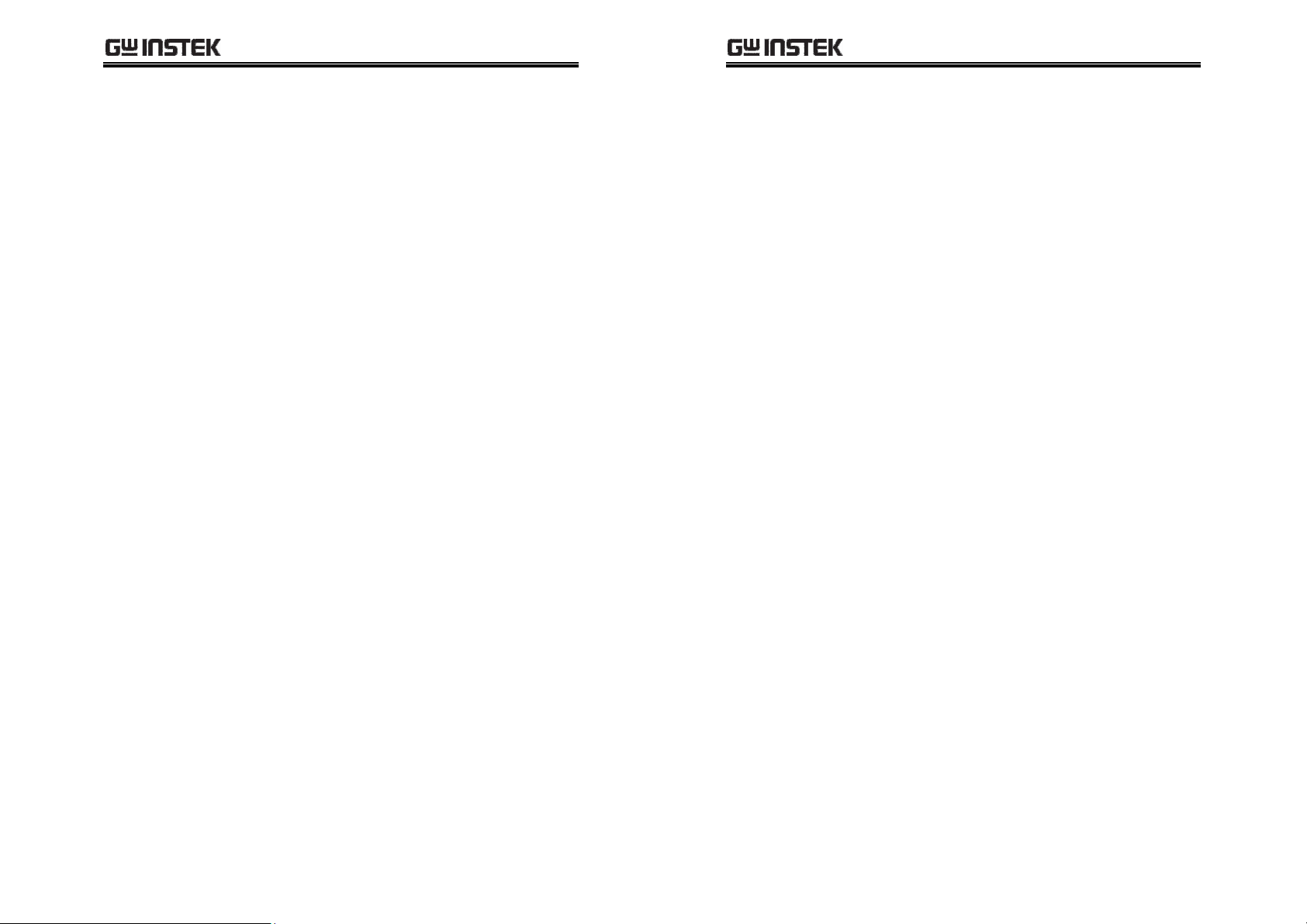
TABLE OF CONTENTS
Table of Contents
SSSSAFETY INSTRUCTION
AFETY INSTRUCTION ................................
AFETY INSTRUCTIONAFETY INSTRUCTION
GGGGETTING STARTED
ETTING STARTED ................................
ETTING STARTEDETTING STARTED
Main Features ...................................... 12
Package Contents................................. 13
Measurement Type............................... 13
Model Comparison .............................. 15
Front Panel Overview ........................... 16
Rear Panel Overview ............................ 19
Tilt Stand & Power Up ......................... 21
Fixture Connection ............................... 24
Tutorials (Step by Step Operations) ..... 26
Measurement tip ................................. 34
BBBBASIC MEASUREMENT
ASIC MEASUREMENT ................................
ASIC MEASUREMENTASIC MEASUREMENT
Measurement Item Description ........... 37
Measurement Mode Overview.............. 47
Parameter Configuration ...................... 50
Running Measurement ......................... 55
....................................................
................................................................
........................................................
................................................................
..................................................
................................................................
.................... 5555
........................................
........................ 10
................................................
.................. 36
....................................
10
1010
36
3636
LCR-8000G Series User Manual
Speed / Step Setting .......................... 101
Running Graph Measurement ............ 103
RRRREMOTE CONTROL
EMOTE CONTROL ................................
EMOTE CONTROLEMOTE CONTROL
CCCCALIBRA
ALIBRATION
ALIBRAALIBRA
FFFFAQ
AQ ................................
AQAQ
AAAAPPENDIX
PPENDIX ................................
PPENDIXPPENDIX
IIIINDEX
NDEX ................................
NDEXNDEX
TION................................
...............................................................
TIONTION
................................................................
................................................................
................................................................
................................................................
................................................................
................................................................
................................................................
......................................................
................................................................
Interface Configuration ...................... 108
Command Syntax ............................... 111
Command Set .................................... 112
............................... 123
..............................................................
..............................................
................................................................
....................................
................................................................
Fuse Replacement .............................. 130
O/S Trimming Points ......................... 131
|Z| Accuracy Chart.............................. 134
|Z| vs L, C Chart ................................. 135
Accuracy Definition ............................ 136
Specification ...................................... 137
Fixture Specifications ......................... 139
Declaration of Conformity .................. 141
..........................................
................................................................
...................... 107
............................................
.............. 129
............................
.......... 142
....................
107
107107
123
123123
129
129129
.... 130
130
........
130130
142
142142
PPPPASS
ASS----FAIL MODE
FAIL MODE ................................
ASSASS
FAIL MODEFAIL MODE
GGGGRAPH MODE
RAPH MODE ................................
RAPH MODERAPH MODE
...........................................................
................................................................
Single-Step Test Configuration ............. 60
Single-Step Test Run ............................ 66
Multi-Step Test Configuration .............. 70
Multi-Step Program Run ...................... 80
Multi-Step Program File Operation ...... 83
...............................................................
................................................................
Item Selection...................................... 88
Horizontal Scale Setting ...................... 90
Vertical Scale Setting ........................... 94
........................... 58
......................................................
............................... 87
..............................................................
58
5858
87
8787
3333
4444
Page 3
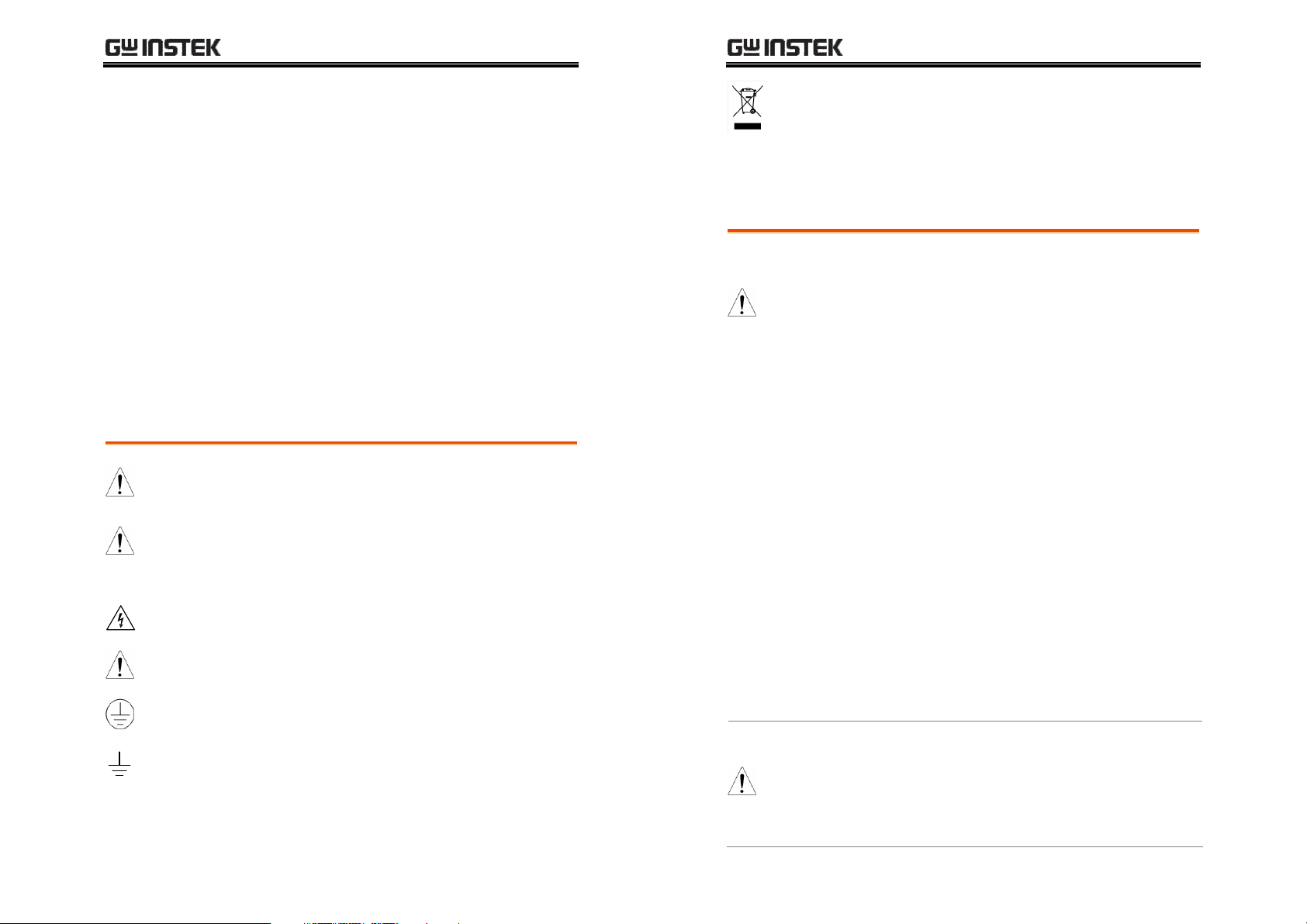
TABLE OF CONTENTS
SAFETY INSTRUCTION
This chapter contains important safety
instructions that you must follow when operating
or storing an LCR-8000G series LCR meter.
Following these instructions will ensure your
safety and keep the instrument in the best possible
condition.
Safety Symbols
These safety symbols may appear in this manual or on the
instrument.
WARNING
CAUTION
Warning: Identifies conditions or practices that
could result in injury or loss of life.
Caution: Identifies conditions or practices that
could result in damage to the LCR-8000G or to
other properties.
DANGER High Voltage
Attention Refer to the Manual
Protective Conductor Terminal
Earth (ground) Terminal
LCR-8000G Series User Manual
Do not dispose electronic equipment as unsorted
municipal waste. Please use a separate collection
facility or contact the supplier from which this
instrument was purchased.
Safety Guidelines
General
Guideline
CAUTION
Power Supply
WARNING
•
Do not place any heavy object on the
instrument.
•
Avoid severe impact or rough handling that
leads to damaging the instrument.
•
Do not discharge static electricity to the
instrument.
•
Do not block or obstruct the cooling fan vent
opening.
•
Do not perform measurement at circuits directly
connected to Mains (Note below).
•
Do not disassemble the instrument unless you
are qualified as service personnel.
(Measurement categories) EN 61010-1:2001 specifies the
measurement categories and their requirements as follows. the
LCR-8000G falls under category I.
• Measurement category IV is for measurement performed at the
source of low-voltage installation.
• Measurement category III is for measurement performed in the
building installation.
• Measurement category II is for measurement performed on the
circuits directly connected to the low voltage installation.
• Measurement category I is for measurements performed on
circuits not directly connected to Mains.
•
AC Input voltage: 115V (+10% / -25%), AC
230V (+15% / -14%) (Selectable), 50/60Hz.
•
Connect the protective grounding conductor of
the AC power cord to an earth ground, to avoid
electrical shock.
5555
6666
Page 4
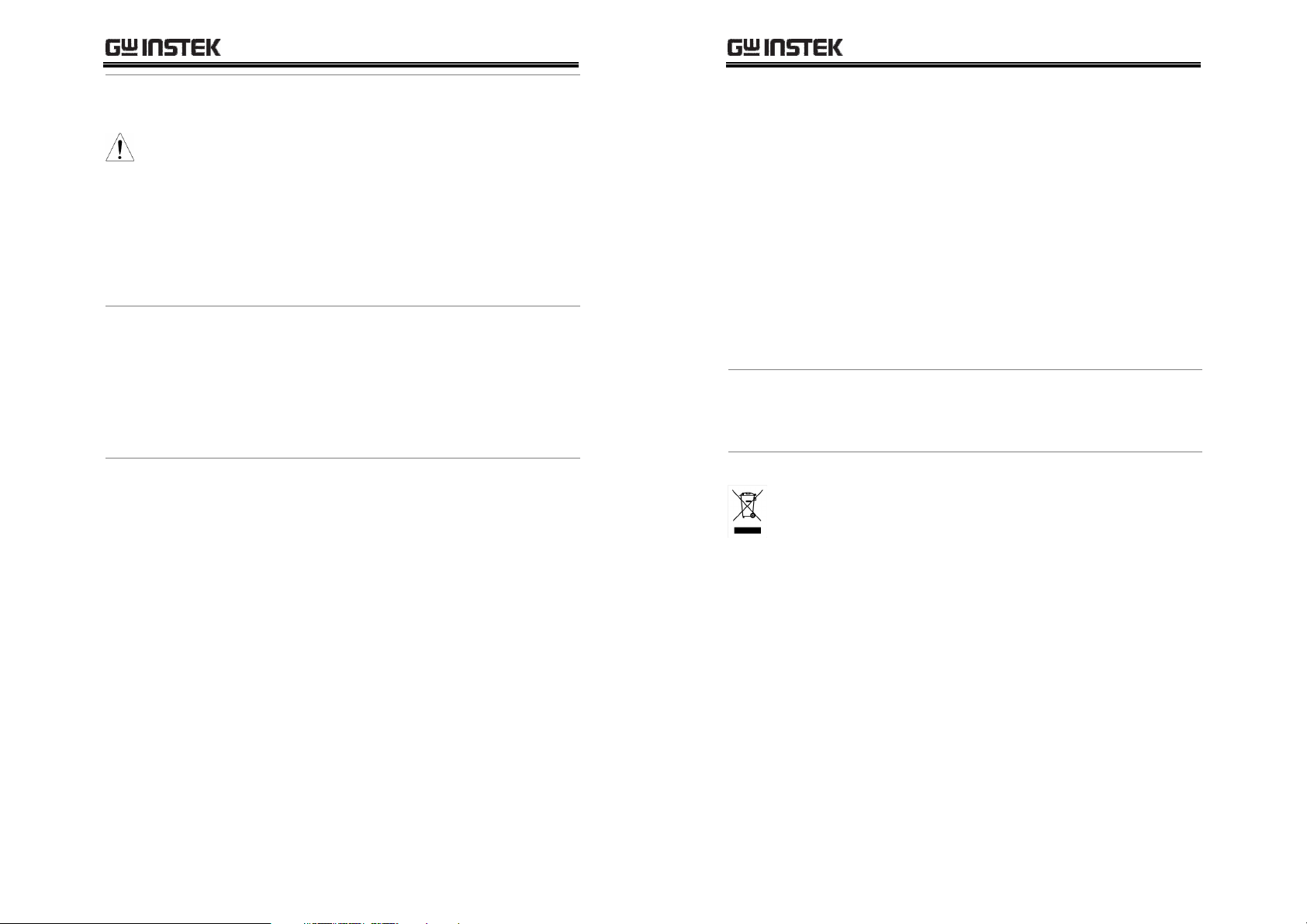
SAFETY INSTRUCTION
LCR-8000G Series User Manual
Fuse
WARNING
Cleaning the LCR8000G
Operation
Environment
•
Fuse type: T3A/250V
•
Make sure the correct type of fuse is installed
before power up.
•
To ensure fire protection, replace the fuse only
with the specified type and rating.
•
Disconnect the power cord before fuse
replacement.
•
Make sure the cause of fuse blowout is fixed
before fuse replacement.
•
Disconnect the power cord before cleaning.
•
Use a soft cloth dampened in a solution of mild
detergent and water. Do not spray any liquid.
•
Do not use chemicals or cleaners containing
harsh materials such as benzene, toluene,
xylene, and acetone.
•
Location: Indoor, no direct sunlight, dust free,
almost non-conductive pollution (Note below)
•
Relative Humidity: < 80%
•
Altitude: < 2000m
•
Temperature: 0°C to 40°C
Storage
environment
Disposal
(Pollution Degree) EN 61010-1:2001 specifies the pollution degrees
and their requirements as follows. The LCR-8000G falls under
degree 2.
Pollution refers to “addition of foreign matter, solid, liquid, or
gaseous (ionized gases), that may produce a reduction of dielectric
strength or surface resistivity”.
• Pollution degree 1: No pollution or only dry, non-conductive
pollution occurs. The pollution has no influence.
• Pollution degree 2: Normally only non-conductive pollution
occurs. Occasionally, however, a temporary conductivity caused
by condensation must be expected.
• Pollution degree 3: Conductive pollution occurs, or dry, non-
conductive pollution occurs which becomes conductive due to
condensation which is expected. In such conditions, equipment
is normally protected against exposure to direct sunlight,
precipitation, and full wind pressure, but neither temperature
nor humidity is controlled.
•
Location: Indoor
•
Relative Humidity: < 80%
•
Temperature: −40°C to 70°C
Do not dispose this instrument as unsorted
municipal waste. Please use a separate collection
facility or contact the supplier from which this
instrument was purchased. Please make sure
discarded electrical waste is properly recycled to
reduce environmental impact.
7777
8888
Page 5
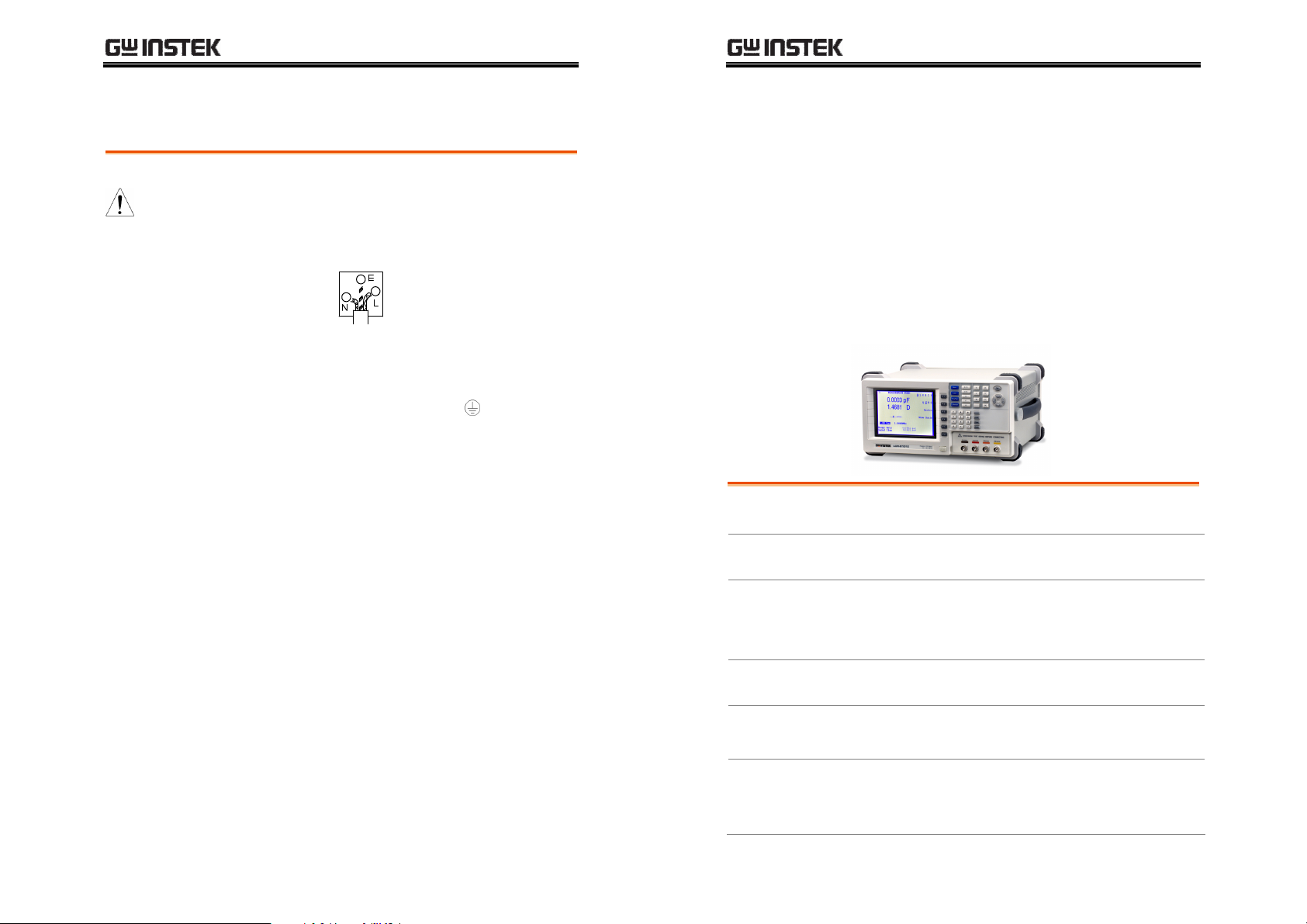
SAFETY INSTRUCTION
Power cord for the United Kingdom
When using an LCR-8000G series LCR meter in the United Kingdom,
make sure the power cord meets the following safety instructions.
NOTE: This lead/appliance must only be wired by competent persons
WARNING: THIS APPLIANCE MUST BE EARTHED
IMPORTANT: The wires in this lead are coloured in accordance with the
following code:
Green/ Yellow: Earth
Blue: Neutral
Brown: Live (Phase)
As the colours of the wires in main leads may not correspond with the
coloured marking identified in your plug/appliance, proceed as follows:
The wire which is coloured Green & Yellow must be connected to the Earth
terminal marked with either the letter E, the earth symbol or coloured
Green/Green & Yellow.
The wire which is coloured Blue must be connected to the terminal which is
marked with the letter N or coloured Blue or Black.
The wire which is coloured Brown must be connected to the terminal
marked with the letter L or P or coloured Brown or Red.
If in doubt, consult the instructions provided with the equipment or contact
the supplier.
This cable/appliance should be protected by a suitably rated and approved
HBC mains fuse: refer to the rating information on the equipment and/or
user instructions for details. As a guide, a cable of 0.75mm2 should be
protected by a 3A or 5A fuse. Larger conductors would normally require
13A types, depending on the connection method used.
Any exposed wiring from a cable, plug or connection that is engaged in a
live socket is extremely hazardous. If a cable or plug is deemed hazardous,
turn off the mains power and remove the cable, any fuses and fuse
assemblies. All hazardous wiring must be immediately destroyed and
replaced in accordance to the above standard.
LCR-8000G Series User Manual
GETTING STARTED
This chapter describes the LCR-8000G series in a
nutshell, including their main features, model
comparison, front / rear panel appearance, and
power up sequence. Use the Tutorial section for a
quick access to the main functionalities, step by
step.
Main Features
Package contents
Measurement
item
Model
Comparison
Panel overview Front Panel Overview ..................................................16
Main Features..............................................................12
Package Contents ........................................................13
Measurement items ................................................... 13
Measurement combination........................................ 14
Equivalent Circuits...................................................... 14
Major Model Differences ........................................... 15
Rear Panel Overview....................................................19
Tilt stand / Power
up
9999
10
10
1010
Tilt stand ......................................................................21
Power up ......................................................................22
Select AC mains frequency (50/60Hz)........................23
Page 6
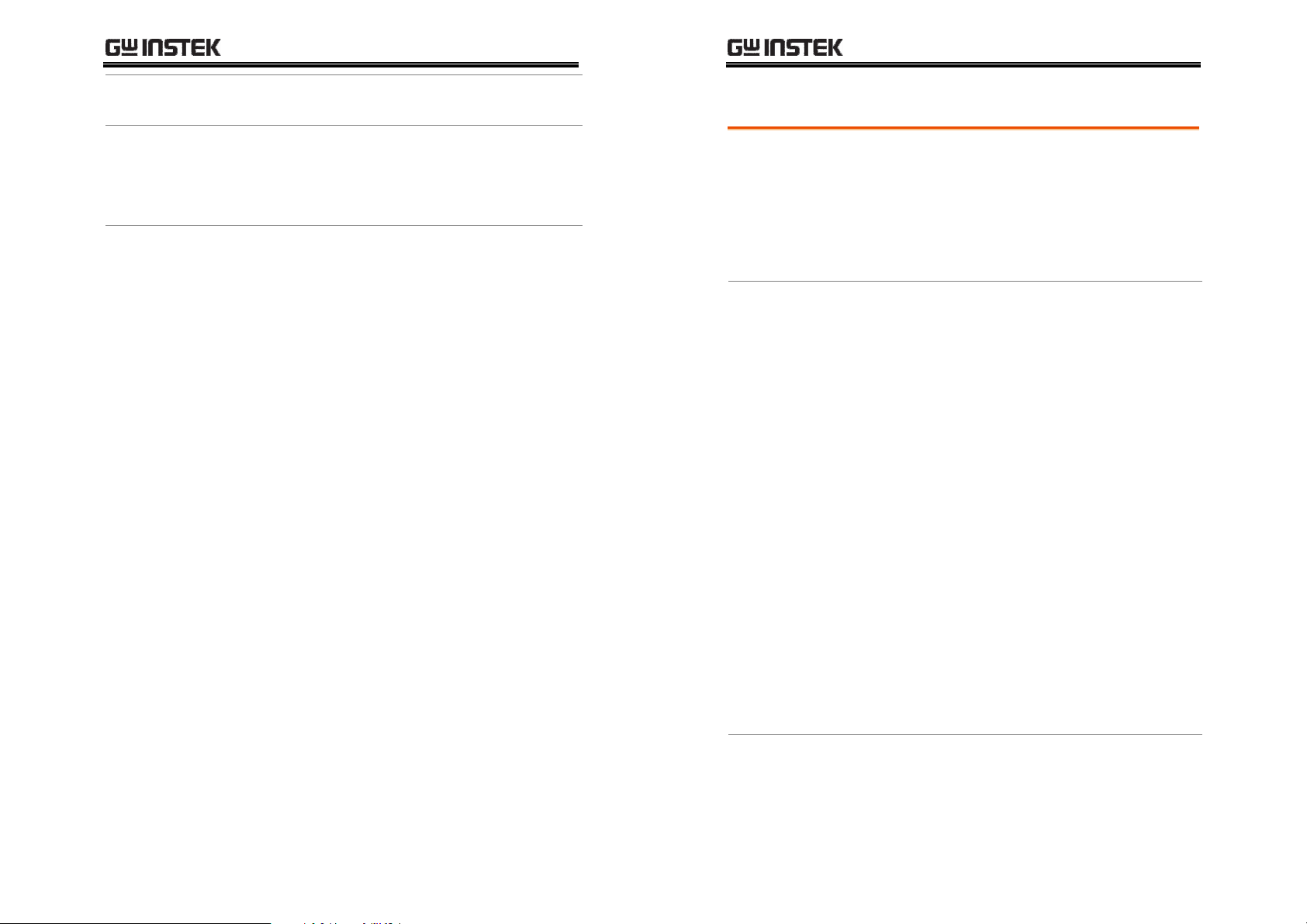
GETTING STARTED
LCR-8000G Series User Manual
Fixture
connection
Fixture structure...........................................................24
Fixture connection .......................................................25
Tutorial Basic measurement (without Pass/Fail test) .............26
Pass/Fail test (Single step) .........................................28
Pass/Fail test (Multiple step)......................................30
Graph mode.................................................................32
Measurement tip Measurement t ip............................................. 34
Main Features
Performance
Operation
•
20Hz ~ 10MHz wide test frequency (LCR8110G)
•
6 digit measurement resolution
•
10mV ~ 2V measurement drive level
(DC/20Hz~3MHz)
•
0.1% basic measurement accuracy
•
Spot frequency measurement
•
Multi-step measurement, maximum 64
programs with up to 30 steps each
•
Actual measurement value display
•
Measurement in absolute value or percentage
difference from the nominal value
•
Pass/Fail test
•
Precision fixture with four-wire + ground
connection
•
Fixture trimming, open and closed connection
•
Bar display mode for easy adjustment of
variable components
•
Graph mode for visual representation of
measurement data
•
Retains panel setup after power-Off
•
Large LCD display, 320x240 resolution
•
Intuitive user interface, comprehensive
measurement functions
Interface
11
11
1111
12
12
1212
•
GPIB
•
RS-232C
Page 7
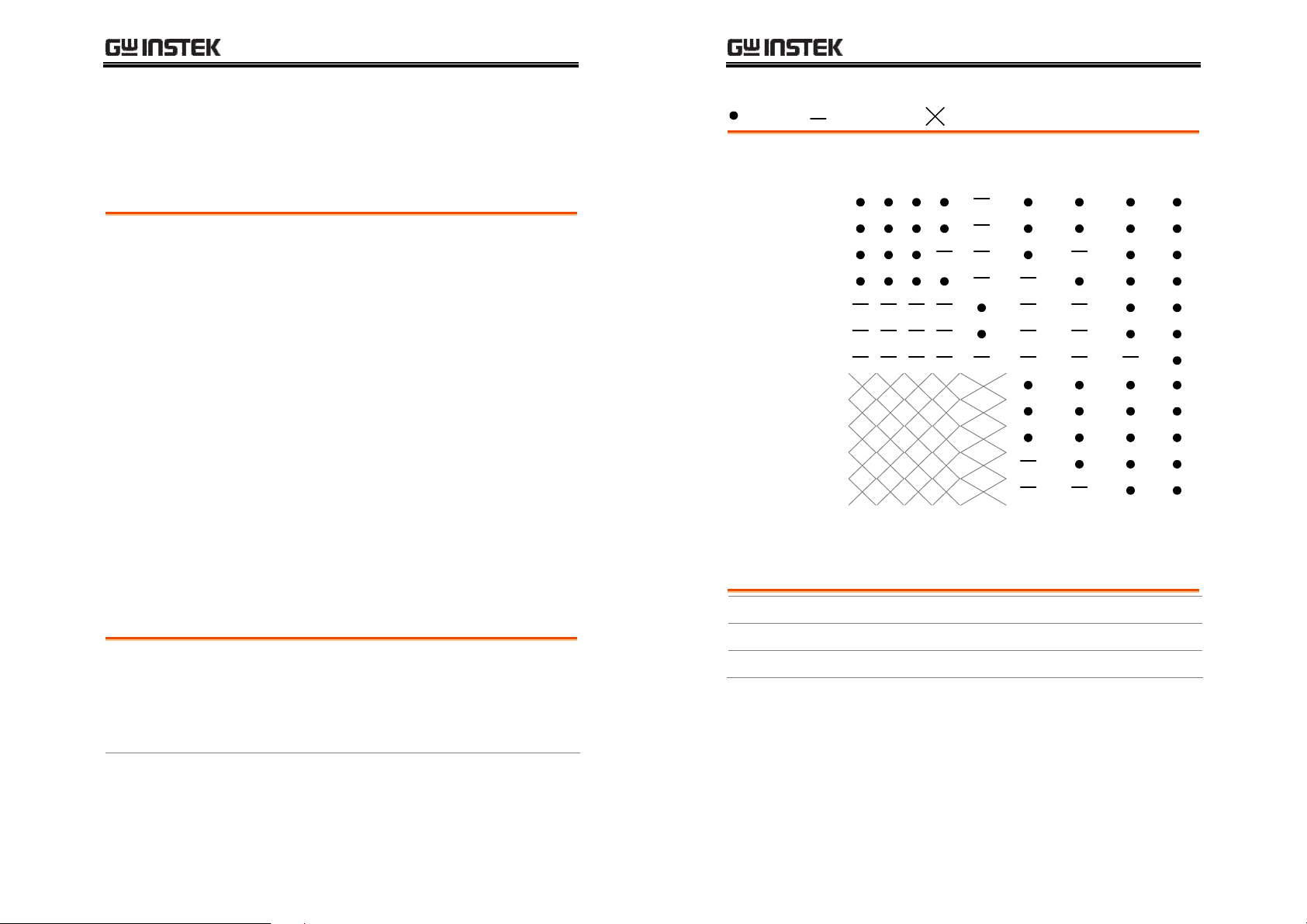
GETTING STARTED
G
Package Contents
Ensure all the package contents are included and defect-free before
using the LCR-8000G. If any of the contents in your package are
missing or damaged, please contact your nearest GW Instek
distributor.
Standard
Accessories
Optional
Accessories
•
LCR 8000G model
•
Power Cord
•
LCR-12 test fixture
•
LCR-13 SMD/test
chip fixture
•
LCR-09 SMD/test
chip fixture
•
LCR-07 conventional
test leads*
•
LCR-08 SMD clip
tweezers*
•
LCR-06A Kelvin
leads*
•
LCR User manual
•
Calibration certificate
•
LCR-05 Axial/Radial
component fixture*
•
GRA-404 rack mount
(19” 4U)
•
GTL-232 RS232C
cable, 9-pin (null
modem)
•
GTC-001 Instrument
cart
*Frequency: DC~1MHz
LCR-8000G Series User Manual
Measurement combination
:Available, :Not available, :Combination doesn’t exist.
1st measurement 2nd measurement Circuit model Graph *Prog
Q D R
Capacitance (C)
Inductance (L)
Reactance (X)
Susceptance (B)
Impedance (Z)
Admittance (Y)
DC Resistance(RDC)
Quality factor (Q)
Dissipation factor (D)
AC Resistance (RAC)
Conductance (G)
Angle (θ)
*Prog: Multi-step program
AC
Angle Series Parallel
Measurement Type
Measurement items
Primary
measurement
Secondary
measurement
Capacitance (C) Inductance (L)
Reactance (X) Susceptance (B) (=1/X)
Impedance (Z) Admittance (Y) (=1/Z)
DC Resistance (RDC)
AC Resistance (RAC) Quality factor (Q)(=1/D)
Dissipation factor (D) Angle (θ) (for Z and Y)
Conductance (G)
13
13
1313
Equivalent Circuits
Series or Parallel C+R C+D C+Q L+R L+Q L+D
Series X+R X+D X+Q
Parallel C+G B+G B+D B+Q B+R L+G
14
14
1414
Page 8
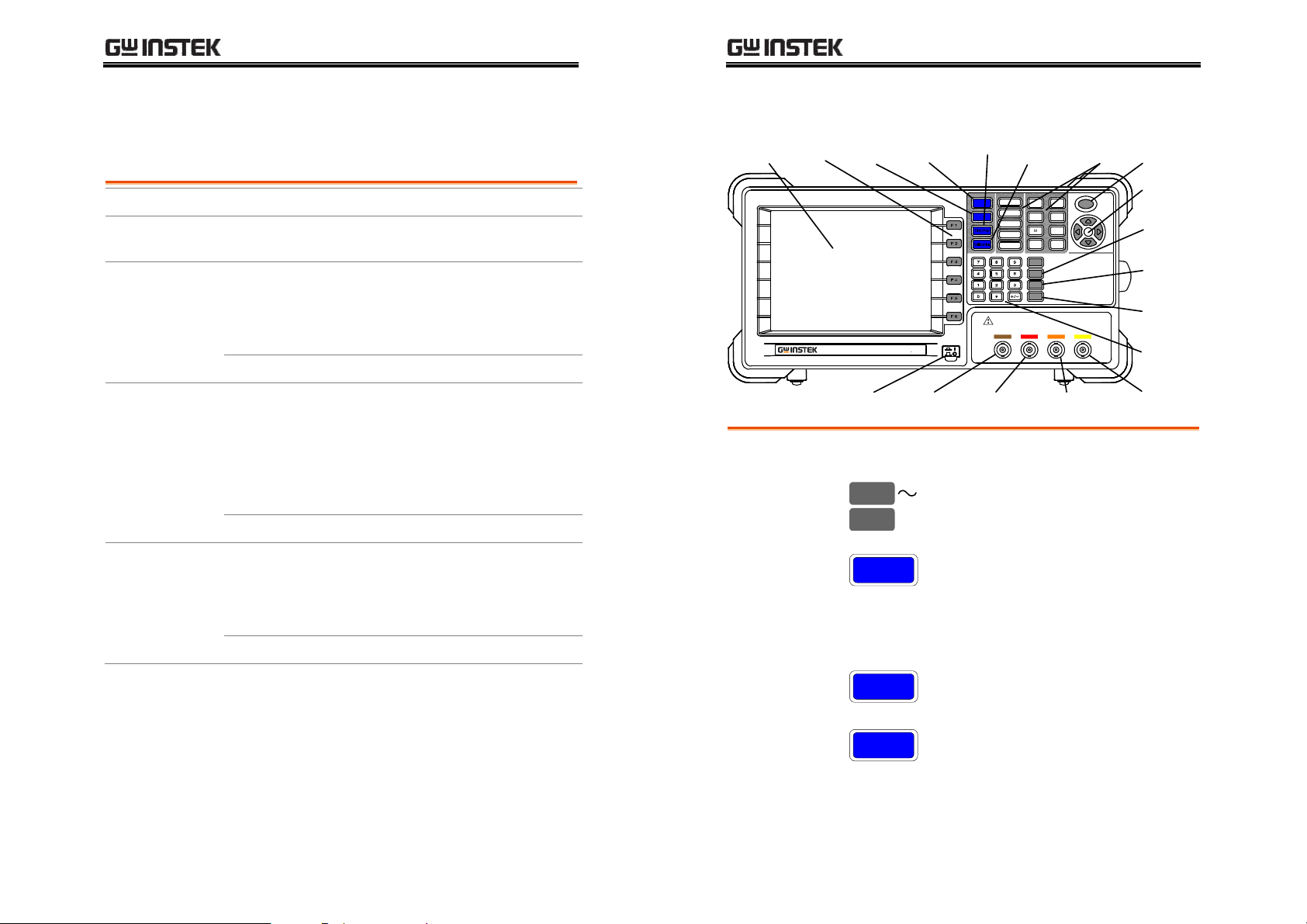
GETTING STARTED
Drive Signal Short
>3MHz~10MHz:
Single/
l
Model Comparison
LCR-8000G Series User Manual
Front Panel Overview
Major Model Differences
Model
Measurement
Frequency
Drive Signal Level
AC
DC
Circuit Current
AC
DC
Drive Signal
Accuracy (open
circuit)
AC
DC
LCR-8101G LCR-8105G LCR-8110G
20Hz~1MHz 20Hz~5MHz 20Hz~10MHz
20Hz~1MHz:
0.01V~2Vrms
20Hz~1MHz:
100uA~20mA
rms
20Hz~1MHz:
± 2% ± 5mV
20Hz~≤3MHz:
0.01V~2Vrms
>3MHz~5MHz:
0.01V~1Vrms
0.01V~2V
20Hz~≤3MHz:
100uA~20mA
rms
>3MHz~5MHz:
100uA~10mA
rms
100uA~20mA
20Hz~≤1MHz:
± 2% ± 5mV
>1MHz~5MHz:
± 5% ± 10mV
± 2% ± 5mV
20Hz~≤3MHz:
0.01V~2Vrms
>3MHz~10MHz:
0.01V~1Vrms
20Hz~≤3MHz:
100uA~20mA
rms
100uA~10mA
rms
20Hz~≤1MHz:
± 2% ± 5mV
>1MHz~10MHz:
± 5% ± 10mV
Main
Display
Main display
Function keys
Local key
Function
Keys
LCR-8101G
Local
Key
Power
Switch
Menu
Key
Precision LCR Meter
DC , 20 1M Hz
Current
Return
Repetitive
Key
Menu
Local
DISCHARGE TEST DEVICE BEFORE CONNECTING
L
FORCELSENSEHSENSEHFORCE
Low
Potential
Calibration
Key
D / Q
S
V / A
k
H
M
F
Ω
Code
Clear
Enter
320 by 240, DST LCD display.
F 1
F 6
Local
Assigned to the menu on the right
side of the display.
When the instrument is under
remote control mode, sets the
p
Trig
n
∝
m
High
Potential
Unit
Keys
Trigger
Key
Arrow
Keys
Code
Key
Clear
Key
Enter
Key
Numerica
Keys
Current
Out
instrument back into local panel
operation. For remote control
details, see page107.
15
15
1515
Menu key
Single/Repetitive
key
16
16
1616
Menu
Sing/Rep
Shows the main menu on the
display.
Selects Single measurement mode
(manual triggering) or Repetitive
measurement mode (automatic
triggering). See page55 for details.
Page 9
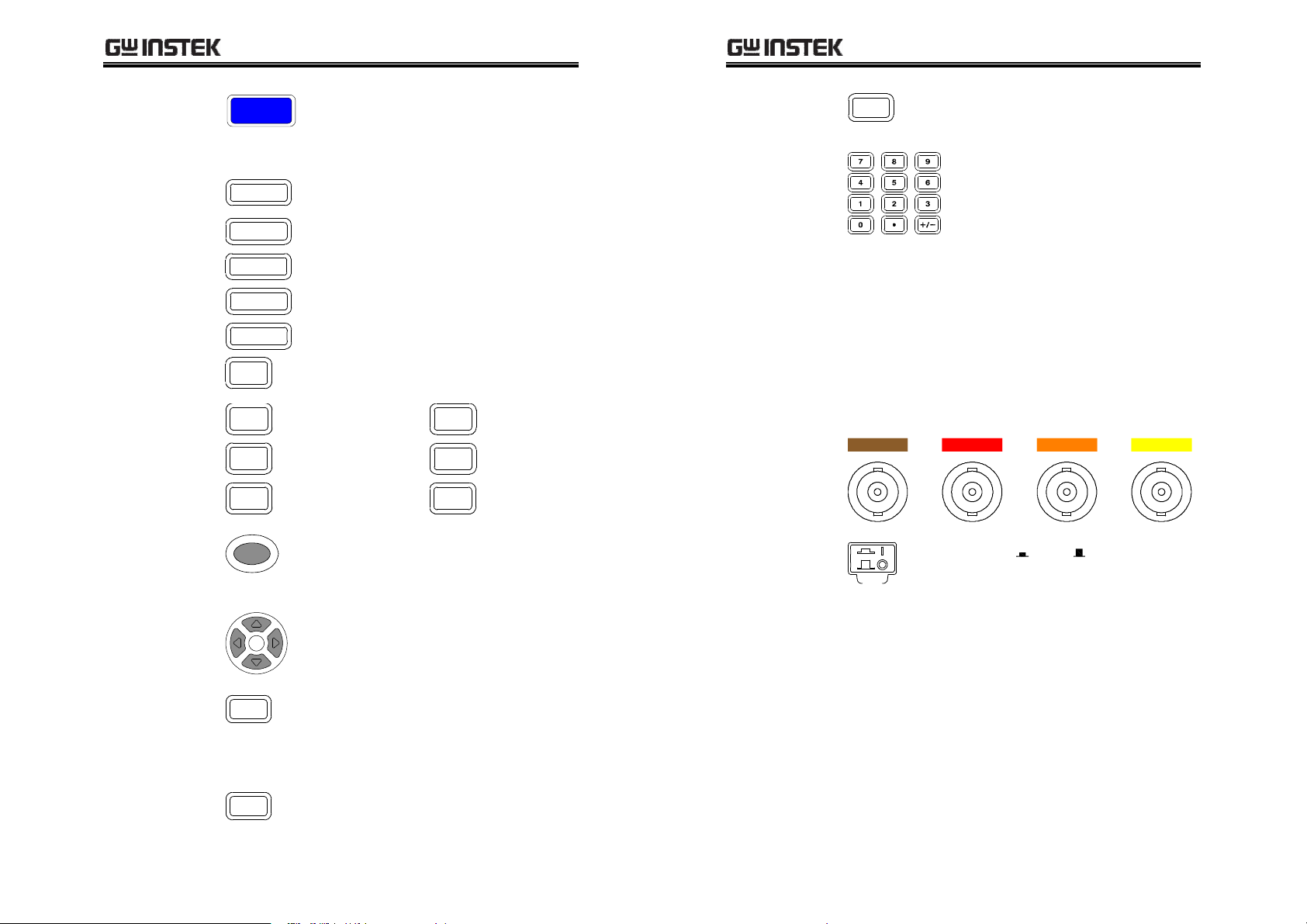
GETTING STARTED
L
L
H
H
LCR-8000G Series User Manual
Calibration key
Unit keys
Trigger key
Calibration
Enters the calibration mode. See
page123 for calibration details.
Enters unit when editing values.
D/Q
V/A
H
F
Ω
S
k
Dissipation factor or Quality factor
Voltage or Ampere
Henry (for Inductance)
Farad (for Capacitance)
Ohm (for Resistance, Impedance)
Siemens (for Susceptance,
Admittance)
Kilo (103)
p
Pico (10
–12
)
µ
Micro (10–6)
Trig
Manually triggers measurement.
Available only in Single
measurement mode (page55).
M
n
m
Mega (106)
Nano (10-9)
Milli (10–3)
Enter key
Enter
Numerical keys
Measurement
terminals
Accepts measurement fixture. For connection
details, see page24.
LFORCE
LSENSE
HSENSE
HFORCE
FORCE
Power switch
Confirms the entered value or
selection.
Enters numeric values.
Current return
Low potential
High potential
Current output
SENSE
SENSE
FORCE
Turns On or Off the main
power. For power up sequence, see
page22.
Arrow keys
Selects menu items or parameters.
The Up/Down and Left/Right keys
are used in pairs.
Code key
Code
Enters system codes for changing
drive Voltage/Current display
(page57) or frequency adjustment
resolution (page53).
Clear key
Clear
Clears all previous entries when
editing values.
17
17
1717
18
18
1818
Page 10
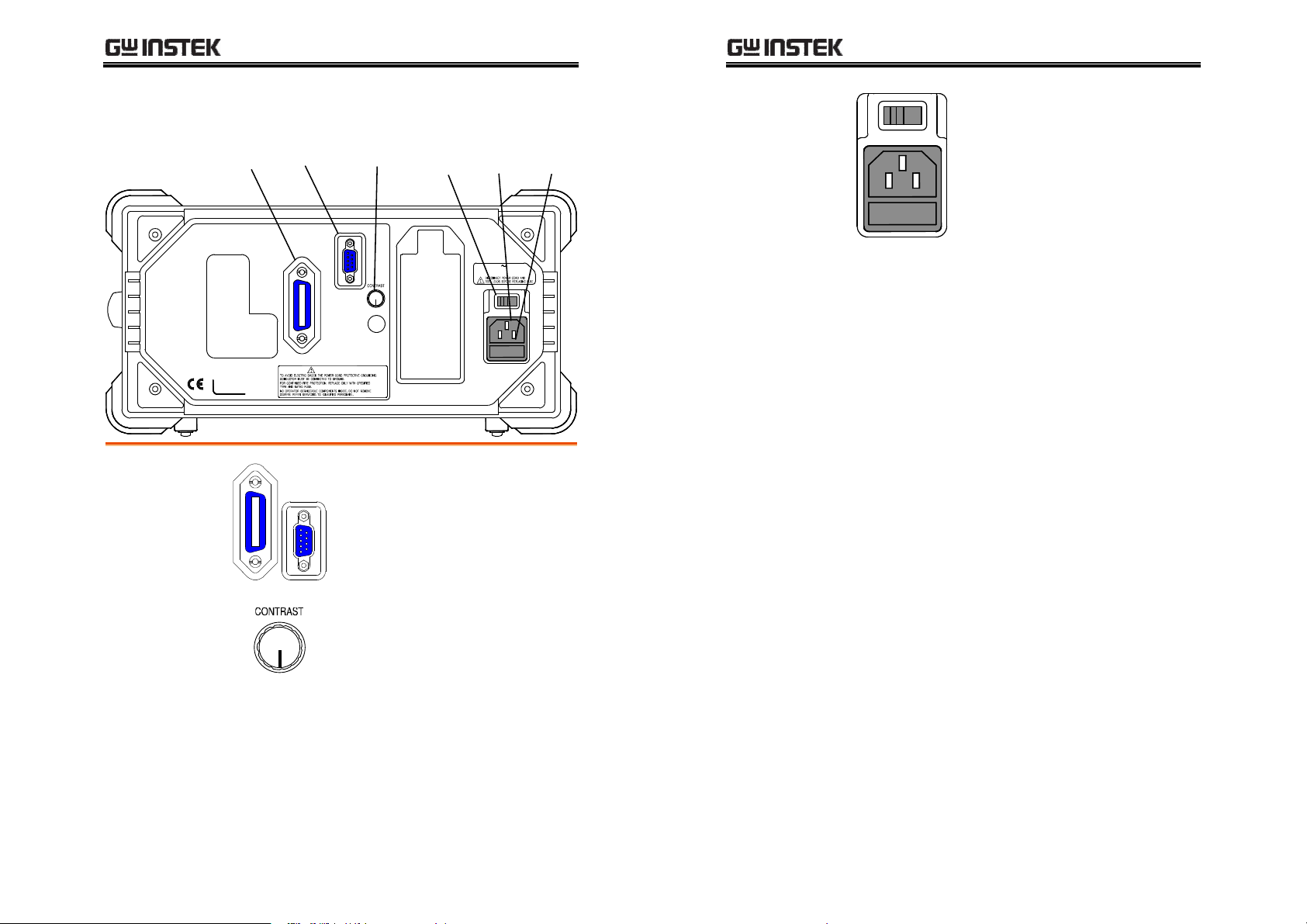
GETTING STARTED
Display
Socket
GPI
B
RS232
LCR-8000G Series User Manual
Rear Panel Overview
GPIB
Port
SER.NO. LABEL
GPIB port /
RS-232C port
RS-232C
Port
GPIB
Contrast
Knob
RS232
WARNING
Voltage
Selector
Fuse
Holder
AC 115 / 230V 50 / 60Hz
FUSE 250V T 3A
Accepts remote control cables.
GPIB: 24-pin female
RS-232C: DB-9 pin male
115V
The voltage selector sets the AC
mains voltage:
AC 115V (+10% / -25%), AC 230V
(+15% / -14%) (Selectable),
Mains
Voltage selector /
Fuse holder /
Mains socket
50/60Hz.
The fuse holder contains the main
fuse, T3A/250V. For fuse
replacement details, see page130.
The mains socket accepts power
115V
cable. See page22 for power-up
details.
Display contrast
knob
See page107 for remote control
details.
Sets the display contrast level. See
page22 for details.
19
19
1919
20
20
2020
Page 11
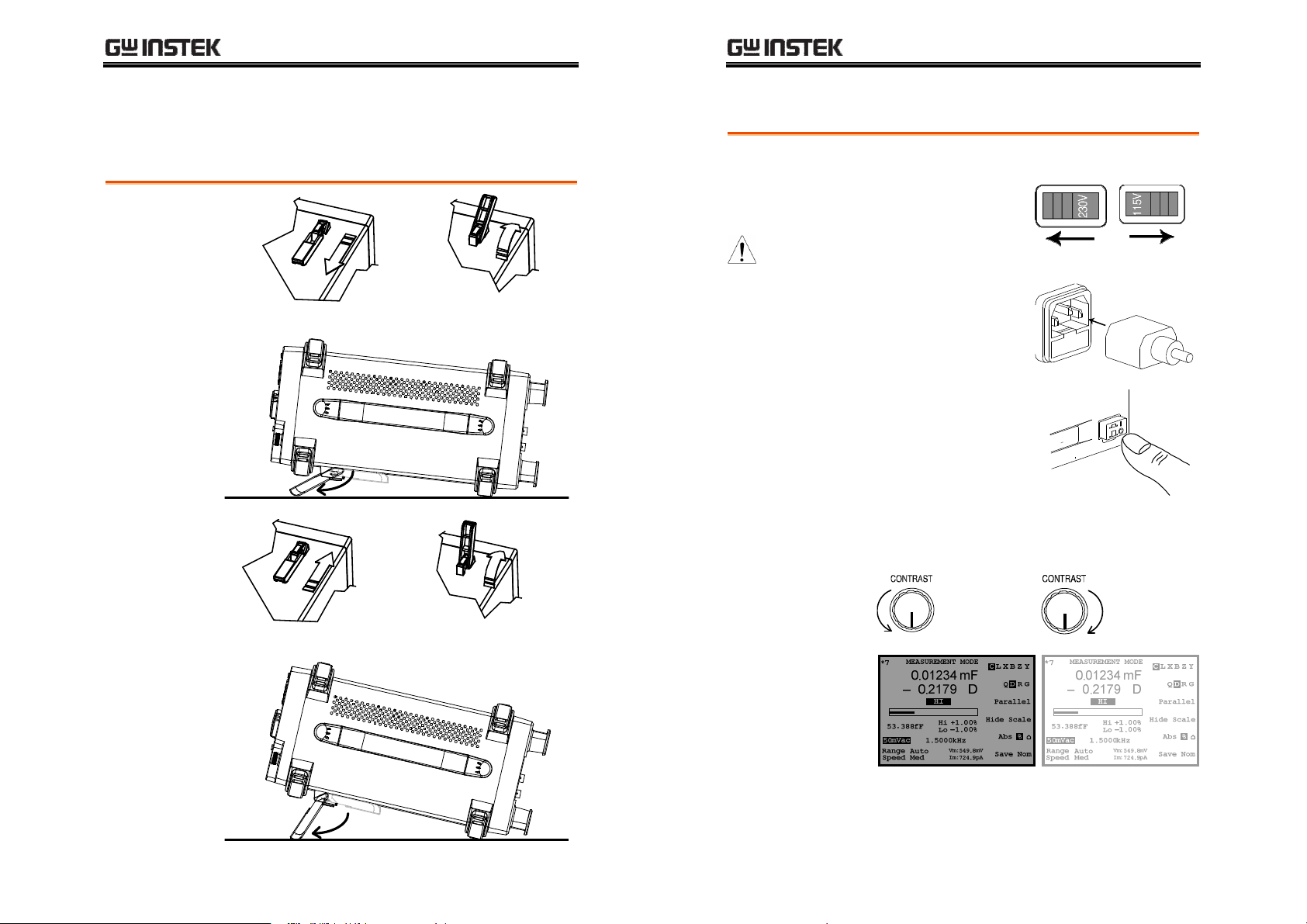
GETTING STARTED
P
LCR-8000G Series User Manual
Tilt Stand & Power Up
Tilt stand
Low angle
High angle
Power up
Panel operation
1. Set the rear panel
Voltage selector to the
correct position
according to the AC
mains voltage.
2. Connect the power
cord to the socket.
3. Turn On the power
switch. The display
becomes active in 2~3
seconds.
4. Use the contrast knob on the rear panel to
adjust the LCD display brightness.
230V
C
L
n
o
i
s
i
c
0
e
r
2
,
C
D
115V
r
e
t
e
M
R
z
H
M
1
21
21
2121
22
22
2222
Counterclockwise:
Dark
Clockwise:
Light
Page 12
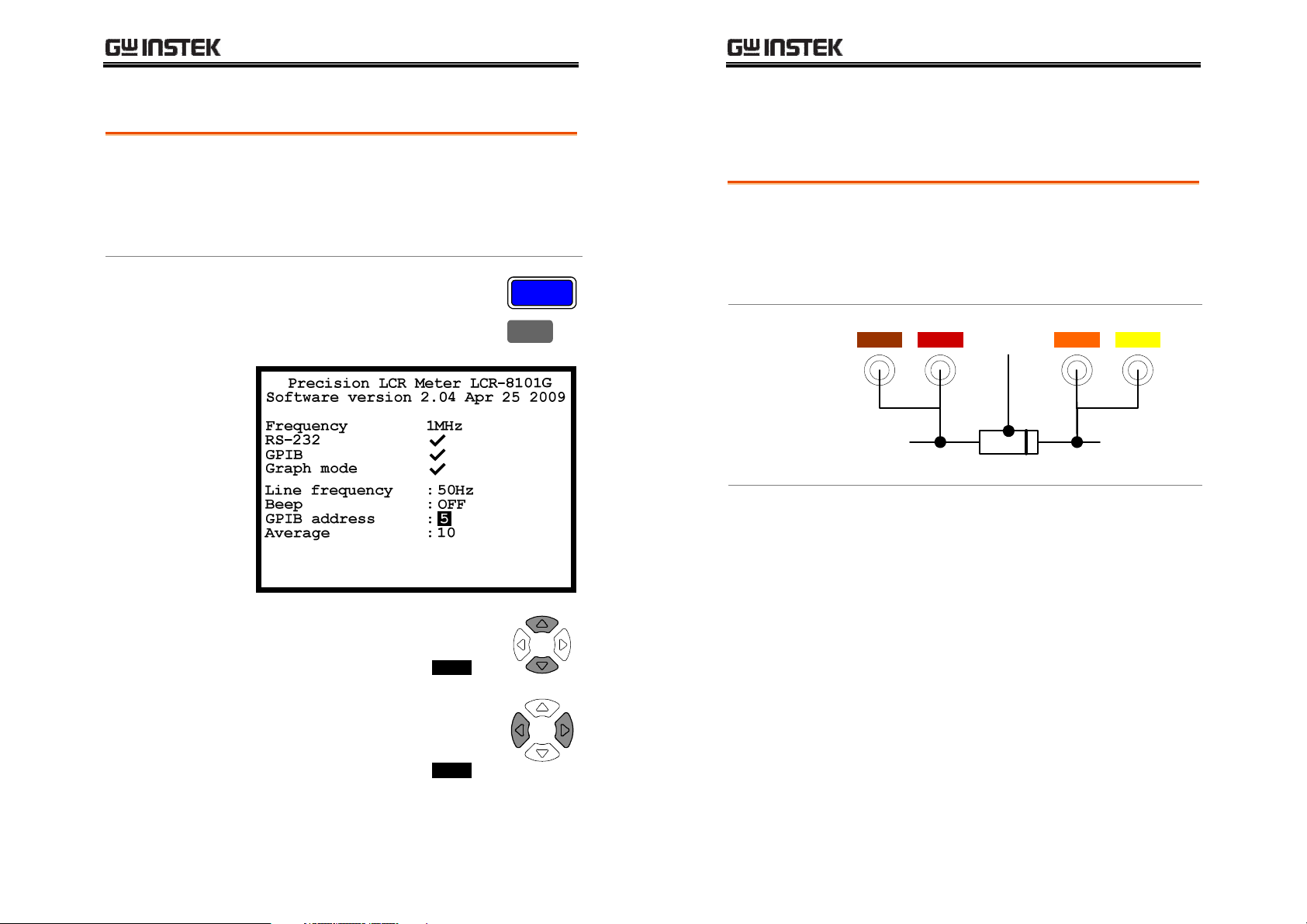
GETTING STARTED
LCR-8000G Series User Manual
Select AC mains frequency (50/60Hz)
Background
Panel operation
Although the LCR-8000G works under both 50 and
60Hz power frequencies, we recommend selecting
the frequency that matches the local setting to get
the best measurement precision, especially at
lower frequencies (< 100Hz).
1. Press the Menu key, then F5
(System). The system menu appears.
Menu
F 5
Fixture Connection
Fixture structure
Background
Diagram
Description HFORCE
The standard fixture is a four-wire type with a
common terminal for screen connection. The outer
terminals (Hforce and Lforce) provide the current
and the inner terminals (Hsense and Lsense)
measures the potential.
L
FORCELSENSE
Carries the signal current source.
Connected to the + side of the device
under test.
GND
(Optional)
H
SENSEHFORCE
+–
HSENSE
2. Press the Up/Down key and move
the cursor to Line frequency.
:Line frequency 50Hz
3. If necessary, press the Left/Right
key to select the frequency, from 50
to 60Hz or from 60Hz to 50Hz.
:Line frequency 60Hz
23
23
2323
LSENSE
LFORCE
GND
24
24
2424
Together with Lsense, monitors the
Potential. Connected to the + side of
the device under test.
Together with Hsense, monitors the
Potential. Connected to the – side of
the device under test.
Accepts the signal current return.
Connected to the – side of the device
under test.
If the test component has a large
metal area NOT connected to either
of the terminals, connect the GND
clip to minimize noise level.
Page 13
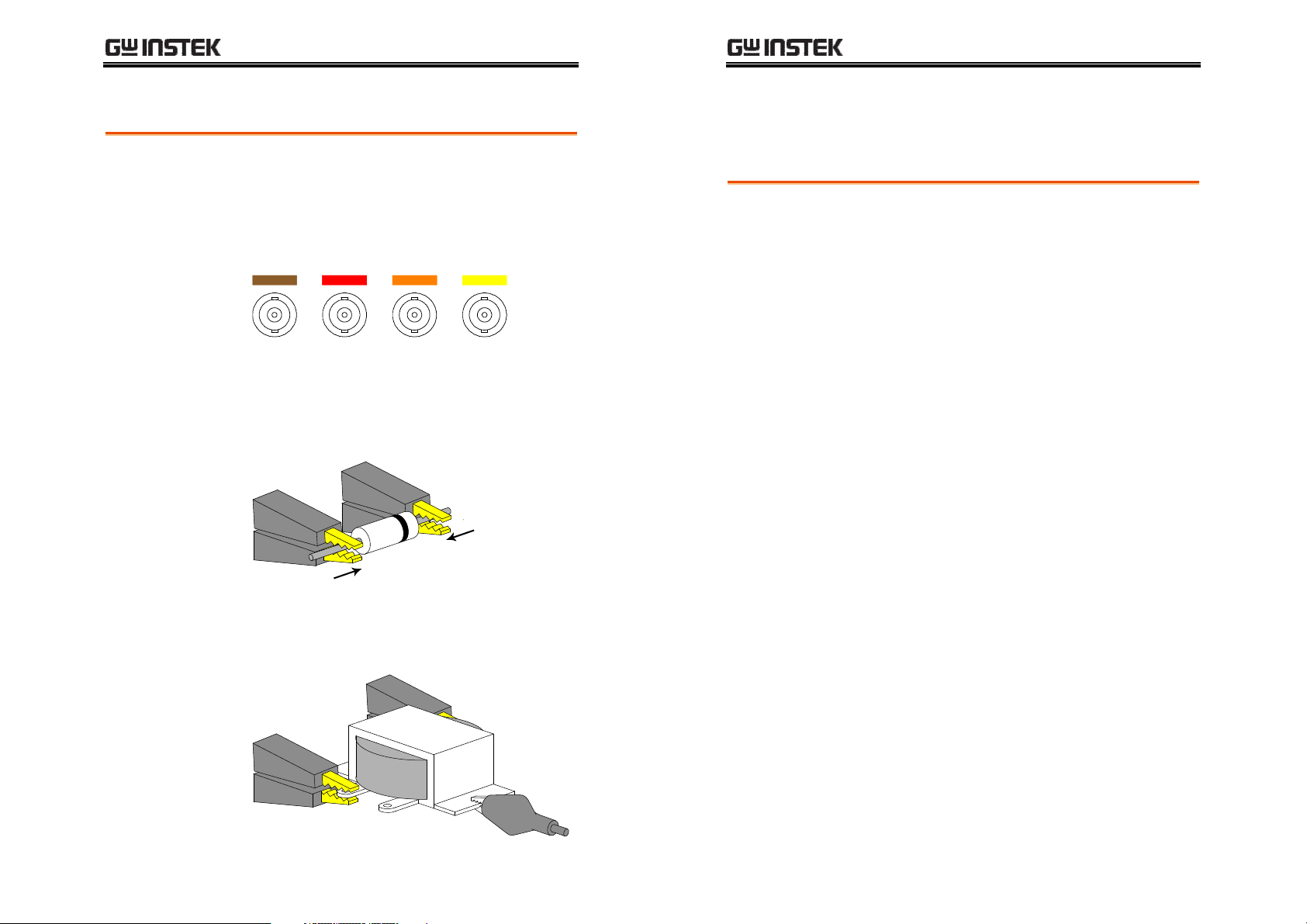
GETTING STARTED
L
L
H
H
H side
LCR-8000G Series User Manual
Fixture connection
Panel operation
1. Discharge the test component before
2. Connect each fixture terminal to the front panel
3. Connect the fixture to the test component. If the
connecting the fixture set.
BNC connector with matching color.
FORCE
SENSE
SENSE
FORCE
component has polarity, connect the H side to
the positive lead and the L side to the negative
lead. Make sure the distance between the lead
base and fixture clip is short enough.
L side
Tutorials (Step by Step Operations)
Basic measurement (without Pass/Fail test)
Step Description Details
1. Connect fixture
2. Enter menu
3. Hide scale
4. Select measurement item
5. Select series/
parallel circuit
6. Set
measurement
frequency
7. Set
measurement
Voltage
Connect the fixture to the DUT. Page24
Press the Menu key, followed by F1 (AC
Page47
measurement) or F2 (Rdc).
Press F4 (Show/Hide Scale) to hide the
Page49
scale (or show the circuit diagram)
Press F1 (First) and F2 (Second)
Page50
repeatedly to select the measurement
item.
If available, press F3 (Series/Parallel) to
Page50
select the equivalent circuit model.
Press the Left/Right arrow key and move
Page52
the cursor to the Frequency. Use the
numerical and unit keys to set the
frequency.
Press the Left/Right arrow key and move
Page54
the cursor to the Voltage. Use the
numerical and unit keys to set the level.
4. If the test component has an outer case
unconnected to either of the leads, connect the
ground terminal for noise level reduction.
25
25
2525
8a. Select Single
measurement
8b. Select
Repetitive
measurement
26
26
2626
Press the Sing/Rep key to select Single
(manual trigger) measurement. To trigger
measurement, press the Trig key.
Press the Sing/Rep key to select
Repetitive (automatic trigger)
measurement. Press the Left/Right arrow
key and move the cursor to Speed. Press
the Up/Down key to select the speed.
Page55
Page56
Page 14
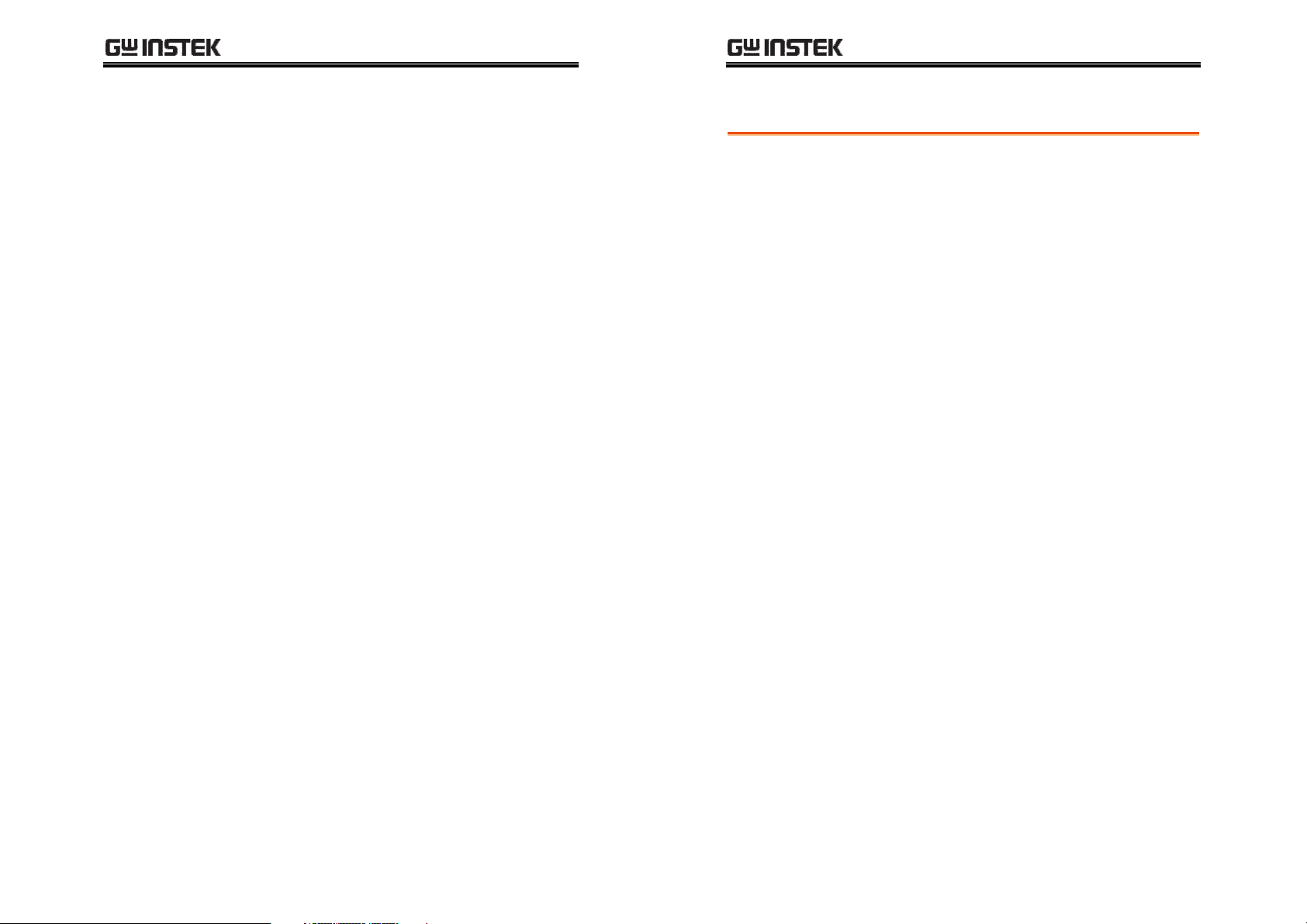
GETTING STARTED
LCR-8000G Series User Manual
Optional settings
To hide the drive Voltage/Current, press
the Code key, type 80, then press Enter.
Set the Range (internal setting) to Auto,
use the Left/Right key to move the cursor
and Up/Down key to change the setting.
Page57
Page51
Pass/Fail test (Single step)
Step Description Details
1. Connect fixture
2. Set buzzer
sound
3. Set Average
4. Enter menu
5. Show scale
6. Select measurement item
Connect the fixture to the DUT. Page24
Press the Menu key, then F5 (System).
Page61
Press the Up/Down arrow key to move
the cursor to Beep, then use the
Left/Right key to select setting (Off
recommended).
Press the Menu key, then F5 (System).
Page62
Press the Up/Down arrow key to move
the cursor to Average, then use the
numerical keys to enter an average
number (1-256). Press enter to confirm the
number.
Press the Menu key, followed by F1 (AC
Page47
measurement) or F2 (Rdc).
Press F4 (Show/Hide Scale) to show the
Page 49
scale (or hide the circuit diagram)
Press F1 (First) and F2 (Second)
Page50
repeatedly to select the measurement
item.
7. Select series/
parallel circuit
8. Set
measurement
frequency
If available, press F3 (Series/Parallel) to
select the equivalent circuit model.
Press the Left/Right arrow key and move
the cursor to the Frequency. Use the
numerical and unit keys to set the
Page50
Page52
frequency.
9. Set
measurement
Voltage
10a. Select Single
measurement
Press the Left/Right arrow key and move
the cursor to the Voltage. Use the
numerical and unit keys to set the level.
Press the Sing/Rep key to select Single
(manual trigger) measurement. To trigger
Page54
Page55
measurement, press the Trig key.
27
27
2727
28
28
2828
Page 15
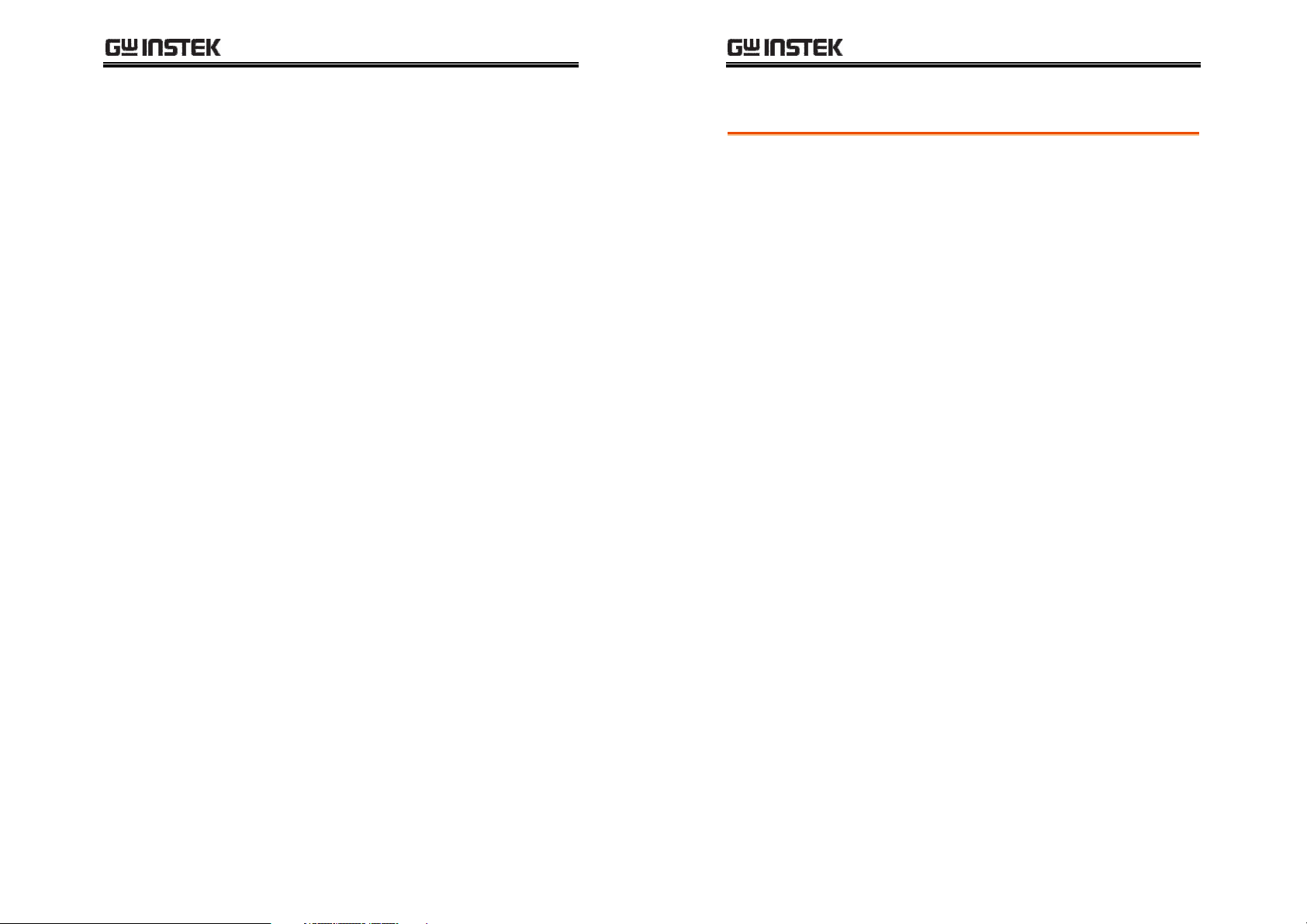
GETTING STARTED
LCR-8000G Series User Manual
10b. Select
Repetitive
measurement
11a. Select
Absolute
measurement
11b. Select
Percentage
measurement
11c. Select Delta
measurement
Optional settings
Press the Sing/Rep key to select
Repetitive (automatic trigger)
measurement. Press the Left/Right arrow
key and move the cursor to Speed. Press
the Up/Down key to select the speed.
Press F5 (Abs/%/∆) to select Abs. Press
the Left/Right key to move the cursor to
Lo (Low limit). Use the numerical and
unit keys to set the Low limit. Repeat this
for Hi (Hi limit) as well.
Press F5 (Abs/%/∆) to select %. Press the
Left/Right key to move the cursor to the
Nominal value. Use the numerical and
unit keys to set the numerical level. Then
move the cursor to Lo (Low limit) and set
the percentage. Repeat this for Hi (Hi
limit) as well. To save the latest
measurement result as Nominal, press F6
(Save Nom).
Press F5 (Abs/%/∆) to select ∆. Press the
Left/Right key to move the cursor to the
Nominal value. Use the numerical and
unit keys to set the numerical level. Then
move the cursor to Lo (Low limit) and set
the Lo value difference. Repeat this for Hi
(Hi limit) as well. To save the latest
measurement result as Nominal, press F6
(Save Nom).
To hide the drive Voltage/Current, press
the Code key, type 80, then press Enter.
Set the Range (internal setting) to Auto,
use the Left/Right key to move the cursor
and Up/Down key to change the setting.
Page56
Page66
Page67
Page68
Page57
Page51
Pass/Fail test (Multiple step)
Step Description Details
1. Connect fixture
2. Set buzzer
sound
3. Set Average
4. Enter multiple
step mode
5. Select
measurement
item
6a. Set
parameters
6b. Add steps
6c. Copy to the
next step
6d. Delete step
Connect the fixture to the DUT. Page24
Press the Menu key, then F5 (System).
Page72
Press the Up/Down arrow key to move
the cursor to Beep, then use the
Left/Right key to select setting (Off
recommended).
Press the Menu key, then F5 (System).
Page73
Press the Up/Down arrow key to move
the cursor to Average, then use the
numerical keys to enter an average
number (1-256). Press enter to confirm the
number.
Press the Menu key, then F3 (Multi step). Page74
Press the arrow keys to move the cursor
Page76
to Step 01 Func. Press F1 (Prog)
repeatedly to select the item.
Press the arrow keys to move the cursor
Page76
to the parameters below. Use the
numerical and unit keys for editing values
or F1 (Prog) for selecting options.
Move the cursor to the first empty step
Page76
and press F1 (Prog).
Press F2 (Copy). The selected step
Page79
contents are copied and inserted to the
next step.
Press F3 (Delete). The selected step is
Page79
deleted.
7. Save program
Press F4 (Save). The edited program is
Page83
saved.
29
29
2929
30
30
3030
Page 16
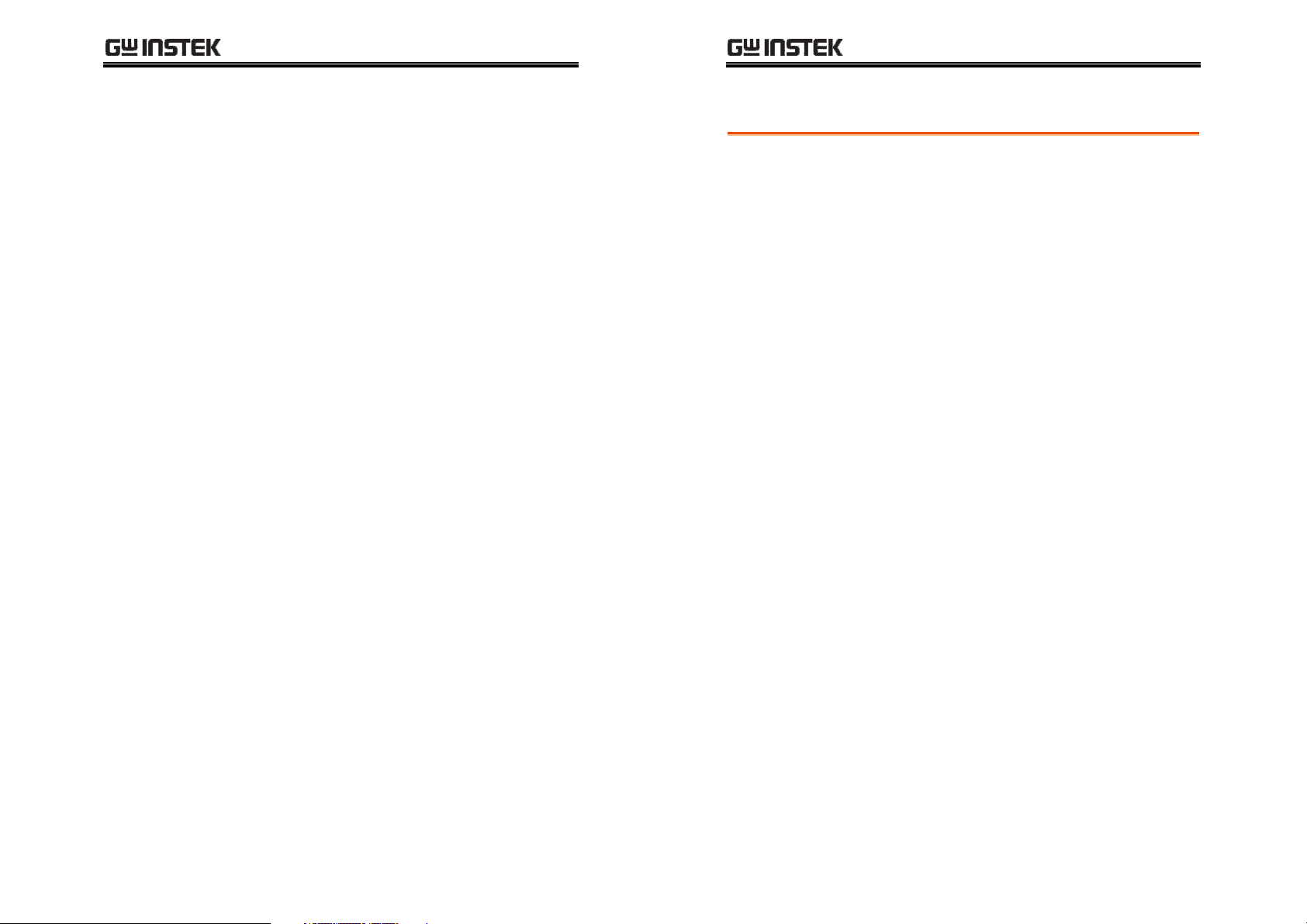
GETTING STARTED
LCR-8000G Series User Manual
8. Enter Run
menu
9. Set Single or
Repetitive
10. Start running
File operation:
new program
File operation:
load
File operation:
delete
File operation:
save as
Press F6 (Run). The Run menu opens. Page80
Press the Sing/Rep key to select Single
Page80
(manual trigger) or Repetitive (auto
trigger).
If the test has not started yet, press F1
Page80
(Start) or Trig key. Press F6 (Set) to go
back to the setup menu.
Press F5 (File), then F4 (New). Press the
Page74
Left/Right keys to move the cursor and
press the Down key to select character. To
confirm the file name, press the Enter key.
A new file appears.
To delete a character, press the Up key.
To quit, press the Clear key.
Press F5 (File), then F1 (Load). Use the
Page85
arrow keys to select the program and
press F1 (Load).
Press F5 (File), then F2 (Delete). Use the
Page86
arrow keys to select the program and
press F5 (Del).
Press F5 (File), then F3 (Save as). Press the
Page83
Left/Right keys to move the cursor and
press the Down key to select character. To
confirm the file name, press the Enter key.
A new file appears.
To delete a character, press the Up key.
To quit, press the Clear key.
Graph mode
Step Description Details
1. Connect fixture
2. Enter graph
mode
3. Select item
4a. Set horizontal
scale (frequency)
4b. Set horizontal
scale (voltage)
5. Select speed
6. Select step size
Connect the fixture to the DUT. Page24
Press the Menu key, then F4 (Graph). Page88
Press F5 repeatedly to select the graph
Page89
item.
Press the Up/Down key to move the
Page92
cursor to Sweep. Press the Left/Right key
to select Frequency. Then move the cursor
to Start Frequency, set the value using the
numerical and unit keys. Repeat this for
Stop Frequency and Level (drive
Voltage).
Press the Up/Down key to move the
Page90
cursor to Sweep. Press the Left/Right key
to select Voltage. Then move the cursor to
Start Voltage, set the value using the
numerical and unit keys. Repeat this for
Stop Voltage and Freq (frequency).
Press the Up/Down key to move the
Page101
cursor to Speed. Press the Left/Right key
to select the measurement speed.
Press the Up/Down key to move the
Page102
cursor to Step size. Press the Left/Right
key to select the data step (all or
sampled).
7. Select linear or
log scale
8a. Set vertical
scale (Absolute +
Auto fit)
Press F1 (Lin/Log) to select linear or
logarithmic horizontal scale.
Press F2 (Abs/%) to select Abs, then press
F3 (Manual/Auto fit) to select Auto fit.
the LCR-8000G automatically configures
Page91
Page98
the vertical scale.
31
31
3131
32
32
3232
Page 17
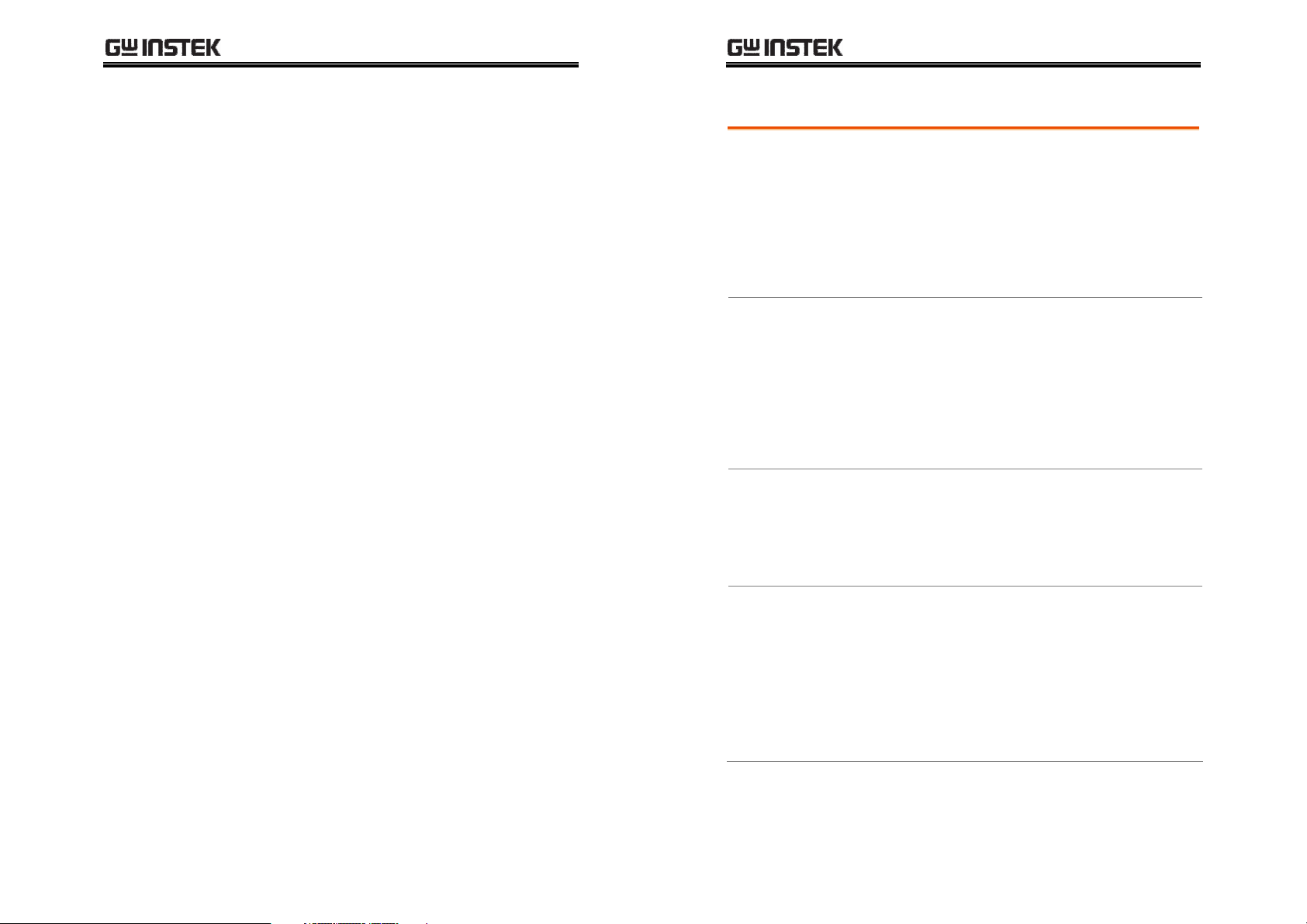
GETTING STARTED
LCR-8000G Series User Manual
8b. Set vertical
scale (Absolute +
Manual fit)
8c. Set vertical
scale (Percentage
+ Auto fit)
8d. Set vertical
scale (Percentage
+ Manual fit)
9. Plot graph
10. Fit graph into
display
Press F2 (Abs/%) to select Abs, then press
F3 (Manual/Auto fit) to select Manual fit.
Move the cursor to Hi, set the Hi value.
Repeat this for Lo as well. The minimum
and maximum vertical range is manually
configured.
Press F2 (Abs/%) to select %, then press
F3 (Manual/Auto fit) to select Auto fit.
Move the cursor to Nominal and set the
nominal value. The LCR-8000G
automatically configures the vertical
range around the nominal value.
Press F2 (Abs/%) to select %, then press
F3 (Manual/Auto fit) to select Manual fit.
Move the cursor to Hi, set the Hi
percentage. Repeat this for Lo and
Nominal. The minimum and maximum
vertical range is manually configured.
Press F4 (Start). The graph is drawn on
the display. To abort, press F6 (Abort).
When plotting is finished, press F1
(Function), then F2 (Fit). The vertical scale
is automatically adjusted to include all
the plotted line. Press F1 (View) to go
back.
Page94
Page99
Page96
Page103
Page105
Measurement tip
Hi/Low
impedance
Metal component
case connection
Small-sized
capacitor
If the measured impedance is greater than 1kΩ,
the standard four-terminal connection is not
necessary. Run S/C trim to remove the effect of
series lead impedance.
If the measured impedance is lower than 1kΩ,
four-terminal connection can reduce the effect of
contact resistance at the test component.
A large area of metal can add noise to the
measurement. Here is how to minimize the effect.
If the metal is connected to one of the terminals,
this should be connected to the Hforce (Yellow)
terminal side.
If the metal is NOT connected to either of the
terminals, connect the GND clip.
When measuring small, SMD-size capacitors, run
O/C trim at the measurement frequency (Spot
trimming) to eliminate the residual capacitance.
Make sure the measurement lead positions are
fixed during trimming.
11. Move marker
12. Return to
previous menu
Press the Left/Right keys to move the
marker on the graph. To move the marker
to the peak, press F1 (Function) and F3
(Peak). To move to the dip, press F4 (Dip).
Press F1 (View) to go back.
Press F6 (Return) or press the Menu key
to go back to the previous or the other
menu.
Page106
Page106
33
33
3333
Small-sized
inductor
34
34
3434
When measuring small, SMD-size inductors, run
S/C trim at the measurement frequency (Spot
trimming). The LCR-8000G measures the
difference between the inductance of S/C
trimming and the inductance of test component.
Four-terminal fixture set is recommended and
make sure the measurement leads are fixed during
trimming.
Page 18
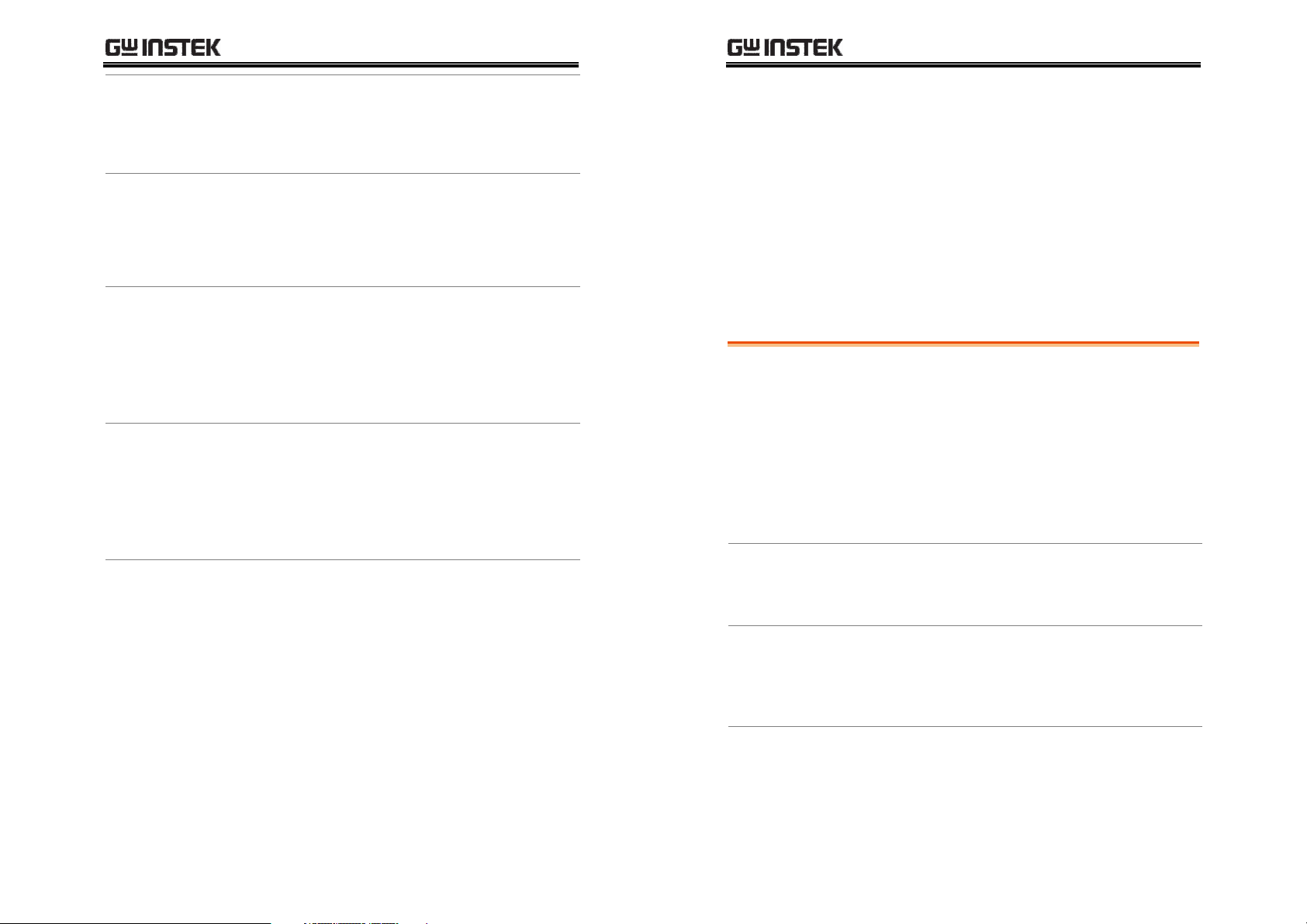
GETTING STARTED
LCR-8000G Series User Manual
Wire capacitance
Wire inductance
Frequency factor
in inductor
measurement
Air-cored coils
Iron-cored and
ferrite inductor
When measuring the wire capacitance, the fixture
clips that are marked with HF(High Force)/HS
(High Sense) should always be connected to the
point that is influenced the most by noise.
The wire inductance should be subtracted from
the measurement result.
•
5cm, 1mm diameter wire has 50nH inductance
•
5cm, 2mm diameter wire has 40nH inductance
When an inductor is measured at a frequency
much lower than that for which it is designed (for
example, an HF choke tested at AF), the inductor
tends to behave as an inductive resistor. In these
circumstances, measurement accuracy is widened
by (1 + 1/Q) where Q is the quality factor.
Air-cored coils can pick up noise very easily,
therefore they should be kept well clear of any test
equipment that may contain power transformers
or display scan circuitry. Also, keep the coils away
from metal objects which may modify inductor
characteristics.
The effective value of iron-cored and ferrite
inductors can vary widely with the magnetization
and test signal level. Measure them at the AC level
and frequency in use. When core materials are
damaged by excessive magnetization (for
example: tape heads and microphone
transformers), check that the test signal is
acceptable before connection.
BASIC MEASUREMENT
Basic measurement measures DUT in numerical
style. Advanced measurements are available in
Pass/Fail test mode (page58), where measurement
results are compared with user-defined limits, and
in Graph mode (page87), where measurement
data is displayed in graphical representation.
Measurement
item
Measurement
overview
Measurement
configuration
Run measurement
Measurement combination ........................................ 37
Series/Parallel circuit models..................................... 38
Resistance (R) and Conductance (G = 1/R) .............. 40
Capacitance (C) .......................................................... 41
Inductance (L)............................................................. 42
Reactance (X) and Susceptance (B = 1/X)................. 43
Impedance (Z) and Admittance (Y = 1/Z)................. 44
Quality factor (Q) and Dissipation factor (D) ........... 45
Angle (θ) ..................................................................... 46
Enter measurement mode.......................................... 47
Display overview ......................................................... 48
Show circuit model or scale (pass/fail) ..................... 49
Select measurement item........................................... 50
Set measurement range to Auto ................................ 51
Set measurement frequency....................................... 52
Set measurement voltage........................................... 54
Select Single measurement ........................................ 55
Select Repetitive measurement.................................. 56
Hide drive Voltage/Current ........................................ 57
35
35
3535
36
36
3636
Page 19
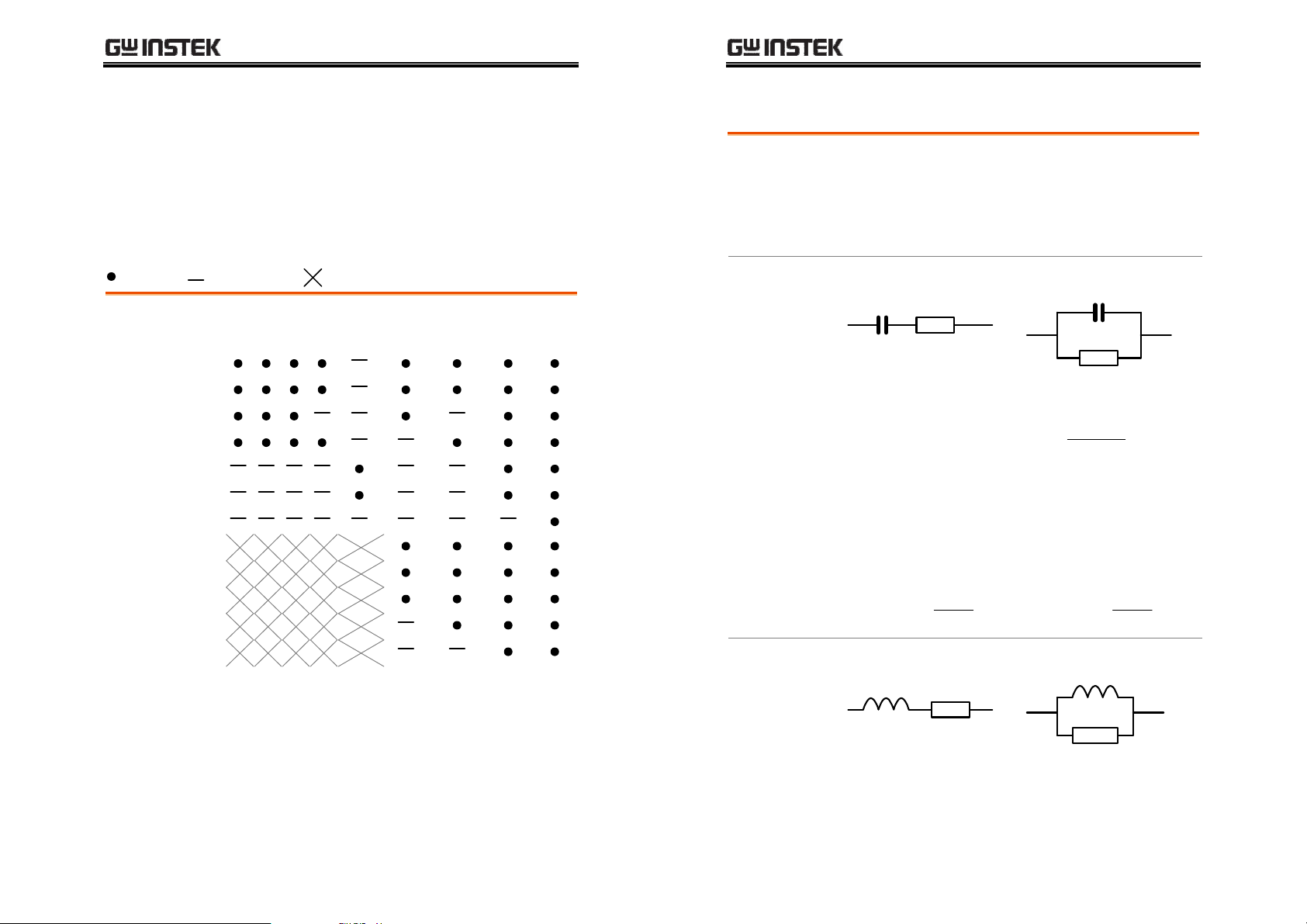
BASIC MEASUREMENT
G
(
)
LCR-8000G Series User Manual
Measurement Item Description
In general, two items, primary and secondary, are combined in a
single measurement. The following table shows the available
combinations. Overview of each measurement item is listed from
the next page.
Measurement combination
:Available, :Not available, :Combination doesn’t exist.
1st measurement 2nd measurement Circuit model Graph *Prog
Q D R
Capacitance (C)
Inductance (L)
Reactance (X)
Susceptance (B)
Impedance (Z)
Admittance (Y)
DC Resistance(RDC)
Quality factor (Q)
Dissipation factor (D)
AC Resistance (RAC)
Conductance (G)
Angle (θ)
*Prog: Multi-step program
AC
Angle Series Parallel
Series/Parallel circuit models
Background
Capacitance (C) Series diagram
Series formula
When to use Series (CS)
Inductance (L) Series diagram
For measuring AC Resistance, Capacitance,
Reactance, Inductance, and Susceptance, series and
parallel equivalent circuit models are available.
Select the model according to the component
value.
Parallel diagram
Parallel formula
2
1 DCC
+=
PS
D=dissipation factor
Small capacitance:
Reactance (XC) < 1kΩ
Note:
X
=
C
1
fC
π
2
C
D=dissipation factor
When to use Parallel (CP)
Large capacitance:
Reactance (XC) > 1kΩ
Note:
Parallel diagram
=
P
C
S
2
( )
1 D
+
X
=
C
2
1
fC
π
•
The graph measurement is described in the Graph Mode chapter,
page87.
•
The multi-step program mode is described in the Pass/Fail test
chapter, page70.
37
37
3737
38
38
3838
Page 20
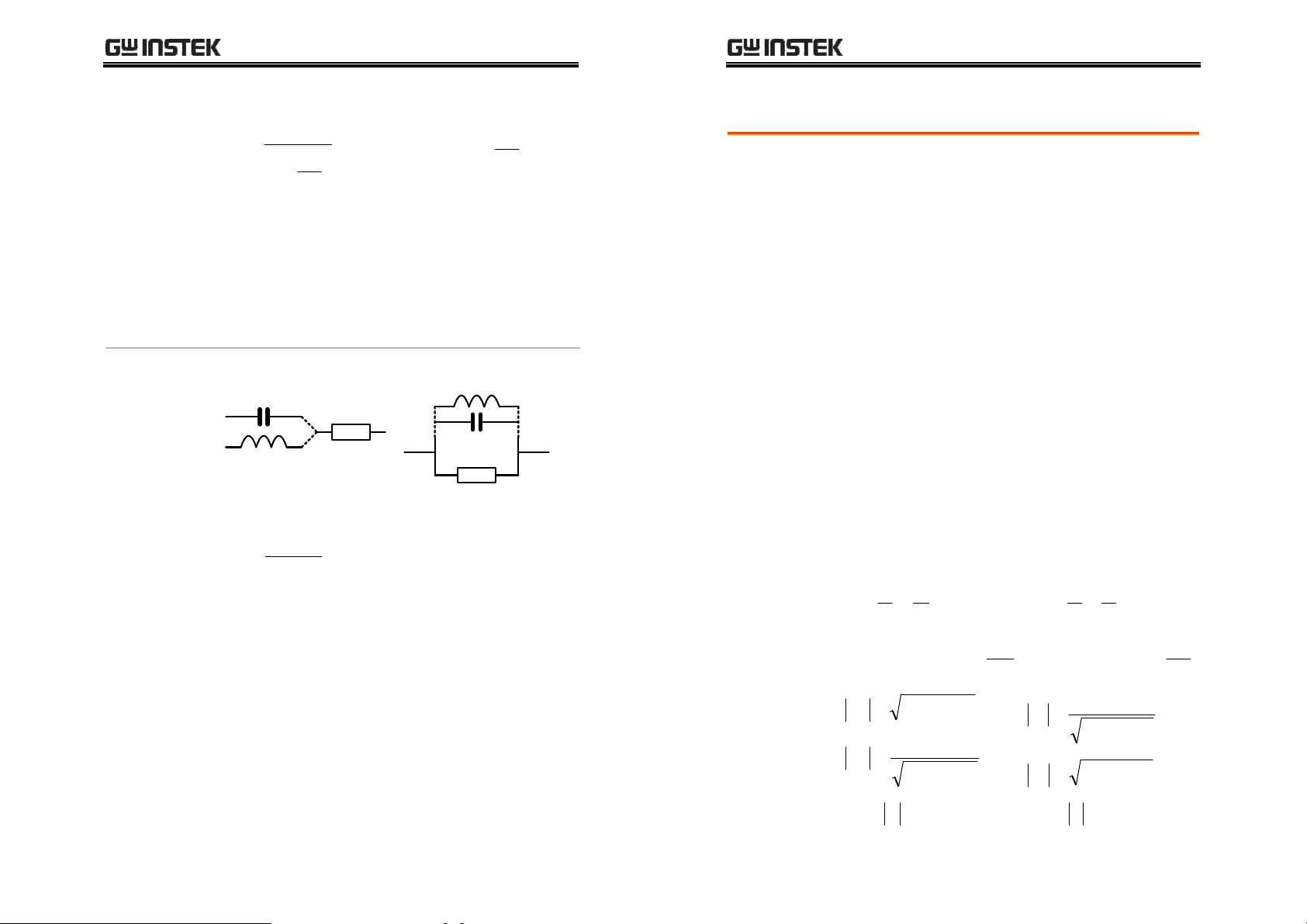
BASIC MEASUREMENT
(
)
G
I
C
(
)
R
V
L
(
)
LCR-8000G Series User Manual
Series formula
L
P
=
L
S
+
1
Q=quality factor
When to use Series (L
Small inductance:
Reactance (XL) < 1kΩ
Note:
Resistance Series diagram
Series formula
R
Q=quality factor
=
S
L
R
( )
1 Q
+
1
2
Q
fLX
π
2=
P
2
Parallel formula
1
LL
SP
Q=quality factor
S
)
When to use Parallel (LP)
Large inductance:
Reactance (XL) > 1kΩ
Note:
Parallel diagram
Parallel formula
Q=quality factor
L
1 QRR
SP
Resistance (R) and Conductance (G = 1/R)
1
+=
+=
2
Q
fLX
π
2=
2
Background
Resistance Conductance
Type
Display Range
Measurement
combination
Formula
Resistance measures how difficult it is for the
electricity to flow between two terminals.
Conductance is the reciprocal of Resistance and
measures how easily the electricity flows.
•
Series Resistance RS
•
Parallel Resistance RP
•
DC Resistance Rdc
0.01mΩ ~ 1GΩ 0.001ns ~ 1ks
•
CS + RS
•
LS + RS
•
XS + RS
•
CP + RP
R
V
1
•
LP + RP
•
BP + RP
•
Rdc
−===
S
•
Parallel Conductance
GP (= 1/RP)
Note: Conductance is
available only for
parallel circuit models.
•
CP + GP
•
LP + GP
G
I
jXZ
1
•
BP + GP
PP
jBY
−===
When to use Series (RS)
Small resistance: < 1kΩ
When to use Parallel (RP)
Large resistance: > 1kΩ
39
39
3939
40
40
4040
ZLjZ
ϖ
XRZ
S
Z
=
P
+=
RX
( )
XR
+
θ
cosZRS=
j
+=−=
SS
ϖ
22
Y
=
S
( )
22
P
ϖ
cosYGP=
GB
YCjY
BG
+
BGY
+=
θ
j
+=−=
PP
ϖ
22
22
Page 21
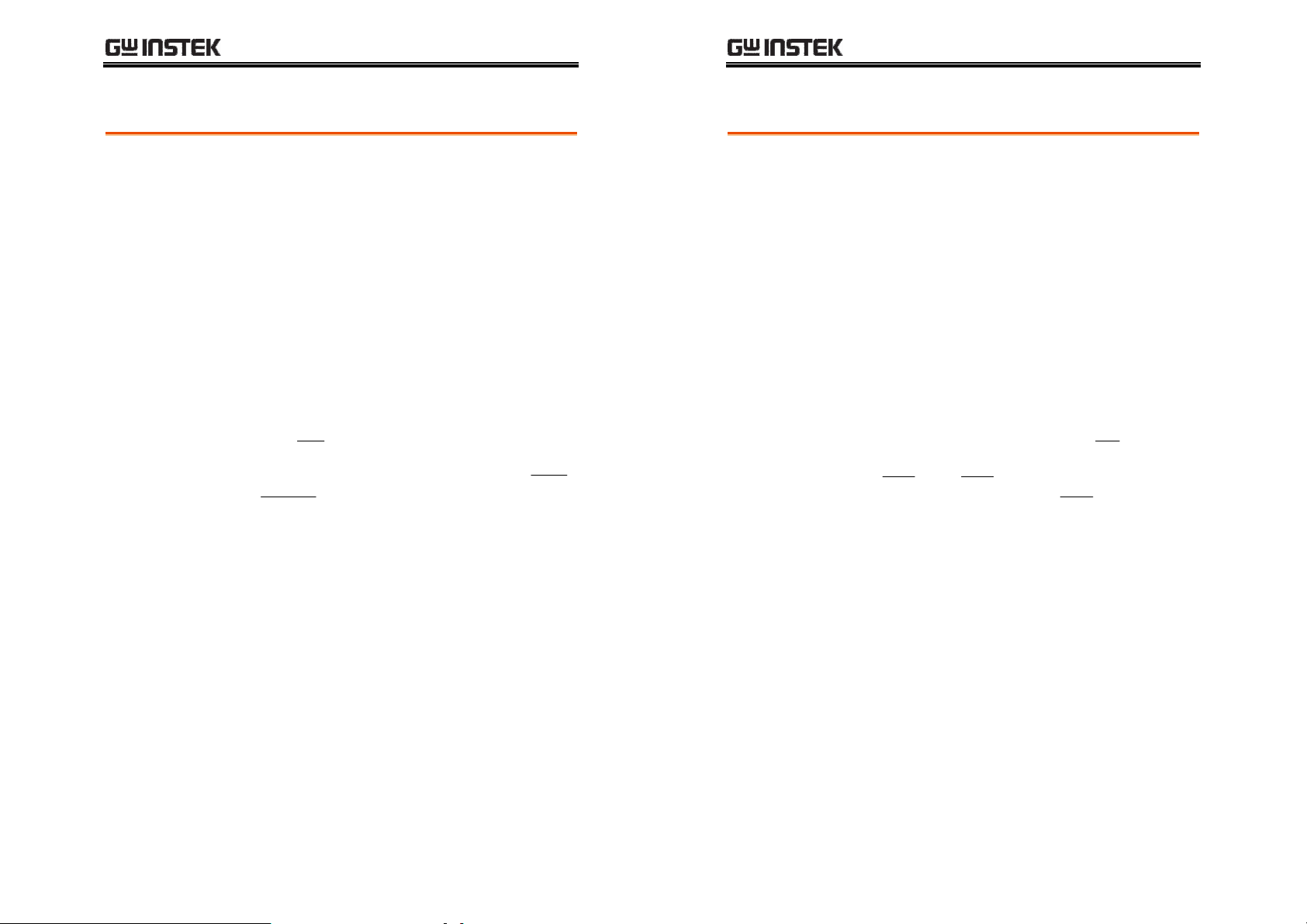
BASIC MEASUREMENT
C
L
LCR-8000G Series User Manual
Capacitance (C)
Background
Display Range
Type
Combination
Formula
Capacitance measures the amount of electronic
charge stored between two terminals.
0.001pF ~ 1F
•
•
Series Capacitance C
•
CS + Q
•
CS + D
•
CS + RS
j
RZ
−=
ϖ
1
RC
SS
RCDϖ=
SS
Q
S
=
ϖ
Parallel Capacitance C
S
•
CP + Q
•
CP + D
•
CP + RP
•
CP + GP
ϖ
+=
P
RCQϖ=
PP
CjGY
Dϖ=
G
Inductance (L)
Background
Inductance measures the amount of magnetic flux
generated in certain electrical current.
Display Range
P
Type
Measurement
combination
Formula
P
C
P
0.1nH ~ 100kH
•
Series Inductance LS
•
LS + Q
•
LS + D
•
LS + RS
LjRZ
ϖ
S
Qϖ=
+=
L
S
R
S
,
Dϖ=
•
Parallel Inductance L
•
LP + Q
•
LP + D
•
LP + RP
•
LP + GP
j
GY
−=
P
R
S
L
S
Qϖ=
R
L
ϖ
P
,
P
P
GLDϖ=
PP
41
41
4141
42
42
4242
Page 22
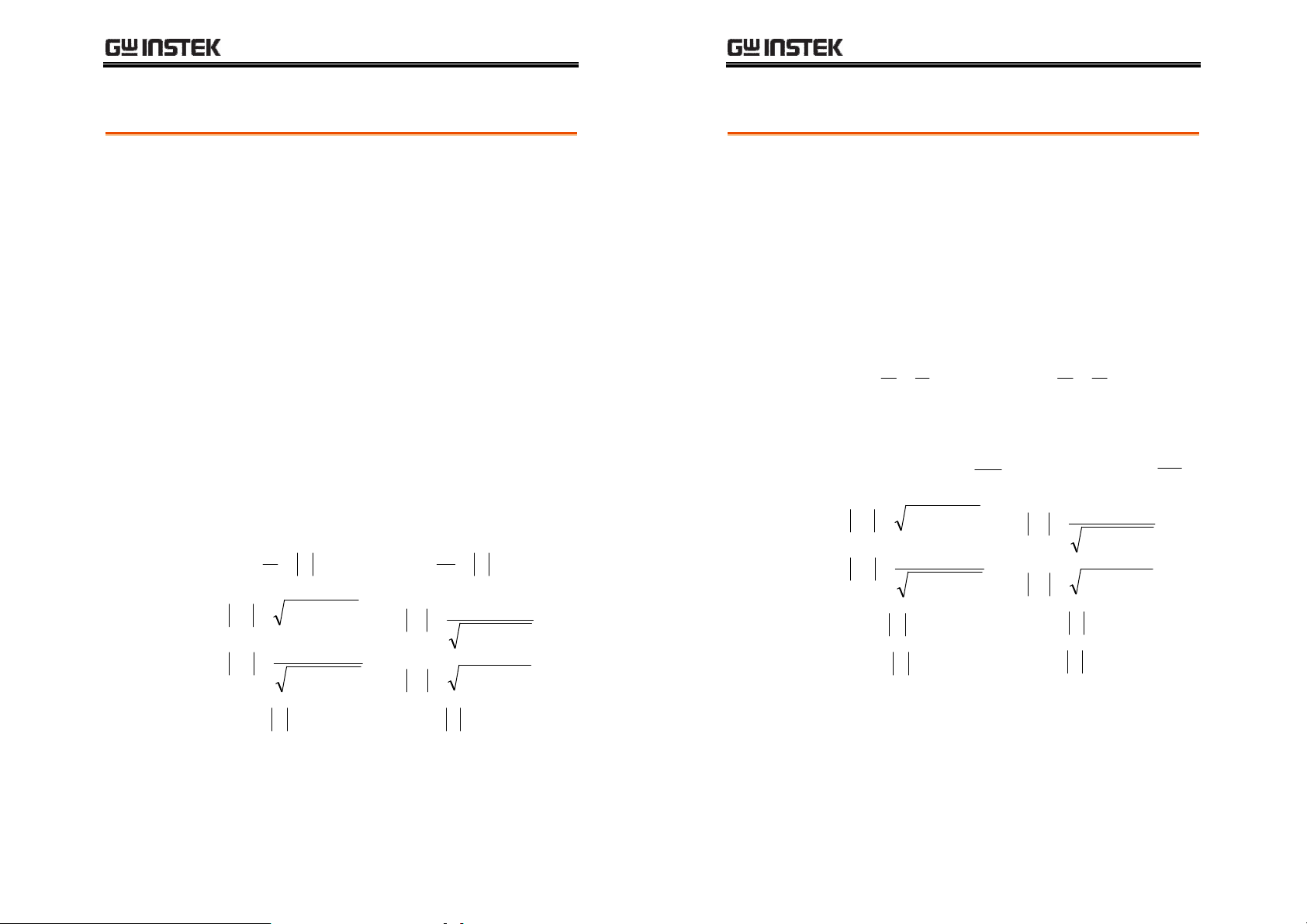
BASIC MEASUREMENT
B
(
)
X
(
)
Y
I
C
(
)
Z
E
L
(
)
LCR-8000G Series User Manual
Reactance (X) and Susceptance (B = 1/X)
Background
Type
Display Range
Measurement
combination
Formula
Reactance measures the imaginary part of
Impedance (Z) caused by capacitors or inductors.
Susceptance is the reciprocal of Reactance and
measures the imaginary part of Admittance (Y),
which is also the reciprocal of Impedance.
Series Reactance (XS)
Note: Reactance is
available only in series
circuit model.
0.01mΩ ~ 1GΩ 0.001ns ~ 1ks
•
XS + Q
•
XS + D
•
XS + RS
X ==
S
Z
P
1
=
( )
Z
+=
RX
sin
+
θ
22
XRZ
22
XR
Parallel Susceptance (BP)
Note: Susceptance is
available only in parallel
circuit model.
•
•
•
•
B ==
Y
BP + Q
BP + D
BP + RP
BP + GP
1
=
S
P
θ
sin
Y
GB
( )
22
BG
+
22
BGY
+=
Impedance (Z) and Admittance (Y = 1/Z)
Background
Type
Display Range
Formula
Impedance measures the total amount of
opposition between two terminals in an AC circuit.
Admittance is the reciprocal of Impedance and
measures how easily the electricity flows in an AC
circuit.
Impedance (Z) Admittance (Y)
0.01mΩ ~ 1GΩ 0.001ns ~ 1ks
E
Z
S
==
ϖ
1
jXRZ
+=
j
RLjR
−=+=
I
Y
P
1
==
jBGY
+=
GCjG
ϖ
−=+=
ϖ
22
XRZ
S
Z
=
P
+=
RX
( )
θ
cosZRS=
θ
sinZXS=
Y
S
22
XR
+
P
=
( )
cosYGP=
sinYBP=
GB
θ
22
BG
+
22
BGY
+=
θ
ϖ
j
θ
sinZXS=
θ
sinYBP=
43
43
4343
44
44
4444
Page 23

BASIC MEASUREMENT
ϖ
C
L
LCR-8000G Series User Manual
Quality factor (Q) and Dissipation factor (D)
Background
Type
Display Range
Formula
Both Quality factor and its reciprocal, Dissipation
factor, are used for measuring the rate of energy
dissipation relative to the measurement frequency.
•
Low energy dissipation: high Q, low D
•
High energy dissipation: low Q, high D
Quality factor (Q) Dissipation factor (D)
0.01 ~ 9999.9 0.00001 ~ 1000
Q
=
ϖ
R
P
L
L
S
==
P
1
( )
90tan
ϖ
1
==
ϖ
−
θ
D
ϖ
G
ϖ
P
C
RCR
SSS
RC
PP
1
=
°
D
R
S
ϖ
==
L
S
ϖ
==
P
( )
90tan
θ
Angle (θ)
Background
Type
Display Range
Formula
RC
SS
GL
PP
1
°
=−=
Q
The Angle (θ) measures the phase on which
Impedance (Z), Admittance (Y), Quality factor (Q),
and Dissipation factor (D) are measured.
Angle (θ)
–180° ~ +180°
jXRZ
+=
ϖ
j
RLjR
−=+=
P
S
+=
ϖ
jBGY
GCjG
−=+=
ϖ
Q
=
1
( )
90tan
−
θ
θ
cosZRS=
θ
sinZXS=
1
=
°
D
D
( )
90tan
cosYGP=
sinYBP=
°
θ
θ
θ
j
ϖ
1
=−=
Q
45
45
4545
46
46
4646
Page 24

BASIC MEASUREMENT
LCR-8000G Series User Manual
Measurement Mode Overview
Enter measurement mode
Type AC
DC
Panel operation
1. Press the Menu key. The main menu
2. For Rdc measurement, press F2
appears.
(Rdc Meas).
For any other measurement, press
F1 (AC Meas). The measurement
mode display appears.
C, L, X, B, Z, Y, Q, D, R, G, θ
Rdc
MAIN MENU
AC MEAS
Rdc MEAS
MULTI STEP
GRAPH
SYSTEM
Menu
F 1
F 2
F 3
F 4
F 5
F 2
F 1
Display overview
Normal mode
Absolute mode (Pass/Fail test)
Percentage mode (Pass/Fail test)
AC measurement
DC measurement (Rdc)
47
47
4747
48
48
4848
Page 25

BASIC MEASUREMENT
LCR-8000G Series User Manual
Delta mode (Pass/Fail test)
For Pass/Fail test details, see page58.
Show circuit model or scale (pass/fail)
Background
Panel operation
Normal
The center of the display can be filled with the
diagram of equivalent circuit model, or the
measurement scale with Pass/Fail test result. This
selects not only the diagram/scale but also
whether running the Pass/Fail test or just
measuring the value.
Press F4 (Show/Hide scale) to view
the circuit model or scale.
Pass/Fail test
Parameter Configuration
Select measurement item
*This is not necessary for Rdc measurement.
Measurement
combination
Capacitance (C) Series C-Q, C-D, C-R
Parallel C-Q, C-D, C-R, C-G
Inductance (L) Series L-Q, L-D, L-R
Parallel L-Q, L-D, L-R, L-G
Reactance (X) Series X-Q, X-D, X-R
Susceptance (B) Parallel B-Q, B-D, B-R, B-G
Impedance (Z) Z-Angle
Admittance (Y) Y-Angle
Panel operation
The following list shows the available combination
of the first and second measurement items.
To select the first measurement
item, press F1 repeatedly.
C L X B Z Y
To select the second measurement
item, press F2 repeatedly.
Q D R G
To select the circuit model, series or
parallel, press F3 repeatedly.
F 1
F 2
F 3
Series
Pass/Fail test
For Pass/Fail test details, see page58.
49
49
4949
50
50
5050
Parallel
Page 26

BASIC MEASUREMENT
LCR-8000G Series User Manual
Set measurement range to Auto
Background
The measurement range is an internal parameter
defining the search range for each measurement
item. Make sure the Auto setting is always
selected, to obtain the best measurement accuracy.
The active range appears at the top left corner of
the display.
*7
MEASUREMENT MODE
0.01234
–
Panel operation
1. Press the Left/Right key
repeatedly to move the cursor to
Range position.
Range Auto
Speed Slow
2. If the range is NOT set to Auto,
press the Up/Down key
repeatedly to set it back to Auto.
Range 5
Speed Slow
0.2179
Range Auto
Speed Slow
nS
D
Set measurement frequency
*This setting does not apply to Rdc measurement.
Background
Panel operation
The measurement frequency, together with the
measurement voltage, defines the electrical
condition of each measurement item. Make sure
the appropriate frequency is selected, according to
the component characteristics.
1. Press the Left/Right key repeatedly
to move the cursor to Frequency.
2.00 195.00 kHzVac
Range
1.2kHz
1MHz
Backspace
Increase
2. Enter the frequency using the numerical keys.
20Hz ~ 1MHz (LCR-8101G)
20Hz ~5MHz (LCR-8105G)
20Hz ~10MHz (LCR-8110G)
M
Enter
All clear
Decrease
k
Enter
Clear
51
51
5151
52
52
5252
When the entered value does not fit in the
range, the LCR-8000G automatically selects the
nearest value.
Nearest Available
When the wrong unit (such as Ω) is entered,
the value is cancelled.
Unit Mismatched
Page 27

BASIC MEASUREMENT
LCR-8000G Series User Manual
Select frequency
step resolution
For frequency increase/decrease using Up/Down
keys, fine and coarse step settings are available.
Fine 1st digit: 1, 2, 3, 4, 5, 6...
Coarse 2
1. Press the Code key.
2. Enter the system code using the numerical
nd
digit: 10, 12, 15, 20, 25, 30, 40, 50, 60, 80
keys, then press the Enter key. A confirmation
message appears on the display.
Fine: 10
Freq fine steps
Coarse: 11
Freq coarse steps
Enter
Enter
Set measurement voltage
Background
Code
Voltage setting
Range
100mV
1V
Backspace
Increase
The measurement voltage, together with the
measurement frequency, defines the electrical
condition of each measurement item. Make sure
the appropriate voltage is selected, according to
the component characteristics.
1. Press the Left/Right key repeatedly
to move the cursor to Voltage.
195.002.00 Vac kHz
2. Enter the voltage using the numerical keys.
DCV:10mV ~ 2V
AC, 20Hz~≤ 3MHz: 0.01V~2Vrms
AC, >3MHz~10MHz: 0.01V~1Vrms
V/A
m
Enter
All clear
V/A
Clear
Enter
Decrease
When the entered value does not fit in the
range, the LCR-8000G automatically selects the
nearest value.
Nearest Available
When the wrong unit (such as Ω) is entered,
the value is cancelled.
53
53
5353
54
54
5454
Unit Mismatched
Page 28

BASIC MEASUREMENT
LCR-8000G Series User Manual
Running Measurement
Select Single measurement
Background
Panel operation
The data capture can be manually controlled
(Single) or automatically updated (Repetitive).
In single measurement, the measurement is
activated by pressing the Trigger key.
In repetitive measurement, the measurement is
automatically done and the display is updated
according to the speed (timing) setting.
1. Press the Sing/Rep key repeatedly
until the “Single Shot Mode”
message appears on the display.
Single Shot Mode
2. The measurement update indicator (*) does not
appears at the top left corner of the display.
MEASUREMENT MODE
7
3. To capture measurement data, press
the Trigger key. The measurement
update indicator (*) blinks and the
measurement result is updated on
the display.
*7
MEASUREMENT MODE
nS
D
Select Repetitive measurement
Sing/Rep
Background
Panel operation
The data capture can be manually controlled
(Single) or automatically updated (Repetitive).
In single measurement, the measurement is
activated by pressing the Trigger key.
In repetitive measurement, the measurement is
automatically done and the display is updated
according to the speed (timing) setting.
1. Press the Sing/Rep key repeatedly
until the “Repetitive Mode” message
appears on the display.
Repetitive Mode
2. The measurement update indicator (*) keeps
blinking and the measurement result is updated
on the display.
*7
MEASUREMENT MODE
Sing/Rep
0.01234
0.2179nSD
–
Trig
3. Press the Left/Right key repeatedly
to move the cursor to measurement
speed.
Speed Slow
4. Press the Up/Down key repeatedly
to select the time per update.
0.01234
0.2179nSD
–
55
55
5555
56
56
5656
Page 29

BASIC MEASUREMENT
LCR-8000G Series User Manual
Slow
Med
Fast
Max
Beep setting
If the beep setting (page61) is active and
the display is in Pass/Fail test mode, it
might sound continuously depending
on the measurement result. If this
happens, press the Sing/Rep key and
set the mode to Single. Then turn Off
the buzzer.
DC
900ms 1.3s 600ms 600ms 620ms
120ms 1.2s 470ms 450ms 470ms
60ms 650ms 180ms 150ms 150ms
30ms 600ms 120ms 75ms 120ms
AC≤
100Hz
Hide drive Voltage/Current
Background
Panel operation
Hide drive V/I: 80
Show drive V/I: 81
The drive voltage and current shows
the actual voltage/current level
applied to the device under test.
1. Press the Code key.
2. Enter the system code using the numerical
keys, then press the Enter key.
Vm:549.8mV
Im:724.9pA
AC≤
2kHz
Vm:549.8mV
Im:724.9pA
AC>
2kHz
Vm:549.8mV
Im:724.9pA
Code
Enter
Enter
AC≥
1MHz
Sing/Rep
PASS-FAIL MODE
In the Pass/Fail test mode, measurement results are
compared with user-defined limits and the results
are displayed. Two types of tests are available: Single
and Multi-Step. The Single test shares the same
interface with the basic measurement, and tracks one
item. The Multi-Step test runs a program comprised
of multiple measurement items with different
parameters.
Single-step
configuration
Single-step run
Overview ......................................................................60
Configure beep setting ................................................61
Configure the Average .................................................62
Select test item and scale (Pass/Fail test)..................63
Set parameters.............................................................64
Run in Absolute mode.................................................66
Run in Percentage mode .............................................67
Run in Delta mode.......................................................68
Use display value as nominal......................................69
57
57
5757
58
58
5858
Page 30

PASS-FAIL MODE
LCR-8000G Series User Manual
Multi-step
configuration
Overview ......................................................................70
Configure beep setting ................................................72
Configure the Average .................................................73
Enter multi-step mode.................................................74
Create new program ....................................................74
Edit program step ........................................................76
Copy (duplicate) program step ...................................79
Delete program step....................................................79
Multi-step run Run program ...................................................... 80
Multi-step file
operation
Save program ..................................................... 83
Recall (load ) existing progr am............................ 85
Delete existing program ..................................... 86
Single-Step Test Configuration
Overview
Background / test
type
Absolute
Percentage
Delta limit
Pass/Fail test checks whether the measurement
result sits between the Hi(high) and Lo(low) limit.
Three methods are available: absolute limit,
percentage and delta limit.
The Hi and Lo limit are defined by
limit
absolute values.
The Hi and Lo limit are defined by the
limit
distance (percentage) from the
Nominal value.
Nominal
– ##%
Nominal
The Hi and Lo limit are defined by the
difference from the nominal value.
Nominal
+ ##%
Pass
Test item
S
Series capacitance
C
P
Parallel
X
Reactance
B
Susceptance
C
capacitance
LS
LP
R
59
59
5959
60
60
6060
Series inductance
Parallel inductance
S
Series resistance
Z
Impedance
Y
Admittance
R
DC
DC Resistance
Page 31

PASS-FAIL MODE
LCR-8000G Series User Manual
R
P
Parallel resistance
For detailed description of each item, see page37.
Configure beep setting
Background
Panel operation
The beep sounds when the pass/fail test result
matches the setting: failed or passed.
1. Press the Menu key, then F5
(System). The system configuration
appears.
θ
Angle
Menu
F 5
Beep in repetitive
mode
If the repetitive measurement is On, the beep
might sound continuously. If this becomes a
problem, either use the Single mode (press
Sing/Rep key) or turn Off the beep.
Configure the Average
Background
Panel operation
The Average function sets the number of samples
used, which are then averaged as the final output.
The number of samples varies from 1 to 256.
1. Press the Menu key, then F5
(System). The system configuration
appears.
Menu
F 5
2. Press the Up/Down key and move
the cursor to Beep.
Beep : OFF
3. Press the Left/Right key to select the
beep setting, Off, Pass, or Fail.
Off
Pass
Fail
Beep is turned Off
Beeps when the test result is pass
Beeps when the test result is fail
2. Press the Up/Down key and move
the cursor to Average.
Average : 10
61
61
6161
Average: 10
62
62
6262
3. Use the number pad to enter the number of
samples to be averaged. A maximum of 256
samples can be selected for averaging.
Enter
Page 32

PASS-FAIL MODE
LCR-8000G Series User Manual
Select test item and scale (Pass/Fail test)
Test item
Circuit model
Scale
Normal
Normal mode
To select the first measurement item,
press F1 repeatedly.
C L X B Z Y
To select the second measurement item,
press F2 repeatedly.
Q D R G
To select the circuit model, series or
parallel, press F3 repeatedly.
Press F4 (Show/Hide scale) to select
scale (Pass/Fail test).
Pass/Fail test
For Normal (basic) mode details, see page36.
F 1
F 2
F 3
F 4
Set parameters
For more detailed descriptions, see Basic measurement, page47.
How to edit Example
m
V/A
100mV
Backspace
All clear
Clear
Increase
Decrease
When the entered value does not fit in the
range, the nearest available value is selected.
Nearest Available
When the wrong unit (such as Ω) is entered,
the value is cancelled.
Measurement
range (to Auto)
Press the Left/Right key repeatedly to
move the cursor to Range position, and
Unit Mismatched
use the Up/Down key to select Auto (if
necessary).
Range Auto
Speed Slow
Enter
Single mode
Press the Sing/Rep key repeatedly to
Sing/Rep
select Single (manual trigger). To trigger
Repetitive mode
measurement, press the Trigger key.
Press the Sing/Rep key repeatedly to
Trig
Sing/Rep
select Rep (automatic trigger). Press the
Left/Right key repeatedly to move the
cursor to Speed, and use the Up/Down
key to select the update rate.
63
63
6363
64
64
6464
Page 33

PASS-FAIL MODE
LCR-8000G Series User Manual
Frequency (except
Rdc)
Frequency step
resolution
Voltage
Press the Left/Right key repeatedly to
move the cursor to Frequency, and use
the numerical and unit keys to enter the
value.
2.00 195.00 kHzVac
For frequency increase/decrease using Up/Down
keys, fine and coarse step settings are available.
Press the Code key and enter 10 (Fine)
or 11 (Coarse).
Code
Press the Left/Right key repeatedly to
move the cursor to Voltage, and use the
numerical and unit keys to enter the
value.
195.002.00 Vac kHz
Single-Step Test Run
Run in Absolute mode
Example
Backspace
Increase
1. Press F5 to select Absolute
measurement.
2. Use the Left/Right key to move the
cursor to Hi/Lo value for editing.
HiLo 20.0mF0.00mF
3. Use the numerical keys
and unit keys to enter the
value. The editing value
Range
Speed Med
Lo Lim: 1.5_
appears at the bottom left
corner of the display.
m
1.2m
All clear
Decrease
Auto
Ω
Clear
F 5
Enter
Hi and Lo values are automatically swapped if
necessary
Hi and Lo Swapped
4. The display updates the Hi/Lo result
immediately. The result is pass if the bar stays
in the central area. The buzzer sounds
accordingly.
65
65
6565
66
66
6666
Page 34

PASS-FAIL MODE
LCR-8000G Series User Manual
Result > Hi
Result < Lo
Lo < Result < Hi
(Pass)
Run in Percentage mode
–2.50%
1.5kH
1. Press F5 to select Percentage
measurement.
2. Use the Left/Right key to move the
cursor to Hi/Lo value or nominal
value for editing.
100.00mD
3. Use the numerical keys
and unit keys to enter the
value. The editing value
appears at the bottom left
corner of the display.
HiLo+1.00%
–1.00%
HI
LO
PASS
F 5
Range
Speed Med
Lo Lim: 1.5_
k
Enter
H
Auto
Enter
Hi and Lo values are automatically swapped if
necessary
Hi and Lo Swapped
4. The display updates the Hi/Lo result
immediately. The result is pass if the bar stays
in the central area. The buzzer sounds
accordingly.
Result > Hi
Result < Lo
HI
LO
Lo < Result < Hi
PASS
(Pass)
Run in Delta mode
1. Press F5 to select Delta
measurement.
2. Use the Left/Right key to move the
cursor to Hi/Lo value or nominal
value for editing.
F 5
Backspace
Increase
All clear
Decrease
Clear
1.5mF
67
67
6767
68
68
6868
3. Use the numerical keys
and unit keys to enter the
value. The editing value
appears at the bottom left
corner of the display.
Range
Speed Med
Lo Lim: 1.5_
m
Auto
F
Enter
Page 35

PASS-FAIL MODE
LCR-8000G Series User Manual
Backspace
Hi and Lo values are automatically swapped if
necessary
Hi and Lo Swapped
4. The display updates the Hi/Lo result
immediately. The result is pass if the bar stays
in the central area. The buzzer sounds
accordingly.
Result > Hi
Result < Lo
Lo < Result < Hi
(Pass)
Use display value as nominal
Panel operation
(For Percentage and Delta only) The
displayed value can be used as the
nominal value. Press F6 (Save Nom) to
copy the display value to the nominal
value.
All clear
PASS
HI
LO
Clear
F 6
Multi-Step Test Configuration
Overview
Background
The multi-step function can configure and run
multiple measurement steps. Maximum 64
programs, 30 steps each, can be programmed and
stored in the instrument.
Limit type
Only the absolute limit
testing is available. For
percentage limit test, use
the single mode (page60).
Test item
LS
LP
R
R
X
C
S
Series capacitance
C
P
Parallel
B
Susceptance
G
Conductance
capacitance
Series inductance
Parallel inductance
S
Series resistance
P
Parallel resistance
Reactance
Z
Impedance
Y
Admittance
R
DC
DC Resistance
θ
Angle
For detailed description of each item, see page37.
1.2345
0.2179mFD
–
100.00mF
LO
HiLo+1.00%
–1.00%
1.2345
0.2179mFD
–
1.2345mF
PASS
HiLo+1.00%
–1.00%
69
69
6969
70
70
7070
Page 36

PASS-FAIL MODE
LCR-8000G Series User Manual
Parameters No. of step
No. of program
Drive Voltage
(1mV step)
Frequency
Bias
Speed
Hi / Lo Limit
Delay
Single trigger
Automatic
trigger
Maximum 30 for each program
Maximum 64
10mV ~ 2V (DC or AC≤3 MHz)
10mV ~ 1V (AC>3 MHz)
20Hz ~ 1MHz (LCR-8101G)
20Hz ~ 5MHz (LCR-8105G)
20Hz ~ 10MHz (LCR-8110G)
Reserved item: internal use only
Max, Fast, Med, Slow
Follows the measurement range
0 ~ 9999ms, 1ms step
Program runs when the Trigger
key or F1 (Start) is pressed.
Program runs when the LCR8000G detects the DUT.
Configure beep setting
Background
Panel operation
The beep sounds when the pass/fail test result
matches the setting: failed or passed.
1. Press the Menu key, then F5
(System). The system configuration
appears.
Menu
F 5
2. Press the Up/Down key and move
the cursor to Beep.
Beep : OFF
3. Press the Left/Right key to select the
beep setting, Off, Pass, or Fail.
Off
Pass
Fail
71
71
7171
72
72
7272
Beep is turned Off
Beeps when the test result is pass
Beeps when the test result is fail
Page 37

PASS-FAIL MODE
LCR-8000G Series User Manual
Configure the Average
Background
Panel operation
The Average function sets the number of samples
used, which are then averaged as the final output.
The number of samples varies from 1 to 256.
1. Press the Menu key, then F5
(System). The system configuration
appears.
2. Press the Up/Down key and move
the cursor to Average.
Average : 10
Menu
F 5
Enter multi-step mode
Panel operation
Press the Menu key, then F3 (Multi
Step). The multi-step mode menu
appears. The last recalled program
appears on the display.
Menu
F 3
Create new program
Panel operation
1. In the multi-step mode, press F5
(File), then F4 (New). The new
program name dialogue opens.
F 5
F 4
3. Use the number pad to enter the number of
samples to be averaged. A maximum of 256
samples can be selected for averaging.
Average: 10
Enter
2. Enter the new program name using the arrow
keys.
73
73
7373
74
74
7474
Page 38

PASS-FAIL MODE
Move cursor
(Left/Right keys)
Enter the letter
(Down key)
Delete one letter
(Up key)
3. Press the Enter key to confirm the
file name. To quit the new program
mode, press the Clear key.
4. A blank program with the entered name
appears.
JKLMNOPQRS
program name: N_
program name: _
Enter
Clear
LCR-8000G Series User Manual
Edit program step
How to edit
parameter
•
•
For selecting parameters, press F1
F 1
(Prog) repeatedly.
For entering values, use the numerical and unit
keys.
Example:
k
0.5kHz
Backspace
Increase
All clear
Decrease
How to move
cursor
To move the cursor to the editing point,
use the arrow keys: up, down, left, and
right.
Enter
Clear
Note: The cursor cannot move into
blank columns or steps.
Panel operation
1. Create new
step
To create a new step in a program,
press F1 (Prog) at Func column “OFF”.
The step becomes active and the
F 1
function changes to Ls. Up to 30 steps
5. Press F1 (Prog). Step 01 becomes
active and changes to Ls
measurement mode. For further
editing details, see the next page.
Step
Func
01
OFF
Step
Func
01
Ls
F 1
2. Select item
(function)
are available in a program.
Step
Func
01
OFF
Step
Func
01
Ls
Move the cursor to Func column, press
F1 (Prog) repeatedly. The measurement
item (function) changes in the following
F 1
order.
Ls → Lp → Q → Cs → Cp → D → Z → θ → Rs → Rp
75
75
7575
76
76
7676
→ X → G → B → Y → Rdc → Ls
Page 39

PASS-FAIL MODE
LCR-8000G Series User Manual
Set frequency
Move the cursor to Freq column.
Enter the frequency using the
numerical keys and unit keys.
Range
Example:
0.5kHz (500Hz)
Set voltage
Move the cursor to Volt column.
Enter the voltage using the
numerical keys and unit keys.
Range
(1mV step)
Example:
100mV
Select data
capture rate
Move the cursor to Spd column.
Select the capture rate by
pressing F1 (Prog) repeatedly.
DC
Func
Freq
Volt
Ls
500.00
2.00 V
20Hz ~ 1MHz/5MHz/10MHz
5 digit resolution
k
Enter
Freq
500.00
2.00 V
Volt
Bias
10mV ~ 2V (DC or AC≤3 MHz)
10mV ~ 1V (AC>3 MHz)
m
V/A
Bias
Spd
Hi
MAX
1.0000H
F 1
AC≤
100Hz
AC≤
2kHz
AC>
2kHz
AC≥
1MHz
Enter
Set Hi limit
Move the cursor to Hi column.
Enter the Hi limit using the
numerical keys and unit keys.
Range
Example: 1.5kH
(for Ls)
Set Lo limit
Move the cursor to Lo column.
Enter the Lo limit using the
numerical keys and unit keys.
Range
Example: 1.0kH
(for Ls)
Set trigger delay
Move the cursor to Dly (Delay)
column. Enter the amount of
trigger delay time using the
numerical keys and unit keys.
Range
Example: 10ms
Spd
Hi
Lo
MAX
1.0000H
0.0000H
follows the specification for each
measurement item
k
Spd
Hi
Lo
Enter
H
MAX
1.0000H
0.0000H
follows the specification for each
measurement item
k
Hi
Lo
Dly
Enter
H
1.0000H
0.0000H
10 ms
0 (no delay) ~ 1000ms
m
Slow
Med
Fast
Max
900ms 1.3s 600ms 600ms 620ms
120ms 1.2s 470ms 450ms 470ms
60ms 650ms 180ms 150ms 150ms
30ms 600ms 120ms 75ms 120ms
77
77
7777
78
78
7878
Page 40

PASS-FAIL MODE
LCR-8000G Series User Manual
Copy (duplicate) program step
Background
Panel operation
Copying the step inserts a new, identical step next
to the current step (= the step where the cursor
resides).
Press F2 (Copy). A new step with
identical contents appears on the right
side.
Before (step 3 empty)
Delete program step
Background
Panel operation
Deleting the step deleted the currently selected
step (= where the cursor resides). The other step
numbers are decreased by 1 (shifted to the left in
the table).
Press F3 (Delete). The current step is
deleted, and the whole table shifts to
the left.
Before (step 2 deleted) After (step 3 becomes 2)
F 2
After (step 2 copied to 3)
F 3
Multi-Step Program Run
Run program
Panel operation
Manual
Auto
1. When editing is completed, press F6
(Run) to run the multi-step program.
The display changes to program
running mode.
MULTI STEP MODE
PROGRAM: Demo
Run–
2. Press the Sing/Rep key to select
Single (manual trigger) or Repetitive
(automatic trigger).
Manual trigger
trigger
Starts running the program
when the Trigger key or F1
(Start) is pressed.
Auto trigger
trigger
Starts running the program when the
LCR-8000G detects the DUT is
connected to the fixture (scans the
fixture continuously). Manual
triggering is also available.
Start
SET
F 6
F 1
F 6
Sing/Rep
Trig
F 1
79
79
7979
80
80
8080
Page 41

PASS-FAIL MODE
LCR-8000G Series User Manual
3. In Manual (single) mode press F1
(Start) or the Trigger key to
manually start the program. The test
results show up according to the
program contents.
Manual (single) Mode
4. In Auto trigger mode, it will
autoscan continuously and will not
start until a DUT has been detected.
To manually trigger the program,
press F1 (Start) or the Trigger key.
MULTI STEP MODE
PROGRAM: Demo
Freq
1
1.2000k
2
10.000k
3
100.00k
4
DC
Volt
1.00
1.00
1.00
1.00
Ls
Q
Ls
Rdc
Run–
Result
9.8936mH
22.708 Q
10.852mH
25.555 ?
Trig
F 1
Trig
F 1
Start
LO
PASS
HI
PASS
The rightmost row shows the result for each
step.
The left bottom corner shows the result for the
whole program.
PASS
PASS
PASSPASS
FAIL
FAIL
FAILFAIL
5. To return to the program setting
menu, press F6 (Set).
Failed: below the Lo limit
Failed: above the Hi limit
Passed
All steps passed
One or more steps failed
F 6
FAIL
FAIL
FAILFAIL
Auto trigger (repetitive) mode
A u t o s c a n n i n g . . .
SET
81
81
8181
82
82
8282
Page 42

PASS-FAIL MODE
LCR-8000G Series User Manual
Multi-Step Program File Operation
Save program
Save (overwrite)
Save as (new
program)
Press F4 (Save) to save the program
being edited. A confirmation message
appears on the display.
Program saved
1. Press F5 (File), then F3 (Save As).
The new program name dialogue
appears.
F 4
F 5
F 3
3. Press the Enter key to confirm the
Enter
file name. To quit the Save as mode,
press the Clear key.
Clear
4. The display goes back to the previous mode,
with the program changed to the new name.
2. Enter the new program name using the arrow
keys.
Move cursor
(Left/Right keys)
JKLMNOPQRS
Enter the letter
program name: N_
(Down key)
Delete one letter
program name: _
(Up key)
83
83
8383
84
84
8484
Page 43

PASS-FAIL MODE
LCR-8000G Series User Manual
Recall (load) existing program
Panel operation
1. Press F5 (File). The file menu
appears.
2. Press F1 (Load). The existing
programs appear, listed in
alphabetical order.
3. Use the arrow key to move the
cursor to the program to be recalled
(loaded).
4. Press F1 (Load) to recall the selected
program on the display.
5. To cancel loading and go back to the
previous menu, press F6 (Quit).
F 5
F 1
F 1
F 6
Delete existing program
Recall program
1. Press F5 (File), then F2 (Delete). The
existing programs appear, listed in
F 5
alphabetical order.
2. Use the arrow key to move the
cursor to the program to be deleted.
3. Press F5 (Del). The buzzer beeps and
F 5
a warning sign appear. Press the
Enter key (confirm) or the Clear key
Enter
(cancel).
Note: the currently active program cannot be
DELETE FILE
Delete New ?
Enter-Yes Clear-Quit
Clear
deleted. An error message appears.
program being used!
4. To go back to the previous menu
without deleting any program, press
F 6
F6 (Quit).
85
85
8585
86
86
8686
Page 44

GRAPH MODE
GRAPH MODE
The graph function shows the component
characteristics in visual manner. Voltage and
Frequency sweep are selectable for the horizontal
scale. When the graph gets out of the vertical
range, the LCR-8000G can automatically adjust
the scale. Marker operation is available for
detailed observation.
Item selection Enter graph mode ........................................... 88
Select measurement item ................................ 89
Horizontal scale
setting
Vertical scale
setting
Set horizontal axis (Voltage) ........................... 90
Set horizontal axis (Frequency) ....................... 92
Set vertical axis (Manual + Absolute) .............. 94
Set vertical axis (Manual + Percentage) ........... 96
LCR-8000G Series User Manual
Item Selection
Enter graph mode
Panel operation
1. Press the Menu key. The main menu
appears.
MAIN MENU
AC MEAS
Rdc MEAS
MULTI STEP
GRAPH
SYSTEM
2. Press F4 (Graph). The Graph mode
display appears.
Menu
F 4
F 1
F 2
F 3
F 4
F 5
Set vertical axis (Auto + Absolut e) .................. 98
Set vertical axis (Auto + Percentage) ............... 99
Speed/Step
Setting
Running Graph
Measurement
Select measurement speed (capture timing) . 101
Select step size ............................................. 102
Run measurement ......................................... 103
Adjust vertical scale ...................................... 105
Observe Graph Data...................................... 106
87
87
8787
88
88
8888
Page 45

GRAPH MODE
LCR-8000G Series User Manual
Select measurement item
Range Ls
Lp
Q
Cs
Cp
D
Z
Panel operation
Series inductance
Parallel inductance
Quality factor
Series capacitance
Parallel capacitance
Dissipation factor
Impedance
For detailed description of each item, see page37.
Press F5 repeatedly to select the graph
measurement item.
θ
Angle
Rs
Series resistance
Rp
Parallel resistance
X
Reactance
G
Conductance
B
Susceptance
Y
Admittance
F 5
Horizontal Scale Setting
Set horizontal axis (Voltage)
Background
The X (horizontal) axis is selectable from Voltage
and Frequency sweep.
•
When Voltage sweep is selected: measurement
Frequency is fixed
•
When Frequency sweep is selected:
measurement Voltage is fixed
Select Drive level
(Voltage)
1. Press the Up/Down key and move
the cursor to Sweep.
Sweep: Frequency
2. If necessary, press the Left/Right
key to change the sweep setting to
Voltage (Drive Level).
Set start Voltage
Frequency Drive Level
3. Press the Up/Down key and move
the cursor to Start.
Start:: 50mV
Use the numerical keys to enter the
starting Voltage.
Range
10mV ~ 2V (AC≤3 MHz)
10mV ~ 1V (AC>3 MHz) *1mV step
100mV
1V
V/A
Backspace
89
89
8989
90
90
9090
If a wrong unit is entered, the value is cancelled.
m
Enter
All clear
V/A
Enter
Clear
Page 46

GRAPH MODE
LCR-8000G Series User Manual
Unit Mismatched
If a value outside of the range is entered, the
closest available value is automatically selected.
Nearest Available
If the entered start Voltage level is higher than
the stop Voltage, the two values are swapped.
Set stop Voltage
Hi and Lo Swapped
4. Repeat the above step for the stop Voltage.
Stop:1.00 V
Range
(Stop Voltage must be higher than the Start
Voltage)
Set measurement
Frequency
5. Use the Up/Down key to move the
cursor to Frequency setting (Freq).
Freq : 10.000kHz
Use the numerical keys to enter the
measurement frequency.
Range
50Hz
1MHz
Backspace
Select Lin/Log
scale
6. Press F1 to select the horizontal
scale, Linear or Logarithmic.
Log(V)Lin(V)
10mV ~ 2V (AC≤3 MHz)
10mV ~ 1V (AC>3 MHz) *1mV step
20Hz ~ 1MHz/5MHz/10MHz
Enter
M
Enter
All clear
Clear
F 1
Set horizontal axis (Frequency)
Background
The X (horizontal) axis is selectable from Voltage
and Frequency sweep.
•
When Voltage sweep is selected: measurement
Frequency is fixed
•
When Frequency sweep is selected:
measurement Voltage is fixed
Select Frequency
1. Press the Up/Down key and move
the cursor to Sweep.
Sweep: Drive Level
2. If necessary, press the Left/Right
key to change the sweep setting to
Frequency.
Set start
Frequency
Drive Level Frequency
3. Press the Up/Down key and move
the cursor to Start.
Start:: 20.000Hz
Use the numerical keys to enter the
starting Frequency.
Range
20Hz ~ 1MHz/5MHz/10MHz
(stop Frequency must be higher than the start
Frequency)
50Hz
1.2kHz
Backspace
Enter
All clear
k
Enter
Clear
If a wrong unit is entered, the value is cancelled.
91
91
9191
92
92
9292
Page 47

GRAPH MODE
LCR-8000G Series User Manual
Unit Mismatched
If a value outside of the range is entered, the
closest available value is automatically selected.
Nearest Available
If the entered start Frequency is higher than the
stop Frequency, the two values are swapped.
Set stop
Hi and Lo Swapped
4. Repeat the above step for the stop Frequency.
Frequency
Range
(stop Frequency must be higher than the start
Frequency)
Set measurement
Voltage
5. Use the Up/Down key to move the
cursor to Voltage setting (Level).
Level: 1.00 V
Use the numerical keys to enter the
measurement Voltage.
Range
20Hz ~ 1MHz/5MHz/10MHz
10mV ~ 2V (AC≤3 MHz)
Vertical Scale Setting
Set vertical axis (Manual + Absolute)
Background
The Y (vertical) axis configuration is available for:
•
Manual or Automatic fit: Selects whether the
vertical range is manually set or automatically
adjusted as the graph is plotted.
•
Absolute or Percentage: Selects how the vertical
range is defined, as absolute values (minimum
and maximum) or percentage of the nominal
(center) value.
Panel operation
1. Press F2 to select Abs.
Abs %
2. Press F3 to select Manual Fit.
Manual Fit
F 2
F 3
3. The maximum (Hi) and minimum (Lo) level of
the vertical axis appears.
10mV ~ 1V (AC>3 MHz)
100mV
1V
Backspace
Select Lin/Log
scale
6. Press F1 to select the horizontal
scale, Linear or Logarithmic.
V/A
Log(Hz)Lin(Hz)
m
Enter
All clear
V/A
Enter
Set Hi level
4. Press the Up/Down key to move the
cursor to Hi level.
Cs Hi: 5.8240mF
Clear
F 1
5. Use the numerical keys to enter the Hi level.
Range
1.2m
According to each measurement item
(see page37).
1.5kH
93
93
9393
94
94
9494
m
k
Ω
H
Enter
Enter
Page 48

GRAPH MODE
LCR-8000G Series User Manual
Backspace
If a wrong unit is entered, the value is cancelled.
Unit Mismatched
If a value outside of the range is entered, the
closest available value is automatically selected.
Nearest Available
If the entered Lo level is higher than the Hi
level, the two values are swapped.
Set Lo level
Hi and Lo Swapped
6. Press the Up/Down key to move the
cursor to Lo level and repeat the
same step.
Cs Lo: 3.5626mF
All clear
Clear
Set vertical axis (Manual + Percentage)
Background
The Y (vertical) axis configuration is available for:
•
Manual or Automatic fit: Selects whether the
vertical range is manually set or automatically
adjusted as the graph is plotted.
•
Absolute or Percentage: Selects how the vertical
range is defined, as absolute values (minimum
and maximum) or percentage of the nominal
(center) value.
Panel operation
1. Press F2 to select % (Percentage).
Abs %
2. Press F3 to select Manual Fit.
Manual Fit
F 2
F 3
3. The Hi percentage, Lo percentage, and the
nominal value of the vertical axis appear.
Step Size:
Cs Hi
Cs Lo
:
10.500%
:
-19.500%
Nominal:
2 4 81
100.00mF
Set Hi level
4. Press the Up/Down key to move the
cursor to Hi percentage.
Cs Hi: 10.500%
5. Use the numerical keys to enter the percentage.
Range
50%
1200%
Backspace
–1.0x1012 (Tera) ~ 1.0x1012 (Tera) %
Enter
k
Enter
All clear
Clear
95
95
9595
96
96
9696
Page 49

GRAPH MODE
LCR-8000G Series User Manual
If a wrong unit is entered, the value is cancelled.
Unit Mismatched
If the entered Hi level is lower than the Lo level,
the two values are swapped.
Set Lo level
Hi and Lo Swapped
6. Press the Up/Down key to move the
cursor to Lo percentage and repeat
the same step.
Cs Lo: -19.500%
Range
Set Nominal
7. Press the Up/Down key to move the
cursor to Nominal.
Nominal:1.0000mF
8. Use the numerical keys to enter the nominal
value on which the Hi and Lo percentages are
based.
Range
–1.0x1012 (Tera) ~ 1.0x1012 (Tera) %
According to each measurement item
(see page37).
Set vertical axis (Auto + Absolute)
Background
The Y (vertical) axis configuration is available for:
•
Manual or Automatic fit: Selects whether the
vertical range is manually set or automatically
adjusted as the graph is plotted.
•
Absolute or Percentage: Selects how the vertical
range is defined, as absolute values (minimum
and maximum) or percentage of the nominal
(center) value.
Panel operation
1. Press F2 to select Abs (Absolute).
Abs %
2. Press F3 to select Auto Fit.
Auto Fit
F 2
F 3
3. Nothing new appears on the display: the LCR-
8000G automatically configures the vertical
scale according to the measured data.
Step Size: 2 4 81
1.5kH
Backspace
1.2m
m
k
All clear
Ω
H
Clear
Enter
Enter
If a wrong unit is entered, the value is cancelled.
Unit Mismatched
If a value outside of the range is entered, the
closest available value is automatically selected.
Nearest Available
97
97
9797
98
98
9898
Page 50

GRAPH MODE
LCR-8000G Series User Manual
Set vertical axis (Auto + Percentage)
Background
Panel operation
The Y (vertical) axis configuration is available for:
•
Manual or Automatic fit: Selects whether the
vertical range is manually set or automatically
adjusted as the graph is plotted.
•
Absolute or Percentage: Selects how the vertical
range is defined, as absolute values (minimum
and maximum) or percentage of the nominal
(center) value.
1. Press F2 to select % (Percentage).
2. Press F3 to select Auto Fit.
Auto Fit
3. The nominal value appears on the display.
Step Size: 2 4 81
Nominal:1.0000mF
All clear
Clear
Backspace
If a wrong unit is entered, the value is cancelled.
Unit Mismatched
If a value outside of the range is entered, the
closest available value is automatically selected.
Nearest Available
6. The LCR-8000G automatically configures the
F 2
F 3
percentage (below and above the nominal level)
of the vertical scale.
Set Nominal level
4. Press the Up/Down key to move the
cursor to Nominal.
Nominal:1.0000mF
5. Use the numerical keys to enter the nominal
value on which the Hi and Lo percentages are
based.
Range
According to each measurement item
(see page37).
1.5kH
1.2m
m
k
Ω
Enter
Enter
H
99
99
9999
100
100
100100
Page 51

GRAPH MODE
Speed / Step Setting
Select measurement speed (capture timing)
Background
Panel operation
The speed is the same setting used in the basic
measurement (page56), except in the graph mode,
maximum speed setting is not available.
1. Press the Up/Down key and move
the cursor to Speed.
Speed: Fast
2. If necessary, press the Left/Right
key to change the setting (time per
capture).
DC
AC≤
100Hz
AC≤
2kHz
AC>
2kHz
AC≥
1MHz
LCR-8000G Series User Manual
Select step size
Background
Panel operation
Range
The step size selects whether to plot every
captured data (step size 1) or to plot only the
selected data (step size 2, 4, 8 = every 2, 4, 8 data).
Step size 1: detailed graph, slow capturing
Step size 2, 4, 8: simplified graph, fast capturing
1. Press the Up/Down key and move
the cursor to Step size.
Step Size: 2 4 81
2. If necessary, press the Left/Right
key to change the setting.
1 (plot all data), 2, 4, 8
Slow
Med
Fast
900ms 1.3s 600ms 600ms 620ms
120ms 1.2s 470ms 450ms 470ms
60ms 650ms 180ms 150ms 150ms
101
101
101101
102
102
102102
Page 52

GRAPH MODE
LCR-8000G Series User Manual
Running Graph Measurement
Run measurement
Panel operation
1. When the configuration is
completed, press F4 (Start) to start
the graph measurement.
2. The display changes into graph mode and starts
plotting the measurement data.
Measurement Ongoing
*7
300.0n
250.0n
MKR: 40.000 Hz
Cs : 247.04nF
CAPACITANCE VS FREQUENCY
(F)
20.0 40.0 60.0 80.0 100
LEVEL: 10.0mV
SPEED:FAST
F 4
(Hz)
ABORT
Marker
CAPACITANCE VS FREQUENCY
(F)
300.0n
250.0n
20.0 40.0 60.0 80.0 100
MKR: 32.000 Hz
Cs : 250.00nF
Marker position and
Measurement data
LEVEL: 10.0mV
SPEED:FAST
5. To go back to the configuration
FUNCTION
RETURN
mode, press F6 (Return).
(Hz)
F 6
F 1
F 6
Latest Measurement
Data (Updated)
3. To abort the measurement, press F6
(Abort).
4. When completed, the buzzer sounds once and
Drive Level (or Frequency)
and Speed
F 6
the display shows the whole plotted data.
103
103
103103
104
104
104104
Page 53

GRAPH MODE
LCR-8000G Series User Manual
Adjust vertical scale
Background
Panel operation
(Partially out of range)
When the measured data does not fit into the
original vertical scale, use this function so that the
LCR-8000G automatically adjusts the scale to
include the whole plotted data.
1. If part or all of the plotted data are
out of the vertical range, use the
automatic fit function. Press F1
(Function), then F2 (Fit).
CAPACITANCE VS FREQUENCY
(F)
300.0n
250.0n
20.0 40.0 60.0 80.0 100
MKR: 32.000 Hz
Cs : 25.000nF
LEVEL: 10.0mV
SPEED:FAST
FUNCTION
RETURN
2. The vertical range is automatically adjusted to
include the whole plotted data.
CAPACITANCE VS FREQUENCY
(F)
400.0n
(Totally out of range)
CAPACITANCE VS FREQUENCY
(F)
300.0n
250.0n
(Hz)
20.0 40.0 60.0 80.0 100
MKR: 32.000 Hz
Cs : 25.000nF
LEVEL: 10.0mV
SPEED:FAST
F 1
F 2
FUNCTION
RETURN
FUNCTION
Observe Graph Data
Background
When the graph is completed (page103) and the
vertical scale is adjusted (page105), use the marker
to observe the measurement data in detail.
In the configuration mode, if the graph
F 6
is already available, it can be viewed by
pressing F6 (View).
Panel operation
1. To move the marker, press the
Left/Right key. As the marker
moves, the marker position and
measurement data changes.
(Hz)
300.0n
250.0n
Marker position and
MKR: 32.000 Hz
Cs : 250.00nF
CAPACITANCE VS FREQUENCY
(F)
Marker
Measurement data
20.0 40.0 60.0 80.0 100
LEVEL: 10.0mV
SPEED:FAST
FUNCTION
RETURN
(Hz)
Move marker to
100.0n
20.0 40.0 60.0 80.0 100
MKR: 60.000 Hz
Cs : 60.000nF
LEVEL: 10.0mV
SPEED:FAST
(Hz)
RETURN
105
105
105105
the peak
Move marker to
the bottom
106
106
106106
2. To move the marker to the peak of
the plot, press F1 (Function) and F3
(Peak). Press F1 (View) to go back to
the previous display.
3. To move the marker to the bottom of
the plot, press F1 (Function) and F4
(Dip). Press F1 (View) to go back to
the previous display.
F 1
F 3
F 1
F 4
Page 54

REMOTE CONTROL
1 2 3 4 5
REMOTE CONTROL
This chapter describes basic aspects of IEEE488.2
based remote control. Both RS-232C and GPIB
interface can be used for remote control.
Interface
Configuration
Command syntax Command Syntax .......................................... 111
Command set
Configure RS-232C interface .......................... 108
Configure GPIB interface ............................... 109
System command ..................................................... 112
LCR-8000G Series User Manual
Interface Configuration
Configure RS-232C interface
RS-232C
configuration
Parity
Data bit
Stop bit
Connector
Baud rate
DB-9, Male
9600
None
8
1
Connect the RS-232C cable to
the rear panel port: DB-9 male
RS232
connector.
Measurement command .......................................... 113
Multi-step program command................................. 115
Calibration command ............................................... 117
Graph command....................................................... 118
107
107
107107
Pin assignment
PC connection
108
108
108108
2: RxD (Receive data)
3: TxD (Transmit data)
6 7 8 9
5: GND
7: RTS (Request to send)
8: CTS (Clear to send)
1, 4, 6, 9: No connection
Use the Null Modem connection as in the below
diagram.
LCR-8101G PC
RxD
Pin2
TxD
Pin3
GND
Pin5
RTSPin7
CTS
Pin8 CTS
RxD
Pin2
TxD
Pin3
GND
Pin5
RTS Pin7
Pin8
Page 55

REMOTE CONTROL
LCR-8000G Series User Manual
Configure GPIB interface
Connection
Pin assignment
Pin1
Pin2
Pin3
Pin4
Pin5
Pin6
Pin7
Pin8
Pin9
Pin10
Pin11
Connect the GPIB cable to the
rear panel port: 24-pin female
connector.
12 1
Data line 1
Data line 2
Data line 3
Data line 4
EOI
DAV
NRFD
NDAC
IFC
SRQ
ATN
24 13
Pin13
Pin14
Pin15
Pin16
Pin17
Pin18
Pin19
Pin20
Pin21
Pin22
Pin23
Data line 5
Data line 6
Data line 7
Data line 8
REN
Ground
Ground
Ground
Ground
Ground
Ground
Select GPIB
address
1. Press the Menu key and F5 (System).
The system configuration appears.
Menu
F 5
2. Press the Up/Down key and move
the cursor to GPIB.
5GPIB address :
3. Use the numerical keys to enter the GPIB
address, 1 ~ 30.
30GPIB address :
Address 5
Enter
Pin12
GPIB constraints
•
Maximum 15 devices altogether, 20m cable
Shield (screen)
Pin24
Signal ground
length, 2m between each device
•
Unique address assigned to each device
•
At least 2/3 of the devices turned On
•
No loop or parallel connection
109
109
109109
110
110
110110
Page 56

REMOTE CONTROL
LCR-8000G Series User Manual
Command Syntax
Compatible
standard
Command format
Parameter Type Description Example
<Boolean>
<NR1>
<NR2>
<NR3>
<disc>
Message
terminator
Note
•
IEEE488.2, 1992 (fully compatible)
•
SCPI, 1994 (partially compatible)
trig:del:mod <NR1>LF
1: command header
2: single space
1 2 3 4
3: parameter
4: message terminator
boolean logic 0, 1
integers 0, 1, 2, 3
decimal numbers 0.1, 3.14, 8.5
floating point 4.5e-1, 8.25e+1
discrete data on, off, max
Terminates a command line. Note that the LCR8000G accepts only LF (line feed) as the terminator.
LF
•
Commands introduced here are described in
line feed code
abbreviated style (same functionality)
•
Commands are non-case sensitive.
Command Set
System command
*cls
*ese <NR1>
*ese?
*esr?
*idn?
*loc
*opc
*opc?
*opt?
*rst
*sre <NR1>
*sre?
Clears the Event Status Register and associated
status data structure.
Sets or returns the current contents of the Standard
Event Status Enable Register as an integer in the range
0 to 255.
Returns the current contents of the Standard Event
Status Register as an integer in the range 0 to 255.
It also clears ESR.
Returns the LCR identification: Manufacturer,
Model No, Serial No, Firmware version.
Example: GW INSTEK, 8101, 0, 2.04
Sets the instrument to local state.
Sets the OPC bit of the ESR register.
Always returns 1 as instrument commands are
always processed sequentially.
Returns the hardware options installed in the
instrument.
Example: 1MHz, GPIB, RS232, GRAPH MODE
Resets the LCR-8000G.
Sets or returns the current contents of the Service
Request Enable Register as an integer in the range 0 to
63 and 128 to 255.
:stat:oper:con?
:stat:oper:enab
Reads Status Operation Condition register.
Sets Status Operation Enable register.
<NR1>
:stat:oper:even?
111
111
111111
112
112
112112
Reads Status Operation Event register.
Page 57

REMOTE CONTROL
LCR-8000G Series User Manual
*stb?
Returns the current contents of the Status Byte
with the Master Summary bits as an integer in the
range 0 to 255. Bit 6 represents Master Summary
Status rather than Request Service.
*trg
Triggers a direct measurement, but does not return
the results to the controller. This is the same as a
GET (Group Execute Trigger) command.
*wai
Command has no effect as commands are
processed sequentially.
Measurement command
:dump-bmp
:beep <disc>
:beep?
:loc-trig <NR1>
Returns the current display as a windows
compatible bitmap.
Sets or returns the buzzer condition.
Set parameter: off (disabled), pass (beeps when
passed), fail (beeps when failed)
Return parameter: 0 (off), 1 (pass), 2 (fail)
Turns On/Off local triggering in remote control
Parameter: on (local control), off (remote control)
:meas:func:minor
?
Returns the second AC function.
Parameter: 0 (Q), 1 (D), 2 (R), 3 (G)
If the first function is Z or Y, this command returns
the last non-polar setting
:meas:hi-lim
<NR2>
Sets or returns scale high limit as percentage.
Example: :meas:hi-lim 5.0 (+5.0%)
:meas:hi-lim?
:meas:lev <NR2>
:meas:lev?
Sets or returns drive level for currently selected
test.
Parameter example: (200mV) 0.2V, 200m
:meas:limit
<disc>
:meas:limit?
Sets or returns percentage, absolute or delta scale
limits.
Send parameter: abs (absolute), perc (percentage),
delta (delta)
Return parameter: 0 (absolute), 1 (percentage), 2
(delta)
:meas:lo-lim
<NR2>
Sets or returns scale low limit as percentage.
Example: :meas:hi-lim –5.0 (–5.0%)
:meas:lo-lim?
:meas:equ-cct
<NR1>
:meas:equ-cct?
:meas:freq
<NR3>
:meas:freq?
:meas:func
<disc>
:meas:func:major
?
Selects or returns equivalent circuit.
Send parameter: ser, par
Return parameter: 0 (parallel), 1 (series)
Sets or returns frequency of AC measurement in
Hz.
Parameter example: (1kHz) 1k, 1000 Hz, 1E3
Selects first or second AC measurement function.
Parameter: c, l, x, b, z, y, q, d, r, g
Example: :meas:func:c;d (C+D measurement)
Returns the first AC function.
Parameter: 0 (C), 1 (L), 2 (X), 3 (B), 4 (Z), 5 (Y)
113
113
113113
:meas:nom
<NR3>
:meas:nom?
:meas:range
<NR1>
:meas:range?
:meas:scale
<disc>
:meas:scale?
114
114
114114
Sets or returns nominal value for scale.
Send parameter: according to the active unit (1e-6f
= 1uF)
Return parameter example: .10000000e-1 = 10mH
Selects or returns auto-ranging or range-hold on
range N.
Send parameter: auto, hold, 1 ~ 7
Return parameter: 0 (auto), 1 ~ 7
Shows or hides the scale bar or returns the status.
Send parameter: on, off
Return parameter: 0 (scale hidden), 1 (scale visible)
Page 58

REMOTE CONTROL
LCR-8000G Series User Manual
:meas:speed
<disc>
:meas:speed?
Selects or returns measurement speed.
Send parameter: max, fast, med, slow
Return parameter: 0 (max), 1 (fast), 2 (med), 3
(slow)
:meas:test:ac
:meas:test:rdc
:meas:test?
Selects AC measurement.
Selects Rdc measurement.
Returns measurement type.
Parameter: 0 (AC measurement), 1 (Rdc
measurement)
:meas:trig
Triggers an AC or Rdc measurement manually.
Returns the 1st and 2nd measurement (only the 1st in
Rdc).
Example: –396.283E-6, 99.558 (uF/D)
:mode?
:rep <disc>
:rep?
Query the currently selected operating mode.
Enables or returns repetitive measurements when
unit is returned to local control.
Send parameter: on (repetitive), off (single shot)
Return parameter: 0 (single shot), 1 (repetitive)
Example: :rep on (repetitive mode)
:trig
Triggers a measurement in the current mode.
Multi-step program command
:multi:set
:multi:del
Switches to the multi-step set-up page.
Removes a step in the program.
Parameter: 1 ~ 30
Example: :multi:del 2 (deletes step 2)
:multi:delay
<NR2>
:multi:delay?
Sets or returns trigger delay time for currently
selected step in millisecond.
Parameter: 0ms ~ 1000ms
Example: :multi:delay 10m (10ms)
:multi:freq <NR2>
:multi:freq?
Sets or returns the frequency for the currently
selected step in Hz.
Parameter: 20 ~ 1/5/10MHz
Example: :multi:freq 1e3 (1kHz)
:multi:func
<NR1>
:multi:func?
Sets or returns measurement type for the currently
selected step.
Send parameter: LS, LP, Q, CS, CP, D, Z, PHASE,
RS, RP, X, G, B, Y, RDC
Return parameter: 1 (Z), 2 (Ls), 3 (Lp), 4 (Cs), 5
(Cp), 7 (Y), 8 (G), 9 (P), 10 (Q), 11 (D), 12 (Rs), 13
(Rp), 14 (B), 15 (X), 16 (Rdc)
Example: :multi:func ls (Series inductance)
:multi:hi-lim
<NR3>
:multi:hi-lim?
:multi:lev <NR3>
:multi:lev?
Sets or returns the higher test limit of the currently
selected step.
Example: :multi:hi-lim 10 (limit to 10.0)
Sets or returns the drive level for the currently
selected step in Voltage.
Parameter: 10mV ~ 2V (DC/AC≤3 MHz)
10mV ~ 1V (AC>3 MHz)
:multi:load
<filename>
:multi:lo-lim
<NR3>
:multi:lo-lim?
Example: :multi:lev 200m (200mV)
Loads an existed file to run or edit.
Example: :multi:load demo (file name demo)
Sets or returns the lower test limit of the currently
selected step.
Example: :multi:lo-lim –5 (limit to –5)
115
115
115115
116
116
116116
Page 59

REMOTE CONTROL
LCR-8000G Series User Manual
:multi:new
<filename>
:multi:res?
:multi:run
:multi:save
:multi:speed
<disc>
:multi:speed?
:multi:test <NR1>
:multi:test?
:multi:trig
Create a new multi-step program.
Example: :multi:new demo (file name demo)
Query the results of the test for each step.
Parameter: 0 (Pass), 1 (Fail Hi), 2 (Fail Lo)
Example: 1, +1.5E-7, 0, –0.2E-4 (step 1 failed on
high limit, step 2 passed)
Switches to the multi-step run page.
Save currently edited file.
Sets or returns the measurement speed for the
currently selected step.
Send parameter: Max, Fast, Med, Slow
Return parameter: 0(Max), 1(Fast), 2(Med), 3(Slow)
Example: :multi:speed max (maximum speed)
Selects or returns the step being edited.
Parameter: 1 ~ 30
Example: :multi:test 1(step 1 selected)
Starts running multi-step measurements.
Graph command
:graph
: graph:func
<disc>
: graph:func?
: graph:sweep
<disc>
: graph:sweep?
: graph:st <NR3>
Select graphing mode / path.
Set the measurement function for the graph mode.
Parameter: ls lp q cs cp d z phase rs rp x g b y rdc
Example: :graph:func lp
Returns the current measurement function of the
graph mode.
Return parameter: 1 (Z), 2 (Ls), 3 (Lp), 4 (Cs), 5
(Cp), 7 (Y), 8 (G), 9 (P), 10 (Q), 11 (D), 12 (Rs), 13
(Rp), 14 (B), 15 (X), 16 (Rdc), 0 (none)
Set the sweep mode for the graph mode.
Parameter: freq, lev
Example: (drive level) :graph:sweep lev
Returns the current sweep mode of the graph
mode.
Return Parameter: 0(frequency), 1(drive level)
Set the start frequency or level for the sweep.
Parameter: (26 Hz) 26, 2.6e1, 2.600000e+01, .026k.
Calibration command
:cal:oc-trim
<NR1>
:cal:sc-trim
<NR1>
:cal:res?
Performs open circuit trimming.
Parameter: 1 (Spot trim), 2 (<10kHz), 3 (<100kHz),
4 (All frequency)
Example: :cal:oc-trim 4 (calibrate for all frequency)
Performs short circuit trimming.
Parameter: 1 (Spot trim), 2 (<10kHz), 3 (<100kHz),
4 (All frequency), 5 (Rdc)
Example: :cal:sc-trim 4 (calibrate for all frequency)
Returns the result of the calibration performed.
:graph:st?
:graph:sp <NR3>
:graph:sp?
:graph:freq
<NR3>
Example: :graph:st 2.6e1
Returns the start frequency or level of the sweep.
Set the stop frequency or level for the sweep.
Parameter: (260 Hz) 260, 2.6e2, 2.600000e+02 (.26k)
Example: :graph:sp 260
Returns the stop frequency or level of the sweep.
Set the frequency if the sweep mode is drive level.
Parameter: (150 kHz) 150000, 1.5e5, 1.500000e+05
(1.5k)
Example: :graph:freq 150k
Parameter: 0 (fail), 1 (pass)
117
117
117117
118
118
118118
Page 60

REMOTE CONTROL
LCR-8000G Series User Manual
:graph:freq?
:graph:lev <NR3>
:graph:lev?
:graph:speed
<disc>
:graph:speed?
:graph:step
<NR1>
:graph:step?
:graph:hi-lim
<NR3>
Returns the frequency if the sweep mode is drive
level
Set the drive level if the sweep mode is frequency.
Parameter: (.1 volts) .1v, 100m, 1e-1, 1.000000e-1
Example: :graph:lev 100m
• NOTE: e1 or e+1 is invalid for the lev
command. 2 volts maximum.
Returns the drive level if the sweep mode is
frequency.
Set measurement speed for the sweep.
Parameter: fast, med, slow
Example: :graph:speed med
Returns the measurement speed of the sweep.
Return Parameter: 1(fast), 2 (med), 3(slow)
Select the number of pixels between each
measured point.
Parameter: 1(step size 1),2(step size 2 ),3(step size
4),4(step size 8)
Example: (step size 8) :graph:step 4
Query the current step size for the plot.
Set the maximum value for Y-axis in the graph
mode.
Parameter: real number up to 1^12 (1e+12)
Example: graph:hi-lim 8.5e9
Note: Set the low limit before setting the high limit.
:graph:lo-lim
<NR3>
:graph:lo-lim?
:graph:nom
<NR3>
:graph:nom?
:graph:logf<disc>
:graph:logf?
:graph:limit
<disc>
:graph:limit?
Set the minimum value for Y-axis in the graph
mode.
Parameter: real number up to 1^12 (1e+12)
Example: :graph:lo-lim -8.5e9
Note: The graph limits will only work whilst the
“autofit” function is set to “off”
Returns minimum value for Y-axis of the graph
mode.
Set the nominal value for the graph.
Parameter: 3, 1e-1, 100e1
Example: :graph:nom 1e-1
Note: Nominal can only be set if the graph limit is
set as a %(percentage)
Returns the current graph nominal.
Selects the frequency scale type.
Parameter: on, off
Example: :(on) graph:logf on
Returns the current frequency scale type.
Returned parameter 1(on), 0(off).
Selects absolute or relative plotting.
Parameter: perc( % relative), abs(absolute)
Example: :graph:limit abs
Returns the current graph plotting mode.
Returned parameter: 0(abs), 1(percentage)
The graph limits will only work whilst the
“autofit” function is set to “off”
:graph:hi-lim?
Returns the maximum value of Y-axis in the graph
mode.
119
119
119119
120
120
120120
Page 61

REMOTE CONTROL
LCR-8000G Series User Manual
:graph:mk?
:graph:mkf
<NR3>
:graph:mkf?
:graph:set
:graph:view
:graph:autofit
<disc>
Returns the measurement from the current marker
position.
Returned parameter: Depending on the measured
parameters.
Example: (Series inductance) -3.510606e-03 (mH)
Note: A graph must be plotted first.
Move the marker to the frequency nearest the
supplied value.
Parameter: (150 kHz) 150000, 150k, 1.5e5
Note: the marker must be within the limits of the
currently drawn graph. The x-axis must be
frequency bound.
Returns the current marker frequency.
Go to the graph mode set-up page.
Example: :graph:set
Redraw the graph.
Example: :graph:view
Set auto-fit condition for the graph mode.
Parameter: on, off
Example: : graph:autofit on
:graph:peak
:graph:dip
:graph:print
Move the marker to the highest point on the
current graph.
Example: :graph:peak
Move the marker to the lowest point on the current
graph.
Example: :graph:dip
Print the current graph on an Epson compatible
printer.
Example: :graph:print
:graph:autofit?
:graph:fit
:graph:trig
Query the auto-fit condition.
Returned parameter: 0 (off), 1 (on)
Fit the Y-axis scale to the current measurement
data.
Example: :graph:fit
Note: The graph will only scale. It will not plot
again.
Start plotting a graph with the current settings.
Example: :graph:trig
121
121
121121
122
122
122122
Page 62

CALIBRATION
LCR-8000G Series User Manual
CALIBRATION
Overview
Background
O/C trimming
Calibration (trimming) eliminates stray
capacitance and series impedance from the testing
fixture. It is required when using the instrument in
a new environment, or using a new set of testing
fixtures.
The testing fixture clips are separated by a distance
equal to the normal testing position.
Alternative S/C
trimming
An alternative method of S/C trimming.
S/C trimming
The testing fixture clips are connected by a piece of
wire or a component lead (but no direct connection
between the clips).
123
123
123123
124
124
124124
Page 63

CALIBRATION
LCR-8000G Series User Manual
Trim the LCR-8000G
Fixture setting
O/C trimming
Alt. S/C
Panel operation
Prepare the fixture accordingly. (In order to run a
complete trimming, both O/C and S/C trimming
have to be done.)
trimming
1. Press the Calibration key. The
calibration mode menu appears.
CALIBRATE MODE
S/C trimming
O/C Trim
S/C Trim
Calibration
F 1
F 2
2. Press F1 (O/C Trim) or F2 (S/C
Trim) to select the trimming mode.
3. The trimming menu appears.
F 1
F 2
S/C trimming
DC
F 1
SHORT THE TEST LEADS
SELECT A CHOICE
TO CONTINUE...
Spot freq
<= 10kHz
<= 100kHz
All freq
Abort
F 2
F 3
F 4
F 5
F 6
4. Always select F5 (All freq) when
using the standard fixture set
F 5
included in the LCR-8000G package.
DC
Spot freq
(S/C trimming only) Trims at 0Hz.
Trims at the frequency set in the
measurement mode (page52).
<= 10kHz
<= 100kHz
All freq
Frequency range is 0Hz ~ 10kHz.
Frequency range is 0Hz ~ 100kHz.
0Hz~=<1MHz (LCR-8101G)
MEASURE
F 6
To go back to the measurement
*
mode, press F6 (MEASURE).
F 6
125
125
125125
126
126
126126
Frequency limit example: When using a special
fixture set, trimming failed at 50kHz which is
outside of the test component range (up to
5kHz). In this case, use F3 (<= 10kHz).
0Hz~=<5MHz (LCR-8105G)
0Hz~=<10MHz (LCR-8110G)
Page 64

CALIBRATION
5. The trimming starts and ends automatically.
ALL FREQUENCY
SHORT CIRCUIT TRIM
IN PROGRESS
LCR-8000G Series User Manual
using to calculate a measurement. However, this
measurement is only an approximation. To obtain the
most optimized measurement accuracy and to clear
the warning message, it is best to perform O/S
trimming again, based on the actual measuring
frequency being used.
To get the most accurate measurement reading for the
frequency spot you are currently using, any of the O/S
Trim pass
The display goes back to the
calibration mode menu.
Trim fail
The Fail message appears on the
display. Press any other key to go
back to the original menu.
SHORT CIRCUIT TRIM
FAILED
Press any key to continue...
Note When an “O/S Trim Error!” message appears, it
6. Switch the fixture setting from O/C to S/C (or
from S/C to O/C) and repeat from step 1.
means either that you haven’t properly performed an
O/S trimming yet or that there is not an exactly
matched calibration factor that can be used to
calculate the most precise measurement reading
based on the spot frequency you are using. When an
“O/S Trimming Error!” message appears, the LCR8000G will use an existing calibration factor at the
closest frequency point to the spot frequency you are
trimming options (All-frequency, ≦10kHz, ≦100kHz
and Spot frequency) can be used despite the differing
number of total calibrated frequency points, see O/S
Trimming Points section in the Appendix for details on
page 131.
127
127
127127
128
128
128128
Page 65

FAQ
LCR-8000G Series User Manual
FAQ
Q1. The beep keeps sounding.
A1. The beep sounds according to the pass/fail test result, which in
this case is set to repetitive mode. Do one of the following.
•
Set the test mode to Single (manual trigger), so that the beep
sounds only when the test is initiated manually. Press the
Sing/Rep key to change the setting. For details, see page55.
•
Turn Off the beep entirely. Press the Menu key, F5 (System),
move the cursor to Beep and select Off using the arrow keys. For
details, see page61.
Q2. Panel operation seems disabled.
A2. Panel (local) operation is disabled in the Remote control mode
(page107). Press the Local key to bring back the instrument to local
operation mode (remote control is cancelled).
Q3. I cannot see the display clearly.
A3. Use the display contrast knob on the rear panel to adjust the
brightness.
APPENDIX
Fuse Replacement
Step
1. Take off the power cord and remove the fuse
socket using a minus driver.
2. Replace the fuse in the holder.
z
H
0
6
/
0
5
V
0
3
2
/
5
A
1
3
1
T
C
A
V
0
5
2
E
S
U
F
For more information, contact your local dealer or GWInstek at
www.gwinstek.com / marketing@goodwill.com.tw.
129
129
129129
Rating
130
130
130130
T3A/250V
Page 66

APPENDIX
O/S Trimming Points
LCR-8000G Series User Manual
All-Frequency O/S Trimming Point List
The frequency of the extra trimming point is the measurement
frequency you were using before entering the calibration mode.
An “O/S Trim Error!” warning should not appear after running an
all frequency O/S trimming.
Model LCR-8101G LCR-8105G LCR-8110G
Trimming Point
1 20 Hz 20 Hz 20 Hz
2 100 Hz 100 Hz 100 Hz
3 300 Hz 300 Hz 300 Hz
4 1 kHz 1 kHz 1 kHz
5 3.3 kHz 3.3 kHz 3.3 kHz
6 10 kHz 10 kHz 10 kHz
7 20 kHz 20 kHz 20 kHz
8 50 kHz 50 kHz 50 kHz
9 100 kHz 100 kHz 100 kHz
10 200 kHz 200 kHz 200 kHz
11 500 kHz 500 kHz 500 kHz
12 1 MHz 1 MHz 1 MHz
13 Extra Trimming
14 3 MHz 3 MHz
15 4 MHz 4 MHz
16 5 MHz 5 MHz
17 Extra Trimming
18 7 MHz
19 8 MHz
20 9 MHz
21 10 MHz
22 Extra Trimming
13 points 17 points 22 points
2 MHz 2 MHz
Point
6 MHz
Point
Point
≦100 kHz O/S Trimming Point List
The frequency of the extra trimming point is the measurement
frequency you were using before entering the calibration mode.
“O/S Trim Error!” warning will still appear after running a ≦100
kHz trimming if you choose to use a measuring frequency higher
than 100 kHz or other than where you were when you ran the ≦100
kHz trimming.
LCR Models LCR-8101G LCR-8105G LCR-8110G
Trimming Point
1 20 Hz 20 Hz 20 Hz
2 100 Hz 100 Hz 100 Hz
3 300 Hz 300 Hz 300 Hz
4 1 kHz 1 kHz 1 kHz
5 3.3 kHz 3.3 kHz 3.3 kHz
6 10 kHz 10 kHz 10 kHz
7 20 kHz 20 kHz 20 kHz
8 50 kHz 50 kHz 50 kHz
9 100 kHz 100 kHz 100 kHz
10 Extra Trimming
10 points 10 points 10 points
Point
Extra Trimming
Point
Extra Trimming
Point
131
131
131131
132
132
132132
Page 67

APPENDIX
≦10 kHz O/S Trimming Point List
The frequency of the extra trimming point is the measurement
frequency you were using before entering the calibration mode.
“O/S Trim Error!” warning will still appear after running a ≦10
kHz trimming if you choose to use a measuring frequency higher
than 10 kHz or other than where you were when you ran the ≦10
kHz trimming.
LCR Models LCR-8101G LCR-8105G LCR-8110G
Trimming Point
1 20 Hz 20 Hz 20 Hz
2 100 Hz 100 Hz 100 Hz
3 300 Hz 300 Hz 300 Hz
4 1 kHz 1 kHz 1 kHz
5 3.3 kHz 3.3 kHz 3.3 kHz
6 10 kHz 10 kHz 10 kHz
7 Extra Trimming
7 points 7 points 7 points
Point
Extra Trimming
Point
Extra Trimming
Point
LCR-8000G Series User Manual
|Z| Accuracy Chart
Over the available frequency bands, the |Z| Accuracy Chart defines
the measurement ranges available at specified accuracies. All curves
assume that Slow measurement speed is used, that the analyzer has
been trimmed at the frequency and level used for measurements,
the factory calibration is valid and that the component under test is
pure.
Spot Frequency O/S Trimming Point’s List
133
133
133133
134
134
134134
There is no extra trimming point if you choose to use Spot Freq. O/S
trimming.
“O/S Trim Error!” warning will still appear after running a spot
frequency trimming if you choose to use a measuring frequency
other than where you were when you ran the spot frequency O/S
trimming.
LCR Models LCR-8101G LCR-8105G LCR-8110G
Trimming Point
1 point 1 point 1 point
1 The frequency of the sole trimming point is the
very measuring frequency you were using before
entering the calibration mode.
Page 68

APPENDIX
(
)
(
)
(
)
(
)
LCR-8000G Series User Manual
|Z| vs L, C Chart
Conversion method:
CF→|Z|
C
Z
Freq.
Accuracy Definition
LF→|Z|
|Z|, |Y| High Impedance Ae[%]=±((A+0.0000001*Zx)*Kv*Kt)
Low Impedance Ae[%]=±((A+0.1/Zx)*Kv*Kt)
L, C, X, B High Impedance when D < 0.1
Ae[%] = ± (( A + 0.0000001*Zx ) * Kv * Kt)
High Impedance when D ≥ 0.1
Low Impedance when D < 0.1
Ae[%] = ± (( A + 0.1/Zx ) * Kv * Kt)
Low Impedance when D ≥ 0.1
R, G High Impedance when Qx < 0.1
Ae[%] = ± (( A + 0.0000001*Zx ) * Kv * Kt)
High Impedance when Qx ≥ 0.1
Low Impedance when Qx < 0.1
Ae[%] = ± (( A + 0.1/Zx ) * Kv * Kt)
Low Impedance when Qx ≥ 0.1
D ± ( Ae/100) when D ≤ 0.1
± ( (Ae/100) * (1+D2)) when D > 0.1
Q ± (((Qx2*De) / (1±Qx*De)) when (Qx*De)< 1
Ɵ
Convention A Accuracy taken from the Accuracy chart
Zx Measured value of unknown component
Kv Test Voltage factor
Level Kv Level Kv
≥ 1.250 1.2 ≥ 0.078 2
≥ 0.625 1 ≥ 0.039 2.5
≥ 0.313 1.2 ≥ 0.02 5
≥ 0.156 1.5 ≥ 0.010 10
Kt Temperature factor
Temperature Kt Temperature Kt
8-18°C 2 28-35°C 2
18-28°C 1
Qx Measured Q value
De Relative D accuracy
Ae[%] = ± (((A + 0.0000001*Zx ) * Kv*Kt)*
Ae[%] = ± ((( A + 0.1/Zx ) * Kv * Kt) *
Ae[%] = ± (((A + 0.0000001*Zx ) * Kv*Kt)*
Ae[%] = ± ((( A + 0.1/Zx ) * Kv * Kt) *
± ((180*|Z|Ae[%]) / (π/100))
1 D+
1 Q+
2
1 D+
2
1 Q+
)
)
2
)
2
)
135
135
135135
136
136
136136
Page 69

APPENDIX
(
)
Drive Signal Short
3MHz:100uA~20mArms
3MHz:100uA~20mArms
LCR-8000G Series User Manual
Specification
Test Frequency LCR-8101G DC, AC:20Hz~1MHz
LCR-8105G DC, AC:20Hz~5MHz
LCR-8110G DC, AC:20Hz~10MHz
Basic Accuracy R,Z,X,G,Y,B,L,C ±0.1%@1kHz
R&G Accuracy
When Qx≧0.1, multiply Ae by
accuracies.
Measurable
Rac, Rdc, Rs, Rp, Z, Ls, Lp, D, G, B, θ, Cp, Cs, Q, Y, X
Parameters
R,Z,X 0.1mΩ~100MΩ Measurement
Range
G, Y, B 10ns~1ks
L 0.1nH~100kH
C 0.01pF~1F
D 0.00001~1000
Q 0.01~9999.9
Rdc 0.01mΩ~100MΩ
Equivalent
Ɵ
Parallel C+G, L+G, B+G, B+Q, B+D, B+R
-180°~+180°
Circuit Series X+R, X+D, X+Q
Series & Parallel C+R, C+D, C+Q, L+R, L+D, L+Q
Polar Form Z + Phase Angle, Y + Phase Angle
Input Impedance 100Ω
Measurement
Speed
DC Max:30ms; Fast:60ms;
Medium:120ms; Slow:900ms
AC≤100Hz Max:600ms; Fast:650ms;
Medium:1.2s; Slow:1.3s
AC≤2kHz Max:120ms; Fast:180ms;
Medium:470ms; Slow:600ms
AC>2kHz Max:75ms; Fast:150ms;
Medium:450ms; Slow:600ms
AC=1MHz
(LCR-8101G)
AC≥1~5MHz
(LCR-8105G)
Max:120ms; Fast:150ms;
Medium:470ms; Slow:620ms
Max:120ms; Fast:150ms;
Medium:470ms; Slow:620ms
2
Q1+
for R, G
AC≥1~10MHz
(LCR-8110G)
Drive Signal Level
LCR-8101G DC:0.01V~2V
Max:120ms; Fast:150ms;
Medium:470ms; Slow:620ms
AC: 20Hz~1MHz: 0.01V~2Vrms
LCR-8105G DC:0.01V~2V
AC 20Hz~≤3MHz:0.01V~2Vrms
AC >3MHz~5MHz:0.01V~1Vrms
LCR-8110G DC:0.01V~2V
AC 20Hz~≤3MHz:0.01V~2Vrms
AC >3MHz~10MHz:0.01V~1Vrms
LCR-8101G DC:100uA~20mA
Circuit Current
AC 20Hz~1MHz:100uA~20mA rms
LCR-8105G DC:100uA~20mA
AC:20Hz~≦
AC>3MHz~5MHz:100uA~10mA
rms
LCR-8110G DC:100uA~20mA
AC:20Hz~≦
AC>3MHz~10MHz:100uA~10mA
rms
Drive Signal
Resolution
Drive Signal
Open Circuit
Accuracy
When the drive signal level is <1V: 1mV
When the drive signal level is ≥1V: 10mV
LCR-8101G DC:± 2% ± 5mV
AC20Hz~1MHz:± 2% ± 5mV
LCR-8105G DC: ± 2% ± 5mV
AC:20Hz~≤1MHz:± 2% ± 5mV
AC:>1MHz~5MHz:± 5% ± 10mV
LCR-8110G DC: ± 2% ± 5mV
AC:20Hz~≤1MHz:± 2% ± 5mV
AC:>1MHz~10MHz:± 5%±10mV
137
137
137137
138
138
138138
Page 70

APPENDIX
LCR-8000G Series User Manual
AC Drive Signal
Frequency
5 Digits,
±0.005%
Accuracy
LCD Display 320×240 Dot Matrix
Interface RS-232, GPIB
GPIB Address 0~30 inclusive
Dimensions 330 (W) × 170 (H) × 340 (D), Unit: mm
Weight Approx. 5kg
Power Source AC 115V (+10% / -25%), AC 230V (+15% / -14%)
(Selectable), 50/60Hz.
Multi Step 30 Steps
Operating
Environment
Relative humidity <80%
Altitude <2000 meters
Temperature 0°C~40°C
Pollution Degree 2
Storage
Environment
Location Indoor
Relative humidity <80%
Temperature -40°C~70°C
Fixture Specifications
LCR-09 LCR-12 LCR-13
Type SMD/chip test
fixture
Frequency DC~10MHz
Max voltage +/- 35 V
Size range
0603~1812 N/A 0201~0805
(SMD/chip)
LCR-06A LCR-05 LCR-07 LCR-08
Type Kelvin clip
test leads
(4 Wire)
Frequency DC~1MHz
Max voltage +/- 35 V
Kelvin clip test
leads (4 Wire)+
ground clip
Test fixture
for axial and
vertical lead
components
2 wire test
leads +
ground
SMD/chip test
fixture
SMD/clip
tweezers
139
139
139139
140
140
140140
Page 71

APPENDIX
Declaration of Conformity
We
GOOD WILL INSTRUMENT CO., LTD.
(1) No. 7-1, Jhongsing Rd., Tucheng City, Taipei County, Taiwan
(2) No. 69, Lu San Road, Suzhou City (Xin Qu), Jiangsu Sheng, China
declare, that the below mentioned product
Type of Product: High Precision LCR Meter
Model Number: LCR-8101G; LCR-8105G; LCR-8110G
are herewith confirmed to comply with the requirements set out in the
Council Directive on the Approximation of the Law of Member States
relating to Electromagnetic Compatibility (2004/108/EC) and Low
Voltage Directive (2006/95/EC).
For the evaluation regarding the Electromagnetic Compatibility and
Low Voltage Directive, the following standards were applied:
◎
EMC
Electrical equipment for measurement, control and laboratory use––
EMC requirements (2004/108/EC)
Harmonized Standard EN 55024:1998+A1:2001+A2:2003
Conducted & Radiated Emission
EN 55022 : 2006 Class B
Current Harmonics
EN 61000-3-2: 2006
Voltage Fluctuations
EN 61000-3-3: 1995+A1: 2001
+A2: 2005
-------------------------
-------------------------
-------------------------
-------------------------
◎
Safety
Low Voltage Equipment Directive 2006/95/EC
Safety Requirements IEC/EN 61010-1: 2001
Electrostatic Discharge
IEC 61000-4-2: 2001
Radiated Immunity
IEC 61000-4-3: 2006
Electrical Fast Transients
IEC 61000-4-4: 2004
Surge Immunity
IEC 61000-4-5: 2005
Conducted Susceptibility
IEC 61000-4-6: 2006
Power Frequency Magnetic Field
IEC 61000-4-8: 2001
Voltage Dip/ Interruption
IEC 61000-4-11: 2004
LCR-8000G Series User Manual
INDEX
absolute mode......................... 66
accessories ............................... 13
accuracy
specification ......................... 137
admittance
accuracy definition.............. 136
overview................................. 44
angle overview........................ 46
auto measurement range....... 51
average setting.................. 62, 73
basic measurement................. 36
configuration ......................... 50
run........................................... 55
show/hide circuit model .....49
show/hide scale .................... 49
tutorial .................................... 26
beep setting ............................. 61
faq.......................................... 129
in repetitive mode................. 57
calibration.............................. 123
command set........................ 117
capacitance
accuracy definition.............. 136
measurement tip ................... 34
overview................................. 41
series/parallel model............ 38
caution symbol.......................... 5
circuit model overview.......... 38
cleaning the instrument........... 7
command set, list.................. 112
command syntax .................. 111
conductance
accuracy definition.............. 136
overview................................. 40
delta mode............................... 68
display
faq ......................................... 129
overview ................................ 48
dissipation factor
accuracy definition ............. 136
overview ................................ 45
drive signal
specification......................... 138
drive voltage/current, hide...57
EN61010
declaration of conformity .. 140
measurement category........... 6
pollution degree...................... 8
environment
operation.................................. 7
storage...................................... 8
equivalent circuit
specification......................... 137
equivalent circuits...................14
fixture
calibration ............................ 125
how to connect ...................... 25
overview ................................ 24
specification......................... 139
fixure specification ...............139
frequency setting
basic measurement ............... 52
graph mode ........................... 91
pass/fail mult mode............. 77
pass/fail single mode........... 65
front panel overview ..............16
fuse
replacing .............................. 130
safety instruction .................... 7
GPIB configuration...............109
141
141
141141
142
142
142142
Page 72

INDEX
LCR-8000G Series User Manual
graph mode............................. 87
configuration..........................88
run .........................................103
tutorial ....................................32
ground symbol ......................... 5
hide drive voltage/current ... 57
horizontal scale setting.......... 90
impedance
accuracy chart ......................134
accuracy definition..............136
measurement tip....................34
overview.................................44
inductance
accuracy definition..............136
measurement tip....................34
overview.................................42
series/parallel model............38
linear/logarithmic scale ........ 91
list of features ......................... 12
main menu overview............. 47
marker operation, graph ..... 106
measurement
basic measurement................36
command set........................113
graph mode ............................87
item and combination...........13
theory of each item................38
measurement range
specification .........................137
measurement speed
specification .........................137
measurement tips................... 34
model comparison ................. 15
nominal value setting ............ 69
O/C trimming ...................... 123
package contents .................... 13
pass/fail test ........................... 58
multi step mode.....................70
multiple step tutorial ............30
multi-step command set.....115
single step mode....................60
single step tutorial.................28
percentage mode .................... 67
power supply
frequency selection ............... 23
socket overview..................... 20
power up sequence ................ 22
program, multi step
copy step ................................ 79
create new .............................. 74
delete program ...................... 86
delete step .............................. 79
edit .......................................... 76
load ......................................... 85
run........................................... 80
save ......................................... 83
quality factor
accuracy definition.............. 136
overview................................. 45
reactance
accuracy definition.............. 136
overview................................. 43
remote control....................... 107
calibration command.......... 117
command set........................ 112
command syntax................. 111
faq ......................................... 129
graph command.................. 118
interface configuration ....... 108
measurement command..... 113
multi-step command .......... 115
system command ................ 112
repetitive mode
basic measurement ............... 56
pass/fail single mode........... 64
resistance
accuracy definition.............. 136
overview................................. 40
series/parallel model ........... 39
RS-232C configuration ......... 108
S/C trimming........................ 123
service contact point............. 129
single mode
basic measurement ............... 55
pass/fail single mode........... 64
specification........................... 137
speed setting
graph mode.......................... 101
step size setting, graph mode
............................................ 102
susceptance
accuracy definition.............. 136
overview................................. 43
system command.................. 112
test frequency
specification ......................... 137
tilt stand................................... 21
trigger delay setting ............... 78
trimming ................................125
UK power cord..........................9
unit keys overview .................17
vertical scale setting................94
graph mode ......................... 105
voltage setting
basic measurement ............... 54
graph mode ........................... 90
pass/fail multi mode............ 77
pass/fail single mode........... 65
warning symbol ........................5
143
143
143143
144
144
144144
