Page 1
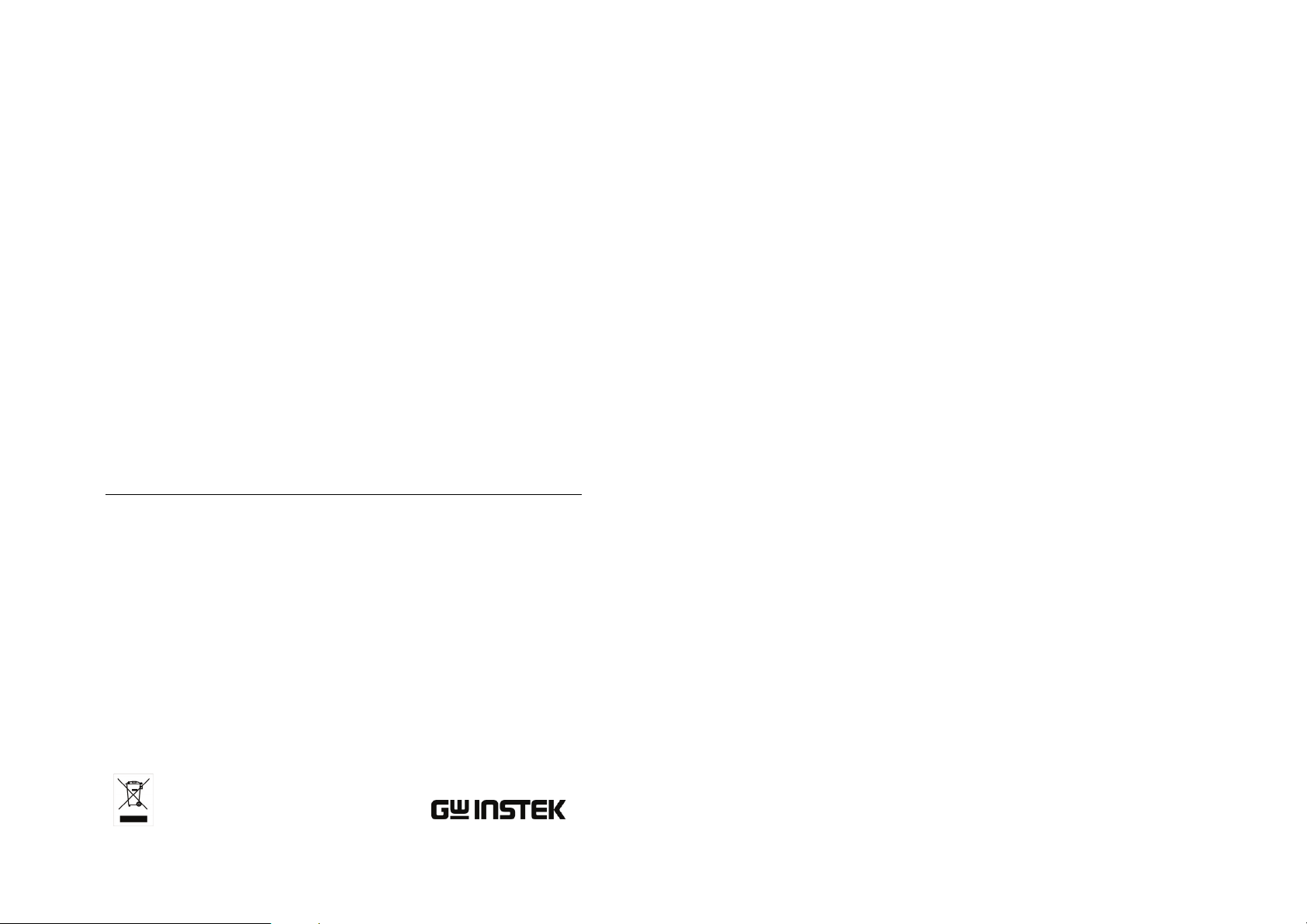
Precision LCR Meter
LCR-800
USER MANUAL
GW INSTEK PART NO. 82CR-81900MK1
This manual contains proprietary information, which is protected by
copyright. All rights are reserved. No part of this manual may be
photocopied, reproduced or translated to another language without
prior written consent of the Good Will Instrument company.
The information in this manual was correct at the time of printing.
However, Good Will continues to improve products and reserves the
right to change specifications, equipment, and maintenance
procedures at any time without notice.
ISO-9001 CERTIFIED MANUFACTURER
Good Will Instrument Co., Ltd.
No. 7-1, Jhongsing Rd., Tucheng City, Taipei County 236, Taiwan.
Page 2
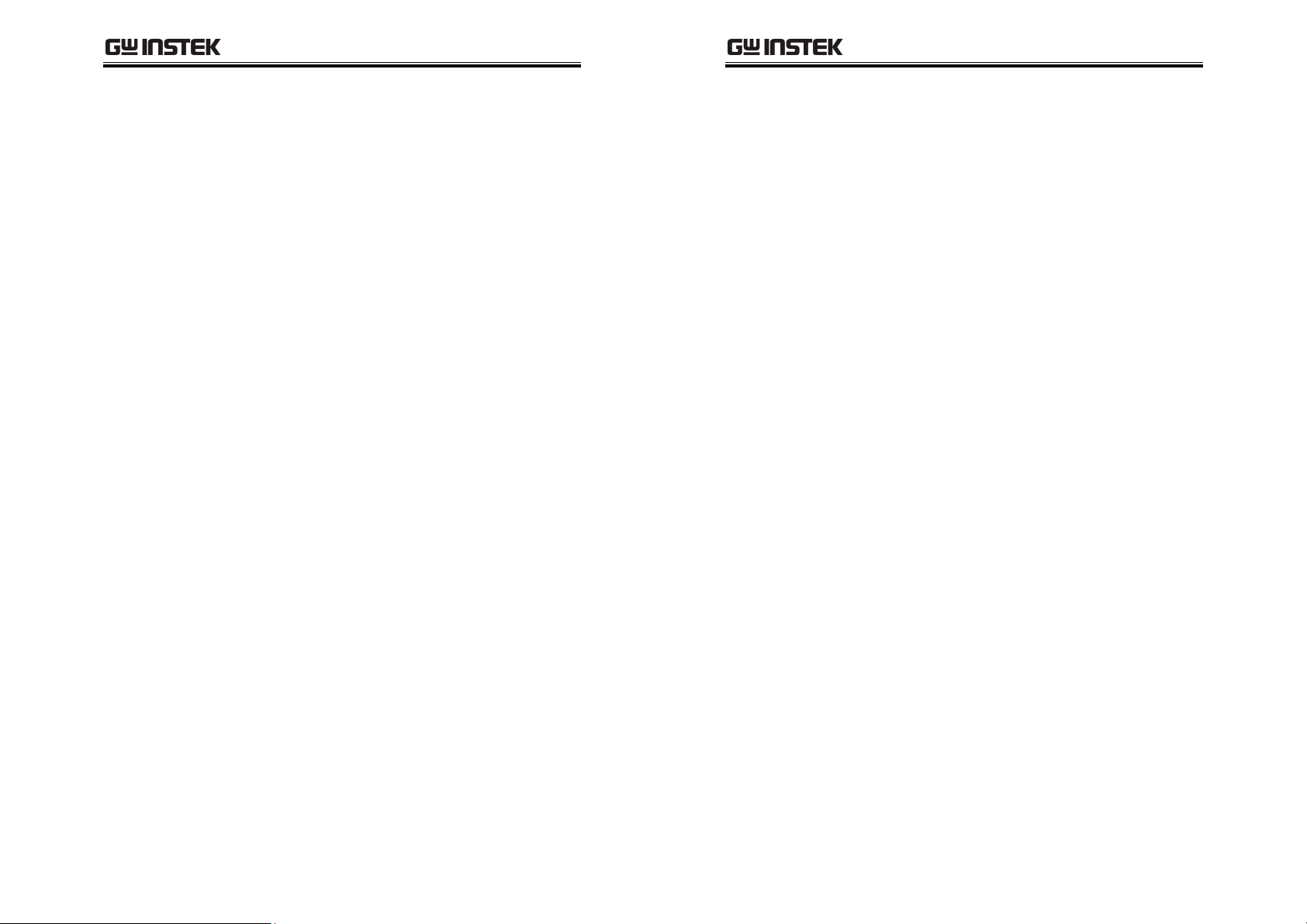
SAFETY INSTRUCTIONS
Table of Contents
LCR-800 User Manual
INTERACE ...................................................................... 111
RS232 Interface Configuration ........... 112
Signal Overview ................................. 116
SAFETY INSTRUCTIONS ................................................... 5
GETTING STARTED ......................................................... 10
Main Features ...................................... 11
Measurement Type ............................... 12
Front Panel Overview ........................... 13
Rear Panel Overview ............................ 16
Power Up ............................................. 18
Fixture Connection ............................... 20
Zeroing ................................................ 24
Component Measuring Guidelines ....... 26
BASIC MEASUREMENT ................................................... 29
Measurement Item Description ........... 30
Parameter Configuration ...................... 31
Running Measurement ......................... 43
Store Recall .......................................... 45
BIN FUNCTIONS ............................................................ 48
Binning Menu ...................................... 50
Set Bin Menu ....................................... 61
Bin Summary Menu ............................. 68
FAQ ............................................................................... 121
APPENDIX ..................................................................... 123
Fuse Replacement .............................. 123
Circuit Theory and Formula ................ 124
Accuracy Definitions .......................... 132
Specifications .................................... 136
EC Declaration of Conformity ............. 140
INDEX ............................................................................ 141
RS232 REMOTE ............................................................... 72
LCR Setup ............................................ 73
LCR Viewer ........................................... 74
Terminal Connection ............................ 84
PROGRAMMING ............................................................. 87
Command Syntax ................................. 87
Commands .......................................... 90
3
4
Page 3
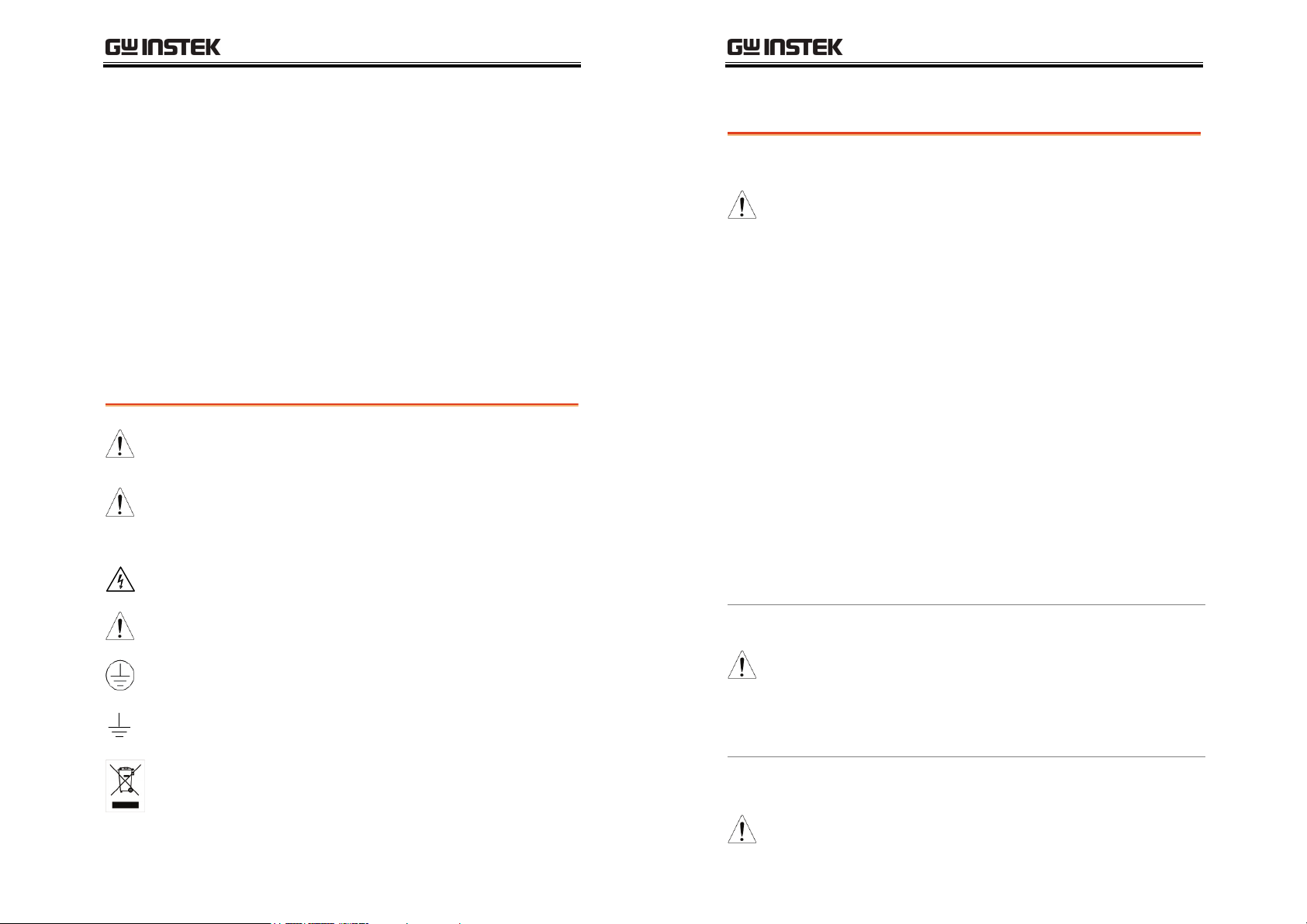
SAFETY INSTRUCTIONS
SAFETY INSTRUCTIONS
This chapter contains important safety instructions
that you must follow when operating or storing
the LCR-800. Read the following before any
operation to insure your safety and to keep the
LCR-800 in the best possible condition.
Safety Symbols
These safety symbols may appear in this manual or on the LCR-800.
WARNING
CAUTION
Warning: Identifies conditions or practices that
could result in injury or loss of life.
Caution: Identifies conditions or practices that
could result in damage to the LCR-800 or to other
properties.
DANGER High Voltage
LCR-800 User Manual
Safety Guidelines
General
Guideline
CAUTION
Do not place any heavy object on the LCR-800.
Avoid severe impact or rough handling that
leads to damaging the LCR-800.
Do not discharge static electricity to the LCR-
800.
Do not block or obstruct the cooling fan vent
opening.
Do not perform measurement at circuits directly
connected to Mains (Note below).
Do not disassemble the LCR-800 unless you are
qualified as service personnel.
(Measurement categories) EN 61010-1:2001 specifies the
measurement categories and their requirements as follows. LCR-800
falls under category I.
Measurement category IV is for measurement performed at the
source of low-voltage installation.
Measurement category III is for measurement performed in the
building installation.
Measurement category II is for measurement performed on the
circuits directly connected to the low voltage installation.
Measurement category I is for measurements performed on
circuits not directly connected to Mains.
Attention Refer to the Manual
Protective Conductor Terminal
Earth (ground) Terminal
Power Supply
WARNING
AC Input voltage: 100V-240V, 50-60/400Hz
The power supply voltage should not fluctuate
more than 110V-240V ±10%.
Connect the protective grounding conductor of
the AC power cord to an earth ground, to avoid
electrical shock.
Do not dispose electronic equipment as unsorted
municipal waste. Please use a separate collection
facility or contact the supplier from which this
instrument was purchased.
5
Fuse
WARNING
6
Fuse type: FUSE 5TT 3A/250V
Make sure the correct type of fuse is installed
before powering up.
Page 4
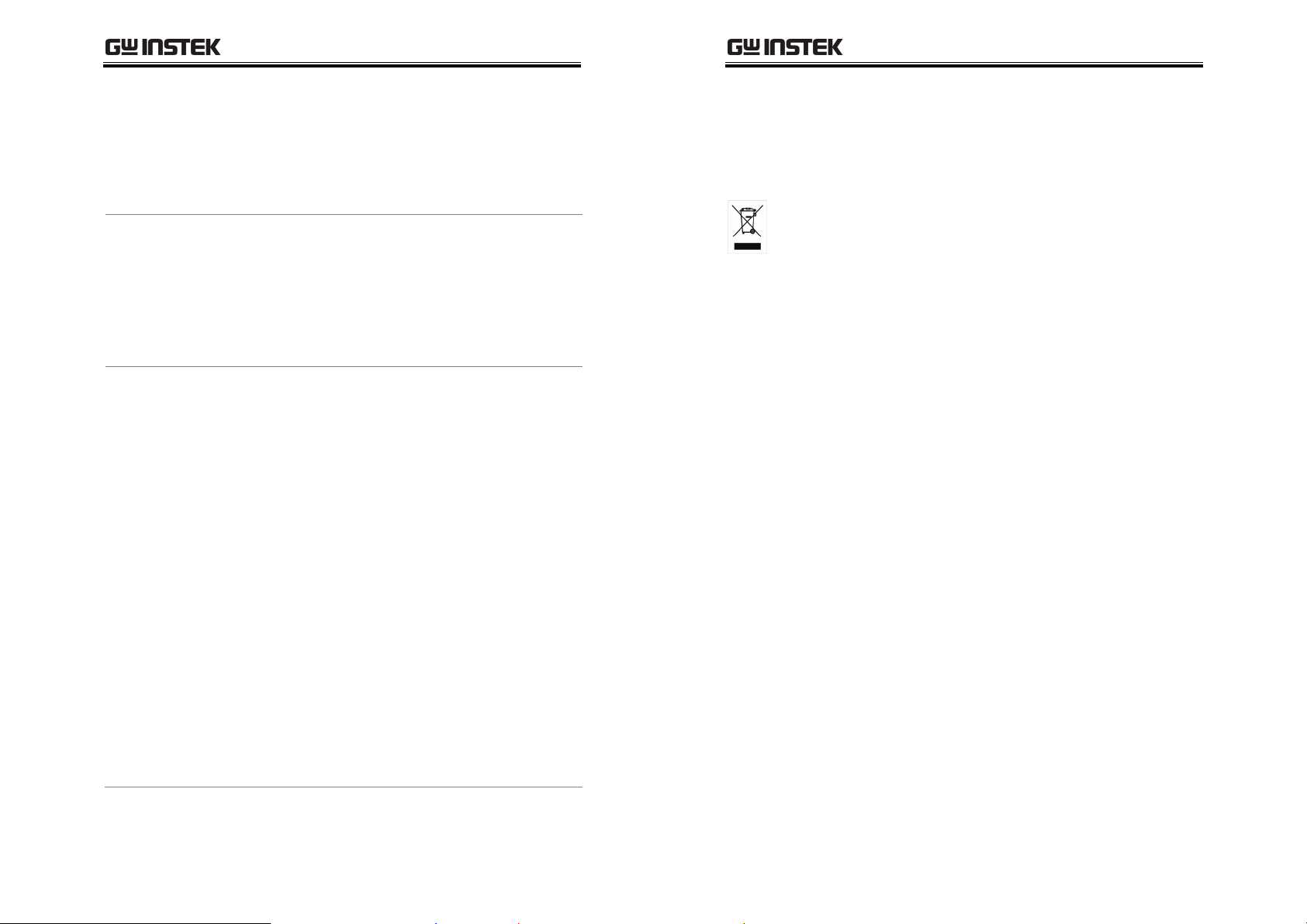
SAFETY INSTRUCTIONS
LCR-800 User Manual
Cleaning LCR-800
Operation
Environment
To ensure fire protection, replace the fuse only
with the specified type and rating.
Disconnect the power cord before fuse
replacement.
Make sure the cause of fuse blowout is fixed
before fuse replacement.
Disconnect the power cord before cleaning.
Use a soft cloth dampened in a solution of mild
detergent and water. Do not spray any liquid.
Do not use chemical or cleaner containing harsh
material such as benzene, toluene, xylene, and
acetone.
Location: Indoor, no direct sunlight, dust free,
almost non-conductive pollution (Note below)
Relative Humidity: < 85%
Altitude: < 2000m
Temperature: 10°C to 50°C
(Pollution Degree) EN 61010-1:2001 specifies the pollution degrees
and their requirements as follows. LCR-800 falls under degree 2.
Pollution refers to “addition of foreign matter, solid, liquid, or
gaseous (ionized gases), that may produce a reduction of dielectric
strength or surface resistivity”.
Pollution degree 1: No pollution or only dry, non-conductive
pollution occurs. The pollution has no influence.
Pollution degree 2: Normally only non-conductive pollution
occurs. Occasionally, however, a temporary conductivity caused
by condensation must be expected.
Pollution degree 3: Conductive pollution occurs, or dry, non-
conductive pollution occurs which becomes conductive due to
condensation which is expected. In such conditions, equipment
is normally protected against exposure to direct sunlight,
precipitation, and full wind pressure, but neither temperature
nor humidity is controlled.
Storage
environment
Disposal
Location: Indoor
Relative Humidity: < 85%
Temperature: −20°C to 60°C
Do not dispose this instrument as unsorted
municipal waste. Please use a separate collection
facility or contact the supplier from which this
instrument was purchased. Please make sure
discarded electrical waste is properly recycled to
reduce environmental impact.
7
8
Page 5
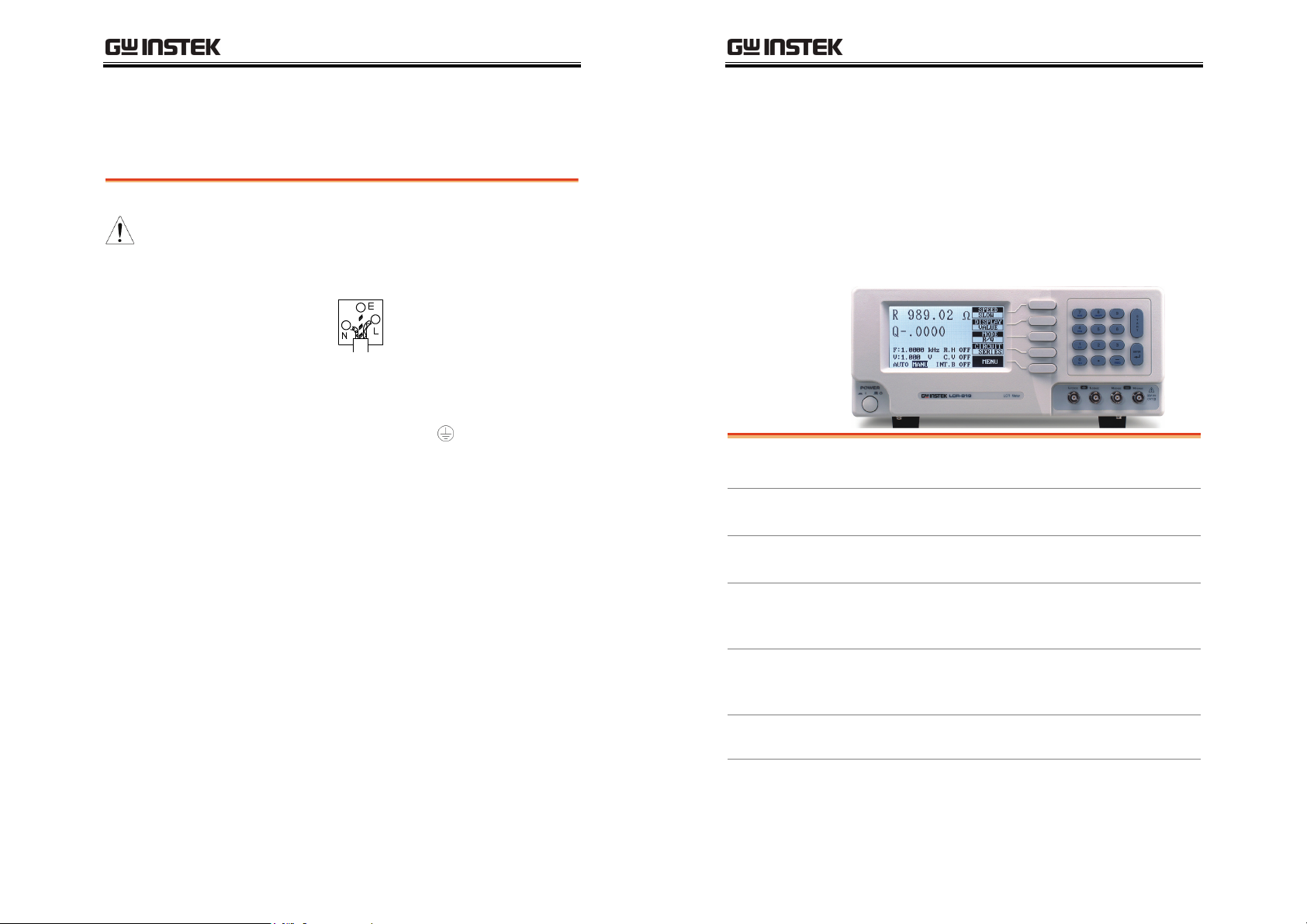
SAFETY INSTRUCTIONS
Power cord for the United Kingdom
When using the LCR-800 in the United Kingdom, make sure the
power cord meets the following safety instructions.
NOTE: This lead/appliance must only be wired by competent persons
LCR-800 User Manual
GETTING STARTED
WARNING: THIS APPLIANCE MUST BE EARTHED
IMPORTANT: The wires in this lead are coloured in accordance with the
following code:
Green/ Yellow: Earth
Blue: Neutral
Brown: Live (Phase)
As the colours of the wires in main leads may not correspond with the colours
marking identified in your plug/appliance, proceed as follows:
The wire which is coloured Green & Yellow must be connected to the Earth
terminal marked with the letter E or by the earth symbol
Green & Yellow.
The wire which is coloured Blue must be connected to the terminal which is
marked with the letter N or coloured Blue or Black.
The wire which is coloured Brown must be connected to the terminal marked
with the letter L or P or coloured Brown or Red.
If in doubt, consult the instructions provided with the equipment or contact the
supplier.
This cable/appliance should be protected by a suitably rated and approved HBC
mains fuse: refer to the rating information on the equipment and/or user
instructions for details. As a guide, cable of 0.75mm2 should be protected by a
3A or 5A fuse. Larger conductors would normally require 13A types, depending
on the connection method used.
Any moulded mains connector that requires removal /replacement must be
destroyed by removal of any fuse & fuse carrier and disposed of immediately, as
a plug with bared wires is hazardous if a engaged in live socket. Any re-wiring
must be carried out in accordance with the information detailed on this label.
or coloured Green or
Main Features
Measurement type
Panel overview
Setup
Fixture connection
Bias voltage
connection
Zeroing
This chapter describes the instrument’s main
features, front & rear panels, power up sequence,
fixture connections and calibration.
Main Features .............................................................. 11
Model comparison ...................................................... 12
Measurement item ...................................................... 12
Measurement combination ......................................... 12
Front Panel Overview .................................................. 13
Rear Panel Overview .................................................... 16
Power Up ..................................................................... 18
Tilt stand ...................................................................... 18
Power up ...................................................................... 18
Fixture Connection ...................................................... 20
Fixture structure .......................................................... 20
Fixture connection ....................................................... 21
External voltage bias connection ................................ 22
Zeroing ......................................................................... 24
Zeroing calibration ...................................................... 24
9
10
Page 6
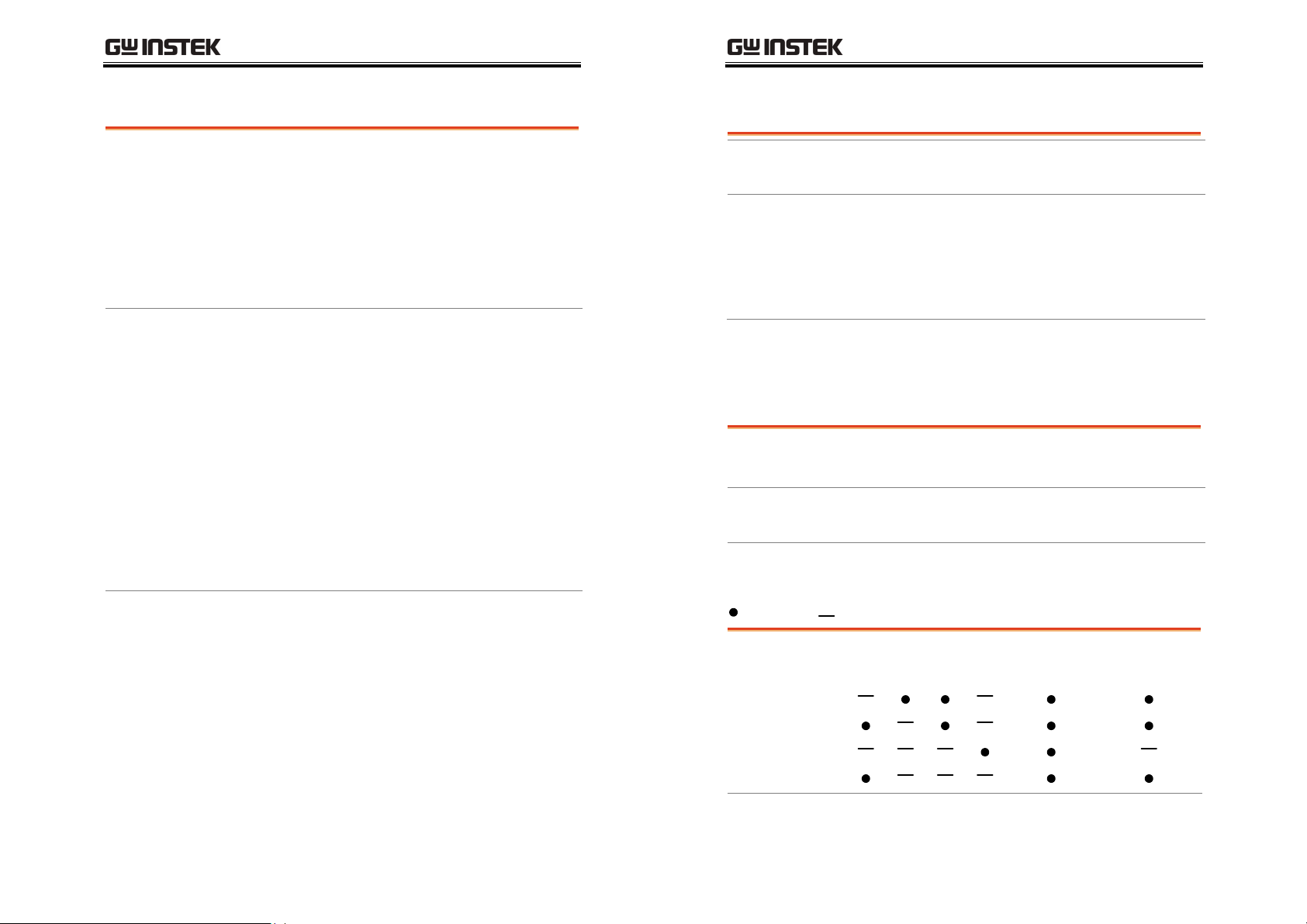
GETTING STARTED
LCR-800 User Manual
Main Features
Performance
Operation
Interface
12Hz ~ 200kHz wide test frequency (LCR-821)
5 digit measurement resolution
2V DC bias voltage
0.05% basic measurement accuracy (LCR-
821/819/817)
0.1% basic measurement accuracy (LCR-
829/827/826)
Automatic and manual measurements
Dual measurement display
Measurement in absolute values or as a
deviation from a nominal value.
Precision four wire fixture
Component Sorting
Up to 30V DC external bias voltage
Internal memory
Large Dot matrix display, 240x128 resolution
Intuitive user interface, comprehensive
measurement functions
RS-232C (LCR-821), LCR-819/817/816 optional
Handler Interface (LCR-829/827/826)
Tes t Fre qu en cy
(12Hz~200kHz)
(12Hz~100kHz)
(12Hz~10kHz)
(100Hz~2kHz)
LCR model
821 819 829 817 827 816 826
•
• •
• •
• •
Measurement Types
Measurement item
Model comparison
Primary
measurements
Secondary
measurements
Measurement combination
:Available, :Not available
1st measurement 2nd measurement Circuit model
Q D R
Capacitance (C)
Inductance (L)
Impedance (Z)
Resistance (R)
Capacitance (C) Inductance (L)
Impedance (Z)
Resistance (R)
Dissipation factor (D) Quality factor (Q)(=1/D)
Resistance (R)
Phase Angle ( )
Series Parallel
*Only the LCR-821 can select L/R and Z/
measurement modes.
11
12
Page 7

GETTING STARTED
LCR-800 User Manual
Front Panel Overview
LCD Display
Function keys
240 by 128, dot matrix LCD display.
Assigned to the menu on the right
side of the display.
7. Bias
8.On/Off
4. PPM
1. C.V
0. R.H
-. FREQ
The bias key selects an internal or
external bias. The bias will be
displayed on the bottom of the LCD
display as INT.B (internal bias) or
EXT.B (external bias).
The On/Off key turns the internal
or external bias on or off.
Measures Dissipation and Quality
factor as PPM.
Turns constant voltage mode on or
off.
Used to turn Range Hold On or Off.
Used to enter test frequencies.
Numerical
numbers
Number
pad/menu keys
Used to enter numerical values or access
secondary menu functions.
13
Enter
14
Used to enter numbers, decimals
and negative values.
The Enter key is used to confirm
menu and number entries.
Page 8
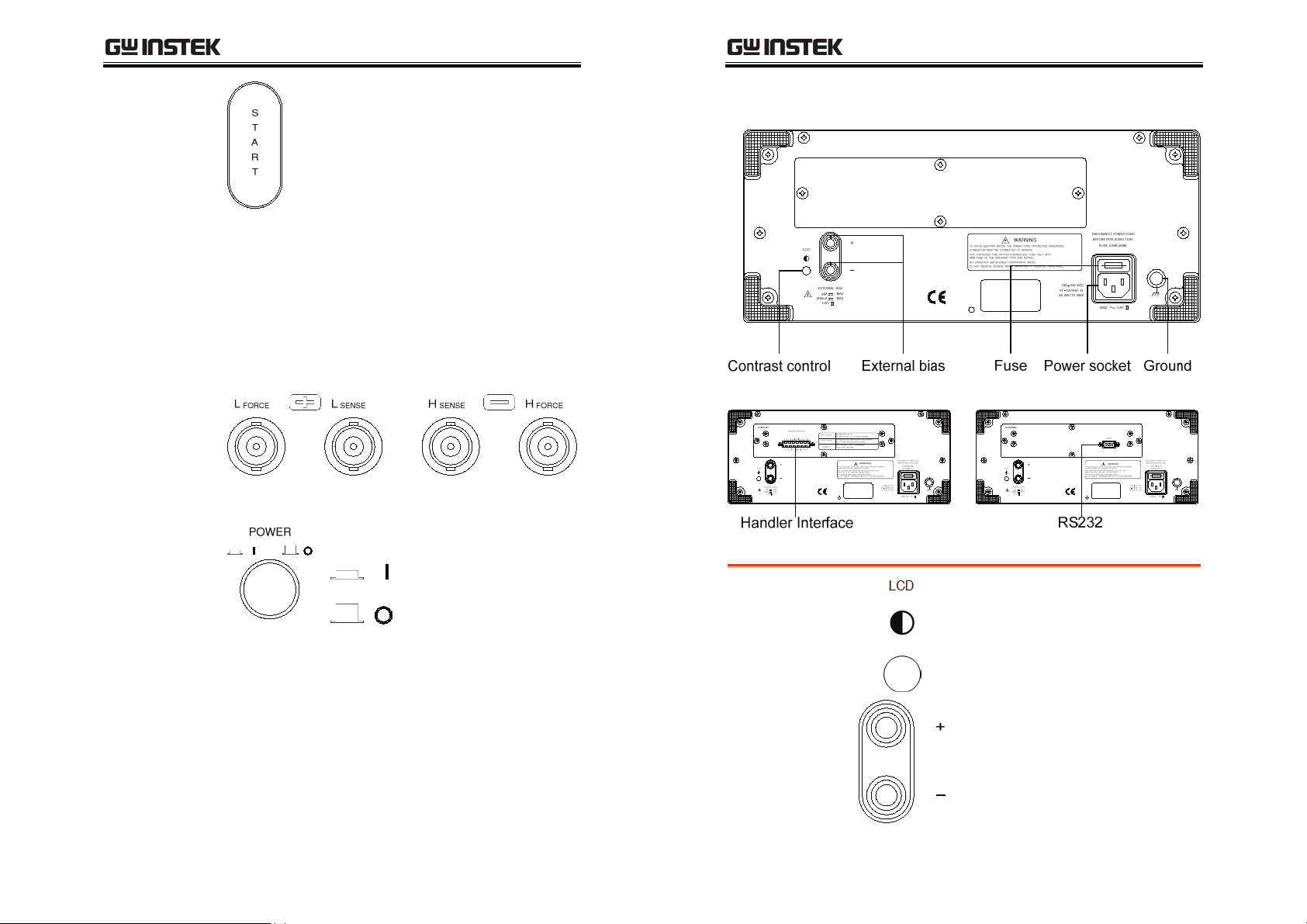
GETTING STARTED
LCR-800 User Manual
Start
Te rm i na l s
Force and Sense
terminals
Power Switch
The Start key is used to start
measuring when in manual mode.
The start key can also be used to
select automatic or manual
measuring modes.
Hold the Start key for 3 seconds to
toggle between auto and manual
mode.
Force and Sense terminals
LFORCE
LSENSE
HSENSE
HFORCE
Turns the power on or off.
Current return
Low potential
High potential
Current output
On
Rear Panel Overview
LCR-819, LCR-817, LCR-816
3
2
1
0
1
1
1
1
9
8
7
6
5
4
3
2
1
_
_
_
_
_
_
_
_
_
_
_
_
_
N
N
N
N
N
N
N
N
N
N
N
N
N
I
I
I
I
I
I
I
I
I
I
I
I
I
B
B
B
B
B
B
B
B
B
B
B
B
B
_
_
_
_
_
_
_
_
_
_
_
_
_
O
O
O
O
O
O
O
O
O
O
O
O
O
I
J
R
D
R
D
C
O
X
K
G
M
H
I
E
L
E
E
N
E
N
C
C
_
O
R
_
R
V
V
D
V
O
G
G
P
E
_
T
P
_
N
L
O
O
_
_
_
S
I
_
_
_
O
_
E
O
_
O
K
S
P
_
O
O
I
_
_
_
I
O
O
LCR-829, LCR-827, LCR-826 LCR-821
Off
External Bias
Contrast control
The LCD contrast control
The positive and negative external
bias.
30V (35V
Max voltage
tolerable)
200mA Max current
15
16
Page 9
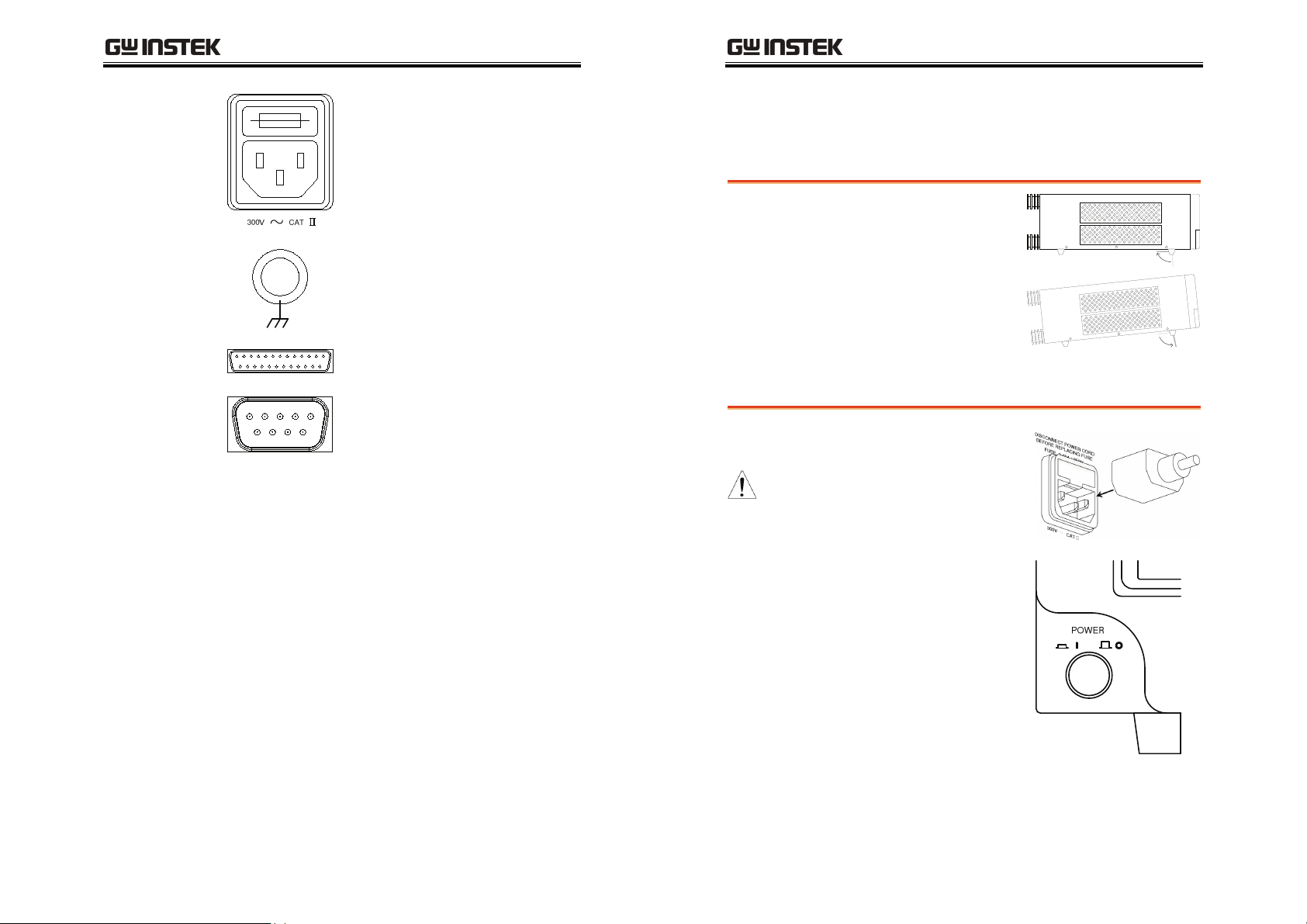
GETTING STARTED
LCR-800 User Manual
Fuse / Power
Socket
Ground
Handler Interface
RS-232 Interface
The fuse holder contains the main
fuse, 5TT 3A/250V. For fuse
replacement details, see page 123.
The mains socket accepts the
power cord. See page 18 for
power-up details.
Ground input.
Handler interface for binning
(LCR-829/827/826 only).
RS232 interface (LCR-821). RS232
interface is used for remote control
with the LCR-Viewer software.
RS232 is also available as a factory
installed option (LCR816/817/819).
Power Up
Tilt stand
Low Angle
High Angle
Power up
Panel operation
Ensure the stand is up.
Ensure the stand is
down.
1. Connect the power
cord to the socket.
17
18
2. Press the power
button. The display
becomes active in 2~3
seconds.
3. Use the contrast knob on the rear panel to
adjust the LCD display contrast.
Page 10
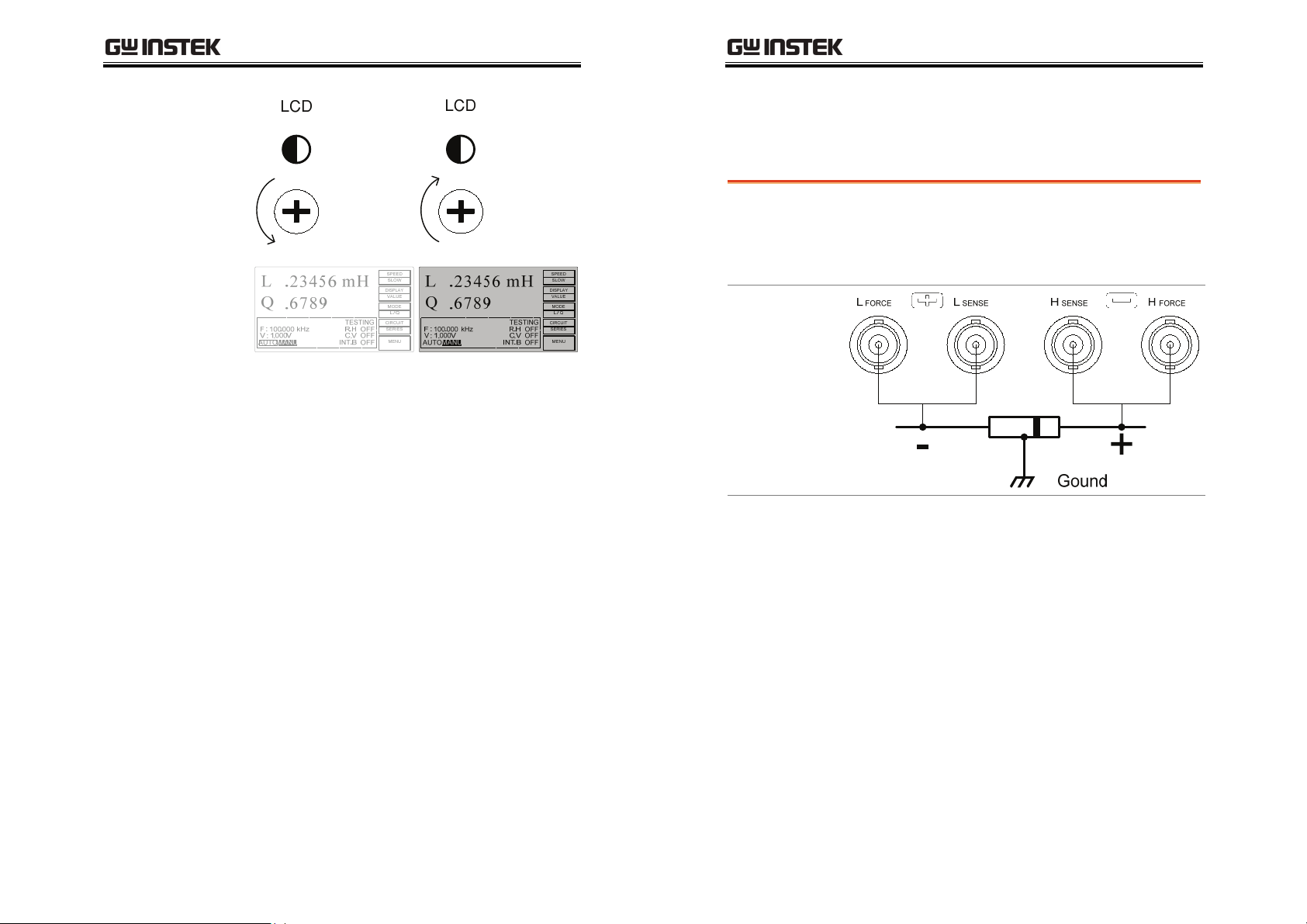
GETTING STARTED
LCR-800 User Manual
Counterclockwise:
bright
Clockwise:
dark
Fixture Connection
Fixture structure
Background
Diagram
Description HFORCE
The standard fixture is a four-wire type (Kelvin 4
wire). The outer terminals (Hforce and Lforce)
provide the current and the inner terminals
(Hsense and Lsense) measures the potential.
Carries the signal current source.
Connected to the + side of the device
under test.
HSENSE
LSENSE
LFORCE
GND
19
20
Together with Lsense, monitors the
Potential. Connected to the + side of
the device under test.
Together with Hsense, monitors the
Potential. Connected to the – side of
the device under test.
Accepts the signal current return.
Connected to the – side of the device
under test.
If the test component has a large
metal area NOT connected to either
of the terminals, connect to the GND
input to minimize noise level.
Page 11
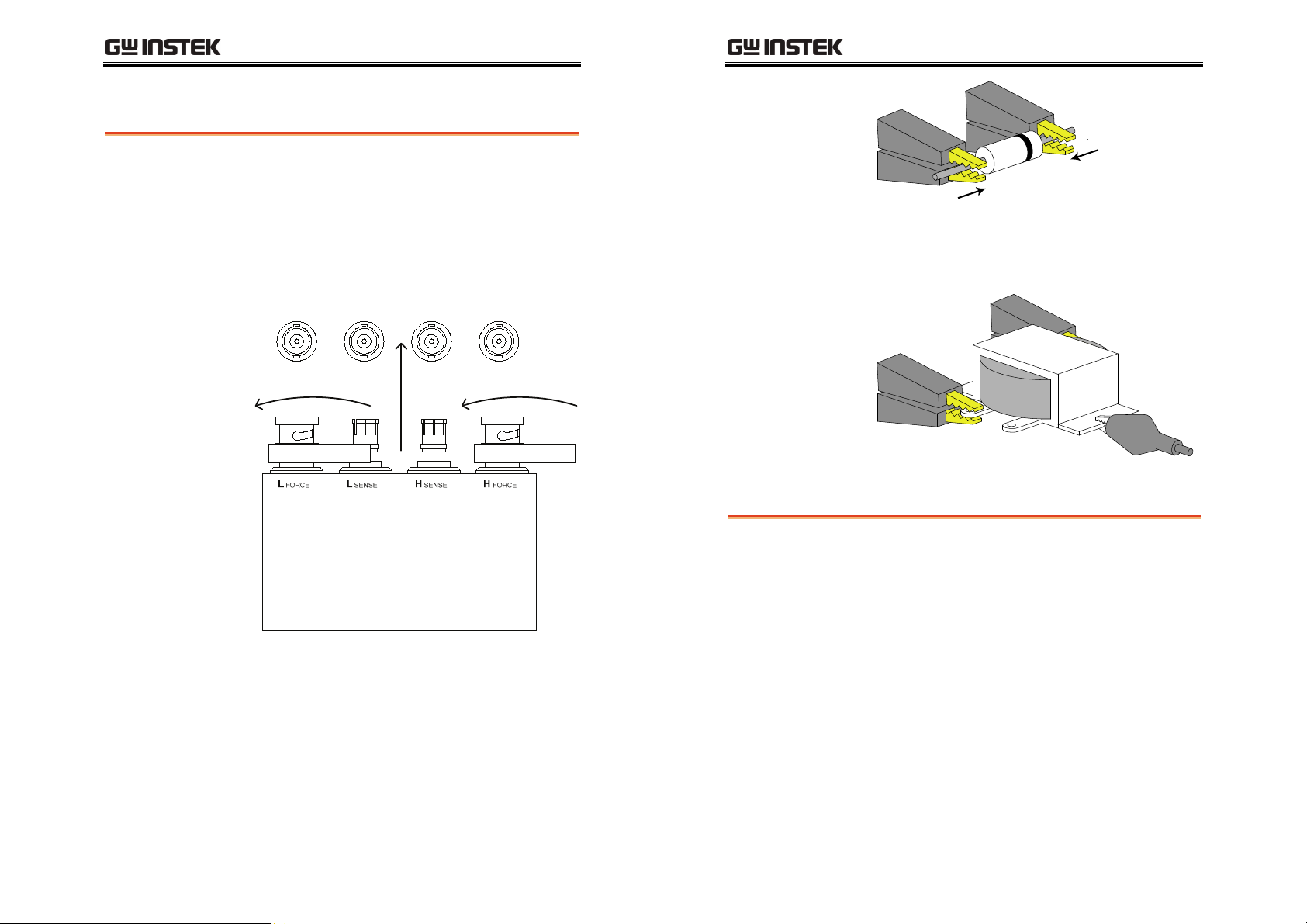
GETTING STARTED
LCR-800 User Manual
Fixture connection
Panel operation
1. Discharge the test component before connecting
2. Connect the Kelvin clip test lead into the front
the fixture set.
terminals. Line the lead fixture up to the front
terminals and slide in. Turn the BNC handle
counter clockwise to unlock the fixture. Turn
the handles clockwise to lock the fixture.
H side
L side
4. If the test component has an outer case
unconnected to either of the leads, connect to
the ground terminal for noise level reduction.
External voltage bias connection
TEST LEADS
Background
3. Connect the fixture to the test component. If the
component has polarity, connect the H side to
the positive lead and the L side to the negative
lead. Make sure the distance between the lead
base and fixture clip is short enough.
21
22
An external voltage bias of 0-30 volts with a
maximum of 200mA can be applied to the external
voltage bias terminals on the rear panel. The
external bias voltage must be floating and not
connected to ground. For details for setting the
external bias voltage see page 34.
1. Connect the voltage bias terminals to a bias
voltage. Leave ground floating.
Page 12
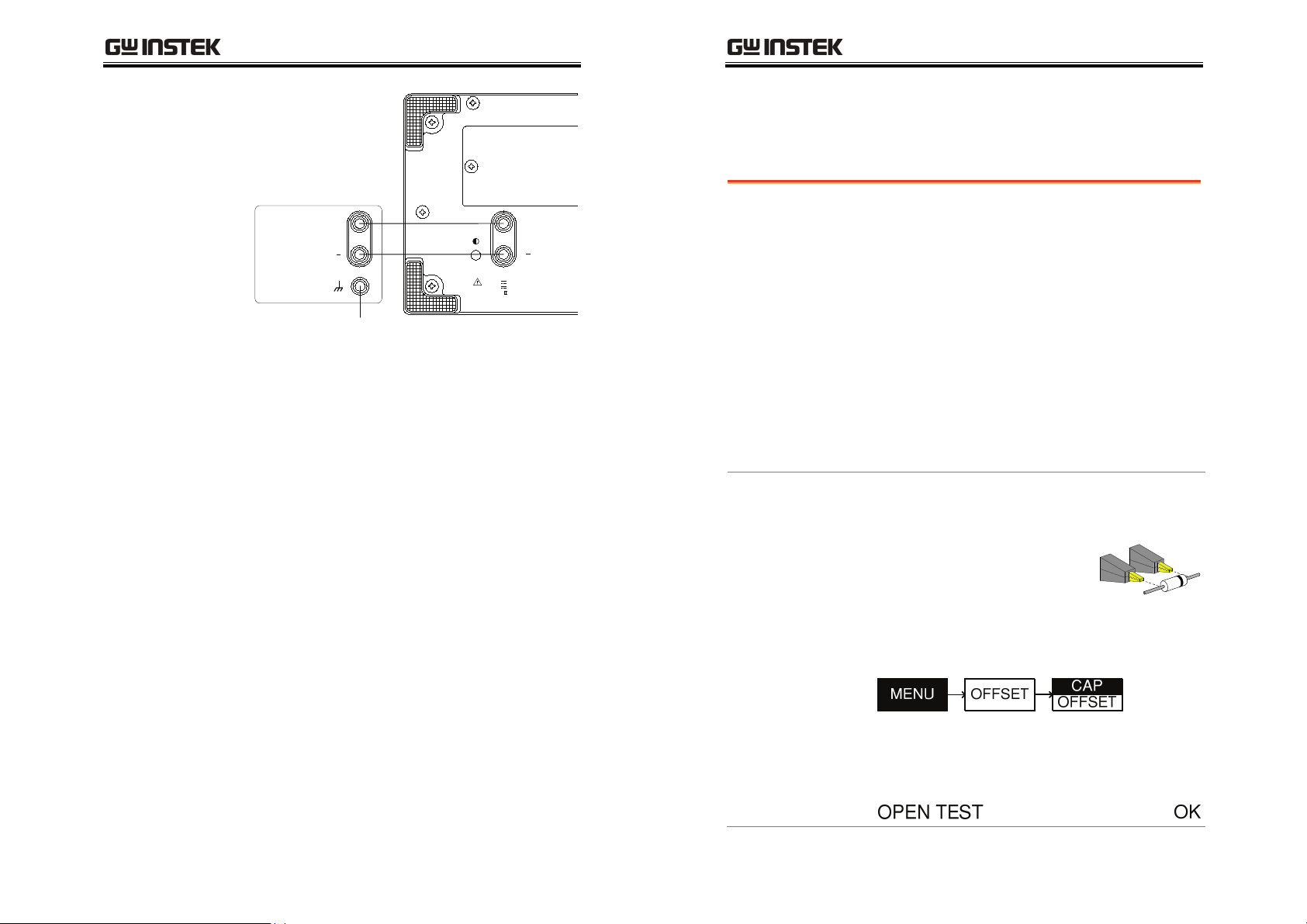
GETTING STARTED
LCR-800 User Manual
Zeroing
Zeroing calibration
Power
Supply
Background
EXTERNAL BIAS
30V
200mA MAX
CAT
+
MAX
+
LCD
Open and short circuit calibration (zeroing) should
be performed on a daily basis to correct for cable
and fixture errors before taking measurements.
When test fixtures or test cables are changed, the
zeroing process should be performed again. All
data performed during the calibration is stored in
Don’t connect
the internal memory of the LCR-800.
The Open circuit calibration determines the stray
admittance and compensates high impedance
measurements. The short calibration determines
the residual impedance and is used when
determining low impedance measurements.
Open circuit
Procedure
The Open circuit calibration measures the stray
admittance of the test fixture. This is used for high
impedance measurements.
1. Insert the test fixture or cable.
Ensure the cables are not
shorted and are open.
2. Press the MENU key, then OFFSET, followed
by CAP OFFSET.
3. Wait for the calibration to finish. If the OPEN
TEST was successful, the screen will display the
following message:
23
24
Page 13
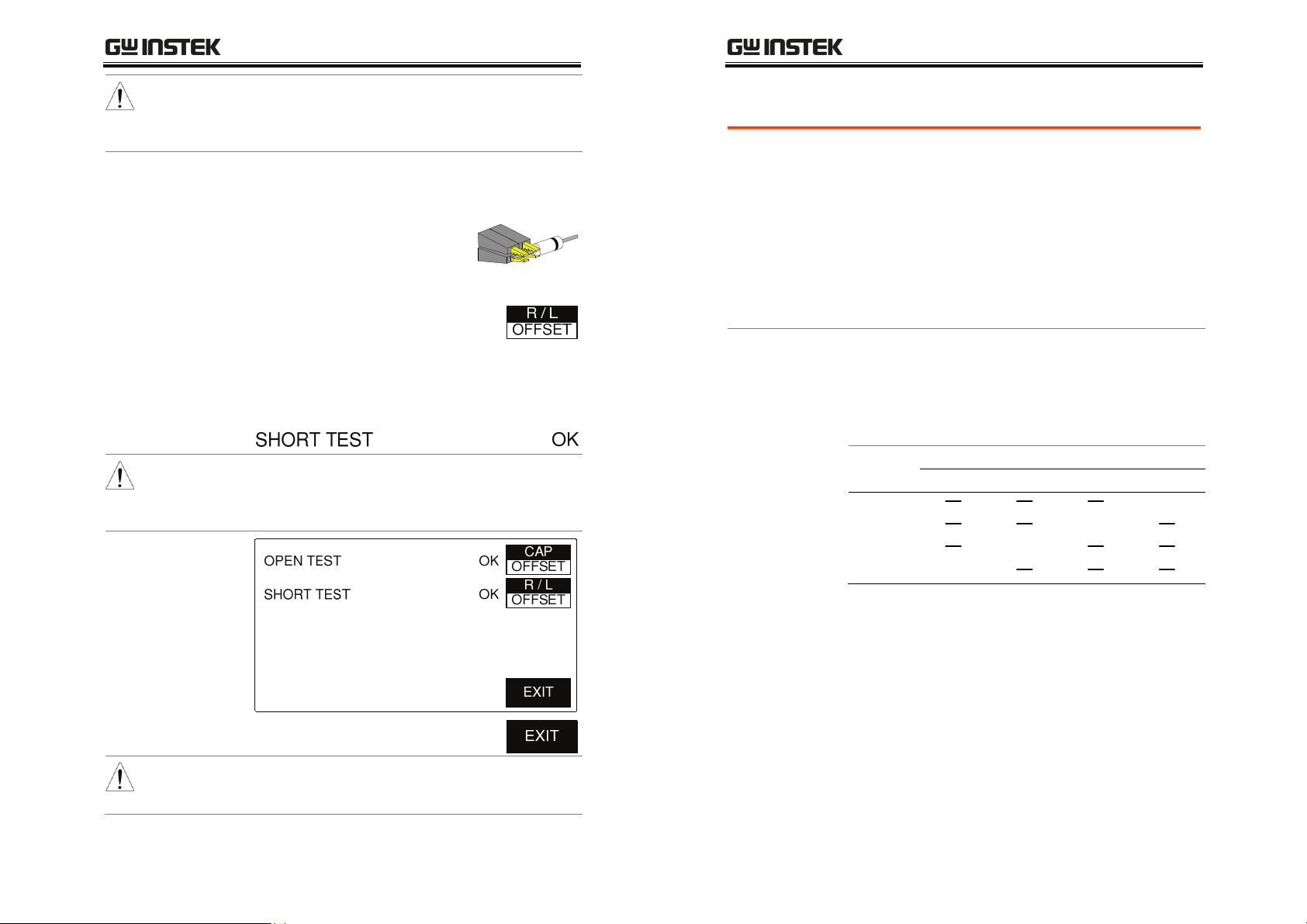
GETTING STARTED
LCR-800 User Manual
Warning
If the test failed, ensure your cables or test fixtures are
open and not shorted. Ensure R.H is OFF. After
inspection try again.
Short circuit
The short test will calibrate the short circuit
impedance of the cables or test fixtures. This is
used for low impedance measurements
4. Short the cables or test fixtures
using a short thick copper wire
if necessary.
5. Press R/L offset in the offset menu.
6. Wait for the calibration to finish. If the SHORT
TEST was successful the following message is
displayed.
Warning
If the test failed, ensure your cables or test fixtures
are shorted. Ensure R.H is OFF. After inspection
try again.
Component Measuring Guidelines
Background
General Inductors
For measuring Impedance, Capacitance,
Inductance, and Resistance, series or parallel
equivalent circuit models are available. Usually a
component manufacturer will specify how a
component should be measured and at what
frequency. If not, use the guidelines below. Select
the equivalent circuit and frequency according to
the component value. For more information about
equivalent circuit models and theory see page 124.
Inductors have always traditionally been
measured in series equivalent circuits. For large
inductors a lower test frequency yields more
accurate results. For small inductors, higher
frequencies are more accurate.
Te st
Fre que ncy
0.1kHz
1kHz
10kHz
100kHz Series
<10uH 10uH~1mH 1mH~1H >1H
Expected Inductance
Series
Series
Series
7. Press EXIT when both tests are OK.
Warning
Failure to pass both tests will result in erroneous
measurements.
25
26
Page 14
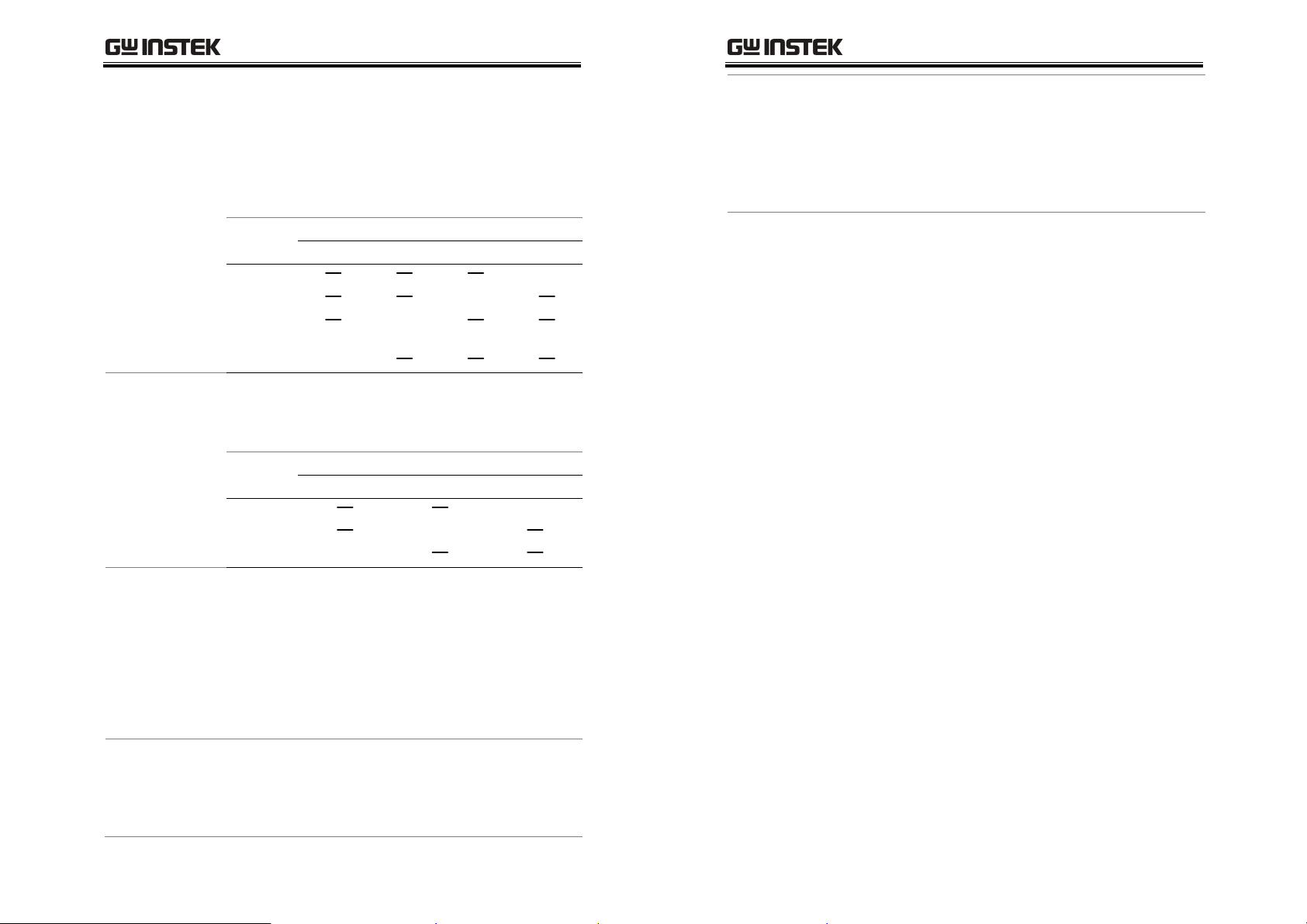
y
General
Capacitors
General Resistors
GETTING STARTED
Capacitors are usually measured in series except
for extremely small capacitance. Like with
inductors, larger capacitors should be measured
with low frequencies. Small capacitors with high
frequencies.
Te st
Fre que ncy
0.1~0.12 kHz
1kHz
10kHz
100kHz Parallel
<10pF 10pF~400pF 400pF~1uF >1uF
Expected Capacitance
Series or
Parallel
Series
Series
A series inductance circuit is the best equivalent
circuit for low resistance (<1kΩ) and a parallel
capacitance circuit for high resistances (>10MΩ).
Te st
Fre que ncy
0.03kHz
0.25kHz
1kHz Series
<1kΩ 1kΩ~10MΩ >10MΩ
Expected Resistance
Parallel
Parallel
Air-cored coils
Iron-cored and
ferrite inductor
LCR-800 User Manual
Air-cored coils can pick up noise very easily,
therefore they should be kept well clear of any test
equipment that ma
contain power transformers or
display scan circuitry. Also, keep the coils away
from metal objects which may modify inductor
characteristics.
The effective value of iron-cored and ferrite
inductors can vary widely with magnetization and
test signal level. Measure them at the AC level and
frequency in use. Unlike most inductors, a parallel
equivalent circuit is most suitable for iron-cored
inductors. When core materials are damaged by
excessive magnetization (for example: tape heads
and microphone transformers), check that the test
signal is acceptable before connection.
Metal component
case connection
A large area of metal can add noise to the
measurement. Here is how to minimize the effect.
If the metal is connected to one of the terminals,
this should be connected to the Hforce terminal
side.
If the metal is NOT connected to either of the
terminals, connect to the GND terminal.
Wire capacitance
When measuring the wire capacitance, the fixture
clips that are marked with H
(High Sense)
should always be connected to the
(High Force)/HS
F
point that is influenced the most by noise.
27
28
Page 15
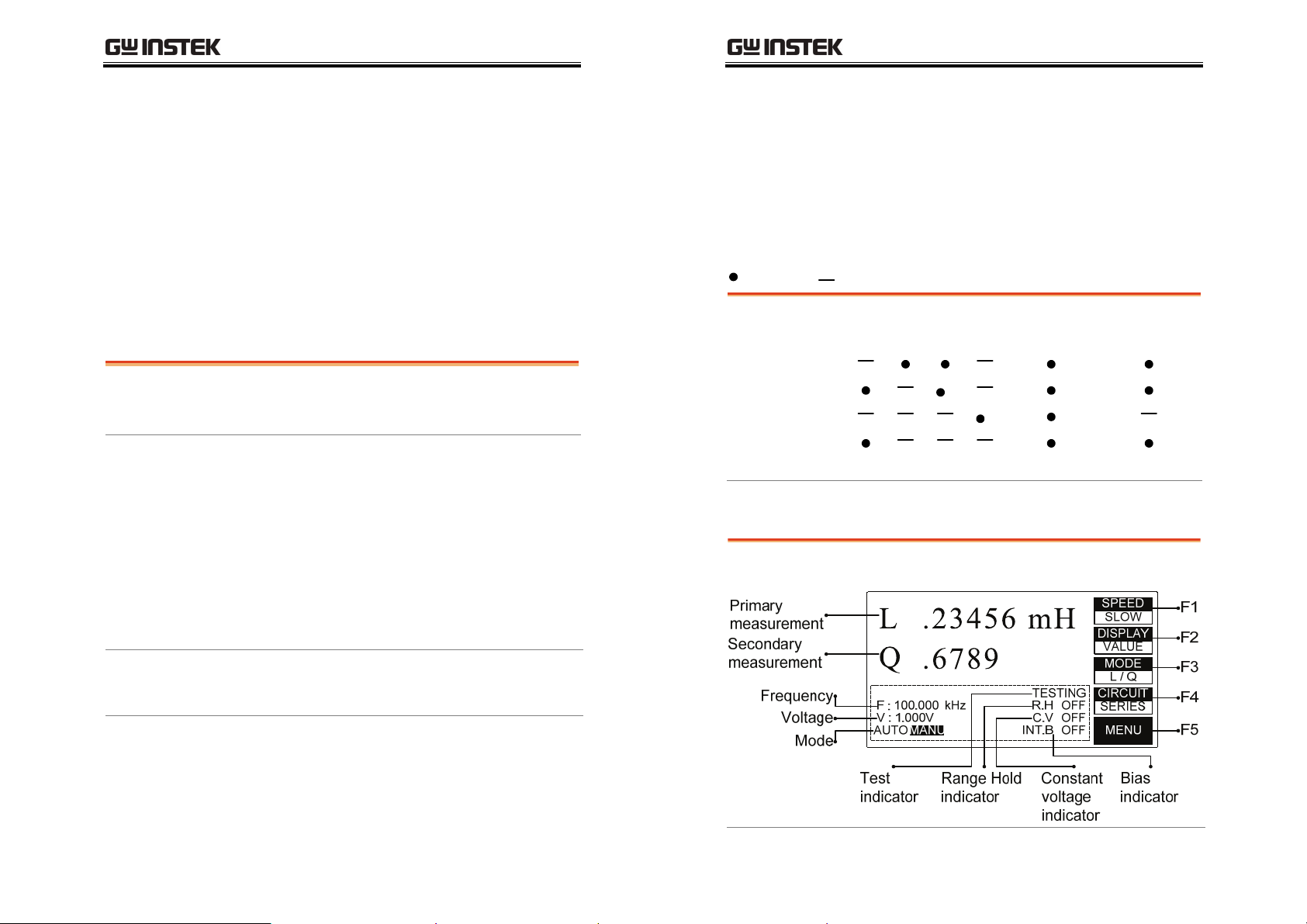
BASIC MEASUREMENT
*
BASIC MEASUREMENT
Basic Measurement details how to measure
individual components and how to configure the
LCR-800 settings. Basic Measurement also
describes how to save and recall memory.
Advanced functions such as the handler menu or
remote control are detailed on page 48 and 72,
respectively.
Measurement
Description
Configuration
Measurement Item Description ................................. 30
Measurement combination ........................................ 30
Display overview ......................................................... 30
Parameter Configuration .............................................31
Measurement Speed....................................................31
Select equivalent circuit type ...................................... 33
Set Bias voltage ........................................................... 34
Set measurement frequency ....................................... 35
Set measurement voltage ........................................... 37
Set PPM for D/Q measurements ............................... 38
Set constant voltage source ....................................... 39
Set Range hold ............................................................ 40
Set Average ................................................................. 40
Set Nominal Values .....................................................41
LCR-800 User Manual
Measurement Item Description
In general, two measurement items, primary and secondary, are
combined in a single measurement. The following table shows the
available combinations. Details of the measurement modes and the
circuit theory and formula can be found in the appendix, page 124.
Measurement combination
:Available, :Not available
1st measurement 2nd measurement Circuit model
Q D R
Capacitance (C)
Inductance (L)
Impedance (Z)
Resistance (R)
*LCR-821
Display overview
Normal mode
Series Parallel
*
Measurement
Store/Recall
Running Measurement ............................................... 43
Select Single measurement ........................................ 43
Select Automatic measurement ................................. 44
Store Recall ................................................................. 45
Store or Recall Memory Settings ................................ 45
Recall Calibration Settings.......................................... 46
29
30
Page 16
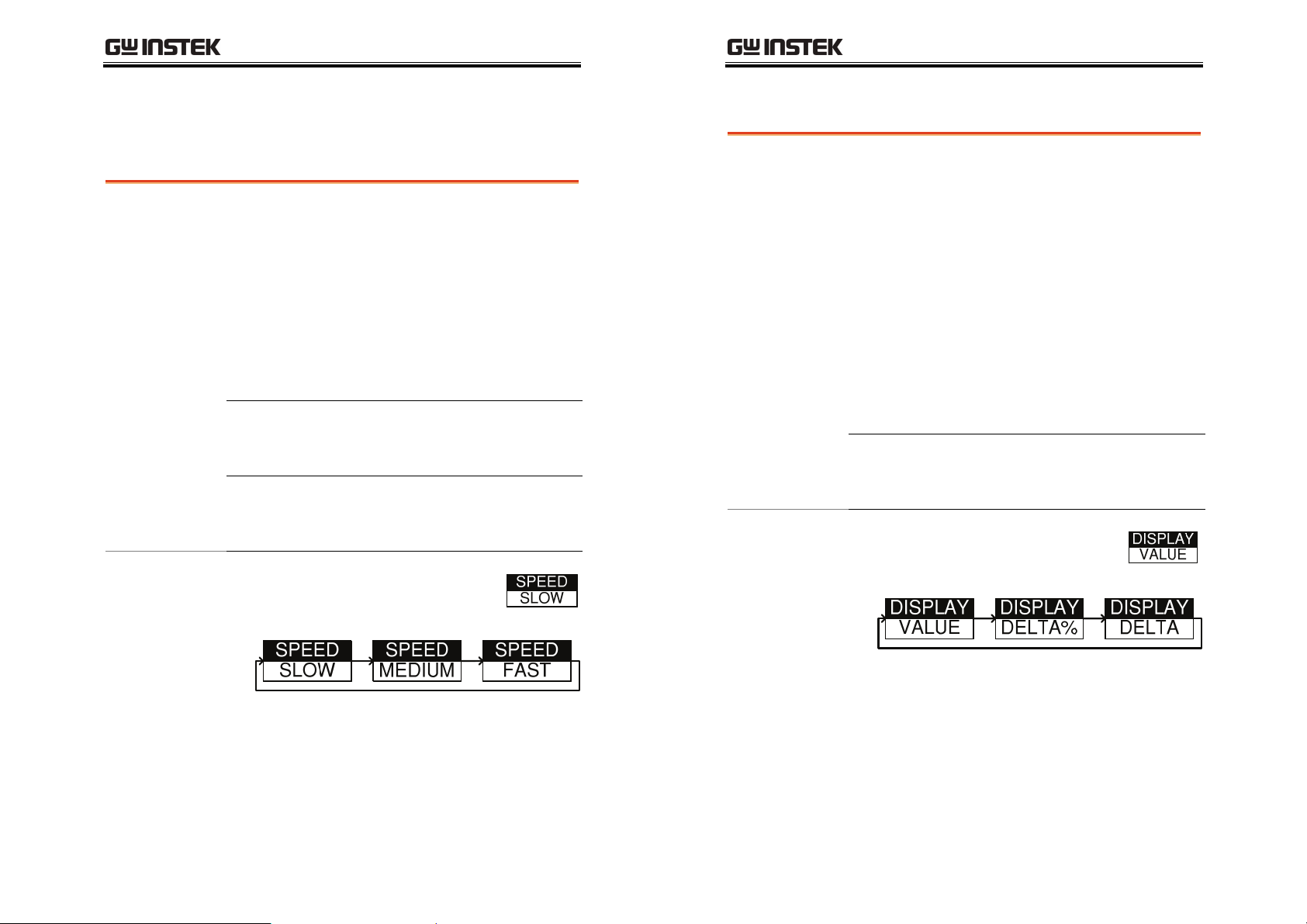
BASIC MEASUREMENT
LCR-800 User Manual
Parameter Configuration
Measurement Speed
Measurement
Speed
LCR-817/ 819/ 821 Accuracy Measurements/second
Slow 0.05% At least 1
Medium 0.1% At least 3
Fast 0.24% At least 7
LCR-816/826/827/829 Accuracy Measurements/second
Slow 0.1% At least 1
Medium 0.2% At least 3
Fast 0.48% At least 7
Panel operation
The LCR-800 series support 3 different
measurement speeds: slow, medium or fast at
approximately 1, 5 or 12 (LCR-829/827/826)
measurements per second. The faster the
measurement speed, the lower the accuracy.
Conversely the slower the measurement speed, the
higher the accuracy. The measurement speed and
accuracy are dependent on the mode, voltage and
frequency. For detailed information, see the
specification table on page 136.
1. From the main menu, press the
SPEED menu key to cycle between
the various speeds.
Displayed measurement unit
Measurement
units
Units
Value
Delta
Delta% % deviation
Panel operation
All measurement unit results can be displayed as
the absolute values, delta values or delta
percentage values.
Value will show the absolute value of the
measurement in Ohms (Ω), Henries (H) or Farads
(F). The primary measurement has resolution of 5
digits; the secondary has a resolution of 4 digits (,
2 digits).
Delta% will show the percentage deviation of L, C,
R or Z from a nominal (stored) value.
Delta will show the deviation from a nominal
value as an absolute value in Ohms (Ω), Henries
(H) or Farads (F).
Ω, H, F
Absolute deviation (Ω, H, F )
1. From the main menu, press the
DISPLAY menu key to cycle
between the display types.
31
32
Page 17
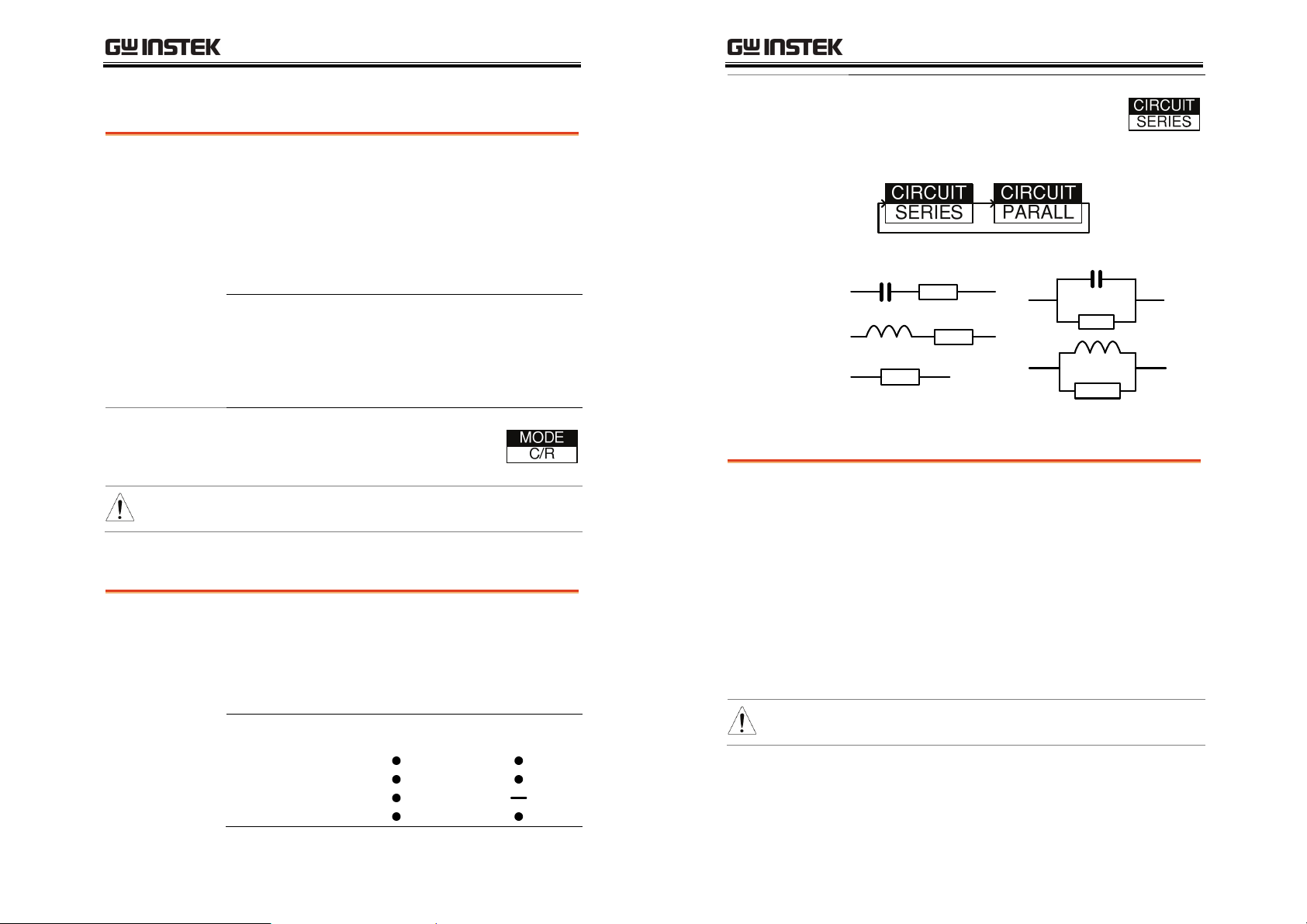
BASIC MEASUREMENT
LCR-800 User Manual
Measurement Modes
Measurement
mode
The LCR-800 has a number of different
measurement modes. Primary and secondary
measurements are displayed on the screen
simultaneously. For detailed information
regarding the measurement combinations, see the
specifications on page 136. The measurement
combinations are shown in the table below.
(C/D) Capacitance/Dissipation
(C/R) Capacitance/Resistance
(L/R)* Inductance/Resistance
(L/Q) Inductance/Quality factor
(Z/)* Impedance/Angle
(R/Q) Resistance/Quality factor
Panel operation
1. From the main menu, press the
MODE menu key to cycle between
the different modes.
*Only the LCR-821 can select L/R and Z/
Note
measurement modes.
Select Equivalent Circuit Type
Background
Measurement
Capacitance (C)
Inductance (L)
Impedance (Z)
Resistance (R)
Series or Parallel equivalent circuits can be
selected. Not all measurement modes can be used
with both series and parallel equivalent circuits.
For details about circuit types see the circuit theory
chapter on page 124.
Series Parallel
type
Panel operation
1. From the main menu, press the
CIRCUIT menu key to cycle
between the series or parallel
equivalent circuits.
Series
Set Bias voltage
Background
Note
Voltage bias can be set internally or externally. An
internal voltage bias of 2 volts is normally applied
to a DUT. External voltage bias is able to accept 0
to 30 volts with a maximum current of 200mA. For
external bias voltage connections see page 22.
When measuring a DUT, please allow 1 second to
stabilize a DUT after a bias voltage is applied. In
general a bias voltage should only be applied to
capacitors. If a bias voltage is applied to devices
with low impedance, inaccurate measurements
will occur.
When an external voltage is applied, constant voltage
mode (C.V.ON) must be enabled, page 39.
Parallel
33
34
Page 18
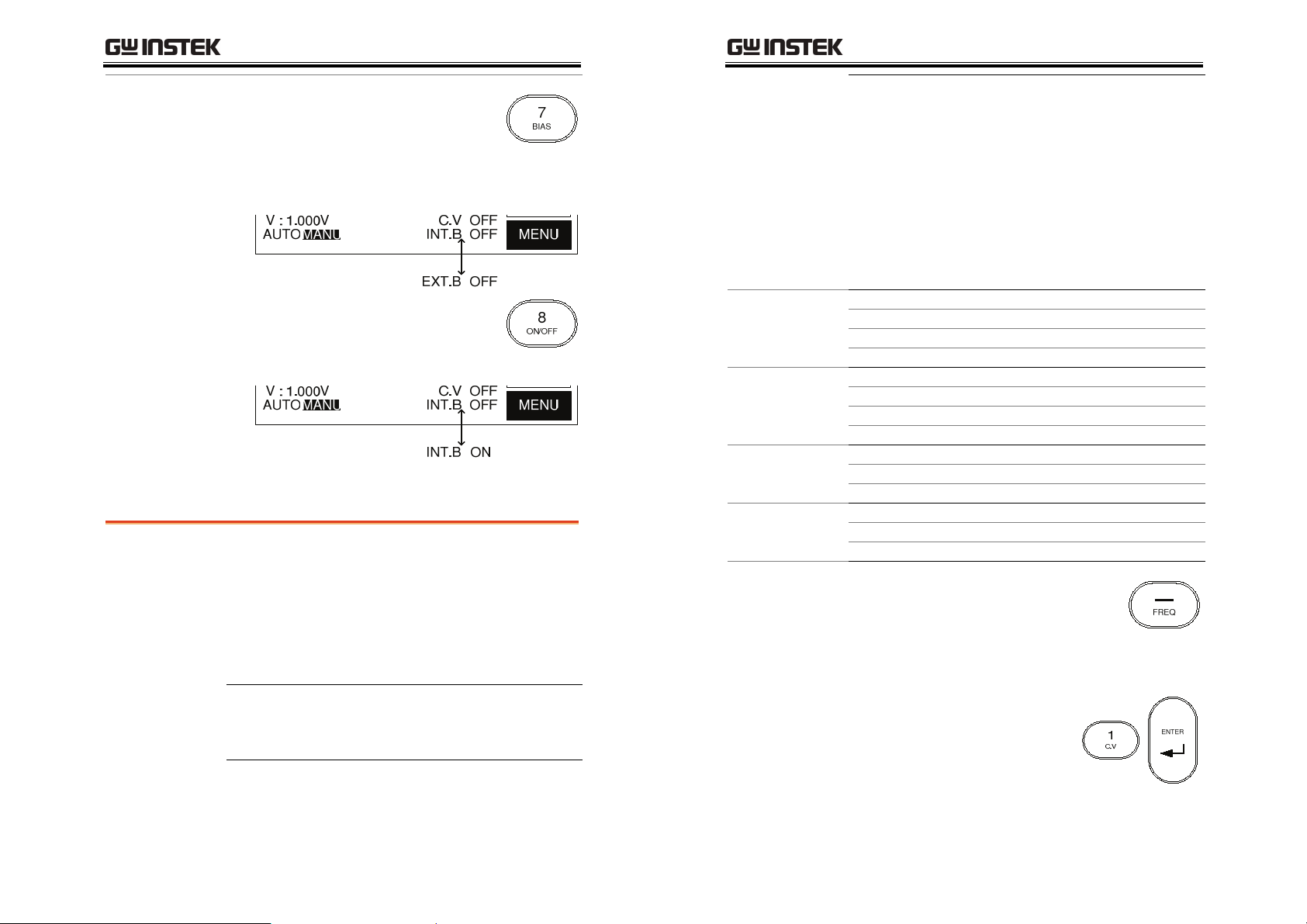
BASIC MEASUREMENT
LCR-800 User Manual
Panel operation
1. Press the 7/Bias key on the number
pad to cycle from internal to
external bias. The bottom of the
screen will display internal or
external bias.
2. Press 8/ON/OFF to turn the bias
voltage on or off. The bottom of the
screen will display the internal or
external bias as on or off.
Set measurement frequency
Background
The measurement frequency, together with the
measurement voltage is used to define the
electrical characteristics of each measurement item.
Make sure the appropriate frequency is selected
according to the component characteristics.
The frequency range of each model is as follows:
100Hz~2kHz LCR-816/826
12Hz~10kHz LCR-817/827
12Hz~100kHz LCR-819/829
12Hz~200kHz LCR-821
The LCR-821 can provide 504 different frequencies
with a 5 digit resolution including decimal places.
Any frequency can be keyed from the number pad,
and the closest available frequency (of 504) will be
selected automatically. The LCR-818/829 has 503
different frequencies and the LCR-817/827 and
LCR-816/826 have 489 and 245, respectively.
To calculate the different possible frequencies, use
the tables below.
Frequency range Formula n range
LCR-821
0.012 To 0.23077kHz 3kHz/n 13 to 250
0.23438 To 15kHz 60kHz/n 4 to 256
15.385 To 200kHz 200kHz/n 1 to 13
Frequency range Formula n range
LCR-819/829
0.012 To 0.23077kHz 3kHz/n 13 to 250
0.23438 To 15kHz 60kHz/n 4 to 256
15.385 To 100kHz 200kHz/n 2 to 13
Frequency range Formula n range
LCR-817/827
0.012 To 0.23077kHz 3kHz/n 13 to 250
0.23438 To 10kHz 60kHz/n 6 to 256
LCR-816/826
Frequency range Formula n range
0.10000 To 0.23077kHz 3kHz/n 13 to 30
0.23438 To 2kHz 60kHz/n 30 to 256
Panel operation
1. Press the -/FREQ key on the
number pad.
2. Enter the frequency using the numerical keys,
and then press ENTER.
1.0kHz
35
36
Page 19
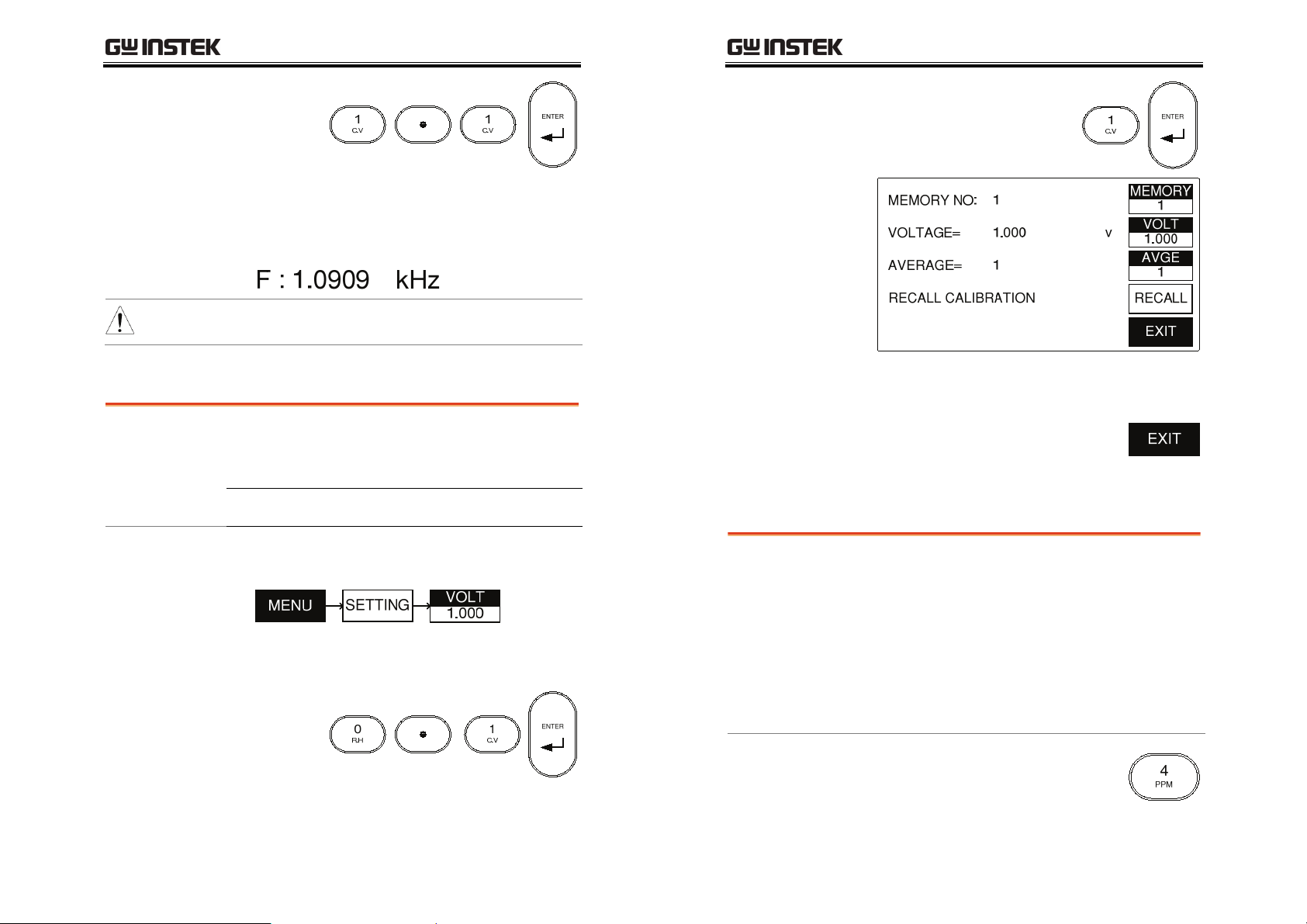
BASIC MEASUREMENT
LCR-800 User Manual
1.1kHz
The nearest frequency will be selected from the
504(LCR-281) nominal frequencies, and
updated in the display. Here, the nearest
frequency to 1.1kHz is 1.0909kHz.
After the test frequency has been changed, the zeroing
Note
must be performed again. See page 24
Set measurement voltage
Background
Range 5mV ~ 1.275V (5mV steps) <200kHz
100mV ~ 1.275 (5mV steps) @200kHz
Voltage setting
Along with frequency, voltage can be set. Make
sure the appropriate voltage is selected, according
to the component characteristics.
1. From the main menu, press MENU (F5)
followed by SETTING (F3) and VOLT (F2)
2. Enter the voltage using the numerical keys, and
then press ENTER.
1V
The voltage is updated in the display. If the
voltage entered is outside the allowable voltage
range, the nearest voltage is selected.
3. Press (F5) EXIT to exit the Setting
menu.
Set PPM for D/Q measurements
Background
Dissipation and Quality Factor (D/Q)
measurements can be shown in parts per million
(PPM) if D/Q is less than 0.0100. This increases the
resolution by a factor of 100. The units of D and Q
are dimensionless and are expressed as a decimal
ratio with a multiplier of 1,000,000.
100mV
Ensure the operating mode has a D or Q component.
See page 33.
Panel operation
1. Press 4/PPM to turn PPM on or off
for all D/Q measurements
37
38
Page 20
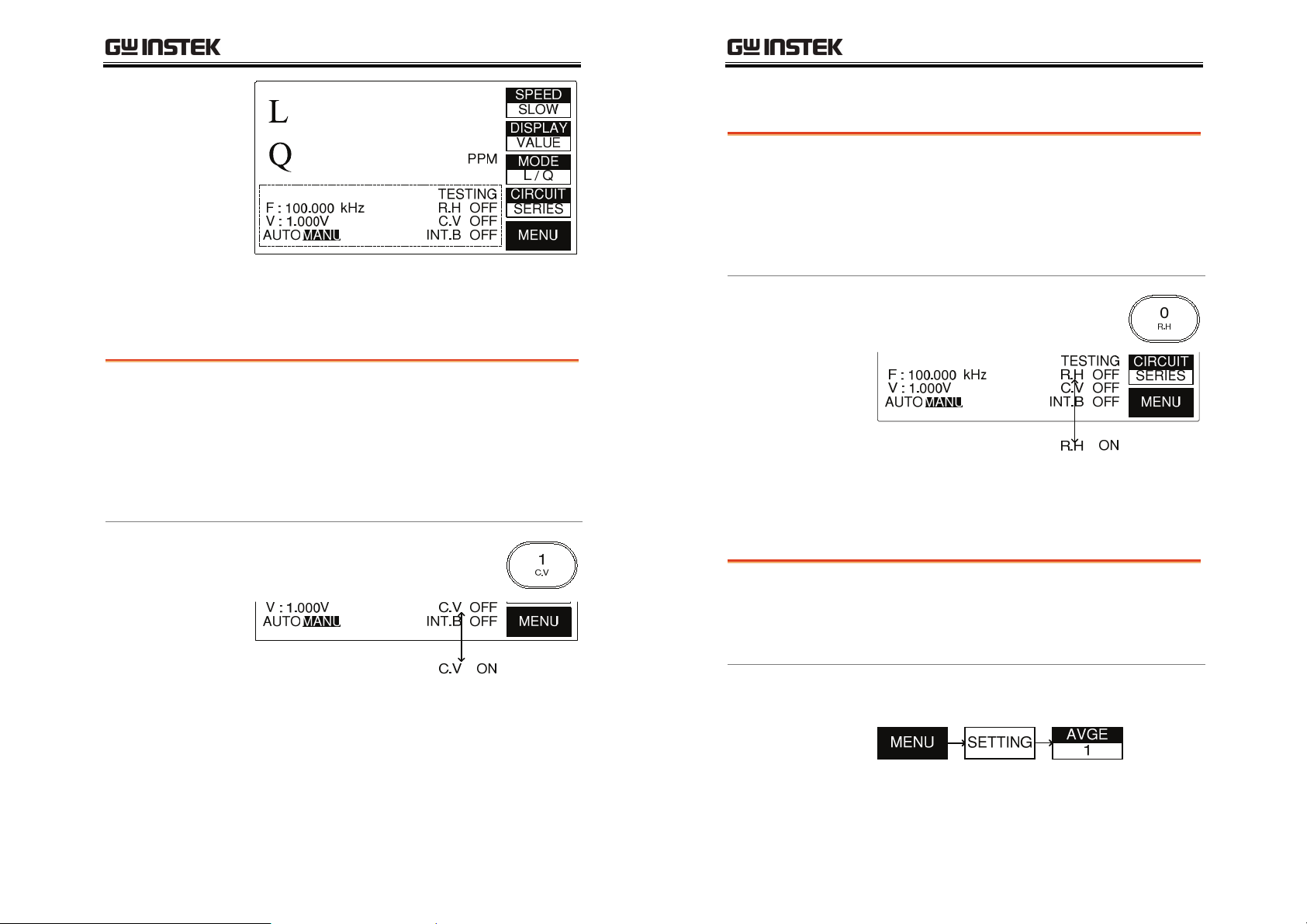
BASIC MEASUREMENT
LCR-800 User Manual
Set Range hold
PPM will be displayed on the right hand side of
the screen, next to mode.
Set constant voltage source
Background
Panel operation
If a DUT needs to be tested at a set voltage, the
constant voltage function can be used. Using the
C.V. function the LCR will maintain a source
resistance of 25Ω. Therefore the test voltage is
constant for any DUT impedance greater than 25Ω.
Using the constant voltage feature will reduce the
accuracy of measurements by a factor of 3.
1. Press 1/C.V to turn constant
voltage on or off.
Background
When DUTs are disconnected from the test
cables/fixtures during continuous testing, Range
Hold can be used to avoid range switching. This is
particularly useful for repetitively testing a
number of DUTs. For more information on Range
and range hold, see the specifications, page 136.
Panel operation
1. Press 0/R.H to turn Range Hold on
or off.
R.H ON / OFF is toggled each time the 0/R.H
button is pressed.
Set Average
Background
An arbitrary number of tests can be averaged to
produce an averaged test result. 1-255 tests can be
averaged. The larger the number of tests that are
averaged, the longer the test time.
C.V ON / OFF is toggled each time the 1/C.V
button is pressed.
Panel operation
1. From the main menu, press MENU, followed
by SETTING and AVGE.
39
40
2. Enter the number of number of averages (tests)
using the numerical keys, and then press
ENTER.
Page 21
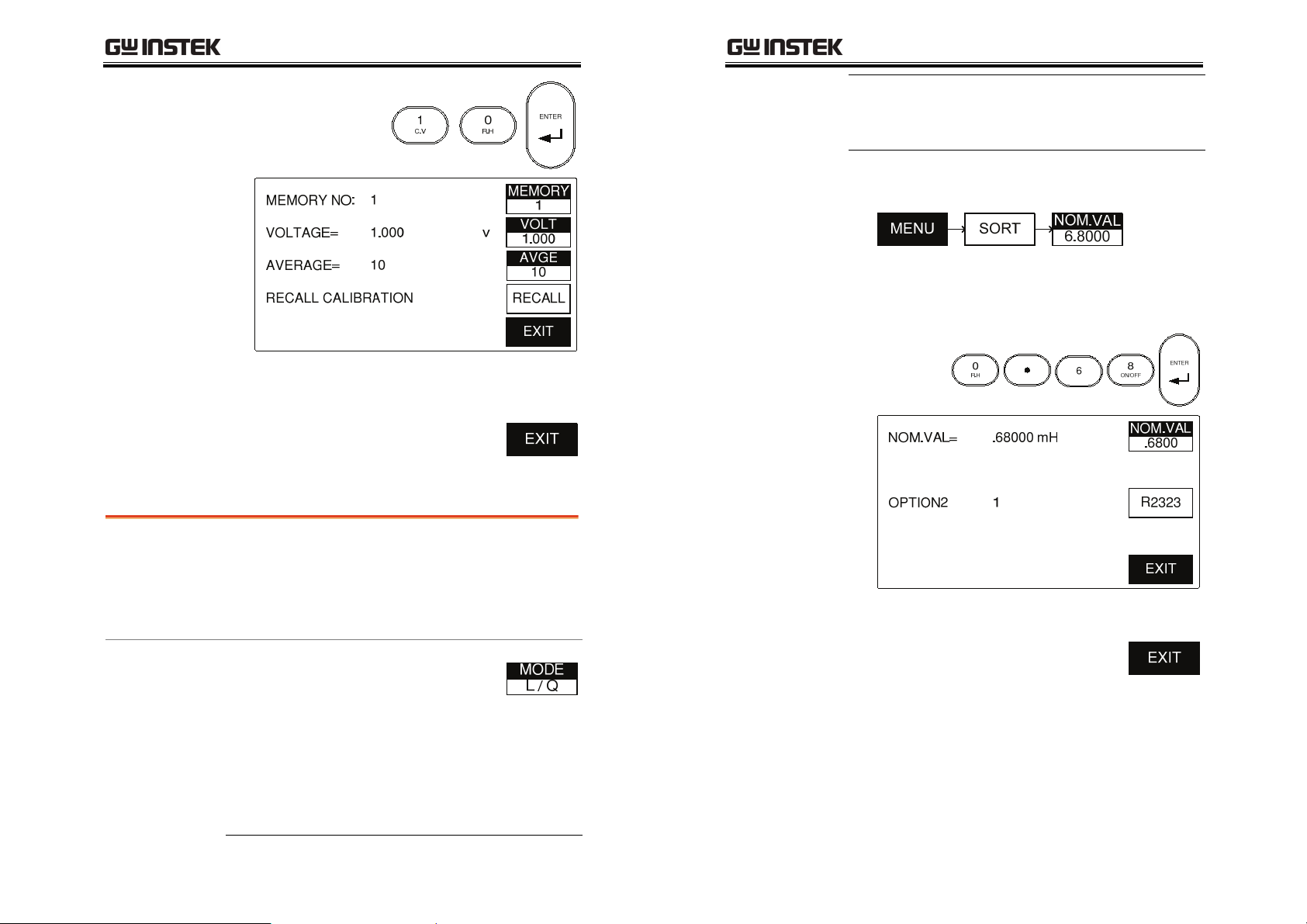
BASIC MEASUREMENT
LCR-800 User Manual
The
average of
10 tests
The number of averages is displayed in the main
panel and in the AVGE menu icon after a short
processing time.
2. Press EXIT to exit to the main menu.
Set Nominal Values
Inductance (L) H, mH
Capacitance (C) nF, uF, pF
Impedance (Z)
Resistance (R)
3. Press MENU (F5), followed by SORT (F2) and
Ω, KΩ
Ω, KΩ
NOM.VAL (F1).
3. Enter the nominal number using the numerical
pad, followed by ENTER. Up to 5 digits can be
entered.
0.6800mH
Background
The LCR-800 series are able to set nominal values
when using the DELTA and DELTA% measuring
Panel operation
modes. Nominal values can be set to up to 5 digits
including decimal places. Each primary measuring
unit can have the nominal value set.
1. From the main menu, choose the
The NOM.VAL key and screen will be updated
when a nominal value is entered.
4. Press EXIT to exit to the main
menu.
measuring mode that you wish to
change by pressing (F3) MODE
until the correct measuring mode is
displayed.
For example, if L/Q mode is
selected, an inductance (mH)
nominal value can be set.
41
42
Page 22
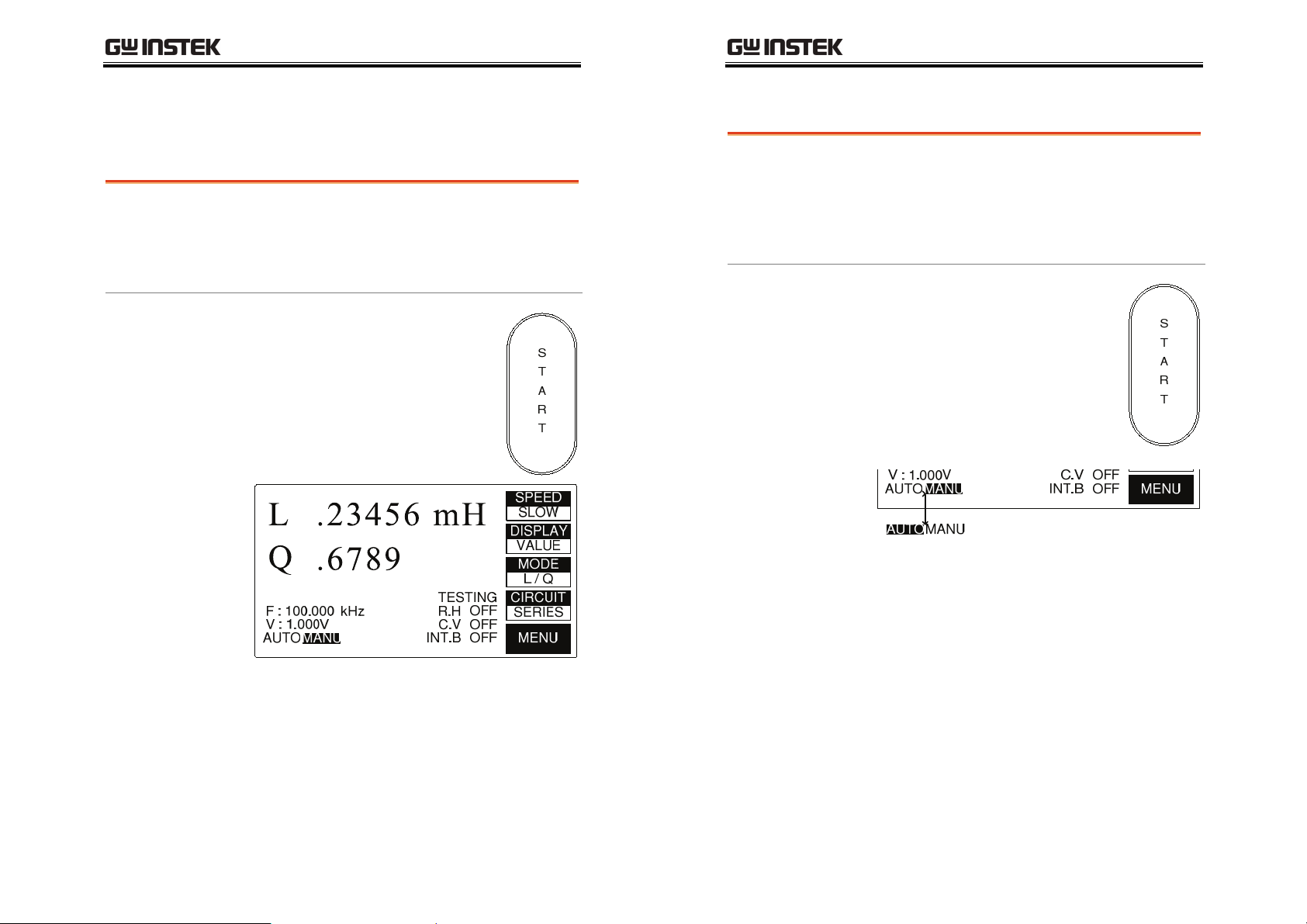
BASIC MEASUREMENT
LCR-800 User Manual
Running Measurement
Select Single measurement
Background
Panel operation
Measurements can be manually controlled
(MANU) or automatically updated (AUTO).
In manual mode, one measurement is performed
by pressing the start key.
1. Press the START key to manually
perform a measurement when in
manual mode.
Select Automatic measurement
Background
Panel operation
The bottom of the screen will indicate if AUTO or
Measurement can be manually controlled (MANU)
or automatically updated (AUTO).
In continuous mode (AUTO), measurements are
automatically done and the display is updated
according to the measurement speed setting.
1. Hold the START key for a few
seconds to toggle between automatic
(AUTO) and manual (MANU)
mode.
2. When in AUTO mode,
measurements will start
automatically until AUTO mode is
switched back to MANU.
MANU mode is activated.
Testing will appear on the screen each time a
measurement is completed.
TESTING will appear on the screen, followed by
the measurement results. The duration of the test
will depend on the measurement accuracy and the
number of averages used.
43
44
Page 23

BASIC MEASUREMENT
LCR-800 User Manual
Store Recall
Store or Recall Memory Settings
Background
Note
Panel operation
The LCR-800 series have 100 blocks of memory
available for saving settings.
All memory is stored using an internal battery. The
battery should last 3 years before replacement. If any
files cannot be saved or recalled, please contact your
local GW Instek distributor to have the battery
changed.
The LCR-827/829 can also use the stored memory
settings for Binning (page 48)
1. From the main menu, press MENU, SETTING
AND MEMORY.
2. Press 2 to save the current
measurement settings, or 1 to recall
a previously saved memory setting.
OR
4. The RECALL NO. or STORE NO. will be set
accordingly.
RECALL NO:
VOLTAGE=
AVERAGE=
RECALL CALIBRATION
10
1.000
1
v
MEMORY
1
VOLT
1.000
AVGE
1
RECALL
EXIT
Cancel
5. Press EXIT to exit to the main menu.
6. Press ENTER at any of the memory
options to cancel.
2
Recall Calibration Settings
Background
When measurement values are inaccurate, original
calibration settings can be recalled.
3. Use the number pad to select a memory
number and ENTER to confirm the selection.
Range: 1~100
Panel operation
1. From the main menu, press MENU, SETTING
AND RECALL.
Memory
slot 10
45
46
Page 24

LCR-800 User Manual
CAUTION
2. Press 1 to recall the calibration
settings or 2 to cancel.
OR
3. When the status bar has completed,
the calibration settings are recalled.
4. Press EXIT to exit to the main
menu.
If the function keys are not active after calibration
settings have been recalled, DO NOT turn off the
instrument. Wait a few minutes and try again.
BIN FUNCTIONS
The Handler interface is used to sort components
into different bins. The handler menu compares
results from a number of different user defined limits.
Component sorting can be accomplished in either
manual or automatic mode. For more information on
using the handler interface to sort components please
see page 114.
Bin Functions
Handler Menu Overview ............................................. 50
Handler Menu ............................................................. 52
Mode Setting ............................................................... 52
Circuit Setting .............................................................. 53
Speed Setting ............................................................... 53
Display Setting ............................................................. 54
Frequency Setting ........................................................ 54
Select/Run Auto/Manu Sorting .................................. 55
Voltage Setting ............................................................. 56
Bias Setting .................................................................. 57
Constant Voltage Setting ............................................. 58
Delay Setting ................................................................ 59
Average Setting ............................................................ 60
Set Bin Menu
47
48
Set Bin Menu Overview ............................................... 61
Bin Menu ..................................................................... 62
Sort Type ...................................................................... 63
Bin Number ................................................................. 64
Set Nominal Value ....................................................... 64
Set Max/Min Absolute Limit ....................................... 65
Set Max/Min Percentage Limit ................................... 65
Set Max/Min Secondary Measurement Limits ........... 66
Clear Bins ..................................................................... 67
Exit Set Bin Menu ........................................................ 67
Page 25

BIN FUNCTIONS
LCR-800 User Manual
Bin Summary
Menu
Bin Summary Menu Overview ................................... 68
Bin Summary/Results ................................................. 70
Binning Menu
Handler Menu Overview
Mode Setting The mode setting area shows basic settings for the
current bin mode.
SET BIN Configures the Bin settings
MODE Measurement mode
SPEED Measurement speed
BIN SUM Displays the Bin test results
CIRCUIT Selects between serial and parallel
circuits
DISPLAY Selects what measurement unit is
displayed.
Parameter BIN, VALUE, OFF
Measurement
Results
Settings The testing settings for the DUT can be edited here.
F Frequency - model dependant
V Voltage – model dependant
Range Displays the current range
49
50
The primary and secondary measurement results are
displayed.
Page 26

BIN FUNCTIONS
Parameter 1,2,3,4
Delay Delay between each measurement
Parameter 0~99999 ms
MANU/
AUTO
Selects between automatic and manual
mode
Handler Menu
Background
LCR-800 User Manual
Before Bin Sorting, the measurement settings must
be configured.
Parameter Auto, Manu
INT.B/EXT.B Internal and External voltage Bias
Parameter INT.B, EXT.B
C.V Constant voltage
Parameter On, Off
AVG Number of Averages
Parameter 1-255
Menu Keys
Scroll up through the menu items
Scroll down through the menu items
Edit the menu items
Exit the menu
Panel operation
1. To access the handler menu, press MENU,
SORT, HANDLER from the main menu.
2. The Handler menu appears.
SET BIN
MODE
SPEED
F : 1.0000
V : 1.000
RANGE: 1
DELAY : 00000mS
:FAST
R
24.83
Mode Setting
Background
Panel Operation
Use the mode setting to change the measurement
mode in the handler menu.
1. Use the arrow menu keys (F1/F2)
to move the cursor to MODE.
Ω
kHz
V
BIN SUM
CIRCUIT
DISPLAY
: :VAL
Q
.0000
MANU
INT.B
C.V
:OFF
AVG :
OFF
1
:SER.:R/Q
SLOW
SET
EXIT
2. Press SET repeatedly to scroll
through the different modes.
R/Q C/D C/R L/Q
51
52
Page 27

BIN FUNCTIONS
LCR-800 User Manual
Circuit Setting
Background
Panel Operation
SER. Serial Circuit
PAR. Parallel Circuit
Use Circuit setting to change the equivalent circuit.
1. Use the arrow menu keys (F1/F2)
to move the cursor to CIRCUIT.
2. Press SET repeatedly to select either
serial or parallel circuits.
Speed Setting
Background
Panel Operation
Use the Speed setting to change the measurement
speed.
1. Use the arrow menu keys (F1/F2)
to move the cursor to SPEED.
Display Setting
Background
Use the Display setting to change the measurement
results as values or bins.
Panel Operation
1. Use the arrow menu keys (F1/F2)
to move the cursor to Display.
2. Press SET repeatedly to make a
selection.
VAL. Display the primary and secondary
measurement results as values.
BIN Display the bin result (BIN1~13)
OFF Don’t display results
Frequency Setting
Background
Panel Operation
Set the testing frequency.
1. Use the arrow menu keys (F1/F2)
to move the cursor to F (Frequency)
2. Press SET repeatedly to select
FAST, MEDIUM or SLOW.
2. Use the number pad to enter a frequency and
press ENTER to confirm.
1.0000kHz
53
54
Page 28

BIN FUNCTIONS
Select/Run Auto/Manu Sorting
Background
Set the test mode from manual to automatic.
LCR-800 User Manual
Panel operation
1. Hold the START key for a few
seconds to toggle from automatic or
manual bin sorting.
The center of the screen will indicate if AUTO or
MANU mode is activated.
2. To test in MANU mode, press the
START key for each test. Testing
will begin automatically in AUTO
mode.
Voltage Setting
Background
Panel Operation
Set the testing voltage.
1. Use the arrow menu keys (F1/F2)
to move the cursor to V (Voltage)
2. Use the number pad to enter a voltage and
press ENTER to confirm.
1.000 V
3. Results will be updated in the
display, depending on the settings.
Each time a test result has been
completed, an asterisk will appear
on the screen.
55
56
Page 29

BIN FUNCTIONS
LCR-800 User Manual
Bias Setting
Background
Panel Operation
Set internal or external bias voltage.
1. Use the arrow menu keys (F1/F2)
to move the cursor to INT.B or
EXT.B.
2. Press INT (F3) to use internal
biasing.
3. Press EXT (F4) to use external
biasing.
4. Use the arrow menu keys to
highlight OFF/ON.
5. Press ON (F3) to turn bias voltage
on.
Range Setting
Background
The range can be selected from 1 to 4. Different
ranges should be used for different components
and component values and to ensure accurate
readings.
Component
Inductor Capacitor Resistor
Range1
Range2
Range3
Range4
f = test frequency in kHz
Panel Operation
1~16mH/f 1.6~25uF/f 6.25~100
16~256mH/f 100~1600nF/f 0.1~1.6k
256~4100mH/f 6.4~100nF/f 1.6~25.6k
*
4.1~65H/f 400~6400pF/f 25.6~410k
*
This range is not used above 20 kHz
1. Use the arrow menu keys (F1/F2)
to move the cursor to RANGE.
2. Press F3 (UP) to increase the range
or F4 (DOWN) to decrease the
range.
6. Press OFF (F4) to turn bias voltage
off.
Constant Voltage Setting
Background
Panel Operation
Constant voltage is usually used when a set
voltage is needed. For details about constant
voltage, see page 39.
1. Use the arrow menu keys (F1/F2)
to move the cursor to C.V.
57
58
Page 30

BIN FUNCTIONS
LCR-800 User Manual
Delay Setting
Background
Note
Panel Operation
2. Press ON (F3) to turn constant
voltage on.
3. Press OFF (F4) to turn constant
voltage off.
The Delay Setting determines the delay time in
milliseconds between each measurement.
Delay time can also delay the menu response. When
the instrument is in AUTO mode, any panel key
presses will be delayed as well. This will result in a
delay proportional to the Delay Settings.
1. Use the arrow menu keys (F1/F2)
to move the cursor to DELAY.
2. Use the number pad to enter the delay time
followed by the Enter key
Average Setting
Background
Panel Operation
The average function chooses how many averages
(1-255) are used for each measurement.
1. Use the arrow menu keys (F1/F2)
to move the cursor to AVERAGE.
2. Use the number pad to enter the number of
averages followed by the Enter key
100
averages
100ms
59
60
Page 31

BIN FUNCTIONS
Set Bin Menu
Set Bin Menu Overview
LCR-800 User Manual
Q_Max Sets the Maximum Q value for the
current bin.
Q_Min Sets the minimum Q value for the
current bin.
Menu Keys
Scroll up through the menu items
Bin number Displays the current bin.
Bin Settings Configures the nominal value, nominal units and the
total amount of bins.
SORT BY Chooses the primary or secondary
measurement to sort test results.
Tot_Bin Configures the amount of sort bins.
R_Nom.Val
Q_Nom.Val
Sets the nominal value, depending on the
SORT BY R/Q settings.
Bin parameters Configures the maximum and minimum sort limits for
the current bin.
Max: Ω+
Sets the maximum bin as an absolute
value.
Bin Menu
Background
Panel operation
Scroll down through the menu items
Clears the current bin settings.
Goes to the next bin.
Exit the menu
Before Bin Sorting, the measurement settings must
be configured
1. To access the handler menu, press MENU,
SORT, HANDLER.
2. The Handler menu appears.
Max: Ω-
Ω+: %
Ω- %
Sets the minimum bin as an absolute
value
Sets the maximum bin value as a positive
percentage offset from the nominal
value.
Sets the minimum bin value as a
negative percentage offset from the
nominal value.
61
62
SET BIN
MODE
SPEED
F : 1.0000
V : 1.000
RANGE: 1
DELAY : 00000mS
:FAST
R
24.83
Ω
kHz
V
BIN SUM
CIRCUIT
DISPLAY
: :VAL
Q
.0000
MANU
INT.B
C.V
:OFF
AVG :
OFF
1
:SER.:R/Q
SLOW
SET
EXIT
Page 32

BIN FUNCTIONS
LCR-800 User Manual
Sort Type
Background
Panel operation
2. Use the arrow menu keys (F1/F2)
to move the cursor to SET BIN.
4. Press SET (F3).
5. The Bin menu appears.
Ω
+ : 4.02%
Ω
Ω- : 4.02%
-
Depending on the measurement mode, items can
be sorted by either the primary or secondary
measurements.
1. Move the cursor to SORT BY in the
Bin menu.
Bin Number
Background
Panel operation
Set Nominal Value
Background
Panel operation
Up to 13 sorting bins can be configured, with a
minimum of 1 bin.
1. Move the cursor to TOT_BIN in the
Bin menu.
2. Use the number pad to enter the amount of
sort bins.
10 bins
Depending on the measurement mode, a nominal
value can be set. The nominal value unit depends
on the measurement type, see Sort Type, page 63.
1. Move the cursor to Nom.Val in the
Bin menu.
2. Press F3 to switch from primary or
secondary sorting.
R↔Q, C↔D, C↔R, L↔Q
63
64
2. Use the number pad to enter a nominal value
for the current sort bin.
Page 33

BIN FUNCTIONS
LCR-800 User Manual
For
example:
20 Ω.
Set Max/Min Absolute Limit
Background
Panel operation
The maximum and minimum absolute limits of the
current bin can be set. The limit units depend on
the measurement type, see Sort Type, page 63.
1. Move the cursor to MAX to set the
absolute maximum limit.
2. Use the number pad to enter the maximum
absolute value for the current sort bin.
For
example:
20 Ω.
3. Repeat the above procedure for MIN.
Set Max/Min Percentage Limit
2. Use the number pad to enter the maximum
percentage value for the current sort bin.
For
example:
10%.
3. Repeat the above procedure for -%.
Set Max/Min Secondary Measurement Limits
Background
Panel operation
The absolute maximum and absolute minimum
limits of the secondary measurements can also be
set.
1. Move the cursor to X_MAX, where
X is the secondary measurement
item.
2. Use the number pad to enter the maximum
value for the current sort bin.
For
example:
Background
The maximum and minimum limits of the current
bin can be set as a percentage of the nominal value.
The limit units depend on the measurement type,
see Sort Type, page 63.
Panel operation
1. Move the cursor to +% to set the
positive percentage limit.
65
66
0.1000
3. Repeat the above procedure for X_MIN. Ensure
that MIN is smaller than or negative compared to
MAX.
Page 34

BIN FUNCTIONS
LCR-800 User Manual
Clear Bins
Background
Panel operation
Note
All the bin settings can be cleared for all the bins.
1. Press NEXT BIN until BIN1 is the
2. Move the cursor to SORT BY in the
3. Press F1 to clear all the bin settings.
4. Press F2(YES ->) to confirm the
Bin settings can only be cleared from Bin1.
Exit Set Bin Menu
Panel operation
1. Press EXIT at any time to exit the
current bin.
Bin menu.
clear or press F1(NO->) to cancel.
Bin Set menu.
Or
Bin Summary Menu
Bin Summary Menu Overview
Bin
Parameters
Test Results-
Fail
Test Results-
Pass
Ω Ω
Bin Results
Bin Parameters Shows the basic bin parameters used for the bin
sorting.
SORT BY Displays what measurement was used.
NOM_VAL Displays the nominal value
Ω
F2
F4
F5
F1
F5
*_MIN
*_MAX
Displays the secondary measurement
sort limits.
Test Results- Fail Shows all the failed test results. Any tests that failed
bin sorting will appear here.
67
68
Page 35

BIN FUNCTIONS
PHI Indicates that a test result is greater than
the maximum limit.
PHI= Primary Hi
PLO Indicates that a test result is less than the
minimum limit.
PLO = Primary Lo
SREJ
The secondary limit is out of range (NG).
SREJ = Secondary Rejection
TOTAL
Displays the total amount of failed test
results.
LCR-800 User Manual
Bin Summary/Results
Background
Panel Operation
After the bins have been set up (page 61) and
sorting has been completed (page 55) the
measurement results/summary can be shown.
1. Use the arrow menu keys (F1/F2)
to move the cursor to BIN SUM.
Test Results- Pass
Shows the total amount of passed results.
Bin1-Bin2 Displays the bin range and the total
amount of passed test results.
Bin Results Shows the results for each Bin.
BIN Shows the Bin number
MAX X
Displays the maximum limit for each bin
MIN X Displays the minimum limit each bin.
TOTAL Displays the total results for each bin.
Menu Keys
Goes to the next results page.
Goes to the previous results page.
Clears the results.
Exits the Bin Summary menu.
2. Press SET to enter the BIN SUM
menu.
3. The BIN SUM menu appears
Ω
4. Press NEXT PAGE or LAST PAGE
to navigate the result pages.
69
70
Page 36

BIN FUNCTIONS
LCR-800 User Manual
5. To clear the test results, press CLR
followed by F3 (YES->) to confirm.
RS232 REMOTE
6. Press EXIT to exit the bin summary
results.
LCR Setup
LCR Viewer
Te rm i na l
Connection
The LCR-821 (LCR-816/817/819 as options)
includes RS232C remote connectivity. With the
RS232 VIEWER software, the LCR meter can be
remotely controlled and all test results can be
saved to a PC.
RS232 Settings ............................................................. 73
LCR VIEWER Display Overview ................................... 74
LCR Viewer Connection and File Settings .................. 75
LCR Viewer File Settings .............................................. 78
LCR Viewer Remote Measurement ............................. 80
View Data ..................................................................... 81
Configure Terminal Connection .................................. 84
71
72
Page 37

RS232 REMOTE
LCR-800 User Manual
LCR Setup
RS232 Settings
Background
Panel operation
RS232 must first be enabled on the LCR-800 before
trying to connect with a PC.
1. From the main menu, press MENU, SORT
AND RS232.
2. Press F1 to turn the RS232 interface
ON or F2 to turn RS232 OFF.
3. RS232 status will be shown on the
display.
ON
OR
LCR Viewer
LCR VIEWER Display Overview
Background
Menu Bar
LCR-Viewer mimics the LCR-800 series front panel
and operates in a similar manner.
Virtual Panel Meter
Time
RS232 INTERFACE:
4. Press EXIT to return to the main
menu.
ON
OFF
ON
OFF
EXIT
73
Message AreaMessage Display Key
Menu Bar Configures all PC settings, connection settings and
shows data results.
Virtual Panel
Meter
Time The current time, used to tag test results.
74
Simulates the LCR-800 series front panel.
Page 38

RS232 REMOTE
LCR-800 User Manual
Message Area The message area displays the current status of
connection, results, files saved and restored.
Message Display
Key
The Message Display Key turns the Message Area
on/off.
LCR Viewer Connection and File Settings
Background
Connection
Settings
Before LCR Viewer can be used the connection
settings and file settings must be set appropriately.
Please ensure LCR Viewer has been installed.
1. Connect the LCR meter to the PC
with an RS232 cable.
2. Ensure the LCR-800 is set to
Page 43
manual (single) measurement
mode.
3. Ensure RS232 has been enabled on
Page 73
the LCR meter.
4. Run the LCR Viewer program.
5. Go to the O
ptionSettings menu.
6. The Settings panel appears.
7. Choose the COM port. Please see the Windows
Device Manager for the applicable COM port
setting.
8. Choose the baud rate. (Default 38400)
9. Left click OK to confirm the
connection settings.
75
76
10. When the connection settings are
completed successfully, the LCR800 display will show RS232
ONLINE.
Page 39

RS232 REMOTE
LCR-800 User Manual
LCR Viewer File Settings
Note
Note
Background
DataBits, StopBits, Parity and Flowcontrol cannot be
edited.
All file menus (File, Option, Data, Help) are restricted
in Auto mode. To change to manual mode see page 43
or 80 to change to Manual mode manually or
remotely.
The LCR Viewer file system stores 10000 test
results per file. The files are comprised of the file
name identifier and file number identifier.
1 file name identifier
2 file number identifier
3 TXT File extension
The file name identifier consists of 4 user-defined
characters. The file number identifier is
incremented per 10000 test results. If LCR Viewer
is terminated before 10000 test results, the data will
be saved and then the next file will start anew. The
file number identifier starts at 0001 and increments
to a maximum of 9999. The file number identifier
cannot be user-defined, but can be reset to 0001.
File Name
Identifier
Test Result
1~10000 LCR_ 0001 LCR_0001.txt
10001~20000 LCR_ 0002 LCR_0002.txt
99980001~
99990000
File_Name
LCR_ 9999 LCR_9999.txt
File Number
Identifier
File_Num Filename
1. Ensure the LCR-800 is set to
Page 80
manual (single) measurement
mode.
77
78
2. Go to the O
ptionSettings menu.
Page 40

RS232 REMOTE
LCR-800 User Manual
File Settings
Confirm Settings
Note
3. Choose a drive and
directory from the
drop down
selections.
4. Type a file name
identifier in the
File_Name panel.
LCR_ is the default.
5. Check FileNum Reset if you
want the file number identifier
to be reset to 0001. Then left-click
Yes to confirm.
6. Left click OK to confirm the
connection and file settings.
All file menus (File, Option, Data, Help) are restricted
in Auto mode. To change to manual mode see page 80
to change to Manual mode remotely.
LCR Viewer Remote Measurement
Background
Note
Operation
The LCR Viewer Software mimics the LCR-800
meter front panel. Remote operation is identical.
To operate any of the controls remotely, a mouse
must be used. A keyboard cannot be used.
Operation of LCR Viewer is the same as the
operation of the LCR meter.
If a button is grayed-out, the key or operation is not
currently selectable.
1. To choose a menu key, click any
F1~F5 menu key.
2. To use a number key, click any
of the number keys.
3. To choose an operating
mode, right click the Start
button and click the
AUTO/MANU pop-up
button.
4. To run a measurement in
manual mode, click the start
button.
5. To stop measuring in
Auto mode, right click the
start button and click the
AUTO/MANU pop-up
button.
79
80
Page 41

RS232 REMOTE
LCR-800 User Manual
View Data
Background
Operation
6. To exit LCR Viewer, press the
POWER button or go to the
F
ile Exit menu.
7. To turn the message area on or
off press the Message button.
Up to 10000 test results are stored in each file. Each
test result is stored as comma separated variables
in a text file. Each test result stores the test number,
mode, primary and secondary measurements and
the time.
For more information on the way the files store test
results see page 78.
1. Ensure the LCR-800 is set to
Page 80
manual (single) measurement
mode.
2. To view the test result data, go to
the D
ataresult menu.
Note
4. To exit the data window, click Exit.
All file menus (File, Option, Data, Help) are restricted
in Auto mode. To change to manual mode see page 80
to change to Manual mode remotely.
View Help
Background
Operation
The Help menu is to view the software version and
copyright information
1. Ensure the LCR-800 is set to
Page 80
manual (single) measurement
mode.
2. Go to the H
elpAbout menu.
3. The test results appear in the data
window.
81
82
3. The About information appears
Page 42

RS232 REMOTE
LCR-800 User Manual
Note
Exit LCR Viewer
Operation
4. Press OK to exit.
All file menus (File, Option, Data, Help) are restricted
in Auto mode. To change to manual mode see page 80
to change to Manual mode remotely.
1. Press the POWER software button
or go to F
mode.
ileExit when in manual
Terminal Connection
Configure Terminal Connection
Background
Connection
Settings
To connect the LCR-800 to a terminal program,
follow the instructions below.
1. Connect the LCR meter to the PC
with an RS232 cable.
2. Ensure the LCR-800 is set to
manual (single) measurement
mode.
3. Ensure RS232 has been enabled on
the LCR meter.
4. Open a terminal program such as
MTTTY (Multithreaded TTY).
5. Check the COM port settings on the
PC. In Windows use Device
Manager. Go to the Control
PanelSystemHardware tab to
see the COM port settings.
Page 43
Page 73
Note
All file menus (File, Option, Data, Help) are restricted
in Auto mode. To change to manual mode see page 80
to change to Manual mode remotely.
83
84
Page 43

RS232 REMOTE
LCR-800 User Manual
Te rm i na l
Initiation
6. Connect to the terminal program
with the following configuration
settings:
COM port (as per PC)
Baud rate- 38400
Data bits- 8
Stop bit- 1
Parity- none
Flow control- none
7. From the terminal program enter
the following commands, with
^END^M or ^J^M as the terminal
characters.
Terminal command: COMU?
LCR Return: COMU:ON..
Terminal command: COMU:OVER
LCR Return: COMU:OVER
8. The LCR-800 will display RS232
ONLINE when the connection is
successful.
Disconnection
10. To disconnect remote control send
the following command with
^END^M or ^J^M as the terminal
character.
Terminal command: COMU:OFF.
LCR Return: COMU:OFF.
9. See the Programming chapter for
Page 87
remote programming details.
85
86
Page 44

PROGRAMMING
LCR-800 User Manual
PROGRAMMING
Command overview lists all the LCR-800
commands and command queries. The command
syntax section shows you the basic rules you have
to apply when using commands.
Command Syntax
Command
Background
Command Types
Command
Example
Query
Example
Measurement
Example
There are a number of different instrument
commands and queries. A command sends
instructions or data to the LCR meter and a query
receives data or status information from the LCR
meter. Measurements are automatically sent when
a measurement is made in manual or automatic
mode.
Two or more commands
separated by a colon (:)
with/without a parameter
MEMO:STOR 100.<^END^M>
A query is a compound
command followed by a question
mark (?). A parameter (data) is
returned.
SORT:NOMV?<^END^M>
Returns measurement data. Can
be manually or automatically
updated.
MAIN:PRIM 32.705<^END>
Command forms
ASCII
Hex
Command format
Parameter Type Description Example
<string>
<NR1>
<variable>
Message
terminators
<CR^M>
Input | Output
value differences
Input
Output
Input
Commands and queries can be written in either
ASCII or hexadecimal.
Below are examples of ASCII and hexadecimal
commands
SORT:NOMV +32.0000< ^END^M
53 4F 52 54 3A 4E 4F 4D 56 20 2B 33 32 2E 30 30 30 30
0A 0D
1: command header
2: single space
3: parameter
4: message terminator
Character string SLOW
Integers 0, 1, 2, 3
number data 0.1, 3.14, 8.5
<NL^END>
Or
<NL^J>
The format of the input and output values differ
somewhat when dealing with positive values. The
total amount of characters used for each variable
depends on the command/query.
New line or ASCII line feed
character (HEX 0A)
Carry return character (Hex 0D)
Number ASCII HEX
1.0000 +1.0000
1.0000
-1.0000 -1.0000
sp
> or <^J^M>
2B 31 2E 30
30 30 30
1.0000 20 31 2E 30
30 30 30
2D 31 2E 30
30 30 30
87
88
Page 45

PROGRAMMING
LCR-800 User Manual
Output
Combining
Commands
ASCII example
Hex example
As can be seen above, positive input numbers use
the ASCII “+” whilst the output will use a “sp”
space character to represent a positive number.
Negative numbers are identical for both input and
output.
Commands and queries can be combined to form a
large continuous command.
Each command must be separated with a line feed
character< ^END
command must be terminated with a line feed and
carriage return character< ^END^M
All messages and parameters will be returned
sequentially with a line feed character (< ^END
<^J
>)separator.
MAIN:FREQ 1.00000< ^END
1.000< ^END
^END^M
4D 41 49 4E 3A 46 52 45 51 20 31 2E 30 30 30 30 30 0A
4D 41 49 4E 3A 56 4F 4C 54 20 31 2E 30 30 30 0A 4D
41 49 4E 3A 55 50 45 45 3A 46 41 53 54 0A 0D
format)
-1.0000 -1.0000
>(or <^J>). The combined
>(or <^J>) MAIN:SPEE:FAST<
>(or <^J^M>)
2D 31 2E 30
30 30 35
>(or <^J^M>).
>(or
>(or <^J>) MAIN:VOLT
(Hex
Commands
SPEED .......................................................................... 91
DISPLAY ....................................................................... 91
MODE .......................................................................... 92
CIRCUIT ....................................................................... 93
FREQUENCY ............................................................... 94
VOLTAGE ..................................................................... 94
AUTO/MANU .............................................................. 95
START .......................................................................... 96
RANGE HOLD ............................................................. 96
C.V ................................................................................ 97
BIAS ............................................................................. 97
INT.B ............................................................................ 98
EXT.B ............................................................................ 98
PPM .............................................................................. 99
OPEN ......................................................................... 100
SHORT ....................................................................... 100
NOM.VAL .................................................................. 100
RECALL ...................................................................... 101
STORE ........................................................................ 102
AVERAGE ................................................................... 103
RECALL CALIBRATION ............................................. 103
BAUD RATE ............................................................... 104
MODEL NUMBER ..................................................... 104
ON-LINE .................................................................... 105
MEASURE HOLD ...................................................... 105
MEASURE RECOVER................................................. 105
LEVEL DISPLAY ......................................................... 106
PRIMARY FACTOR .................................................... 106
PRIMARY OVER ......................................................... 107
PRIMARY OVER SECONDARY OVER ...................... 107
SECONDARY FACTOR & PRIMARY UNIT ............... 107
SECONDARY OVER & PRIMARY UNIT ................... 108
SECONDARY FACTOR, PRIMARY UNIT,
SECONDARY UNIT ................................................... 109
SECONDARY OVER, PRIMARY UNIT, SECONDARY
UNIT .......................................................................... 109
INITIATION HAS FINISHED (Initiate)..................... 110
OFF LINE ................................................................... 110
89
90
Page 46

PROGRAMMING
LCR-800 User Manual
SPEED
Command/Query
The speed command sets the measurement speed of the instrument.
The faster the measurement speed the lower the accuracy. This
command also queries the current measurement speed.
Syntax MAIN:SPEE:<string><^END^M>or<^J^M>
Parameter
<string> Speed
SLOW Slow
MEDI Medium
FAST Fast
Example MAIN:SPEE:SLOW<^END^M>
Set the measurement speed to slow.
Query Syntax MAIN:SPEE?<^END^M>or<^J^M>
Return String
<string> Speed
MAIN:SPEE:SLOW<^END>
MAIN:SPEE:MEDI<^END>
MAIN:SPEE:FAST<^END>
Slow
Medium
Fast
Query Example MAIN:SPEE?<^END^M>
MAIN:SPEE:MEDI<^END>
Medium measuring speed is returned.
DISPLAY
Command/Query
The display command sets the displayed measurement as a value or
as an offset from a nominal value (Delta or Delta%)
Syntax MAIN:DISP:<string><^END^M>or<^J^M>
Parameter
<string> Display
VALU Unit Value
DELP Delta %
DELT Delta
Example MAIN:DISP:VALU<^END^M>
Set the display to Value
Query Syntax MAIN:DISP?<^END^M>or<^J^M>
Return String
<string> Display
MAIN:DISP:VALU<^END> Value
MAIN:DISP:DELP<^END> Delta %
MAIN:DISP:DELT<^END> Delta
Query Example MAIN:DISP?<^END^M>
MAIN:DISP:VALU<^END>
Currently the display is set at value.
MODE
Command/Query
The mode command sets the measurement mode of the LCR-800.
Syntax MAIN:MODE:<string><^END^M>or<^J^M>
Parameter
<string> Primary Measurement Secondary Measurement
RQ Resistance Quality factor
CD Capacitance Dissipation factor
CR Capacitance Resistance
LQ Inductance Quality factor
LR* Inductance Resistance
ZQ* Impedance Angle
*For the LCR-821 only
91
92
Page 47

PROGRAMMING
LCR-800 User Manual
Example MAIN:MODE:RQ<^END^M>
MAIN:CIRC:PARA<^END> Parallel
Query Example MAIN:CIRC?<^END^M>
Sets the mode to R/Q (Resistance/Quality factor)
Query Syntax MAIN:MODE?<^END^M>or<^J^M>
Returns a parallel equivalent circuit as the current
Return String
<string> Current measurement
mode
MAIN:MODE:RQ<^END>
MAIN:MODE:CD<^END>
MAIN:MODE:LQ<^END>
MAIN:MODE:LR<^END>
MAIN:MODE:ZQ<^END>
R/Q
C/D
L/Q
L/R
Z/Q
FREQUENCY
Set or queries the test frequency.
Syntax MAIN:FREQ <variable><^END^M>or<^J^M>
Parameter
<variable> Frequency (kHz)
0.01200~100.000 (7 characters, including a
Query Example MAIN:MODE?<^END^M>
MAIN:MODE:RQ<^END>
Returns the current measurement mode as R/Q
Example MAIN:FREQ 0.01200<^END^M>
Sets the frequency to 12Hz (0.012 kHz)
Query Syntax MAIN:FREQ?<^END^M>or<^J^M>
CIRCUIT
The mode command sets the equivalent circuit to series or parallel.
Syntax MAIN:CIRC:<string><^END^M>or<^J^M>
Parameter
Command/Query
Return String
<string> Frequency
MAIN:FREQ < variable ><^END>
(<variable >=0.01200~100.000)
Query Example MAIN:FREQ?<^END^M>
<string> Equivalent Circuit
SERI Series
Returns the current test frequency in kHz (12 Hz).
PARA Parallel
Example MAIN:CIRC:SERI<^END^M>
VOLTAGE
Sets the equivalent circuit to series
Set or queries the test signal voltage.
Query Syntax MAIN:CIRC?<^END^M>or<^J^M>
Syntax MAIN:VOLT < variable ><^END^M>or<^J^M>
Return String
Parameter
<string> Equivalent circuit
< variable > Test signal voltage
MAIN:CIRC:SERI<^END> Series
MAIN:CIRC:PARA<^END>
setting.
Command/Query
12 Hz~100kHz
decimal)
Returns the test frequency
in kHz.
MAIN:FREQ 0.01200<^END>
Command/Query
93
94
Page 48

PROGRAMMING
LCR-800 User Manual
0.005~1.275 (5 characters, including a
5mV~1.275
decimal)
Example MAIN:VOLT 0.005<^END^M>
Sets the test signal voltage to 5mV.
Query Syntax MAIN:VOLT?<^END^M>or<^J^M>
Return String
<string> Voltage
MAIN:VOLT :< variable ><^END>
Returns the test voltage.
(<variable >= 0.005~1.275)
Query Example MAIN:VOLT?<^END^M>
MAIN:VOLT 0.005<^END>
Returns the test voltage (5mV)
AUTO/MANU
Command/Query
Sets automatic or manual measurement mode.
Syntax MAIN:TRIG:<string><^END^M>or<^J^M>
Parameter
<String> Test mode
AUTO Automatic mode
MANU Manual mode
Example MAIN:TRIG:MANU<^END^M>
Sets the measuring mode to manual
Query Syntax MAIN:TRIG?<^END^M>or<^J^M>
Return String
<string> Voltage
MAIN:TRIG:AUTO<^END>
MAIN:TRIG:MANU<^END>
Returns automatic mode
Returns manual mode
Query Example MAIN:TRIG?<^END^M>
MAIN:TRIG:AUTO<^END>
Returns Auto mode as the current measurement
mode.
START
Command
Starts a measurement in manual mode.
Syntax MAIN:STAR<^END^M>or<^J^M>
Example MAIN:STAR<^END^M>
Starts the measurement
RANGE HOLD
Command/Query
Turns range hold on or off or queries the range hold status.
Syntax MAIN:R.H.:<string><^END^M>or<^J^M>
Parameter
<String> Range hold
OFF. Off
ON.. On
Example MAIN:R.H.:OFF.<^END^M>
Turn range hold off
Query Syntax MAIN:R.H.?<^END^M>or<^J^M>
Return String
<string> Range Hold status
MAIN:R.H.:OFF.<^END>
MAIN:R.H.:ON..<^END>
Range hold is off
Range hold is on
Query Example MAIN:R.H.?<^END^M>
MAIN:R.H.:ON..<^END>
Returns the Range Hold status (On)
95
96
Page 49

PROGRAMMING
C.V
Command/Query
Turns Constant Voltage on or off. Queries the constant voltage
status.
Syntax MAIN:C.V.:<string> <^END^M>or<^J^M>
Parameter
<String> Constant Voltage
OFF. Off
ON.. On
Example MAIN:C.V.:OFF.<^END^M>
Turns Constant Voltage off
Query Syntax MAIN:C.V.?<^END^M>or<^J^M>
Return String
<string> Constant Voltage status
MAIN:C.V.:OFF.<^END>
MAIN:C.V.:ON..<^END>
Query Example
MAIN:C.V.?<^END^M>
Constant voltage is off
Constant Voltage is on
MAIN:C.V.:OFF.<^END>
Returns the Constant Voltage status (Off)
BIAS
Query
Queries the Bias status.
Query Syntax MAIN:BIAS?<^END^M>or<^J^M>
Return String
<string> Bias Status
MAIN:INTB:ON..<^END>
MAIN:INTB:OFF.<^END>
MAIN:EXTB:ON..<^END>
MAIN:EXTB:OFF.<^END>
Internal Bias is on
Internal Bias is off
External Bias is on
External Bias is off
LCR-800 User Manual
Query Example MAIN:BIAS?<^END^M>
MAIN:EXTB:ON..<^END>
Returns the Bias Status (External Bias is on).
INT.B
Command/Query
Sets and queries the internal bias.
Syntax
MAIN:INTB:<string><^END^M>or<^J^M>
Parameter
<String> Internal Bias
OFF. Off
ON.. On
Example
MAIN:INTB:OFF.<^END^M>
Turn Internal Bias off.
Query Syntax MAIN:INTB?<^END^M>or<^J^M>
Return String
<string> Internal Bias Status
MAIN:INTB:OFF.<^END>
MAIN:INTB:ON..<^END>
Query Example
MAIN:INTB?<^END^M>
Off
On
MAIN:INTB:OFF.<^END>
Returns the Internal Bias status (Off).
EXT.B
Command/Query
Sets and queries the External Bias.
Syntax MAIN:EXTB:<string><^END^M>or<^J^M>
Parameter
<String> External Bias
OFF. Off
ON.. On
97
98
Page 50

PROGRAMMING
Example MAIN:EXTB:OFF.<^END^M>
Turn External Bias off.
Query Syntax MAIN:EXTB?<^END^M>or<^J^M>
Return String
LCR-800 User Manual
OPEN
Command
This command will perform an open circuit calibration. A return
string will indicate if the calibration was successful or not.
<string> External Bias status
MAIN:EXTB:OFF.<^END>
MAIN:EXTB:ON..<^END>
Off
On
Query Example MAIN:EXTB?<^END^M>
MAIN:EXTB:ON..<^END>
Returns the External Bias status (On).
PPM
Command/Query
Turns PPM on or off for Dissipation (D) or Quality factor (Q)
measurements.
Syntax MAIN:PPM.:<string><^END^M>or<^J^M>
Parameter
<String> PPM
OFF. Off
ON.. On
Example MAIN:PPM.:OFF.<^END^M>
Tur n s P P M o f f.
Query Syntax MAIN:PPM.?<^END^M>or<^J^M>
Return String
<string> PPM status
MAIN:PPM.:OFF.<^END>
MAIN:PPM.:ON..<^END>
Off
On
Query Example MAIN:PPM.?<^END^M>
MAIN:PPM.:ON..<^END>
Returns PPM status (On).
Syntax OFFS:OPEN<^END^M>or<^J^M>
Return String
<string> Open calibration attempt
OPEN:OK<^END>
OPEN:FAIL<^END>
Successful
Failure
Example OFFS:OPEN<^END^M>
OPEN:OK<^END>
Returns the open circuit calibration attempt
(Successful).
SHORT
Command
This command will perform a closed (short) circuit calibration. A
return string will indicate if the calibration was successful or not.
Syntax OFFS:SHOR<^END^M>or<^J^M>
Return String
<string> Short calibration attempt
SHOR:OK<^END>
SHOR:FAIL<^END>
Example
OFFS:SHOR<^END^M>
Successful
Failure
SHOR:OK<^END>
Returns the closed circuit calibration attempt
(Successful).
NOM.VAL
Command/Query
Sets or queries the nominal value. The nominal value unit depends
on the measurement mode.
99
Syntax SORT:NOMV<variable><^END^M>or<^J^M>
100
Page 51

PROGRAMMING
LCR-800 User Manual
Parameter
< variable > Nominal Value
-XXXXXXX ~
+XXXXXXX
Must be any 8 digit
character including a
+XXXXXX~-XXXXXX
(Mode dependant)
<string> Memory recall status
MEMO:NUMB <variable><^END>
(<variable>= 1
MEMO:RECA:EMPT<^END>
decimal place and signage
(- or +).
Example SORT:NOMV –0.12345<^END^M>
Query Example
Sets the nominal value to -0.12345
Data was recalled from memory slot 100.
Query Syntax SORT:NOMV?<^END^M>or<^J^M>
Return String
STORE
<string> Nominal Value
SORT:NOMV < variable ><^END>
(<variable >=any 8 digit number)
Query Example
SORT:NOMV?<^END^M>
SORT:NOMV 0.00200<^END>
Returns the nominal value 2.
Returns the nominal value.
Stores the current settings to one of 100 memory slots. A return
string will indicate the save slot used.
Syntax MEMO:STOR <variable><^END^M>or<^J^M>
Parameter
<variable> Memory slot
RECALL
Command/Query
1.00~100. (integer values) 1-100
Recall settings from one of 100 memory slots.
Syntax MEMO:RECA <variable><^END^M>or<^J^M>
Parameter
<variable> Memory slot
1.00-100. (integer values) 1-100
Ensure the number has a total of 4 characters. If a
Note
number does not use 4 characters, use a “.” and “0”
Return String
<string> Memory save slot
MEMO:STOR <variable><^END>
(<variable>= 1
Example
to “pad out” the number. Example 10 = 10.0
Example MEMO:RECA 100. <^END^M>
Data was saved to memory slot 100.
Recalls saved settings from memory slot 100
Note
spsp~100) sp=space character
slot used.
Not Ok. The memory slot
is empty, therefore no data
to recall.
MEMO:NUMB?<^END^M>
MEMO:NUMB:100<^END>
Command
Ensure the number has a total of 4 characters. If a
number does not use 4 characters, use a “.” and
additional zero’s (0) to “pad out” the number.
Example 10 = 10.0
Returns the save slot used.
OK. Returns the memory
spsp~100) sp=space character
MEMO:STOR 100.<^END^M>
MEMO:STOR 100<^END>
Query Syntax MEMO:NUMB?<^END^M>or<^J^M>
Return String
101
102
Page 52

PROGRAMMING
LCR-800 User Manual
AVERAGE
Command/Query
Sets the average number from 1~255. The average number indicates
how many test samples are used to create an averaged test result.
Syntax S
TEP:AVER <variable><^END^M>or<^J^M>
Parameter
<variable> Average number
1.00~255. (integer values) 1~255
Ensure the number has a total of 4 characters. If a
Note
number does not use 4 characters, use a “.” and
additional zero’s (0) to “pad out” the number.
Example 10 = 10.0
Example STEP:AVER 255.<^END^M>
Average is set to 255 samples.
Query Syntax S
TEP:AVER?<^END^M>or<^J^M>
Return String
<string> Current average setting
STEP:AVER <variable><^END>
(<variable>= 1.00 ~255.)
Query Example
STEP:AVER?<^END^M>
Returns the average
number.
STEP:AVER 255.<^END>
The average number is currently 255.
Example
STEP:RECA<^END^M>or<^J^M>
RECA:OK<^END>
Calibration was recalled successfully
BAUD RATE
Command
Sets the baud rate of the RS232 connection.
Syntax COMU:<value><^END^M>or<^J^M>
Parameter
<value> Baud rate
9600 9600
19.2 19200
38.4 38400
57.6 57600
1152 115200
Return String
<string> Baud rate
COMU:<value><^END>
<value>= baud rate
Returns the baud rate
setting.
Query Example
COMU:1152<^END^M>
COMU:1152<^END>
The baud rate is set to 115200.
RECALL CALIBRATION
Command
Recalls the calibration settings from memory. A return string
indicates if the command was successful.
Syntax STEP:RECA<^END^M>or<^J^M>
Return String
<string> Recall calibration
RECA:OK<^END>
Successful
103
MODEL NUMBER
This query returns the model number of the LCR-800.
Query Syntax COMU:MON
Return String
<string> Model number
COMU:MONO:816.<^END>
COMU:MONO:817.<^END>
104
Query
O<^END^M>or<^J^M>
LCR-816
LCR-817
Page 53

PROGRAMMING
LCR-800 User Manual
COMU:MONO:819.<^END>
COMU:MONO:821.<^END>
Query Example
COMU:MONO<^END^M>
LCR-819
LCR-821
Example
Resume measurement. (recover measurement).
COMU:MONO:816.<^END>
The model number is LCR-816
LEVEL DISPLAY
Displays a menu level on the LCR-800 display. Returns the menu
ON-LINE
Query
The On-line function queries the RS232 connection status.
Query Syntax COMU?<^END^M>or<^J^M>
Return String
<string> RS232 connection
COMU:ON..<^END>
COMU:OFF.<^END>
Query Example
COMU?<^END^M>>
Connection on
Connection off
level.
Syntax LEVE:<string><^END^M>or<^J^M>
Parameter
<string> Menu Level
MAIN Main display
MENU menu display
PARA Setting (Parameter) menu
SORT Sort (Handler) menu
OFFS Offset menu.
COMU:ON..<^END>
The RS232 connection is on.
Return String
<string> Menu level
LEVE:MAIN<^END>
MEASURE HOLD
The Measure hold command is used to suspend measurement to
issue a new command when the LCR meter is busy. When the new
command is issued the Measure Recover command can be used to
resume measurement.
Syntax COMU:HOLD<^END^M>or<^J^M>
Example
COMU:HOLD<^END^M>
Command
LEVE:MENU<^END>
LEVE:PARA<^END>
LEVE:SORT<^END>
LEVE:OFFS<^END>
Example
Set the display to the main display.
Measurement is suspended.
COMU:RECO<^END^M>
Command
Main display
Menu display
Setting (Parameter) menu
Sort (Handler) menu
Offset menu.
LEVE:MAIN<^END^M>
LEVE:MAIN<^END>
MEASURE RECOVER
Command
The Measure Recover command is used to resume measurements
after the Measure Hold command has been used.
Syntax COMU:RECO<^END^M>or<^J^M>
105
PRIMARY FACTOR
Primary factor returns the primary measurement result, sans the
Measurement
measurement unit. This measurement is the first measurement
displayed after measurements have been started.
Return Syntax MAIN:PRIM <value><^END>
106
Page 54

PROGRAMMING
LCR-800 User Manual
<value> Test result
Any 7 digit ASCII including sp (+) or –
characters and a decimal point.
Example
MAIN:PRIM 32.705<^END>
Primary measurement
value
The primary measurement is 32.705 (primary
measurement unit).
PRIMARY OV01
Measurement
Primary OV01 indicates that the primary measurement exceeds the
measurement range of the LCR meter. For example: If the
impedance of the DUT is less than the measurement range.
Return Syntax PRIM:OV01<^END>
Example PRIM:OV01<^END>
Note, no units are returned
PRIMARY OVER SECONDARY OVER
Measurement
When both the primary and secondary factors exceed the range
(OVER), OVER will be returned.
Return Syntax PRIM:OVER<END>
Example PRIM:OVER<END>
Note, no units are returned
SECONDARY FACTOR & PRIMARY UNIT
Measurement
Returns the secondary measurement results and the primary unit
(R/Q C/D L/Q only). This measurement is the second measurement
displayed after measurements have been started.
<unit1> Primary unit
nF, pF, uF nanofarads, picofarads,
microfarads
sp, spsp (sp= space character)
k
sp millihenry, henry
mH, H
kΩ, Ω
Example
MAIN:SECO .0045nF<^END>
The secondary measurement is .0045 (D) and nF is
the primary measurement unit.
SECONDARY OVER & PRIMARY UNIT
Measurement
Secondary Over indicates that the secondary measurement exceeds
the measurement range of the LCR meter. The unit returned refers to
the primary measurement. Applicable for (R/Q, C/D, L/Q, Z/)
equivalent circuits.
Return Syntax SECO:OVER<unit1><^END>
<unit1> Primary unit
nF, Pf, uF nanofarads, picofarads,
microfarads
ksp, spsp (sp= space character)
sp millihenry, henry
mH, H
Example
SECO:OVER nF<^END>
kΩ, Ω
The secondary measurement is OVER(exceeds range)
and nF is the primary measurement unit.
Return Syntax MAIN:SECO <value><unit1><^END>
<value> Test Result
Any 6 digit ASCII character including sp (+) or
– characters and a decimal point.
Secondary measurement
value
107
108
Page 55

PROGRAMMING
<unit2> Secondary units
SECONDARY FACTOR, PRIMARY UNIT,
SECONDARY UNIT
Secondary measurement result is returned along with the primary
Measurement
sp
k,
Example
The secondary measurement result exceeds the range.
unit and secondary unit (C/R, L/R only). This measurement is the
second measurement displayed after measurements have been
started.
INITIATION HAS FINISHED (Initiate)
Return Syntax MAIN:SECO <value><unit1><unit2><^END>
<value> Test result
Any 6 digit ASCII character including sp(+) or
– characters and a decimal point.
Secondary measurement
value
<unit1> Primary units
nF,Pf, uF nanofarads, picofarads,
microfarads
Initiates the RS232 connection. A string is returned when the
initiation has been completed.
Syntax COMU:OVER<^END^M>or<^J^M>
Return String
<string> Menu level
COMU:OVER<^END>
<unit2> Secondary units
sp
k,
Example
kΩ, Ω
MAIN:SECO .0045nFk<^END>
The secondary measurement result is .0045 with kΩ
Example COMU:OVER<^END^M>
Communication initiation has completed.
as the unit. The primary unit is nF.
LCR-800 User Manual
kΩ, Ω
SECO:OVER nFk<^END>
kΩ is the secondary unit and nF is the primary unit.
Command
Connection initiation
finished
COMU:OVER<^END>
“RS232 ONLINE” will be displayed on the LCR-800
display panel.
SECONDARY OVER, PRIMARY UNIT,
SECONDARY UNIT
Secondary Over indicates that the secondary measurement exceeds
the measurement range of the LCR meter. Applicable for C/R &
L/R equivalent circuits with the display set to Value.
Return Syntax SECO:OVER <unit1><unit2><^END>
<unit1> Primary units
nF,Pf, uF, mH, Hsp (sp=space) nanofarads, picofarads,
Measurement
microfarads, millihenry,
henry
109
OFF LINE
Terminates the RS232 connection. A string is returned when the
Command
initiation has been completed.
Syntax COMU:OFF.<^END^M>or<^J^M>
Return String
<string> RS232 connection
COMU:OFF.<^END>
Te rm i na t ed
Example COMU:OFF.<^END^M>
COMU:OFF.<^END>
The RS232 connection has been terminated.
110
Page 56

INTERACE
INTERACE
This chapter describes basic interface aspects of
the RS-232 and Handler interfaces.
RS232 Interface
Configuration
Signal
Characteristics
Configure RS-232 interface ....................................... 112
Handler interface ...................................................... 114
Signal Overview ........................................................ 116
Handler Timing ......................................................... 119
LCR-800 User Manual
RS232 Interface Configuration
Configure RS-232 interface
RS-232
configuration
Parity
Data bit
Stop bit
Connector
Baud rate
Connect the RS-232 cable to the
rear panel port: DB-9 male
connector.
DB-9, Male
38400 (default)
None
8
1
Pin assignment
1 2 3 4 5
6 7 8 9
1: DCD (Data Carrier Detect)
2: RxD (Receive Data)
3: TxD (Transmit Data)
4: DTR (Data Terminal
Ready)
5: GND
6: DSR (Data Set Ready)
7: RTS (Request To Send)
8: CTS (Clear To Send)
9: No connection
111
112
Page 57

INTERACE
LCR-800 User Manual
Connection
PC LCR Meter
DB9 Pin Signal Signal DB9 Pin
2 RxD TxD 3
3 TxD RxD 2
4 DTR DSR, DCD 6,1
5 GND GND 5
6,1 DSR, DCD DTR 4
7 RTS CTS 8
8 CTS RTS 7
Handler interface
Connection
Pin assignment
Connect the male DSUB 25 pin
cable to the Handler interface
socket.
HANDLER INTERFACE
3
2
1
1
1
_
_
_
N
N
N
I
I
_B
O
K
C
R
O
T
L
_
_
E
_
I
_K
I
I
_B
_B
O
O
O
X
G
I
E
OM
D
E
_R
N
_
I
S
O
_
_
O
O
Signal Function
1
0
1
9
8
7
6
5
4
3
2
1
_
_
_
N
N
I
I
_B
_B
O
O
_B
_
_
_
_
_
_
N
N
N
I
_B
O
J
E
L
_
P
_
O
N
I
I
I
_B
_B
_B
O
O
O
I
D
O
P
_
O
C
H
N
C
_
V
G
_
N
N
N
I
_B
O
N
G
_
O
N
I
I
I
_B
_B
O
O
R
R
D
E
E
OV
OV
_
_
P
S
_
O
113
Pin1
Pin2
Pin3
Pin4
Pin5
Pin6
Pin7
Pin8
Pin9
Pin10
/O_BIN_1 Go, Assigned BIN 1
/O_BIN_2 Go, Assigned BIN 2
/O_BIN_3 Go, Assigned BIN 3
/O_BIN_4 Go, Assigned BIN 4
/O_BIN_5 Go, Assigned BIN 5
/O_BIN_6 Go, Assigned BIN 6
/O_BIN_7 Go, Assigned BIN 7
/O_BIN_8 Go, Assigned BIN 8
/O_BIN_9 Go, Assigned BIN 9
/O_BIN_10 Go, Assigned BIN 10
114
Page 58

INTERACE
LCR-800 User Manual
Pin11
Pin12
Pin13
Pin14
Pin15
Pin16
Pin17
Pin18
Pin19
Pin20
Pin21
Pin22
Pin23
Pin24
Pin25
/O_BIN_11 Go, Assigned BIN 11
/O_BIN_12 Go, Assigned BIN 12
/O_BIN_13 Go, Assigned BIN 13
/O_S_OVER No-Go/D or Q fail
/O_P_OVER RLC FAIL(O)
GND GROUND
VCC VCC
GND GROUND
/O_P_HI RLC FAIL(O)
/O_P_LO RLC FAIL(O)
/O_S_REJ No-Go/D or Q fail
/O_INDEX Data acquisition over,
/O_EOM End of Test(O)
/I_E_TRIG Start Measurement(I)
/I_K_LOCK Panel Lock
OK to remove DUT(O)
Signal Overview
Background
Parameter Output Signals
/O_INDEX
/O_BIN_1 ~
/O_P_HI
The signal overview section describes the
functions and the overall characteristics of the
signals used in the handler interface.
The Index signal will become low
when the Analog measurement time
has completed. When the Index
signal is low, the test component can
be replaced with the next
component. The signal goes high
when the next trigger is active.
The Bin Go/No-Go signals go active
low when a successful comparison
/O_BIN_13
has been made. For example if a
component is assigned to Bin_1,
/O_BIN_1 signal goes low until time
T4. All the remaining signals
(/O_BIN_2~/O_BIN_13) remain
high.
When the primary measurement is
higher than the MAX limit, O_P_HI
will go low until time T4.
115
/O_P_LO
/O_P_OVER
116
When the primary measurement is
lower than the MIN limit, O_P_LO
will go low until time T4.
When the primary measurement is
higher or lower than the MAX/MIN,
O_P_OVER will go low until time T4.
Page 59

INTERACE
/O_S_REJ
The /O_S_REJ or /O_S_OVER signal
will go low when the secondary
/O_S_OVER
measurement is over D_Max or
under D_Min, whilst in C/D , R/Q,
C/R or L/R mode. The signals will go
high at time T4
/O_EOM
The End of Measurement signal
becomes active low when the Bin
comparison/assignment has
completed. The signal goes high
after the next time I_E_TRIG is active
low.
LCR-800 User Manual
Parameter Input Signals
/I_E_TRIG
Measurement start signal. This
signal will trigger the LCR-800 to
start a measurement when the
signal is pulsed for at least 5us. It
is triggered by the falling edge of
the pulse.
/I_K_LOCK
The key lock signal disables the
panel keys when the signal is low,
and enables the panel keys when
the signal is high.
Electrical
Characteristics
Output Characteristics
Output Voltage
Signal Low High Max
current
/O_BIN1-BIN13
/O_S_OVER
O_S_REJ
/O_P_OVER
/O_P_LO
/O_P_HI
0.5V
+5V~+24V*
5mA*
Control Signals
/O_INDEX
/O_EOM
* Pull-up resistors R408~R427 must be replaced to
output greater than 5V.
Electrical
Characteristics
Input Characteristics
Input Voltage Input Current (Low)
Pull up voltage
Signal Low High 5V 12V
/I_E_TRIG
/I_K_LOCK
1V
1V
+5V~15V
+5V~15V
5mA 12mA
5mA 12mA
117
118
Page 60

Handler Timing
Background
INTERACE
The handler timing characteristics are described in
the timing diagram. Times T1 to T6 are described
in the relevant tables.
Analog
Measurement
time
Trigger Wait Time
After /O_EOM
Output
Binning Accuracy
LCR-800 User Manual
T5 Slow Medium Fast
0.012kHz 817ms 817ms 817ms
0.1kHz 901ms 125ms 125ms
0.12kHz 901ms 105ms 103ms
1kHz 903ms 59ms 27ms
10kHz 873ms 53ms 17ms
100kHz 873ms 53ms 17ms
T6 Slow Medium Fast
OFF 2ms 2ms 2ms
BIN 4ms 4ms 4ms
VALUE 16ms 16ms 16ms
Fast Medium Slow
LCR_827 0.5% 0.2% 0.1%
LCR_829 0.5% 0.2% 0.1%
LCR_826 0.5% 0.2% 0.1%
Timing Characteristics
Trigger Pulse Width T1 MIN MAX
5us ~
Measurement start delay
time
/O_EOM Delay Time After
Data Output
T2 MIN MAX
140us ~
T3 MIN MAX
5us ~
Calculation and binning time T4 MIN MAX
6ms ~
119
120
Page 61

FAQ
FAQ
Q1. What is the correct procedure for Open/Short Zeroing when using
the LCR-06A test fixture?
A1. The LCR-06A test fixture is very sensitive and thus must be used
correctly.
For Open Zeroing, make sure that the test fixture wires do not
move and that there is nothing in close proximity to the test clips.
For Short Zeroing ensure the clips are properly shorted. See page
24 for details.
Q2. Why does Short Zeroing fail?
A2. There are two possible reasons that Short Zeroing can fail.
LCR-800 User Manual
For more information, contact your local dealer or GW Instek at
www.gwinstek.com
/ marketing@goodwill.com.tw.
The test fixture has an open circuit between the wires and
terminal.
Some functions can impede the short test. Ensure Range Hold and
Internal/External Bias (R.H and INT.B/EXT.B) are disabled. See
pages 40, 39 & 34.
Q3. I cannot see the display clearly.
A3. Use the display contrast control on the rear panel to adjust the
contrast.
Q4. When using a terminal program I cannot execute a command.
A4. Make sure the correct terminal characters are used. For example
use “CTRL J” ”CTRL M” as the <^J^M> message terminator in a
terminal session.
121
122
Page 62

APPENDIX
APPENDIX
LCR-800 User Manual
Circuit Theory and Formula
Series/Parallel circuit models
Fuse Replacement
Step
1. Disconnect the power cord and then remove
the fuse socket using a flat screwdriver.
2. Replace the fuse in the holder.
Background
Capacitance (C) Series diagram
Series formula
Inductance (L) Series diagram
Below are the circuit diagrams and formulas
describing the six types of series and parallel
equivalent circuits: Capacitive, Inductive and
Resistive. The formulas for all the primary and
secondary measurement types are also shown.
Parallel diagram
Parallel formula
2
1 DCC
PS
D=dissipation factor
C
D=dissipation factor
Parallel diagram
C
P
S
2
1 D
Series formula
L
L
S
Rating
5TT 3A/250V
123
Q=quality factor
124
P
1
1
2
Q
Parallel formula
1
LL
SP
Q
Q=quality factor
1
2
Page 63

APPENDIX
C
R
LCR-800 User Manual
Resistance (R) Series diagram
Series formula
R
P
R
S
1 Q
Q=quality factor
2
Parallel diagram
Parallel formula
Q=quality factor
1 QRR
SP
2
Resistance (R) and Conductance (G = 1/R) Formula
Background
Note
Type Resistance Conductance
Formula
Resistance measures how difficult it is for the
electricity to flow between two terminals.
Conductance is the reciprocal of Resistance and
measures how easily the electricity flows.
Conductance is only shown for its relation to
Resistance, Conductance is not a measurable feature of
the LCR-800 series.
Series Resistance R
Parallel Resistance R
DC Resistance R
V
R
1
GI
Parallel Conductance
S
G
(= 1/RP)
P
dc
jXZ
S
P
1
G
I
V
jBY
PP
125
126
ZLjZ
XRZ
S
Z
P
RX
XR
cosZRS
j
SS
22
22
Y
YCjY
GB
S
BG
BGY
P
cosYGP
PP
22
22
j
L
Page 64

APPENDIX
B
X
LCR-800 User Manual
Capacitance (C) Formula
Background
Type
Formula
Capacitance measures the amount of electronic
charge stored between two terminals.
Series Capacitance C
RZ
S
1
Q
Inductance (L) Formula
Background
Type
Formula
Inductance measures the amount of magnetic flux
generated in certain electrical current.
Series Inductance L
S
L
Q
S
R
S
Reactance (X) and Susceptance (B = 1/X) Formula
Background
Parallel Capacitance C
S
j
P
CjGY
C
D
RCQ
PP
RC
SS
RCD
SS
Parallel Inductance L
S
LjRZ
P
R
D
,
S
L
S
Q
,
GY
R
P
L
P
j
L
G
C
P
Note
P
P
P
GLD
PP
Type
Formula
Reactance measures the imaginary part of
Impedance (Z) caused by capacitors or inductors.
Susceptance is the reciprocal of Reactance and
measures the imaginary part of Admittance (Y),
which is the reciprocal of Impedance.
Reactance and Susceptance is only shown for their
relation to impedance. Reactance and Susceptance are
not measurable features of the LCR-800 series.
Series Reactance (X
1
X
S
Z
P
sin
Z
RX
sinZX
S
) Parallel Susceptance (BP)
S
22
XRZ
1
B
Y
S
22
XR
P
sinYB
P
sin
Y
GB
22
BG
22
BGY
127
128
Page 65

APPENDIX
Y
I
C
Z
E
LCR-800 User Manual
Impedance (Z) and Admittance (Y = 1/Z) Formula
Background
Note
Type
Formula
Impedance measures the total amount of
opposition between two terminals in an AC circuit.
Admittance is the reciprocal of Impedance and
measures how easily the electricity flows in an AC
circuit.
Admittance is only shown for its relation to
impedance. Admittance is not measurable with the
LCR-800 series.
Impedance (Z) Admittance (Y)
E
1
Z
jXRZ
S
S
RLjR
XRZ
j
22
I
1
Y
P
jBGY
GB
Y
S
RX
Z
P
22
XR
P
GCjG
22
BG
22
BGY
Quality factor (Q) and Dissipation factor (D) Formula
Background
Type
Formula
j
Both Quality factor and its reciprocal, Dissipation
factor, are used for measuring the rate of energy
dissipation relative to the measurement frequency.
Low energy dissipation: high Q, low D
High energy dissipation: low Q, high D
Quality factor (Q) Dissipation factor (D)
L
S
Q
R
P
L
P
1
90tan
1
RCR
SSS
RC
PP
1
D
R
D
S
L
S
G
P
C
P
90tan
RC
GL
PP
1
Q
SS
L
cosZR
S
sinZX
S
cosYGP
sinYBP
129
130
Page 66

APPENDIX
LCR-800 User Manual
Angle (θ) Formula
Background
Type
Formula
The Angle (θ) measures the phase on which
Impedance (Z), Admittance (Y), Quality factor (Q),
and Dissipation factor (D) are measured.
Angle (θ)
Q
jXRZ
S
1
90tan
cosZRS
sinZXS
RLjR
Accuracy Definitions
Primary Measurement Readout Error Formula
C
R
L
jBGY
P
j
C
1
D
D
P
P
GCjG
j
L
1
90tan
Q
cosYG
sinYB
|Z| Ze = Depends on whether the component is a
Circuit Formula for relevant circuit
C
R
L
2 counts±0.03%+0.02%[(1+Ka)# or (X/Ymax )# or
(Ymin/X)# ] (1+│D│)(1+Kb+Kc)
2 counts±0.03%+0.02%[(1+Ka)# or (X/Ymax )# or
(Ymin/X)# ] (1+│Q│)(1+Kb+Kc)
2 counts±0.03%+0.02%[(1+Ka)#or(X/Ymax)#or(Ymin/X)#
] (1+ 1 /│Q│)(1+Kb+Kc)
capacitor(C), resistor(R) or inductor(L):
Ze = 2 counts±
0.03%+0.02%[(1+Ka)#or(X/Ymax)#or(Ymin/X)# ]
(1+│D│)(1+Kb+Kc)
Ze = 2 counts±
0.03%+0.02%[(1+Ka)
(1+│Q│)(1+Kb+Kc)
Ze=2 counts±
0.03%+0.02%[(1+Ka)#or(X/Ymax)#or(Ymin/X)#]
(1+ 1 /│Q│)(1+Kb+Kc)
#
or(X/Ymax)#or(Ymin/X)# ]
Secondary Measurement Readout Error Formula
D(C/D)
Q(R/Q)
Q(L/Q)
θ( Z/)
R(C/R)
131
132
2counts±0.0003 + 0.0002[(1+Ka)
(Ymin/X)
2counts±0.0003 + 0.0002[(1+Ka) # or (X/Ymax) # or
(Ymin/X) #] (1+│Q│+Q²)(1+Kb+Kc)
2counts±0.0003 + 0.0002[(1+Ka)
(Ymin/X)
e=(180/π) x (Ze/100)
D≧1
D≦1
#
] (1+│D│+D²)(1+Kb+Kc)
#
] (1+│Q│+Q²)(1+Kb+Kc)
2counts + 0.02%[(1+Ka)* or (Rx/Rmax)* or
(Rmin/Rx)*] (1+ 1/│D│)(1+Kb+Kc)+0.03%
2counts + 0.02%[(1+Ka)** or (Cx/Cmax)** or
(Cmin/Cx)**] (1+ 1/│D│)(1+Kb+Kc)+0.03%
#
or (X/Ymax) # or
#
or (X/Ymax) # or
Page 67

APPENDIX
LCR-800 User Manual
R(L/R)
Q≦1
2counts + 0.02%[(1+Ka)* or (Rx/Rmax)* or
(Rmin/Rx)*] (1+ | Q│)(1+Kb+Kc)+0.03%
Q≧1
2counts + 0.02%[(1+Ka)** or (Lx/Lmax)** or
(Lmin/Lx)**] (1+| Q│)(1+Kb+Kc)+0.03%
#
Conditions
1. if X>Ymax, please select (X/Ymax)
2. if X<Ymin, please select (Ymin/X)
3. if Ymin≦X≦Ymax, please select (1+Ka)
4. Ze is impedance error
5. e is error
*
1. If Rx≧Rmax, please select (Rx/Rmax)
2. if Rx≦Rmin, please select (Rmin/Rx)
3. if Rmin
**
1. If Cx>Cmax, please select (Cx/Cmax)
2. if Cx<Cmin, please select (Cmin/Cx)
≦Rx≦Rmax, please select (1+Ka)
3. if Cmin≦Cx≦Cmax, please select (1+Ka)
Variables
Ka Constant Voltage factor
Constant Voltage On, Ka = 2
Constant Voltage Off, Ka = 0
Kb Test Speed factor
Speed = SLOW, Kb = 0
Speed = MEDIUM, Kb = 3
Speed = FAST, Kb = 10
Kc Frequency & RMS Voltage factor (refer to table1&2)
X X is value of the component being tested.
Cx Value of the component being tested (capacitance)
Rx Value of the component being tested (resistance)
Lx Value of the component being tested (inductance)
Cmax Range constant for Capacitor Max table 3/4
Cmin Range constant for Capacitor Min in table 3/4
Rmax Range constant for Resistor Max in table 3/4
Rmin Range constant for Resistor Min in table 3/4
Lmax Range constant for Inductor Max in table 3/4
Lmin Range constant for Inductor Min in table 3/4
Ymax Range constant for either Capacitor/Resistor or
Inductor Max in table 3/4
Ymi n Y range constant for either Capacitor/Resistor or
Inductor Min in table 3/4
Tab l e 1
KC (Ranges 1,2,3) Frequency & RMS Voltage factor
Frequency
0.012≦f<0.03
0.030≦f<0.1
0.1≦f<0.25
0.25≦f<1
1 14 4 1 0
1<f≦3
3<f≦6
6<f≦10
10<f≦20
20<f≦50
50<f≦100
200 Not applicable 80 50 45
0.03≦V<0.1 0.1≦V<0.25 0.25≦V<1 1≦V≦1.265
35 12 9 7
30 8 5 3
25 6 3 2
20 5 2 1
15 5 2 1
15 6 3 2
15 8 5 3
20 10 6 5
30 22 18 15
50 40 35 30
Vol tag e
f= frequency in kHz.
Ta bl e 2
KC (Range 4) Frequency & RMS Voltage factor
Frequency
0.012≦f<0.03
0.030≦f<0.1
0.1≦f<0.25
0.25≦f<1
1 15 4 1 0
1<f≦3
3<f≦6
6<f≦10
10<f≦20
20<f≦50
50<f≦200
f= frequency in kHz.
0.03≦V<0.1 0.1≦V<0.25 0.25≦V<1 1≦V≦1.265
70 20 10 7
50 13 6 3
35 9 4 2
25 6 2 1
17 6 3 2
25 15 10 6
60 30 20 15
Not specified 100 65 50
This range is not used above 20kHz
This range is not used above 20kHz
Vol tag e
133
134
Page 68

APPENDIX
Ta bl e 3
Y Range constant- Range Hold
Component
Inductor Capacitor Resistor
Range Max Min Max Min Max Min
Range1
Range2
Range3
Range4*
f= test frequency in kHz
* This range is not used above 20 kHz
16mH/f 1mH/f 25uF/f 1.6uF/f 100Ω 6.25Ω
256mH/f 16mH/f 1600nF/f 100nF/f
4100mH/f 256mH/f 100nF/f 6.4nF/f
65H/f 4.1H/f 6400pF/f 400pF/f
1.6kΩ 0.1kΩ
25.6kΩ 1.6kΩ
410kΩ 25.6kΩ
Ta bl e 4
Y Range constant- Auto Range
Component
Inductor Capacitor Resistor
Range Max Min Max Min Max Min
Auto range
**: Above 20kHz, Cmin = 6.4 nF/f, and Lmax = 4100mH/f
f = test frequency in kHz.
65H/f** 1mH/f 25uF/f 400pF/f ** 410kΩ** 6.25Ω**
LCR-800 User Manual
Specifications
Specification accuracy is only applicable when the LCR meter has
been warmed up for 30 minutes with an operating temperature of
18°C ~28°C.
Measurement
Parameters
Measurement
Modes
Display Ranges Primary
Capacitance
Absolute of
Quality
Equivalent
Inductance (Ls/Lp)*, Capacitance (Cs/Cp), Resistance
(Rs/Rp), Dissipation (D), Quality Factors (Q),
Equivalent Series Resistance (ESR) and Equivalent
Parallel Resistance (EPR), Impedance (|Z|), Phase
angle of Impedance [degree] ().
R/Q, C/D, C/R, L/Q, Z/ , L/R
Display
Inductance
(L)
0.00001mH ~ 99999H
0.00001pF ~ 99999μF
(C)
Resistance
0.00001Ω ~ 99999kΩ
(R)
0.00001Ω ~ 99999kΩ
Impedance
(Z)
Secondary
Display
Dissipation
factor (D)+
0.0001 ~ 9999
0.0001 ~ 9999
factor (Q)**
Phase angle
-180.00∘ ~ 180.00∘
of
Impedance
(degree)
0.0001Ω ~ 9999 kΩ
Series
Resistance
+
(ESR)
Equivalent
0.0001Ω ~ 9999 kΩ
Parallel
Resistance
(EPR)+
135
136
Page 69

APPENDIX
LCR-800 User Manual
Dissipation
factor (D)
1 ppm ~ 9999 ppm
+
in ppm
Quality
1 ppm ~ 9999 ppm
factor (Q)**
in ppm
DELTA %
0.00001% ~ 99999%
*s=series, p=parallel ESR=Rs
** with L or R
+ with C
Note: Only LCR-821 has Z/ and L/R measurement
parameters.
If any of these quantities is negative, the “-“ negative
indicator is displayed.
Accuracy LCR-821/819/817
R, L, C, Z 0.05%(Basic)
D, Q 0.0005(Basic)
0.03˚(Basic)
LCR-829/827/826/816
R, L, C, Z 0.10%(Basic)
D, Q 0.001
Please refer to the accuracy definition
on page132 for details.
Basic Accuracy 0.05% LCR-821/819/817
0.1% LCR-829/827/826/816
Tes t Fre qu en cy LCR-821 12Hz~200kHz (504 Steps)
LCR-819/829 12Hz~100kHz (503 Steps)
LCR-817/827 12Hz~10kHz (489 Steps)
LCR-816/826 100Hz~2kHz (245 Steps)
Measurement
displays
Value R/Q, C/D, C/R, L/Q, Z/ , L/R
*The resolution of primary display (L,
C, R or Z) is five digits.
*The resolution of secondary display
(D, Q, R with C, or R with
L) is four digits.
*The resolution of secondary display
() is 2 digits after decimal place.
Delta% DELTA% shows the percent deviation
of the measured L,
C, R or Z value from a saved
NOMINAL VALUE. The deviation is
indicated.
Delta Delta is similar to the DELTA% except
that the deviation is shown in suitable
units (ohms, henries, etc.)
Measurement
Speed
Speed LCR-
816/817/819/821
LCR-826/827/829
Slow 896ms Please refer to the
Medium 286ms
Fast 135ms
Handler timing
diagram on page
119 for details.
Equivalent circuit Parallel L/R, L/Q, C/D, C/R, R/Q
Serial L/R, L/Q, C/D, C/R, R/Q, Z/
Trigger Auto/Manual
Average 1-255
Battery 3V-DC lithium ion (*BR-2/3A) used for memory and
calibration data backup. (Recommended replacement
every three years.
*The battery should only be replaced by a GW Instek
approved service center.
Memory 100 blocks of memory
Display 240X128 dot matrix C.C.F.L. back lit LCD (contrast
adjustable)
Test voltage LCR-817/819/827/829/821 LCR-816/826
5mV~1.275V (5mV steps) 0.1V~1.275V (5mV steps)
Note: When the test frequency is at 200kHz, test
voltage must be greater than 100mV.
DC bias Internal 2V
External Up to 30VDC (200mA max), tolerable
up to 35VDC.
Operation
Environment
Indoor use
Altitude up to 2000M
Installation category II
Pollution degree 2
Operating temperature 10°C~50°C, <85% relative
humidity
Storage
-20°C~60°C
Environment
137
138
Page 70

APPENDIX
Power Source Line Voltage 100V~240V AC, 50~60Hz/
400Hz
Power Consumption 45 Watts maximum
Fuse Slow-blow 5X20 mm,
3A/250V UL/CSA 5TT
GMD
Dimensions 330mm (W) × 149mm (H) × 437mm (D)
Weight 5.5kg
LCR-800 User Manual
EC Declaration of Conformity
We
GOOD WILL INSTRUMENT CO., LTD.
No. 7-1, Jhongsing Rd., Tucheng City, Taipei County 236, Taiwan
GOOD WILL INSTRUMENT (SUZHOU) CO., LTD.
No. 69 Lushan Road, Suzhou New District Jiangsu, China.
declare that the below mentioned products:
LCR-817/819/827/829/816/826/821
are herewith confirmed to comply with the requirements set out in
the Council Directive on the Approximation of the Law of Member
States relating to Electromagnetic Compatibility (2004/108/EC) and
Low Voltage Equipment Directive (2006/95/EC).
◎ EMC
EN 61326-1
EN 61326-2-1
Conducted and Radiated Emissions
CISPR11: 2003+A1: 2004+A2: 2006
Current Harmonic
EN 61000-3-2: 2006
Voltage Fluctuation
EN 61000-3-3: 1995+A1: 2001+A2:
2005
——————————————
——————————————
——————————————
——————————————
◎ Safety
Low Voltage Equipment Directive 2006/95/EC
Safety Requirements
IEC/EN 61010-1:2001
Electrical equipment for measurement, control and
laboratory use –– EMC requirements 2006
Electrostatic Discharge
IEC 61000-4-2: 2001
Class A
Radiated Immunity
IEC 61000-4-3: 2006+A1: 2007
Electrical Fast Transients
IEC 61000-4-4: 2004 +Corr.1: 2006
+Corr.2: 2007
Surge Immunity
IEC 61000-4-5: 2005
Conducted Susceptibility
IEC 61000-4-6: 2003+A1: 2004+A2:
2006
Power Frequency Magnetic field
IEC 61000-4-8: 1993+A1: 2000
Voltage Dips/ Interrupts
IEC 61000-4-11: 2004
139
140
Page 71

INDEX
LCR-800 User Manual
INDEX
Absolute limit settings
set bin menu ........................... 65
Admittance
overview ............................... 129
Angle overview ..................... 131
Auto/Manual settings
handler menu ......................... 55
Automatic mode
basic measurement ................ 44
Average setting
basic measurement ................ 40
Average settings
handler menu ......................... 60
Bais voltage .............................. 34
Basic accuracy
specification ......................... 137
Basic measurement ................. 29
combination ........................... 30
Bias settings
handler menu ......................... 57
Bias voltage
specification ......................... 138
Bin functions ............................ 48
Bin menu overview ................. 50
Bin number
set bin menu ........................... 64
Bin summary ............................ 70
Bin summary overview .......... 68
Calibration
open circuit ............................. 24
short circuit ............................ 25
zeroing .................................... 24
Capacitance
accuracy definition .............. 132
overview ............................... 127
series/parallel model .......... 124
Caution symbol ......................... 5
Circuit settings
handler menu ......................... 53
Circuit theory and formula .. 124
Cleaning the instrument ........... 7
Clear bin
set bin menu ........................... 67
Command
combining ............................... 89
format ...................................... 88
forms ....................................... 88
input/output .......................... 88
list ............................................ 90
parameter ................................ 88
syntax ...................................... 87
terminators ............................. 88
types ........................................ 87
Conductance
overview ............................... 126
Constant voltage factor
accuracy definition .............. 133
constant voltage setting
basic measurement ................ 39
Constant voltage settings
handler menu ......................... 58
Declaration of conformity .... 140
Delay settings
handler menu ......................... 59
Dimensions
specification .......................... 139
Display
overview ................................. 30
specification .......................... 138
Display ranges
specification ......................... 136
Display unit settings
handler menu ........................ 54
Dissipation
accuracy definition .............. 132
Dissipation factor
overview ............................... 130
EN61010
measurement category ........... 6
pollution degree ...................... 7
Environment
operation .................................. 7
storage ...................................... 8
Equivalent circuit model
overview ............................ 124
Equivalent circuit type ........... 33
Equivalent circuits
specification ......................... 138
Exit
set bin menu ........................... 67
External voltage bias
connection .............................. 22
Features .................................... 11
Fixture
connection .............................. 21
overview ................................. 20
Frequency and voltage factor
accuracy definition .............. 133
table1 ..................................... 134
table2 ..................................... 134
Frequency setting
basic measurement ................ 35
Frequency settings
handler menu ........................ 54
Front panel overview ............. 13
Fuse
replacement.......................... 123
safety instruction ..................... 6
Ground symbol ......................... 5
Handler interface
configuration ....................... 114
Handler Interface
signal overview ................... 116
timing .................................... 119
Handler menu ......................... 52
Impedance
accuracy definition .............. 132
overview ............................... 129
Inductance
accuracy definition .............. 132
overview ............................... 127
series/parallel model .......... 124
Interface ................................. 111
LCR viewer
file settings ............................. 78
LCR Viewer
connection ........................ 75, 84
overview ................................. 74
remote measurement ............ 80
view data .......................... 81, 82
Limit settings
set bin menu ........................... 65
Manual measurement
basic measurement ................ 43
Measurement
accuracy definition .............. 132
basic measurement ................ 29
item and combination ........... 12
Measurement displays
specification ......................... 137
Measurement mode ............... 33
Measurement modes
specification ......................... 138
Measurement parameters
specification ......................... 136
Measurement speed ............... 31
specification ......................... 138
Measurement units ................. 32
Measuring
air-cored coils ......................... 28
Capacitors ............................... 27
Component cases ................... 27
Guidlines ................................ 26
Indcutors ................................ 26
iron-core inductors ................ 28
Resistors .................................. 27
141
142
Page 72

INDEX
LCR-800 User Manual
wire capacitance .................... 27
Memory
specification ......................... 138
Mode settings
handler menu ......................... 52
Nominal value
set bin menu ........................... 64
Nominal value setting
basic measurement ................ 41
Operation environment
specification ......................... 138
Parallel circuit selection .......... 33
Percentage limit settings
set bin menu ........................... 65
Power source
specification ......................... 139
Power supply
safety instruction ..................... 6
socket overview ..................... 17
Power up sequence ................. 18
PPM setting
basic measurement ................ 38
Primary measurement
accuracy definition .............. 132
Quality factor
accuracy definition .............. 132
overview ............................... 130
Range constant
table3 ..................................... 135
table4 ..................................... 135
Range hold setting
basic measurement ................ 40
Range settings
handler menu ......................... 58
Reactance
overview ............................... 128
Rear panel overview ............... 16
Recall calibration settings ...... 46
Recall memory settings .......... 45
Remote
faq .......................................... 121
remote control
interface configuration ........ 112
Resistance
accuracy definition .............. 132
overview ............................... 126
series/parallel model .......... 125
Resistance (C/R, L/R)
accuracy definition .............. 132
Results
bin summary .......................... 70
RS-232 configuration ............. 112
RS232 remote ........................... 72
RS232 Settings .......................... 73
Run measurement
basic measurement ................ 43
Run measurements
handler menu ......................... 55
Secondary limits
set bin menu ........................... 66
Secondary measurement
accuracy definition .............. 132
Series circuit selection ............. 33
Service contanct point ........... 122
Set Bin menu ............................ 62
Set Bin menu overview ........... 61
Single mode
basic measurement ................ 43
Sort settings
set bin menu ........................... 63
Specification ........................... 136
Speed settings
handler menu ......................... 53
Storage environment
specification .......................... 138
Store memory settings ............ 45
Susceptance
overview ............................... 128
Terminal command
faq .......................................... 121
Test fixture
faq .......................................... 121
Test frequency
specification .......................... 137
Test speed factor
accuracy definition .............. 133
Test voltage
specification ......................... 138
Tilt stand .................................. 18
UK power cord ......................... 9
Voltage setting
basic measurement ................ 37
Voltage settings
handler menu ........................ 56
Warning symbol ....................... 5
Weight
specification ......................... 139
X variable
accuracy definition .............. 133
Zeroing
faq .......................................... 121
Zeroing Calibration ................ 24
accuracy definition .............. 132
143
144
