Page 1
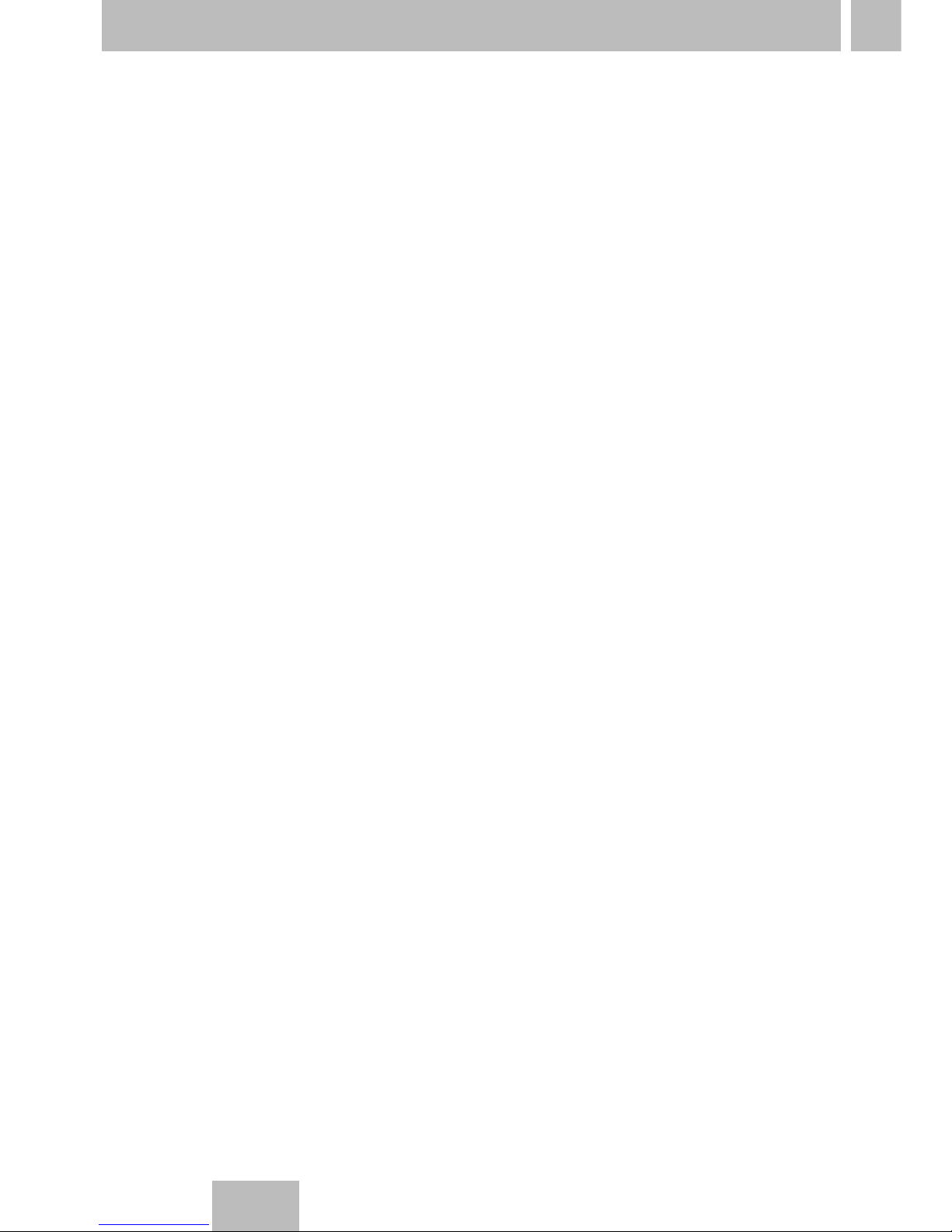
1. Contents
2
GB
1. Contents Page
2. Assembly, putting into operation, connection 3
3. Control elements 4
4. Display 4
5. Factory setting 5
6. Changing settings 6
6.1 Time and day of the week 6
6.2 Calendar month and day 7
6.2.1 AU = Automatic changeover 7
6.2.2 cHA = Weekday-related time change 8 - 9
6.2.3 no = no changeover 10
7. Standard switching commands 11
8. Weekday block formation 12 - 13
9. Read – change – delete – reset 14 - 15
10. Hand switch 16
11. Technical data 17
Page 2
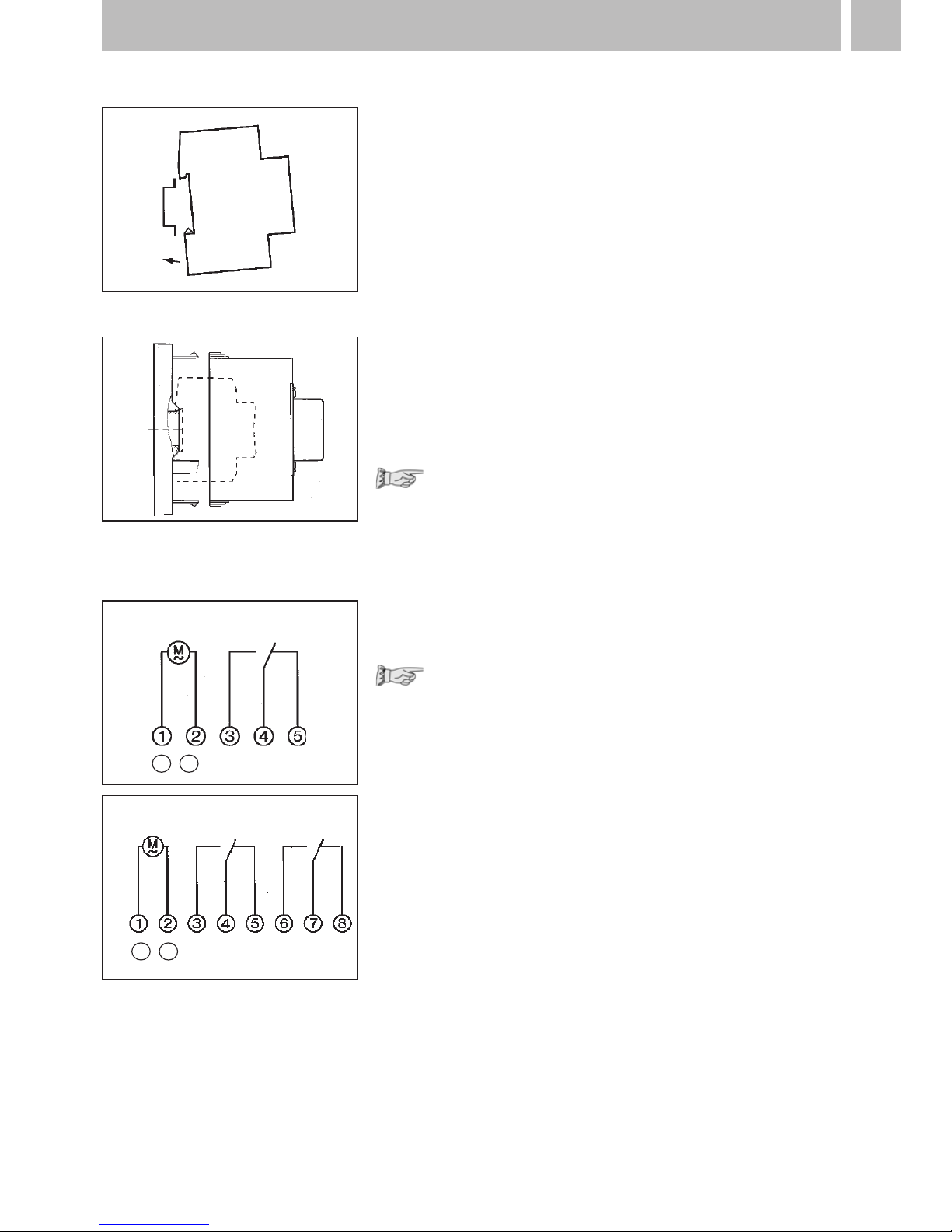
2. Assembly, putting into operation, connection
3
2.1 Assembly
Fit the time switch
• on a DIN rail
• optional wall surface-mounting
Surface-mounting set for 2 and
3 module spacings
Article No. 03.53.0083.2
2.2 Putting into operation
The time and date are set at the factory.
The time switch is in Energy-saving mode.
Only the colon flashes.
Press any key:
• The time switch is actived
•
It displays the time (day of the week)
2.3 Connection
See information on the unit!
Press any key to activate the time switch
• the time and date is displayed
Note:
If no key is pressed the time switch is
automatically activated after approx
1 - 2 minutes.
Safety instruction:
•
When operating the clock safety low
voltage, only safety low voltage may
be connected.
•
When operating the clock with function
low voltage, mains voltage (230 ~) or
function low voltage may be connected.
The connection of safety low voltage is
not admissible in this case.
AC
DC
+
–
AC
DC
+
–
Page 3
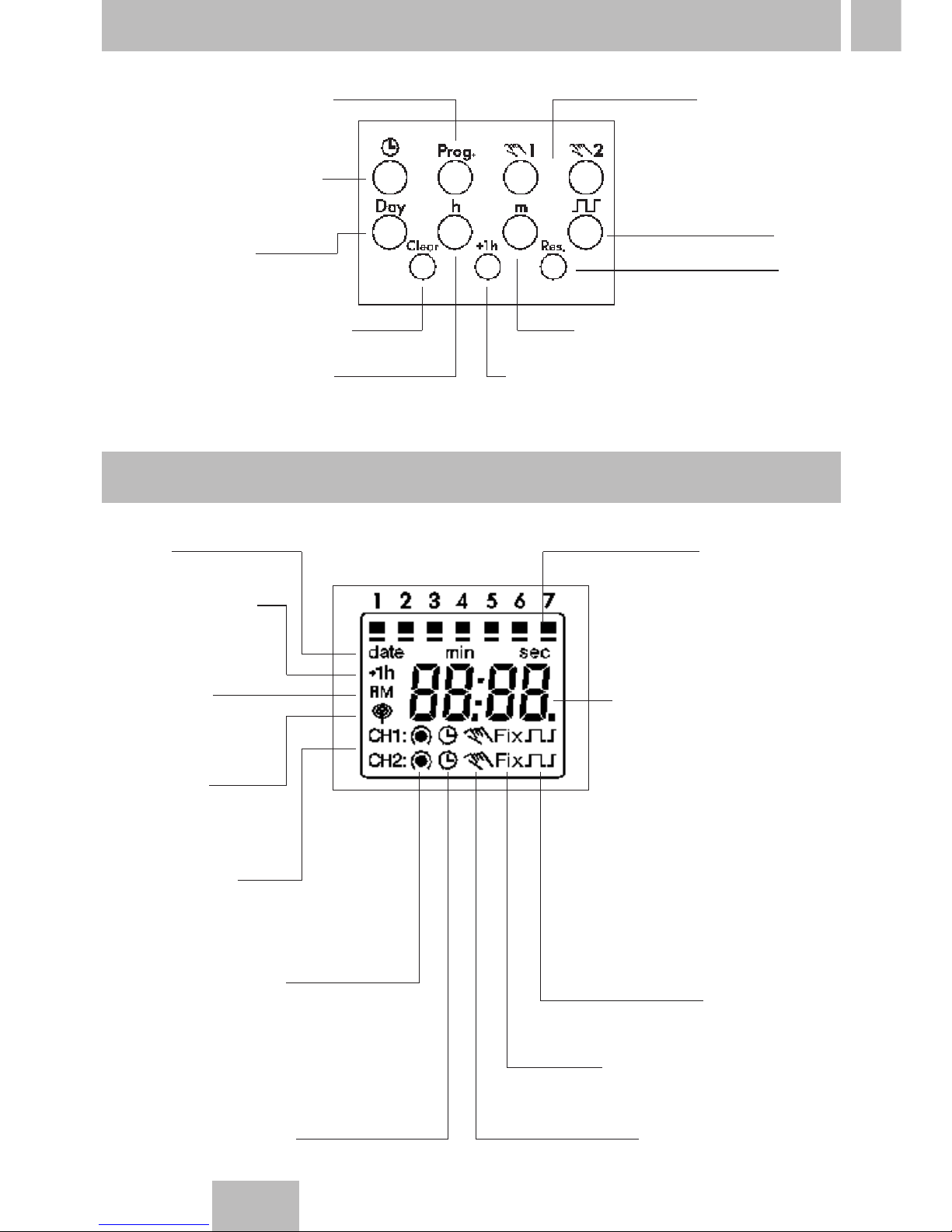
3. Control elements
4
GB
4. Display
Start program input
Set time,
end program input
Select day(s)
of the week
Delete switching time
Set hours, day, year
Hand switch
Enter pulse/
cycle
Reset
Set minutes, month, year
Summer time/winter time switchover
Date
Summer time
display
AM/PM
display
DCF 77
reception
Channel 1
Channel 2
Switching state
Automatic mode
1234567 =
days of the week
1 = Monday
Hours - current time
Calendar day
- current date
- start/end
summer time
Minutes - current time
Month - current date
- start/end
summer time
Year - day/month
Pulse/cycle
Continuous operation
Manual operation
Page 4
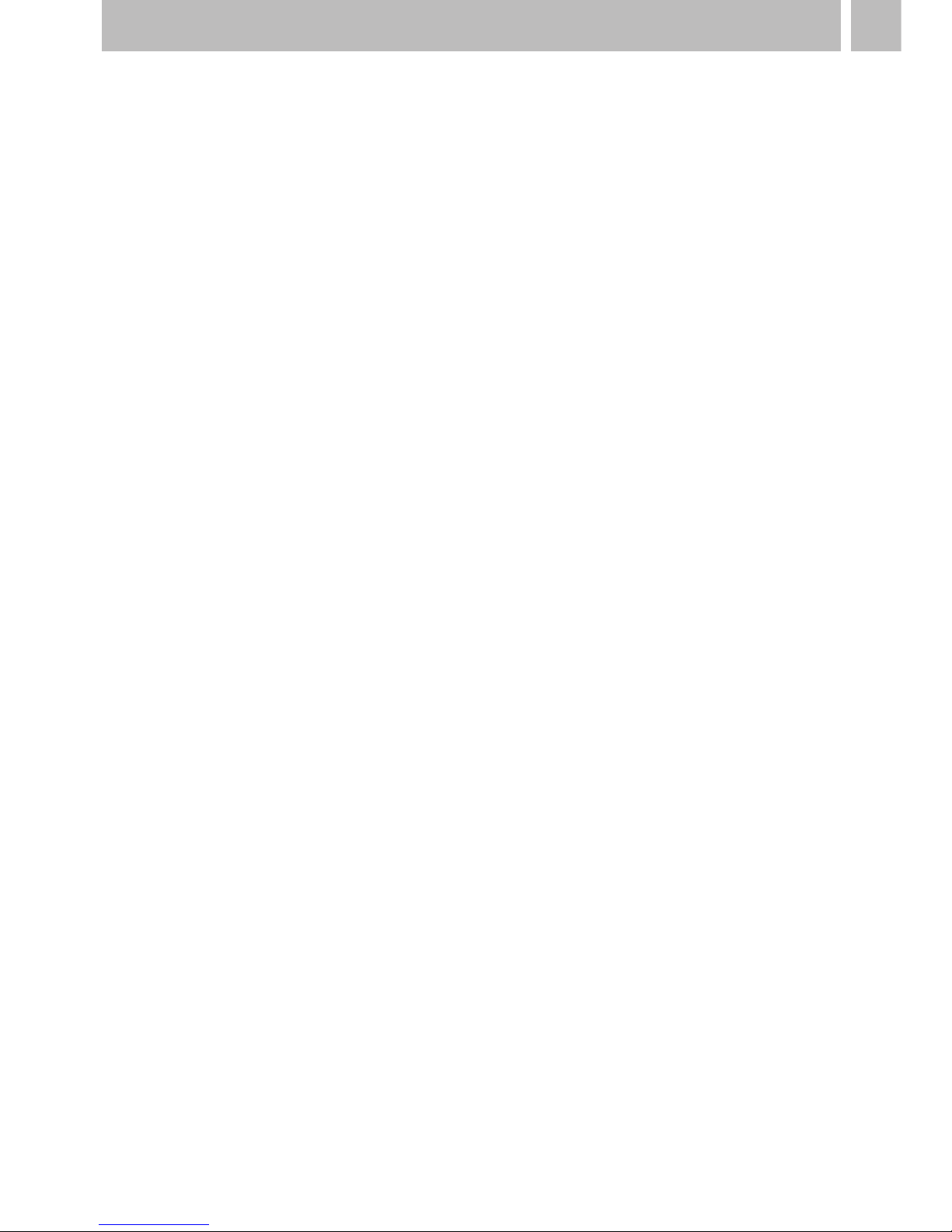
5
5. Factory setting
The selections correspond to Central European Time. The time
switch offers 3 Operating modes. The date and time, and also
the Operating mode AU are set.
Operating modes:
• AU Automatic summer time controller switchover
see 6.2.1
The switchover occurs on the dates defined by
the legislator.
• cHA Weekday-related summer time controller
switchover, see 6.2.2
You enter the start and end dates of summer time
which applies to your location/country.
e. g. The first Sunday in April of the current year
(start of summer time)
The last Sunday in October of the year
(end of summer time)
In the following years, changeover always occurs
on the right day of the week in the correct calendar
week.
• no No changeover, see 6.2.3
AM/PM switch-over
Switch clock is in current operating mode
1. Press h and keep pressed
2. – Press Res once
– all segments are displayed
–
after approx. 1 second the following appears:
AM, 12.00 and 3 (Wednesday)
Operating mode AU is active = works setting
3. Release h
4.
Select operating mode as required, see 6.2.1 or 6.2.2 or 6.2.3
5. Set the current time of day and weekday, see 6.1
Page 5
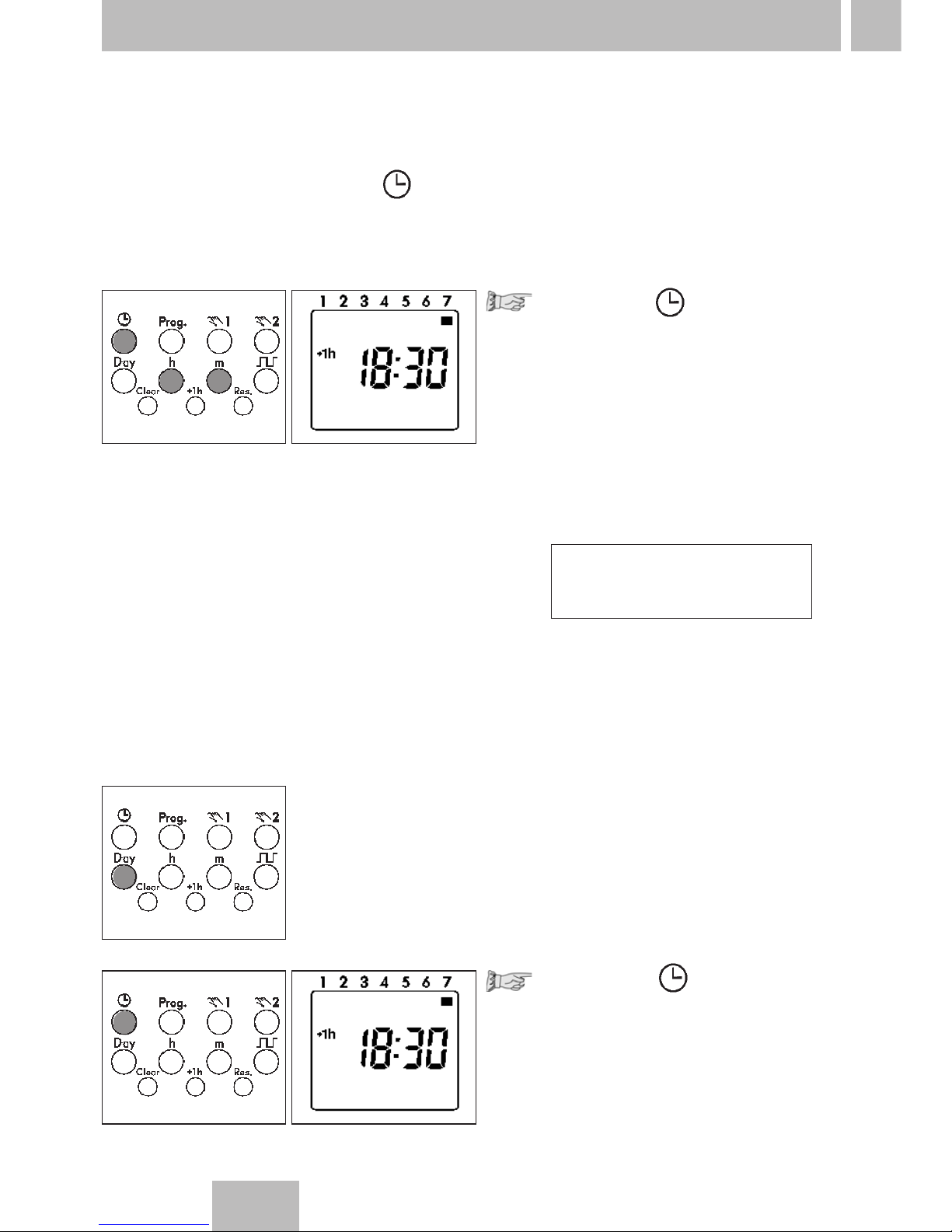
GB
6
6. Changing settings
Press the key once
Set the time:
With the h key – hours
With the m key – minutes
Note for weekly time switch:
If the Operating mode
no = no change
- see 6.2.3
was selected, the day of the
week must now be set.
With the Day
1 - Monday
key select: 2 - Tuesday
3-
Wednesday
:
7 - Sunday
Press the key once.
The input is ended.
6.1 Time and day of the week
Note:
You can exit/conclude any adjustments, changes you make
at any time with the key .
Page 6

7
6.2
Calendar month and day – Select the Operating mode
6.2.1
AU = Automatic changeover
Press the key once
Press the + 1h key 1 once,
AU appears
Press the Prog key once
Set the current year:
With the m key or the h key
Confirm with the Prog key
Set the current month and day:
With the m key – calendar month
With the h key – calendar day
Note:
With the Prog key (press once or
twice), read the date for the start
e.g. 29.03. and end e.g. 25.10.
of summer time.
Press the key once.
The input is ended.
6.2.1 AU or 6.2.2 cHA or 6.2.3 no
Page 7

GB
8
6.2.2 cHA = Weekday – related time change
Press the key once
Press the + 1h key as often as
necessary until cHA appears
Press the Prog key once
Set the current year:
With the m key or the h key
Confirm with the Prog key
Set the current month
and day:
With the m key – calendar month
With the h key – calendar day
Page 8

9
Confirm with the Prog key
The start of summer time is
displayed.
Set the individual
summer time start:
With the m key – month
With the h key – day
Confirm with the Prog key
Set individual
summer time end:
With the m key – month
With the h key – day
Press the key once.
The input is ended.
Page 9
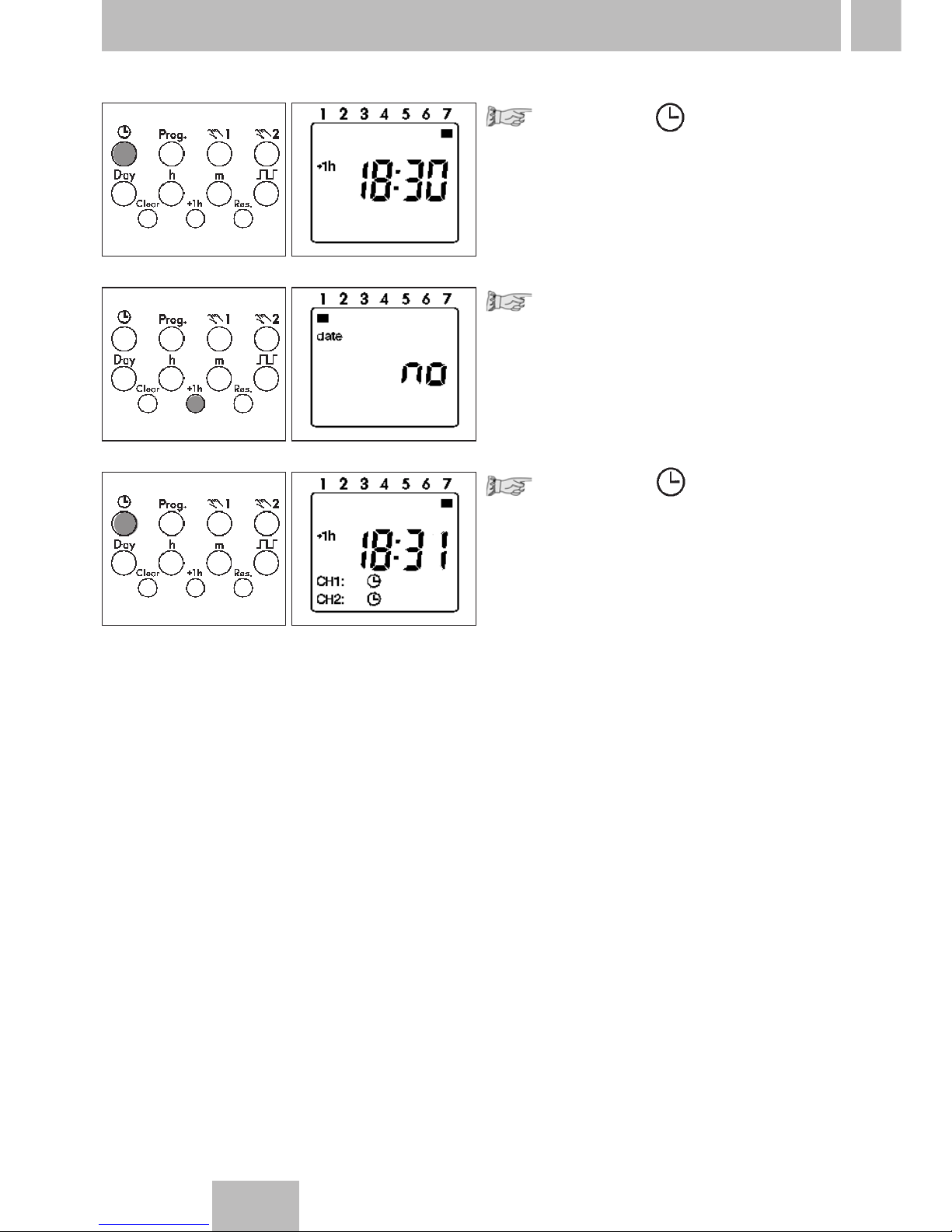
GB
6.2.3 no = no changeover – only weekly time switch
Press the key once
Press the + 1h as often as
necessary until no appears.
The time switch operators
without a date!
Press the key once.
The input is ended.
Note:
Select day of the week
see 6.1
10
Page 10

Select free memory location:
Press the Prog key as often as
necessary until – –:-– – appears.
Set the switching times:
With the m key – minutes
With the h key – hours
For weekday adjustment, see:
Block formation of weekdays, Point 8
You determine the switching times and the switching state for the relevant
switching output (channel.)
Symbol:
CH1: (ON) = Channel 1
CH2: (OFF) = Channel 2
These assignments are possible:
• Switching commands only for channel 1
• Switching commands only for channel 2
• The same switching commands for channel 1 and channel 2
(the switching time and switching state are identical)
• The same switching time for channel 1 and channel 2 but with a
different switching state.
11
7. Standard switching commands
Set the switching state:
With the key
(ON) or (OFF)
Note:
The switching state for CH1 or
CH2 can be deactivated.
No symbol – no switching.
Press the Prog key once. The input has
ended. A free memory location is
displayed – for other settings or
Press the key once. The input
is ended.
The display shows the current time.
Page 11

GB
12
8.
Fixed weekday block formation – only weekly time switch
Select free memory location:
Press Prog key as often as
necessary until – –:– – appears
Press the Day key once
All 7 days of the week are activate
Defined combinations of weekdays or individual days
You determine the weekdays for your switching program.
1 - Monday, 2 - Tuesday, 3 - Wednesday ..., 7 - Sunday
Example: Monday … Friday
(8:00 ON; 22:00 OFF)
Note:
Enter the switching times and the switching state = ON; = OFF for the
relevant switching state (channel). For standard switching commands, see 7.
Activating/deactivating
days of the week:
Jog the Day key stepwise
1234567
––––––
–––––
– –
–
–
–
–
–
–
–
Page 12

13
Press the Prog key once.
The input is ended.
A free memory location is
displayed - for further settings
or
press the key 1once.
The input is ended.
The display shows the
current time.
Note:
After the procedures
• read, modify or delete
the time, date, switching
program
• DCF synchronisation
•
restoration of mains power
the switching state of the time
switch is updated automatically.
Page 13

GB
14
Read
Press the Prog key step by step
Each individual content is displayed until the end of the program.
Then:
•
One free memory location
– –:– –
•
One digit (free memory locations)
(ex. Fr 10)
Change
Press the Prog key step by step
as far as the switching
command/contents
which you
want to change/overtype.
Change the switching command/
contents:
As described in
8.
Weekday block formation
Delete - individual switching commands
Press the Prog key step by
step as far as the switching
command/
contents which you
want to delete.
Press the Clear key once.
This switching command
is deleted.
• You can read the program contents stepwise
• You can change or overtype the program contents
• You can delete the program contents
• You can delete the date and time
9. Read – change – delete – reset
Page 14

15
Delete - All switching commands
Press the Prog key as often as
necessary until FRxx appears
Press the Clear key once.
CL is in the display
Press the Clear key and hold it down.
All memory locations are deleted!
The display shows the number
of the max. memory locations.
Reset
Press the Reset key once
The set date and time are reset.
The factory setting
AU = automatic s/wtime changeover is active
(31.12.1997, 00:00)
All segments are visible for
approx. 2 seconds,
then 00:00 appears.
AU = automatic s/w time
changeover
See point 5 and 6 for
setting the current date.
Page 15

GB
16
You change – manually – the current switching state.
However, the individually set switching program is preserved.
1 for channel 1
2 for channel 2
10. Hand switch
= automatic
= OFF
=ON
The switching state
corresponds to the
entered program.
= Manual mode
=ON
= OFF
You change
–manually–
the current switching
state.
The next switching
command in the
program is executed
automatically again.
FIX = continuous operation
FIX = Continuous ON
FIX = Continuous OFF
You change
–manually–
the current switching
state.
Only with the key
do you switch from
continuous operation
back to Automatic
mode.
Page 16

17
11. Technical data
1 channel daily program
45 x 36 x 60
46 x 36
170
see unit imprint
see unit imprint
16 A/250 V AC
2,5 A/250 V AC
1000 W
potential-free
1 or 2 changeover contacts
II
IP 20
± 2.5 s/day at +20° C
–
Lithium
3 years from factory
1 minute
every minute
12
yes
Automatic/preselection
Fix ON
Fix OFF
yes
–
automatic/freely selectable
captive +/– screw terminals
- 25° C … + 55° C
yes
1 channel weekly program
2 channel weekly program
45 x 36 x 60
46 x 36
170
see unit imprint
see unit imprint
16 A/250 V AC
2,5 A/250 V AC
1000 W
potential-free
1 or 2 changeover contacts
± 2.5 s/day at +20° C
–
Lithium
3 years from factory
1 minute
every minute
20/30
yes
Automatic/preselection
Fix ON
Fix OFF
yes
fixe assignment
automatic/freely selectable
captive +/– screw terminals
- 25° C … + 55° C
yes
Dimensions (H x W x D) mm
Distributor cut-out mm
Weight g (approx.)
Connection
Power consumption:
Switching capacity at 230 V AC
–
ohmic load (VDE, IEC)
–
inductive load cos ϕ 0,6
– glow lamp load
Switching output
Switching contacts
Protection class
Protection type
Running accuracy
DCF 77 radio operation
Running reserve type
Running reserve
Shortest switching time
Programmable
Memory locations
Switching preselection
Hand switch
Switching state display
Block formation of weekdays
Summer/winter time switchover
Connection type
Ambient temperature
Led sealable
