Grasslin Talento Smart User Manual
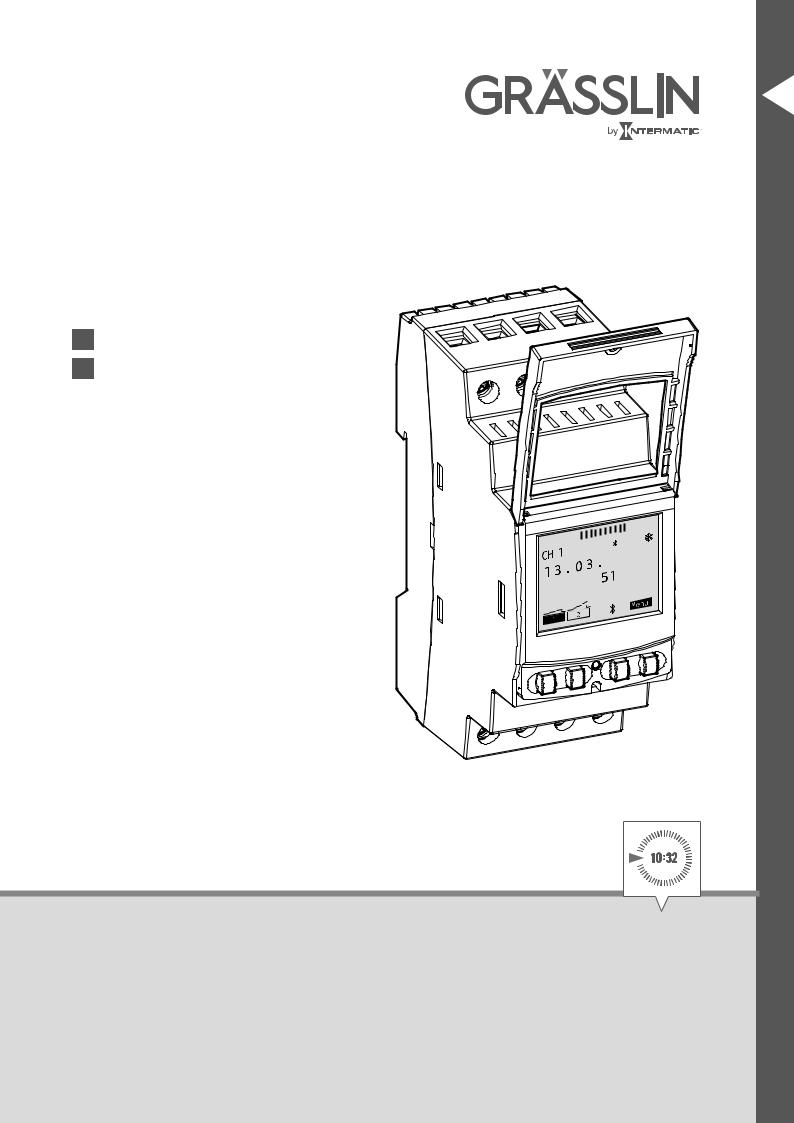
DE EN FR IT ES PT NL CS SV NO DA FI PL HU
Betriebsanleitung |
2 |
|
|
Operating instructions |
36 |
|
|
Manuel ‘utilisation |
48 |
Manuale dell‘utente |
72 |
Manual de instrucciones |
94 |
Manual de instruções |
118 |
Handleiding |
130 |
Provozní návod |
154 |
Bruksanvisning |
176 |
Bruksanvisning |
198 |
Driftsvejledning |
220 |
Käyttöja huolto-ohje |
244 |
Instrukcja eksploatacji |
268 |
Kezelési útmutató |
290 |

 6
6
09:0 |
0 |
|
talento smart

Table of Contents
Safety Information. . . . . . . . . |
. . . . . . . . . 37 |
Information about the device. |
. . . . . . . . 38 |
EN
Description of the device.. . . . . . . . . . . . . . . . . . . . . . . . . . . . . . . . |
38 |
Intended Use.. . . . . . . . . . . . . . . . . . . . . . . . . . . . . . . . . . . . . . . . . |
38 |
Technical Data. . . . . . . . . . . . . . . . . . . . . . . . . . . . . . . . . . . . . . . . |
38 |
Declaration of Conformity . . . . . . . . . . . . . . . . . . . . . . . . . . . . . . . . |
38 |
FCC certification. . . . . . . . . . . . . . . . . . . . . . . . . . . . . . . . . . . . . . . |
39 |
Assembly and Installation. . . . . . . . . . . . 40
Installation on a DIN-rail . . . . . . . . . . . . . . . . . . . . . . . . . . . . . . . . . 40 Circuit diagram . . . . . . . . . . . . . . . . . . . . . . . . . . . . . . . . . . . . . . . . 40
Operation and Setting. . . . . . . . . . . . . . . 41
Display and Function Keys.. . . . . . . . . . . . . . . . . . . . . . . . . . . . . . . |
41 |
Overview of menu structure. . . . . . . . . . . . . . . . . . . . . . . . . . . . . . |
42 |
Initial commissioning.. . . . . . . . . . . . . . . . . . . . . . . . . . . . . . . . . . . |
43 |
Programming. . . . . . . . . . . . . . . . . . . . . . . . . . . . . . . . . . . . . . . . . |
44 |
Configuration. . . . . . . . . . . . . . . . . . . . . . . . . . . . . . . . . . . . . . . . . |
57 |
Set date and time . . . . . . . . . . . . . . . . . . . . . . . . . . . . . . . . . . . . . . |
64 |
Switch summer / winter time. . . . . . . . . . . . . . . . . . . . . . . . . . . . . |
65 |
Language setting. . . . . . . . . . . . . . . . . . . . . . . . . . . . . . . . . . . . . . |
66 |
Automatic / manual operation . . . . . . . . . . . . . . . . . . . . . . . . . . . . . |
67 |
 Maintenance and Service . . . . . . . . . . . . 69
Maintenance and Service . . . . . . . . . . . . 69
Distribution partners. . . . . . . . . . . . . . . . . . . . . . . . . . . . . . . . . . . . 69 Software update. . . . . . . . . . . . . . . . . . . . . . . . . . . . . . . . . . . . . . . 69
Disposal and Recycling.. . . . . . . . . . . . . 70
36

Safety Information
Risk of death due to electrical shock!
WARNING |
Incorrect assembly and installation of the device can result in life-threatening electrical |
EN |
voltages.. |
|
|
|
|
ZZThis product should be installed by an electric specialist according to current installation standards..
Please note:
•National regulations and safety regulations
•Guarantee is invalidated if you tamper with the device or modify it
• |
Minimum diameter of the flexible lines for the connecting terminals: 1 mm2 |
• |
Maximum diameter of the flexible lines for the connecting terminals: 2,5 mm2 |
Read this manual and pay attention to its contents to ensure that the device works perfectly and that you can work safely with it..
37

Information about the device
Description of the device
Digital DIN-rail time switch EN
•Date-independent programming
•Date-dependent programming
•Pulse, cycle and random programming*
•Sunrise/sunset related programming
•Program creation by means of PC and mobile devices
•Bluetooth low energy interface
Intended Use
•The device is suitable for the following applications: −− Lighting in private and commercial areas
−− Advertising signs −− Street lighting −− Shop lighting
−− Devices, motors and pumps control
−− Roller blinds and sun blinds control −− Simulation of home presence
•Only suitable for use on dry premises
•Do not use close to devices with inductive discharge (motors, transformers, etc.)
•Install only on DIN-rails
Technical Data
You can find the technical data for the devices that are described in this manual at:
www.graesslin.de/technical-data
Declaration of Conformity
You can find the declaration of conformity for the devices that are described in this manual at: www.graesslin.de/doc
* These functions depend on variant.
38

FCC certification
FCC ID: 2AHH7-DG |
|
EN |
|
This device complies with part 15 of FCC Rules.. Operation is subject to the following two conditions; |
|
(1) This device may not cause harmful interference, and (2) this device must accept any interference |
|
received, including interference that may cause undesired operation. |
|
Labelling Requirments |
|
The Original Equipment Manufacturer (OEM) must ensure that FCC labelling requirements are met. |
|
This includes a clearly visible label on the outside of the OEM enclosure specifying the appropriate |
|
Grässlin GmbH FCC identifier for this product as well as the FCC Notice above. |
|
The FCC identifiers is: 2AHH7-DG |
|
This FCC identifier are valid for Talento Smart x15 and Talento Smart x25, for details. In any case the |
|
end product must be labelled exterior with: |
|
“Contains FCC: 2AHH7-DG” |
|
39

Assembly and Installation
Risk of death due to electrical shock!
WARNING |
Incorrect assembly and installation of the device can result in life-threatening electrical |
EN |
voltages.. |
|
|
|
|
ZZThis product should be installed by an electric specialist according to current installation standards..
Installation on a DIN-rail
1.Place the device onto the DIN-rail from the top at a slight angle..
2.Press it backwards until it clicks into place..
Circuit diagram
CH1 = Channel 1
CH2 = Channel 2
CH1 |
CH1 |
CH2 |
M |
M |
|
~ |
~ |
|
L N 1 2 3 |
L N 1 2 3 5 6 7 |
|
1 channel variant |
2 channel variant |
|
Install the device according to the circuit diagram (with one or two channels depending on the variant).
40

Operation and Setting
Display and Function Keys
|
1 |
6 |
12 |
18 |
24 |
C |
|
|
|
|
D |
|
CH 1 |
FixOvr |
|||
|
E |
||||
|
|
1 3 . 0 3 . 2 0 1 6 |
|||
B |
|
|
|||
09:00 |
51 |
|
|||
|
|
||||
|
|
FIX |
O V R |
|
|
A |
|
1 |
2 |
Menu |
F |
|
|
|
|
||
I H G
Display: |
EN |
|
|
AFunction displays of the buttons on the left
BDate and time or menu navigation
CProgrammed switching times
DDisplay of summertime/wintertime
EBluetooth display
FFunction displays of the buttons on the right
Buttons:
GButtons on right
HReset button
IButtons on left
Function displays of the two buttons on the right (G):
Menu |
Leave auto mode and enter programming Mode |
ESC |
Press briefly = Goes back one step |
|
Press for a long time (about 2 sec) = Goes back to auto mode |
OK |
Make the selection and apply it |
<Undo the last input, e.g. when entering the time
Function displays of the two buttons on the left (I):
1Channel status for channel 1
2Channel status for channel 2
˄Page upwards in the menu
˅ Page downwards in the menu
- Press briefly = The displayed value (hour, minute, etc.) is decremented by 1/ Press for a long time (about 2 sec) = fast scrolling
+ Press briefly = The displayed value (hour, minute, etc.) is incremented by 1/ Press for a long time (about 2 sec) = fast scrolling
41

Overview of menu structure
EN
Menu
Program |
|
|
|
|
Config |
|
|
|
|
Date/Time |
|
|||
|
|
|
|
|||||||||||
|
New |
|
|
|
|
|
|
|
|
|
|
|
|
|
|
|
|
|
|
Light |
|
|
|
|
24 Hours |
||||
|
|
|
|
|
|
|
|
|
|
|
|
|
|
|
|
View/Edit |
|
|
|
|
Astro* |
|
|
|
|
AM/PM |
|||
|
|
|
|
|
|
|
|
|
|
|
|
|
||
|
Delete All |
|
|
|
|
Hour-Counter |
|
|
|
|
|
|
||
|
|
|
|
|
|
|
|
|
|
|
|
|
|
|
|
|
|
|
|
|
|
PIN |
|
|
|
|
|
|
|
Mode*
Bluetooth
Su/Wi Time |
|
|
Language |
|||
|
||||||
|
|
|
|
|
|
English |
|
Auto |
|
|
|
||
|
|
|
|
|
|
|
|
Calibr 1 |
|
|
|
Deutsch |
|
|
|
|
|
|
|
|
|
Calibr 2 |
|
|
|
Français |
|
|
|
|
|
Español |
||
|
No |
|
|
|
||
|
|
|
|
|
|
|
|
|
|
|
|
|
Portuges |
|
|
|
|
|
|
|
|
|
|
|
|
|
Italiano |
|
|
|
|
|
|
|
|
|
|
|
|
|
... |
* These functions depend on variant.
42

Initial commissioning
When delivered, the device is in automatic mode with default settings for time, date and language |
EN |
||||||||||
(English). |
|
|
|
|
|||||||
When the menu buttons are first operated, a wizard walks you through the basic settings that you can |
|
||||||||||
check during initial commissioning and adjust if necessary.. |
|
||||||||||
Menu |
|
|
|
|
|||||||
|
|
|
|
|
|
|
|
OK |
|
||
|
|
Language |
|
||||||||
|
|
|
|
|
*English |
|
OK |
|
|||
|
|
|
|
|
|
|
Astro* |
|
|
OK |
|
|
|
|
|
|
|
|
|
|
|
|
|
|
|
|
|
|
|
|
|
|
|
|
|
|
|
|
|
|
|
|
|
|
|
|
|
|
|
|
|
|
|
|
|
|
|
|
|
|
|
|
|
|
|
|
|
|
|
|
|
|
|
|
|
|
|
|
|
|
|
|
|
The following settings are queried during initial commissioning:
•Language; see „Language setting“ on page 66
•Location information (country, coordinates) for astro calculation; see "Location information" on page 58
* These functions depend on variant.
43

Programming
EN
Switch-off commands have priority over switch-on commands..
INFORMATION FOR PROGRAM CREATION
The device is programmed in the following steps:
•Setting data or date range
In this menu, you can specify on which day and at what time (date from ... to) the device is turned on or off..
•Setting the function and switching time
Under this menu item, you specify which switching command is performed at which time
(ON, OFF, pulse*, cycle*, random*).This can be specified per channel for different date ranges or date-independent..
* These functions depend on variant.
44

CREATE NEW SWITCHING PROGRAM
|
Menu |
|
|
|
|
|
|
Menu |
|
|
|
|
|
|
|
|
|
|
|
|
|
|
|||||||||||||||||||||||
|
|
|
|
|
|
|
|
|
|
|
|
|
OK |
|
|
|
|
|
|
|
|
|
|
|
|
|
|
|
|
OK |
|
|
|
|
|
|
|
|
|||||||
|
|
|
Program |
|
|
|
|
|
Program |
|
|
|
|
|
|
|
|
|
|
||||||||||||||||||||||||||
|
|
|
|
|
|
New |
|
|
OK |
|
|
|
|
|
|
|
New |
|
OK |
|
|
|
|
|
|
|
EN |
||||||||||||||||||
|
|
|
|
|
|
|
|
With Date? |
|
|
OK |
|
|
|
|
|
|
|
|
With Date? |
|
|
OK |
|
|
|
|
|
|
|
|
||||||||||||||
|
|
|
|
|
|
|
|
|
|||||||||||||||||||||||||||||||||||||
|
|
|
|
|
|
|
|
No |
|
|
|
|
|
OK |
|
|
|
|
|
|
|
|
Yes |
|
|
|
|
|
|
OK |
|
|
|
||||||||||||
|
|
|
|
|
|
|
|
|
|
|
|
|
|
|
|
|
|
|
|
|
|
|
|
|
|
|
|
||||||||||||||||||
|
|
|
|
|
|
|
|
|
|
|
Select |
FNC |
|
|
|
|
|
|
|
|
|
|
|
|
Date from |
|
|
|
|
|
|
|
|||||||||||||
|
|
|
|
|
|
|
|
|
|
|
|
|
|
|
|
|
|
|
|
|
|
|
|||||||||||||||||||||||
|
|
|
|
|
|
|
|
|
|
|
|
|
|
|
|
|
|
|
|
|
|
|
|
|
|||||||||||||||||||||
|
|
|
|
|
|
... |
|
|
|
|
|
|
|
|
|
|
|
|
|
|
|
2015.10.01 |
|
|
|
|
|
|
|
|
|
|
|
|
|||||||||||
|
|
|
|
|
|
|
|
|
|
|
|
|
|
|
|
|
|
|
|
|
|
|
|
|
|
|
|
|
|
|
|
|
|
|
|
||||||||||
|
|
|
|
|
|
|
|
|
|
|
|
|
|
|
|
|
OK |
|
|
|
|
|
|
|
|
|
|
|
... Day |
|
|
|
|
OK |
|
|
|
||||||||
|
|
|
|
|
|
|
|
|
|
|
|
|
|
|
|
|
|
|
|
|
|
|
|
|
|
|
|
|
|
|
|
|
|
|
|||||||||||
|
|
|
|
|
|
|
|
|
|
|
|
|
|
|
|
|
|
|
|
|
|
|
|
|
|
|
|
|
|
|
|
|
|
|
|
|
|
|
|
|
|
||||
|
|
|
|
|
|
|
|
|
|
|
|
|
|
|
|
|
|
|
|
|
|
|
|
|
|
|
|
|
|
|
Date to |
|
|
|
|
|
|
|
|||||||
|
|
|
|
|
|
|
|
|
|
|
|
|
|
|
|
|
|
|
|
|
|
|
|
|
|
|
|
|
|
|
|
|
|
|
|
|
|
||||||||
|
|
|
|
|
|
|
|
|
|
|
|
|
|
|
|
|
|
|
|
|
|
|
|
|
|
|
|
|
|
|
|
|
|
||||||||||||
|
|
|
|
|
|
|
|
|
|
|
|
|
|
|
|
|
|
|
|
|
|
|
|
|
|
|
|
|
|
|
|
|
|
|
|
|
|
||||||||
Programming without date |
|
|
|
|
|
|
|
|
|
|
|
|
|
|
2015.10.02 |
|
|
|
|
|
|
||||||||||||||||||||||||
|
|
|
|
|
|
|
|
|
|
|
|
|
|
|
...Day |
|
|
|
|
|
|
|
|
||||||||||||||||||||||
|
|
|
|
|
|
|
|
|
|
|
|
|
|
|
|
|
|
|
|
|
|
|
|
|
|
|
|
|
|
|
|
|
|
|
|
|
|
|
|
|
|
OK |
|||
|
|
|
|
|
|
|
|
|
|
|
|
|
|
|
|
|
|
|
|
|
|
|
|
|
|
|
|
|
|
|
|
|
|
|
|
Add Date? |
|
|
|||||||
|
|
|
|
|
|
|
|
|
|
|
|
|
|
|
|
|
|
|
|
|
|
|
|
|
|
|
|
|
|
|
|
|
|
|
|
|
|
||||||||
|
|
|
|
|
|
|
|
|
|
|
|
|
|
|
|
|
|
|
|
|
|
|
|
|
|
|
|
|
|
|
|
|
|
|
|
No |
|
|
|
|
|||||
|
|
|
|
|
|
|
|
|
|
|
|
|
|
|
|
|
|
|
|
|
|
|
|
|
|
|
|
|
|
|
|
|
|
|
|
|
|
|
|
Select FNC |
|
|
OK |
||
|
|
|
|
|
|
|
|
|
|
|
|
|
|
|
|
|
|
Programming with date |
|
|
|
|
|
|
|
|
... |
|
|
|
|
||||||||||||||
|
|
|
|
|
|
|
|
|
|
|
|
|
|
|
|
|
|
|
|
|
|
|
|
|
|
|
|
|
|
|
|
||||||||||||||
|
|
|
|
|
|
|
|
|
|
|
|
|
|
|
|
|
|
|
|
|
|
|
|
|
|
|
|
|
|
|
|
||||||||||||||
|
|
|
|
|
|
|
|
|
|
|
|
|
|
|
|
|
|
|
|
|
|
|
|
|
|
|
|
|
|
|
|
||||||||||||||
To create a new switching program, press the key Menu: |
|
|
|
|
|
|
|
|
|
|
|
|
|
|
|||||||||||||||||||||||||||||||
|
|
|
|
|
|
|
|
|
|
|
|
|
|
||||||||||||||||||||||||||||||||
|
|
|
|
|
|
|
|
|
|
|
|
|
|
||||||||||||||||||||||||||||||||
1. |
|
Select Program and confirm with |
OK. |
|
|
|
|
|
|
|
|
|
|
|
|
|
|
||||||||||||||||||||||||||||
2. |
|
Select New and confirm with OK. |
|
|
|
|
|
|
|
|
|
|
|
|
|
|
|
|
|
|
|
|
|
|
|
|
|
|
|
|
|||||||||||||||
The number of available program memory spaces is displayed briefly (PXXX).The number of available |
|||||||||||||||||||||||||||||||||||||||||||||
switching channel memory spaces (Dxxx) then appears. |
|
|
|
|
|
|
|
|
|
|
|
|
|
|
|||||||||||||||||||||||||||||||
The available memory spaces depend on the variant of the device.. |
|
|
|
|
|
|
|
|
|
|
|
|
|
|
|||||||||||||||||||||||||||||||
3. |
|
In step With date? specify with |
|
|
|
|
|
|
|
|
|
|
|
|
|
|
|
|
|
|
|
|
|
|
|
|
|
|
|
|
|||||||||||||||
|
–– No and OK , the device should be programmed without date range. |
|
|
|
|
|
|
|
|
||||||||||||||||||||||||||||||||||||
|
|
|
|
The switching commands are valid date-independent.. |
|
|
|
|
|
|
|
|
|
|
|
|
|
|
|||||||||||||||||||||||||||
|
|
|
|
Proceed with action step to step 4.. |
|
|
|
|
|
|
|
|
|
|
|
|
|
|
|
|
|
|
|
|
|
|
|
|
|
|
|
|
|||||||||||||
|
–– Specify |
Yes and OK so that the device will be programmed with a date range.. |
|
|
|
||||||||||||||||||||||||||||||||||||||||
The switching commands are valid for the dates and periods which are defined in the programming, also see page 46.
You can define multiple date ranges. If the time periods have been determined, end the query after the last date range with No..
If you have configured the location information (astro function) in the device, you can choose when changing, whether the device should be switched directly to sunrise and sunset via the day limit. The astro function is not available in all versions of the device, see also „Location information (Astro)“ on page 58.
45

4. In step SELECT FCT (FCT = Function), specify the type of switching command:
−− ON
|
Select the times at which a channel should be switched on A .. |
|
|
−− |
EN |
||
OFF |
|||
|
Select the times at which a channel should be switched off B ..
−− Pulse
Select the settings for pulse programming C ..
−− Cycle
Select the settings for cycle programming D ..
−− Random ON
Select the settings for random program ON E ..
−− Random OFF
Select the settings for random program OFF F .. 5. Select the desired function and confirm with OK ..
The number of available switching command memory spaces appears (CXXX).
The available memory spaces depend on the variant of the device..
USING WILDCARDS
You can use wildcards when entering the date.. This allows you to program recurring switching times that are always to be carried out, for example, always the first of the month. Instead of annual or monthly numbers, choose the wildcards **** for the year and ** for the month.
Below you see how date entries appear and how you can use wildcards:
•2016.03.13 - 2016.03.13
The switching command is executed only on 13 March 2016.
•2016.03.13 - 2016.03.20
The switching command is executed between 13 March 2016 and 20 March 2016.
•2016.**.13 - 2016.**.13
The switching command is executed the 13th of every month in 2016.
•****.**.01 - ****.**.01
The switching command is always executed annually on the first day of a month.
Die Wildcards für die Jahre finden Sie bei der Datumseingabe indem Sie vor die aktuelle Jahreszahl blättern. Die Wildcards für die Monate finden Sie zwischen Dezember und Januar.
46
