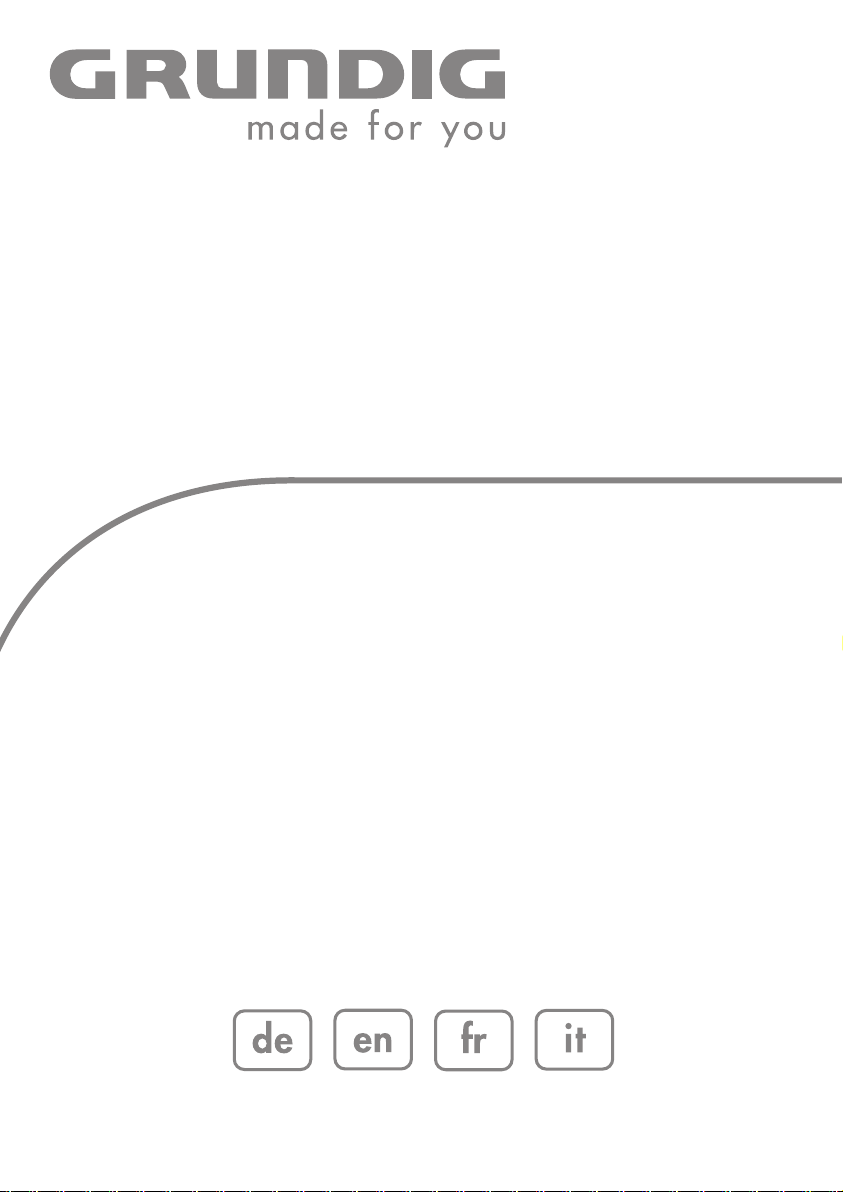
COLOR TELEVISION
VISION 9 37-9870 T
VISION 9 42-9870 T
VISION 9 47-9870 T
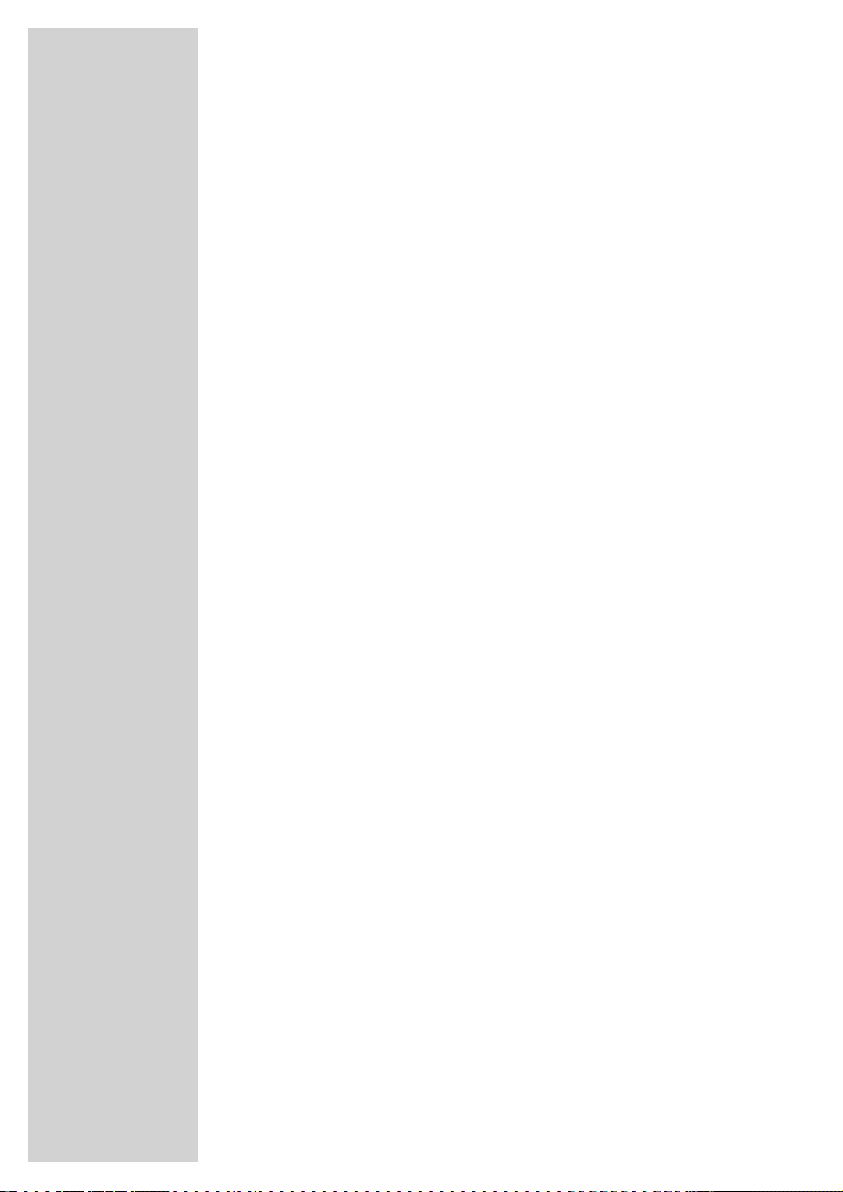
2
CONTENTS
------------------------------------------------------------------------------------------------
4 SET-UP AND SAFETY
6 GENERAL INFORMATION
6 Special features of your television
6 Receiving digital stations
6 What is Common Interface?
7 CONNECTION/PREPARATION
7 Connecting the antenna and the mains cable
8 OVERVIEW
8 Connections and controls on the television
11 Inserting batteries in the remote control
12 The remote control
14 SETTINGS
14 Searching for television stations
15 Changing stored channels for digital stations
18 Picture settings
19 The 3-D sound projector
20 Automatic installation of the 3-D sound projector
22 Manual installation of the 3-D sound projector
25 Sound projector settings
29 TELEVISION OPERATION
29 Basic functions
31 Zap function
31 Electronic TV guide
32 Changing the picture format
32 Remote control information
33 TELETEXT MODE
33 TOP text or FLOF text mode
33 Normal text mode
33 Additional functions
35 CONVENIENCE FUNCTIONS
35 Time settings
36 Timer functions
37 Changing the menu language
38 Parental control
39 Selecting the transparency of the OSD
39 Updating software
40 Digital functions
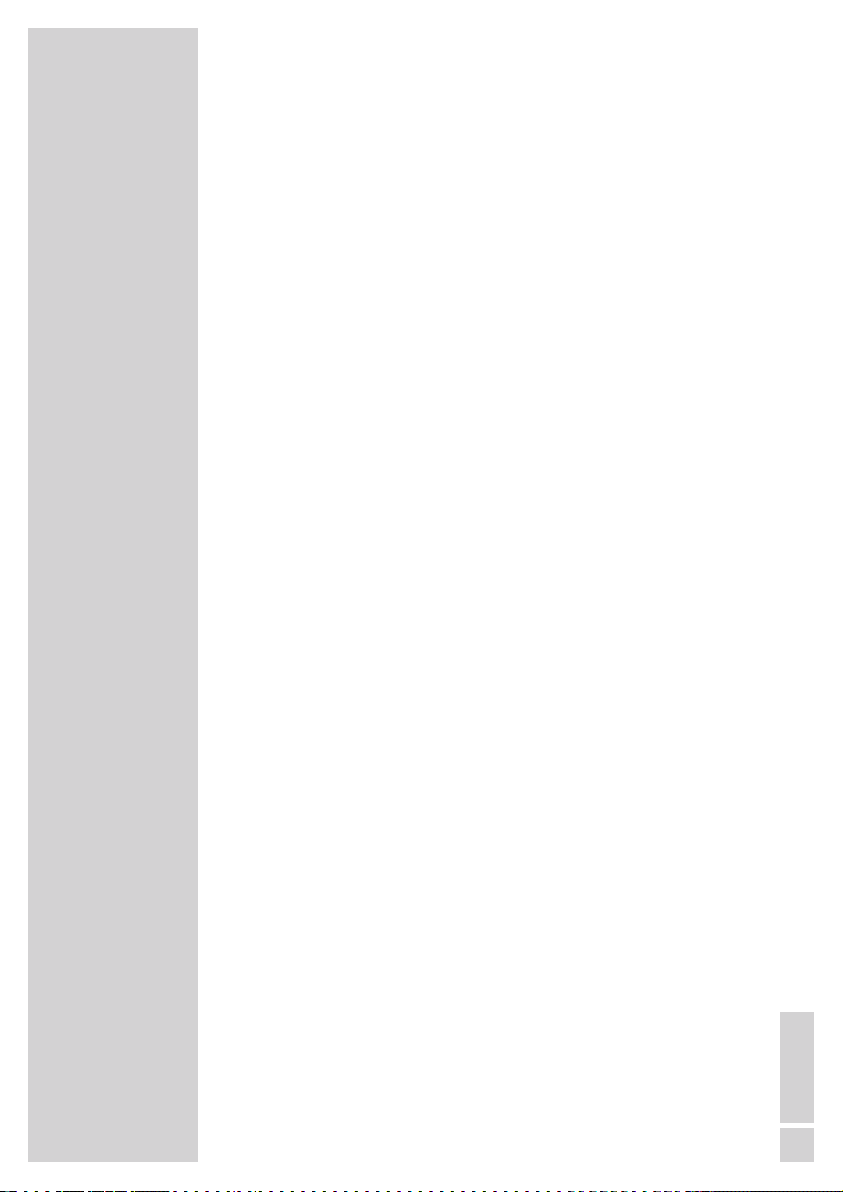
ENGLISH
3
CONTENTS
------------------------------------------------------------------------------------------------
41 USING EXTERNAL DEVICES
41 DVD player, DVD recorder, video recorder or set-top box
41 High definition – HD ready
41 Connecting a DVD player, DVD recorder, video recorder or set-top box
44 Subwoofer
44 Headphones
45 Decoder or satellite receiver
46 Camcorder
46 Hi-fi system/AV receiver
47 PC MONITOR MODE
47 Connecting a PC
48 OPERATION WITH COMMON INTERFACE
48 Inserting the Common Interface module
48 Access control for CI module and smart card
49 SPECIAL SETTINGS
49 Tuning digital television stations
50 Tuning analogue television stations
52 Changing stored channels for analogue stations
55 INFORMATION
55 Displaying signal information
56 Dismantling the stand of the unit
57 Technical data
57 Service information for dealers
57 Environmental note
58 Troubleshooting
59 Additional Information for units sold in the UK.
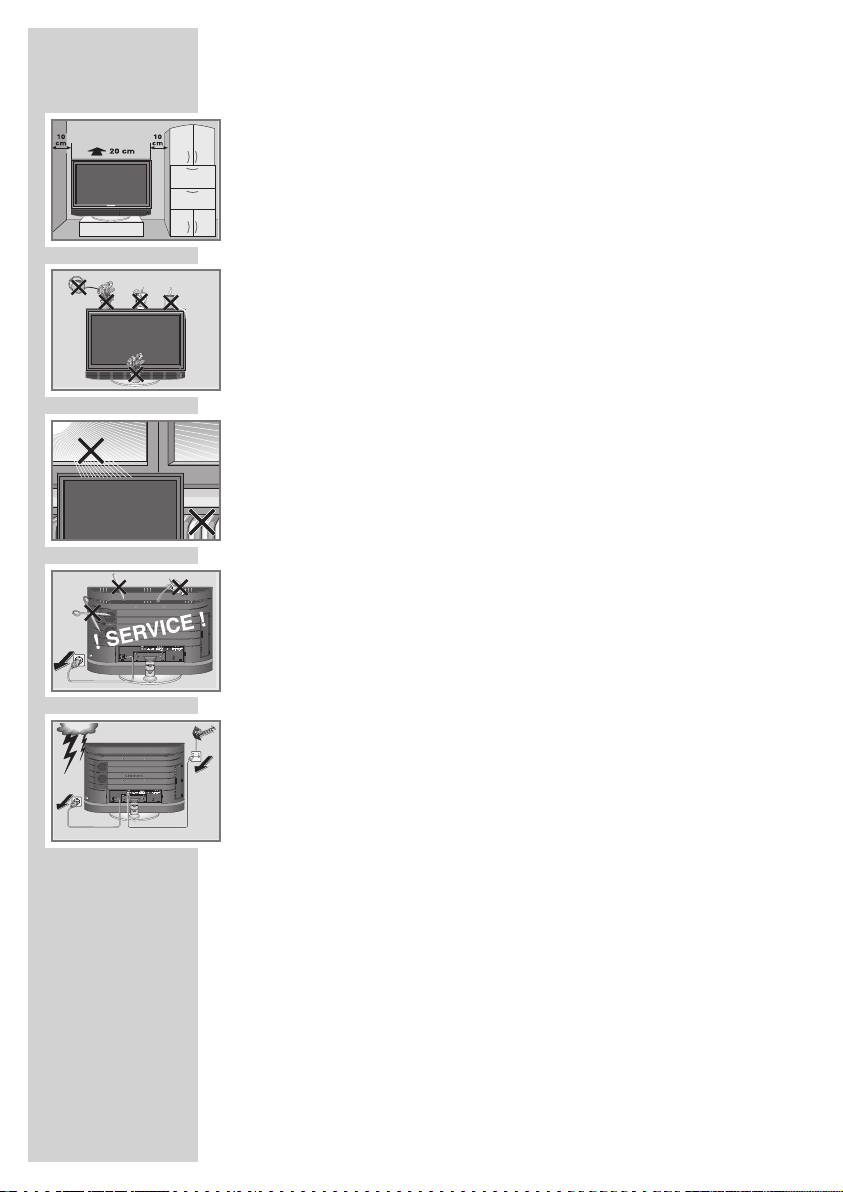
Please note the following information when setting up your television
set.
This television set is designed to receive and display video and audio
signals.
Any other use is expressly prohibited.
External light falling on the screen impairs picture quality.
To assure sufficient ventilation make sure there is enough space
around it in the wall unit.
The television set is designed for use in dry rooms. If you do use it in
the open, please ensure that it is protected from moisture, such as
rain or splashing water. Do not expose the television set to any moisture.
Do not place any vessels such as vases on the television, as they may
spill liquid, thus presenting a safety risk.
Place the television set on a solid, level surface. Do not place any
objects such as newspapers on the television set or cloth or similar
items beneath it.
Do not place the television set close to heating units or in direct sunlight, as this will impair cooling.
Heat build-up can be dangerous and shortens the operating life of
the television set. For reasons of safety, have a specialist remove any
dirt deposits in the set from time to time.
Do not open the television set under any circumstances. Warranty
claims are excluded for damage resulting from improper handling.
Make sure the power cord or the power supply unit (if provided) are
not damaged.
The television set may only be operated with the mains
cable/adapter supplied.
Thunderstorms are a danger to all electrical devices. Even if the
tele vision set is switched off, it can be damaged by a lightning strike
to the mains or the antenna cable. Always disconnect the mains and
antenna plugs during a storm.
Clean the screen with a soft, damp cloth. Only use plain water.
Only clean the television housing with the cloth provided. Only use
plain water.
Please note when deciding where to put the device that furniture
surfaces are covered by various types of lacquer and plastic, most
of which contain chemical additives. These may cause corrosion to
the feet of the device, thus resulting in stains on the surface of the
furniture which can be difficult or impossible to remove.
SET-UP AND SAFETY
------------------------------------------------------------
4
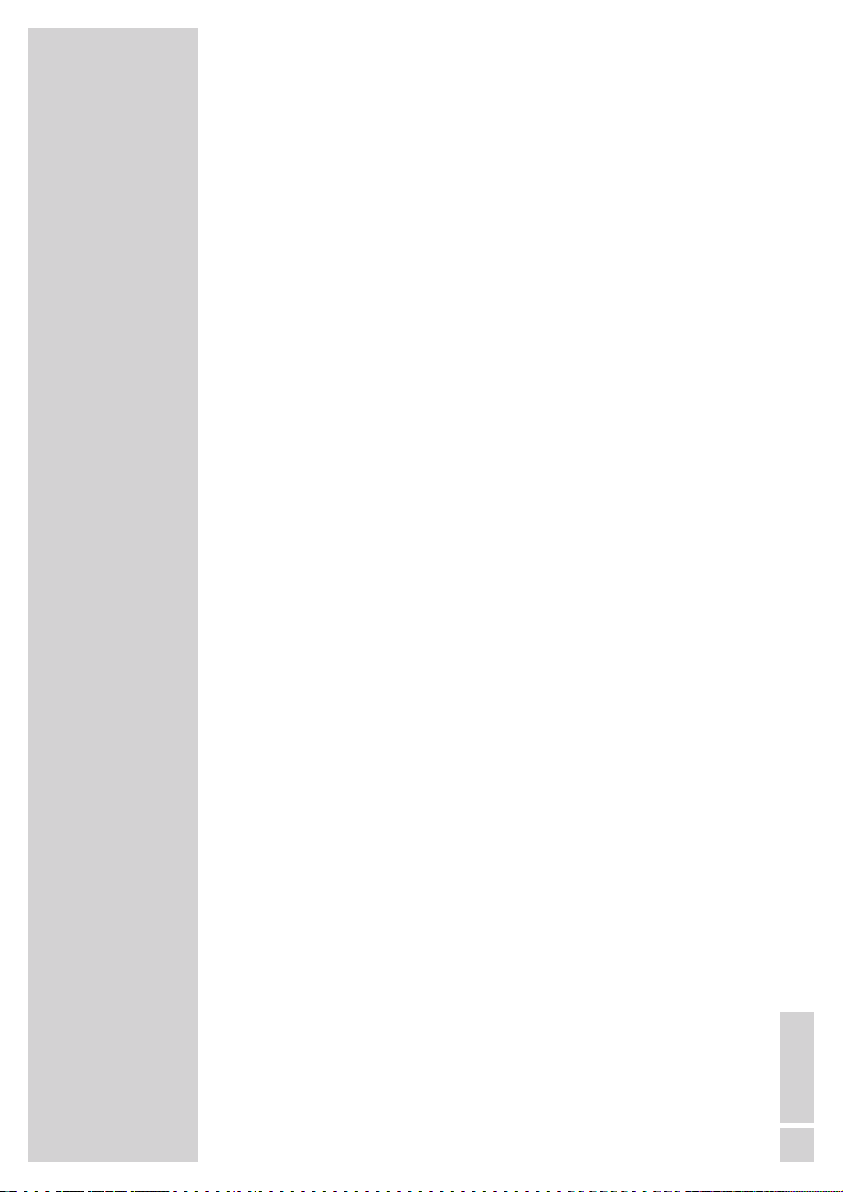
The screen of your LCD television meets the highest quality
standards and has been checked for pixel faults.
Despite the great care taken in manufacturing, technological
reasons make it impossible to completely discount the possibility that
some pixels may be faulty.
Provided they are within the thresholds specified by the DIN norm,
pixel faults of this kind cannot be regarded as a defect as defined by
the warranty.
Notes:
Do not connect any other equipment while the device is switched
on. Switch off the other equipment as well before connecting it.
Only plug the device into the mains socket after you have connected the external devices and the antenna.
Make sure the power plug is freely accessible.
Caution:
If you want to use a wall bracket for your television, make sure
you read the assembly instructions for the wall bracket carefully
or have your specialist dealer mount it for you.
When buying the wall bracket, make sure that all the fastening
points needed on the television are there on the wall bracket and
that they are all used when it is mounted.
SET-UP AND SAFETY
------------------------------------------------------------
5
ENGLISH
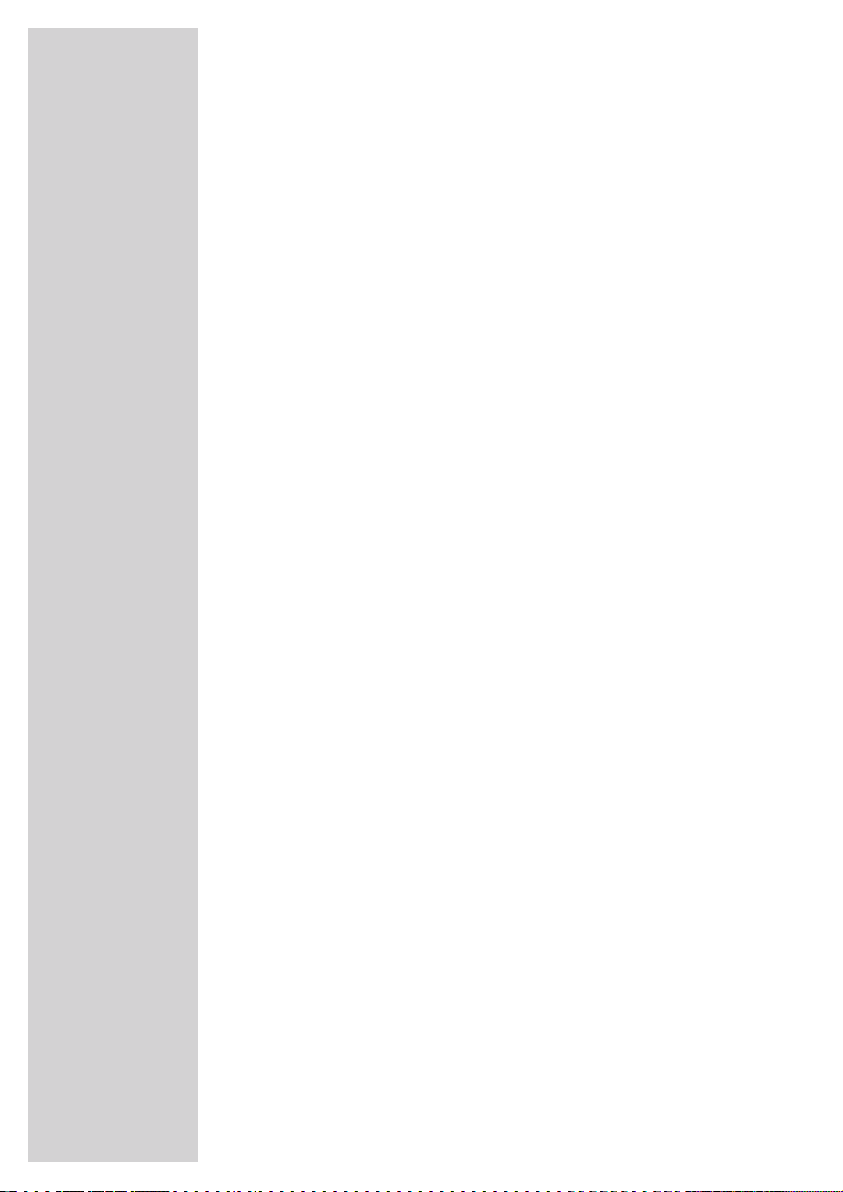
6
Special features of your television
This television can receive and process all analogue and all
unencrypted digital stations. This television set has an integrated
digital and analogue receiver. The digital receiver unit converts the
signals from digital stations to provide outstanding audio and picture
quality.
The TV guide (only for digital stations) tells you of any schedule
changes at short notice, and provides an overview of all the stations’
schedules for the next few days.
Detailed information on the individual stations – if it is provided by
the broadcaster – is also available in the electronic programme
guide.
The television set has a comprehensive, user-friendly menu system.
The menu is displayed on the television screen, and the functions of
the remote control buttons are explained.
Receiving digital stations
To receive digital stations you need a digital rooftop or indoor antenna (passive or active indoor antenna with its own power supply).
Unlike analogue broadcasting, not every station has its own transmission frequency. Instead, several stations are grouped into what
are known as bouquets on a regional or national level.
You can find the current transmission information on teletext from various broadcasters, or look in a TV guide or on the Internet.
What is Common Interface?
Common Interface (CI) is an interface for DVB receivers.
Encoded stations can only be viewed with a CI module suitable for
the encoding system and the corresponding smart card.
The television set is equipped with a Common Interface slot into
which CI modules from various providers can be inserted.
You can insert the provider’s smart card into the CI module in order
to enable the encrypted stations you want to see.
GENERAL INFORMATION
----------------------------------------
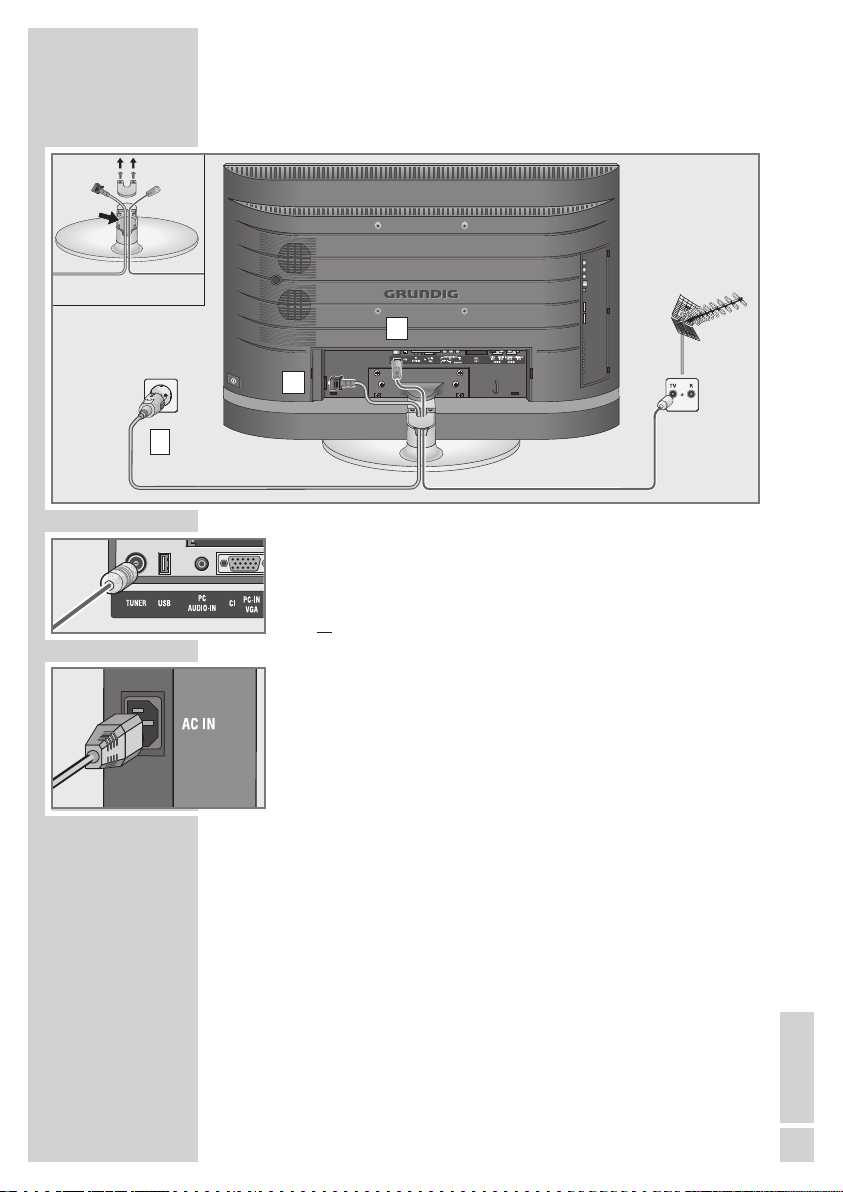
ENGLISH
7
Connecting the antenna and the mains cable
1 Plug the cable of the rooftop or indoor antenna (passive or
active indoor antenna with its own power supply for digital television stations) into the antenna socket »
TUNER« on the tele vision
set;
or
plug the rooftop antenna cable (for analogue television stations)
into the »
TUNER« socket on the television.
Note:
When connecting an indoor antenna you may have to try it out
at different positions until you get the best reception.
2 Plug the mains cable supplied into the »AC IN« mains socket of
the television.
3 Plug the mains cable into the wall socket.
Note:
Only plug the device into the mains socket after you have
connected the external devices and the antenna.
Only connect the television using the power cord supplied to a
suitable earthed safety socket.
Do not use an adapter plug or extension lead which does not
meet the applicable safety standards. Do not tamper with the
power cord.
CONNECTION/PREPARATION
----------------------
2
1
3
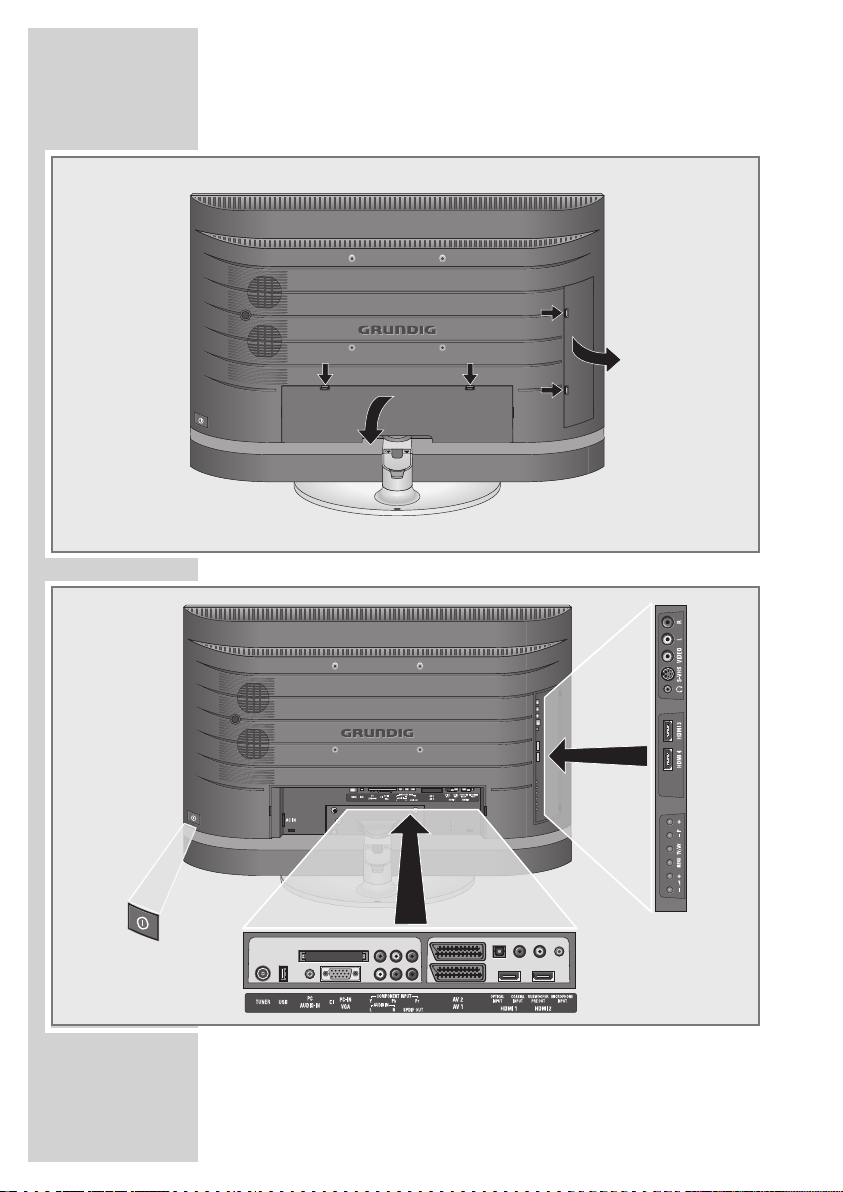
8
Connections and controls on the television
OVERVIEW
----------------------------------------------------------------------------------------------
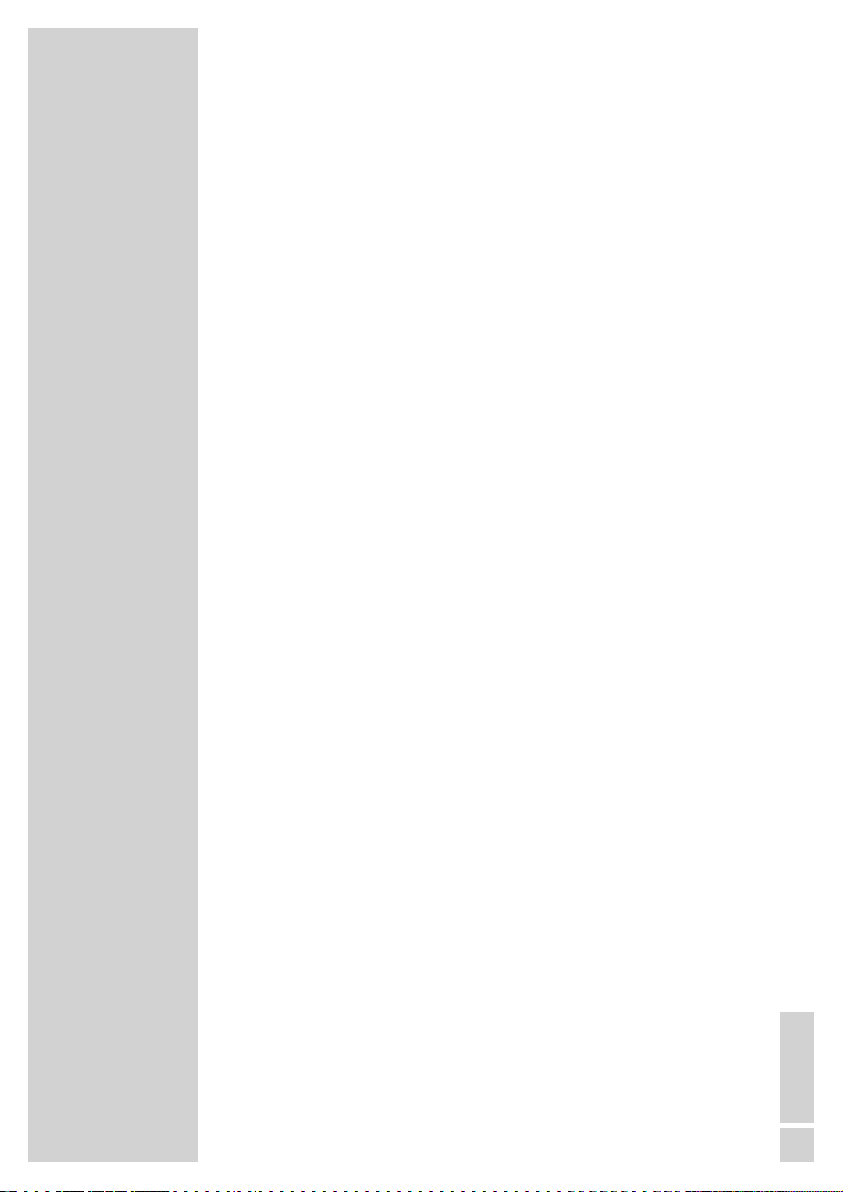
ENGLISH
9
8 Power switch, switches the device to standby
mode and off again.
AC IN Socket for the mains cable.
TUNER Antenna socket.
USB USB socket for service applications only.
PC AUDIO IN Audio signal input for PC.
CI Common Interface slot.
PC-IN VGA VGA socket, video signal input for PC.
COMPONENT
INPUT
Y Pb Pr
Video signal input (YUV signal).
AUDIO IN LR Audio signal input (YUV signal).
SPDIF OUT Audio output sockets (coaxial).
For connecting to a digital multi-channel
audio/video amplifier or AV receiver.
AV1 Euro/AV socket (FBAS signal, RGB signal).
AV2 Euro/AV socket (FBAS signal, Y/C-signal)
OPTICAL INPUT Optical audio input (PCM/AC 3 signals).
COAXIAL INPUT Coaxial sound signal (PCM/AC 3 signals).
SUBWOOFER PRE Audio signal output
OUT for connecting to a subwoofer.
MICROPHONE Microphone socket
INPUT for connecting to the microphone supplied.
HDMI1 HDMI socket, audio/video signal input (HDMI).
HDMI2 HDMI socket, audio/video signal input (HDMI).
– V + Adjust the volume.
Select menu functions.
MENU Opens the menu.;
Press »
– P +« to select an item.
Press »
TV/AV« to activate a function.
Press »
– V +« to set a function.
Press »MENU« to close the menu.
TV/AV Opens the pre-selection for AV channels.
Select within the menu with »– P« or »P +«,
confirm with »
TV/AV«.
– P + Switch the television on from standby.
Channel selection.
Select a function in the menu.
OVERVIEW
----------------------------------------------------------------------------------------------
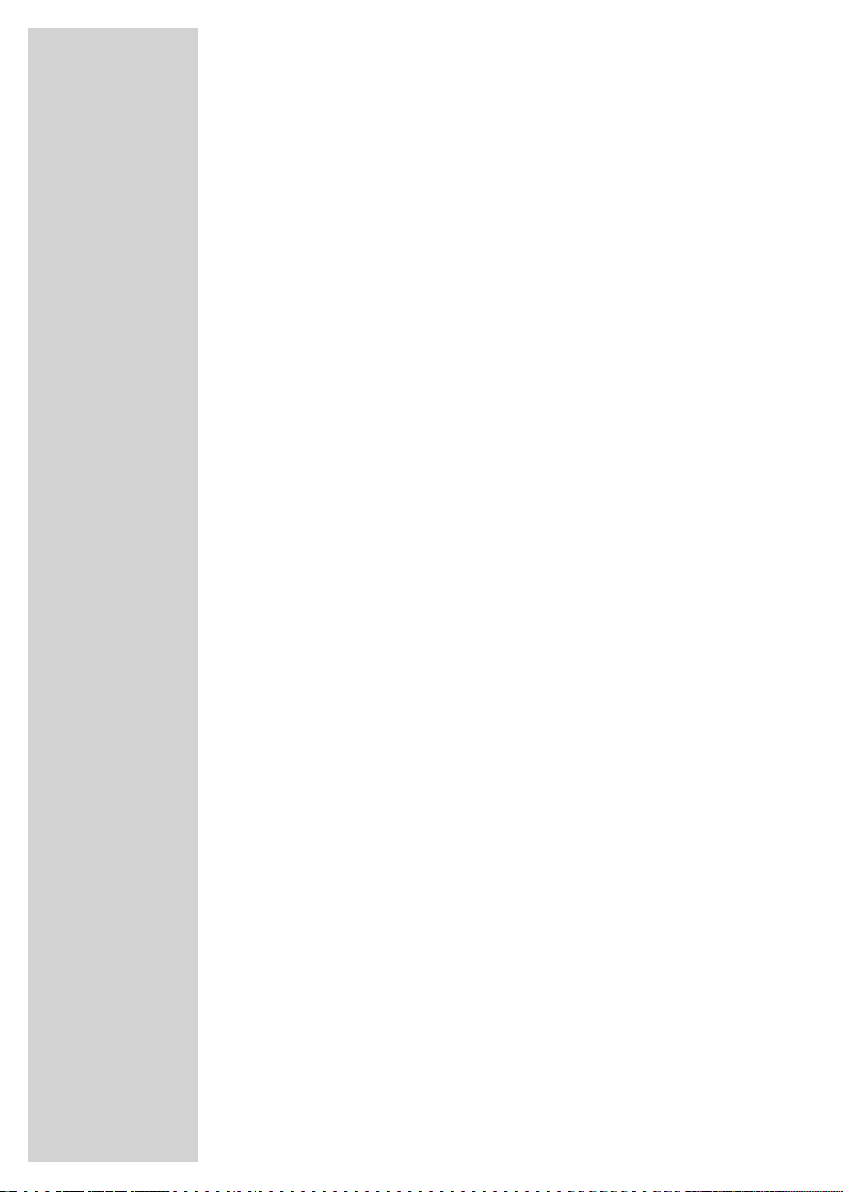
10
HDMI4 HDMI socket, audio/video signal input (HDMI).
HDMI3 HDMI socket, audio/video signal input (HDMI).
U Head phone connection (3.5 mm jack plug).
S-VHS Video signal input for S-Video camcorder.
VIDEO Video signal input for camcorder.
L R Audio signal input for camcorder.
OVERVIEW
----------------------------------------------------------------------------------------------
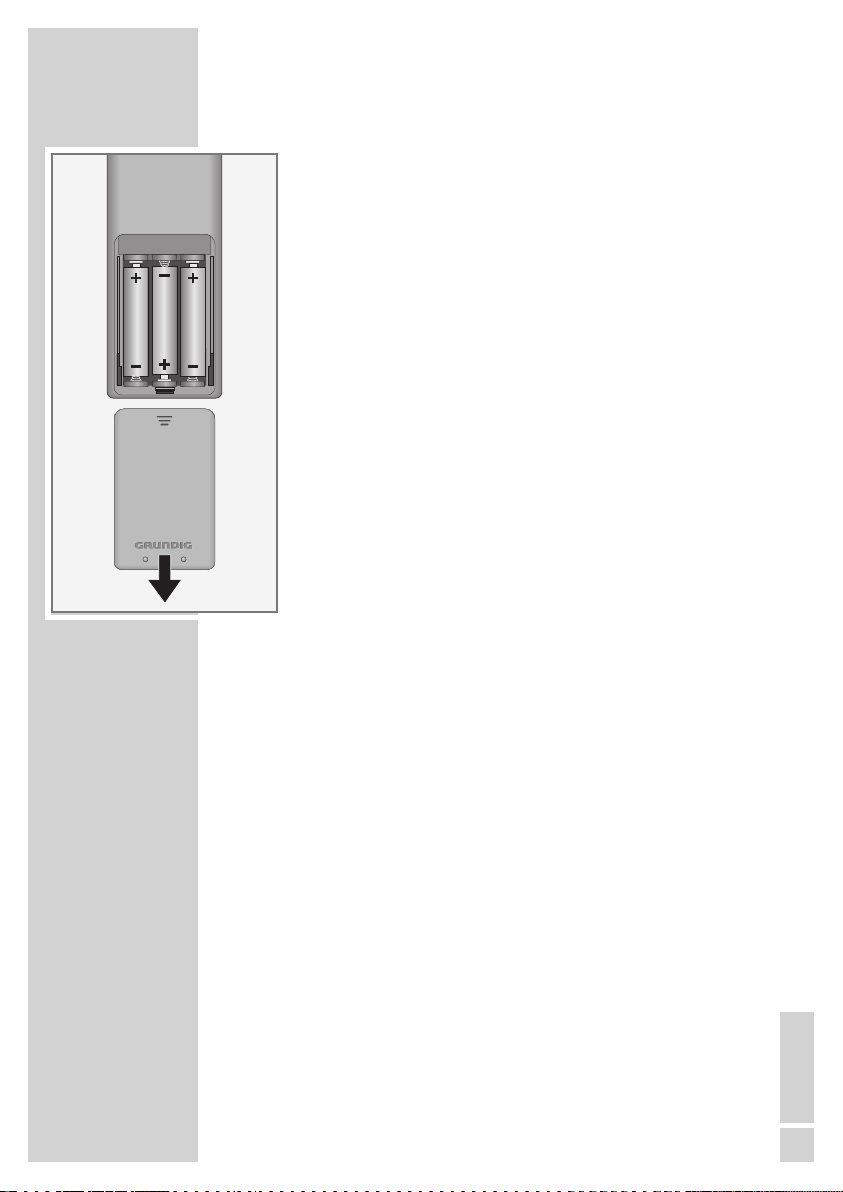
ENGLISH
11
Inserting batteries in the remote control
1 Open the battery compartment by removing the lid.
2 Insert the batteries (3 x 1.5 V micro for example R03 or AAA).
Observe the polarity (marked on the base of the battery compartment).
3 Close the battery compartment.
Note:
If the television no longer reacts properly to remote control
commands, the batteries may be flat. Be sure to remove used
batteries.
The manufacturer accepts no liability for damage re sulting from
used batteries.
Environmental note
Batteries, including those which contain no heavy metal, may not
be disposed of with household waste. Please dispose of used
batteries in an environmentally sound manner. Find out about the
legal regulations which apply in your area.
OVERVIEW
----------------------------------------------------------------------------------------------

12
The remote control
8 Switches off the television set (stand-by).
1...0 Switches the television on from standby mode
Selects channels directly.
AV Opens the pre-selection for AV channels.
Then select with »
V
« or »Λ«.
? Displays information about the remote control.
reveals answers in teletext mode.
PIP Key has no function.
E
Switches between picture formats;
switches to double character size in teletext
mode.
d Sound on/off (mute).
i Opens the menu.
Z Zapping function.
ΛV
Switches the television on from standby;
selects stations step by step;
moves the cursor in the menus up and down.
(
OK)
Calls up the channel list;
activates various functions.
– + Adjusts the volume;
moves the cursor left/right.
TXT Switches between teletext and TV modes
TV-G Opens the electronic TV guide.
z
Selects various picture settings;
selects a page in teletext mode.
¥ Displays the time and station information (in ana-
logue television mode).
Displays the time, station information and programme information (in digital television mode);
selects a page in teletext mode.
3
Freeze-frame;
selects a page in teletext mode.
F Selects different sound settings (in analogue TV
operation);
selects different languages (in digital TV operation);
switches the menus back one menu level;
selects desired topic in teletext mode.
OVERVIEW
----------------------------------------------------------------------------------------------

ENGLISH
13
SCAN Updates the page in teletext mode.
PAT Selects the split screen function in teletext mode.
S Selects different subtitles (in digital TV operation);
selects subpages in teletext mode.
P Selects channel lists (»All«, »Radio«, »FAV1« to
»FAV4«);
Holds the page in teletext mode.
R
Switch on button lighting. The lighting switches
off automatically after a short time.
M Switches to operation of a GRUNDIG
digital receiver, GRUNDIG digital receiver with
hard disk (PDR), GRUNDIG DVD player,
GRUNDIG DVD recorder or GRUNDIG
AV receiver.
Press »
M« until the »DR«, »DVD« or »AMP«
display lights up.
Then select the one you want.
If you do not press a button within 10 seconds,
the remote control returns to television mode
(»TV«).
Note:
»DR« has been programmed for operating a
GRUNDIG digital receiver (remote control
level 1).
»DVD« has been programmed for operating a
GRUNDIG DVD player.
»AMP« has been programmed for operating a
GRUNDIG AV receiver.
The functions available depend on the model of
the device you are using.
Just try it out.
You can change this programming:
Press and hold down »
M« and press three
number buttons to enter the code:
»
1«, »2«, »3« for a GRUNDIG DVD player.
»
4«, »5«, »6« for a GRUNDIG DVD recorder.
»
1«, »4«, »7« for a GRUNDIG digital receiver
(remote control level 1).
»
2«, »5«, »8« for a GRUNDIG digital receiver
(remote control level 2).
»
3«, »6«, »9« for a GRUNDIG digital receiver
with a hard disc (PDR).
OVERVIEW
----------------------------------------------------------------------------------------------
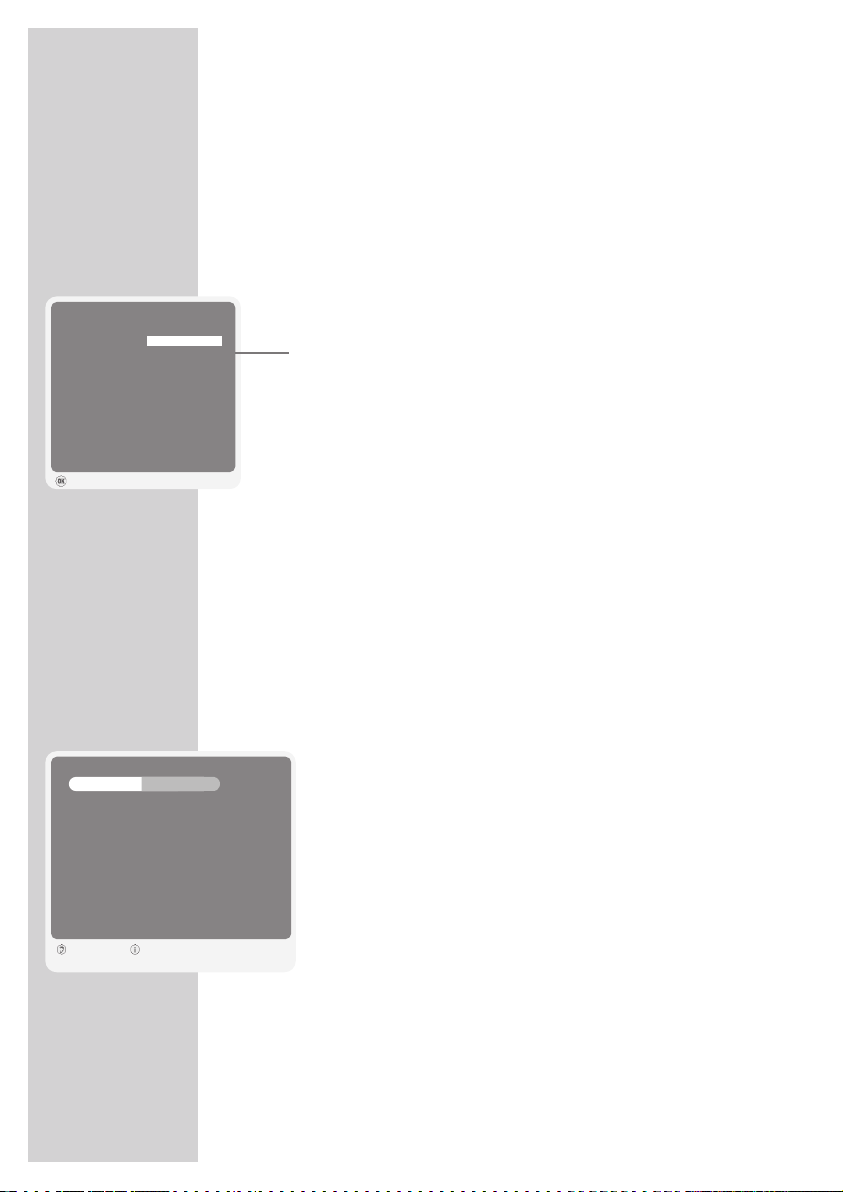
14
SETTINGS
----------------------------------------------------------------------------------------------------
Searching for television stations
The television has an automatic tuning function, which first searches
for digital TV channels and then analogue ones.
You start the search and can then sort the television stations into your
order of preference.
There are 1000 presets for digital channels and 99 for analogue
channels, to which you can assign TV stations from the antenna or
from the cable connection (analogue channels).
1 Press »8«, »1…0« or »V« or »Λ« to switch on the television from
standby mode.
– The »SPRACHE« menu (language) appears when the device is
first switched on.
Help:
If the »SPRACHE« menu does not appear on the screen, make
the setting by following the instructions on returning the television
to its factory condition on page 42.
2 Press »V«, »Λ«, »–« or »+« to select the language.
3 Press »V«, »Λ«, »–« or »+« to select the country and confirm
with »
G«.
Note
The antenna power supply may only be switched on if the antenna is actually an active indoor antenna with a signal amplifier
and it is not already supplied with a voltage via a mains plug
(or similar supply).
Otherwise you may cause a short circuit and irreparably damage
your antenna.
4 Switch on the antenna voltage by pressing »¥« (green) or press
»
z
« (red) to switch off the antenna voltage.
– The »Auto Search Menu« menu appears, and the search for
TV stations begins. This may take several minutes depending
on the number of television stations received.
– The search is finished when the search display is at 100% and
the number of stations found appears.
Notes:
The search can be ended prematurely with »i«.
5 Press »i« to end the setting.
SPRACHE
ENGLISH БЪЛГAPCKИ
FRANÇAIS DEUTSCH
ESPAÑOL ITALIANO
EΛΛHNIKA PORTUGUESA
DUTCH TÜRKÇE
DANSK SVENSKA
SUOMI NORSK
POLSKI SLOVENSKI
Pγсский MAGYAR
ROMENESTE SRPSKI
ČEŠTINA SLOVENSKO
Aktivieren
Auto Search Menu
172.75MHz
Digital TV Analog TV
2 Das Erste TV
23 arte TV
25 Phoenix TV
65 EinsPlus TV
22 3sat TV
21 Doku/KiKa TV
9 ZDF TV
11 SAT.1 TV
19 N24 TV
12 ProSieben TV
Back Watch TV
% 54
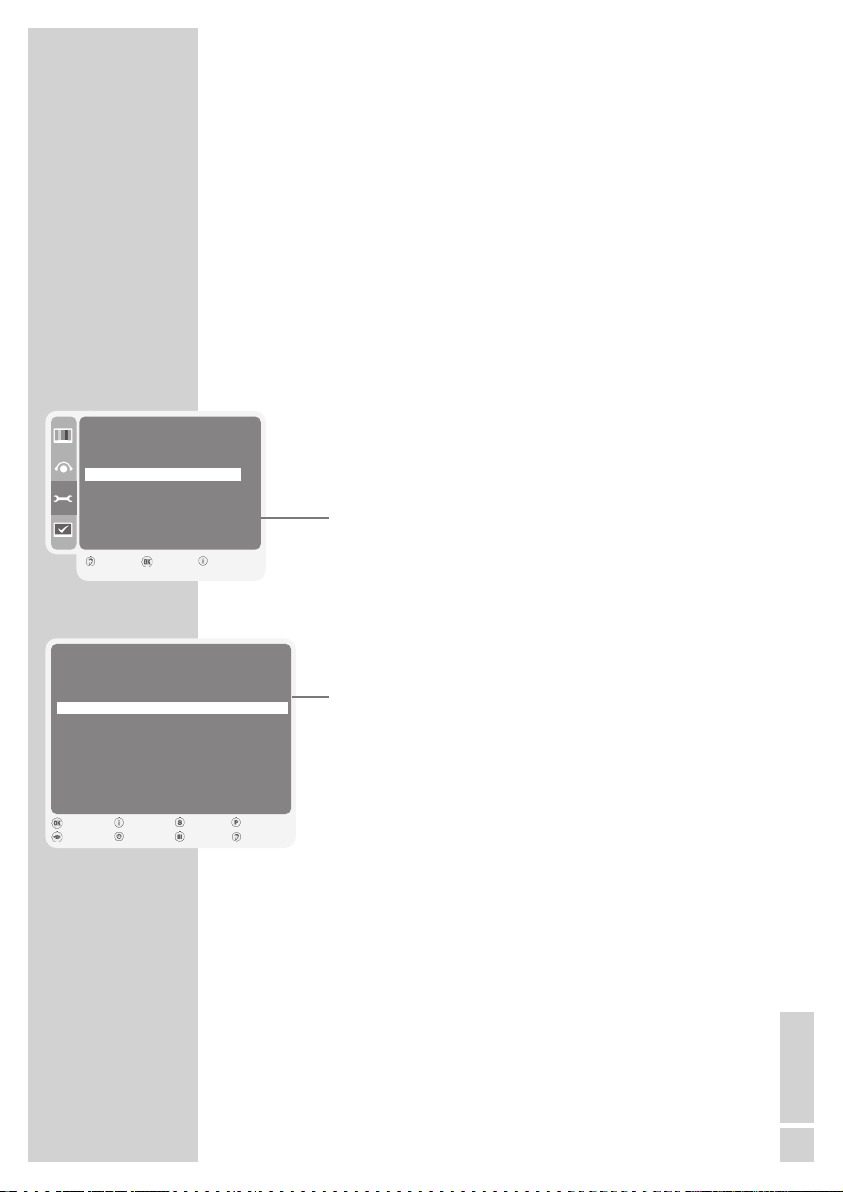
ENGLISH
15
SETTINGS
----------------------------------------------------------------------------------------------------
Changing stored channels for digital stations
You can change the order of the channels found as required, delete
channels you do not need and block access to certain presets
(parental control).
Press »
F
« (blue) to switch between »Program Management – All«,
»Program Management – DTV«, »Program Management – ATV«,
»Program Management – Radio« and »Program Management –
Other«.
Press »
z
« (red) to display the channels assigned to a network.
Press »P« to switch the channel list to the next page, press »S« to
switch it back to the previous page.
Opening the channel list
1 Open the menu with »i«.
– The »PICTURE« menu is displayed.
2 Select the »SETUP« menu with »V« or »Λ« and confirm
with »
G«.
3 Select »Program Management« with »V« or »Λ« and con-
firm with »
G«.
– The »PROGRAM MANAGEMENT« menu is displayed.
Moving channels to different presets
1 In the »PROGRAM MANAGEMENT« menu, press »V«,
»
Λ
«, »S« or »P« to select the channel to be moved.
2 Press »¥« (green) to highlight the channel.
3 Enter new presets with »1…0«.
4 Press »G« to confirm the entry.
Notes:
To sort the other television channels, repeat steps 1 to 4.
Stations that are assigned to fixed preset numbers (such as
French stations with LCN coding) cannot be moved.
SETUP
Auto tuning
Manual tuning
Program Management
e
Active antenna Off
Back Enter Close
1
PROGRAM MANAGEMENT
Service Type: DTV Network All
Program Type CA FAV1 FAV2 FAV3 FAV4 Lock
1 ARD DTV
2 ZDF DTV
3 RTL DTV
4 SAT1 DTV
5 PRO7 DTV
6 BR DTV
7 SWRBW DTV
8 WDR DTV
9 MDR DTV
10 ARTE DTV
Watch Close Page << Page >>
Network>>
New position Delete Service Typ
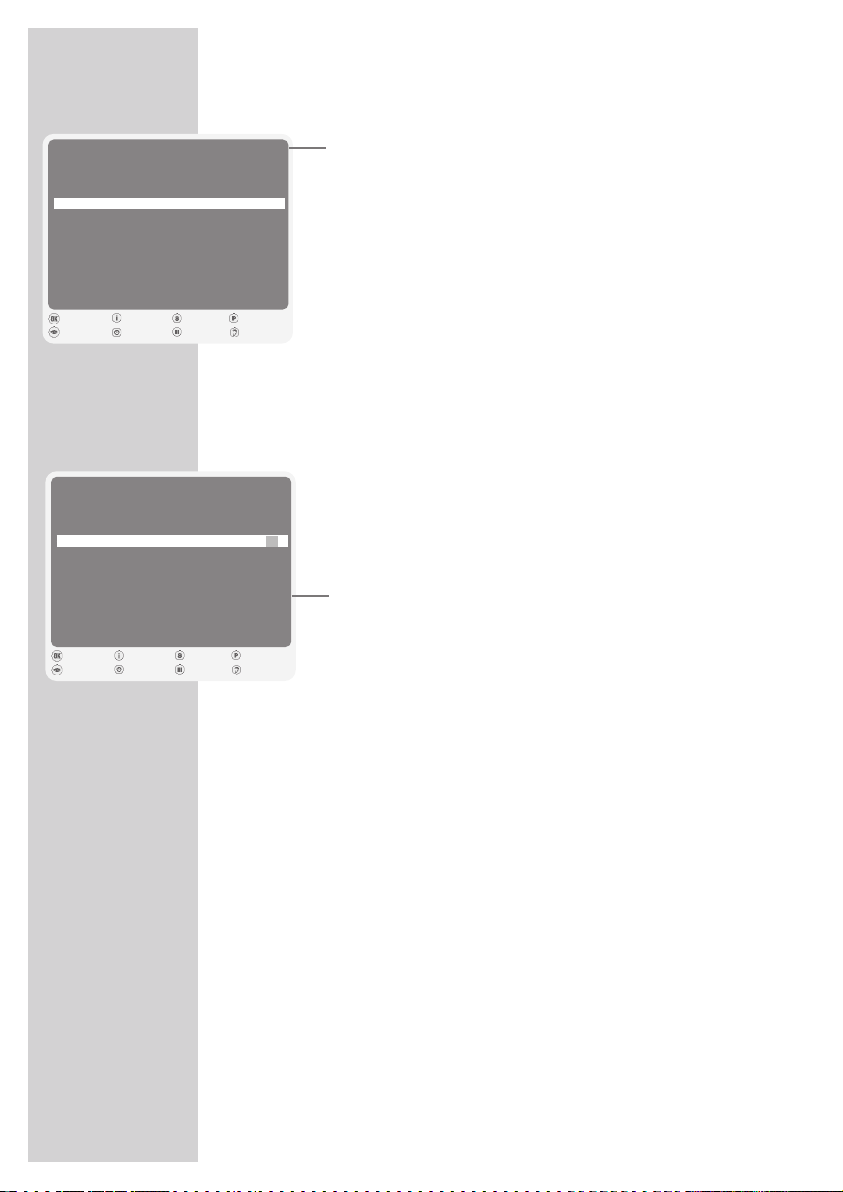
16
Deleting channels
1 In the »PROGRAM MANAGEMENT« menu, press »V«,
»
Λ
«, »S« or »P«to select the channel to be deleted and
press »
3
« (yellow) to confirm.
2 Press »¥« (green) to confirm the deletion.
Notes:
Press »z« (red) to delete all the channels.
Presets whose channels have been deleted are no longer
shown in the »PROGRAM MANAGEMENT« menu.
Locking television channels
You can lock channels which are unsuitable for children using your
own PIN code.
1 In the »PROGRAM MANAGEMENT« menu, select the tel-
evision channel with »
V
«, »Λ«, »S« or »P«.
2 Press »+« to switch to the »Lock« display and press »G« to
confirm.
3 Enter the PIN code »0000« with »1 ... 0«.
– In the »PROGRAM MANAGEMENT« menu, the »D«
symbol appears in the »Lock« column.
4 Press »i« to end the setting.
Notes:
To enable the television channel, press »V«, »Λ«, »S« or
»
P« to select the channel in the »PROGRAM MANAGE-
MENT« menu. Press »+« to switch to the »Lock« display,
confirm with »
G« and enter your PIN code »0000« with
»
1 ... 0«.
See page 41 for changing the PIN code.
SETTINGS
----------------------------------------------------------------------------------------------------
PROGRAM MANAGEMENT
Service Type: DTV Network All
Program Type CA FAV1 FAV2 FAV3 FAV4 Lock
1 ARD DTV
2 ZDF DTV
3 RTL DTV
4 SAT1 DTV
5 PRO7 DTV
6 BR DTV
7 SWRBW DTV
8 WDR DTV
9 MDR DTV
10 ARTE DTV
Watch Close Page << Page >>
Network>>
New position Delete Service Typ
PROGRAM MANAGEMENT
Service Type: DTV Network All
Program Type CA FAV1 FAV2 FAV3 FAV4 Lock
1 ARD DTV
2 ZDF DTV
3 RTL DTV
4 SAT1 DTV
5 PRO7 DTV
6 BR DTV
7 SWRBW DTV
8 WDR DTV
9 MDR DTV
10 ARTE DTV
Watch Close Page << Page >>
Network>>
New position Delete Service Typ
D
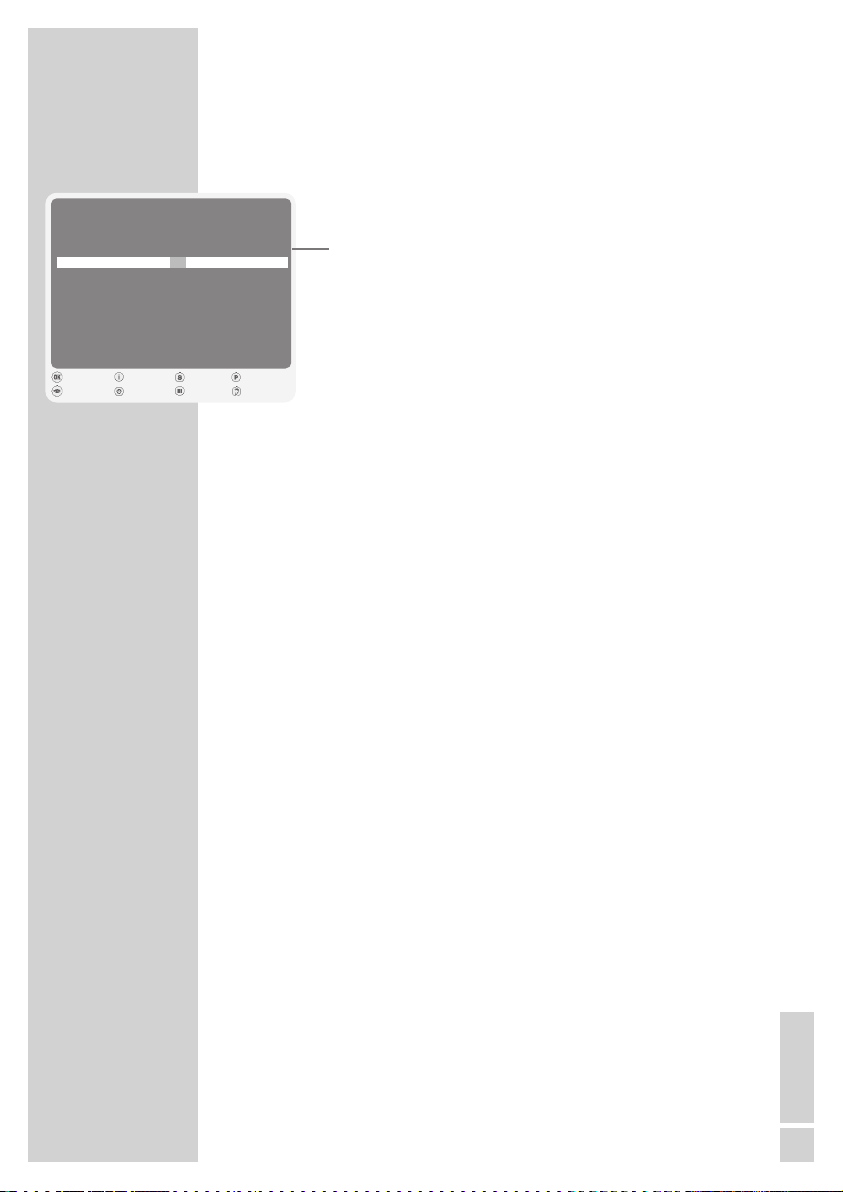
ENGLISH
17
Creating a list of favourites
You can select your favourite channels and save them in up to
four lists (FAV1 to FAV4).
1 In the »PROGRAM MANAGEMENT« menu, select the tel-
evision channel with »
V
«, »Λ«, »S« or »P«.
2 “Push” the television channel with »–« or »+« into the
favourites list 1 to 4 and save it with »
G«.
– The position in the favourites list is marked with »
#«.
– You can enter the same channel in more than one
favourites list.
Note:
You can delete channels from the favourites list. Press »V«
or »
Λ
« to select the channel, press »–« or »+« to switch to
the favourites list 1 to 4 and delete with »
G«.
Ending the settings
1 Press »i« to finish the settings.
SETTINGS
----------------------------------------------------------------------------------------------------
PROGRAM MANAGEMENT
Service Type: DTV Network All
Program Type CA FAV1 FAV2 FAV3 FAV4 Lock
1 ARD DTV
2 ZDF DTV
3 RTL DTV
4 SAT1 DTV
5 PRO7 DTV
6 BR DTV
7 SWRBW DTV
8 WDR DTV
9 MDR DTV
10 ARTE DTV
#
Watch Close Page << Page >>
Network>>
New position Delete Service Typ
#
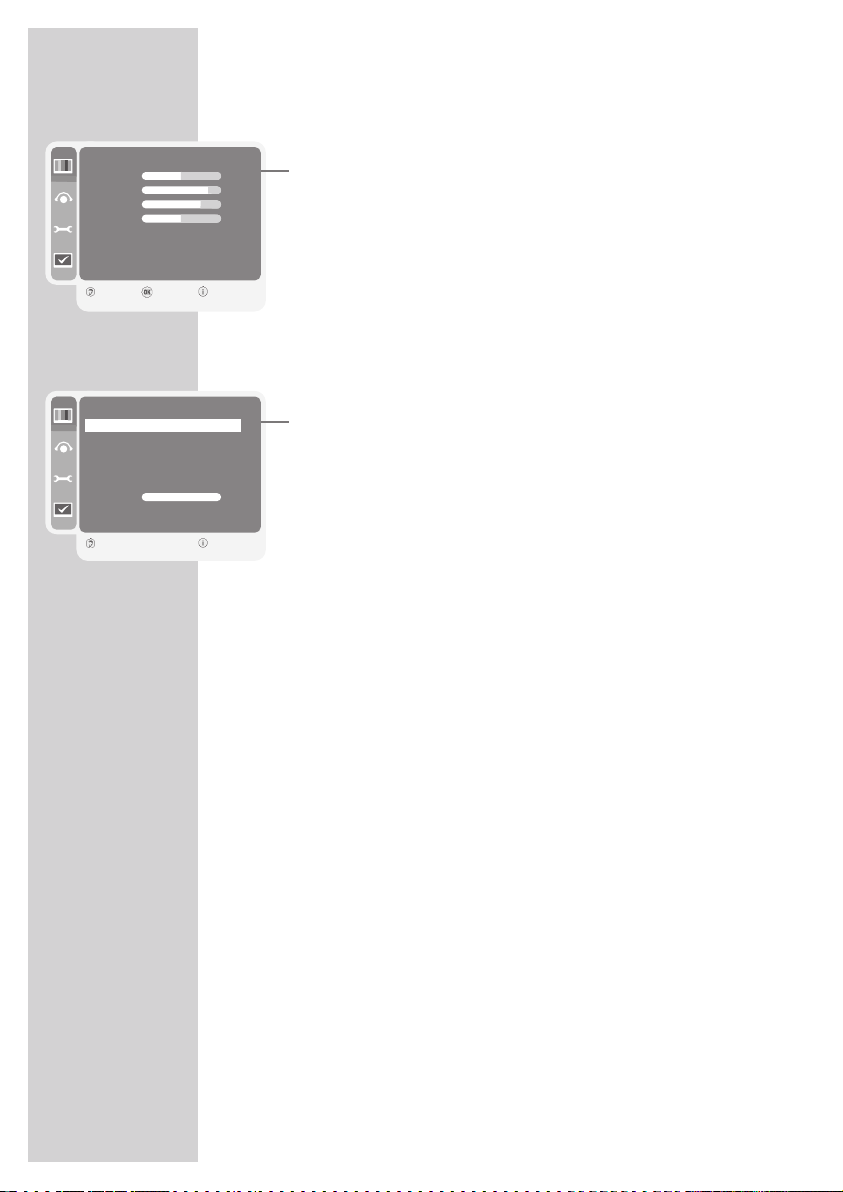
18
SETTINGS
----------------------------------------------------------------------------------------------------
Picture settings
1 Open the menu with »i«.
– The »PICTURE« menu is displayed.
2 Activate the »PICTURE« menu by pressing »G«.
3 Select »Brightness«, »Contrast«, »Sharpness«, »Colour«, »Noise
Reduction« or »Colour Temp.« with »
V
« or »Λ«.
Select the value with »
–
« or »+«.
Notes:
Other settings can be found on the second page of the
»PICTURE« menu.
4 Switch to the second menu page with »V« and confirm »Picture
Improvements« with »
G«.
5 Select »Vibrant Colour«, »Perfect Clear«, »Dynamic Contrast«,
»Dynamic Backligh«, »MPEG Artefacte Reducion«, »Backlight«,
»Black Line Detection« (in analogue TV mode only) or »MEMC«
(Motion Estimation, Motion Compensation) with »
V
« or »Λ«.
Select the value with »
–
« or »+«.
Notes:
»Dynamic Contrast« (backlighting adjusts according to the picture content to ensure optimum contrast).
»MPEG Artefacte Reducion« reduces any interference from artefacts (pixel blocks) from digital stations with MPEG compression
(such as from DVB-T receivers or DVD players).
»Black Line Detection« (in analogue TV mode only)
If this function is activated and a programme with black bars at
the top and bottom is showing, the picture is enlarged proportionally.
»MEMC« (Motion Estimation, Motion Compensation) ensures a
smooth picture display for movements and camera pans.
6 Press »i« to end the setting.
PICTURE
Brightness 50
Contrast 90
Sharpness 70
Colour 50
Noise Reduction Off
Colour Temp. Normal
Picture Improvements
Back Enter Close
1
PICTURE IMPROVEMENTS
Vibrant Colour
r
High
e
Perfekt Clear High
Dynamic Contrast On
Dynamic Backlight On
MPEG Artefact Reduction Low
Backlight 100
Black Line Detection On
MEMC On
Back Close
1

ENGLISH
19
SETTINGS
----------------------------------------------------------------------------------------------------
The 3-D sound projector
The integrated 3-D sound projector with 16 powerful loudspeakers
creates a surround sound which can usually only be replicated by
5.1 systems.
The surround sound is provided by sophisticated technology which
activates the individual speakers with minimal delay. This generates
bundles of sound waves and directs them to different points throughout the room, where they reflect off the walls.
The surround sound emanating from this television might not be
sufficient under the following room conditions:
– Rooms with walls that do not reflect sound waves.
– Rooms with sound absorbent walls.
– Rooms which differ from the following dimensions:
width > 6 m and height > 6 m.
– Rooms with less than 1.8 m distance from the listening position to
the television.
– Rooms in which objects, such as furniture or plants, could block
the sound waves.
– Rooms in which the listening position is situated too near the wall.
– Rooms in which the television is not perpendicular to the listening
position.
The logo and “Digital Sound Projector™” are trademarks of
1 Ltd. Manufactured under licence from 1 Ltd. and under worldwide
patent protection.
“Dolby”and the double-D symbol are trademarks of Dolby Laboratories. Manufactured under license from Dolby Laboratories.

20
Automatic installation of the 3-D sound projector
The sound of the 3-D sound projector needs to be directed towards
your listening position. This setting is made automatically with the
microphone supplied.
Setting up the microphone
1 Set up the stand as shown in the figure below.
SETTINGS
----------------------------------------------------------------------------------------------------

ENGLISH
21
Connecting the microphone
1 Plug the microphone supplied into the microphone socket on the
television.
2 Set up the stand with the microphone in the listening position.
Starting automatic installation
1 Open the menu with »i«.
– The »PICTURE« menu is displayed.
2 Select the »SOUND« menu with »V« or »Λ« and press »G« to
confirm.
3 Select the »Sound Art Mode« with »V« or »Λ«.
4 Press »–« or »+« to select the »Surround« setting and press »G«
to confirm.
– The »EDIT SOUNDART« menu appears.
5 Select »Automatic Setup« with »V« or »Λ« and press »G« to
confirm.
– The »SOUNDART AUTO SETUP« menu appears.
6 Select »Start Auto Beam Setup« with »V« or »Λ« and press »G«
to confirm.
7 Press »G« to start the automatic setting.
– Avoid background noise during the automatic setting.
8 Once the setting for the automatic sound projection has been
made, press »F« (blue) to end the settings.
9 Select »Store User Setup« with »V« or »Λ« and confirm with
»
G«.
– The settings are saved.
SETTINGS
----------------------------------------------------------------------------------------------------
SOUND
Volume 5
Sound Type Stereo
Sound Art Mode Surround
Tone Control
Subwoofer On
Headphone
Back Enter Close
1
EDIT SOUNDART
Sound Art ModerSurround
e
Channel Volume
Automatic Setup
Manual Setup
Recall Preset User
Back Close
1
SOUNDART AUTO SETUP
Start Auto Beam Setup
e
Beam Test Off
Store User Setup
Back Start Close
1

22
Manual installation of the 3-D sound projector
To achieve an optimal sound, you can fine-tune the parameters for
sound projection.
Channel volume
To get the same volume in all the channels, adjust the volume for
each channel.
1 Open the menu with »i«.
– The »PICTURE« menu is displayed.
2 Select the »SOUND« menu with »V« or »Λ« and press »G« to
confirm.
3 Select the »Sound Art Mode« with »V« or »Λ«.
4 Select the type of sound mode (e.g. »Surround«) with »–« or
»
+
« and press »G« to confirm.
5 Select »Recall Preset« by pressing »Λ« or »V« and change the
»User« setting with »
–
« or »+«.
6 Select »Channel Volume«with »V« or »Λ« and press »G« to
confirm.
7 Select the channel (e.g. »Left Front«) by pressing »V« or »Λ«
and press »
–
« or »+« to change the setting.
Sound projection settings
You can adjust the settings for each sound projection.
1 Open the menu with »i«.
– The »PICTURE« menu is displayed.
2 Select the »SOUND« menu with »V« or »Λ« and press »G« to
confirm.
3 Select the »Sound Art Mode« with »V« or »Λ«.
4 Select the type of sound mode (e.g. »Surround«) with »–« or
»+« and press »G« to confirm.
5 Select »Recall Preset« by pressing »Λ« or »V« and select the
»User« setting with »
–
« or »+«.
6 Select »Manual Setup« with »V« or »Λ« and press »G« to
confirm.
Note:
Additional operations are explained in the following sections.
Selecting sound projection
1 Select the sound projection (e. g. »Left Front«) by pressing »–«
or »
+
«.
SETTINGS
----------------------------------------------------------------------------------------------------
SOUND
Volume 5
Sound Type Stereo
Sound Art Mode Surround
Tone Control
Subwoofer On
Headphone
Back Enter Close
1
EDIT SOUNDART
Sound Art ModerSurround
e
Channel Volume
Automatic Setup
Manual Setup
Recall Preset User
Back Close
1
SOUNDART MANUAL SETUP
Select Beam
r
Left Front
e
Beam Direct Off
Focus
1.5m
Angle
-60
Beam Test Off
Store Beam
Store All
Back Close
1
G G
G G
EDIT SOUNDART
Sound Art ModerSurround
e
Channel Volume
Automatic Setup
Manual Setup
Recall Preset User
Back Close
1

ENGLISH
23
Projecting the sound
1 Select »Beam Direct« with »V« or »Λ«.
2 Switch the sound projection on and off with »–« or »+«.
– If you select »On« for the sound projection, the »Angle« and
»Focus« for the »Left Front« and »Right Front« channels cannot
be changed.
Sound test
You can switch on a test sound.
1 Select »Beam Test« with »V« or »Λ«.
2 Press »–« or »+« to switch the test sound on or off.
Focus
You can adjust the distance (D) between the device and the focal
point (F) for the sound. The focal point should be near the wall reflection points.
The shorter the distance, the larger the listening zone (W).
1 Select »Focus« with »V« or »Λ«.
2 Adjust the setting with »–« or »+«.
SETTINGS
----------------------------------------------------------------------------------------------------
SOUNDART MANUAL SETUP
Select Beam Left Front
Beam Direct Off
Focus
1.5m
Angle
-60
Beam Test On
Store Beam
Store All
Back Close
1
G G
G G
SOUNDART MANUAL SETUP
Select Beam Left Front
Beam Direct Off
Focus
1.5m
Angle
-60
Beam Test On
Store Beam
Store All
Back Close
1
G G
G G

24
Angle
You can select the horizontal sound projection angle for sound.
1 Select »Angle« with »V« or »Λ«.
2 Press »–« to move the sound projection to the left or press »+«
to move it to the right.
Saving
You can save the settings for each sound projection or for all the
settings.
1 Select »Store Beam« or »Store All« with »V« or »Λ« and confirm
with »
G«.
SETTINGS
----------------------------------------------------------------------------------------------------
SOUNDART MANUAL SETUP
Select Beam Left Front
Beam Direct Off
Focus
1.5m
Angle
-60
Beam Test On
Store Beam
Store All
Back Close
1
G G
G G
SOUNDART MANUAL SETUP
Select Beam Left Front
Beam Direct Off
Focus
1.5m
Angle
-60
Beam Test On
Store Beam
Store All
Back Store Close
1
G G
G G
-80
-60
-40
0
80
60
40

ENGLISH
25
Sound projector settings
1 Open the menu with »i«.
– The »PICTURE« menu is displayed.
2 Select the »SOUND« menu with »V« or »Λ« and press »G« to
confirm.
Note:
Additional operations are explained in the following sections.
Volume
1 Select the »Volume« by pressing »V« or »Λ« and change the set-
ting with »
–
« or »+«.
Stereo/two-channel, mono
If the device receives two-channel sound programmes, e.g. a film
with the original sound on sound channel B (display: »Dual II«) and
the dubbed version on sound channel A (display: »Dual I«) you can
select the sound channel you require.
If the device receives stereo programmes, it switches automatically
to stereo sound (display: »Stereo«).
You can switch the sound to »Mono« if the stereo reception quality
is poor.
1 Select »Sound Type« with »V« or »Λ«
2 Select the setting with »–« or »+«.
Surround sound type mode
This setting enables sound to be played in all 5 channels (Front left
channel (FL), Center (C), Front right channel (FR), Left surround
channel (SL) and right surround channel (SR)). The sound effects are
especially accentuated, if, for instance a film is played in multichannel format.
1 Select the »Sound Art Mode« with »V« or »Λ«.
2 Select the »Surround« setting with »–« or »+«.
SETTINGS
----------------------------------------------------------------------------------------------------
SOUND
Volume 5
Sound Type Stereo
Sound Art Mode Surround
Tone Control
Subwoofer On
Headphone
Back Enter Close
1
SOUND
Volume 5
Sound Type
r
Stereo
e
Sound Art Mode Surround
Tone Control
Subwoofer On
Headphone
Back Close
1
SOUND
Volume 5
Sound Type Stereo
Sound Art ModerSurround
e
Tone Control
Subwoofer On
Headphone
Back Edit Close
1

26
Stadium sound type mode
This setting enables sound from the front left channel (FL), centre (C)
and front right channel (FR). This provides excellent surround sound
and is especially suitable when the listening position is very near the
rear wall.
1 Select the »Sound Art Mode« with »V« or »Λ«.
2 Select the »Stadium« setting with »–« or »+«.
Stereo sound type mode
This setting enables sound from the front left channel (FL) and front
right channel (FR). This is especially suitable for music programmes
in stereo.
1 Select the »Sound Art Mode« with »V« or »Λ«.
2 Select the »Stereo« setting with »–« or »+«.
SETTINGS
----------------------------------------------------------------------------------------------------
SOUND
Volume 5
Sound Type Stereo
Sound Art ModerStadium
e
Tone Control
Subwoofer On
Headphone
Back Edit Close
1
SOUND
Volume 5
Sound Type Stereo
Sound Art ModerStereo
e
Equalizer
Subwoofer On
Headphone
Back Edit Close
1

ENGLISH
27
SETTINGS
----------------------------------------------------------------------------------------------------
Night sound type mode
This setting projects the sound to the centre. This is especially suitable for low volume playback.
1 Select the »Sound Art Mode« with »V« or »Λ«.
2 Select the »Night« setting with »–« or »+«.
Sound control
(Only available if the »Surround« or »Stadium« settings are selected
in the »Sound Art Mode« menu item.)
1 Select »Tone Control« with »V« or »Λ« and press »G« to confirm.
– The »TONE CONTROL« menu is displayed.
2 Press »G« to activate the setting.
– The »Front Bass« setting is activated.
3 Press »V« or »Λ« to set the value and press »–« or »+« for the
next setting.
4 Press »F« (blue) to end the setting.
SOUND
Volume 5
Sound Type Stereo
Sound Art ModerNight
e
Tone Control
Subwoofer On
Headphone
Back Edit Close
1
TONE CONTROL
12dB
0dB
-12dB
Front Front Center Center Surround Surround
Bass Treble Bass Treble Bass Treble
Back Edit Close
1
z User t

28
Equaliser
The equaliser offers you four preset sound settings (Music, Sport,
Film and Speech) and one which you can create yourself (User).
(Only available if the »Stereo« or »Night« settings are selected in
the »Sound Art Mode« menu item.)
1 Select »Equalizer« with »V« or »Λ« and press »G« to confirm.
– The »EQUALIZER« menu appears.
2 Select the »User« sound setting with »–« or »+« and press »G«
to confirm.
– The »120 Hz« frequency band is activated.
3 Press »V« or »Λ« to set the value and press »–« or »+« to select
the next frequency band.
4 Press »F« (blue) to end the setting.
SETTINGS
----------------------------------------------------------------------------------------------------
EQUALISER
12dB
0dB
-12dB
120Hz 200Hz 500Hz 1.2kHz 3kHz 7.5kHz 12kHz
Back Edit Close
1
z User t

ENGLISH
29
Basic functions
Switching on and off
1 Press »8«, »1…0« or »V« or »Λ« to switch on the device from
standby mode.
2 Press the »8« button to switch the television to standby mode.
Selecting channels
1 Use »1…0« to select channels directly.
Note:
Analogue channels always begin with »0« (e.g. 01, 012).
2 Press »V« or »Λ« to move up and down channels.
3 Open the channel list by pressing »G«, select the station with »V«
or »
Λ
« and press »G« to switch off the channel list.
Selecting lists
You can select stations from various lists, (e.g. All, FAV1).
1 Press »P « to call up the overview of channel lists.
– The overview is displayed.
2 Press »V« or »Λ« to select the channel list and »G« to confirm.
Selecting AV channels
1 Call up the »SOURCE« menu with »AV«.
2 Select the desired AV channel position with »V« or »Λ« and
press »
G« to confirm.
3 Switch back to the television channel with »1…0«.
Switching between digital and analogue channels
1 Open the »SOURCE« menu by pressing »AV«.
2 Press »V« or »Λ« to select »DTV« (digital presets) or »ATV«
(analogue presets) and press »
G« to confirm.
Adjusting the volume
1 Adjust the volume with »–« or »+«.
Muting
1 Use »p« to switch the sound off (mute) and to switch it on again.
TELEVISION OPERATION
------------------------------------------

30
Displaying the time and information
You can only open information about television channels in the digital television mode.
1 Display information by pressing »¥«.
2 Press »V« to switch to the next programme, press »Λ« to switch
back to the current programme.
3 Press »¥« again to view more detailed information on the se-
lected programme.
4 Press »i« to switch off the information.
Freeze-frame
If you wish to view a particular scene for longer, you can freeze the
frame of the current programme.
1 Press »3« (yellow).
2 To quit this function, press »3« again.
Picture settings
You can select different picture settings.
1 Select the desired picture setting from »User«, »Natural«, »Soft«
or »Rich« with »
z
«.
– You can alter the »User« picture setting, see the ”Picture
settings” chapter on page 18.
Sound settings
You can select various audio settings when watching analogue
channels.
1 Select »User«, »Music«, »Sport«, »Cinema« or »Speech« by press-
ing »
F
« (blue).
– You can modify the »User« audio setting – see the “Equaliser”
chapter on page 28.
Audio language
You can select various languages when watching digital channels.
This depends on the programme being broadcast.
1 Press »F« (blue) to open the selection menu.
2 Select your language using »V« or »Λ« and press »G« to
confirm.
Subtitles
You can select various subtitles when watching digital channels.
This depends on the programme being broadcast.
1 Open the selection menu with »S«.
2 Select your language using »V« or »Λ« and press »G« to
confirm.
TELEVISION OPERATION
------------------------------------------

ENGLISH
31
Zap function
This function allows you to save the television channel which you are
currently watching and switch to other channels (zapping).
1 Select the channel you want to save in the zap memory with
»
1…0« or »Λ« »V«, (e.g. channel 7, PRO7) and save by pres-
sing »
Z«.
– The display »Z 7« appears in the screen.
2 Change channels with »1…0« or »Λ« »V«.
3 You can now use »Z« to switch between the saved channel (in the
example, Z 7) and the channel you were watching before.
4 Press »i« to quit the zap function.
– The display disappears.
Electronic TV guide
The electronic program guide offers an overview of all programmes
that will be broadcast in the next week (for digital stations only).
1 Press »TV-G« to see programme information.
Notes:
Not all stations supply provide a detailed TV guide.
Many broadcasters supply the daily programme but no detailed
descriptions.
There are broadcasters which do not provide any information at
all.
2 Select the television station with »S« or »P«.
– The programmes being shown on the selected television
channel for today are displayed.
In addition, information about the programme currently being
transmitted is displayed with detailed information.
3 Press »V« to switch to today’s programme.
Note:
You can open and switch off extensive programme information
with »
z
« (red).
4 Press »V« to select information on the next programme and, »Λ«
to return to the information for the current programme.
5 Press »¥« (green) to select the next days, and »3« (yellow) to
return to today.
Note:
To enter the selected programme in the memory timer, press »F«
(blue) and then press »
¥« (green) and confirm with »G«.
6 Press »i« to quit the electronic programme guide.
TELEVISION OPERATION
------------------------------------------

32
Changing the picture format
The television automatically switches to the 16:9 format if this
format is detected via the Euro-AV socket.
1 Select the picture format with »E«. The selected picture
format, for example »16:9«, appears on the screen.
– You can choose between the following picture formats:
»Automatic« format
The picture format is automatically switched to »16:9« for 16:9
programmes.
For programmes in 4:3 format, the picture automatically fills the
screen.
»16:9« and »14:9« formats
During programmes in 4:3 format, the picture is stretched horizontally if »16:9« or »14:9« is selected.
The picture geometry is stretched horizontally.
With actual 16:9 signal sources (from a set-top box on the Euro-AV
socket) the picture fills the screen completely and with the correct
geometry.
»4:3« format
The picture is shown in 4:3 format.
»Cinema« format
The cinema setting is especially suitable for programmes in 16:9
format.
The black borders which are usually at the top and bottom of the
screen are eliminated, 4:3 pictures fill the screen.
The transmitted pictures are enlarged, but are slightly cropped at the
top and bottom. The picture geometry remains unchanged.
»Sky Top« format
If you cannot read the subtitles which appear on the bottom of the
screen, then select »Sky Top«.
»Panorama« format
This setting is suited to films with a large width/height ratio.
During programmes in 4:3 format the picture is stretched horizontally if the »Panorama« function is selected. The picture geometry is
stretched horizontally.
Remote control information
You can view the remote control on the screen and check all the
functions for the buttons.
1 View the remote control by pressing »?«.
2 Check information by pressing the required button on the remote
control.
– The explanation is displayed for the selected button.
3 Press »?« to switch off the display.
TELEVISION OPERATION
------------------------------------------

ENGLISH
33
TOP text or FLOF text mode
1 Press »TXT« to switch to teletext mode.
2 You can directly select teletext pages with »1...0«.
To return to page 100, press »i«.
Note:
At the bottom of the screen, you will see an information line consisting of a red, green and, depending on the station, yellow and
blue text field. Your remote control has buttons with the corresponding colours.
3 Press »z« (red) to scroll back a page.
4 Press »¥ « (green) to scroll to the next page.
5 Press »3« (yellow) to select chapters.
6 Press »F« (blue) to select topics.
7 Press »TXT« to switch off teletext mode.
Normal text mode
1 Press »TXT« to switch to teletext mode.
2 You can directly select teletext pages with »1...0«.
To return to page 100, press »
i«.
3 Press »V« to scroll back a page.
4 Press »Λ« to scroll to the next page.
5 Press »TXT« to switch off teletext mode.
Additional functions
Skipping the waiting time
While a page is being searched for, you can switch to the television
channel.
1 Enter the teletext page number using »1…0« and then press
»SCAN«.
– As soon as the page is found, the page number is displayed.
2 Press »SCAN« to switch to the teletext page.
Increasing character size
If you have difficulty reading the text on the screen, you can double
the character size.
1 To enlarge the character size of a teletext page, press »E«
repeatedly.
TELETEXT MODE
----------------------------------------------------------------------------

34
Page stop
A multiple page may contain several sub-pages, which are automatically scrolled by the transmitting station.
1 Stop the sub-pages with »P«.
2 Press »P« to quit the function.
Calling up a sub-page directly
If the selected teletext page contains further pages, the number
of the current sub-page as well as the total number of pages is
displayed.
1 Call up the sub-pages with »S«.
2 Press »1 ... 0« to enter the sub-page directly
or
press »z« (red) to go back one sub-page or press »¥« (green)
to go forward one sub-page.
3 Press »S« to quit the function.
Reveal answer
Certain teletext pages contain ”hidden answers” or information
which can be called up.
1 Display information with »?«.
2 Conceal information with »?«.
Split screen (Split Screen)
With this function you can see the television channel on the left and
the teletext page on the right.
1 To activate the split screen function, press »PAT«.
– The television channel and the teletext page appear next to
each other on the screen.
2 To deactivate the split screen function, press »PAT«.
TELETEXT MODE
----------------------------------------------------------------------------

ENGLISH
35
CONVENIENCE FUNCTIONS
------------------------------
Time settings
1 Open the menu by pressing »i«.
– The »PICTURE« menu appears.
2 Select the »FEATURES« menu with »V« or »Λ« and press »G« to
confirm.
Note:
Additional operations are explained in the following sections.
Automatic or manual time zone
The television automatically detects the local difference to Greenwich Mean Time (the selected station provides a time signal). You
can set the local time difference yourself if the time is not detected or
is not the same as your local time.
1 Select »Time Settings« with »V« or »Λ« and press »G« to con-
firm.
2 In the »Time Adjustment« menu item, press »–« or »+« to select
»Manual«.
3 Select »Time Zone« with »V« or »Λ« (in Germany: + 1.00 hour).
4 Set the time zone with »–« or »+«.
5 Press »i« to end the setting.
Selecting summer time
You can only set summer time if »Manual« is selected in the »Time setting« menu item.
1 Select »Daylight Saving« with »V« or »Λ«.
2 In the line »Daylight Saving«, press »–« or »+« to select »Yes«.
3 Press »i« to end the setting.
FEATURES
Time Settings
Timer
Menu Language
Parental Control
Menu Transparency 0%
Software Update
Digital Features
Back Enter Close
1
TIME SETTINGS
Time AdjustmentrManual
e
Time Zone +1.00
Daylight Saving Yes
Back Close
1
TIME SETTINGS
Time Adjustment Manual
Time Zone +1.00
Daylight Saving
r
Yes
e
Back Close
1

36
CONVENIENCE FUNCTIONS
------------------------------
Timer functions
1 Open the menu by pressing »i«.
– The »PICTURE« menu appears.
2 Select the »FEATURES« menu with »V« or »Λ« and press »G« to
confirm.
3 Select »Timer« with »V« or »Λ« and press »G« to confirm.
Notes:
The current time is displayed in the »Clock« menu item.
Additional operations are explained in the following sections.
Programme timer
You can programme a show you do not want to miss. Eight timer
positions are available.
1 Select »Programme Timers« with »V« or »Λ« and confirm with
»G«.
2 Press »¥« (green) to activate the entry.
3 Select the »Program« with »V« or »Λ«.
Press »
–
« or »+« to select the channel.
4 Select the »Date« with »V« or »Λ«.
Enter the date in four digits with »
1 ... 0«.
5 Select »Start Time« with »V« or »Λ«.
Enter the start time in four digits with »
1 ... 0«.
6 Select the »End Time« with »V« or »Λ«.
Enter the switch-off time in four digits with »1 ... 0«.
7 Select »Repeat« with »V« or »Λ«.
If required, select the repeat mode with »
–
« or »+«.
8 Select the »Subtitles« with »V« or »Λ«.
If required, select the subtitle language with »
–
« or »+«.
9 Select the »SOUND« with »V« or »Λ«.
If required, select the dubbed language with »
–
« or »+«.
10 Press »G« to save the settings.
– The timer data is saved to the timer list.
Note:
To delete timer data, press »V« or »Λ« and delete with »3«
(yellow).
11 Press »i« to end the setting.
– The television switches itself on at the preset time for the re-
quired programme.
FEATURES
Time Settings
Timer
e
Menu Language
Parental Control
Menu Transparency 0%
Software Update
Digital Features
Back Enter Close
1
TIMER
Clock 14:00
Programme Timers
e
OFF Time - - : - ON Time -:--
-
Program No
---
Back Enter Close
RESET STORE
1

ENGLISH
37
Switch-off timer
In the »OFF Time« menu you can enter a time for the television to
switch off. After this time has elapsed, the television switches to
standby mode.
1 Select »OFF Time« with »V« or »Λ«.
2 Enter the switch-off time with »1…0«.
3 Press »3« (yellow) to confirm the setting.
4 Press »i« to end the setting.
Note:
The switch-off time can be deleted with »z« (red).
Switch-on timer
In the »ON Time« menu you can enter a time for the television to
switch on.
After this time has elapsed, the television switches on the preselected
television channel from standby.
1 Select »ON Time« with »V« or »Λ«.
2 Enter the switch-on time with »1…0« and confirm with »3«
(yellow).
3 Select »Channel number« with »V« or »Λ« then enter television
channel with »
1…0« and confirm with »3« (yellow).
4 Press »i« to end the setting.
Note:
The switch-on time can be deleted with »z« (red).
Changing the menu language
1 Open the menu by pressing »i«.
– The »PICTURE« menu appears.
2 Select the »FEATURES« menu with »V« or »Λ« and press »G« to
confirm.
3 Select the »Menu Language« menu item with »V« or »Λ« and
press »
G« to confirm.
4 Select the language with »V«, »Λ«, »–« or »+« and press »G«
to confirm.
5 Press »i« to end the setting.
CONVENIENCE FUNCTIONS
------------------------------
TIMER
Clock 14:00
Programme Timers
OFF Time
ON Time -:--
-
Program No
---
Back Close
RESET STORE
1
-
TIMER
Clock 14:00
Programme Timers
OFF Time - -:--
ON Time - -:--
Program No
---
Back Close
RESET STORE
1
-
FEATURES
Time Settings
Timer
Menu Language
e
Parental Control
Menu Transparency 0%
Software Update
Digital Features
Back Enter Close
1

38
Parental control
1 Open the menu by pressing »i«.
– The »PICTURE« menu appears.
2 Select the »FEATURES« menu with »V« or »Λ« and press »G« to
confirm.
3 Select »Parental Control« with »V« or »Λ« and press »G« to
confirm.
4 Enter the PIN code »0000« with »1 ... 0«.
Note:
Additional operations are explained in the following sections.
Authorising programmes
There are films which may be wholly or partially unsuitable for
children.
Certain programmes contain information which marks the content or
scenes with access levels of 4 to 18.
You can select one of the access levels and thus authorise playback.
1 Select »Parental Lock« with »V« or »Λ«.
2 Activate the lock with »–« or »+«.
3 Select »Parental Rating« with »V« or »Λ«.
4 Press »–« or »+« to select the access level.
5 Press »i« to end the setting.
Locking the keypad
If the keypad lock is activated, the buttons on the television will be
deactivated.
1 Select the »Keypad Lock« with »Λ« or »V«.
2 Activate (On) or deactivate (Off) the keypad lock with »–« or
»
+
«.
3 Press »i« to end the setting.
CONVENIENCE FUNCTIONS
------------------------------
FEATURES
Time Settings
Timer
Menu Language
Parental Control
e
Menu Transparency 0%
Software Update
Digital Features
Back Enter Close
1
PARENTAL CONTROL
Parental Lock
r
Off
e
Parental Rating 4
Keypad Lock Off
Change PIN
Back Close
1
PARENTAL CONTROL
Parental Lock Off
Parental Rating 4
Keypad Lock
r
Off
e
Change PIN
Back Close
1
PARENTAL CONTROL
Parental Lock On
Parental Rating
r4e
Keypad Lock Off
Change PIN
Back Close
1

ENGLISH
39
Changing the PIN code
You can also enter a personal code instead of the default code
»0000«.
Please take note of your own code.
1 Select »Change PIN« with »V« or »Λ« and press »G« to confirm.
2 Enter your new four digit PIN code with »1 ... 0«.
3 Enter your personal PIN code again with »1 ... 0« and press
»
G« to confirm.
4 Press »i« to end the setting.
Selecting the transparency of the OSD
You can adjust the transparency of the OSD menu.
1 Open the menu by pressing »i«.
– The »PICTURE« menu appears.
2 Select the »FEATURES« menu with »V« or »Λ« and press »G« to
confirm.
3 Select the »Menu Transparency« with »V« or »Λ«.
4 Press »–« or »+« to select the transparency.
5 Press »i« to end the setting.
Updating software
(Only for digital television stations)
1 Open the menu by pressing »i«.
– The »PICTURE« menu appears.
2 Select the »FEATURES« menu with »V« or »Λ« and press »G« to
confirm.
3 Select »Software Update« with »V« or »Λ« and press »G« to
confirm.
– The current software is displayed in the »Latest version« menu
item.
4 Select »Search for new software« with »V« or »Λ« and start the
software update with »
G«.
– The software is updated automatically, if possible.
Note:
If the automatic update function is activated (On) in the »Automatic Update« line, the television automatically updates the software, if new software is available.
5 Press »i« to end the setting.
CONVENIENCE FUNCTIONS
------------------------------
FEATURES
Time Settings
Timer
Menu Language
Parental Control
Menu Transparencyr0%
e
Software Update
Digital Features
Back Close
1
FEATURES
Time Settings
Timer
Menu Language
Parental Control
Menu Transparency 0%
Software Update
e
Digital Features
Back Enter Close
1
PARENTAL CONTROL
Parental Lock Off
Parental Rating 4
Keypad Lock Off
Change PIN
e
Back Close
1

40
Digital functions
1 Open the menu by pressing »i«.
– The »PICTURE« menu appears.
2 Select the »FEATURES« menu with »V« or »Λ« and press »G« to
confirm.
3 Select »Digital Features« with »V« or »Λ« and press »G« to
confirm.
Notes:
Additional operations are explained in the following sections.
Language settings
You can alter the appearance of subtitles or disable them, select the
subtitle language, select a second subtitle language, and select the
audio language and a second audio language.
1 Select »Language settings« with »V« or »Λ« and press »G« to
confirm.
2 Select the menu item (»Audio«, »Audio, alternative«, »Subtitle and
Teletext«, »Subtitles, alternative«, »Subtitle Setting«) with »
V
« or
»
Λ
«.
3 Press »–« or »+« to make the setting.
4 Press »i« to end the setting.
Restoring the television to its original state
This function enables you to delete the channel lists and all custom
settings.
1 Select »Digital Reset« with »V« or »Λ« and press »G« to con-
firm.
2 Press »z« (red) to confirm the reset function.
– The »COUNTRY« menu appears.
3 Continue the settings as described in the chapter on “Searching
for television stations” on page 14.
CONVENIENCE FUNCTIONS
------------------------------
FEATURES
Time Settings
Timer
Menu Language
Parental Control
Menu Transparency 0%
Software Update
Digital Features
e
Back Enter Close
1
DIGITAL FEATURES
Language Settings
e
CA-Module No
Signal Information
Digital Reset
Back Enter Close
1
DIGITAL FEATURES
Language Settings
CA-Module No
Signal Information
Digital Reset
e
Back Enter Close
1

ENGLISH
41
DVD player, DVD recorder, video recorder or
set-top box
Note:
Which television socket(s) you connect your external devices to
depends on the sockets the external device is equipped with and
the signals which are available.
Note that with many external devices the resolution of the video
signal must be adapted to the input sockets on the television
(check the external device’s instruction manual). You can find out
which values you need to set by referring to the guidelines in the
section about connection options.
Note:
Do not connect any other equipment while the device is switched
on. Switch off the other equipment as well before connecting it.
Only plug the device into the mains socket after you have
connected the external devices.
High definition – HD ready
Your television can playback high-definition television signals
(HDTV).
You can connect the input sources (HDTV set-top box or High
Definition DVD player) to the »
HDMI« socket (digital HDTV signal).
This ensures that you can view digital HDTV programmes, even if
they are copy-protected (HDCP High Bandwidth Digital Content Protection).
Connecting a DVD player, DVD recorder,
video recorder or set-top box
With a digital audio/video signal
Video signal: digital video; resolution: standard 576p; HDTV 720p,
1080i, 1080p
Audio signal: digital audio (stereo, multi-channel compression,
uncompressed).
Channel position »HDMI1«, »HDMI2«, »HDMI3« or »HDMI4«.
1 Connect the »HDMI1«, »HDMI2«, »HDMI3« or »HDMI4«
socket on the television and the corresponding HDMI socket on
the external device using a standard HDMI cable (digital video
and audio signal).
USING EXTERNAL DEVICES
----------------------------------

42
With an analogue video signal (progressive)
Video signal: YUV; resolution: standard 576p; HDTV 720p, 1080i,
1080p.
Audio signal: stereo, analogue.
Channel position »YPbPr«.
1 Connect the »COMPONENT INPUT Y Pb Pr« sockets on the
television and the corresponding sockets on the external device
using cinch cables (video signal).
2 Connect the »COMPONENT INPUT AUDIO IN L R« sockets
on the television to the corresponding sockets on the external
device using cinch cables (audio signal).
Using the Euro/AV socket
Video signal: FBAS/RGB (AV1), FBAS (AV2).
Audio signal: stereo, analogue.
Channel position »SCART1« or »SCART2«.
1 Connect the »AV1« or »AV2« socket on the television and the
corresponding socket on the external device using a EURO-AV
cable (video and audio signal).
... using the SCART socket (S-Video signal)
Video signal: Y/C.
Audio signal: stereo, analogue.
Preset »SCART2-SV«.
1 Connect the »AV2« socket on the television and the correspon-
ding socket on the external device using a EURO-AV cable (video
and audio signal).
With S-Video signal
Video signal: Y/C.
Audio signal: stereo, analogue.
Channel position »S-Video«.
1 Connect the »S-VHS« socket on the television and the corre-
sponding socket on the external device using an S-Video cable
(video signal).
2 Connect the »L R« sockets on the television to the corresponding
sockets on the external device using cinch cables (audio signal).
USING EXTERNAL DEVICES
----------------------------------

ENGLISH
43
With an analog TV signal
Video signal: FBAS.
Audio signal: stereo, analogue.
Channel position »CVBS«.
1 Connect the »VIDEO« cinch socket on the television and the
corresponding socket on the external device using cinch cables
(video signal).
2 Connect the »L R« sockets on the television to the corresponding
sockets on the external device using cinch cables (audio signal).
Using a video recorder, DVD player or
set-top box
1 Switch on the video recorder, DVD player or set-top box and se-
lect the function you wish to use.
2 Press »AV«, select the input signal channel with »Λ« or
»
V
« (»SCART1«, »SCART2«, »SCART2-SV«, »S-Video«, »CVBS«,
»YPbPr« »HDMI1«, »HDMI2«, »HDMI3« or »HDMI4«) and press
»
G« to confirm.
With a digital audio signal
Audio signal: digital audio (stereo, multi-channel compression,
uncompressed).
Presets »SCART1«, »SCART2«, »SCART2-SV«, »S-Video«, »CVBS«,
»HDMI1«, »HDMI2«, »HDMI3« or »HDMI4«.
1 Connect the »OPTICAL INPUT« or »COAXIAL INPUT« socket
on the television and the corresponding socket on the external
device using a suitable cable (digital audio signal).
2 Press »AV« with »V« or »Λ« to select the preset for the input
signal (»SCART1«, »SCART2«, »SCART2-SV«, »S-Video«,
»CVBS«, »YPbPr« »HDMI1«, »HDMI2«, »HDMI3« or »HDMI4«).
3 Select the »Coax« or »Optic« sound input with »–« or »+« and
confirm with »
G«.
USING EXTERNAL DEVICES
----------------------------------

44
Subwoofer
Connecting the subwoofer
1 Connect the »SUBWOOFER PRE OUT« socket on the television
to the corresponding socket on the subwoofer using a RCA cable.
Selecting audio settings for the subwoofer
1 Open the menu with »i«.
– The »PICTURE« menu is displayed.
2 Select the »AUDIO« menu with »V« or »Λ« and press »G« to
confirm.
3 Select »Subwoofer« by pressing »Λ« or »V« and press »–« or
»
+
« to select »On«.
4 Open the »EDIT SUBWOOFER« menu with »G«.
5 Select »Cut Off Frequency« or »Gain« with »V« or »Λ«.
6 Select the value by pressing »–« or »+«.
7 Press »i« to end the setting.
Headphones
Connecting the headphones
1 Plug the headphone jack (3.5 mm ø jack plug) into the head-
phone socket on the right side of the television.
Selecting audio settings for the headphones
1 Open the menu by pressing »i«.
– The »PICTURE« menu appears.
2 Select the »SOUND« menu with »V« or »Λ« and press »G« to
confirm.
3 Select »Headphones« with »V« or »Λ« and press »G« to con-
firm.
4 Select »Volume«, »Balance«, »Bass« or »Treble« with »V« or
»
Λ
«.
5 Select the value by pressing »–« or »+«.
6 Press »i« to end the setting.
USING EXTERNAL DEVICES
----------------------------------
EDIT SUBWOOFER
Cut-Off Frequency
120
Gain
0
Back Close
1
G
SOUND
Volume 5
Sound Type Stereo
Sound Art Mode Surround
Tone Control
Subwoofer On
Headphone
e
Back Enter Close
1

ENGLISH
45
Decoder or satellite receiver
In order for the television to receive encoded programs from a
privately operated station, a decoder is needed.
Connecting a decoder or satellite receiver
1 Connect the »AV1« socket on the television set and the appro-
priate socket on the decoder using a EURO-AV cable.
Using a decoder or satellite receiver
1 Switch on the television and the decoder or the satellite receiver.
2 Press »AV«, select the channel »SCART1« with »V« or »Λ« and
press »
G« to confirm.
USING EXTERNAL DEVICES
----------------------------------
Decoder

46
Camcorder
Connecting the camcorder
1 Connect the yellow socket »VIDEO« on the television and the
corresponding socket on the camcorder (VHS, Video 8) with a
cinch cable (picture signal);
or
connect the »S-VHS« socket (picture signal) on the television and
the corresponding socket on the camcorder (S-VHS, Hi 8) with a
S-Video cable.
2 Connect the white and red sockets »L R« on the television and
the corresponding sockets on the camcorder with a cinch cable
(audio signal).
Note:
There must not be video signals at »VIDEO« and »S-VHS«
sockets at the same time. This could lead to picture disturbances.
Operating with a camcorder
1 Switch on the camcorder, insert a cassette and start playback.
2 Press »AV«, select the »CVBS« or »S-Video« channel with »V« or
»
Λ
« and press »G« to confirm.
Hi-fi system/AV receiver
Connecting the hi-fi system/AV receiver
1 Connect the socket »SPDIF OUT« on the television to the corre-
sponding socket on the AV receiver using a cinch cable (digital
audio signal).
USING EXTERNAL DEVICES
----------------------------------

ENGLISH
47
Connecting a PC
1 Connect the socket »PC-IN VGA« on the television to the corre-
sponding socket on the PC using a VGA cable.
2 Connect the socket »PC AUDIO-IN« on the television to the
corresponding socket on the PC using a cinch cable (audio
signal).
Note:
Adjust your PC to the monitor (for example, picture resolution
1280 x 768, picture frequency 60 Hz).
Selecting the channel position for the PC
1 Press »AV«, select the »PC« channel with »V« or »Λ« and press
»
G« to confirm.
Settings for the PC
1 Open the menu with »i«.
– The »PICTURE« menu is displayed.
2 Select the »SETUP« menu with »V« or »Λ« and confirm with »G«.
3 Select the function or setting you want with »V« or »Λ« and press
»
–
« or »+« to execute it.
– Options:
»Auto position« For automatic PC configuration;
»H Position« Adjust the picture position horizontally;
»V Position« Adjust the picture position vertically;
»Clock« Set the cycle frequency;
»Phase« Remove horizontal flicker, blurring and
horizontal lines.
4 Press »i« to finish the settings.
PC MONITOR MODE
----------------------------------------------------------
SETUP
Auto position
H Position 0
V Position 0
Clock 0
Phase 0
Back Close
1

48
Inserting the Common Interface module
Note:
Switch off the appliance before inserting the CI module in the
»
CI« slot.
1 Insert the smart card into the CI module.
2 Insert the CI module with the smart card into the »CI« slot on the
television.
Note:
To see which CI module is in the Common Interface slot, go to the
»CA - Module« submenu.
Access control for CI module and smart card
1 Open the menu with »i«.
– The »PICTURE« menu is displayed.
2 Select the »FEATURES« menu with »–« or »+« and confirm with
»
G«.
3 Select the »Digital Features« menu with »–« or »+« and confirm
with »
G«.
4 Select »CA–Module« with »V« or »Λ« and press »G« to
confirm.
Notes:
This menu give operating instructions and – after you enter your
PIN code – access to channels of the PAY-TV provider.
The remaining settings are described in the manuals for your CI
module and smart card.
5 Press »i« to finish the settings.
OPERATION WITH COMMON INTERFACE
DIGITAL FEATURES
Language Settings
CA-Module No
e
Signal Information
Digital Reset
Back Enter Close
1

ENGLISH
49
SPECIAL SETTINGS
------------------------------------------------------------------
Tuning digital television stations
This search deletes all television stations included in the channel list!
Tuning all digital television stations using the
search
1 Open the menu with »i«.
– The »PICTURE« menu appears.
2 Select the »SETUP« menu with »V« or »Λ« and confirm with »G«.
3 Select »Active antenna« with »Λ« or »V« .
4 Press »–« or »+« to switch the antenna voltage on or off.
Note
The antenna power supply may only be switched on if the antenna is actually an active indoor antenna with a signal amplifier
and it is not already supplied with a voltage via a mains plug
(or similar supply).
Otherwise you may cause a short circuit and irreparably damage
your antenna.
5 Select »Auto tuning« with »V« or »Λ« and confirm with »G«.
6 Select the »Search Type« with »V« or »Λ«.
Press »–« or »+« to select the »Digital« display.
7 Select »Start Auto Search« with »V« and confirm with »G«.
8 Select the country with »V«, »Λ«, »–« or »+« and start the
search with »
G«.
– The »Auto Search Menu« menu appears, and the search for
digital TV stations begins. This may take several minutes depending on the number of television stations received.
– The search is finished when the search display is at 100% and
the number of stations found appears.
Notes:
The search can be ended prematurely with »i«.
9 Press »i« to end the setting.
SETUP
Auto tuning
e
Manual tuning
Program Management
Active antenna Off
Back Enter Close
1
AUTOMATIC SEARCH
Search Type
z Digital t
Start Auto Search
Back Close
1
SETUP
Auto tuning
Manual tuning
Program Management
Active antenna
z Off t
Back Close
1

50
SPECIAL SETTINGS
------------------------------------------------------------------
Tuning the digital television stations by entering
the channel numbers
1 Open the menu with »i«.
– The »PICTURE« menu appears.
2 Select the »SETUP« menu with »V« or »Λ« and confirm with »G«.
3 Select »Manual tuning« with »V« or »Λ« and press »G« to con-
firm.
– The »MANUAL TUNING« menu appears.
4 Enter the channel number directly with »1 ... 0« or start the
search with »
–
« or »+«.
– The search is finished when the channels found appear in the
list.
5 Press »i« to end the setting.
Tuning analogue television stations
This setting is only necessary if you cannot receive any digital stations
and you have not carried out an analogue search during initial setup.
The television station can be set directly or using the search.
Re-tuning all analogue television channels
These settings are only necessary if you can not receive any digital
stations or if you want to re-tune all analogue channels.
The analogue television stations are listed in the channel list after the
digital television stations.
Note:
Plug the rooftop antenna cable (for analogue television stations)
into the »
TUNER« socket on the television.
1 Open the menu with »i«.
– The »PICTURE« menu appears.
2 Select the »SETUP« menu with »V« or »Λ« and confirm with »G«.
3 Select »Auto tuning« with »V« or »Λ« and confirm with »G«.
4 Select the »Search Type« with »V« or »Λ«.
Press »
–
« or »+« to select the »Analog« display.
5 Select »Start Auto Search« with »V« and confirm with »G«.
6 Select the country with »V«, »Λ«, »–« or »+« and start the
search with »
G«.
– The »Auto Search Menu« menu appears, and the search for
analogue TV stations begins. This may take several minutes depending on the number of television stations received.
– The search is finished when the search display is at 100% and
the number of stations found appears.
Notes:
The search can be ended prematurely with »i«.
7 Press »i« to end the setting.
SETUP
Auto tuning
e
Manual tuning
Program Management
Active antenna Off
Back Enter Close
1
AUTOMATIC SEARCH
Search Type
z Analog t
Start Auto Search
Back Close
1
MANUAL TUNING
Network:
Channel
834.0MHz z 66 t
Signal Strength
%96
Poor Fair Good
Program Type
14 RTL 2 TV
17 Super RTL TV
13 VOX TV
10 RTL Television TV
Page << Page >> Store

ENGLISH
51
SPECIAL SETTINGS
------------------------------------------------------------------
Tuning the analogue television channels by
entering the channel numbers
1 Open the menu with »i«.
– The »PICTURE« menu appears.
2 Select the »SETUP« menu with »V« or »Λ« and confirm with »G«.
3 Select »Manual tuning« with »V« or »Λ« and press »G« to con-
firm.
4 Select the »Program no« by pressing »V« or »Λ« and press
»
–
« or »+« to set the preset.
5 Select »Band« by pressing »V« or »Λ« and choose between »G«
»S« (special channel) or »C« (channel).
6 Select the »Channel« by pressing »V« or »Λ« and press
»
–
« or »+« to enter the channel number step by step or enter it
directly with »
1…0«.
Note:
The current system is displayed in the »System« line. If the colour
and/or sound is not functioning correctly, select »System« with
»
V
« or »Λ«.
Select the necessary settings with »
–
« or »+«.
7 Select »Store« with »V« or »Λ« and press »G« to confirm.
Note:
To set other television stations, repeat steps 4 to 7.
8 Press »i« to end the setting.
Fine tuning analogue television stations
The television automatically tunes itself to the best possible reception. You may need to fine tune it manually in areas where the reception is poor.
1 Select stations with »1 ... 0« directly or step by step with »V« or
»Λ«.
2 Open the menu with »i«.
– The »PICTURE« menu appears.
3 Select the »SETUP« menu with »V« or »Λ« and confirm with »G«.
4 Select »Manual Tuning« with »V« or »Λ« and press »G« to con-
firm.
5 Select »Fine Tuning« with »V« or »Λ« and set with »–« or »+«.
6 Select »Store« with »V« or »Λ« and press »G« to confirm.
7 Press »i« to end the setting.
MANUAL TUNING
Program no
r
01
e
System BG
Channel 2
Band C
Search
Fine tuning 0
Store
Back Close
1
G
MANUAL TUNING
Program no 01
System BG
Channel
r
2
e
Band C
Search
Fine tuning 0
Store
Back Close
1
G
MANUAL TUNING
Program no 01
System BG
Channel 2
Band C
Search
Fine tuning 0
Store
Back Close
1
G
MANUAL TUNING
Program no 01
System BG
Channel 2
Band C
Search
Fine tuning 0
Store
Back Close
1
G

52
SPECIAL SETTINGS
------------------------------------------------------------------
Changing stored channels for analogue stations
If channels were stored with the automatic channel search during
the tuning of the television channels, you can delete them. You can
also store stations in a different preset, change or enter the name of
a stations as well as skip channels.
Select channel lists
1 Open the menu with »i«.
– The »PICTURE« menu is displayed.
2 Select the »SETUP« menu with »V« or »Λ« and confirm with »G«.
3 Select »Program Management« with »V« or »Λ« and press »G«
to confirm.
Note:
Additional operations are explained in the following sections.
Deleting channels
1 In the »PROGRAM MANAGEMENT« menu, press »V«, »Λ«,
»
S« or »P« to select the channel to be deleted and press »3«
(yellow) to confirm.
2 Press »¥« (green) to confirm the deletion.
Note:
Press »z« (red) to delete all the channels.
Sorting television channels
1 In the »PROGRAM MANAGEMENT« menu, select the channel
to be moved with with »
V
«, »Λ«, »S« or »P«.
2 Highlight the channel with »¥ « (green).
3 Enter new presets with »1…0« and confirm with »G«.
– All of the channels that follow move up one position.
Note:
To sort the other television channels repeat steps 1 to 3.
Entering the channel names
(maximum of 5 characters)
1 In the »PROGRAM MANAGEMENT« menu, select the desired
channel with »
V
«, »Λ«, »S« or »P«
2 Highlight the channel with »z« (red).
3 Select letters or numbers with »Λ« or »V«, move to the next
position with »
–
« or »+« and repeat.
4 Store the channel name with »G«.
Note:
To enter additional channel names, repeat steps 1 to 4.
SETUP
Auto tuning
Manual tuning
Program Management
e
Active antenna Off
Back Enter Close
1

ENGLISH
53
Locking television channels
You can lock channels which are unsuitable for children using your
personal PIN code.
1 In the »PROGRAM MANAGEMENT« menu, select the television
channel with »
V
«, »Λ«, »S« or »P«.
2 Press »+« to switch to the »Lock« display and press »G« to
confirm.
3 Enter the PIN code »0000« with »1 ... 0«.
– In the »PROGRAM MANAGEMENT« menu, the »D« symbol
appears in the »Lock« column.
4 Press »i« to end the setting.
Notes:
To enable the television channel again, press »V« or »Λ« in the
»PROGRAM MANAGEMENT« menu to select the channel. Press
»
+
« to switch to the »Lock« display, confirm with »G« and enter
your PIN code »0000« with »
1 ... 0«.
See page 41 for changing the PIN code.
SPECIAL SETTINGS
------------------------------------------------------------------

54
Creating a list of favourites
You can select your favourite channels and save them in up to four
lists (FAV1 to FAV4).
1 In the »PROGRAM MANAGEMENT« menu, select the television
channel with »
Λ
«, »V«, »–« or »+«.
2 “Push” the television channel with »–« or »+« into the favourites
list 1 to 4 and save it with »
G«.
– The position in the favourites list is marked with »#«.
– You can enter the same channel in more than one favourites
list.
Note:
You can delete channels from the favourites list. Press »V«, »Λ«,
»
S« or »P« to select the channel list, press »–« or »+« to switch
to the favourites list 1 to 4 and delete with »
G«.
Concluding the settings
1 Press »i« to finish the settings.
SPECIAL SETTINGS
------------------------------------------------------------------

ENGLISH
55
Displaying signal information
(only for digital television channels)
1 Open the menu with »i«.
– The »PICTURE« menu appears.
2 Select the menu »SETUP« with »V« or »Λ« and press »G« to con-
firm.
3 Select the menu »Digital Features« with »V« or »Λ« and press
»
G« to confirm.
4 Select »Signal Information« with »V« or »Λ« and press »G« to
confirm.
– You will see information on the frequency, modulation, quality
and signal strength.
Notes:
The lower section of the menu shows the signal properties. The
further the bar for »Quality« and »Signal Strength« extends to
the right, the better the reception signal.
The signal level not only depends on your receiver system, but
also on the channel which is currently active. Remember this when
aligning your antenna using the signal level display.
5 Press »i« to end the display.
INFORMATION
------------------------------------------------------------------------------
DIGITAL FEATURES
Language Settings
CA-Module No Module
Signal Information
e
Digital Reset
Back Enter Close
1

56
Dismantling the stand of the unit
If you want to attach your television to the wall with a wall bracket,
you need to dismantle the stand.
1 Place the television carefully front down on a table on top of a
suitable base, such as foam.
2 Unscrew the screws (A).
3 Remove the stand (B).
Caution:
Follow the assembly instructions for the wall bracket carefully or
have a specialist assemble it for you.
When purchasing the wall bracket, make sure that all the fastening points (
C) on the television are also on the wall bracket and
that they are all used when mounting it.
INFORMATION
------------------------------------------------------------------------------
C
A
B

ENGLISH
57
Technical data
Operating voltage: 220V-240V~50-60Hz
Power consumption: in operation 200 W (Vision 9 37),
in operation 210 W (Vision 9 42),
in operation 260 W (Vision 9 47),
in standby < 1 W
Sound output: max. 120 W
Front 32 W sine wave
Subwoofer 20 W sine wave
Reception ranges: Analogue: C01 ... C80,
special channels S01 ... S41
Digital: VHF/UHF
Bandwidth 7 MHz and 8 MHz
COFDM modes: 2k and 8k
Constellation: 16QAM,
64QAM, QPSK
Preset channels: 1000 (digital), 99 (analogue) and 11 AV
Screen size: 94 cm/37“ (Vision 9 37)
107 cm/42“ (Vision 9 42)
119 cm/47“ (Vision 9 47)
Max. resolution: WUXGA 1920 x 1080
Weight: approx 23,0 kg (Vision 9 37)
approx 26,8 kg (Vision 9 42)
approx 23,0 kg (Vision 9 47)
Service information for dealers
The television set may only be operated with the mains adapter supplied.
The product complies with the following EU directives:
2006/95/EG directive for electrical equipment to be used within
defined voltage ranges. 2004/108/EG directive on electromagnetic compatibility.
The device complies with the following standards: EN 60065,
EN 55013, EN 55020, EN 55022, EN 55024.
Environmental note
This product has been made from high-quality parts and materials
which can be re-used and recycled.
Therefore, do not throw the product away with normal household
waste at the end of its life. Take it to a collection point for recycling
electrical and electronic devices. This is indicated by this symbol on
the product, in the operating manual and on the packaging.
Please find out about collection points operated by your local
authority.
Help protect the environment by recycling used products.
INFORMATION
------------------------------------------------------------------------------
Technical changes and errors reserved.

58
Troubleshooting
If the remedies given below do not work, please consult an authorised GRUNDIG dealer. Please bear in mind that malfunctions can
also be caused by external devices such as video recorders or satellite receivers.
NOTE:
This is a Class A product. During operation the device can cause
radio interference. In this case the user may have to remedy this.
Please contact your specialist dealer.
INFORMATION
------------------------------------------------------------------------------
Fault
Screen lit (snow), but no station
Poor picture contrast
Interference to picture and/or
sound
Ghosts, reflection
No colour
Picture but no sound
Teletext missing or faulty
Remote control does not work
Picture is dark in PC mode
Possible cause
Antenna cable
No television station pro-
grammed
Picture settings incorrectly set
Problem at station
Interference from other devices
Channel setting
Antenna
Colour intensity at minimum
TV standard setting (if setting
option is available)
Problem at station
Volume set to minimum
Problem at station
Television station (has no tele-
text) or antenna system
Station signal too weak
No optical connection
Remote control batteries
Operating condition undefined
Incorrect setting for picure resolution and picture frequency on
the PC
Remedy
Is the antenna cable connected?
Start the station search
Adjust the brightness, contrast
or colour setting
Test with another channel
Change the position of the
device
Automatic or manual channel
setting/fine tuning
Have antenna cable or system
checked
Turn up the colour
Select the correct colour stan-
dard
Test with another channel
Turn up or switch on the volume
Test with another channel
Test another channel for fine
tuning and ghosts
Check the antenna system
Point the remote control at the
television set
Check the batteries, change if
necessary
Switch off the television with the
main power button for approximately 2 minutes
Change the setting on the PC
(for example, picture resolution
1280 x 768, picture frequency
60Hz)

ENGLISH
59
Additional Information for units sold in the UK.
Units sold in the UK are suitable for operation from a 240V ac, 50Hz
mains supply.
The range of multi-system receivers is built to work in most European
countries. However, the mains plug and socket system for the UK differs
from many European countries.
This appliance has been supplied with a fitted, non-removable, approved
converter plug for use in the UK. This converter plug is fitted with a 5A
rated fuse.
In case this appliance is supplied with a moulded 2-pin Euro plug only,
which is unsuitable for UK operation, this must be cut off and immediately
disposed of. An approved 13A, 3-pin UK plug should then be fitted by a
qualified electrician.
Note:
The severed Euro plug must be destroyed to avoid a possible
shock hazard should it be inserted into a socket elsewhere.
If a non-rewireable 3-pin plug or a rewireable 13A (BS1363) 3-pin plug
is used, it must be fitted with a 5A ASTA or BSI approved BS1362 fuse. If
any other type of plug is used it must be protected by a 5A fuse either in
the plug, or at the distribution board. If this type of plug becomes defective, ensure that the fuse is removed before disposal, to eliminate potential shock hazard.
If it is necessary to change the fuse in the non-rewireable plug, the correct type and rating (5A ASTA or BSI approved BS1362) must be used
and the fuse cover must be refitted. If the fuse cover is lost or damaged,
the lead and plug must not be used until a replacement is obtained. Replacement fuse covers should be obtained from your dealer.
Important:
The wires in the mains lead are colour coded in accordance with the following code:
BLUE – NEUTRAL
BROWN – LIVE
As the colours of the wires in the mains lead of your appliance may not
correspond with the coloured marking identifying terminals in your plug,
proceed as follows:
Connect the BLUE coloured wire to plug terminal marked with the letter
“N” or coloured black.
Connect the BROWN coloured wire to the plug terminal marked with the
letter “L” or coloured red.
In no circumstance must any of the wires be connected to the terminal
marked with the letter “E”, earth symbol “
V”, coloured green, or green &
yellow.
INFORMATION
------------------------------------------------------------------------------

Grundig Multimedia B.V.
Atrium, Strawinskylaan 3105 • NL-1077 ZX Amsterdam • http://www.grundig.com
