Page 1
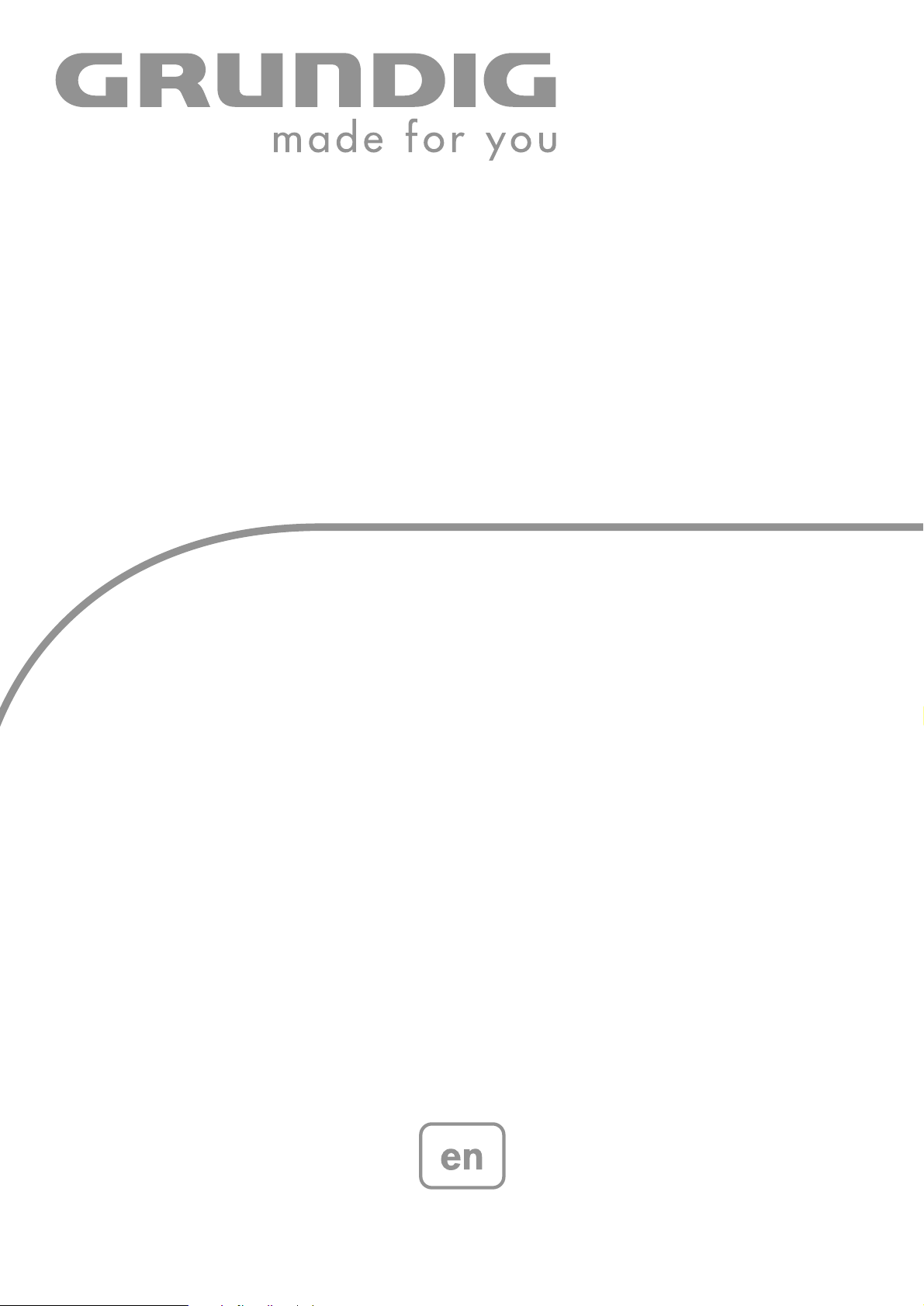
PORTABLE
MEDIA PLAYER
MPixx 4100
Page 2
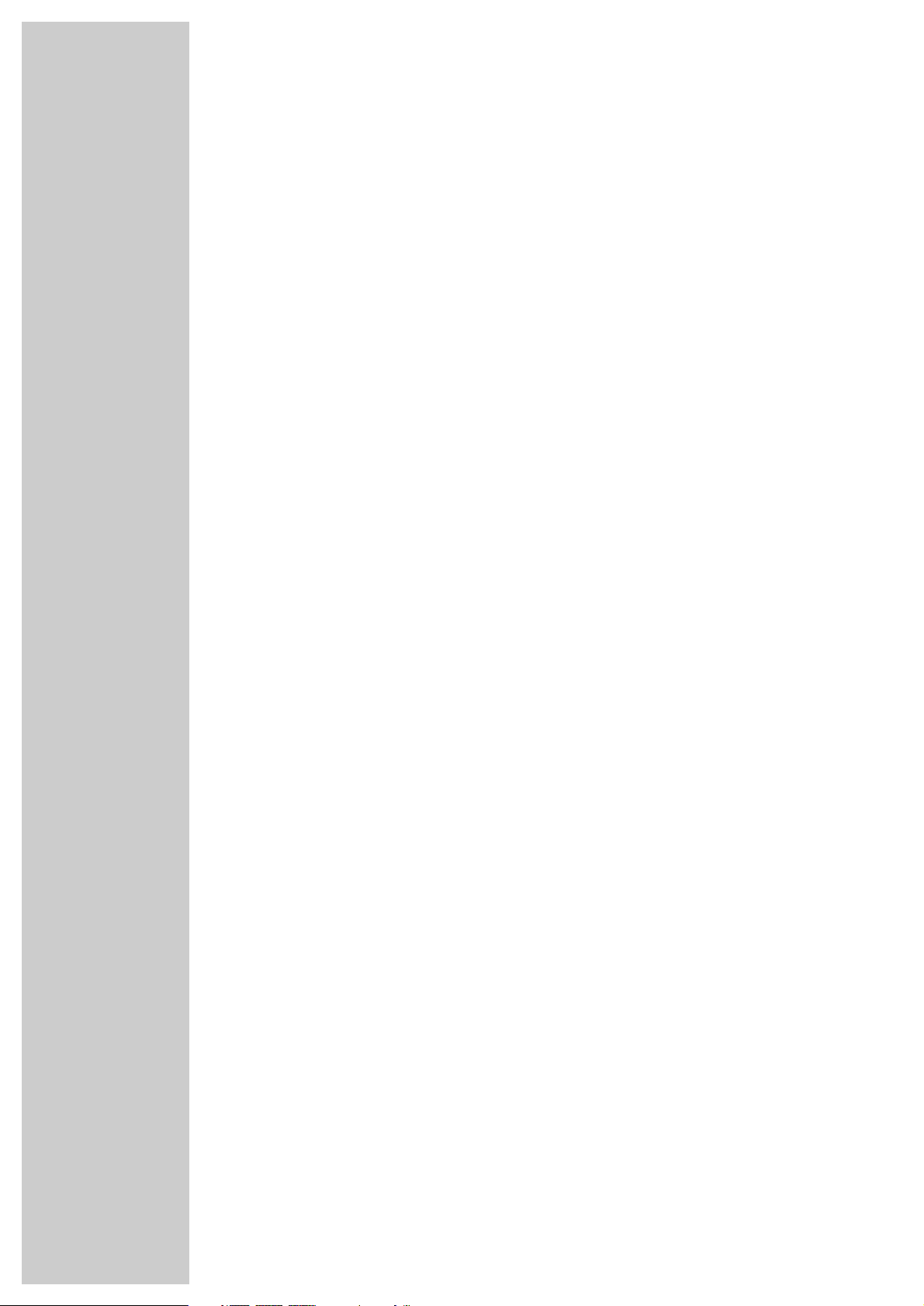
2
CONTENTS
_____________________________________________________________________
4 MPixx 4100
Supplied accessories
Special features
Safety
Environmental note
5 Overview
Controls
Displays in music playback mode
Displays in FM radio mode
Menu pages in the main menu
10 Connection and Preparation
Power supply
Connecting to the computer
Disconnecting from the computer
Connecting earphones
12 General functions
Switching on/off
Adjusting the volume
Locking and unlocking the buttons
Selecting the operating modes
Menu navigation
Resetting the player
14 Basic functions
Memory navigation
Music playback
Video playback
Playback from recordings
Radio mode
Switching manually between mode and preset mode
Tuning to radio stations
Picture playback
Text playback
22 Recording
Voice recordings
Recording from FM radio
Recording settings
Page 3
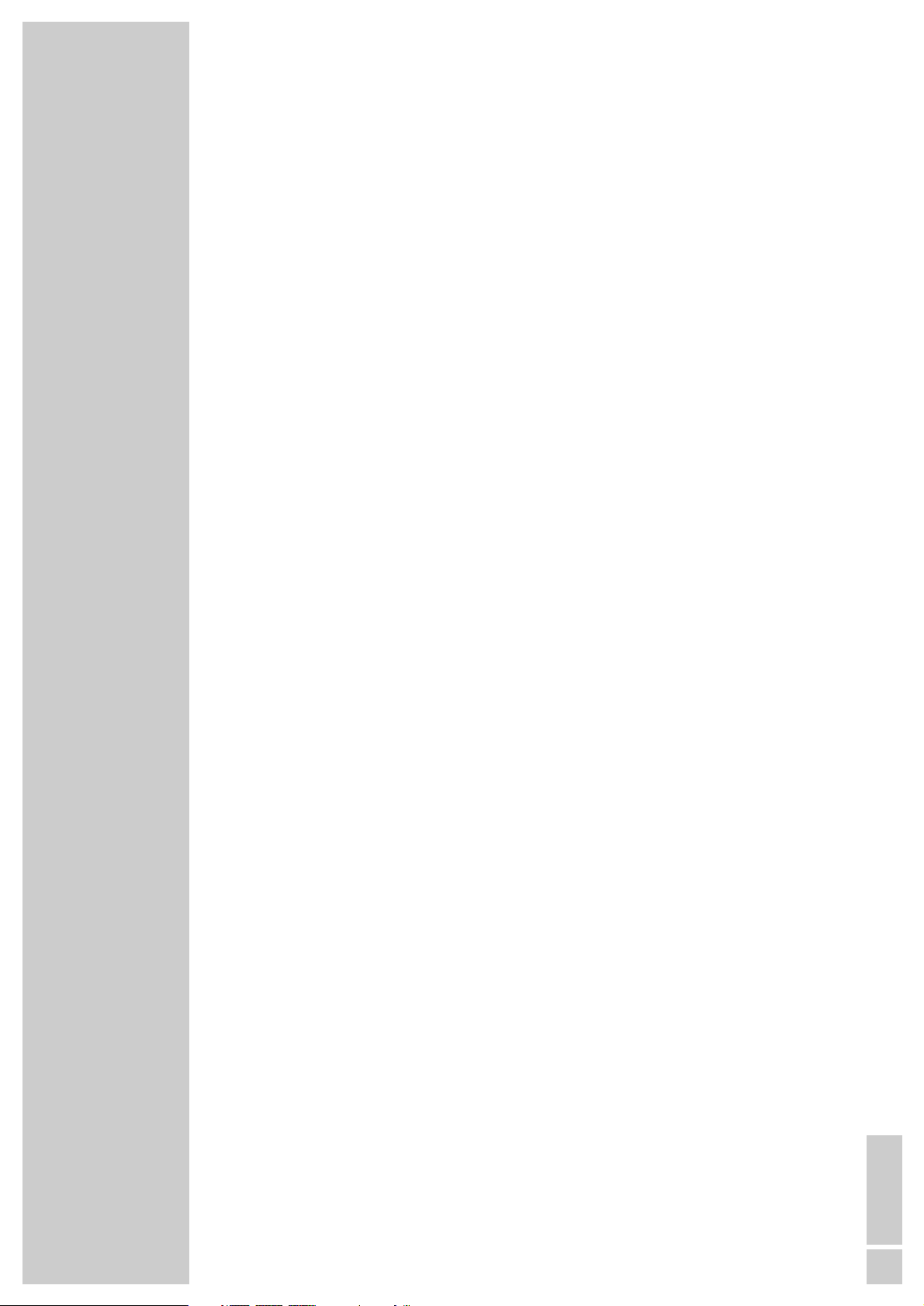
ENGLISH
3
CONTENTS
_____________________________________________________________________
24 Preference settings
Selecting the »Settings« menu
Display settings
System settings
26 Operating with a computer
System requirements
Installing the player
Connecting to the computer
MP3/WMA data transfers
Transferring DRM-protected WMA data
Synchronising music and text files
Converting video files to AVI format
Text data transfers
Disconnecting from the computer
30 Information
Technical data
Page 4
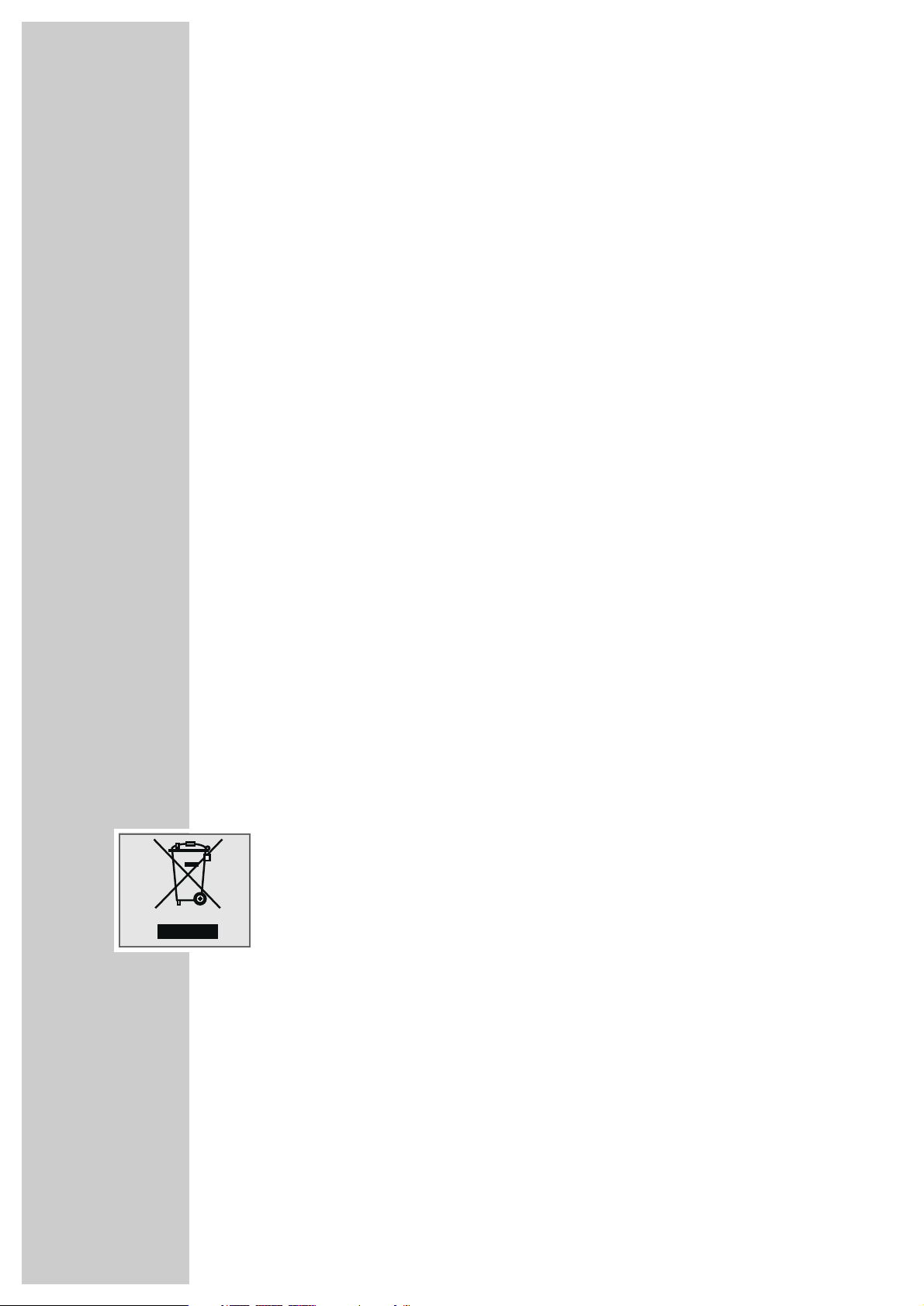
4
MPixx 4100
________________________________________________________________
Supplied accessories
1 Installation CD 3 Power supply unit
2 Stereo earphones 4 USB cable
5 Brief instructions
Note:
The accessory components supplied can change.
Special features
MP3/WMA player, player for picture and video files, voice and text files,
recording device, FM radio and USB removable disc in one.
Safety
This device is intended for the reproduction of music, picture, voice and text files
and serves as a removable disc. Any other use is expressly prohibited.
Do not drop the device. Avoid pressing on the display. Do not place the device
near magnetic objects.
Make sure that the equipment is protected from moisture (dripping or splashing
water), sunlight and heat.
Never open the device casing. No warranty claims are accepted for damage
caused by incorrect handling.
Do not expose the batteries to extreme heat, caused for example by direct sunlight, heaters or fire.
Environmental note
This product has been made from high-quality parts and materials which can be
re-used and recycled.
Therefore, do not throw the product away with normal household waste at the
end of its service life. Take it to a collection point for recycling electrical and
electronic devices. This is indicated by this symbol on the product, in the operating manual and on the packaging.
Please find out about collection points operated by your local authority.
Help protect the environment by recycling used products.
Page 5
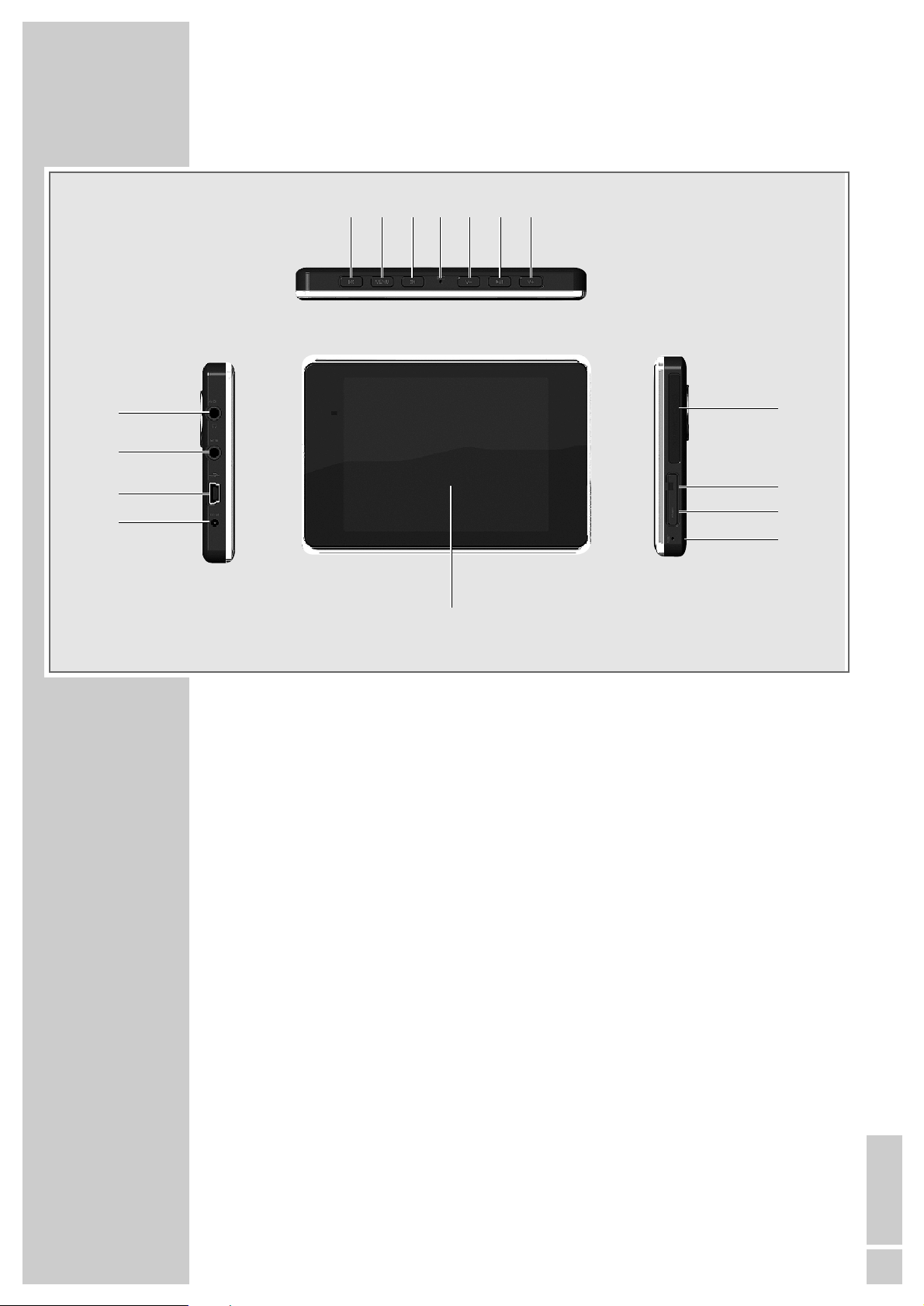
ENGLISH
5
OVERVIEW
_____________________________________________________________________
Controls
1V + Increases the volume. In menu mode: moves cursor down.
2
s
II Starts and pauses playback.
Opens the menu options.
3V – Decreases the volume. In menu mode: moves cursor up.
4 Integrated microphone for voice recordings.
5
9 Selects the next track, starts the forwards search.
Selects options from the main menu.
6 MENU Opens the main menu. Switches back one menu level.
7
8 Selects the previous track, starts the reverse search.
Selects options from the main menu.
8
0 Socket for stereo earphones.
9 0 Second socket for stereo earphones.
10 USB port for connecting the player to the computer with a
USB cable.
(
8
9
10
11
13
14
15
16
1
234567
12
Page 6
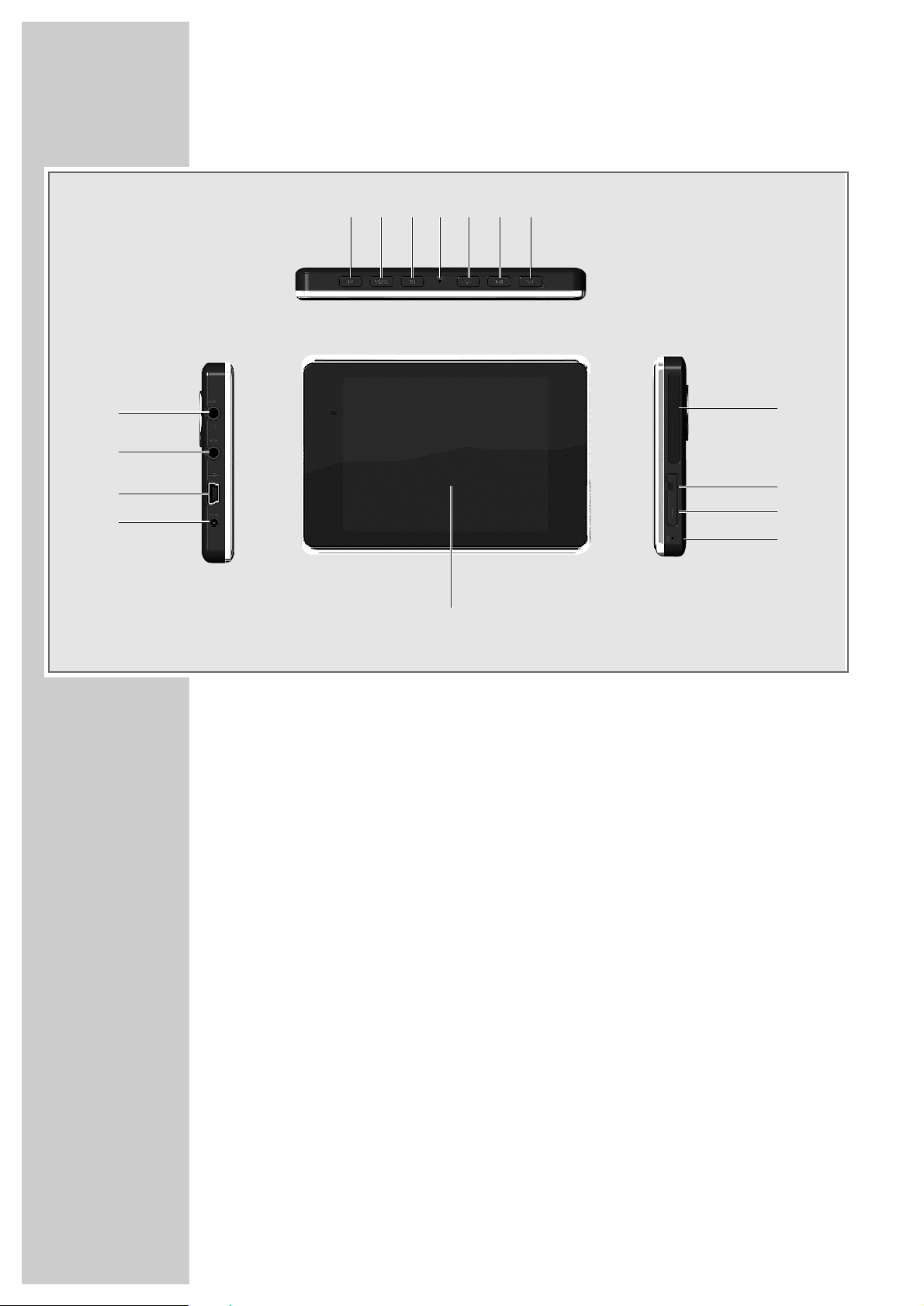
6
OVERVIEW
_____________________________________________________________________
11 DC 5V Socket for the mains cable.
12 TFT display.
13 RESET Resets the player.
14 POWER Switches the player on and off.
15 REC Starts the recording, switches to pause, stops and saves the
recording.
To repeat a selected passage (A-B).
16 SD/MMC Slot for an SD/MMC memory card
CARD
8
9
10
11
13
14
15
16
1
234567
12
Page 7
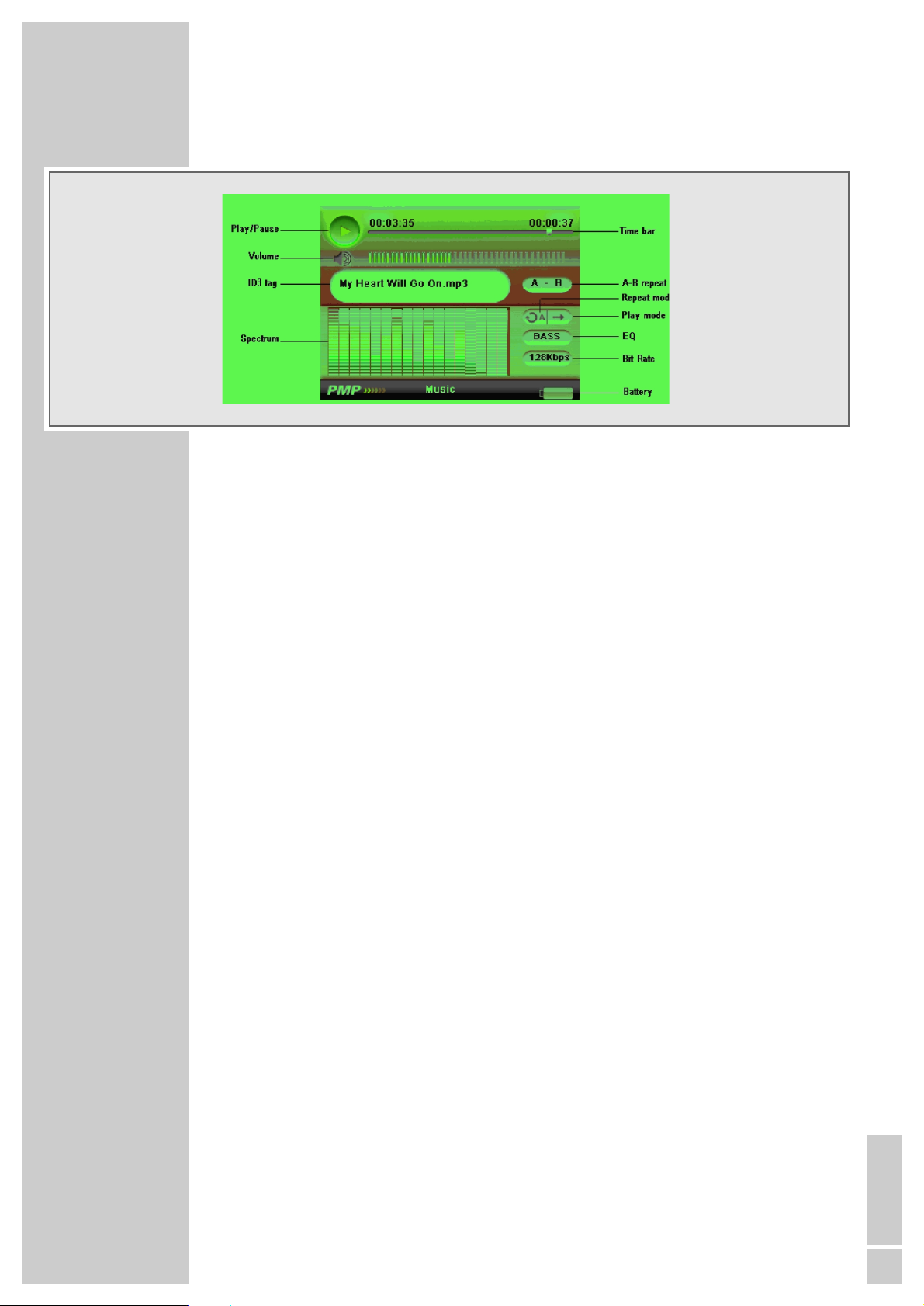
ENGLISH
7
OVERVIEW
_____________________________________________________________________
Displays in music playback mode
1 Operating status (play s, pause II).
2 Volume display.
3 Name of file or track (ID 3 tag).
4 Level display.
5 Playback progress display with the elapsed playing time of track and the
remaining playing time of the track.
6 A selected passage (A-B) is repeated.
7 Playback mode.
8 Current sound setting set, for example Bass.
9 Bit rate.
10 Battery charging status.
1
2
3
4
5
6
7
8
9
10
Page 8
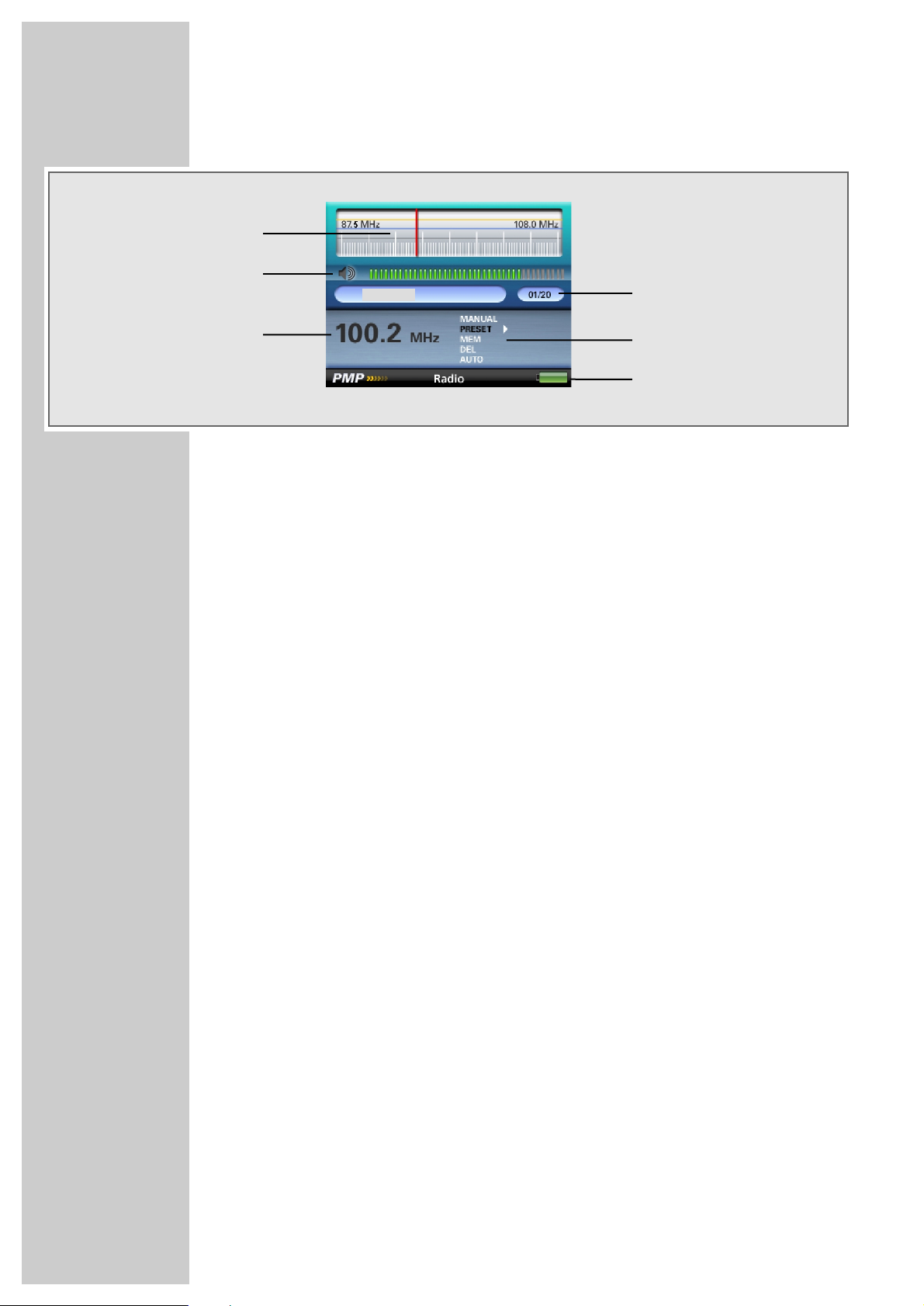
8
OVERVIEW
_____________________________________________________________________
Displays in FM radio mode
1 Frequency scale.
2 Volume display.
3 Current FM frequency.
4 Number of the current preset and total number of presets.
5 FM menu display: manual frequency search, selecting presets, storing
radio stations, deleting radio stations, automatic station search.
6 Battery charging status.
1
4
5
6
2
3
Page 9
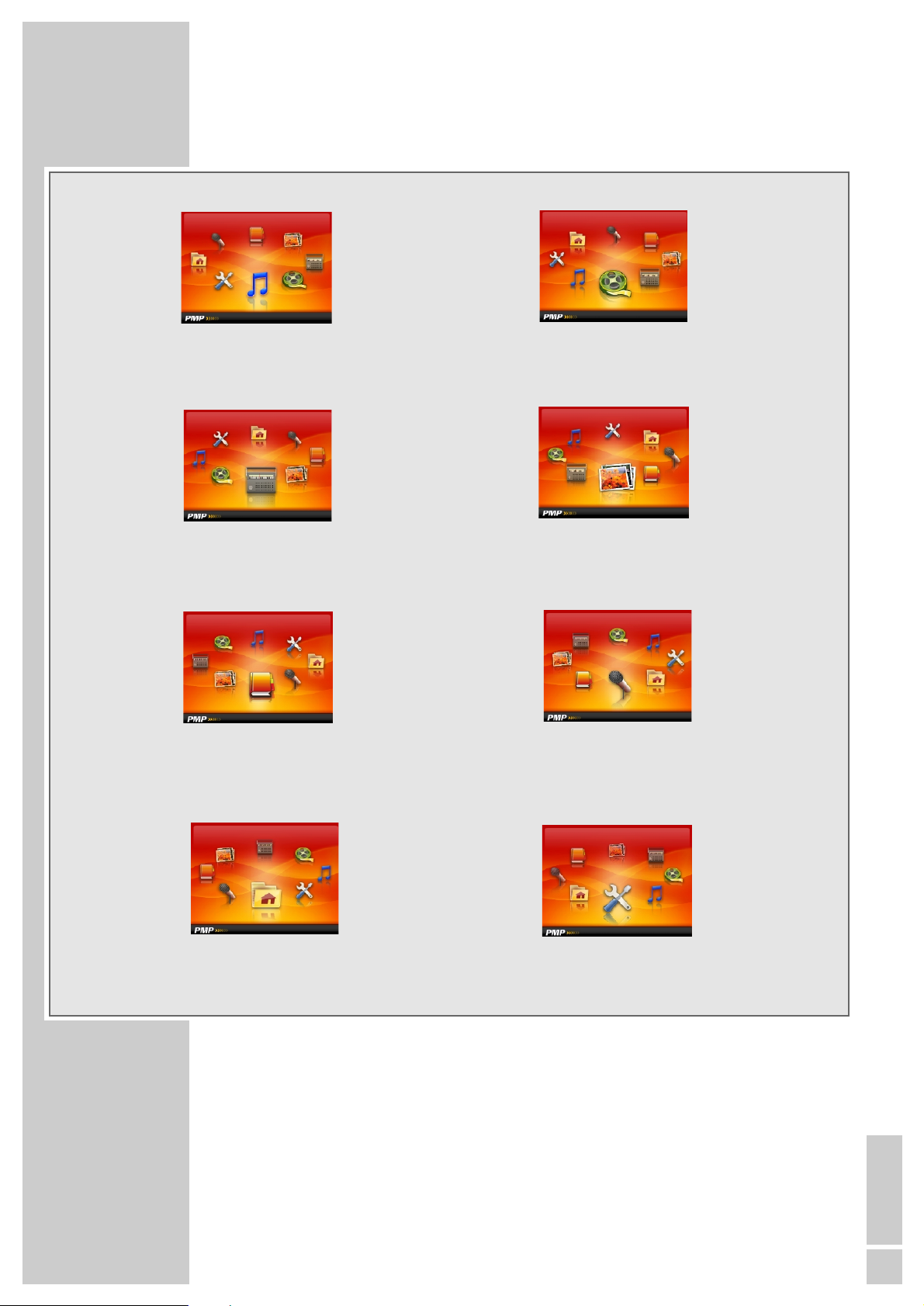
ENGLISH
9
OVERVIEW
_____________________________________________________________________
Menu pages in the main menu
Music Video
Radio Photo
E-Book Record
Explorer Settings
Page 10
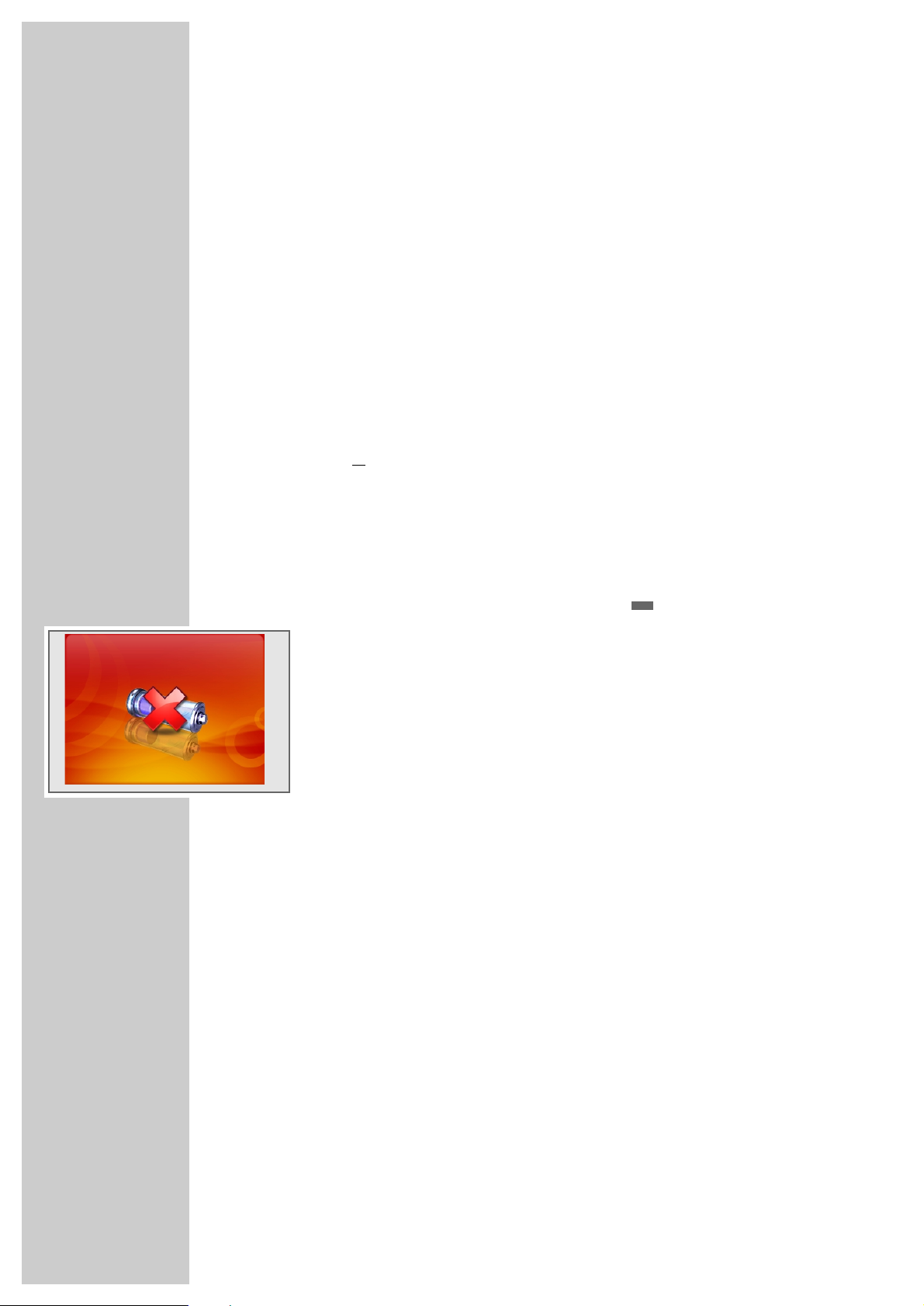
10
CONNECTION AND PREPARATION
_____
Power supply
The player operates with the integrated lithium-polymer battery 1 x 3.7 V,
1,000 mA.
Charging the battery
Charge the battery using the power supply unit supplied or on the computer. You
can also charge the player by connecting it to a USB compatible hi-fi system
using a USB cable.
Note:
When charging the battery with the power supply unit supplied, the player is
still ready for operation.
1 Plug the power supply unit cable into the »DC 5V« socket of the player
or
connect the USB port of the player via the USB cable with the appropriate
interface on the computer or hi-fi system.
2 Connect the power supply unit to the mains and switch on the computer or
the hi-fi system.
– The display indicates the charging progress. The charging time is approxi-
mately four hours. You can see in the »P« display when the battery is
fully charged.
Notes:
The display of the player tells you about the state of the battery. If you see
this symbol in the display, the battery is running low.
The playing time of the device with batteries is up to eight hours in audio
mode and up to four hours in video mode.
Note:
There is a risk of explosion if the battery is not replaced properly. Only use
the same type of battery or an equivalent.
Connecting to the computer
1 Switch on the computer.
2 Switch off the player.
3 Connect the USB interface of the player to the respective interface on the
computer via a USB cable.
– A display will appear as soon as the connection is made.
Page 11

ENGLISH
11
CONNECTION AND PREPARATION
_____
Disconnecting from the computer
If there is no data transfer in progress, you can disconnect the player from the
computer.
Before you disconnect the player’s cable connection to the computer, you must
remove the player from the Windows desktop by following the Windows instructions for “Removing hardware”.
Note:
Do not disconnect the player from the computer while a data transfer is in
progress. This can damage the data irreparably.
1 Double-click on the symbol for removing hardware.
– The “Remove hardware” window appears.
2 To continue, follow the instructions on the screen.
Note:
The circuits of the player and the computer can be seriously damaged if you
do not follow the instructions for Windows ME / 2000 / XP / Vista.
Connecting earphones
1 Plug the earphones cable into the »
0
« socket on the player.
Note:
Prolonged listening at loud volumes with the earphones can damage your
hearing.
Page 12

12
GENERAL FUNCTIONS
_______________________________________
Switching on/off
1 Switch the player on by pressing »POWER« down until the logo appears
in the display.
– The player then switches to the »Music« operating mode.
2 Switch the player off by pressing »POWER« down until the logo appears
in the display.
Note:
The player will not switch off if you have connected it to the power supply
unit.
Adjusting the volume
1 Adjust the volume by pressing »V +« or »V –« during music playback.
Locking and unlocking the buttons
1 Lock the buttons by pressing »MENU« and »
s
II« down until the lock sym-
bol appears briefly in the display.
– If you then press a button, the lock symbol appears briefly in the display.
2 Unlock the buttons by pressing »MENU« and »
s
II« down at the same time
until the unlocked symbol appears briefly in the display.
Selecting the operating modes
1 To open the main menu, press and hold down »MENU«.
– The »Music« mode appears.
2 Press »8« or »9« to select the playback mode, and press »
s
II« to
activate.
– »Music«: music playback.
– »Video«: video playback.
– »Radio«: FM radio reception.
– »Photo«: picture playback.
– »E-Book«: text file playback.
Page 13

ENGLISH
13
GENERAL FUNCTIONS
_______________________________________
Menu navigation
1 To open the main menu, press and hold down »MENU« in the selected
operating mode.
– The main menu appears.
2 Select the option, such as »Settings« with »8« or »9« and press »
s
II« to
open.
3 Select the option in the submenu, by pressing »V +« or »V –« and press
»sII« to open.
4 Select the option, by pressing »V +« or »V –« and press »
s
II« to confirm.
5 Press »MENU« once to go back a menu level.
6 Switch back to the main menu, by pressing »MENU« as often as necessary.
Resetting the player
In the event of a malfunction during operation or the player no longer responds
to key commands, you can reset the player.
1 To reset, use a pointed object, such as a paper clip to press »RESET«.
Note:
When resetting, the player should not be connected to the computer or the
USB charging device.
Page 14

14
BASIC FUNCTIONS
________________________________________________
Memory navigation
In the navigation mode, all the folders and files in the internal memory are displayed.
1 To open the main menu, press »MENU« and hold it down.
– The main menu appears.
2 Press »8« or »9« to select the »Explorer« option and press »
s
II« to
confirm.
3 Select the folder with »V +« or »V –« and open with »
s
II«.
4 Select the file, by pressing »V +« or »V –« and press »
s
II« to confirm.
– Playback starts.
Deleting tracks or files
1 In the »Explorer« mode, select the track or file with »V +« or »V –«.
2 Press »REC«.
– Display: »Delete File!« with »Yes« and »No«.
3 Press »8« or »9« to select »Yes« and press »
s
II« to confirm.
– The track or the file is deleted.
Music playback
Starting music playback
1 To open the main menu, press and hold down »MENU« in the selected
operating mode.
– The main menu appears.
2 Select »Music« mode by pressing »8« or »9« and press »
s
II« to
activate.
– All the music files are played in succession.
Playback functions
1 Press »
s
II« to start playback.
2 Press »
s
II« to pause playback.
3 Press »
s
II« to resume.
Selecting tracks
1 To select the previous or next track, briefly press »8« or »9«.
Page 15

ENGLISH
15
BASIC FUNCTIONS
________________________________________________
Fast forward and reverse search
1 To search for a particular passage of a track, press and hold down »8« or
»9« during playback.
– Fast forward or reverse search begins. Release »8« or »9« at the posi-
tion you want.
Repeating a selected passage (A-B)
1 During playback, press »REC« briefly at the starting point you want.
2 Briefly press »REC« again when the end point is reached.
– The selected passage is continuously repeated.
3 To quit this function, briefly press »REC«.
Select playback mode.
1 To open the main menu, press »MENU« and hold it down.
2 Select the »Settings« menu with »8« or »9« and press »
s
II« to confirm.
3 Press »V +« or »V –« in the submenu to select »Music« and press »
s
II« to
confirm.
4 Press »V +« or »V –« to select the »Repeat Mode« option and press »
s
II«
to confirm.
5 Select the repeat function, by pressing »V +« or »V –« and press »
s
II« to
confirm.
– »Once« : the player stops at the end of the current track.
– »Repeat One« : the current track is repeated continuously.
– »Folder« : all tracks in the current folder are played back once.
– »Folder Rep.« : all tracks in the current folder are repeated
continuously.
– »Normal« : all tracks are played once in succession.
– »Repeat All« : all tracks are continuously played.
– »Intro« : the first ten seconds of each track are played
or
4 Press »V +« or »V –« to select the »Play Mode« option and press »
s
II« to
confirm.
5 Select the function, by pressing »V +« or »V –« and press »
s
II« to
confirm.
– »Order« : all tracks are played in the order they are listed.
– »Shuffle« : all tracks are played in random order.
Page 16

16
BASIC FUNCTIONS
________________________________________________
Selecting sound settings
You can choose between various preset sound settings.
1 To open the main menu, press »MENU« and hold it down.
2 Select the »Settings« menu with »8« or »9« and press »
s
II« to confirm.
3 Press »V +« or »V –« in the submenu to select »Music« and press »
s
II« to
confirm.
4 Press »V +« or »V –« to select the »Preset EQ« option and press »
s
II« to
confirm.
5 Select the sound setting (Normal, 3D, Rock, Pop, Classic, Bass, Jazz or User
EQ) with »8« or »9« and press »sII« to confirm.
Note:
You can set your personal sound settings at »User EQ«. This option is also
accessible directly via the previous submenu (see subsequent steps)
or
4 Press »V +« or »V –« to select the »User EQ« option and press »
s
II« to
confirm.
5 Press »8« or »9« to select the individual setting.
6 Make the setting, by pressing »V +« or »V –« and press »
s
II« to confirm.
Video playback
Starting video playback
1 To open the main menu, press »MENU« and hold it down.
– The main menu appears.
2 Select the »Video« mode with »8« or »9« and press »
s
II« to confirm.
– The player switches to navigation mode.
3 Select the video track by pressing »V +« or »V –«.
4 Press »
s
II« to start playback.
Page 17

ENGLISH
17
BASIC FUNCTIONS
________________________________________________
Playback from recordings
Starting playback from recordings
1 To open the main menu, press »MENU« and hold it down.
– The main menu appears.
2 Select the »Explorer« mode with »8« or »9« and press »
s
II« to confirm.
3 Select »Voice« (voice recordings) or »FM« (radio recordings) with »V +« or
»V –« and press »sII« to open.
4 Press »V +« or »V –« to select the recording material.
5 Press »
s
II« to start playback.
Radio mode
The earphones must always be plugged in for radio mode, as the cable acts as
the FM antenna.
Selecting the radio input source
1 To open the main menu, press »MENU« and hold it down.
2 Select the »Radio« mode with »8« or »9« and press »
s
II« to confirm.
Note:
In the radio mode, if you press »
s
II« briefly, an FM submenu appears with
the following options:
– »Manual«: mode for manual frequency setting.
– »Preset«: mode for stored radio stations.
– »Record«: record the radio station.
– »Save«: save the radio station as a preset.
– »Delete«: delete the saved radio station.
– »Auto«: save the radio stations using the automatic station search.
Select the option with »V +« or »V –« and press »sII« to confirm.
Switching manually between mode and preset mode
“Preset” is a radio station which is saved on a button.
1 Switch between manual mode and preset mode, by pressing »Manual« or
»Preset« in the FM submenu and confirm with »sII«.
Page 18

18
BASIC FUNCTIONS
________________________________________________
Tuning to radio stations
Manual tuning
The player must be in »Manual« mode for the manual station search.
1 To set the frequency you want, press »
8
« or »9« as often as necessary.
– The frequency changes up or down in 100 kHz steps
or
begin the search by pressing »8« or »9« and keep pressed until the frequency changes to fast forward.
– The search stops when a station with a strong signal has been found.
Storing with the automatic station search (Auto Scan)
1 Briefly press »
s
II« to open the FM submenu.
2 Select the »Auto« option by pressing »V +« or »V –« and confirm with
»sII«.
– The automatic station search starts and saves up to 20 stations with the
best reception as presets.
Storing radio stations manually
The player must be in »Manual« mode for a radio station to be stored manually.
1 Tune in to the station you want.
2 Briefly press »
s
II« to open the FM submenu.
3 Select the »Save« option, by pressing »V +« or »V –« and press »
s
II« to
confirm.
– Display: e.g. »CH03: 100.60MHz«.
4 Select the preset, by pressing »V +« or »V –«.
5 Press »
s
II« to confirm the preset.
– Display: »Save Channel« with »Yes« and »No«.
6 Press »8« or »9« to select »Yes« and press »
s
II« to confirm.
– The radio station is saved on a preset.
Page 19

ENGLISH
19
BASIC FUNCTIONS
________________________________________________
Opening presets
The »Preset« mode must be activated. The number of the current preset and the
total number of presets are shown in the display.
1 To select the preset, press »
8
« or »9« as often as necessary.
Note:
Unassigned presets are skipped over.
Deleting presets
1 To select the preset, press »
8
« or »9« as often as necessary.
2 Briefly press »
s
II« to open the FM submenu.
3 Select the »Delete« option, by pressing »V +« or »V –« and press »
s
II« to
confirm.
– Display: e.g. »CH03: 100.60MHz«.
4 Select the preset, by pressing »V +« or »V –«.
5 Press »
s
II« to confirm the preset.
– Display: »Del Channel« with »Yes« and »No«.
6 Press »8« or »9« to select »Yes« and press »
s
II« to confirm.
– The radio station saved on the selected preset is deleted. Subsequent
stations move to the next position.
Switching between stereo and mono reception
1 To open the main menu, press »MENU« and hold it down.
2 Select the »Settings« menu with »8« or »9« and press »
s
II« to confirm.
3 Press »V +« or »V –« in the submenu to select »FM Radio« and press
»sII« to confirm.
4 Press »V +« or »V –« to select the »Stereo SW« option and press »
s
II« to
confirm.
5 Press »V +« or »V –« to select »On« or »Off« and press »
s
II« to confirm.
Page 20

20
BASIC FUNCTIONS
________________________________________________
Picture playback
Starting picture playback
1 To open the main menu, press »MENU« and hold it down.
2 Select the »Photo« mode with »8« or »9« and press »
s
II« to confirm.
– Display: »Internal Memory«. The player is in the navigation mode.
3 Open the internal memory with »
s
II«.
4 Select the photo you want with »V +« or »V –«.
5 Press »
s
II« to start playback.
6 Select the previous or next photo with »8« or »9«.
Setting a time interval for the slide show
1 To open the main menu, press »MENU« and hold it down.
2 Select the »Settings« menu with »8« or »9« and press »
s
II« to confirm.
3 Press »V +« or »V –« in the submenu to select »Auto slide show« and press
»sII« to confirm.
4 Press »V +« or »V –« to select the »Photo« option and press »
s
II« to con-
firm.
5 Select the time interval (1 second – 5 seconds) with »V +« or »V –« and
press »sII« to confirm.
6 Start the slide show with »
s
II« and press »sII« to stop.
Text playback
Starting text playback
1 To open the main menu, press »MENU« and hold it down.
2 Select the »E-Book« mode with »8« or »9« and press »
s
II« to confirm.
– The player switches to navigation mode.
3 Press »V +« or »V –« to select the text file.
4 Press »
s
II« to start playback.
Page 21

ENGLISH
21
BASIC FUNCTIONS
________________________________________________
Setting the time interval for the automatic page turner
1 To open the main menu, press »MENU« and hold it down.
2 Select the »Settings« menu with »8« or »9« and press »
s
II« to confirm.
3 Press »V +« or »V –« in the submenu to select »Auto slide show« and press
»sII« to confirm.
4 Press »V +« or »V –« to select the »Text« option and press »
s
II« to confirm.
5 Select the time interval (3 seconds – 15 seconds) with »V +« or »V –« and
press »sII« to confirm.
6 Start playback with »
s
II« and press »sII« to stop.
Setting bookmarks
1 During text playback, press and hold down »REC« on the page you want
as a bookmark.
2 Mark the page by pressing »
s
II «.
– Display: e.g. »21% book name.TXT« marks the position of the current
page in the whole text.
Note:
You can make a total of nine bookmarks. If you make more than nine bookmarks, the old ones are then overwritten.
Opening bookmarks
1 Briefly press »REC« during text playback.
2 Select the bookmark, by pressing »V +« or »V –« and press »
s
II« to confirm.
– The player changes to the page you want.
Reading during music playback
1 To open the main menu during music playback, press and hold down
»MENU«.
2 Select the »E-Book« mode with »8« or »9« and press »
s
II« to confirm.
– Music playback will not be interrupted.
3 Press »V +« or »V –« to select the text file.
4 Press »
s
II« to start playback.
Page 22

22
RECORDING
__________________________________________________________________
Voice recordings
Starting voice recording
1 To open the main menu, press »MENU« and hold it down.
2 Select the »Record« mode with »8« or »9« and press »
s
II« to confirm.
3 Press »REC« to start recording.
4 Press »REC« to pause recording. Press »REC« to resume recording.
5 Press »REC« to stop the recording.
Notes:
The recording material is automatically named, for example with
REC0001.WAV and saved in the player’s voice folder. The file format is
WAV.
If »Device Full« appears while it is recording, the flash memory is full. The
recording then stops and the file is saved automatically. No more recordings
can be made.
If »Low Battery!« appears while it is recording, the battery is running low.
The recording then stops and the file is saved automatically. Further recordings can only be made once the battery has been recharged.
Recording from FM radio
Start FM recording
The player must be in »Radio« mode for recording from FM radio.
1 Select the station you want to listen to.
2 In the »Radio« mode, press and hold down »REC«.
3 Press »REC« to start recording.
4 Press »REC« to pause recording. Press »REC« to resume recording.
5 Press and hold down »REC« to stop the recording.
6 Press »MENU« to exit the recording mode.
Notes:
The recording material is automatically named, for example with
FM0001.WAV and saved in the player’s FM folder. The file format is WAV.
If »Device Full« appears while it is recording, the flash memory is full. The
recording then stops and the file is saved automatically. No more recordings
can be made.
If »Low Battery!« appears while it is recording, the battery is running low.
The recording then stops and the file is saved automatically. Further recordings can only be made once the battery has been recharged.
Page 23

ENGLISH
23
RECORDING
__________________________________________________________________
Recording settings
Setting the recording quality
1 To open the main menu, press »MENU« and hold it down.
2 Select the »Settings« menu with »8« or »9« and press »
s
II« to confirm.
3 Press »V +« or »V –« in the submenu to select »Record« and press »
s
II«
to confirm.
4 Press »V +« or »V –« to select the »Quality« option and press »
s
II« to
confirm.
5 Press »V +« or »V –« to select »High Quality« or »General Quality« and
press »sII« to confirm.
Setting the recording volume
1 To open the main menu, press »MENU« and hold it down.
2 Select the »Settings« menu with »8« or »9« and press »
s
II« to confirm.
3 Press »V +« or »V –« in the submenu to select »Record« and press »
s
II«
to confirm.
4 Press »V +« or »V –« to select the »Volume« option and press »
s
II« to
confirm.
5 Select the level (+1 – +5) with »V +« or »V –« and press »
s
II« to confirm.
Page 24

24
PREFERENCE SETTINGS
_____________________________________
Selecting the »Settings« menu
1 To open the main menu, press »MENU« and hold it down.
2 Select the »Settings« menu with »8« or »9« and press »
s
II« to confirm.
Display settings
Setting the backlight display switch-off time
1 In the »Settings« menu, press »V +« or »V –« to select the »Display« option
and press »sII« to confirm.
2 Press »V +« or »V –« to select the »Backlight« option and press »
s
II« to
confirm.
3 Select the setting (10s, 20s, 30s or Always On) with »V +« or »V –« and
press »sII« to confirm.
Setting the brightness of the display
1 In the »Settings« menu, press »V +« or »V –« to select the »Display« option
and press »sII« to confirm.
2 Press »V +« or »V –« to select the »Brightness« option and press »
s
II« to
confirm.
3 Select the level(1 – 5) with »V +« or »V –« and press »
s
II« to confirm.
Setting the backlighting power saving mode
1 In the »Settings« menu, press »V +« or »V –« to select the »Display« option
and press »sII« to confirm.
2 Press »V +« or »V –« to select the »Backlight Mode« option and press
»sII« to confirm.
3 Press »V +« or »V –« to switch from »Normal« to »Power Save« and press
»sII« to confirm.
– »Normal«: the backlighting is reduced after the switch-off time.
– »Power Save«: the backlighting disappears.
System settings
Selecting the menu language
1 In the »Settings« menu, press »V +« or »V –« to select the »System« option
and press »sII« to confirm.
Page 25

ENGLISH
25
PREFERENCE SETTINGS
_____________________________________
2 Press »V +« or »V –« to select the »Language« option and press »
s
II« to
confirm.
3 Select the language (seven languages), by pressing »V +« or »V –« and
press »sII« to confirm.
Note:
If you change the menu language (default setting »English«), the names in
the menu will no longer correspond to the English terms in the operating
manual.
Displaying system information
1 In the »Settings« menu, press »V +« or »V –« to select the »System« option
and press »sII« to confirm.
2 Press »V +« or »V –« to select the »About« option and press »
s
II« to
confirm.
– You can obtain information on the software version, on the overall memory
capacity and available memory space in the internal memory or on the
memory card, provided one has been inserted.
Firmware upgrade
1 In the »Settings« menu, press »V +« or »V –« to select the »System« option
and press »sII« to confirm.
2 Press »V +« or »V –« to select the »Upgrade« option and press »
s
II« to
confirm.
– Display: »Firmware Upgrade« with »Yes« and »No«.
Note:
If you would like a Firmware upgrade, you will need a separate manual with
the appropriate software tool.
Setting the switch-off time for the sleep timer
1 In the »Settings« menu, press »V +« or »V –« to select the »Sleep Timer«
option and press »sII« to confirm.
2 Select the switch-off time (10, 15, 30, 60, 120 minutes or OFF) by pressing
»V +« or »V –« and confirm with »
s
II«.
Resetting the player
This function restores the default settings to the player.
1 In the »Settings« menu, press »V +« or »V –« to select the »Load Default«
option and press »sII« to confirm.
– Display: »Load Default« with »Yes« and »No«.
2 Press »V +« or »V –« to select the »Yes« option and press »
s
II« to confirm.
– All your settings are deleted.
Page 26

26
OPERATING WITH A COMPUTER
___________
System requirements
When connected to the computer, the player appears as a removable disc drive.
This corresponds to the player’s flash memory. Your computer should meet the
following requirements:
– Windows 98 SE / 2000 / ME / XP / Vista
– Microsoft DirectX 9.0 or higher
– Microsoft Media Player 9.0 or higher
– Integrated codec packet *
– CD-ROM drive 4x or higher
– Pentium MMX 200 or higher
– Minimum 120 MB available memory on the hard disc
– USB interface
* Recommended codec: K-Lite Mega Codec Pack (obtainable at www.free-
codecs.com or www.k-lite.tk).
Installing the player
The driver must be installed with Windows 98 SE and Windows 2000, if
Windows Service Pack 3 has not been installed.
1 Insert the installation CD supplied into the CD ROM drive.
2 Press »Setup« to begin installing.
3 Carry out the installation by following the instructions on the screen.
Connecting to the computer
1 Switch on the computer.
2 Switch off the player.
3 Connect the USB interface of the player to the respective interface on the
computer via a USB cable.
– A display will appear as soon as the connection is made.
An additional drive appears on the computer screen for the SD/MMC
memory card.
Page 27

ENGLISH
27
OPERATING WITH A COMPUTER
___________
MP3/WMA data transfers
1 Select the MP3/WMA files on your computer for copying.
2 Highlight the files.
3 Right-click the mouse to select »Copy«.
4 Open a removable disc drive (e.g. H:) on your computer.
5 Right-click the mouse to transfer the files onto the removable disc drive
(e.g. H:)
Note:
DRM (D
igital Right Management)-protected WMA files can only be played if
they are transferred to the device using the Windows Multi Media Player.
Notes:
All voice recordings are stored as individual files in the voice directory.
Recordings from FM radio are stored as individual files in the FM directory.
Transferring DRM-protected WMA data
For Windows 98 SE / 2000 / ME / XP, you should update the Windows Media
Player with versions 9.0 or 10.0 (version 10.0 only applies to Windows XP). The
following steps only apply to the Windows Media Player 10.0, or Windows XP.
1 Select the DRM-protected WMA files on your computer for copying.
2 Highlight the files.
3 Right-mouse click to select the »Add to the Sync. list«.
4 Select »Sync.« in the window.
5 In the »Sync.« window, select the DRM-protected WMA files, then select the
player.
6 Click on »Start Sync.«.
– The DRM-protected WMA files are transferred to the player.
Page 28

28
OPERATING WITH A COMPUTER
___________
Synchronising music and text files
The player supports music files that have been synchronised with corresponding
music text (LRC files). In this way you have the music playback via the earphones
and simultaneously the synchronous text playback on the display.
Notes:
If you wish to create LRC files, use a program such as the freely-available
Song Edit program.
Make sure that the text and music files are in the same folder and that their
names correspond to each other. If not, then the player cannot recognise the
text file.
Converting video files to AVI format
The player only supports video files in AVI format. However, you can convert
video files from other formats into AVI format (RM, VOB, DAT, RMVB, MPG,
MPEG, MP4, ASF, VMV, MKV), using the transcoder software “AVI Converter”
on the CD ROM provided.
1 To open the folder, double-click on »AVIConverter Package Setup.exe«.
2 Double-click on the »AVIConverter 3.0« program.
3 To select the files you want to convert, click on »Add«. You can also adjust
the quality of the files. The player’s picture resolution is 320 x 240 pixels.
The fundamental rule applies: the higher the quality, the larger the file and
the higher the quality, the better the picture.
4 Once you have made the settings for a file, click on »Save«.
5 You can add other files by repeating steps 3 and 4.
6 Once you have selected, click on »Close«.
7 Start converting by clicking on »Convert now«.
– A progress bar shows the conversion status. Once this has finished, click
on »Close«. You can now transfer the new AVI files to the player.
Page 29

ENGLISH
29
OPERATING WITH A COMPUTER
___________
Text data transfers
1 Select the text files on your computer for copying.
2 Open the text files by clicking on »Start« ɮ »Programme« ɮ
»Accessories« ɮ »WordPad«.
3 Save the text files with the extension .TXT.
4 Right-click the mouse to select »Copy«.
5 Open a removable disc drive (e.g. H:) on your computer.
6 Right-click the mouse to transfer the files onto the removable disc drive
(e.g. H:).
Disconnecting from the computer
If there is no data transfer in progress, you can disconnect the player from the
computer.
Before you disconnect the player’s cable connection to the computer, you must
remove the player from the Windows desktop by following the Windows instructions for “Removing hardware”.
Note:
Do not disconnect the player from the computer while a data transfer is in
progress. This can damage the data irreparably.
1 Double-click on the symbol for removing hardware.
– The “Remove hardware” window appears.
2 To continue, follow the instructions on the screen.
Note:
The circuits of the player and the computer can be seriously damaged if you
do not follow the instructions for Windows ME / 2000 / XP.
Page 30

30
INFORMATION
__________________________________________________________
Technical data
This product fulfils the European directives 89/336/EEC, 2006/42/EC and 93/68/EEC.
The type plate is located on the back of the device.
Technical and design modifications reserved.
Power supply
Rechargeable battery: 1 x 3.7 V lithium
polymer 1,000 mA
Output
2 x 5 mW/16 Ω (earphones)
Noise voltage ratio
≥ 85 dB
Internal memory
1 GB
MP3/WMA
Formats: MP3, WMA, (playback),
WAV (recording)
MPEG bit rates: 16-320 kbps,
WMA: 64-192 kbps
File system: FAT/FAT 32
ID3 tag-versions: V1 tag, V2 2.0,
V2 3.0, V3 4.0
Picture
Formats: BMP, JPEG
Video
Formats: AVI (with Transcoder Software)
FM radio
Frequency range: 87.5 MHz ... 108 MHz
USB
USB PC: 2.0 High Speed
Frequency response
20 Hz ... 20 kHz
Dimensions and weight
L x W x H: 80 x 42 x 13.5 mm
Weight approx. 45 g
Page 31

Grundig Multimedia B.V. • Atrium, Strawinskylaan 3105 • NL-1077 ZX Amsterdam • http://www.grundig.com
