Grundig MPIXX 1000, MPIXX 1200, MPIXX 1100, MPIXX 1400 User Manual

PORTABLE
MEDIA PLAYER
MPixx 1000 series
MPixx 1100
MPixx 1200
MPixx 1400
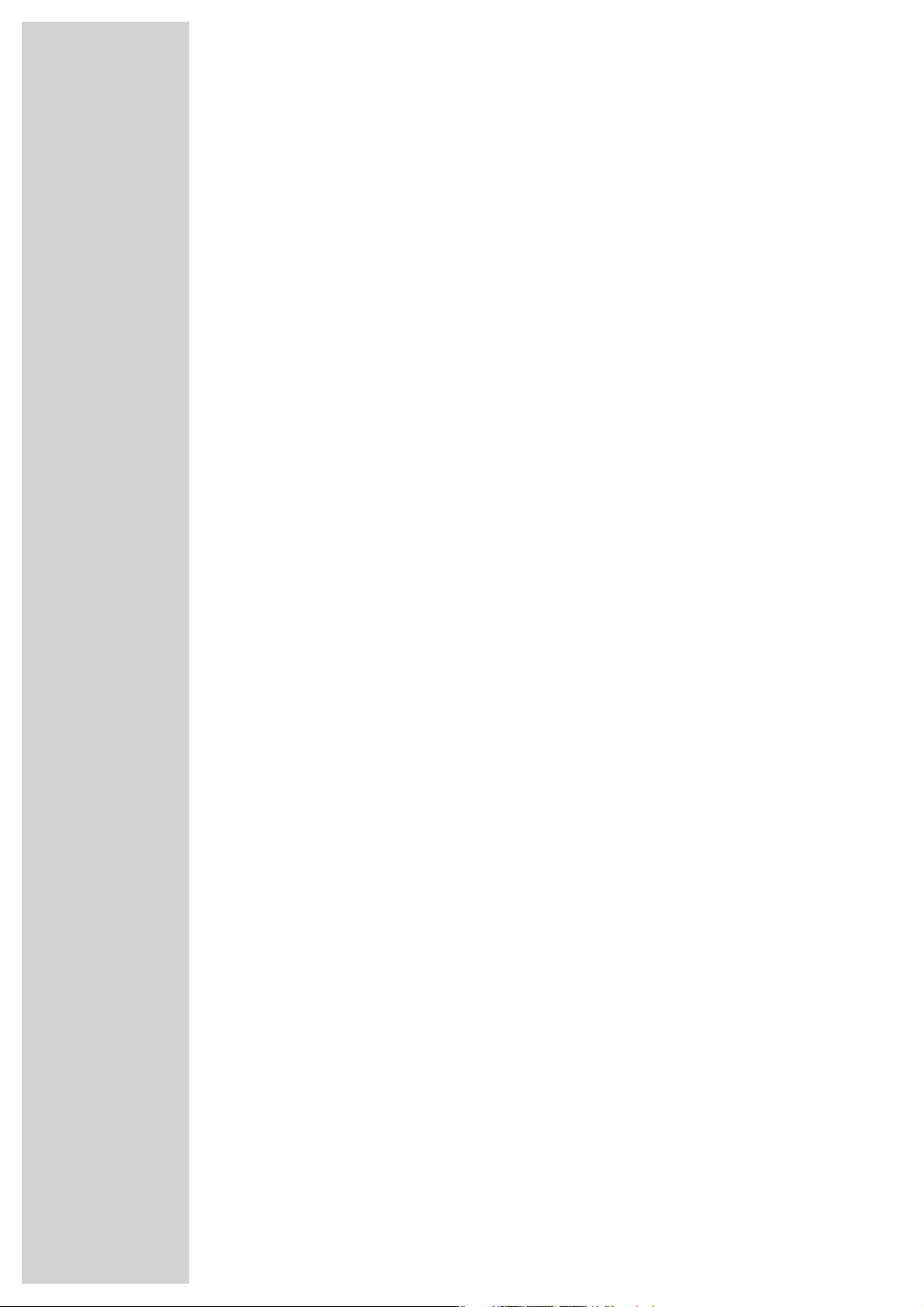
2
CONTENTS
------------------------------------------------------------------------------------------------------------------------------------------------
4 MPIXX 1000 SERIES
Supplied accessories
Special features
Safety
Environmental note
5 OVERVIEW
Controls
Displays in music playback mode
Main menu pages
9 CONNECTION AND PREPARATION
Power supply
Connecting to a computer
Disconnecting from the computer
Connecting earphones
Inserting the memory card
12 GENERAL FUNCTIONS
Switching on and off
Selecting the menu language
Adjusting the volume
Selecting the operating modes
Menu navigation
Activating and deactivating the key lock
Resetting the player
14 MUSIC PLAYBACK
Basic music playback functions
Functions in the music menu
17 RADIO MODE
Basic radio mode functions
Tuning to radio stations
19 AUDIO PLAYBACK
Playback of audio recordings
Functions in the audio recording menu
20 PICTURE PLAYBACK
Picture playback
Functions in the picture menu
21 VIDEO PLAYBACK
Basic video playback functions
22 TEXT PLAYBACK
Text playback
23 RECORDING
Recording settings
Voice recording
Recording from FM radio
25 DELETING FILES
Opening the internal memory

ENGLISH
3
CONTENTS
------------------------------------------------------------------------------------------------------------------------------------------------
26 PREFERENCES
Selecting the »Setting« menu
Setting the player switch-off time (sleep timer)
Setting the backlight display switch-off time
System tools and settings
Switching between internal and external memory
30 OPERATING WITH A COMPUTER
System requirements
Connecting to a computer
MP3/WMA data transfers
Synchronising music and text files
Converting video files to MTV format
Text data transfer
Disconnecting from the computer
34 INFORMATION
Technical data
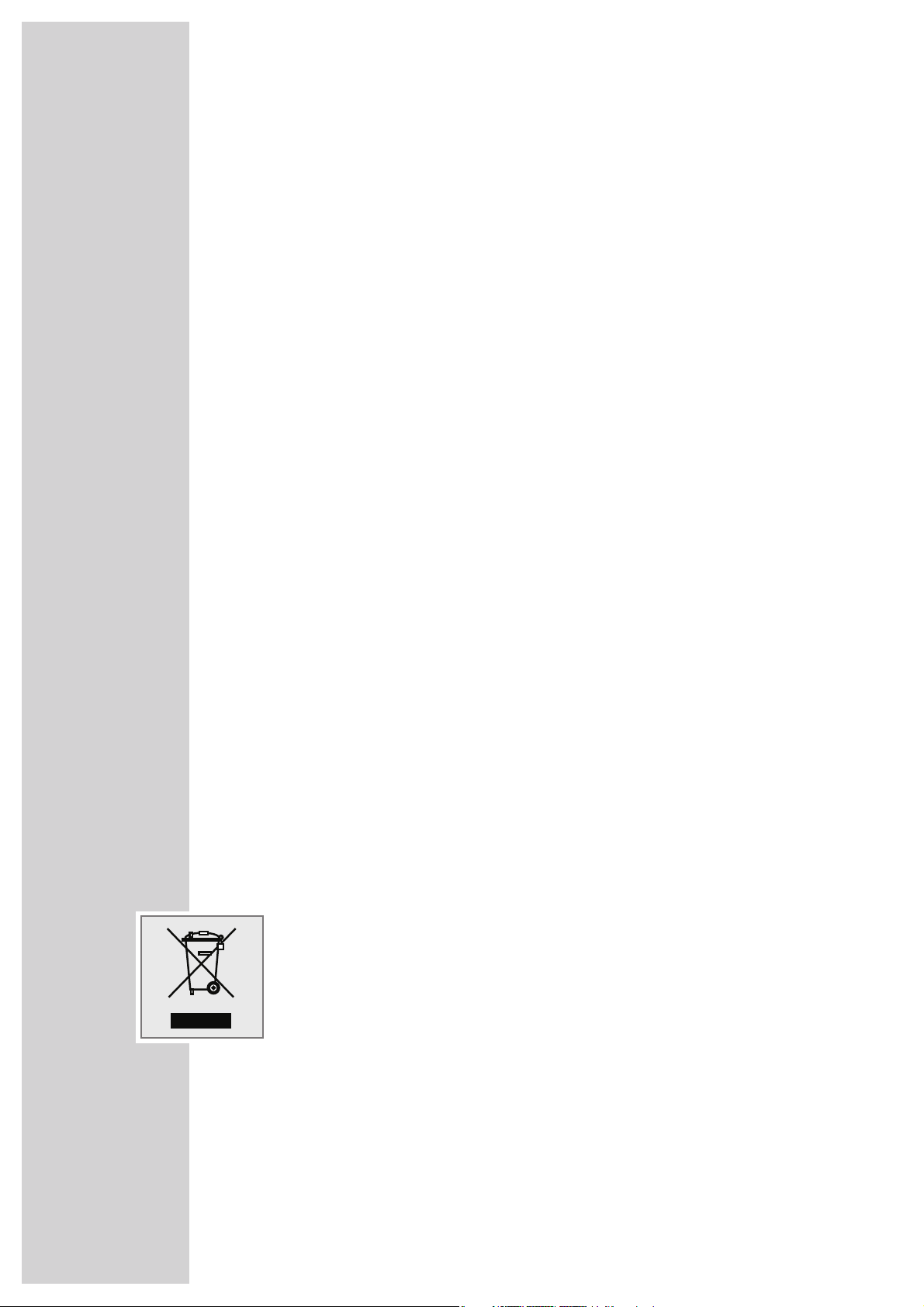
4
MPIXX 1000 SERIES
----------------------------------------------------------------------------------------------------------------
Supplied accessories
1 Installation CD with operating manual
2 Stereo earphones
3 USB cable
4 Brief instructions
Note:
The accessory components supplied can change.
Special features
MP3/WMA/AD PCM player, player for picture and video files, voice and text
files, recording device, FM radio and USB removable disc in one.
Safety
This device is intended for the reproduction of music, picture, voice and text files
and serves as a removable disc. Any other use is expressly prohibited.
Do not drop the device. Do not press on the TFT display.
Do not place the device near magnetic objects.
Make sure that the equipment is protected from moisture (dripping or splashing
water), sunlight and heat.
Do not expose the batteries to extreme heat, caused for example by direct
sunlight, heaters or fire.
Never open the device casing. No warranty claims are accepted for damage
caused by improper handling.
Note:
Do not use the player if you are a motorist, cyclist or pedestrian etc. in traffic.
This impairs road safety.
Environmental note
This product has been made from high-quality parts and materials which can be
re-used and recycled.
Therefore, do not dispose of the product along with normal household waste at
the end of its service life. Take it to a collection point for the recycling of electrical and electronic equipment. The symbol on the product, in the operating manual or on the packaging indicates that recycling is possible.
Please find out about collection points operated by your local authority.
Help protect the environment by recycling used products.
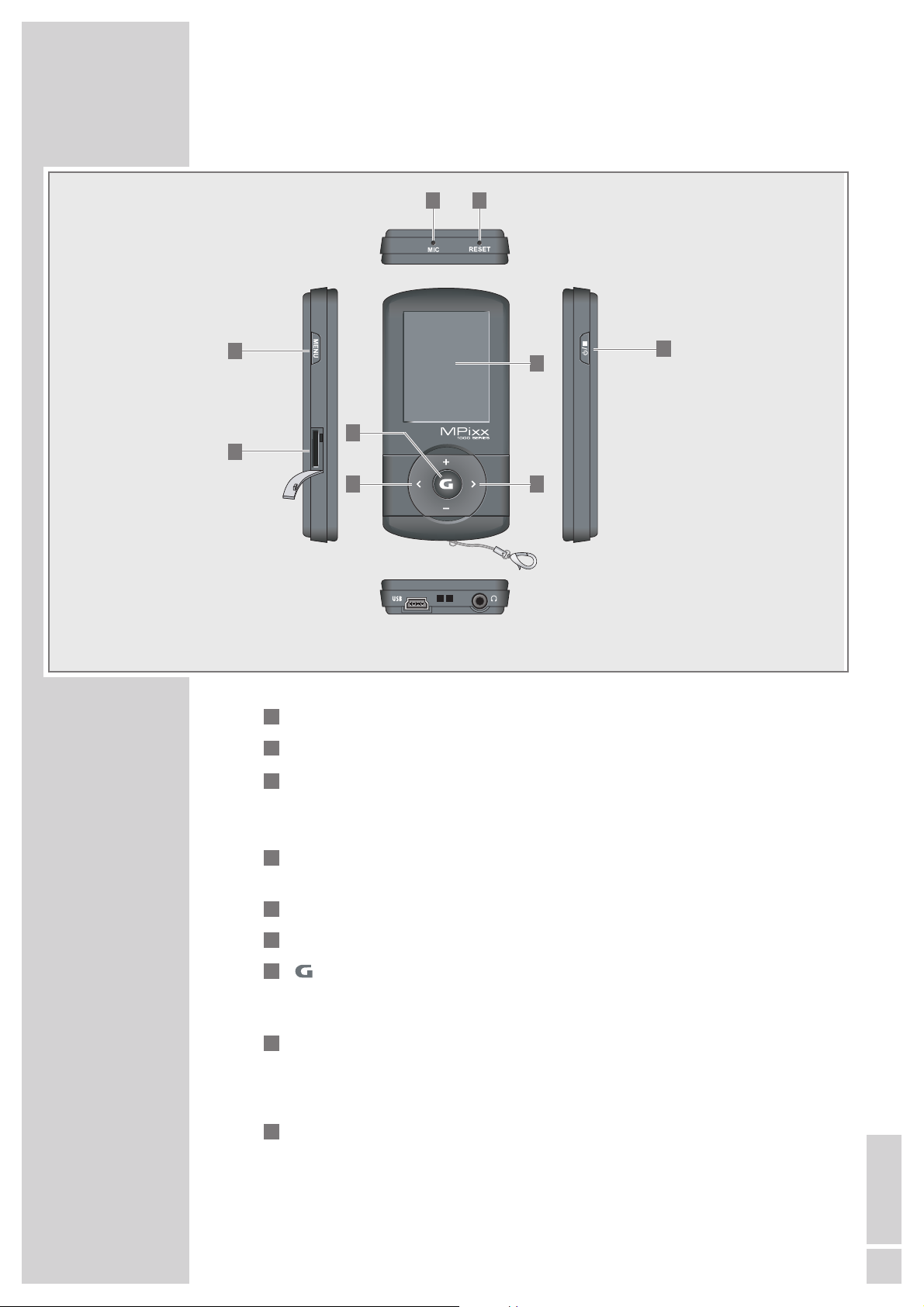
ENGLISH
5
OVERVIEW
----------------------------------------------------------------------------------------------------------------------------------------------------------------
Controls
MIC Integrated microphone for voice recordings.
RESET Resets the player.
8/7 Switches the player on and off.
Starts voice and FM radio recordings.
Ends playback, ends recording.
Micro Slot for inserting a Micro SD memory card.
SDHC
FUNC
For calling up the relevant submenus; to leave the submenus.
1.8” LC display (128 x 160 pixels).
In playback mode: starts and pauses playback.
Opens the main menu. In the main menu: confirms selected operating
modes.
In playback mode: selects the previous track.
Press and hold down: starts the reverse search.
In the main menu: selects the previous menu item.
In the menus: to navigate to the left.
In playback mode: selects the next track; press and hold down: starts
the forward search.
In the menus: to navigate to the right.
V
9
Λ
8
7
6
5
4
3
2
1
5
3
8
6
9
7
4
1 2
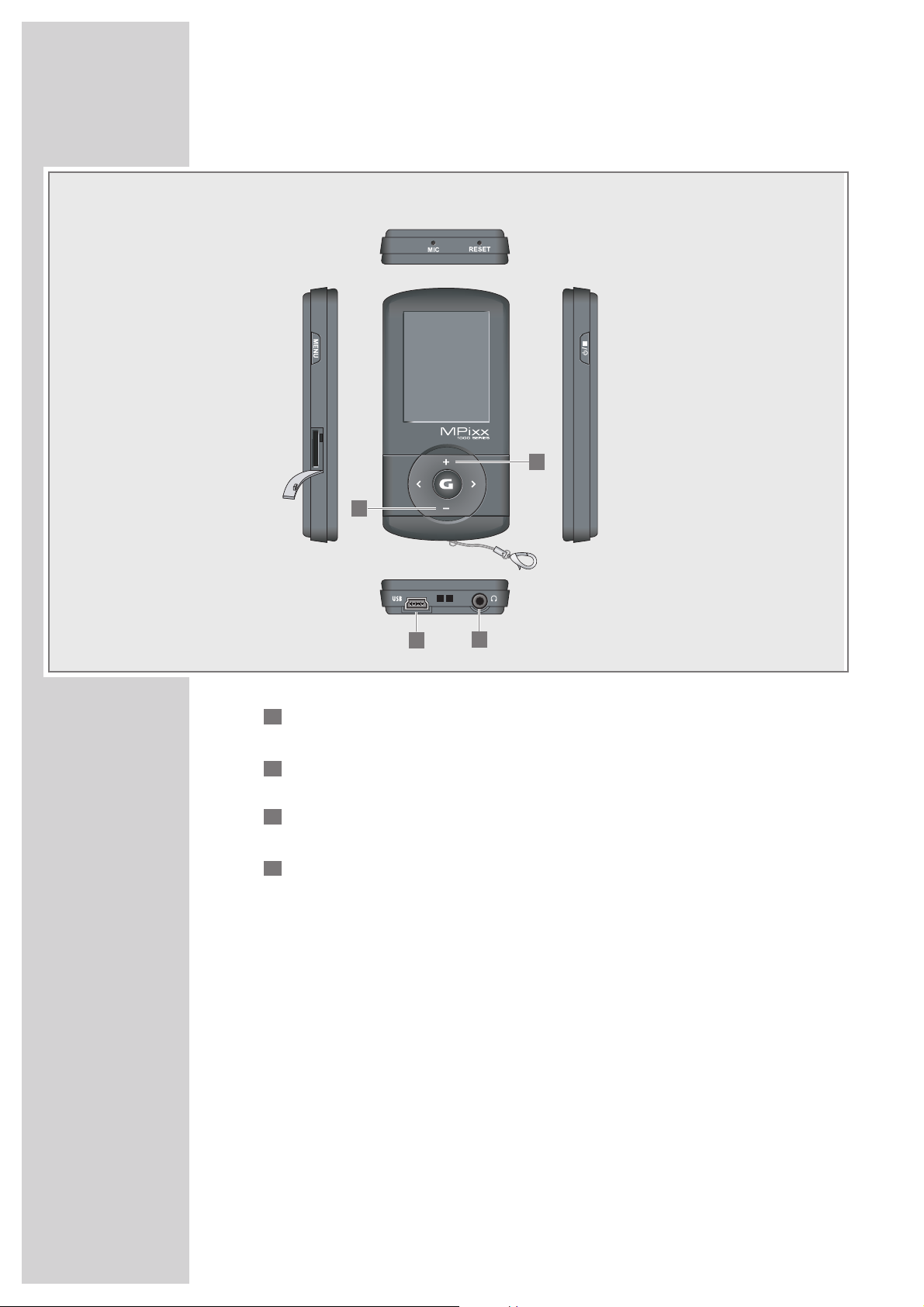
6
OVERVIEW
----------------------------------------------------------------------------------------------------------------------------------------------------------------
+ In playback mode: increases the volume.
In menu mode: moves the cursor upwards.
– In playback mode: decreases the volume.
In menu mode: moves the cursor down.
USB USB socket for connecting the player to the computer or standard USB
charger using a USB cable.
0 Connecting socket for the stereo earphones.
13
12
11
10
11
10
12
13
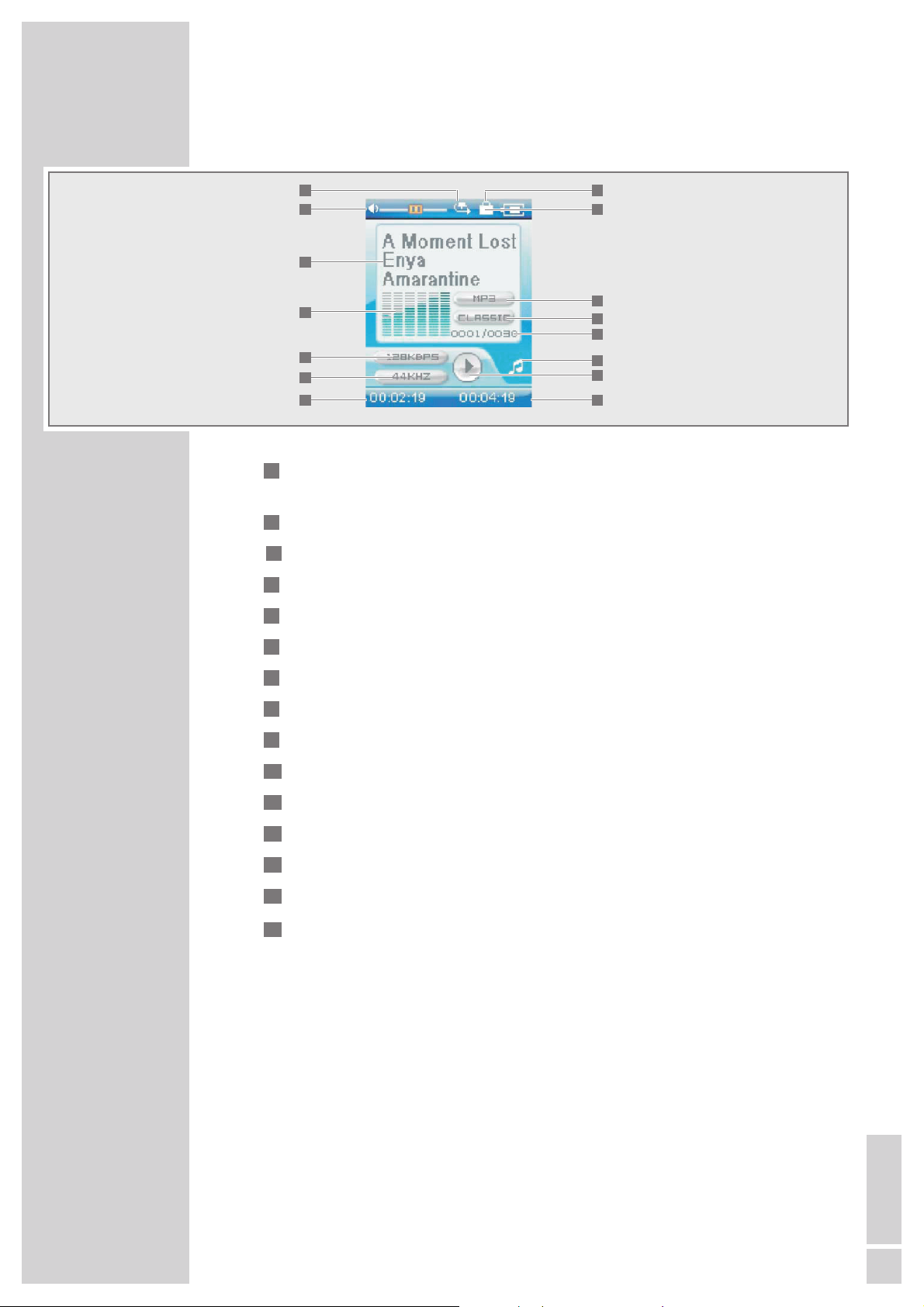
ENGLISH
7
OVERVIEW
----------------------------------------------------------------------------------------------------------------------------------------------------------------
Displays in music playback mode
Playback mode (Normal, Repeat One, Repeat All, Random All, Folder
Normal, Folder Repeat or Folder Random).
Volume display.
Track name, ID3 tag information, song lyrics.
Level display.
Bit rate.
Sampling frequency.
Elapsed playing time of the track.
Button lock on.
Battery status display (» «: the battery is low).
File format.
Current sound setting, e.g. classical.
Current track number, total number of tracks.
Current operating mode, i.e. music.
Operating status (playback
e, pause II, standby
7
or recording •).
Overall playing time of track.
Ä
15
14
13
12
11
10
9
8
7
6
5
4
3
2
1
1
2
3
4
5
6
7
8
9
10
11
12
13
14
15
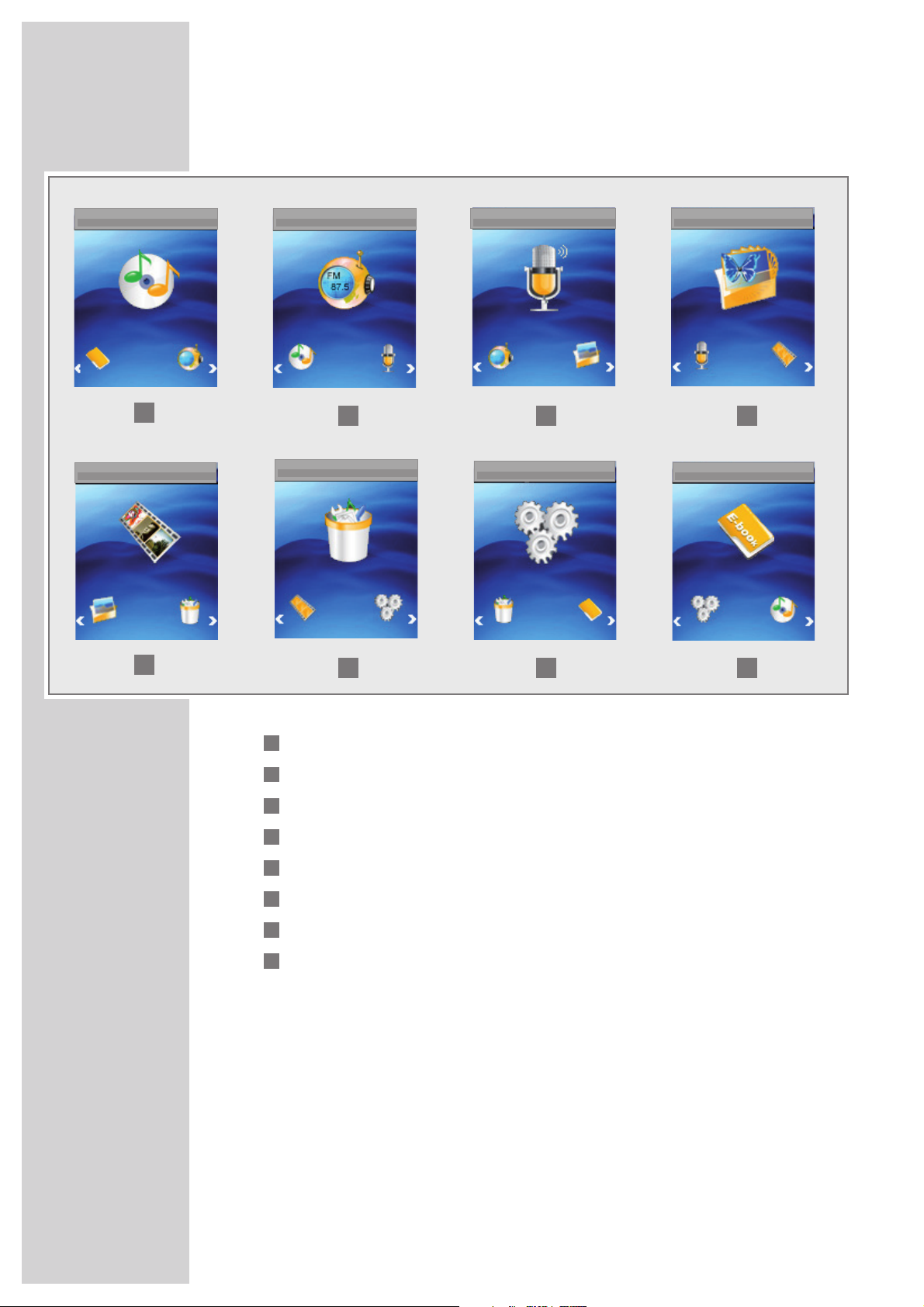
8
OVERVIEW
----------------------------------------------------------------------------------------------------------------------------------------------------------------
Main menu pages
Music – music playback.
Radio – FM radio reception.
Record – playback of recorded files.
Photo – picture playback.
Movie – video playback.
Delete – navigate within internal memory, delete files.
Settings.
Text – text file playback.
8
7
6
5
4
3
2
1
1
2 3 4
5
6 7 8
Music Radio Record
Photo
Movie
Delete
Settings
Text
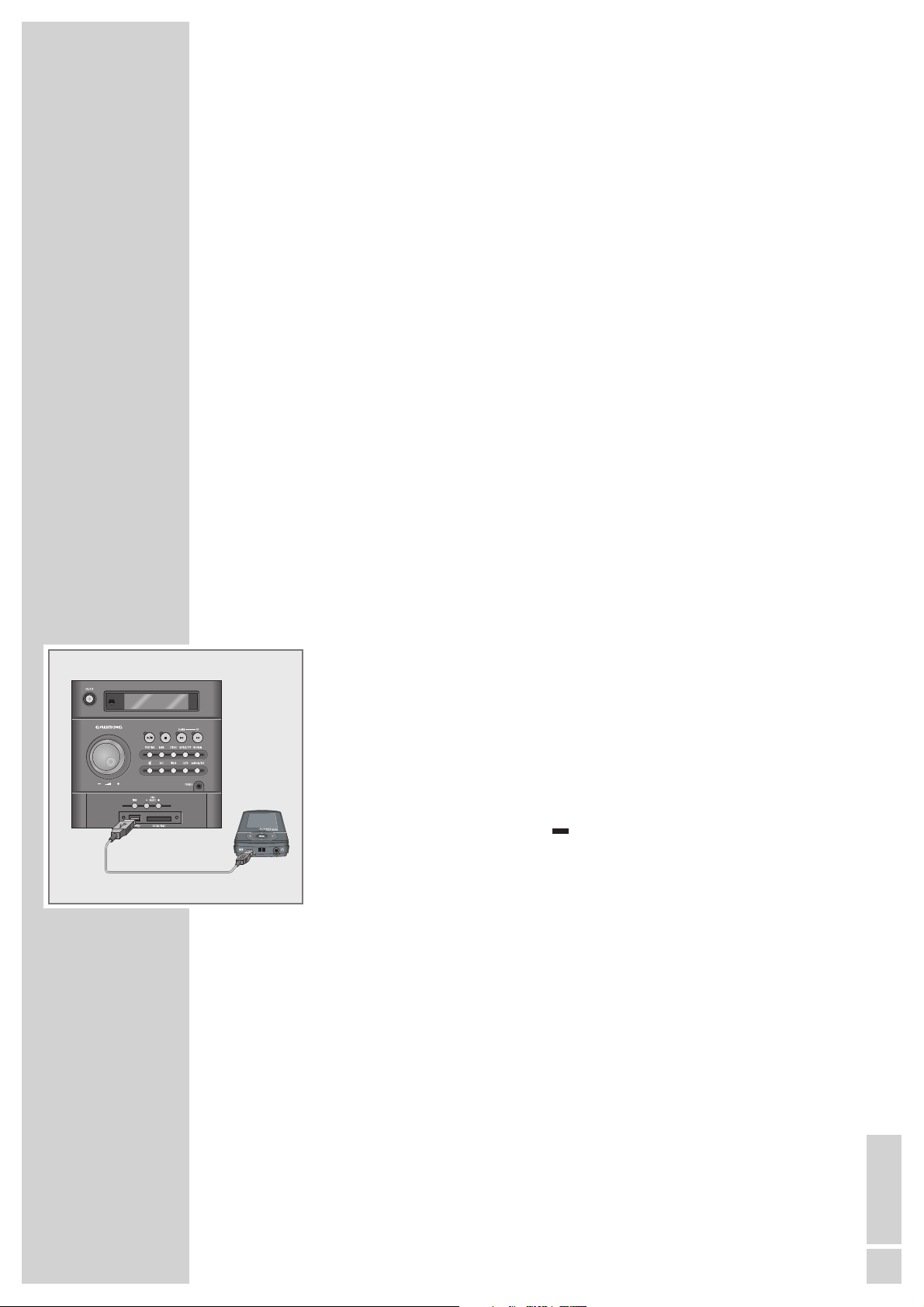
ENGLISH
9
CONNECTION/PREPARATION
----------------------------------------------------------
Power supply
The player operates with the integrated lithium-polymer battery 1 x 3.7 V,
310 mA .
Battery connector
A battery connector is plugged into the earphone jack »0« of the player when
supplied. This separates the battery from the circuit and prevents the battery from
deep discharge.
1 Before charging, unplug the battery connector and store it in a safe place.
Note:
The pins on the connector are very sharp. There is a risk of injury. Keep the
connector out of the reach of children.
2 If you do not intend to use the player for some time, plug the connector into
the earphone jack »
0
«.
Note:
The player must be switched off. Never plug the connector into the player
when it is switched on.
Charging the battery
Charge the battery for the player on a computer.
You can also charge the battery by connecting it to a USB-compatible hi-fi
system using a USB cable.
Note:
When charging with a standard USB adapter, the player is still ready for
operation.
1 Connect the USB socket on the player to the USB socket on the computer,
charger or hi-fi system using the USB cable.
2 Switch on the computer or hi-fi or connect the charger to the power supply.
– The display indicates the charging procedure. The charging time is
approximately four hours. »
P
« appears in the display when the battery
is fully charged.
Notes:
The display of the player tells you about the state of the battery. » « in the
display indicates that the battery is running low.
The playing time of the device with batteries is up to seven hours in audio
mode and up to four hours in video mode.
Note:
There is a risk of explosion if the battery is not replaced properly. Only use
the same type of battery or an equivalent.
Note:
If you do not intend to use the player for some time, please ensure that you
insert the battery protection plug into the headphone jack. This prevents deep
discharge of the battery.
Ä
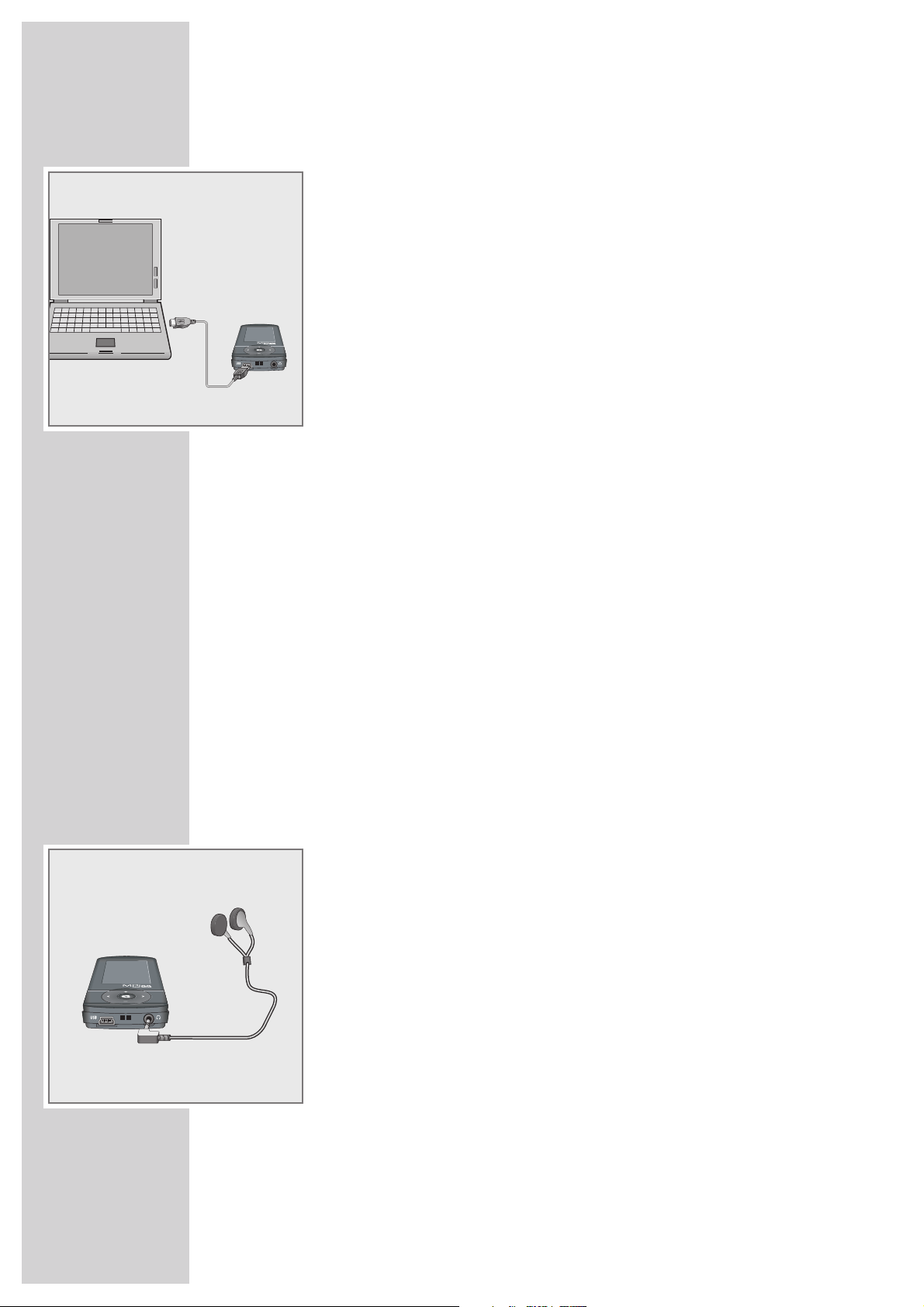
10
CONNECTION/PREPARATION
----------------------------------------------------------
Connecting to a computer
1 Switch on the computer.
2 Switch off the player.
3 Connect the USB socket on the player to the USB socket on the computer
using the USB cable.
– A display appears as soon as the connection is made.
Disconnecting from the computer
If there is no data transfer in progress, you can disconnect the player from the
computer.
You must first remove the player from the Windows desktop by following the
Windows instructions for “Removing hardware”.
Note:
Do not disconnect the player from the computer while data transfer is in
progress. This can damage the data irreparably.
1 Double click the icon for removing hardware.
The “Remove hardware” window appears.
2 To continue, follow the instructions on the screen.
Note:
The circuits of the player and the computer can be seriously damaged if you
do not follow the instructions for Windows ME/2000/XP/Vista.
Connecting earphones
1 Plug the earphones into the »0« socket on the player.
Note:
The earphones must always be plugged in for radio mode, as the cable acts
as the FM antenna.
Note:
Prolonged listening at loud volumes with the earphones can damage your
hearing.
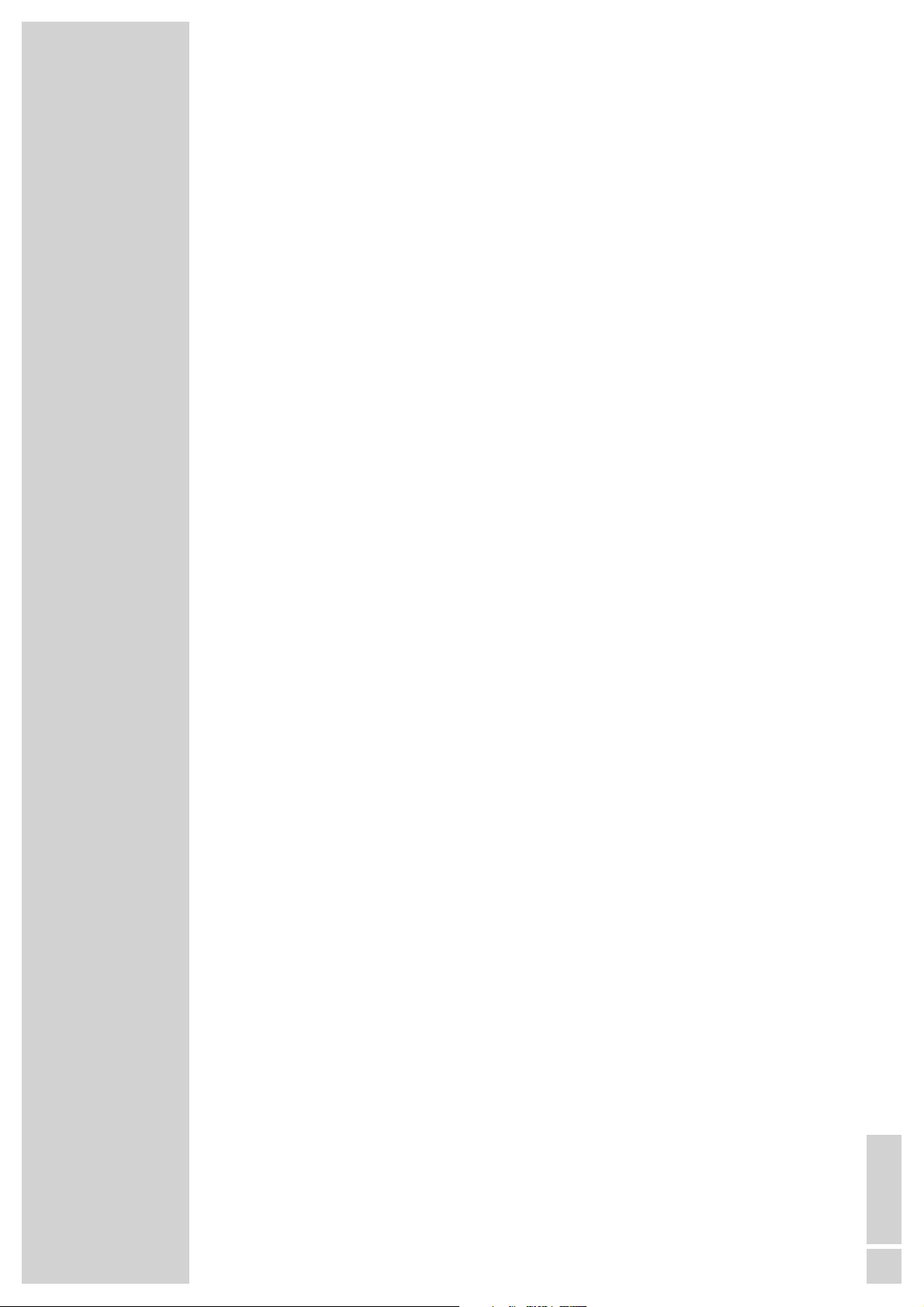
ENGLISH
11
CONNECTION/PREPARATION
----------------------------------------------------------
Inserting the memory card
The player has a card slot for inserting a micro SDTMmemory card. This can
provide you with up to 8 GB of additional storage capacity.
1 Insert the memory card with the label facing upwards into the card slot until
it latches into place.
Notes:
The memory card appears on the computer next to the player as an
additional removable storage device.
If you wish to playback the content of the memory card, you must first switch
from internal to external memory under »Storage« in the »Settings« menu.
Removing the memory card
1 Remove the memory card from the card slot by pressing the card inwards
slightly until the latch is released. Then pull out the card.
Notes:
Do not remove the memory card if data is currently being exchanged with the
computer.
Do not remove the memory card if content from it is currently being played.
Always switch off the player before removing the card.
