Page 1
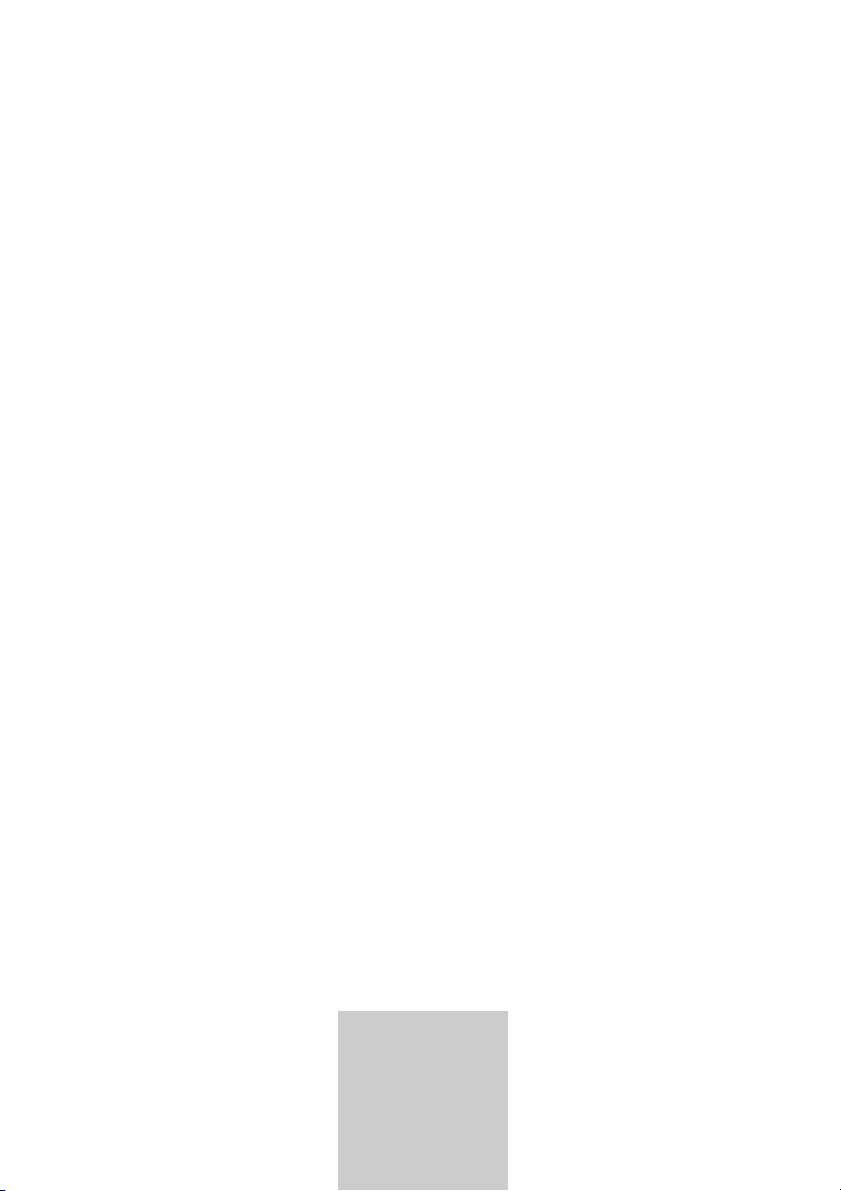
ǵ
COLOR
TELEVISION
ELEGANCE 15 FLAT
MF 40-2501/5 TEXT
ENGLISH
ΕΛΛΗΝΙΚΑ
POLSKI
MAGYAR
HRVATSKI
SLOVENSKO
Page 2
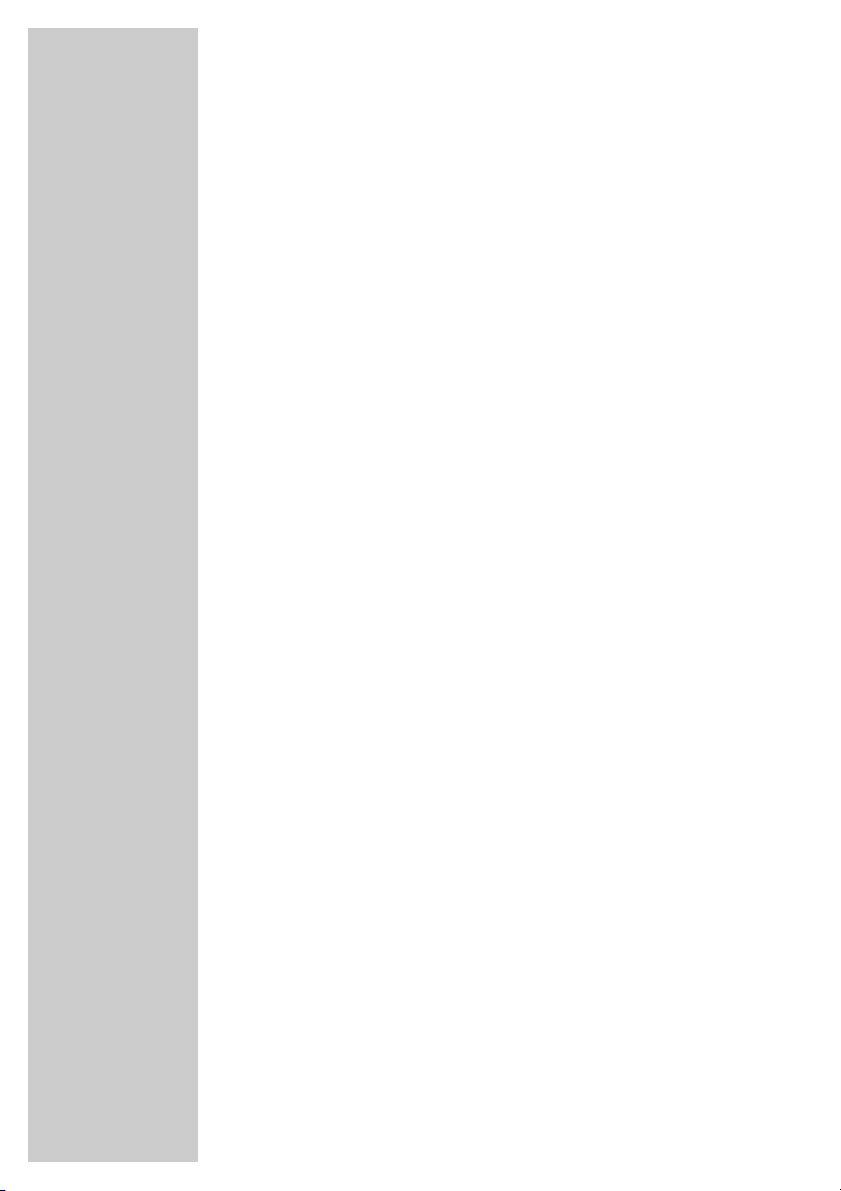
2
CONTENTS
____________________________________________
3 Set-up and safety
4 Connection/Preparation
4 Connecting the antenna and the mains cable
4 Inserting batteries in the remote control
5-6 Overview
5-6 The remote control
6 The front of the television set
7-9 Settings
7 Setting television channels automatically
8-9 Changing stored channels
9 Picture settings
10-11 Television operation
10 Basic functions
11 Changing the picture format
11 Zap function
12-13 Teletext mode
12 FLOF text and normal text mode
12-13 Additional functions
14-15 Convenience functions
14 Entering the switch-off time
14 Automatic volume
14 Changing the menu language
15 Parental lock
16 Using external devices
16 Decoder or satellite receiver
16 Camcorder
16 Connecting headphones
17-18 Special settings
17-18 Setting television channels
19-21 Information
19 Technical data
19 Service information for dealers
20 Troubleshooting
21 Additional Information for units sold in the UK
Page 3
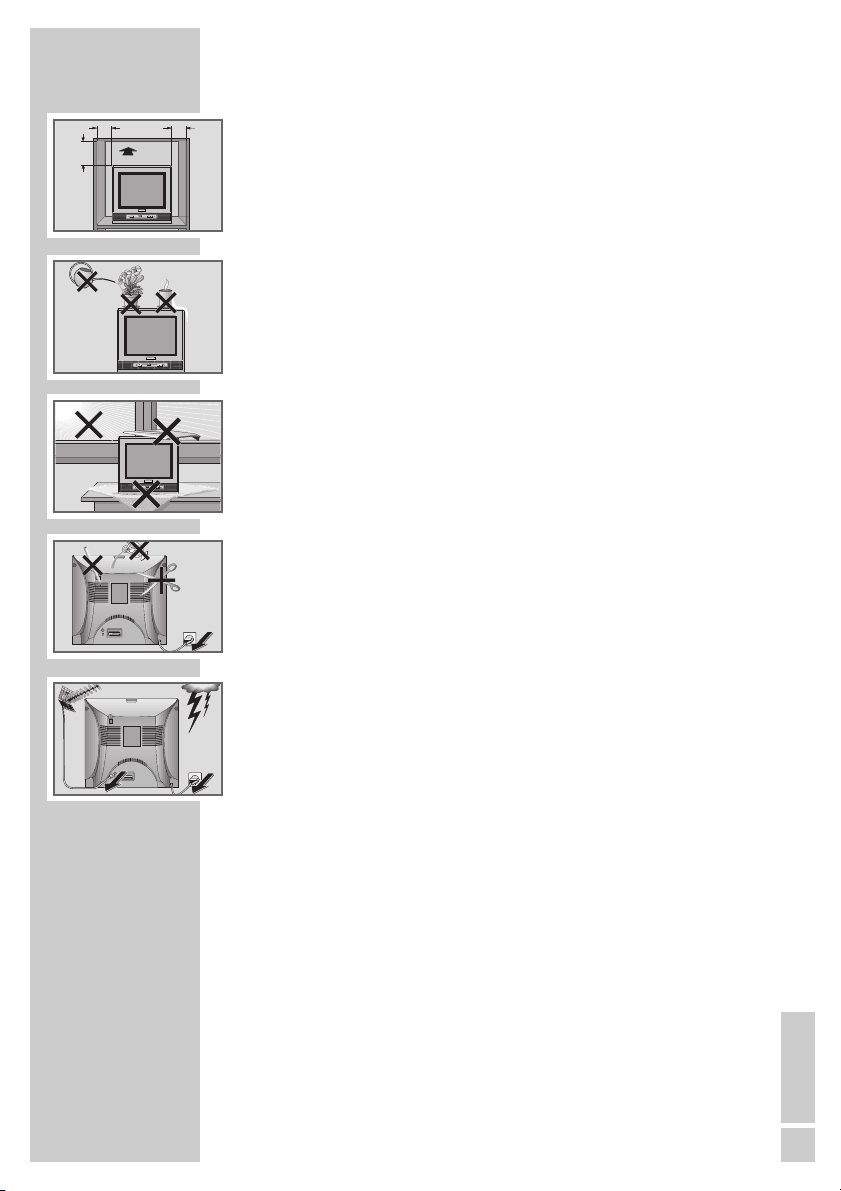
ENGLISH
3
SET-UP AND SAFETY
___________________________
Please note the following information when setting up your television set.
This television set is designed to receive and display video and audio
signals.
Any other use is expressly prohibited.
The ideal viewing distance is 5 times the screen diagonal.
External light falling on the screen impairs picture quality.
Ensure sufficient clearance between the TV and the wall cabinet.
The television set is designed for use in dry rooms. If you do use it in the
open, please ensure that it is protected from moisture, such as rain or
splashing water. Do not expose the television set to any moisture.
Do not place any vessels such as vases on the television, as they may
spill liquid, thus presenting a safety risk.
Place the television set on a solid, level surface. Do not place any
objects such as newspapers on the television set or cloth or similar items
beneath it.
Do not place the television set close to heating units or in direct sunlight,
as this will impair cooling.
Heat build-up can be dangerous and shortens the operating life of the
television set. For reasons of safety, have a specialist remove any dirt
deposits in the set from time to time.
Keep the television set away from magnetic fields (loudspeaker boxes,
for example).
Do not open the television set under any circumstances. Warranty
claims are excluded for damage resulting from improper handling.
Ensure that the mains cable is not damaged.
Thunderstorms are a danger to all electrical devices. Even if the tele-
vision set is switched off, it can be damaged by a lightning strike to the
mains or the antenna cable. Always disconnect the mains and antenna
plugs during a storm.
Clean the screen with a soft, damp cloth. Only use plain water.
! SERVICE !! SERVICE !
10
cm
20
cm
! SERVICE !
20 cm
VOL/PR
AV
AV
10
cm
VOL/PR
f
l
o
G
m
a
g
e
i
r
K
VOL/PR
Page 4
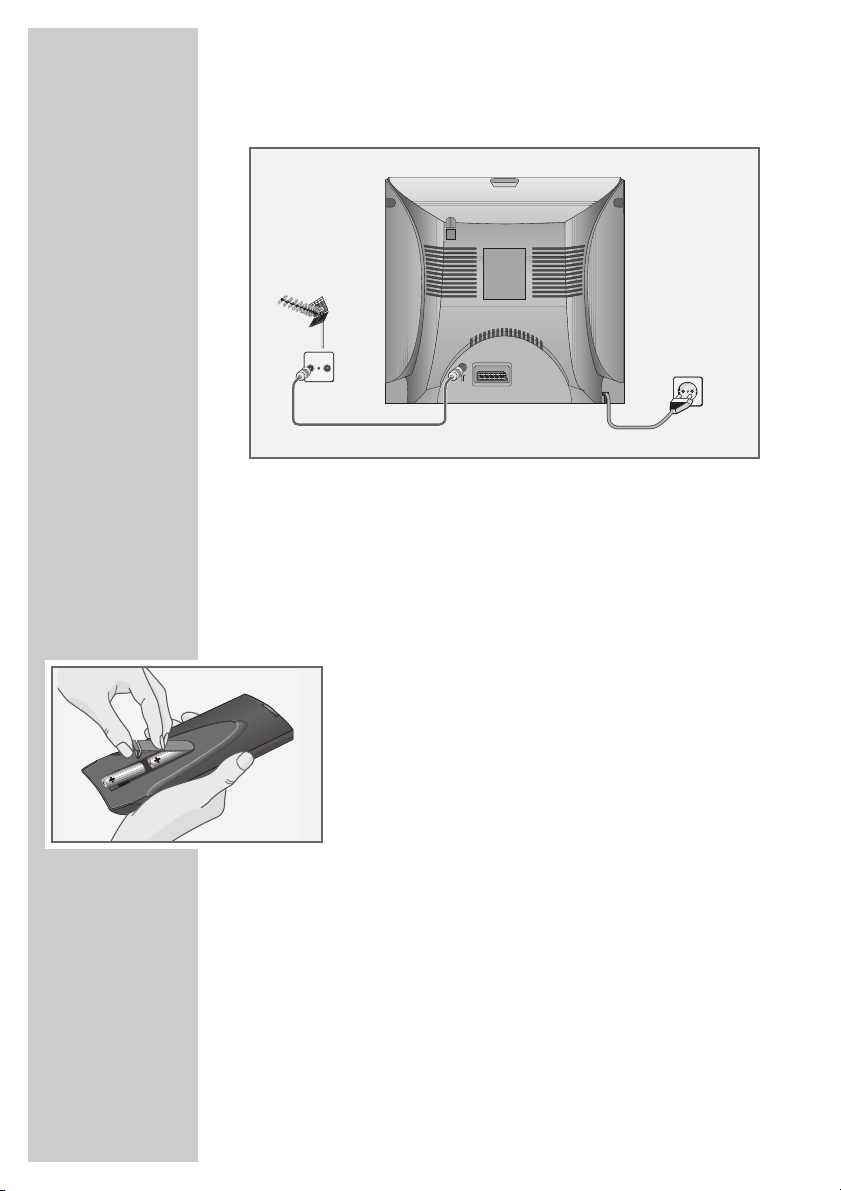
4
Connecting the antenna and the mains cable
1 Insert the telescopic antenna in the recess in the rear panel.
2 Plug the antenna cable of the rooftop antenna into the »
Ä«
antenna socket on the television.
3 Plug the mains cable into the wall socket.
Inserting batteries in the remote control
1 Open the battery compartment by removing the lid.
2 Insert the batteries (Mignon type, for example UM-3 or
AA, 2x1,5V).
Observe the polarity (marked on the base of the battery
compartment).
3 Close the battery compartment.
Note:
If the television no longer reacts properly to remote
control commands, the batteries may be flat. Be sure to
remove used batteries.
The manufacturer accepts no liability for damage resulting from used batteries.
Environmental note
Batteries, including those which contain no heavy metal,
may not be disposed of with household waste. Please
dispose of used batteries in an environmentally sound
manner. Find out about the legal regulations which apply
in your area.
CONNECTION/PREPARATION
__________
2
3
1
TV R
AV
Page 5
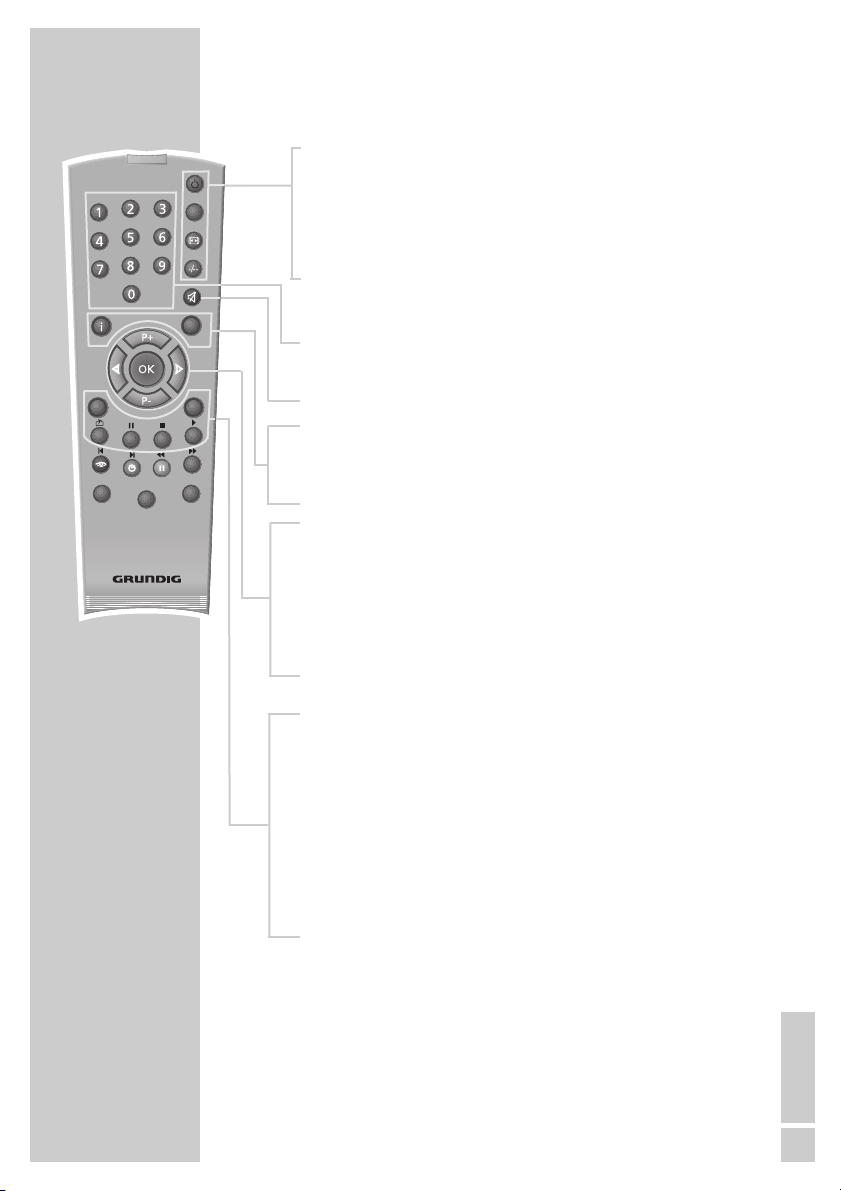
ENGLISH
5
OVERVIEW
____________________________________________
The remote control
Ǽ Switches off the television set (stand-by).
PIP Key has no function.
E
Switches between picture formats.
-/-- Switches between single and double-digit preset
channels;
switches to double character size in teletext mode.
1...0 Switches the television on from standby mode;
selects channels directly.
d Sound on/off (mute).
i Opens and closes the info menu;
closes all menus.
Z Zap function.
P+, P- Switches the television on from standby;
selects stations step by step;
moves the cursor in the menus up and down.
ǸǷ Adjusts the volume;
moves the cursor left/right.
OK Calls up the preset channels;
activates various functions.
TXT Switches between teletext and TV modes.
AV Selects the AV channels and the most recently viewed
television channel.
SCAN Reveal answer in teletext mode.
PAP Page stop in teletext mode.
SIZE Selects the sub-pages in teletext mode.
POS Updates a page in teletext mode.
TXT
SCAN
VCR
SIZEPAP
SAT
Tele Pilot 160 C
PIP
z
AV
POS
d
DVD
Page 6

6
z
Selects a page in teletext mode.
Ȅ Time on.
selects a page in teletext mode.
ǷǷ
Selects a page in teletext mode.
F
Selects a page in teletext mode.
VCR, SAT Switches to operating a GRUNDIG video
DVD recorder, a GRUNDIG satellite receiver or
a GRUNDIG DVD player.
Keep the relevant buttons (»VCR«, »SAT«, »DVD«)
pressed down. Then press the button you require.
Note:
The functions available to you depend on the model of
the device you are using.
Just try it out.
The front of the television set
Ȃ
Switches the television to standby
mode and off again.
z P
Switches the television on from standby mode.
Preset button for volume and channel
selection.
– Channel select down.
Lower volume.
+
Channel select up.
Raise volume.
Sockets on the right
y Headphone jack (3.5 mm ø jack plug).
o (yellow) Video signal input for camcorder.
o (withe) Audio signal input (mono) for
camcorder.
OVERVIEW
____________________________________________
/P
TXT
SCAN
VCR
SIZEPAP
SAT
Tele Pilot 160 C
PIP
z
AV
POS
d
DVD
Page 7
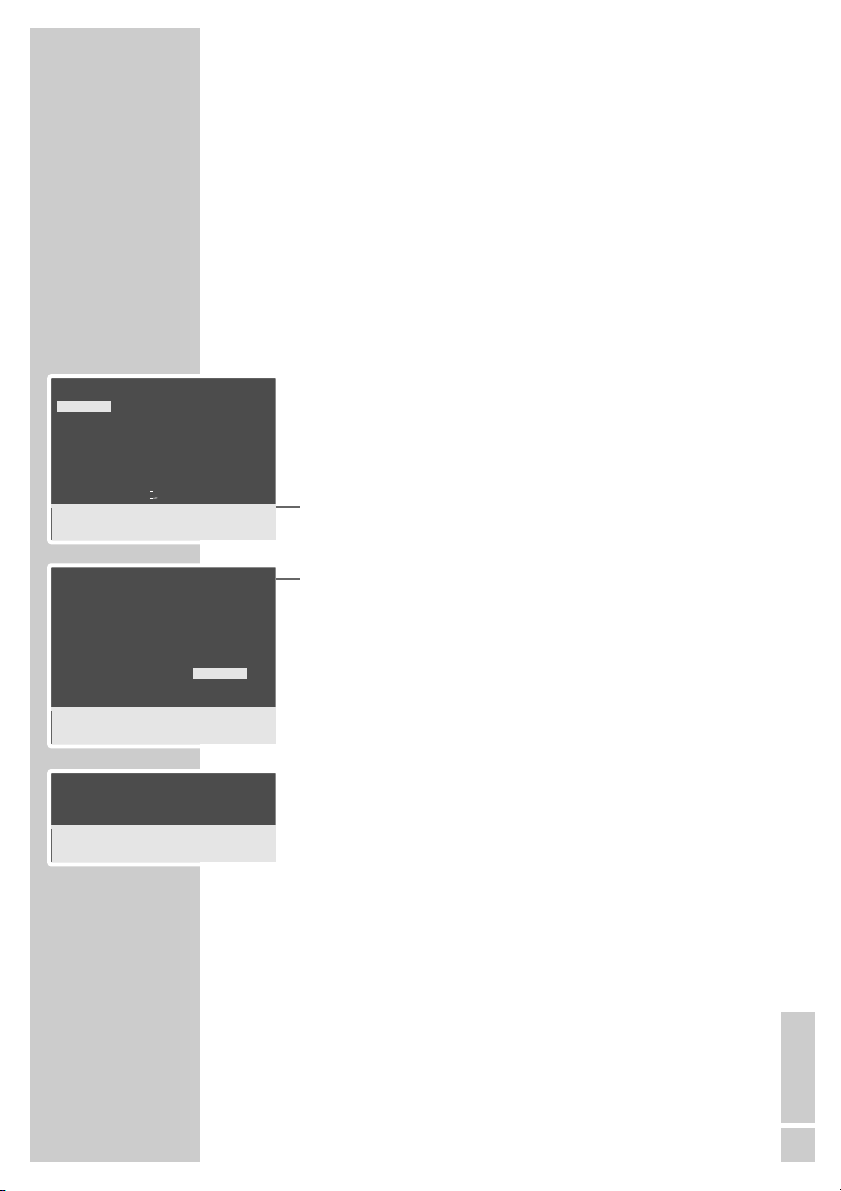
ENGLISH
7
Setting television channels automatically
The television set is equipped with an automatic channel search
system.
You start the search and can then sort the television channels into
your order of preference.
100 preset positions are provided, to which you can assign television channels from the antenna or from the cable connection.
You can also delete television channels from the channel list which
were found more than once or which have poor reception.
1 Switch on the television with »
Ȃ« on the television set, then
press »P+« on the remote control.
– The »Language« menu appears when the television is first
switched on.
Hint:
If the »Language« menu does not appear on the screen, then
set it in accordance with the chapter on resetting all television
channels on page 18.
2 Select language with »P+«, »P-«, »
Ǹ
« or »Ƿ« and press
»OK« to confirm.
– The »Country Selection« menu appears.
3 Press »P+«, »P-«, »
Ǹ
« or »Ƿ« to select the country and
»OK« to confirm.
Note:
If your country is not displayed, select ». . . . . . . «.
4 Press »OK« to start the search.
– The »Setup« menu appears and the search begins. The auto-
matic search may last several minutes depending on the number of television channels received.
Note:
After the search you can press »TXT« to finish the setting. The
TV channel is stored in a useful order
or
with »
i« you can go to the »Program Table« menu, where the
channels can be arranged as you want.
Information on editing the »Program Table« can be found on
the next page.
SETTINGS
______________________________________________
Country Selection
Arabic Iran Russia
Belgium Ireland Schweiz
Bulgaria Italia Slovenija
âeska Rep. Magyar Slovensko
Danmark Netherl. Suomi
Deutschl. Norge Sverige
Eλλaδa Österreich Türkiye
España Polska U. K.
Franca Portugal Yugoslavia
Hrvatska Romania . . ......
ļ
ĵ
İ
OK
Ł
Ļ
Select
●
Back
●
i
Exit
Language
English Svenska Romaneste
Deutsch Dansk Hirvatski
Francais Norsk âe‰tina
Italiano Suomi Slovenãina
Español Slovensko G.Shqipe
Portuguesa Polski Блгapck
Eλλhnika Magyar Мaкедонски
Türkçe Pycck Srpski
Dutch Л¹1
ļ
ĵ
İ
OK
Ł
Ļ
Select
●
Back
●
i
Exit
Setup
Autoprogramm 02%
ļ
ĵ
İ
OK
Ł
Ļ
●
i
Exit
Page 8

8
Changing stored channels
You can delete channels that have been stored more than once
during the automatic search. You can also store channels in a different preset position, change or enter the name of a channel as well
as skip channels.
Selecting the station list
1 Press »i« to open the »Main Menu«.
– The »Main Menu« appears.
2 Select »Program Table« with »P+« or »P-« and confirm with
»OK«
– The »Program Table« menu appears.
Note:
Further operation is explained in the following sections.
Deleting channels
1 In the »Program Table« menu, select the station to be deleted by
pressing »P+«, »P-«, »Ǹ« or »Ƿ«.
2 Press »
ǷǷ
« (yellow) to delete the channel.
Note:
To delete other stations, repeat steps 1 and 2.
Sorting television channels
1 In the »Program Table« menu, select the channel to be moved
with »P+«, »P-«, »Ǹ« or »Ƿ«.
2 Highlight the channel with »
Ȅ« (green).
3 Select a new channel position by pressing »P+«, »P-«, »
Ǹ
« or
»
Ƿ
« and then press »Ȅ« to confirm.
– All of the channels that follow move up one position.
Note:
To sort the other television channels repeat steps 1 to 3.
Entering the channel names
(maximum of 5 characters)
1 In the »Program Table« menu, select the desired channel with
»P+«, »P-«, »Ǹ« or »Ƿ«.
2 Highlight the channel with »
F
« (blue).
3 Select letters or numbers with »P+« or »P-«, move to the next
position with »
Ǹ
« or »Ƿ« and repeat.
4 Store the channel name with »
F
« (blue).
Note:
To enter additional channel names, repeat steps 1 to 4.
SETTINGS
______________________________________________
Program Table
01 ARD 06 BR 3 11
02 ZDF 07 VOX 12
03 RTL 08 KABEL 13
04 SAT1 09 S RTL 14
05 PRO 7 10 WDR 15
ļ
ĵ
İ
OK
Ł
Ļ
●
Skip
Select
●
Move
●
Delete
Exit
●
Name
●
i
Program Table
01 ARD 06 BR 3 11
02 ZDF 07 VOX 12
03 RTL 08 KABEL 13
04 SAT1 09 S RTL 14
05 PRO 7 10 WDR 15
ļ
ĵ
İ
OK
Ł
Ļ
●
Skip
Select
●
Move
●
Delete
Exit
●
Name
●
i
Main Menu
Picture
Program Table
Setup
Features
ļ
ĵ
İ
OK
Ł
Ļ
Select
●
i
Exit
Program Table
01 ARD 06 BR 3 11
02 ZDF 07 VOX 12
03 RTL 08 KABEL 13
04 SAT1 09 S RTL 14
05 PRO 7 10 WDR 15
ļ
ĵ
İ
OK
Ł
Ļ
●
Skip
Select
●
Move
●
Delete
Exit
●
Name
●
i
Page 9

ENGLISH
9
Skipping television channels
You can mark television channels which should be skipped during
selection with »P+« or »P-«. A selection with the number keys is
also possible.
1 In the »Program Table« menu, select the desired channel with
»P+«, »P-«, »
Ǹ
« or »Ƿ«.
2 Highlight the channel with »
z
« (red).
– The television channel is now displayed against a red back-
ground.
– You can deselect the selected channel by pressing the red
button again.
Concluding the settings
1 Press »i« to finish the settings.
Picture settings
1 Press »i« to open the »Main Menu«.
– The »Main Menu« appears.
2 Select »Picture« with »P+« or »P-« and confirm with »OK«.
– The »Picture« menu appears.
3 Select »Brightness«, »Contrast«, »Colour« or »Sharpness« with
»P+« or »P-« and adjust them with »
Ǹ
« or »Ƿ«.
4 Select »Store« with »P+« or »P-« and confirm the setting with
»OK«.
– The »Stored« message appears.
5 Press »
i« to finish the settings.
SETTINGS
______________________________________________
Program Table
01 ARD 06 BR 3 11
02 ZDF 07 VOX 12
03 RTL 08 KABEL 13
04 SAT1 09 S RTL 14
05 PRO 7 10 WDR 15
ļ
ĵ
İ
OK
Ł
Ļ
●
Skip
Select
●
Move
●
Delete
Exit
●
Name
●
i
Picture
Brightness
Contrast
Colour
Sharpness
Store
ļ
ĵ
İ
OK
Ł
Ļ
●
Back
●
i
Exit
Page 10

10
Basic functions
Switching on and off
1 Switch on the television by pressing the »Ȃ« button on the tele-
vision set.
– The device switches to standby mode.
Switch the television on with »1…0« or »P+« or »P-«.
2 Press the »
Ǽ« button to switch the television to standby mode.
Press »1…0« or »P+« or »P-« to switch on the device from
standby mode.
3 Completely switch the television off by pressing »
Ȃ« on the
television set.
– This saves electricity.
Selecting channels
1 Use »1…0« to select channels directly.
Preselect two digit channel positions with »–/– –«.
2 Press »P+« or »P-« to move up and down channels.
Selecting AV channel positions
1 Use »AV« to select AV channels directly.
Adjusting the volume
1 Adjust the volume with »Ǹ« or »Ƿ«.
Muting
1 Use »p« to switch the sound off (mute) and to switch it on
again.
Displaying time
1 You can display the time by pressing the »Ȅ« button (only for
channels with teletext).
TELEVISION OPERATION
___________________
PIP
z
TXT
SCAN
VCR
SIZEPAP
SAT
Tele Pilot 160 C
AV
POS
d
DVD
Page 11

ENGLISH
11
Changing the picture format
The television automatically switches to the 16:9 format, if this
format is recognised via the Euro-AV socket.
1 Select the picture format with »
E
«. The selected picture
format, for example »16:9«, appears on the screen.
– You can choose between the following picture formats:
»Auto« format
The picture format is automatically switched to »16:9« for 16:9
programmes.
The picture format is automatically switched to »4:3« for 4:3
programmes.
»4:3« format
For 4:3 programmes, select picture format »4:3«.
»16:9« format
For 16:9 programmes, select picture format »16:9«.
Zap function
This function allows you to save the television channel which you
are currently watching and switch to other channels (zapping).
1 Select the channel you want to save in the zap memory with
»1…0« or »P+« »P-«, (e.g. channel 1, BBC 1) and save by
pressing »Z«.
– The display »z –>P1 BBC1« appears in the screen.
2 Change channels with »1…0« or »P+« »P-«.
3 You can now use »Z« to switch between the saved channel (in
the example, BBC1) and the channel you were watching before.
4 Press »
i« to quit the zap function.
– The display disappears.
TELEVISION OPERATION
___________________
Page 12

1212
FLOF text and normal text mode
Switching on teletext and selecting pages
1 Press »TXT« to switch on teletext.
2 Use »0...9« to enter the page number directly or »P+« and
»P-« to switch up and down pages (to return to page 100,
press »
i«).
Note:
At the bottom of the screen, you will see an information line
consisting of a red, green, yellow and blue text field. Your
remote control has buttons with the corresponding colours.
3 Press »
z
« (red), »Ȅ« (green), »II« (yellow) or »
F
« (blue) to
select a teletext page. This depends on the options in the information line.
4 Press »TXT« to switch off teletext.
Additional functions
Waiting
While a page is being searched for, you can switch to the television
channel.
1 Enter the number of the teletext page with »1…0« and then
press »POS«.
– As soon as the page is found, the teletext page number
appears in the top left hand corner of the screen.
2 Switch to the teletext page by pressing »POS«.
Increasing character size
If you have difficulty reading the text on the screen, you can double
the character size.
1 To enlarge the character size of a teletext page, press »–/– –«
repeatedly.
Page stop
A multiple page may contain several sub-pages, which are automatically scrolled by the transmitting station.
1 Stop the sub-pages with »PAP«.
2 Press »PAP« to quit the function.
TELETEXT MODE
_______________________________
TXT
SCAN
VCR
SIZEPAP
SAT
Tele Pilot 160 C
PIP
z
AV
POS
d
DVD
Page 13

ENGLISH
1313
Calling up a sub-page directly
If the selected teletext page contains additional pages, the number
of the current sub-page as well as the total number of pages is
displayed.
1 Call up the sub-pages with »SIZE«.
2 Enter the four-digit number for the sub-page with »1…0«.
– The selected sub-page is displayed after a short delay.
Reveal answer
Certain teletext pages contain ”hidden answers” or information
which can be called up.
1 Display information with »SCAN«.
2 Conceal information with »SCAN«.
TELETEXT MODE
_______________________________
Page 14

14
CONVENIENCE FUNCTIONS
______________
Entering the switch-off time
You can enter a switch-off time. After this time has elapsed, the television switches to standby mode.
1 Press »
i« to open the »Main Menu«.
– The »Main Menu« appears.
2 Select »Features« with »P+« or »P-« and confirm with »OK«.
3 Select »Sleep Timer« with »P+« or »P-«.
4 Enter the required time (in 15 minute intervals from 15 to
120 minutes) by pressing »
Ǹ
« or »Ƿ«.
5 Press »
i« to finish the setting.
Note:
To delete the switch-off time, select »Sleep Timer« again and
press »
Ǹ
« or »Ƿ« to select »Off«.
Automatic volume
Television stations broadcast at different volumes. The automatic
volume limiting (AVL) function means the volume is kept the same
when you switch between channels.
1 Press »
i« to open the »Main Menu«.
– The »Main Menu« appears.
2 Select »Features« with »P+« or »P-« and confirm with »OK«.
3 Select »AVL« with »P+« or »P-« and then select »On« with
»
Ǹ
« or »Ƿ«.
4 Press »
i« to finish the setting.
Changing the menu language
1 Press »i« to open the info menu.
– The info menu appears.
2 Select »Features« with »P+« or »P-« and confirm with »OK«.
3 Select »Language« with »P+« or »P-« and confirm with
»OK«.
– The »Language« menu appears.
4 Select the language with »P+«, »P-« and press »OK« to con-
firm.
5 Press »
i« to finish the setting.
Features
Sleep Timer 00:12
AVL On
Language
ļ
ĵ
İ
OK
Ł
Ļ
●
Back
●
i
Exit
Features
Sleep Timer 00:12
AVL On
Language
ļ
ĵ
İ
OK
Ł
Ļ
●
Back
●
i
Exit
Features
Sleep Timer 00:12
AVL On
Language
ļ
ĵ
İ
OK
Ł
Ļ
Select
●
Back
●
i
Exit
Page 15

ENGLISH
15
Parental lock
You can block any station. The screen goes black.
1 Press »
i« to open the info menu.
– The info menu appears.
2 Select »Search« by pressing »P+« or
»P-«.
3 Select »Child Lock« with »P+« or »P-«.
4 Press »
Ǹ
« or »Ƿ« to activate or deactivate the parental lock
(On) or (Off).
5 Press »
i« to finish the setting.
CONVENIENCE FUNCTIONS
______________
Setup
System BG
Channel C 34
Fine Tune 0
Search
ĵŁ
Autoprogram
Child Lock On
Program No P1
Store
ļ
ĵ
İ
OK
Ł
Ļ
●
Back
●
i
Exit
Page 16

16
Decoder or satellite receiver
Connecting a decoder or satellite receiver
1 Connect the »AV1« socket on the television set and the appro-
priate socket on the decoder using a EURO-AV cable.
Notes:
A satellite receiver can also be connected to this socket.
If you want to use both a satellite receiver and a decoder, the
decoder must be connected to the satellite receiver.
Using a decoder
1 Switch on the television and the decoder.
2 Select the »AV1« channel by pressing »AV «.
Using an S-Video device
If you have a device with an S-Video output (such as a DVD player),
you can connect it using a EURO/AV (Scart) cable to the »AV1«
socket.
Press »AV« to select the »AV1-S« channel.
Camcorder
Connecting the camcorder
1 Connect the yellow socket (VIDEO – picture signal) on the tele-
vision and the corresponding socket on the camcorder (VHS,
Video 8) with a cinch cable.
2 Connect the white socket (AUDIO – mono signal) on the tele-
vision and the corresponding socket of the camcorder using a
cinch cable.
Operating with a camcorder
1 Switch on the camcorder, insert a cassette and start playback.
2 Select the »AV2« channel with »AV «.
Connecting headphones
1 Insert the headphone jack (3.5 mm ø jack plug) in the head-
phone socket on the television.
USING EXTERNAL DEVICES
_______________
Decoder
PAY-TV
AV
Page 17

ENGLISH
17
Setting television channels
This setting is only necessary if a new channel comes on air and you
do not want to change the order of your channels. The television
channel can be set directly or using the search.
Setting channels using the search
1 Press »i« to open the »Main Menu«.
2 Select »Setup« with »P+« or »P-« and confirm with »OK«.
– The »Setup« menu appears.
3 Select »Program No« with »P+« or »P-« and set the preset
channel with »
Ǹ
« or »Ƿ«.
4 Select »Search« with »P+« or »P-« and start the search with
»
Ǹ
« or »Ƿ«.
– If a strong station signal is received, the search is interrupted
and the picture appears. Repeat the search until the channel
you want appears on the screen.
Note:
The current system is displayed in the »System« line.
If the colour or sound are incorrect, select »System« with »P+«
or »P-«. Make the necessary adjustments with »
Ǹ
« or »Ƿ«.
5 Select »Store« with »P+« or »P-« and confirm with »OK«.
– The »Stored« message appears.
Note:
To set other television stations, repeat steps 3 to 5.
6 Press »
i« to finish the setting.
Fine tuning television channels
The television automatically tunes itself to the best possible reception. You may need to carry out manual fine tuning in areas where
there is poor reception.
1 Press »
i« to open the »Main Menu«.
2 Select »Setup« with »P+« or »P-« and confirm with »OK«.
– The »Setup« menu appears.
3 Select »Fine Tune« with »P+« or »P-« and set it with »
Ǹ
«
or »Ƿ«.
4 Select »Store« with »P+« or »P-« and confirm with »OK«.
– The »Stored« message appears.
5 Press »
i« to finish the setting.
SPECIAL SETTINGS
______________________________
Setup
System BG
Channel C 34
Fine Tune 0
Search
ĵŁ
Autoprogram
Child Lock On
Program No P1
Store
ļ
ĵ
İ
OK
Ł
Ļ
●
Back
●
i
Exit
Setup
System BG
Channel C 34
Fine Tune 0
Search
ĵŁ
Autoprogram
Child Lock On
Program No P1
Store
ļ
ĵ
İ
OK
Ł
Ļ
Store
●
Back
●
i
Exit
Setup
System BG
Channel C 34
Fine Tune 0
Search
ĵŁ
Autoprogram
Child Lock On
Program No P1
Store
ļ
ĵ
İ
OK
Ł
Ļ
●
Back
●
i
Exit
Page 18

18
Setting the television channels by entering the
channel numbers
1 Press »i« to call up the »Main Menu«.
2 Select »Setup« with »P+« or »P-« and confirm with »OK«.
– The »Setup« menu appears.
3 Select »Program No« with »P+« or »P-« and set the
channel with »
Ǹ
« or »Ƿ«.
4 Select »Channel« with »P+« or »P-« and confirm with »OK«.
5 Press »OK« to choose between »S« (special channel) and »C«
(channel).
6 Press »
Ǹ
« or »Ƿ« to switch up and down channels or use
»1…0« to enter the channel number directly.
Note:
The current system is displayed in the »System« line.
If the colour or sound are incorrect, select »System« with »P+«
or »P-«. Make the necessary adjustments with »
Ǹ
« or »Ƿ«.
7 Select »Store« with »P+« or »P-« and confirm with »OK«.
Note:
To set other television stations, repeat steps 3 to 7.
8 Press »
i« to finish the setting.
Re-tuning all television channels
You can re-tune all the television stations, for example if you move
to another town.
1 Press »
i« to open the »Main Menu«.
2 Select »Setup« with »P+« or »P-« and confirm with »OK«.
– The »Setup« menu appears.
3 Select »Program No« with »P+« or »P-« and using »
Ǹ
« or
»Ƿ« enter the channel numbers from the point they should be
saved.
4 Select »Autoprogram« with »P+« or »P-« and confirm with
»OK«.
– The »Autoprogram« menu appears.
5 Select the country using »P+«, »P-«, »
Ǹ
« or »Ƿ« and confirm
with »OK«.
6 Press »OK« to start the search.
– The automatic search may last a few minutes, depending on
the number of television channels received.
Note:
You can interrupt the search by pressing »
i«.
SPECIAL SETTINGS
______________________________
Setup
System BG
Channel C 34
Fine Tune 0
Search
ĵŁ
Autoprogram
Child Lock On
Program No P1
Store
ļ
ĵ
İ
OK
Ł
Ļ
Store
●
Back
●
i
Exit
Main Menu
Picture
Program Table
Setup
Features
ļ
ĵ
İ
OK
Ł
Ļ
Select
●
i
Exit
Setup
System BG
Channel C 34
Fine Tune 0
Search
ĵŁ
Autoprogram
Child Lock On
Program No P1
Store
ļ
ĵ
İ
OK
Ł
Ļ
●
0 –●9
C/S
●
Back
●
i
Exit
Setup
System BG
Channel C 34
Fine Tune 0
Search
ĵŁ
Autoprogram
Child Lock On
Program No P1
Store
ļ
ĵ
İ
OK
Ł
Ļ
●
0 –●9
●
Back
●
i
Exit
Page 19

ENGLISH
19
Technical data
Mains voltage: 230 V, 50/60 Hz
Power consumption: In standby mode 4 W
Switched on 45 W
Sound output: 5 Watts music
Reception ranges: C01 ... C99, special channels S01 ... S41,
frequency band 1 ... 4
Channel positions: 100 und 2 AV
Service information for dealers:
The product complies with the following EU directives:
73/23/EEC directive for electrical equipment to be used within
defined voltage ranges. 89/336/EEC directive on electromagnetic
compatibility.
The television set complies with the following standards: EN 60065,
EN 55013, EN 55020
INFORMATION
_____________________________________
Page 20

20
Fault
Screen lit (snow), but no
station
Poor picture contrast
Interference to picture
and/or sound
Ghosts, reflection
No colour
Inappropriate colour,
colour spots
Picture but no sound
Teletext missing or faulty
Remote control does not
work
The picture is unrecognisable after switching on the
television
INFORMATION
_____________________________________
Possible cause
Antenna cable
No television station programmed
Picture settings incorrectly
set
Problem at station
Interference from other
devices
Channel setting
Antenna
Colour intensity at minimum
TV standard setting (if
setting option is available)
Problem at station
Strong magnetic field due,
for example, to loudspeakers
Volume set to minimum
Problem at station
Television station (has no
teletext) or antenna system
Station signal too weak
No optical connection
Remote control batteries
Operating condition undefined
Parental lock has been
activated
Remedy
Is the antenna cable
connected?
Start the station search
Adjust the brightness,
contrast or colour setting
Test with another channel
Change the position of the
device
Automatic or manual channel setting/fine tuning
Have antenna cable or
system checked
Turn up the colour
Select the correct colour
standard
Test with another channel
Move the loudspeakers
away from the television.
If colour spots remain,
switch off the television set
at the mains and switch on
again after 10 minutes
Turn up or switch on the
volume
Test with another channel
Test another channel for
fine tuning and ghosts
Check the antenna system
Point the remote control at
the television set
Check the batteries, change
if necessary
Switch off the television
with the main power button
for approximately
2 minutes
Switch off the parental lock
Troubleshooting
If the remedies given below do not work, please consult an authorised GRUNDIG dealer. Please bear in mind that malfunctions can
also be caused by external devices such as video recorders or satellite receivers.
Page 21

ENGLISH
21
Additional Information for units sold in the UK.
Units sold in the UK are suitable for operation from a 240V ac, 50Hz mains
supply.
The range of multi-system receivers is built to work in most European countries. However, the mains plug and socket system for the UK differs from
many European countries.
This appliance has been supplied with a fitted, non-removable, approved
converter plug for use in the UK. This converter plug is fitted with a 5A rated
fuse.
In case this appliance is supplied with a moulded 2-pin Euro plug only,
which is unsuitable for UK operation, this must be cut off and immediately
disposed of. An approved 13A, 3-pin UK plug should then be fitted by a
qualified electrician.
Note:
The severed Euro plug must be destroyed to avoid a possible shock
hazard should it be inserted into a socket elsewhere.
If a non-rewireable 3-pin plug or a rewireable 13A (BS1363) 3-pin plug is
used, it must be fitted with a 5A ASTA or BSI approved BS1362 fuse. If any
other type of plug is used it must be protected by a 5A fuse either in the
plug, or at the distribution board. If this type of plug becomes defective,
ensure that the fuse is removed before disposal, to eliminate potential shock
hazard.
If it is necessary to change the fuse in the non-rewireable plug, the correct
type and rating (5A ASTA or BSI approved BS1362) must be used and the
fuse cover must be refitted. If the fuse cover is lost or damaged, the lead and
plug must not be used until a replacement is obtained. Replacement fuse
covers should be obtained from your dealer.
Important:
The wires in the mains lead are colour coded in accordance with the following code:
BLUE – NEUTRAL
BROWN – LIVE
As the colours of the wires in the mains lead of your appliance may not correspond with the coloured marking identifying terminals in your plug, proceed as follows:
Connect the BLUE coloured wire to plug terminal marked with the letter “N”
or coloured black.
Connect the BROWN coloured wire to the plug terminal marked with the letter “L” or coloured red.
In no circumstance must any of the wires be connected to the terminal marked with the letter “E”, earth symbol “
z”, coloured green, or green & yel-
low.
INFORMATION
_____________________________________
