Grundig MF 72-620-8 DOLBY, DIGI 100, ST 70-969 DOLBY, M 72-610-8 DOLBY, MF 72-2210 DOLBY Service Manual [en, de]
...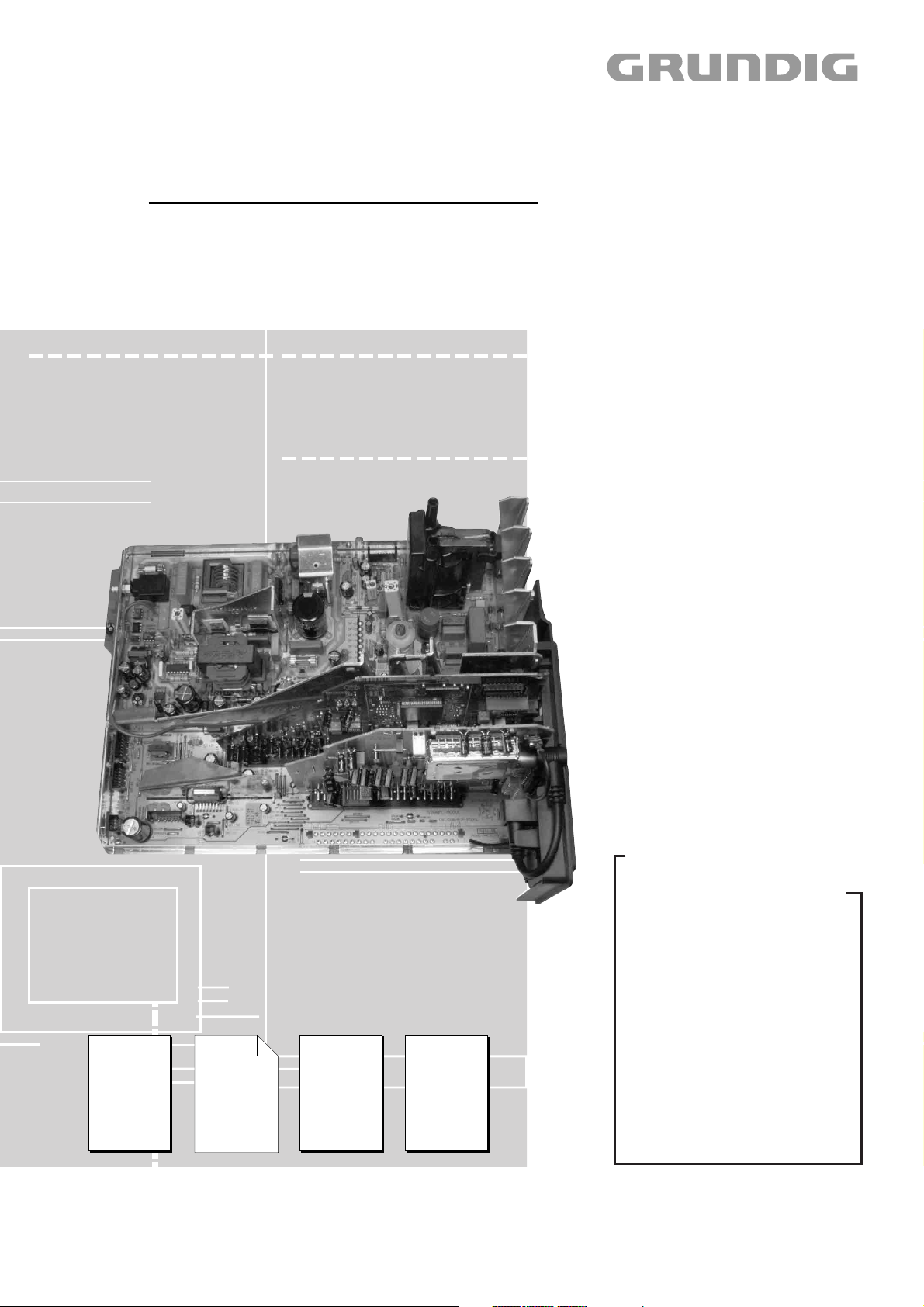
TV Service Manual
5. Ergänzung / Supplement 5
DIGI 100
CUC 1837
CUC 1838
CUC 1934
CUC 1935
Geräteliste
siehe Seite 2
List of TV Receivers
Zusätzlich erforderliche Unterlagen für den Komplettservice
Additionally required Service Documents for the Complete Service
Service
Manual
DIGI 100
Materialnr./Part No.
720100305000
Ergänzung
Supplement
4
Materialnr./Part No.
720100305400
Service
Manual
Sicherheit
Safety
Materialnr./Part No.
720108000000
Service
Training
DIGI 100
Materialnr./Part No.
Ķ 720103501700
ķ 720103501800
see Page 2
Grundig Service
Technik:
TV
TV
SAT
VCR/LiveCam
HiFi/Audio
Car Audio
Telekommunikation
Planatron
Ersatzteil-Verkauf: Mo.-Fr. 8.00-19.00 Uhr
Kundendienst/Werkstätten:
gebührenpflichtig
Fax:
(8.00-22.00 Uhr)
Telefon: 0180/52318-40
Telefon:
Fax:
Hotline Deutschland…
…Mo.-Fr. 8.00-18.00 Uhr
0180/52318-41
0180/52318-49
0180/52318-48
0180/52318-42
0180/52318-43
0180/52318-44
0180/52318-45
0180/52318-51
0180/52318-99
0180/52318-50Fax:
Mo.-Fr. 8.00-18.00 Uhr
0180/52318-52
0180/52318-46
Materialnummer/Part Number 720100305500
Änderungen vorbehalten/Subject to alteration • Printed in Germany WÜ
H-S46 0502 • 8002/8012, 8003/8013, 8005/8015
http://www.grundig.com
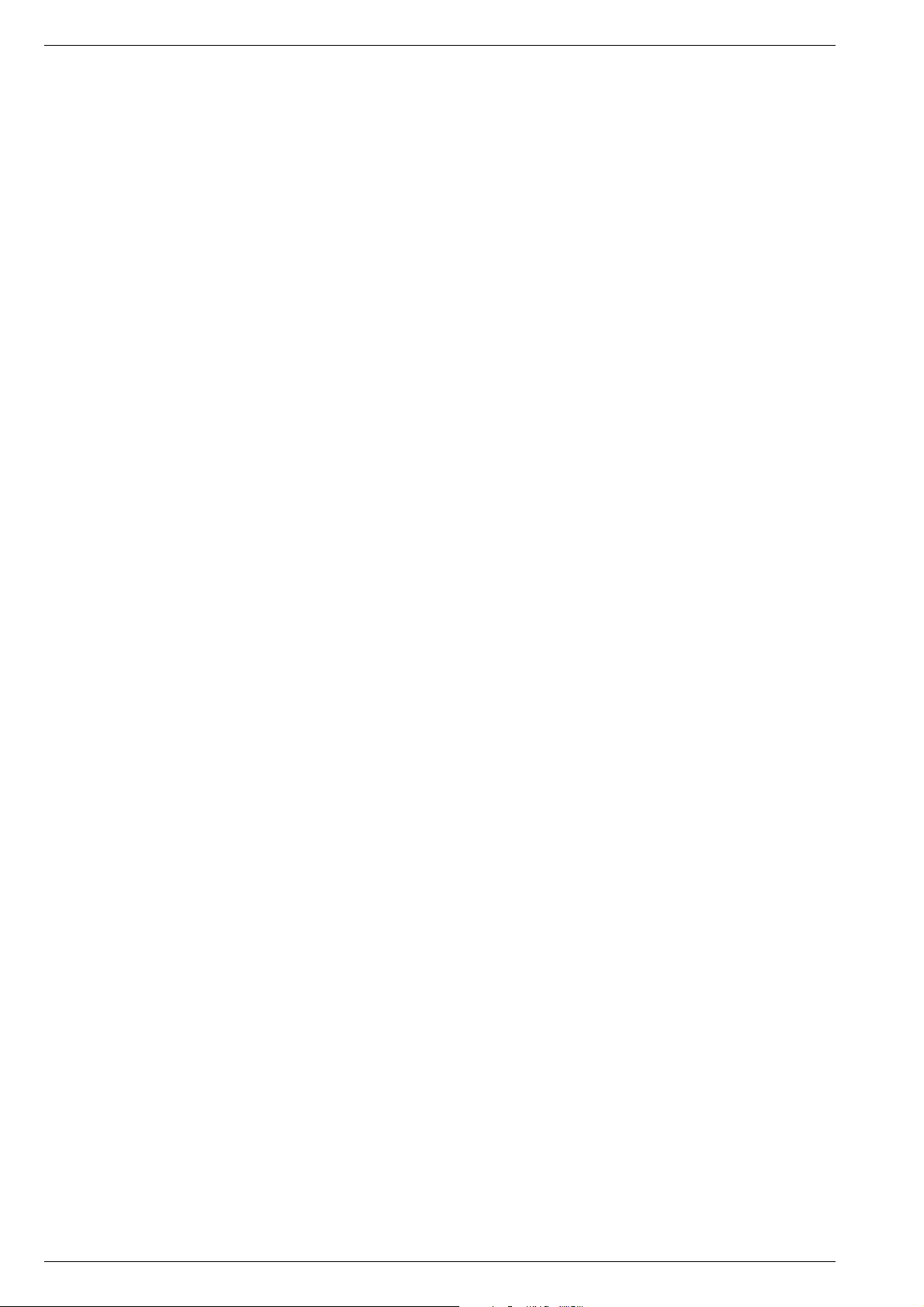
Allgemeiner Teil / General Section DIGI 100
CUC 1837
ELEGANCE 63 ST 63-305/8 DOLBY
GBA3600 / VNM, VNA
SEDANCE 70 ST 70-285/8 DOLBY
GBA3700 / VNM, VNA, VNX, VNG
ELEGANCE 70 ST 70-305/8 DOLBY
GBA3500 / VNM, VNA, VNX, VNG
ST 70-969 DOLBY
GBA5500 / VNM
DAVIO 70 ST 70-2210 DOLBY
GCN6700 / VNM
DAVIO 70 ST 70-5210/8 DOLBY
GCN8000 / VNM, VNA
BOSTON SE 7015 DOLBY
GCN7200 / VNM, VNA
GCN7210 / VNM, VNA
CUC 1838
M 72-610/8 DOLBY
GBA4300 / VNM
MF 72-620/8 DOLBY
GBA4200 / VNM
MF 72-2210 DOLBY
GBA4000 / VNM
ELEGANCE 72 FLAT MF 72-3115/8 DOLBY
GBA3400 / VNM, VNA
LEEMAXX 72 FLAT MF 72-9115/8 DOLBY
GBA3300 / VNM, VNA
CUC 1934
ELEGANCE 70 FLAT MFW 70-3210/8 DOLBY
GBA2500 / VNM
CUC 1935
MFW 82-620/8 DOLBY
GBA4100 / VNM
MW 82-2210/8 DOLBY
GBA1500 / VNM, VNA
2 GRUNDIG Service
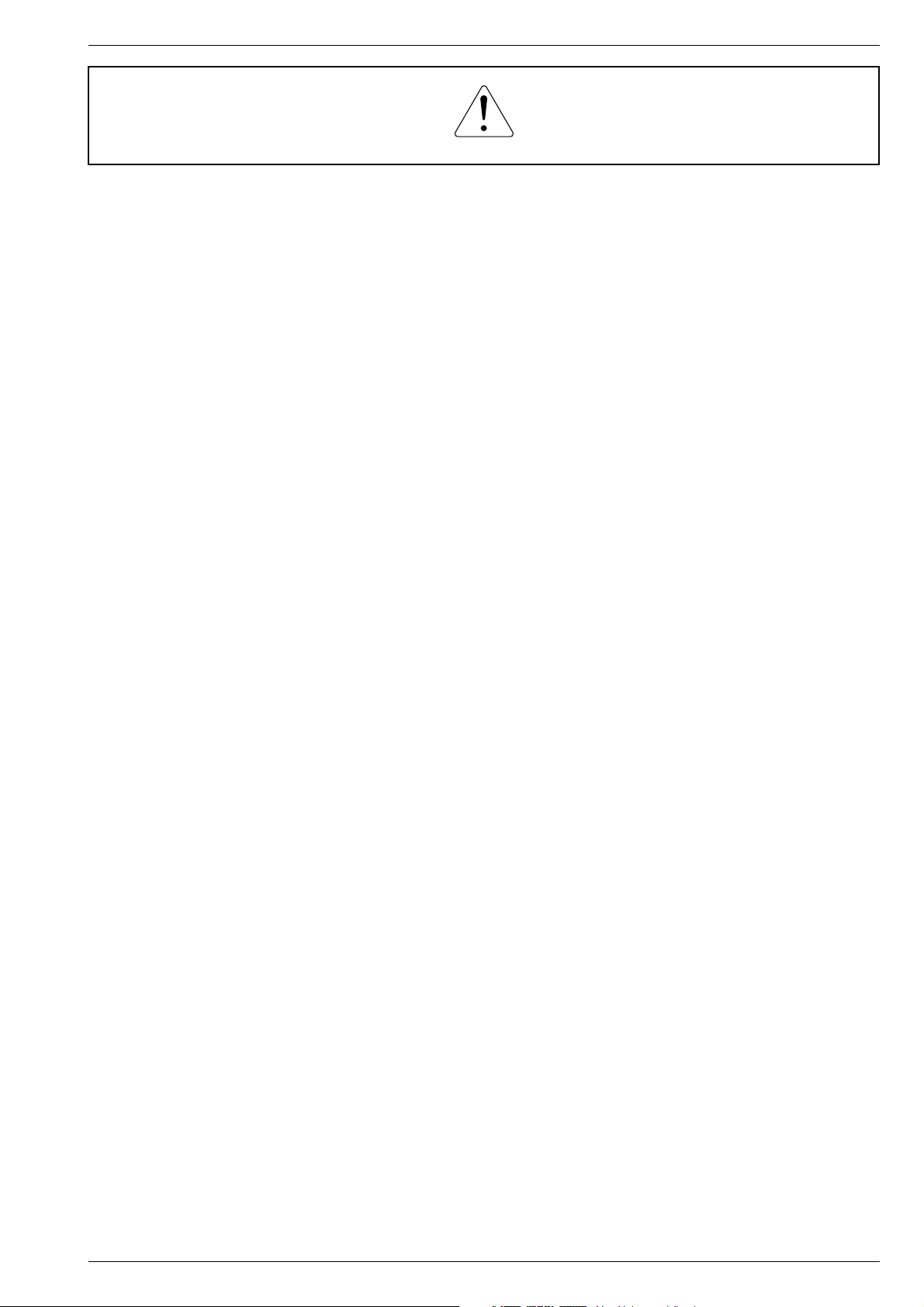
DIGI 100 Allgemeiner Teil / General Section
Es gelten die Vorschriften und Sicherheitshinweise
gemäß dem Service Manual "Sicherheit", Materialnummer 720108000000, sowie zusätzlich die eventuell abweichenden, landesspezifischen Vorschriften!
Für die auf der Seite 2 aufgeführten Geräte gilt das Service Manual
DIGI 100.
Diese Ergänzung dokumentiert die Unterschiede bzw. zusätzlichen
Bestückungen der Geräte.
Grundlage für den Service sind:
– Service Manual DIGI 100 (Materialnummer 720100305000)
– 4. Ergänzung DIGI 100 (Materialnummer 720100305400)
–Service Manual "Sicherheit" (Materialnummer 720108000000)
Inhaltsverzeichnis
The regulations and safety instructions shall be valid
as provided by the "Safety" Service Manual, part
number 720108000000, as well as the respective
national deviations.
The Service Manual DIGI 100 applies to the sets specified on page 2.
This supplement describes the differences and the additionally fitted
components of the sets.
Basic instructions for servicing are given in the:
–Service Manual DIGI 100 (Part number 720100305000)
–Supplement 4 DIGI 100 (Part number 720100305400)
–Service Manual “Safety” (Part number 720108000000)
Table of Contents
Seite
Hinweise ......................................................................................... 4
Modulauflistung – Service Manual mit Ergänzungen ...................... 5
Modulübersicht ................................................................................ 6
Technische Daten ......................................................................... 10
Service- und Sonderfunktion ......................................................... 15
Abgleich ........................................................................................ 21
Oszillogramme Chassis ................................................................ 27
Messpunkte (Chassis) .................................................................. 29
Chassisplatte/Bedieneinheit .......................................................... 31
Netz-Chassis ................................................................................. 37
Signal-Chassis .............................................................................. 42
Signal-Baustein 295042022100 / 2022400 / 2622100 / 2622400 . 45
Feature-Modul 295042032100 / 3100 ........................................... 53
Feature-Modul 295042032200 / 3200 / 4200 ................................ 67
Netzteilplatte 293052022100 ........................................................ 81
Fokussierungsplatte 293050254400 / 4500 / 5000 ....................... 87
Bedienplatte 295010851400 ......................................................... 89
Keyboard 295010840800 .............................................................. 91
Netzschalterplatte 295010870900 ................................................ 91
LED-Platte 293050176400 ............................................................ 92
Buchsenplatte 293050084500 ...................................................... 93
Buchsenplatte 293050085100 ...................................................... 94
Ersatzteillisten ............................................................................... 95
Page
Notes ............................................................................................... 4
List of Modules – Service Manual with Supplements ...................... 5
Module List ...................................................................................... 6
Technical Data .............................................................................. 10
Service and Special Functions ...................................................... 18
Alignment ...................................................................................... 24
Oscillograms Chassis ................................................................... 27
Testpoints (Chassis) ..................................................................... 29
Chassis Board/Control Unit ........................................................... 31
Mains Chassis ............................................................................... 37
Signal Chassis .............................................................................. 42
Signal Module 295042022100 / 2022400 / 2622100 / 2622400 ... 45
Feature Module 295042032100 / 3100 ......................................... 53
Feature Module 295042032200 / 3200 / 4200 .............................. 67
Mains Section Board 293052022100 ............................................ 81
Focusing Board 293050254400 / 4500 / 5000 .............................. 87
Control Board 295010851400 ....................................................... 89
Keyboard 295010840800 .............................................................. 91
Mains Switch Board 295010870900 ............................................. 91
LED-Board 293050176400 ........................................................... 92
Socket Board 293050084500 ....................................................... 93
Socket Board 293050085100 ....................................................... 94
Spare Parts Lists ........................................................................... 95
GRUNDIG Service 3
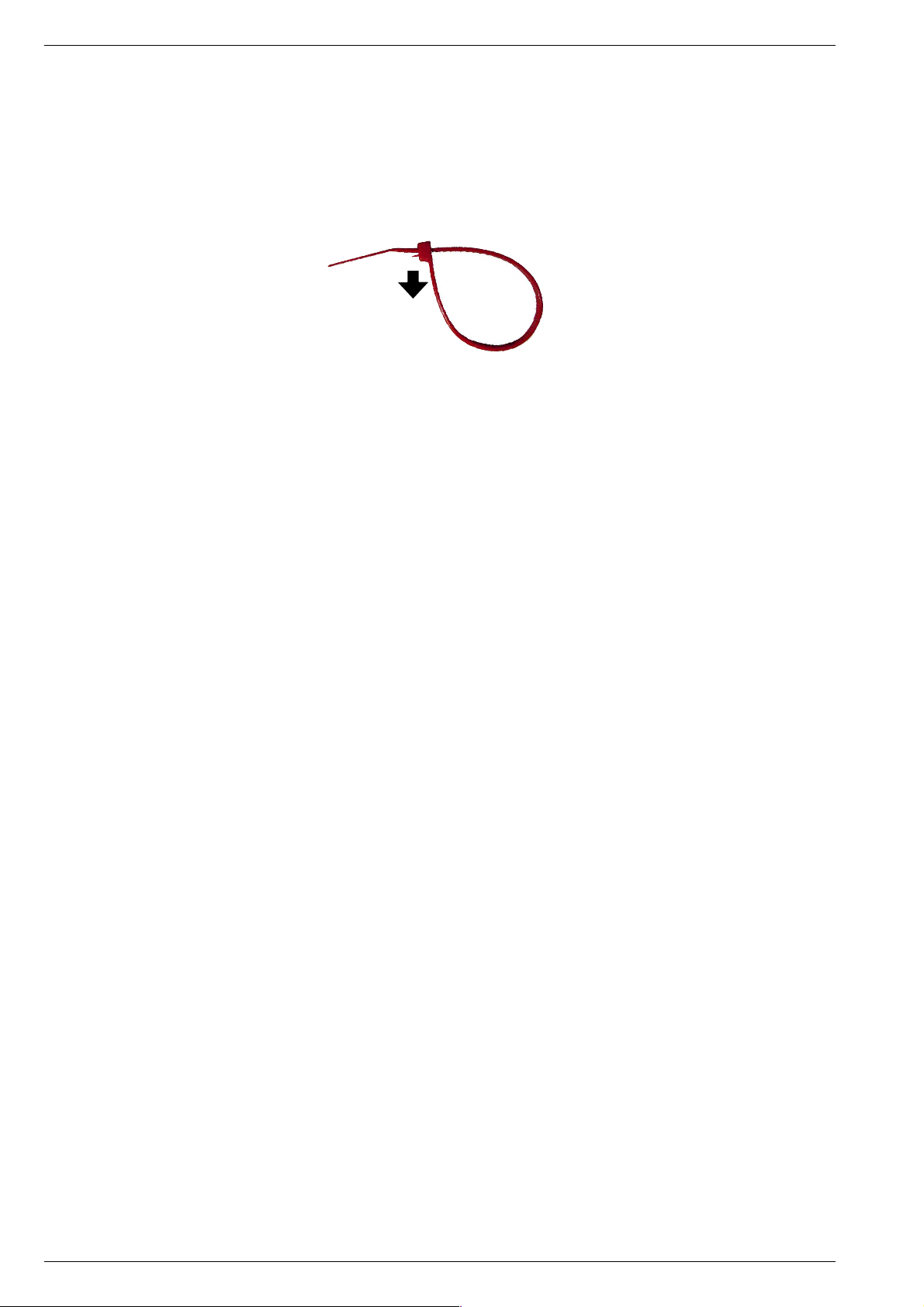
Allgemeiner Teil / General Section DIGI 100
Hinweise
Wegen Veränderung des Schwerpunktes beim Abnehmen der
Rückwand bzw. Ausbau des Chassis oder Entfernen eines eventuell vorhandenen Standfußes ist das Gerät gegen Kippen zu
sichern.
Vor dem Öffnen des Gehäuses zuerst den Netzstecker ziehen!
Hinweis zu Kabelbindern zum Wiederöffnen
Diese Kabelbinder können durch Drücken der Rastnase in Pfeilrichtung wieder geöffnet werden.
Leitungsverlegung
Bevor Sie die Leitungen und insbesondere die Masseleitungen lösen,
muss die Leitungsverlegung zu den einzelnen Baugruppen wie z.B.
Chassis, Netzschalterplatte, Bedieneinheit, Bildrohrplatte, Ablenkeinheit, Lautsprecher usw. beachtet werden.
Nach erfolgter Reparatur ist es notwendig, die Leitungsführung wieder
in den werkseitigen Zustand zu versetzen um evtl. spätere Ausfälle
oder Störungen zu vermeiden.
Netzkabel
Diese Geräte dürfen nur mit dem Original-Netzanschlusskabel mit
integrierter Entstördrossel betrieben werden. Dieses Netzkabel verhindert Störungen aus dem Netz und ist Bestandteil der Gerätezulassung. Im Ersatzfall bestellen Sie bitte ausschließlich das Netzkabel laut Ersatzteilliste.
DOLBY-Hinweis
DOLBY und das Doppel-D-Symbol ij sind Warenzeichen der Dolby
Laboratories Licensing Corporation.
Signalbaustein
Werden die Signalbausteine 295042022400 / 295042622400 mit
Philips-Tuner anstelle der Signalbausteine 295042022100 /
295042622100 mit Grundig-Tuner eingebaut, so muss im TV-Gerät
folgende Einstellung vorgenommen werden:
- Softwarestand prüfen (durch Betätigen der Taste "Ǻ" (EASY DIA-
LOG) und der "grünen" Taste wird die Software-Versionsnummer
des TV-Gerätes angezeigt).
- Bei Softwarestand kleiner XXX.31 neuesten Softwarestand laden.
- Tuner "Philips UV 1316S" einstellen, (Menü "Terr. Tuner" über
"EASY DIALOG" –> "Installation" –> "Servicemenü für Händler" –>
Kennzahl "8500" –> "Hardware-Einstellungen").
- Einstellung mit "OK" bestätigen und Menü mit "Ǻ" wieder verlassen.
Notes
Because of the change of the centre of gravity when removing the
rear panel, the chassis or an existing stand, it is necessary to
protect the set from tipping.
Before opening the cabinet disconnect the mains plug!
Note to reopen the cable clamps.
These cable clamps can be reopened by pressing the locking lug in the
direction of the arrow.
Wiring
Before disconnecting any leads and especially the earth connecting
leads observe the way they are routed to the individual assemblies like
the chassis, mains switch panel, keyboard control panel, picture tube
panel, deflection unit, loudspeaker and so on.
On completion of the repairs the leads must be laid out as originally
fitted at the factory to avoid later failures or disturbances.
Mains Cable
The TV receiver must only be operated with an original mains connecting
cable with an interference suppressor choke integrated in the mains
plug.This mains cable prevents interference from the mains supply and
is part of the product approval. For replacement please order exclusively
the mains connecting cable specified in the spare parts list.
DOLBY Hint
DOLBY and the double-D symbol ij are trademarks of Dolby
Laboratories Licensing Corporation.
Signal Module
If the signal modules 295042022400 / 295042622400 with Philips
tuner are fitted in place of the signal modules 295042022100 /
295042622100 with Grundig tuner, the following setting must be
carried out on the TV set:
- Check the software version (press the "Ǻ" button (EASY DIALOG)
and the "green" button to display the software version number of the
TV set).
- If the software version is below XXX.31, load the latest version.
- Select the tuner option "Philips UV 1316S", (in the "Terr. Tuner"
menu via "EASY DIALOG" –> "Installation" –> "Service menu for
the dealer" –> Code "8500" –> "Hardware settings").
- Confirm the setting with "OK" then press "Ǻ" to exit the menu.
4 GRUNDIG Service
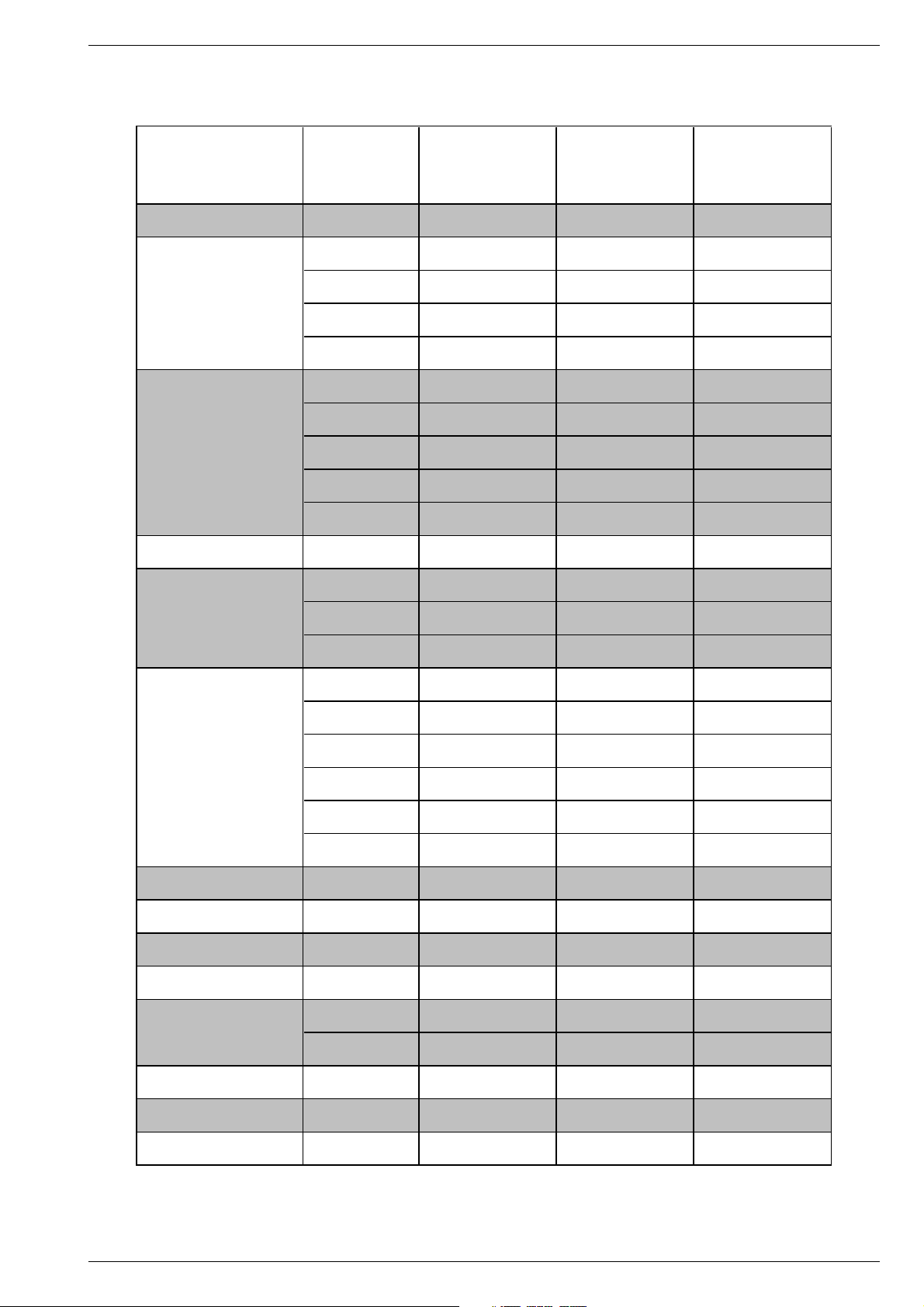
DIGI 100 Allgemeiner Teil / General Section
Modulauflistung – Service Manual mit Ergänzungen
List of Modules – Service Manual with Supplements
Modul
Module
Chassisplatte
Chassis Board
Signal-Baustein
Signal Module
Feature-Modul
Feature Module
Netzteilplatte
Mains Section Board
Fokussierungsplatte
Focusing Board
Materialnummer
Part Number
29704011 . . . .
29704019 . . . .
295042022100
295042022400
295042622100
295042622400
295042032100 Seite / Page 3-19 Seite / Page 25 Seite / Page 53
295042032200 ––Seite / Page 67
295042033100 ––Seite / Page 53
295042033200 ––Seite / Page 67
295042034200 ––Seite / Page 67
293052022100
293050254400 Seite / Page 3-55 Seite / Page 51 Seite / Page 87
Service Manual
DIGI 100
720100305000 720100305400 720100305500
Seite / Page 3-1 Seite / Page 9 Seite / Page 27
Seite / Page 3-33 Seite / Page 39 Seite / Page 45
––Seite / Page 45
Seite / Page 3-33 Seite / Page 39 Seite / Page 45
––Seite / Page 45
––Seite / Page 81
4. Ergänzung
Supplement 4
DIGI 100
5. Ergänzung
Supplement 5
DIGI 100
Bildrohrplatte
CRT Panel
Bedienplatte
Control Board
Keyboard
LED-Platte
LED Board
Netzschalterplatte
Mains Switch Board
Buchsenplatte
Socket Board
293050254500 Seite / Page 3-55 Seite / Page 51 Seite / Page 87
293050255000 ––Seite / Page 87
293051223100
293051223300
293051223400
293051223500
293051223600
293051224500
295010851400
295010840800
293050176400
295010870900
293050084500
293050085100
Seite / Page 3-57 Seite / Page 47 –
Seite / Page 3-57 Seite / Page 47 –
Seite / Page 3-57 Seite / Page 47 –
Seite / Page 3-57 Seite / Page 47 –
Seite / Page 3-57 Seite / Page 47 –
– Seite / Page 47 –
––Seite / Page 89
––Seite / Page 91
– Seite / Page 56 Seite / Page 92
––Seite / Page 91
––Seite / Page 93
––Seite / Page 94
PIP-Signalbaustein
PIP Signal Module
SAT-Baustein
SAT Module
PIP/VGA-Baustein
PIP/VGA Module
GRUNDIG Service 5
295042120400
295042220200
295042062100
Seite / Page 3-61 ––
Seite / Page 3-65 ––
Seite / Page 3-70 ––
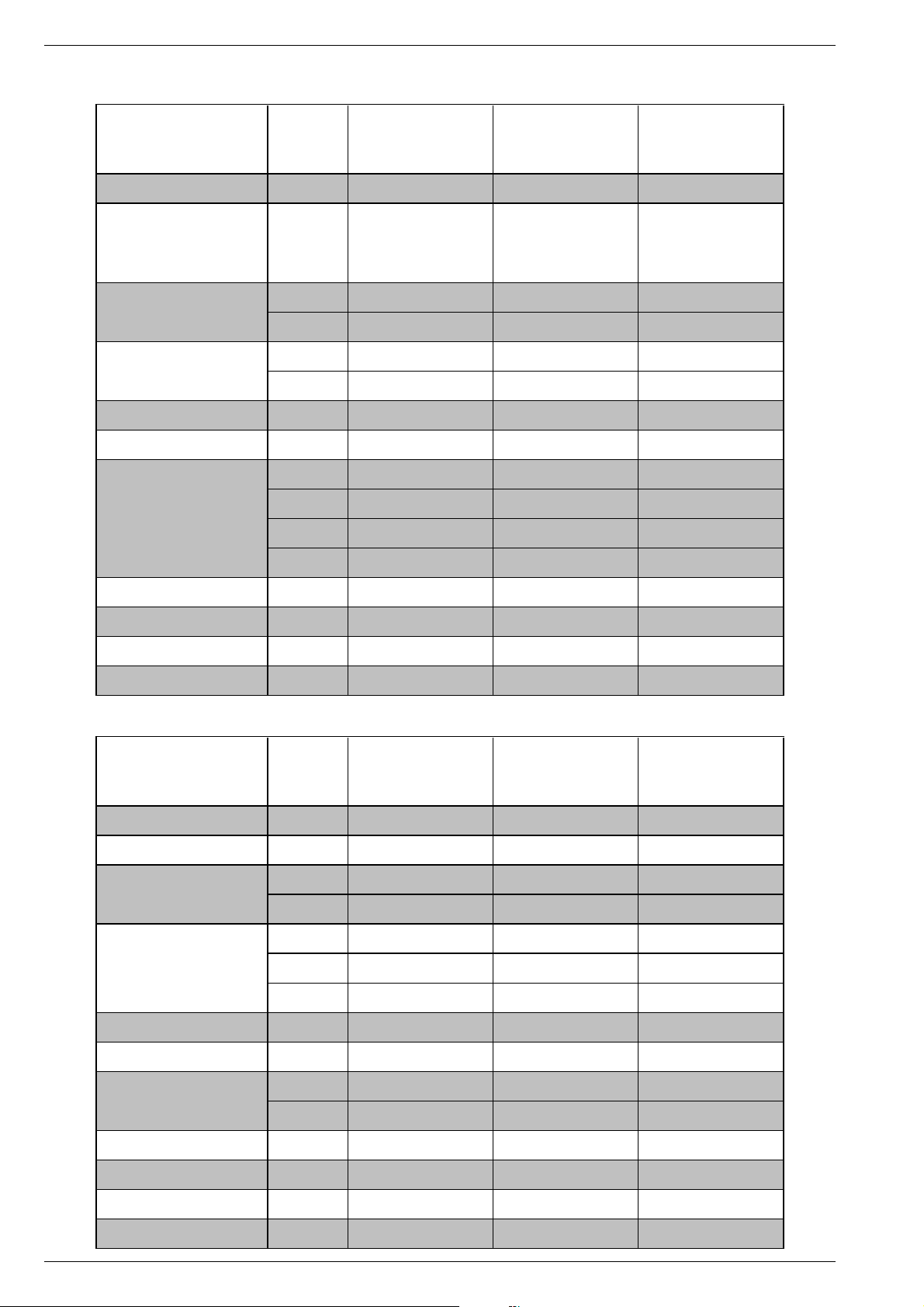
Allgemeiner Teil / General Section DIGI 100
Modulübersicht / Module List
ELEGANCE 63
ST 63-305/8 DOLBY
(VNM, VNA)
CUC 1837
Bestell-Nr.
Order No.
Chassis-Nr.
Chassis No.
Tuner
Signal-Baustein
Signal Module
Feature-Modul
Feature Module
Bildrohrplatte
CRT Panel
TP 100 C (schwarz / black) 296420614600
TP 100 C (grau / grey) 296420614102
TP 150 C (schwarz / black) 296420660300
TP 150 C (grau / grey) 296420660400 ww. / or
Modul VGA 4
Module VGA 4
Modul-SET PIP 7
Module-SET PIP 7
SAT-Baustein SER 300a
SAT Module SER 300a
Modul DER 1100 S-CI
Module DER 1100 S-CI
(Flash 16 Mbit)
295043010200 VNM VNM, VNA VNM, VNA
295045010200 VNA VNX, VNG VNX, VNG
295042622100
295042622400
295042033200
293051223100
GAF9200
GAF9300
GAF9000
GAG6600
GBA3600 GBA3700 GBA3500
297040116200 (VNM)
297040195600 (VNA)
VNM VNM, VNA VNM, VNA
VNA VNX, VNG VNX, VNG
•••
•••
–•–
•–•
–
nachrüstbar
retrofittable
nachrüstbar
retrofittable
nachrüstbar
retrofittable
nachrüstbar
retrofittable
SEDANCE 70
ST 70-285/8 DOLBY
(VNM, VNA, VNX, VNG)
CUC 1837
297040116300 (VNM)
297040116400 (VNM)
297040116500 (VNA)
297040195700 (VNX)
297040195800 (VNX)
297040195900 (VNG)
ww. / or
–
nachrüstbar
retrofittable
nachrüstbar
retrofittable
nachrüstbar
retrofittable
–
ELEGANCE 70
ST 70-305/8 DOLBY
(VNM, VNA. VNX, VNG)
CUC 1837
297040116000 (VNM)
297040116100 (VNA)
297040195400 (VNX)
297040195500 (VNG)
–
ww. / or
nachrüstbar
retrofittable
nachrüstbar
retrofittable
nachrüstbar
retrofittable
nachrüstbar
retrofittable
Bestell-Nr.
Order No.
Chassis-Nr.
Chassis No.
Tuner
Signal-Baustein
Signal Module
Feature-Modul
Feature Module
Bildrohrplatte
CRT Panel
TP 100 C (grau / grey) 296420614102
TP 150 C (schwarz / black) 296420660300
Modul VGA 4
Module VGA 4
Modul-SET PIP 7
Module-SET PIP 7
SAT-Baustein SER 300a
SAT Module SER 300a
Modul DER 1100 S-CI
Module DER 1100 S-CI
(Flash 16 Mbit)
295043010200
295045010200
295042022400
295042622100
295042622400
295042032200
293051223100
GAF9200
GAF9300
GAF9000
GAG6600
ST 70-969 DOLBY
(VNM)
CUC 1837
GBA3000 GCN6700 GCN8000
297040190800 297040190800
DAVIO 70
ST 70-2210 DOLBY
(VNM)
CUC 1837
––
••
DAVIO 70
ST 70-5210/8 DOLBY
(VNM, VNA)
CUC 1837
297040110200 (VNM)
297040190900 (VNA)
VNM
VNA
••–
––
––
VNM
VNA
•••
•••
––•
••–
nachrüstbar
retrofittable
nachrüstbar
retrofittable
nachrüstbar
retrofittable
nachrüstbar
retrofittable
nachrüstbar
retrofittable
nachrüstbar
retrofittable
nachrüstbar
retrofittable
nachrüstbar
retrofittable
nachrüstbar
retrofittable
–––
6 GRUNDIG Service
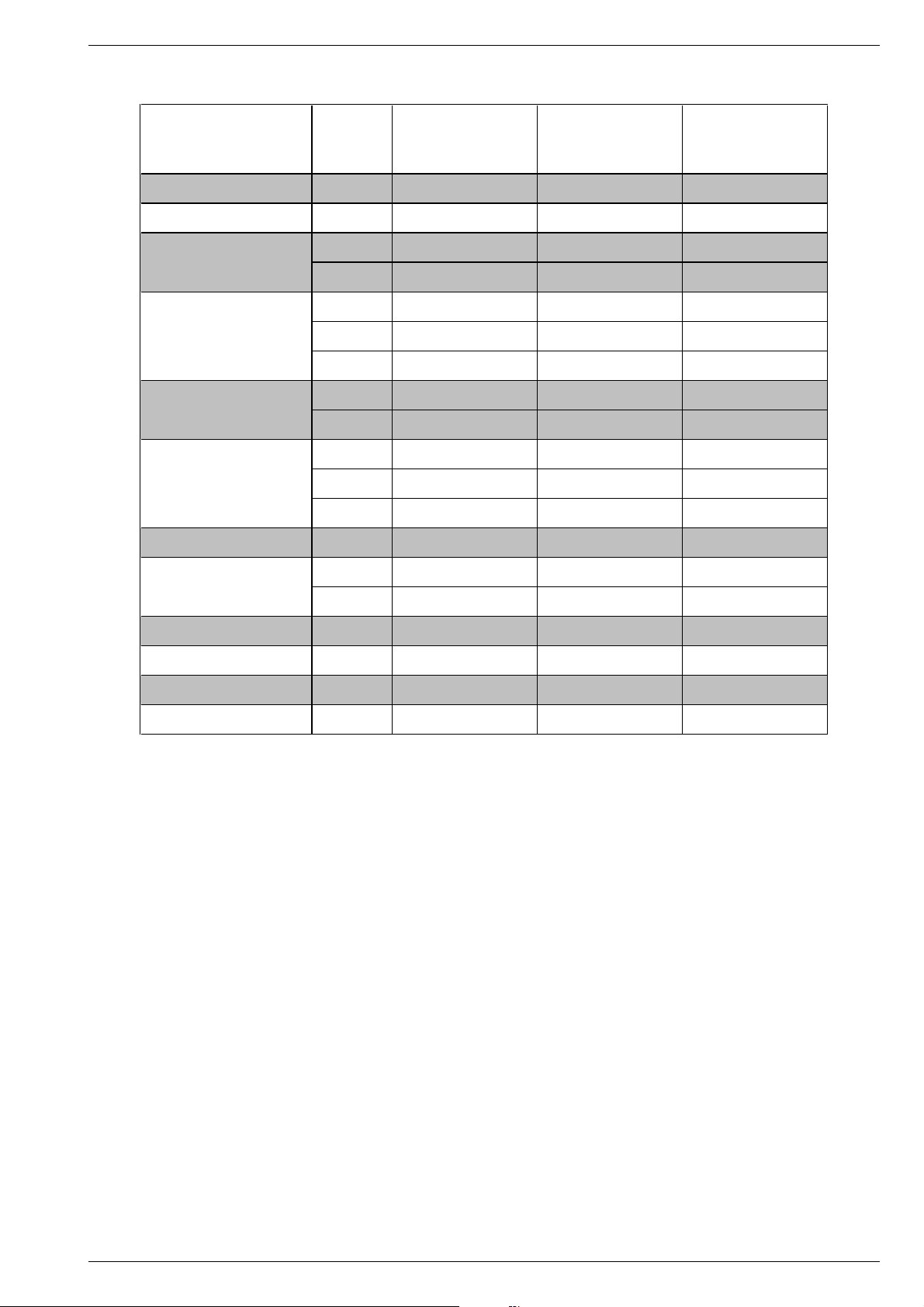
DIGI 100 Allgemeiner Teil / General Section
Bestell-Nr.
Order No.
Chassis-Nr.
Chassis No.
Tuner
Signal-Baustein
Signal Module
Feature-Modul
Feature Module
Bildrohrplatte
CRT Panel
Bedienplatte
Control Board
TP 912 C
TP 100 C (grau / grey) 296420614102
Modul VGA 4
Module VGA 4
Modul-SET PIP 7
Module-SET PIP 7
SAT-Baustein SER 300a
SAT Module SER 300a
Modul DER 1100 S-CI
Module DER 1100 S-CI
(Flash 16 Mbit)
(Flash 16 Mbit)
295043010200 VNM
295045010200 VNA
295042022100
295042022400
295042622400
295042032200
295042034200
293051223100
293051223300
293051224500
295010851400
296420613300
GAF9200
GAF9300
GAF9000
GAG6600
BOSTON
SE 7015 DOLBY
(VNM, VNA)
CUC 1837
GCN7200
GCN7210
297040115700 (VNM)
297040193800 (VNA)
M 72-610/8 DOLBY
(VNM)
CUC 1838
GBA4300 GBA4200
297040193200 297040196700
MF 72-620/8 DOLBY
(VNM)
CUC 1838
––
••
VNM
VNA
––
––
–••
–••
•––
•––
–•–
––•
–••
•––
–••
nachrüstbar
retrofittable
nachrüstbar
retrofittable
nachrüstbar
retrofittable
–
nachrüstbar
retrofittable
nachrüstbar
retrofittable
nachrüstbar
retrofittable
nachrüstbar
retrofittable
nachrüstbar
retrofittable
nachrüstbar
retrofittable
nachrüstbar
retrofittable
nachrüstbar
retrofittable
GRUNDIG Service 7

Allgemeiner Teil / General Section DIGI 100
Bestell-Nr.
Order No.
Chassis-Nr.
Chassis No.
Tuner
Signal-Baustein
Signal Module
Feature-Modul
Feature Module
Bildrohrplatte
CRT Panel
TP 110 C 296420614202
TP 150 C (schwarz / black) 296420660300
Modul VGA 4
Module VGA 4
Modul-SET PIP 7
Module-SET PIP 7
SAT-Baustein SER 300a
SAT Module SER 300a
Modul DER 1100 S-CI
Module DER 1100 S-CI
(Flash 16 Mbit)
(Flash 16 Mbit)
295043010200
295045010200
295042022400
295042622100
295042622400
295042032200
295042033100
293051224500
GAF9200
GAF9300
GAF9000
GAG6600
MF 72-2210 DOLBY
(VNM)
CUC 1838
GBA4000 GBA3400 GBA3300
297040197000
–
•
ELEGANCE 72 FLAT
MF 72-3115/8 DOLBY
(VNM, VNA)
CUC 1838
297040115900 (VNM)
297040195300 (VNA)
VNM VNM
VNA VNA
MF 72-9115/8 DOLBY
•––
–
–
VNM VNM
VNA VNA
•––
–••
•••
–••
•––
nachrüstbar
retrofittable
nachrüstbar
retrofittable
nachrüstbar
retrofittable
nachrüstbar
retrofittable
nachrüstbar
retrofittable
nachrüstbar
retrofittable
nachrüstbar
retrofittable
nachrüstbar
retrofittable
LEEMAXX 72 FLAT
(VNM, VNA)
CUC 1838
297040115800 (VNM)
297040195200 (VNA)
nachrüstbar
retrofittable
nachrüstbar
retrofittable
nachrüstbar
retrofittable
nachrüstbar
retrofittable
8 GRUNDIG Service
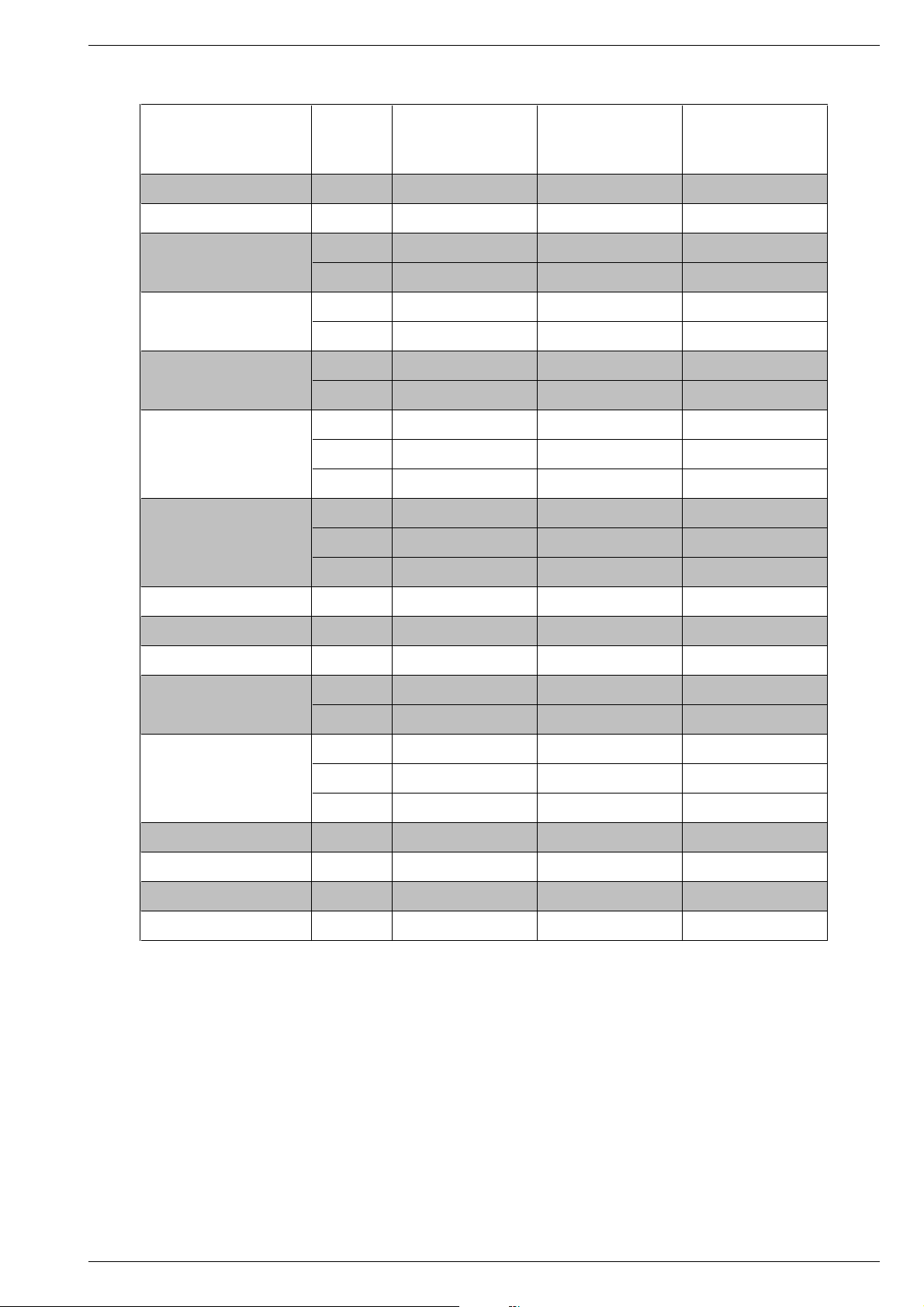
DIGI 100 Allgemeiner Teil / General Section
Bestell-Nr.
Order No.
Chassis-Nr.
Chassis No.
Tuner
Signal-Baustein
Signal Module
Feature-Modul
Feature Module
Bildrohrplatte
CRT Panel
Dyn. Focus
Keyboard
LED-Platte
LED Board
Netzschalterplatte
Mains Switch Board
Buchsenplatte
Socket Board
TP 100 C (schwarz / black) 296420614600
TP 100 C (grau / grey) 296420614102
TP 110 C 296420614202
Modul VGA 4
Module VGA 4
Modul-SET PIP 7
Module-SET PIP 7
SAT-Baustein SER 300a
SAT Module SER 300a
Modul DER 1100 S-CI
Module DER 1100 S-CI
(Flash 16 Mbit)
(Flash 16 Mbit)
295043010200
295045010200
295042622100
295042622400
295042032100
295042032200
293051223400
293051223500
293051223600
293050254400
293050254500
293050255000
295010840800
293050176400
295010870900
293050084500
293050085100
GAF9200
GAF9300
GAF9000
GAG6600
ELEGANCE 70 FLAT
MFW 70-3210/8 DOLBY
(VNM)
CUC 1934
GBA2500 GBA4100 GBA1500
297040195100 297040196800
MFW 82-620/8 DOLBY
(VNM)
CUC 1935
––
••
––
••
•––
–••
–•–
•––
––•
––•
•––
–•–
––•
–•–
––•
–•–
––•
––•
–•–
•––
nachrüstbar
retrofittable
nachrüstbar
retrofittable
nachrüstbar
retrofittable
–
nachrüstbar
retrofittable
nachrüstbar
retrofittable
nachrüstbar
retrofittable
nachrüstbar
retrofittable
MW 82-2210/8 DOLBY
(VNM, VNA)
CUC 1935
297040113600 (VNM)
297040192500 (VNA)
VNM
VNA
VNM
VNA
nachrüstbar
retrofittable
nachrüstbar
retrofittable
nachrüstbar
retrofittable
–
GRUNDIG Service 9
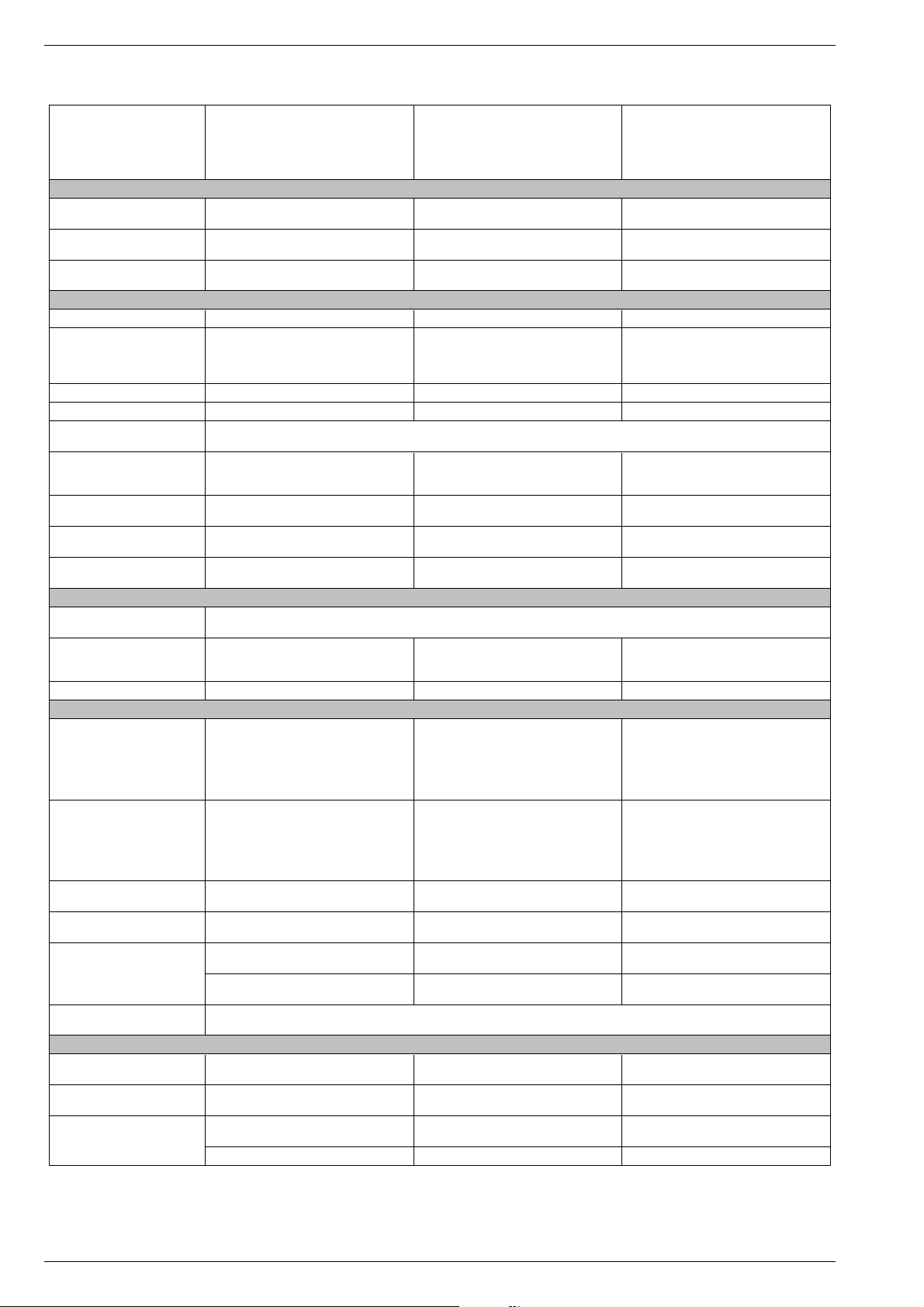
Allgemeiner Teil / General Section DIGI 100
Technische Daten / Technical Data
ELEGANCE 63
ST 63-305/8 DOLBY
(VNM, VNA)
CUC 1837
Bildröhre / Picture Tube
Sichtbares Bild
Visible picture
Bildröhre
Picture tube
Formatumschaltung
Format switching
Elektronik / Electronic
Flash
Programmspeicherplätze
Programme positions
TV Guide –––
Easy dialog ja / yes ja / yes ja / yes
Tuner
TV-Normen
TV-Standards
Stereo Systeme
Stereo systems
Videotext
Teletext
Musikleistung ohne externe LS
Music power without external LS
Anschlüsse Front / Connections Front
Kopfhörer
Headphones
Cinch-AV-Buchse
Cinch-AV socket
S-Video –––
Anschlüsse Rückwand / Connections Rear Panel
Euro AV 1 (schwarz/black)
63cm (25") FST, Black Line FX, Philips / 110°
Standard 4:3, 16:9, 4:3/16:9 auto
(via Euro-AV-socket), Panorama Zoom
(199 TV/SAT + 59 Radio + 3 AV
PAL, SECAM, NTSC 4.43MHz,
Deutsch A2 / German A2 (B/G/D/K)
Nicam 5.85 (B/G, L) + 6.52MHz (I)
TOP/FLOF Level 2.5, VPS, 400 Seiten
TOP/FLOF level 2.5, VPS, 400 pages
Stereo 2x20W (Virtual Dolby) Stereo 2x20W (Virtual Dolby) Stereo 2x20W (Virtual Dolby)
FBAS Ein-/Ausgang, RGB Eingang, SBAS Ein-
/Ausgang, Megalogic, Datalink für VCR-
Fernbedienung, Decoder, 16:9 Erkennung
CCVS in-/output, RGB input, SCVS in-/output
Megalogic, datalink for VCR remote control,
decoder capable, 16:9 detection
59cm 66cm 66cm
16 Mbit 16 Mbit 16 Mbit
99 + 3 AV
bei Nachrüstung SAT/
when retrofitted with SAT)
PLL Frequenz Synthesizer Tuning UHF/VHF, globale Pinbelegung
PLL frequency synthesizer tuning UHF/VHF, global pinning
B/G, I, D/K, K', L/L'
via AV: NTSC 3,58MHz
Stereo 3,5mm Klinkenbuchse, Lautstärke regelbar, individuelle Tonkanalwahl bei 2-Ton-Empfang
Stereo 3.5mm jack, adjustable volume, individual channel selection with dual-sound broadcasts
1x FBAS Video / in
1x CCVS Video / in
2x Audio / in
FBAS Ein-/Ausgang, RGB Eingang, SBAS Ein-
Fernbedienung, Decoder, 16:9 Erkennung
CCVS in-/output, RGB input, SCVS in-/output
Megalogic, datalink for VCR remote control,
SEDANCE 70
ST 70-285/8 DOLBY
(VNM, VNA, VNX, VNG)
CUC 1837
70cm (28") FST, Black Line FX, Philips
optionally Panasonic / 110°
Standard 4:3, 16:9, 4:3/16:9 auto
(via Euro-AV-socket), Panorama Zoom
99 + 3 AV
(199 TV/SAT + 59 Radio + 3 AV
bei Nachrüstung SAT/
when retrofitted with SAT)
B/G, I, D/K, K', L/L'
PAL, SECAM, NTSC 4.43MHz,
via AV: NTSC 3,58MHz
Deutsch A2 / German A2 (B/G/D/K)
Nicam 5.85 (B/G, L) + 6.52MHz (I)
TOP/FLOF Level 2.5, VPS, 400 Seiten
TOP/FLOF level 2.5, VPS, 400 pages
1x FBAS Video / in
1x CCVS Video / in
2x Audio / in
/Ausgang, Megalogic, Datalink für VCR-
decoder capable, 16:9 detection
ELEGANCE 70
ST 70-305/8 DOLBY
(VNM, VNA, VNX, VNG)
CUC 1837
70cm (28") FST, Black Line FX, Philips / 110°
Standard 4:3, 16:9, 4:3/16:9 auto
(via Euro-AV-socket), Panorama Zoom
99 + 3 AV
(199 TV/SAT + 59 Radio + 3 AV
bei Nachrüstung SAT/
when retrofitted with SAT)
B/G, I, D/K, K', L/L'
PAL, SECAM, NTSC 4.43MHz,
via AV: NTSC 3,58MHz
Deutsch A2 / German A2 (B/G/D/K)
Nicam 5.85 (B/G, L) + 6.52MHz (I)
TOP/FLOF Level 2.5, VPS, 400 Seiten
TOP/FLOF level 2.5, VPS, 400 pages
1x FBAS Video / in
1x CCVS Video / in
2x Audio / in
FBAS Ein-/Ausgang, RGB Eingang, SBAS Ein-
/Ausgang, Megalogic, Datalink für VCR-
Fernbedienung, Decoder, 16:9 Erkennung
CCVS in-/output, RGB input, SCVS in-/output
Megalogic, datalink for VCR remote control,
decoder capable, 16:9 detection
FBAS Ein-/Ausgang, RGB Eingang, SBAS Ein-
/Ausgang (Chroma Ausgang Pin 15+7), Datalink
Euro AV 2 (orange)
Modul Set PIP 7
Module Set PIP 7
VGA 4
SER 300a
DER 1100 S-CI
Interface
Netzteil / Mains Stage
Netzspannung (Regelbereich)
Mains voltage (variable)
Netzfrequenz
Mains frequency
Leistungsaufnahme
Power consumption
Standby ca. 1W ca. 1W ca. 1W
für VCR Fernbedienung, Decoder, 16:9 / Pin 8
CCVS in-/output, RGB input, SCVS in-/output
(Chroma output Pin 15+7), datalink for VCR
remote control, decoder capable, 16:9 / Pin 8
nachrüstbar
retrofittable
nachrüstbar
retrofittable
nachrüstbar
retrofittable
nachrüstbar
retrofittable
230V±15% 230V±15% 230V±15%
50 / 60Hz 50 / 60Hz 50 / 60Hz
ca. 95W ca. 105W ca. 105W
FBAS Ein-/Ausgang, RGB Eingang, SBAS Ein-
/Ausgang (Chroma Ausgang Pin 15+7), Datalink
für VCR Fernbedienung, Decoder, 16:9 / Pin 8
CCVS in-/output, RGB input, SCVS in-/output
(Chroma output Pin 15+7), datalink for VCR
remote control, decoder capable, 16:9 / Pin 8
nachrüstbar
retrofittable
nachrüstbar
retrofittable
nachrüstbar
retrofittable
–
Service-Schnittstelle (Software update/flash)
Service interface (software update/flash)
FBAS Ein-/Ausgang, RGB Eingang, SBAS Ein-
/Ausgang (Chroma Ausgang Pin 15+7), Datalink
für VCR Fernbedienung, Decoder, 16:9 / Pin 8
CCVS in-/output, RGB input, SCVS in-/output
(Chroma output Pin 15+7), datalink for VCR
remote control, decoder capable, 16:9 / Pin 8
nachrüstbar
retrofittable
nachrüstbar
retrofittable
nachrüstbar
retrofittable
nachrüstbar
retrofittable
10 GRUNDIG Service
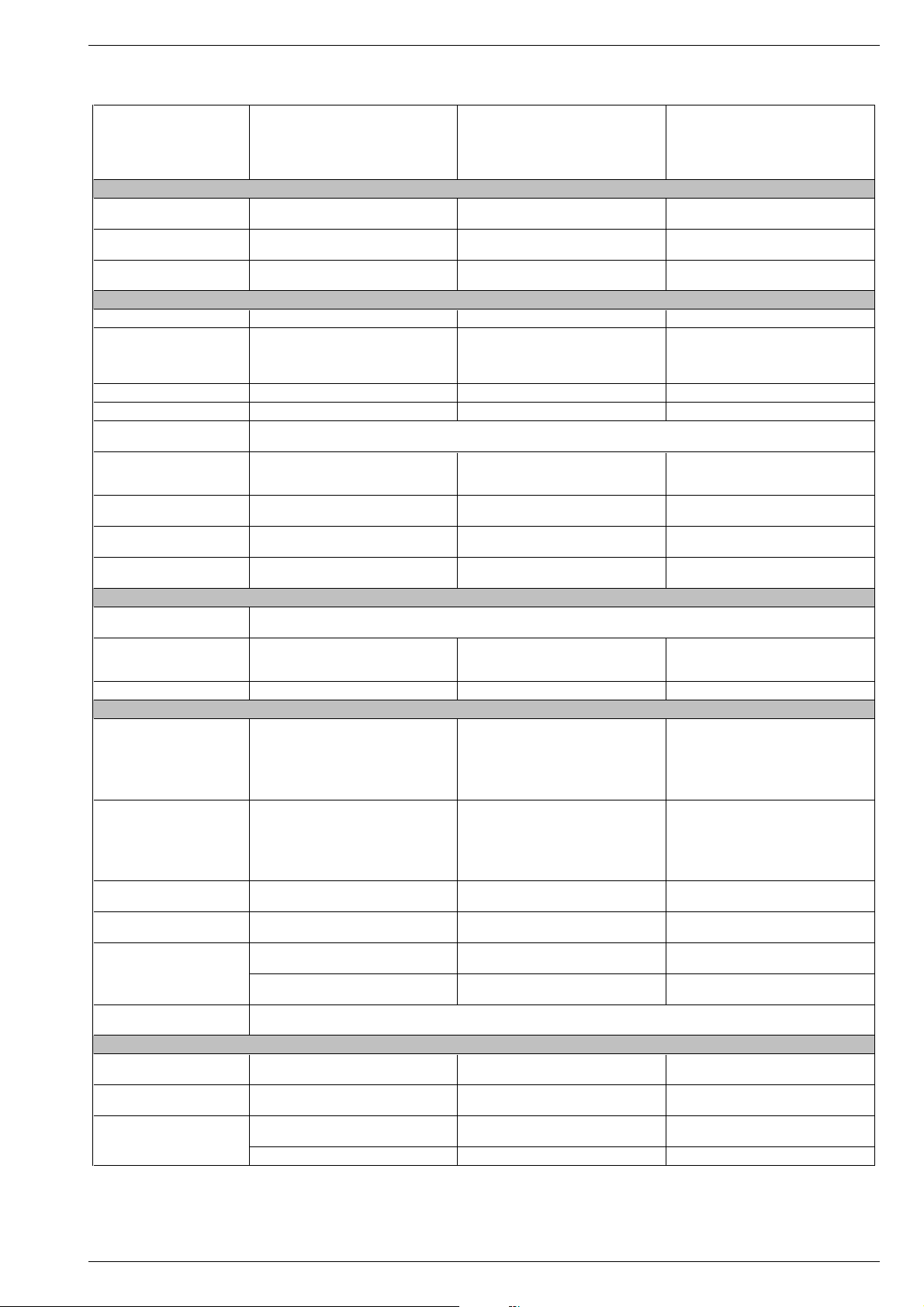
DIGI 100 Allgemeiner Teil / General Section
ST 70-969 DOLBY
(VNM)
CUC 1837
Bildröhre / Picture Tube
Sichtbares Bild
Visible picture
Bildröhre
Picture tube
Formatumschaltung
Format switching
Elektronik / Electronic
Flash
Programmspeicherplätze
Programme positions
TV Guide ja / yes ja / yes ja / yes
Easy dialog ja / yes ja / yes ja / yes
Tuner
TV-Normen
TV-Standards
Stereo Systeme
Stereo systems
Videotext
Teletext
Musikleistung ohne externe LS
Music power without external LS
Anschlüsse Front / Connections Front
Kopfhörer
Headphones
Cinch-AV-Buchse
Cinch-AV socket
S-Video –––
Anschlüsse Rückwand / Connections Rear Panel
Euro AV 1 (schwarz/black)
70cm (28") FST, Black Line FX, Philips / 110° 70cm (28") FST, Black Line FX, Philips / 110° 70cm (28") FST, Black Line FX, Philips / 110°
Standard 4:3, 16:9, 4:3/16:9 auto
(via Euro-AV-socket), Panorama Zoom
(199 TV/SAT + 59 Radio + 3 AV
PAL, SECAM, via AV: NTSC 4.43MHz
TOP/FLOF Level 2.5, VPS, 400 Seiten
TOP/FLOF level 2.5, VPS, 400 pages
Stereo 2x20W (Virtual Dolby) Stereo 2x20W (Virtual Dolby) Stereo 2x20W (Virtual Dolby)
FBAS Ein-/Ausgang, RGB Eingang, SBAS Ein-
/Ausgang, Megalogic, Datalink für VCR-
Fernbedienung, Decoder, 16:9 Erkennung
CCVS in-/output, RGB input, SCVS in-/output
Megalogic, datalink for VCR remote control,
decoder capable, 16:9 detection
66cm 66cm 66cm
16 Mbit 16 Mbit 16 Mbit
99 + 3 AV
bei Nachrüstung SAT/
when retrofitted with SAT)
PLL Frequenz Synthesizer Tuning UHF/VHF, globale Pinbelegung
PLL frequency synthesizer tuning UHF/VHF, global pinning
B/G
Deutsch A2 / German A2 Deutsch A2 / German A2
Stereo 3,5mm Klinkenbuchse, Lautstärke regelbar, individuelle Tonkanalwahl bei 2-Ton-Empfang
Stereo 3.5mm jack, adjustable volume, individual channel selection with dual-sound broadcasts
1x FBAS Video / in
1x CCVS Video / in
2x Audio / in
ST 70-2210 DOLBY
(VNM)
CUC 1837
Standard 4:3, 16:9, 4:3/16:9 auto
(via Euro-AV-socket), Panorama Zoom
99 + 3 AV
(199 TV/SAT + 59 Radio + 3 AV
bei Nachrüstung SAT/
when retrofitted with SAT)
PAL, SECAM, via AV: NTSC 4.43MHz
TOP/FLOF Level 2.5, VPS, 400 Seiten
TOP/FLOF level 2.5, VPS, 400 pages
FBAS Ein-/Ausgang, RGB Eingang, SBAS Ein-
/Ausgang, Megalogic, Datalink für VCR-
Fernbedienung, Decoder, 16:9 Erkennung
CCVS in-/output, RGB input, SCVS in-/output
Megalogic, datalink for VCR remote control,
decoder capable, 16:9 detection
B/G
1x FBAS Video / in
1x CCVS Video / in
2x Audio / in
(via Euro-AV-socket), Panorama Zoom
TOP/FLOF Level 2.5, VPS, 400 Seiten
TOP/FLOF level 2.5, VPS, 400 pages
FBAS Ein-/Ausgang, RGB Eingang, SBAS Ein-
/Ausgang, Megalogic, Datalink für VCR-
Fernbedienung, Decoder, 16:9 Erkennung
CCVS in-/output, RGB input, SCVS in-/output
Megalogic, datalink for VCR remote control,
DAVIO 70
DAVIO 70
ST 70-5210/8 DOLBY
(VNM, VNA)
CUC 1837
Standard 4:3, 16:9, 4:3/16:9 auto
99 + 3 AV
(199 TV/SAT + 59 Radio + 3 AV
bei Nachrüstung SAT/
when retrofitted with SAT)
B/G, I, D/K, K', L/L'
PAL, SECAM, NTSC 4.43MHz,
via AV: NTSC 3,58MHz
Deutsch A2 / German A2 (B/G/D/K)
Nicam 5.85 (B/G, L) + 6.52MHz (I)
1x FBAS Video / in
1x CCVS Video / in
2x Audio / in
decoder capable, 16:9 detection
FBAS Ein-/Ausgang, RGB Eingang, SBAS Ein-
/Ausgang (Chroma Ausgang Pin 15+7), Datalink
Euro AV 2 (orange)
Modul Set PIP 7
Module Set PIP 7
VGA 4
SER 300a
DER 1100 S-CI –––
Interface
Netzteil / Mains Stage
Netzspannung (Regelbereich)
Mains voltage (variable)
Netzfrequenz
Mains frequency
Leistungsaufnahme
Power consumption
Standby ca. 1W ca. 1W ca. 1W
für VCR Fernbedienung, Decoder, 16:9 / Pin 8
CCVS in-/output, RGB input, SCVS in-/output
(Chroma output Pin 15+7), datalink for VCR
remote control, decoder capable, 16:9 / Pin 8
nachrüstbar
retrofittable
nachrüstbar
retrofittable
nachrüstbar
retrofittable
230V±15% 230V±15% 230V±15%
50 / 60Hz 50 / 60Hz 50 / 60Hz
ca. 100W ca. 105W ca. 105W
FBAS Ein-/Ausgang, RGB Eingang, SBAS Ein-
/Ausgang (Chroma Ausgang Pin 15+7), Datalink
für VCR Fernbedienung, Decoder, 16:9 / Pin 8
CCVS in-/output, RGB input, SCVS in-/output
(Chroma output Pin 15+7), datalink for VCR
remote control, decoder capable, 16:9 / Pin 8
nachrüstbar
retrofittable
nachrüstbar
retrofittable
nachrüstbar
retrofittable
Service-Schnittstelle (Software update/flash)
Service interface (software update/flash)
FBAS Ein-/Ausgang, RGB Eingang, SBAS Ein-
/Ausgang (Chroma Ausgang Pin 15+7), Datalink
für VCR Fernbedienung, Decoder, 16:9 / Pin 8
CCVS in-/output, RGB input, SCVS in-/output
(Chroma output Pin 15+7), datalink for VCR
remote control, decoder capable, 16:9 / Pin 8
nachrüstbar
retrofittable
nachrüstbar
retrofittable
nachrüstbar
retrofittable
GRUNDIG Service 11
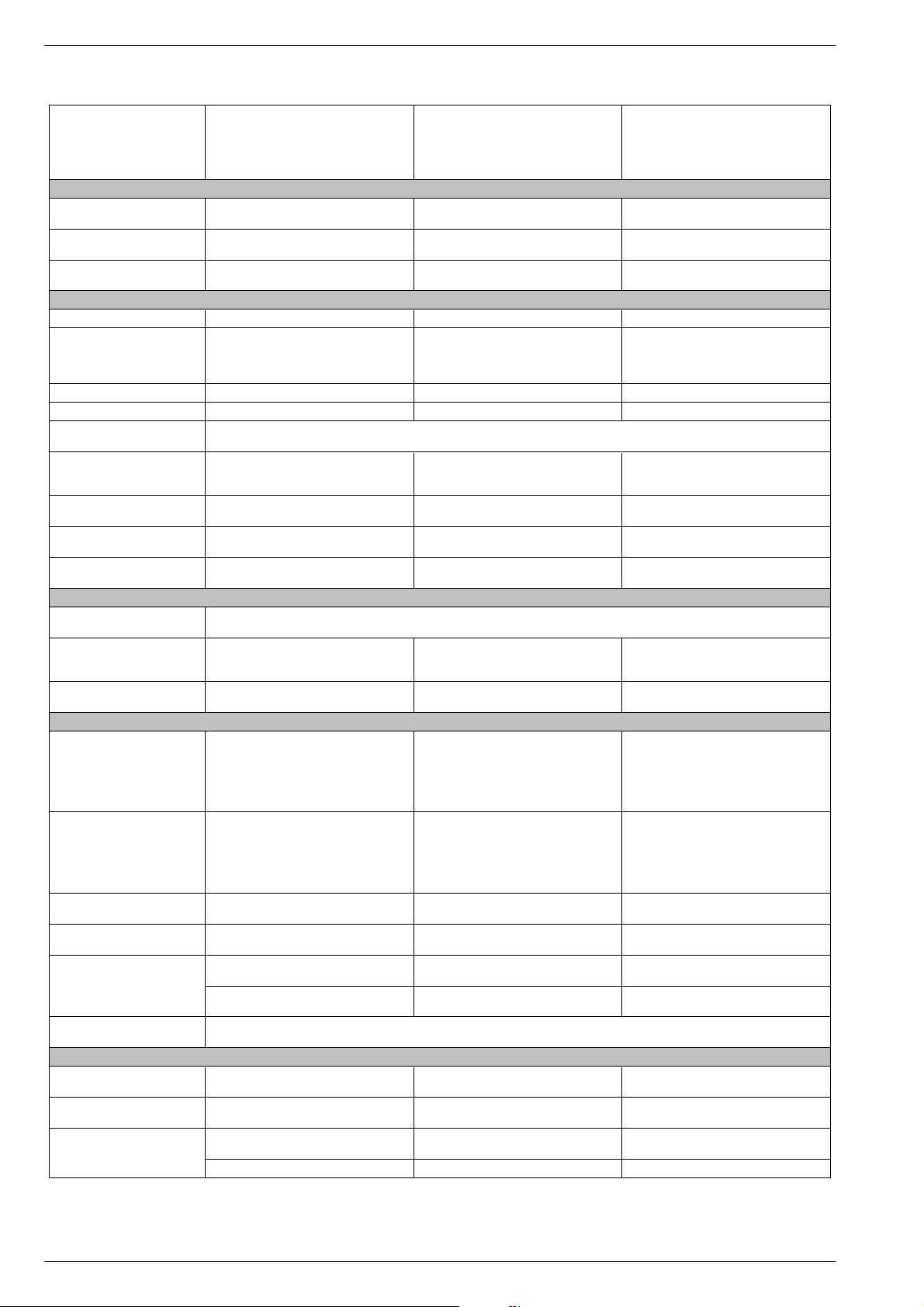
Allgemeiner Teil / General Section DIGI 100
BOSTON
SE 7015 DOLBY
(VNM, VNA)
CUC 1837
Bildröhre / Picture Tube
Sichtbares Bild
Visible picture
Bildröhre
Picture tube
Formatumschaltung
Format switching
Elektronik / Electronic
Flash
Programmspeicherplätze
Programme positions
TV Guide ja / yes ja / yes ja / yes
Easy dialog ja / yes ja / yes ja / yes
Tuner
TV-Normen
TV-Standards
Stereo Systeme
Stereo systems
Videotext
Teletext
Musikleistung ohne externe LS
Music power without external LS
Anschlüsse Front / Connections Front
Kopfhörer
Headphones
Cinch-AV-Buchse
Cinch-AV socket
S-Video –
Anschlüsse Rückwand / Connections Rear Panel
Euro AV 1 (schwarz/black)
70cm (28") FST, Black Line FX, Philips / 110°
Standard 4:3, 16:9, 4:3/16:9 auto
(via Euro-AV-socket), Panorama Zoom
(199 TV/SAT + 59 Radio + 3 AV
PAL, SECAM, via AV: NTSC 4.43MHz
TOP/FLOF Level 2.5, VPS, 400 Seiten
TOP/FLOF level 2.5, VPS, 400 pages
Stereo 2x20W (Virtual Dolby) Stereo 2x20W (Virtual Dolby) Stereo 2x20W (Virtual Dolby)
FBAS Ein-/Ausgang, RGB Eingang, SBAS Ein-
/Ausgang, Megalogic, Datalink für VCR-
Fernbedienung, Decoder, 16:9 Erkennung
CCVS in-/output, RGB input, SCVS in-/output
Megalogic, datalink for VCR remote control,
decoder capable, 16:9 detection
66cm 68cm 68cm
16 Mbit 16 Mbit 16 Mbit
99 + 3 AV
bei Nachrüstung SAT/
when retrofitted with SAT)
PLL Frequenz Synthesizer Tuning UHF/VHF, globale Pinbelegung
PLL frequency synthesizer tuning UHF/VHF, global pinning
B/G
Deutsch A2 / German A2
Stereo 3,5mm Klinkenbuchse, Lautstärke regelbar, individuelle Tonkanalwahl bei 2-Ton-Empfang
Stereo 3.5mm jack, adjustable volume, individual channel selection with dual-sound broadcasts
1x FBAS Video / in
1x CCVS Video / in
2x Audio / in
M 72-610/8 DOLBY
(VNM)
CUC 1838
72cm (29") MEGATRON, Super Flat,
Black Line S, CCS, Invar, Philips / 110°
Standard 4:3, 16:9, 4:3/16:9 auto
(via Euro-AV-socket), Panorama Zoom
99 + 3 AV
(199 TV/SAT + 59 Radio + 3 AV
bei Nachrüstung SAT/
when retrofitted with SAT)
B/G, I, D/K, K', L/L'
PAL, SECAM, NTSC 4.43MHz,
via AV: NTSC 3,58MHz
Deutsch A2 / German A2 (B/G/D/K)
Nicam 5.85 (B/G, L) + 6.52MHz (I)
TOP/FLOF Level 2.5, VPS, 400 Seiten
TOP/FLOF level 2.5, VPS, 400 pages
1x FBAS Video / in
1x CCVS Video / in
2x Audio / in
4-polige Buchse Y-Chroma / in
4-pin socket Y-Chroma / in
FBAS Ein-/Ausgang, RGB Eingang, SBAS Ein-
/Ausgang, Megalogic, Datalink für VCR-
Fernbedienung, Decoder, 16:9 Erkennung
CCVS in-/output, RGB input, SCVS in-/output
Megalogic, datalink for VCR remote control,
decoder capable, 16:9 detection
MF 72-620/8 DOLBY
(VNM)
CUC 1838
72cm (29") MEGATRON Flat, Real Flat,
Black Line S, CCS, Invar, Samsung / 106°
Standard 4:3, 16:9, 4:3/16:9 auto
(via Euro-AV-socket), Panorama Zoom
99 + 3 AV
(199 TV/SAT + 59 Radio + 3 AV
bei Nachrüstung SAT/
when retrofitted with SAT)
B/G, I, D/K, K', L/L'
PAL, SECAM, NTSC 4.43MHz,
via AV: NTSC 3,58MHz
Deutsch A2 / German A2 (B/G/D/K)
Nicam 5.85 (B/G, L) + 6.52MHz (I)
TOP/FLOF Level 2.5, VPS, 400 Seiten
TOP/FLOF level 2.5, VPS, 400 pages
1x FBAS Video / in
1x CCVS Video / in
2x Audio / in
4-polige Buchse Y-Chroma / in
4-pin socket Y-Chroma / in
FBAS Ein-/Ausgang, RGB Eingang, SBAS Ein-
/Ausgang, Megalogic, Datalink für VCR-
Fernbedienung, Decoder, 16:9 Erkennung
CCVS in-/output, RGB input, SCVS in-/output
Megalogic, datalink for VCR remote control,
decoder capable, 16:9 detection
FBAS Ein-/Ausgang, RGB Eingang, SBAS Ein-
/Ausgang (Chroma Ausgang Pin 15+7), Datalink
Euro AV 2 (orange)
Modul Set PIP 7
Module Set PIP 7
VGA 4
SER 300a
DER 1100 S-CI –
Interface
Netzteil / Mains Stage
Netzspannung (Regelbereich)
Mains voltage (variable)
Netzfrequenz
Mains frequency
Leistungsaufnahme
Power consumption
Standby ca. 1W ca. 1W ca. 1W
für VCR Fernbedienung, Decoder, 16:9 / Pin 8
CCVS in-/output, RGB input, SCVS in-/output
(Chroma output Pin 15+7), datalink for VCR
remote control, decoder capable, 16:9 / Pin 8
nachrüstbar
retrofittable
nachrüstbar
retrofittable
nachrüstbar
retrofittable
230V±15% 230V±15% 230V±15%
50 / 60Hz 50 / 60Hz 50 / 60Hz
ca. 100W ca. 115W ca. 135W
FBAS Ein-/Ausgang, RGB Eingang, SBAS Ein-
/Ausgang (Chroma Ausgang Pin 15+7), Datalink
für VCR Fernbedienung, Decoder, 16:9 / Pin 8
CCVS in-/output, RGB input, SCVS in-/output
(Chroma output Pin 15+7), datalink for VCR
remote control, decoder capable, 16:9 / Pin 8
nachrüstbar
retrofittable
nachrüstbar
retrofittable
nachrüstbar
retrofittable
nachrüstbar
retrofittable
Service-Schnittstelle (Software update/flash)
Service interface (software update/flash)
FBAS Ein-/Ausgang, RGB Eingang, SBAS Ein-
/Ausgang (Chroma Ausgang Pin 15+7), Datalink
für VCR Fernbedienung, Decoder, 16:9 / Pin 8
CCVS in-/output, RGB input, SCVS in-/output
(Chroma output Pin 15+7), datalink for VCR
remote control, decoder capable, 16:9 / Pin 8
nachrüstbar
retrofittable
nachrüstbar
retrofittable
nachrüstbar
retrofittable
nachrüstbar
retrofittable
12 GRUNDIG Service
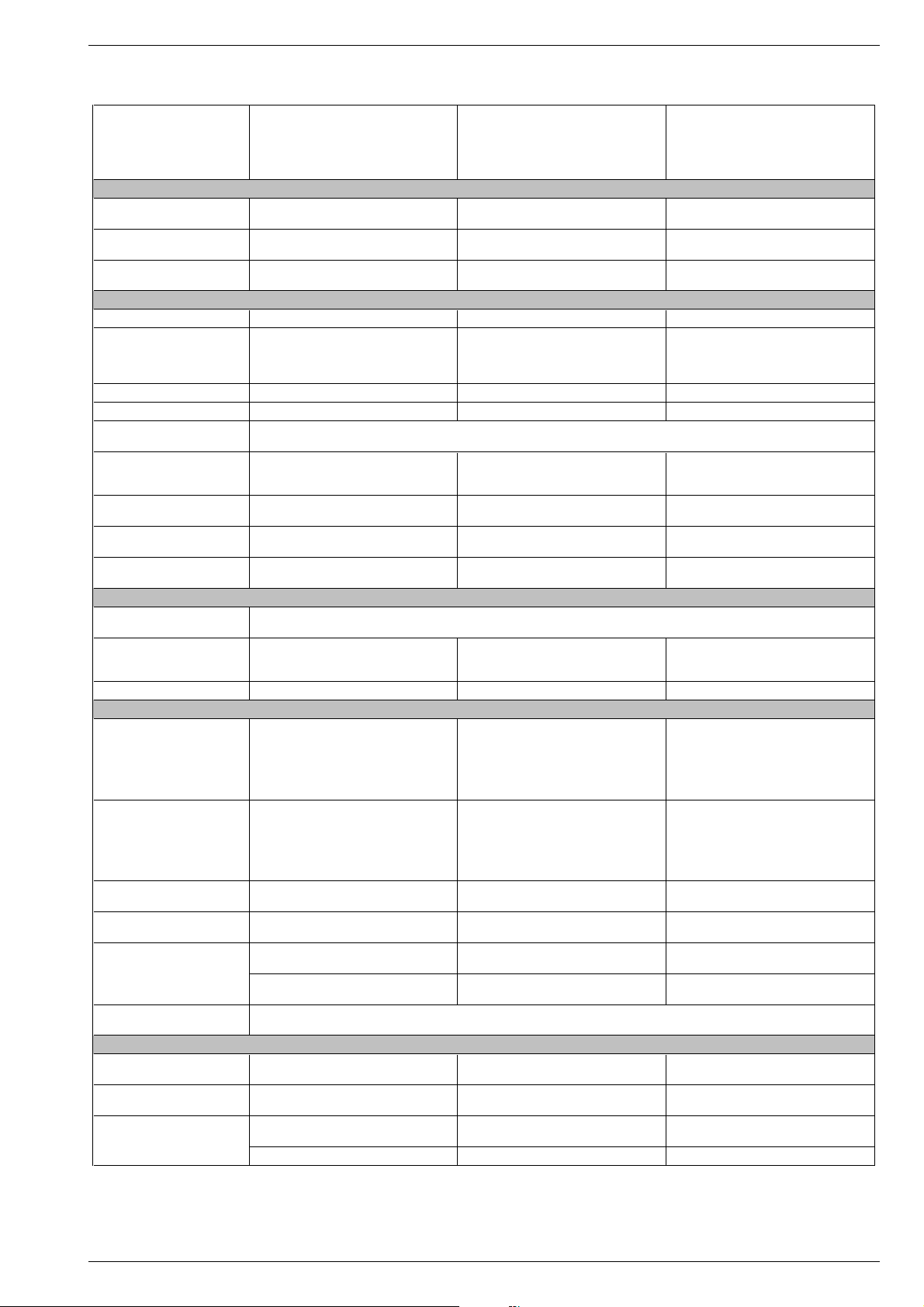
DIGI 100 Allgemeiner Teil / General Section
MF 72-2210 DOLBY
(VNM)
CUC 1838
Bildröhre / Picture Tube
Sichtbares Bild
Visible picture
Bildröhre
Picture tube
Formatumschaltung
Format switching
Elektronik / Electronic
Flash
Programmspeicherplätze
Programme positions
TV Guide ja / yes ––
Easy dialog ja / yes ja / yes ja / yes
Tuner
TV-Normen
TV-Standards
Stereo Systeme
Stereo systems
Videotext
Teletext
Musikleistung ohne externe LS
Music power without external LS
Anschlüsse Front / Connections Front
Kopfhörer
Headphones
Cinch-AV-Buchse
Cinch-AV socket
S-Video –––
Anschlüsse Rückwand / Connections Rear Panel
Euro AV 1 (schwarz/black)
72cm (29") MEGATRON Flat, Real Flat,
Black Line S, CCS, Invar, Samsung / 106°
Standard 4:3, 16:9, 4:3/16:9 auto
(via Euro-AV-socket), Panorama Zoom
(199 TV/SAT + 59 Radio + 3 AV
PAL, SECAM, via AV: NTSC 4.43MHz
TOP/FLOF Level 2.5, VPS, 400 Seiten
TOP/FLOF level 2.5, VPS, 400 pages
Stereo 2x20W (Virtual Dolby) Stereo 2x20W (Virtual Dolby) Stereo 2x20W (Virtual Dolby)
FBAS Ein-/Ausgang, RGB Eingang, SBAS Ein-
/Ausgang, Megalogic, Datalink für VCR-
Fernbedienung, Decoder, 16:9 Erkennung
CCVS in-/output, RGB input, SCVS in-/output
Megalogic, datalink for VCR remote control,
decoder capable, 16:9 detection
68cm 68cm 68cm
16 Mbit 16 Mbit 16 Mbit
99 + 3 AV
bei Nachrüstung SAT/
when retrofitted with SAT)
PLL Frequenz Synthesizer Tuning UHF/VHF, globale Pinbelegung
PLL frequency synthesizer tuning UHF/VHF, global pinning
B/G
Deutsch A2 / German A2
Stereo 3,5mm Klinkenbuchse, Lautstärke regelbar, individuelle Tonkanalwahl bei 2-Ton-Empfang
Stereo 3.5mm jack, adjustable volume, individual channel selection with dual-sound broadcasts
1x FBAS Video / in
1x CCVS Video / in
2x Audio / in
MF 72-3115/8 DOLBY
(VNM, VNA)
CUC 1838
72cm (29") MEGATRON Flat, Real Flat,
Black Line S, CCS, Invar, Samsung / 106°
Standard 4:3, 16:9, 4:3/16:9 auto
(via Euro-AV-socket), Panorama Zoom
99 + 3 AV
(199 TV/SAT + 59 Radio + 3 AV
bei Nachrüstung SAT/
when retrofitted with SAT)
B/G, I, D/K, K', L/L'
PAL, SECAM, NTSC 4.43MHz,
via AV: NTSC 3,58MHz
Deutsch A2 / German A2 (B/G/D/K)
Nicam 5.85 (B/G, L) + 6.52MHz (I)
TOP/FLOF Level 2.5, VPS, >2000 Seiten
TOP/FLOF level 2.5, VPS, >2000 pages
1x FBAS Video / in
1x CCVS Video / in
2x Audio / in
FBAS Ein-/Ausgang, RGB Eingang, SBAS Ein-
/Ausgang, Megalogic, Datalink für VCR-
Fernbedienung, Decoder, 16:9 Erkennung
CCVS in-/output, RGB input, SCVS in-/output
Megalogic, datalink for VCR remote control,
decoder capable, 16:9 detection
ELEGANCE 72 FLAT
LEEMAXX 72 FLAT
MF 72-9115/8 DOLBY
(VNM, VNA)
CUC 1838
72cm (29") MEGATRON, Super Flat,
Black Line S, CCS, Invar, Philips / 110°
Standard 4:3, 16:9, 4:3/16:9 auto
(via Euro-AV-socket), Panorama Zoom
99 + 3 AV
(199 TV/SAT + 59 Radio + 3 AV
bei Nachrüstung SAT/
when retrofitted with SAT)
B/G, I, D/K, K', L/L'
PAL, SECAM, NTSC 4.43MHz,
via AV: NTSC 3,58MHz
Deutsch A2 / German A2 (B/G/D/K)
Nicam 5.85 (B/G, L) + 6.52MHz (I)
TOP/FLOF Level 2.5, VPS, >2000 Seiten
TOP/FLOF level 2.5, VPS, >2000 pages
1x FBAS Video / in
1x CCVS Video / in
2x Audio / in
FBAS Ein-/Ausgang, RGB Eingang, SBAS Ein-
/Ausgang, Megalogic, Datalink für VCR-
Fernbedienung, Decoder, 16:9 Erkennung
CCVS in-/output, RGB input, SCVS in-/output
Megalogic, datalink for VCR remote control,
decoder capable, 16:9 detection
FBAS Ein-/Ausgang, RGB Eingang, SBAS Ein-
/Ausgang (Chroma Ausgang Pin 15+7), Datalink
Euro AV 2 (orange)
Modul Set PIP 7
Module Set PIP 7
VGA 4
SER 300a
DER 1100 S-CI
Interface
Netzteil / Mains Stage
Netzspannung (Regelbereich)
Mains voltage (variable)
Netzfrequenz
Mains frequency
Leistungsaufnahme
Power consumption
Standby ca. 1W ca. 1W ca. 1W
für VCR Fernbedienung, Decoder, 16:9 / Pin 8
CCVS in-/output, RGB input, SCVS in-/output
(Chroma output Pin 15+7), datalink for VCR
remote control, decoder capable, 16:9 / Pin 8
nachrüstbar
retrofittable
nachrüstbar
retrofittable
nachrüstbar
retrofittable
nachrüstbar
retrofittable
230V±15% 230V±15% 230V±15%
50 / 60Hz 50 / 60Hz 50 / 60Hz
ca. 115W ca. 115W ca. 115W
FBAS Ein-/Ausgang, RGB Eingang, SBAS Ein-
/Ausgang (Chroma Ausgang Pin 15+7), Datalink
für VCR Fernbedienung, Decoder, 16:9 / Pin 8
CCVS in-/output, RGB input, SCVS in-/output
(Chroma output Pin 15+7), datalink for VCR
remote control, decoder capable, 16:9 / Pin 8
nachrüstbar
retrofittable
nachrüstbar
retrofittable
nachrüstbar
retrofittable
nachrüstbar
retrofittable
Service-Schnittstelle (Software update/flash)
Service interface (software update/flash)
FBAS Ein-/Ausgang, RGB Eingang, SBAS Ein-
/Ausgang (Chroma Ausgang Pin 15+7), Datalink
für VCR Fernbedienung, Decoder, 16:9 / Pin 8
CCVS in-/output, RGB input, SCVS in-/output
(Chroma output Pin 15+7), datalink for VCR
remote control, decoder capable, 16:9 / Pin 8
nachrüstbar
retrofittable
nachrüstbar
retrofittable
nachrüstbar
retrofittable
nachrüstbar
retrofittable
GRUNDIG Service 13
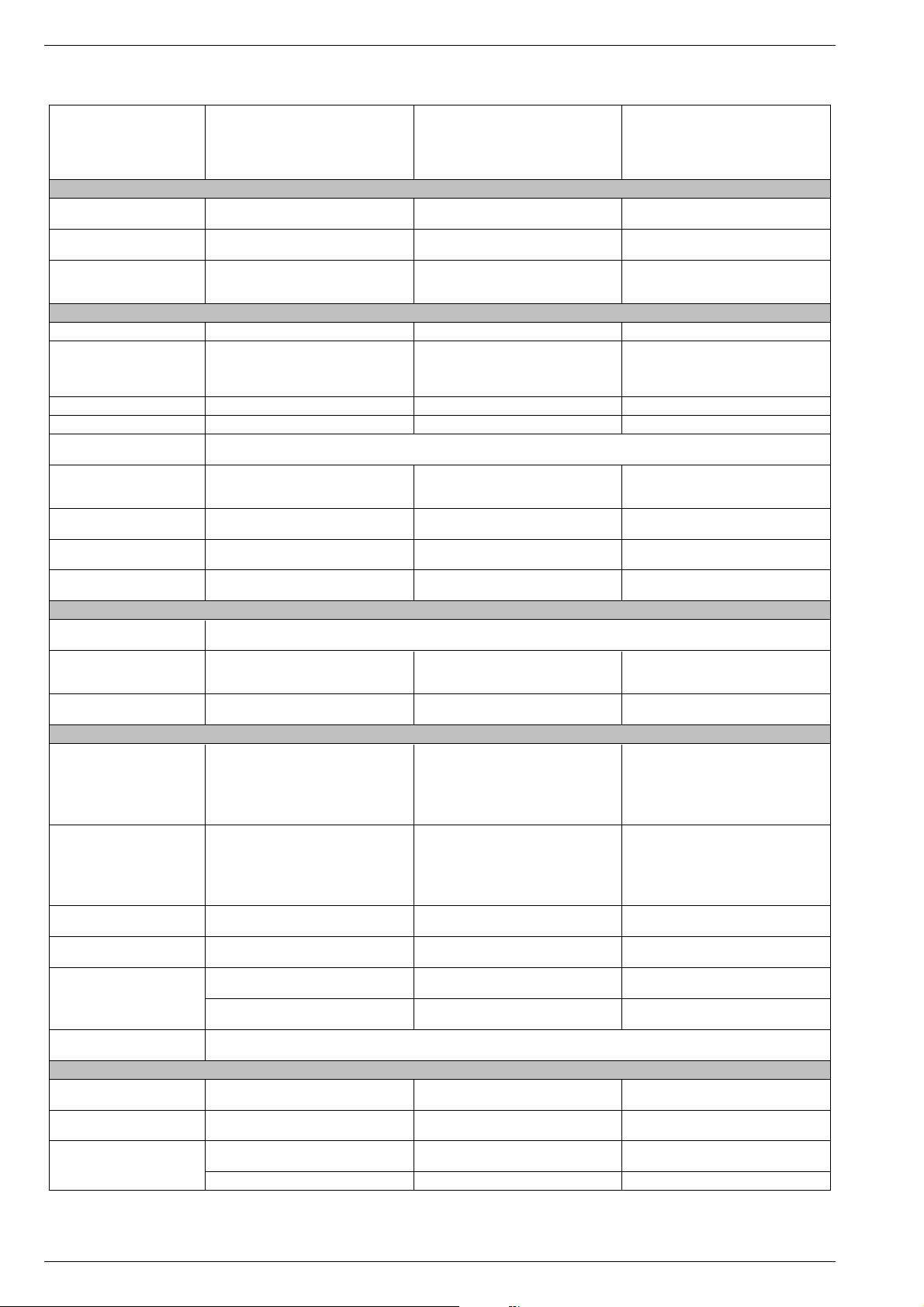
Allgemeiner Teil / General Section DIGI 100
ELEGANCE 70 FLAT
MFW 70-3210/8 DOLBY
(VNM)
CUC 1934
Bildröhre / Picture Tube
Sichtbares Bild
Visible picture
Bildröhre
Picture tube
Formatumschaltung
Format switching
Elektronik / Electronic
Flash
Programmspeicherplätze
Programme positions
TV Guide ja / yes ja / yes ja / yes
Easy dialog ja / yes ja / yes ja / yes
Tuner
TV-Normen
TV-Standards
Stereo Systeme
Stereo systems
Videotext
Teletext
Musikleistung ohne externe LS
Music power without external LS
Anschlüsse Front / Connections Front
Kopfhörer
Headphones
Cinch-AV-Buchse
Cinch-AV socket
S-Video –
Anschlüsse Rückwand / Connections Rear Panel
Euro AV 1 (schwarz/black)
16:9, 70cm (28") MEGATRON Flat, Real Flat,
Black Line S, CCS/ARAS, Invar, Philips / 106°
4:3, Cinema Zoom, Panorama Zoom, Format
Automatic, 16:9, automatische Umschaltung bei
PALplus / automatic switching at PALplus
(199 TV/SAT + 59 Radio + 3 AV
PAL, SECAM, NTSC 4.43MHz,
Deutsch A2 / German A2 (B/G/D/K)
Nicam 5.85 (B/G, L) + 6.52MHz (I)
TOP/FLOF Level 2.5, VPS, >2000 Seiten
TOP/FLOF level 2.5, VPS, >2000 pages
Stereo 2x20W (Virtual Dolby) Stereo 2x20W (Virtual Dolby) Stereo 2x20W (Virtual Dolby)
FBAS Ein-/Ausgang, RGB Eingang, SBAS Ein-
/Ausgang, Megalogic, Datalink für VCR-
Fernbedienung, Decoder, 16:9 Erkennung
CCVS in-/output, RGB input, SCVS in-/output
Megalogic, datalink for VCR remote control,
decoder capable, 16:9 detection
66cm 76cm 76cm
16 Mbit 16 Mbit 16 Mbit
99 + 3 AV
bei Nachrüstung SAT/
when retrofitted with SAT)
PLL Frequenz Synthesizer Tuning UHF/VHF, globale Pinbelegung
PLL frequency synthesizer tuning UHF/VHF, global pinning
B/G, I, D/K, K', L/L'
via AV: NTSC 3,58MHz
Stereo 3,5mm Klinkenbuchse, Lautstärke regelbar, individuelle Tonkanalwahl bei 2-Ton-Empfang
Stereo 3.5mm jack, adjustable volume, individual channel selection with dual-sound broadcasts
1x FBAS Video / in
1x CCVS Video / in
2x Audio / in
MFW 82-620/8 DOLBY
(VNM)
CUC 1935
16:9, 82cm (32") MEGATRON Flat, Real Flat,
Black Line S, CCS/ARAS, Invar, Philips / 106°
4:3, Cinema Zoom, Panorama Zoom, Format
Automatic, 16:9, automatische Umschaltung bei
PALplus / automatic switching at PALplus
99 + 3 AV
(199 TV/SAT + 59 Radio + 3 AV
bei Nachrüstung SAT/
when retrofitted with SAT)
B/G, I, D/K, K', L/L'
PAL, SECAM, NTSC 4.43MHz,
via AV: NTSC 3,58MHz
Deutsch A2 / German A2 (B/G/D/K)
Nicam 5.85 (B/G, L) + 6.52MHz (I)
TOP/FLOF Level 2.5, VPS, 400 Seiten
TOP/FLOF level 2.5, VPS, 400 pages
1x FBAS Video / in
1x CCVS Video / in
2x Audio / in
4-polige Buchse Y-Chroma / in
4-pin socket Y-Chroma / in
FBAS Ein-/Ausgang, RGB Eingang, SBAS Ein-
/Ausgang, Megalogic, Datalink für VCR-
Fernbedienung, Decoder, 16:9 Erkennung
CCVS in-/output, RGB input, SCVS in-/output
Megalogic, datalink for VCR remote control,
decoder capable, 16:9 detection
MW 82-2210/8 DOLBY
(VNM, VNA)
CUC 1935
16:9, 82cm (32") MEGATRON Flat, Real Flat,
Black Line S, CCS/ARAS, Invar, Philips / 106°
4:3, Cinema Zoom, Panorama Zoom, Format
Automatic, 16:9, automatische Umschaltung bei
PALplus / automatic switching at PALplus
99 + 3 AV
(199 TV/SAT + 59 Radio + 3 AV
bei Nachrüstung SAT/
when retrofitted with SAT)
B/G, I, D/K, K', L/L'
PAL, SECAM, NTSC 4.43MHz,
via AV: NTSC 3,58MHz
Deutsch A2 / German A2 (B/G/D/K)
Nicam 5.85 (B/G, L) + 6.52MHz (I)
TOP/FLOF Level 2.5, VPS, 400 Seiten
TOP/FLOF level 2.5, VPS, 400 pages
1x FBAS Video / in
1x CCVS Video / in
2x Audio / in
–
FBAS Ein-/Ausgang, RGB Eingang, SBAS Ein-
/Ausgang, Megalogic, Datalink für VCR-
Fernbedienung, Decoder, 16:9 Erkennung
CCVS in-/output, RGB input, SCVS in-/output
Megalogic, datalink for VCR remote control,
decoder capable, 16:9 detection
FBAS Ein-/Ausgang, RGB Eingang, SBAS Ein-
/Ausgang (Chroma Ausgang Pin 15+7), Datalink
Euro AV 2 (orange)
Modul Set PIP 7
Module Set PIP 7
VGA 4
SER 300a
DER 1100 S-CI –
Interface
Netzteil / Mains Stage
Netzspannung (Regelbereich)
Mains voltage (variable)
Netzfrequenz
Mains frequency
Leistungsaufnahme
Power consumption
Standby ca. 1W ca. 1W ca. 1W
für VCR Fernbedienung, Decoder, 16:9 / Pin 8
CCVS in-/output, RGB input, SCVS in-/output
(Chroma output Pin 15+7), datalink for VCR
remote control, decoder capable, 16:9 / Pin 8
nachrüstbar
retrofittable
nachrüstbar
retrofittable
nachrüstbar
retrofittable
230V±15% 230V±15% 230V±15%
50 / 60Hz 50 / 60Hz 50 / 60Hz
ca. 115W ca. 130W ca. 115W
FBAS Ein-/Ausgang, RGB Eingang, SBAS Ein-
/Ausgang (Chroma Ausgang Pin 15+7), Datalink
für VCR Fernbedienung, Decoder, 16:9 / Pin 8
CCVS in-/output, RGB input, SCVS in-/output
(Chroma output Pin 15+7), datalink for VCR
remote control, decoder capable, 16:9 / Pin 8
nachrüstbar
retrofittable
nachrüstbar
retrofittable
nachrüstbar
retrofittable
nachrüstbar
retrofittable
Service-Schnittstelle (Software update/flash)
Service interface (software update/flash)
FBAS Ein-/Ausgang, RGB Eingang, SBAS Ein-
/Ausgang (Chroma Ausgang Pin 15+7), Datalink
für VCR Fernbedienung, Decoder, 16:9 / Pin 8
CCVS in-/output, RGB input, SCVS in-/output
(Chroma output Pin 15+7), datalink for VCR
remote control, decoder capable, 16:9 / Pin 8
nachrüstbar
retrofittable
nachrüstbar
retrofittable
nachrüstbar
retrofittable
–
14 GRUNDIG Service
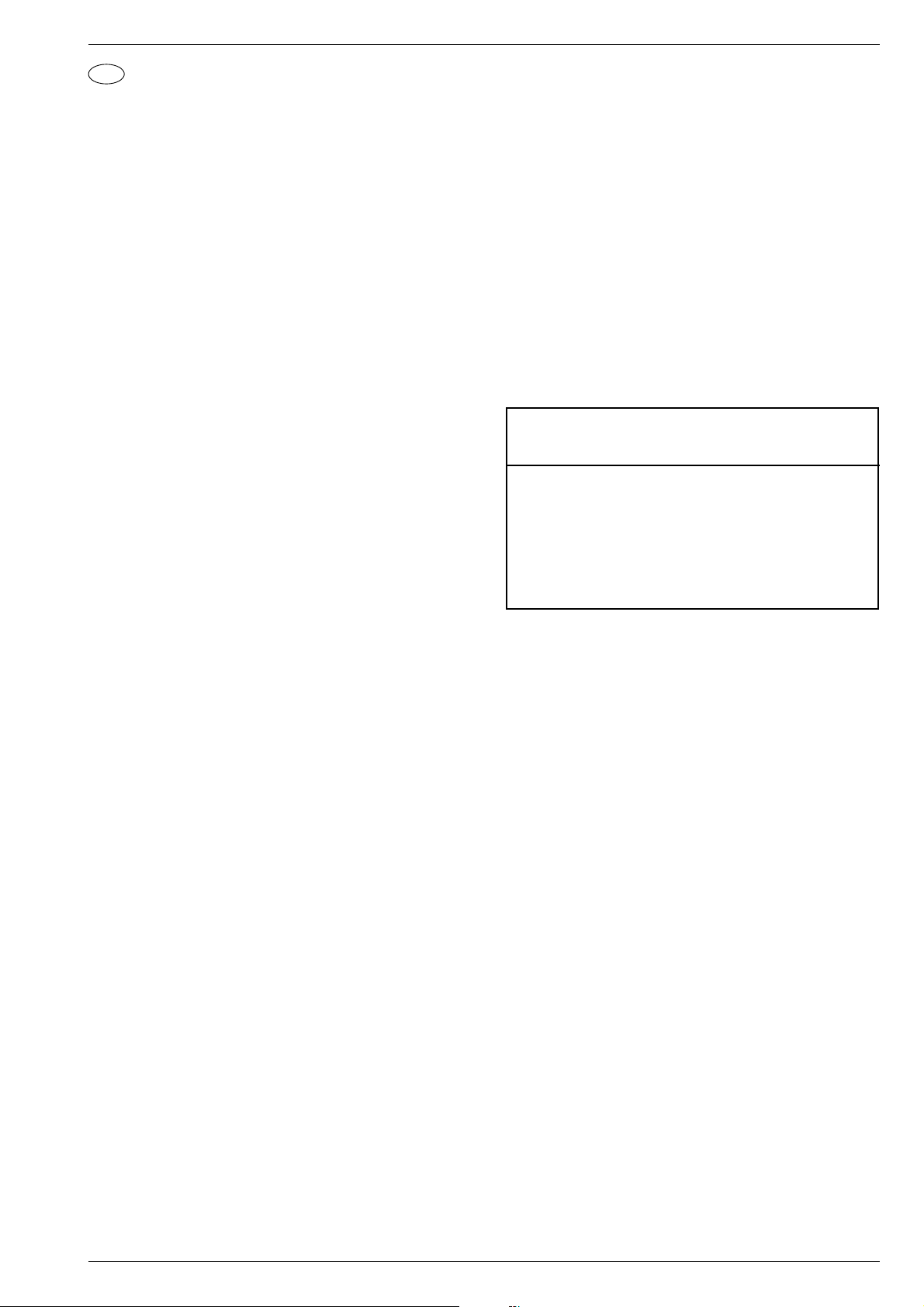
DIGI 100 Allgemeiner Teil / General Section
D
Service- und Sonderfunktionen
Aufruf des Service-Menüs: Taste "Ǻ" (EASY DIALOG)
Aufruf der Dialogzeile: Tasten "P+" oder "P-" –> "OK"
Einstellung in der Dialogzeile ändern : Tasten "L+" oder "L-" –> "OK"
Zurück ins vorherige Menü: "blaue" Taste
Beenden des Menüs: Taste "Ǻ"
Servicemenü für Händler (Codezahl) 8500
1. Einschaltfunktionen
1.1 ATS-Reset
Netzschalter "EIN" mit gedrückter Nahbedientaste "L+".
- Gerät wird mit Analog-Grundwerten geladen.
- ATS-Bit wird gesetzt. Diese Option löst beim nächsten Einschalten
das ATS euro plus aus. Die bisherigen Einstellungen "Sprache",
"Land" und "Programmbelegung" bleiben erhalten.
1.2 ATS Start
Über "Menüsprache" –> "Land" –> Satelliten (optional), das Auto
Tuning System (ATS) starten.
Das ATS sucht mit aufsteigender Frequenz, angezeigt wird der Kanal.
Bei der Ländereinstellung F oder *übrige kann wahlweise auf Kanaloder Frequenzanzeige umgeschaltet werden.
Das ATS-System ermittelt die Programme mit Senderkennung und speichert sie in die Programmtabelle.
Tastendruck "OK" bricht den ATS-Lauf ab. Das ATS-Bit wird nicht
zurückgesetzt.
ATS-Bit zurücksetzen ohne die bestehende Programmbelegung zu
verändern:
Nach Abbruch des Suchlaufes mit "OK" Kanaldirekteingabe in der
Programmtabelle anwählen, angezeigten Kanal erneut eingeben und
mit "OK" bestätigen.
Nach dem Abspeichern ist das ATS-Bit zurückgesetzt.
1.3 Speicherbelegung CIC38091 (SAT-Baustein)
- SAT-Kennung, Video-Daten (HUB, H/V), Tonfrequenz "High" und "Low"
- Peri, Finetuning, Kanalnummer
- Luma, Noise, Norm, Text/Menü
- Laut-Fine, Ton Peak
- Senderkennung
- LNC-Frequenz
1.4 Programmsperre (Kindersicherung)
Die Tastenfolge "7 0 3 8 5 8 0" hebt die persönliche Kennzahl auf.
1.5 Software-Versionsnummer
Das Menü "EASY DIALOG" aufrufen. Durch Betätigen der "grünen"
Taste wird die Software-Versionsnummer des TV-Gerätes angezeigt.
1.6 Flashprogrammierung
Benötigtes Equipment
SERVICE Toolbox, Materialnummer 772004001200
Eine Beschreibung zur Aktualisierung der Geräte-Software
inclusive Software-Download ist in der zum Lieferumfang gehörenden Beschreibung (CD) der "SERVICE Toolbox" enthalten.
1.7 PIP-Position (nur mit PIP-Baustein)
Fernbedientaste "PIP" gedrückt halten und das Gerät mit dem Netzschalter einschalten. Dadurch wird der PIP-Mode aufgerufen.
Die horizontale und vertikale Position einstellen.
Mit der Format-Taste kann die PIP-Position oben rechts/links, unten
rechts/links gewechselt werden.
Mit "OK" Position speichern.
Hinweis: VGA- oder RGB-Signale können nicht als PIP-Bild eingeblendet werden.
1.8 Service - Mode Programm (zur Fehlersuche im I2C-Bus)
Diese Fehlermeldungen beziehen sich nur auf Störungen im I2C-Bus,
also auf Bausteine oder Schaltkreise bei denen keine Rückmeldung
(Acknowledge) über den I2C-Bus erfolgt. Beispielsweise keine Betriebsspannung am Baustein, Unterbrechung der Leiterbahn oder I2CSchnittstelle defekt.
1.8.1 I2C-Bus, IC-Test
In diesem Fehlersuchprogramm fragt der Mikroprozessor CIC80050
2
C-Bus angeschlossenen Bausteine oder Schaltkreise ab und
die am I
zeigt sie als auszählbare Blinkfolge an der LED im Bedienteil an.
Fernbedientaste "P+" gedrückt halten und das Gerät mit dem Netzschalter einschalten.
Die Anzahl der Blinkimpulse zeigt den defekten Baustein lt. Tabelle an.
Beispiel der Blinkfolge:
rote LED blinkt schnell 10s
gelbe LED leuchtet 4s
grüne LED blinkt (z.b. 2x) = Zehnerstelle (2)
gelbe LED leuchtet 4s
grüne LED blinkt (z.B. 8x) = Einerstelle (8)
Ergebnis = 28
Mit der Fernbedientaste "L+" können evtl. weitere fehlerhafte Schnitt-
stellen ermittelt werden.
IC- Blink- Fehlerhafter
Bezeichnung Frequenz Baustein/Schaltkreis
CIC31010 1 Signal Baustein
CIC70200 2 Feature Modul
CIC70250 3 Feature Modul
CIC70300 4 Feature Modul
CIC33010 5 Signal Baustein
IC43140 6 Signal Baustein
TUNER 7 Signal Baustein
CIC32040 8 Signal Baustein
2. Sonderfunktionen im Menü "Installation"
2.1 Buchstaben-Eingabe
Das Menü "Buchstaben-Eingabe" über "EASY DIALOG" –> "Installation" –> "Sonderfunktionen" aufrufen.
Sie können die Buchstaben-Eingabe für die Programmwahl zwischen
"aus", "ein" und "mix" wählen.
2.2 "Tonskala" sichtbar oder unsichtbar für alle Programme
Das Menü "Tonskala" über "EASY DIALOG" –> "Installation" –>
"Sonderfunktionen" aufrufen.
Bei "aus" erscheint keine Balkenanzeige für die Lautstärke.
2.3 Einschalten mit Programm "1" oder "automatisch"
Das Menü "Einschalten" über "EASY DIALOG" –> "Installation" –>
"Sonderfunktionen" aufrufen.
Auf "Programmplatz 1" oder "automatisch" stellen.
Bei "automatisch" wird der beim Ausschalten eingestellte Programmplatz beim Einschalten wieder aufgerufen (Last station memory).
2.4 "Megalogic-Info" (nur wenn Megalogic-Gerät erkannt wurde).
Das Menü "Megalogic Info" über "EASY DIALOG" –> "Installation" –>
"Sonderfunktionen" aufrufen.
Die Megalogic-Steuerung kann auf "ein" bzw. "aus" geschaltet werden.
2.5 Statusanzeige
Das Menü "Statusanzeige" über "EASY DIALOG" –> "Installation" –>
"Sonderfunktionen" aufrufen.
Sie können wählen an welcher Position ("oben" oder "unten") die
Information über Tonart und Bildformat eingeblendet wird.
Bei "aus " wird nach Progammwechsel keine Information eingeblendet.
2.6 Automatische Lautstärke
Das Menü "Autom. Lautstärke" über "EASY DIALOG" –> "Installation"
–> "Sonderfunktionen" aufrufen.
In Stellung "ein" regelt der Ton-IC bei erhöhter Senderlautstärke (z. B.
erhöhter HUB bei der Werbung) die Lautstärke intern auf den normalen Wert zurück.
GRUNDIG Service 15
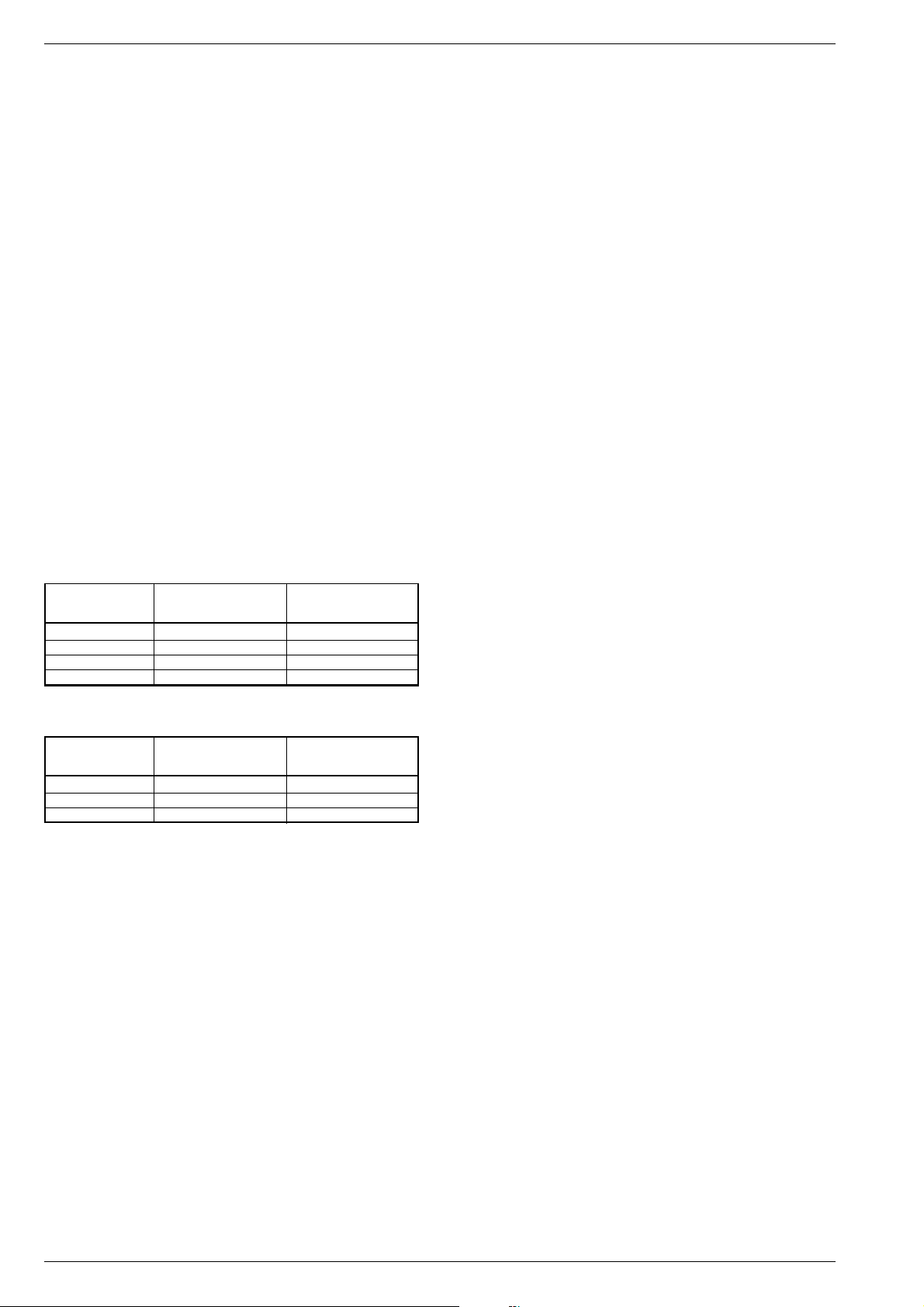
Allgemeiner Teil / General Section DIGI 100
2.7 Rauschreduktion P1…99 bzw. P1…199 (bei SAT-Baustein)
Das Menü "Rauschreduktion P. 1…99" über "EASY DIALOG" –>
"Installation" –> "Sonderfunktionen" aufrufen. Sie können die Rauschreduktion für die Programme 1…99 bzw. 1…199 auf "aus", "gering"
oder "automatisch" stellen.
Bei "manuell" wird angezeigt, dass ein oder mehrere Programme
unterschiedliche Einstellungen haben.
2.8 Bildschärfe P1…99 bzw. P1…199 (bei SAT-Baustein)
Das Menü "Bildschärfe" über "EASY DIALOG" –> "Installation" –>
"Sonderfunktionen" (zur Seite 2) aufrufen.
Die Bildschärfe wird für alle Programme eingestellt.
2.9 Farbdeckung
Das Menü "Farbdeckung" über "EASY DIALOG" –> "Installation" –>
"Sonderfunktionen" (zur Seite 2) aufrufen.
Die Farbdeckung (Luma-Delay) wird programmplatzbezogen eingestellt.
Bei Geräten mit PIP-Baustein ist die Farbdeckung des PIP-Bildes
zusätzlich einstellbar.
(siehe Abgleich Punkt 6).
2.10 Rotation
Das Menü "Rotation" über "EASY DIALOG" –> "Installation" –> "Sonderfunktionen" aufrufen.
Den Darstellungswinkel zum Bildschirm auf Null abgleichen.
3. Formatumschaltung
3.1 Formatumschaltung mit Schaltspannungs-Auswertung
Das Gerät passt in Abhängigkeit von der an Pin 8 der aktiven EUROAV-Buchse anstehenden Spannung das Bildformat an. Die Bildformat-Umschaltung ist bei AV-Betrieb für die AV-Buchse aktiv (AV 1,
AV 2, AV 3).
bei 16:9-Bildröhren
Bildformat vor dem neues Bildformat nach neues Bildformat nach
Spannungswechsel Pin 8: 0/12V –> 6V Pin 8: 6V –> 0/12V
16:9 - altes Format *
Cinema Zoom 16:9 altes Format *
Panorama Zoom 16:9 altes Format *
4:3 16:9 altes Format *
bei 4:3-Bildröhren
Bildformat vor dem neues Bildformat nach neues Bildformat nach
Spannungswechsel Pin 8: 0/12V –> 6V Pin 8: 6V –> 0/12V
16:9 - altes Format *
4:3 16:9 altes Format *
Panorama Zoom 16:9 altes Format *
* unter altem Format wird das letzte vor dem Spannungswechsel
manuell eingestellte Bildformat verstanden.
4. Service-Einstellungen für den Fachhandel
4.1 Bildschirmgeometrie
Das Menü "Bildschirmgeometrie" über "EASY DIALOG" –> "Installation"
–> "Servicemenü für Händler" –> "8500" aufrufen.
Geometrietestbild mit vertikal beginnend abgleichen (siehe Abgleich
Punkt 12).
4.2 Bildeinstellungen
4.2.1 Weißabgleich
Das Menü "Weißabgleich" über "EASY DIALOG" –> "Installation" –>
"Servicemenü für Händler" –> "8500" –> "Bildeinstellungen" aufrufen.
Den Wert für "rot", "grün" und "blau" so einstellen, dass es weiß ergibt.
(siehe Abgleich Punkt 9).
4.2.2 Blauen Bildschirmhintergrund ein/ausschalten
Das Menü "Blauer Bildschirm" über "EASY DIALOG" –> "Installation"
–> "Servicemenü für Händler" –> "8500" –> "Bildeinstellungen" aufrufen.
Auf "ein" oder "aus" stellen.
4.3 Hardware-Einstellungen
4.3.1 Bildröhrentyp
Das Menü "Bildröhrentyp" über "EASY DIALOG" –> "Installation" –>
"Servicemenü für Händler" –> Kennzahl "8500" –> "Hardware-Einstellungen" aufrufen.
Bildröhrentyp einstellen.
4.3.2 ZF-Typ
Das Menü "ZF-Typ" über "EASY DIALOG" –> "Installation" –>
"Servicemenü für Händler" –> Kennzahl "8500" –> "Hardware-Einstellungen" aufrufen.
Nach Wechsel des NVM auf dem Signal-Modul muss der ZF-Typ
eingestellt werden:
Inland-Geräte: Inland
Multi 8-Geräte: Multi 8
Multi 9-Geräte: Multi 9
(siehe Abgleich Punkt 16).
4.3.3 Terr.Tuner
Das Menü "Terr. Tuner" über "EASY DIALOG" –> "Installation" –>
"Servicemenü für Händler" –> Kennzahl "8500" –> "Hardware-Einstellungen" aufrufen.
Auf den im Gerät eingebauten Tuner einstellen.
(Siehe Abgleich Punkt 2).
4.3.4 Fernbedienung
Das Menü "Fernbedienung" über "EASY DIALOG" –> "Installation" –>
"Servicemenü für Händler" –> Kennzahl "8500" –> "Hardware-Einstellungen" aufrufen.
Fernbedien-Typ einstellen.
4.3.5 Hosiden-Buchse
Das Menü "Hosiden-Buchse" über "EASY DIALOG" –> "Installation"
–> "Servicemenü für Händler" –> Kennzahl "8500" –> "HardwareEinstellungen" aufrufen.
Auf "ja" oder "nein" stellen.
4.3.6 Subwoofer
Das Menü "Subwoofer" über "EASY DIALOG" –> "Installation" –>
"Servicemenü für Händler" –> Kennzahl "8500" –> "Hardware-Einstellungen" aufrufen.
Auf "ja" oder "nein" stellen.
4.4 Sonderfunktionen
4.4.1 Watchdog On/Off
Das Menü "Watchdog" über "EASY DIALOG" –> "Installation" –>
"Servicemenü für Händler" –> "8500" –> "Sonderfunktionen" aufrufen.
Wird der Watchdogtimer nicht in regelmäßigen Zeitabständen zurückgesetzt, wird ein Neustart ausgelöst.
Watchdog auf "aus" oder "ein" schalten.
4.4.2 IR-Dataprogrammer (nur mit terr. Baustein)
Das Menü "IR-Dataprogrammer" über "EASY DIALOG" –> "Installation"
–> "Servicemenü für Händler" –> "8500" –> "Sonderfunktionen" aufrufen. Mit der Taste "OK" können mit dem IR-Dataprogrammer 2 max. 99
Programmplätze mit Daten für Kanal, Norm, Peri, 6-stellige Sendereinblendung, Finetuning-Mitte und Lautstärke-Offset "0" abgespeichert
werden.
4.4.3 AGC-Einstellung
Das Menü "AGC-Einstellung" über "EASY DIALOG" –> "Installation"
–> "Servicemenü für Händler" –> Kennzahl "8500" –> "Sonderfunktionen" aufrufen.
(Siehe Abgleich Punkt 3).
4.4.4 TV-Guide-Flash löschen
Das Menü "TV-Guide-Flash löschen" über "EASY DIALOG" –> "Installation" –> "Servicemenü für Händler" –> Kennzahl "8500" –> "Sonderfunktionen" aufrufen.
Nach Drücken der Taste "OK" wird das TV-Guide-Flash gelöscht.
4.4.5 Videotext-Level-2.5-Unterstützung
Das Menü "Videotext Level 2.5" über "EASY DIALOG" –> "Installation"
–> "Servicemenü für Händler" –> Kennzahl "8500" –> "Sonderfunktionen" aufrufen.
Auf "ja" oder "nein" stellen.
16 GRUNDIG Service

DIGI 100 Allgemeiner Teil / General Section
4.4.6 SAT vorprogrammieren (nur mit bestücktem SAT-Baustein)
Das Menü "SAT vorprogrammieren" über "EASY DIALOG" –>
"Installation" –> "Servicemenü für Händler" –> Kennzahl "8500" –>
"Sonderfunktionen" aufrufen.
Mit der Taste "OK" bestätigen. Dadurch wird die gespeicherte SATSendertabelle im SAT-Baustein übernommen.
5. Ton-Einstellungen
Mit "blauer" Taste das Menü "Ton" aufrufen.
Im Menü "Voreinstellungen" sind die Einstellungen "Sprache", "Musik"
oder manuell anwählbar.
Die "manuell"-Einstellung lässt eine Einstellung des Klanges zu. In den
anderen Einstellungen sind bestimmte Werte fest vorgegeben.
6. Bild-Einstellungen
Mit "roter" Taste das Menü "Bild" aufrufen.
Im Menü "Voreinstellungen" sind die Einstellungen "Am Tag", "Am
Abend" und "manuell" anwählbar.
Die "manuell"-Einstellung lässt eine Regulierung von Kontrast und
Schärfe zu. In den anderen Einstellungen sind bestimmte Werte fest
vorgegeben.
7. Einstellungen über die Senderbelegung
7.1 Zwangseinstellungen im Programm-Mode
Das Menü "Tonkanal" über "EASY DIALOG" –> "Programmtabelle" –>
"grüne Taste" –> "Kanaleinstellungen ändern" aufrufen.
Sie können zwischen "autom.", "Mono", "Mono B" und "Mono C"
wählen.
Mono B = Orginalton
Mono C = Bei Digitalem Ton-Empfang (Nicam).
GRUNDIG Service 17
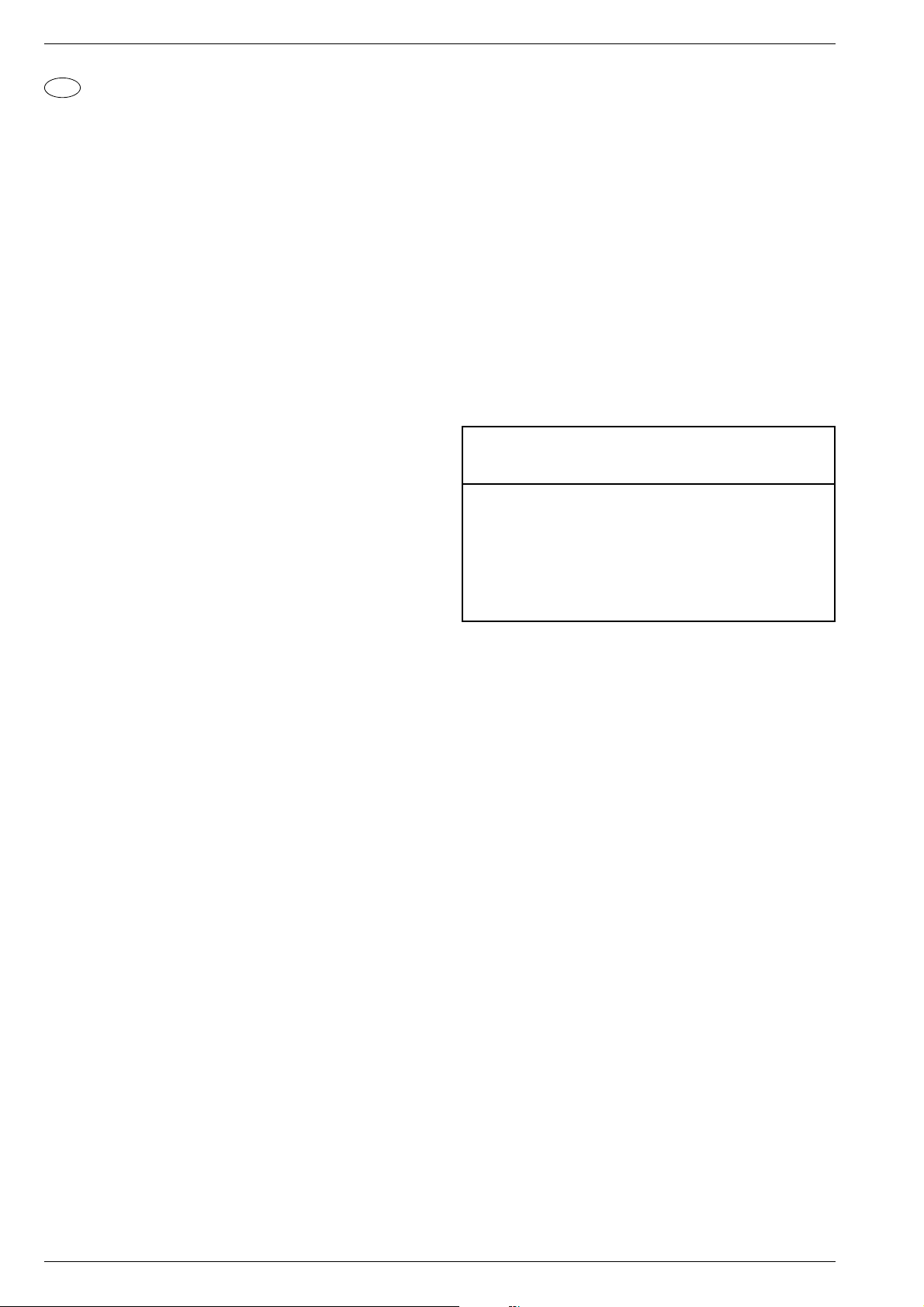
Allgemeiner Teil / General Section DIGI 100
1.8.1 I2C Bus, IC Test
GB
Service and Special Functions
Call up the Service Menu: Button "Ǻ" (EASY DIALOG)
Call up the dialogue line: Buttons "P+" or "P-" –> "OK"
Changing the setting in the dialogue line: Buttons "L+" or "L-" –> "OK"
Back to previous menu: "Blue" button
Exit menu: "Ǻ" button
Service menu for retailer (code number) 8500
1. Switching-on Options
1.1 ATS Reset
Press mains button "ON " while holding down the "L+" button on the TV
set.
- The basic analogue values are loaded.
- The ATS bit is set. When switching on the next time, this option
releases the ATS euro plus function. The existing settings
"Language", "Country" and "Programme Chart" remain unchanged.
1.2 ATS Start
Start the Auto Tuning System via "Adjust language on screen" –>
"Adjust country" –> Satellite (optional).
The ATS explores the frequencies in ascending order, indicating the
channels.
When setting the country F or *others, the display mode can be
changed optionally to indicate either the channel or the frequency.
The ATS system determines the channels with station identification and
stores them in the station table.
A pressure on the "OK" button ends the AT search. The ATS bit is not
reset.
Resetting the ATS bit without changing the existing channel table:
After ending the channel search with "OK", select channel entry in the
channel table, enter the indicated channel again then confirm with
"OK".
After storing this setting, the ATS bit is reset.
1.3 Memory Allocation CIC38091 (SAT module)
- SAT ident, video data (deviation, H/V), audio frequencies "High" and
"Low"
- Peri, finetuning, channel number
- Luminance, noise, TV standard, text/menu
- Volume fine, sound peak
- Station ident
- LNC frequency
1.4 Electronic Programme Lock (parental lock)
Enter the key sequence "7 0 3 8 5 8 0" to cancel your personal code
number.
1.5 Software Version Number
Call up the "EASY DIALOG" menu. Pressing the "green" button
displays the software version number of the TV set.
1.6 Flash Programming
Required equipment
SERVICE Toolbox GSI, material number 772004001200
A description for updating the software of the TV set including the
software download is contained in the description (CD) of the
„SERVICE Toolbox GSI“ supplied.
1.7 PIP Position (only with PIP module)
Press and hold down the "PIP" button on the remote control while
switching the set on with the mains switch. This activates the PIP
mode.
Adjust the horizontal and vertical position.
Using the Format button, you can change the upper right/left and
bottom right/left PIP position.
Press "OK" to save the position.
Note: It is not possible to display VGA or RGB signals as PIP picture.
1.8 Service Mode Programme (for fault finding on the I2C bus)
These error messages refer only to interferences on the I2C bus, that is,
to modules or circuits which do not return an acknowledgement via the
I2C bus, e.g. no operating voltage supplied to the module, break in the
circuit path, or I2C interface defective.
In this fault finding programme, the CIC80050 processor scans the
individual modules or circuits connected to the I2C bus and indicates
them as countable flashing sequence on the LED of the keyboard
control unit.
Press and hold down "P+" on the remote control and switch the TV set
on with the mains button.
The number of flashing pulses indicates the defective module according
to the table.
Flashing sequence example:
red LED flashes quickly for 10s
yellow LED lights for 4s
green LED flashes (e.g. 2 times) = tens's place (2)
green LED lights for 4s
green LED flashes (e.g. 8 times) = units's place (8)
Result = 28
With the "L+" button on the remote control is is possible to find out
further defective interfaces.
IC Flashing Defective module/
designation frequency integrated circuit
CIC31010 1 Signal Module
CIC70200 2 Feature Module
CIC70250 3 Feature Module
CIC70300 4 Feature Module
CIC33010 5 Signal Module
IC43140 6 Signal Module
TUNER 7 Signal Module
CIC32040 8 Signal Module
2. Special Functions in the "Installation" Menu
2.1 Entry of Letters
Call up the "Letter entry" menu via "EASY DIALOG" –> "Installation"
–> "Special functions".
You may select between "off", "on" and "mix" for the programme
selection letter entry.
2.2 Visible or Unvisible "Sound scale" for all Programmes
Call up the "Sound scale" menu via "EASY DIALOG" –> "Installation"
–> "Special functions".
With "off" selected, no volume bar is displayed.
2.3 Switch on with Programme "1", or automatically
Call up the "Switch on " menu via "EASY DIALOG" –> "Installation" –>
"Special functions" .
Set the option "Programme position 1" or "automatic".
With the "automatc" setting, the programme position selected when
switching off is selected again when switching the set on again (Last
station memory).
2.4 "Megalogic info" (only if the Megalogic feature is identified)
Call up the "Megalogic info" menu via "EASY DIALOG" –>
"Installation" –> "Special functions".
The Megalogic´control can be switched to "on" or "off".
2.5 Status Display
Call up the "Status display" menu via "EASY DIALOG" –>
"Installation" –> "Special functions".
You may select the position (top or bottom) where the information
about the sound mode and the picture format is displayed.
With the "off" option, no information is displayed when changing the
programme.
2.6 Automatic Volume
Call up the "Autom.volume" menu via "EASY DIALOG" –>
"Installation" –> "Special functions".
In the "ON" position, the sound IC regulates the volume internally to the
normal value (e.g. increased deviation in the case of advertising).
18 GRUNDIG Service
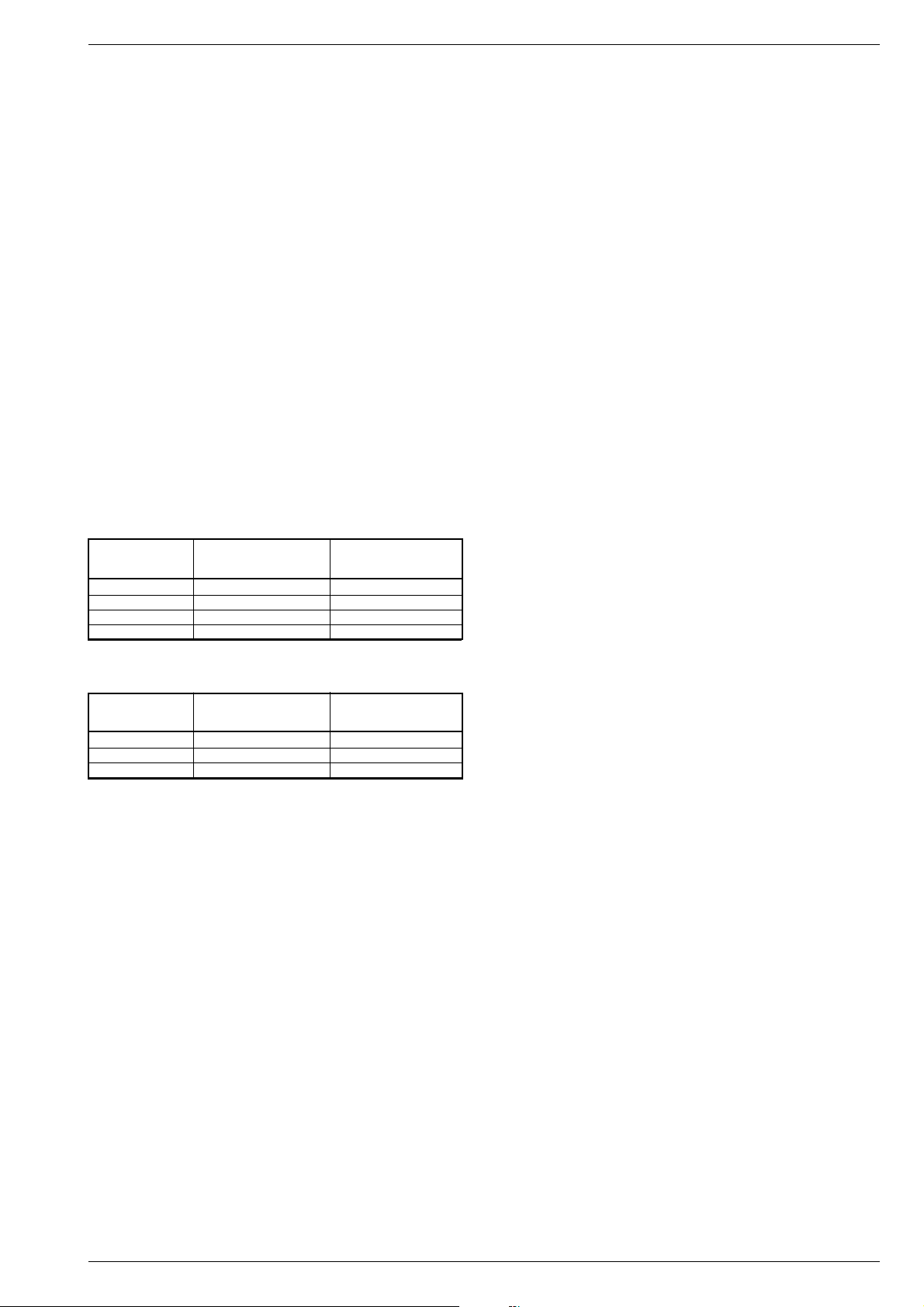
DIGI 100 Allgemeiner Teil / General Section
2.7 Noise Reduction P1…99 or P1…199 (with SAT module)
Call up the "Noise reduction P. 1…99" menu via "EASY DIALOG" –>
"Installation" –> "Special functions. For the programmes 1…99 or
1…199 you may set the noise reduction to "off", "low" or "automatic".
With the "manual" setting, the display indicates that one or several
programmes have different settings.
2.8 Picture Sharpness P1…99 or P1…199 (with SAT module)
Call up the "Sharpness" menu via "EASY DIALOG" –>
"Installation" –> "Special functions" (to page 2).
The picture sharpness is set for all programmes.
2.9 Colour Match
Call up the "Colour match" menu via "EASY DIALOG" –> "Installation"
–> "Special functions" (to page 2).
The colour match (luma delay) is set for every programme.
On sets with PIP module, the colour match for the PIP picture can be
set individually.
(see Alignment, Point 6).
2.10 Rotation
Call up the "Rotation" menu via "EASY DIALOG" –> "Installation" –>
"Special functions".
Adjust the display angle of the picture with respect to the picture to zero.
3. Format Switching
3.1 Format Switching with Evaluation of the Switching Voltage
Depending on the voltage present on Pin 8 of the active EURO-AV
socket, the set adjusts the picture format. In AV mode, the picture
format switching is active for the AV socket (AV 1, AV 2, AV 3) .
With 16:9 picture tubes
Picture format be- New picture format after New picture format after
fore voltage change Pin 8: 0/12V –> 6V Pin 8: 6V –> 0/12V
16:9 - old format *
Cinema Zoom 16:9 old format*
Panorama Zoom 16:9 old format *
4:3 16:9 old format* *
With 4:3 picture tubes
Picture format be- New picture format after New picture format after
fore voltage change Pin 8: 0/12V –> 6V Pin 8: 6V –> 0/12V
16:9 - old format *
4:3 16:9 old format *
Panorama Zoom 16:9 old format *
* old format means the format adjusted manually before the last voltage
change.
4. Service Settings for the Retailer
4.1 Picture Screen Geometry
Call up the "Screen geometry" menu via "EASY DIALOG" –>
"Installation" –> "Only for the retailer" –> "8500".
Align the geometry test pattern beginning with the vertical alignment
(see alignment point 12).
4.2 Picture Settings
4.2.1 White Balance
Call up the "White balance" menu via "EASY DIALOG" –> "Installation"
–> "Only for the retailer" –> "8500" –> "Picture settings".
Adjust the values for "red", "green" and "blue" so that a white picture
is obtained. (See Alignment, Point 9).
4.2.2 Switching the Blue Screen Background On and Off
Call up the "Blue screen" menu via "EASY DIALOG" –> "Installation"
–> "Only for the retailer" –> "8500" –> "Picture settings".
Select "on" or "off".
4.3 Hardware Settings
4.3.1 Picture Tube Type
Call up the "Tube type" menu via "EASY DIALOG" –>
"Installation" –> "Only for the retailer" –> Code number "8500" –>
"Hardware settings".
Select the appropriate picture tube type.
4.3.2 IF Type
Call up the "IF Type" menu via "EASY DIALOG" –> "Installation" –>
"Only for the retailer" –> Code number "8500" –> "Hardware settings".
After replacing the NVM on the Signal module, it is necessary to adjust
the IF type:
Inland sets: National
Multi-8 sets: Multi 8
Multi-9 sets: Multi 9
(see Alignment, Point 16).
4.3.3 Terr. Tuner
Call up the "Terr. Tuner" menu via "EASY DIALOG" –> "Installation"
–> "Only for the retailer" –> Code number "8500" –> "Hardware
settings".
Select the appropriate tuner type.
(see Alignment, Point 2).
4.3.4 Remote Control
Call up the "Remote control" menu via "EASY DIALOG" –>
"Installation" –> "Only for the retailer" –> Code number "8500" –>
"Hardware settings".
Select the appropriate remote control type.
4.3.5 Hosiden Socket
Call up the "Hosiden socket" menu via "EASY DIALOG" –>
"Installation" –> "Only for the retailer" –> Code number "8500" –>
"Hardware settings".
Select "yes" or "no".
4.3.6 Subwoofer
Call up the "Subwoofer" menu via "EASY DIALOG" –> "Installation"
–> "Only for the retailer" –> Code number "8500" –>"Hardware
settings".
Select "yes" or "no".
4.4 Special Functions
4.4.1 Watchdog On/Off
Call up the "Watchdog" menu via "EASY DIALOG" –> "Installation"
–> "Only for the retailer" –> "8500" –> "Special functions".
If the Watchdog timer is not reset in regular intervals, a new start is
initialized.
Set the Watchdog to "off" or "on".
4.4.2 IR Data Programmer (only with terrestrial module)
Call up the "IR-Dataprogrammer" menu via "EASY DIALOG" –>
"Installation" –> "Only for the retailer" –> "8500" –> "Special functions".
Using the "OK" button, it is possible to store up to 99 programme
positions with data for channel, TV standard, Peri, 6-position station
name, centre fine tuning, and "0" volume offset, with the help of the IR
data programmer.
4.4.3 AGC Setting
Feed in a standard channel raster without finetuning in band 1.
Call up the "AGC setting" menu via "EASY DIALOG" –> "Installation"
–> "Only for the retailer" –> Code number "8500" –> "Special functions".
(See Alignment, Point 3).
4.4.4 Cancel the EPG Flash
Call up the "Cancel EPG flash" menu via "EASY DIALOG" –> "Installation" –> "Only for the retailer" –> Code number "8500" –> "Special
functions".
Pressing the "OK" button will cancel the EPG Flash.
4.4.5 Videotext Level 2.5 Support
Call up the "Videotext level 2.5" menu via "EASY DIALOG" –>
"Installation" –> "Only for the retailer" –> Code number "8500" –>
"Special functions".
Select "yes" or "no".
4.4.6 SAT Preprogramming (only with a SAT module fitted)
Call up the "SAT preprogramming" menu via "EASY DIALOG" –>
"Installation" –> "Only for the retailer" –> Code number "8500" –>
"Special functions".
Press "OK" for confirmation. This transfers the stored SAT station table
to the SAT module.
GRUNDIG Service 19
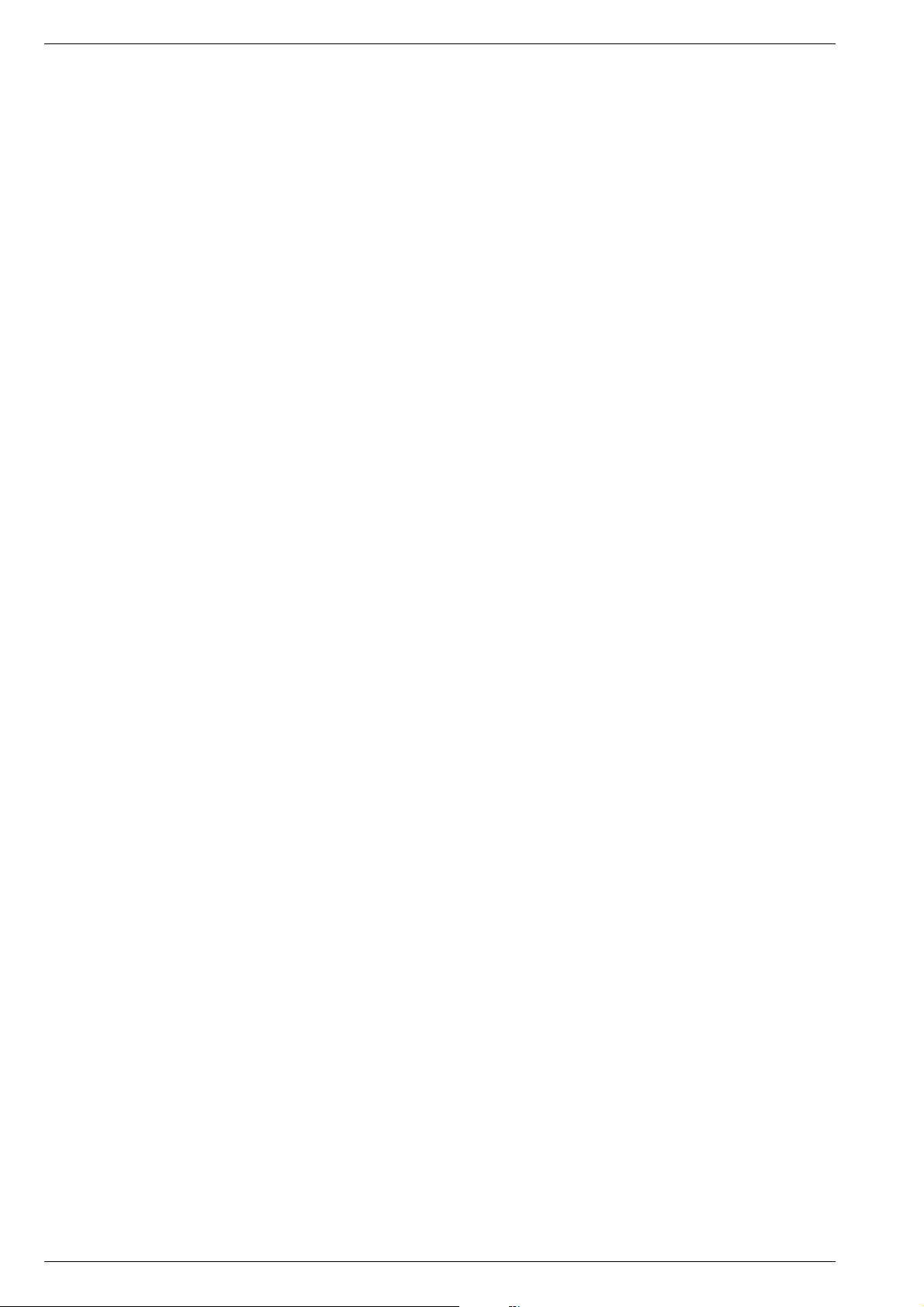
Allgemeiner Teil / General Section DIGI 100
5. Sound Settings
Press the "blue" button to call up the "Sound settings" menu.
The settings "Voice", "Music", or manual can be selected in the
"Presettings" menu.
The "manual" setting allows you to adjust the sound to suit your taste.
For the other settings, specific values are preprogrammed.
6. Picture Settings
Press the "red" button to call up the "Picture settings" menu.
In the "Presettings " menu, the settings "During the day", "In the
evening", and "manual" can be selected.
With the "manual" option, you may set the contrast and the picture
sharpness. For the other settings, specific values are preprogrammed.
7. Settings via the Channel Allocation
7.1 Forced Settings in Programme Mode
Call up the "Sound channel" menu via "EASY DIALOG" –>
"Programme chart" –> "green button" –> "Change channel settings".
You may select between "autom.", "Mono", "Mono B" and
"Mono C".
Mono B = Original sound track
Mono C = For digital sound reception (Nicam).
20 GRUNDIG Service
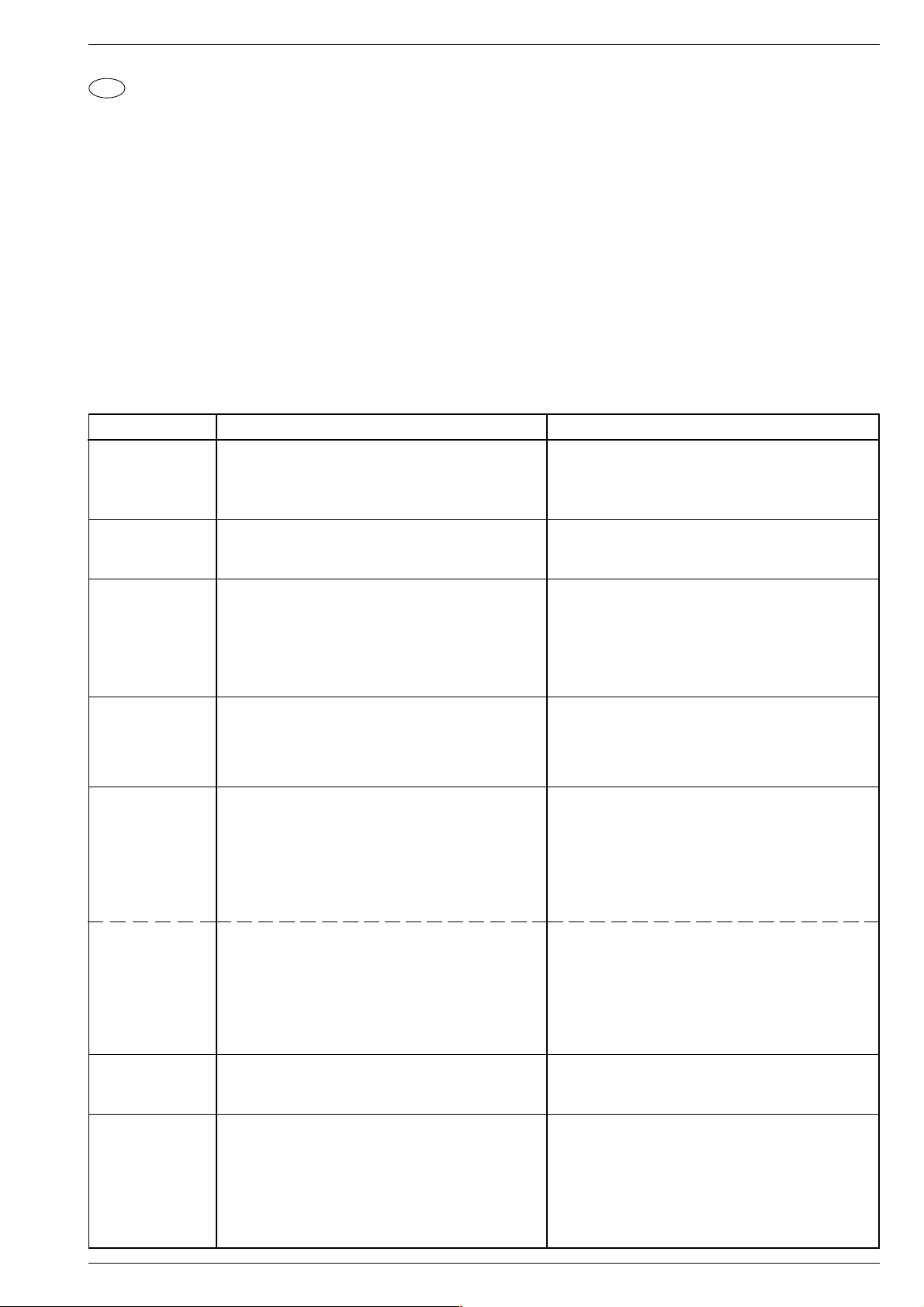
DIGI 100 Abgleich / Alignment
D
Abgleich
Alle nicht beschriebenen Einstellelemente sind werkseitig abgeglichen und dürfen im Servicefall nicht verstellt werden.
Aufruf des Service-Menüs: Taste "Ǻ" (EASY DIALOG)
Aufruf der Dialogzeile: Tasten "P+" oder "P-" –> "OK"
Einstellung in der Dialogzeile ändern: Tasten "L+" oder "L-" –> "OK"
Zurück ins vorherige Menü: "blaue" Taste
Beenden des Menüs: Taste "Ǻ"
Servicemenü für Händler (Codezahl): "8500"
Messgeräte: 100MHz Oszilloskop mit Tastkopf 10:1, Digitalvoltmeter, Farbbildgenerator
Servicearbeiten nach Austausch bzw. Reparatur:
- Chassis: Abgleich 1
- Signal-Baustein: Abgleich 2, 3
- CIC31010 (Signal-Baustein): Abgleich 2, 3, 16
- PIP/Signal-Baustein: Abgleich 4, 5
- CIC80230 (Feature-Modul): Abgleich 6…12, 16, 17
- Zeilenablenkung: Abgleich 13, 14, (15)
Abgleich Vorbereitung Abgleichvorgang
1. +A Spannung
2. Terr. Tuner-Typ
3. Tuner-AGC
(Signalbaustein)
4. Tuner-AGC/PIP
(PIP/Signalbaustein)
5. PLL-Demodulatorkreis für
Bildträger
38,9MHz
(PIP/Signalbaustein)
Nach jeder Reparatur und vor jedem Abgleich unbedingt kontrollieren und gegebenenfalls einstellen.
Digitalvoltmeter: D61516 / Kathode
Helligkeit: Minimum
Das Menü "Terr. Tuner" über "EASY DIALOG" –>
"Installation" –> "Servicemenü für Händler" –> Kennzahl
"8500" –> "Hardware-Einstellungen" aufrufen.
100MHz-Oszilloskop an Tunerkontakt 10 oder 11 gegen
Tunermasse anschließen.
Testbild (mit abgeschaltetem Tonträger) über die Antenne
einspeisen, 70…80dBµV.
Das Menü "AGC-Einstellung" über "EASY DIALOG " –>
"Installation" (Zur Seite 2) –> "Servicemenü für Händler" –>
"8500" –> "Sonderfunktionen" aufrufen.
100MHz-Oszilloskop an Tunerkontakt 10 oder 11 gegen
Tunermasse anschließen.
Farbbildgenerator: Testbild (mit abgeschaltetem Tonträger) über die Antenne einspeisen, 70…80dBµV.
PIP-Bild einblenden.
Sendersignal mit genormtem Kanalraster, Band 1 (B/G)
einspeisen.
Gerät auf Sender abstimmen, Feintuning muss "00" sein.
PIP-Bild einblenden.
Voltmeter: IC32110-22.
Voltmeter: IC32110-11.
Mit Regler R61508 auf Wert nach Tabelle (Seite 41)
einstellen.
Auf den im Gerät eingebauten Tuner einstellen.
Auf 300-350mVss einstellen.
Mit RV-Regler R32122 auf dem PIP/Signalbaustein
(295042120400) 300-350mVss einstellen.
Genaue Betriebsspannung UB ermitteln.
Halbe Betriebsspannung UB/2 mit F32085 auf dem
PIP/Signalbaustein (295042120400) einstellen.
PLL-Demodulatorkreis für
Bildträger
33,4MHz
(PIP/Signalbaustein)
6. Farbdeckung
7. Rauschreduktion
programmplatzbezogen
Programme
1…199
GRUNDIG Service 21
Sendersignal mit genormtem Kanalraster, Band 1 (L`)
einspeisen.
Gerät auf Sender abstimmen, Feintuning muss "00" sein.
PIP-Bild einblenden.
Voltmeter: IC32110-22.
Voltmeter: IC32110-11.
Das Menü "Farbdeckung" über "EASY DIALOG" –>
"Installation" –> "Sonderfunktionen" (Zur Seite 2) aufrufen.
Das Menü "Rauschreduktion" über "EASY DIALOG" –>
"Einstellungen" –> "Bild" (Zur Seite 2) aufrufen.
Das Menü "Rauschreduktion P. 1…199" über "EASY DIALOG"
–> "Installation" –> "Sonderfunktionen" aufrufen
Genaue Betriebsspannung UB ermitteln.
Halbe Betriebsspannung UB/2 mit R32334 auf dem
PIP/Signalbaustein (295042120400) einstellen.
Eventuelle Laufzeitunterschiede zwischen Y und Chroma
optimieren. Die Programme 1…199 werden dabei gleich-
zeitig optimiert.
Die Rauschreduktion ("aus", "gering", "automatisch",
"stark") programmplatzbezogen einstellen.
Die Rauschreduktion für die Programme 1…199 gleich-
zeitig auf ("manuell", "aus", "gering", "automatisch") stellen.
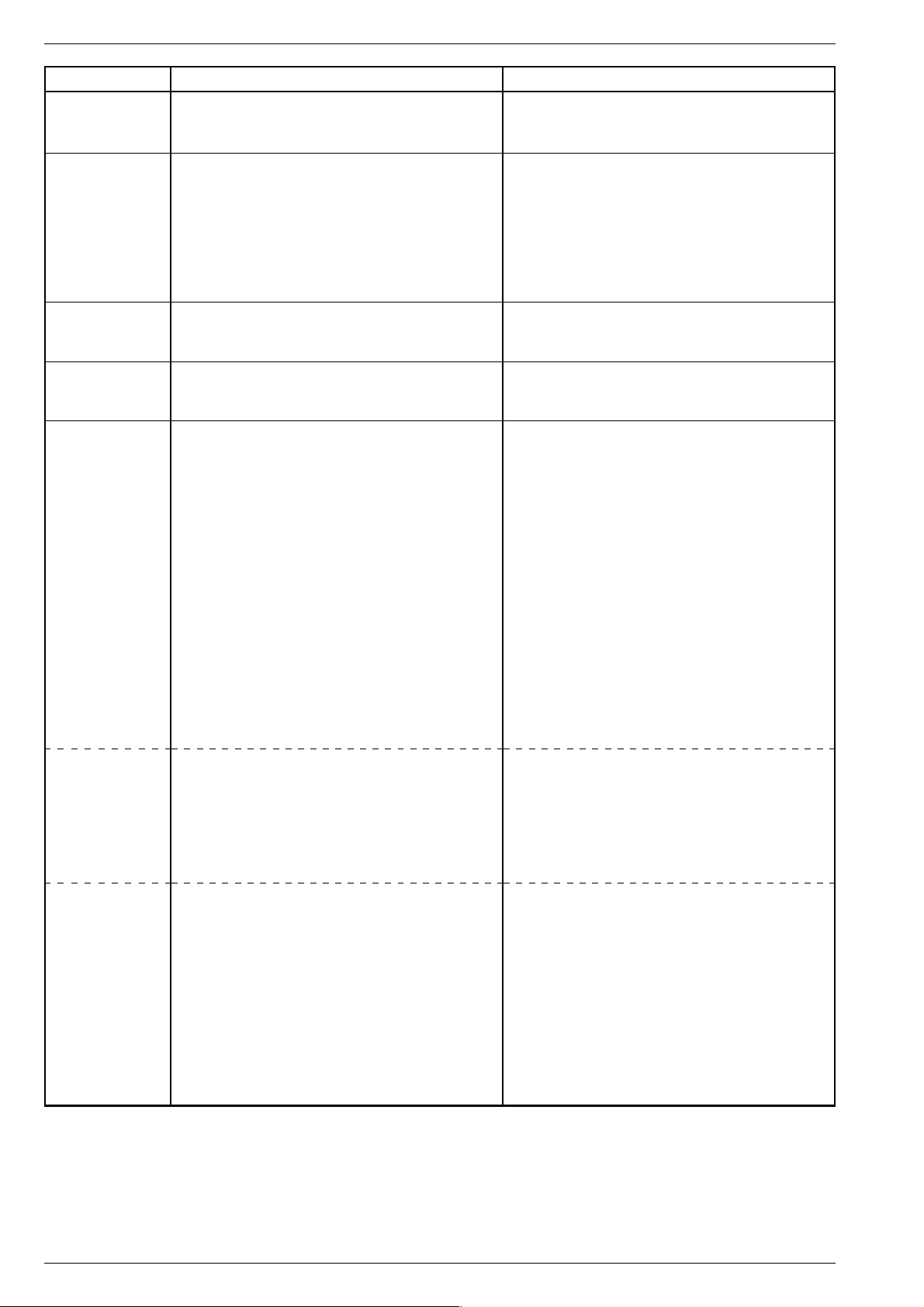
Abgleich / Alignment DIGI 100
Abgleich Vorbereitung Abgleichvorgang
8. Bildschärfe
9. Weißwert
10. Bildröhrentyp
11. PIP-Position
12. Bildgeometrie
Das Menü "Bildschärfe P. 1…199" über "EASY DIALOG"
–> "Installation" –> "Sonderfunktionen" (Zur Seite 2) aufrufen.
Grautreppe mit Burst einspeisen.
Weißbalance: Mittenstellung.
Kontrast: Maximum.
Farbkontrast: Mittelwert.
Bildschirmhelligkeit: Mittelwert.
Das Menü "Weißabgleich" über "EASY DIALOG" –>
"Installation" (Zur Seite 2) –> "Servicemenü für Händler" –>
"8500" –> "Bildeinstellungen" aufrufen.
Das Menü "Bildröhrentyp" über "EASY DIALOG" –>
"Installation" (Zur Seite 2) –> "Servicemenü für Händler" –>
"8500" –> "Hardware-Einstellungen" aufrufen.
Senderbild einspeisen.
Fernbedientaste "PIP" gedrückt halten und mit dem Netzschalter einschalten.
Das Menü "Bildschirmgeometrie" über "EASY DIALOG" –>
"Installation" (Zur Seite 2) –> "Servicemenü für Händler" –>
"8500" aufrufen.
Geometrietestbild einspeisen.
Achtung: Der Abgleich "Horiz. Pos." beeinflußt die Zeilenphase. Vor dieser Einstellung die Bildbreite auf Minimum
stellen und evtl. die Rasterlage mit dem Stecker "H-Shift"
korrigieren.
Bild auf beste Schärfe ("manuell" oder "0…3") einstellen.
Die Programme 1…199 werden dabei gleichzeitig
eingstellt.
Die Werte für rot, grün und blau so einstellen, dass das
Bild unbunt wird.
Bildröhrentyp (T=Toshiba, P=Philips, V=Videocolor) einstellen.
(Diese Einstellung geht auf den Spitzenstrahlstrom ein).
Die vertikale und horizontale PIP-Position so einstellen,
dass das Kleinbild nicht vom Bildrand begrenzt wird.
Nacheinander über die Menüführung die Geometriewerte
der Vertikal- danach die Einstellung der Horizontalablenkung vornehmen.
Erst danach Bildinhalt mittig ins Raster stellen. Bildbreite
wieder nach Testbild einstellen.
Bildgeometrie
VGA
Bildgeometrie
TeleWeb
Reset: Das Feld "Reset" enthält:
- entweder die optimalen Bildgeometriedaten des Gerätes
aus der Fertigung.
- oder einen mittleren Datensatz aus dem ROM, wenn das
Gerät mit dem Notdatensatz gestartet wurde.
Nach einem Fehlabgleich können Sie diese Grundwerte
jederzeit wieder laden:
Das Menü "Reset" über "EASY DIALOG " –> "Installation"
(Zur Seite 2) –> "Servicemenü für Händler" –> "8500" –>
Bildschirmgeometrie aufrufen.
Gerät in Programmstellung "AV5" schalten und Geometriebild über die VGA-Buchse einspeisen.
Das Menü "Reset" über "EASY DIALOG " –> "Installation"
(Zur Seite 2) –> "Servicemenü für Händler" –> "8500" –>
Bildschirmgeometrie aufrufen.
Das Menü "TeleWeb" über "EASY DIALOG" –> "Installation"
–> "TeleWeb" –> "TeleWeb" aufrufen.
Auf "ein" stellen.
Das Menü "Installation – Servicemenü für Händler" über
"EASY DIALOG " –> "Installation" (Zur Seite 2) –> "Servicemenü für Händler" –> "8500" aufrufen und mit der Taste "Ǻ"
wieder verlassen.
Das Menü "Bildgeometrie" über "EASY DIALOG" –>
"Infothek" –> "TeleWeb" –> Bildformatumschalt-Taste "i"
aufrufen.
Beenden des Geometrieabgleichs:
Mit der Taste "Ǻ" das Menü "TeleWeb-Funktionen" aufrufen
und über Menü-Punkt "Beenden" verlassen.
Speichern:
Der eingestellte Wert wird durch Drücken der "gelben"
Taste gespeichert.
Die Bildgeometrie stellt sich nach jedem Einschalten auf
den zuletzt abgespeicherten Wert ein.
Über die Menüführung Geometrie überprüfen und gegebenenfalls abgleichen.
Speichern:
Der eingestellte Wert wird durch Drücken der "gelben"
Taste gespeichert.
Die Bildgeometrie stellt sich nach jedem Einschalten auf
den zuletzt abgespeicherten Wert ein.
Über die Menüführung Geometrie, mit Hilfe des eingeblendeten Geometrie-Testbildes die Geometrie überprüfen und
gegebenenfalls abgleichen.
Speichern:
Der eingestellte Wert wird durch Drücken der "gelben"
Taste gespeichert.
Die Bildgeometrie stellt sich nach jedem Einschalten auf
den zuletzt abgespeicherten Wert ein.
22 GRUNDIG Service
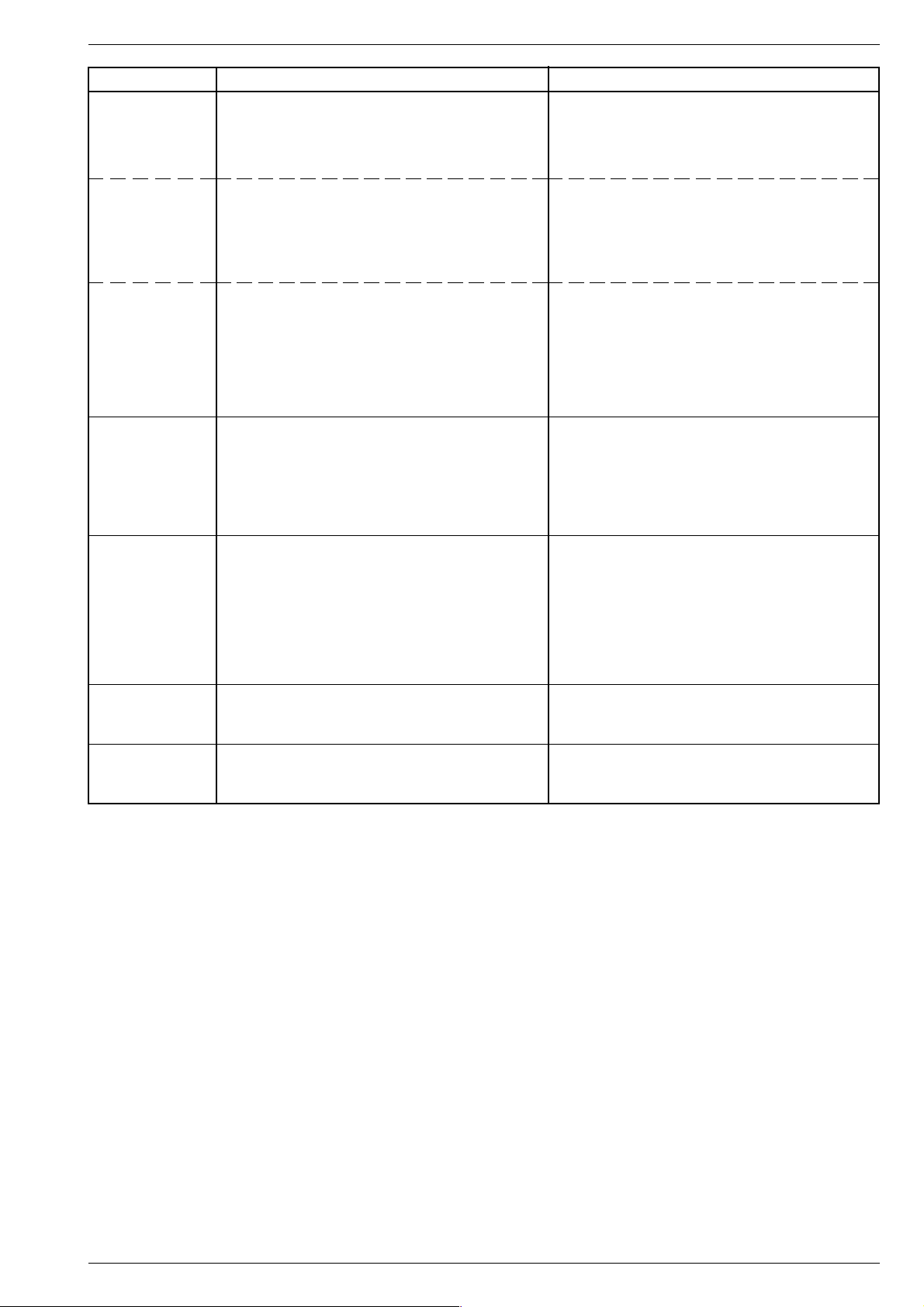
DIGI 100 Abgleich / Alignment
Abgleich Vorbereitung Abgleichvorgang
13. Zeilenschärfe
(Geräte ohne
Fokus-Block)
Konvergenztestbild einspeisen.
Bildformat bei 16:9-Geräten auf 16:9 stellen.
Kontrast: Maximum.
Mit dem Schärferegler FOC auf der Bildrohrplatte die
vertikalen Linien ca. 5cm vom rechten und linken Bildrand
auf kleinste horizontale Breite einstellen.
Helligkeit so einstellen, dass sich der schwarze Testbildhintergrund gerade aufhellt.
Zeilenschärfe
(Geräte mit
Fokussierungsplatte)
Zeilenschärfe
(Geräte mit
Fokus-Block)
14. Schirmgitterspannung U
15. Abgleich der
Brückenspule
L53574
Konvergenztestbild einspeisen.
Bildformat bei 16:9-Geräten auf 16:9 stellen.
Kontrast: Maximum.
Helligkeit so einstellen, dass sich der schwarze Testbildhintergrund gerade aufhellt.
Konvergenztestbild einspeisen.
Bildformat bei 16:9-Geräten auf 16:9 stellen.
Kontrast: Maximum.
Helligkeit so einstellen, dass sich der schwarze Testbildhintergrund gerade aufhellt.
Schwarzbild einspeisen.
Bildschirmhelligkeit so einstellen, dass die Graufläche
SG
gerade dunkel wird.
Gerät auf AV-Betrieb schalten.
Hochohmiges Voltmeter: Testpunkt R, G, B
(Bildrohrplatte).
Testpunkt mit höchstem Spannungwert ermitteln.
Die Brückenspule L53574 wird in der Fertigung abgeglichen
und sollte nicht verdreht werden.
Das Menü "Bildschirmgeometrie" über "EASY DIALOG" –>
"Installation" (Zur Seite 2) –> "Servicemenü für Händler" –>
"8500" aufrufen.
Die Bildbreite (Width) auf Minimum stellen.
Oszilloskop Kanal 1: Kollektor T53501.
Oszilloskop Kanal 2: Kathode D53572.
Mit dem Schärferegler FOC auf der Bildrohrplatte die
horizontalen Linien in Bildmitte auf kleinste vertikale Breite
einstellen.
Dann mit Schärferegler auf der Fokussierungsplatte die
vertikalen Linien ca. 5cm vom rechten und linken Bildrand
auf kleinste horizontale Breite einstellen.
Mit dem Schärferegler FOCUS 1 auf dem Fokus-Block die
horizontalen Linien in Bildmitte auf kleinste vertikale Breite
einstellen.
Die obere Randschärfe darf nicht schlechter als die Mittenschärfe erscheinen, gegebenenfalls mitteln.
Dann mit Fokusregler FOCUS 2 auf dem Fokus-Block die
vertikalen Linien ca. 5cm vom rechten und linken Bildrand
auf kleinste horizontale Breite einstellen.
Geräte ohne Fokus-Block:
Mit dem Einstellregler SG (rechter Einsteller der Reglereinheit) auf der Bildrohrplatte 170V±2,5V abgleichen.
Geräte mit Fokus-Block:
Mit dem Regler "SCREEN" (unterer Regler auf FokusBlock) 170V±2,5V abgleichen.
Gleiche Impulsbreite der Oszillogramme kontrollieren und
gegebenenfalls mit Spule L53574 abgleichen.
Bildbreite wieder nach Testbild einstellen.
16. ZF-Typ
17. OSD Layout
Das Menü "ZF-Typ" über "EASY DIALOG" –> "Installation"
(Zur Seite 2) –> "Servicemenü für Händler" –> "8500" –>
"Hardware-Einstellungen" aufrufen.
Das Menü "OSD Layout" über "EASY DIALOG" –> "Installation" –> "Servicemenü für Händler" –> "8500" –> "Sonderfunktionen" aufrufen.
Auf im Gerät eingebauten ZF-Typ einstellen.
Inland, Multi 8 oder Multi 9.
OSD Layout auf "grün" stellen.
GRUNDIG Service 23
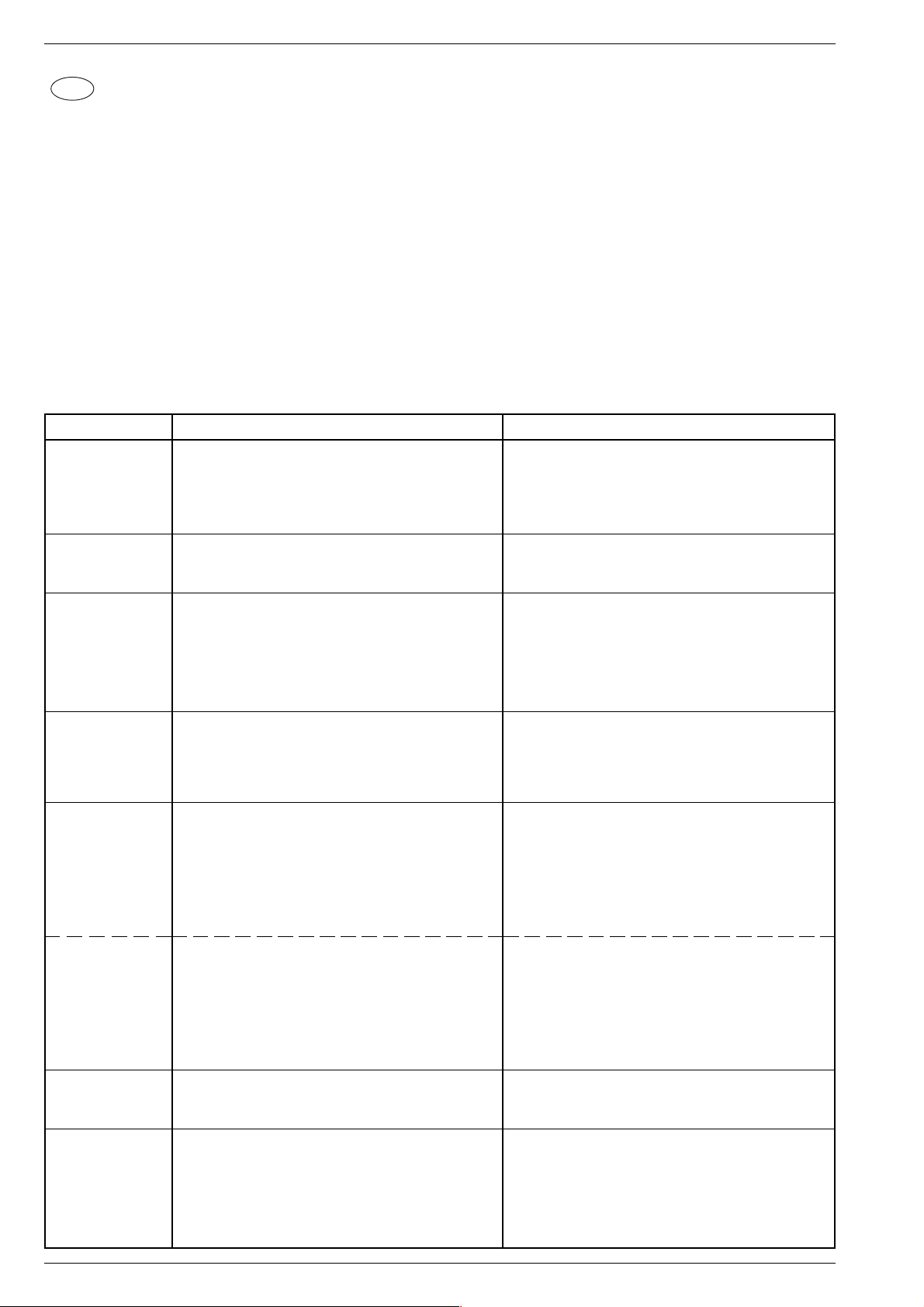
Abgleich / Alignment DIGI 100
GB
All adjustment controls not mentioned in this description are adjusted during production and must not be re-adjusted in the case of repairs.
Call up the service menu: Button "Ǻ" (EASY DIALOG)
Call up the dialogue line: Buttons "P+" or "P-" –> "OK"
Change setting in the dialogue line: Buttons "L+" or "L-" –> "OK"
Back to previous menu: "blue" button
Exit menu: Button "Ǻ"
Service menu for the dealer (code no.): "8500"
Measuring instruments: 100MHz oscilloscope with 10:1 test probe, digital voltmeter, colour test pattern generator
Checks and adjustments after replacement or repair of:
- Chassis: alignment 1
- Signal module: alignment 2, 3
- CIC31010 (signal module): alignment 2, 3, 16
- PIP/signal module: alignment 4, 5
- CIC80230 (feature module): alignment 6…12, 16, 17
- Horizontal deflection: alignment 13, 14, (15)
Alignment
Alignment Preparations Alignment procedure
1. +A voltage
2. Terr. Tuner Typ
3. Tuner AGC
(signal module)
4. Tuner AGC/PIP
(PIP/signal
module)
5. PLL demodulator circuit for
38.9MHz
picture carrier
(PIP/signal
module)
It is absolutely necessary to check and re-adjust these
voltages if necessary after every repair and before
every alignment.
Digital voltmeter: D61516 / cathode
Brightness: Minimum
Call up the "Terr. Tuner" menu via "EASY DIALOG" –>
"Installation" –> "Only for the retailer" –> Code number
"8500" –> "Hardware settings".
Connect the 100MHz oscilloscope to the tuner contact 10
or 11 and to tuner ground.
Feed in a test pattern (sound carrier switched off) via the
aerial, 70…80dBµV.
Call up the "AGC setting" menu via "EASY DIALOG " –>
"Installation" (to page 2) –> "Dealer service menu" –>
"8500" –> "Special functions".
Connect the 100MHz oscilloscope to the tuner contact 10
or 11 and to tuner ground.
Feed in a test pattern (with sound carrier switched off) via
the aerial, 70…80dBµV.
Display a PIP picture.
Feed in a transmitter signal with standard channel spacing,
Band 1 (B/G).
Tune the set to a transmitter with "00" finetuning.
Display a PIP picture.
Voltmeter: IC32110-22.
Voltmeter: IC32110-11.
Use the R61508 control to adjust the value according to the
table (page 41).
Select the appropriate tuner type.
Set to 300-350mVpp.
Use the RV R32122 control to set 300-350mVpp on the
PIP/signal module (295042120400).
Determine the exact operating voltage UB.
Set half the operating voltage UB/2 with F32085 on the
PIP/signal module (295042120400).
PLL demodulator circuit for
33.4MHz
picture carrier
(PIP/signal
module)
6. Colour match
7. Channel positionrelated noise
reduction
Programme
positions
1…199
24 GRUNDIG Service
Feed in a transmitter signal with standard channel spacing,
Band 1 (L`).
Tune the set to a transmitter with "00" finetuning.
Display a PIP picture.
Voltmeter: IC32110-22.
Voltmeter: IC32110-11.
Call up the "Colour match" menu via "EASY DIALOG" –>
"Installation" –> "Special functions" (to page 2).
Call up the "Noise reduction" menu via "EASY DIALOG" –>
"Settings" –> "Picture" (to page 2) .
Call up the "Noise reduction P. 1…199" menu via "EASY
DIALOG" –> "Installation" –> "Special functions".
Determine the exact operating voltage UB.
Adjust half the operating voltage UB/2 with R32334 on
the PIP/signal module (295042120400).
Optimize existing run time differences between the Y and
chroma signals. The channel positions 1…199 are
optimized at the same time.
Set the noise reduction ("off", "low", "automatic", "high") for
every channel position.
Set the noise reduction ("manual", "off", "low", "automatic")
for the channel positions 1…199 at the same time.
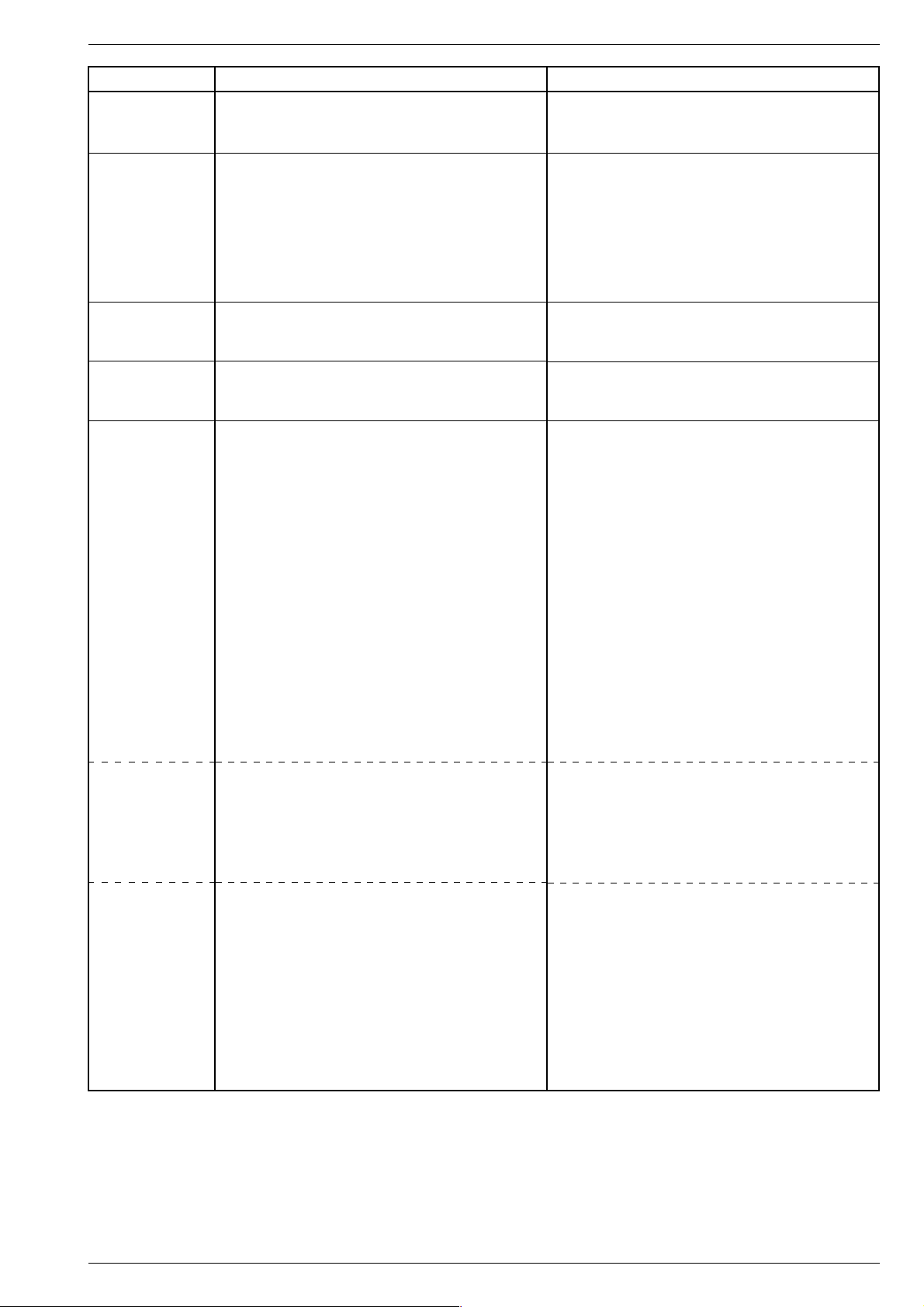
DIGI 100 Abgleich / Alignment
Alignment Preparations Alignment procedure
8. Picture
sharpness
9. White level
10. Picture tube
type
11. PIP position
12. Screen
geometry
Call up the "Picture sharpness P. 1…199" menu via
"EASY DIALOG" –> "Installation" –> "Special functions"
(to page 2).
Feed in a grey scale test pattern with burst.
White balance: Central position.
Contrast: Maximum.
Colour contrast: Mean value.
Screen brighness: Mean value.
Call up the "White level alignment" menu via "EASY
DIALOG" –> "Installation" (to page 2) –> "Dealer service
menu" –> "8500" –> "Picture settings".
Call up the "Picture tube type" menu via "EASY
DIALOG" –> "Installation" (to page 2 / option) –> "Dealer
service menu" –> "8500" –> "Special functions".
Feed in a transmitter picture.
Press and hold down the "PIP" button while switching on
with the mains switch.
Call up the "Screen geometry" menu via "EASY DIALOG" –>
"Installation" (to page 2) –> "Dealer service menu" –>
"8500".
Feed in a geometry test pattern.
Attention: The "Horiz. Pos." alignment influences the
horizontal phase. Prior to carrying out this adjustment, set
the picture width to minimum and correct the lock-in position
if necessary using the "H-Shift" plug.
Adjust picture for best sharpness ("manual" or "0…3").
The channel positions 1…199 are adjusted at the same
time.
Adjust the values for red, green and blue so that the
picture becomes achromatic.
Set the picture type (T=Toshiba, P=Philips, V=Videocolor).
(This effects the peak beam current).
Adjust the vertical and horizontal PIP position so that the
small picture is not confined by the picture borders.
With the help of the user guide adjust the geometry values
first for the vertical deflection and then for the horizontal
deflection.
Only when this is done position the picture contents into the
centre of the screen. Re-adjust the picture width according
to the test pattern.
Screen
geometry
VGA
Screen
geometry
TeleWeb
Reset: The "Reset" field contains:
- either the optimum picture geometry data set at the
factory,
- or an average data record from the ROM if the set has
been started with the emergency data record.
After an incorrect alignment you may reload this basic data
at any time:
Call up the "Reset" menu via "EASY DIALOG" –>
"Installation" (to page 2) –> "Dealer service menu" –>
"8500" –> "Screen geometry".
Switch the set to channel position "AV5" and feed in a
geometry test pattern via the VGA socket.
Call up the "Reset" menu via "EASY DIALOG" –>
"Installation" (to page 2) –> "Dealer service menu" –>
"8500" –> "Screen geometry".
Call up the "TeleWeb" menu via "EASY DIALOG" –>
"Installation" –> "TeleWeb" –> "TeleWeb".
Select "On".
Call up the "Installation – Dealer service menu" menu via
"EASY DIALOG" –> "Installation" (to page 2) –> "Dealer
service menu" –> "8500", and exit the menu by pressing the
"Ǻ" button.
Call up the "Screen geometry" menu via "EASY DIALOG"
–> "Info" –> "TeleWeb" –> picture format button "i".
Ending the geometry alignment:
Use the "Ǻ" button to call up the "TeleWeb functions" menu,
and exit the menu via the "Exit" menu item.
Saving:
The set value is saved by pressing the "yellow" button.
The picture geometry adjusts itself to the last saved value
when switching the TV set on again.
Check the geometry via the menu guide and correct it if
necessary.
Saving:
The set value is saved by pressing the "yellow" button.
The picture geometry adjusts itself to the last saved value
when switching the TV set on again.
Following the Geometry menu guide and referring to the
displayed geometry test pattern, check the picture geometry
and align it if necessary.
Saving:
The set value is saved by pressing the "yellow" button.
The picture geometry adjusts itself to the last saved value
when switching the TV set on again.
GRUNDIG Service 25
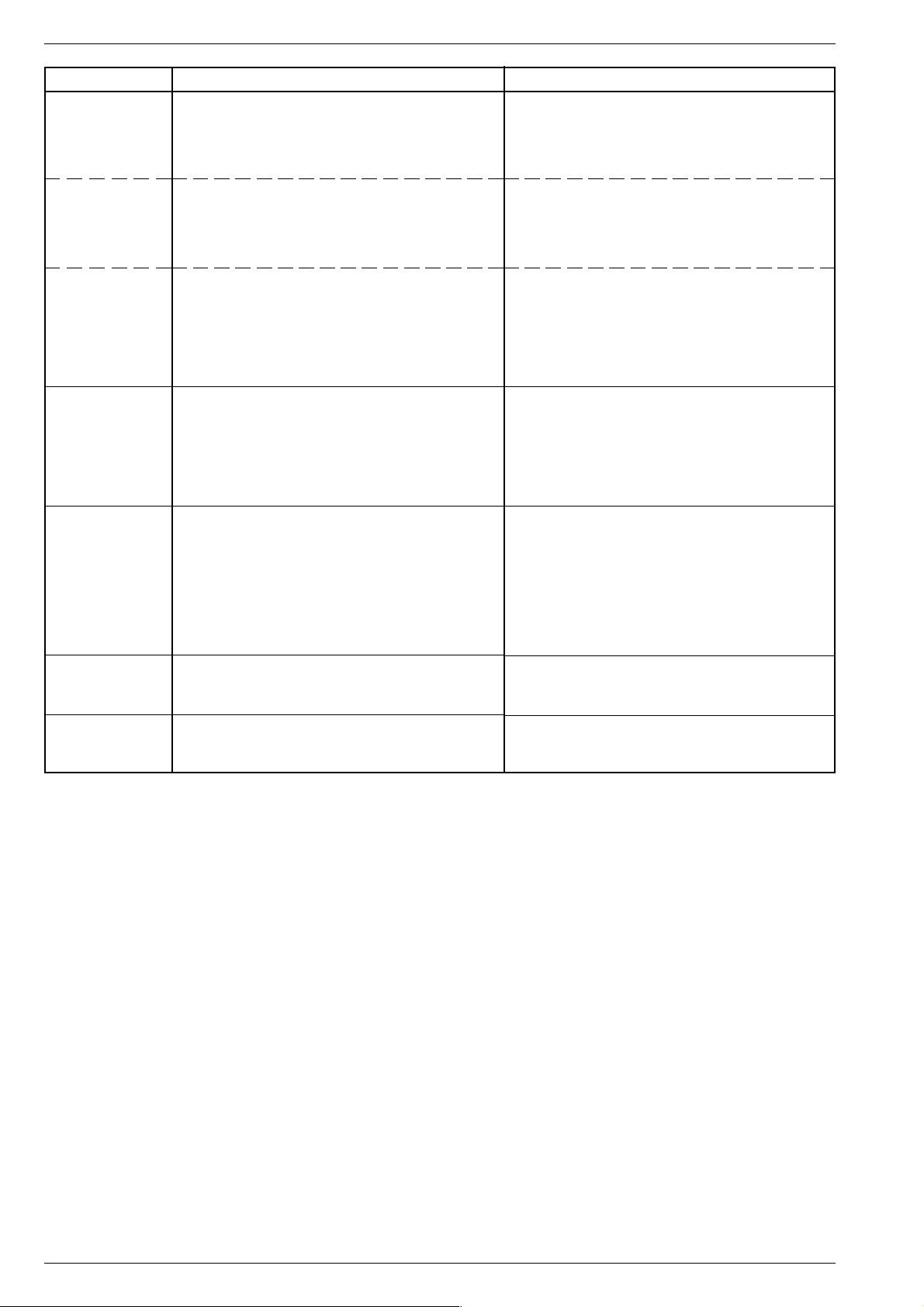
Abgleich / Alignment DIGI 100
Alignment Preparations Alignment procedure
13. Picture
sharpness
(TV sets without
focus block)
Feed in a convergence test pattern.
On 16:9 units, set the picture format to 16:9.
Contrast: Maximum.
Set the brightness so that the black test pattern background
Use the FOC control on the picture tube panel to adjust the
vertical lines about 5 cm to the right and left picture border
for minimum horizontal width.
just brightens.
Line sharpness
(TV sets with
focus board)
Line sharpness
(TV sets with
focus block)
14. Screen grid
voltage U
SG
15. Adjustment of
the bridge coil
L53574
Feed in a convergence test pattern.
On 16:9 units, set the picture format to 16:9.
Contrast: Maximum.
Set the brightness so that the black test pattern background
just brightens.
Feed in a convergence test pattern.
On 16:9 units, set the picture format to 16:9.
Contrast: Maximum.
Set the brightness so that the black test pattern background
just brightens.
Feed in a black raster.
Adjust the picture screen brightness so that the grey area
just darkens.
Switch the unit to AV mode.
High-impedance voltmeter: Test point R, G, B
(picture tube plate).
Determine the test point with the highest voltage level.
The bridge coil L53574 is adjusted during production and
should not be re-adjusted any more.
Call up the "Screen geometry" menu via "EASY DIALOG" –>
"Installation" (to page 2) –> "Dealer service menu" –>
"8500".
Set the picture width to minimum.
Oscilloscope channel 1: collector T53501.
Oscilloscope channel 2: cathode D53572.
Use the FOC control on the picture tube panel to adjust the
horizontal lines in the picture centre for minimum vertical
width. When this is done, use the focus control on the focus
board to adjust the vertical lines about 5 cm to the right and
left picture border for minimum horizontal width.
Use the FOCUS 1 control on the focus block to adjust the
horizontal lines in the picture centre for minimum vertical
width. The upper border sharpness must not be worse than
the centre sharpness - set to average value if necessary.
When this is done, use the FOCUS 2 control on the focus
block to adjust the vertical lines about 5 cm to the right and
left picture border for minimum horizontal width.
Units without focus block:
Use the SG control (right control on the regulating section)
on the picture tube panel to adjust 170V±2.5V.
Units with focus block:
Use the "SCREEN" control (bottom control on the focus
block) to adjust 170V±2.5V.
Check for equal impulse width of the oscillograms and
correct if necessary using the coil L53574.
Re-adjust the picture width according to the test pattern.
16. IF-Type
17. OSD Layout
Call up the "IF-Type" menu via "EASY DIALOG" –>
"Installation" (to page 2) –> "Dealer service menu" –>
"8500" –> "Hardware settings".
Call up the "OSD Layout" menu via "EASY DIALOG" –>
"Installation" –> "Dealer service menu" –> "8500" –>
"Special functions".
Adjust to IF Type built into the set.
National, Multi 8, Multi 9.
Set the OSD Layout to "green".
26 GRUNDIG Service
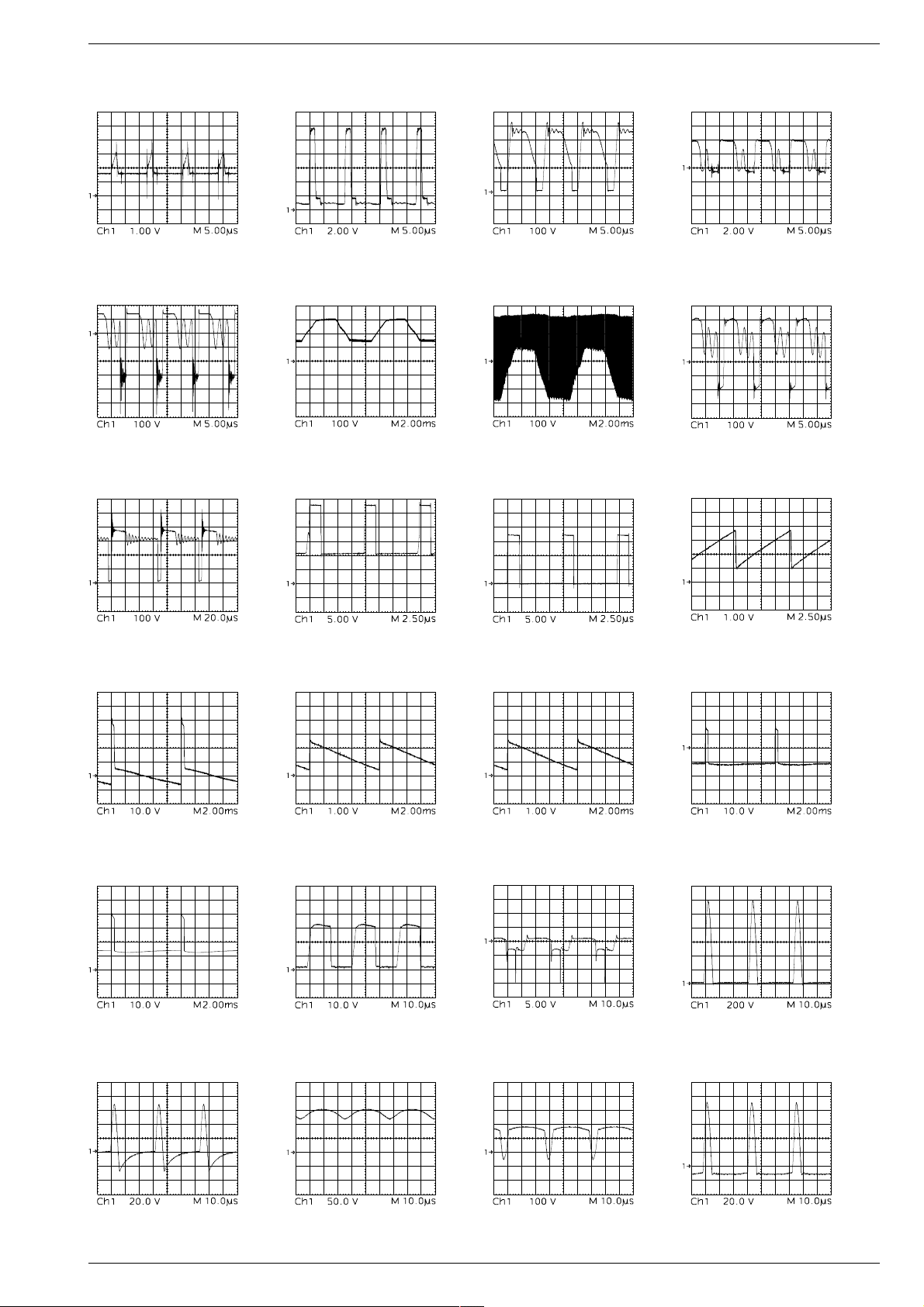
DIGI 100 Platinenabbildungen und Schaltpläne / Layout of the PCBs and Circuit Diagrams
Oszillogramme Chassis / Oscillograms Chassis
ǵ Ƕ Ƿ Ǹ
ǹ
ǽ
Ŋu
Ǻ ǻ
Ŋm Ŋɨ
Ŋ{ Ŋi
Ǽ
Ŋ˳
Ŋv
Ŋx
Ŋ~
Ŋy
˲m
˲ɨ ˲˳ ˲u ˲{
GRUNDIG Service 27

Platinenabbildungen und Schaltpläne / Layout of the PCBs and Circuit Diagrams DIGI 100
˲i
˲y
Bild/Picture
˲v
Ľm
Zeile/Line
˲x
Ľɨ
Ľu Ľ{ Ľi
Zeile/Line
˲~
Ľ˳
Ľv
Bild/Picture
Ľx
Ńɨ
28 GRUNDIG Service
Ľ~
Ń˳ Ńu
Ľy Ńm
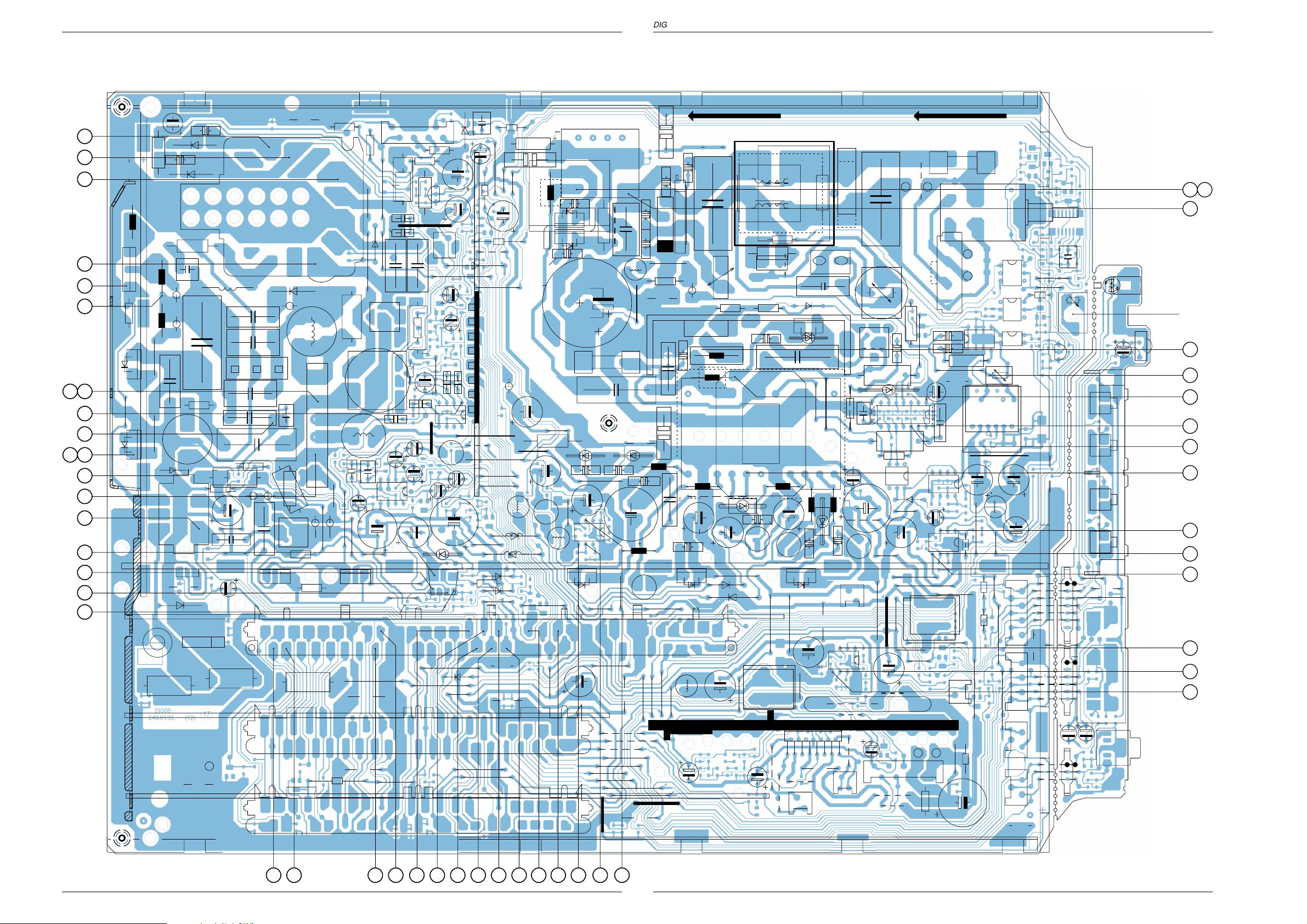
DIGI 100 Platinenabbildungen und Schaltpläne / Layout of the PCBs and Circuit Diagrams
DIGI 100 Platinenabbildungen und Schaltpläne / Layout of the PCBs and Circuit Diagrams
Messpunkte (Chassis) / Testpoints (Chassis)
25
24
23
22
19
20
A
M
BC
KL
Lötseite, Ansicht von unten / Solder Side, Bottom View
D
E
F
G
H
J
7 8
6
+A
R61508
3
2628
31
21
2729
30
13
18
17
15
16
14
9
2
1
4
5
10
12
11
10
12
11
GRUNDIG Service
(10)29306-240.01/4B
35
32 39 3840 36 11 12 10374341423334
29 30
GRUNDIG Service
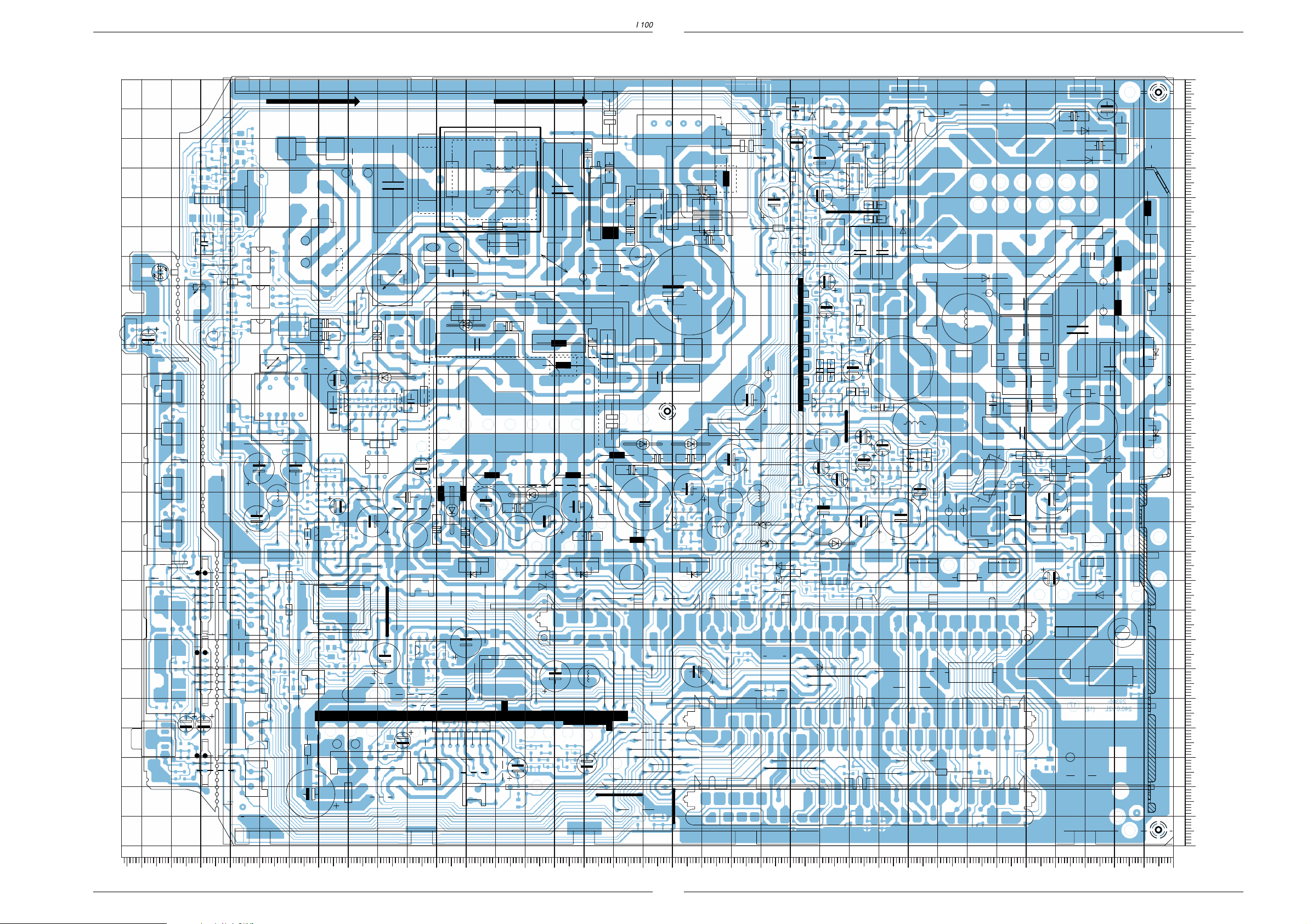
Platinenabbildungen und Schaltpläne / Layout of the PCBs and Circuit Diagrams DIGI 100
Platinenabbildungen und Schaltpläne / Layout of the PCBs and Circuit Diagrams DIGI 100
Chassisplatte/Bedieneinheit / Chassis Board/Control Unit
DURCHLAUFRICHTUNG
SI62501
T3,15AH
C62501
BR62503
13
IC84501
BR109
BR310
C21662
BR199
BR126
RG
D85501
R61508
C84501
L-
L+
P-
P+
ST-IR_KB2
BR10011
BU11
BR10003
17
ST-CI2
BR10014
C44506
C44508
BR10019
BR10016
ST-H2
56
13
13
R61586
21
KAR
OK60805
R60801
R60802
4
IC60817
BR315
TR60800
4
TR60801
C60812
5
5
BR132
L60812
C60813
BR10004
17
BR10005
BR10009
BR305
BR10020
BR10007
1
BR10010
BR10006
61
BR10013
13
BR10015
13
13
BR311
3
1
NETZ2
46
OK22505
NETZ1
OK60546
46
IC60801
41
43
58
1
2
3
3
2
678
9
10
76.8
C60811
BR122
R85513
BR123
ST-IR_KB1
R85514
BR142
ST-CI1
2
6
BR141
BR163
ST-BED1
R40503
ST-H1
4
2
R60502
C60511
BR318
C60504
R60504
IC61510
14
C61504
R61558
BR125
()
BR61557
BR174
BR133
21
BR145
L61558
BR105
BR190
BR124
ST-DOT1
1
ST-DO2
C40502
ZNT1
ZNT2
S62501
ST-E
R22501
ST1
R60806
71
BR165
C60802
C60801
C60512
BR161
BR60508
+
IC60510
17
58
D61503
C61522
BR129
58
IC61555
C61551
BR153
41
43
BR121
R40502
ST-DO1
R40504
814
46
R60513
C61527
OK60531
13
SI61521
T2AL
(T4AL)
BR143
BR189
BR40502
BR40514
+
C40537
ST-TT1
BR40501
BR40504
D60512
BR60514
BR61522
BR149
C61559
BR40507
19
R62503
C22501
D60504
R60508
C60513
BR60515
C61521
1
2
D60506
D60509
BR150
R60512
ST+M
R62501
R22506
11
121314
L61521
D61561
C61561
D61521
58
BR106
9
L61561
BR317
L62501
56
BR62501
BR62502
A1 G
TC22503
BR22503
C60506
15
C61562
SI61561
BR146
C61541
4
1
2
3
78
A2
R60506
TR60500
7
16
17
L61566
D61566
C61566
SI61566
T2AL T2AL
BR148
BR61568
D61568
BR162
L61548
BR176
BR304
1
2
21
43
IC40510
C40534
BR40513
BR40512
41
IC61545
115
BR40511
1
BR40503
2
ST-LSL
ST-LSR
BR135
R22504
G
T60506
L60506
C60507
L60507
536
4
181920
L61524
BR61515
C61563
)(
C61549
BR127
BR320
BR140
R60503
BR61514
C61525
BR61563
D61563
63
62
C60523
D60524
R62502
R60803
C60501
D
21
C61524
)(
L61549
C40532
BR206
C62521
+
41
BR160
C62502
R60804
BR309
S
C60509
1
L61511
22
C61514
D61524
SI61524
T2,5AL
BR180
BR40517
BR192
BR194
+-
D60523
L60804
C61517
L61514
BR111
BR204
BR40516
BR185
Bestückungsseite, Ansicht von oben / Component Side, Top View
BR128
C61512
C61531
L61538
43
43
43
43
P
L60518
BR187
BR115
R21501
D60519
C60521
C60528
SI61538
T1AL
D61567
D61562
D21622
D21621
BR179
L60528
63
12
C60526
C60527
C60529
+
C60524
BR60528
BR168
SI60501
C60519
D60521
R60528
T2AL
C60518
C62548
R61518
BR307
D61512
D61511
C61511
BR112
58
IC61535
BR116
41
D61516
C61516
BR173
BR108
BR196
BR312
C61537
BR183
BR40518
42
42
BR191
BR197
BR181
42
42
BR110
BR303
C21658
R62549
BR131
BR113
C62549
C21631
R21683
BR21641
D61533
BR136
BR200
DF-1
DF-2
DF-3
DF-4
DF-5
DF-6
C61513
R61512
DF-7
DF-8
BR152
BR155
BR58515
BR139
BR151
C61539
BR159
L61527
L61567
(
BR61567
)(
BR118
))((
BR61562
BR319
BR302
D21512
C21502
BR114
)
L61562
BR202
BR154
R21513
T21511
R21657
C54502
R61533
C57507
1
1
1
1
1
1
1
1
C58521
C50512
R61562
BR167
BR178
BR177
ST-BR
1
C21512
EC
R54501
C53516
C57506
R58524
BR102
C55503
C55504
C55513
58
C55511
IC55510
41
SI52501
T315mAL
(T160mAL)
26
1 7
IC50510
D40532
BR195
R21512
BR166
R55502
R55512
BR119
C58513
C58514
C50514
D50513
C53518
L53574
C55512
L53512
C58504
+
BR158
BR301
BR205
8
R21514
R21521
R21511
BR137
R21523
BR169
C53519
BR100
D53519
BR138
C53517
R53516
C58523
C58511
58
IC58510
41
C50526
BR101
BR120
BE
BR171
T50529
TV-FEATURE-MODUL
BR193
BR300
R53508
R53521
L53521
C53507
ST-JOCH
BR130
C58512
C58501
BR134
C53513
C53573
65432 1
R50529
R50531
R50507
R50508
R52503
BR157
BE
R50528
R61527
SIGNAL-MODUL
R40592
SAT/DVB/PIP-MODUL
BR313
D53508
C53506
SH2
1
R50527
R61563
L53511
C53509
SH3
1
C50527
T50528
1
2
1
1
2
2
1
1
2
2
C53571
SH1
R52501
R58502
C52501
R50526
BR117
C52502
R52506
1
R58501
C54511
1
D54511
12
C53512
C52504
BR316
ST-V1
C54512
C54501
D54501
C53511
BR104
R55514
L55514
R52502
13
87
EB
BR306
MI-
D52506
9
8
R52505
29306-240.01/4B
BR314
260
250
240
BR308
230
R54511
220
TR53500
L53501
R53511
BE
R53503
R53502
L53502 L53503
R52507
C53572
BR170
BR103
D55512
TR52501
46
T52503
1
2
0
51
3
2
4
4
3
5
7
6
(10)
T53501
D53572 D53571
210
200
190
180
170
160
150
140
130
120
110
100
90
80
70
60
50
40
30
20
10
31 32
GRUNDIG Service
0
Y
0102030405060708090100110120130140150160170180190200210220230240250260270280290300310320330340350
X
GRUNDIG Service
