Page 1
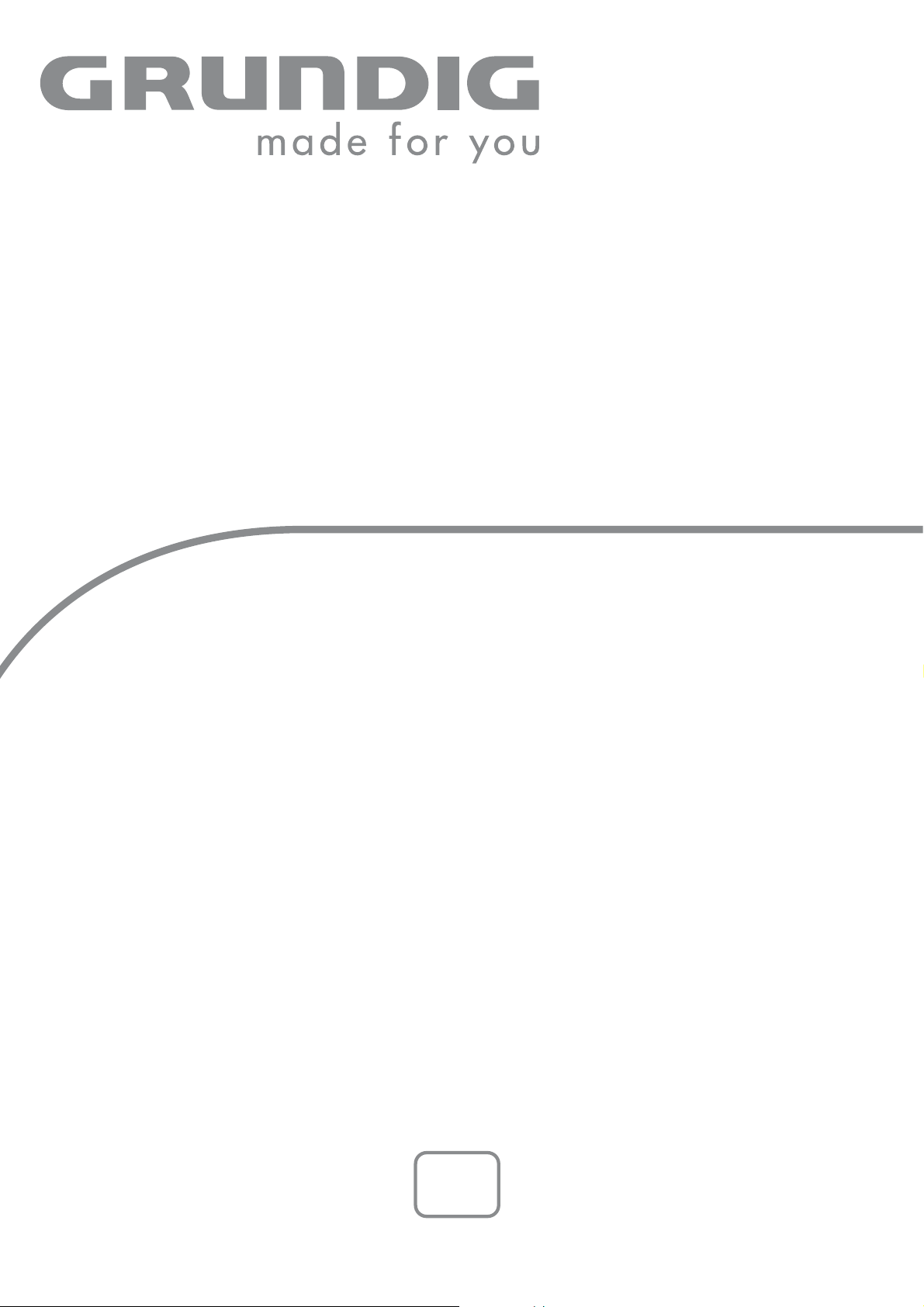
DECT
TELEPHONE
ILLION A1
ILLION 1
en
Page 2
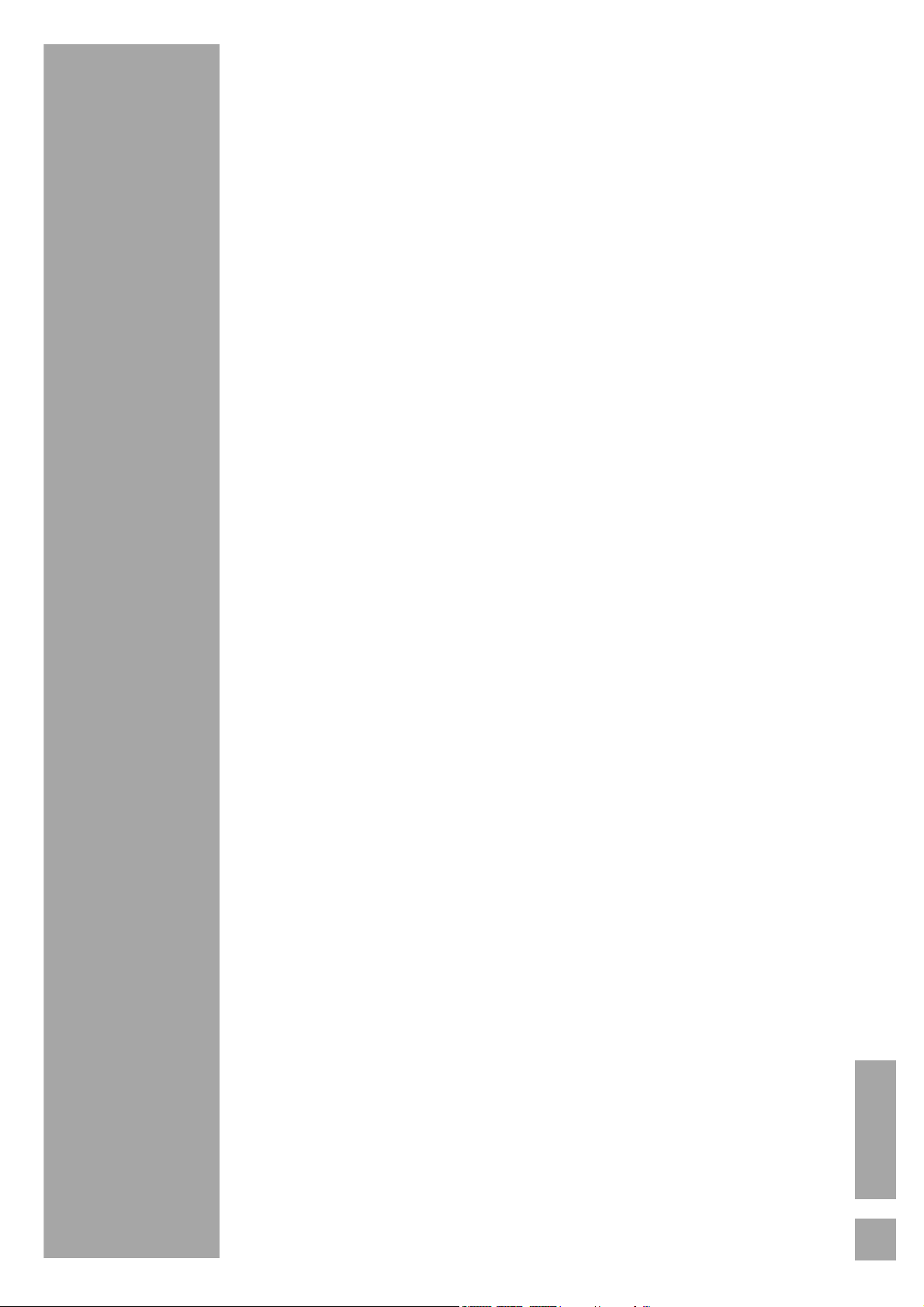
TABLE OF CONTENTS
4 INFORMATION
4Preface
4 Application information
4 Safety information
5Environment
6 Setting up/range
7SET-UP
7 Illion box contents
7 Presenting the base unit
8 Presenting the handset
9 The Navigator
9 Base unit connection
10 Inserting batteries in the handset
11 Charging status of the battery
11 Switching the handset on and off
11 Selecting the country
11 Out of range
11 Navigating through the menus
13 BLOCK DIAGRAM
15 MAKING TELEPHONE CALLS
15 Making an external call
15 Answering a call
15 Making an internal call
15 Using the call log
16 CLI (Caller Line ID) function
16 Managing calls whilst communication is underway
17 Locking the handset keypad
17 Using in hands-free mode
17 Setting the volume
18 Secret mode
18 Calling back if busy
18 Activating the redial
19 SMS SERVICES
19 Sending a message
20 Receiving messages
20 To view a stored message (Draft)
21 To view a sent message
21 To change the SMS centre number
ENGLISH
2
Page 3

TABLE OF CONTENTS
22 PHONEBOOK
22 Adding a phonebook entry
23 Viewing a phonebook entry
23 Editing a phonebook entry
23 Deleting a phonebook entry
24 Deleting the entire phonebook
24 Transferring a phonebook entry
24 Quick call
25 DISPLAY
25 Setting the display wallpaper
25 Setting the contrast
26 ALARM
26 Set the time and date
26 Setting the alarm
27 SOUND SETTINGS
27 Setting the handset volume
27 Setting the melody and handset volume for an external call
27 Setting the melody and handset volume for an internal call
28 Warning tones
29 SETTINGS
29 Handset settings
32 Base unit settings
35 CALL LOG
35 To display the list of calls made
35 Removing numbers from the list of calls
35 Storing a caller's details in the phonebook
36 ANSWERING MACHINE (Illion A1 only)
36 Playing a message
36 TAM Settings
38 Recording a memo
39 Setting the outgoing message
40 Activating/deactivating the answering machine
40 Remote control
44 Condition on delivery
45 Features
3
46 WARRANTY
Page 4
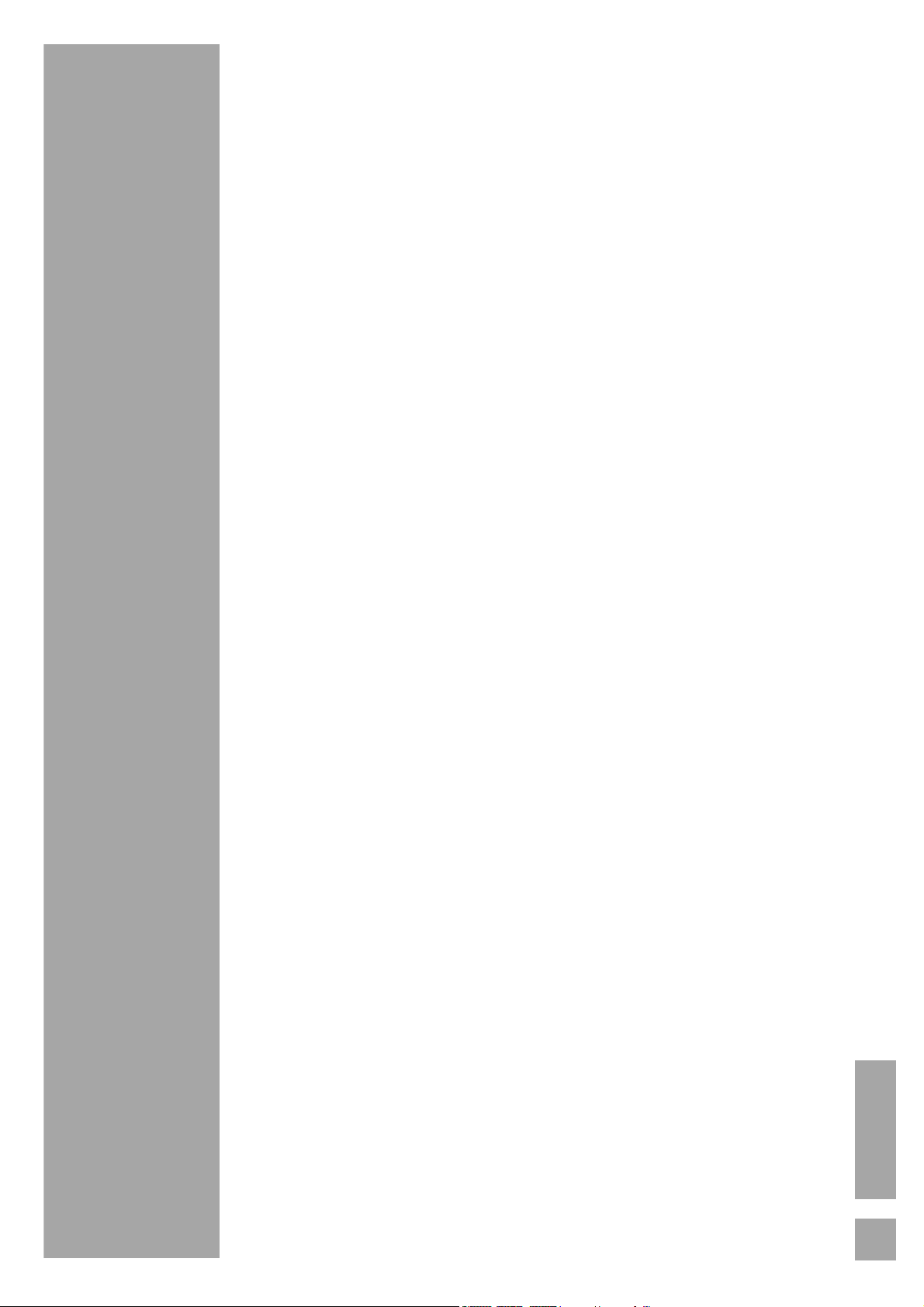
INFORMATION
INFORMATION
Preface
Dear customer, congratulations on buying your Grundig DECT
telephone and thank you for placing your confidence in us. This
device has been manufactured with the utmost care. If you
should have difficulties in operating it, we recommend that you
consult this user manual.
To operate the device safely and easily, please read the following
sections carefully:
Application information
This telephone is to be used for transmitting voice messages via
telephone networks. Any other use is not permitted and is
considered unfit for the intended use.
Safety information
- Do not install your DECT telephone in a damp environment,
such as a bathroom, washroom, kitchen etc, and not within
1.50 metres of a source of water or outside. This device is
designed for use in temperatures of between 5 °C and 45 °C.
- Only use the power unit supplied and connect it to the electricity
mains in accordance with the installation instructions in this user
manual and the details on the sticker regarding voltage,
electrical current and frequency. As a precaution if there is a
risk of danger, the power plug can be pulled out to disconnect
the 230 volt power supply. Therefore the sockets should be
near the device and easily accessible.
- This device is designed to be used for connecting to the public
telephone network. If problems should arise, contact your
nearest specialist dealer. Only use the telephone cable supplied.
- For safety reasons, never put the handset in the base station
without the battery inserted or without the lid on the battery
compartment as this could cause an electric shock.
- To avoid damaging the handset, only use the rechargeable
battery supplied. The used battery must be disposed of in line
with the recycling regulations in this user manual.
- Your DECT telephone has a range of approx. 50 metres
indoors and up to 300 metres outdoors. The range can be
affected by the proximity of metal objects, such as a television
and electrical devices.
- Certain medical equipment and highly-sensitive machines or
security systems may be affected by the transmission power of
the telephone. In these cases we recommend adhering to the
safety information.
- In regions greatly affected by electrical storms we recommend
that you protect your telephone circuit with a special fixture for
excess voltage.
ENGLISH
4
Page 5
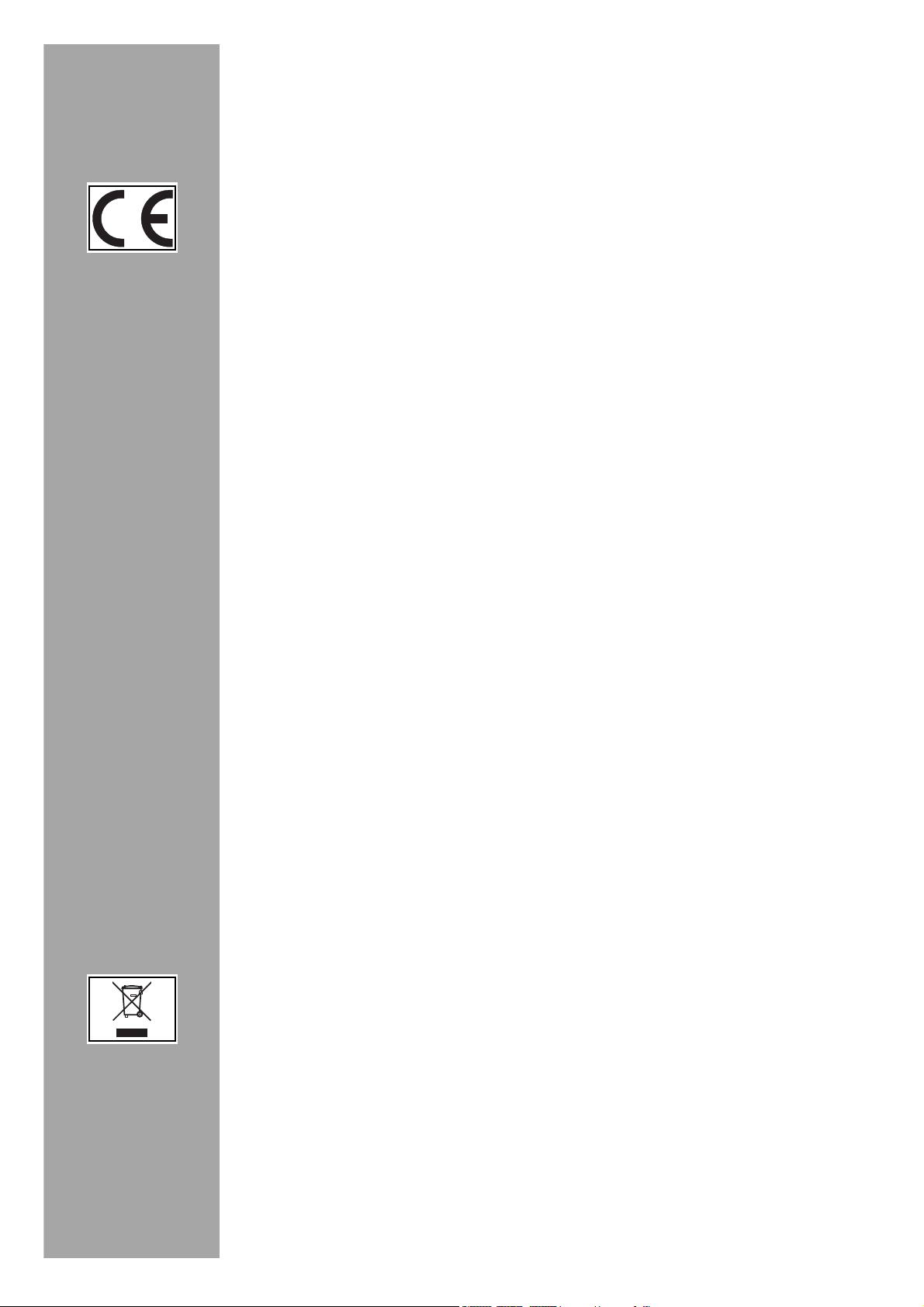
INFORMATION
- You cannot make calls with the device if there is a power cut.
Therefore keep another telephone at the ready in the event of
an emergency.
- The CE label confirms that the product complies with the 1999/
5/EC regulations of the European Union Parliament regarding
wireless systems and telecommunications for user protection
and for preventing electromagnetic interference. This ensures
the allocated communication network is used properly and
radio interference is avoided. The declaration of compliance
may be looked up on the www.grundig-dect.com website,
section “support” or can be obtained from the following
address:
Sagem Communication - Customer relations department
4, rue du Petit Albi - 95800 Cergy Saint-Christophe - France
Environment
Environmental protection and sustainable development is an
important priority for Sagem Communication. Sagem
Communication has a policy of using environmentally- friendly
systems and makes environmental protection an essential part of
the life-cycle of its products – from the manufacturing, to the
installation, operation and disposal.
Packaging
The logo (green point) on the packaging means that a fee is paid
to an authorised national organisation to improve packaging
recycling and the recycling infrastructure. Follow the local sorting
regulations for this type of waste product in order to improve
recycling.
Batteries
If your product contains batteries, they must be disposed of at the
designated collection points.
The product
The crossed out dustbin displayed on the product signifies that it
belongs to the electrical and electronic equipment group. The
European regulations request you to carry out your own selective
recycling collection at:
• the sales outlet when you buy a similar new device.
• the collection points available in your area (recycling centres,
sorting points, etc).
5
This means you participate in the recycling and valorisation of
used electric and electronic goods which would otherwise have
a negative impact on the environment and health.
Page 6
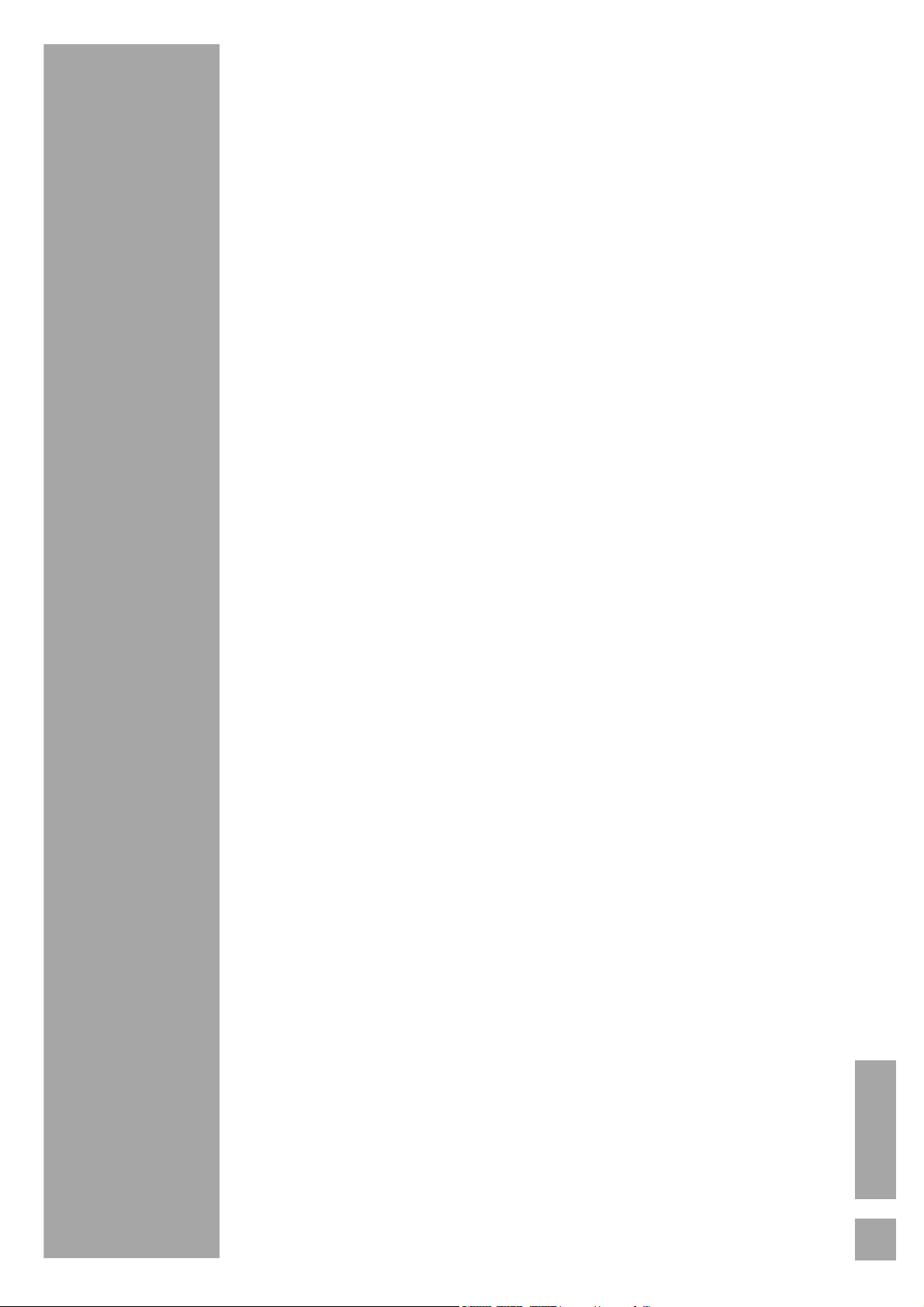
INFORMATION
Setting up/range
Place the base station somewhere central and easily accessible
where you want to use it.
Depending on the ambient conditions, the range can be up to
approx. 300 metres outdoors. It has a range of up to 50 metres
indoors depending on the space and structure of the building.
The structure of the building can cause signal shadows to occur.
This can lead to short interruptions when speaking due to the
weak signal.
The connection breaks up temporarily when there is insufficient
field strength.
Place an anti-slip mat under the base station. The feet on the
device do not usually leave any undesirable marks behind. Due
to the variety of varnish and polish used on furniture, we cannot
completely rule out the possibility that marks from the feet of the
device are left on any surfaces.
Grundig does not accept any liability for this type of damage.
Operating the base station or charger outside or in areas
exposed to frost is not permitted.
The recommended ambient temperature for operating the base
station is +5 °C – +45 °C, the recommended relative air
humidity is 20 % to 75 %.
The installation location must have a mains socket for 230 volts
for the base station or the charger.
ENGLISH
6
Page 7
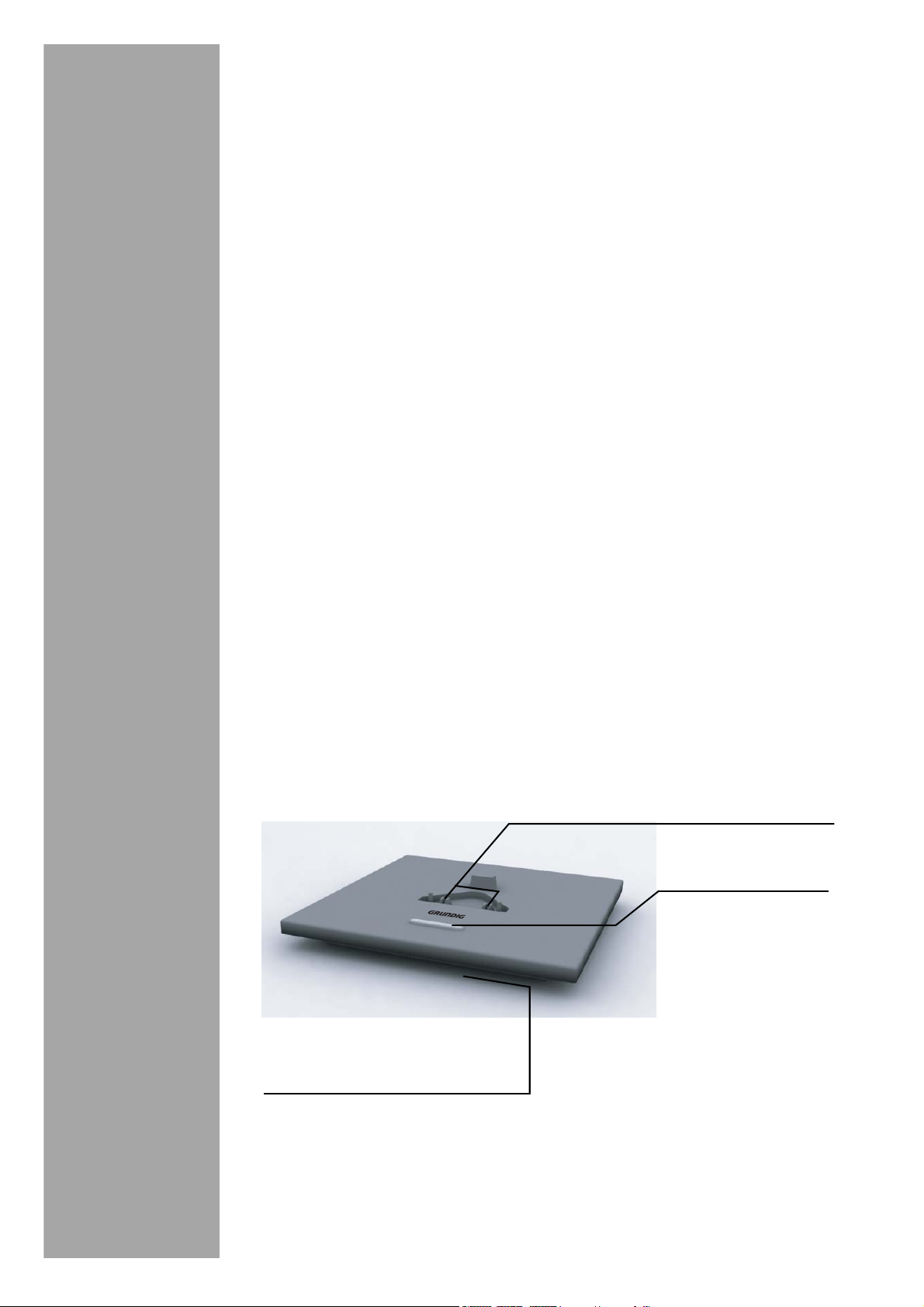
SET-UP
g
SET-UP
Illion box contents
Place the box in front of you, open it and make sure it contains
the following items:
• one base,
• one handset,
• one battery compartment cover,
• one equipped power adapter,
• two rechargeable batteries,
• power supply unit,
• one telephone line cord,
• this user guide.
In the case of purchasing a pack duo or trio, you will find in
addition for each additional handset:
• a handset charger,
• an additional battery flap,
• three additional rechargeable batteries.
Presenting the base unit
Your base is designed to fit into your family environment.
Base unit chargin
contacts
Base unit button
Indicator light (underside
of the base unit):
One flash: power on/off.
Constantly lit: handset on line.
Flashing: missed call(s),
new SMS message(s)
Short press:
- searches for
handsets
(paging).
Long press:
- matching of
handsets.
7
Page 8
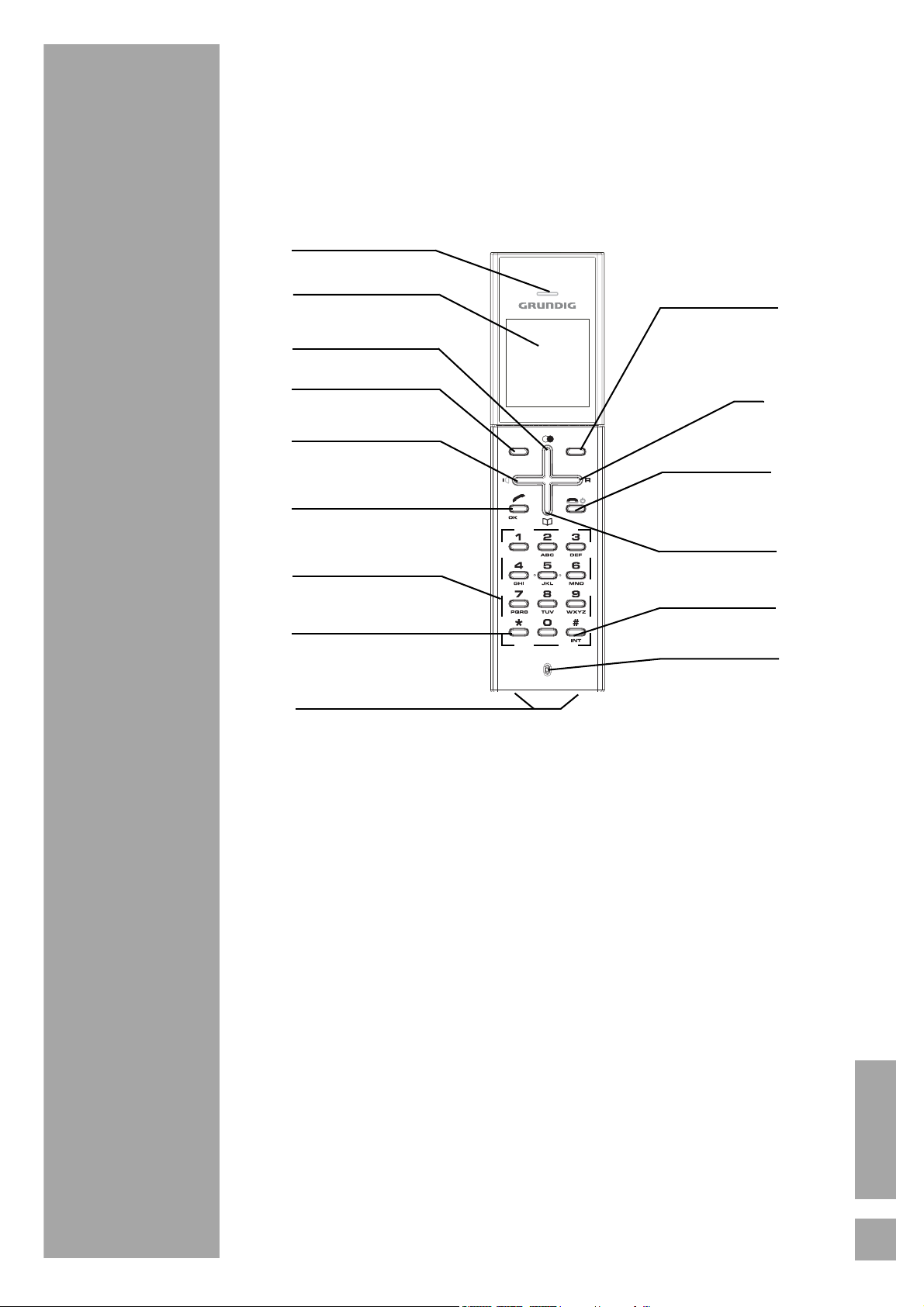
SET-UP
Presenting the handset
You will appreciate the design and quality of the handset during
conversations with your callers.
1
3
4
5
6
7
8
9
2
10
11
12
13
14
15
1. Earphone
2. Display
3. Access list of calls made / Navigate to menus above
4. Return key / Secret mode key during communication
(Secret)
5. Speaker key / Answering machine rapid access key
6. Phone pick-up
7. Alphanumeric keypad
8. Star key / Lock keypad
9. Handset charging contacts
10. OK / Menu key
11. R key / Navigate to menus to the right
12. Hang up / Handset on/off
13. Phonebook access / Navigate to menus below
14. # key / Intercommunication (between handsets)
15. Microphone
ENGLISH
8
Page 9
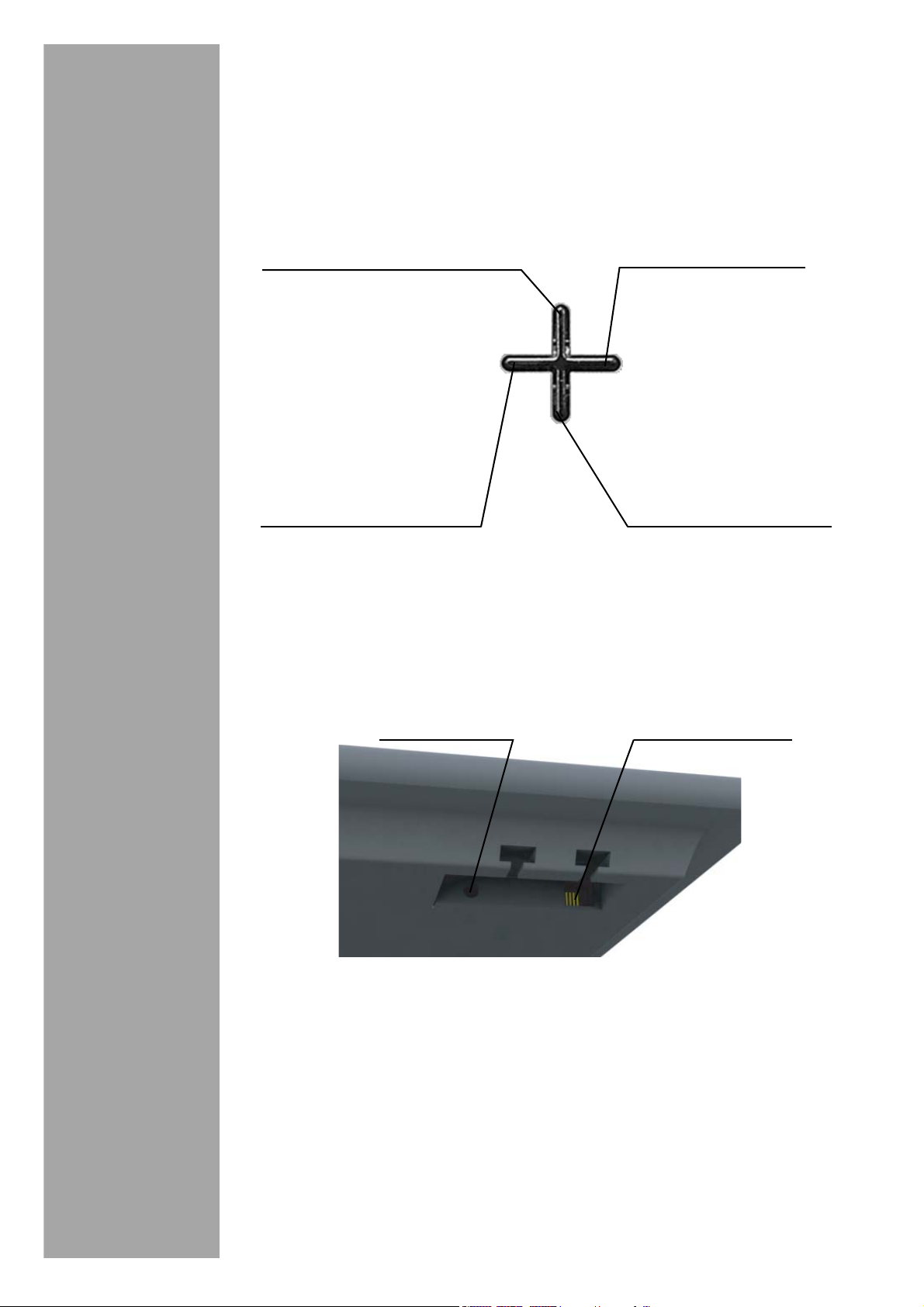
SET-UP
k
o
k
The Navigator
This is the quick menu selection device
Quic
made / Navigate to menus
above
Speaker key /
Answering machine
rapid access key
access to list of calls
R key / Navigate to
menus to the right
Quick phoneboo
access / Navigate t
menus below
Base unit connection
Before making connections read the safety instructions located at
the start of this booklet.
Mains point
Insert the telephone point into its housing at the rear face of the
base unit and connect the other end of the lead to the telephone
wall point.
Connect the end of the mains power unit lead to the rear of the
base unit and the mains power unit to a mains power supply. The
base will emit an audible tone.
Telephone point
9
Pass the wires through the cable guide and place the base in its
desired location.
Page 10
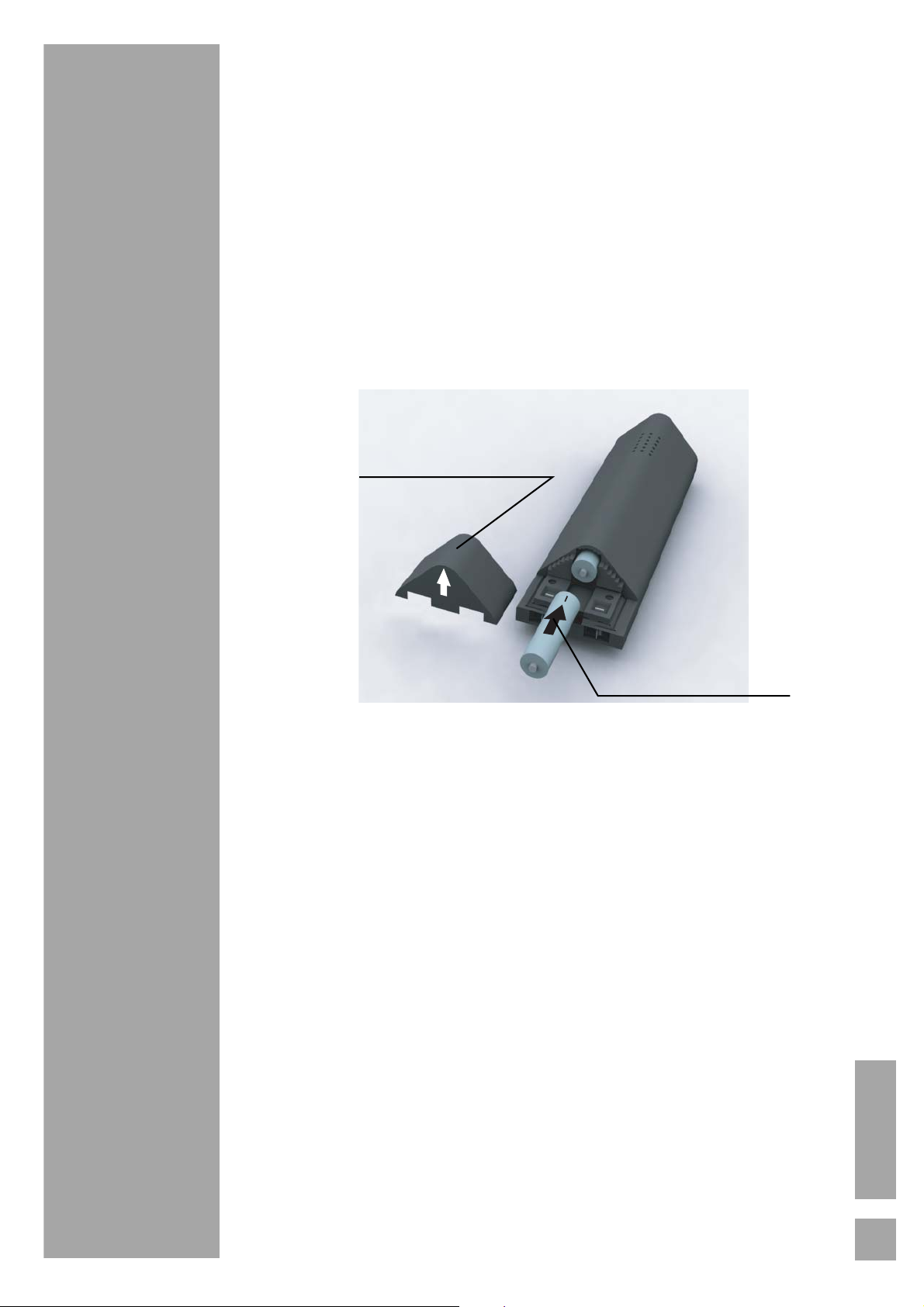
SET-UP
Inserting batteries in the handset
Open the battery compartment cover.
Place the new batteries in the compartment.
Make sure that the polarity is correct!
Close the compartment.
Remove the protective film from the display, place the handset in
the base unit in order to fully charge the batteries.
The charging icon is activated on the display and shows you the
charging status. When the icon is full your batteries are fully
charged.
Direction of opening
+
+
Direction of insertion
Worn out batteries must be disposed of in accordance with the
recycling instructions given in paragraph Environment of this
booklet.
Use only approved rechargeable AAA format NiMH type 1.2 V
650 mAh batteries. In order to ensure optimum charging, when
first used leave the handset on the base unit for at least 12 hours.
During charging batteries may become warm. This is quite
normal and is not dangerous.
Operating time of the batteries
The operating time of the batteries in standby is up to five days
or up to ten hours for longer calls.
Service life of the batteries
To increase the service life of the batteries, note the following:
- Do not short-circuit the plug.
- Use your handset as a mobile phone and do not replace it in
the base station or charger (accessories) to be charged after
every phone call.
ENGLISH
10
Page 11
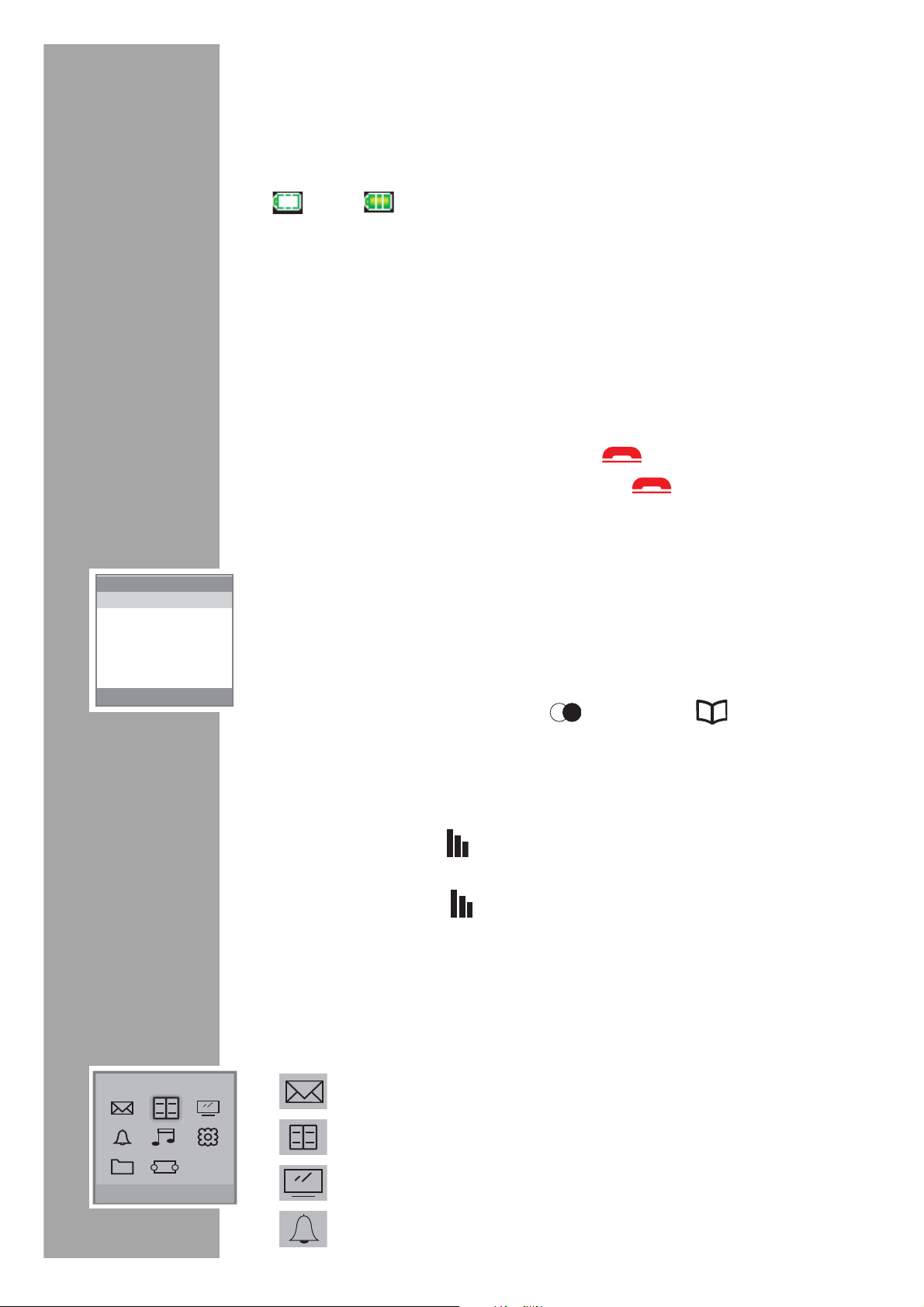
SET-UP
Charging status of the battery
The charging status of the batteries appears in the display.
The number of bars show the charging status of the battery
(" " flat, " " charged). When the batteries are almost flat, the
display back lighting is deactivated and a warning tone is
emitted. This also happens if the batteries which are charging are
removed briefly and then replaced. As a rule new batteries only
attain their full capacity after several charge/discharge cycles.
Although the battery display shows that the batteries in a handset
are charged, you should take into account that the length of
normal calls and availability time is limited at the beginning.
Switching the handset on and off
To switch on your handset press the » « key.
To switch off the handset hold down the » « key for a period.
Your handset is then switched off.
Country
England
Selecting the country
After inserting the batteries or after you have fully reset the
handset and the base, a menu appears in the display for
selecting the country. This is required if a country group consists
of two or more countries. You must also select the network
operator for the United Kingdom and Ireland.
OKEsc
1. Select the country with » ()« or » ()« and
confirm with the »OK« function button on the right.
Out of range
When the distance between the handset and the base is too
great, the "Antenna" signal flashes.
Move back towards the base unit
When the "Antenna" symbol stops flashing the link with the
base has been re-established.
Navigating through the menus
11
Phonebook
Esc OK
A single press of the »Menu« key gives you an overall view of the
various functions.
SMS
Phonebook
Display
Alarm/Clock
Page 12
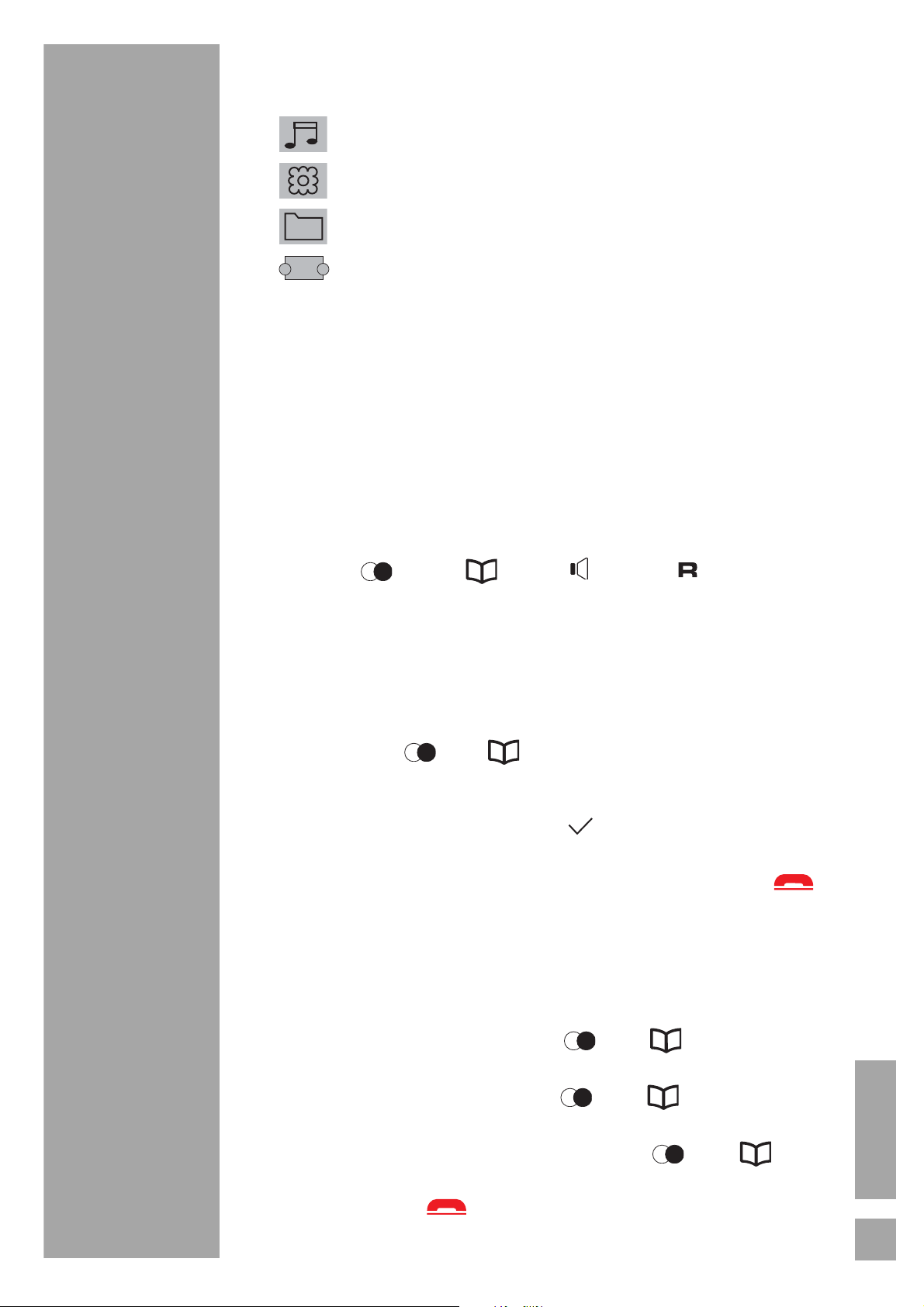
SET-UP
Sound Setting
Settings
Call log
TAM
Remark: The »TAM« menu is only available on the Illion A1
model.
Operation using the menus and keys
Press the »Menu« key to access to the menus.
The various menus are seen on the display
Select the menu of your choice by pressing the keys of the
navigator » ()«, » ()«, » ()« or » ()«.
To enter the selected menu press the »OK« key.
To return to the previous menu press the »Esc« key.
In the menu, select the functions by pressing the
navigator keys » « or » « and save the modified settings by
pressing the »OK« key.
The activated setting is shown by » «.
Once you have selected or set the function, you can return to the
previous menu level (»Esc« key) or leave the menu (press » «).
Example: to change the handset melody for external calls:
1. Press the »Menu« key.
2. Select »Sound Setting«, press the »OK« key.
3. Select »HS Ring« using the » « or » « keys, press the
»OK« key.
4. Select »Melody« using the » « or » « keys, press the
»OK« key.
5. Select the handset melody using the » « or » « keys,
press the »OK« key.
6. Press on the » « key to exit the menu.
ENGLISH
12
Page 13
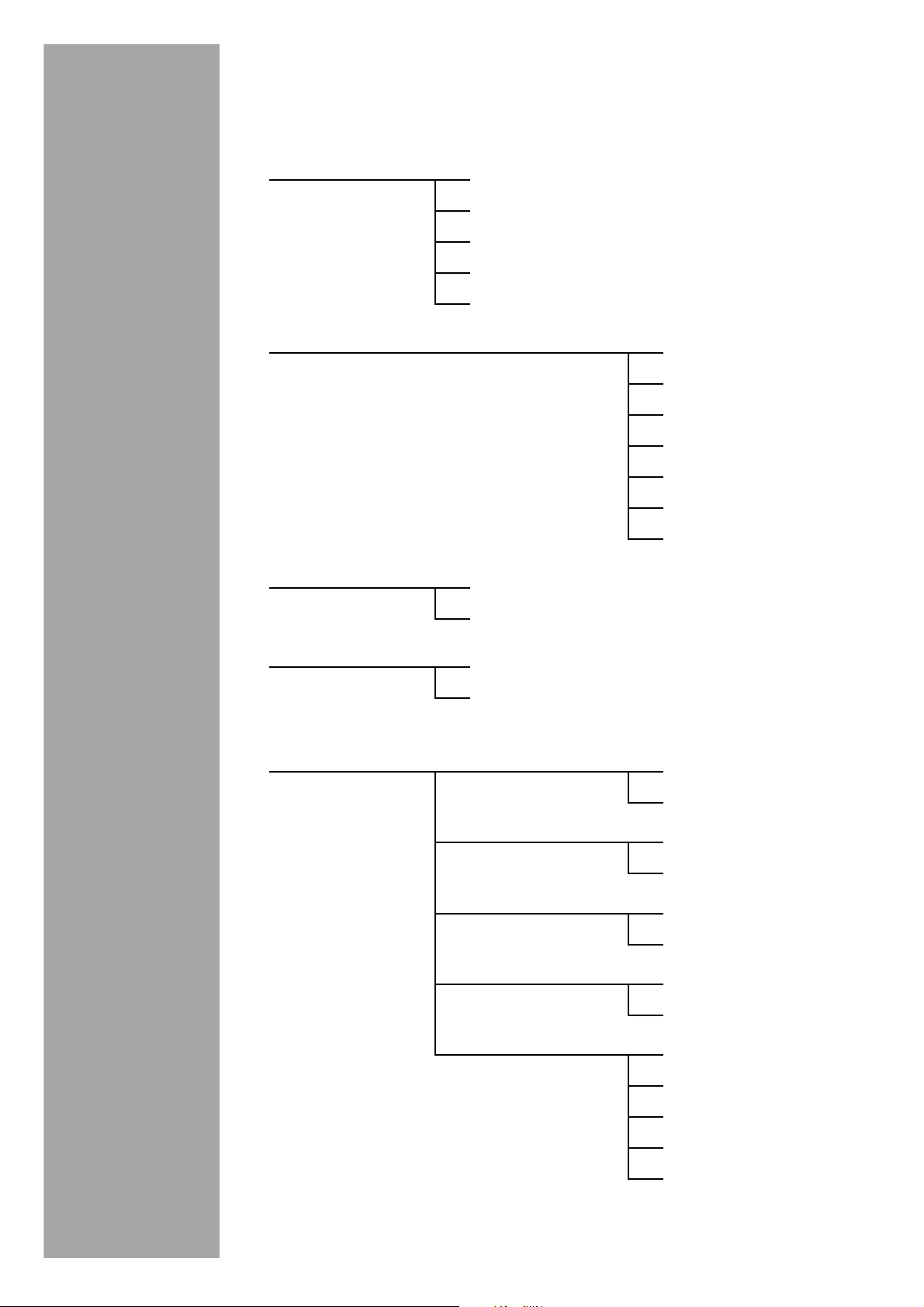
BLOCK DIAGRAM
BLOCK DIAGRAM
SMS - Write
- Inbox
-Draft
- Outbox
- Service Center
Phonebook - Option - New Entry
-View Entry
- Edit Entry
- Delete Entry
- Delete all
-PB transfer
Display - Wallpaper
- Contrast
Alarm/Clock - Clock Setting
- Alarm Setting
Sound Setting - Handset
Volume
- HS Ring - Melody
- Internal Ring - Melody
- BS Ring - Melody
-Quick Dial
- Earpiece
- Speaker
-Volume
-Volume
13
-Volume
-Tone -Key Tone
- Charge tone
-Battery low
-Out of Range
- List end tone
Page 14
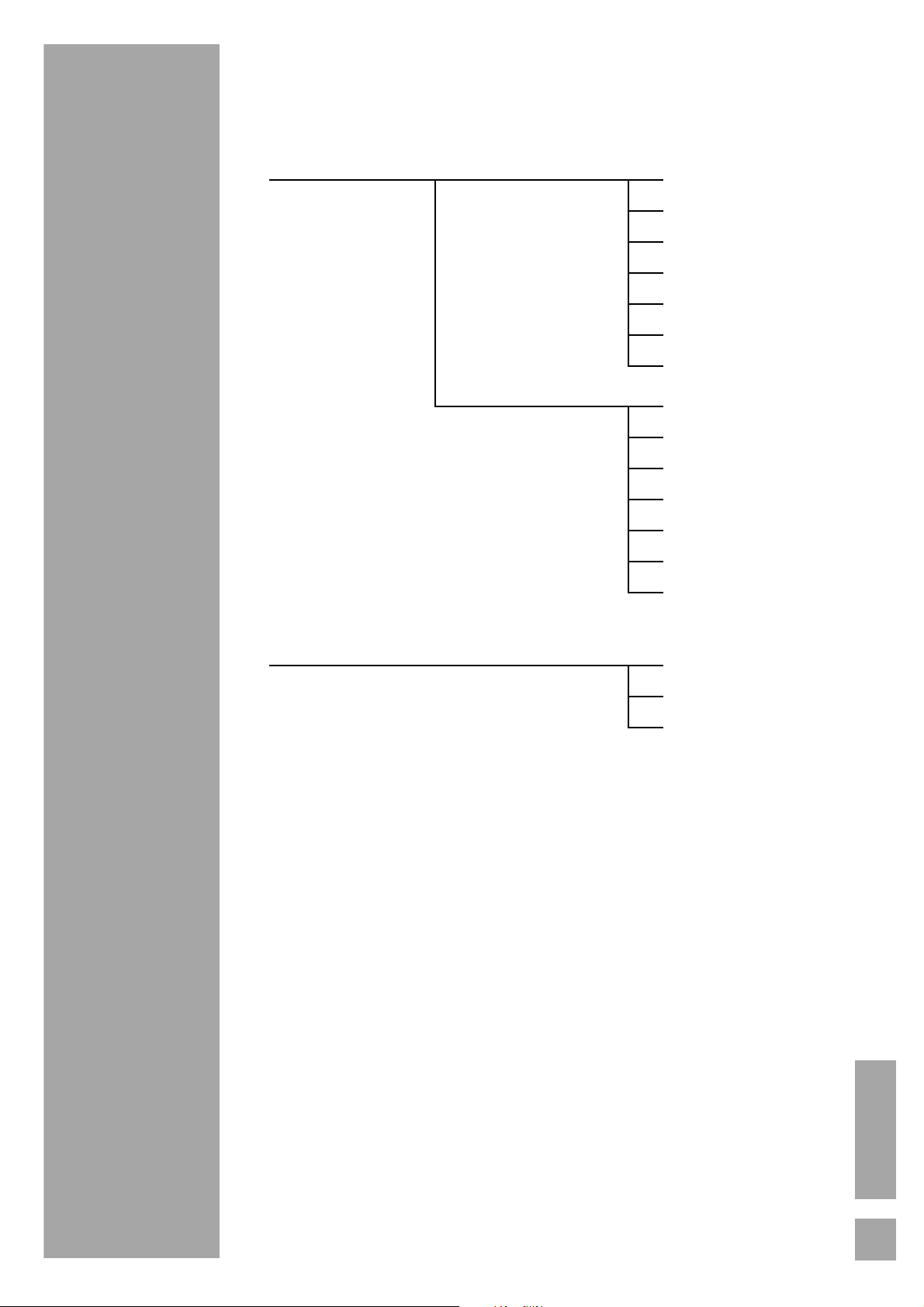
BLOCK DIAGRAM
Settings - Handset Set. - Auto answer
-Register HS
- Economy mode
- Handset Name
- Language
-Default HS
- Baby Call
- Base Set - Change PIN
- Remove HS
-Default BS
-Flash Time
-Pause Time
- Call log
-Auto-Delete
Call log - Option - Save toP. Book
-Delete
- Delete all
ENGLISH
14
Page 15
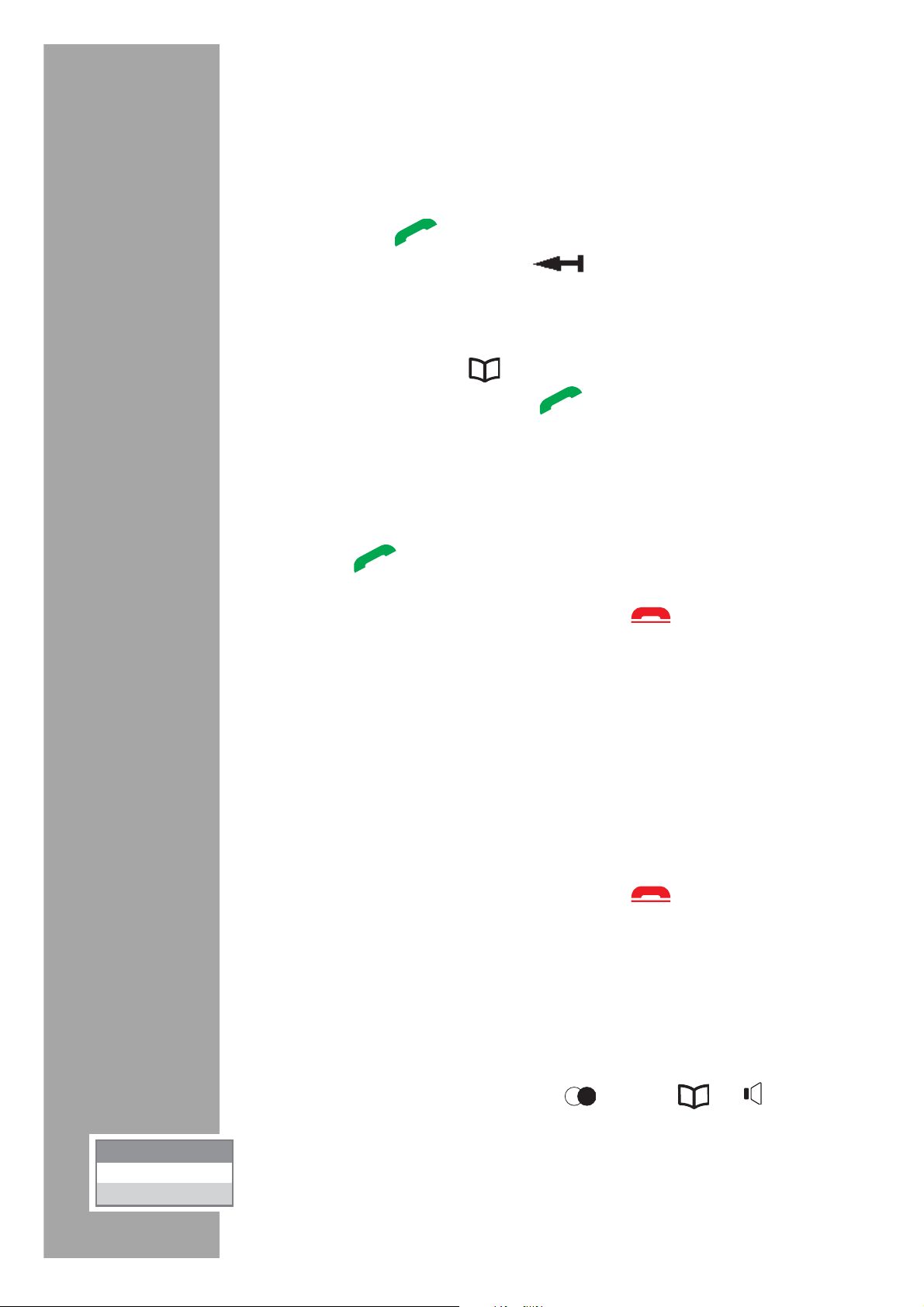
MAKING TELEPHONE CALLS
MAKING TELEPHONE CALLS
Making an external call
External calls are calls made to the public network.
Enter the number of the person you are calling using the keypad
and press the » « key. In the event of an error being made in
entering a number, press the » « key to delete the incorrect
number.
If the person you are calling is recorded in the phonebook
contact list, press the » « key, select the name of the person
you are calling then press the » « key.
Answering a call
when a call is received, every handset registered on the base unit
will ring.
Press the » « key on one of the handsets to answer the call.
At the end of the conversation press the » « to hang up.
Making an internal call
Internal calls are calls between two handsets registered on the
same base unit. Internal calls are not charged for by your
operator.
Press the »INT« key, the numbers of handsets registered on the
base unit will appear on the display. Enter the number
corresponding to the handset that you wish to call.
At the end of the conversation press the » « key.
Using the call log
You can set the call log so that all the calls or missed calls are
displayed.
1. Open the menu by pressing the »Menu« function button on
the right.
15
Settings
Handset Set.
Base Set
2. Select »Settings« with »« ( ), »« ( ), » « or »R«
activate with the »OK« function button on the right.
3. Select »Base Set« with »« or »« and press the »OK«
function button on the right to activate.
Page 16

MAKING TELEPHONE CALLS
Base Settings
Change PIN
Remove HS
Default BS
Flash Time
Pause Time
Call Log
4. Select »Call log« with »« or »« and press the »OK«
function button on the right to activate.
5. Select »All Call« or »Missed Call« with »« or »« and
press the »OK« function button on the right to activate.
– The calls are displayed.
6. Press » « to end the setting.
CLI (Caller Line ID) function
Before using the phone number transfer (CLI), please contact
your provider to subscribe to Caller Line Identification. This will
enable you to receive calls displaying the callers number.
There might be a special rate or a fee required for this function
to be enabled.
If the caller’s phone number is in the phone book, the name of
the caller is displayed as well as the number.
If the caller has suppressed or not activated the CLI function,
»Unknown« appears.
Managing calls whilst communication is
underway
This function is available if your installation is made up of at least
two handsets registered on the same base unit.
Transfering a call to another handset
This function allows you to transfer the call that is in progress to
another handset registered on the same base unit.
Keep the »INT« pressed, the external call is put on hold, select the
handset to which you want to transfer the call.
When the handset being called is picked up, press the »Option«,
key, select »Call Transfer«.
Remark: if the handset called does not answer, you can
recover the call, Keep pressing the »INT« key.
Switching between an external and internal call
Keep the INT« key pressed, the external call is put on hold, select
the handset to which you want to transfer the call.
When the handset being called is picked up, press the »Option«,
key, select »Switch Calls«.
ENGLISH
16
Page 17

MAKING TELEPHONE CALLS
Setting up a three party conference call
Keep the INT« pressed, the external call is put on hold, select the
handset to which you want to transfer the call.
When the handset being called is picked up, press the »Option«,
key, select »Conference«.
You can revert to a communication between two parties for both
internal and external calls. During a conference press the
»Option« key.
Select »Switch to Ext« to talk to the external caller.
Select »Switch to Int« to talk to the internal caller.
Locking the handset keypad
Keep the »*« key pressed until the » « icon is shown on the
display.
To unlock the keypad keep the »*« key pressed until the » «
icon disappears from the display.
Using in hands-free mode
Hands-free mode allows you to hold a dialogue with your caller
without holding the handset. It also allows other persons present
in the room to hear the conversation.
Press the » « key, the » « icon appears on the display. Dial
the number of the person you are calling.
When a call is received, press the » « key. Hands-free mode is
then activated.
Setting the volume
17
this function allows you to set the listening volume during a
conversation.
Press the » « or » « keys to increase or reduce the listening
volume. You can set the volume to a level from 1 to 5.
The volume level selected is shown on the display.
Remark: this function is also available in hands-free mode.
Page 18

MAKING TELEPHONE CALLS
Secret mode
This function enables you to activate or deactivate the handset
microphone during a call. You can therefore allow your caller to
hear or prevent your caller from hearing what you are saying.
Press the » « key, the person on the line cannot then hear what
you are saying.
To deactivate secret mode press the » «, key. The person on
the line can now hear what you are saying.
Calling back if busy
If the number of the caller is busy, you can activate the redial.
When the line is free, your handset gives a ring tone.
1. Remove the handset from the base station.
– When the setting is activated, the call is taken
automatically,
or
press » « if the handset is not in the base station.
Activating the redial
When you hear the busy tone ...
1. Press the »Option«, function button on the left, select the
»Rich. se occup.« and activate by pressing the »OK«
function button on the right.
2. After confirmation from the telephone network,
press » «.
Note: The function remains active for approx.
45 minutes. Calling back is only possible during
this time.
ENGLISH
18
Page 19

SMS SERVICES
SMS SERVICES
You telephone allows you to send, receive and monitor SMS
messages (known as mini-messages) which are sent to another
telephone equipped with an SMS function.
The SMS send and receive functions available in your telephone
will only operate if you have taken out an appropriate
subscription with your operator.
Sending a message
this function allows you to draft a message and send it to the
person you are calling.
SMS
Write
Inbox
Draft
Outbox
Service Center
Go to »Menu« / »SMS« / »Write«.
Enter the message text by pressing the appropriate keys in order:
OKEsc
Key 1
Key 2
Key 3
Key 4
Key 5
Key 6
Key 7
Key 8
Key 9
Key *
Key 0
Key # inversion UPDATE/min
Remark: In the event of an error during entry, the last letter
19
Number:
_
Write
can be deleted by pressing the » « key.
Briefly touching the »#« key allows you to select
capital or small characters.
When you have finished an entry, press the »OK« key.
Enter the number of the person to receive the message or select
the number from the phonebook, then press the »OK« key.
PBOOKEsc
Select »Send SMS« to send the SMS or »Save SMS« to store it in
the Draft box.
Page 20

SMS SERVICES
Receiving messages
This function allows you to read messages received, to reply to
messages, to transfer messages, to store a sender's telephone
number and to delete messages.
Go to »Menu« / »SMS« / »Inbox«.
Inbox
Mr. Sample
01237856
text
Inbox
Forward
Reply
Use Text
Save to P.Book
Call
Delete
Select the message that you wish to view by using the » «
or » « keys.
Press the »Read« key. The text of the message will appear on the
ReadEsc
display.
To access the various options press the »Option« keys.
OKEsc
To view a stored message (Draft)
This function allows you to store entered messages, to edit them
and send them later or delete them.
Draft
Edit SMS
SendSMS
Delete
Delete all
Go to »Menu« / »SMS« / »Draft«.
Select the message that you wish to view using the » «
or » « keys.
Press the »Read« key. The text of the message will appear on the
display.
To access the various options press the »Option« keys.
OKEsc
ENGLISH
20
Page 21

SMS SERVICES
To view a sent message
This folder holds the messages that you have sent and that you wish
to keep a copy of.
Go to »Menu« / »SMS« / »Outbox«.
Outbox
Edit SMS
Send SMS
Call
Save SMS
Delete
Delete all
Service Center
Centre SMS 1
Centre SMS 2
Send via C2
To access the various options press the »Option« keys.
OKEsc
To change the SMS centre number
This function allows you to change the numbers for SMS centres
(according to operators). You can specify an SMS centre number for
receiving and one for sending.
Go to »Menu« / »SMS« / »Service Center«.
OKEsc
Select »Outgoing Nr.« to specify the number of the centre for sending
messages.
Select »Incoming Nr.« to specify the number of the centre for
receiving messages.
21
Page 22

Phonebook
New Entry
View Entry
Edit Entry
Delete Entry
Delete All
PB Transfer
Esc
OK
PHONEBOOK
PHONEBOOK
You can store up to 100 contacts in your phonebook.
Each entry can contain the name of your contact as
12 characters (including spaces) and their telephone number as
24 numbers.
You can associate a different ring with each entry and so create
your own call groups.
Adding a phonebook entry
You can enter names and call numbers manually or add contacts
from the received call log or from the bis function.
Manually adding a phonebook entry
Go to »Menu« / »Phonebook« / »Option«, (you can access the
phonebook directly by pressing the » « key).
New Entry
Enter name
_
Entrer number
Tone
A
Select »New Entry«. Enter the contact name and number using
the keypad.
Assign a melody to this new contact using the » « or » «
OKBack
key.
Confirm using the »OK« key.
Adding a phonebook entry using the call log
Go to Menu« / »Call log« / »Option«. (you can access the call
log directly using the » « key).
Select »Save toP. Book«. Enter the contact name and number
using the keypad.
Assign a melody to this new contact using the » « or » «
key.
ENGLISH
22
Page 23

PHONEBOOK
Viewing a phonebook entry
This function allows you to view the data for your contact.
Go to »Menu« / »Phonebook« / »Option«, (you can access the
phonebook directly by pressing the » « key).
Select »View Entry«.
Phonebook
Mr Sample
0123456789
Tone : 3
Esc
Edit Entry
Entrer name
Mr_
Entrer number
Tone
The display will show the name, number and melody assigned to
your contact.
Editing a phonebook entry
The function allows you to modify the name, number and melody
assigned to your contact.
Go to »Menu« / »Phonebook« / »Option«, (you can directly
access the phonebook by pressing the » « key).
Select »Edit Entry«.
Use the » « key to make changes.
Confirm using the »OK« key.
23
Phonebook
New Entry
View Entry
Edit Entry
Delete Entry
Delete All
PB Transfer
Esc
OKA
Deleting a phonebook entry
Go to »Menu« / »Phonebook« / »Option«, (you can access the
phonebook directly by pressing the » « key).
Select »Delete Entry«.
Confirm using the »OK« key.
An audible tone shows that the phonebook entry is deleted from
the list of contacts.
OK
Page 24

Delete All
Delete All ?
PHONEBOOK
Deleting the entire phonebook
This function allows you to delete all the entries in your
phonebook.
Go to »Menu« / »Phonebook« / »Option« / »Delete all«.
Confirm using the »OK« key.
Esc
Transf. vers
combiné 2
Arrêt
Transf. Rep
OK
Transferring a phonebook entry
This function allows you to transfer your contacts to another
handset registered on the same base unit.
Go to »Menu« / »Phonebook« / »Option« / »PB transfer«.
Select the handset to which you want the phonebook entry
transferred, press the »OK« key
Press the »Accept« key on the handset selected to receive all the
phonebook entries from handset 1. Press the »Abort« key of the
handset 1 or »Reject« key of the selected handset to interrupt
transfer of the phonebook.
Quick call
Appel Abregé
Enter numéro
_
(1-9)
Retour
OK
This function allows you to assign a keypad shortcut to a contact
from your phonebook.
Go to »Menu« / »Phonebook«.
Select the contact to whom you wish to assign a keypad shortcut.
Go to the »Option« / »Quick Dial« menu. Enter the keypad key
that you wish to assign to your contact (1~9).
Press the »OK« key to confirm.
To call your contact, keep the key that you have assigned to them
depressed (1~9), your contact's name and number will appear
on the display.
ENGLISH
Press the » « key or the » « key to call the corresponding
number.
24
Page 25

DISPLAY
DISPLAY
You can set the display wallpaper and display contrast.
Setting the display wallpaper
Go to »Menu« / »Display« / »Wallpaper«.
The current display wallpaper is shown. Use the » « or » «
keys to select an image then confirm the selection by pressing
the »OK« key.
Setting the contrast
Go to »Menu« / »Display« / »Contrast«.
Contraste
Niveau 1
Niveau 2
Niveau 3
A display shows you the various contrast levels. Use the » «
or » « keys to adjust the contrast then confirm by pressing the
»OK« key.
25
Page 26

Set Time-Date
hh:mm DD-MM-YY
12:34 01 / 05 / 07
ALARM
ALARM
Set the time and date
If the base unit is not connected to the mains supply, the date and
time settings revert to 01. JAN. 00:00.
Go to »Menu« / »Alarm/Clock« / »Clock Setting«.
Enter the new time in the format Hours: minutes, then enter the
new date in the format DD-MM-YY. Press the »OK« key.
Remark: In the event of an error during entry, the last
number can be edited by pressing the »Esc« key.
Setting the alarm
Alarm Setting
Time: 00:00
Alarm: Off
Melody
Esc
Edit
The alarm function allows the handset's ring to be activated every
day at a time that you programme.
When the alarm is activated, the selected ring is heard for
60 seconds through the headset's speaker and an alarm screen
is displayed.
Stop the alarm by pressing a handset key.
Go to »Menu« / »Alarm/Clock« / »Alarm Setting«.
An information display shows informations about the alarm:
- the time when the handset will ring: press »Edit« to set the time
when you want the handset to ring.
- alarm status: press the »OK« key to activate/deactivate the
alarm.
- the alarm melody: press the »OK« key, select the melody using
the » « or » « key. Confirm using the »OK« key.
ENGLISH
26
Page 27

Handset Volume
Earpiece
Speaker
SOUND SETTINGS
SOUND SETTINGS
You can assign different melodies to internal and external calls.
Setting the handset volume
You can set the earpiece and Speaker (hands-free) volume
separately.
Go to »Menu« / »Sound Setting« / »Handset Volume«.
To adjust the earpiece volume select »Earpiece«.
To adjust the Speaker volume select »Speaker«.
Set the desired volume by pressing » « or » « and confirm
the selection by pressing the »OK« key.
Melody
Volume
HS Ring
Setting the melody and handset volume for an
external call
Go to »Menu« / »Sound Setting« / »HS Ring«.
Select »Melody«, use the » « or » « keys to specify the
handset volume. Confirm the selection by pressing the »OK« key.
Select »Volume«, use the » « or » « keys to set the melody
volume. Confirm the selection by pressing the »OK« key.
Setting the melody and handset volume for an
internal call
Go to »Menu« / »Sound Setting« / »Internal Ring«.
27
Internal Ring
Melody
Volume
Select »Melody«, use the » « or » « keys to select the
handset melody. Confirm the selection by pressing the »OK« key.
Select »Volume«, use the » « or » « keys to set the volume
of the melody. Confirm the selection by pressing the »OK« key.
Page 28

SOUND SETTINGS
Setting the base unit melody and volume
Go to »Menu« / »Sound Setting« / »BS Ring«.
BS Ring
Melody
Volume
Tone
Key Tone
Charge tone
Battery low
Out of Range
List end tone
Select »Melody« and use the » « or » « keys to select the
base unit melody. Confirm the selection by pressing the »OK«
key.
Select »Volume« and use the » « or » « keys to set the
volume of the melody. Confirm the selection by pressing the
»OK« key.
Warning tones
The warning tones give you certain status information relating to
your handset, for example low battery or poor reception etc.
Go to »Menu« / »Sound Setting« / »Tone«.
A display shows the various warnings.
To activate/deactivate the selected function press the »OK« key.
The activated function is marked by a » «.
ENGLISH
28
Page 29

SETTINGS
SETTINGS
Handset settings
This function allows you to set the functions relating to the
handset.
Auto answer.
Register HS
Economy mode
Handset Name
Language
Default HS
Baby Call
Activating/deactivating automatic pick-up
Automatic pick-up when activated enables automatic pick-up as
soon as the handset is removed from its base unit.
Handset Set.
Auto answer
Register HS
Economy mode
Handset Name
Language
Default HS
Got to »Menu« / »Settings« / »Handset Set.« / »Auto answer«.
To activate/deactivate automatic pick-up, press the »OK« key.
Registering a new handset
You can register up to five handsets on your base unit. It will then
be possible for you to make calls between handsets.
Remark: calls between handsets are only possible when
handsets are registered on the same base unit.
calls between handsets (internal) are not charged
by the operator.
Keep the paging key of the base unit depressed until an audible
signal is heard.
29
Register HS
Enter PIN
_ _ _ _
Esc OK
Go to »Menu« / »Settings« / »Handset Set.«.
Select »Register HS« using the » « or » « keys.
Enter the PIN code (Personal Identification Number), factory
setting: 0000).
Press »OK« to register the handset on the base unit.
To cancel the handset registration, press the »Esc« key.
Page 30

SETTINGS
Once registration is complete, the handsets will display the
available handset number (between 1 and 5). You can select the
number that you want to be associated by pressing the
corresponding numbered key (press key 1 to select handset
number 1).
Energy economy mode
This function allows you to increase the operating time of the
handset away from its charger. The display back lighting of your
handset is switched off completely after a certain time has
elapsed.
Go to »Menu« / »Settings« / »Handset Set.«.
Handset Set.
Auto answer
Register HS
Economy mode
Handset Name
Language
Default HS
Esc ON
_
Handset Name
Select »Economy mode« using the » « or » « keys.
Press the »ON« / »OFF« key to activate/deactivate economy
mode.
Customising the name of the handset
This function allows you to assign a name to your handset (Max
12 characters).
Go to »Menu« / »Settings« / »Handset Set.«.
Select »Handset Name« using the » « or » « keys.
Enter the handset name, confirm using the »OK« key.
Esc OKA
Language
English
Esc OK
Setting the menu language
This function allows you to change the language in which the
displays are shown.
Go to »Menu« / »Settings« / »Handset Set.«.
Select »Language« using the » « or » « keys.
A display shows the available languages. Select the desired
language and press the »OK« key.
ENGLISH
30
Page 31

SETTINGS
Resetting the handset default settings
The reset function is used to return to factory default settings.
It deletes the contacts in the phonebook and from the call list.
Go to »Menu« / »Settings« / »Handset Set.«.
Select »Default HS« using the » « or » « keys.
Default HS
Confirm ?
Esc OK
Baby Call
Call To:
_
Press the »OK« key to confirm the reset.
To cancel the reset press the » « key.
Room monitoring
You can use a handset for monitoring a room.
To do this place a handset in the room to be monitored. This set
will be in «send» mode.
The other handset will remain with you in «receive» mode.
Go to »Menu« / »Settings« / »Handset Set.«.
Select »Baby Call« using the » « or » « keys.
the heading Call To: is displayed.
Enter the number of another handset registered on the same
base unit, press »OK«; "Baby Call" is displayed on the screen.
31
Esc OK
Press Pick-up or the Speaker key on the other handset in order to
monitor the first handset.
Remark: the receiver handset will only ring if a significant
change in noise level is detected in the room being
monitored.
Page 32

SETTINGS
Base unit settings
This function allows you to set the functions which relate to the
base unit.
Change PIN
Remove HS
Default BS
Flash Time
Pause Time
Call log
Auto-Delete
Changing your PIN code
This function is used to protect your settings against unauthorised
access; you can assign a personal identification PIN number
(0000 factory default setting).
Change PIN
Enter New PIN
_ _ _ _
Esc OK
Remark: Ensure that you remember the PIN number; it will
be required should you wish to change certain
settings.
Go to »Menu« / »Settings« / »Base Set« / »Change PIN«.
Enter the new PIN, confirm using the »OK« key.
Enter the new PIN once more, confirm using the »OK« key.
Remark: in the event of an error during entry the last number
can be deleted by pressing the » « key.
Removing a handset
This function allows you to remove a handset from your base
unit. This may be necessary if a handset is lost or if you already
have 5 handsets assigned to the base unit.
Go to »Menu« / »Settings« / »Base Set«.
Remove HS
Unregistered
1 2 3 4 5
Esc
Select »Remove HS« using the » « or » « keys.
the numbers of the handsets registered on the base unit appear
on the display.
Enter the number of the handset that you wish to remove.
The removed handset will show "Non-Subscription" until it is
registered once again.
ENGLISH
32
Page 33

SETTINGS
Resetting the base unit settings
Default BS
Confirm ?
Esc OK
Go to »Menu« / »Settings« / »Base Set«.
Select »Default BS« using the » « or » « keys.
To cancel the reset press the » « key.
Setting the flash time
If you connect your telephone to an automatic PBX or in a foreign
country, you may need to change the flash time in order to use
your telephone correctly for the following functions: call hold,
three party conference calls.
Contact your operator to provide you with the appropriate
duration and carry out a new setting operation.
Go to »Menu« / »Settings« / »Base Set«.
Select »Flash Time« using the » « or » « keys.
Flash Time
100ms
270ms
600ms
900ms
Esc OK
0s
1s
2s
3s
4s
Esc OK
Pause Time
A list of flash times appears on the display. Select the flash time
using the » « or » « keys.
Press the »OK« key to confirm the selection.
Setting the pause time
This function allows you to set the pause time that you can
incorporate into a dialing sequence.
Go to »Menu« / »Settings« / »Base Set«.
Select »Pause Time« using the » « or » « keys.
A list of pause times appears on the display. Select the pause
time using the » « or » « keys.
Press the »OK« key to confirm the selection.
33
Page 34

SETTINGS
Call Log
This function allows you to select what type of calls are to be
recorded in the received call log.
Go to »Menu« / »Settings« / »Base Set«.
Select »Call log« using the » « or » « keys.
Call log
All Call
Missed Call
Esc OK
Select the calls that you want to record in the received call log,
using the » « or » « keys.
Select »All Call« to record all calls.
Select »Missed Call« to record missed calls.
Press the »OK« key to confirm the selection.
Activating/deactivating automatic deletion
This function allows you to activate or deactivate automatic
deletion of old messages stored in SMS boxes (received, drafts,
Sent).
If activated it frees space for new SMS messages.
Go to »Menu« / »Settings« / »Base Set«.
Select »Auto-Delete« using the » « or » « keys.
Auto-Delete
Enable
Disable
Esc OK
Select »Enable« or »Disable« using the » « or » « keys.
Press the »OK« key to confirm the selection.
ENGLISH
34
Page 35

Max
012343677
336793456
000134456
Jean
Christine
Esc Option
CALL LOG
CALL LOG
The list of calls made by your telephone can contain 20 records
made up of a number with a maximum of 24 figures and a name
with a maximum of 12 characters, together with the date and the
time.
To display the list of calls made
Press the navigation key » « to display the list of numbers
dialled.
Select the number that you wish to call again using the » « or
» « keys; press the the » « or » « key. The number is
dialled automatically.
Save to P.Book
Delete
Delete All ?
Back OK
Save to P.Book
Delete
Delete All ?
Removing numbers from the list of calls
Press the navigation key » « to display the list of numbers
dialled.
Press »Option«, select »Delete« or »Delete all« using the » « or
»« keys.
Press the »OK« key to confirm deletion.
Press the »Esc« key to cancel deletion.
Storing a caller's details in the phonebook
Press the navigation key » « to display the list of numbers
dialled.
Press »Option«, select »Save toP. Book« by pressing the » « or
»« keys.
35
Back OK
Press the »OK« key to add the number to your phonebook.
Press the »Esc« key to cancel the phonebook entry.
Page 36

ANSWERING MACHINE
ANSWERING MACHINE (Illion A1 only)
This telephone is equipped with an integral digital answering
machine with a recording capacity of 12 minutes. The telephone
answering machine can only be set by the handset and remotely.
Message length is adjustable from 1 minute to 2 minutes or
unlimited length. Outgoing messages (ANNONCE 1 + 2) may
each be of 1 minute duration.
TAM
Message ICM
Settings
Record Memo
OGM
TAM On/Off
Remore control
Esc
Skip Forward
Delete ICM
Skip back
Repeat ICM
Call Back
Delete all ICM
Esc
Remote control
OK
OK
Go to »Menu« / »TAM«.
The following Functions appear on the display:
Message ICM
Settings
Record Memo
OGM
TAM On / Off
Remote control
Playing a message
Go to »Menu« / »TAM« / »Message ICM«.
Press »OK« to play messages. New messages are played first.
Press the »Menu« key to access the various options relating to
messages. The list of options is shown on the display.
Press the »Esc« key to exit the menu.
If there are no messages, the handset shows "No message".
TAM Settings
This menu allows you to change advanced settings on your
answering machine (according to model).
Go to »Menu« / »TAM« / »Settings«.
The following functions appear on the display:
ICM Rec. Time
Time Stamp
Ring to Ans
Monitoring
Record. Quality
Incoming messages recording time
This time period corresponds the talking time that your caller will
have to leave their message.
Go to »Menu« / »TAM« / »Settings« / »ICM Rec. Time«.
ENGLISH
36
Page 37

ANSWERING MACHINE
60 s
120 s
no limit
Esc
Settings
Select the recording time using the » « or » « keys. Press the
»OK« key to confirm.
OK
Time Stamp
This function is used to activate or deactivate the message stating
the date and time the message was recorded.
Go to »Menu« / »TAM« / »Settings« / »Time Stamp«.
Press the »ON« / »OFF« key to activate/deactivate the time stamp
function.
In message playback mode, the date and time at which
messages were recorded will be indicated. If the timestamp
function is deactivated, this information will be replaced by a
pause of 2 seconds.
Settings
Automatic
2 rings
3 rings
4 rings
5 rings
6 rings
Esc
OK
Delay before the answering machine is switched on
This setting is used to specify the number of times your telephone
rings before your answering machine is switched on. The number
of rings can be between 2 and 9 and you can also select
Automatic mode.
Automatic mode will automatically determine the number of
rings, depending on the number of messages stored in the
answering machine.
Go to »Menu« / »TAM« / »Settings« / »Ring to Ans«.
Select the number of rings using the » « or » « keys.
Automatic:if you select "Automatic", the answering machine will
answer the call after the second ring if a new
message has been recorded. Otherwise it answers
after four rings. Users can therefore determine
whether or not a new message has been recorded
from the number of rings (remark: the default setting
is Automatic).
37
2~9 rings: users can also programme the number of rings
before the answering machine switches on.
Page 38

ANSWERING MACHINE
Call filtering
When activated the filtering function allows you to monitor the
message being left by the caller as it is being recorded. You can
pick up the phone to take the call at any time.
Go to »Menu« / »TAM« / »Settings« / »Monitoring«.
Press the »ON« / »OFF« key to activate/deactivate the
Monitoring function.
To filter incoming calls you can allow callers to start recording
their message (in order to identify the caller), then pick up the
handset or press the » « key to take the call. If call filtering is
activated, the message recorded by the caller will be audible; if
call filtering is deactivated the message will not be audible.
Standard
High
Esc
Settings
The answering machine automatically interrupts recording when
you pick up the handset.
Recording Quality
This function is used to select the level of recording quality for
messages. High quality mode reduces the capacity of the
answering machine.
Go to »Menu« / »TAM« / »Settings« / »Record. Quality«.
Select the recording quality using the » « or » « keys.
Press »OK« to confirm and store the setting.
OK
Recording a memo
This function allows you to place a personal message on your
answering machine. Whilst it will not be heard, it will be regarded
as a new message by the answering machine.
Record Memo
Memo
02:14
Esc Stop
Go to »Menu« / »TAM« / »Record Memo«.
Press »OK« to switch to memo record mode; the heading
»Memo« is shown on the display.
Press the »Esc« key to return to the previous menu.
Press the »Stop« key to interrupt recording.
ENGLISH
38
Page 39

ANSWERING MACHINE
Setting the outgoing message
This function is used to manage the outgoing messages from
your answering machine.
Go to »Menu« / »TAM« / »OGM«.
The following functions appear on the display:
Select
Record
Replay
Selecting an outgoing message
Go to »Menu« / »TAM« / »OGM« / »Select«.
Select
OGM01
OGM02
OGMDef1
OGMDef2
Esc
Record
OGM01
OGM02
OK
Select outgoing message mode using the » « or » « keys.
- Annonce: selects the customised outgoing message for the
recording answering machine mode.
- Annonce simple: selects the outgoing message for the
answering machine only mode.
- Annonce stand.: selects the predefined outgoing message for
the recording answering machine mode.
- simple stand.: selects the predefined outgoing message for the
answering machine only mode.
Recording an outgoing message
This function is used to customise the outgoing messages from
your answering machine.
Go to »Menu« / »TAM« / »OGM« / »Record«.
Select the message that you want to customise using the » «
or » « keys.
39
Esc
Replay
OGM01
OGM02
OGMDef1
OGMDef2
Esc
Press the »OK« key to start recording.
OK
Playing back an outgoing message
This function is used to play back your answering machine's
outgoing message.
Go to »Menu« / »TAM« / »OGM« / »Replay«.
Select the message that you want to replay using the » «
or » « keys.
OK
Page 40

ANSWERING MACHINE
Activating/deactivating the answering machine
This function is used to activate or deactivate your answering
machine.
Go to »Menu« / »TAM« / »OGM« / »TAM On / Off«.
Press the » « key or » « key to select »En service« / »Hors
service«.
Press the »OK« key to confirm.
Remark: The answering machine operating mode
(recording answering machine or answering
machine only) is defined by selecting the
corresponding outgoing message).
If the Answering Machine / Recorder function
(Telephone with answering machine) is activated,
outgoing message 1 is selected and callers may
then leave messages.
If the answering machine only function is activated,
the customised or standard answering machine
only outgoing message is played after 10 rings.
No message can be recorded when »Annonce
simple« or »simple stand.« is selected.
Remote control
You can play back your answering machine in remote mode.
This function allows you to recover your messages and access
your answering machine from any other telephone located
outside your place of residence.
General management
When the answering machine is deactivated and remote control
is deactivated, the equipment does not answer any calls and
remote access is not possible. The base unit display is switched
off.
If the answering machine is deactivated and remote control is
active, the equipment answers a call after 10 rings by playing the
following message: "Enter PIN".
In this mode you can remotely activate your answering machine.
Once activated the telephone is in answering machine/recording
mode, the equipment uses the operating mode already selected
by the user.
ENGLISH
40
Page 41

ANSWERING MACHINE
Remote control
Change PIN
Remote control
Delete by remote
Esc
Go to »Menu« / »TAM« / »Remote control«.
OK
Modifying the PIN remotely
The PIN code allows you ensure remote access to the messages
on your answering machine from another telephone is secure.
Go to »Menu« / »TAM« / »OGM« / »Remote control«.
Select »Change PIN«.
Enter the original PIN code (by default 123), press the »OK« key
to confirm.
Enter the new PIN, press the »OK« key to confirm.
Enter the new PIN once again, press the »OK« key to confirm and
store the setting.
Activating/deactivating remote control
Go to »Menu« / »TAM« / »OGM« / »Remote control«.
Select »Remote control«.
Press the »ON« / »OFF« key to activate or deactivate remote
control.
Press the »Esc« key to return to the previous menu.
Activating/deactivating remote deletion
This function is used to activate or deactivate remote deletion of
messages that have already been played back.
41
Go to »Menu« / »TAM« / »OGM« / »Remote control«.
Select »Remote control«.
Press the »ON« / »OFF« key to activate or deactivate remote
deletion.
Press the »Esc« key to return to the previous menu.
Page 42

ANSWERING MACHINE
Remote control operation
When remote control and the answering machine are both
activated, enter the PIN code when the outgoing message is
being played back in order to access the answering machine. A
long audible confirmation signal is heard telling you that the
connection has been established.
Remote control operation is described in the following section.
- If you do not press a key within 10 seconds, the machine
automatically stops.
- The code is detected during the playback of the outgoing
message.
- After three attempts at entering an incorrect PIN the telephone
terminates the session and hangs up.
- The maximum delay between two numbers is 4 seconds.
- The telephone receives commands whilst messages, memo
and the outgoing message are being read.
Remote access key functions
Playing messages and memos
Key
sequences
2 Play all messages
*2 Play new message only
5Pause
2 Repeat play back
55 Stop play back
1 Return to the start of the message
11 Go to the previous message
3 Go to the next message
Answering machine function
Deleting messages and memos
Key
sequences
02 Delete a single
02 Delete all
Answering
machine function
message, whilst it
is being played
messages played
after playback
Vocal message
Message deleted
All messages have been
deleted
ENGLISH
42
Page 43

ANSWERING MACHINE
Recording outgoing messages
Key
sequences
61 Outgoing
62 Outgoing
Playing back outgoing messages
Key
sequences
71 Play back
72 Play back
Answering
machine function
message 1
message 2
Answering
machine function
Outgoing
message 1
Outgoing
message 2
Vocal message
The person you are calling
is not currently available.
Please leave a message
after the tone.
The person you are calling
is not currently available.
Please try later.
Vocal message
Recording memos
Key
sequences
63 Start recording a
5 Stop recording
8 On/Mode outgoing message 1 Æ
Answering
machine function
MEMO
Vocal message
outgoing zinformation
message Æ Answering
machine off.
43
Page 44

TECHNICAL DATA
Condition on delivery
Base:
Ring volume: 3
Ring melody: 3
PIN: 0000
Interval: On
Pause: 0 Second
Flash time: 270 ms
Handset:
Ring volume: 5
Ring melody: 1
Handset volume: 3
Keypad tone: On
Battery charging tone: On
Battery alert tone: On
Range alert tone: Off
Listening tone: Off
SMS incoming tone: Off
Answering machine tone: Off
Display language: English
Automatic ringer selection: Off
Telephone book: Empty
Call list: Empty
Redial: Empty
Answering machine (Illion A1 only):
TAD-PIN remote message
enquiry: 123
Answering machine: On
Texts: 1 message text and
1 announcement text
ENGLISH
44
Page 45

TECHNICAL DATA
Features
Standard DECT, GAP
Frequency range 1880-1900 MHz
Transmission channels 1 20
Medium output Approx. 10 mW
Range Up to 300 m outdoors
Up to 50 m indoors
Power supply:
Power supply unit 230 V, 50 Hz, 40 mA
Batteries Ni-MH type, AAA, 2 x 1.2 V
550 mAh
Dialling method DTMF (touch tone)
Handset operating life:
In use Up to 10 hours*
In standby Up to 100 hours*
Ambient temperature +5 °C to +45 °C
Dimensions:
Base station (L x W x H) 119mm x 119mm x 19mm
Handset (L x W x H) 152mm x 38mm x 23mm
Weight:
Base station 180 gr.
Handset 90 gr.
Connection:
Power cord TAE 6F/TSV 6/4
Power supply unit cable TSV 6/6
Answering machine: Approx. 11 minutes
Length of recording
(Illion A1 only)
* If the base station is not connected to the mains (such as in a
power outage), the handset continuously searches for a base
station.
Therefore, more battery power is used up and the standby time
is reduced.
45
Technical changes and errors reserved.
Page 46

WARRANTY
WARRANTY
Guarantee terms and conditions
for Ireland
If, despite our best efforts, your product presents any defects, you
should refer to your retailer and present the proof of purchase
that they gave you on the day of purchase. Should any
malfunctioning arise, the retailer will advise you what to do.
For the warranty to apply, you should ensure that the product was
used in accordance with the instructions for use and the purpose
for use, and that you have at your disposal the sales invoice or
receipt stating the date of purchase, the name of the retailer, the
reference and the serial number of the product.
No coverage shall be given under this warranty if the following
conditions are applicable:
• the required documents have been modified or altered in
order to take advantage of the warranty.
• the manufacturing numbers, product brands or labels have
been altered or made illegible.
• interventions on the product have been made by an
unauthorized person.
• the product has been subjected to abnormal or improper use.
• the product has been damaged by external factors such as
lightning, over-voltage, moisture, accidental damage,
improper care as well as all Acts of God.
46
This present warranty does not affect the consumer rights that you
may have under the laws in effect in your country.
Important:
Should you return the product to the after-sales department,
please ensure that you return as well all the elements and
accessories originally supplied with the product.
Page 47

User Manual
Data subject to change without notice
*252XXXXXXA*
