Grundig GV 600 SV User Manual
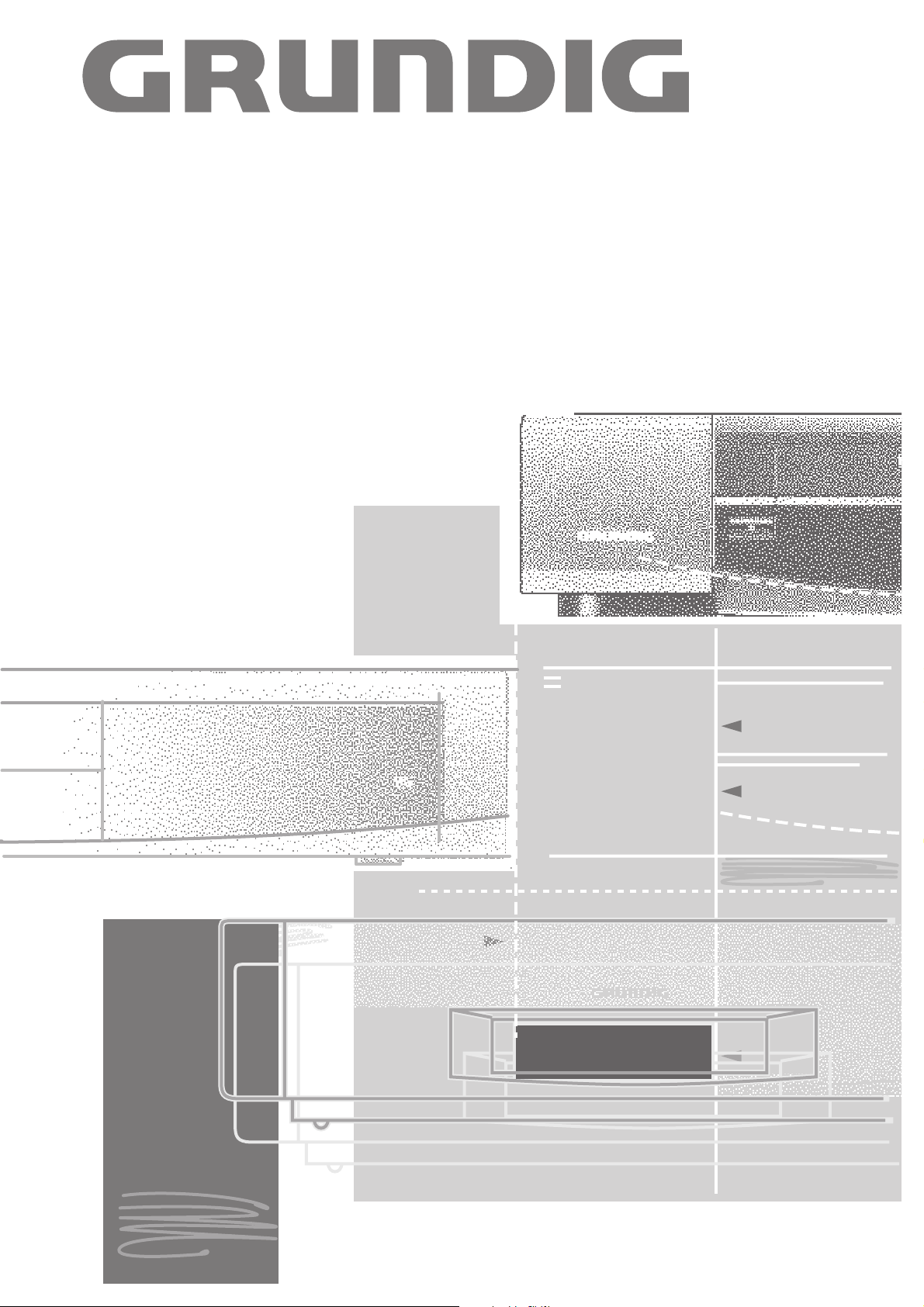
VIDEORECORDER
GV 600 SV
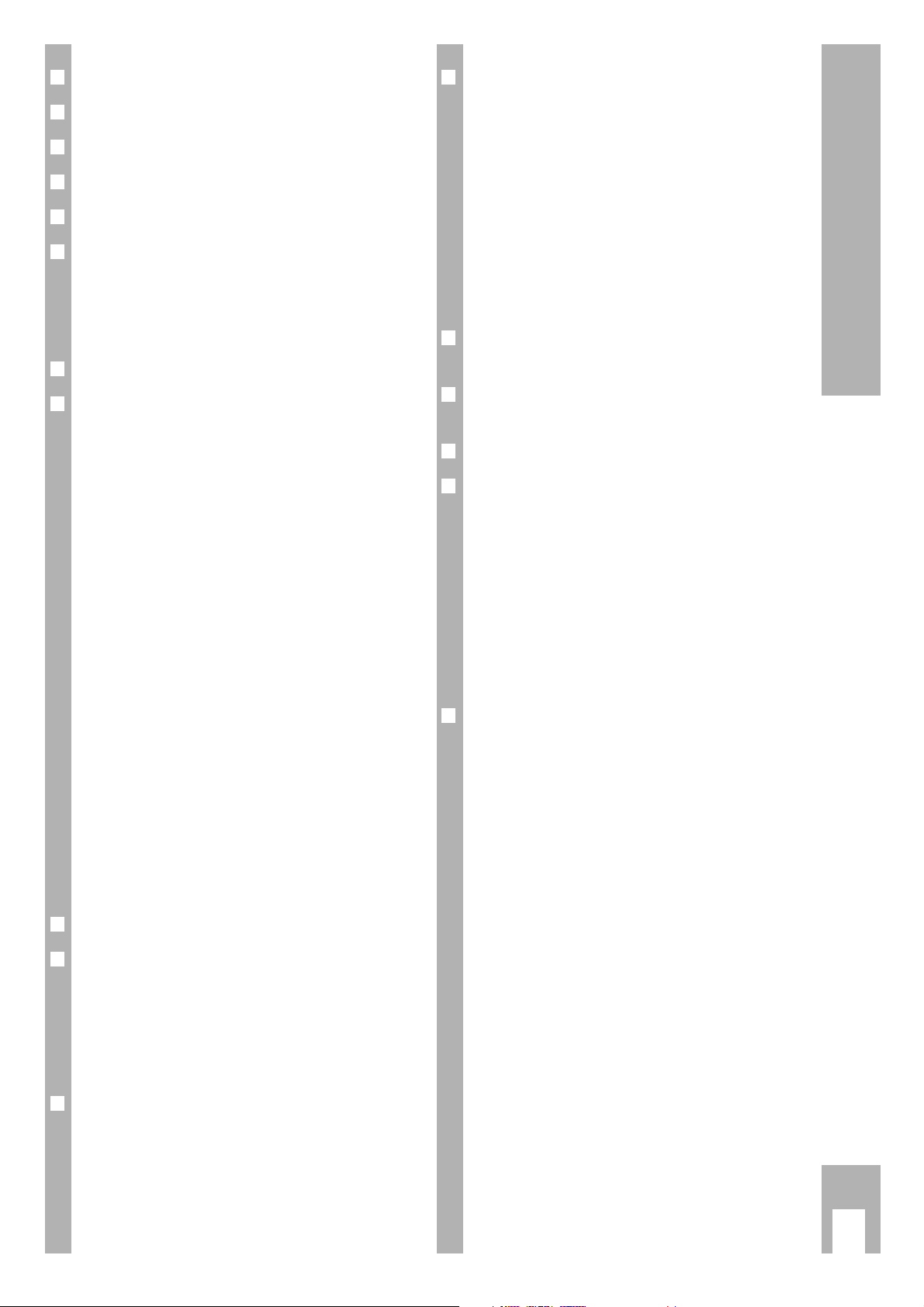
❒
Tips on Operating Instructions 2
❒
Special Features of the Recorder 2
❒
Installation and Safety Precautions 3
❒
The Recorder at a Glance 4
❒
Connecting 5
❒
The Remote Control 6-7
Inserting batteries into the remote control . . . . . 6
The two levels of the remote control . . . . . . . . . 6
At a glance . . . . . . . . . . . . . . . . . . . . . . . . . . . 6-7
❒
The User Guide 8
❒
Settings 9-15
Tuning the TV set to the recorder 9
Tuning . . . . . . . . . . . . . . . . . . . . . . . . . . . . . . . . 9
Improving the picture quality . . . . . . . . . . . . . . . . 9
Switching the recorder’s transmitter
on and off . . . . . . . . . . . . . . . . . . . . . . . . . . . . . . 9
Tuning TV stations 10-14
Transfer of data from the TV set
(Megalogic function) . . . . . . . . . . . . . . . . . . . . 10
Tuning to TV stations with the
automatic tuning system
(ATS euro plus) . . . . . . . . . . . . . . . . . . . . . . . . 11
Re-sorting TV stations –
with the Follow TV function . . . . . . . . . . . . . . . 12
Re-sorting TV stations –
manually . . . . . . . . . . . . . . . . . . . . . . . . . . . . . . 12
Entering data manually . . . . . . . . . . . . . . . . . . . 13
Deleting the data in a programmed position . . . 14
Setting the time and date 14
❒
The Cassette 15
❒
Playback 16-18
At a glance . . . . . . . . . . . . . . . . . . . . . . . . . . . . 16
Additional playback functions . . . . . . . . . . . . . . 17
Adjusting picture/sound quality . . . . . . . . . . . . 17
Locating certain recordings . . . . . . . . . . . . . . . 18
❒
Recording 19-20
At a glance . . . . . . . . . . . . . . . . . . . . . . . . . . . . 19
Entering a stop time . . . . . . . . . . . . . . . . . . . . . 20
Assembling recordings
with clean joints . . . . . . . . . . . . . . . . . . . . . . . . 20
❒
TIMER Recording 21-25
The options . . . . . . . . . . . . . . . . . . . . . . . . . . . 21
Programming with the ShowView
system, variant 1 . . . . . . . . . . . . . . . . . . . . . 22-23
Recorder messages . . . . . . . . . . . . . . . . . . . . . 23
Checking, altering and
erasing TIMER positions . . . . . . . . . . . . . . . . . 24
Interrupting and reactivating the
record standby mode of the recorder . . . . . . . . 24
Programming with the user guide
and manual data entry, variant 2 . . . . . . . . . . . 25
❒
Copying from a second recorder,
CD-i player 26
❒
Operation with a
Satellite Receiver 27-30
❒
Operation with a PAY-TV Decoder 31
❒
Special Functions 32-35
Recording - controlled from external devices . . 32
Continuous playback mode . . . . . . . . . . . . . . . 32
Setting the OSD display function . . . . . . . . . . . 32
The child lock (electronic) . . . . . . . . . . . . . . . . 33
Remote control of other GRUNDIG video
recorders . . . . . . . . . . . . . . . . . . . . . . . . . . . . . 34
Selecting the language for the user guide . . . . . 35
Remote control of the TV set . . . . . . . . . . . . . . 35
❒
Useful Information 36-38
Fixing faults yourself . . . . . . . . . . . . . . . . . . . . 36
Technical data . . . . . . . . . . . . . . . . . . . . . . . . . 37
Overview of code numbers . . . . . . . . . . . . . . . . 37
GRUNDIG Service Germany/Europe . . . . . . . . . 38
Contents GV 600 SV
ķ
1

Tips on the operating manual
Please read the operating instructions carefully so
that you can take full advantage of the many functions your new video recorder has to offer.
– The contents on page 1 give you an overview of
all chapters.
– The numbers in the boxes (for example ) give
the order of operation.
Informs you of additional possibilities or gives
information.
í
Indicates a danger.
– Most of the functions can be performed
using the buttons on the remote control or
the buttons on the recorder.
This is indicated in the operating instructions
(T/y – first symbol: button on remote
control, second symbol: button on recorder).
If operation is only possible using the buttons either on the remote control or the buttons on the recorder then this is indicated at
the start of the chapter or next to the respective button.
Special features of your recorder
❒
This recorder employs the
VHS system
Everything you record with this video recorder can
be played on any recorder that uses the same
system.
Only use quality brand name cassettes.
We recommend BASF VHS video cassettes. These
allow you to take full advantage of your video recorders picture quality.
❒
GRUNDIG Megalogic
Using this Megalogic video recorder in conjunction
with a GRUNDIG Megalogic TV set will means
extremely easy operation.
The possibilities:
– Transfer of TV stations in the same order as the
TV set.
– When playback is started the video programme
position is automatically selected on the TV set.
– The TV station currently “running” on the TV
screen is recorded immediately after recording
has been started.
Ǻ
1
❒
The remote control ...
... is the central control unit for this video recorder
and is used to carry out various functions of suitable Grundig TV sets.
From the comfort of your armchair, you can control
nearly all the recorder functions.
❒
GRUNDIG On-Screen menu –
what is it?
The on-screen menu is an user guide which makes
seemingly complicated settings and data entries
easy and understandable for everyone.
The correct menus, tables and dialogue lines - from
which you can determine the next possible operating steps - always appear on the screen.
To make programming easier, the corresponding
buttons on the remote control are also shown.
You will be guided systematically and step for step
until you have achieved the desired result.
It is possible to use the on-screen menu in several
languages.
❒
The video recorder can be preprogrammed
– for six broadcasts over a period of 31 days;
– for daily or weekly TV programmes broadcast
– at the same time;
– with or without VPS/PDC control.
❒
Programming with the
ShowView system
ShowView simplifies programming your video
recorder. You simply enter the ShowView code provided in your TV programme guide, and confirm the
entry.
SHOWVIEWTMare trade marks of Gemstar Development Corporation.
The SHOWVIEW-system is manufactured under
license from Gemstar Development Corporation.
❒
VISS, the VIDEO INDEX SEARCH SYSTEM
This system allows you to find the exact beginning
of your own recordings.
Special features of your Recorder
ķ
2
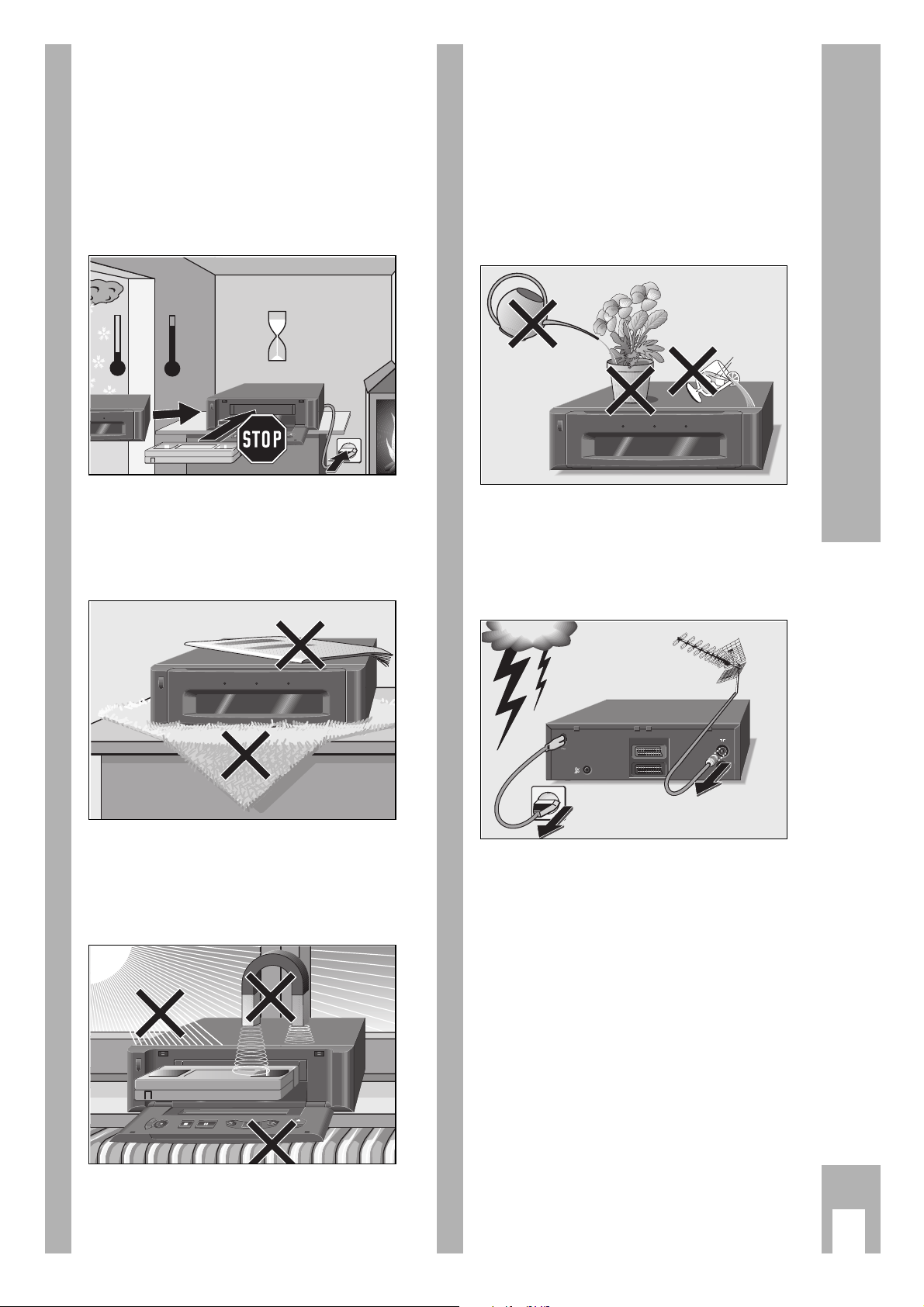
Ń
!
This video recorder is intended for the reception,
recording and reproduction of TV picture and
sound signals.
Any other application is expressly prohibited.
Ń
!
If the recorder is exposed to drastic temperature
changes, for example taking it from a cold to a
warm place, connect the recorder to the mains supply and let it stand at the new place for at least two
hours without a cassette being loaded.
Ń
!
Place the recorder on a flat and hard surface.
Do not place the recorder on a mat or anything
similar. Do not place any objects (e.g. newspapers)
on the recorder as this would cover the ventilation
slots which must not be obstructed.
Ń
!
Do not place the recorder in the immediate vicinity
of a heat source or in direct sunlight as this would
also prevent appropriate cooling.
Keep the recorder away from magnetic fields (e.g.
loudspeakers).
Ǽ
Ļ
ļ
TIMER RECORDCASS. IN
Ǽ
Krieg im Balkan
°C
2h
°C
RECORD
Ǽ
Ļ
ļ
Ń
!
Do not expose the recorder or the cassette to any
moisture.
The recorder is intended for use in dry rooms.
If you wish to operate it in the open air, make absolutely sure that it is protected against moisture
(rain, splashes of water).
Do not place any object filled with water (vases and
similar) on the recorder. The object might fall over
and the liquid spilling into the unit would impair its
electrical safety.
Ń
!
Thunder storms are a danger for any electrical
appliance. Even when switched off, the recorder
might be damaged by lightning striking the mains
supply and/or aerial lead.
During a thunder storm you should always disconnect the mains and aerial plugs.
Ń
!
Never insert any foreign objects into the cassette
compartment or the ventilation slots. This might
damage the sensitive mechanism.
Ń
!
Never open the recorder.
Damage caused by unqualified work is not covered
by the manufacturer’s guarantee.
ń
DECODER AV2
EURO AV1
TIMER RECORDCASS. IN
Ǽ
Installation and Safety Pecautions
ķ
3
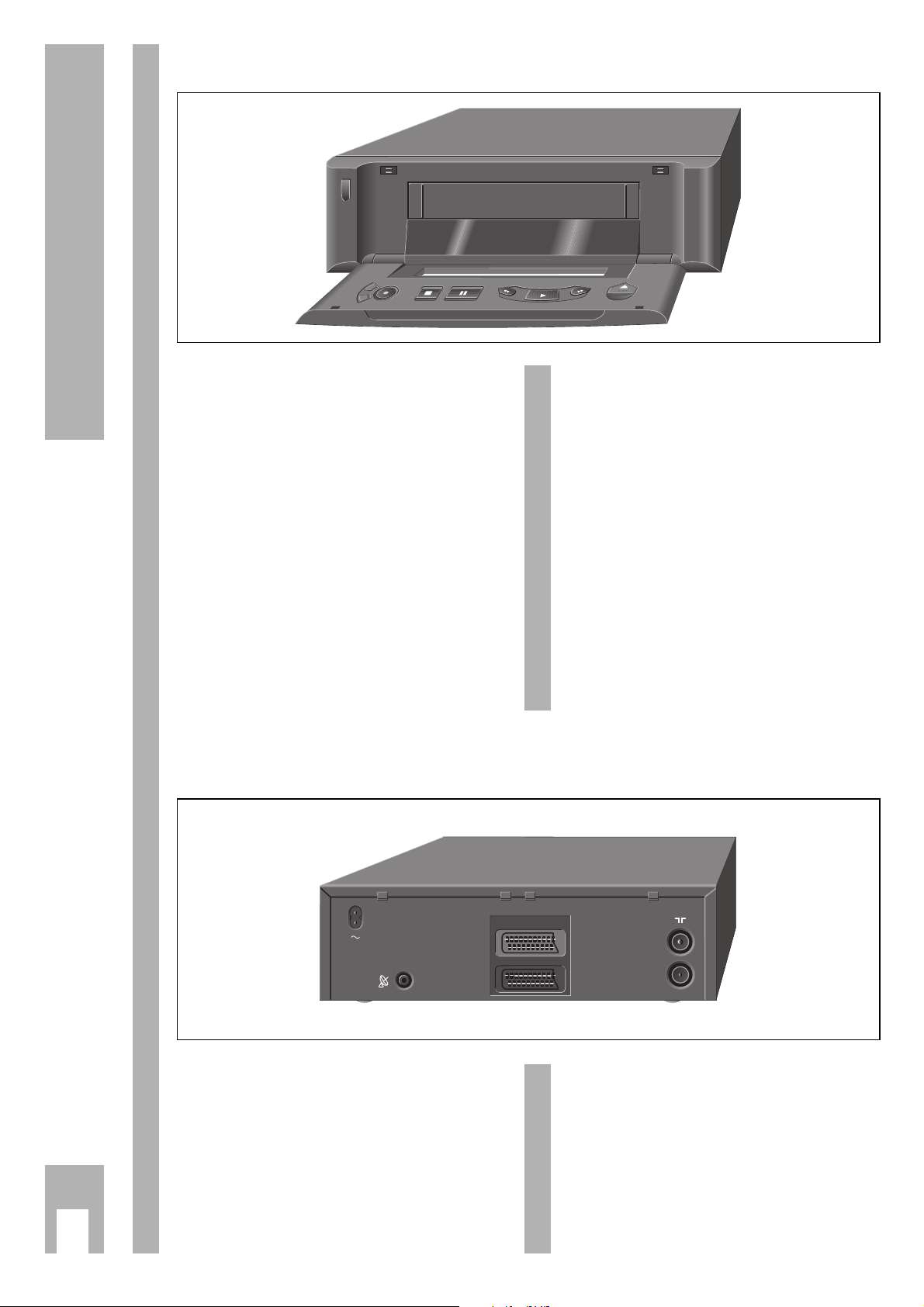
ķ
4
The Recorder at a Glance
• Display indicator (on the front of the
TIMER
flap), lights up when the TIMER is
programmed.
• Display indicator (on the front of the
CASS. IN
flap), lights up when there
is a cassette in the recorder.
• Display indicator (on the front of the
RECORD
flap), lights up during recording.
z
Switches the recorder off.
®†
For selecting the programme
positions.
K
Starts recording.
u
Ends all functions
V
Pause in recording mode,
freeze-frame in playback mode.
{ Backwards picture search during
playback;
rewind tape in stop mode.
y
Starts playback.
} Forwards picture search during play-
back;
fast forward tape in stop mode.
w
Ejects the cassette.
Ǽ
Ļ
ļ
The front
~ Mains socket.
ʐ
Socket for connecting a satellite
receiver control cable.
DECODER AV 2 Connection for PAY-TV decoder,
satellite receiver, CD-i player.
EURO AV 1
Connection for TV set or
second recorder.
–
II
–
Aerial input socket.
ń
Aerial output socket.
ń
DECODER AV2
EURO AV1
The back
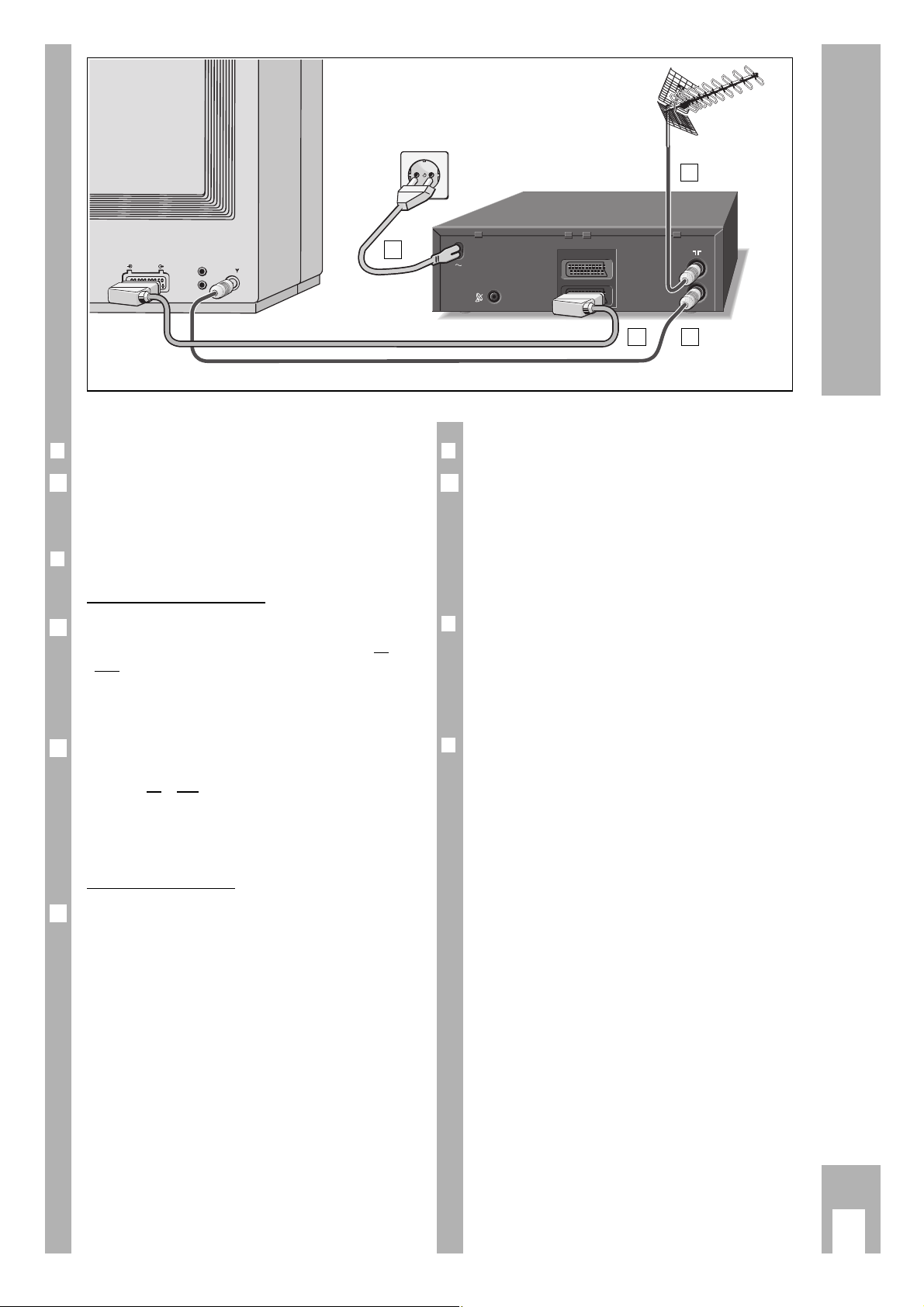
ķ
5
❒
Connecting the recorder to the aerial
Remove the aerial cable from the aerial socket on
the TV set and insert it into the aerial socket on the
recorder.
❒
Connecting the recorder and the TV set
W
ith the EURO-AV cable
If the TV set is provided with a EURO-AV socket,
connect this socket using the EURO-AV cable supplied to the EURO AV 2 socket on the recorder.
– The advantage of this connection is even better
picture and sound quality during playback and in
the EE mode (loop-through mode).
If the TV set connected has Megalogic functions,
then the recorder and TV set must be connected
using the su
pplied EURO-AV cable.
Detailed information on the megalogic functions
can be found in the relevant chapters of the operating instructions.
With the aerial cable
Insert the aerial cable supplied into the ńsocket
on the recorder and into the aerial socket on the TV
set.
3
Ǻ
2
1
Connecting
ń
DECODER AV2
EURO AV1
EURO-AV
❒
Connecting the recorder to the mains
Insert the mains cable supplied into the mains
socket on the recorder.
Insert the plug of the mains cable into the mains
supply socket. The recorder is now on.
Ń
!
The recorder is only isolated from the mains when
the mains plug has been pulled out.
❒
Connection possibilities for further
appliances …
… such as a second video recorder, a Pay-TV decoder, satellite receiver etc. are described in the chapters on these appliances.
❒
Switching the recorder off
(energy-saver mode)
When in standby mode – time visible in display on
recorder – press the
¢
Ǽ
/zbutton.
– The recorder is switched off, the time display dis-
appears.
In this mode the recorder consumes very little
power.
Ń
!
If TIMER recording is programmed, the recorder
cannot be switched off.
Ń
!
The recorder can only be switched back on with the
z
button on the recorder.
4
4
2
1
3
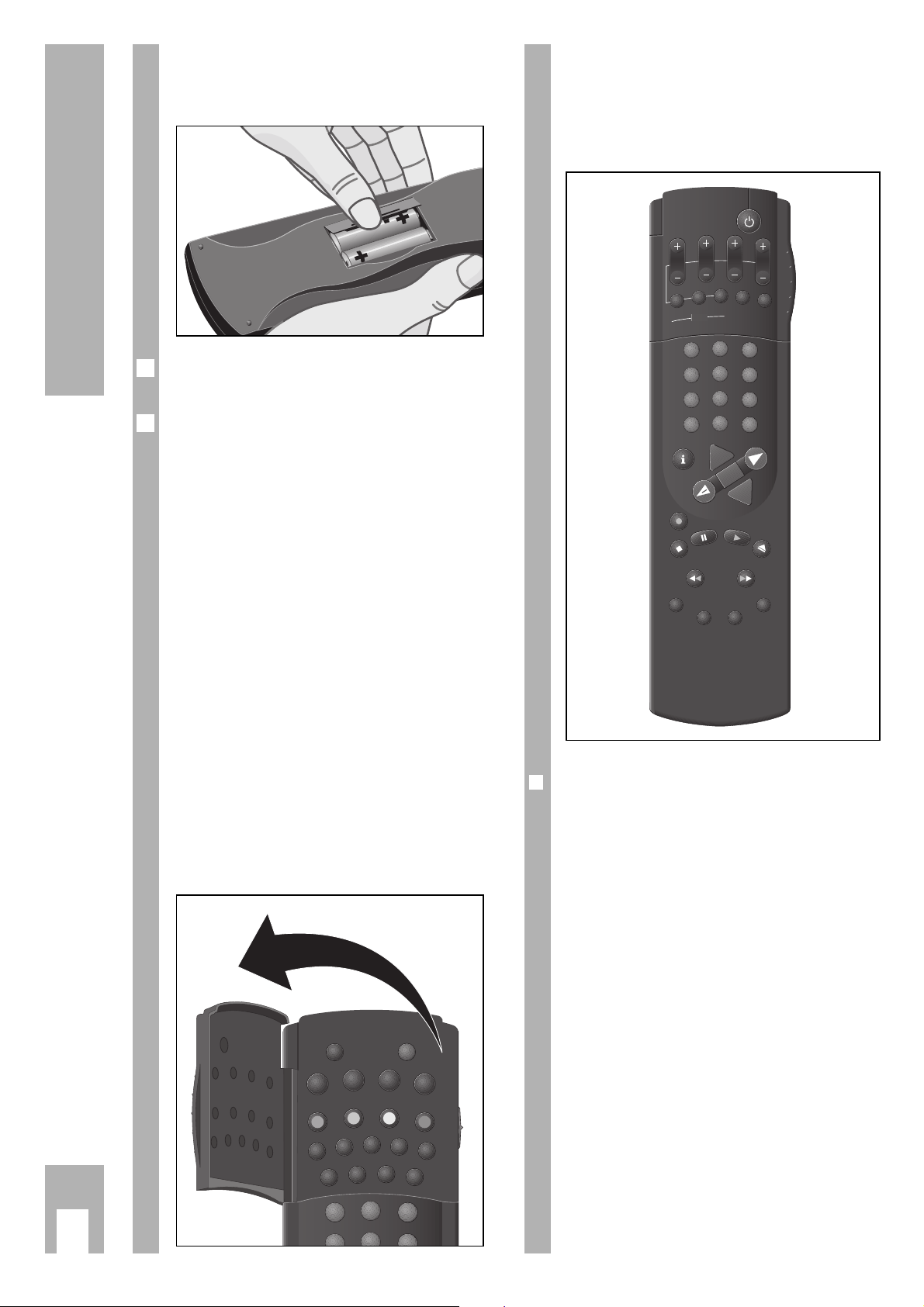
ķ
6
Inserting batteries into the remote
control
Press the catch and remove the cover from the battery compartment.
Insert the batteries (2 x1.5 V, type Micro RO3P).
Ń
!
Observe correct polarity; marked on bottom of the
battery compartment.
Ń
!
If your recorder no longer responds correctly to the
remote control commands, the batteries may be
exhausted.
Exhausted batteries must be removed.
The manufacturer cannot be held responsible for
damage resulting from battery leakage.
Exhausted batteries must be handed over to a special
waste collecting point (environmental protection).
The two levels of the remote
control
The buttons on the remote control are located on
two separate levels.
The buttons that are required for essential operating functions are located on the upper level.
The buttons that are required for convenience functions are located on the level under the flap.
3
2
1
ȄǼ
ɾ
Ƒї
IJ
STOP
REC.-MODE
PAL/SEC
CODE
RESET
AUDIO
COUNTER
ED
/EW
VPS/
PDC
C/S
2
1
At a glance
The buttons on the remote control are explained
briefly on this and the following pages.
For operation please see the respective chapter of
these opüerating instructions.
The Remote Control
❒
Buttons for TIMER programming
A Switches the recorder off (standby).
B
PROGRAM
Selects the TV station.
B
DAY Selects the day.
B
START Selects the start time.
B
STOP Selects the stop time.
¢
SET/CHECK Calls up the » RECORD PROGRAM-
MING « table for checking and for
altering data.
¢
CLEAR
Deletes data.
¢
ON/OFF Interrupts/activates the TIMER
recording.
¢
SP/LP No function.
¢
SV/V+ Initiates ShowView programming
(shown as SV in the on screen display).
➡
STA
DAY
R
G
O
R
P
SET/CHECK
M
A
RT
STOP
ON/OFF
S
P
/LP
R
A
CLE
ER
TIM
1
4
7
SV/V+
2
3
5
6
8
9
0
AVVPT
+
+
OK
-
I
N
D
E
X
I
N
D
E
X
M
A
R
K
E
D
I
N
G
N
I
K
C
A
R
T
E
S
A
R
E
X
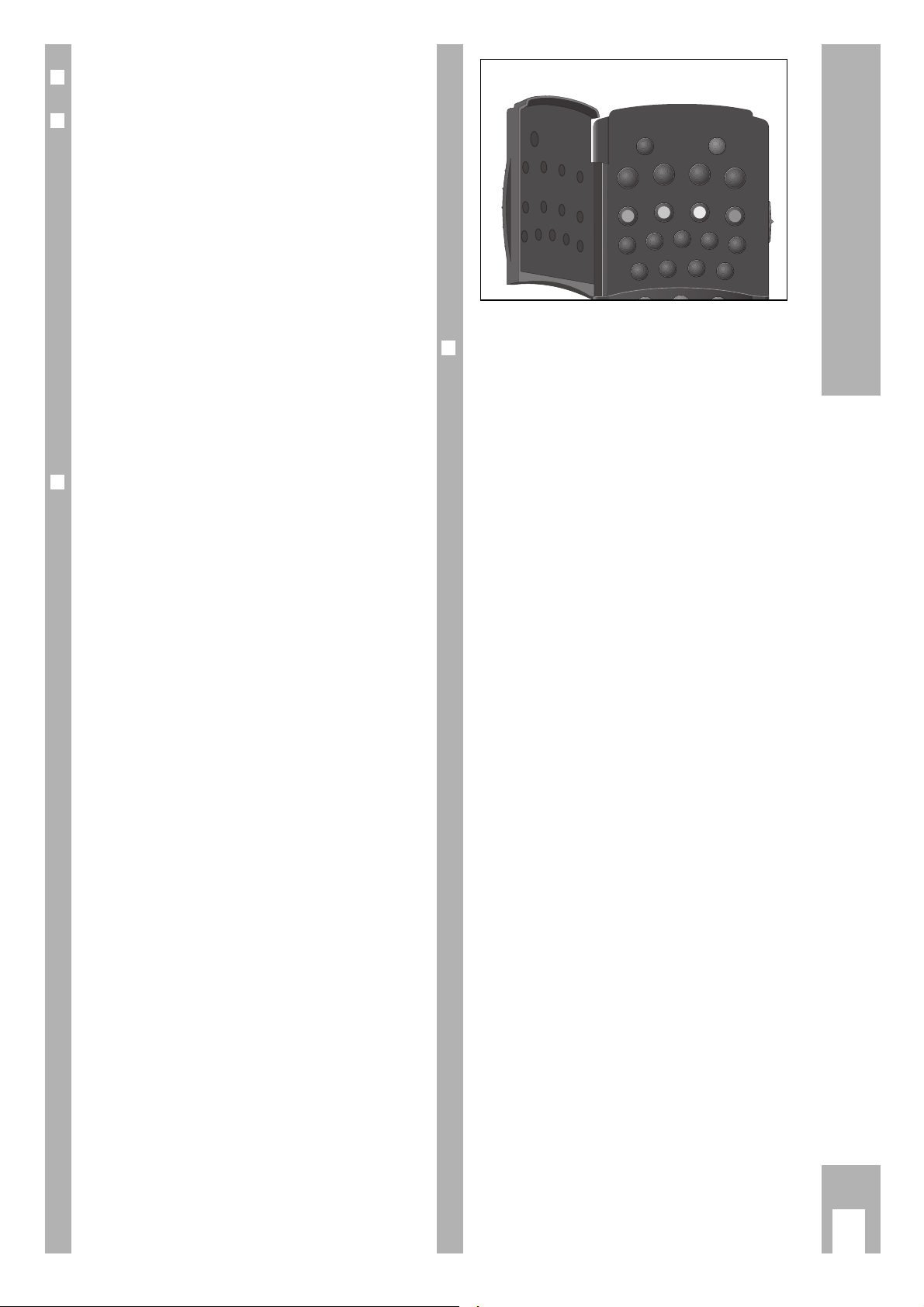
ķ
7
❒
Switch for selecting the VCR functions
❒
Buttons for various entries
1
...
0
Numbered buttons for various
entries.
g
No function.
e
Selects programming position A1 or
A 2 for recording or for TIMER programming.
h
Switches to the info table and back
to the TV picture.
C Cursor buttons,
FE for moving the cursor
D (marker);
for selecting various functions;
for finetuning the TV stations.
G
Confirms data.
❒
Drive mechanism buttons
K Starts recording.
H Stops all functions.
W Pause in recording mode,
freeze-frame in playback mode.
T Starts playback.
N Ejects the cassette.
Y Reverse picture search in playback
mode;
rewind during stop.
X Forwards picture search in playback
mode;
Fast forward during stop.
¢
INDEX
Selects the INDEX search function.
¢
INDEX MARK Sets markers.
¢
INDEX ERASE Erases markers.
¢
TRACKING Activates the tracking function.
❒
Buttons under the flap
¢
Ȅ
Calls up the time.
¢
Ǽ
Switches the recorder off (standby).
¢
ɾ
No function.
¢
Ƒ
No function.
¢
ї
No function.
¢
s
No function.
Z
VPS/PDC (red) Switches VPS/PDC control off/on.
Z
ED/EW (green) Selects a “weekly” or “daily” recor-
ding (when programming with the
TIMER).
Z
(yellow)
No function.
Z
C/S (blue) Switches from channel number to
special cable number (when tuning
to TV stations).
¢
No function.
¢
PAL/SEC No function.
¢
REC-MODE No function.
¢
No function.
¢
CODE For preselection of various special
functions.
¢
COUNTER
Switches between the playing time
and tape length display.
¢
RESET Resets the tape length display to
0.00.00.
¢
AUDIO No function.
¢
No function.
The Remote Control
ȄǼ
ɾ
Ƒї
STOP
IJ
VPS/
/EW
ED
PDC
REC.-MODE
PAL/SEC
RESET
COUNTER
C/S
CODE
AUDIO
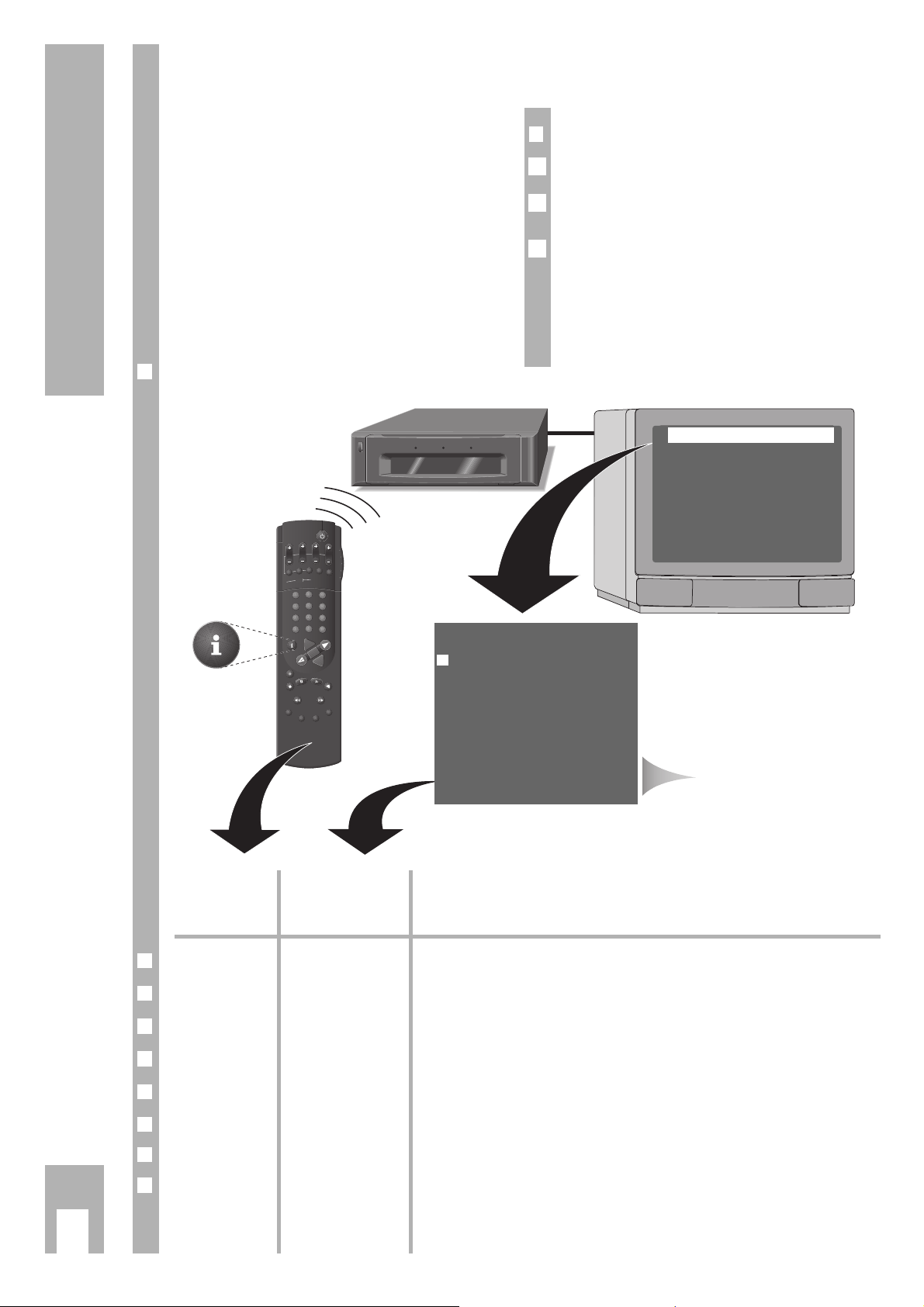
ķ
8
The GRUNDIG user guide on the
screen of the TV set
… provides a dialogue between you and the
recorder.
The recorder responds to many functions which
you select using the remote control, with info tables
and dialogue lines on the screen of the TV set.
Symbols for the buttons on the remote control and
dialogue lines on the screen of the TV set.
You are guided step by step, simply and understandably.
❒
Preparation
Switch the TV set on.
Select the programme position for the video recorder on the TV set (AV programme position).
If the recorder is connected to a TV set with Megalogic functions, the procedure is carried out automatically. When you press the h button the TV set
is switched on and the AV programme position is
selected automatically.
Ǻ
2
1
The User Guide
S
P
/
L
P
ON/OFF
C
L
E
A
R
S
E
T
/
C
H
E
C
K
T
I
M
E
R
S
V
/V
+
P
RO
G
RAM
S
T
O
P
DAY
S
T
A
R
T
OK
+
+
-
0
9
3
6
8
7
5
2
1
4
AVVPT
I
N
D
E
X
I
N
D
E
X
M
A
R
K
T
R
A
C
K
I
N
G
I
N
D
E
X
E
R
A
S
E
Dialogzeilen
TIMER RECORDCASS. IN
Ǽ
Button on the Representation in Function
remote control the info table and
the dialogue lines
❒
h i
Calls up the info table and switches back to the TV picture.
❒
1 2 … 90 0-9
For entering data directly.
❒
DC Ļļ
For step by step selection of functions or lines in a table.
❒
FE ĵŁ
For switching between tables, for selecting data and for altering settings.
❒
B
+
–
For entering data step by step for TIMER recording.
❒
G OK
For activating a function and for confirming data and settings.
❒
¢
CLEAR CLEAR For deleting data.
❒ ¢
Ǽ
none To end info tables and settings at any time
.
RECORD PROGRAMMING
A1/A2 RECORD PREPARED
CHILD LOCK
INFO DURATION
INSTALLATION
SET TIME/DATE
––––––––––––––––
ļĻ OK i
PROG DAT START STOP
>
RTL2 01 12:01 13:00 *
ARD 02EW 10:01 11:00 *
PRO7 03ED 08:00 09:00
ZDF 04 00:00 00:10
VOX 05 00:20 00:30
SW3 06 01:40 02:12
–––––––––––––––––––––––
ļĻ CLEAR OK i
INFO table
❒
Calling up the info table
Dialogue lines

ķ
9
Settings
Tuning the TV set to the recorder
The TV set receives programmes from different stations transmitted on certain channel numbers.
The recorder also transmits on a channel (between
channels 21 (frequency 471MHz) and 69 (frequency 855 MHz) in the UHF band).
Channel 34, is set in the factory.
The recorder “searches” for a free channel and
shows the channel number or frequency in the display.
This channel number/frequency must then be set
on the TV set.
Ń
!
This adjustment is not necessary if the recorder and
the TV set are connected with a EURO-AV cable
(see chapter “Connecting” on page 5).
To prevent picture interference, in this case switch
off the recorder transmitter, see chapter on
this page.
❒
Preparation
Switch the TV set on.
Select the programme position for the video recorder on the TV set (AV programme position).
❒
Tuning
Hold the
¢
CLEAR button on the remote control
down (for approx. 6 seconds).
Hold the T button on the remote control down
(for approx. 6 seconds).
– The recorder “searches” for a free channel and
shows it in the display.
Press the E button if you want to carry out setting
in the frequency range. Use the F button to return
to channel setting.
Enter and store this channel number/frequency on
the TV set (see TV set operating instructions).
– A “test picture will appear on the TV screen”
which is transmitted by the recorder.
Ń
!
If the “test picture” picture quality is good, store the
setting with the G button on the remote control
and end using the z button on the recorder.
Ń
!
If the “test picture” picture quality is poor or has
deteriorated for one or more TV stations on your TV
set, switch the recorder off by pressing the z but-
ton on the recorder twice. Check the TV stations on
the TV set.
If the interference only occurs when the recorder is
switched on, proceed as described in the chapter
“Improving the picture quality” on this page.
3
Ǻ
2
1
2
1
❒
Improving picture quality
Use the button on the remote control for this function.
On the TV set, search for a channel – in the UHFband between the channels 21 and 60 – which is
not occupied by a TV station (only snow on the picture screen).
– The channel number is indicated on many TV
sets, for example »
C 40
«.
Store channel on TV set.
Hold the
¢
CLEAR
button on the remote control
down (for approx. 6 seconds).
Use the DCbuttons on the remote control to set
the free channel on the TV set.
This will be shown on the recorder display, for
example »
MOD C 36
«.
– If the correct channel is set then the recorder
“test picture” will appear on the TV screen.
If the TV set has a frequency indicator instead of a
channel indicator, the setting can be made in the
frequency range by pressing the F or E button
and by changing the setting with the
DC buttons.
Store the setting with the G button on the remote control and end using the
¢
Ǽ
button.
❒
Switching the recorder’s transmitter off
and on
If your recorder receives many TV stations between
the channels 21 and 69 in the UHF band, you may
experience picture interference when using your
recorder. To avoid this, the recorder’s transmitter
may be switched off.
Ń
!
If the transmitter is switched off, playback via the
aerial cable is not possible.
In order for the picture/sound signal of the recorder
to be passed to the TV set, the two units must be
connected with a EURO-AV cable (see page 5).
Switch off the video transmitter by pressing the
¢
CLEAR button (approx. 6 seconds) and then pres-
sing the
¢
TIMER ON/OFF button on the remote con-
trol. Confirm the entry using the G button on the
remote control.
– The video transmitter has been switched off.
– Brief display on video: »
MOD OF F
«.
Switch on the recorder’s transmitter, press
¢
CLEAR
(for approx. 6 seconds), followed by the
G button on the remote control.
– The video transmitter has been switched on.
– The modulator channel is displayed on the video.
Ń
!
If the video recorder is connected to a Megalogic
television set, the video recorder transmitter will be
switched off automatically and cannot be switched
on.
2
1
Ǻ
4
Ǻ
3
2
1
Ǻ
➡
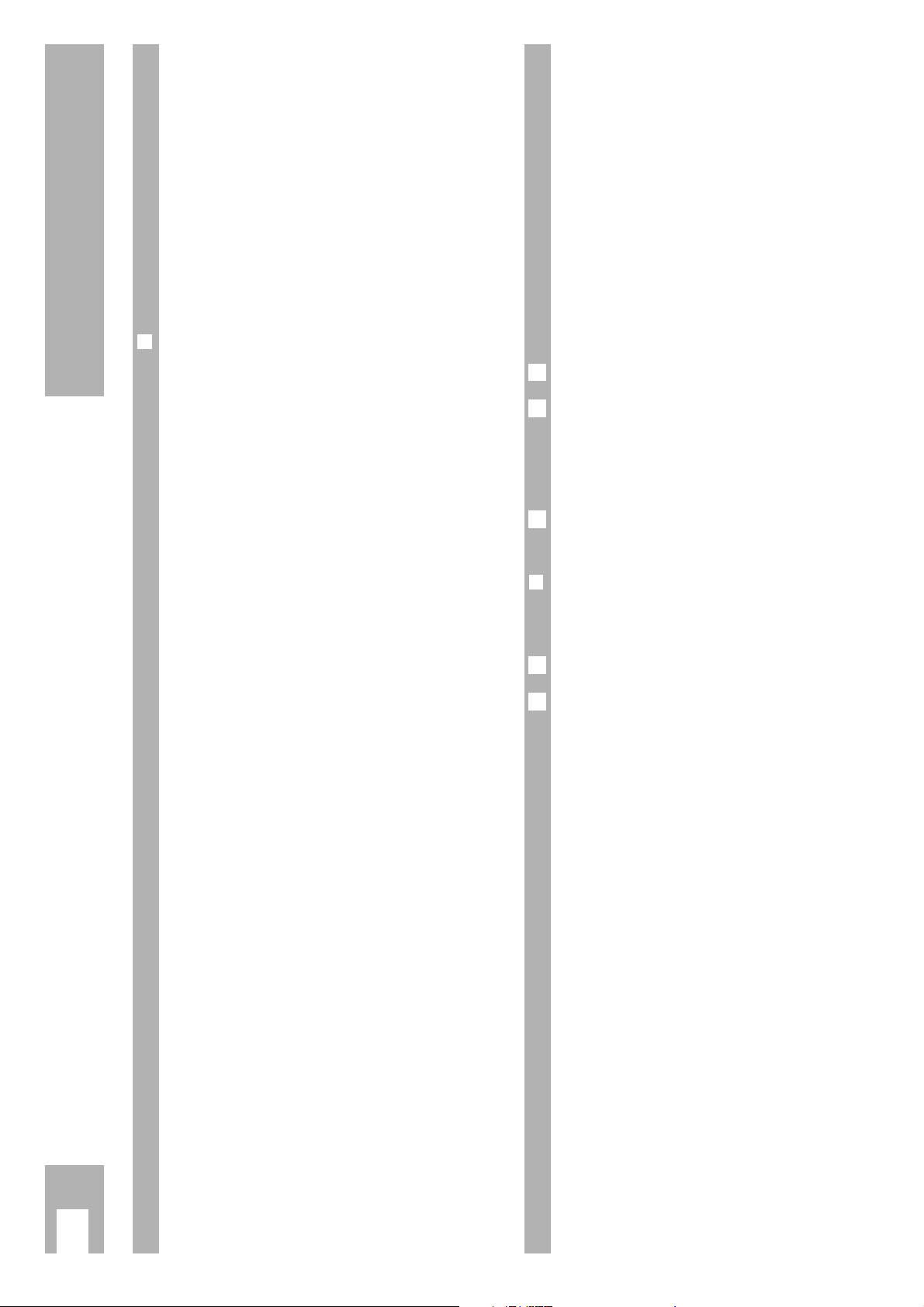
Tuning TV stations
Television stations broadcast programmes on different frequences/channels.
The recorder has a built-in receiver. It can therefore
receive and record television programmes independently of the TV set.
First, you must tune your recorder to the channels
used by the different TV stations.
There are 99 programme positions available. They
can be tuned as required to TV stations from the
aerial or a cable connection.
❒
Possibilities for tuning TVstations:
1. By transfer of data from the TV set.
The TV set must be provided with Megalogic
functions.
2. With the automatic tuning system (ATS euro
plus). The recorder searches, sorts and stores all
channels/special channels which can be received
at its location.
This procedure depends on the language and
country you select, as well as the quality of
reception of the TV stations.
If you are not satisfied with the order in which
the TV stations are allocated, the order can be
changed later.
3. By entering data directly.
4. By searching manually, for example if there are
new TV stations, or if the recorder cannot find a
TV station with the automatic tuning system.
Accepting data from the TV set
(Downloading with the Megalogic
function)
If the recorder is connected to a TV set with Megalogic function, the recorder automatically accepts
the TV programmes that are stored in the TV set.
If a programme position is changed on the TV set
the recorder will automatically accept this change.
To enable the recorder to do this, you must carry
out the following steps in the order indicated.
Ń
!
Recorder and TV set must be connected with the
EURO-AV cable provided with your recorder and
the TV set must be switched on.
Remove the plug for the recorder from the mains.
Re-insert the plug for the recorder into the mains.
– The recorder automatically accepts the TV
programmes from the TV set.
The recorder will now have the same programme
allocation as the TV set.
If a programme position is changed on the TV set
the recorder will automatically accept the change.
❒
When moving house
If you move house you must first clear the “old” TV
stations. Do this as follows:
Remove the plug for the recorder from the mains.
Press the z button on the recorder and hold down
for longer than 10 seconds while reinserting the
mains plug.
– The data is erased.
The “new” TV stations can now be accepted from
the TV set with the Megalogic function.
2
1
Ǻ
2
1
ķ
10
Settings
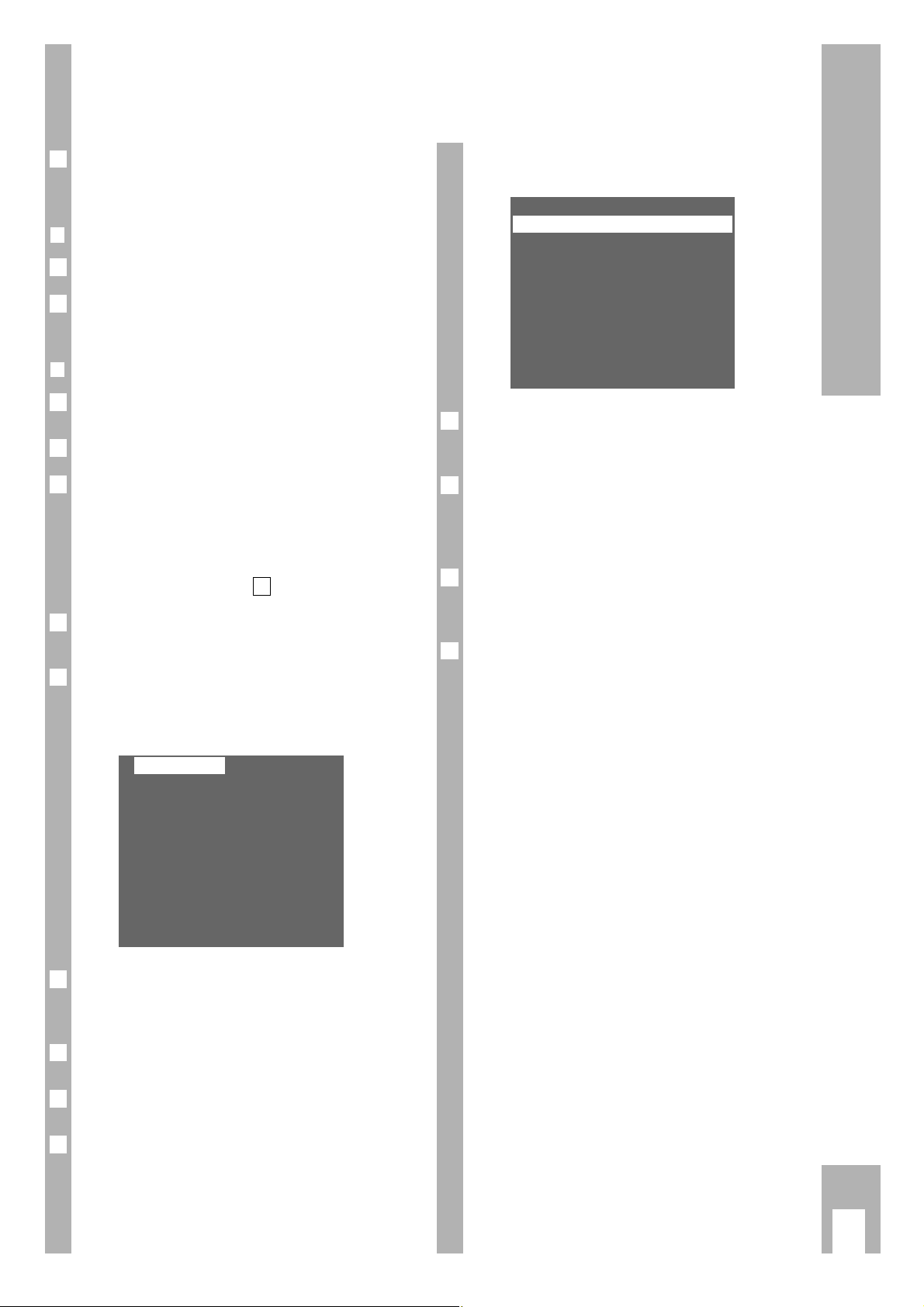
Settings
ķ
11
➡
Tuning to TV stations with the
automatic tuning system
(ATS euro plus)
This function is not required, if the
television stations were set using the Megalogic
function (see page 10).
❒
Preparation
Switch TV set on.
Select the programme position for the video recorder (AV programme position).
❒
Example
Use the buttons on the remote control for this function.
Call up the info table using the h button.
When the recorder is switched on for the first time
the » INSTALLATION « table appears immediately
after the h button is pressed.
Use the DC buttons to select the » ATS EURO
PLUS« line and call it up using the G button. die
Continue operation at step .
Select the » INSTALLATION « line using the DC
buttons and call it up using the G button.
Call up the » ATS EURO PLUS « line with the G
button.
– The » SPRACHWAHL « (SELECT LANGUAGE)
table appears.
Select the language for your location using the
FE DC keys and confirm using the G button.
Select the country (location) using the FE DC
button.
If the country you require is not listed in the table,
select the »??« line.
Start the ATS euro plus search using the G button.
– Display on recorder: »
ATS
« and »°«.
– The recorder searches for TV stations, and sorts
and stores them.
6
Ǻ
5
4
DEUTSCH PORTUGUÊS
ESPAÑOL SVENSKA
FRANÇAIS NORSK
ENGLISH DANSK
ITALIANO SUOMI
NEDERLANDS
–––––––––––––––––––
ļĻ
ĵŁ
OK i
3
2
4
Ǻ
1
Ǻ
2
1
Ǻ
– When the search has been completed the
»TV STATION TABLE« appears.
The station identification is inserted automatically
into the » TV STATION TABLE « for TV stations
which broadcast a VPS/PDC signal.
The station identification may only be entered
manually for stations which do not broadcast a
VPS/PDC signal. How to enter this information is
explained in the example on page 13.
How to alter the sequence of TV stations, enter data
manually, and delete data is explained in the examples on the following pages.
End the setting using the
¢
Ǽ
button.
7
Ǻ
Ǻ
Ǻ
PR CH PC DEC
01 C06 ARD OFF
02 C34 ZDF OFF
03 C59 BR3 OFF
04 C40 RTL OFF
05 C36 SAT1 OFF
06 C21 PRO7 OFF
07 C48 WDR OFF
–––––––––––––––––––
GREEN: COPY/SORT
ļĻ
ĵŁ
CLEAR OK i
