Page 1
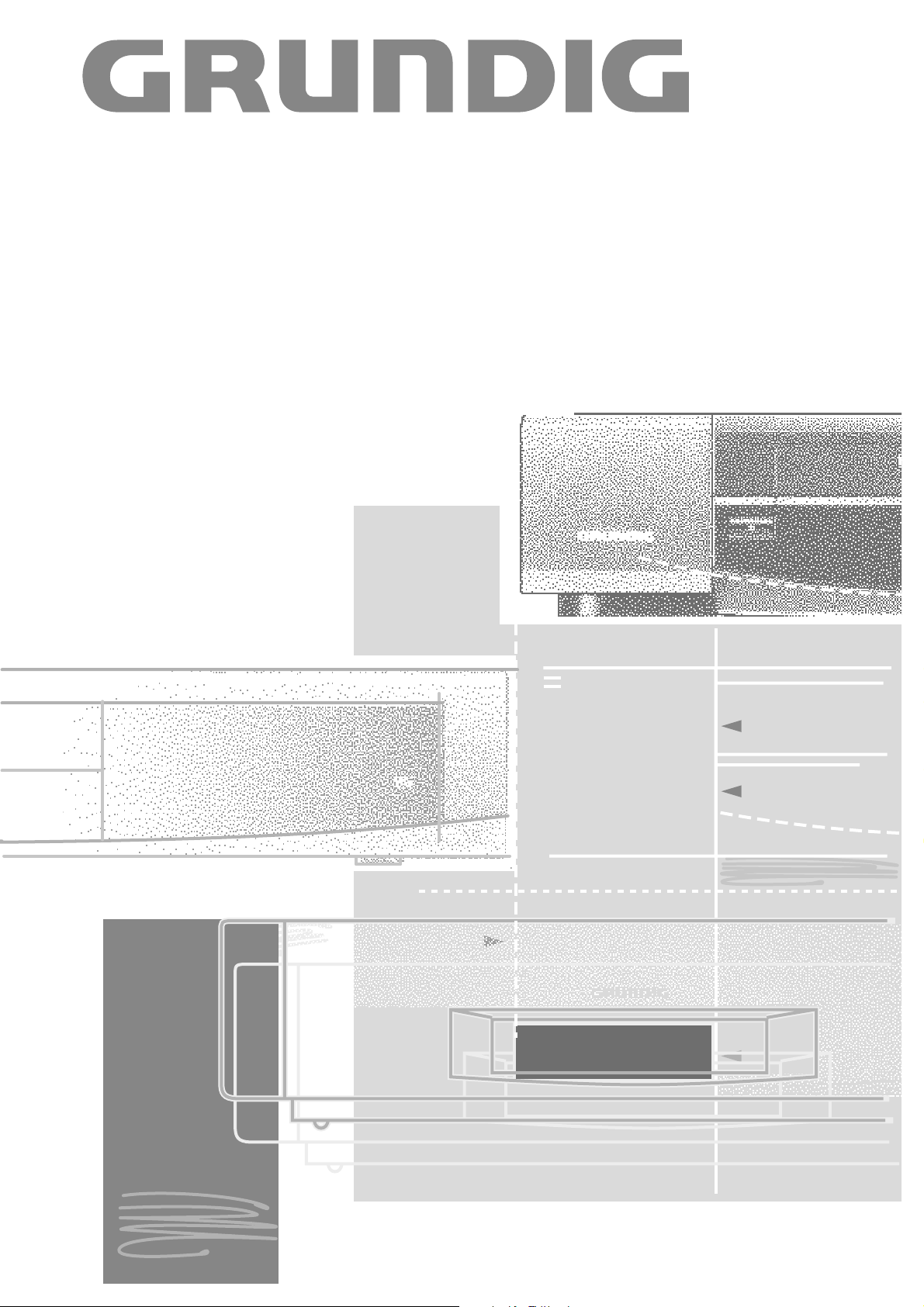
VIDEORECORDER
GV 560 HiFi
Page 2
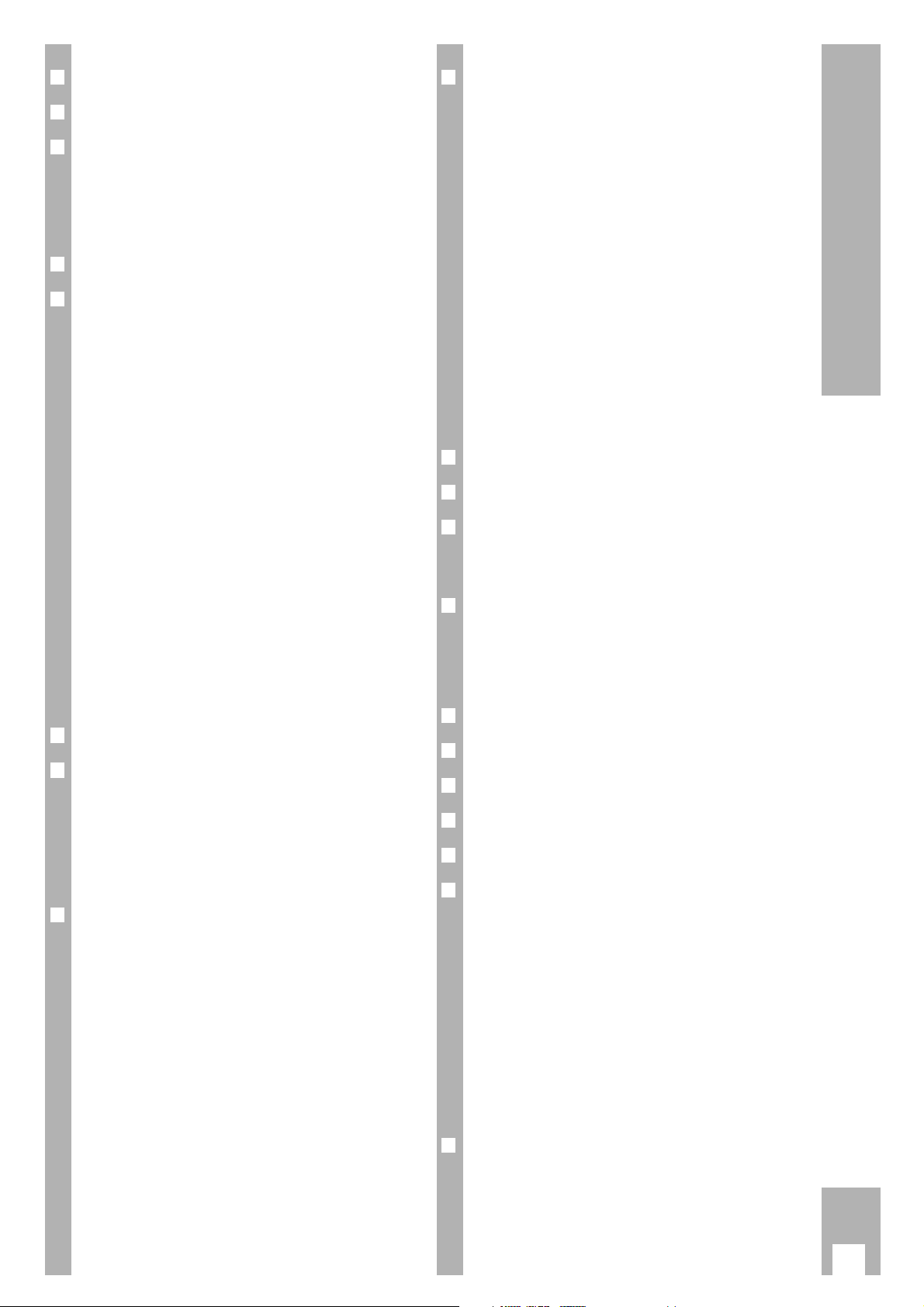
r
Installation and Safety Precautions 2
r
Connecting 3
r
The Remote Control 4-5
Inserting batteries into the remote control . . . . . 4
The two levels of the remote control . . . . . . . . . 4
At a glance . . . . . . . . . . . . . . . . . . . . . . . . . . . . 4-5
.
r
The User Guide 6
r
Settings 7-12
Tuning the TV set to the recorder 7-8
Tuning . . . . . . . . . . . . . . . . . . . . . . . . . . . . . . . . . 7
Improving picture quality . . . . . . . . . . . . . . . . . . 8
Switching the recorder´s transmitter
off and on . . . . . . . . . . . . . . . . . . . . . . . . . . . . . . 8
Tuning TV stations 9-12
Tuning TV stations using the automatic
channel search and memory system
(ATS euro plus) . . . . . . . . . . . . . . . . . . . . . . . . 10
Resorting TV stations –
with the Follow TV function . . . . . . . . . . . . . . . 11
Resorting TV stations –
manually . . . . . . . . . . . . . . . . . . . . . . . . . . . . . . 11
Entering data manually . . . . . . . . . . . . . . . . . . . 12
Deleting the data for a programme position . . . 12
r
The Cassette 13
r
Playback 14-16
At a glance . . . . . . . . . . . . . . . . . . . . . . . . . . . . 14
Additional playback functions . . . . . . . . . . . . . . 15
Adjusting picture/sound quality . . . . . . . . . . . . 15
Locating certain recordings . . . . . . . . . . . . . . . 16
r
Recording 17-19
At a glance . . . . . . . . . . . . . . . . . . . . . . . . . . . . 17
Entering a stop time . . . . . . . . . . . . . . . . . . . . . 18
Assembling recordings
with clean joints . . . . . . . . . . . . . . . . . . . . . . . . 18
Recording title lines . . . . . . . . . . . . . . . . . . . . . 18
Special features of sound recording . . . . . . . . . 18
Recording subtitles, manual selection . . . . . . . 19
Recording subtitles with immediate recordings
and TIMER recordings, automatic selection . . . 19
r
TIMER Recording 20-24
The options . . . . . . . . . . . . . . . . . . . . . . . . . 20
Programming with the ShowView
system, variant 1 . . . . . . . . . . . . . . . . . . . . . . . 21
Recorder messages . . . . . . . . . . . . . . . . . . . . . 22
Checking the occupied TIMER positions . . . . . 22
Altering the data of a TIMER position . . . . . . . . 22
Deleting an occupied TIMER position . . . . . . . . 22
Interrupting the record stand-by mode
of the recorder . . . . . . . . . . . . . . . . . . . . . . . . . . 22
Reactivating the record stand-by mode
of the recorder . . . . . . . . . . . . . . . . . . . . . . . . . 22
Programming with the teletext pages
from the broadcasters, variant 2 . . . . . . . . . . . 23
Programming with the user guide
and manual data entry, variant 3 . . . . . . . . . . . 24
r
Creating title lines 25
r
Teletext Mode 26-27
r
Copying from a Second
Recorder, Camcorder,
CD-i Player 28
r
Insert-Splice Function 29-30
Insert/Dubbing function . . . . . . . . . . . . . . . . . . 29
Insert/Video function . . . . . . . . . . . . . . . . . . . . 29
Insert/Copy function . . . . . . . . . . . . . . . . . . . . . 30
r
Synchro-Edit Function 31
r
Audio Recording 32
r
Dubbing 33
r
Operation with a PAY-TV Decoder 34
r
Operation with a Satellite Receiver 35
r
Special Functions 36-39
Recording – controlled from external devices . . . 36
Continuous playback mode . . . . . . . . . . . . . . . 36
The child lock . . . . . . . . . . . . . . . . . . . . . . . . . . . 37
.
Operation with a 16:9 format TV set . . . . . . . . . 37
Checking/setting time and date . . . . . . . . . . . . 38
Selecting the language for the user guide . . . . . 38
Remote control of other GRUNDIG video
recorders . . . . . . . . . . . . . . . . . . . . . . . . . . . . . 39
Remote control of the TV set . . . . . . . . . . . . . . 39
r
Useful Information 40-42
Fixing faults yourself . . . . . . . . . . . . . . . . . . . . 40
Technical data . . . . . . . . . . . . . . . . . . . . . . . . . 41
Overview of code numbers . . . . . . . . . . . . . . . . 41
GRUNDIG Service Germany/Europe . . . . . . . . . 42
1
Contents GV 560 HiFi
Page 3
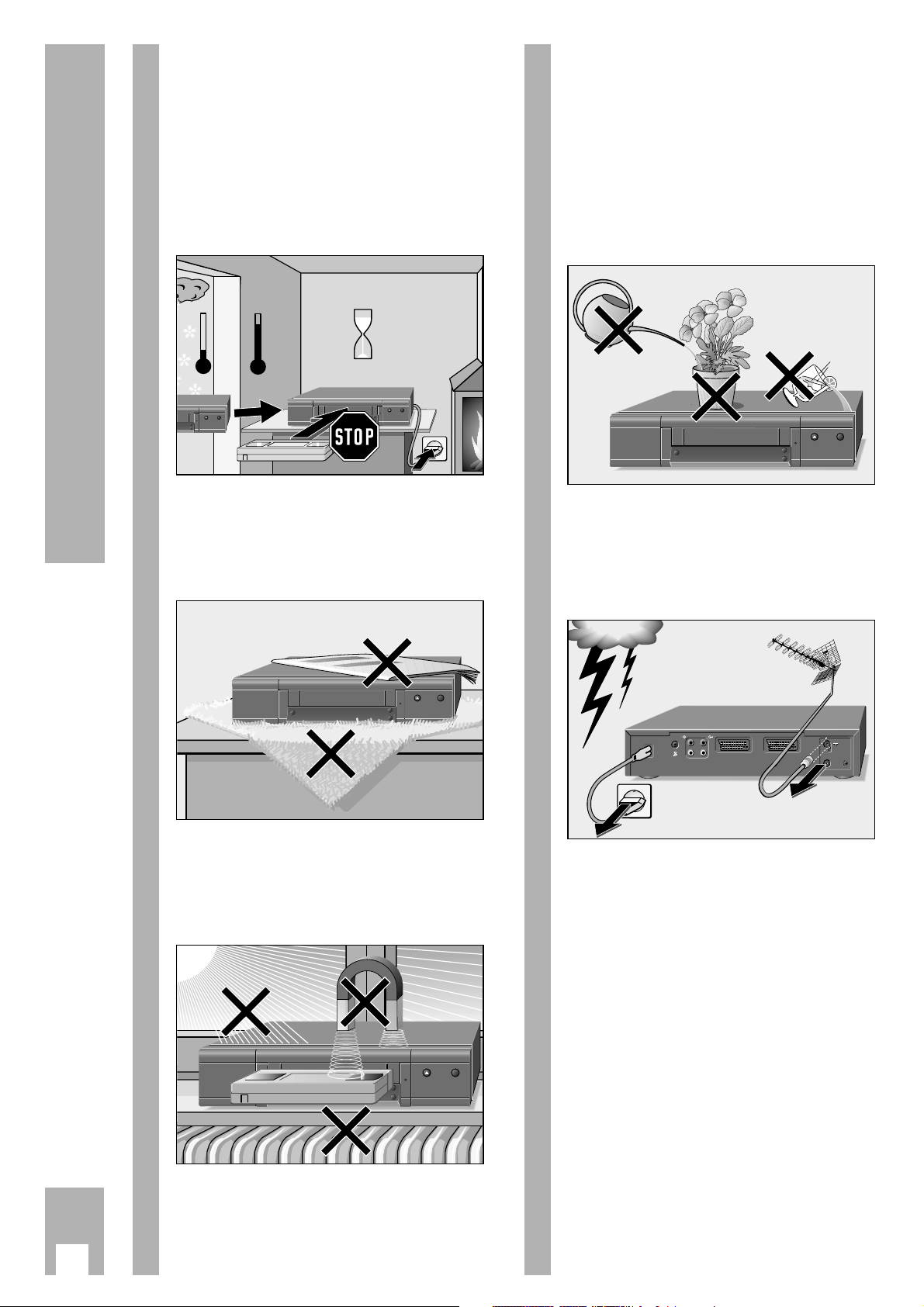
Ń
!
This video recorder is intended for the reception,
recording, and reproduction of picture and sound
signals.
Any other application is expressly prohibited.
Ń
!
If the recorder is exposed to drastic temperature
changes, for example when taking it from a cold to
a warm place, connect the recorder to the mains
supply and let it stand for at least two hours without
a cassette loaded.
Ń
!
Place the recorder on a flat and hard surface.
Do not place the recorder on a table mat or any-
thing similar. Do not place any objects (e.g. newspapers) on the recorder that cover the ventilation
slits, which are necessary for cooling.
Ń
!
Do not place the recorder in the immediate vicinity
of a heat source or in direct sunlight, as this also
prevents proper cooling.
Keep the recorder away from magnetic fields (e.g.
loudspeakers).
ʺ
TIMER
ON/OFF
ʺ
ı
ʺ
TIMER
ON/OFF
ʺ
ı
Krieg im Balkan
°C
2h
ʺ
TIMER
ON/OFF
ʺ
ı
°C
ʺ
ʺ
ı
Ń
!
Do not expose the recorder or the cassette to any
moisture.
The recorder is intended for use in dry rooms.
If you wish to operate it in the open air, make absolutely sure that it is protected against moisture
(rain, splashes of water).
Do not place any object filled with water (vases or
the like) on the recorder. The object might fall over
and spill liquid into the unit, thus impairing its electrical safety.
Ń
!
Thunderstorms pose a danger for any electrical
appliance. Even when switched off, the recorder
can be damaged by lightning striking the mains
and/or aerial lead.
During a thunderstorm, you should always disconnect the mains and aerial plugs.
Ń
!
Never insert any foreign object into the cassette
compartment or the ventilation slits. This might
damage the sensitive mechanism.
Ń
!
Certain parts of the recorder (e.g. the display) are
protected with foil.
You may remove these protective foils.
Ń
!
Warning! Lithium battery in the video recorder!
Tampering may result in explosion.
The battery may be changed only by qualified personnel (as described in the “Service Manual”).
Ń
!
Never open the recorder.
Damage caused by unqualified tampering is not
covered by the manufacturer’s guarantee.
ʺ
TIMER
ON/OFF
ʺ
ı
2
Installation and Safety Precautions
AUDIO
RLR
L
EURO-AV-1
DECODER A2
L
L
H
H
+
+
ń
ń
–
–
Page 4
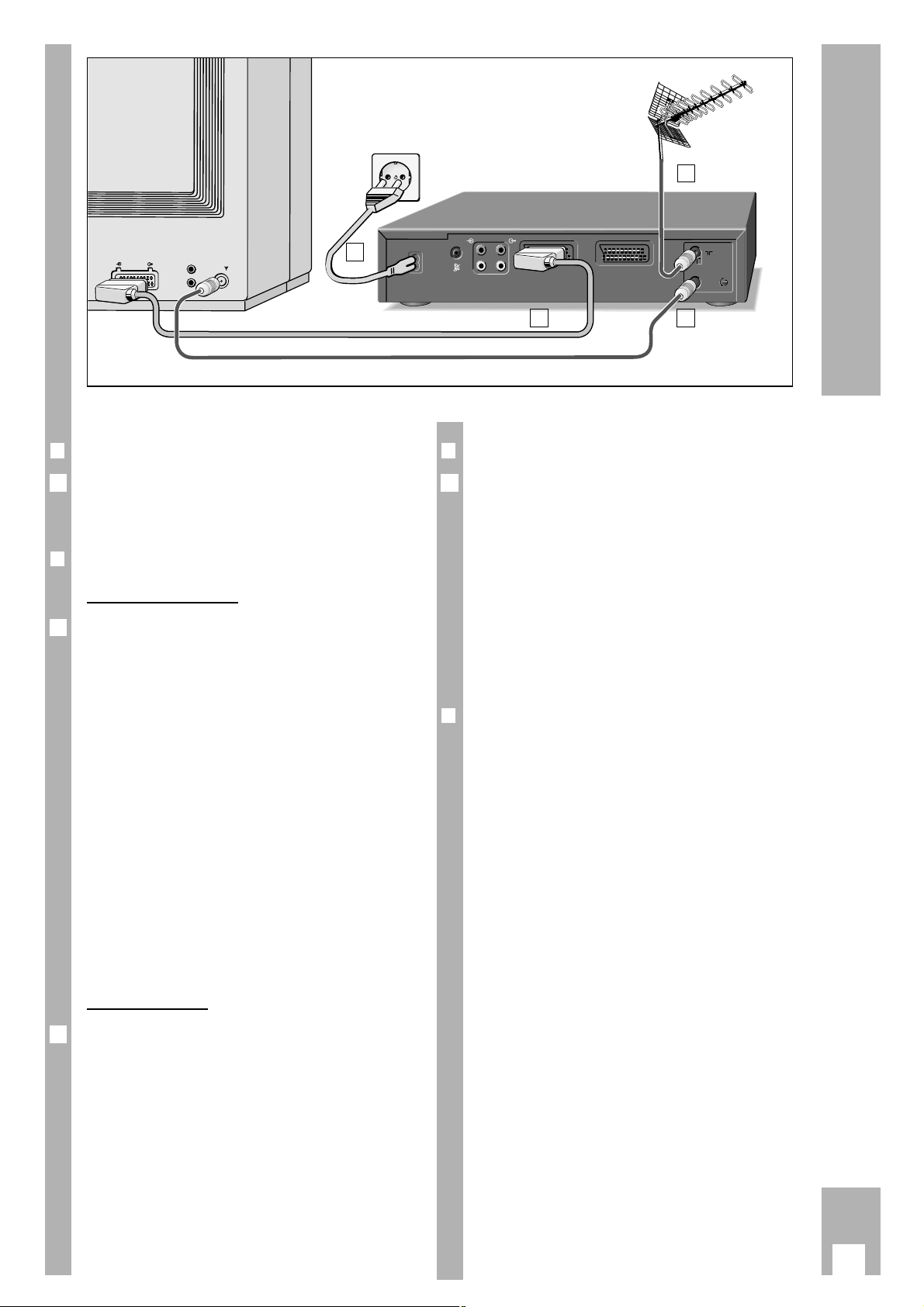
r
Connecting the recorder to the aerial
Remove the plug of the aerial cable from the aerial
socket on the TV set and insert it into the aerial
socket
–II–
on the recorder.
r
Connecting the recorder and the TV set
W
ith EURO-AV cable
If the TV set is equipped with a EURO-AV socket,
connect this socket to the EURO-AV A1 socket on
the recorder using the EURO-AV cable supplied
with the recorder.
– The advantage of this connection is better picture
and sound quality during playback and transfer
(EE) mode.
– This connection is required for playing back ste-
reo sound with a stereo TV set.
Ń
!
If the recorder is connected to a TV set with Megalogic functions, a EURO-AV cable must be used to
make this connection.
Please see the appropriate chapters in the Operating Instructions for details about Megalogic functions.
Ń
!
If the recorder is to be connected to a TV set with
16:9 format, please observe the adjustment instructions on page 37.
W
ith aerial cable
Insert the aerial cable supplied with your recorder
into the ńsocket on the recorder and the aerial
socket on the TV set.
3
2
1
3
Connecting
EURO-AV
r
Connecting the recorder to the mains
Insert the mains cable supplied with your recorder
into the mains socket ~
on the recorder.
Insert the plug on the mains cable into the wall
socket. The recorder is now on.
Ń
!
The recorder can be isolated from the mains only
by pulling out the mains plug.
Ń
!
Connection options for additional devices such as a
second video recorder, Pay-TV decoder, satellite
receiver, stereo system, etc. are described in the
chapters about these devices.
r
Switching the recorder off
(Energy-saver switch)
With the recorder in stand-by mode – the time is
visible in the display – press the
¢
Ǽ
button.
– The recorder is switched off, the time display dis-
appears, the yellow display is lit.
In this state the recorder uses very little energy.
Ń
!
If a TIMER recording has been programmed, the
recorder cannot be switched off.
4
4
2 3
1
AUDIO
R
R
L
L
EURO-AV-1
DECODER A2
L
L
H
H
+
+
ń
ń
–
–
Page 5
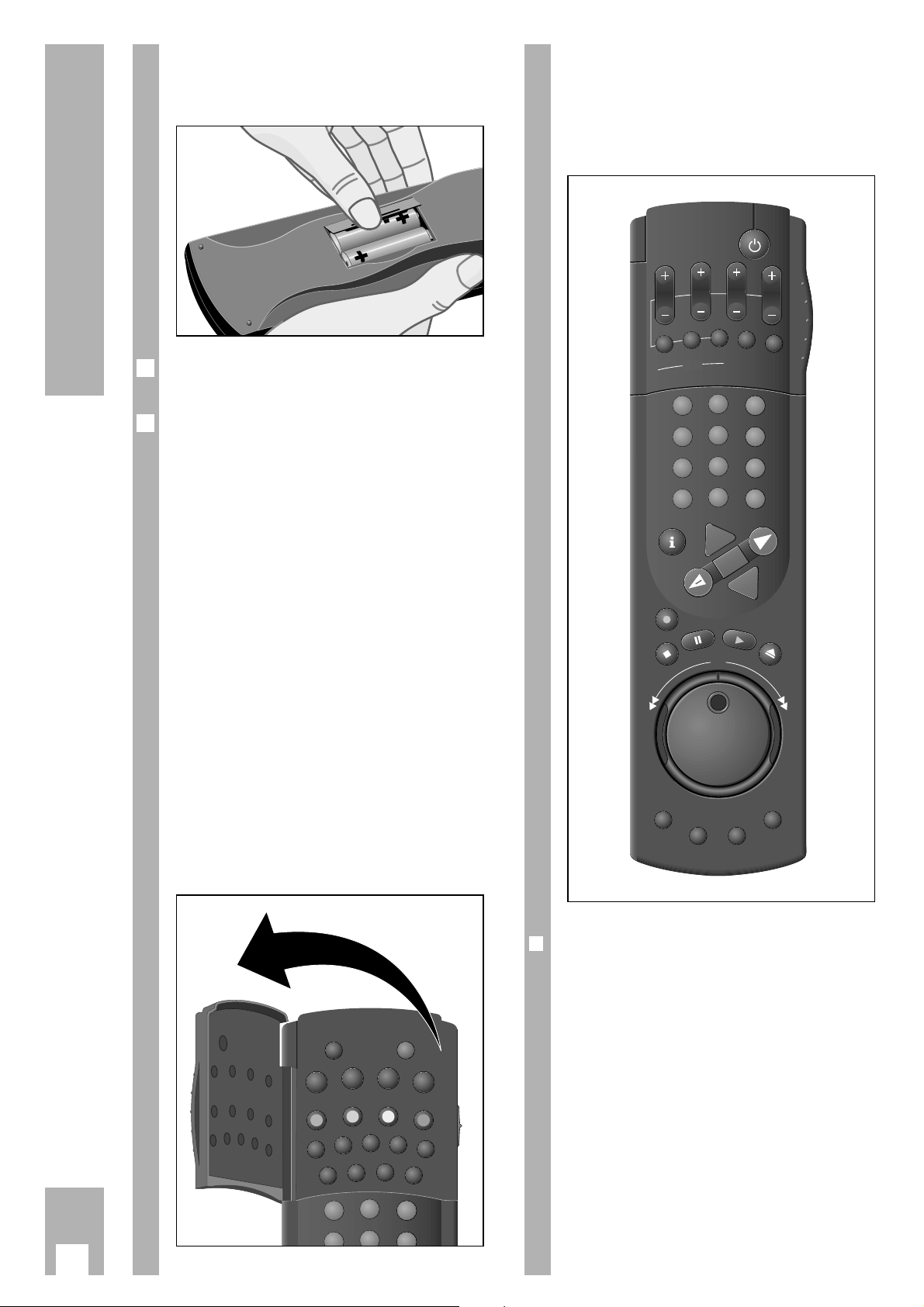
4
The Remote Control
Inserting batteries into the remote
control
Press the catch and remove the cover from the battery compartment.
Insert the batteries (2 x1.5 V, type Micro R03P).
Ń
!
Observe correct polarity, as marked on the bottom
of the battery compartment.
Ń
!
If your recorder no longer responds correctly to the
remote control commands, the batteries may be
exhausted.
Exhausted batteries must be removed.
The manufacturer cannot be held responsible for
damage resulting from battery leakage.
Exhausted batteries must be properly disposed of
as special refuse (environmental protection).
The two levels of the
remote control
The buttons on the remote control are located on
two separate levels.
The buttons you need for essential operating functions are located on the upper level.
The buttons you need for convenience functions are
located on the level under the cover flap.
3
5
2
1
ȄǼ
ɾ
Ƒї
IJ
STOP
TIP
INS/DUB
PAL/SEC
CODE
RESET
AUDIO
COUNTER
SAT
ED
/EW
VPS
C/S
2
1
At a glance
The buttons on the remote control are explained
briefly on this page and the following page. Please
refer to the respective chapter of these operating
instructions for operation.
r
Buttons for TIMER programming
A Switches the recorder off (stand-by).
B
PROG. Selects the TV station.
B
DAY Selects the day.
B
START Selects the start time.
B
STOP Selects the stop time.
¢
SET/CHECK Calls up the »Record Programming «
table, for checking and altering data.
¢
CLEAR Deletes data.
¢
ON/OFF Interrupts/activates TIMER recor-
ding.
·
START
PROG.
SET/CHECK
1
4
7
CLEAR
TIMER
DAY
ON/OFF
2
5
8
0
+
STOP
SP/LP
SV/V+
3
6
9
AVVPT
+
OK
-
I
N
D
E
X
I
N
D
E
X
M
A
R
K
E
X
E
D
I
N
N
I
K
C
A
R
T
E
S
A
R
G
Page 6
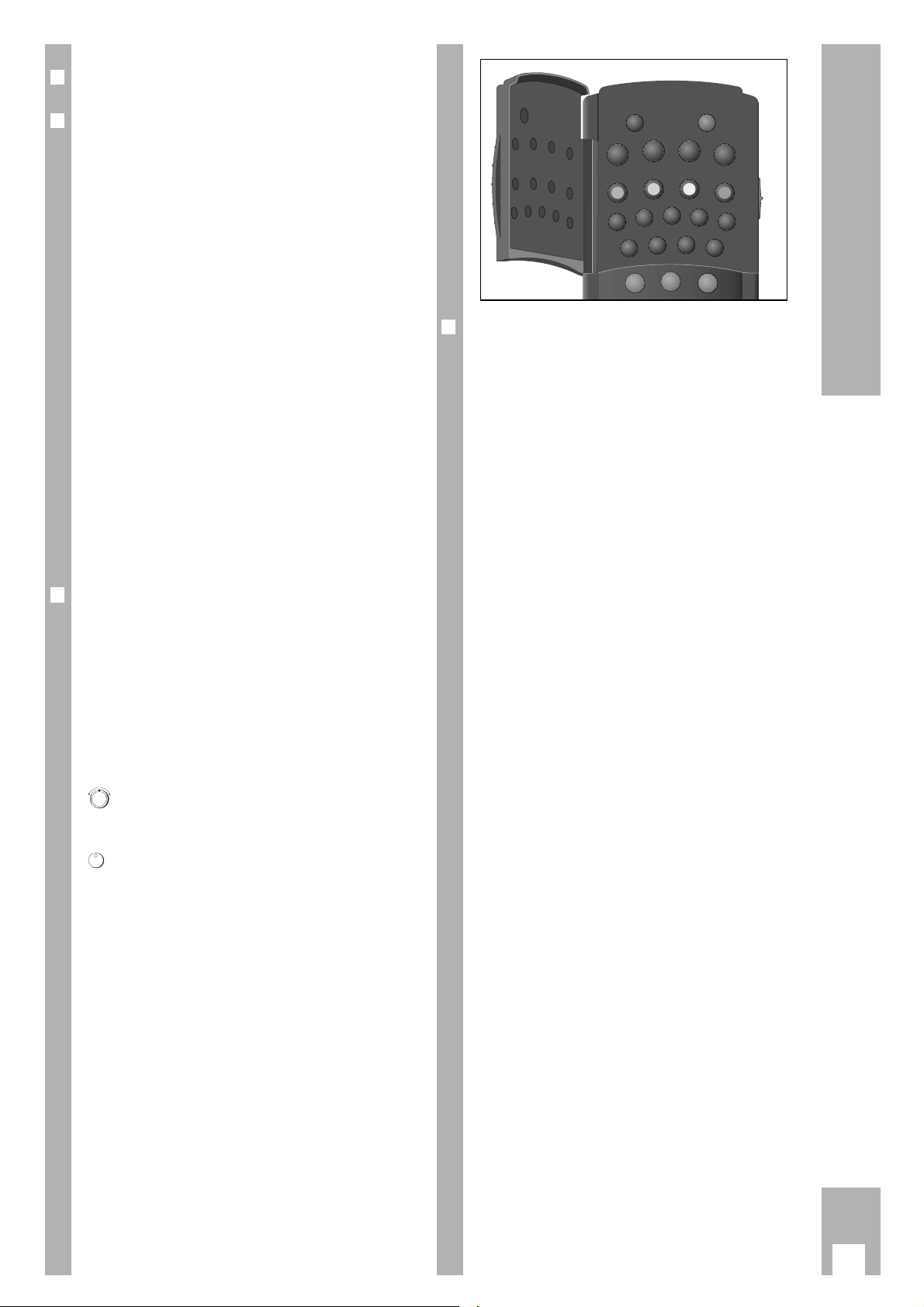
r
Switch for selecting the VCR address
r
Buttons for various entries
¢
SP/LP
Switches to long-play mode and
back to standard-play mode.
¢
SV/V+ Opens ShowView programming.
1
...
0
Numbered buttons for various
entries.
g
During TIMER programming, displays the teletext page stored in the
TV station table.
e
Selects programme position A1, A 2
or CV for recording or for TIMER
programming.
h
Switches to the info table and back
to the television picture.
C Cursor buttons,
FE for moving the cursor
D (marker);
for selecting various functions;
for fine-tuning the programmes.
G
Confirms data.
r
Drive mechanism buttons and Jog/
Shuttle
K Starts recording.
H Terminates all functions (Stop).
W Pause in recording mode,
freeze-frame in playback mode.
T Starts playback.
N Ejects the cassette.
Shuttle ring, for selecting various
playback speeds during playback;
for fast forward/rewind during stop.
Jog dial, advances the freeze-frame;
changes the slow motion speed.
¢
INDEX Selects the INDEX Search function.
¢
INDEX MARK Sets markers.
¢
INDEX ERASE Erases markers.
¢
TRACKING
Activates the tracking function.
5
The Remote Control
r
Buttons under the cover flap
¢
Ȅ
Calls up the time of day.
¢
Ǽ
Switches the recorder off (stand-by).
¢
ɾ
Selects page 100 (Overview) in teletext mode.
¢
Ƒ
Shows hidden information in teletext
mode.
¢
ї
Increases character size in teletext
mode.
¢
s
Interrupts paging of multiple pages
in teletext mode.
Z
VPS (red) Switches the VPS/PDC control
off/on; pages back one page in teletext mode.
Z
ED/EW (green)
Selects a “weekly” or “daily” recording (when programming with the
TIMER); pages forward one page in
teletext mode.
Z
(yellow)
For selecting chapters in teletext
mode.
Z
C/S (blue)
Switches from channel number to
special channel number;
for selecting topics in teletext mode.
¢
No function.
¢
PAL/SEC Switches the colour norm (PAL or
MESECAM).
¢
INS/DUB For selecting insert and dubbing
functions.
¢
TIP For inserting/removing a title line in
the recording.
¢
CODE For selecting various special func-
tions.
¢
COUNTER Switches between playing time and
tape length display.
¢
RESET Switches the tape length display to
00000.
¢
AUDIO For selecting the audio track during
recording and playback;
for switching the audio on and off
during operation with on-screen dialogue.
¢
SAT No function.
ȄǼ
ɾ
VPS
COUN
PAL/SEC
TER
1
Ƒї
D/EW
E
INS/DUB
ET
RES
2
AUDIO
STOP
IJ
C/S
TIP
CO
SAT
3
DE
Page 7
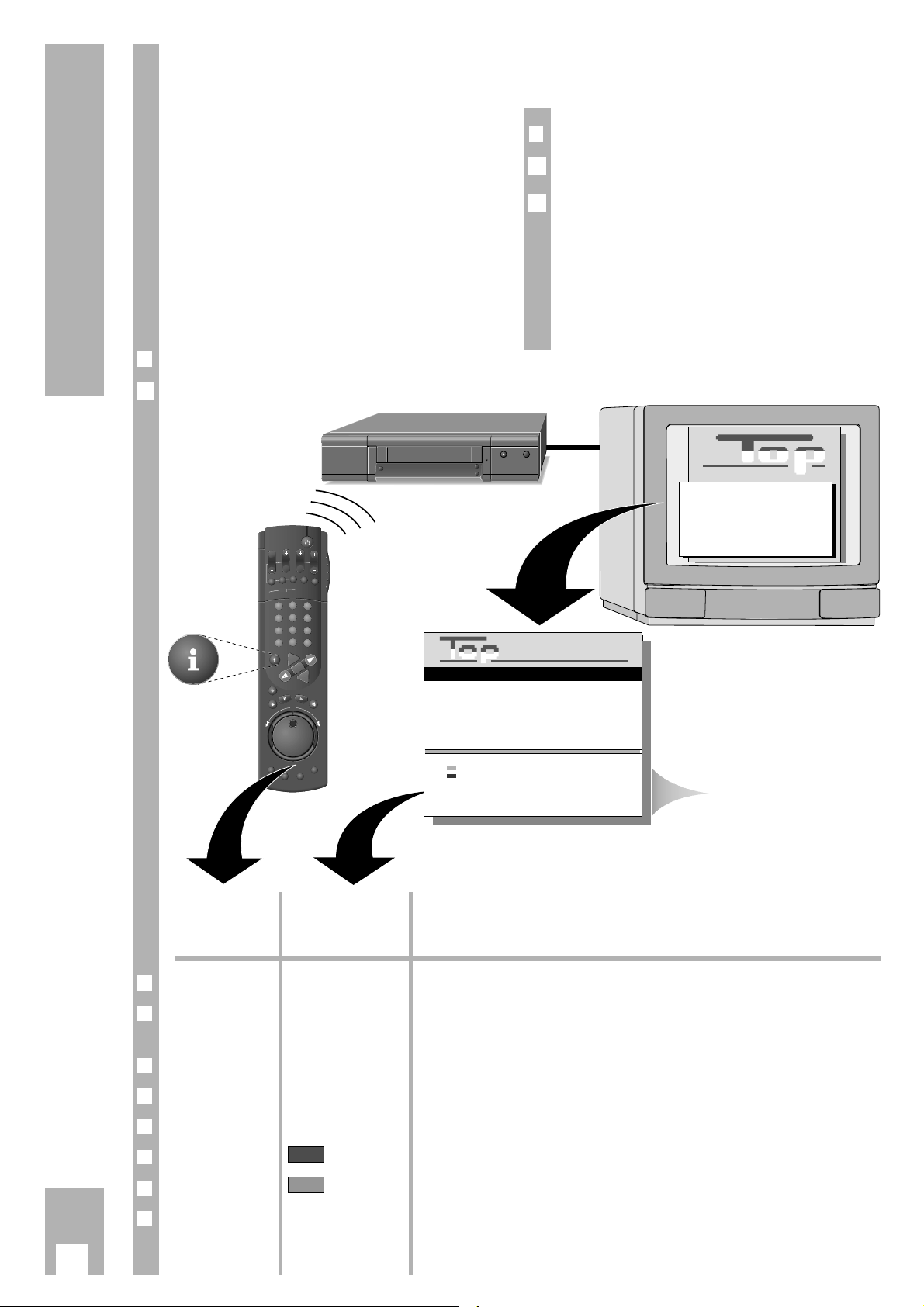
6
The User Guide
GRUNDIG user guide on the screen
of the television set
… offers a dialogue between you and the recorder.
The recorder responds to many functions you
select with the remote control by displaying info
tables and dialogue lines on the screen of the TV
set.
Button symbols for the remote control and dialogue
lines indicate the next operating step and available
options.
You are guided step by step, simply and understandably.
r
Preparation
Switch the television set on.
Select the programme position for the video recorder at the TV set (AV programme position).
Ń
!
If the recorder is connected to a television set with
Megalogic function, the TV set switches itself on
and selects the AV programme position automatically when you press the h button.
2
1
Button on the Representation in Function
remote control the info table and
the dialogue lines
r
h i
Calls up the info table and switches back to the TV picture.
r
1 2 … 90 0-9
For selecting various functions from the info table;
for entering data directly.
r
DC ʺɶ
For step-by-step selection of functions or lines in a table.
r
FE ɼɦ
For switching between tables, for selecting data, and for altering settings.
r
B
+/
–
For step-by-step entering of data for TIMER recording.
r
Z
VPS (red)
Switches the VPS/PDC control of a TIMER recording off and back on.
r
Z
ED/EW (green)
Selects a “daily” or “weekly” recording during TIMER programming.
r
¢
SP/LP ¢CLEAR
LP/CL
SP/LP: Switches to long-play mode and back to standard-play mode.
CL: Deletes TIMER data.
r
Calling up the info table
Press the h button on the remote control.
1
Info
1 : Record Programming
2 : A1/A2 Record Prepared
3 : Teletext
4 : Special Functions
5 : Installation
n 10 CNN 01. 15:00 16:30
n
n
n
n
n
+/– : Enter timer data
: VPS/PDC On/Off
: ED/EW Normal
LP/CL : Long Play/Clear timer
VPT : Program with TEXT
OK : Activate timer
i : Return to Info menu
Timer Prog. Date Start Stop
dialogue lines
PROG.
T
E
S
TIMER
ON/OFF
DAY
START
STOP
ON/OFF
SP/LP
CLEAR
K
SV/V+
C
E
H
/C
TIMER
2
3
1
5
6
4
8
9
7
0
AVVPT
+
+
OK
-
ʺ
ʺ
ı
GRUNDIG
TEXT-PROGRAMMING
GRUNDIG
TEXT-PROGRAMMING
I
N
D
E
X
I
G
N
I
K
C
A
R
T
N
D
E
E
S
X
A
R
M
E
A
X
R
E
K
D
I
N
Dialogzeilen
Page 8
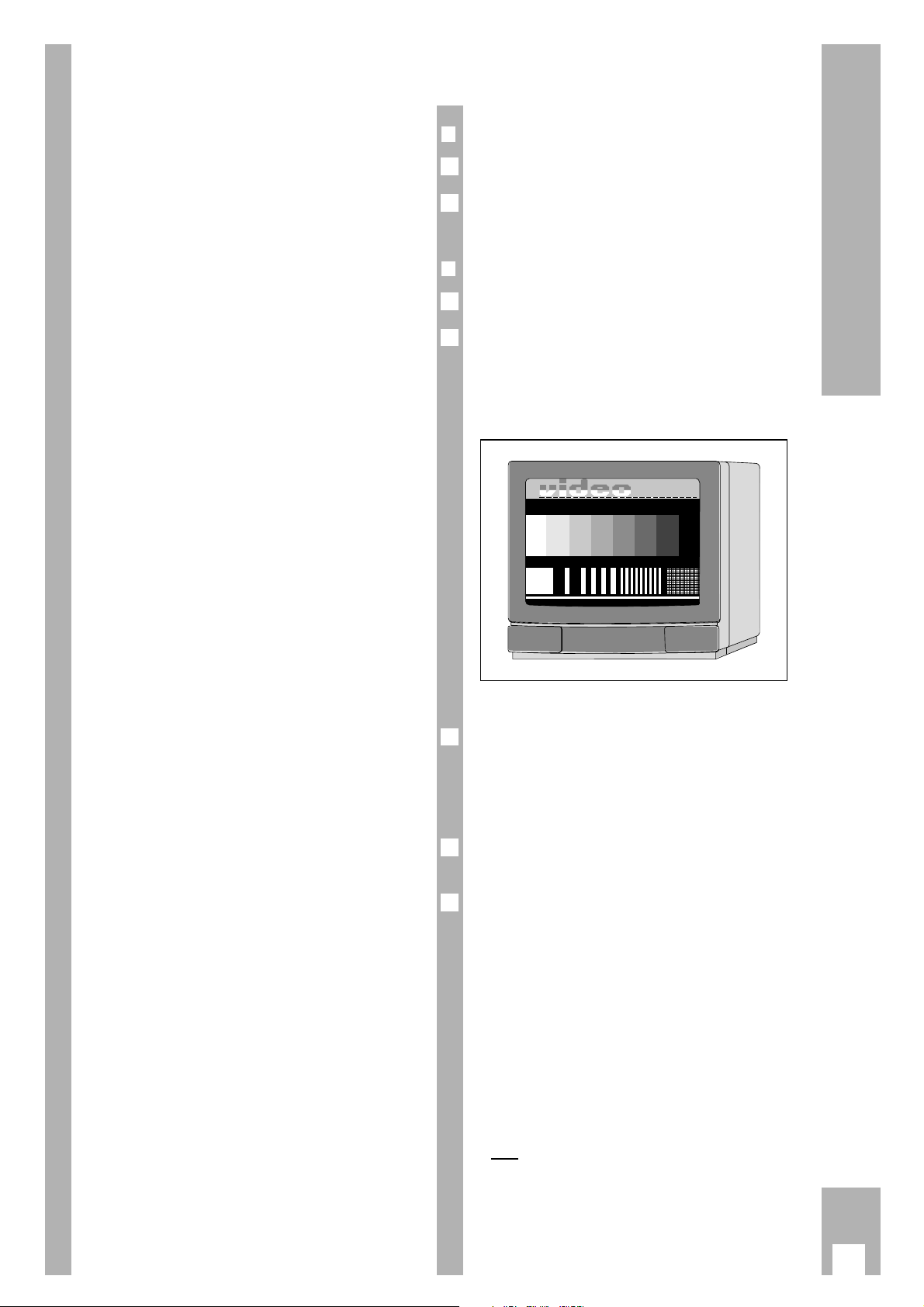
7
Settings
Tuning the TV set to the recorder
The TV set receives programmes from different stations on certain channels.
The recorder also transmits on such a channel
(between channels 30 and 40 ± 2 channels in the
UHF band) to which the TV set must now be tuned.
A “transmitter” is installed in the recorder to assist
you in finding this channel.
Ń
!
This adjustment is not necessary if the recorder and
the TV set are connected with a EURO-AV cable
(see chapter “Connecting” on page 3).
If this is the case, switch the recorder’s transmitter
off to prevent picture interference (see page 8).
r
Preparation
Switch the TV set on.
Select the programme position for the video recorder at the TV set (AV programme position).
r
Tuning
Press C button.
Pull out the aerial cable from the socket
–
II
–
on the
recorder.
Ń
!
Make sure there is no cassette in the recorder.
– After a short time the recorder will “transmit” the
test pattern.
– Display on recorder: »
TEST
«.
Search and store the recorder test pattern at the TV
set – between channels 30 and 40 ± 2 channels in
the UHF band.
– Follow the instructions in the TV set operating
instructions.
Insert the aerial cable into the aerial socket
–
II
–
on
the recorder.
If the picture quality is good, terminate setting
using the A button.
Ń
!
If the picture quality is poor, proceed as described
in the chapter “Improving picture quality” on the
next page.
Ń
!
If the recorder is connected to a TV set with 100 Hz
technology, and if the test pattern “skips” or “shivers”, the recorder must be adjusted.
One after another, press the
¢
CODE button, the
numbered buttons 8547 and the G button on the remote control.
– Brief display on the recorder: »ON«.
If after
this adjustment has been made the recorder
is connected to a conventional TV set with 50Hztechnology, press the
¢
CODE button, numbered
buttons 8546 and the G button one
after another.
– Brief display on the recorder: »
OFF
«.
5
4
3
GRUNDIG CTI TEST PATTERN
No reception of Programme 01
GRUNDIG
PATTERN
2
1
2
1
·
Page 9
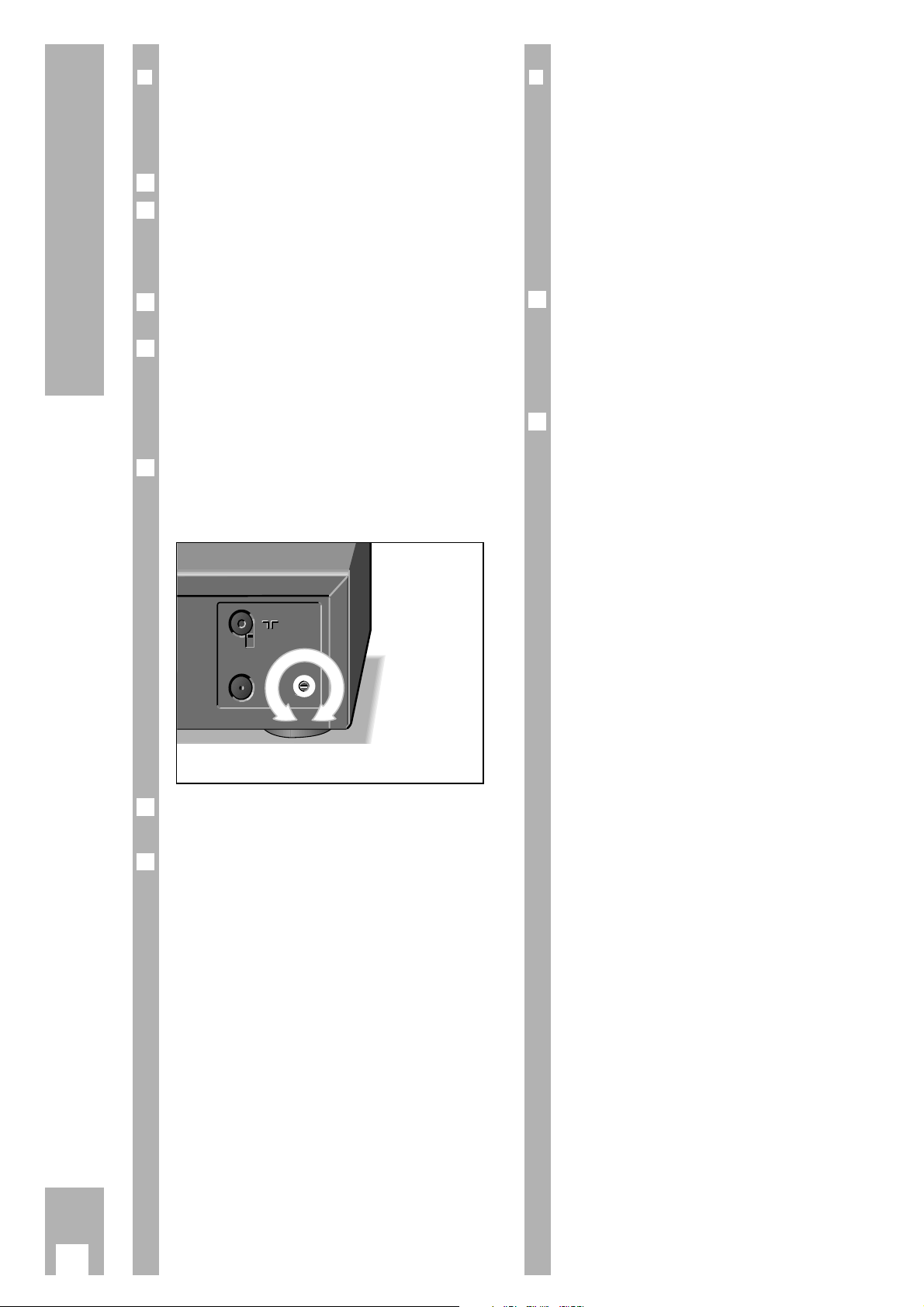
8
Settings
r
Improving picture quality
If wavy lines are visible on the TV screen, the channel tuned to is already occupied by a TV station.
In this case, proceed as follows:
Press C button.
On the TV set, search for a channel – in the UHFband between channels 30 and 40 ± 2 channels –
that is not occupied by a TV station (only snow on
the screen).
Store the channel at the TV set (see operating
instructions for the TV set).
Pull the aerial cable out of the socket
–
II
–
on the
recorder.
Ń
!
Make sure there is no cassette in the recorder.
– After a short time the recorder will “transmit” the
test pattern.
Using a screwdriver of appropriate size, turn the
channel selector
q on the back of the recorder (see
illustration) to the left or to the right until the test
pattern appears on the TV screen.
Re-insert the aerial cable into the socket
–
II
–
on the
recorder.
Terminate setting by pressing the button A .
7
6
L
H
L
H
ń
ń
+
+
–
–
5
4
3
2
1
r
Switching the recorder’s transmitter off
and on
If your recorder receives many TV stations between
the channels 30 and 40 in the UHF band, you may
experience picture interference when using your
recorder. To avoid this, the recorder’s transmitter
may be switched off.
Ń
!
In order for the picture/sound signal of the recorder
to be passed to the TV set, the two units must be
connected with a EURO-AV cable (see page 3).
Switch the recorder´s transmitter off by pressing
the
¢
CODE
button, the numbered buttons
8518and the G button in sequence.
– The recorder´s transmitter is switched off.
– Brief display at recorder: »
OFF
«.
Switch the recorder´s transmitter on by pressing
the
¢
CODE button, the numbered buttons
8519and the G button in sequence.
– The recorder´s transmitter is switched on.
– Brief display at recorder: »
ON
«.
2
1
Page 10
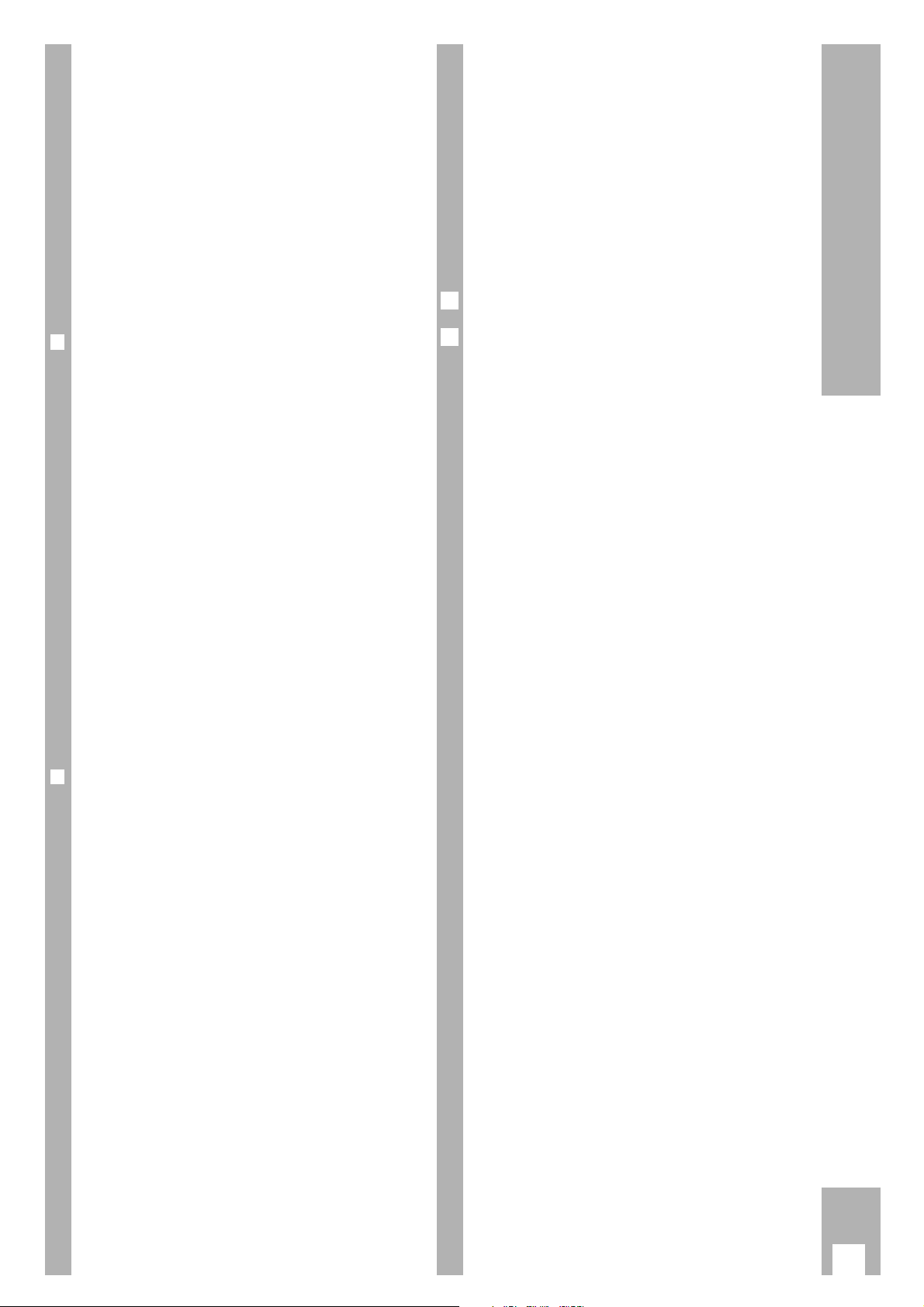
Tuning TV stations
Television stations broadcast programmes on different frequencies/channels.
The recorder has a built-in receiver for receiving
and recording television programmes independently of the TV set.
First you must tune your recorder to the channels
used by the different TV stations.
There are 99 programme positions available. You
can assign them as you wish to TV stations from
the aerial, a cable connection or a satellite.
r
A number of options are available
for tuning:
1. By transfer of data from the TV set.
The TV set must be equipped with Megalogic
functions.
2. With the automatic tuning system (ATS euro
plus). The recorder searches, sorts, and stores
all channels/special channels which it can receive
at its location.
This procedure depends on the language and
country you select, as well as on the reception
quality of the TV stations.
If you are not satisfied with the order in which
the TV stations are allocated, you can change the
order later.
3. By entering data directly.
4. By searching manually, for example if there are
new TV stations, or if the recorder could not find
a TV station using the automatic tuning system.
r
Notes concerning TIMER programming
using the teletext pages of the TV
stations.
For this type of TIMER programming you take the
data for the broadcast (for example programme,
date, switch-on and switch-off times) from the programme overviews that certain TV stations provide
in the teletext pages, rather than from a programme
guide magazine.
The page numbers of the teletext pages on which
the programme overviews are found can vary from
station to station.
Now you can decide which page of the programme
overview contains the most recordings you wish to
program.
Enter the number of the required teletext page in
the »TV Station Table «.
The following pages explain how to do this.
This teletext page will then be called up automatically during VPT programming.
Transfer of data from the TV set
(Megalogic function)
If the recorder is connected to a TV set with Megalogic function, the recorder automatically accepts
the TV stations stored in the TV set.
To enable the recorder to do this, you must carry
out the following steps in the order indicated.
Ń
!
Recorder and TV set must be connected with the
Megalogic EURO-AV cable provided with your
recorder, and the TV set must be switched on.
Remove the plug for the recorder from the mains.
Re-insert the plug for the recorder into the mains.
– The recorder automatically takes the TV pro-
grammes from the TV set. .
Thus the recorder will have the same programme
position assignments as the TV set.
2
1
9
Settings
··
Page 11
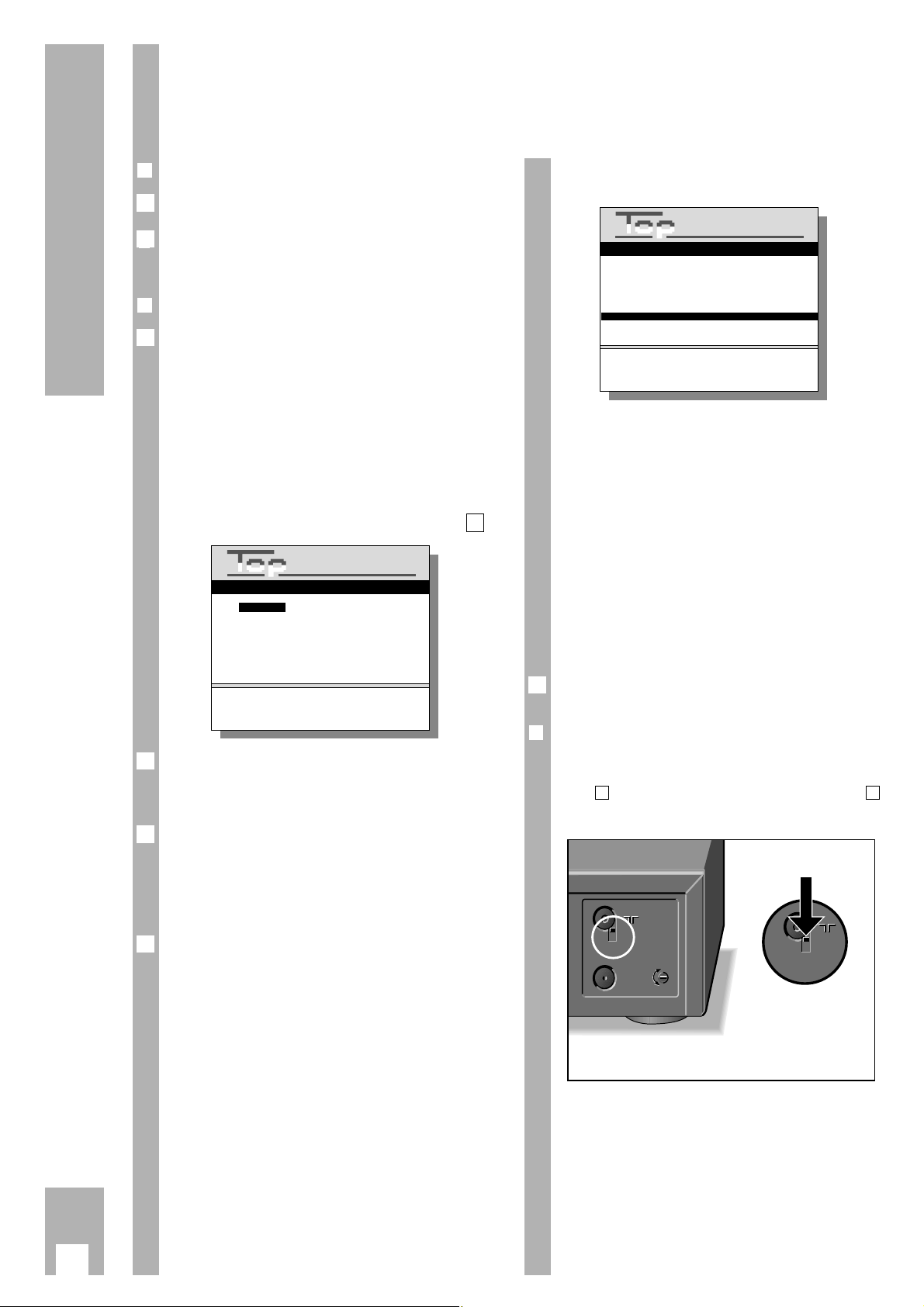
Tuning TV stations using the
automatic channel search and
memory system (ATS euro plus)
r
Preparation
Switch the TV set on.
Select the programme position for the video recor-
der at the TV set (AV programme position).
r
Example
Select the search function by pressing the h button and then the numbered buttons 5 and 1 one
after another.
– The » Sprachwahl « (Select language) table
appears.
Ń
!
When the recorder is switched on for the first time,
the “Installation” table appears immediately after
the h button is pressed.
Use the numbered button 1 o call up the “ATS
euro plus” line and continue operation at step .
Select the language of your location using the
FE DC buttons and confirm using the G
button.
Select the country (location) using the FE DC
buttons and confirm using the G button.
Ń
!
If the country you require is not in the table, select
the »?? « line.
Start the automatic channel search using the G
button.
– Display on the recorder: »
ATS
« and »°«.
– The recorder searches all channel numbers for TV
stations, sorts and stores them.
4
3
2
2
1
2
1
10
Settings
Deutsch Portuguêse
Español Svenska
Français Norsk
English Dansk
Italiano Suomi
Nederlands
<
ɶ
ʺ
>:Wählen
OK : Bestätigen
i : Zurück zum INFO Menü
Sprachwahl
Prog. Channel Ident VPT
ķ
11 06 ARD 304 150
12 34 ZDF 304 150
13 59 BR 3 304 150
14 40 RTL 303 150
15 36 SAT 1 303 150
16 21 PRO 7 100 150
17 53 100 150
18 56 100 150
19 24 100 150
10 - -
<ɶʺ>:Select programme
n
: Sort/copy station
OK : Change programme settings
CLEAR : Delete station
i : Return to Info menu
TV Station Table
·
– After completion of the search the » TV Station
Table« appears.
Ń
!
The station identification for TV stations which
broadcast a VPS/PDC signal is inserted automatically in the »TV Station Table «.
Ń
!
For broadcasts that do not send a VPS/PDC signal,
» VPT 100 « and » ķ 150 « appear in the
»TV Station Table «, and the programme position is
marked.
The example on page 12 explains how you can
enter this data.
Ń
!
In the examples on the next pages you can read
how to change the order of TV programmes, enter
data manually or delete data.
Terminate setting with the
¢
Ǽ
button.
r
Eliminating picture interference
If the recorder does not carry out the ATS euro plus
search correctly, shift the attenuator switch to position and repeat the setting starting with step
of the example.
L
H
L
H
ń
ń
+
+
–
–
L
H
L
H
1
H
5
GRUNDIG
ATS euro plus
GRUNDIG
ATS euro plus
Page 12
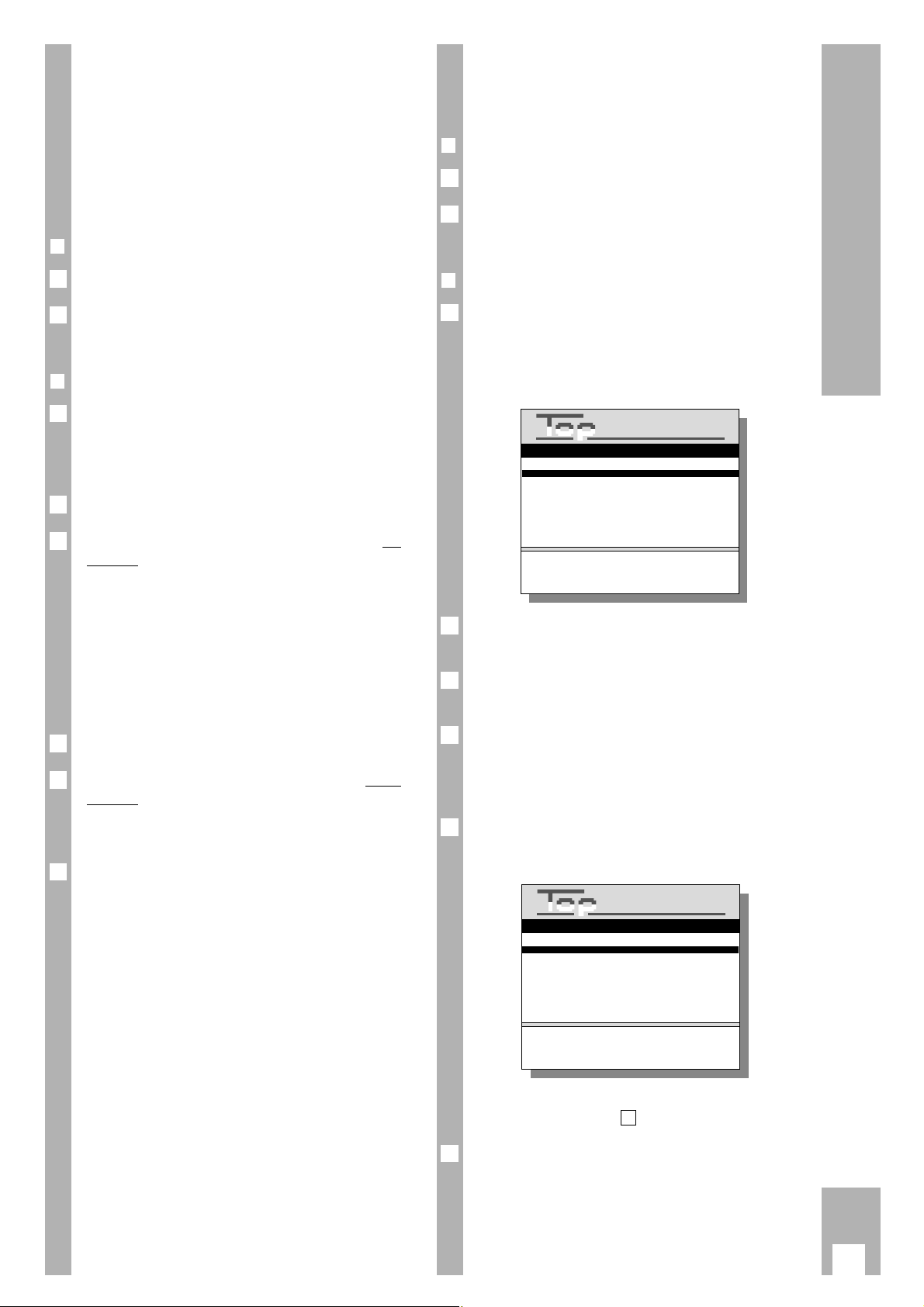
Resorting TV stations –
manually
r
Preparation
Switch the TV set on.
Select the programme position for the video recorder
at the TV set (AV programme position).
r
Example
Select »TV Station Table « by pressing the h button
and the numbered buttons 5 and 3 one after another.
– The »TV Station Table« appears, the selected pro-
gramme position is marked.
Select programme position using the DC E F
buttons.
Mark programme position with the Z
ED/EW (green)
button.
Select new programme position with the DC buttons.
– The data for the marked programme position are
transferred to the new programme position.
Store setting using the G button.
– The subsequent TV stations are moved by one
position.
To resort additional TV programmes, repeat the procedure starting at step .
End the setting procedure using the
¢
Ǽ
button.
6
2
5
4
3
2
1
2
1
Resorting TV stations – with the
Follow TV function
Here the recorder receives the same programme
position assignment as the TV set.
Ń
!
The recorder and the TV set must be connected
with a EURO-AV cable.
r
Preparation
Switch the TV set on.
Select the programme position for the video recorder at the TV set (AV programme position).
r
Example
Select the Follow TV function by pressing the h
button and then the numbered buttons 5 and 2
one after another.
– Display at recorder: »
SELECT TV PO I
«.
Select programme position 1 at the TV set.
Press the G button on the remote control of the
recorder.
– Display on recorder: »
PLEASE WAIT
« and »°«.
– The recorder “searches” for the data of the first
programme position of the TV set. It fills its first
programme position with the same TV station as
is on the TV set.
– When this procedure has been completed, the fol-
lowing display appears on the recorder:
»
SELECT TV PO2
«.
Select programme position 2 at the TV set.
Press the G button on the remote control of the
recorder.
– Repeat the setting until all TV stations have been
sorted.
End the setting procedure using the
¢
Ǽ
button.
Ń
!
Assignment errors can occur if two TV stations are
broadcasting the same programmes.
Repeat the setting when the stations are broadcasting different programmes.
6
5
4
3
2
1
2
1
11
Settings
Prog. Channel Ident VPT
ķ
11 06 ARD 304 150
12 34 ZDF 304 150
13 59 BR 3 304 150
14 40 RTL 303 150
15 36 SAT 1 303 150
16 21 PRO 7 100 150
17 53 NTV 100 150
18 56 100 150
19 24 100 150
10 - <ɶʺ>:Select programme
n
: Sort/copy station
OK : Change programme settings
CLEAR : Delete station
i : Return to Info menu
TV Station Table
·
Prog. Chan. Ident VPT
ķ
11 06 ARD 304 150
12 34 ZDF 304 150
13 59 BR 3 304 150
14 21 PRO7 100 150
15 36 SAT 1 303 150
16 40 RTL 303 150
17 53 NTV 100 150
18 56 100 150
19 24 100 150
10 - -
<
ɶ
ʺ
>:Select programme
n
: Sort/copy station
OK : Change programme settings
CLEAR : Delete station
i : Return to Info menu
TV Station Table
GRUNDIG
TEXT-PROGRAMMING
GRUNDIG
TEXT-PROGRAMMING
Page 13
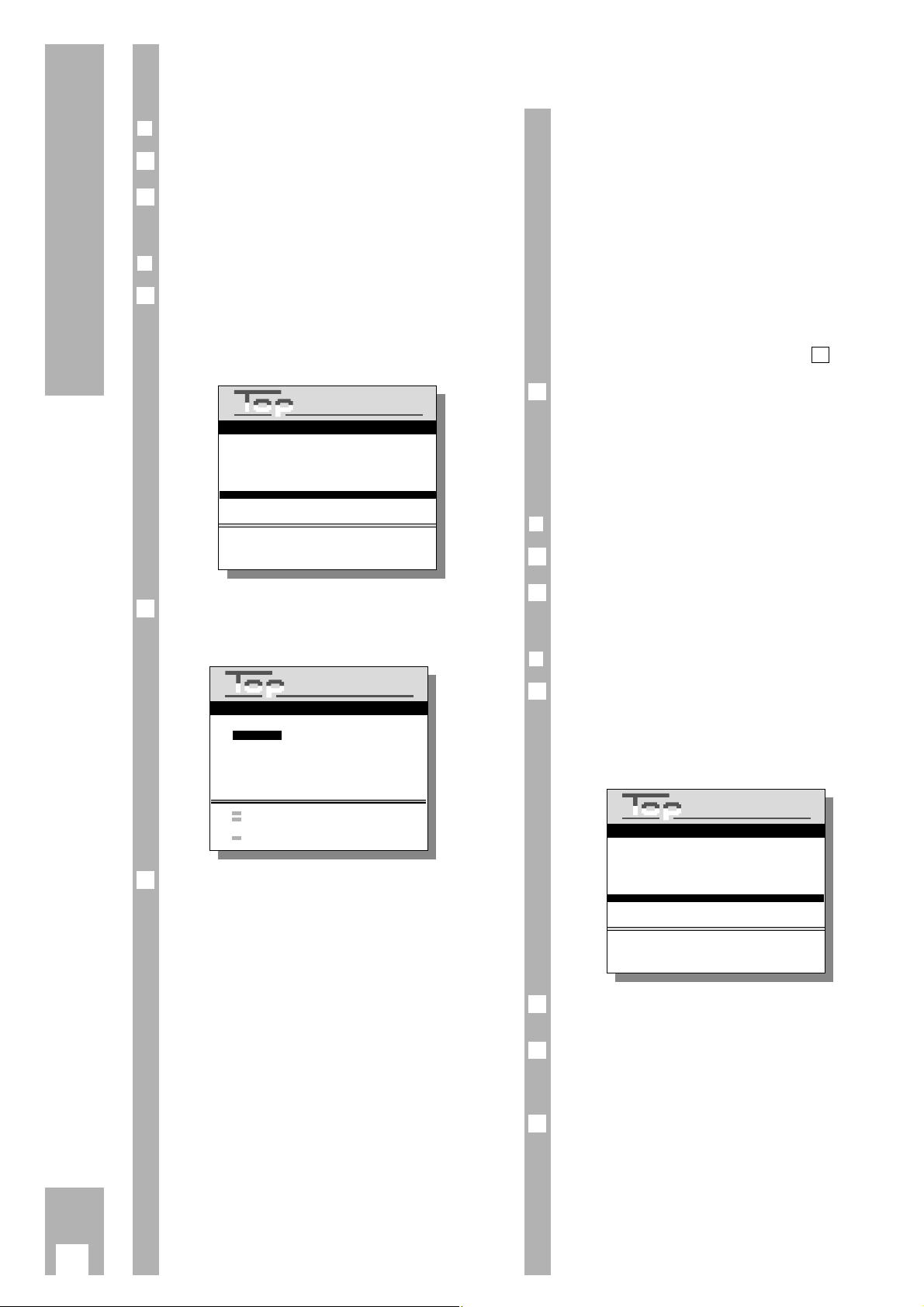
Entering data manually
r
Preparation
Switch the TV set on.
Select the programme position for the video recorder at the TV set (AV programme position).
r
Example
Call up the » TV Station Table« by pressing the h
button and then the numbered buttons 5 und 3
one after another.
– The » TV Station Table « appears, the selected
programme position is marked.
Use the DC E F buttons to select the programme position, then press G button.
– The »Programme « table appears.
Select data line using the DC buttons.
The texts mean:
Sat – Satellite TV programme (the set-
ting »Sat: Yes « can only be selected if an external satellite receiver is connected to the EURO-AV
DECODER A2 socket).
Channel – the channel number or fre-
quency of the TV station,
Name – the station identification
(max. 4 places),
Norm – PAL or MESECAM colour norm,
Decoder – activate programme position
for external decoder,
Fine Tuning – fine tuning of picture,
Teletext page – the number of the page,
Subtitle page – the number of the page.
Ń
!
For further operating steps please see the dialogue
lines of the »Programme « table.
3
2
1
2
1
Ń
!
For satellite TV programmes, enter the station identification and the number of the teletext page at the
same programme position as in the satellite
receiver.
No additional settings are possible.
Ń
!
Alternatively, the frequency of the TV programme
can be entered instead of the channel number, or an
automatic channel search can be started.
Ń
!
The »TV Station Table« appears again after confirmation of the subtitle page number.
To enter data for the next programme position,
repeat the procedure starting from step .
End the setting procedure with the
¢
Ǽ
button.
Deleting the data for a programme
position
r
Preparation
Switch the TV set on.
Select the programme position for the video recorder at the TV set (AV programme position).
r
Example
Call up the » TV Station Table« by pressing the h
button and then the numbered buttons 5 and 3
one after another
– The » TV Station Table « appears, the selected
programme position is marked.
Select the programme position with the DC
EFbuttons.
Delete the data line with the
¢
CLEAR button.
– The subsequent TV stations are shifted up one
programme position.
End the setting procedure with the
¢
Ǽ
button.
4
3
2
1
2
1
4
2
12
Settings
Sat: No
Channel C
n
39
Name: -----
Norm: PAL
Decoder: OFF/ON
Fine Tuning: -3
Teletext page: 301
Subtitle page: 320
0-9/< > : Enter channel/search
: Special channel On/Off
: Frequency/Channel-Input
ɶ
ʺ
: Select
OK : Confirm
: TV-Picture
i : Return to Info menu
Programme 12
Prog. Channel Ident VPT
ķ
11 06 ARD 304 150
12 34 ZDF 304 150
13 59 BR 3 304 150
14 40 RTL 303 150
15 36 SAT 1 303 150
16 21 PRO 7 100 150
17 53 100 150
18 56 100 150
19 24 100 150
10 - -
<
ɶ
ʺ
>:Select programme
n
: Sort/copy station
OK : Change programme settings
CLEAR : Delete station
i : Return to Info menu
TV Station Table
Prog. Channel Ident VPT
ķ
11 06 ARD 304 150
12 34 ZDF 304 150
13 59 BR 3 304 150
14 40 RTL 303 150
15 36 SAT 1 303 150
16 21 PRO 7 100 150
17 53 100 150
18 56 100 150
19 24 100 150
10 - -
TV Station Table
<
ɶ
ʺ
>:Select programme
n
: Sort/copy station
OK : Change programme settings
CLEAR : Delete station
i : Return to Info menu
GRUNDIG
TEXT-PROGRAMMING
GRUNDIG
TEXT-PROGRAMMING
GRUNDIG
TEXT-PROGRAMMING
Page 14

r
Inserting a cassette
Push the cassette – with the window facing upward
– into the cassette compartment until it is automati-
cally pulled in.
Ń
!
If the cassette is protected against accidental
erasure, the recorder will switch automatically to
playback.
r
Cassette tape length/playing time
automatic recognition
After insertion of the cassette the recorder measures
the tape length (display: »
ATTS
«) and shows the total
playing time in hours for a standard hours cassette
(e.g., E 180 for a 3-hour cassette) and the elapsed
playing time in hours and minutes.
For all other cassettes – including 5-hour cassettes
– the playing time must be entered manually.
r
Entering the playing time manually
Start playback using the T button and then press
the h button and numbered button 1 .
– The »Cassette Selection « table appears.
Select cassette playing time using the DC F E
buttons and confirm using the G button.
r
Indication of the total playing time
Three display options are available:
Elapsed playing time in hours and minutes,
display »
UI : 30
«;
Remaining playing time in hours and minutes,
display »
L I : 35
«;
Tape length in hours, minutes, and seconds,
display »
0.00.00
«.
Select the desired display using the
¢
COUNTER
button.
2
1
2
1
1
Ń
!
If the playing time for the cassette was not determined, the recorder automatically switches to fivedigit tape length display.
Ń
!
During playback of programmes with the NTSC
system, the recorder automatically switches to fivedigit tape length display. Total playing time and
elapsed time are not displayed.
Ń
!
The tape length display is set automatically to
» 0.00.00 « when a cassette is inserted.
It can also be reset manually to » 0.00.00 « using
the
¢
RESET button.
r
Ejecting a cassette
Press the N button; the cassette is ejected.
r
Protecting recordings against accidental
erasure
Whenever a recording is made on a cassette, any
recording already on the tape will automatically be
erased. To avoid accidental erasure, it is possible to
protect your cassettes against re-recording.
To do so, simply break out the tab on the cassette.
If you wish to use the cassette for recording again,
cover the opening with adhesive tape.
1
13
The Cassette
EC30 E105 E210
EC45 E120 E225
EC60 E135 E240
E30 E150 E260
E45 E165 E280
E60 E180 E300
E75 E195
E90 E200
<
ɶ
ʺ
>:Select
OK : Confirm
i : Return to play
Cassette Selection
TIMER
ON/OFF
ʺ
ʺ
ı
GRUNDIG
TEXT-PROGRAMMING
Page 15

r
Preparation
Switch the TV set on.
Select the programme position for the video recor-
der at the TV set (AV programme position).
Insert a recorded cassette into the cassette slot.
The video recorder automatically determines the
playing time of the cassette.
r
Operation
Start playback with the T button.
Select pause/freeze-frame by pressing the W
button.
Advance the freeze-frames forwards/backwards one
by one by turning the jog dial to the left or right
during playback pause.
Select various forward/backward playback speeds
by turning the shuttle ring to the left or right during
playback and holding it there.
The figure illustrates the possibilities.
2 times
5 times
7 times
11 times
5 times
7 times
11 times
1/2
1/12
1/2
1/12
+
–
0
11
S
l
o
w
N
o
r
m
a
l
F
a
s
t
F
r
e
e
z
e
S
e
a
r
c
h
S
l
o
w
N
o
r
m
a
l
F
a
s
t
S
e
a
r
c
h
P
l
a
y
b
a
c
k
f
o
r
w
a
r
d
P
l
a
y
b
a
c
k
r
e
v
e
r
s
e
3 times
4
3
2
1
3
2
1
Ń
!
To return to normal playback from playback function pause/freeze-frame and other playback functions, release the shuttle ring.
End playback using the H button.
To fast-forward or rewind the tape, turn the shuttle
ring to the right or left while in the stop function.
Terminate fast winding using the H button.
Remove the cassette by pressing N .
Switch the recorder off using the A button on the
remote control.
r
Megalogic function
If the recorder is connected to a TV set with Megalogic functions, the TV set switches itself on after
playback is started and automatically switches to
the AV programme position.
8
7
6
5
14
Playback
ʺ
ʺ
·
At a glance
17
8
1
7
2
5
4
3
6
2 3 4
6
5
PROG.
SET/CHECK
CLEAR
TIMER
START
DAY
ON/OFF
SP/LP
STOP
SV/V+
2
1
4
7
3
5
6
8
9
0
AVVPT
+
+
OK
-
I
N
D
E
X
I
N
D
E
X
M
A
R
E
X
R
E
K
D
I
N
G
N
I
K
C
A
R
T
E
S
A
Page 16

Additional playback functions
r
Playback of long-play recordings
The recorder automatically switches to long-play
playback mode when playing back a long-play
recording.
– Display on recorder: »LP «
Ń
!
Picture disturbances may occur during long-play
operation.
r
Playback of recordings with other colour
norms
MESECAM colour nor
m
Press the
¢
PAL/SEC
button to play back MESECAM
recordings
– Display on recorder: »
MESECAM
«.
Ń
!
The TV set must also correspond to this colour
norm.
After playback, press the
¢
PAL/SEC button again;
the »
MESECAM
« display disappears.
NTSC colour nor
m
The recorder automatically switches to the NTSC
system when playing back NTSC recordings.
– Brief display on the recorder: »
NTSC
«.
»
NTSC SP
« (Standard Play) or
»
NTSC EP
« (Extended Play).
Ń
!
The total playing time display changes to a five-digit
tape length display.
Ń
!
The freeze-frame function is not possible during
NTSC playback.
Ń
!
Picture disturbances may occur during NTSC longplay mode playback.
r
Playback of S-VHS recordings
The recorder automatically switches to the S-VHS
system when playing back recordings that were
recorded using this format.
– Display on the recorder » «.
r
Selecting the audio track
The desired audio track can be selected when playing back recordings with stereo or two-channel
sound.
The basic setting is stereo (hifi helical track)
– Display on the recorder: »
ɳ «.
Pressing the
¢
AUDIO
button repeatedly selects the
following settings:
Audio track 1 –
Display on recorder: »
I
« and »
LEFT
«;
Audio track
2 – Display on recorder: »2« and
»
RIGHT
«.
Mono/longitudinal track – Display on recorder:
»
MONO
«;
Mixed mode (hifi helical track and mono/longitudinal track, for checking dubbed cassettes)
– Display on recorder: »
MIX
«.
Adjusting picture/sound quality
r
Picture/sound quality adjustment –
automatic
After a cassette has been inserted and playback has
started, the recorder automatically adjusts for the
best possible picture quality (Auto Tracking).
– During adjustment, the recorder display shows
»
AUTO-TRACK
« and the picture/sound quality
may change.
r
Picture/sound quality adjustment –
manual
Press the
¢
TRACKING button.
– Display on recorder: »
TRACKING
«.
Use the
F E
buttons on the remote control to
carry out the tracking adjustment.
Store the tracking adjustment with the
G
button.
r
Optimizing the picture/sound quality for
cassettes recorded on another recorder
If the picture jumps or scrolls when playing back
tapes recorded on another recorder, press the
¢
CODE
button, the numbered buttons
8511
and the
G
button one after another.
– Brief display on the recorder: »
ON
«.
r
Optimizing the picture/sound quality for
special playback functions
If the picture jitters or appears uneven during the
playback functions freeze-frame, slow motion forward or playback 2x forward, the picture can be
optimized.
During playback, one after another, press the
h button the numbered button 2.
– Display on the recorder: »
JITTER
«.
Adjust the picture to suit your personal taste using
the
D or C
buttons. Then press the
G
button.
r
Optimizing the picture definition
(Crispening)
Automatic
(Automatic Contour Control)
The recorder automatically adjusts to the optimum
picture definition after the cassette has been inserted and playback begins.
Manual
During playback the
DC
buttons can be used to
adjust the picture definition to suit your personal
taste.
– Brief display on the recorder:
»
SHARPNESS +I
«.
2
1
3
2
1
15
Playback
·
Page 17

Locating certain recordings
V
ideo I
ndex Seek S
ystem (VISS)
This system enables you to locate the beginning of
each of your own recordings quickly and
accurately.
r
Marking a tape position – automatically
The “marks” are placed automatically at the beginning of each of your own recordings.
r
Marking a tape position – manually
In addition to the automatic “marks”, you can place
“marks” on the tape with the push of a button.
While recording or playing back the tape position
that is to be ”marked”, press the
¢
INDEX MARK
button.
– Brief display on the recorder: »
INDEX MARK
«.
r
Locating a tape position
The starting point is the current tape position.
The search can be carried out up to 9 preceding or
9 succeeding marks.
Press the
¢
INDEX
button.
Use the numbered buttons 1…9 – for marks 1 to
9 – to enter a number. Then turn the shuttle ring to
the left or right.
– The tape is wound to the selected mark and play-
back is started there.
– Brief display on the recorder: »
INDEX
«.
r
Erasing a mark from the tape
Press the
¢
INDEX button.
Use the numbered buttons 1…9 – for marks 1 to
9 – to enter a number. Then turn the shuttle ring to
the left or right.
– The tape is wound to the selected mark and play-
back is started there.
– Brief display on the recorder: »
INDEX
«.
While the »
INDEX
« display is visible you can erase
the mark by pressing the
¢
INDEX ERASE button.
3
2
1
2
1
16
Playback
Page 18

r
Preparation
Switch the TV set on.
Select the programme position for the video recorder at the TV set (AV programme position).
Insert a cassette of sufficient length into the cassette compartment.
r
Operation
Select a programme position, step-by-step with the
DC buttons on the remote control or the c d
buttons on the recorder;
directly with the numbered buttons 1 ... 0 on the
remote control.
Ń
!
For two-digit programme positions, press the numbered buttons briefly one after another.
Select long-play recording – if desired – using the
¢
SP/LP button on the remote control.
– This doubles the playing time of the cassette.
Start recording with the K button.
Select recording pause using the W button.
Resume recording with the K button.
Terminate recording with the H button.
Fast-forward or rewind tape by turning the shuttle
ring to the left or right while recorder is in stop
function.
Terminate fast winding with the H button.
Remove cassette by pressing the N button.
Switch the recorder off using the A button on the
remote control.
8
7
6
5
4
3
2
1
3
2
1
r
Megalogic function
If the recorder is connected to a TV set with Megalogic functions, it is possible to record the TV
programme which is visible on the TV screen by
pressing the K button.
The programme position need not be selected on
the recorder.
17
Recording
·
At a glance
8
7
4
5
6
3
2
1
1
ʺ
ʺ
3
7
1
4 6
5
PROG.
START
DAY
STOP
ON/OFF
CLEAR
SET/CHECK
TIMER
1
4
7
SP/LP
SV/V+
2
3
5
6
8
9
0
AVVPT
+
+
OK
-
I
N
D
E
X
I
N
D
E
X
M
A
R
E
X
R
E
K
D
I
N
G
N
I
K
C
A
R
T
E
S
A
Page 19

18
Recording
Entering a stop time
Ń
!
If no stop time is entered, the recording runs to the
end of the tape.
Then the recorder switches automatically to rewind,
rewinds the tape to the beginning and switches to
stand-by.
There are two otions for entering the stop time:
Entering to the exact minute;
Entering in 30-minute steps.
r
Entering stop time to the exact minute
Press the K button during recording.
Enter the desired stop time as a four-digit number
using the numbered buttons 1 ... 0 and press the
G button to confirm.
r
Entering stop time in 30-minute steps
Press the K button during recording.
Enter the desired stop time by pressing the K button repeatedly (max. 20 times = 600 minutes) and
press the G button to confirm.
r
Changing the stop time
If the stop time is to be changed during recording,
press the K button, enter the new stop time using
the numbered buttons 1 ... 0 and confirm using
the G button.
Assembling recordings with clean
joints (assembly editing)
During playback, locate the tape position at which
you wish to join the new recording and press the
W
button.
Switch the recorder to recording-pause using the
K button.
Enter the desired programme as a one- or two-digit
number using the numbered buttons 1 ... 0.
Start the »new « recording using the
W
button.
– During playback you will see seamless transitions
without flaws. This is called assembly editing.
4
3
2
1
1
2
1
2
1
Recording title lines
You can record a title line.
See page 25 for instructions on how to create one.
Before starting to record, or while recording, press
the
¢
TIP
button. The title line will be recorded.
Press the
¢
TIP
button to make the title line fade
out.
Special features of sound
recording
r
The different audio tracks of your
recorder
Your recorder has two different recording and playback systems for the audio track.
The hifi or helical track is for stereo and two-channel recordings.
The mono or longitudinal track is for sound reproduction on standard VHS recorders and for dubbing.
Ń
!
The sound is recorded on both audio tracks during
recording.
r
Two-channel-sound TV broadcasts
Both sound channels are always recorded on the
helical track.
Sound channel 1 is recorded on the longitudinal
track.
The recorder automatically switches to sound channel 1 for two-channel broadcasts.
The sound channel can be selected using the
¢
AUDIO button and checked using the TV set.
r
Stereo-sound TV broadcasts
Both sound channels are always recorded on the
helical track.
The mono sound is recorded on the longitudinal
track.
Basic position = stereo; the recorder display shows:
»ɳ «.
r
Sound level control, automatic/manual
After the programme has been selected, the recorder automatically adjusts the sound level.
If you wish to control the sound level manually,
press the
¢
MAN
button at the recorder.
– Display on recorder: »
MAN « and »
LEVEL I0
«.
Use the
¢
– LEVEL + buttons on the recorder to
adjust the sound so that the red mark (+ 0 dB) lights
up during the loudest passages.
By pressing the
¢
MAN
button again you can return
to automatic sound level control.
3
2
1
2
1
·
Page 20

19
Recording
Recording subtitles,
Selecting subtitles manually
Certain programmes are provided with subtitles for
the hearing-impaired. The page numbers of these
subtitles (e.g. page 150) are announced before
these programmes begin.
The recorder can record these subtitles.
r
Example
Insert a cassette of sufficient length that is not
erase protected.
Enter the desired TV programme using the numbered buttons 1 ... 0.
Press the h button and then numbered button 3.
– Teletext page 100 appears.
Enter the number of the subtitle page using the
numbered buttons 1 ... 0.
– You will see the subtitles of the selected TV pro-
gramme on the TV screen.
Start recording with the button K.
Terminate recording with the button H.
Ń
!
Simultaneous recording of subtitles and self-created title lines is not possible. The title line has recording priority.
6
5
4
3
2
1
Recording subtitles with
immediate recordings and TIMER
recordings, automatic selection
You can set the recorder to record the subtitles
offered by the broadcasters.
Prerequisite for this is that the numbers of the subtitle pages have been entered in the » TV Station
Table « (see page 12, chapter “Settings – entering
data manually”).
These subtitle pages are automatically called up
with TIMER programming.
r
Example
Press the h button and then the numbered buttons
4 and 1.
– The »Subtitle Record « table appears
Switch the subtitle record on using the Z
ED/EW (green)
button.
– Display: »ї«.
If the subtitles are to be recorded at double height,
press the
¢
ї
button.
– Now the subtitles will be recorded for every recor-
ding of a TV programme.
To deactivate subtitle recording (if it is no longer
desired), repeat the procedure in step and press
the Z
ED/EW (green) button.
– Display: »OFF «.
Switch back to the TV picture using the G
button and the h button.
5
1
4
3
2
1
n
: Subtitle Record On/Off
& : Select character height
OK : Confirm
i : Return to Info menu
Subtitle Record
Subtitle Record Off
GRUNDIG
TEXT-PROGRAMMING
Page 21

The various options for
TIMER programming
The recorder can be programmed to record at a
later date.
r
You can pre-programme:
– six broadcasts over a period of 31 days,
– daily or weekly broadcasts with the same starting
time,
– with or without VPS/PDC control,
– with standard or long-play mode.
r
You can choose from three variations:
1. Using the ShowView System.
2. Using the teletext pages provided by the broad-
casters.
3. Using the user guide and manual entry.
r
VPS/PDC – The Video Programme
System
The VPS/PDC control during recording programming guarantees that your desired programme will
be recorded in its entirety.
Incorrect recordings resulting from programme
alterations will no longer occur.
r
Notes on TIMER programming with
VPS/PDC
Many TV stations broadcast an additional programme-related signal (VPS/PDC signal) which
indicates the start and duration of each individual
TV programme.
It is therefore important when programming the
recorder to enter the switch-on and switch-off
times to the exact minute.
If TV programmes are altered or shifted, special
VPS/PDC times are indicated in the programme
overviews. They must be entered instead of the normal starting times.
The recorder recognizes these alterations and switches on at the actual start of the programme and
switches off at the actual end of the programme.
r
Programming several TV
programmes on one day
If you wish to record a number of TV programmes
from different stations on one day, you must decide
which one is to be recorded completely if there is a
risk of alterations to timing.
Example:
You wish to record the 1st station from 20:15 to
21:45 and the 2nd station from 21:50 to 22:30.
But the programme from the 1st station is extended
by 15 minutes. The recorder records this programme until 22:00, controlled by the VPS/PDC
signal. Only then does it switch to the second station. So 10 minutes of the second programme are
missing.
If the programme from the 2nd station is to be
recorded from the beginning, you must delete the
VPS/PDC control when programming the 1st station. The length of the recording is then controlled
by the switch-on and switch-off times.
Recording of the 1st station then ends at 21:45.
Recording of the 2nd station starts at 21:50.
r
Programming the entire evening
programme on one day
You wish to record all the evening programmes on
ARD (for example Saturday starting at 20:15, entertainment programme, lottery, film). In this case you
must use a separate TIMER position for each of
these programmes. Otherwise the recorder would
stop recording at the end of the first programme –
controlled by the VPS/PDC signal.
If you wish to use only one TIMER position for the
entire evening programme (for example from 20:15
to 00:15), you must delete VPS/PDC control when
programming.
How to confirm and delete the VPS/PDC signal is
explained in the programming examples.
Ń
!
When recording TV stations which do not broadcast a VPS/PDCsignal, recording is started by the
set switch-on time only and stopped by the set
switch-off time only.
Ń
!
If you use an aerial positioner and pre-program
satellite programmes from different satellites, you
should program the VPS/PDC control for only one
programme.
Reason:
If two satellite programmes from different satellites
with VPS/PDC control are pre-programmed, the
satellite aerial constantly moves back and forth
between the satellite positions. This can lead to an
overload of the aerial motor.
20
TIMER Recording
·
Page 22

Programming with the ShowView
System, variant 1
All you have to do is activate the ShowView system
by pressing a button, enter the ShowView number
code – indicated in the TV magazine – and confirm
the entry.
ShowView is a registered trademark of Gemstar
Development Corp.
The ShowView system is manufactured under
license from Gemstar Development Corporation.
Ń
!
When programming a TV station for the first time
the recorder must be “taught” which programme
position the respective TV station is stored on.
How this works is described in operating step of
the example.
r
Preparation
Switch the TV set on.
Select the AV programme position for the video
recorder at the TV set.
Insert a cassette with sufficient playing time that is
not erase protected.
Ń
!
Check the time and date on the recorder.
r
Example
Begin programming with the
¢
SV/V+
button.
– The data are shown on the TV screen and on the
recorder display.
Ń
!
Only the screen display is described in the example.
Enter the ShowView number for the desired TV programme using the numbered buttons 1 ... 0.
Ń
!
In case of an error, the last digit of the ShowView
number can be deleted using the
¢
CLEAR button.
Ń
!
The entire ShowView number can be deleted using
the
¢
SV/V+
button.
2
1
3
2
1
3
21
TIMER Recording
Confirm the ShowView number using the G
button.
– The recorder transforms the ShowView number
into the actual recording data.
Ń
!
If the recorder display shows a flashing »A2« and
the message » Select programme « appears in the
table, the recorder did not find the programme
position of the TV programme.
Select the programme position using the B PROG
buttons and confirm using the G button.
Additional functions
– If the programme is to be recorded without
VPS/PDC control, press the
¢
VPS (red) button.
The asterisk (*) in the table indicates recording
with VPS/PDC control.
– If the programme is to be recorded daily or week-
ly at the same time, press the Z
ED/EW (green)
button once or twice.
The “daily” function is not available for recording
on Saturday or Sunday.
– Press the
¢
SP/LP button if the recording is to be
made in long-play mode.
– The data can be changed using the buttons
B
PROG, B DAY, B START, BSTOP.
Confirm programming using the G button
– The data for the programme are stored in the first
memory position (TIMER). The remaining playing
time is displayed briefly.
Ń
!
The recorder is in record stand-by mode. All drive
mechanism functions of the recorder are now
“locked”.
5
4
3
·
n- --------
ED
0-9 : Enter number
: ED/EW/Normal
CLEAR : Delete last digit
SV/V+ : New Input
OK : Confirm number
i : Return
ShowView
n 01 ARD 11. 22:30 23:00
*
n
n
n
n
n
n
n
Timer Prog. Date Start Stop
+/– : Enter timer data
: VPS/PDC On/Off
: ED/EW/Normal
LP/CL : Long Play/Clear timer
VPT : Program with TEXT
OK : Activate timer
i : Return to Info menu
GRUNDIG
TEXT-PROGRAMMING
GRUNDIG
TEXT-PROGRAMMING
Page 23

r
Recorder messages
These indicate various operating states and errors.
The messages appear on the TV screen or in the
display on the recorder.
Remaining
playing time
Dispaly: » Rest « »
REST
« and the remaining playing time of the cassette.
If the » Rest « is negative (–) and marked in red, a
cassette with insufficient playing time was inserted,
or the sum of all TIMER recording times is too high.
Record length
Display: »Record length « »
REST –: ––
«.
The cassette playing time was not recognized.
No Cassette
Display: »No Cassette « »
NO CASSETTE
«.
There is no cassette in the recorder.
Cassette Protected
Display: »Cassette Protected « »
PROTECTED
«.
The cassette is protected against re-recording. It is
ejected automatically.
Collision
Display: »Collision « »
COLL
«.
The affected TIMER positions are marked in red.
The recording times of the TIMER positions
overlap.
Change the entered data of one of the TIMER
positions.
Code error
Display: »Code Error! « »
CODE ERROR
«.
This indicates an incomplete entry, or the
ShowView number in the TV magazine is incorrect.
ED error
Display: »ED-ERROR « »
ED ERROR
«.
A daily recording was selected for a Saturday or
Sunday; this is not possible.
Recor
d begins soon
If you program additional recordings or work with
the info tables, the message »Record begins soon «
will appear ten minutes before recording is to
begin.
Record start time has passed
If » Record start time has passed « appears, you
should exit the » Record Programming « or other
info tables so that the recorder can start the
recording.
For this purpose, press the
¢
TIMER ON/OFF button.
r
Checking the occupied TIMER positions
Press the
¢
SET/CHECK button.
– The »Record Programming « table appears.
Ń
!
After a short time the recorder switches the table off
automatically and returns to record stand-by mode.
r
Altering the data of a TIMER position
Press the
¢
SET/CHECK button.
– The »Record Programming « table appears
Select the required TIMER position. To do this,
press the
¢
SET/CHECK button as often as necessary,
until the coloured marker is at the required TIMER
position.
Alter data using the B
PROG., B DAY, B START, B STOP
buttons.
Store the setting using the G button.
r
Deleting an occupied TIMER position
Press the
¢
SET/CHECK
button.
– The »Record Programming « table appears.
Select the required TIMER position. To do this,
press the
¢
SET/CHECK
button as often as necessary,
until the coloured marker is at the required TIMER
position.
Erase the data of the TIMER position using the
¢
CLEAR
button.
r
Interrupting the record stand-by mode of
the recorder
If you have programmed TIMER positions and wish
to use the recorder while it is in record stand-by
mode, or you wish to terminate the TIMER recording:
Press the
¢
TIMER ON/OFF button.
– The TIMER data in the display field of the recorder
disappear. The TIMER display flashes.
Ń
!
The record stand-by mode of the recorder is now
interrupted.
Select the desired function.
r
Reactivating the record stand-by mode of
the recorder
Insert a cassette with sufficient playing time, wait
until tape measurement is completed, and press the
¢
TIMER ON/OFF button.
– The remaining playing time appears briefly in the
display on the recorder.
– The recorder is once again in the record stand-by
mode and the TIMER recordings will be made at
the programmed times.
– The TIMER display at the recorder is on.
1
2
1
3
2
1
4
3
2
1
1
22
TIMER Recording
··
Page 24

23
TIMER Recording
Programming with the teletext
pages from the broadcasters
variant 2
r
Preparation
Switch on the TV set.
Select the AV programme position for the video
recorder at the TV set.
Ń
!
If the recorder is connected to a TV set with Megalogic functions, the TV set switches itself on when
the g button is pressed and automaticallly selects
the AV programme position.
Insert a cassette with sufficient playing time which
is not erase protected.
r
Example
Select a TV programme using the numbered buttons 1 ... 0.
Ń
!
To enter a two-digit programme position, press the
numbered buttons briefly one after another.
Call up the teletext page using the g button.
– The programme overview which has been entered
in the »TV Station Table « will appear.
Ń
!
If the teletext programme overview which was
called up consists of several pages, press the G
button at the required programme overview and the
cursor will appear.
Select the broadcast with the DC buttons.
– A cursor
? is located next to the time at which the
broadcast begins.
3
2
1
3
2
1
ARD
* = VT–Untertitel.. 150
19.58 Heute im Ersten
20.00 Tagesschau * ………………………………… 310
20.15 Peter Strohm: Amateure
sterben schnell * …………………………… 314
21.04 Tagesthemen-Telegramm
21.05 Junke&Co.
Comedy-Serie ………………………………… 316
21.30 Robot-Reich …………………………………… 317
22.00 Mary …………………………………………… 318
22.30 n Tagesthemen ………………………………… 315
23.00 Legen hinter Masken
Spielfilm
Hongkong 1988 ……………………………… 319
00.50 Tagesschau
00.55 Z.E.N.
bis 01.00 Uhr
anschließend "Videotext für alle"
Dienstagvormittag auf 321
Textprogramming:Stop
Donnerstag
11.März 1995
ɶʺ
: Select
OK : Confirm programme
·
Confirm the broadcast by pressing the G button.
– The data for the broadcast will be entered in the
first memory position (TIMER). The remaining
playing time will be displayed briefly.
Ń
!
The recorder is in record stand-by mode.
All drive mechanism functions are now “locked”.
Ń
!
If »*« appears behind the stopping time, the
broadcaster will transmit the VPS/PDC signal and
the recorder will record the broadcast with
VPS/PDC control.
Ń
!
Special features with PDC control:
One
episode or all episodes of a TV series can be
recorded when using the PDC signal control.
During programming with this teletext page, the
» Series selection« table appears after a series has
been selected.
Select the » All episodes « or » One episode « line
using the DC buttons and confirm with the G
button.
Ń
!
The recorder “messages” and their meanings as
well as options for making changes are described
on page 22.
4
n 01 ARD 11. 22:30 23:00
*
n
n
n
n
n
n
n
Timer Prog. Date Start Stop
+/– : Enter timer data
: VPS/PDC On/Off
: ED/EW/Normal
LP/CL : Long Play/Clear timer
VPT : Program with TEXT
OK : Activate timer
i : Return to Info menu
GRUNDIG
TEXT-PROGRAMMING
Page 25

Programming with the
user guide and manual
data entry, variant 3
r
Preparation
Switch the TV set on.
Select the AV programme position for the video
recorder at the TV set.
Ń
!
If the recorder is connected to a TV set with Megalogic functions, the TV set switches itself on when
the h button is pressed and automatically selects
the AV programme position.
Insert a cassette with sufficient playing time into
the recorder. Make sure it is not erase protected.
r
Example
Ń
!
Operation can be interrupted at any time using the
A button.
Call up the »Info « table using the h button.
Activate record programming using numbered but-
ton 1.
– The »Record Programming « table appears.
– The data also appear in the display on the
recorder. Only the screen display is described in
the example.
Ń
!
If the first TIMER position is occupied, select the
next available TIMER position using the DC
buttons.
2
1
3
2
1
Program new recording by pressing the G
button.
– The following appears in the data line:
a TV programme, the current date, the current
time as starting time, the current time plus 1 hour
and 30 minutes as stop time and VPS/PDC on (*).
Change data for recording:
B
PROG. – the TV programme,
B
DAY – the date,
B
START – the starting time,
B
STOP
– the stopping time,
¢
LP – long-play recording
Z
VPS (red)
– VPS/PDC signal on/off,
Z
ED/EW (green) – daily or weekly recording at the
same time.
Ń
!
If the picture/sound signal is to be recorded from
an external device that has been connected to the
corresponding sockets instead of from the TV programme, this programme source must be selected
using the B PROG. button.
The following messages appear in the data line
instead of the programme number and the station
identification:
– »HiFi « for a stereo system on the ň LR sockets;
– »AV1 « or » AV 2 « for a satellite receiver on the
EURO-AV A 1 or A 2 socket;
– »CV « for a camcorder on the VIDEO IN/AUDIO IN
sockets.
Confirm programming with the G button.
– The TIMER position is programmed. The re-
maining playing time will appear briefly
Ń
!
The recorder is in record stand-by mode. All drive
mechanism functions of the recorder are now
“locked”.
Ń
!
The recorder “messages” and their meanings as
well as options for making changes can be found
on page 22.
5
4
3
24
TIMER Recording
n -- --. --:-- --:-n
n
n
n
n
ɶʺ : Select timer
CLEAR : Clear timer
OK : Change timer
i : Return to Info menu
Timer Prog. Date Start Stop
n 10 CNN 01. 15:00 16:30 *
n
n
n
n
n
+/– : Enter timer data
: VPS/PDC On/Off
: ED/EW/Normal
LP/CL : Long Play/Clear timer
CHECK : next timer
i : Return to Info menu
Timer Prog. Date Start Stop
GRUNDIG
TEXT-PROGRAMMING
GRUNDIG
TEXT-PROGRAMMING
Page 26

You can create you own title lines, for your holiday
film, for example.
The holiday film is recorded on your recorder from
a second recorder or from a camcorder. You create
the title line using the remote control and your
recorder.
The two signals are then recorded together.
r
Preparation
Switch the TV set on.
Select the programme position for the video recorder on the TV set (AV programme position).
r
Operation
One after another, press the h button and the
numbered buttons 4 and 2 .
– The »Title Generator « table appears.
– The arrow (
ʄ
) marks the colour of the title field.
Ń
!
Any letters/characters that are in the title field can
be deleted with the
¢
CLEAR
button.
Select the colour for the title line using the FE
buttons or the colour buttons.
Ń
!
You can double the height of the letters/characters
using the
¢
ї
button.
Press the G button.
– A table appears with a selection of letters/charac-
ters.
Select the first letter using the FEDCbuttons
and confirm with the G button.
Enter the next and then subsequent letters
(max 30).
4
3
2
1
2
1
Ń
!
The cursor (ɶ) can be moved to the left with the
¢
CLEAR button.
Ń
!
To select the upper or lower line in the title field
when using “normal” character height, press the
Z ED/EW (green) button.
A cursor marks the upper line (
ʺ) or the lower
line (ɶ).
Store the title line using the Z
C/S (blue)
button.
– The recorder switches to the current TV
programme.
To check the title, press the
¢
TIP
button.
Pressing the
¢
TIP
button again makes the title dis-
appear from the screen.
Ń
!
The title line can be faded in and recorded at any
time while recording or copying.
The applicable instructions can be found in the
chapters “Recording” on page 18;
“Copying from a second recorder, camcorder …”
on page 28.
6
5
25
Creating Title Lines
< > : Select colour
CLEAR : Delete
& : Select character height
OK : Edit Title
i : Return to Info menu
&
ʄ
Title Generator
A B C D E F G H I J K L M N O P Q R S
T U V W X Y Z z0 1 2 3 4 5 6 7 8 9 #
a b c d e f g h i j k l m n o p q r s
t u v w x y z ß , . : ; ' < > ? ¿ ! "
% & ( ) + – * –:– / = ll £ $ §ɲɮɶ ʄ
@ æ
14 12 3
4
o Ä Å Æ É Ö Ü ° å á à ä â ç
é è ë ê í ì ï î ñ ó ò ö ô ú ù ü û Ø ø
ʺʺ
<
ɶ
ʺ
>:Select character
OK/CL : Confirm character/back
: Select line
: Store title
i : Return to Info menu
Title Generator
GRUNDIG
TEXT-PROGRAMMING
GRUNDIG
TEXT-PROGRAMMING
Page 27

Teletext …
… is a free service provided by the TV stations. It is
delivered with the TV signal, processed by the
recorder, and becomes visible on the screen of the
TV set.
Teletext consists of numerous text pages containing, for example, news from sports and politics,
stock and share prices, weather reports and much
more.
The teletext offerings as well as the organisation
and layout of the individual pages varies from station to station.
r
Preparation
Switch on the TV set.
Select the programme position for the video recor-
der (AV programme position) on the TV set.
r
Selecting the TV programme
Select the TV programme whose teletext pages you
wish to see using the DC buttons.
The one- or two-digit programme position can also
be selected using the numbered buttons 1 ... 0.
2
1
2
1
r
TOP (Table Of Pages) mode
Various topics, chapters, and individual pages can
be called up from an overview with the press of a
button.
Call up teletext by pressing the h button and then
the numbered button 3.
– Teletext page 100 (= teletext overview) appears.
Select the topic by pressing the Z
C/S (blue) button
repeatedly.
– The blue info line shows the next topic.
To select the chapter for the desired topic, press
the Z
(yellow) button repeatedly.
– The yellow info line shows the next chapter of the
selected topic.
If the selected chapter has several pages, you can
call them up using the Z
ED/EW (green)
button (back-
wards) or the Z
VPS (red)
button (forwards).
Teletext pages can also be selected directly using
the numbered buttons 1 ... 0.
Switch back to teletext page 100 using the
¢
ɾ
button.
6
5
4
3
2
1
26
Teletext Mode
·
News
Politics
Page 3
Page 2
Page 1
Politic news
Economics
Page 3
Page 2
Page 1
Economics news
Culture
Page 3
Page 2
Page 1
Culture news
Topic
(blue button)
Chapter
(yellow button)
Teletext pages
(buttons red and green)
ȄǼ
Ƒї
ɾ
ED/EW
VPS
INS/DUB
C
E
/S
L
PA
AUDIO
RESET
COUNTER
2
1
5
4
8
7
0
+
OK
T
IP
-
3
6
9
AVVPT
STOP
IJ
C
/S
CODE
SAT
+
I
N
D
E
X
I
N
D
E
X
M
A
R
K
G
N
I
K
C
A
R
T
E
S
A
R
E
X
E
D
I
N
Page 28

r
FLOF mode
Differnt colours in the info line are assigned to certain topics or pages. Thes topics/pages can be
called up using the corresponding colour
¢
(red,
yellow, green or blue)
buttons.
Press the h button followed by numbered
button 3.
– Teletext page 100 (= teletext overview) appears.
Selected the desired topic or page from the teletext
overview by pressing the corresponding coloured
button
¢
(red, yellow, green or blue)
.
– The next topics/pages appear in the info line.
Teletext pages can also be selected directly using
the numbered buttons 1 ... 0.
Switch back to the overview using the
¢
ɾ
button.
r
Normal teletext mode
Press the h button followed by numbered
button 3.
– Teletext page 100 (= teletext overview) appears.
Select the teletext page by entering the three-digit
page number using the numbered buttons
1 ... 0.
– The page soon appears.
r
Additional functions of the colour buttons
The colour buttons have other functions for teletext
pages without TOP or FLOF text information.
The teletext pages can be advanced step-by-step
upwards or downwards using the
¢
(red or green)
buttons.
Ń
!
If the TOP or FLOF text system is offered by a
broadcaster, the recorder automatically switches to
this system.
1
2
1
4
3
2
1
Functions for all teletextoperating modes
r
Multiple pages
Several pages may be grouped together under one
page number. The TV station automatically pages
through them.
Multiple pages are indicated by a mark located
beneath the time indication.
To hold a page from a group, press the
¢
s
button.
Pressing the
¢
s
button again releases the hold.
r
Increasing character height
Normal character height = basic setting
Repeatedly pressing the
¢
ї
button results in:
doubled character height in the top half of the table;
doubled character height in the bottom half of the
table;
normal character height throughout the table.
r
Revealing hidden text
Certain pages contain hidden information, for
example the solutions for brainteasers/puzzles or
the VPS/PDC times for programming the video
recorder.
Press the
¢
Ƒ
button to makethe hidden informa-
tion visible.
Press the
¢
Ƒ
button once again, and the infor-
mation will be hidden again.
r
Subtitles for TV programmes
Certain broadcasts are provided with subtitles for
the hearing impaired. The page numbers (e.g., page
150) for these subtitles are announced before the
broadcasts and can also be found in the teletext
pages »Subtitle Preview «.
At the beginning of the broadcast, press the h
button and numbered button 3 one after another.
Enter the number of the subtitle page using the
numbered buttons 1 ... 0.
– The subtitles appear on the screen.
The subtitles can be enlarged using the
¢
ї
button.
r
Switching the sound off and on
The sound for a TV programme can be switched off
or on using the
¢
AUDIO button.
r
Terminating teletext
Switch back to the TV picture by pressing the h
button twice.
1
1
3
2
1
2
1
2
1
27
Teletext Mode
Page 29

… from a second recorder,
camcorder, CD-i player
r
Connection
Connect the DECODER A 2 socket on the recorder
and the corresponding socket on the other recorder
or CD-i player using a commercially available cable.
Connect the VIDEO IN (picture signal) and
L AUDIO IN R (sound signal) sockets on the recorder with the corresponding sockets on the camcorder using commercially available cable.
r
Preparation
Switch the TV set on.
Select the AV programme position for the video
recorder on the TV set
Insert the cassette that is to be copied into the playback recorder or camcorder.
Insert a cassette with sufficient playing time into
the recorder that will be recording.
4
3
2
1
2
1
r
Operation
Select the programme position for the second
recorder or CD-i player by pressing the e button
repeatedly until »A2« appears in the display of the
recorder that is recording.
Select the programme position for the camrecorder
by pressing the e button repeatedly until »
CV
«
appears in the display of the recorder that is recording.
Ń
!
When copying MESECAM colour broadcasts, also
press the
¢
PAL/SEC button.
Start playback on the playback recorder, CD-i player, or camcorder.
Start the recording by pressing the K button on
the recorder that is recording.
Terminate recording by pressing the H button.
Ń
!
A title line can be added and recorded.
Before starting, or while recording, press the
¢
TIP button and the title line will be recorded.
To fade the title line out, press the
¢
TIP button
once again.
Ń
!
The sound can also be controlled manually by pressing the
¢
MAN button and using the
¢
– LEVEL + buttons to adjust the sound until the red
display (+0 dB) is lit during the loudest passages.
Ń
!
Please note the “Insert” options described in the
next chapter.
4
3
2
1
28
Copying …
12 -630+3 3+036-12
dB dB
VIDEO INL AUDIO IN R
MANINS./DUB.
-
LEVEL +
SYNC.
EDIT
y
m
MIC.
TIMER
ON/OFF
dB
EURO-AV
AUDIO
2
to TV set
1
AUDIO
R
R
L
L
EURO-AV-1
DECODER A2
L
L
H
H
+
+
ń
ń
–
–
Page 30

… insertion of new recordings at a
later date
r
Insert/Dubbing function
In playback/picture-search mode, locate the tape
position at which the recording to be inserted
should end. Press the W button.
Press the
¢
INS/DUB. button twice.
– The tape position is electronically marked.
– Display on recorder: »
INSERT DUBB
«.
– The hours/minutes display switches automatically
to five-digit tape length display. The tape length
display is set automatically to »
0:00:00
« .
During playback (picture search backwards or
reverse mode) locate the tape position at which the
recording to be inserted should begin.
Press the W button and then the K button.
– The recorder switches automatically to record-
pause.
– Display on the recorder: »
INS R P
«.
Select programme source using the dcbuttons.
Display
I...99
= programme positions of the TV;
Display
AI/A2
= picture/sound source on
EURO-AV or DECODER A2
socket;
Display
CV
= picture/sound source on
L AUDIO IN R and VIDEO IN
sockets.
Begin playback from the external picture/sound
source.
Start the insert function using the W button.
– Display on recorder: »
INS REC
«.
The new pictures will be inserted between the
marked tape positions. Then the recorder will
switch to playback-pause.
Terminate the insert function using the H button.
7
6
5
4
3
2
1
You can insert new recordings into existing recordings at a later date. For example, you can add certain scenes that are played back from external picture/sound sources.
r
The different insert options
Inser
t/Dubbing
The new picture/sound signal is inserted.
The new sound signal is recorded onto the longitudinal and helical tracks, and the original sound signal is erased.
Insert/Video
The new picture/sound signal is inserted.
The new sound signal is recorded onto the helical
track, and the original sound signal remains on the
longitudinal track.
Insert/Copy
The sound from the mono/longitudinal track of the
original recording is transferred to the helical track
of the tape.
r
Connecting
Connect the picture/sound source to the EURO-AV
A1 or DECODER A2 socket;
or
Connect the picture/sound source to the
L AUDIO IN R and VIDEO IN sockets.
Ń
!
If it is not otherwise indicated, carry out the following functions using the buttons on the recorder.
2
1
29
Insert-Splice …
12 -630+3 3+036-12
dB dB
VIDEO INL AUDIO IN R
MANINS./DUB.
-
LEVEL +
SYNC.
EDIT
y
m
MIC.
ʺ
TIMER
ON/OFF
ʺ
dB
·
1
2
Page 31

r
Insert/Video function
In playback/picture-search mode, locate the tape
position at which the recording to be inserted
should end. Press the W button.
Press the
¢
INS/DUB. button three times.
– The tape position is electronically marked.
– Display on recorder: »
INSERT VI D
«.
– The hours/minutes display switches automatically
to five-digit tape length display. The tape length
display is set automatically to »
0:00:00
«.
During playback (picture search backwards or
reverse mode) locate the tape position at which the
recording to be inserted should begin.
Press the W button and then the K button.
– The recorder switches automatically to record-
pause.
– Display on the recorder: »
INS R P
«
Select programme source using the dcbuttons.
Display
I...99
= programme positions of the
TV;
Displaz
AI/A2
= picture/sound source on the
EURO-AV or DECODER A2
sockets;
Display
CV
= picture/sound source on L
AUDIO IN R and VIDEO IN
sockets.
Begin playback from the external picture/sound
source.
Start the insert function using the W button.
– Display on recorder: »
INS REC
«.
The new picture scenes are inserted between the
marked tape positions. Then the recorder switches
to playback-pause.
Terminate the insert function using the H button.
r
Insert/Copy function
In playback/picture-search mode, locate the tape
position at which the recording to be inserted
should end. Press the W button.
Press the
¢
INS/DUB.
button four times.
– The tape position is electronically marked.
– Display on recorder: »
INSERT
«.
– The hours/minutes display switches automatically
to five-digit tape length display. The tape length
display is set automatically to »
0:00:00
«.
During playback (picture search backwards or
reverse mode) locate the tape position at which the
recording to be inserted should begin.
Press the W button and then the K button.
– The recorder switches automatically to record-
pause.
– Display on the recorder: »
INS R P
«.
3
2
1
7
6
5
4
3
2
1
Select programme source using the dcbuttons.
Display
I...99
= programme positions on the
TV;
Display
AI/A2
= picture/sound source on the
EURO-AV 1 or DECODER A2
sockets;
Display
CV
= picture/sound source on L
AUDIO IN R and VIDEO IN
sockets.
Begin playback from the external picture/sound
source.
Start the insert function using the W button.
– Display on recorder: »
INS REC
«.
The new picture scenes are inserted between the
marked tape positions. Then the recorder switches
to playback-pause.
Terminate the insert function using the H button.
7
6
5
4
30
Insert-Splice …
Page 32

31
Synchro-Edit Function
Synchronous recording with a
camcorder
In playback mode on the recorder (GV 560), locate
the end of the scene at which the new tape insertion
is to be recorded. Press the W button (playbackpause).
– Display on the recorder: »
STILL
«.
Switch the recorder (GV 560) to record-pause
using the K button.
– Display on the recorder: »
CV REC PS
«.
In playback mode on the camcorder, locate the
beginning of the desired scene.
Then press the pause button on the camcorder
(playback-pause).
Begin recording/playback with the K button.
– After a brief data dialog between the recorder
(GV 560) and the camcorder, camcorder playback
and the recording on your recorder (GV 560) will
begin simultaneously.
– Display on the recorder: »
CV
« and »
EDIT
«.
Terminate recording with the W button.
Terminate dubbing with the H button.
r
Changing preroll time of the dubbing
If the beginning of the scene is missing or the
recording begins too early, you can correct it.
During record/pause press the Z
C/S (blue) button.
Switch camcorder to playback-pause.
– The preroll time is shown in the display on the
recorder, for example »
PREROLL I:43
«.
Change the preroll time using the DC buttons.
– If the beginning of the scene is too early, press
the C button; if it is too late, press the D
button.
Ń
!
The preset time can be selected again using the
¢
CLEAR button.
Store the setting using the G button.
3
2
1
7
6
5
4
3
2
1
This function enables you to copy and “cut” recordings without losing scenes.
The recorder controls the camcorder via a cable
connection.
Camcorders equipped with a 2.5 mm ø socket are
suitable for this function.
r
Connection
Connect the VIDEO IN (picture signal) socket and
the corresponding socket on the camcorder using
commercially available cable.
Connect the L AUDIO IN R (sound signal) socket
and the corresponding socket on the camcorder
using commercially available cable.
Connect the SYNC. EDIT (control signal) socket and
the corresponding socket on the camcorder using
commercially available cable.
r
Preparation
Switch the TV set on.
Select the AV programme position for the video
recorder on the TV set.
Insert the cassette that is to be copied into the playback recorder or the camcorder.
Insert a cassette with sufficient playing time into
the recorder that will be recording.
Press the e button repeatedly until »
CV
« (for the
VIDEO IN/L-AUDIO-R IN sockets) appears in the
display on the recorder.
r
Dubbing
Ń
!
Switch camcorder to playback-pause.
5
4
3
2
1
3
2
1
12 -630+3 3+036-12
dB dB
VIDEO INL AUDIO IN R
MANINS./DUB.
-
LEVEL +
SYNC.
EDIT
y
m
MIC.
TIMER
ON/OFF
dB
3
2
1
Page 33

32
Audio Recording
The recorder as a
hifi tape recorder
r
Hifi playback
Press the T button to start playback.
– When playing back a longplay recording, the
recorder automatically switches to longplay
mode.
Selecting the audio track:
When playing back cassettes with stereo or twochannel recordings, press the
¢
AUDIO button to
select the desired audio track.
Basic setting is stereo (hifi helical track)
– Display on the recorder: »
ɳ «.
Audio track 1 – Display on the recorder: »
1 « and
»
LEFT
«.
Audio track 2 – Display on the recorder: » 2 « and
»
RIGHT
«.
Mono/longitudinal track – Display on the recorder:
»
MONO
«;
Mixed mode (hifi/helical track and mono/longitudinal track, to check dubbed cassettes)
– Display on the recorder: »
MIX
«.
Adjusting the hifi audio track:
when playing back a cassette recorded in another
video recorder, it may be necessary to adjust the
audio track.
To do this, press the
¢
TRACKING button on the
remote control, and adjust the audio track using the
FEbuttons on the remote control.
r
Operation with headphones
Set the volume for the headphones as follows:
Press the
¢
y button on the recorder.
– Display on the recorder: »
VOLUME
«.
Set the desired volume using the
¢
– LEVEL +
buttons.
Select the audio track for listening with the headphones by pressing the button
¢
AUDIO on the
remote control to select an audio track, then pressing button
¢
y and selecting the desired audio
track with button
¢
AUDIO on the remote control.
2
1
3
2
1
Your recorder offers two different systems for
recording and playing back the sound.
– The hifi (helical) track,
for recording and playing back the finest quality
hifi sound for stereo and two-channel recordings.
– The mono (longitudinal) track,
for audio playback on standard VHS video recorders and for dubbing.
r
Connecting
Connect the hifi system to the AUDIO sockets
(at back of unit) using commercially available
phonocable.
ň LR = sound input, L = left channel,
R = right channel;
Ň LR = sound output, L = left channel,
R = right channel;
Connect the headphones to the m socket.
r
Preparation
Switch the hifi system on and select a sound source
(e.g., CD player, cassette recorder, etc.).
Insert a cassette with sufficient playing time into
the recorder.
r
Audio recording from the hifi system
Select hifi programme position. To do this press the
dcbuttons as often as necessary until »HI«
appears in the display on the recorder.
– The sound is automatically adjusted.
Ń
!
To adjust the sound manually, press the
¢
MAN
button.
– Display on the recorder: »
LEVEL
«
Use the
¢
- LEVEL+ buttons to adjust the volume
until the red mark (0 dB) lights up during the
loudest passages.
Ń
!
Select longplay mode if desired using the
¢
SP/LP button.
Begin recording by pressing the K button.
Terminate recording using the H button.
3
2
1
2
1
2
1
12 -630+3 3+036-12
dB dB
VIDEO INL AUDIO IN R
MANINS./DUB.
-
LEVEL +
SYNC.
EDIT
y
m
MIC.
TIMER
ON/OFF
dB
1 2
AUDIO
R
L
R
L
EURO-AV-1
DECODER A2
L
L
H
H
+
+
ń
ń
–
–
Page 34

33
Dubbing
r
Operation
In playback mode, locate the tape position at which
the dubbing should begin and then press the W
button (playback-pause).
– Display on the recorder: »
STILL
«.
Press the
¢
INS/DUB button (activates the dubbing
function).
– Display on the recorder: »
CV DUB PAU
« or
»
HI DUB PAU
«
Ń
!
The volume is automatically adjusted.
The volume can also be adjusted manually. To do
this, press the
¢
MAN button. Then use the
¢
-LEVEL+ buttons to adjust the volume until the red
display (0 dB) lights up during the loudest passages.
Begin dubbing by pressing the T button.
– The original sound remains on the HiFi track and
the new sound is recorded on the longitudinal
track.
Stop dubbing by pressing the
¢
INS/DUB button.
– The video recorder switches to playback, and you
hear the sound from the mono (longitudinal)
track. The »
DUB
« display disappears.
Ń
!
When changing a dubbed cassette, you must
switch to the mono (longitudinal) track in order to
hear the dubbed sound. To do so, press the
¢
AUDIO button on the remote control repeatedly
until the »2 « display disappears on the recorder (no
display).
Ń
!
If you wish to hear the original sound as well as the
dubbing, press the
¢
AUDIO button on the remote
control repeatedly until »
MIX
« appears in the dis-
play on the recorder.
Ń
!
If the recorder is connected to an audio mixer, you
can mix the HiFi original sound of the video cassette with the sound from external sound sources.
4
3
2
1
A new audio track can be added to the recording at
a later date.
Ń
!
The original sound of the longitudinal track is erased completely, and the HiFi (helical) track is preserved.
r
Connecting
Connect the HiFi system to the ňAUDIO sockets
at the back of the recorder using commercially available phono cable.
R = right channel; L = left channel.
Ń
!
The ŇAUDIO sockets are also suitable for connecting to an audio mixer (input).
Connect the camcorder to the L AUDIO IN R
sockets on the front of the recorder using commercially available phono cable.
Ń
!
These sockets are also suitable for connecting to an
audio mixer (output).
Connect the mono microphone to the MIC socket.
r
Preparation
Ń
!
If not indicated otherwise, execute the following
procedures using the buttons on the recorder.
Insert a recorded cassette into the recorder.
Select programme source using the dcbuttons.
HI
= Connect sound source to the AUDIO sockets
on the back of the recorder, or
CV
= Connect sound source to the AUDIO sockets
on the front of the recorder or to the MIC
socket.
2
1
3
2
1
to audio mixer input
from audio mixer output
12 -630+3 3+036-12
dB dB
VIDEO INL AUDIO IN R
MANINS./DUB.
-
LEVEL +
SYNC.
EDIT
y
m
MIC.
TIMER
ON/OFF
dB
L AUDIO IN RL AUDIO IN R
L
H
L
H
ń
ń
+
+
–
–
EURO-AV-1
AUDIO
R
L
R
L
DECODER A2
1
3
2
Page 35

34
Operation with a PAY-TV Decoder
r
Operating modes
The recorder is off (stand-by mode). The PAY-TV
decoder switches automatically to the TV.
The recorder is in EE mode or record, but it is not
receiving a PAY-TV station. In this case, the decoder switches automatically to the TV.
Recording a PAY-TV broadcast
with simultaneous monitoring on the TV set
(e.g. programme position 4 or AV).
For this purpose you must be able to select » AV «
on any programme position at the TV
(e.g. GRUNDIG TV sets).
Select » AV « on programme position 4 or programme position AV on your TV set.
Recording a PAY-TV broadcast
while watching another »normal « broadcast on the
TV set.
If your TV set cannot be switched to the »normal«
TV broadcasts in this situation, please proceed as
follows:
One after another, press the
¢
CODE
button, the
numbered buttons 8514 and the G
button.
If you wish to deactivate this function again, press
the
¢
CODE
button, the numbered buttons
8513and the G button.
4
3
2
1
EURO-AV
PAY-TV
1
If the recorder receives encoded TV programmes
from private sources, a decoder is required.
Please ask your specialty dealer about a decoder.
r
Connecting
Connect the DECODER A2 socket on the recorder
with the appropriate socket on the decoder using
EURO-AV cable.
Ń
!
Follow the setting procedure for the programme
position on which the TV programme from the
decoder is stored.
r
Setting the programme position for a
decoder
One after another, press the h button and the
numbered buttons 5 and 3.
– The »TV Station Table « appears.
Select the programme position for the TV programme from the PAY-TV decoder using the
DC buttons, and then press the G button.
– The »Programme« Table appears.
Select the data line » Decoder « using the DC
buttons.
Activate the decoder by pressing the Q button.
– The display changes from »OFF « to »ON«.
Store the setting with the G button.
5
4
3
2
1
1
AUDIO
R
R
L
L
EURO-AV-1
DECODER A2
L
L
H
H
+
+
ń
ń
–
–
Page 36

35
r
Preparation
Switch the TV set and the satellite receiver off.
Remove the mains cable for the video recorder
from the mains socket.
r
Connecting
Connect the ʐ socket on the recorder and the REM.
CONTR. VCR (control line) socket on the satellite
receiver using phono adapter cable / 3.5 mm jack.
Connect the EURO-AV A1 socket on the recorder
and the EURO-AV on the TV using commercially
available cable.
Ń
!
If the satellite receiver has an additional socket for
decoders, a “PAY-TV decoder” can be connected
there.
Connect the DECODER A2 socket of the recorder
and the EURO-AV socket of the satellite receiver
using appropriate cable.
Insert the aerial plug from the house aerial into the
–
II
–
socket on the recorder.
Connect the
ń
socket on the recorder and the
É
socket (aerial) using the aerial cable provided.
Reinsert the mains cable of the video recorder into
the mains socket.
Ń
!
If the satellite receiver was connected to the
DECODER A2 socket, the setting “Recording –
controlled from external devices” (see page 36)
must also be set to »Source A2 «.
6
5
4
3
2
1
2
1
r
Operation
Switch the TV set and the satellite receiver on.
If a satellite programme is selected on the recorder,
then this programme is visible on the TV screen
and will be recorded during “recording” or “TIMER
recording”.
2
1
Operation with a Satellite Receiver
EURO-AV
EURO-AV TV EURO-AV DECODER EURO-AV VCR
2
1
3
5
4
AUDIO
R
R
L
L
EURO-AV-1
DECODER A2
L
L
H
H
+
+
ń
ń
–
–
Page 37

Recording – controlled from
external devices
If an external device with a timer is connected to the
recorder at the EURO-AV A1 or DECODER A 2
socket, this device can control recording on the
recorder
r
Preparation
Insert a cassette that has sufficient playing time and
is not erase protected.
r
Preparing the EURO-AV socket for the
external device
Press the h button followed by numbered button
2.
– The »A1/A 2 Record Prepared« table appears.
Use the F or E buttons to switch on Record Prepared.
Use the D button to select the » SAT source « line
and activate EURO-AV socket A1 or A 2 using the
F or E buttons.
Store the setting with the G button.
– The recorder is in record prepared mode. The
timing of the recording will be controlled by the
external device.
Ń
!
If this function has been selected, TIMER recording
and operation with a decoder are not possible.
Ń
!
To terminate this function, repeat the setting proce-
dure from step and switch the Record Prepared
(see step ) to “OFF”.
2
1
4
3
2
1
1
36
Continuous playback
r
Preparing continuous playback
Insert a recorded cassette.
Start playback with the T button.
At the point where the playback should stop, press
the H button.
One after another, press the
¢
CODE button, numbe-
red buttons 8501 and the G button.
– Display on the recorder: »
CONTINUOUS
«.
r
Starting continuous playback
Start the function using the T button.
– Display on the recorder: »
C-PLAY
«.
– The tape is rewound to the beginning, and play-
back begins here.
The tape runs up to the marked taped position.
Then the tape is rewound to the beginning and
playback begins again.
r
Terminating continuous playback
Press the N button.
1
1
4
3
2
1
Special Functions
Record-Prepared OFF
SAT source A1
< > : ON/OFF
ʺ : Select source
:
OK : Confirm
i : Return to Info menu
A1/A2 Record Prepared
GRUNDIG
TEXT-PROGRAMMING
Page 38

The child lock
All functions can be locked using the child lock.
Even a cassette that was inserted into the recorder
after locking must remain in the recorder until you
unlock it again.
The child lock can be activated so that the recorder
is blocked for all functions or so that programs that
are harmful to children cannot be recorded.
A few TV stations broadcast information concerning such broadcasts.
r
Activating the child lock
One after another, press the h button and the
numbered buttons 4 and 3.
– The »Child lock « table appears.
To lock all functions, enter the four-digit code number using the numbered buttons 1 … 0 and confirm with the G button.
– The recorder switches the table off.
Ń
!
The recorder is locked.
r
Activating the VPS child lock
One after another, press the h button and the
numbered buttons 4 and 3.
– The »Child lock « table appears.
To activate the VPS child lock, select the line with
the D button and press the E button.
Confirm the setting with the G button.
Use the C button to select the » Code number «
line.
Enter the four-digit code number using the numbered buttons 1 … 0 and confirm with the
G button.
– The recorder switches the table off.
4
3
2
1
2
1
Ń
!
Watching or recording programmes that are dangerous for children is not possible. All other functions
can be used.
Ń
!
Should you forget or misplace your code number,
your specialty dealer will be able to help.
r
Switching the child lock off
Press any button.
– The »Child lock « table appears.
Enter the four-digit code number using the numbered buttons 1 … 0 and confirm with the G
button.
– The recorder switches the table off and the lock is
released.
r
Switching the VPS child lock off
One after another, press the h button and the
numbered buttons 4 and 3.
– The »Child lock « table appears.
Enter the four-digit code number using the numbered buttons 1 … 0 and confirm with the G
button.
Select the » VPS Child lock « line using the D
button and press the F button.
Confirm the setting with the G button.
– The recorder switches the table off and the lock is
released.
Operation with a 16:9 format TV set
The input sockets of the recorder must be adapted
for this purpose.
One after another, press the h button and then the
numbered buttons 4 and 5.
– The »16 : 9 Automatic « table appears.
The automatic feature can be switched on or off
using the F or E buttons.
Store the function using the G button.
– The recorder switches the table off.
3
2
1
4
3
2
1
2
1
37
Special Functions
Code number
n
- ---
VPS Child lock OFF
0-9 : Enter code number
ˆ
ʺ
: Select
OK : Confirm
i : Return to Info menu
Code number
----
VPS Child lock OFF
< > : VPS Child lock On/Off
ˆ
ʺ
: Select
OK : Confirm
i : Return to Info menu
Child lock
Child lock
< > : 16 x 9 Automatic On/Off
OK : Confirm
i : Return to Info menu
16:9 Automatic
c 16:9 Automatic
OFF
Child lock
GRUNDIG
TEXT-PROGRAMMING
GRUNDIG
TEXT-PROGRAMMING
GRUNDIG
TEXT-PROGRAMMING
Page 39

Selecting the language for the
user guide
The language for the user guide can be changed.
This change has no effect on the setting of the TV
programmes with the ATS euro plus automatic
channel search.
r
Preparation
Switch the TV set on.
Select the programme position for the video recorder at the TV set (AV programme position).
r
Operation
One after another, press the h button and the
numbered buttons 5 und 4.
– The »Select language « table appears
– The selected language is indicated in colour.
Select the desired language using the DC F E
buttons and confirm using the G button.
– The recorder switches to the TV picture. From
now on, all info tables and dialogue lines will
appear in the selected language.
2
1
2
1
38
Special Functions
Checking/Setting
the time and date
Ń
!
The digital clock continues to operate even if the
recorder is separated from the mains (the time is
not displayed).
r
Automatic adjustment
The clock is automatically adjusted during teletext
operation with programme position 1.
r
Manual adjustment
r
Preparation
Switch the TV set on.
Select the AV programme position for the video
recorder at the TV set (serves as monitor).
r
Operation
One after another, press button h and then the
numbered buttons 5 and 5.
– The »Set Time/Date « table appears.
Enter the time as a four-digit number using the
numbered buttons 1 … 0.
Use the D button to select the » Date « line and
enter the date as a six-digit number using the
numbered buttons 1 … 0.
Store the entry using the G button.
End the setting procedure using the h button.
5
4
3
2
1
2
1
Time:
z
8:00
Date: 02.03.95
0-9 : Enter time
ʺ
: Select time
OK : Store date and time
i : Return to Info menu
Set Time/Date
Deutsch Portuguêse
Español Svenska
Français Norsk
English Dansk
Italiano Suomi
Nederlands
<
ɶ
ʺ
>:Select
OK : Confirm
i : Return to Info menu
Select language
GRUNDIG
TEXT-PROGRAMMING
GRUNDIG
TEXT-PROGRAMMING
Page 40

39
Special Functions
Remote control of other GRUNDIG
video recorders
Different GRUNDIG video recorders can be operated independently of one another using this remote
control.
Your GV 560 and a second video recorder from the
VS 600 to VS 900 series and from the GV 200
series on.
The GV 560 must be reset so that it can receive the
remote control commands properly.
r
Setting the VCR address for the GV 560
One after another, press the h buttton and the
numbered buttons 4 and 4.
– The »VCR address « table appears.
Select VCR address 2 with the FEbuttons.
Confirm the setting with the G button.
– The recorder switches the table off.
r
Remote control of the two recorders
With the switch in the VIDEO 2 position you can
operate the GV 560;
With the switch in the VIDEO 1 position you can
operate the second recorder.
Ń
!
If the VIDEO 1 2 switch is not at the selected VCR
address during GV 560 operation, the display
»
VID I
« or »
VID 2
« on the recorder signals that
the remote control must be switched to the other
VCR address.
1
2
TV
1
2
TV
SP/LP
ON/OFF
CLEAR
SV/V+
STOP
ART
9
3
6
2
2
1
3
2
1
Remote control of the TV set
This video remote control enables you to operate
GRUNDIG colour TV sets that use remote control
model TP 590 or higher.
Ń
!
Which functions you will actually be able to use
depends on the features of the particular GRUNDIG
TV equipment.
r
Preparation
Switch on the TV set using the mains switch.
Shift the switch on the remote control to TV position.
Ń
!
Direct the remote control towards the TV set.
r
Operation
The programme positions can be advanced stepby-step from 1 to 99 using the DC buttons.
The programme positions can be selected directly
using the numbered buttons 1 … 0.
The programme positions A1, A2 etc. can be selected by repeatedly pressing the e button.
Adjusting the volume.
Press the F button to decrease the volume.
Press the E button to increase the volume.
Stand-by
During pauses in TV viewing the TV set can be kept
at stand-by using the A button.
Press the e button to switch the TV set on again.
3
2
1
ART
2
1
VCR address 1
<>:Select VCR address 1/2
OK : Confirm
i : Return to Info menu
VCR address
VIDEO 1
VIDEO 2
TV
VIDEO 1
VIDEO 2
TV
GRUNDIG
TEXT-PROGRAMMING
STOP
CLEAR
ON/OFF
MER
2
6
SP/LP
SV/V+
3
TV
TV
1
1
2
2
9
Page 41

40
Useful Information
Fixing faults yourself
Not every picture or sound fault means a defect in
your recorder.
For example, a cable that was accidently pulled out,
a defect in the TV set, or a failure of the transmitter
or of your aerial system also leads to reception problems.
Fault Cause Remedy
No clock on the recorder/ Mains plug disconnected or Insert mains plug or use
Cassette is not pulled in. defective contact. another wall socket.
Recorder cannot be operated, Lock is activated. Deactivate the lock.
mains voltage is o.k. (Display »
LOCKED
«).
Recording of TV programmes Aerial cable not connected. Connect aerial cable.
not possible (only snow on
the picture screen). Station to be recorded Tune to station.
not tuned in on recorder.
TV transmitter failure or Select the programme on the TV
defective aerial system. to check, or ask a neighbour if he
is currently receiving the station.
Recording not possible. The cassette is protected against Tape over the opening on the back
re-recording. of the cassette.
Timer record programming Timer was programmed incorrectly.
was not carried out.
With VPS/PDC programmed recordings
the VPS/PDC time was entered incorrectly.
After interruption of record stand-by
mode, the
¢
TIMER ON/OFF
button was not pressed
( flashes).
The quality of the playback The TV set is not correctly tuned Tune the TV set correctly to the
picture is poor. to the transmitting channel of transmitting channel of the
the video recorder. video recorder.
The video heads are dirty. Have the video heads cleaned by
a specialist.
The video heads are worn. Consult your specialty dealer.
Operation with the remote The batteries in the remote Insert new batteries.
control is not possible. control are exhausted.
The remote control is not Point the remote control
pointed at the recorder. at the recorder.
Incorrect function level is Switch the remote control to
set on the remote control. the correct function level.
TIMER
Page 42

41
Useful Information
Technical data
This video recorder complies with the VDE 0860
safety regulations and consequently also with the
international safety specifications IEC 65 and
CEE 1.
The video recorder meets the requirements of the
89/336/EC guideline.
Do not open the video recorder yourself under any
circumstances.
The manufacturer accepts no responsibility for
damage that results from tampering.
TV standard: CCIR, PAL B/G/H, 625 lines
CCIR, SECAM B/G, 625 lines
System: VHS
Mains voltage: 220 ... 240 V
~, ± 10%, 50 Hz
Weight approx. 5.5 kg
Power consumption
– when recording: ca. 18 W
– in EE mode: 16 W
– Stand by
modulator off: <6
Operating position: horizontal
Ambient temperature: +10°C bis +35°C
Relative humidity: up to 80%
Fast wind time
forward/reverse: with E 180 cassette
generally 95 seconds
2 Euro AV sockets: 21-pole
(DIN/EN 50049)
Aerial
Input sockets: coaxial B, input 75 Ω
(DIN 45325)
Aerial
Output sockets: coaxial S, output 75 Ω
(DIN 45325)
Audio sockets:
R
ň L 2 phono
R
Ň L 2 phono
Satellite control sockets: 3.5 mm ø
Headphones socket: 3.5 mm ø
Headphones impedance: 8 Ω - 2 kΩ
Microphone socket: 3.5 mm ø
Microphone level: ≥ 2 mV
Video socket: phono
VIDEO IN
Audio socket: phono
AUDIO IN
Accessories supplied:
Remote control RP 540
2 batteries, 1.5 V–, type Micro R 03 P
Megalogic EURO-AV cable
RF (aerial) connecting cable
Mains cable
Operating instructions
You can find the complete accessory programme
in » GRUNDIG-REVUE «, which is available at your
newstand.
All rights reserved.
Overview of Code Numbers
Code Meaning For use with
function on
page …
8501 Selects 36
continuous mode function
8510 Vertical pulse –
insertion off
8511 Vertical pulse 15
insertion on
8513 Switching voltage ”ON” 34
(for the TV set)
8514 Switching voltage ”OFF” 34
(for the TV set)
8518 RF modulator off 8
8519 RF modulator on 8
8546 Adjusts to TV set 7
with 50 Hz technology
8547 Adjusts to TV set 7
with 100 Hz technology
Page 43

SERVICE
r
GRUNDIG Germany
r
GRUNDIG Europe
4
.
22113
GRUNDIG
Kundendienst Nord
Kolumbusstraße 14
Hamburg
0 40/7 33 31-0
GRUNDIG
Kundendienst West
Horbeller Straße 19
Köln
50858
0 22 34/95 81-2 51
GRUNDIG
Kundendienst Mitte
Dudenstraße 45-53
Mannheim
68167
06 21/33 76-70
B-1930
GRUNDIG BELUX N.V.
Deltapark, Weihoek 3, Unit 3G
Zaventem
00 32/2-
7 16 0
4 00
VGA00063
GRUNDIG
Kundendienst Ost
Wittestraße 30e
Berlin
13509
0 30/4 38 03-21
GRUNDIG
Kundendienst Süd
Beuthener Straße 65
Nürnberg
90471
09 11/7 03-0
GRUNDIG NORGE A.S.
Glynitveien 25, Postboks 23
Ski
N-1401
00 47/64 87 82 00
GRUNDIG UK LTD.
Elstree Way, Borehamwood, Herts, WD6 1RX
GB
Großbritannien/Great Britain
00 44/1 81-3 24 94 00
Technical Service
Unit 35, Woodside Park, Wood Street
Rugby, Warwickshire, CV21 2NP
Großbritannien/Great Britain
00 44/1 78-8 57 00 88
GRUNDIG IRELAND LTD.
2 Waverley Office Park, Old Naas Road
EIR
Dublin 12
0 03 53/1-4 50 97 17
GRUNDIG FRANCE S.A.
5 Boulevard Marcel Pourtout
F-92563
Rueil Malmaison Cedex
00 33/1-41 39 26 26
GRUNDIG SCHWEIZ AG
Steinacker Straße 28
CH-8302
Kloten
00 41/1-8 15 81 11
GRUNDIG PORTUGUESA
Comércio de Artigos Electrónicos, Lda.
Rua Bento de Jesus Caraça 17
P-1495
Cruz Quebrada, Lisboa
0 03 51/1-4 19 75 70
GRUNDIG ESPAÑA S.A.
Solsonés, 2 planta baja B3
Edificio Muntadas (Mas Blau)
E-08820
El Prat De Llobregat (Barcelona)
00 34/93-4 79 92 00
GRUNDIG DANMARK A/S
Lejrvej 19
Værløse
DK-3500
00 45/44 48 68 22
GRUNDIG OY
Luoteisrinne 5
Espoo
SF-02271
0 03 58/9-8 04 39 00
GRUNDIG SVENSKA AB
Albygatan 109 d, Box 4050
S-17104
Solna
00 46/8-6 29 85 30
GRUNDIG POLSKA SP.Z.O.O
Ul. Czéstochowska 140
PL-62800
Kalisz
00 48/62-7 66 77 70
GRUNDIG AUSTRIA Ges.m.b
Breitenfurter Straße 43-45
A-1120
Wien
00 43/1-81 11 70
GRUNDIG NEDERLAND B.V.
Gebouw Amstelveste
Joan Muyskenweg 22
NL-1096
CJ Amsterdam
00 31/20-5 68 15 68
GRUNDIG ITALIANA S.P.A.
Via G.B. Trener, 8
I-38100
Trento
00 39/4 61-89 31 11
