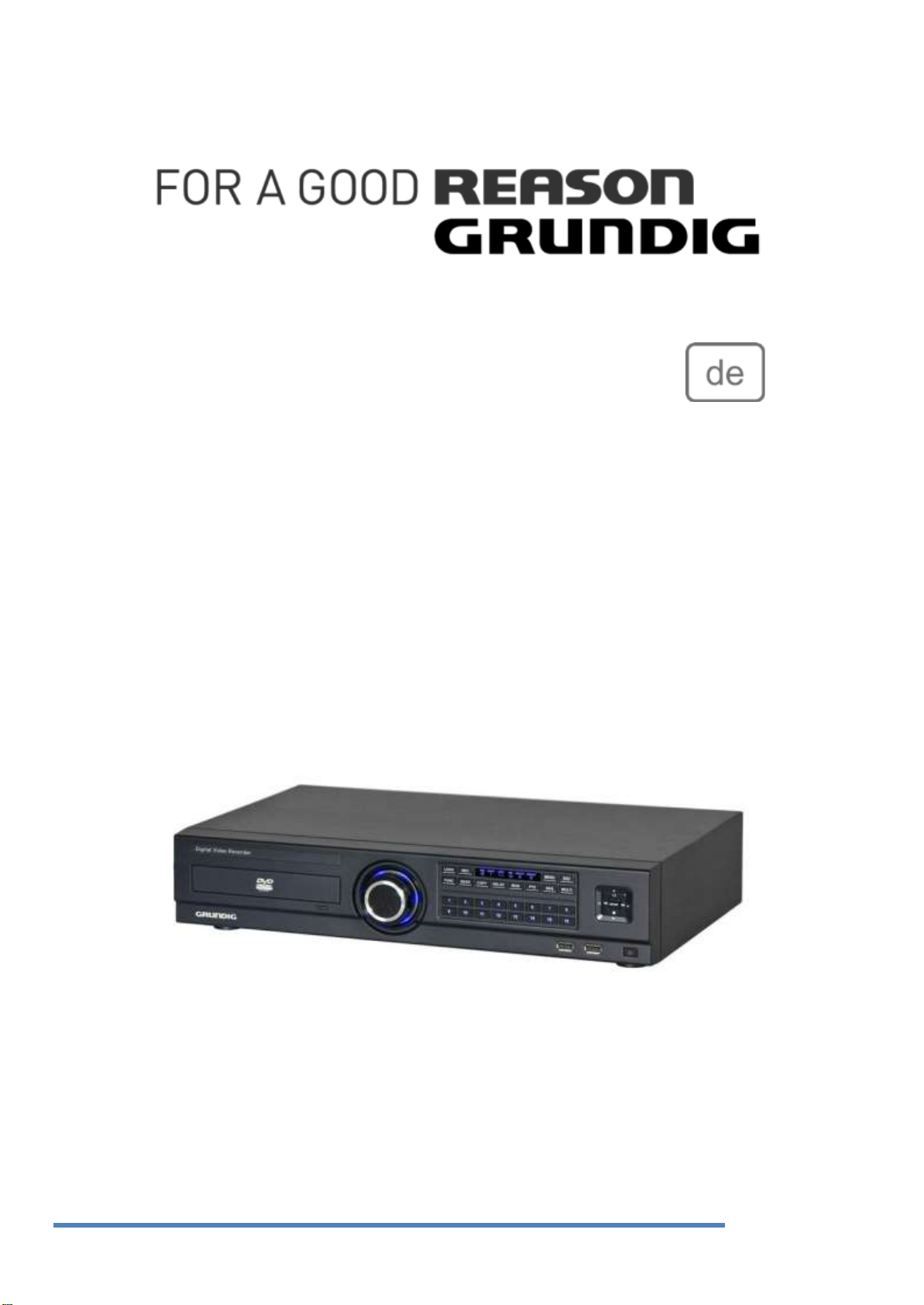
1
Bedienungsanleitung
Digitale Aufzeichnungssysteme
GRH-K1104B - 4 Kanal H.264 HD-SDI Rekorder mit DVD Laufwerk
GRH-K2108B - 8 Kanal H.264 HD-SDI Rekorder mit DVD Laufwerk
GRH-K4116B - 16 Kanal H.264 HD-SDI Rekorder mit DVD Laufwerk
GRH-K1104B.34.1.26.06.2014
© ASP AG
Deutsch
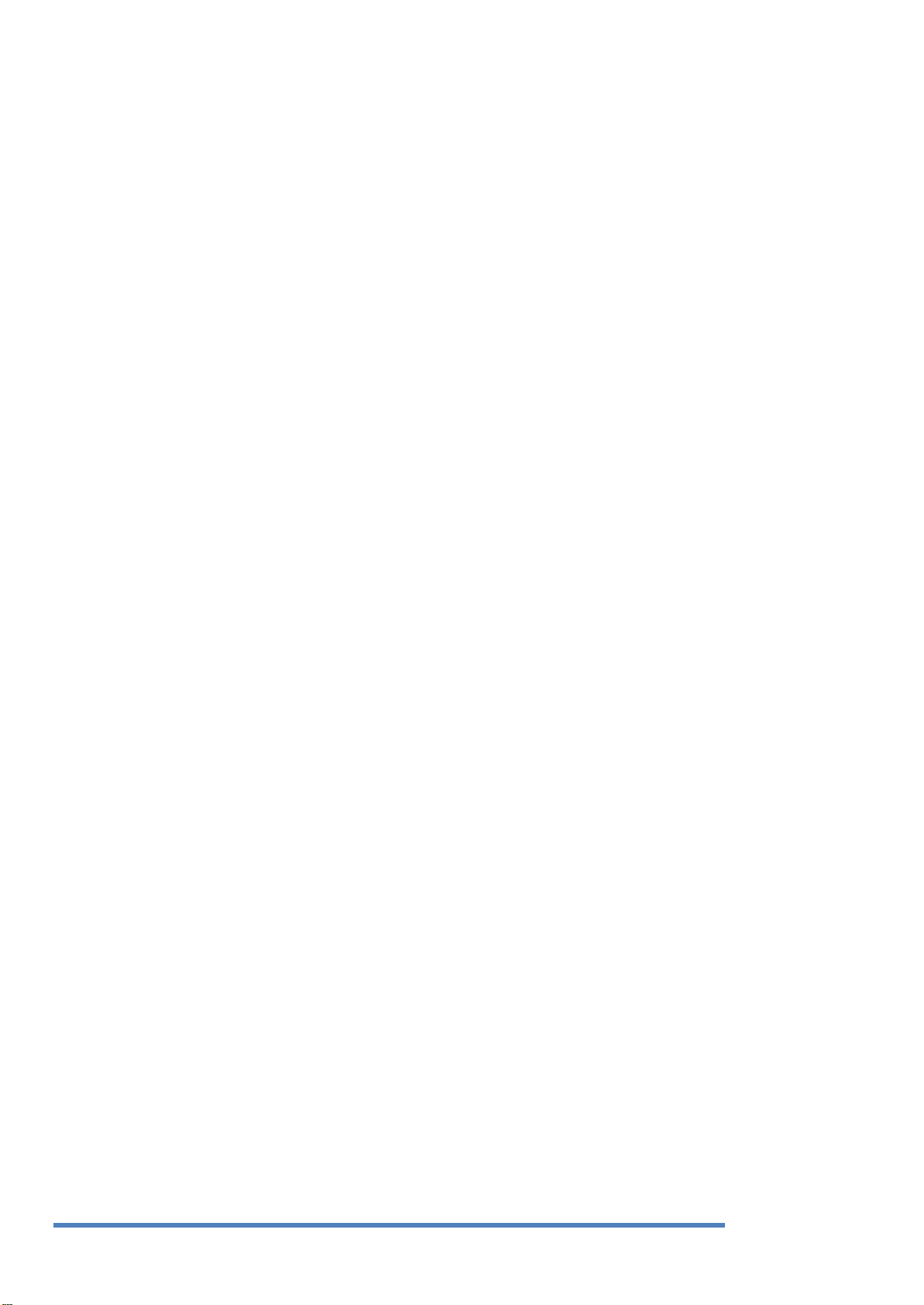
2
Inhaltsverzeichnis
1. Einführung ................................................................................................................................................ 6
1.1. Lieferbare Versionen ........................................................................................................................ 7
1.2. Hauptmerkmale Ihres DVR ............................................................................................................... 7
2. Wichtige Sicherheitshinweise .................................................................................................................. 8
3. Packungsinhalt.......................................................................................................................................... 9
4. Installation .............................................................................................................................................. 10
4.1. Bezeichnungen der Teile und Funktionen ...................................................................................... 10
4.2. Fernbedienung: .............................................................................................................................. 11
4.2.1. Einstellen der Fernbedienung ................................................................................................ 12
4.3. Montage und Anschluss ................................................................................................................. 14
4.3.1. Verschiedene Konfigurationen ............................................................................................... 23
4.4. Ausführen des OSD-Menüs ............................................................................................................ 24
4.4.1. OSD-Menü-Konfiguration ....................................................................................................... 24
4.4.2. Grundeinstellungen ................................................................................................................ 25
5. Menü-Bedienung .................................................................................................................................... 29
5.1. Menü-Aufbau ................................................................................................................................. 29
5.2. Funktionsmenü ............................................................................................................................... 29
6. Überwachen ........................................................................................................................................... 30
6.1. Basis-Bildschirm .............................................................................................................................. 30
6.2. Einzel-Vollbildmodus ...................................................................................................................... 30
6.3. Multi-Display-Modus ...................................................................................................................... 30
6.4. Bildschirm-Erklärung ...................................................................................................................... 30
6.5. Sequenz-Modus .............................................................................................................................. 31
6.6. Ereignis-Display .............................................................................................................................. 31
6.7. Zoom-Bildschirm-Modus ................................................................................................................ 31
Deutsch
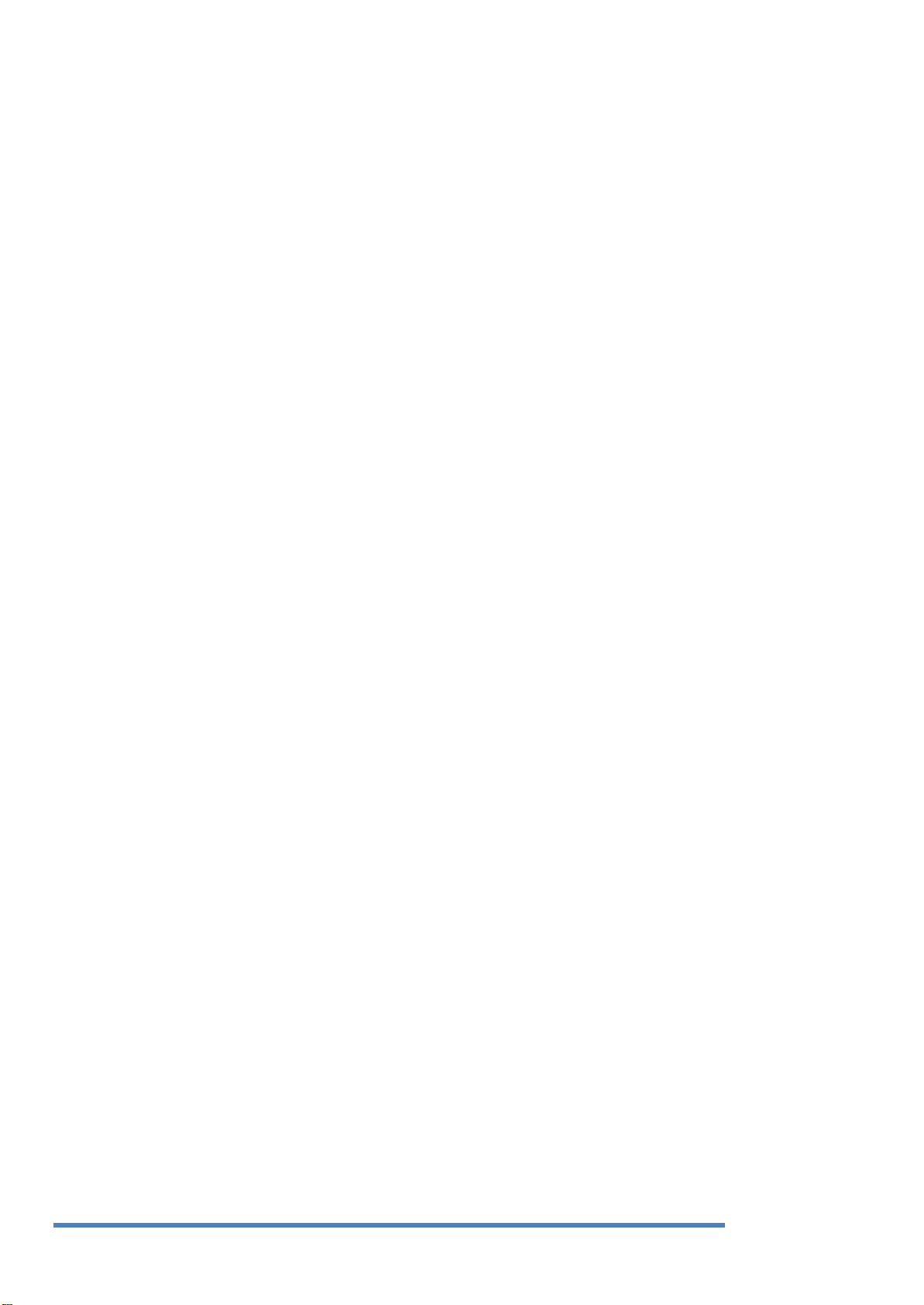
3
6.8. Live-Video anhalten ........................................................................................................................ 32
6.9. PTZ-Steuerung ................................................................................................................................ 32
6.9.1. Pan / Tilt ................................................................................................................................. 33
6.9.2. Zoom / Fokus .......................................................................................................................... 33
6.9.3. Preset laden ............................................................................................................................ 33
6.9.4. Preset speichern ..................................................................................................................... 33
6.9.5. Auxiliary On ............................................................................................................................ 33
6.9.6. Auxiliary Off ............................................................................................................................ 33
6.10. Kamera einrichten ...................................................................................................................... 34
6.11. Eingesetzte PTZ-Kamera-Protokolle: .......................................................................................... 34
7. Wiedergabe / Suche ............................................................................................................................... 35
7.1. Wiedergabe- / Suchmodus ............................................................................................................. 35
7.1.1. Wiedergabe im Standard-Display (16 / 9 / 4-Aufteilung) ....................................................... 35
7.1.2. Wiedergabe-Funktion ............................................................................................................. 35
7.1.3. Bestandteile des Bildschirms / Namen der Funktionen: ........................................................ 36
7.2. Kopieren ......................................................................................................................................... 37
7.2.1. CD/DVD ................................................................................................................................... 38
7.2.2. EXE .......................................................................................................................................... 39
7.2.3. AVI .......................................................................................................................................... 40
8. Konfiguration .......................................................................................................................................... 41
8.1. System-Einstellung ......................................................................................................................... 41
8.1.1. Datum / Uhrzeit ...................................................................................................................... 41
8.1.2. Disk ......................................................................................................................................... 43
8.1.3. Benutzer-Setup ....................................................................................................................... 45
8.1.4. Verschiedenes ........................................................................................................................ 48
8.2. Netzwerk ........................................................................................................................................ 51
8.2.1. Netzwerk ................................................................................................................................ 51
8.2.2. DDNS ....................................................................................................................................... 53
8.2.3. Radius ..................................................................................................................................... 54
Deutsch
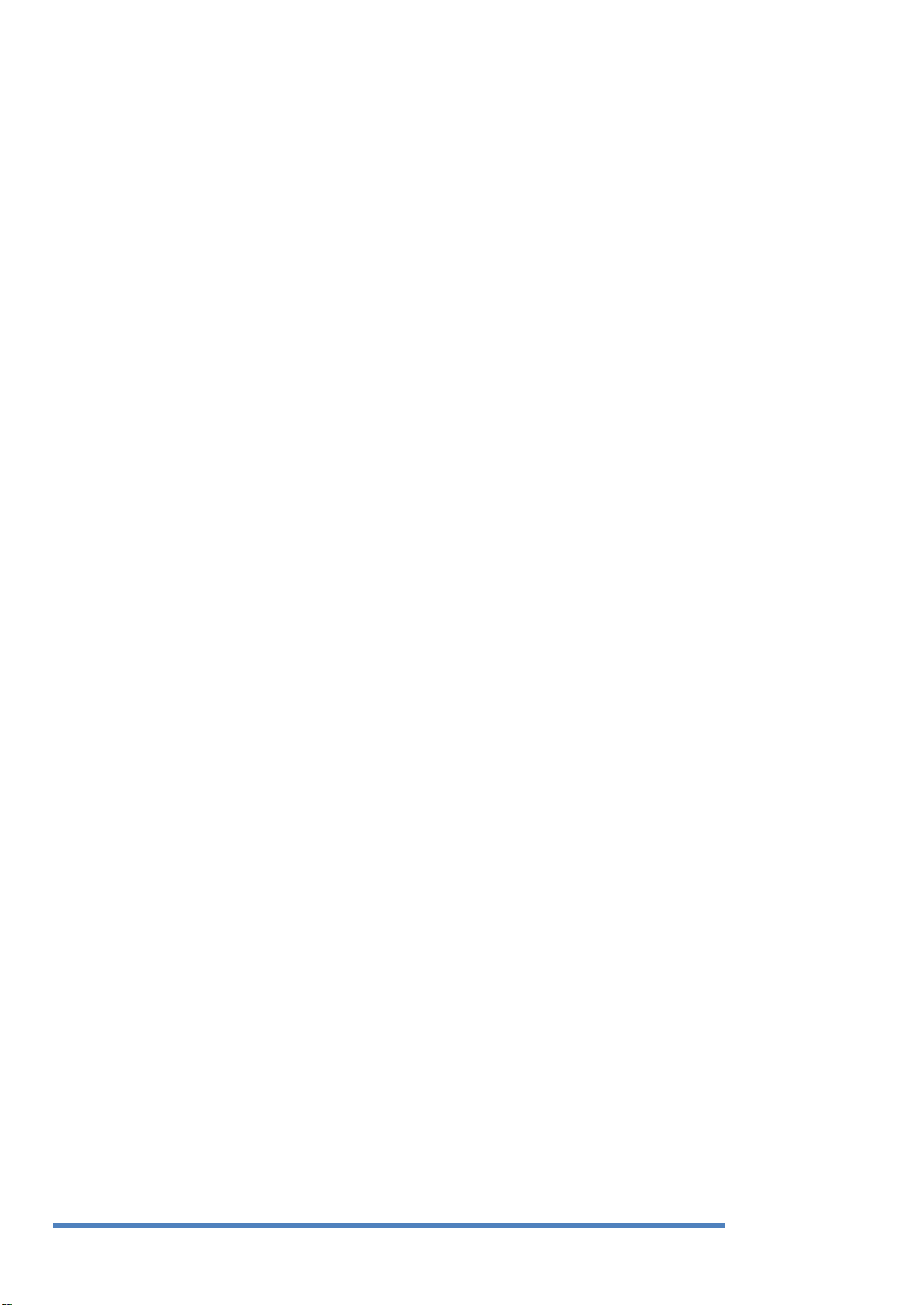
4
8.3. Geräte-Setup .................................................................................................................................. 55
8.3.1. Kamera einrichten .................................................................................................................. 55
8.3.2. Bildschirm einrichten .............................................................................................................. 56
8.3.3. Audio einrichten ..................................................................................................................... 57
8.3.4. Eingabe des Textes ................................................................................................................. 58
8.4. Ereignis-Einstellung ........................................................................................................................ 59
8.4.1. Ereignisprüfung ...................................................................................................................... 59
8.4.2. Ereignis-Aktion ....................................................................................................................... 60
8.4.3. Bewegungserkennung ............................................................................................................ 62
8.4.4. Sensor ..................................................................................................................................... 63
8.5. Aufzeichnung einrichten ................................................................................................................ 64
8.5.1. Kontinuierliche / Manuelle / Geplante Aufzeichnung ............................................................ 64
8.5.2. Programm-Einstellung ............................................................................................................ 66
9. GRUNDIG Web Viewer ........................................................................................................................... 67
9.1. Systemanforderungen .................................................................................................................... 67
9.2. Login ............................................................................................................................................... 67
9.3. Benutzer-Setup ............................................................................................................................... 68
9.4. Verfügbarer Browser ...................................................................................................................... 69
9.5. Bildschirm ....................................................................................................................................... 69
9.5.1. Bildschirm-Aufteilung und wechselnde Video-Position ......................................................... 69
9.5.2. Wiedergabe im Standard-Display (16 / 9 / 4 -Aufteilung) ...................................................... 71
9.5.3. Kanal An/Aus .......................................................................................................................... 71
9.5.4. Sensor-Anzeige ....................................................................................................................... 71
9.5.5. Relais-Betrieb ......................................................................................................................... 71
9.5.6. Ein Mikrofon nutzen ............................................................................................................... 71
9.5.7. Ereignis-Daten ........................................................................................................................ 72
9.5.8. Relais-Betrieb ......................................................................................................................... 72
9.5.9. Video-Aufzeichnung & Sicheres Speichern ............................................................................ 72
9.5.10. PTZ verwenden ....................................................................................................................... 73
Deutsch
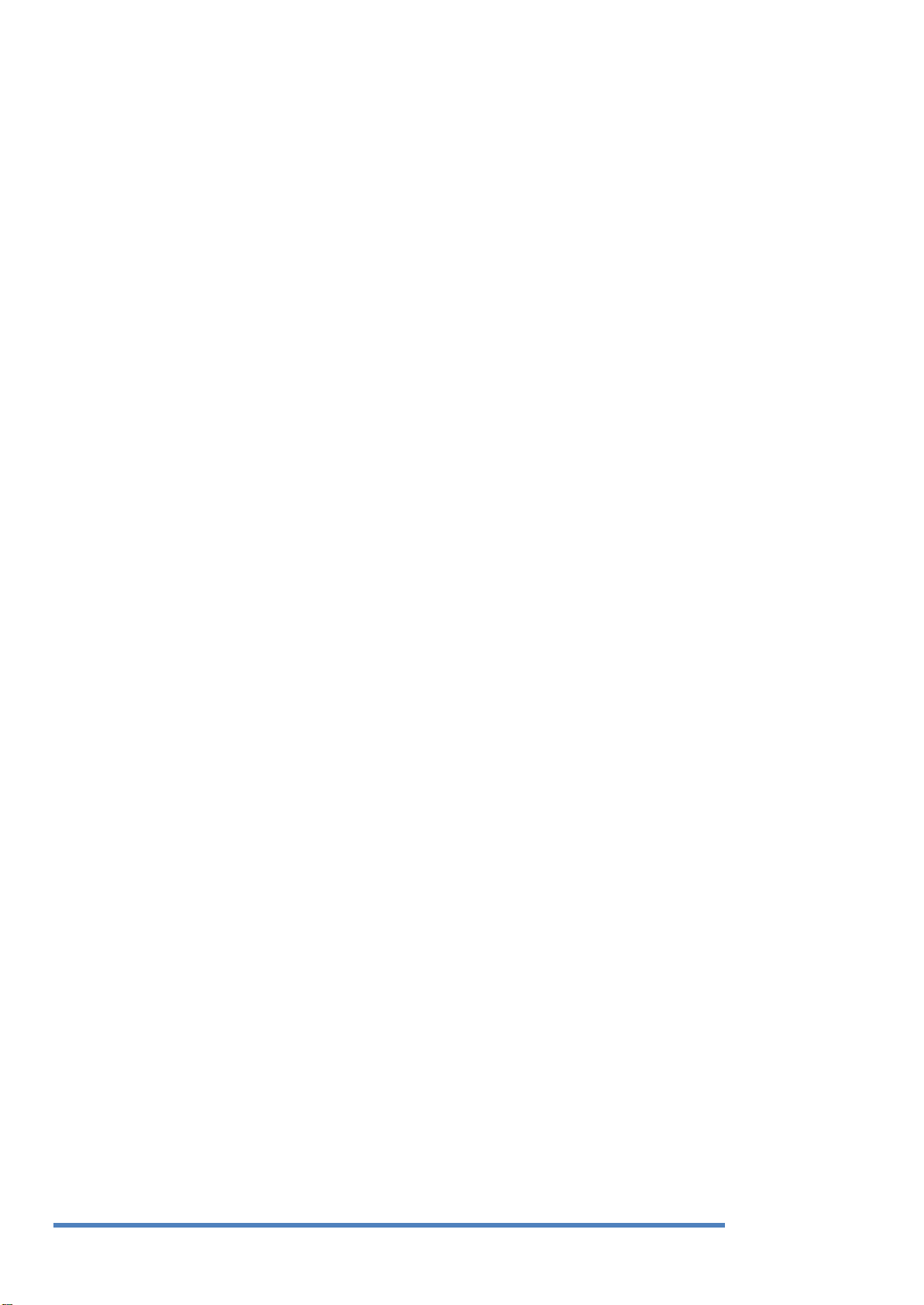
5
9.5.11. Audio verwenden ................................................................................................................... 73
9.5.12. Video-Kanal schließen ............................................................................................................ 73
9.6. Wiedergabe .................................................................................................................................... 74
9.6.1. Bildschirm-Aufteilung und Kanalwechsel ............................................................................... 74
9.6.2. Bildaufnahme ......................................................................................................................... 75
9.6.3. Drucken .................................................................................................................................. 75
9.6.4. Backup .................................................................................................................................... 75
9.6.5. Web-Monitor .......................................................................................................................... 76
9.6.6. Kanal An/Aus .......................................................................................................................... 76
9.6.7. Speicherzeit & Aufzeichnungskapazität überprüfen .............................................................. 76
9.6.8. Suche im Kalender .................................................................................................................. 76
9.6.9. Funktionen am unteren Rand des Monitors .......................................................................... 77
9.7. Auf Java basierender Web-Viewer ................................................................................................. 77
10. GRUNDIG Live Mobile Viewer ............................................................................................................ 78
10.1. Login-Seite .................................................................................................................................. 78
10.2. Überwachungsseite .................................................................................................................... 79
EC Declaration of Conformity ......................................................................................................................... 81
Open Source License Report on the Product ................................................................................................. 82
Deutsch
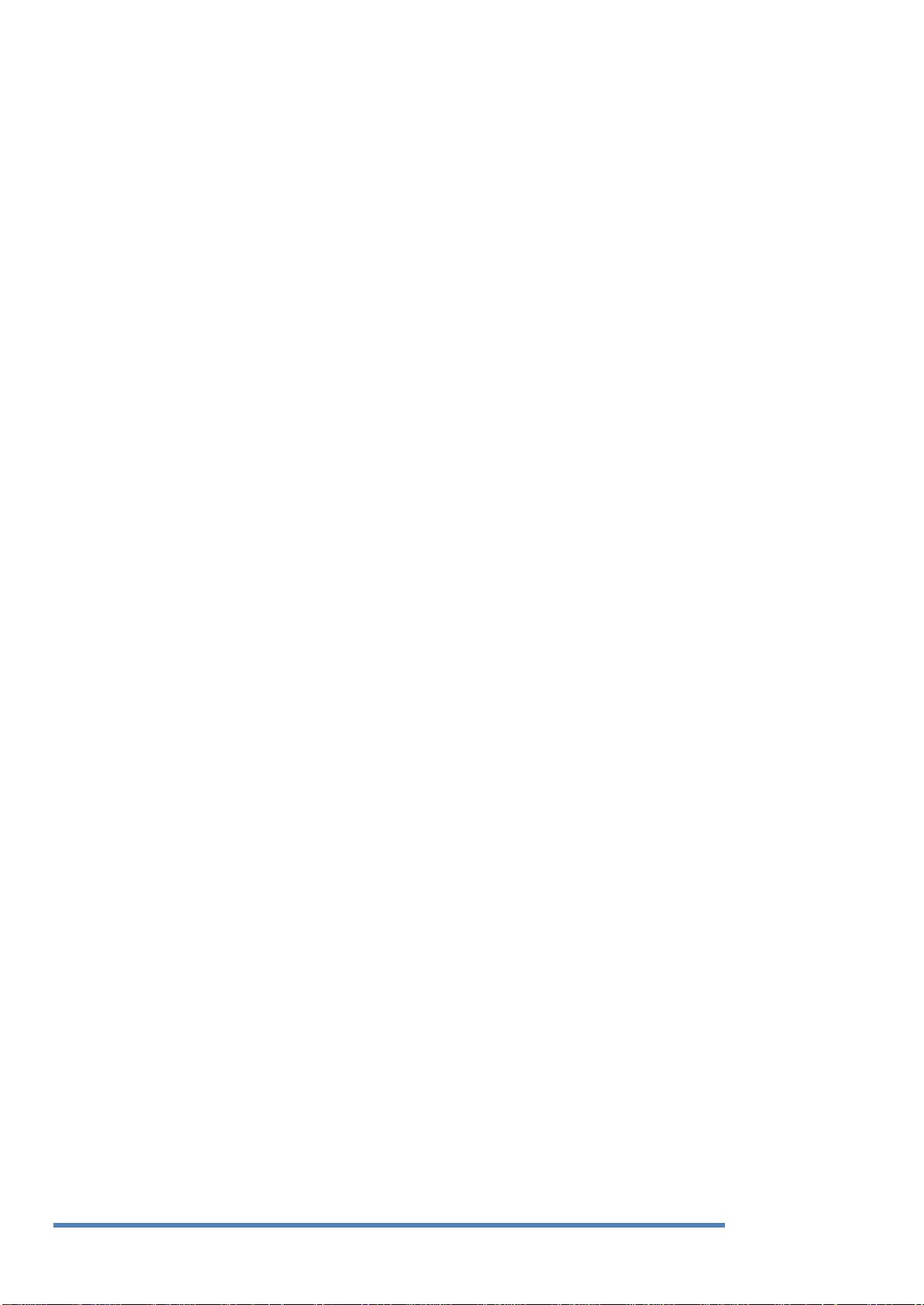
6
1. Einführung
Vielen Dank für den Kauf eines GRUNDIG HD-SDI-Digital-Videorekorders. Diese Gebrauchsanweisung
bezieht sich auf die Modelle GRH-K1104B, GRH-K2108B und GRH-K4116B.
Basierend auf dem Fernsehstandard für FullHD-Television können HDcctv-Produkte bis zu 2-Megapixel
(1920x1080)-Bilder in Echtzeit (30fps) über Koaxialkabel übertragen.
Somit erhalten Sie die IP-Technologie ohne ihre Nachteile: Megapixel-Bilder (16:9) ohne NetzwerkKonfiguration, Bandbreitenprobleme und Netzwerksicherheitsrisiken. Setzen Sie bereits verwendete
Koaxialkabel ein und tauschen Sie nur die Kameras und Rekorder aus. Erhalten Sie „echte“ Live-Bilder und
beobachten Sie, was gerade passiert, und nicht was vor einigen Sekunden geschah. Verbinden Sie einen
Monitor direkt mit einer Kamera, indem Sie einen HDcctv-zu-HDMI-Konverter verwenden.
HDcctv ist leicht zu bedienen, einfach zu installieren und generiert fantastische Bilder in hoher Qualität.
Bevor Sie das Produkt installieren und in Betrieb nehmen, machen Sie sich bitte gründlich mit diesem
Handbuch und anderen Handbüchern, auf die in diesem Handbuch verwiesen wird, vertraut.
Dieses Handbuch sowie die hier beschriebene Software und Hardware sind urheberrechtlich geschützt.
Mit Ausnahme der Vervielfältigung für den allgemeinen Gebrauch, ist die Vervielfältigung und der
Nachdruck der Bedienungsanleitung, entweder teilweise oder als Ganzes, oder Übersetzen in eine andere
Sprache ohne die Zustimmung der ASP AG strengstens untersagt.
Die Spezifikationen können ohne vorherige Ankündigung zur Verbesserung der Produktleistung geändert
werden.
Produkt-Garantie und Haftungsbedingungen:
Der Hersteller übernimmt keinerlei Verantwortung für den Verkauf dieses Produktes und delegiert kein
Recht an Dritte, damit diese die Verantwortung in seinem Namen tragen. Es wird keine Garantie für
Erweiterungen oder Teile, die nicht vom Hersteller geliefert werden, gewährleistet. Die Produkt-Garantie
gilt nicht für Fälle der Fahrlässigkeit, Veränderung, des Missbrauch oder für Unfälle, zum Beispiel:
- Fehlfunktionen aufgrund von Fahrlässigkeit seitens des Nutzers
- Absichtliche Demontage und Austausch durch den Benutzer
- Anschluss einer anderen Stromquelle als die angegebene, genormte Stromquelle
- Störungen, die durch Naturkatastrophen (Feuer, Hochwasser, Sturmflut, etc.) verursacht wurden
- Ersatz von Verschleißteilen (HDD, Lüfter, etc.)
- Die Gewährleistungsfrist für die Festplatte und den Lüfter beträgt ein Jahr nach Kauf.
Dieses Produkt dient nicht nur der Kriminalprävention, sondern kann auch der Erkennung von Feuer
dienen. Wir übernehmen keine Verantwortung für Schäden, die sich aus jeglichem Vorfall ergeben.
Warnung:
Dieses Gerät wurde der EMC-Registrierung unterzogen und eignet sich für gewerbliche Zwecke. Die
Distributoren und Anwender sind sich dessen bewusst.
Warnung:
Dies ist ein Produkt der Klasse A. In einer häuslichen Umgebung kann dieses Produkt Funkstörungen
verursachen. In diesem Fall ist der Benutzer verpflichtet, geeignete Maßnahmen zu ergreifen.
Warnung:
1. Im Falle eines Ausbaus der eingebauten Lithium-Batterie, sollte diese mit der gleichen oder einer
ähnlichen Batterie ersetzt werden, um eine Explosionsgefahr zu verhindern. Da alte Batterien eine
Ursache für Umweltverschmutzung sein könnten, seien Sie bitte vorsichtig, wie Sie mit ihnen umgehen.
2. Werfen Sie keine Batterien ins Feuer oder in andere Wärmequellen. Hervorrufen eines Kurzschlusses
oder Demontage ist verboten.
3. Laden Sie die Batterien, die mit der Fernbedienung geliefert werden, nicht auf.
Deutsch
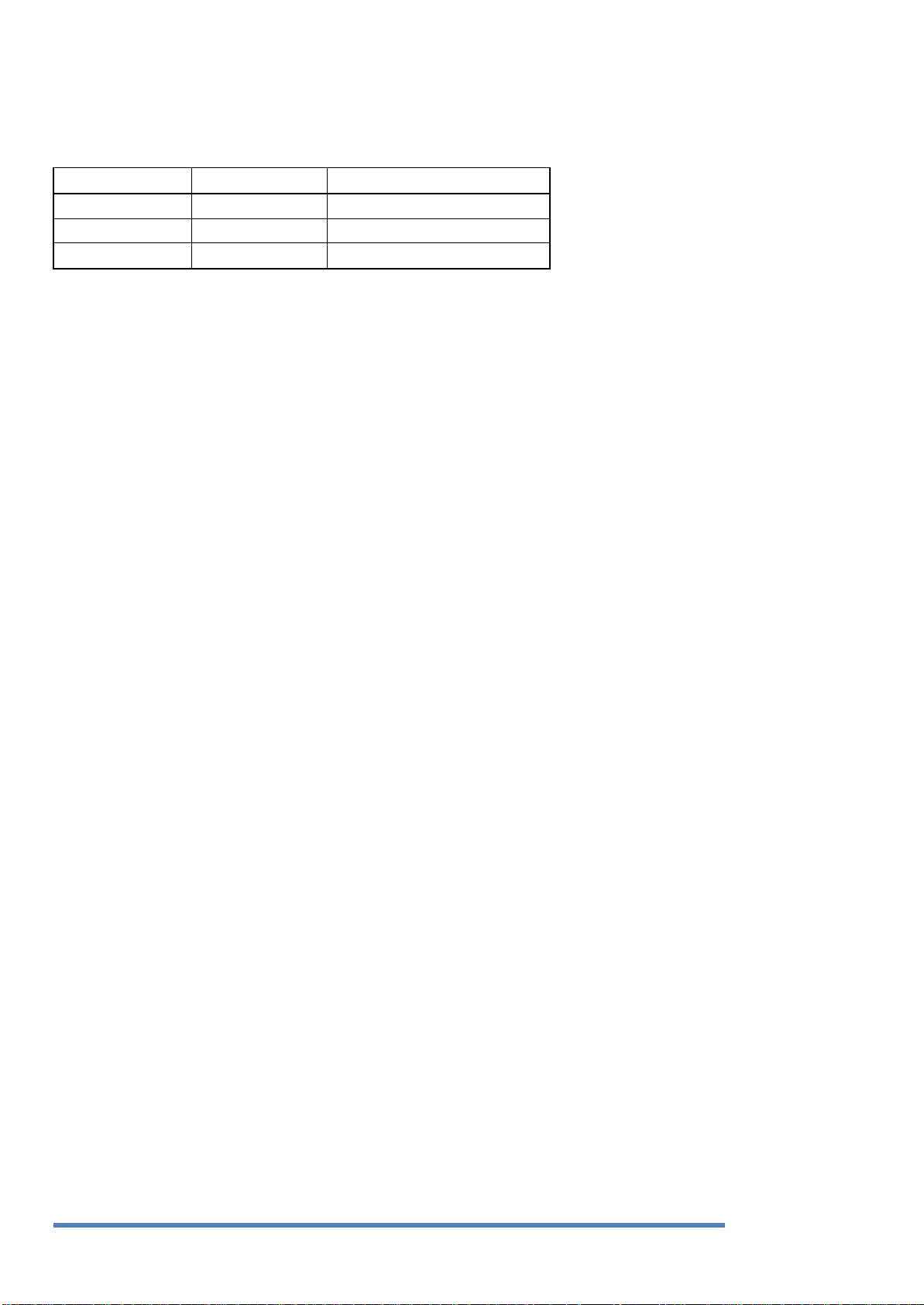
7
Modell
Kanäle
Aufzeichnungsgeschwindigkeit
GRH-K1104B
4
100/120 BpS
GRH-K2108B
8
100/120 BpS
GRH-K4116B
16
100/120 BpS
1.1. Lieferbare Versionen
Diese Anleitung gilt für die folgenden Produkte. Die unterschiedlichen Eigenschaften der Produkte
entnehmen Sie bitte der Tabelle.
1.2. Hauptmerkmale Ihres DVR
HD-SDI
Diese Produkte können HD (High-Definition)-Signal-Bilder mittels HD-SDI-Technologie über Koaxialkabel
übertragen. Bitte beachten Sie, dass dieses Produkt keine SD-Signale akzeptiert.
Die folgenden Auflösungen werden unterstützt:
- SMPTE 274M: 1920x1080p 25 / 30Hz
Überwachungsbildschirme
Diese Produkte geben ein Echtzeit-Live-Video mit hoher Auflösung für jeden Kanal wieder und verfügen
über einen variablen Display-Modus.
- Verschiedene Mehrkanal-Ansichten (Einzeln, 4 Kanäle, 8 Kanäle und 16 Kanäle)
- Kanäle können für Benutzer individuell verdeckt werden
Audio-Aufzeichnung
Diese Produkte unterstützen einen Echtzeit-Audio-Eingang und -Aufzeichnung.
- Gleichzeitiger 4-Kanal-Audio-Eingang und –Aufzeichnung verfügbar
- Eingang: 4-Kanal-RCA, Ausgang: 1-Kanal-RCA, 1-Kanal-HDMI
- Gleichzeitige Aufzeichnung und Wiedergabe möglich
HD-SDI-VideoAufzeichnung
GRH-K1104B: 1920 x 1080 (1080P): 1200ips GRH-K2108B: 1920 x 1080 (1080P): 120ips GRH-K4116B: 1920
x 1080 (1080P): 120ips
- Ermöglicht die manuelle, kontinuierliche, plan und ereignisgesteuerte Aufzeichnung
- Videoverlusterkennung
- Unterstützt das Archivieren einer Ereignisliste (Sensor, Videoverlust, Bewegungserkennung, Text)
Suche / Wiedergabe
Diese Produkte bieten variable und komfortable Funktionen zur Suche und Wiedergabe an.
- Suche nach Ereignissen (Bewegung, Videoverlust, Text und Relais)
- Suche nach Terminen (Kalender- und Datumseingabe)
- Auswahl eines individuellen Bereiches zur Bewegungserkennung
- Alle Suchmethoden können über den DVR, die Fernbedienung und die USB-Maus durchgeführt werden
- Unterstützt verschiedene Backup-Geräte: DVD-R, USB
- eSATA-Anschluss für externe Aufnahme-Festplatten
Netzwerk
Diese Produkte unterstützen Netzwerke wie LAN, XDSL und können leicht von einem dedizierten PC mit
Deutsch
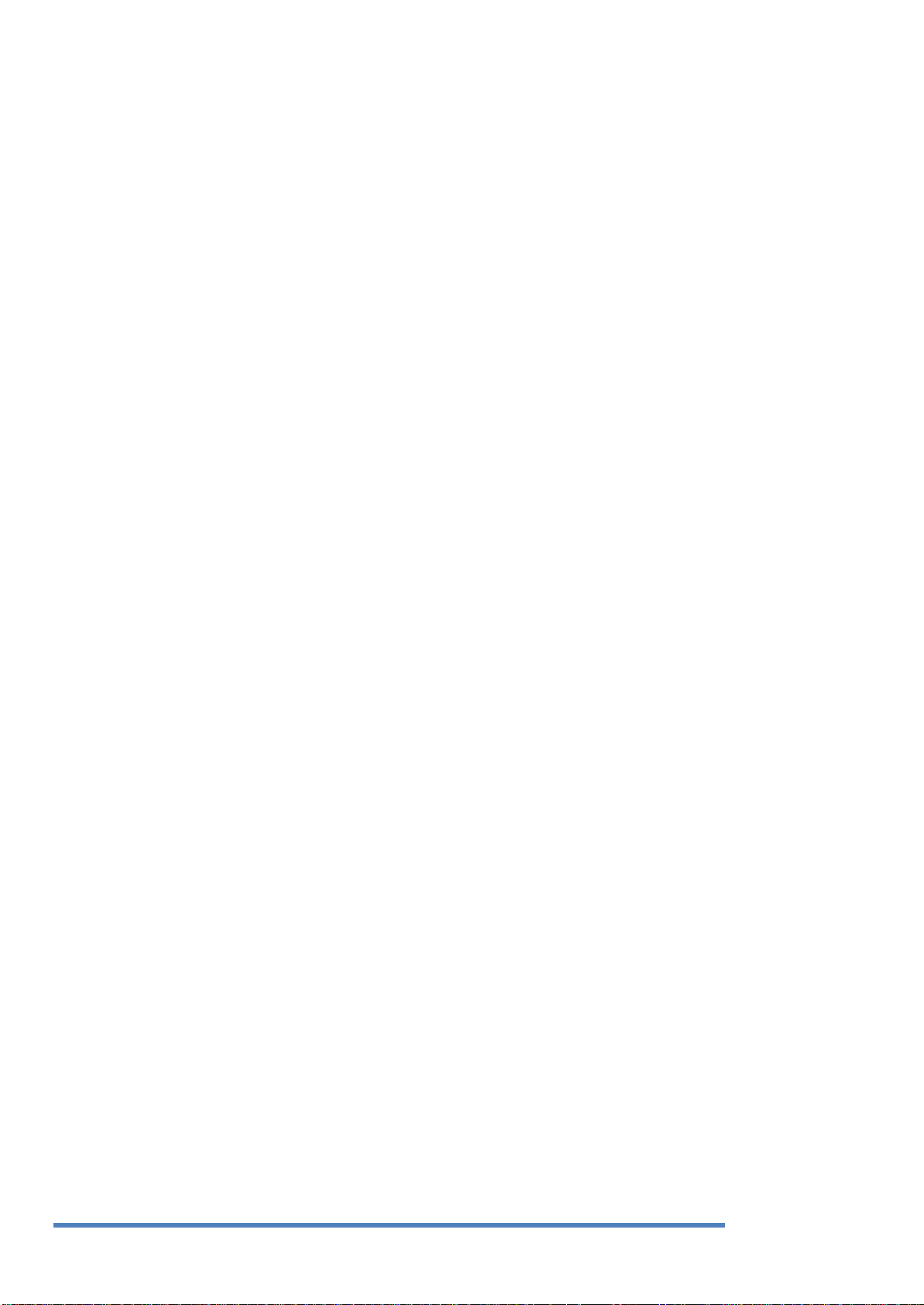
8
der
GRUNDIG Control Center Software gesteuert werden.
- E-Mail- und/oder Twitter-Benachrichtigung
- Zugriff auf das Live-Bild und Wiedergabe mit vielen Web-Browsern, Auslagerung von Aufzeichnungen
mit dem Internet Explorer
- Ermöglicht Live-Bild-, Wiedergabe-, Such-, Backup- und DVR-Management mit der GRUNDIG Control
Center Software
- Ermöglicht Live-Bild und die Wiedergabe über die GDViewer App für iOS-und Android-Geräte
- Aufzeichnung, Suche und Wiedergabe über ein Netzwerk
- Unterstützt 10 / 100Mbit/s über Ethernet / xDSL
ETC
- Bedienungsfreundliche Benutzeroberfläche mit Maus-Funktion
- Schnelle und einfache Aktualisierung der Firmware über USB oder das Netzwerk
- PTZ-Steuerung (mehrere Protokolle), PRESET-Funktion
- Steuerung von bis zu 16 DVRs mit nur einer Fernbedienung
- 10 / 100 / 1000-Mbit/s-Anschluss für die externe Speichererweiterung GDS-R04A
- Erweiterte Benutzerverwaltung mit Verdeckung der Kanäle
- Integrierte Passwort-Funktion nach dem 2-Mann-Prinzip
2. Wichtige Sicherheitshinweise
1. Stellen Sie keine schweren Gegenstände auf das Gerät.
2. Dieses Produkt ist für den Innenbereich. Es ist nicht wetterfest. Bitte benutzen Sie das Produkt unter
Berücksichtigung der vorliegenden Umgebungsbedingungen (Temperatur, Luftfeuchtigkeit). Zur
Reinigung des Produkts, wischen Sie die Außenseite mit einem sauberen, trockenen Tuch ab.
3. Dieses Produkt verwendet die Spannungsversorgung AC 110V ~ 240V. Seien Sie vorsichtig, dem
Produkt keine elektrischen Schäden zuzufügen.
4. Seien Sie vorsichtig, das Produkt nicht fallen zu lassen. Erschütterungen können sowohl das Produkt
als auch die interne Festplatte beschädigen. Darüber hinaus sollten Sie das Produkt nach der
Installation sichern.
5. Dieses Produkt ist aus Metall. Somit können Sie Menschen verletzen, wenn Sie das Produkt zu ihnen
werfen oder sie damit schlagen. Installieren Sie das Produkt an einem sicheren Ort, wo Kinder es nicht
erreichen können.
6. Wenn das Produkt nicht ordnungsgemäß funktioniert, wenden Sie sich bitte an Ihren GRUNDIG
Distributor, um Hilfe zu erhalten. Jegliche Manipulation oder das Zerlegen des Produkts führt zum
Ablauf der Garantiezeit.
7. Die Gesetze zur Sicherheitsüberwachung können für jedes Land unterschiedlich sein. Wenden Sie sich
daher bitte an die Verwaltung Ihrer Region, um Rechtsverstöße bezüglich der Video-Überwachung zu
vermeiden.
8. Zur Installation dieses Produkts sind Erfahrung und technische Fähigkeiten notwendig. Unsachgemäße
Installation kann zu Bränden, Stromschlägen oder Defekten führen. Jede Installationsarbeit sollte
durch den Verkäufer, von dem Sie dieses Produkt gekauft haben, ausgeführt werden.
Der Inhalt dieser Anleitung kann je nach Firmware- oder Software-Upgrade abweichen. Der Standard und
das Aussehen der Produkte können zur Verbesserung der Qualität ohne Vorankündigung geändert
werden.
Deutsch
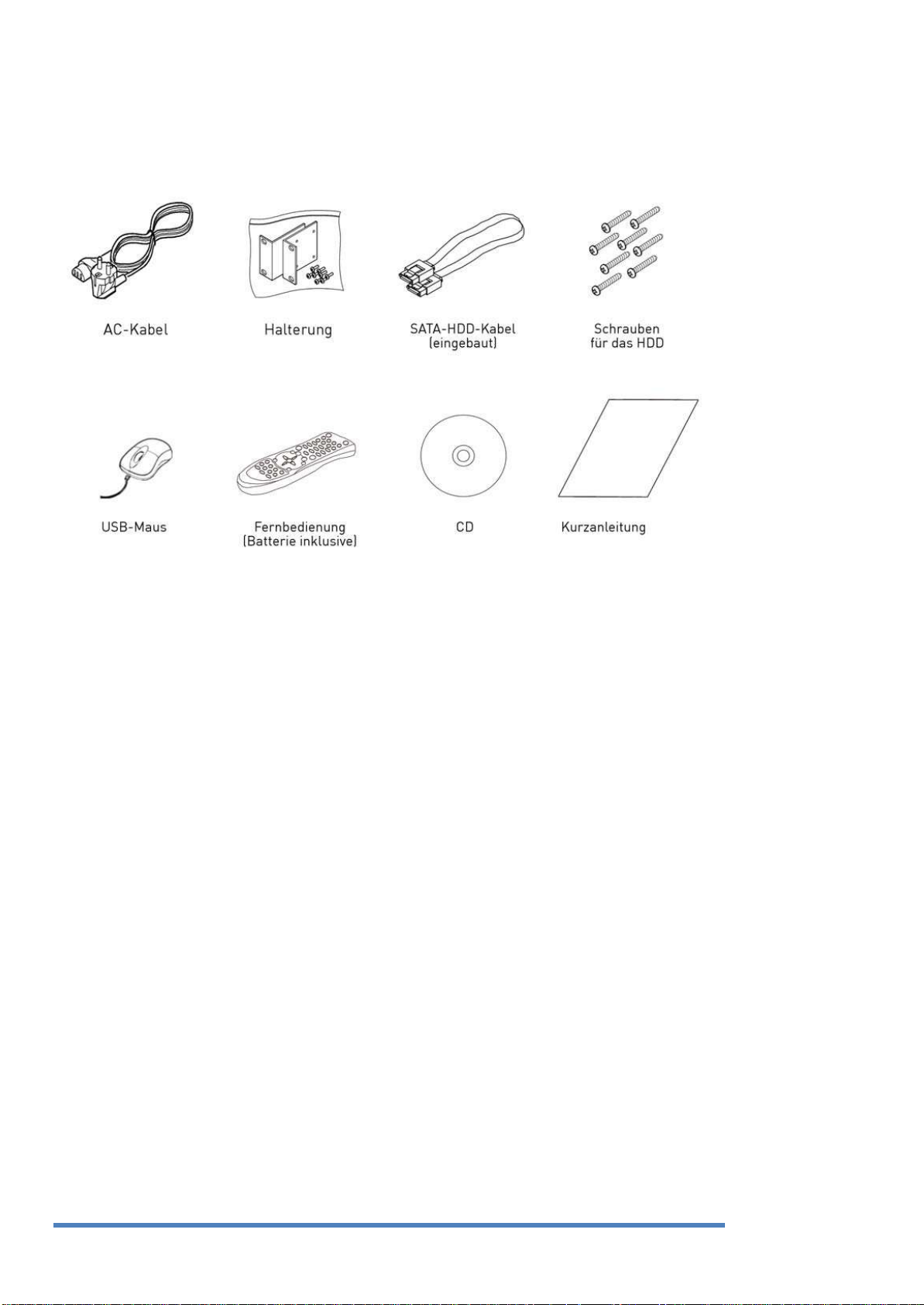
9
3. Packungsinhalt
Diese Teile sind enthalten:
Deutsch
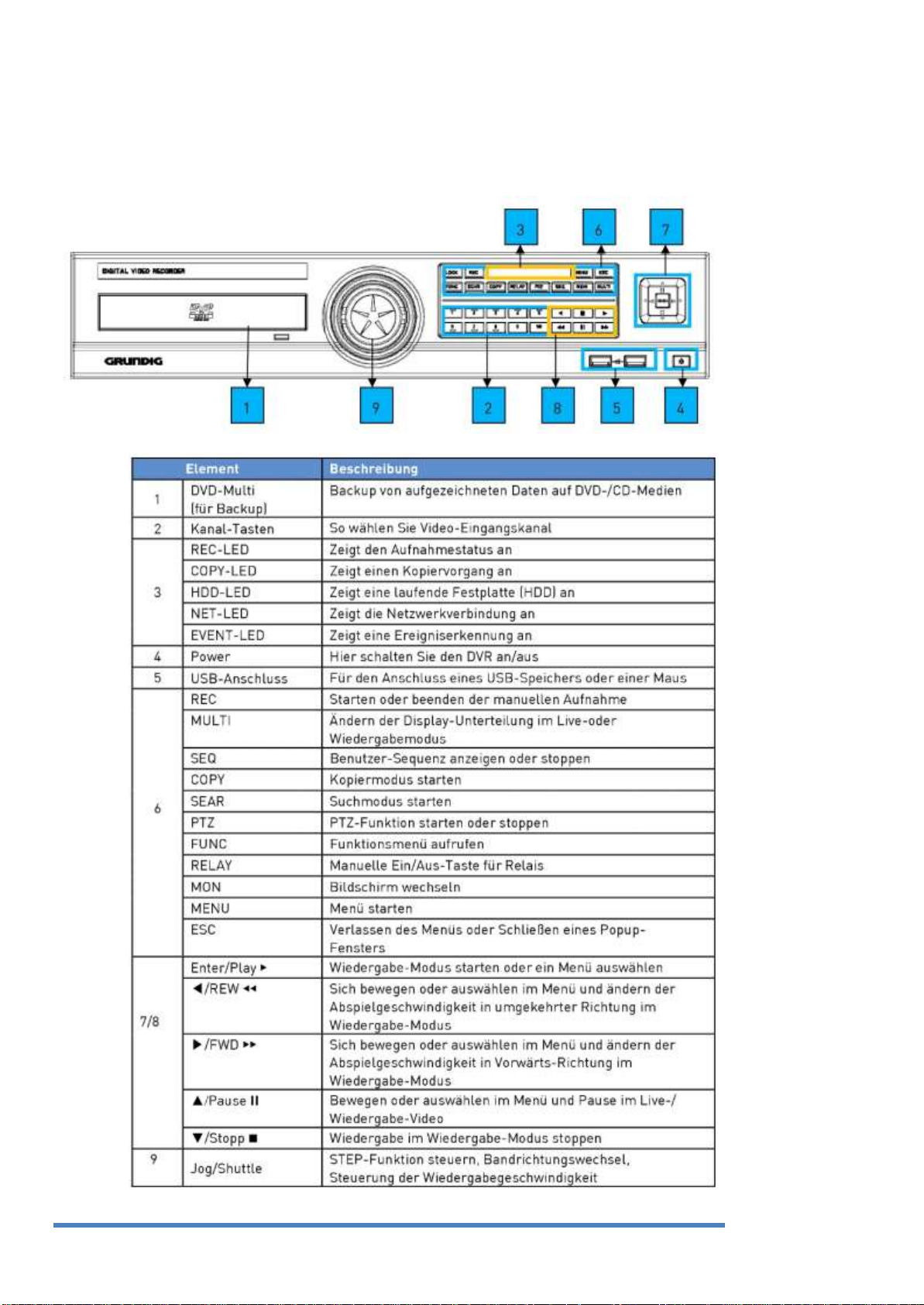
10
4. Installation
4.1. Bezeichnungen der Teile und Funktionen
Frontansicht:
Deutsch
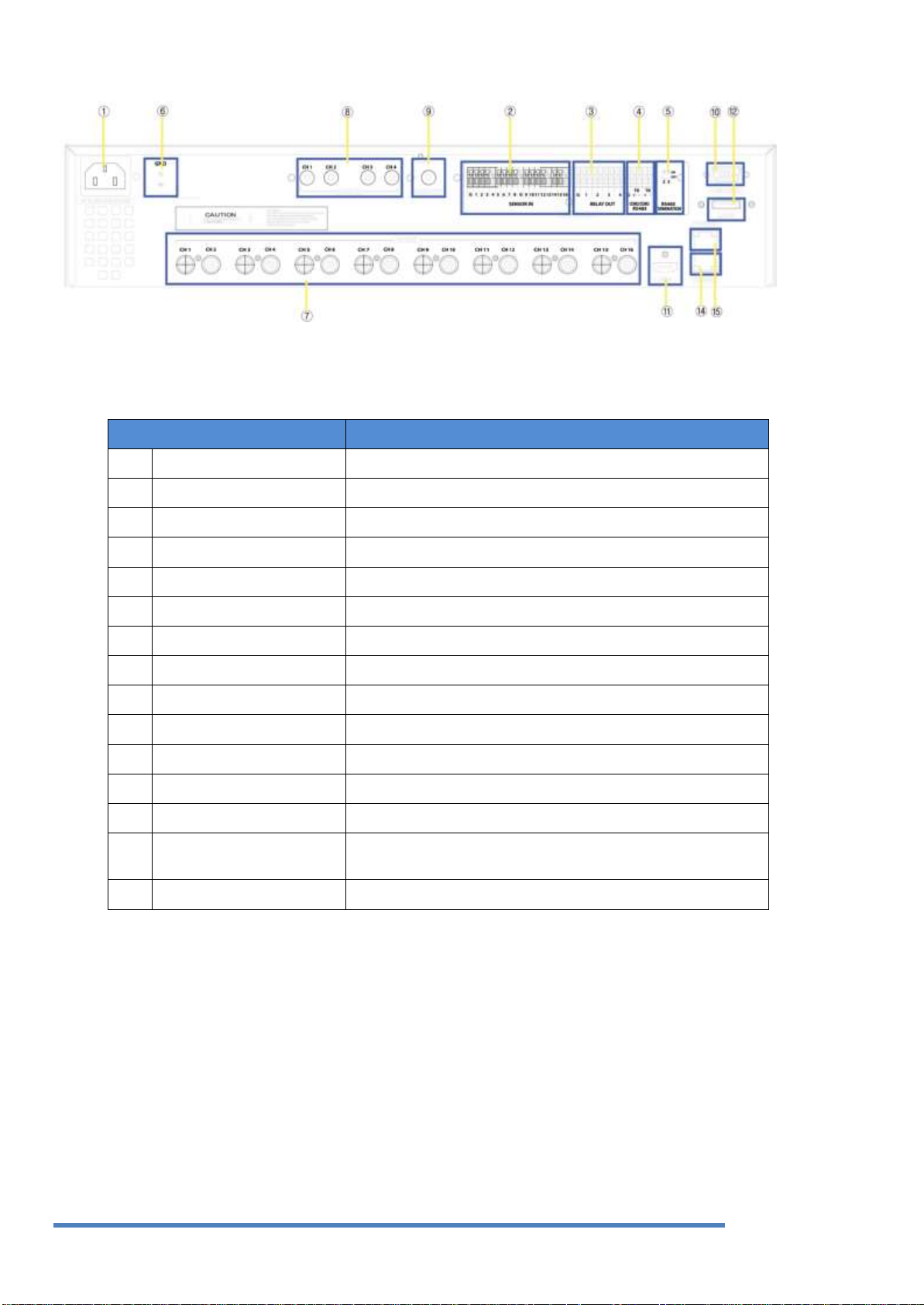
11
Element
Beschreibung
1
Stromanschluss
Buchse für das AC100V ~ AC240V Netzkabel.
2
Sensor IN
Eingang für den externen Sensor
3
Relais
Relais-Anschlussklemme
4
COM2, 3
CONNCT RS-485
5
RS-485-Abschlusswiderstand
Einstellung der Abschlusswiderstände beim RS-485-Verfahren
6
Masseanschluss
Anschlussklemmen zur Verbindung des DVR mit einem externen Gerät
7
Kanal-Eingang
Eingang für die BNC-Anschlussklemme einer HD-SDI Kamera
8
Audio-Eingang
Anschlussklemme für Audio-Eingang.
9
Audio-Ausgang
Lautsprecher-Ausgang.
10
COM1
RS-232C-D-SUB.
11
HDMI-Ausgang
Ausgang für den Anschluss eines HDMI-Monitors
12
eSATA-Anschluss
Externe Festplatte (eSATA) ist angeschlossen
13
N/A
14
Datenspeicher
Exklusives Netzwerkspeichergerät (NS0104R) ist angeschlossen und
wird verwendet
15
Ethernet
Anschluss für die Netzwerkverbindung (RJ-45)
Rückansicht:
4.2. Fernbedienung:
Es ist möglich, alle Funktionen des DVR mit der Fernbedienung anzuwählen. Wenn mehrere DVRs mit
eindeutigen ID-Nummern eingestellt sind, können sie mit einer Fernbedienung gesteuert werden. Zur
Benutzung der Fernbedienung ist es notwendig, zuerst die ID, die Sie verwenden möchten, einzustellen.
Drücken Sie die ID-Taste wiederholt (bis zu 16 Mal), um den DVR und die ID miteinander zu synchronisieren.
Deutsch
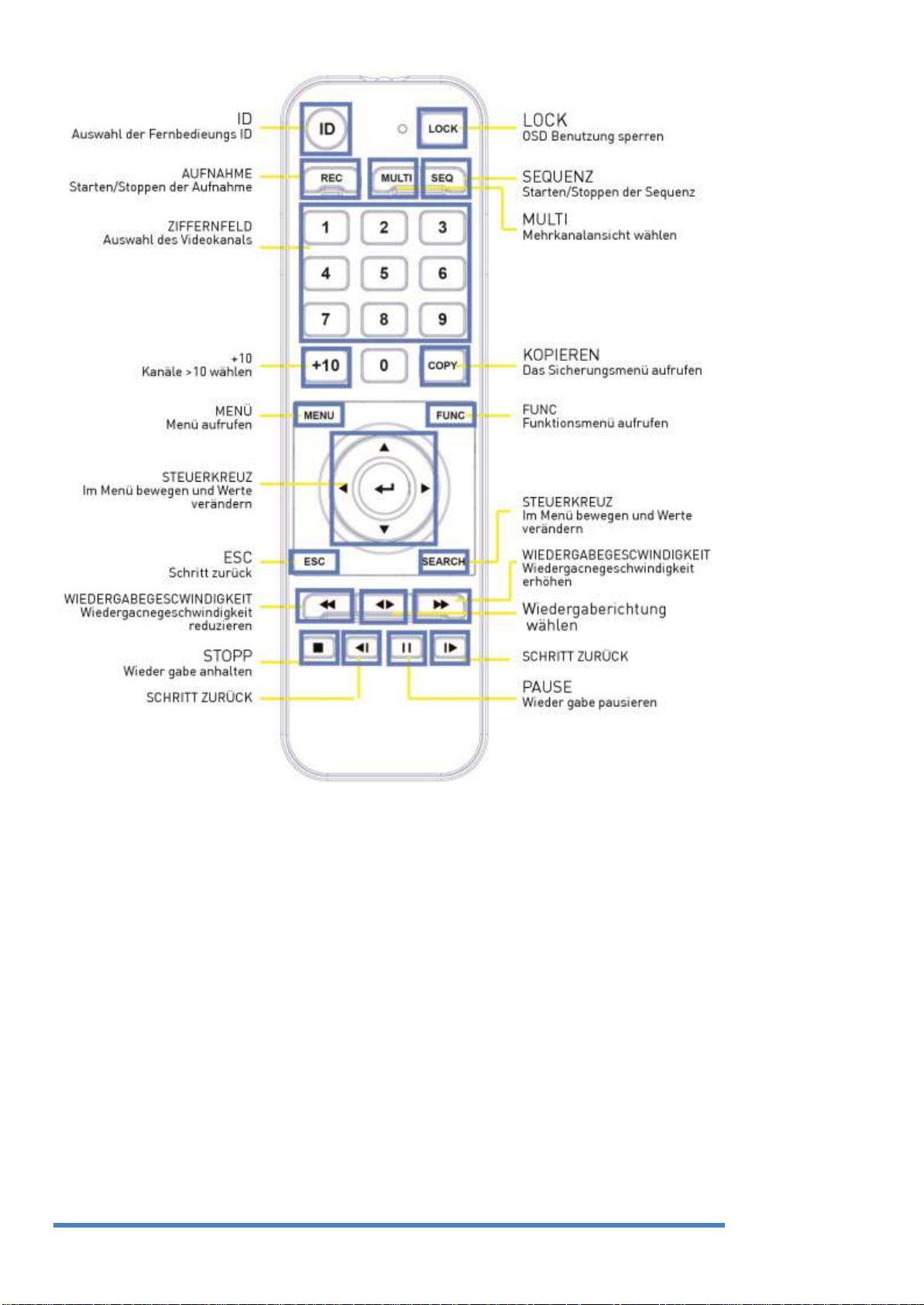
12
4.2.1. Einstellen der Fernbedienung
Einstellen der ID des DVR:
Bei der Steuerung von mehreren DVRs mit einer Fernbedienung, stellen Sie die ID der Fernbedienung wie
folgt ein:
Deutsch
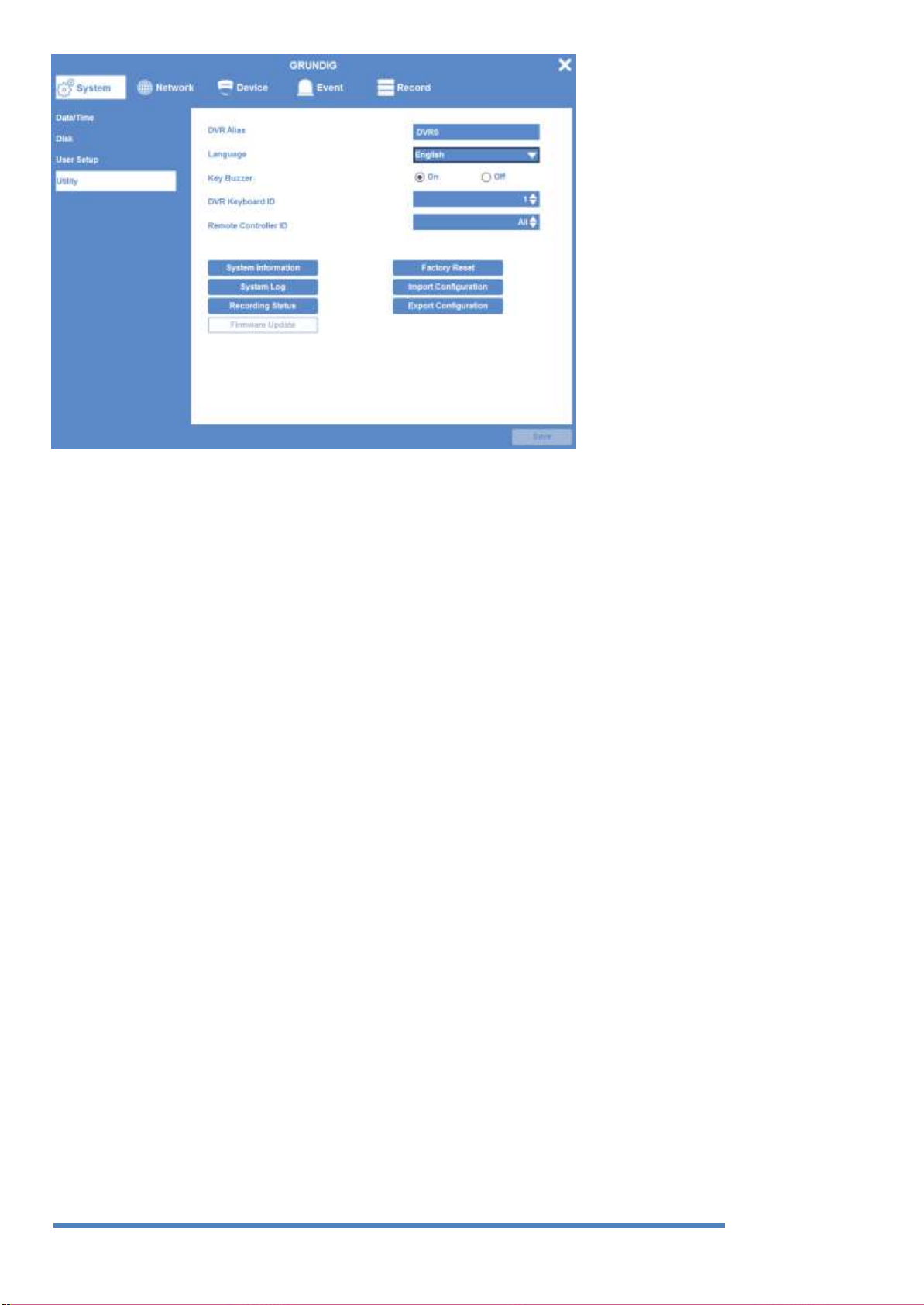
13
(1) Drücken Sie die Taste [MENU].
(2) Wählen Sie „System“ mit Hilfe der [] Pfeiltaste und drücken Sie [Enter] oder die Taste [▼]. (3) Wählen
Sie „Verschiedenes“ mit Hilfe der [] Pfeiltaste und drücken Sie [Enter].
(3)
Wählen Sie „ID Fernbedienung“ und drücken Sie [Enter].
(4) Wählen Sie einen Wert mit den [ / ] Pfeiltasten aus und drücken Sie [ESC]. (6) Drücken Sie die Taste
[ESC], um zurück zum Überwachungsmodus zu gelangen.
Anmerkung:
Bis zu 16 DVRs können mit einer einzigen Fernbedienung gesteuert werden. Wenn Sie keine Fernbedienung
benutzen, setzen Sie die ID der Fernbedienung
bitte auf „Alle“.
Auswählen einer ID mit der Fernbedienung:
Wenn mehrere DVRs mit eindeutigen ID-Nummern eingestellt sind, können sie mit einer Fernbedienung
gesteuert werden. Um einen bestimmten DVR auszuwählen, halten Sie die ID-Taste der Fernbedienung bis
Sie einen Signalton für die Dauer von 2 Sekunden hören.
Bedienungsbereich der Fernbedienung:
Deutsch
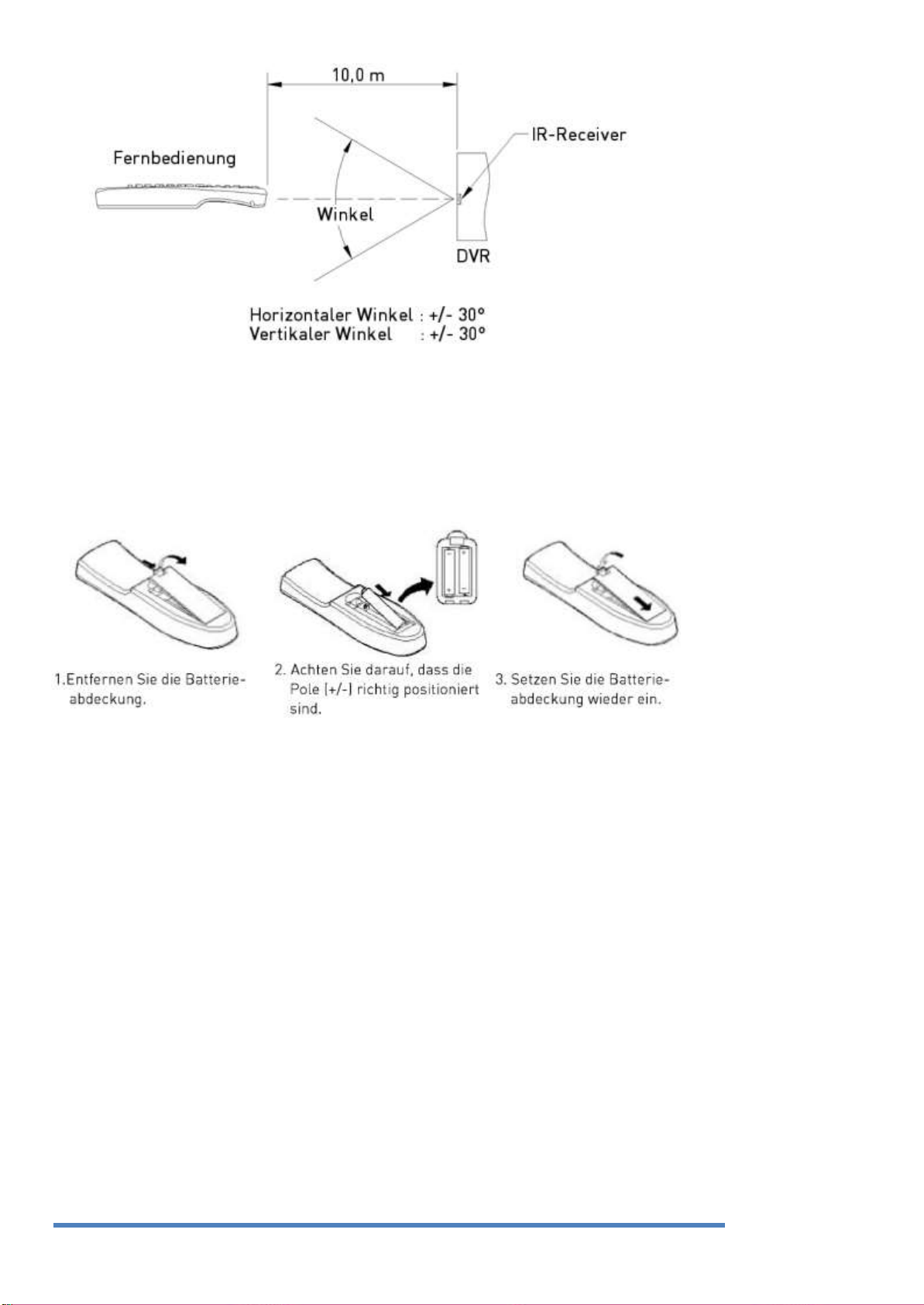
14
Einlegen der Batterien in die Fernbedienung:
Die Fernbedienung benötigt zwei Batterien des Typs AAA. Bitte beachten Sie die folgenden
Installationsschritte.
4.3. Montage und Anschluss
Überprüfen Sie die Einstellungen
Bei diesem DVR handelt es sich um hochwertige Sicherheitsausstattung mit einer eingebauten,
leistungsfähigen Festplatte und wichtigen Schaltungen. Lesen Sie sich vor der Installation bitte aufmerksam
die folgenden Empfehlungen durch, da eine hohe Innentemperatur des Produkts zu Schäden führen kann,
die den Produktlebenszyklus verkürzen.
Empfehlungen zur Installation des DVR in einem Regal:
Verschließen Sie nicht die Rückseite des Regals, in dem der DVR installiert ist.
Sorgen Sie für einen ständigen Luftstrom.
Wenn sich in dem Regal ein weiteres Gerät befindet, sorgen Sie für zusätzlichen Platz oder installieren Sie
eine Belüftung.
Der Einbau eines Ventilators zur Luftzirkulation an jedem Einlass und Auslass wird dringend empfohlen.
(Filtereinbau am Einlass oder Auslass für schädliche Stoffe)
Halten Sie die Umgebungstemperatur in unmittelbarer Nähe des DVR zwischen 5°C und 45°C.
Warnungen bei installierter Festplatte
Bitte seien Sie mit der Festplatte besonders vorsichtig, da diese leicht beschädigt werden kann.
Achten Sie bei der Installation darauf, dass die Isolierung sich nicht ablöst oder an der falschen Stelle
Deutsch
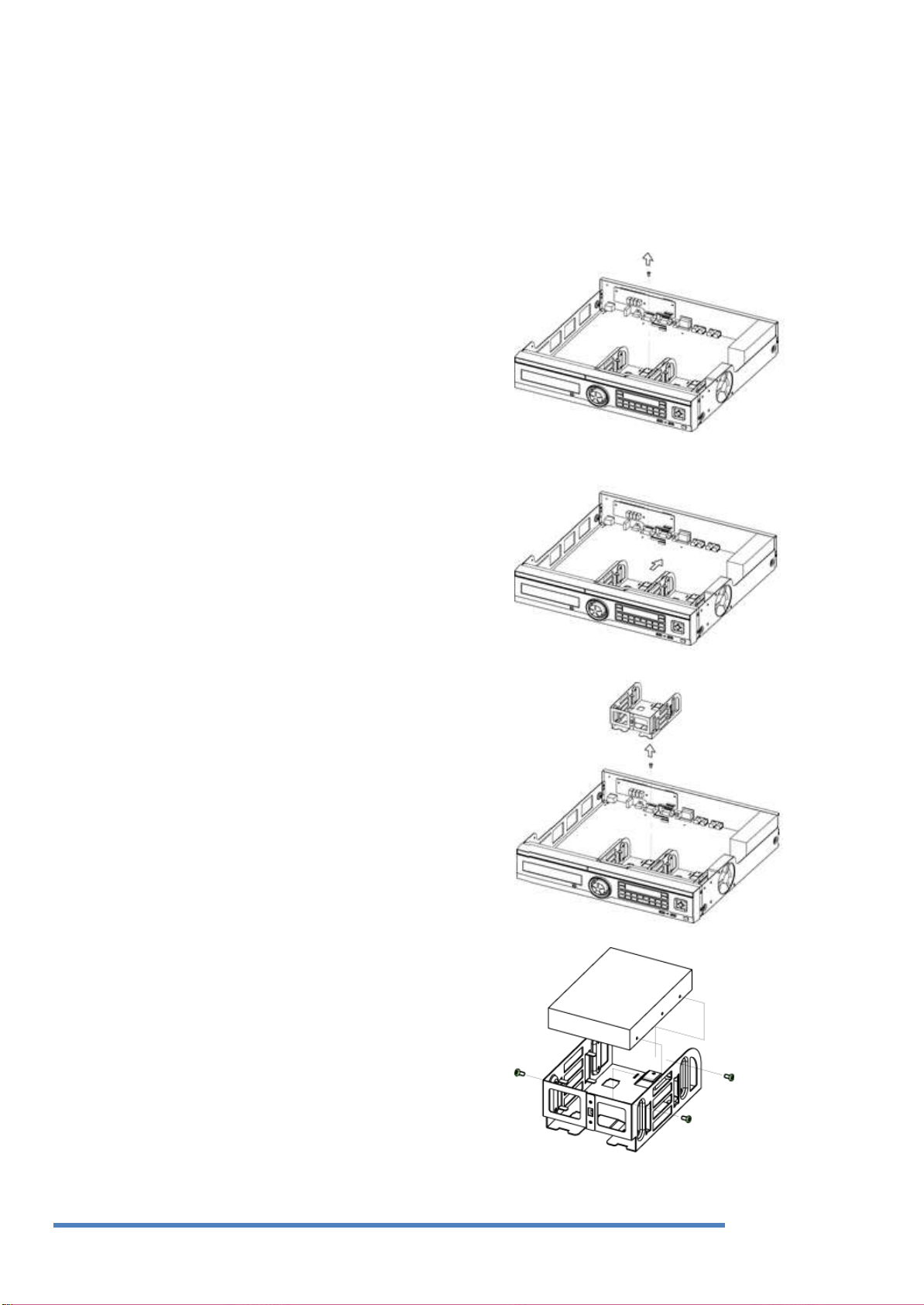
15
1. Lösen Sie die Halterungsschrauben, welche die Festplatte
am DVR fixieren.
2. Drücken Sie die Festplattenhalterung in die im rechten Bild
gezeigte Richtung und nehmen Sie sie aus der Halterung.
Heben Sie die Festplattenhalterung in die im rechten Bild
gezeigte Richtung und trennen Sie sie vom Boden.
Platzieren Sie die HDD in der Festplattenhalterung und ziehen
Sie die 4 Schrauben auf jeder Seite fest.
platziert wird.
Verlieren Sie keine Schrauben und Einzelteile.
(Wenn Schrauben und Einzelteile nicht richtig verschraubt oder montiert werden, kann das Produkt eventuell nicht bedient werden)
Überprüfen Sie die HDD-Kompatibilitätsliste
Für Festplatten in PCs oder anderen DVR-Modellen muss vor der Installation die Partitionstabelle entfernt
werden.
HDD-Installation*
Deutsch
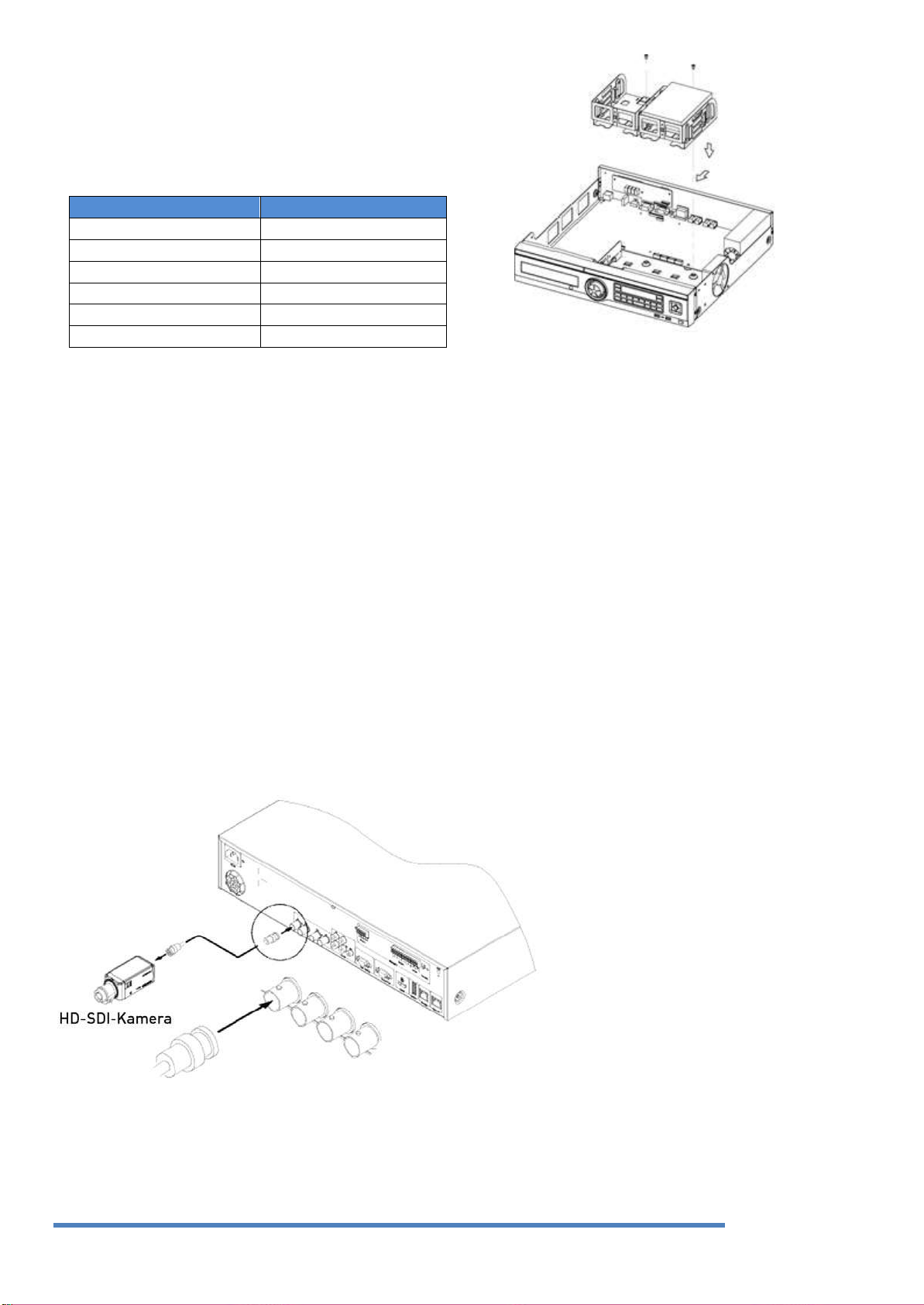
16
Fixieren Sie die Festplattenhalterung mit Schrauben im DVR und
ziehen Sie diese an der Unterseite mit Schrauben fest.
Anmerkung:
Unten ist die SATA-Kabelbuchsen-Sequenz eines Mainboards.
Im DVR können bis zu 5 Festplatten installiert werden.
Mainboard
Disk-Manager
INT A
INT A
INT B
INT B
INT C
INT C
INT D
INT D
INT E
INT E
eSATA
eSATA
Festplatte hinzufügen:
Entfernen Sie vor der Installation das Netzkabel, um den DVR gegen mögliche Schäden und einen
elektrischen Schlag zu schützen.
Wenn das Produkt aufgrund von Installations- oder Konfigurationsfehlern nicht richtig funktioniert, rufen
Sie bitte den Händler an, bei dem Sie das Produkt gekauft haben.
Warnungen hinsichtlich Datenverlust:
Bitte gehen Sie vorsichtig mit dem Produkt um, so dass keine Daten auf der Festplatte beschädigt werden.
Überprüfen Sie die HDD-Kompatibilität, bevor Sie eine zusätzliche Festplatte installieren.
Achten Sie darauf, dass die Festplatte während des Betriebs keinen Erschütterungen ausgesetzt wird, die zu
möglichen Schäden oder Funktionsstörungen führen können.
Fälle, in denen Festplatten und ihre Daten beschädigt werden können.
Um das Risiko des Datenverlusts zu minimieren, sichern Sie Ihre Daten bitte so oft wie möglich.
Erschütterungen während der Demontage oder Montage können zu beschädigten Daten führen.
Plötzlicher Stromausfall oder ein unerwartetes Ausschalten des DVR kann die Festplatte beschädigen.
Bitte bewegen oder erschüttern Sie den DVR nicht, während die Festplatte in Betrieb ist.
Anschließen der Kamera:
Schließen Sie die Überwachungskamera über das BNC-Kabel an den DVR an, wie unten dargestellt:
Bitte stellen Sie sicher, dass alle verbundenen Kameras die SMPTE-Standards 296M oder 274M oder einen
kompatiblen Standard erfüllen. Der DVR wird die Kamera automatisch erkennen. Falls Sie kein Videobild
empfangen, überprüfen Sie bitte zunächst die Anschlüsse und stellen danach bitte sicher, dass die Distanz
für das HDcctv-Signal nicht zu groß ist:
Deutsch
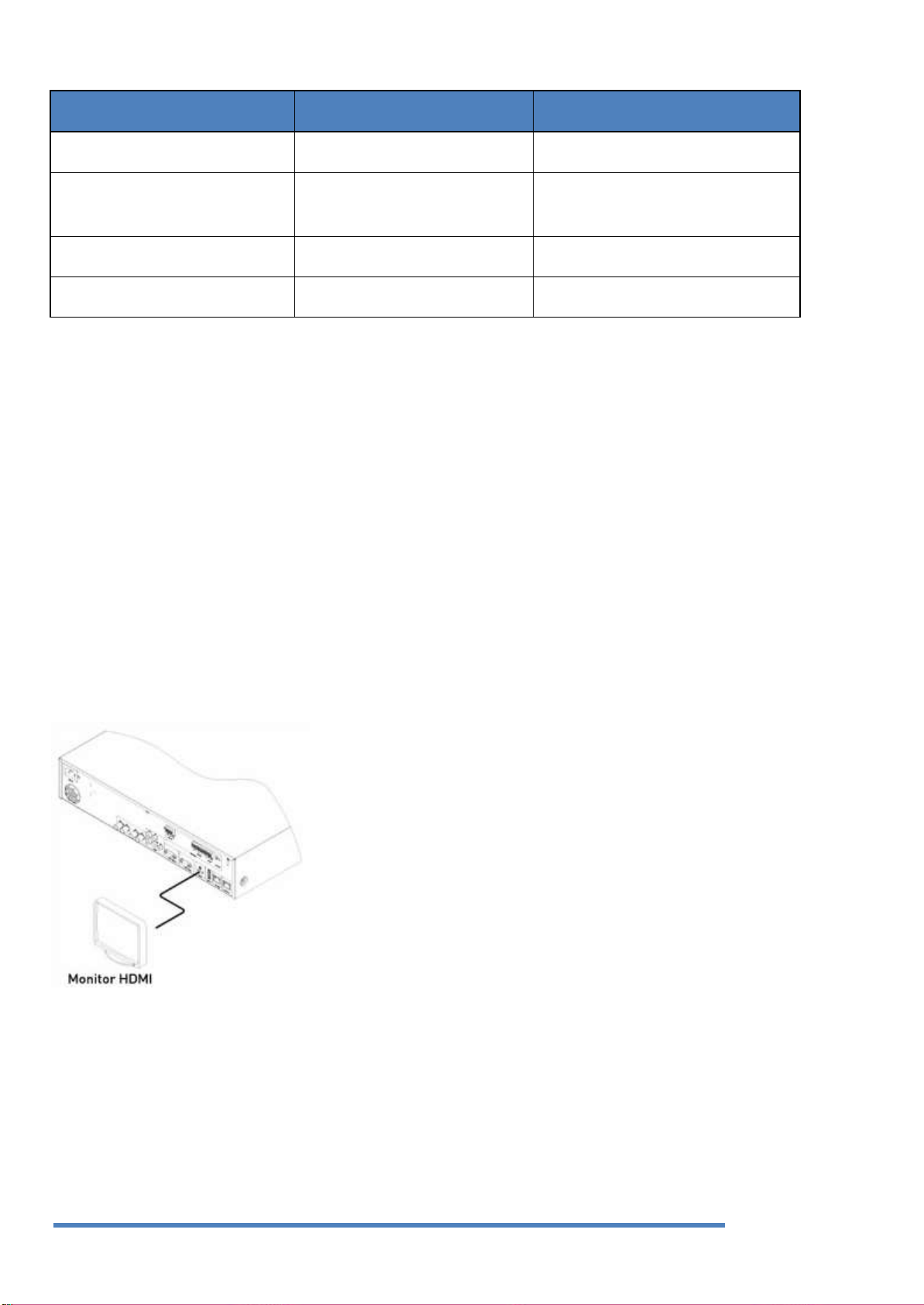
17
Kabel Typ
HD-SDI Übertragungsdistanz
Verwendung
5C2V
about 90M
Analog signal
4C-FB(T), 4C-HFB(T), RG59
about 140M
High-foamed cable, double or triple
shielded cables are recommended
5C-FB(T), 5C-HFB, L-6CHD, RG6
about 180M
HD-SDI cable
5C-HFBT
about 200M
HD-SDI cable
Empfohlenes Kabel *
* Abhängig von Hersteller und Modellen.
<Warnungen>
Übertragungsreichweite ist abhängig von Kabeltypen und der Umgebung des Aufstellungsorts
Übertragungsreichweite des gewählten Kabel variiert, basierend auf einer Reduktionsrate von 750MHz
(empfohlen ist einen Reduktionsrate von dB / 100m < 25dB)
Geschäumtes oder hochgeschäumtes TriShield-Kabel empfohlen.
Für den Koaxialkabel-Anschluss und -Stecker muss eine Impedanz von 75Ω verwendet werden.
Vermeiden Sie Verformungen durch zu hohen Druck auf das Kabel.
Ziehen Sie das Kabel nicht mit zu viel Kraft.
Für den DVR-Eingang und -Ausgang werden die Kabel an der Rückseite des Regals verknüpft. Wenn die
Kabel zu stark aneinander gebunden werden, kann sich die innere / äußere Isolierung verformen. Binden
Sie die Kabel von daher lose im Bereich der Krümmung zusammen.
Für größere Distanzen nutzen Sie bitte den Extender GTH-L0011E von GRUNDIG.
Anschluss eines Monitors:
Schließen Sie einen Überwachungsmonitor mit einem HDMI-Kabel an den entsprechenden Port an.
Audio-Anschluss:
Schließen Sie das Audiosignal mit dem RCA-Kabel an, wie unten dargestellt:
Deutsch
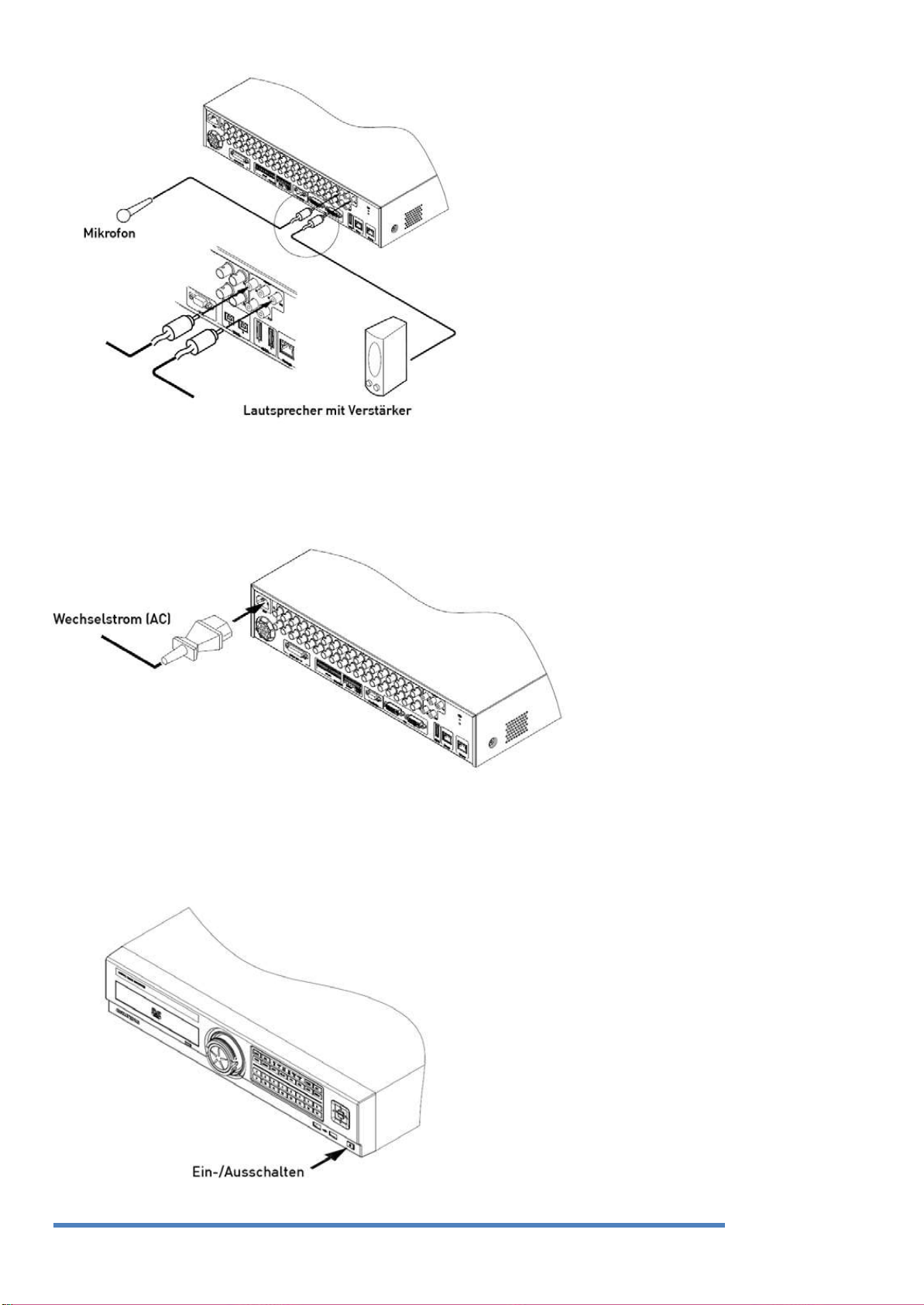
18
Stromversorgung:
Schließen Sie das Netzkabel folgendermaßen an:
- Wenn der DVR mit Strom versorgt wird, startet er automatisch.
- Um die Stromversorgung abzuschalten, halten Sie die Power-Taste an der Vorderseite des DVR für 5
Sekunden gedrückt. Wenn ein Pop-up-Fenster erscheint, wählen Sie „JA“ um den DVR herunterzufahren.
- Um den DVR wieder einzuschalten, drücken Sie die Power-Taste.
Deutsch
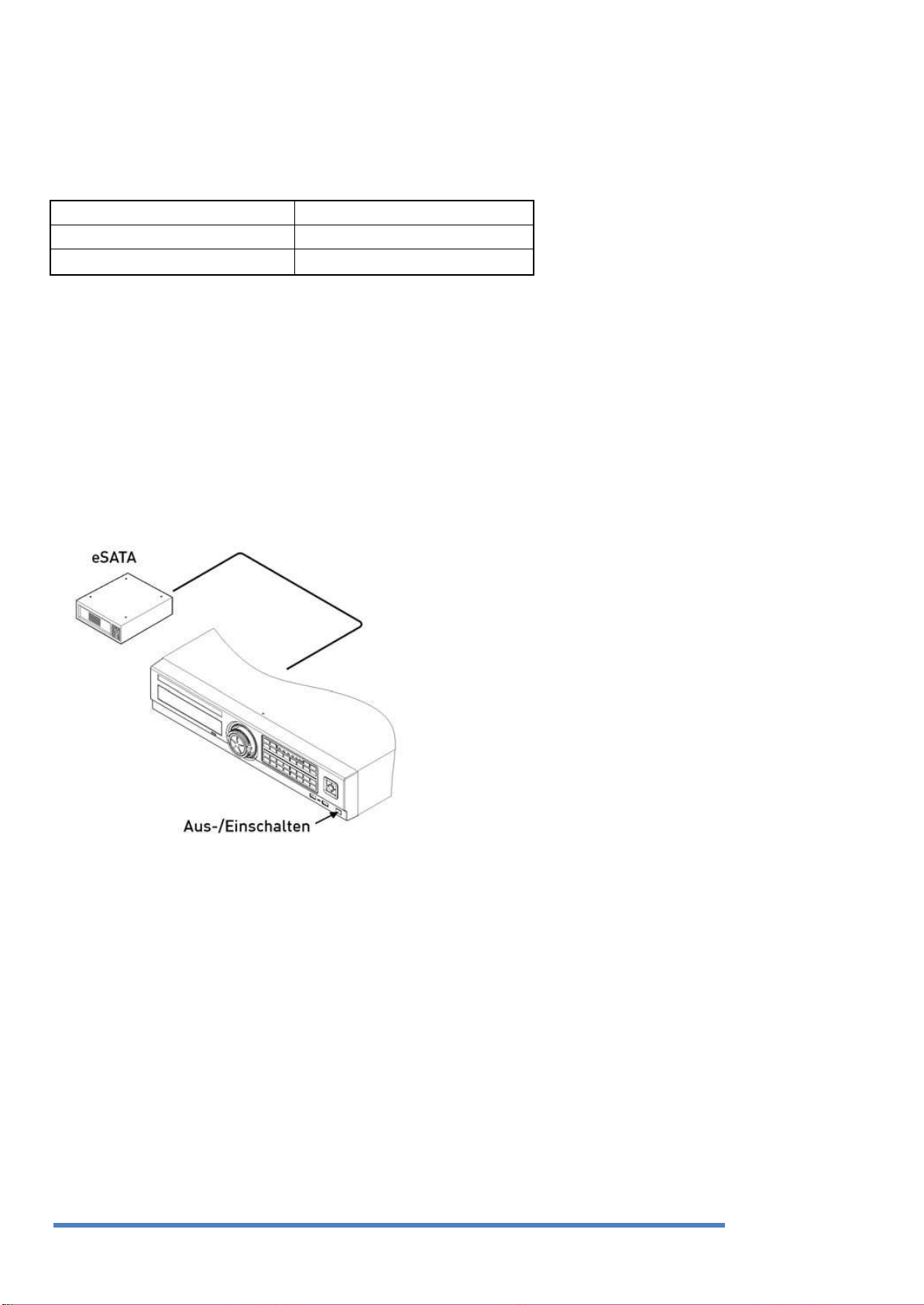
19
USB-Spezifikationen
Version 2.0 oder höher
Unterstützte Geräte
USB-Stick
Spannungsspezifikationen
DC 5V / max. 200mA
Anschließen von externen Geräten:
Anschließen eines USB-Geräts
Der USB-Port kann zum Kopieren der Aufzeichnungen und für die Maus verwendet werden.
Siehe Tabelle unten für die Spezifikationen von USB-Geräten.
Anmerkung:
USB-Stick muss mit FAT32 formatiert sein.
Der DVR wird USB-Flash-Speicher eventuell nicht erkennen, wenn diese zusätzliche Windows-Programme
erfordern.
Anschluss von eSATA-Geräten:
Wenn ein externes eSATA-Speichermedium verwendet wird, kann es an einen eSATA-Port auf der Rückseite
angeschlossen werden. Das eSATA-Gerät benötigt eine eigene Stromzufuhr, da der DVR es nicht mit Strom
versorgt.
Anmerkung:
1. Überprüfen Sie die Kompatibilität des eSATA-Gerätes mit dem DVR, da nicht alle eSATA-Geräte mit
dem DVR kompatibel sind.
2. Wenn das eSATA-Gerät an den eingeschalteten DVR angeschlossen ist, kann es vorkommen, dass es
nicht erkannt wird. In diesem Fall empfehlen wir die folgenden Schritte.
1) Schalten Sie den DVR aus.
2) Schalten Sie das eSATA-Gerät aus und schließen Sie es dann an den DVR an.
3) Schalten Sie das eSATA-Gerät ein.
4) Schalten Sie den DVR ein.
Deutsch
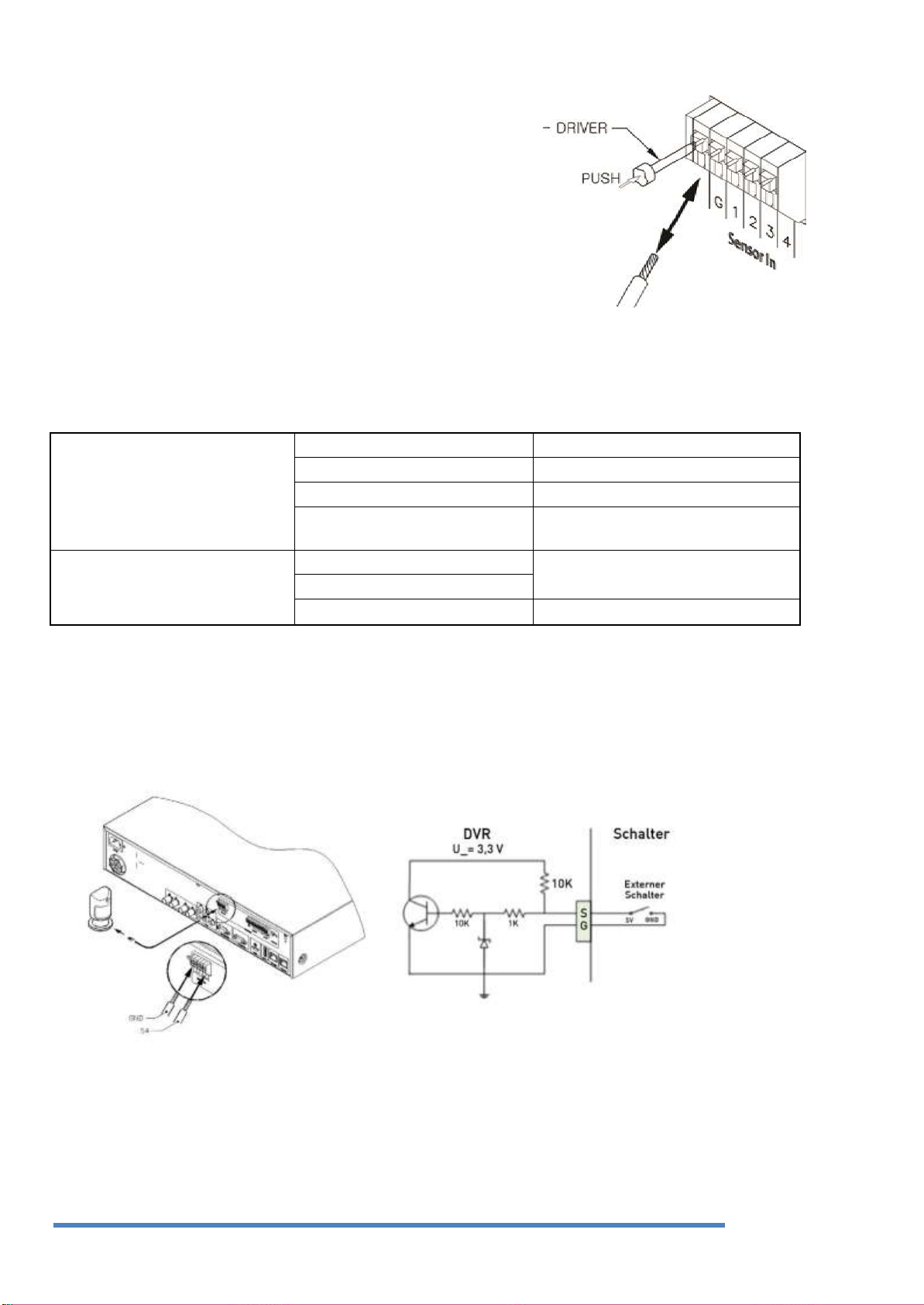
20
Abschluss-Verkabelung
Unten sehen Sie die Abschluss-Verkabelung für steckbare
Schraubklemmen. Bitte arbeiten Sie mit einfachen und mehrfachen
Strängen, da sie unterschiedliche Durchmesser aufweisen.
- Mehrfachstränge: Ziehen Sie die empfohlene Länge (8 ~ 10mm)
ab und löten Sie den Abschluss. Verwenden Sie AWG 22 ~ 26.
- Einfachstrang: Ziehen Sie die empfohlene Länge (8 ~ 10mm) ab
und verwenden Sie AWG 20 ~ 26.
Kabel einsetzen / entfernen
Spezifikationen
Kanaleingang #
16EA-Transistoreingang
Eingangstyp
Unterstützung von N.C, N.O
Unterstützte Sensoren
Trockenkontaktsensor
Anschlussmethode
Schließen Sie das Kabel an die
steckbare Schraubenklemme an
Leistung
Möglicher Eingang
Minimum 500ms
Pulsbereich
Ausgangsstrom
Standard-DC 12mA
Anschließen von Eingangs- / Ausgangsklemmen:
Wie im Bild gezeigt, drücken Sie den Hebel zum Einsetzen oder Entfernen eines Kabels herunter.
Anschließen eines Sensors:
Spezifikation:
Die unten genannten Voraussetzungen müssen erfüllt sein, um den Sensor anzuschließen.
Anschluss einer Sensor-Eingangsklemme:
Beachten Sie bitte das Bild für den Sensor-Eingang. Das Bild unten ist ein Beispiel für einen
Trockenanschluss-Sensor. Für weitere Informationen beachten Sie bitte das Kapitel „Verkabelung“.
Deutsch
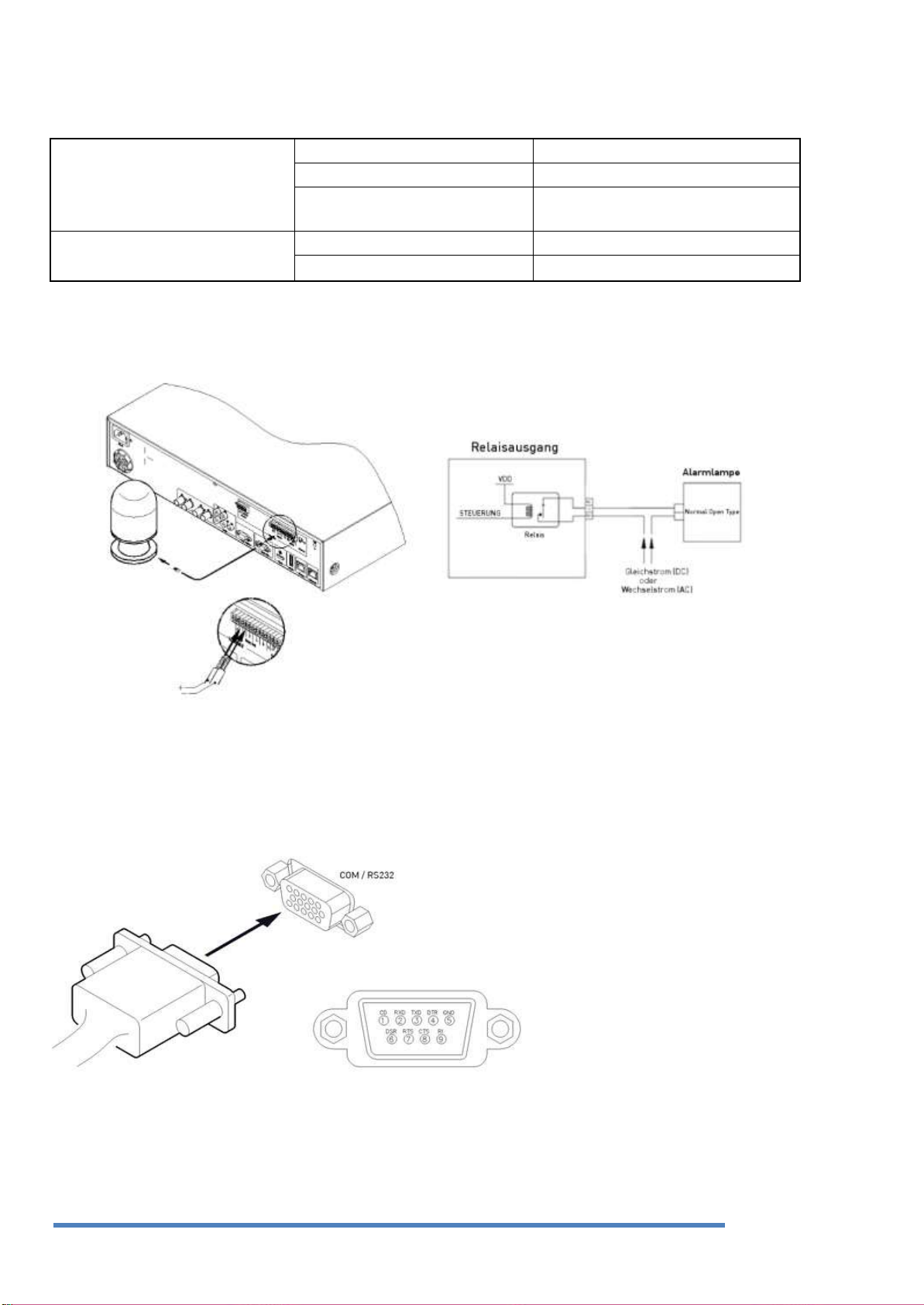
21
Spezifikationen
Kanalausgang
4-Kanal-Relais-Ausgang
Ausgangstyp
Trockenkontakt
Anschlussmethode
Schließen Sie das Kabel an die
steckbare Schraubenklemme an
Leistung
DC
30V / 1A
AC
125V / 0,5A
Anschließen eines Relais:
Spezifikationen:
Bitte beachten Sie die untenstehende Tabelle für die Anforderungen an den Alarmausgang.
Bitte beachten Sie für den Anschluss eines R1~R4-Ausgangs die folgende Abbildung. Unterhalb der
Abbildung finden Sie ein Beispiel für den Anschluss einer Lichtleiste. Beachten Sie für den Anschluss und die
Entfernung von Kabeln das Kapitel „Abschluss-Verkabelung“.
Der Anschluss an externe Geräte über die serielle Schnittstelle COM1:
Anschluss für ein Text-Eingabegerät (ATM / POS / Access Control)
Mit dem COM1/RS232-Port können Textdaten mit einer synchronisierten POS / ATM aufgezeichnet werden.
Deutsch
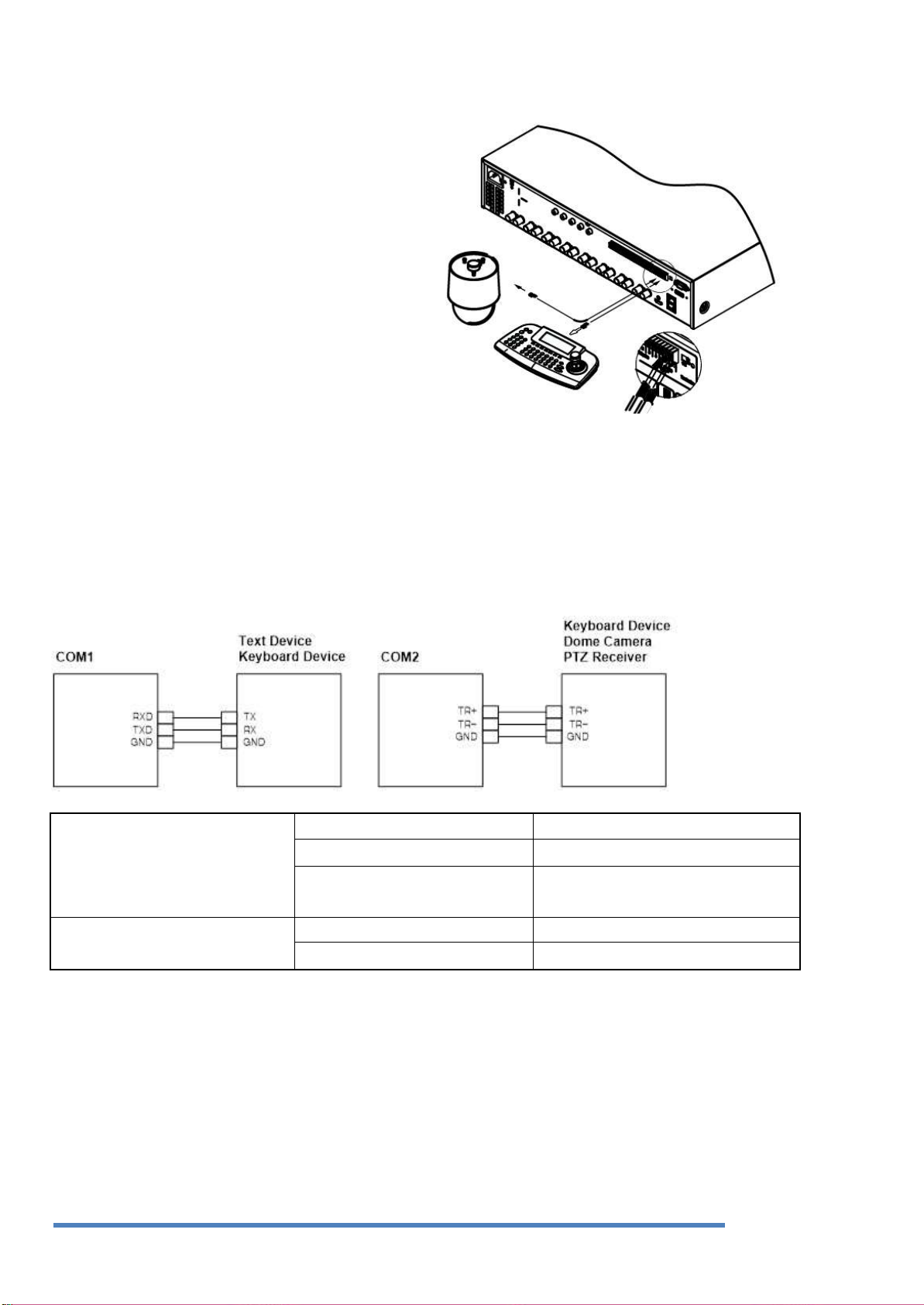
22
Der Anschluss an externe Geräte über die serielle
Schnittstelle COM2/COM3:
Anschluss für die serielle Kommunikation mit PTZGerät & Tastatur
Durch den Anschluss von PTZ-Geräten und
Tastaturen an die COM-Ports des DVRs können Sie
diese steuern. Das Bild auf der rechten Seite zeigt,
wie eine Kamera und eine Tastatur mit PTZ-Funktion
an RS-232 COM1 und RS-485 COM2 angeschlossen
werden. Andere serielle Kommunikationsanschlüsse
werden an andere Geräte angeschlossen, wie in der
folgenden Abbildung dargestellt.
Um ein Kabel anzuschließen oder zu entfernen,
beziehen Sie sich bitte auf das Kapitel „AbschlussVerkabelung“. Unterstützte Modelle finden Sie im
Begleitheft unter „kompatible PTZ-Geräte und
Tastaturen“.
Spezifikationen
Kanalausgang
4-Kanal-Relais-Ausgang
Ausgangstyp
Trockenkontakt
Anschlussmethode
Schließen Sie das Kabel an die
steckbare Schraubenklemme an
Leistung
DC
30V / 1A
AC
125V / 0,5A
Wie im Bild gezeigt, schließen Sie das COM1 / RS232 (9pin D-Sub) an und konfigurieren die serielle
Verbindung und den Text im Menü „Gerät“.
Anschluss eines Transparent-Geräts über die serielle Schnittstelle:
Anschluss von PTZ & Tastatur:
Mit einer Tastatur können bis zu 255 DVRs miteinander verbunden werden und die PTZ-Steuerung ist für
alle dazugehörigen Kanäle möglich. Außerdem können der Master-Tastatur mehrere TastaturErweiterungen untergeordnet werden. In diesem Fall hat die Master-Tastatur Priorität für die gesamte
Steuerung. Für den PTZ-Tastatur-Anschluss und die Art der Steuerung, die mit der PTZ / Tastatur einhergeht,
beachten Sie bitte die Bedienungsanleitung.
Konfiguration mit 2 seriellen Ports
PTZ (DOME) und Tastatur können über 2 serielle Schnittstellen des DVRs angeschlossen werden. In einem
Deutsch
solchen
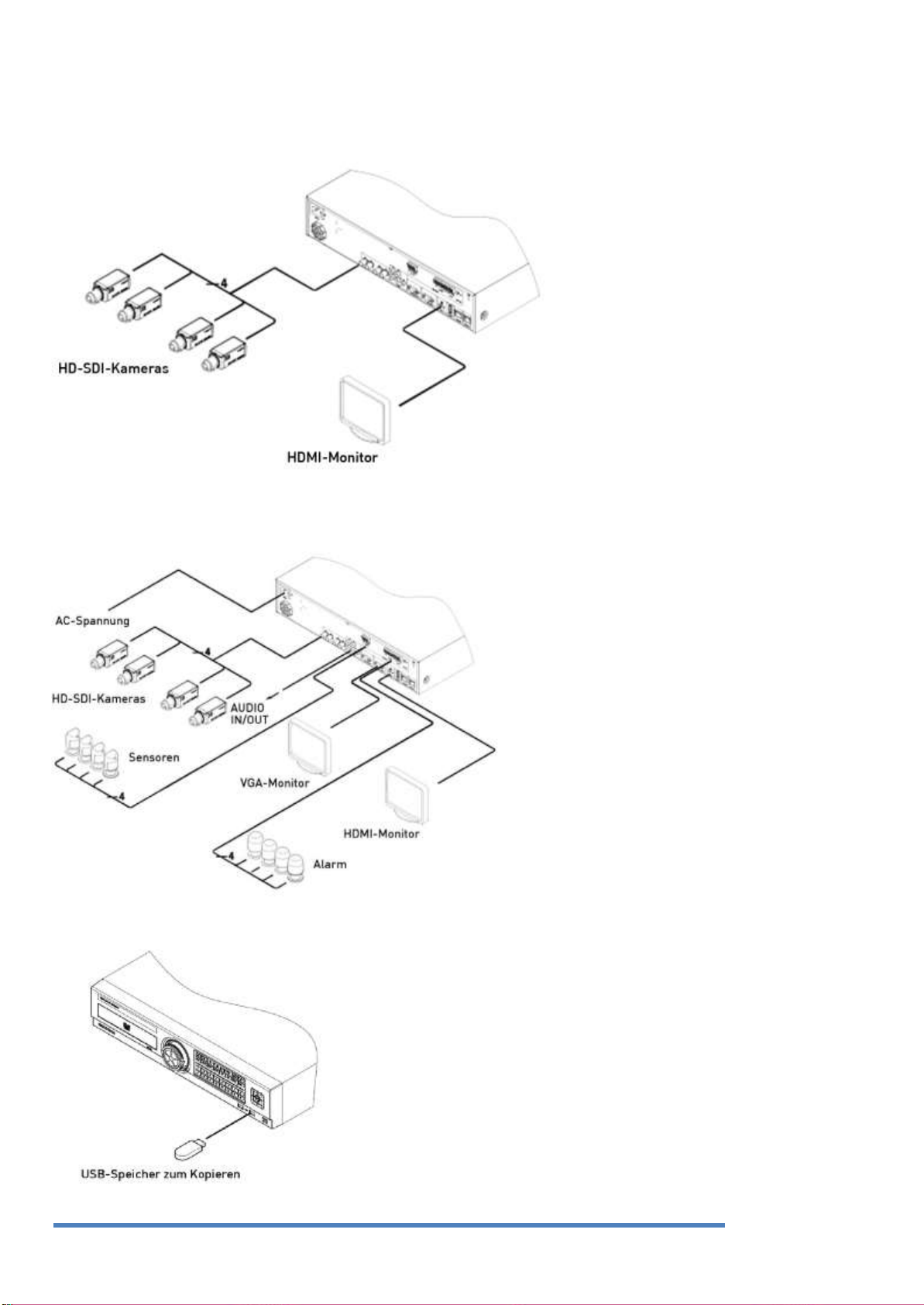
23
Fall kann die Tastatur gleichzeitig DVR und PTZ (DOME) bedienen und der DVR steuert PTZ (DOME).
4.3.1. Verschiedene Konfigurationen
Grundeinstellung:
Erweiterte Einstellungen:
Anschluss an ein USB-Speichergerät für Backups:
Deutsch
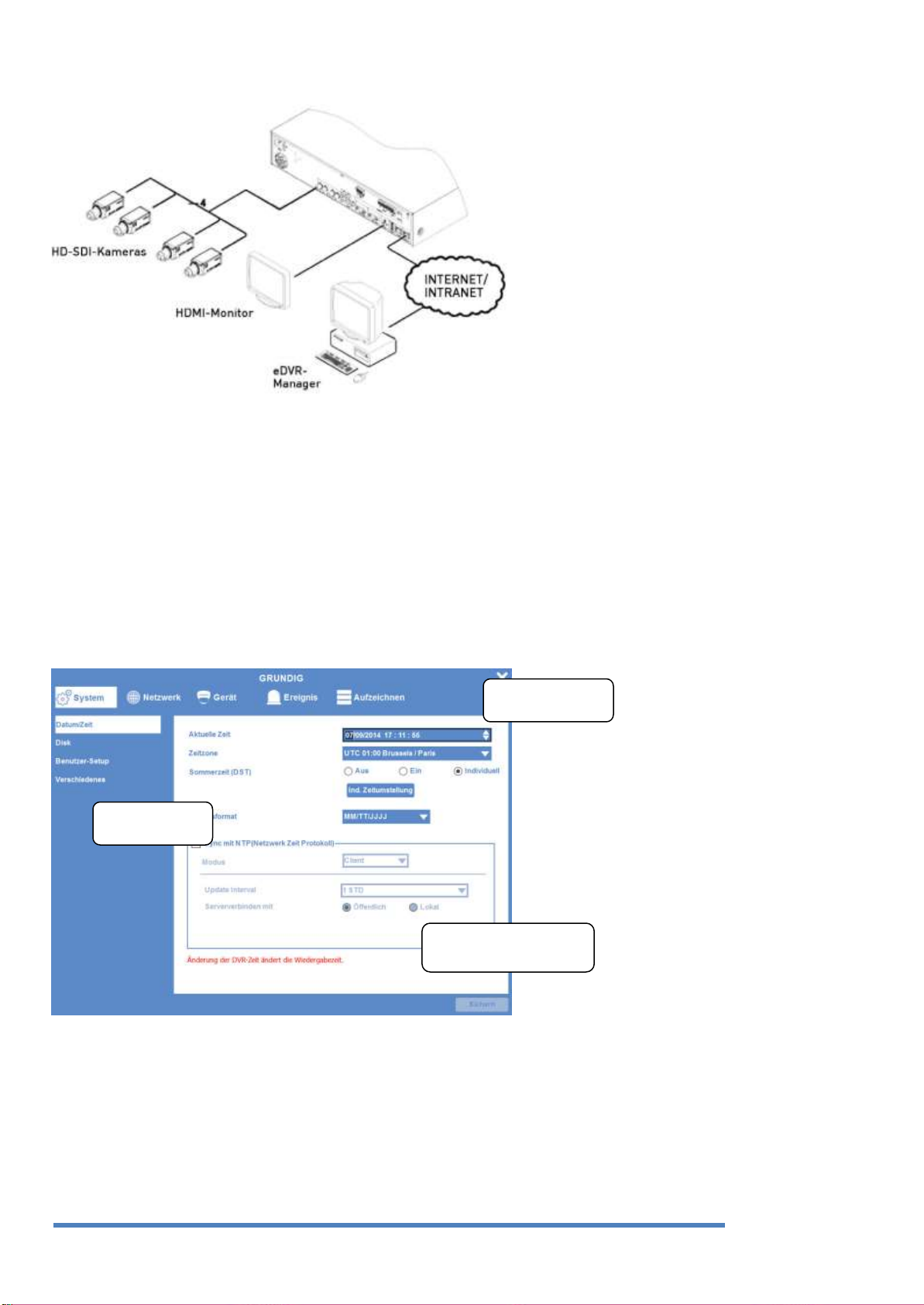
24
Hauptmenü
Untermenü
Einstellungsseite
Internet / Intranet-Konfiguration:
4.4. Ausführen des OSD-Menüs
Das Bildschirmmenü (On-Screen-Display Menu = OSD-Menü) kann über die Tastatur auf der Vorderseite des
DVR gesteuert werden, mit einer Fernbedienung oder mit einer USB-Maus. In diesem Handbuch werden wir
uns auf die Tasten der Vorderseite beziehen, da das Verfahren mit einer Fernbedienung und einer Maus fast
identisch ist.
4.4.1. OSD-Menü-Konfiguration
Drücken Sie [MENU] auf der Tastatur auf der Vorderseite, um das Konfigurationsmenü zu öffnen (siehe
unten):
(1) Hauptmenü: Das ausgewählte Menü wird in heller Farbe dargestellt und das damit verbundene
Untermenü wird auf der linken Seite unter dem Menütitel angezeigt. Um zum vorherigen / nächsten
Menü zu gelangen, nutzen Sie bitte die [ / ] Pfeiltasten. Um zu einem Untermenü zu gelangen,
drücken Sie bitte die Taste [Enter].
(2) Untermenü: Das ausgewählte Untermenü wird als Menü-Titel gezeigt und die damit verbundene
Einstellung wird ebenfalls angezeigt. Um zum vorherigen / nächsten Menü zu gelangen, nutzen Sie bitte
die [ / , ▲ / ▼] Pfeiltasten. Um zu der entsprechenden Einstellung zu gelangen, drücken Sie bitte
[Enter]. Um zu einem der oberen Hauptmenüs zu gelangen, drücken Sie bitte die Taste [ESC].
Deutsch
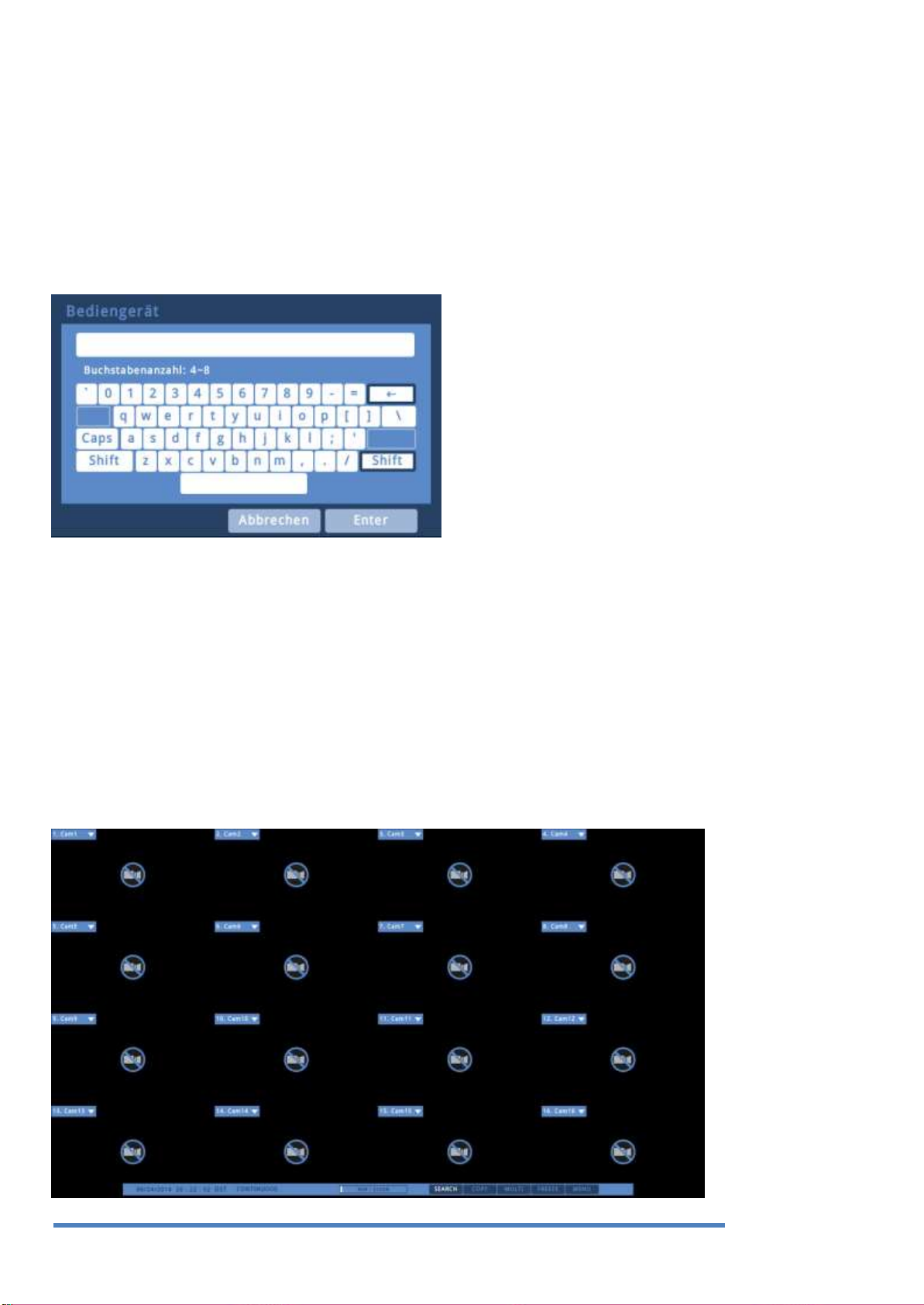
25
(3) Einstellungsseite: Das ausgewählte Menü ist in blau dargestellt. Um zum vorherigen / nächsten Menü zu
gelangen, nutzen Sie bitte die [ / ] oder [▲ / ▼] Pfeiltasten und drücken Sie die [Enter]-Taste zur
Einstellung eines Wertes. Wenn der einzustellende Wert ein Wort ist, wird ein Dialogfeld zur Eingabe
dieses Wortes geöffnet. Ist der einzustellende Wert eine Zahl, sollte diese mit Hilfe der Pfeiltasten [ /
] oder [▲ / ▼] eingestellt werden. Drücken Sie die Taste [ESC], wenn der Wert eingestellt ist. Mit der
Taste [ESC] ist es ebenfalls möglich, zum oberen Untermenü zu gelangen.
Dialogfeld zur Eingabe eines Wortes:
Das Dialogfeld zur Eingabe eines Wortes ist unten dargestellt. Es ist möglich, sowohl Buchstaben als auch
Zahlen einzugeben.
Halten Sie die Pfeiltasten [▲ / ▼], [ / ] bis das Wort eingegeben ist und drücken Sie danach [Enter].
Zum Löschen drücken Sie bitte [<--], für Leerzeichen drücken Sie bitte die Taste [-->]. Zum Verlassen des
Dialogfeldes drücken Sie nach Beendigung der Eingabe des Wortes [Enter].
4.4.2. Grundeinstellungen
Betrachten des Bildes:
Wenn der DVR eingeschaltet wird, startet er automatisch und zeigt eine 4-Kanal-Bildschirmaufteilung
(GRH-K1104B), eine 8-Kanal-Bildschirmaufteilung (GRH-K2108B) oder eine 16-Kanal-Bildschirmaufteilung
(GRH-K4116B).
Deutsch
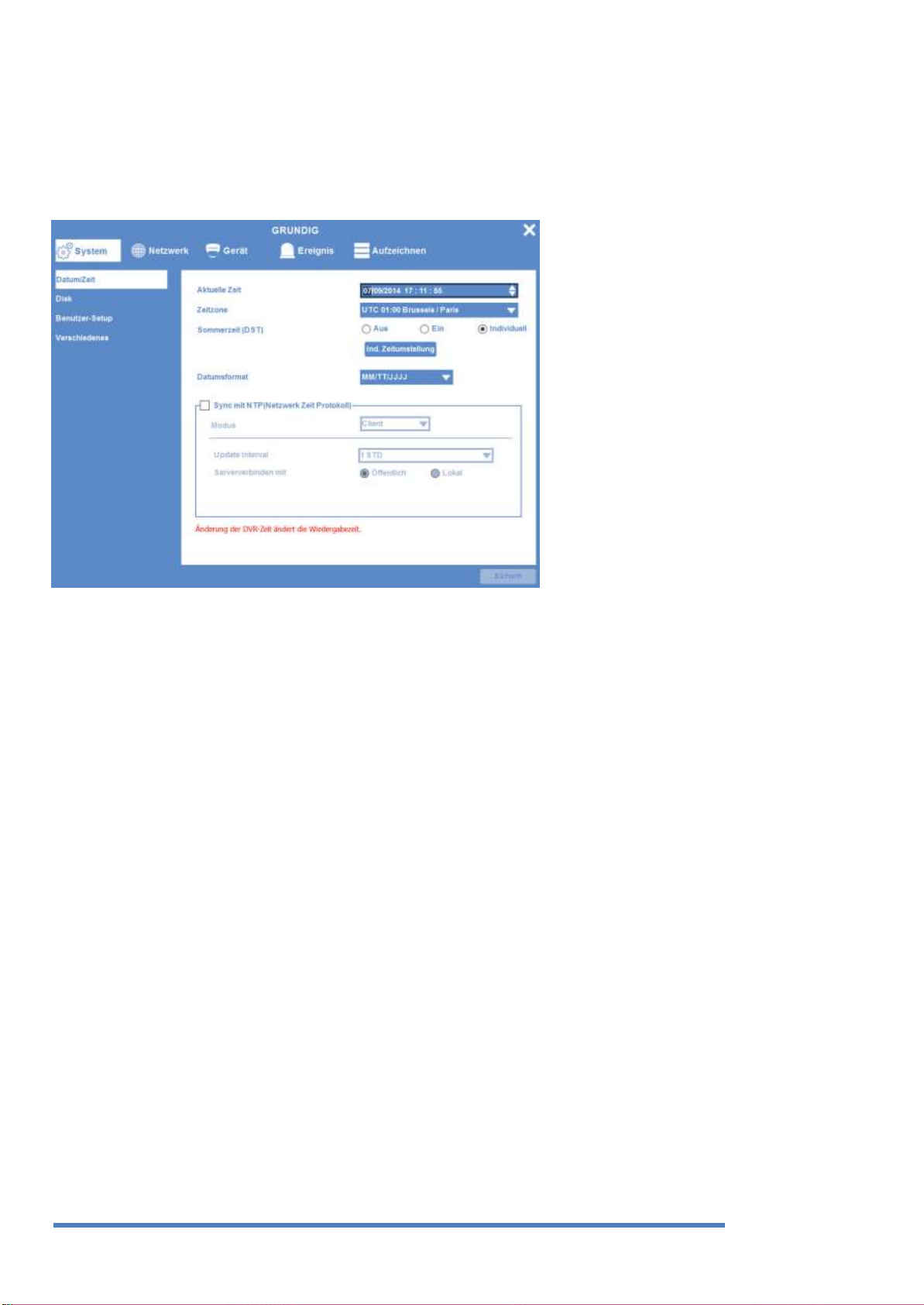
26
Anmerkung:
Standardmäßig erscheint beim Einschalten des Rekorders eine Passwortabfrage. Die Standard-AdminPasswort lautet: 1234.
Einstellung von Datum und Zeit:
- Drücken Sie die Taste [MENU] und wählen Sie „System“, wenn das OSD-Menü erscheint.
- Wählen Sie „Datum / Zeit“, und drücken Sie die Taste [Enter].
Standardzeitzone
Verwenden Sie die linke oder rechte Pfeiltaste an der Vorderseite des DVR oder das Mausrad zur Auswahl
Ihrer Zeitzone. (Um zum vorangegangenen Menü zu gelangen, drücken Sie die Taste [ESC] auf der
Vorderseite des DVR oder klicken Sie mit der Maus auf „X“. Das gleiche gilt für alle OSD-Menüs.)
Sommerzeit
In den Einstellungen zur „Zeitzone“ wird „ein“ gewählt, wenn Sie eine Region klicken, in der es die
Sommerzeit gibt. Wenn Regionen ohne Sommerzeit gewählt werden, dann wird „aus“ eingestellt.
Sie können ein Häkchen bei „aus“ setzen, wenn sie die Sommerzeit-Funktion für eine Region, in der die
Sommerzeit gibt, nicht brauchen.
Bitte wählen Sie „benutzerdefiniert“, wenn Sie Ihre eigenen Einstellungen zur Sommerzeit festlegen
möchten. Wählen Sie „benutzerdefiniert“ und die Sommerzeit-Einstellung wird angezeigt. ???„Monat / Tag“
legt den Beginn und das Ende der Sommerzeit im Format Monat / Tag/Stunde fest und „Monat / Woche /
Tag“ stellt Beginn und Ende im Format Monat / Woche / Tag / Stunde ein.???
NTP-Funktion
Um die Zeit automatisch über die Internetverbindung einzurichten, schalten Sie NTP „Ein“ und wählen dann
„Öffentlich“ im Client-Modus für den DVR.
Datumsformat
Bitte wählen Sie das „Datumsformat“ aus folgenden Optionen aus: JJJJ/MM/TT, MM/TT/JJJJ oder
TT/MM/JJJJ.
Aufzeichnung-Einstellungen
Deutsch
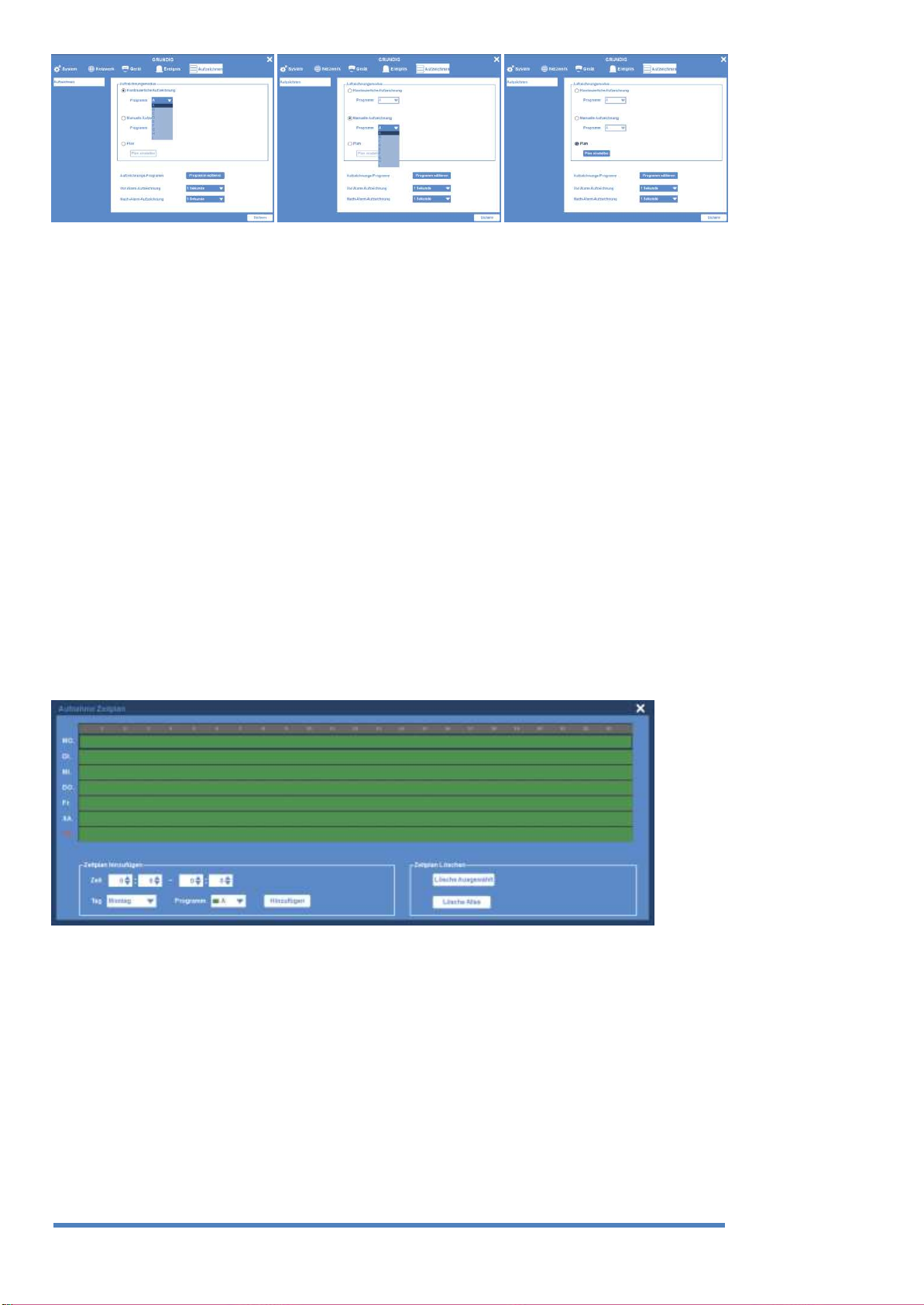
27
[Kontinuierliche
Aufzeichnung]
[Manuelle Aufzeichnung]
[Geplante Aufzeichnung]
Kontinuierliche Aufzeichnung
Die kontinuierliche Aufzeichnung beginnt automatisch nach dem Hochfahren und der Aufzeichnungsmodus
„Kontinuierlich & Ereignis“ beginnt basierend auf den gewählten Programmwerten.
Manuelle Aufzeichnung
Drücken Sie die Aufzeichnung-Taste [REC] auf der Vorderseite des DVR, um die manuelle Aufzeichnung zu
starten / beenden, woraufhin der Aufzeichnungsmodus „Manuell & Ereignis“ basierend auf den gewählten
Programmwerten beginnt.
Anmerkung:
Wenn die manuelle Aufzeichnung ausgewählt wurde, verlassen Sie das Menü und überprüfen Sie, ob die
Anzeige für die manuelle Aufzeichnung im Statusbalken leuchtet. Wenn die Anzeige für die manuelle
Aufzeichnung nicht sichtbar ist, drücken Sie die REC-Taste auf der Vorderseite des DVR, um die
Aufzeichnung zu starten.
Geplante Aufzeichnung
Die geplante Aufzeichnung startet zu einem vorher festgelegten Tag / Zeitplan.
Stellen Sie Tag und Zeit über die „Zeitplaneinstellung“ im Modus der Geplanten Aufzeichnung ein.
Deutsch
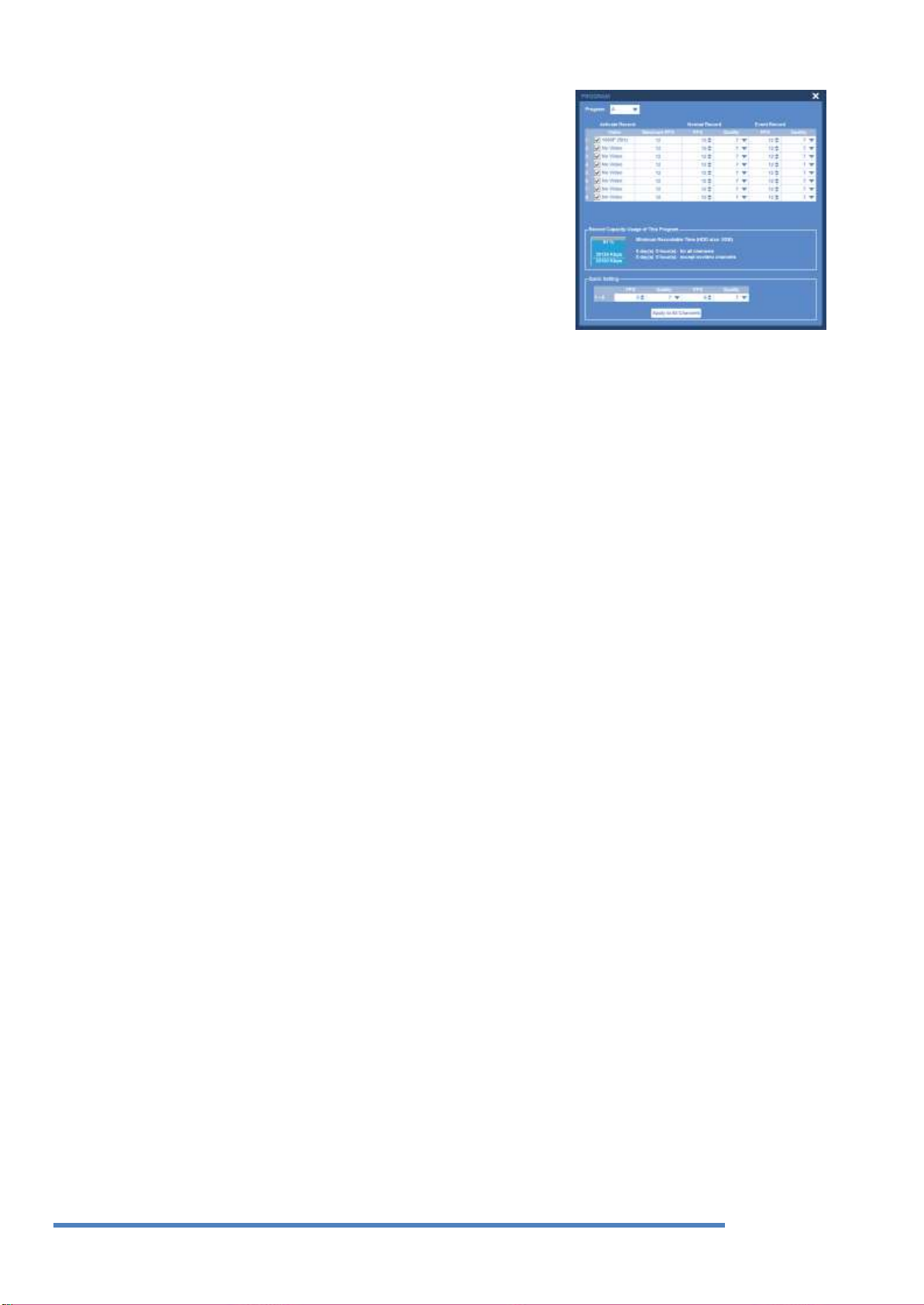
28
Stellen Sie die Auflösung, die Bildrate und die Bildqualität für jede
einzelne Kamera pro Kanal im „Programm-Menü“ unter der
„Aufzeichnungseinrichtung“ ein.
<Referenz>
Wie Sie sehen, ob der DVR tatsächlich aufnimmt: Wenn die Einstellungen
korrekt sind und die Aufzeichnung begonnen hat, blinkt die „REC-LED“
auf der Vorderseite. Darüber hinaus wird der Statusbalken [Plan],
[Manuell] oder [Kontinuierlich] anzeigen, dass alle Kanäle aufzeichnen.
Wenn der DVR nicht aufzeichnet, ist die „REC-LED“ ausgeschaltet.
Programm-Einstellung
Deutsch
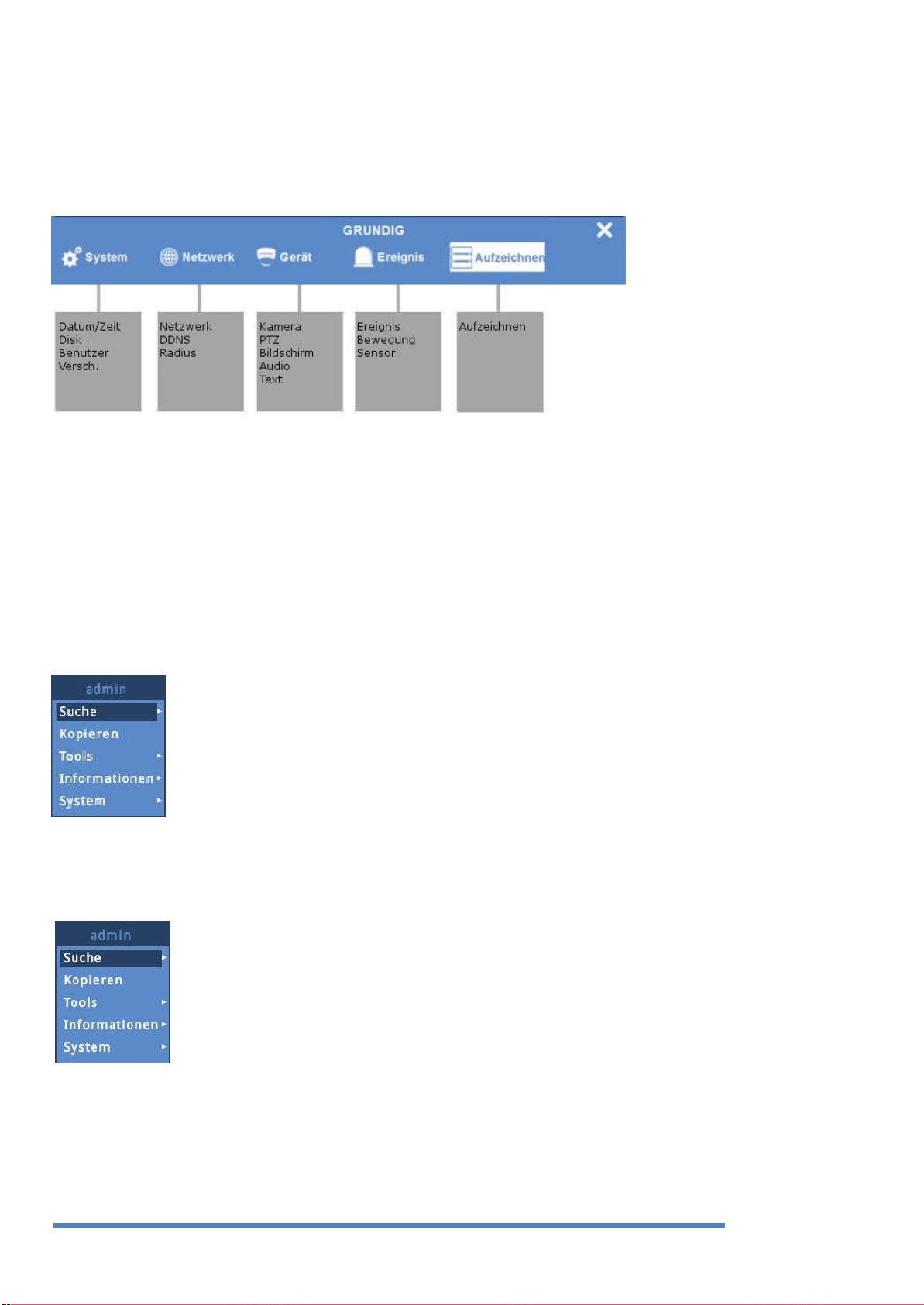
29
5. Menü-Bedienung
5.1. Menü-Aufbau
Der Aufbau des Menüs ist im Bild unten gezeigt. Die Einstellungen für die einzelnen Menüs sind in den
folgenden Kapiteln erläutert.
5.2. Funktionsmenü
Zum Ausführen des Funktionsmenüs klicken Sie bitte die rechte Maustaste in der Live-Überwachung oder
während der Wiedergabe oder drücken Sie die „Func“-Taste auf der Vorderseite des DVR.
Alle Funktionen des Produkts können mit der USB-Maus über das Funktionsmenü gesteuert werden.
Alle Funktionen können durch einen Klick auf die linke Maustaste ausgeführt werden.
Das Funktionsmenü kann auch durch die Tasten am Bedienteil des DVR gesteuert werden.
Bitte beachten Sie für die Struktur des Funktionsmenüs die Abbildung auf der rechten Seite.
Funktionsmenü im Live-Modus:
Funktionsmenü im Wiedergabe- / Suchmodus:
Deutsch

30
6. Überwachen
Alle an den DVR angeschlossenen HD-SDI-Videobild-Kanäle werden nach dem Booten des DVR auf dem
Bildschirm angezeigt.
6.1. Basis-Bildschirm
Der Basis-Bildschirm zeigt eine Multi-Kanal-Ansicht mit allen unterstützten Kanälen. Wenn die Multi-KanalAnsicht modifiziert und der DVR neu gestartet wurde, wird die standardmäßige Multi-Kanal-Ansicht
angezeigt.
6.2. Einzel-Vollbildmodus
Nach dem Einschalten bootet der DVR automatisch. Nach dem Booten muss der Benutzer sein BenutzerPasswort angeben. In den Werkseinstellungen hat nur der Administrator das Recht alle Kanäle zu sehen,
deswegen wird kein Benutzer beim ersten Booten das Videobild sehen können.
Je nach Modell sehen Sie entweder eine 4-Kanal- oder eine 8-Kanal-Ansicht.
Drücken Sie auf die gewünschte Kanalnummer oder klicken Sie mit der Maustaste auf den gewünschten
Kanal. Klicken Sie doppelt mit der Maus, um wieder zur vorherigen Multi-Kanal-Ansicht zu gelangen.
Sie können verschiedene Multi-Kanal-Ansichten auswählen, indem Sie auf die [MULTI]-Taste auf der
Vorderseite des DVRs oder die [Display]-Taste in der Funktionsleiste klicken.
6.3. Multi-Display-Modus
Drücken Sie [MULTI] für die Multi-Kanal-Anzeige oder klicken Sie auf die Funktion „Multi“ im
Funktionsmenü . Jedes Mal, wenn Sie die [MULTI]-Taste drücken, wird sich der Bildschirm-Modus ändern.
Für das Modell GRH-K1104B ist nur die Multi-Kanal-Ansicht mit 1 bis 4 Kanälen verfügbar.
Für das Modell GRH-K2108B steht Ihnen auch die Multi-Kanal-Ansicht mit 5 bis 8, 4C und 1 bis 8 Kanälen und
für das Modell GRH-K4116B die Multi-Kanal-Ansicht mit 5 bis 8, 4C und 1 bis 16 Kanälen zur Verfügung.
6.4. Bildschirm-Erklärung
Die Statusleiste des Überwachungsbildschirms zeigt den aktuellen Status des DVRs an. Dies beinhaltet
Deutsch

31
Datum / Uhrzeit, Aufzeichnen, Bewegungs- / Sensor-Erkennung, Manuelle Aufzeichnung, Texteingabe und
die Aufnahmekapazität des HDDs.
6.5. Sequenz-Modus
Die automatische Umschaltung des Anzeigenmodus ist eine Funktion, bei welcher sich der gewählte Kanal
oder die Multi-Kanal-Aufteilung in einer Sequenz von 1 bis 60 Sekunden umschaltet.
(Bitte beachten Sie das Kapitel „Monitor-Setup“ für weitere Konfigurationsmethoden).
Der automatische Umschaltmodus kann in jedem Bildschirm durch Drücken der Taste [SEQ] eingestellt
werden.
Drücken Sie die Taste [SEQ] erneut, um den automatischen Umschaltmodus zu verlassen.
6.6. Ereignis-Display
Sie können festlegen, dass der ausgewählte Bildschirm automatisch als Pop-up aufspringt, wenn ein Ereignis
ausgelöst wird.
Sie können die Ereignisse festlegen, die das Pop-up durch die Ereignisquelle auslösen. Ereignisquellen sind
für drei Arten von Ereignissen möglich: Sensor, Bewegungserkennung und Text.
Wenn mehrere Ereignisse ausgelöst werden, wird der Dialog für die entsprechenden Bildschirme
automatisch angezeigt.
Zum Beispiel: Wenn Ereignisse in 3 Kanälen ausgelöst werden, werden sie automatisch in einem 4-geteilten
Bildschirm angezeigt. Um zum ursprünglichen Kanal zurückzukehren, drücken Sie die Taste für einen der
angezeigten Kanäle.
Drücken Sie [ESC], um zum ursprünglichen Kanal zurückzukehren.
Anmerkung:
Wenn der Alarm-Dialog (Alarm-Popup) auf „Aus“ gestellt ist, wird der Ereignis-Pop-up deaktiviert.
Wenn das Ereignis-Display auf „kont.“ eingestellt ist, wird ein Pop-up-Bild gezeigt, bis eine Taste gedrückt
wird. Um zum vorherigen Bildschirm zurückzukehren, drücken Sie bitte eine beliebige Taste.
6.7. Zoom-Bildschirm-Modus
Durch die Verwendung von D-Zoom auf einem Einzelbildschirm, kann der Bereich vergrößert werden, den
Sie sich ansehen möchten.
Drücken Sie [ZOOM] auf einem Einzelbildschirm im Vollbildmodus oder drücken Sie D-Zoom zusammen mit
der Taste [FUNC], um den D-Zoom-Modus zu aktivieren. Verwenden Sie „+, -“ oder ziehen Sie die Maus zum
Vergrößern / Verkleinern des Bildschirms.
Der vergrößerte Bildschirm befindet sich zu Beginn in einer zentralen Position. Verwenden Sie die
Richtungstasten, um das vergrößerte Bild 22 Stufen nach links / rechts und 14 Stufen nach oben / unten zu
bewegen.
Der Vergrößerungsmodus kann in einem Bereich von 1,00x bis 10,00X eingesetzt werden. Um zum
vorherigen Bildschirm zurückzukehren, wählen Sie eine Taste und drücken Sie die Eingabetaste oder klicken
Sie die linke Maustaste.
Deutsch

32
Schließen Sie eine PTZ-Steuerung an den DVR an und stellen Sie das entsprechende
Protokoll im Menü „Serielle Einstellungen“ und im entsprechenden Menü der
Kamera ein. Danach können Sie die PTZ-Funktionen der Kamera während der LiveÜberwachung steuern. Verwenden Sie zum Schwenken und Neigen der PTZ-Kamera
die Richtungstasten am Bedienteil des DVR oder die Maus. Zugang zum Fokus,
Zoom und Presets der PTZ-Kamera erhalten Sie durch Drücken der PTZ-Taste am
Bedienteil des DVR oder durch Klicken auf das PTZ-Symbol im Funktionsmenü.
Nachfolgend finden Sie eine Liste der unterstützten Protokolle.
6.8. Live-Video anhalten
Genau wie bei der Wiedergabe kann auch das Live-Video angehalten werden.
Drücken Sie die PAUSE-Taste, um das Live-Video anzuhalten und drücken Sie eine beliebige Taste, um das
Live-Video fortzusetzen.
6.9. PTZ-Steuerung
Sofort PTZ
Der PTZ-Modus ist automatisch an, wenn Sofort PTZ einen eingestellten Kanal auf einen Einzelbildschirm
umschaltet. Das Zeichen + wird in der Mitte des Bildschirms angezeigt, wenn PTZ in Betrieb ist.
- Drücken Sie die Taste für den gewünschten Kanal oder wählen Sie den Kanal mit der Maus aus.
- Drücken Sie die PTZ-Taste am Bedienteil des DVR oder klicken Sie auf das PTZ-Symbol im Funktionsmenü
Deutsch

33
mit der Maus.
- Das PTZ-Menü (Zoom / Fokus, Preset laden, Preset speichern) erscheint.
- Dann drücken Sie die [Enter]-Taste oder klicken Sie auf die Maus.
6.9.1. Pan / Tilt
Die Pan / Tilt-Funktion ist sofort aktiviert, wenn Sie eine PTZ-Kamera im Einzelbildschirm-Modus auswählen.
Die PTZ-Steuerung können Sie mit den Richtungstasten am Bedienteil des DVR oder mit der USB-Maus
(durch Klicken auf dem Bildschirm) steuern. Je nach Entfernung des zentralen Kreuzes, wird sich die PTZSteuerung in Richtung des Mausklicks bewegen.
6.9.2. Zoom / Fokus
Dieses Menü wird verwendet, um die Zoom-Fokus-Funktion im Echtzeit-Überwachungsmodus zu steuern.
- Wählen Sie Z / F (Zoom / Fokus) im PTZ-Modus aus.
- Steuern Sie den Zoom / Fokus über die Richtungstasten am Bedienteil des DVRs oder benutzen Sie das
Scrollrad der Maus.
6.9.3. Preset laden
Dieses Menü wird verwendet, um die PTZ-Kamera in die neue Preset-Position im EchtzeitÜberwachungsmodus zu bewegen.
- Benutzen Sie die Richtungstasten (oben / unten) oder das Mausrad, um die Preset-Nummer auszuwählen.
- Nachdem Preset konfiguriert ist, wählen Sie bitte [Laden] und drücken Sie dann [Enter].
6.9.4. Preset speichern
Dieses Menü wird verwendet, um die neue Preset-Position im Echtzeit-Überwachungsmodus zu steuern.
- Steuern Sie den Standort der PTZ-Kamera mit Hilfe des „Pan / Tilt“-Menüs und dem „Zoom / Fokus“-
Menüs.
- Benutzen Sie die Richtungstasten (oben / unten) oder das Mausrad, um die Preset-Nummer auszuwählen.
- Nachdem die Preset-Position konfiguriert ist, wählen Sie bitte [Speichern] und drücken Sie dann [Enter].
6.9.5. Auxiliary On
Dieses Menü wird verwendet, um bestimmte Funktionen einer PTZ-Kamera während des EchtzeitÜberwachungsmodus nutzen.
- Benutzen Sie die Richtungstasten (oben / unten) oder das Mausrad, um die Aux-Nummer auszuwählen.
- Wählen Sie die gewünschte Nummerntaste für diese spezielle Funktion (bis zu 16 Funktionen der PTZ-
Kamera können mit der Aux-Funktion gesteuert werden.)
6.9.6. Auxiliary Off
Dieses Menü wird verwendet, um den Betrieb einer bestimmten Funktion der PTZ-Kamera zu stoppen.
- Benutzen Sie die Richtungstasten (oben / unten) oder das Mausrad, um die Aux-Nummer auszuwählen.
- Wählen Sie „Aus“ und drücken Sie die [Enter]-Taste oder klicken Sie auf die Maus.
Deutsch

34
6.10. Kamera einrichten
Wird verwendet, um auf das Menü des angeschlossenen PTZ-Geräts zugreifen zu können.
Verwenden Sie die Richtungstasten und die Eingabetaste, um Einstellungen im Menü vorzunehmen.
Drücken Sie „ESC“ oder „ “, um das Menü zu verlassen.
Eingesetzte PTZ-Kamera-Protokolle:
Deutsch

35
7. Wiedergabe / Suche
7.1. Wiedergabe- / Suchmodus
7.1.1. Wiedergabe im Standard-Display (16 / 9 / 4-Aufteilung)
- Bitte drücken Sie die Taste [SUCHE] im Überwachungsmodus oder klicken Sie mit der Maus auf die Taste
[SUCHE] im Funktionsmenü.
- Beim Drücken der Taste [PLAY] oder der Taste [FWD], wird das Video bei 1-facher Geschwindigkeit
vorwärts abgespielt.
- Beim Drücken der Taste [REW], spielt das Video rückwärts bei 1-facher Geschwindigkeit.
- Beim Drücken der Wiedergabe-Taste in einem Multi-Kanal-Modus, werden die aufgezeichneten Daten in
alle sichtbaren Kanäle abgespielt.
7.1.2. Wiedergabe-Funktion
ABSPIELEN :
Das Multi-Kanal-Video (Wiedergabe in 1-facher Geschwindigkeit) wird abgespielt, wenn Sie die Taste [PLAY]
im Multi-Kanal-Modus drücken.
PAUSE ll:
Hält das Video vorübergehend an.
STOP :
Stoppt die Wiedergabe und der DVR kehrt zur Live-Video-Anzeige zurück.
VORLAUF :
Die Abspielgeschwindigkeit wird verändert (x1, x2, x4, x8, x16, x32, x64, x1/2, x1, x2, x4 - in dieser
Reihenfolge). Wenn Sie die Taste [FWD] im Live-Video-Modus drücken, spielt der DVR das vor 1 Minute
aufgezeichnete Video ab. Die Wiedergabegeschwindigkeit kann durch Drücken der [FWD]-Taste geändert
werden.
RÜCKLAUF :
Die Abspielgeschwindigkeit im Rücklauf wird verändert (x1, x2, x4, x8, x16, x32, x64, x1/2, x1, x2, x4 - in
dieser Reihenfolge). Wenn Sie die Taste [REW] im Live-Video-Modus drücken, spielt der DVR das vor 1
Minute aufgezeichnete Video ab. Die Wiedergabegeschwindigkeit kann durch Drücken der [REW]-Taste
geändert werden.
½ VORLAUF:
Spielt mit halber Geschwindigkeit in Rückwärtsrichtung.
Jog Dial:
Das Jog Dial kann die Video-Wiedergabe steuern. Das äußere Rad steuert die Geschwindigkeit der
Wiedergabe. Durch das innere Rad lässt sich die Funktion „Schneller Vorlauf“ bzw. „Schneller Rücklauf“
steuern.
Deutsch

36
Name
Beschreibung
1
Wiedergabetaste
Verwenden Sie die Tasten, um die Wiedergabe zu steuern.
2
Bildschirm
Zeigt die wiedergegebenen Videos.
3
Verlauf ansehen
Zeigt den Verlauf auf einer Zeitleiste
Kalender /
Zeitsuche
Wählen Sie ein Datum im Kalender aus, um die Daten für diesen Tag zu sehen.
4
Zeitleiste
Zeigt die Informationen des Geräts und durchsucht einzelne Bereiche der
Wiedergabe.
5
Kanalwähler
Hier können Sie die Kanäle wählen, die angezeigt werden sollen
Tasten
Beschreibung
Zurück zum Live-Modus.
KOPIEREN-Menü aufrufen
Multi-Kanal-Modus auswählen.
Zum Bildvorschau-Suchmodus wechseln
Schnellrücklauf-Taste
Taste für Wiedergabe in Rückwärtsrichtung.
Wiedergabe anhalten.
Taste für Vorwärtswiedergabe.
Schnellvorlauf-Taste.
Taste für ½-fache Vorwärtswiedergabe
7.1.3. Bestandteile des Bildschirms / Namen der Funktionen:
Bestandteile des Bildschirms
Funktionsbeschreibung der Symbole:
Zeit-Suche:
Deutsch

37
Geben Sie das Datum und die Uhrzeit ein, die Sie durchsuchen
möchten. Drücken Sie dann die Eingabetaste, um zum gesuchten
Datum und der Uhrzeit zu gelangen.
Wenn die Kalender-Suche läuft, werden alle Daten mit vorhandenen Aufnahmen markiert.
Wählen Sie das Datum aus dem Kalender aus, das Sie durchsuchen möchten, woraufhin Sie zum
gewünschten Datum gelangen.
Ereignis-Infos (Alle, Bewegung, Sensor, Text, Kein) werden auf der Zeitleiste abgebildet. Wählen
Sie eine Liste, die Sie zur ausgewählten Zeitleiste verschieben wollen.
Kalender-Suche:
Ereignis-Suche:
Kanalwähler:
Wählen Sie zwischen allen Kanälen oder einer Auswahl von Kanälen, die auf dem Bildschirm und in der
Zeitleiste angezeigt werden.
7.2. Kopieren
Die Funktion „Kopieren“ wird verwendet, um eine Sicherungskopie von Videomaterial auf USB-Geräten oder
CD / DVDs zu spielen. Für USB-Geräte können Sie zwischen den Videoformaten EXE (Mehrkanal) und AVI
(nur 1 Kanal) auswählen und die Videos auf einem FAT32-formatierten Gerät speichern. In der BenutzerBerechtigung definieren Sie, welcher Benutzer die Berechtigung besitzt, Sicherungskopien der Videos
anzufertigen. Für Details schauen Sie bitte in das Kapitel 8.1.3. Benutzer-Setup.
Zur Verwendung der Kopierfunktion, drücken Sie [COPY] oder klicken auf die Kopiertaste im
Funktionsmenü.
Deutsch

38
Anmerkung: Das Multi-Kanal-Format enthält immer eine „miniplayer.exe“-Datei, die das Video ohne die
Installation eines Programms wiedergeben kann. Sie haben mit diesem Miniplayer auch Zugang zur Logdatei.
Anmerkung: Beim Zugriff auf die Kopierfunktion von der Wiedergabe aus, wird die momentane
Wiedergabezeit in das Startzeit-Feld kopiert und die Stoppzeit wird auf 1 Minute später eingestellt. Mit
diesen Einstellungen ist eine einfache Anpassung der Backup-Zeit möglich.
7.2.1. CD/DVD
Bitte gehen Sie folgendermaßen vor, wenn Sie eine beschreibbare CD oder eine DVD für die Kopierfunktion
verwenden. Bitte legen Sie die CD oder DVD ein, bevor Sie das Backup-Menü aufrufen. Die CD oder DVD
wird dabei automatisch erkannt.
Typ:
Wählen Sie CD / DVD mit den Richtungstasten oder der Maus.
Kanal:
Wählen Sie die Kanäle, die Sie sichern möchten.
Von:
Legen Sie mit Hilfe der Richtungstasten (oben / unten) oder der Maus das Startdatum und die Startzeit fest,
von der Sie kopieren möchten.
Bis:
Legen Sie mit Hilfe der Richtungstasten (oben / unten) oder der Maus, das Enddatum und die Endzeit fest,
bis zu der Sie kopieren möchten.
Disk auswählen:
Wählen Sie das Medium aus, das Sie kopieren möchten, indem Sie mit der [Enter]-Taste auf „Disk auswählen“
drücken.
Start:
Deutsch

39
Beginnt zu kopieren. Drücken Sie die Taste [Start] mit [Enter] oder klicken Sie mit der linken Taste der Maus.
DVD-R Hersteller (DVD+R wird nicht unterstützt):
- Mitsubishi (x16 empfohlen)
- TDK (×16 empfohlen)
- Imation (×16 empfohlen)
- Sony (x16 empfohlen)
7.2.2. EXE
Das EXE-Format kann auf externen Festplatten und USB-Flash-Laufwerken gespeichert werden. Zusammen
mit dem Video wird ein Mini-Player mit auf das Speichergerät kopiert, um die Videos im EXE-Format von
dort aus anzusehen. Sie können die EXE-Datei auch mit dem GRUNDIG Control Center öffnen.
Wählen Sie den Kanal aus, den Sie aufnehmen möchten und drücken Sie [Enter] oder verwenden Sie die
Maus, um den Kanalwähler zu öffnen, wie unten dargestellt.
Typ:
Wählen Sie EXE mit Hilfe der Richtungstasten oder der Maus.
Kanal:
Wählen Sie die Kanäle, die Sie sichern möchten.
Von:
Legen Sie das Startdatum oder die Startzeit fest, die Sie kopieren möchten. Verwenden Sie die
Richtungstasten oder die Maus, um die Werte zu ändern.
Bis:
Legen Sie das Enddatum oder die Endzeit fest, die Sie kopieren möchten. Verwenden Sie die
Richtungstasten oder die Maus, um die Werte zu ändern.
Disk auswählen:
Wählen Sie das Medium, auf das Sie kopieren möchten. Drücken Sie [Enter] in der Disk-Liste oder klicken
Sie mit der Maus.
Deutsch

40
Start:
Startet die Sicherung. Drücken Sie [Enter] oder klicken Sie mit der Maus.
Format:
Das sorgt für die Formatierung des angeschlossenen USB-Geräts. Bei diesem Vorgang werden alle Daten
auf dem Gerät gelöscht.
Anmerkung: Wenn die Sicherung unterbrochen wurde, können die Backup-Dateien auf einem PC nicht
abgespielt werden.
7.2.3. AVI
Im AVI-Format kann der Benutzer eine Sicherungskopie von einem Einzel-Kanal-Video erstellen. Zusammen
mit der Videodatei wird das System- und Ereignisprotokoll für den ausgewählten Zeitraum auf das externe
Speichermedium kopiert.
Typ:
Wählen Sie AVI mit Hilfe der Richtungstasten oder der Maus.
Kanal:
Wählen Sie den Kanal, den Sie kopieren möchten, mit Hilfe der Richtungstasten oder der Maus.
Von:
Legen Sie das Startdatum und die Startzeit fest, die Sie sichern möchten. Verwenden Sie die Richtungstasten
oder die Maus, um die Werte zu ändern.
Bis:
Legen Sie das Enddatum oder die Endzeit fest, die Sie kopieren möchten. Verwenden Sie die
Richtungstasten oder die Maus, um die Werte zu ändern.
Disk auswählen:
Wählen Sie den Datenträger aus, auf dem Sie eine Sicherungskopie der AVI-Datei speichern möchten.
Drücken
Deutsch

41
Sie [Enter] und wählen Sie den Datenträger aus oder klicken Sie mit der Maus.
Start:
Startet die Sicherung. Drücken Sie [Enter] oder klicken Sie mit der Maus.
Format:
Das sorgt für die Formatierung des angeschlossenen USB-Geräts. Bei diesem Vorgang werden alle Daten
auf dem Gerät gelöscht.
8. Konfiguration
8.1. System-Einstellung
Die Zeit-, Disk- und Autoritätseinstellungen sowie verschiedene andere Einstellungen können hier
vorgenommen werden.
8.1.1. Datum / Uhrzeit
Die Datums- und Zeiteinstellung sollte vor jeder Aufnahme konfiguriert werden.
Die Zeiteinstellung ist sehr wichtig für den Schutz der aufgezeichneten Daten. Das Ändern der Zeit während
der Aufnahme wird nicht empfohlen. Die Werkseinstellung für die Zeit ist „UTC 00:00 Dublin“.
Zeit-Einstellung:
Warnung: Wenn Sie während der Aufnahme eine Änderung der Systemzeit vornehmen, wird dies eine
Zeitänderung für alle zuvor aufgenommenen Videodaten zur Folge haben. Deshalb empfehlen wir, eine
Sicherungskopie der aufgezeichneten Videos vor einer Änderung der Systemzeit vorzunehmen.
- Drücken Sie „Hauptmenü“ im Funktionsmenü oder die [MENU]-Taste am Bedienteil des DVR.
- Wählen Sie das „System“-Menü.
- Wählen Sie „Datum / Zeit“ im System-Menü. Es öffnet sich die Datums- und Zeiteinstellung.
Deutsch

42
- Verwenden Sie die Richtungstasten oder die Maus, um die Werte zu ändern.
Zeitzone / Standardzeit:
Benutzen Sie die Richtungstasten [> / <] oder das Mausrad. Um zum vorherigen Menü zurückzukehren,
drücken Sie [ESC] oder klicken Sie die rechte Maustaste.
Sommerzeit:
Dieses Menü wird mit dem Zeitzonen-Konfigurationsmenü synchronisiert. Wenn ein Bereich für die
Sommerzeit eingestellt ist, wird diese Funktion aktiviert. Der Bereich der Sommerzeit wird mit der Zeitzone
von Microsoft Windows automatisch in Einklang gebracht.
Individuelle Zeitumstellung:
Sie können auch eine benutzerdefinierte Zeitumstellung angeben. Wählen Sie einen festen Tag in der Woche
(erster Dienstag im März) oder einen Tag eines Monats (24. März) aus, um festzulegen, wann die
Zeitumstellung geschehen soll. Sie können auch die genaue Zeit bestimmen, wann dies geschehen soll. Dies
können Sie nutzen, wenn Sie die Zeit nicht in der Mitte der Nacht, aber vielleicht am Mittag des nächsten
Tages umstellen möchten,
damit Sie z.B. genügend Zeit haben, Ereignisse mit der „alten“ Zeit zu suchen.
Datumsformat (Typ):
Ändern Sie das Datumsformat mit Hilfe der [> / <] Richtungstasten oder mit dem Mausrad. Folgende Formate
sind wählbar: „MM/TT/JJJJ“, „JJJJ/MM/TT“ und „TT/MM/JJJJ“.
Startzeit / Endzeit:
Mit den [> / <] Richtungstasten können Sie sich zu Jahr, Monat, Tag, Stunde (in dieser Reihenfolge)
bewegen. Jede Einstellung kann über die Richtungstasten oben / unten oder das Mausrad vorgenommen
werden.
NTP-Einstellung / Automatische Einrichtung (NTP):
Das NTP (Netzwerk Zeit Protokoll) synchronisiert die Zeit aller angeschlossenen Geräte. Der DVR kann auf
den Client-Modus oder den Server-Modus oder auf beide Modi gleichzeitig gesetzt werden.
Mit NTP synchronisieren:
Aktivieren oder deaktivieren Sie hier die NTP-Funktion.
NTP-Modus:
Konfigurieren Sie den NTP-Modus des DVRs - Client / Server / Beide
Deutsch

43
Anmerkung:
Bei Verwendung des NTP-Client-Modus muss der Benutzer den NTP auf „Ein“ setzen. NTP-Server-Ort:
Wenn der sich DVR im NTP-Client-Modus befindet, ist diese Funktion aktiviert. Konfigurieren Sie die IPAdresse eines lokalen Netzwerk-NTP-Servers oder wählen Sie "Öffentlich", wenn der NTP-Server ein
öffentlicher Server ist.
Lokale NTP-Server-IP:
Geben Sie die IP-Adresse des lokalen NTP-Servers oder eines DVRs ein, der im NTP-Server-Modus arbeitet.
Intervall:
Konfigurieren Sie hier das Intervall der Zeitsynchronisation.
8.1.2. Disk
Im „Disk“-Menü können Sie alle Funktionen bezüglich der Festplatte des DVR konfigurieren. Hier können Sie
auch den Disk-Manager verwenden, um HDDs zu formatieren.
Überschreiben (autom. Löschen):
Wenn es keinen Platz mehr auf der Festplatte (HDD) gibt, werden alte Daten automatisch überschrieben.
Deutsch

44
Daten löschen:
Wählen Sie diesen Ticker, um die Anzahl der Tage zu bestimmen, nach denen die aufgezeichneten Daten
gelöscht werden sollen.
Sofortige Wiedergabe:
Legen Sie das Zeitintervall fest, das für den zeitlichen Rücklauf der sofortigen Wiedergabe verwendet wird.
Disk-Manager:
„Disk-Manager“ ist das Menü für die Verwaltung von internen oder externen HDDs (Festplatten). Sie können
den Typ, den Namen, den Status des fehlerhaften Blocks und die Größe der Festplatte in diesem Menü
sehen. Sie können auch wählen, ob die Festplatte zum Aufzeichnen aktiviert ist oder nicht.
Anmerkung: Wenn Sie eine Festplatte zum Aufzeichnen aktivieren, werden Sie gefragt, ob diese formatiert
werden soll. Typ:
Zeigt den Ort oder die Typ der Festplatte an (Int A (Interne A-HDD), Int B (Interne B-HDD), Extern (Externe
HDD)).
Modell:
HDD-Modellname
Fehl. Block:
Zeigt die Anzahl der fehlerhaften Blöcke der Festplatte.
Größe:
Zeigt die Festplattengröße in MB an.
Deutsch

45
Eingeschaltet:
Zeigt an, ob eine Festplatte für die Aufzeichnung aktiviert ist („Ja“: Aktiviert / „Nein“: Deaktiviert).
Um eine Festplatte zu aktivieren, wählen Sie diese aus und drücken Sie die [Aktivieren]-Taste am unteren
Ende des Disk-Managers. Wenn die Festplatte formatiert werden muss, wählen Sie zuerst [Formatieren].
Daraufhin werden alle Daten gelöscht.
8.1.3. Benutzer-Setup
Das Benutzer-Setup ist nur für den Administrator sichtbar. Die Benutzer können ihre Passwörter hier nur
einstellen.
Im Benutzer-Setup können Sie festlegen, welcher Benutzer welche Rechte hat. Sie können auswählen, dass
die Benutzer nur auf bestimmte Kanäle Zugriff haben oder nur bestimmte Funktionen ausführen dürfen. Hier
können Sie den Benutzernamen und das Passwort ändern.
Benutzer:
Hier können Sie auswählen, welchen Benutzer Sie bearbeiten möchten.
ID und Passwort ändern:
Ändern Sie hier den Benutzernamen. Dieser Name kann dann dazu genutzt werden, direkt oder über eine
Ethernet-Verbindung Zugriff auf den DVR zu erhalten.
Passwort ändern:
Das Passwort kann bis zu 8 Zeichen lang sein. Um sicherzustellen, dass Sie das Passwort nicht falsch
schreiben, müssen Sie das Passwort zweimal eingeben. Drücken Sie auf „Ändern“, wenn Sie die PasswortEingabe beendet haben. Danach wird ein Meldungsfenster angezeigt, und Sie müssen die PasswortÄnderung bestätigen.
Deutsch

46
Anmerkung: Das Admin-Passwort lautet „1234“ (in der Werkseinstellung). Für Benutzer 1 bis 10 ist das
Passwort (in dieser Reihenfolge) „1111“, „2222“, ... und für den Benutzer 10 ist es „0000“.
Zugangsrechte:
Hier definieren sie, welche Rechte der Benutzer hat. Der Administrator hat immer alle Rechte, dies kann nicht
geändert werden. In den Werkseinstellungen haben die Benutzer nicht das Recht, sich die Kanal anzuschauen
oder etwas zu tun. Der Administrator muss ihnen diese Rechte erst zuweisen.
Aktionsrechte:
Hier können Sie festlegen, auf welche Funktionen des DVRs der Benutzer zugreifen kann.
Menü: Gibt dem Benutzer das Recht, auf das Konfigurationsmenü zuzugreifen. (Die Benutzer sind nicht
berechtigt, die Benutzerrechte zu ändern oder die Werkseinstellungen wiederherzustellen.)
PTZ: Wenn auf „Ja“ eingestellt, hat der Benutzer das Recht, PTZ-Kameras zu steuern.
Relais: Wenn auf „Ja“ eingestellt, hat der Benutzer das Recht, Relais zu aktivieren. Wiedergabe: Wenn auf „Ja“
eingestellt, hat der Benutzer das Recht, auf die Wiedergabe zuzugreifen.
Abschalten:
Wenn auf „Ja“ eingestellt, hat der Benutzer das Recht, den DVR abzuschalten.
Kopieren: Wenn auf „Ja“ eingestellt, hat der Benutzer das Recht, eine Datensicherung (Backup) vorzunehmen.
N/MIC: Wenn auf „Ja“ eingestellt, hat der Benutzer das Recht, die Mikrofon-Funktion über das Netzwerk zu
benutzen.
Deutsch

47
Kanal Rechte:
Hier können Sie festlegen, welche Kanäle der Benutzer in der Live-Ansicht und bei der Wiedergabe
anschauen kann. Ausgeblendete Kanäle sind auch in den Suchergebnissen und Backup-Dateien nicht sichtbar.
Zusätzliches Benutzer-Setup:
In dem zusätzlichen Benutzer-Setup können Sie erweiterte Funktionen einstellen.
4-Augen-Prinzip:
Aktivieren Sie diese Funktion, um das 4-Augen-Prinzip für diesen Benutzer zu aktivieren. Für diesen
Benutzer muss zum Login ein zweites Passwort eingeben werden.
Auto-Logout (min):
Die Auto-Logout-Zeit kann für jeden Benutzer individuell eingestellt werden. Mit dieser Funktion können Sie
beispielsweise den Admin-Zugang auf
2 Minuten begrenzen. Selbst wenn Sie also vergessen haben sich abzumelden, ist der Zugang zum DVR nicht
ohne das Admin-Passwort möglich. Sie können allerdings auch einen Benutzer mit unbegrenzter Log-OutZeit (0) erstellen, so dass ein „Gast“-Konto eröffnet wird, das ohne besondere Funktionsrechte bestimmte
Kanäle kontinuierlich zeigt.
Wiedergabe blockieren:
Hier können Sie den Zugang zur Wiedergabe für jeden Benutzer individuell sperren. Wählen Sie die Dauer in
Tagen, Stunden und Minuten aus, die ein Benutzer auf das aufgenommene Material zugreifen darf.
Anmerkung: Wenn ein Benutzer mit blockierter Wiedergabe lokal angemeldet ist. Auch aus der Ferne ist die
Wiedergabezeit gesperrt, selbst wenn der Remote-Benutzer möglicherweise einen anderen Zeitrahmen hat,
auf den er zugreifen kann.
Deutsch

48
Auto-Login:
Die Auto-Login-Funktion kann verwendet werden, um einen Benutzer automatisch anzumelden. Verwenden
Sie diese Funktion, um den DVR im Gast-Modus neu zu starten, z.B. mit begrenztem Zugang.
8.1.4. Verschiedenes
Konfigurieren Sie den Namen des DVRs, die Fernbedienungs-ID und die Sprache.
DVR-Alias:
Eingabe des DVR-Namens. Dieser Name wird angezeigt, wenn auf den DVR über ein Netzwerk zugegriffen
wird.
Sprache:
Wählen Sie die Sprache aus, die Sie verwenden möchten.
Key Summer:
Entscheiden Sie, ob der Summer aktiv ist, wenn Sie eine Taste am Bedienfeld des DVR betätigen.
DVR-Tastatur-ID:
Dieses Menü dient zur Eingabe der Adresse der Tastatur, wenn Sie alle Funktionen des DVRs mit der
Tastatur nutzen. Die Werkseinstellung ist „1“. Möchte der Anwender verschiedene DVRs mit einer Tastatur
steuern, sollte jede Adresse mit einem anderen Wert gesetzt werden.
ID Fernbedienung:
Maximal 16 Fernbedienungs-IDs können eingestellt werden. Eine Fernbedienung kann verwendet werden,
um alle 16 DVRs zu verwalten. Registrierungsabfolge für die Fernbedienung:
1.
Halten Sie die Fernbedienung in Richtung des DVRs.
2. Drücken Sie die ID-Taste mehrmals, um die ID der Fernbedienung auf den DVR abzustimmen.
3. Wenn die IDs richtig aufeinander abgestimmt sind, summt der DVR.
4. Jetzt können Sie die Fernbedienung verwenden.
Deutsch

49
System-Informationen:
Die System-Informationen enthalten alle relevanten Angaben wie Firmware und Modelltyp.
System-Log:
Das System-Log zeigt den Boot-Status des Systems an, sowie jegliche Änderungen in Bezug auf die
Benutzer und DVR-Konfiguration.
Sie können von hier aus auch das System-Log auf das USB-Speichermedium exportieren.
Firmware-Update:
Sie können ein Update der Firmware über ein USB-Speichermedium durchführen.
- Stecken Sie ein USB-Speichergerät (einschließlich der Firmware-Datei) in den USB-Port.
- Drücken Sie die Firmware-Update-Taste.
- Wählen Sie [JA] im eingeblendeten Dialog-Fenster.
Anmerkung: Nur der Administrator ist berechtigt, ein Firmware-Update durchzuführen.
- Das System wird neu gestartet.
- Das Firmware-Update wird durchgeführt.
Zurücksetzen auf Werkseinstellungen:
Setzen Sie alle Konfigurationen wieder auf die Werkseinstellungen zurück.
Deutsch

50
Anmerkung: Nur der Administrator ist berechtigt, eine Rückstellung auf die Werkseinstellungen
durchzuführen.
Import/Export der Einstellungen:
Verwenden Sie diese Funktion, um die DVR-Konfiguration für einen späteren Zeitpunkt zu sichern, oder
diese für andere DVRs des gleichen Modells und mit der gleichen Firmware zu verwenden.
Deutsch

51
8.2. Netzwerk
Dieses Menü dient zur Konfiguration der Netzwerkeinstellungen.
8.2.1. Netzwerk
Typ:
Konfigurieren Sie die typ der Netzwerk (Ethernet / xDSL)-Verbindung. Wenn der DVR mit einem lokalen
Netzwerk verbunden ist, können Sie die Konfiguration direkt in den Feldern unten ändern. Wenn der
DVR durch xDSL (PPPoE) verbunden ist, richten Sie bitte die Konfiguration im xDSL-Untermenü ein.
Adresse autom. beziehen (DHCP):
Mit dem DHCP (Dynamic Host Configuration Protocol) können alle Hosts, die mit dem LAN verbunden
sind, eine temporäre IP-Adresse von einem DHCP-Server erhalten.
Wenn das LAN über einen aktiven DHCP-Server verfügt, ordnet dieser Server die IP-Adresse direkt dem
DVR zu. Wenn es keinen DHCP-Server im Netzwerk gibt, muss die IP-Adresse manuell konfiguriert
werden.
IP-Adresse:
Die IP-Adresse dient der Verbindung zwischen dem DVR und dem Control Center und auch der WebVerbindung mit dem WebViewer (Netzmaske und Gateway müssen konfiguriert werden, wenn Sie auf
den DVR über das Internet zugreifen möchten).
Netzmaske:
Die Netzmaske bestimmt den Bereich der IP-Adressen, die für den Einsatz verfügbar sind. Sie sollten die
korrekten Daten vom Netzwerk-Administrator erhalten.
Gateway:
Das Gateway wird für verschiedene Arten von Netzwerkverbindungen benötigt. Sie sollten die
korrekten Daten vom Netzwerk-Administrator erhalten.
UPnP (Universal Plug and Play) Port-Weiterleitung:
Diese sehr nützliche Funktion kann verwendet werden, wenn Sie Ihre Netzwerk-Weiterleitungsports
nicht manuell konfigurieren möchten. Wenn diese Funktion aktiviert ist, wird der DVR Ihren Router
automatisc
Deutsch

52
h damit beauftragen, alle Anfragen, die zu den festgelegten Ports gelangen, weiterzuleiten. Stellen Sie
die Port-Weiterleitung auf „Ein“, um diese Funktion im Pop-Up-Fenster zu aktivieren. Der Status der
UPnP-Weiterleitung wird im Status-Feld angezeigt.
DNS-Server:
DNS ist ein Netzdienst zur Umbenennung von IP-Adressen (Domain Name Server). Sie sollten es vom
Netzwerkadministrator erhalten.
Port:
Der Port ist notwendig für den Anschluss an die Control Center Software und den WebViewer.
Standardmäßig ist der Port 80 eingestellt. Wenn Sie über das Internet und über einen Router eine
Verbindung zu dem DVR herstellen möchten, ist das der Port, den Sie in Ihrem Router weiterleiten
müssen.
Stellen Sie bitte auch sicher, dass ihre Firewall den Zugang zu diesem Port nicht verhindert.
Bandbreiten-Limit:
In diesem Menü kann die Bandbreite, die für die Video-Übertragung genutzt wird, begrenzt werden. Sie
können die Bandbreite zwischen
0,03 Mbit/s und 99,99 Mbit/s festlegen. Kontaktieren Sie den Netzwerkadministrator, um weitere
Informationen über die Bandbreitenbegrenzung zu erhalten.
Video-Streaming:
Stellen Sie hier das RTSP-Streaming ein. Wählen Sie den RTSP-Port und deaktivieren Sie nach Bedarf die
Authentifizierung.
Deutsch

53
IP Filterung:
Erstellen Sie eine White- oder Blacklist, um IP-Adressen für Remote-Verbindungen zu filtern.
8.2.2. DDNS
Wenn der DVR an ein Kabelmodem oder an ein xDSL-Modem angeschlossen ist, wird die IP-Adresse mit
jeder Verbindung zum ISP geändert. Wenn Sie auf den DVR über das Internet zugreifen möchten,
müssen Sie diese IP-Adresse kennen. GRUNDIG liefert einen DDN-Server, mit dem die IP-Adresse des
DVRs aktualisiert werden kann. Der DVR sendet seine neueste IP-Adresse zu diesem Server und der
Benutzer kann dann auf diesen Server zugreifen, um eine Verbindung zu seinem DVR herzustellen.
Um die statische IP beim DDNS zu registrieren, folgen Sie bitte der folgenden Konfiguration.
Deutsch

54
Host-Name:
Dieses Menü zeigt die Server-Adresse, auf welcher der DVR seine dynamische IP-Adresse registriert. Die
DDNS-Adresse von GRUNDIG ist: www.grundig-ddns.eu.
Sie können jetzt über das Internet und die Control Center Software durch die folgende Adresse auf den
DVR zugreifen: [die letzten 6 Ziffern der MAC-Adresse].grundig-ddns.eu
(Beispiel: g02c362.grundig-ddns.eu)
Individueller DDNS:
Wenn Sie bereits einen DDNS-Dienst wie no-ip.com haben, können Sie dieses Konto auch mit Ihrem
Grundig DVR verwenden. Um diese Funktion zu verwenden, müssen Sie Ihren Host-Namen, die
Benutzer-ID und das Passwort eingeben.
Die MAC-Adresse ist auf dem Etikett auf der Verpackung und auf der Rückseite des DVRs aufgedruckt.
8.2.3. Radius
Remote Authentication Dial In User Service (RADIUS) ist ein Netzwerkprotokoll, das eine zentrale
Verwaltung von Authentifizierung, Autorisierung und Accounting (AAA) für Benutzer bereitstellt, die
Deutsch

55
einen Netzwerkdienst nutzen.
Hier können Sie die Radius-Einstellungen vornehmen, wenn Sie dieses Protokoll in Ihrem Netzwerk
konfigurieren.
8.2.4. Geräte-Setup
In diesem Menü können Sie alle Geräte, die an den DVR angeschlossen werden können, wie Kameras,
Monitore und Tastaturen, konfigurieren.
Warnung: NTSC- und PAL-Kameras können nicht gleichzeitig verwendet werden.
Beim Wechsel des Kamera-Typs von NTSC nach PAL, sollte das System neu gestartet werden.
8.2.5. Kamera einrichten
Wählen Sie die Kamera aus, die Sie konfigurieren möchten, indem Sie den entsprechenden Kanal
auswählen.
Deutsch

56
Name:
Geben Sie den Namen an, den die Kamera haben soll. Dieser Name wird auf dem Bildschirm und auch in
der „GRUNDIG Control Center“-Software angezeigt.
Durch das Drücken der [Enter]-Taste oder einen Klick mit der Maus, können Sie den Namen der Kamera
in das Text-Menü eingeben.
8.2.6. Bildschirm einrichten
Stellen Sie alle angeschlossenen Monitore ein. Je nach Modell des DVRs und dem angeschlossenen
Monitor stehen verschiedene Optionen zur Verfügung.
Sequenz-Einstellung:
Hier können Sie die Benutzer-Sequenz einstellen. Sie können bis zu 16 Schritte innerhalb eines Intervalls
von 1 bis 60 Sekunden angeben. Sie können einen einzelnen Kanal und Multi-Modus-Ansichten
auswählen.
Deutsch

57
Sequenz-Intervall:
Wählen Sie die Zeit in Sekunden zwischen dem Umschalten der Kanäle während einer Sequenz.
8.2.7. Audio einrichten
In diesem Menü können Sie die Audio-Aufzeichnung, die Lautstärke, Synchronisation und das Mischen
konfigurieren.
Audio-Kanal:
Wählen Sie den Kanal aus, den Sie konfigurieren möchten.
Video-Kanal:
Wählen Sie den Video-Kanal, der mit diesem Audio-Kanal abgestimmt werden soll.
Audio-Aufzeichnung:
Aktivieren oder deaktivieren Sie hier die Audio-Aufzeichnung. Wenn die Audio-Aufzeichnung
deaktiviert ist, wird der Ton in der Live-Ansicht übertragen, aber nicht aufgezeichnet. Wenn die AudioAufzeichnung aktiviert ist, wird der aufgenommene Ton auch im Wiedergabemodus verfügbar sein.
Deutsch

58
Audioverstärkung:
Stellen Sie die Lautstärke mit Hilfe von + / - ein.
Audio-Kanal (Ausgang):
Wählen Sie den Kanal, der über die Lautsprecher ausgegeben wird. Sie können entweder einen festen
Audio-kanal bestimmen oder immer den Audio-Kanal aktiv lassen, der derzeit an den Video-Kanal
angeschlossen ist.
8.2.8. Eingabe des Textes
Gerät:
Wählen Sie den Typ des Texteingabe-Gerätes aus, das Sie verwenden möchten. Wählen Sie zwischen
VSI-Pro Hydra, Starfinger 007 oder manueller Konfiguration. Wenn Sie die manuelle Konfiguration
wählen, müssen Sie den Kopfzeile, die Trennzeichen, das Zeitlimit und die Zeilen einstellen.
Video-Kanal synchronisieren:
Wählen Sie den Kanal, welcher mit der Texteingabe synchronisiert werden soll.
Aufzeichnung:
Aktivieren oder deaktivieren Sie die Aufzeichnung der übertragenen Texte.
Header suchen:
Aktivieren oder deaktivieren Sie die Suche nach dem Header der Daten. Sie können hier bis zu 2
verschiedene Header definieren. Weitere Informationen über die Kopfzeile entnehmen Sie bitte der
Bedienungsanleitung Ihres Texteingabe-Gerätes.
Trennzeichen:
Der Trennzeichen-Wert kann je nach verwendetem Gerät variieren. Weitere Informationen über die
Trennzeichen entnehmen Sie bitte der Bedienungsanleitung Ihres Texteingabe-Gerätes.
Zeitlimit:
Die unten angegebenen Linien sind die maximale Anzahl von Textzeilen, die für einen Datenabschnitt
möglich sind. Auch wenn die Anzahl der Zeilen bereits voreingestellt ist, kann sich die tatsächliche
Anzahl manchmal unterscheiden. Zum Beispiel: Wenn drei Zeilen für eine Kundennamen-Eingabe bei
einem Geldautomaten programmiert sind, aber eine Person nur seinen / ihren Vornamen und
Nachnamen registriert, werden nur zwei Zeilen zur Verfügung gestellt, wenn die Person diesen
Deutsch

59
Geldautomaten verwendet. Es ist nicht möglich, dass der DVR dies automatisch erkennt, deswegen
wird die Time-out-Funktion verwendet, um die Datenerkennung zu stoppen, nachdem die letzte Zeile
eingegeben wurde.
Zeilen:
Hier wird die maximale Anzahl von Zeilen für einen Datenabschnitt festgelegt.
Anmerkung: Wenn das externe Texteingabe-Gerät nicht erkannt werden kann, wenden Sie sich bitte an den
Verkäufer des externen Geräts.
8.3. Ereignis-Einstellung
In diesem Menü können die Benutzer konfigurieren, wie ein Ereignis gehandhabt werden soll.
8.3.1. Ereignisprüfung
Aktivieren oder deaktivieren Sie hier die Ereignis-Prüfungsalgorithmen. Sie können einen Zeitplan für
die Ereignisprüfung angeben, wenn Sie eine Ereignisprüfung in einem bestimmten Zeitrahmen
durchführen möchten. Im Plan-Modus können Sie Zeitpläne für verschiedene Termine und Zeiten
einrichten. Dies wird im folgenden Screenshot gezeigt.
Erstellen Sie einen Zeitplan:
Standardmäßig ist der Ereignis-Zeitplan des DVR für alle Tage und alle Zeiten eingestellt. Um den
bestehenden Zeitplan zu bearbeiten, müssen Sie zunächst den alten Zeitplan löschen.
Deutsch

60
Dann können Sie neue Zeitpläne erstellen, indem Sie diese über das Feld „Zeitplan hinzufügen“
eingeben und nach Abschluss die [Hinzufügen]-Taste drücken. Sie können Zeitpläne für jeden Tag oder
für Wochentage und Wochenenden hinzufügen.
8.3.2. Ereignis-Aktion
Konfigurieren Sie hier, welche Aktionen der DVR ausführen soll, wenn ein Ereignis erkannt wird.
Ereignis-Aktion:
Es gibt verschiedene Aktionen, die Sie auswählen können: Relais, Summer, FTP, E-Mail, Video-Popup,
System-Alarme und Kamera-Presets.
Handlungsdauer:
Wählen Sie hier aus, wie lange eine Handlungsdauer aufrecht erhalten werden soll. Das Relais und der
Summer können von 5 bis 60 Sekunden eingestellt werden. In der FTP-, E-Mail- und TwitterBenachrichtigung stellen Sie das Wiederholungsintervall ein.
Ereignis Quellen:
Es gibt verschiedene Ereignis Quellen, die ein Ereignis auslösen können. Die Anzahl dieser Quellen
unterscheidet sich je nach Modell, aber alle haben die folgenden Arten.
Sensor:
Diese lösen eine Aktion aus, wenn die Kontakte aktiviert wurden.
Bewegungserkennung:
Wenn die Bewegungserkennung eingerichtet ist, kann sie Ereignis-Aktionen auslösen.
Videoverlust:
Wenn ein Kamerasignal verloren geht, kann dadurch eine Aktion ausgelöst werden.
Text:
Wenn Sie die Text-Geräte-Verbindung eingestellt haben, kann ein empfangener Text ein Ereignis
auslösen.
System:
Deutsch

61
Hier können systembezogene Ereignisse ausgewählt werden, die Aktionen auslösen sollen.
E-Mail-Konfiguration:
Hier können Sie die E-Mail-Adresse des Absenders und des Empfängers festlegen.
Empfänger Adresse:
Geben Sie die E-Mail-Adresse an, an die der Ereignis-Alarm gesendet werden soll.
Absenderadresse:
Die Angabe der Absenderadresse ist nicht notwendig, aber nützlich, wenn der Empfänger wissen
möchte, welcher DVR die Ereignis-Meldung verschickt hat.
Bild anhängen:
Markieren Sie dieses Kästchen, wenn Sie ein Bild von dem Kanal bekommen möchten, der das Ereignis
ausgelöst hat.
SMTP-Server:
Adresse: Geben Sie hier Ihre SMTP-Server-Adresse ein, die Sie von Ihrem E-Mail-Adressen-Anbieter erhalten
haben.
Benutzer-ID: Geben Sie den Benutzernamen für Ihre E-Mail-Adresse ein.
Passwort: Geben Sie Ihr E-Mail-Passwort ein.
SMTP-Port: Geben Sie den Port an, den Ihr SMTP-Server verwendet. Diese Information erhalten Sie
auch von ihrem E-Mail-Anbieter.
Authentifizierung:
Bitte wählen Sie hier aus, ob Ihr SMTP-Server eine Authentifizierung erfordert. Sie können auch
auswählen, ob Ihr SMTP-Server eine TLS-Verschlüsselungsmethode verwendet.
FTP-Konfiguration:
Hier können Sie alle benötigten Informationen zum Hochladen von Ereignissen auf einen FTP-Server
einstellen.
Deutsch

62
Server-IP / URL:
Geben Sie die URL für die Verbindung zum FTP-Server ein. Bitte benutzen Sie entweder einen DNSNamen oder die statische IP-Adresse.
FTP-Verzeichnis:
Wenn Sie alle Uploads in ein eigenes Verzeichnis aufnehmen möchten, benennen Sie es bitte hier.
Stellen Sie bitte sicher, dass das Verzeichnis auf dem FTP-Server existiert.
Benutzer-ID:
Bitte geben Sie den Benutzernamen an, mit dem Sie auf den FTP-Server zugreifen möchten.
Passwort:
Bitte geben Sie das Passwort des oben genannten Benutzers ein.
8.3.3. Bewegungserkennung
Video-Kanal:
Wählen Sie, ob alle Kanäle oder nur ein bestimmter Kanal konfiguriert werden soll.
Empfindlichkeit:
Die Empfindlichkeit der Bewegungserkennung kann von mindestens 1 bis höchstens 10 eingestellt
werden, wobei 1 wenig empfindlich und 10 sehr empfindlich ist.
Deutsch

63
Bereich ändern:
Ein individueller Bereich kann nur für einen einzelnen Kanal festgelegt werden. Das Video ist in ein
15x10-Raster unterteilt. Nachdem Sie die Taste „Ind. Bereich“ gedrückt haben, erscheint das
Konfigurationsfenster für den Bewegungserkennungsbereich.
Wählen Sie einen Bereich mit den Richtungstasten aus und drücken Sie [Enter] oder klicken Sie mit der
Maus, um einen Bereich, der für die Bewegungserkennung verwendet wird, zu aktivieren oder zu
deaktivieren. Das erste gewählte Feld wird den Start festlegen und das zweite Feld wird ein Rechteck
zwischen diesen 2 Feldern anzeigen. Verbinden Sie mehrere Rechtecke, um den
Bewegungserkennungsbereich zu optimieren. Drücken Sie die Taste [ESC] oder klicken mit der rechten
Maustaste, um Ihre Einstellungen zu übernehmen und zum vorherigen Menü zurückzukehren.
8.3.4. Sensor
Dieses Menü wird zum Einrichten der bestehenden Sensoreingänge und des Sensortyps genutzt.
Das Modell GRH-K4116B verfügt über 16 Eingänge, das Modell GRH-K2108B über 8 Eingänge und das
Modell GRH-K1104B über 4 Eingänge. Die Sensoren können entweder auf Normal Offen (N.O.) oder
Normal Geschlossen (N.C.) eingestellt werden.
Deutsch

64
8.4. Aufzeichnung einrichten
Es gibt 3 Modi für die Aufzeichnung: Kontinuierliche Aufzeichnung, manuelle Aufzeichnung und
geplante Aufzeichnung.
Geplante Aufzeichnungen nehmen nach einem voreingestellten Zeitplan auf. Sie können verschiedene
Programme für unterschiedliche Zeiten verwenden. Die manuelle Aufzeichnung nimmt nur auf, wenn
die [REC]-Taste gedrückt oder ein Ereignis ausgelöst wird. Bei der kontinuierlichen Aufzeichnung wird
die ganze Zeit über aufgenommen und der Aufzeichnungsmodus kann nach Feststellen eines
Ereignisses gewechselt werden.
8.4.1. Kontinuierliche / Manuelle / Geplante Aufzeichnung
Kontinuierliche Aufzeichnung:
Wenn die kontinuierliche Aufzeichnung eingestellt ist, nimmt der DVR die ganze Zeit auf. Wenn ein
Ereignis auftritt, wird die Aufzeichnung von kontinuierlicher Einstellung auf Ereignis-Einstellungen
geändert.
Manuelle Aufzeichnung:
Wenn die manuelle Aufzeichnung eingestellt ist, beginnt der DVR die Aufnahme beim Drücken der
[REC]-Taste. Der DVR stoppt die Aufnahme, wenn Sie erneut [REC] drücken. Wenn ein Ereignis erkannt
Deutsch

65
wird, startet der DVR die Aufnahme automatisch.
Sie können auch festlegen, welches Programm für manuelle Aufnahmen verwendet wird.
Geplante Aufzeichnung:
Der DVR kann automatisch, abhängig vom programmierten Zeitplan, aufzeichnen. Wechseln Sie den
Aufnahmemodus auf geplante Aufzeichnung und stellen Sie den Tag und die Zeit im Untermenü „Plan“
ein.
Wählen Sie die Tage und die Zeitzonen aus, die Sie aufnehmen möchten. Sie können auch verschiedene
Programme für verschiedene Zeiten einstellen.
Deutsch

66
- Programm: Stellen Sie das Aufnahme-Programm ein (A~Z)
- Zeit: Stellen Sie die geltende Zeit ein
- Tag: Stellen Sie den Tag ein, an dem Sie aufnehmen möchten
- Programm: Stellen Sie das Programm ein, das Sie für diesen Tag und die Zeit verwenden wollen
- Lösche Ausgewählt: löscht den aktuell ausgewählten Index
- Lösche alles: Lösche alles Indizes aus der Plan-Liste.
8.4.2. Programm-Einstellung
Hier können Sie die Auflösung der Aufzeichnung, Bildrate und Qualität für jeden Kanal einrichten,
sowohl für die normale Aufnahme als auch für die Ereignis-Aufzeichnung.
Programm:
Es gibt 9 Programme von A bis I, die die Aufnahme-Qualität und -Auflösung pro Kanal festlegen. Eine
detaillierte Erklärung finden Sie in der Programm-Konfiguration unten.
Video:
Zeigt die Kanalnummer an.
Maximale FPS:
Zeigt die maximal möglichen Bilder pro Sekunde (FPS), die Sie für diesen Kanal nutzen können.
F (FPS):
FPS bedeutet „Frame per second“ (Einzelbild pro Sekunde). Sie können eine Bildrate zwischen 1 bis zur
maximalen BPS wählen. Die max. Bildrate kann je nach Konfiguration unterschiedlich sein.
Q (Qualität):
Deutsch

67
Es gibt 7 verschiedene Aufnahmequalitäten: Q7 / Q6/ Q5 / Q4 / Q3 / Q2 / Q1. Die empfohlene Qualität
für die Ereignis-Aufzeichnung ist Q5. Q1 hat eine niedrige Qualität, die weniger Speicherplatz benötigt
und Q7 eine höhere Qualität, die mehr Speicherplatz benötigt.
Anmerkung: Wenn Sie einen Kanal deaktivieren oder seine Auflösung oder Bildrate heruntersetzen
möchten, kann die ungenutzte Bandbreite für andere Kanäle genutzt werden, um deren Bildrate oder
Auflösung zu erhöhen.
Der Unterschied zwischen der generellen Aufzeichnung und der Ereignis-Aufzeichnung wird im
Folgenden beschrieben:
Wenn ein Ereignis ausgelöst wird, nimmt der DVR mit den Ereignis-Aufnahme-Einstellungen auf. Die
Aufnahmeleistung des DVR unterscheidet sich für jedes Modell.
Schnelleinstellungen:
Hier können Sie die ausgewählten BPS und die Qualität für alle Kanäle gleichzeitig anwenden.
9. GRUNDIG Web Viewer
Der GRUNDIG WebViewer ist eine Webanwendung, mit der Sie auf den DVR über eine Ethernet- oder
Internetverbindung zugreifen können. Sie können so die Live-Ansicht überwachen oder auch Zugriff auf
die aufgezeichneten Daten erhalten.
Der GRUNDIG WebViewer ist unterteilt in die Login-Seite, die Bildschirm-Seite, auf der Sie das LiveVideo überwachen können, und in die Wiedergabe-Seite, von der Sie auf die aufgenommenen Videos
zugreifen können.
9.1. Systemanforderungen
9.2. Login
Nach Eingabe der IP-Adresse des DVRs wird die GRUNDIG WebViewer-Login-Seite im BrowserFenster angezeigt.
Deutsch

68
Geben Sie die Benutzer-ID und das Passwort ein und klicken Sie auf 'LOGIN', um sich einzuloggen.
Wenn der Benutzer/Administrator das Passwort im Control Center nicht geändert hat, sind die ID und
das Passwort:
ID: admin / user1 / user2 / ... / user10
Passwort: 1234 / 1111 / 2222 / ... / 0000
9.3. Benutzer-Setup
Um auf den GRUNDIG WebViewer zuzugreifen, können die Benutzungsrechte und das Passwort im
DVR oder in der Control Center-Konfiguration geändert werden.
Das anfängliche Admin-Passwort ist "1234" und das Benutzer-Passwort ist "1111" für User 1, "2222" für
User 2, usw. Das Passwort für User 10 ist "0000". Ein gültiges Passwort kann bis zu 8 Ziffern haben.
Diese Benutzungsrechte-Konfiguration des Control Centers ist ähnlich der des DVRs. Allerdings
unterscheidet sich die Berechtigung zu schnellen Aufzeichnungen und das Ausblenden von
ausgewählten Kanäle für einen Benutzer ist nur im Control Center möglich.
Deutsch

69
9.4. Verfügbarer Browser
Die GRUNDIG WebViewer ist für den Windows Internet Explorer 6.0 oder höher optimiert. GRUNDIG
liefert auch einen Java-basierten Zugang zum DVR, der mit anderen Browsern wie z.B. Mozilla Firefox,
Apple Safari, Google Chrome oder Opera verwendet werden kann.
WebViewer Installer:
Die Login-Seite bietet ein manuelles Installationsprogramm für den WebViewer an.
Ein PC, der auf den WebViewer zum ersten Mal zugreift, wird ein ActiveX-Zertifikat installieren, um die
Funktionen des WebViewers zu nutzen. Wenn diese Installation fehlschlägt, kann das
Installationsprogramm von der Login-Seite heruntergeladen und manuell installiert werden.
Achtung:
Bei der Installation des WebViewer Installers müssen alle Programme, die im Zusammenhang mit dem
Control Center stehen, geschlossen werden. Andernfalls kann die Installation fehlschlagen.
9.5. Bildschirm
Wenn Sie sich erfolgreich mit Benutzer-ID und Passwort-Eingabe auf der Login-Seite angemeldet
haben, werden Sie zur Bildschirm-Seite weitergeleitet werden. Auf der Bildschirm-Seite sehen Sie die
Live-Videos von an den DVR angeschlossenen Kameras, oder Sie können eine PTZ-Kamera und die
Relais steuern sowie die Mikrofon- Funktion nutzen, entsprechend Ihrer Benutzer-Autorisierung.
9.5.1. Bildschirm-Aufteilung und wechselnde Video-Position
Beim erstmaligen Zugriff auf die Bildschirm-Seite werden 9, 16 oder 32 Kanäle (je nach Anzahl der
Kanäle des DVRs) angezeigt.
Deutsch

70
Sie können die Aufteilung in 1, 4, 9, 13, 16, 25 oder 36 Kanäle ändern, indem Sie auf die Zahl oben auf
der Seite klicken.
Sie können auch zum 1-Kanal-Modus wechseln, indem Sie auf eines der Kanal-Bilder klicken.
Klicken Sie doppelt auf einen der Kanäle, um zum 1-Kanal-Modus zu wechseln.
Nach dem Eintritt in den 1-Kanal-Modus wird ein Doppelklick auf den Bildschirm zur Rückkehr in die
vorherige Aufteilung der Kanäle führen.
Im aufgeteilten Bildschirm, können Sie die Position der Kanäle ändern. Wenn Sie Kanal 3 auf die
Position des Kanals 6 schieben möchten, ziehen Sie das Bild des dritten Kanals und legen Sie es auf
den sechsten Kanal. Kanal 6 wird automatisch auf die frühere Position von Kanal 3 gelegt.
Deutsch

71
9.5.2. Wiedergabe im Standard-Display (16 / 9 / 4 -Aufteilung)
Gehen Sie zur Wiedergabe-Funktion, indem Sie auf das Bild oben klicken.
9.5.3. Kanal An/Aus
Sie können wählen, welche Kanäle abgespielt werden sollen, indem Sie auf die An/Aus-Taste des
Kanals klicken, die sich links auf der Seite befindet.
9.5.4. Sensor-Anzeige
Die Symbole zeigen an, ob ein Sensor-Ereignis im System aufgetreten ist. Wenn ein Sensor aktiviert
wurde, werden die entsprechenden Sensor-Symbole in Rot angezeigt.
9.5.5. Relais-Betrieb
Sie können die Relais des DVRs innerhalb des WebViewers ein- oder ausschalten. Wenn Sie auf die
Zahlen-Taste klicken, um das Relais zu aktivieren, wird das Symbol von blau zu orange wechseln.
Wenn Sie im Control Center eine Zeit für das Relay definiert haben, wird dieses danach automatisch
wieder abgeschaltet.
Das Aktivieren von Relais ist nur möglich, wenn Sie über die entsprechenden Benutzungsrechte
verfügen. Bitte beachten Sie den Abschnitt „Benutzungsrechte“ in dieser Bedienungsanleitung zur
Einrichtung von Benutzungsrechten für Relais.
9.5.6. Ein Mikrofon nutzen
Sie können die Verwendung eines Mikrofons im GRUNDIG WebViewer aktivieren oder deaktivieren. Die
Werkseinstellung ist Aus. Wenn ein Mikrofon aktiviert ist, wird die Farbe des entsprechenden Symbols
von Blau zu Rot wechseln.
Deutsch

72
9.5.7. Ereignis-Daten
Das Ereignisprotokoll wird am unteren Rand der Überwachungsseite angezeigt und zeigt alle EreignisInformationen, die auf dem DVR gespeichert sind.
9.5.8. Relais-Betrieb
Die Daten werden wie folgt aufgeführt:
9.5.9. Video-Aufzeichnung & Sicheres Speichern
Video-Aufzeichnung:
Während der Überwachung kann der GRUNDIG WebViewer Videos von bis zu 10 Minuten aufnehmen,
indem Sie auf die Schnell-Aufnahme-Taste (der rote Punkt auf dem oberen Bedienungsfeld). Während
der Schnell- Aufnahme, wird die Aufnahmezeit auf dem Video angezeigt.
Während der Video-Aufzeichnung, klicken Sie auf die Schnell-Aufnahme-Taste, um die Aufnahme zu
stoppen und eine Dialogbox öffnet sich, um die aufgezeichneten Dateien zu speichern.
Gespeicherte Aufnahme-Dateien werden im „.re4“-Dateiformat gespeichert. Die „.re4“-Datei kann durch
die GRUNDIG Control Center-Wiedergabe-Software oder die GRUNDIG Mini Player-Software abgespielt
werden.
Screenshots:
Sie können einen Screenshot des Videos anfertigen, indem Sie mit der rechten Maustaste in den
ausgewählten Kanal klicken und die „Speichern unter“-Option auswählen. Das Bild kann in den
folgenden Dateiformaten gespeichert werden: „.jpg“ , „.bmp“ oder „.eye“.
Deutsch

73
9.5.10. PTZ verwenden
Klicken Sie auf „PTZ“ (unter den Symbolen auf der Oberseite des Videos im Überwachungsmodus), um
die Steuerung des Schwenkens, des Neigens, des Zooms und des Fokusses zu aktivieren. Wenn eine
PTZ-Kamera angeschlossen ist und bereits als PTZ eingestellt wurde, wird diese Symbol-Taste
standardmäßig aktiviert.
Schwenken / Neigen:
Sie können das Schwenken und Neigen implementieren, indem Sie zuerst mit dem Mauszeiger auf das
Live- Video-Fenster gehen, dann mit der linken Maustaste klicken und den Mauszeiger in eine beliebige
Richtung ziehen.
Zoom / Fokus:
Bewegen Sie die Maus an den linken und rechten Rand, um den Schieberegler für Zoom und Fokus zu
sehen. Preset-Position laden:
Falls Sie ein Preset für eine PTZ-Steuerung im DVR eingerichtet haben, können Sie dieses laden, indem
Sie mit der rechten Maustaste klicken und "Go to Preset" auswählen. Bei der Auswahl einer PresetPosition aus der Preset-Liste, wird die Kamera sich zu der ausgewählten Preset-Position bewegen.
Aktivierung von Zusatzdiensten:
Im Falle einer voreingestellten Postion, wird die "Auxiliary"-Funktion zusätzlich angezeigt und kann
betrieben werden, nachdem Sie das entsprechende Menü ausgewählt haben.
Anmerkung:
Eine Liste von unterstützten PTZ-Kameras finden Sie im Kapitel 6.9. PTZ-Steuerung.
9.5.11. Audio verwenden
Wenn Sie die Kanal-Einstellung mit der Audio-Übertragung synchronisieren möchten, drücken Sie die
rechte Maustaste auf dem Kanal, um das Popup-Menü "Hören" oder die Audio-Hören-Taste zu
aktivieren. In der Werkseinstellung ist der Ton stumm geschaltet. Um die Audio-Übertragung zu
aktivieren, wählen Sie dies im Popup-Menü aus oder klicken Sie auf die entsprechende Taste.
9.5.12. Video-Kanal schließen
Deutsch

74
Sie können Kanäle aktivieren und deaktivieren, indem Sie auf die entsprechende Taste am oberen Rand
des Bildschirms klicken.
9.6. Wiedergabe
Wenn Sie die Benutzerrechte für die Videowiedergabe haben, können Sie Zugriff auf den WiedergabeBildschirm erhalten, wenn Sie auf die Taste "Go" auf dem Bildschirm des GRUNDIG WebViewers
drücken.
Auf dem Wiedergabe-Bildschirm können Sie bis zu 16 Video-Streams gleichzeitig überwachen und
können in einem Kalender nach aufgenommenen Videos von diesem Datum suchen. Sie können
Sicherungskopien der Videos herstellen und Bilder im ".bmp"-Format speichern oder Sie drucken diese
direkt aus.
9.6.1. Bildschirm-Aufteilung und Kanalwechsel
Die Wiedergabe ist auf einem Bildschirm mit 1, 4, 9 und 16 Unterteilungen möglich. Sie können die
Anzahl der Divisionen über das Menü auf dem oberen Rand der Seite aussuchen, wie im Bild oben
gezeigt.
Deutsch

75
Wenn der Bildschirm 4 Divisionen CH1 ~ CH4, können Sie zu CH5 ~ CH8 durch Drücken der Taste
"Next" (Weiter) wechseln. Drücken Sie die "Prev" (Zurück)-Taste, um zur vorherigen Kanal-Gruppe CH1
~ CH4 zurückzukehren.
9.6.2. Bildaufnahme
Sie können das Wiedergabe-Bild als ".bmp"-Bilddatei abspeichern. Wählen Sie den Kanal mit der Maus
aus und klicken Sie auf "Speichern".
Ein Dialogfeld zur Bildspeicherung wird angezeigt und Sie können einen Memo-Text eingeben oder
auswählen, ob der Kanalname, das Datum und die Ereignis-Daten in die Datei geschrieben werden
sollen.
Drücken Sie "OK", um die Dialogbox für den Speicherort zu öffnen, danach können Sie das Bild als
".bmp"-Datei speichern.
9.6.3. Drucken
Wählen Sie den Kanal aus, den Sie drucken möchten und klicken Sie auf die Taste "Print".
Ein Fenster zur Eingabe eines Memo-Textes öffnet sich. Klicken Sie auf die Taste "OK", um das Bild
über den angeschlossenen Drucker auszudrucken. Der Ausdruck wird auch das Druck-Datum, den
Kanal-Namen, das Aufnahmedatum, das Ereignis und den Memo-Text enthalten.
9.6.4. Backup
Sie können wählen zwischen einem ".re4"-Backup (Multi-Kanal) oder einem ".avi"-Backup (Ein-Kanal).
Wählen Sie die Zeit, das Datum, und den Kanal aus, den Sie sichern möchten. Danach wählen Sie bitte
einen Speicherort zur Abspeicherung der Datei aus.
Deutsch

76
Wenn Sie die Video-Datei sichern wollen, können Sie ein Passwort angeben, das verifiziert werden
muss.
9.6.5. Web-Monitor
Klicken Sie auf die Taste "Go" am oberen Rand der Seite, um zur Web-Monitor-Seite zurückzukehren.
9.6.6. Kanal An/Aus
Diese Funktion ist ähnlich zur "Kanal An/Aus"-Funktion des Web-Monitors.
9.6.7. Speicherzeit & Aufzeichnungskapazität überprüfen
Dieses Feld zeigt die Gesamtkapazität des HDDs und zeigt auch das Startdatum und Enddatum des
aufgenommenen Videos auf dem DVR an. Das Bild zeigt den Anteil (%) der HDD-Kapazität des DVRs.
9.6.8. Suche im Kalender
Wenn ein Video an einem besonderen Datum aufgezeichnet wurde, wird dieser Tag in schwarz
eingefärbt gezeigt.
Deutsch

77
Wenn ein Tag in grau gefärbt ist, bedeutet dies, dass keine Videos zu diesem Zeitpunkt aufgezeichnet
wurden. Wählen Sie das Jahr, Monat, Tag und die Zeit zum Abspielen des Videos von diesem Datum
aus.
Wenn Sie auf die "Go to (=Gehe zu)"-Taste klicken, erhalten Sie Zugang zu den 24 Stunden dieses
Datums.
9.6.9. Funktionen am unteren Rand des Monitors
(1) Gibt den Wiedergabe-Bereich des aufgenommenen Bildes an.
(2) Drücken Sie die [-> <-] Pfeiltasten, um zum Zeitbereich eines früheren oder späteren Zeitpunkts zu
springen.
(3) Von links nach rechts: "Ein Bild zurück", "Zurückspielen", "Stop", "Spielen", "Ein Bild vor".
(4) Hier können Sie die Abspielgeschwindigkeit einstellen. Nach dem Anklicken der Taste kann die
Abspielgeschwindigkeit auf '0.5x, 1x, 2x, 4x, 16x, 32x, 64x, und Alle' gesetzt werden.
(5) Hier können Sie den Zeitbereich einstellen. Nach dem Anklicken der Taste, wählen Sie den
Zeitbereich aus von '10min, 30min, 1 Stunde, 3 Stunden, 6 Stunden, 12 Stunden, 24 Stunden'.
(6) Hier können Sie auswählen, ob Sie DirectX verwenden möchten oder nicht. Wenn der DirectX-Modus
aktiviert ist, wird der WebViewer die Grafikkarte des PCs verwenden, um das Video anzuzeigen. Dies
reduziert die CPUAuslastung.
(7) Hier können Sie einstellen, ob der Ton abgespielt werden soll oder nicht. Sie können auch die
Lautstärke verändern.
9.7. Auf Java basierender Web-Viewer
Die GRUNDIG DVRs unterstützen auch eine Verbindung basierend auf Java. Diese Technologie kann
dazu verwendet werden, um Zugang zum DVR über einen anderen Browser als den Microsoft Internet
Explorer zu erhalten.
Der Benutzer muss dazu nur die Option "Java" auf der WebViewer-Startseite auswählen.
Obwohl das optische Design etwas anders als ActiveX aussieht, sind die Grundfunktionen fast identisch.
Sie können danach Multi-Ansichten im Live-Modus anschauen, PTZ-Kameras steuern und Relais über
eine Netzwerkverbindung aktivieren.
Deutsch

78
10. GRUNDIG Live Mobile Viewer
Der GRUNDIG Live Mobile Viewer ist ein Dienst für die Video-Überwachung mit vielen verschiedenen
mobilen Geräten. Um auf den Mobile Viewer zuzugreifen, benötigen Sie ein mobiles Gerät, das Wi-Fi
oder 3G unterstützt.
10.1. Login-Seite
Das Bild unten zeigt die Login-Seite des Mobile Viewers.
Um über den Mobile Viewer zur Login-Seite zu gelangen, geben Sie bitte die Adresse im folgenden
Format ein:
http://IP/mvmenu.html.
Zum Beispiel: http://192.168.44.40/mvmenu.html
oder: http://g0187D3A.grundig-ddns/mvmenu.html
Um sich einzuloggen, geben Sie bitte die ID und das Passwort ein und wählen Sie die Auflösung, die
Nummer des Kanals und die Bildwiederholrate aus. Drücken Sie die [Start View]-Taste oder [0] auf
einem Mobiltelefon ohne Touchscreen zum Starten der Überwachung.
Deutsch

79
10.2. Überwachungsseite
Die Überwachungsseite zeigt den gewählten Video-Kanal und einige Funktionen, die Sie verwenden
können, direkt unter dem Video-Display an. Die Funktionen können aktiviert werden durch Drücken der
Tasten (Touchscreen-Geräte) oder durch Drücken der entsprechenden Nummern auf Ihrer TelefonTastatur.
Die Funktionen entnehmen Sie bitte der Beschreibung unten:
Deutsch

80
(0) MENU: Gehen Sie zurück zur Login-Seite
(1) CH-: Wechseln zum vorherigen Kanal
(2) UP: Wenn der PTZ-Kanal ausgewählt ist, können Sie die Kamera nach oben bewegen
(3) WIDE: Wenn der PTZ-Kanal ausgewählt ist, können Sie herauszoomen / vergrößern
(4) <-: Wenn der PTZ-Kanal ausgewählt ist, können Sie die Kamera schrittweise nach links bewegen
(6) ->: Wenn der PTZ-Kanal ausgewählt ist, können Sie die Kamera schrittweise nach rechts bewegen
(7) CH +: Wechseln zum nächsten Kanal
(8) DN: Wenn der PTZ-Kanal ausgewählt ist, können Sie die Kamera nach unten bewegen
(9) TELE: Wenn der PTZ-Kanal ausgewählt ist, können Sie heranzoomen / verkleinern
Deutsch

81
EC Declaration of Conformity
GRH-K1104B 4 Channel H.264 HD-SDI Recorder
GRH-K2108B 8 Channel H.264 HD-SDI Recorder
GRH-K4116B 16 Channel H.264 HD-SDI Recorder
It is hereby certified that the products meet the
standards in the following relevant provisions:
EC EMC Directive 2004/108/EC
Low Voltage Directive 2006/95/EC
AIMD Directive 90/385/EEC
R&TTE Directive 1999/5/EC
Applied harmonised standards and technical specifications:
EN 60950-1 (2006 +A11:2009+A1:2010+A12:2011)
EN 55022 (2010)
EN 55024 (2010)
EN 50130-4 (2011)
EN61000-3-2 (2006/A2:2009)
EN 61000-3-3 (2008)
ASP AG
Lüttringhauser Str. 9
42897 Remscheid
Germany
Remscheid, 18.12.2012
Ludwig Bergschneider
CEO
with DVD Drive
with DVD Drive
with DVD Drive
Deutsch

82
Open Source License Report on the Product
The software included in this product contains copyrighted software that is licensed
under the GPL/LGPL. You may obtain the complete Corresponding Source code from
us for a period of three years after our last shipment of this product by sending email
to <info@asp-ag.eu>.
If you want to obtain the complete Corresponding Source code in a physical medium
such as CD-ROM, the cost of physically performing source distribution might be
charged.
GPL Software : busybox, boa, CyaSSL, dosfstools, linux kernel, rp-pppoe,
cdrtools, dvd+rw-tools, dhcpcd, iproute2, smartmontools
LGPL/GPL with exceptions : glibc, libgcc, libstdc++, FFMpeg, ftplib
Apache License : WenQuanYi Micro Hei
Copyright (c) 2007, Google Corp.; Copyright (c) 2008,2009 WenQua nYi Board of
Trustees and Qianqian Fang.
Apache License : Apache Commons
http://commons.apache.org
GNU GENERAL PUBLIC LICENSE
Version 2, June 1991
Copyright (C) 1989, 1991 Free Software Foundation, Inc.
51 Franklin Street, Fifth Floor, Boston, MA 02110-1301, USA
Everyone is permitted to copy and distribute verbatim copies of this license
document, but changing it is not allowed.
Preamble
The licenses for most software are designed to take away your freedom to share and
change it. By contrast, the GNU General Public License is intended to guarantee your
freedom to share and change free software--to make sure the software is free for all its
users. This General Public License applies to most of the Free Software Foundation's
software and to any other program whose authors commit to using it. (Some other Free
Software Foundation software is covered by the GNU Lesser General Public License
instead.) You can apply it to your programs, too.
When we speak of free software, we are referring to freedom, not price. Our General
Public Licenses are designed to make sure that you have the freedom to distribute
copies of free software (and charge for this service if you wish), that you receive source
code or can get it if you want it, that you can change the software or use pieces of it in
new free programs; and that you know you can do these things.
To protect your rights, we need to make restrictions that forbid anyone to deny you
these rights or to ask you to surrender the rights. These restrictions translate to
certain responsibilities for you if you distribute copies of the software, or if you
modify it.
For example, if you distribute copies of such a program, whether gratis or for a fee, you
must give the recipients all the rights that you have. You must make sure that they, too,
receive or can get the source code. And you must show them these terms so they know
their rights.
We protect your rights with two steps: (1) copyright the software, and (2) offer you
this license which gives you legal permission to copy, distribute and/ or modify the
software.
Also, for each author's protection and ours, we want to make certain that everyone
understands that there is no warranty for this free software. If the software is modified
by someone else and passed on, we want its recipients to know that what they have is
not the original, so that any problems introduced by others will not reflect on the
original authors' reputations.
Finally, any free program is threatened constantly by software patents. We wish to
avoid the danger that redistributors of a free program will individually obtain patent
licenses, in effect making the program proprietary. To prevent this, we have made it
clear that any patent must be licensed for everyone's free use or not licensed at all.
The precise terms and conditions for copying, distribution and modification
follow.
TERMS AND CONDITIONS FOR COPYING, DISTRIBUTION AND MODIFICATION
0. This License applies to any program or other work which contains a notice
BSD License : ash, miniupnpc, telnet-server, YUI Library, ppp
Freetype License : freetype2
Portions of this software included in this product are copyright (C) 2010 The
FreeType Project (www.freetype.org). All rights reserved. IJG
License : JPEG
The software included in this product is based in part on the work of the
Independent JPEG Group.
MIT License : c-ares, curl, liboauth, jcodec
OpenSSL License : OpenSSL SIL Open Font
License : Arimo Copyright (c) 2010 Google
Corporation.
This Font Software is licensed under the SIL Open Font License, Version 1.1.
This license is copied in this ma nual, and is also available with a FAQ at:
http://scripts.sil.org/OFL
placed by the copyright holder saying it may be distributed under the terms of this
General Public License. The "Program", below, refers to any such program or work, and
a "work based on the Program" means either the Program or any derivative work
under copyright law: that is to say, a work containing the Program or a portion of it,
either verbatim or with modifications and/or translated into another language.
(Hereinafter, translation is included without limitation in the term "modification".)
Each licensee is addressed as "you".
Activities other than copying, distribution and modification are not covered by this
License; they are outside its scope. The act of running the Program is not restricted, and
the output from the Program is covered only if its contents constitute a work based on
the Program (independent of having been made by running the Program). Whether
that is true depends on what the Program does.
1. You may copy and distribute verbatim copies of the Program's source code as you
receive it, in any medium, provided that you conspicuously and appropriately publish on
each copy an appropriate copyright notice and disclaimer of warranty; keep intact all the
notices that refer to this License and to the absence of any warranty; and give any other
recipients of the Program a copy of this License along with the Program.
You may charge a fee for the physical act of transferring a copy, and you may at your
option offer warranty protection in exchange for a fee.
2. You may modify your copy or copies of the Program or any portion of it, thus forming
a work based on the Program, and copy and distribute such modifications or work under
the terms of Section 1 above, provided that you also meet all of these conditions:
a) You must cause the modified files to carry prominent notices stating
that you changed the files and the date of any change.
b) You must cause any work that you distribute or publish, that in whole
or in part contains or is derived from the P rogram or any part thereof,
to be licensed as a whole at no charge to all third parties under the terms
of this License.
c) If the modified program normally reads commands interactively when
run, you must cause it, when started running for such interactive use in
the most ordinary way, to print or display an announcement including an
appropriate copyright notice and a notice that there is no warranty (or
else, saying that you provide a warranty) and that users may redistribute
the program under these conditions, and telling the user how to view a
copy of this License. ( Exception: if the Program itself is interactive
but does not normally print such an announcement, your work based
on the Program is not required to print an announcement.)
These requirements apply to the modified work as a whole. If identifiable sections of
that work are not derived from the Program, and can be reasonably considered
independent and separate works in themselves, then this License, and its terms, do not
apply to those sections when you distribute them as separate works. But when you
distribute the same sections as part of a whole which is a work based on the Program,
the distribution of the whole must be on the terms of this License, whose permissions
for other licensees extend to the entire whole, and thus to each and every part
regardless of who wrote it.
Thus, it is not the intent of this section to claim rights or contest your rights to work
written entirely by you; rather, the intent is to exercise the right to control the
distribution of derivative or collective works based on the Program.
Deutsch

83
In addition, mere aggregation of another work not based on the Program with the
Program (or with a work based on the Program) on a volume of a storage or
distribution medium does not bring the other work under the scope of this License.
3. You may copy and distribute the Program (or a work based on it, under Section
2) in object code or executable form under the terms of Sections 1 and 2 above
provided that you also do one of the following:
a) Accompany it with the complete corresponding machine- readable
source code, which must be distributed under the terms of Sections 1
and 2 above on a medium customarily used for software interchange; or,
b) Accompany it with a written offer, valid for at least three years, to
give any third party, for a charge no more than your cost of physically
performing source distribution, a complete machine- readable copy of the
corresponding source code, to be distributed under the terms of
Sections 1 and 2 above on a medium customarily used for
software interchange; or,
c) Accompany it with the information you received as to the offer to
distribute corresponding source code. (This alternative is allowed only
for no ncommercial distribution and only if you received the program in
object code or executable form with such a n offer, in accord with
Subsection b above.)
The source code for a work means the preferred form of the work for making
modifications to it. For an executable work, complete source code means all the source
code for all modules it contains, plus any associated interface definition files, plus the
scripts used to control compilation and installation of the executable. However, as a
special exception, the source code distributed need not include anything that is
normally distributed (in either source or binary form)
with the major components (compiler, kernel, and so on) of the operating system on
which the executable runs, unless that component itself accompanies the
executable.
If distribution of executable or object code is made by offering access to copy from a
designated place, then offering equivalent access to copy the source code from the
same place counts as distribution of the source code, even though third parties are not
compelled to copy the source along with the object code.
4. You may not copy, modify, sublicense, or distribute the Program except as
expressly provided under this License. Any attempt otherwise to copy, modify,
sublicense or distribute the Program is void, and will automatically terminate your
rights under this License. However, parties who have received copies, or rights, from
you under this License will not have their licenses terminated so long as such parties
remain in full compliance.
5. You are not required to accept this License, since you have not signed it.
However, nothing else grants you permission to modify or distribute the
Program or its derivative works. These actions are prohibited by law if you do not accept
this License. Therefore, by modifying or distributing the Program (or any work based on
the Program), you indicate your acceptance of this License to do so, and all its terms and
conditions for copying, distributing or modifying the
Program or works based on it.
6. Each time you redistribute the Program (or any work based on the Program), the
recipient automatically receives a license from the original licensor to copy, distribute or
modify the Program subject to these terms and conditions. You may not impose any
further restrictions on the recipients' exercise of the rights granted herein. You are not
responsible for enforcing compliance by third parties to this License.
7. If, as a consequence of a court judgment or allegation of patent infringement or for
any other reason (not limited to patent issues), conditions are imposed on you (whether
by court order, agreement or otherwise) that contradict the conditions of this License,
they do not excuse you from the conditions of this License. If you cannot distribute so
as to satisfy simultaneously your obligations under this License and any other pertinent
obligations, then as a consequence you may not distribute the Program at all. For
example, if a patent license would not permit royalty-free redistribution of the Program
by all those who receive copies directly or indirectly through you, then the only way you
could satisfy both it and this License would be to refrain entirely from distribution of
the Program.
If any portion of this section is held invalid o r unenforceable under any particular
circumstance, the balance of the s ection is intended to apply and the section as a whole
is intended to apply in other circumstances.
It is not the purpose of this section to induce you to infringe any patents or other
property right claims or to contest validity of any such claims; this section has the sole
purpose of protecting the integrity of the free software distribution system, which is
implemented by public license practices. Many people have made generous
contributions to the wide range of software distributed through that system in reliance
on consistent application of that system; it is up to the
author/donor to decide if he or she is willing to distribute software through any other
system and a licensee cannot impose that choice.
This section is intended to make thoroughly clear what is believed to be a
consequence of the rest of this License.
8. If the distribution and/or use of the Program is restricted in certain countries either by
patents or by copyrighted interfaces, the original copyright holder who places the
Program under this License may add an explicit geographical distribution limitation
excluding those countries, so that distribution is permitted only in or among countries
not thus excluded. In such case, this License incorporates the limitation as if written in
the body of this License.
9. The Free Software Foundation may publish revised and/or new versions of the
General Public License from time to time. Such new versions will be similar in spirit to
the present version, but may differ in detail to address new problems or concerns.
Each version is given a distinguishing version number. If the Program specifies a version
number of this License which applies to it and "any later version", you have the option of
following the terms and conditions either of that version or of any later version
published by the Free Software Foundation. If the Program
does not specify a version number of this License, you may choose any version ever
published by the Free Software Foundation.
10. If you wish to incorporate parts of the Program into other free programs whose
distribution conditions are different, write to the author to ask for permission. For
software which is copyrighted by the Free Software Foundation, write to the Free
Software Foundation; we sometimes make exceptions for this. Our decision will be
guided by the two goals of preserving the free status of all derivatives of our free
software and of promoting the sharing and reuse of software generally.
NO WARRANTY
11. BECAUSE THE PROGRAM IS LICENSED FREE OF CHARGE, THERE IS NO WARRANTY
FOR THE PROGRAM, TO THE EXTENT PERMITTED BY APPLICABLE LAW. EXCEPT WHEN
OTHERWISE STATED IN WRITING THE COPYRIGHT HOLDERS AND/OR OTHER PARTIES
PROVIDE THE PROGRAM "AS IS" WITHOUT WARRANTY OF ANY KIND, EITHER
EXPRESSED OR IMPLIED, INCLUDING, BUT NOT LIMITED TO, THE IMPLIED WARRANTIES
OF MERCHANTABILITY AND FITNESS FOR A PARTICULAR PURPOSE. THE ENTIRE RISK AS
TO THE QUALITY AND PERFORMANCE OF THE PROGRAM IS WITH YOU. SHOULD THE
PROGRAM PROVE DEFECTIVE, YOU ASSUME THE COST OF ALL NECESSARY SERVICING,
REPAIR OR CORRECTION.
12. IN NO EVENT UNLESS REQUIRED BY APPLICABLE LAW OR AGREED TO IN WRITING
WILL ANY COPYRIGHT HOLDER, OR ANY OTHER PARTY WHO MAY MODIFY AND/OR
REDISTRIBUTE THE PROGRAM AS PERMITTED ABOVE, BE LIABLE TO YOU FOR
DAMAGES, INCLUDING ANY GENERAL, SPECIAL, INCIDENTAL OR CONSEQUENTIAL
DAMAGES ARISING OUT OF THE USE OR INABILITY TO USE THE PROGRAM (INCLUDING
BUT NOT LIMITED TO LOSS OF DATA OR DATA BEING RENDERED INACCURATE OR
LOSSES SUSTAINED BY YOU OR THIRD PARTIES OR A FAILURE OF THE PROGRAM TO
OPERATE WITH ANY OTHER PROGRAMS), EVEN IF SUCH HOLDER OR OTHER PARTY HAS
BEEN ADVISED OF THE POSSIBILITY OF SUCH DAMAGES.
END OF TERMS AND CONDITIONS
How to Apply These Terms to Your New Programs
If you develop a new program, and you want it to be of the greatest possible use to the
public, the best way to achieve this is to make it free software which everyone can
redistribute and change under these terms.
To do so, attach the following notices to the program. It is safest to attach them to the
start of each source file to most effectively convey the exclusion of warranty; and each
file should have at least the "copyright" line and a pointer to where the full notice is
found.
one line to give the program's name and an idea of what it does.
Copyright (C) yyyy name of author
This program is free software; you can redistribute it and/or
modify it under the terms of the GNU General Public License
as published by the Free Software Foundation; either version 2 of
the License, or (at your option) any later version.
This program is distributed in the hope that it will be useful,
but WITHOUT ANY WARRANTY; without even the implied warranty of
MERCHANTABILITY or FITNESS FOR A PARTICULAR PURPOSE. See the GNU
General Public License for more details.
You should have received a copy of the GNU General Public License along
with this program; if not, write to the Free Software
Deutsch

84
Foundation, Inc., 51 Franklin Street, Fifth Floor, Boston, MA 02110-1301, USA. Also
add information on how to contact you by electronic and paper mail.
If the program is interactive, make it output a short notice like this when it starts in an
interactive mode:
Gnomovision version 69, Copyright (C) year name of author
Gnomovision comes with ABSOLUTELY NO WARRANTY; for details type
`show w'. This is free software, and you are welcome
to redistribute it under certain conditions; type `show c' for
details.
The hypothetical commands `show w' and `show c' should show the a ppropriate parts
of the General Public License. Of course, the commands you use may be called
something other than `show w' and `show c'; they could even be mouse- clicks or menu
items--whatever suits your program.
You should also get your employer (if you work as a programmer) or your school, if any,
to sign a "copyright disclaimer" for the program, if necessary. Here is a sample; alter the
names:
Yoyodyne, Inc., hereby disclaims all copyright
interest in the program `Gnomovision'
(which makes passes at compilers) written by
James Hacker.
signature of Ty Coon, 1 April 1989
Ty Coon, President of Vice
This General Public License does not permit incorporating your program into proprietary
programs. If your program is a subroutine library, you may consider it more useful to
permit linking proprietary applications with the library. If this is what you want to do,
use the GNU Lesser General Public License instead of this License.
GNU GENERAL PUBLIC LICENSE
Version 3, 29 June 2007
Copyright © 2007 Free Software Foundation, Inc. <http://fsf.org/>
Everyone is permitted to copy and distribute verbatim copies of this license
document, but changing it is not allowed.
Preamble
The GNU General Public License is a free, copyleft license for software and other kinds of
works.
The licenses for most software and other practical works are designed to take away
your freedom to share and change the works. By contrast, the GNU General Public
License is intended to guarantee your freedom to share and change all versions of a
program--to make sure it remains free software for all its users. We, the Free Software
Foundation, use the GNU General Public License for most of our software; it applies
also to any other work released this way by its authors. You can apply it to your
programs, too.
When we speak of free software, we are referring to freedom, not price. Our General
Public Licenses are designed to make sure that you have the freedom to distribute
copies of free software (and charge for them if you wish), that you receive source code
or can get it if you want it, that you can change the software or use pieces of it in new
free programs, and that you know you can do these things.
To protect your rights, we need to prevent others from denying you these rights or
asking you to surrender the rights. Therefore, you have certain responsibilities if you
distribute copies of the software, or if you modify it: responsibilities to respect the
freedom of others.
For example, if you distribute copies of such a program, whether gratis or for a fee, you
must pass on to the recipients the same freedoms that you received. You must make
sure that they, too, receive or can get the source code. And you must show them these
terms so they know their rights.
Developers that use the GNU GPL protect your rights with two steps: (1) assert
copyright on the software, and (2) offer you this License giving you legal permission to
copy, distribute and/or modify it.
For the developers' and authors' protection, the GPL clearly explains that there is no
warranty for this free software. For both users' and authors' sake, the GPL requires that
modified versions be marked as changed, so that their problems will not be attributed
erroneously to authors of previous versions.
Some devices are designed to deny users access to install or run modified versions of the
software inside them, although the manufacturer can do so. This is fundamentally
incompatible with the aim of protecting users' freedom to change the software. The
systematic pattern of such abuse occurs in the area of products for individuals to use,
which is precisely where it is most unacceptable. Therefore, we have designed this
version of the GPL to prohibit the practice for those products. If such problems arise
substantially in other domains, we stand ready to extend this provision to those
domains in future versions of the GPL, as needed to protect the freedom of users.
Finally, every program is threatened constantly by software patents. States should not
allow patents to restrict development and use of software on general- purpose
computers, but in those that do, we wish to avoid the special danger
that patents applied to a free program could make it effectively proprietary. To prevent
this, the GPL assures that patents cannot be used to render the program
non-free.
The precise terms and conditions for copying, distribution and modification follow.
TERMS AND CONDITIONS
0. Definitions.
“This License” refers to version 3 of the GNU General Public License. “Copyright” also
means copyright-like laws that apply to other kinds of works,
such as semiconductor masks.
“The Program” refers to any copyrightable work licensed under this License. Each
licensee is addressed as “you”. “Licensees” and “recipients” may be individuals or
organizations.
To “modify” a work means to copy from or adapt all or part of the work in a fashion
requiring copyright permission, other than the making of an exact copy. The resulting
work is called a “modified version” of the earlier work or a work “based on” the earlier
work.
A “covered work” means either the unmodified Program or a work based on the
Program.
To “propagate” a work means to do anything with it that, without permiss ion, would
make you directly or secondarily liable for infringement under applicable copyright law,
except executing it on a computer or modifying a private copy. Propagation includes
copying, distribution (with or without modification), making available to the public, and
in some countries other activities as well.
To “convey” a work means any kind of propagation that enables other parties to make
or receive copies. Mere interaction with a user through a computer network, with no
transfer of a copy, is not conveying.
An interactive user interface displays “Appropriate Legal Notices” to the extent that it
includes a convenient and prominently visible feature that (1) displays an appropriate
copyright notice, and (2) tells the user that there is no warranty for the work (except to
the extent that warranties are provided), that licensees may convey the work under this
License, and how to view a copy of this License. If the interface presents a list of user
commands or options, such as a menu, a prominent item in the list meets this criterion.
The “source code” for a work means the preferred form of the work for making
modifications to it. “Object code” means any non-source form of a work.
1. Source Code.
A “Standard Interface” means an interface that either is an official standard defined by a
recognized standards body, or, in the case of interfaces specified for a particular
programming language, one that is widely used among developers working in that
language.
The “System Libraries” of an executable work include anything, other than the work as a
whole, that (a) is included in the normal form of packaging a Major Component, but
which is not part of that Major Component, and (b) serves only to enable use of the work
with that Major Component, or to implement a Standard Interface for which an
implementation is available to the public in source code form. A “Major Component”, in
this context, means a major essential component (kernel, window system, and so on) of
the specific operating system (if any) on
Deutsch

85
which the executable work runs, or a compiler used to produce the work, or an object
code interpreter used to run it.
The “Corresponding Source” for a work in object code form means all the source code
needed to generate, install, and (for an executable work) run the object
code and to modify the work, including scripts to control those activities. However, it
does not include the work's System Libraries, or general-purpose tools or generally
available free programs which are used unmodified in performing those activities but
which are not part of the work. For example, Corresponding Source includes interface
definition files associated with source
files for the work, and the source code for shared libraries and dynamically
linked subprograms that the work is specifically designed to require, such as by
intimate data communication or control flow between those subprograms and other
parts of the work.
The Corresponding Source need not include anything that users can regenerate
automatically from other parts of the Corresponding Source.
The Corresponding Source for a work in source code form is that same work.
All rights granted under this License are granted for the term of copyright on the
Program, and are irrevocable provided the stated conditions are met. This License
explicitly affirms your unlimited permission to run the unmodified Program. The output
from running a covered work is covered by this License
only if the output, given its content, constitutes a covered work. This License
acknowledges your rights of fair use or other equivalent, as provided by copyright
law.
2. Basic Permissions.
You may make, run and propagate covered works that you do not convey, without
conditions so long as your license otherwise remains in force. You may convey covered
works to others for the sole purpose of having them make modifications exclusively for
you, or provide you with facilities for running those works, provided that you comply
with the terms of this License in conveying all material for which you do not control
copyright. Those thus making or running the
covered works for you must do so exclusively on your behalf, under your direction
and control, on terms that prohibit them from making any copies of your
copyrighted material outside their relationship with you.
Conveying under any other circumstances is permitted solely under the
conditions stated below. Sublicensing is not allowed; section 10 makes it
unnecessary.
No covered work shall be deemed part of an effective technological measure under
any applicable law fulfilling obligations under article 11 of the WIPO copyright treaty
adopted on 20 December 1996, or similar laws prohibiting or restricting
circumvention of such measures.
3. Protecting Users' Legal Rights From Anti-Circumvention Law.
When you convey a covered work, you waive any legal power to forbid circumvention of
technological measures to the extent such circumvention is effected by exercising rights
under this License with respect to the covered work, and you disclaim any intention to
limit operation or modification of the work as a means of enforcing, against the work's
users, your or third parties' legal rights
to forbid circumvention of technological measures.
You may convey verbatim copies of the Program's source code as you receive it, in any
medium, provided that you conspicuously and appropriately publish on each copy an
appropriate copyright notice; keep intact all notices stating that this License and any
non-permissive terms added in accord with section 7 apply to the code; keep intact all
notices of the absence of any warranty; and give all recipients a copy of this License
along with the Program.
4. Conveying Verbatim Copies.
You may charge any price or no price for each copy that you convey, and you may offer
support or warranty protection for a fee.
You may convey a work based on the Program, or the modifications to produce it from
the Program, in the form of source code under the terms of section 4, provided that you
also meet all of these conditions:
5. Conveying Modified Source Versions.
a) The work must carry prominent notices stating that you modified it,
and giving a relevant date.
b) The work must carry prominent notices stating that it is released under
this License and any conditions added under section 7. This
requirement modifies the requirement in section 4 to “keep intact all
notices”.
c) You must license the entire work, as a whole, under this License to
anyone who comes into possession of a copy. This License will therefore
apply, along with any applicable section 7 additional terms, to the whole
of the work, and all its parts, regardless of how they are packaged. This
License gives no permission to license the work in any other way, but it
does not invalidate such permission if you have separately received it.
d) If the work has interactive user interfaces, each must display
Appropriate Legal Notices; however, if the Program has interactive
interfaces that do not display Appropriate Legal Notices, your work need
not make them do so.
A compilation of a covered work with other separate and independent works, which
are not by their nature extensions of the covered work, and which are not combined
with it such as to form a larger program, in or on a volume of a storage or distribution
medium, is called an “aggregate” if the compilation and its resulting copyright are not
used to limit the access or legal rights of the compilation's users beyond what the
individual works permit. Inclusion of a covered work in an aggregate does not cause
this License to apply to the other parts of the aggregate.
You may convey a covered work in object code form under the terms of sections
4 and 5, provided that you also convey the machine-readable Corresponding
Source under the terms of this License, in one of these ways:
6. Conveying Non-Source Forms.
a) Convey the object code in, or embodied in, a physical product
(including a physical distribution medium), accompanied by the
Corresponding Source fixed on a durable physical medium
customarily used for software interchange.
b) Convey the object code in, or embodied in, a physical product
(including a physical distribution medium), accompanied by a written
offer, valid for at least three years and valid for as long as you offer
spare parts or customer support for that product model, to give anyone
who possesses the object code either (1) a copy of
the Corresponding Source for all the software in the product that is
covered by this License, on a durable physical medium customarily used
for software interchange, for a price no more than your reasonable cost
of physically performing this conveying of source, or (2) access to copy the
Corresponding Source from a network server at no charge.
c) Convey individual copies of the object code with a copy of the written
offer to provide the Corresponding Source. This alternative is allowed
only occasionally and noncommercially, and only if you received the
object code with such an offer, in accord with subsection 6b.
d) Convey the object code by offering access from a designated place
(gratis or for a charge), and offer equivalent access to the Corresponding
Source in the same way through the same place at no further charge.
You need not require recipients to copy the Corresponding Source along
with the object code. If the place to copy the object code is a network
server, the Corresponding Source may be on a different server (operated
by you or a third party) that supports equivalent copying facilities,
provided you maintain clear directions next to the object code saying
where to find the Corresponding Source. Regardless of what server hosts
the Corresponding Source, you remain obligated to ensure that it is
available for as long as needed to satisfy these requirements.
e) Convey the object code using peer-to-peer transmission, provided you
inform other peers where the object code and Corresponding Source of
the work are being offered to the general public at no charge under
subsection 6d.
A separable portion of the object code, whose source code is excluded from the
Corresponding Source as a System Library, need not be included in conveying the
object code work.
A “User Product” is either (1) a “consumer product”, which means any tangible personal
property which is normally used for personal, family, or household purposes, or (2)
anything designed or sold for incorporation into a dwelling. In determining whether a
product is a consumer product, doubtful cases shall be resolved in favor of coverage. For
a particular product received by a particular user, “normally used” refers to a typical or
common use of that class of product, regardless of the status of the particular user or of
the way in which the particular user actually uses, or expects or is expected to use, the
product. A product is a consumer product regardless of whether the product has
substantial commercial, industrial or non-consumer uses, unless such uses represent the
only significant mode of use of the product.
“Installation Information” for a User Product means any methods, procedures,
authorization keys, or other information required to install and execute modified
versions of a covered work in that User Product from a modified version of its
Corresponding Source. The information must suffice to ensure that the
Deutsch

86
continued functioning of the modified object code is in no case prevented or
interfered with solely because modification has been made.
If you convey an object code work under this section in, or with, or specifically for use in,
a User Product, and the conveying occurs as part of a transaction in
which the right of possession and use of the User Product is transferred to the
recipient in perpetuity or for a fixed term (regardless of how the transaction is
characterized), the Corresponding Source conveyed under this section must be
accompanied by the Installation Information. But this requirement does not apply if
neither you nor any third party retains the ability to install modified
object code on the User Product (for example, the work has been installed in
ROM).
The requirement to provide Installation Information does not include a requirement to
continue to provide support service, warranty, or updates for a work that has been
modified or installed by the recipient, or for the User Product in which it has been
modified or installed. Access to a network may be denied when the modification itself
materially and adversely affects the operation of the network or violates the rules and
protocols for communication across the network.
Corresponding Source conveyed, and Installation Information provided, in accord with
this section must be in a format that is publicly documented (and with an
implementation available to the public in source code form), and must require no special
password or key for unpacking, reading or copying.
“Additional permissions” are terms that supplement the terms of this License by making
exceptions from one or more of its conditions. Additional permissions that are
applicable to the entire Program shall be treated as though they were included in this
License, to the extent that they are valid under applicable law. If additional permissions
apply only to part of the Program, that part may be used separately under those
permissions, but the entire Program remains governed by this License without regard to
the additional permissions.
7. Additional Terms.
When you convey a copy of a covered work, you may at your option remove any
additional permissions from that copy, or from any part of it. (Additional permissions
may be written to require their own removal in certain cases when you modify the
work.) You may place additional permissions on material, added by you to a covered
work, for which you have or can give appropriate copyright permission.
Notwithstanding any other provision of this License, for material you add to a
covered work, you may (if authorized by the copyright holders of that material)
supplement the terms of this License with terms:
a) Disclaiming warranty or limiting liability differently from the terms
of sections 15 and 16 of this License; or
b) Requiring preservation of specified reasonable legal notices or
author attributions in that material or in the Appropriate Legal Notices
displayed by works containing it; or
c) Prohibiting misrepresentation of the origin of that material, or
requiring that modified versions of such material be marked in
reasonable ways as different from the original version; or
d) Limiting the use for publicity purposes of names of licensors or
authors of the material; or
e) Declining to grant rights under trademark law for use of some trade
names, trademarks, or service marks; or
f) Requiring indemnification of licensors and authors of that material by
anyone who conveys the material (or modified versions of it) with
contractual assumptions of liability to the recipient, for any liability that
these contractual assumptions directly impose on those licensors and
authors.
All other non-permissive additional terms are considered “further restrictions” within
the meaning of section 10. If the Program as you received it, or any part of it, contains a
notice stating that it is governed by this License along with a term that is a further
restriction, you may remove that term. If a license document contains a further
restriction but permits relicensing or conveying under this License, you may add to a
covered work material governed by the terms of that license document, provided that
the further restriction does not survive such relicensing or conveying.
If you add terms to a covered work in accord with this section, you must place, in the
relevant source files, a statement of the additional terms that apply to those files, or a
notice indicating where to find the applicable terms.
Additional terms, permissive or non-permissive, may be stated in the form of a
separately written license, or stated as exceptions; the above requirements apply
either way.
You may not propagate or modify a covered work except as expressly provided under
this License. Any attempt otherwise to propagate or modify it is void, and will
automatically terminate your rights under this License (including any patent licenses
granted under the third paragraph of section 11).
8. Termination.
However, if you cease all violation of this License, then your license from a particular
copyright holder is reinstated (a) provisionally, unless and until the copyright holder
explicitly and finally terminates your license, and (b) permanently, if the copyright
holder fails to notify you of the violation by some reasonable means prior to 60 days
after the cessation.
Moreover, your license from a particular copyright holder is reinstated permanently if
the copyright holder notifies you of the violation by some reasonable means, this is the
first time you have received notice of violation of this License (for any work) from that
copyright holder, and you cure the violation prior to 30 days after your receipt of the
notice.
Termination of your rights under this section does not terminate the licenses of parties
who have received copies or rights from you under this License. If your rights have
been terminated and not permanently reinstated, you do not qualify to receive new
licenses for the same material under section 10.
You are not required to accept this License in order to receive or run a copy of the
Program. Ancillary propagation of a covered work occurring solely as a consequence of
using peer-to-peer transmission to receive a copy likewise does not require acceptance.
However, nothing other than this License grants you permission to propagate or modify
any covered work. These actions infringe copyright if you do not accept this License.
Therefore, by modifying or propagating a covered work, you indicate your acceptance of
this License to do so.
9. Acceptance Not Required for Having Copies.
Each time you convey a covered work, the recipient automatically receives a license from
the original licensors, to run, modify and propagate that work, subject to this License.
You are not responsible for enforcing compliance by third parties with this License.
10. Automatic Licensing of Downstream Recipients.
An “entity transaction” is a transaction transferring control of an organization, or
substantially all assets of one, or subdividing an organization, or merging organizations. If
propagation of a covered work results from an entity
transaction, each party to that transaction who receives a copy of the work also receives
whatever licenses to the work the party's predecessor in interest had or could give under
the previous paragraph, plus a right to possession of the Corresponding Source of the
work from the predecessor in interest, if the predecessor has it or can get it with
reasonable efforts.
You may not impose any further restrictions on the exercise of the rights granted or
affirmed under this License. For example, you may not impose a license fee, royalty, or
other charge for exercise of rights granted under this License, and
you may not initiate litigation (including a cross-claim or counterclaim in a lawsuit)
alleging that any patent claim is infringed by making, using, selling,
offering for sale, or importing the Program or any portion of it.
A “contributor” is a copyright holder who authorizes use under this License of
the Program or a work on which the Program is based. The work thus licensed is called
the contributor's “contributor version”.
11. Patents.
A contributor's “essential patent claims” are all patent claims owned or controlled by
the contributor, whether already acquired or hereafter acquired, that would be
infringed by some manner, permitted by this License, of making, using, or selling its
contributor version, but do not include claims that would be infringed only as a
consequence of further modification of the contributor version. For purposes of this
definition, “control” includes the right to grant
patent sublicenses in a manner consistent with the requirements of this License.
Each contributor grants you a non-exclusive, worldwide, royalty-free patent license
under the contributor's essential patent claims, to make, use, sell, offer for sale, import
and otherwise run, modify and propagate the contents of its contributor version.
In the following three paragraphs, a “patent license” is any express agreement or
commitment, however denominated, not to enforce a patent (such as an ex press
permission to practice a patent or covenant not to sue for patent infringement). To
“grant” such a patent license to a party means to make such an agreement or
commitment not to enforce a patent against the party.
Deutsch

87
If you convey a covered work, knowingly relying on a patent license, and the
Corresponding Source of the work is not available for anyone to copy, free of charge and
under the terms of this License, through a publicly available network server or other
readily accessible means, then you must either (1) cause the Corresponding Source to be
so available, or (2) arrange to deprive yourself of the benefit of the patent license for
this particular work, or (3) arrange, in a manner consistent with the requirements of this
License, to extend the patent license to downstream recipients. “Knowingly relying”
means you have actual knowledge that, but for the patent license, your conveying the
covered work in a country, or your recipient's use of the covered work in a country,
would infringe one or more identifiable patents in that country that you have reason to
believe are valid.
If, pursuant to or in connection with a single transaction or arrangement, you
convey, or propagate by procuring conveyance of, a covered work, and grant a
patent license to some of the parties receiving the covered work authorizing them to
use, propagate, modify or convey a specific copy of the covered work, then the
patent license you grant is automatically extended to all recipients of the covered
work and works based on it.
A patent license is “discriminatory” if it does not include within the scope of its
coverage, prohibits the exercise of, or is conditioned on the non-exercise of one or more
of the rights that are specifically granted under this License. You may not convey a
covered work if you are a party to an arrangement with a third party that is in the
business of distributing software, under which you make payment
to the third party based on the extent of your activity of conveying the work, and under
which the third party grants, to any of the parties who would receive the covered work
from you, a discriminatory patent license (a) in connection with copies of the covered
work conveyed by you (or copies made from those copies), or (b) primarily for and in
connection with specific products or compilations that contain the covered work,
unless you entered into that arrangement, or that patent license was granted, prior to
28 March 2007.
Nothing in this License shall be construed as excluding or limiting any implied license or
other defenses to infringement that may otherwise be available to you under applicable
patent law.
If conditions are imposed on you (whether by court order, agreement or otherwise)
that contradict the conditions of this License, they do not excuse you from the
conditions of this License. If you cannot convey a covered work so as to satisfy
simultaneously your obligations under this License and any other pertinent obligations,
then as a consequence you may not convey it at all. For example, if you agree to terms
that obligate you to collect a royalty for further conveying from those to whom you
convey the Program, the only way you could satisfy both those terms and this License
would be to refrain entirely from conveying the Program.
12. No Surrender of Others' Freedom.
Notwithstanding any other provision of this License, you have permission to link or
combine any covered work with a work licensed under version 3 of the GNU Affero
General Public License into a single combined work, and to convey the resulting work.
The terms of this License will continue to apply to the part which is the covered work,
but the special requirements of the GNU Affero General Public License, section 13,
concerning interaction through a network will apply
to the combination as such.
13. Use with the GNU Affero General Public License.
The Free Software Foundation may publish revised and/or new versions of the GNU
General Public License from time to time. Such new versions will be similar in spirit to
the present version, but may differ in detail to address new problems or concerns.
14. Revised Versions of this License.
Each version is given a distinguishing version number. If the Program specifies that a
certain numbered version of the GNU General Public License “or any later version”
applies to it, you have the option of following the terms and conditions either of that
numbered version or of any later version published by the Free Software Foundation. If
the Program does not specify a version number of the GNU General Public License, you
may choose any version ever published by the Free Software Foundation.
If the Program specifies that a proxy can decide which future versions of the GNU
General Public License can be used, that proxy's public statement of acceptance of a
version permanently authorizes you to choose that version for the Program.
Later license versions may give you additional or different permissions. However, no
additional obligations are imposed on any author or copyright holder as a result of your
choosing to follow a later version.
THERE IS NO WARRANTY FOR THE PROGRAM, TO THE EXTENT PERMITTED BY APPLICABLE
LAW. EXCEPT WHEN OTHERWISE STATED IN WRITING THE COPYRIGHT HOLDERS AND/OR
OTHER PARTIES PROVIDE THE PROGRAM “AS IS” WITHOUT WARRANTY OF ANY KIND,
EITHER EXPRESSED OR IMPLIED, INCLUDING, BUT NOT LIMITED TO, THE IMPLIED
WARRANTIES OF MERCHANTABILITY AND FITNESS FOR A PARTICULAR PURPOSE. THE
ENTIRE RISK AS TO THE QUALITY AND PERFORMANCE OF THE PROGRAM IS WITH YOU.
SHOULD THE PROGRAM PROVE DEFECTIVE, YOU ASSUME THE COST OF ALL NECESSARY
SERVICING, REPAIR OR CORRECTION.
15. Disclaimer of Warranty.
IN NO EVENT UNLESS REQUIRED BY APPLICABLE LAW OR AGREED TO IN WRITING
WILL ANY COPYRIGHT HOLDER, OR ANY OTHER PARTY WHO
MODIFIES AND/OR CONVEYS THE PROGRAM AS PERMITTED ABOVE, BE LIABLE TO YOU
FOR DAMAGES, INCLUDING ANY GENERAL, SPECIAL, INCIDENTAL OR
CONSEQUENTIAL DAMAGES ARISING OUT OF THE USE OR INABILITY TO USE
THE PROGRAM (INCLUDING BUT NOT LIMITED TO LOSS OF DATA OR DATA BEING
RENDERED INACCURATE OR LOSSES SUSTAINED BY YOU OR THIRD PARTIES OR A
FAILURE OF THE PROGRAM TO OPERATE WITH ANY OTHER PROGRAMS), EVEN IF SUCH
HOLDER OR OTHER PARTY HAS BEEN ADVISED OF THE POSSIBILITY OF SUCH DAMAGES.
16. Limitation of Liability.
If the disclaimer of warranty and limitation of liability provided above cannot be given
local legal effect according to their terms, reviewing courts shall apply local law that
most closely approximates an absolute waiver of all civil liability in connection with the
Program, unless a warranty or assumption of liability accompanies a copy of the
Program in return for a fee.
17. Interpretation of Sections 15 and 16.
END OF TERMS AND CONDITIONS
How to Apply These Terms to Your New Programs
If you develop a new program, and you want it to be of the greatest possible use to the
public, the best way to achieve this is to make it free software which everyone can
redistribute and change under these terms.
To do so, attach the following notices to the program. It is safest to attach them
to the start of each source file to most effectively state the exclusion of warranty; and
each file should have at least the “copyright” line and a pointer to where the full notice is
found.
<one line to give the program's name and a brief idea of what it does.>
Copyright (C) <year> <name of author>
This program is free software: you can redistribute it and/or modify
it under the terms of the GNU General Public License as published by the
Free Software Foundation, either version 3 of the License, or
(at your option) any later version.
This program is distributed in the hope that it will be useful,
but WITHOUT ANY WARRANTY; without even the implied warranty of
MERCHANTABILITY or FITNESS FOR A PARTICULAR PURPOSE. See the GNU
General Public License for more details.
You should have received a copy of the GNU General Public License along
with this program. If not, see <http://www.gnu.org/licenses/>.
Also add information on how to contact you by electronic and paper mail.
If the program does terminal interaction, make it output a short notice like this when
it starts in an interactive mode:
<program> Copyright (C) <year> <name of author>
This program comes with ABSOLUTELY NO WARRANTY; for details type
`show w'.
This is free software, and you are welcome to redistribute it
under certain conditions; type `show c' for details.
The hypothetical commands `show w' and `show c' should show the appropriate parts of
the General Public License. Of course, your program's commands might be different; for
a GUI interface, you would use an “about box”.
You should also get your employer (if you work as a programmer) or school, if any, to
sign a “copyright disclaimer” for the program, if necessary. For more information on
this, and how to apply and follow the GNU GPL, see
<http://www.gnu.org/licenses/>.
Deutsch

88
The GNU General Public License does not permit incorporating your program into
proprietary programs. If your program is a subroutine library, you may consider it more
useful to permit linking proprietary applications with the library. If this is what you want
to do, use the GNU Lesser General Public License
instead of this License. But first, please read
<http://www.gnu.org/philosophy/why-not-lgpl.html>.
GNU LESSER GENERAL PUBLIC LICENSE
Version 2.1, February 1999
Copyright (C) 1991, 1999 Free Software Foundation, Inc.
51 Franklin Street, Fifth Floor, Boston, MA 02110-1301 USA
Everyone is permitted to copy and distribute verbatim copies of this license
document, but changing it is not allowed.
[This is the first released version of the Lesser GPL. It also counts as the
successor of the GNU Library Public License, version 2, hence the version number
2.1.]
Preamble
The licenses for most software are designed to take away your freedom to share and
change it. By contrast, the GNU General Public Licenses are intended to guarantee your
freedom to share and change free software--to make sure the software is free for all its
users.
This license, the Lesser General Public License, applies to some specially designated
software packages--typically libraries--of the Free Software Foundation and other
authors who decide to use it. You can use it too, but we suggest you first think carefully
about whether this license or the ordinary General Public License is the better strategy
to use in any particular case, based on the explanations below.
When we speak of free software, we are referring to freedom of use, not price. Our
General Public Licenses are designed to make sure that you have the freedom to
distribute copies of free software (and charge for this service if you wish); that you
receive source code or can get it if you want it; that you can change the software and
use pieces of it in new free programs; and that you are informed that you can do these
things.
To protect your rights, we need to make restrictions that forbid distributors to deny
you these rights or to ask you to surrender these rights. These restrictions translate to
certain responsibilities for you if you distribute copies of the library or if you modify it.
For example, if you distribute copies of the library, whether gratis or for a fee, you must
give the recipients all the rights that we gave you. You must make sure that they, too,
receive or can get the source code. If you link other code with the library, you must
provide complete object files to the recipients, so that they can relink them with the
library after making changes to the library and recompiling it. And you must show them
these terms so they know their rights.
We protect your rights with a two-step method: (1) we copyright the library, and (2) we
offer you this license, which gives you legal permission to copy, distribute and/or
modify the library.
To protect each distributor, we want to make it very clear that there is no warranty for
the free library. Also, if the library is modified by someone else and passed on, the
recipients should know that what they have is not the original version, so that the
original author's reputation will not be affected by problems that might be introduced
by others.
Finally, software patents pose a constant threat to the existence of any free program.
We wish to make sure that a company cannot effectively restrict the users of a free
program by obtaining a restrictive license from a patent holder. Therefore, we insist
that any patent license obtained for a version of the library must be consistent with
the full freedom of use specified in this license.
Most GNU software, including some libraries, is covered by the ordinary GNU General
Public License. This license, the GNU Lesser General Public License, applies to certain
designated libraries, and is quite different from the ordinary General Public License.
We use this license for certain libraries in order to permit linking those libraries into
non-free programs.
When a program is linked with a library, whether statically or using a shared library,
the combination of the two is legally speaking a combined work, a derivative of the
original library. The ordinary General Public License therefore permits such linking
only if the entire combination fits its criteria of freedom. The Lesser General Public
License permits more lax criteria for linking other code with the library.
We call this license the "Lesser" General Public License because it does Less to protect
the user's freedom than the ordinary General Public License. It also provides other free
software developers Less of an advantage over competing non-free programs. These
disadvantages are the reason we use the ordinary General Public License for many
libraries. However, the Lesser license provides advantages in certain special
circumstances.
For example, on rare occasions, there may be a special need to encourage the widest
possible use of a certain library, so that it becomes a de-facto standard. To achieve
this, non-free programs must be allowed to use the library. A more frequent case is
that a free library does the same job as widely used non-free libraries. In this case,
there is little to gain by limiting the free library to free software only, so we use the
Lesser General Public License.
In other cases, permission to use a particular library in non-free programs enables a
greater number of people to use a large body of free software. For example, permission
to use the GNU C Library in non-free programs enables many more people to use the
whole GNU operating system, as well as its variant, the GNU/Linux operating system.
Although the Lesser General Public License is Less protective of the users' freedom, it
does ensure that the user of a program that is linked with the Library has the freedom
and the wherewithal to run that program using a modified version of the Library.
The precise terms and conditions for copying, distribution and modification follow. Pay
close attention to the difference between a "work based on the library" and a "work
that uses the library". The former contains code derived from the library, whereas the
latter must be combined with the library in order to run.
TERMS AND CONDITIONS FOR COPYING, DISTRIBUTION AND MODIFICATION
0. This License Agreement applies to any software library or other program which
contains a notice placed by the copyright holder or other authorized party saying it may
be distributed under the terms of this Lesser General Public License (also called "this
License"). Each licensee is addressed as "you".
A "library" means a collection of software functions and/or data prepared so as to be
conveniently linked with application programs (which use some of those functions and
data) to form executables.
The "Library", below, refers to any such software library or work which has been
distributed under these terms. A "work based on the Library" means either the Library
or any derivative work under copyright law: that is to say, a work containing the Library
or a portion of it, either verbatim or with modifications and/or translated
straightforwardly into another language. (Hereinafter, translation is included without
limitation in the term "modification".)
"Source code" for a work means the preferred form of the work for making
modifications to it. For a library, complete source code means all the source code for
all modules it contains, plus any associated interface definition files, plus the scripts
used to control compilation and installation of the libra ry.
Activities other than copying, distribution and modification are not covered by this
License; they are outside its scope. The act of running a program using the Library is not
restricted, and output from such a program is covered only if its contents constitute a
work based on the Library (independent of the use of the Library in a tool for writing
it). Whether that is true depends on what the Library does and what the program that
uses the Library does.
1. You may copy and distribute verbatim copies of the Library's complete source code as
you receive it, in any medium, provided that you conspicuously and appropriately
publish on each copy an appropriate copyright notice and disclaimer of warranty; keep
intact all the notices that refer to this License and to the absence of any warranty; and
distribute a copy of this License along with the Library.
You may charge a fee for the physical act of transferring a copy, and you may at your
option offer warranty protection in exchange for a fee.
2. You may modify your copy or copies of the Library or any portion of it, thus forming a
work based on the Library, and copy and distribute such modifications or work under
the terms of Section 1 above, provided that you also meet all of these conditions:
a) The modified work must itself be a software library.
b) You must cause the files modified to carry prominent notices
stating that you changed the files and the date of any change.
c) You must cause the whole of the work to be licensed at no
charge to all third parties under the terms of this License.
Deutsch

89
d) If a facility in the modified Library refers to a function or a table of
data to be supplied by an application program that uses the facility, other
than as an argument passed when the facility is invoked, then you must
make a good faith effort to ensure that, in the event an application does
not supply such function or table, the facility still operates, and performs
whatever part of its purpose remains meaningful.
(For example, a function in a library to compute square roots has a
purpose that is entirely well-defined independent of the application.
Therefore, Subsection 2d requires that any application-supplied function
or table used by this function must be optional: if the application does not
supply it, the square root function must still compute square roots.)
These requirements apply to the modified work as a whole. If identifiable sections of
that work are not derived from the Library, and can be reasonably considered
independent and separate works in themselves, then this License, and its terms, do
not apply to those sections when you distribute them as separate works. But when
you distribute the same sections as part of a whole which is a work based on the
Library, the distribution of the whole must be on the terms of this License, whose
permissions for other licensees extend to the entire whole, and thus to each and
every part regardless of who wrote it.
Thus, it is not the intent of this section to claim rights or contest your rights to work
written entirely by you; rather, the intent is to exercise the right to control the
distribution of derivative or collective works based on the Library.
In addition, mere aggregation of another work not based on the Library with the
Library (or with a work based on the Library) on a volume of a storage or distribution
medium does not bring the other work under the scope of this License.
3. You may opt to apply the terms of the ordinary GNU General Public License instead
of this License to a given copy of the Library. To do this, you must alter all the notices
that refer to this License, so that they refer to the ordinary GNU General Public
License, version 2, instead of to this License. (If a newer version than version 2 of the
ordinary GNU General Public License has appeared, then you can specify that version
instead if you wish.) Do not make any other change in these notices.
Once this change is made in a given copy, it is irreversible for that copy, so the
ordinary GNU General Public License applies to all subsequent copies and derivative
works made from that copy.
This option is useful when you wish to copy part of the code of the Library into a
program that is not a library.
4. You may copy and distribute the Library (or a portion or derivative of it, under
Section 2) in object code or executable form under the terms of Sections 1 and 2 above
provided that you accompany it with the complete corresponding
machine-readable source code, which must be distributed under the terms of
Sections 1 and 2 above on a medium customarily used for software interchange.
If distribution of object code is made by offering access to copy from a designated
place, then offering equivalent access to copy the source code from the same place
satisfies the requirement to distribute the source code, even though third parties are
not compelled to copy the source along with the object code.
5. A program that contains no derivative of any portion of the Library, but is designed to
work with the Library by being compiled or linked with it, is called a "work that uses the
Library". Such a work, in isolation, is not a derivative work of the Library, and therefore
falls outside the scope of this License.
However, linking a "work that uses the Library" with the Library creates an executable
that is a derivative of the Library (because it contains portions of the Library), rather
than a "work that uses the library". The executable is therefore covered by this
License. Section 6 states terms for distribution of such executables.
When a "work that uses the Library" uses material from a header file that is part of the
Library, the object code for the work may be a derivative work of the Library even
though the source code is not. Whether this is true is especially significant if the work
can be linked without the Library, or if the work is itself a library. The threshold for this
to be true is not precisely defined by law.
If such an object file uses only numerical parameters, data structure layouts and
accessors, and small macros and small inline functions (ten lines or less in length), then
the use of the object file is unrestricted, regardless of whether it is legally a derivative
work. (Executables containing this object code plus portions
of the Library will still fall under Section 6.)
Otherwise, if the work is a derivative of the Library, you may distribute the object code
for the work under the terms of Section 6. Any executables containing that work also
fall under Section 6, whether or not they are linked directly with the Library itself.
6. As an exception to the Sections above, you may also combine or link a "work that
uses the Library" with the Library to produce a work containing portions of the Library,
and distribute that work under terms of your choice, provided that the terms permit
modification of the work for the customer's own use and reverse engineering for
debugging such modifications.
You must give prominent notice with each copy of the work that the Library is used in it
and that the Library and its use are covered by this License. You must supply a copy of
this License. If the work during execution displays copyright notices, you must include
the copyright notice for the Library among them, as well as a reference directing the
user to the copy of this License. Also, you must do one of these things:
a) Accompany the work with the complete corresponding machine-
readable source code for the Library including whatever changes were
used in the work (which must be distributed under Sections 1 and 2
above); and, if the work is an executable linked with the Library, with the
complete machine-readable "work that uses the Library", as object code
and/or source code, so that the user can modify the Library and then
relink to produce a modified
executable containing the modified Library. (It is understood that the user
who changes the contents of definitions files in the Library will not
necessarily be able to recompile the application to use the modified
definitions.)
b) Use a suitable shared library mechanism for linking with the Library. A
suitable mechanism is one that (1) uses at run time a copy of the library
already present on the user's computer system, rather than copying
library functions into the executable, and (2) will operate properly with a
modified version of the library, if the user installs one, as long as the
modified version is interface- compatible with the version that the work
was made with.
c) Accompany the work with a written offer, valid for at least three
years, to give the same user the materials specified in Subsection
6a, above, for a charge no more than the cost of performing this
distribution.
d) If distribution of the work is made by offering access to copy
from a designated place, offer equivalent access to copy the above
specified materials from the same place.
e) Verify that the user has already received a copy of these
materials or that you have already sent this user a copy.
For an executable, the required form of the "work that uses the Library" must include
any data and utility programs needed for reproducing the executable from it. However,
as a special exception, the materials to be distributed need not include anything that is
normally distributed (in either source or binary form)
with the major components (compiler, kernel, and so on) of the operating system on
which the executable runs, unless that component itself accompanies the executable.
It may happen that this requirement contradicts the license restrictions of other
proprietary libraries that do not normally accompany the operating system. Such a
contradiction means you cannot use both them and the Library together in an
executable that you distribute.
7. You may place library facilities that are a work based on the Library side-by- side in a
single library together with other library facilities not covered by this License, and
distribute such a combined library, provided that the separate distribution of the work
based on the Library and of the other library facilities is otherwise permitted, and
provided that you do these two things:
a) Accompany the combined library with a copy of the same work based
on the Library, uncombined with any other library facilities. This must be
distributed under the terms of the Sections above.
b) Give prominent notice with the combined library of the fact that part
of it is a work based on the Library, and explaining where to find the
accompanying uncombined form of the same work.
8. You may not copy, modify, sublicense, link with, or distribute the Library except as
expressly provided under this License. Any attempt otherwise to copy, modify,
sublicense, link with, or distribute the Library is void, and will automatically terminate
your rights under this License. However, parties who have received copies, or rights,
from you under this License will not have their licenses terminated so long as such
parties remain in full compliance.
9. You are not required to accept this License, since you have not signed it. However,
nothing else grants you permission to modify or distribute the Library or its derivative
works. These actions are prohibited by law if you do not accept this License. Therefore,
by modifying or distributing the Library (or any work based on the Library), you indicate
your acceptance of this License to do so, and
Deutsch

90
all its terms and conditions for copying, distributing or modifying the Library or works
based on it.
10. Each time you redistribute the Library (or any work based on the Library), the
recipient automatically receives a license from the original licensor to copy, distribute,
link with or modify the Library subject to these terms and conditions. You may not
impose any further restrictions on the recipients' exercise of the rights granted herein.
You are not responsible for enforcing compliance by third parties with this License.
11. If, as a consequence of a court judgment or allegation of patent infringement or for
any other reason (not limited to patent issues), conditions are imposed on you (whether
by court order, agreement or otherwise) that contradict the conditions of this License,
they do not excuse you from the conditions of this License. If you cannot distribute so
as to satisfy simultaneously your obligations under this License and any other pertinent
obligations, then as a consequence you may not distribute the Library at all. For
example, if a patent license would not permit royalty-free redistribution of the Library
by all those who receive copies directly or indirectly through you, then the only way you
could satisfy both it and this License would be to refrain entirely from distribution of
the Library.
If any portion of this section is held invalid or unenforceable under any particular
circumstance, the balance of the section is intended to apply, and the section as
a whole is intended to apply in other circumstances.
It is not the purpose of this section to induce you to infringe any patents or other
property right claims or to contest validity of any such claims; this section has the sole
purpose of protecting the integrity of the free software distribution system which is
implemented by public license practices. Many people have made generous
contributions to the wide range of software distributed through that system in reliance
on consistent application of that system; it is up to the author/donor to decide if he or
she is willing to distribute software through any other system and a licensee cannot
impose that choice.
This section is intended to make thoroughly clear what is believed to be a
consequence of the rest of this License.
12. If the distribution and/or use of the Library is res tricted in certain countries either by
patents or by copyrighted interfaces, the original copyright holder who places the
Library under this License may add an explicit geographical distribution limitation
excluding those countries, so that distribution is permitted only in or among countries
not thus excluded. In such case, this License incorporates the limitation as if written in
the body of this License.
13. The Free Software Foundation may publish revised and/or new versions of the
Lesser General Public License from time to time. Such new versions will be similar in
spirit to the present version, but may differ in detail to address new problems or
concerns.
Each version is given a distinguishing version number. If the Library specifies a version
number of this License which applies to it and "any later version", you have the option
of following the terms and conditions either of that version or of any later version
published by the Free Software Foundation. If the Library does not specify a license
version number, you may choose any version ever published by the Free Software
Foundation.
14. If you wish to incorporate parts of the Library into other free programs whose
distribution conditions are incompatible with these, write to the author to ask for
permission. For software which is copyrighted by the Free Software Foundation, write to
the Free Software Foundation; we sometimes make exceptions for this. Our decision will
be guided by the two goals of preserving the free status of all derivatives of our free
software and of promoting the sharing and reuse of software generally.
NO WARRANTY
15. BECAUSE THE LIBRARY IS LICENSED FREE OF CHARGE, THERE IS NO WARRANTY FOR
THE LIBRARY, TO THE EXTENT PERMITTED BY APPLICABLE LAW. EXCEPT WHEN
OTHERWISE STATED IN WRITING THE COPYRIGHT HOLDERS AND/OR OTHER PARTIES
PROVIDE THE LIBRARY "AS IS" WITHOUT WARRANTY OF ANY KIND, EITHER EXPRESSED
OR IMPLIED, INCLUDING, BUT NOT LIMITED TO, THE IMPLIED WARRANTIES OF
MERCHANTABILITY AND FITNESS FOR A PARTICULAR PURPOSE. THE ENTIRE RISK AS TO
THE QUALITY AND PERFORMANCE OF THE LIBRARY IS WITH YOU. SHOULD THE LIBRARY
PROVE DEFECTIVE, YOU ASSUME THE COST OF ALL NECESSARY SERVICING, REPAIR OR
CORRECTION.
16. IN NO EVENT UNLESS REQUIRED BY APPLICABLE LAW OR AGREED TO IN WRITING
WILL ANY COPYRIGHT HOLDER, OR ANY OTHER PARTY WHO MAY MODIFY AND/OR
REDISTRIBUTE THE LIBRARY AS PERMITTED ABOVE, BE LIABLE TO YOU FOR DAMAGES,
INCLUDING ANY GENERAL, SPECIAL, INCIDENTAL OR CONSEQUENTIAL DAMAGES
ARISING OUT OF THE USE OR INABILITY TO USE THE LIBRARY (INCLUDING BUT NOT
LIMITED TO LOSS OF DATA OR DATA BEING RENDERED INACCURATE OR LOSSES
SUSTAINED BY
YOU OR THIRD PARTIES OR A FAILURE OF THE LIBRARY TO OPERATE WITH ANY
OTHER SOFTWARE), EVEN IF SUCH HOLDER OR OTHER PARTY HAS BEEN ADVISED
OF THE POSSIBILITY OF SUCH DAMAGES.
END OF TERMS AND CONDITIONS
How to Apply These Terms to Your New Libraries
If you develop a new library, and you want it to be of the greatest possible use to the
public, we recommend making it free software that everyone can redistribute and
change. You can do so by permitting redistribution under these
terms (or, alternatively, under the terms of the ordinary General Public License).
To apply these terms, attach the following notices to the library. It is safest to attach
them to the start of each source file to most effectively convey the exclusion of
warranty; and each file should have at least the "copyright" line and a pointer to where
the full notice is found.
one line to give the library's name and an idea of what it does.
Copyright (C) year name of author
This library is free software; you can redistribute it and/or modify it
under the terms of the GNU Lesser General Public License as
published by the Free Software Foundation; either version 2.1 of the
License, or (at your option) any later version.
This library is distributed in the hope that it will be useful,
but WITHOUT ANY WARRANTY; without even the implied warranty of
MERCHANTABILITY or FITNESS FOR A PARTICULAR PURPOSE. See the GNU Lesser
General Public License for more details.
You should have received a copy of the GNU Lesser General Public
License along with this library; if not, write to the Free Software
Foundation, Inc., 51 Franklin Street, Fifth Floor, Boston, MA 02110-1301 USA Also
add information on how to contact you by electronic and paper mail.
You should also get your employer (if you work as a programmer) or your school, if any,
to sign a "copyright disclaimer" for the library, if necessary. Here is a sample; alter the
names:
Yoyodyne, Inc., hereby disclaims all copyright interest in the
library `Frob' (a library for tweaking knobs) written by James
Random Hacker.
signature of Ty Coon, 1 April 1990
Ty Coon, President of Vice
That's all there is to it!
Apache License
Version 2.0, January 2004
http://www.apache.org/licenses/
TERMS AND CONDITIONS FOR USE, REPRODUCTION, AND DISTRIBUTION
1. Definitions.
"License" shall mean the terms and conditions for use, reproduction, and
distribution as defined by Sections 1 through 9 of this document.
"Licensor" shall mean the copyright owner or entity authorized by the copyright owner
that is granting the License.
"Legal Entity" shall mean the union of the acting entity and all other entities that
control, are controlled by, or are under common control with that entity. For the
purposes of this definition, "control" means (i) the power, direct or indirect, to cause
the direction or management of such entity, whether by contract or otherwise, or (ii)
ownership of fifty percent (50%) or more of the outstanding shares, or (iii) beneficial
ownership of such entity.
"You" (or "Your") shall mean an individual or Legal Entity exercising permissions granted
by this License.
Deutsch

91
"Source" form shall mean the preferred form for making modifications, including but
not limited to software source code, documentation source, and configuration files.
"Object" form shall mean any form resulting from mechanical transformation or
translation of a Source form, including but not limited to compiled object code,
generated documentation, and conversions to other media types.
"Work" shall mean the work of authorship, wheth er in Source or Object form, made
available under the License, as in dicated by a copyright notice that is included in or
attached to the work (an example is provided in the Appendix below).
"Derivative Works" shall mean any work, whether in Source or Object form, that is
based on (or derived from) the Work and for which the editorial revisions, annotations,
elaborations, or other modifications represent, as a whole, an original work of
authorship. For the purposes of this License, Derivative Works shall not include works
that remain separable from, or merely link (or bind by name) to the interfaces of, the
Work and Derivative Works thereof.
"Contribution" shall mean any work of authorship, including the original version of the
Work and any modifications or additions to that Work or Derivative Works thereof,
that is intentionally submitted to Licensor for inclusion in the Work by the copyright
owner or by an individual or Legal Entity authorized to submit on behalf of the
copyright owner. For the purposes of this definition, "submitted" means any form of
electronic, verbal, or written communication sent to the Licensor or its representatives,
including but not limited to communication on electronic mailing lists, source code
control systems, and issue tracking systems that are managed by, or on behalf of, the
Licensor for the purpose of discussing and improving the Work, but excluding
communication that is
conspicuously marked or otherwise designated in writing by the copyright owner as
"Not a Contribution."
"Contributor" shall mean Licensor and any individual or Legal Entity on behalf of whom
a Contribution has been received by Licensor and subsequently incorporated within the
Work.
2. Grant of Copyright License. Subject to the terms and conditions of this License,
each Contributor hereby grants to You a perpetual, worldwide, non- exclusive, nocharge, royalty-free, irrevocable copyright license to reproduce, prepare Derivative
Works of, publicly display, publicly perform, sublicense, and distribute the Work and
such Derivative Works in Source or Object form.
3. Grant of Patent License. Subject to the terms and conditions of this License, each
Contributor hereby grants to You a perpetual, worldwide, non-exclusive, no-charge,
royalty-free, irrevocable (except as stated in this section) patent license to make, have
made, use, offer to sell, sell, import, and otherwise transfer the Work, where such
license applies only to those patent claims licensable by such Contributor that are
necessarily infringed by their
Contribution(s) alone or by combination of their Contribution(s) with the Work to
which such Contribution(s) was submitted. If You institute patent litigation against any
entity (including a cross-claim or counterclaim in a lawsuit) alleging that the Work or a
Contribution incorporated within the Work constitutes direct or contributory patent
infringement, then any patent licenses granted to You under this License for that Work
shall terminate as of the date such litigation is filed.
4. Redistribution. You may reproduce and distribute copies of the Work or
Derivative Works thereof in any medium, with or without modifications, and in
Source or Object form, provided that You meet the following conditions:
1. You must give any other recipients of the Work or Derivative Works a
copy of this License; and
2. You must cause any modified files to carry prominent notices
stating that You changed the files; and
3. You must retain, in the Source form of any Derivative Works that You
distribute, all copyright, patent, trademark, and attribution notices from
the Source form of the Work, excluding those notices that do not pertain
to any part of the Derivative Works; and
4. If the Work includes a "NOTICE" text file as part of its distribution, then
any Derivative Works that You distribute must include a readable copy of
the attribution notices contained within such NOTICE file, excluding
those notices that do not pertain to any part of the Derivative Works, in
at least one of the following places:
within a NOTICE text file distrib uted as part of the Derivative Works;
within the Source form or documentation, if provided along with the
Derivative Works; or, within a display generated by the Derivative
Works, if and wherever such third-party notices normally appear. The
contents of the NOTICE file are for informational purposes only and do
not modify the License. You may add Your own attribution notices
within Derivative Works that You distribute, alongside or as an
addendum to the NOTICE text from the Work, provided that such
additional attribution notices cannot be construed as modifying the
License. You may add Your own copyright statement to Your
modifications and may provide additional or different license terms and
conditions for use, reproduction, or distribution of Your modifications,
or for any such Derivative Works as a whole, provided Your use,
reproduction, and
distribution of the Work otherwise complies with the conditions
stated in this License.
5. Submission of Contributions. Unless You explicitly state otherwise, any Contribution
intentionally submitted for inclusion in the Work by You to the Licensor shall be under
the terms and conditions of this License, without any additional terms or conditions.
Notwithstanding the above, nothing herein shall supersede or modify the terms of any
separate license agreement you may have executed with Licensor regarding such
Contributions.
6. Trademarks. This License does not grant permission to use the trade names,
trademarks, service marks, or product names of the Licensor, except as required for
reasonable and customary use in describing the origin of the Work and reproducing the
content of the NOTICE file.
7. Disclaimer of Warranty. Unless required by applicable law or agreed to in writing,
Licensor provides the Work (and each Contributor provides its Contributions) on an "AS
IS" BASIS, WITHOUT WARRANTIES OR CONDITIONS OF ANY KIND, either express or
implied, including, without limitation, any
warranties or conditions of TITLE, NON-INFRINGEMENT, MERCHANTABILITY, or FITNESS
FOR A PARTICULAR PURPOSE. You are solely responsible for determining the
appropriateness of using or redistributing the Work and assume any risks associated
with Your exercise of permissions under this License.
8. Limitation of Liability. In no event and under no legal theory, whether in tort
(including negligence), contract, or otherwise, unless required by applicable law (such as
deliberate and grossly negligent acts) or agreed to in writing, shall any Contributor be
liable to You for damages, including any direct, indirect, special, incidental, or
consequential damages of any character arising as a result of this License or out of the
use or inability to use the Work (including but not limited to damages for loss of
goodwill, work stoppage, computer failure or malfunction,
or any and all other commercial damages or losses), even if such Contributor has
been advised of the possibility of such damages.
9. Accepting Warranty or Additional Liability. While redistributing the Work or
Derivative Works thereof, You may choose to offer, and charge a fee for, acceptance of
support, warranty, indemnity, or other liability obligations and/or rights consistent with
this License. However, in accepting such obligations, You may act only on Your own
behalf and on Your sole responsibility, not on behalf of any other Contributor, and only
if You agree to indemnify, defend, and hold each Contributor harmless for any liability
incurred by, or claims asserted against, such Contributor by reason of your accepting
any such warranty or additional liability.
END OF TERMS AND CONDITIONS
APPENDIX: How to apply the Apache License to your work
To apply the Apache License to your work, attach the following boilerp late notice, with
the fields enclosed by brackets "[]" replaced with your own identifying information.
(Don't include the brackets!) The text should be enclosed in the appropriate comment
syntax for the file format. We also recommend that a file
or class name and description of purpose be included on the same "printed page" as the
copyright notice for easier identification within third-party archives.
Copyright [yyyy] [name of copyright owner]
Licensed under the Apache License, Version 2.0 (the "License"); you
may not use this file except in compliance with the License. You may
obtain a copy of the License at
http://www.apache.org/licenses/LICENSE-2.0
Unless required by applicable law or agreed to in writing, software distributed
under the License is distributed on an "AS IS" BASIS, WITHOUT WARRANTIES OR
CONDITIONS OF ANY KIND, either express or
implied.
See the License for the specific language governing permissions and
limitations under the License.
ash license:
Copyright (c) 1989, 1991, 1993, 1994 The Regents of the University of California. All
rights reserved.
This code is derived from software contributed to Berkeley by Kenneth Almquist
Redistribution and use in source and binary forms, with or without modification, are
permitted provided that the following conditions are met:
1. Redistributions of source code must retain the above copyright notice, this
list of conditions and the following disclaimer.
2. Redistributions in binary form must reproduce the above copyright notice, this
list of conditions and the following disclaimer in the documentation and/or other
materials provided with the distribution.
3. Neither the name of the University nor the names of its contributors may be
used to endorse or promote products derived from this software without
specific prior written permission.
Deutsch

92
THIS SOFTWARE IS PROVIDED BY THE REGENTS AND CONTRIBUTORS ''AS IS'' AND ANY
EXPRESS OR IMPLIED WARRANTIES, INCLUDING, BUT NOT LIMITED TO, THE IMPLIED
WARRANTIES OF MERCHANTABILITY AND FITNESS FOR A PARTICULAR PURPOSE ARE
DISCLAIMED. IN NO EVENT SHALL THE REGENTS OR CONTRIBUTORS BE LIABLE FOR
ANY DIRECT, INDIRECT, INCIDENTAL, SPECIAL, EXEMPLARY, OR CONSEQUENTIAL
DAMAGES (INCLUDING, BUT NOT LIMITED TO, PROCUREMENT OF SUBSTITUTE GOODS
OR SERVICES; LOSS OF USE, DATA, OR PROFITS; OR BUSINESS INTERRUPTION)
HOWEVER CAUSED
AND ON ANY THEORY OF LIABILITY, WHETHER IN CONTRACT, STRIC T LIABILITY, OR
TORT(INCLUDING NEGLIGENCE OR OTHERWISE) ARISING IN ANY WAY OUT OF THE USE
OF THIS SOFTWARE, EVEN IF ADVISED OF THE POSSIBILITY OF SUCH DAMAGE.
miniupnpc license:
Copyright (c) 2005-2009, Thomas BERNARD All
rights reserved.
Redistribution and use of this software in source and binary forms, with or without
modification, are permitted provided that the following conditions are met:
Redistributions of source code must retain the above copyright
notice, this list of conditions and the
following disclaimer.
Redistributions in binary form must reproduce the above copyright
notice, this list of conditions and the following discla imer in the
documentation and/or other materials provided with the distribution.
Neither the name of the author may be used to endorse or promote
products derived from this software without specific prior written
permission.
THIS SOFTWARE IS PROVIDED BY THE COPYRIGHT HOLDERS AND
CONTRIBUTORS "AS IS" AND ANY EXPRESS OR IMPLIED WARRANTIES,
INCLUDING, BUT NOT LIMITED TO, THE IMPLIED WARRANTIES OF
MERCHANTABILITY AND FITNESS FOR A PARTICULAR PURPOSE ARE
DISCLAIMED. IN NO EVENT SHALL THE COPYRIGHT OWNER OR
CONTRIBUTORS BE LIABLE FOR ANY DIRECT, INDIRECT, INCIDENTAL, SPECIAL,
EXEMPLARY, OR CONSEQUENTIAL DAMAGES (INCLUDING, BUT NOT LIMITED
TO, PROCUREMENT OF SUBSTITUTE GOODS OR SERVICES; LOSS OF USE, DATA, OR
PROFITS; OR BUSINESS INTERRUPTION) HOWEVER CAUSED AND ON ANY THEORY OF
LIABILITY, WHETHER IN CONTRACT, STRICT LIABILITY, OR TORT (INCLUDING NEGLIGENCE
OR OTHERWISE) ARISING IN ANY WAY OUT OF THE USE OF THIS SOFTWARE, EVEN IF
ADVISED OF THE POSSIBILITY OF SUCH DAMAGE.
telnet-server license:
Copyright (c) 1989 Regents of the University of California. All
rights reserved.
Redistribution and use in source and binary forms, with or without modification, are
permitted provided that the following conditions are met:
1. Redistributions of source code must retain the above copyright notice, this
list of conditions and the following disclaimer.
2. Redistributions in binary form must reproduce the above copyright notice, this
list of conditions and the following disclaimer in the documentation and/or
other materials provided with the distribution.
3. All advertising materials mentioning features or use of this software must
display the following acknowledgement:
This product includes software developed by the University of California,
Berkeley and its contributors.
4. Neither the name of the University nor the names of its contributors may be
used to endorse or promote products derived from this software without
specific prior written permission.
THIS SOFTWARE IS PROVIDED BY THE REGENTS AND CONTRIBUTORS ''AS IS'' AND ANY
EXPRESS OR IMPLIED WARRANTIES, INCLUDING, BUT NOT LIMITED TO, THE IMPLIED
WARRANTIES OF MERCHANTABILITY AND FITNESS FOR A PARTICULAR PURPOSE ARE
DISCLAIMED. IN NO EVENT SHALL THE REGENTS OR CONTRIBUTORS BE LIABLE FOR
ANY DIRECT, INDIRECT, INCIDENTAL, SPECIAL, EXEMPLARY, OR CONSEQUENTIAL
DAMAGES (INCLUDING, BUT NOT LIMITED TO, PROCUREMENT OF SUBSTITUTE GOODS
OR SERVICES; LOSS OF USE, DATA, OR PROFITS; OR BUSINESS INTERRUPTION)
HOWEVER CAUSED
AND ON ANY THEORY OF LIABILITY, WHETHER IN CONTRACT, STRIC T LIABILITY, OR TORT
(INCLUDING NEGLIGENCE OR OTHERWISE) ARISING IN ANY WAY OUT OF THE USE OF
THIS SOFTWARE, EVEN IF ADVISED OF THE POSSIBILITY OF SUCH DAMAGE.
YUI License:
Copyright (c) 2011, Yahoo! Inc. All
rights reserved.
Redistribution and use of this software in source and binary forms, with or without
modification, are permitted provided that the following conditions are met:
Redistributions of source code must retain the above copyright
notice, this list of conditions and the
following disclaimer.
Redistributions in binary form must reproduce the above copyright
notice, this list of conditions and the following discla imer in the
documentation and/or other materials provided with the distribution.
Neither the name of Yahoo! Inc. nor the names of its contributors may
be used to endorse or promote products derived from this software
without specific prior written permission of Yahoo! Inc.
THIS SOFTWARE IS PROVIDED BY THE COPYRIGHT HOLDERS AND
CONTRIBUTORS "AS IS" AND ANY EXPRESS OR IMPLIED WARRANTIES,
INCLUDING, BUT NOT LIMITED TO, THE IMPLIED WARRANTIES OF
MERCHANTABILITY AND FITNESS FOR A PARTICULAR PURPOSE ARE
DISCLAIMED. IN NO EVENT SHALL THE COPYRIGHT OWNER OR
CONTRIBUTORS BE LIABLE FOR ANY DIRECT, INDIRECT, INCIDENTAL, SPECIAL,
EXEMPLARY, OR CONSEQUENTIAL DAMAGES (INCLUDING, BUT NOT LIMITED
TO, PROCUREMENT OF SUBSTITUTE GOODS OR SERVICES; LOSS OF USE, DATA, OR
PROFITS; OR BUSINESS INTERRUPTION) HOWEVER CAUSED AND ON ANY THEORY OF
LIABILITY, WHETHER IN CONTRACT, STRICT LIABILITY, OR TORT (INCLUDING NEGLIGENCE
OR OTHERWISE) ARISING IN ANY WAY OUT OF THE USE OF THIS SOFTWARE, EVEN IF
ADVISED OF THE POSSIBILITY OF SUCH DAMAGE.
ppp license:
Copyright (c) 1993 The Australian National University. All
rights reserved.
Redistribution and use in source and binary forms are permitted provided that the
above copyright notice and this paragraph are duplicated in all such forms and that any
documentation, advertising materials, and other materials related
to such distribution and use acknowledge that the software was developed by the
Australian National University. The name of the University may not be used to endorse
or promote products derived from this software without specific prior written
permission.
THIS SOFTWARE IS PROVIDED ``AS IS'' AND WITHOUT ANY EXPRESS OR IMPLIED
WARRANTIES, INCLUDING, WITHOUT LIMITATION, THE IMPLIED
WARRANTIES OF MERCHANTIBILITY AND FITNESS FOR A PARTICULAR
PURPOSE.
Copyright (c) 1989 Carnegie Mellon University. All
rights reserved.
Redistribution and use in source and binary forms are permitted provided that the
above copyright notice and this paragraph are duplicated in all such forms and that any
documentation, advertising materials, and other materials related to such distribution
and use acknowledge that the software was developed by Carnegie Mellon University.
The name of the University may not be used to endorse or promote products derived
from this software without specific prior written permission.
THIS SOFTWARE IS PROVIDED ``AS IS'' AND WITHOUT ANY EXPRESS OR IMPLIED
WARRANTIES, INCLUDING, WITHOUT LIMITATION, THE IMPLIED WARRANTIES OF
MERCHANTIBILITY AND FITNESS FOR A PARTICULAR PURPOSE.
c-res license:
Copyright 1998 by the Massachusetts Institute of Technology.
Permission to use, copy, modify, and distribute this software and its documentation for
any purpose and without fee is hereby granted, provided that the above copyright
notice appear in all copies and that both that copyright notice and this permission
notice appear in supporting documentation, and that the name of M.I.T. not be used in
advertising or publicity pertaining to distribution of the software without specific,
written prior permission.
M.I.T. makes no representations about the suitability of this software for any
purpose. It is provided "as is" without express or implied warranty.
curl license:
Copyright (c) 1996 - 2010, Daniel Stenberg, <daniel@haxx.se>. All
rights reserved.
Permission to use, copy, modify, and distribute this software for any purpose with or
without fee is hereby granted, provided that the above copyright notice and this
permission notice appear in all copies.
THE SOFTWARE IS PROVIDED "AS IS", WITHOUT WARRANTY OF ANY KIND, EXPRESS OR
IMPLIED, INCLUDING BUT NOT LIMITED TO THE WARRANTIES OF MERCHANTABILITY,
FITNESS FOR A PARTICULAR PURPOSE AND NONINFRINGEMENT OF THIRD PARTY
RIGHTS. IN NO EVENT SHALL THE AUTHORS OR COPYRIGHT HOLDERS BE LIABLE FOR
ANY CLAIM, DAMAGES OR OTHER LIABILITY, WHETHER IN AN ACTION OF CONTRACT,
TORT OR
Deutsch

93
OTHERWISE, ARISING FROM, OUT OF OR IN CONNECTION WITH THE
SOFTWARE OR THE USE OR OTHER DEALINGS IN THE SOFTWARE.
Except as conta ined in this notice, the name of a copyright holder shall not be used
in advertising or otherwise t o promote the sale, use or other dealings in this
Software without prior written authorization of the copyright holder.
liboauth license:
Copyright 2007, 2008 Robin Gareus <robin@gareus.org>
Unless otherwise indicated, Source Code is licensed under MIT license. Permission is
hereby granted, free of charge, to any person obtaining a copy of
this software and associated documentation files (the "Software"), to deal in the
Software without restriction, including without limitation the rights to use, copy, modify,
merge, publish, distribute, sublicense, and/or sell copies of the Software, and to permit
persons to whom the Software is furnished to do so, subject to the following conditions:
The above copyright notice and this permission notice shall be included in all copies
or substantial portions of the Software.
THE SOFTWARE IS PROVIDED "AS IS", WITHOUT WARRANTY OF ANY KIND, EXPRESS OR
IMPLIED, INCLUDING BUT NOT LIMITED TO THE WARRANTIES OF MERCHANTABILITY,
FITNESS FOR A PARTICULAR PURPOSE AND NONINFRINGEMENT. IN NO EVENT SHALL
THE AUTHORS OR COPYRIGHT HOLDERS BE LIABLE FOR ANY CLAIM, DAMAGES OR
OTHER LIABILITY, WHETHER IN AN ACTION OF CONTRACT, TORT OR OTHERWISE,
ARISING FROM, OUT OF OR IN CONNECTION WITH THE SOFTWARE OR THE USE OR
OTHER DEALINGS IN THE SOFTWARE.
jcodec license:
Copyright (c) 2011 The jcodec project. <http://code.google.com/p/jcodec/>
Permission is hereby granted, free of charge, to any person obtaining a copy of this
software and associated documentation files (the "Software"), to deal in the Software
without restriction, including without limitation the rights to use, copy, modify, merge,
publish, distribute, sublicense, and/or sell copies of the Software, and to permit persons
to whom the Software is furnished to do so, subject to the following conditions:
The above copyright notice and this permission notice shall be included in all copies
or substantial portions of the Software.
THE SOFTWARE IS PROVIDED "AS IS", WITHOUT WARRANTY OF ANY KIND, EXPRESS OR
IMPLIED, INCLUDING BUT NOT LIMITED TO THE WARRANTIES OF MERCHANTABILITY,
FITNESS FOR A PARTICULAR PURPOSE AND NONINFRINGEMENT. IN NO EVENT SHALL
THE AUTHORS OR COPYRIGHT HOLDERS BE LIABLE FOR ANY CLAIM, DAMAGES OR
OTHER LIABILITY, WHETHER IN AN ACTION OF CONTRACT, TORT OR OTHERWISE,
ARISING FROM, OUT OF OR IN CONNECTION WITH THE SOFTWARE OR THE USE OR
OTHER DEALINGS IN THE SOFTWARE.
OpenSSL License:
Copyright (c) 1998-2011 The OpenSSL Project. All rights reserved.
Redistribution and use in source and binary forms, with or without modification, are
permitted provided that the following conditions are met:
1. Redistributions of source code must retain the above copyright notice, this
list of conditions and the following disclaimer.
2. Redistributions in binary form must reproduce the above copyright notice, this
list of conditions and the following disclaimer in the documentation and/or
other materials provided with the distribution.
3. All advertising materials mentioning features or use of this software must display
the following acknowledgment:
"This product includes software developed by the OpenSSL Project for use
in the OpenSSL Toolkit. (http://www.openssl.org/)"
4. The names "OpenSSL Toolkit" and "OpenSSL Project" must not be used to
endorse or promote products derived from this software without prior written
permission. For written permission, please contact openssl- core@openssl.org.
5. Products derived from this software may not be called "OpenSSL" nor
may "OpenSSL" appear in their names without prior written permission of the
OpenSSL Project.
6. Redistributions of any form whatsoever must retain the following
acknowledgment:
"This product includes software developed by the OpenSSL Project for use in the
OpenSSL Toolkit (http://www.openssl.org/)"
THIS SOFTWARE IS PROVIDED BY THE OpenSSL PROJECT ``AS IS'' AND ANY EXPRESSED OR
IMPLIED WARRANTIES, INCLUDING, BUT NOT LIMITED TO, THE IMPLIED WARRANTIES OF
MERCHANTABILITY AND FITNESS FOR A PARTICULAR PURPOSE ARE DISCLAIMED. IN NO
EVENT SHALL THE OpenSSL PROJECT OR ITS CONTRIBUTORS BE LIABLE FOR ANY DIRECT,
INDIRECT, INCIDENTAL, SPECIAL, EXEMPLARY, OR CONSEQUENTIAL DAMAGES
(INCLUDING, BUT NOT LIMITED TO, PROCUREMENT OF SUBSTITUTE GOODS OR
SERVICES; LOSS OF USE, DATA, OR PROFITS; OR BUSINESS INTERRUPTION) HOWEVER
CAUSED AND ON ANY THEORY OF LIABILITY, WHETHER IN CONTRACT, STRICT LIABILITY,
OR TORT (INCLUDING NEGLIGENCE OR
OTHERWISE) ARISING IN ANY WAY OUT OF THE USE OF THIS SOFTWARE, EVEN IF
ADVISED OF THE POSSIBILITY OF SUCH DAMAGE.
This product includes cryptographic software written by Eric
Young(eay@cryptsoft.com). This product includes software written by Tim
Hudson (tjh@cryptsoft.com).
Original SSLeay License
Copyright (C) 1995-1998 Eric Young (eay@cryptsoft.com) All
rights reserved.
This package is an SSL implementation written by Eric Young
(eay@cryptsoft.com).
The implementation was written so as to conform with Netscapes SSL.
This library is free for commercial and non-commercial use as long as the following
conditions are aheared to. The following conditions apply to all code found in this
distribution, be it the RC4, RSA, lhash, DES, etc., code; not just the SSL code. The SSL
documentation included with this distribution is covered by the same copyright terms
except that the holder is Tim Hudson (tjh@cryptsoft.com).
Copyright remains Eric Young's, and as such any Copyright notices in the code are not
to be removed.
If this package is used in a product, Eric Young should be given attribution as the author
of the parts of the library used. This can be in the form of a textual message at program
startup or in documentation (online or textual) provided with the package.
Redistribution and use in source and binary forms, with or without modification, are
permitted provided that the following conditions are met:
1. Redistributions of source code must retain the copyright notice, this list of
conditions and the following disclaimer.
2. Redistributions in binary form must reproduce the above copyright notice, this
list of conditions and the following disclaimer in the documentation and/or other
materials provided with the distribution.
3. All advertising materials mentioning features or use of this software must display
the following acknowledgement:
"This product includes cryptographic software written by Eric Young
(eay@cryptsoft.com)"
The word 'cryptographic' can be left out if the rouines from the library being
used are not cryptographic related :-).
4. If you include any Windows specific code (or a derivative thereof) from the apps
directory (application code) you must include an acknowledgement: "This
product includes software written by Tim Hudson (tjh@cryptsoft.com)"
THIS SOFTWARE IS PROVIDED BY ERIC YOUNG ``AS IS'' AND ANY EXPRESS OR IMPLIED
WARRANTIES, INCLUDING, BUT NOT LIMITED TO, THE IMPLIED WARRANTIES OF
MERCHANTABILITY AND FITNESS FOR A PARTICULAR PURPOSE ARE DISCLAIMED. IN NO
EVENT SHALL THE AUTHOR OR CONTRIBUTORS BE LIABLE FOR ANY DIRECT, INDIRECT,
INCIDENTAL, SPECIAL, EXEMPLARY, OR CONSEQUENTIAL DAMAGES (INCLUDING, BUT
NOT LIMITED
TO, PROCUREMENT OF SUBSTITUTE GOODS OR SERVICES; LOSS OF USE, DATA, OR
PROFITS; OR BUSINESS INTERRUPTION) HOWEVER CAUSED AND ON ANY THEORY OF
LIABILITY, WHETHER IN CONTRACT, STRICT LIABILITY, OR TORT (INCLUDING NEGLIGENCE
OR OTHERWISE) ARISING IN ANY WAY OUT OF THE USE OF THIS SOFTWARE, EVEN IF
ADVISED OF THE POSSIBILITY OF SUCH
DAMAGE.
The licence and distribution terms for any publically available version or derivative
of this code cannot be changed. i.e. this code cannot simply be copied and put
under another distribution licence [including the GNU Public Licence.]
SIL OPEN FONT LICENSE
Version 1.1 - 26 February 2007
PREAMBLE
The goals of the Open Font License (OFL) are to stimulate worldwide development of
collaborative font projects, to support the font creation efforts of academic and
linguistic communities, and to provide a free and open framework in which fonts may be
shared and improved in partnership with others.
The OFL allows the licensed fonts to be used, studied, modified and redistributed freely
as long as they are not sold by themselves. The fonts, including any derivative works, can
be bundled, embedded, redistributed and/or sold with any software provided that any
reserved names are not used by derivative works. The fonts and derivatives, however,
cannot be released under any other type of license. The requirement for fonts to remain
under this license does not apply to any document created using the fonts or their
derivatives.
DEFINITIONS
"Font Software" refers to the set of files released by the Copyright Holder(s) under
this license and clearly marked as such. This may include source files, build scripts
and documentation.
Deutsch

94
"Reserved Font Name" refers to any names specified as such after the copyright
statement(s).
"Original Version" refers to the collection of Font Software components as
distributed by the Copyright Holder(s).
"Modified Version" refers to any derivative made by adding to, deleting, or
substituting — in part or in whole — any of the components of the Original Version,
by changing formats or by porting the Font Software to a new environment.
"Author" refers to any designer, engineer, programmer, technical writer or other person
who contributed to the Font Software.
PERMISSION & CONDITIONS
Permission is hereby granted, free of charge, to any person obtaining a copy of the Font
Software, to use, study, copy, merge, embed, modify, redistribute, and sell modified and
unmodified copies of the Font Software, subject to the following conditions:
1) Neither the Font Software nor any of its individual components, in Original or
Modified Versions, may be sold by itself.
2) Original or Modified Versions of the Font Software may be bundled, redistributed and/or
sold with any software, provided that each copy contains the above copyright notice and
this license. These can be included either as stand- alone text files, human-readable headers
or in the appropriate machine- readable metadata fields within text or binary files as long as
those fields can be easily viewed by the user.
3) No Modified Version of the Font Software may use the Reserved Font Name(s) unless
explicit written permission is granted by the corresponding Copyright Holder. This
restriction only applies to the primary font name as presented to
the users.
4) The name(s) of the Copyright Holder(s) or the Author(s) of the Font Software shall not
be used to promote, endorse or advertise any Modified Version, except to acknowledge
the contribution(s) of the Copyright Holder(s) and the Author(s) or with their explicit
written permission.
5) The Font Software, modified or unmodified, in part or in whole, must be distributed
entirely under this license, and must not be distributed under any other license. The
requirement for fonts to remain under this license does not apply to any document
created using the Font Software.
TERMINATION
This license becomes null and void if any of the above conditions are not met.
DISCLAIMER
THE FONT SOFTWARE IS PROVIDED "AS IS", WITHOUT WARRANTY OF ANY KIND, EXPRESS OR
IMPLIED, INCLUDING BUT NOT LIMITED TO ANY WARRANTIES OF MERCHANTABILITY,
FITNESS FOR A PARTICULAR PURPOSE AND NONINFRINGEMENT OF COPYRIGHT, PATENT,
TRADEMARK, OR OTHER RIGHT. IN NO EVENT SHALL THE COPYRIGHT HOLDER BE LIABLE FOR
ANY CLAIM, DAMAGES OR OTHER LIABILITY, INCLUDING ANY GENERAL, SPECIAL,
INDIRECT, INCIDENTAL, OR CONSEQUENTIAL DAMAGES, WHETHER IN AN ACTION OF
CONTRACT, TORT OR OTHERWISE, ARISING FROM, OUT OF THE USE OR INABILITY TO USE
THE FONT SOFTWARE OR FROM OTHER DEALINGS IN
THE FONT SOFTWARE.
Deutsch
