Grundig GLED1907HDB, GLED2207HDB, GLED2407HDB Owner Manual
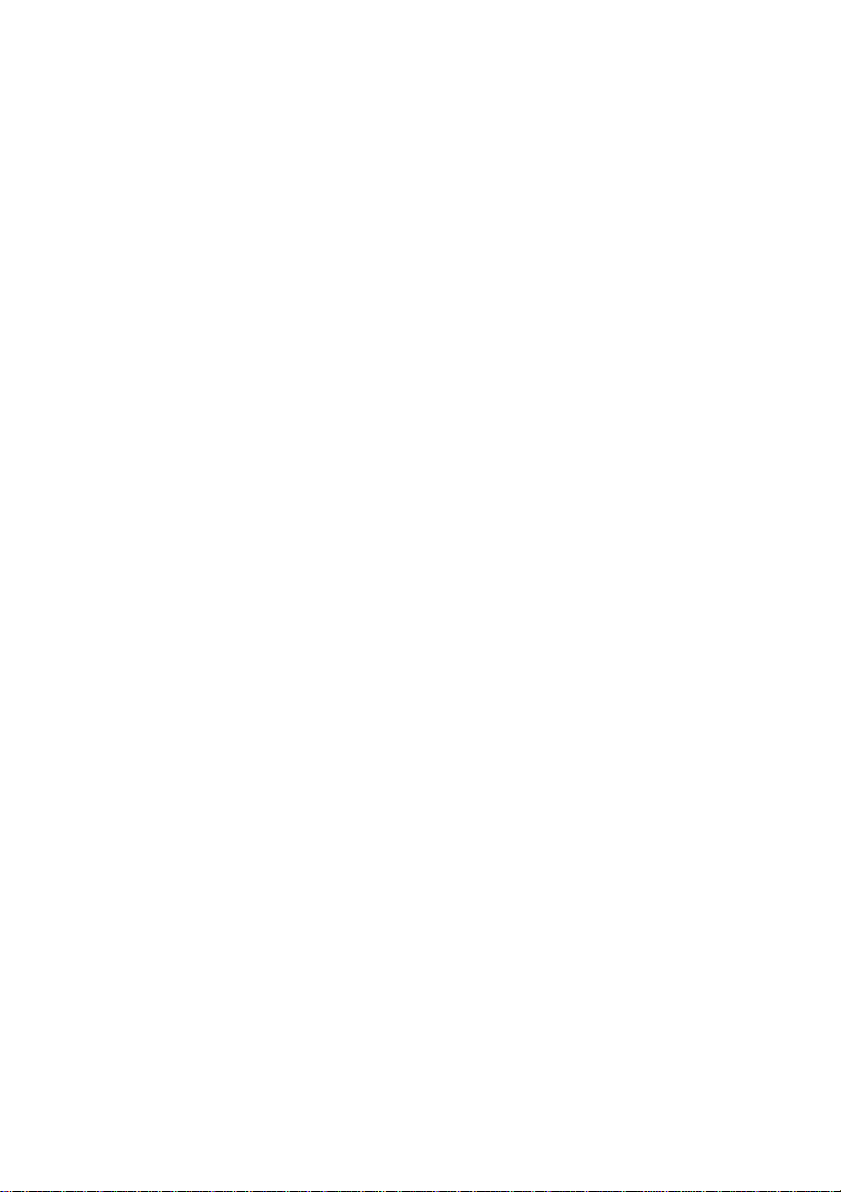
VANTO+ HD
LED LCD TV
GLED1907HDB
GLED2207HDB
GLED2407HDB
The Gold Technical Support Line: 1902 215 259
(Charges will apply at $2.95 per minute)
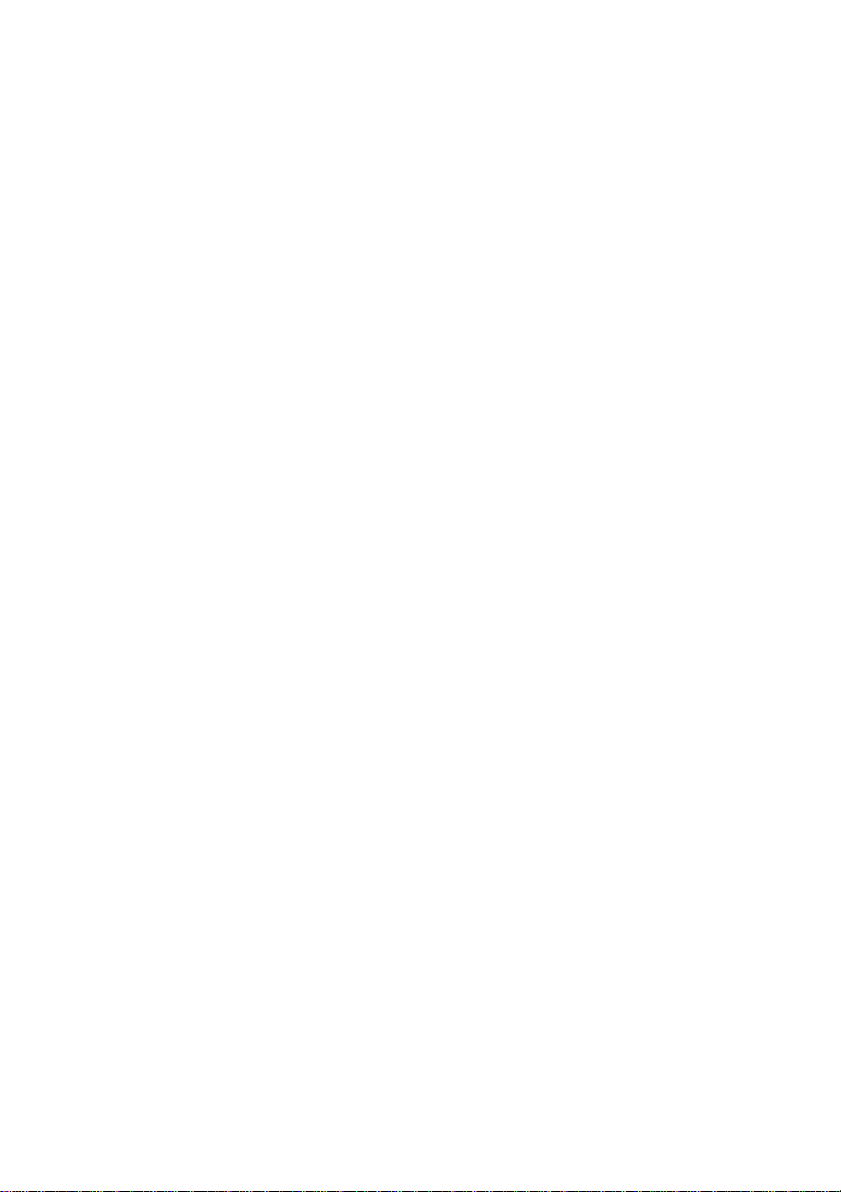
- 1 -
Introduction
Thank you for buying this Grundig product, which is designed to give you
many years of trouble-free service.
You may already be familiar with using a similar unit, but please the take time
to read these instructions. They are designed to familiarise you with the unit‟s
many features and to ensure you get the very best from your purchase.
Your safety and the safety of others is important. Therefore, please ensure
you read the “Safety Instructions” before you operate this unit.
Warranty
In the unlikely event that your product fails to work normally. Please call the
below free phone numbers to discuss the problem with one of our qualified
service engineers.
Australia.
Grundig Warranty: 1800 509 394
New Zealand
Grundig Warranty: 0800 450 259
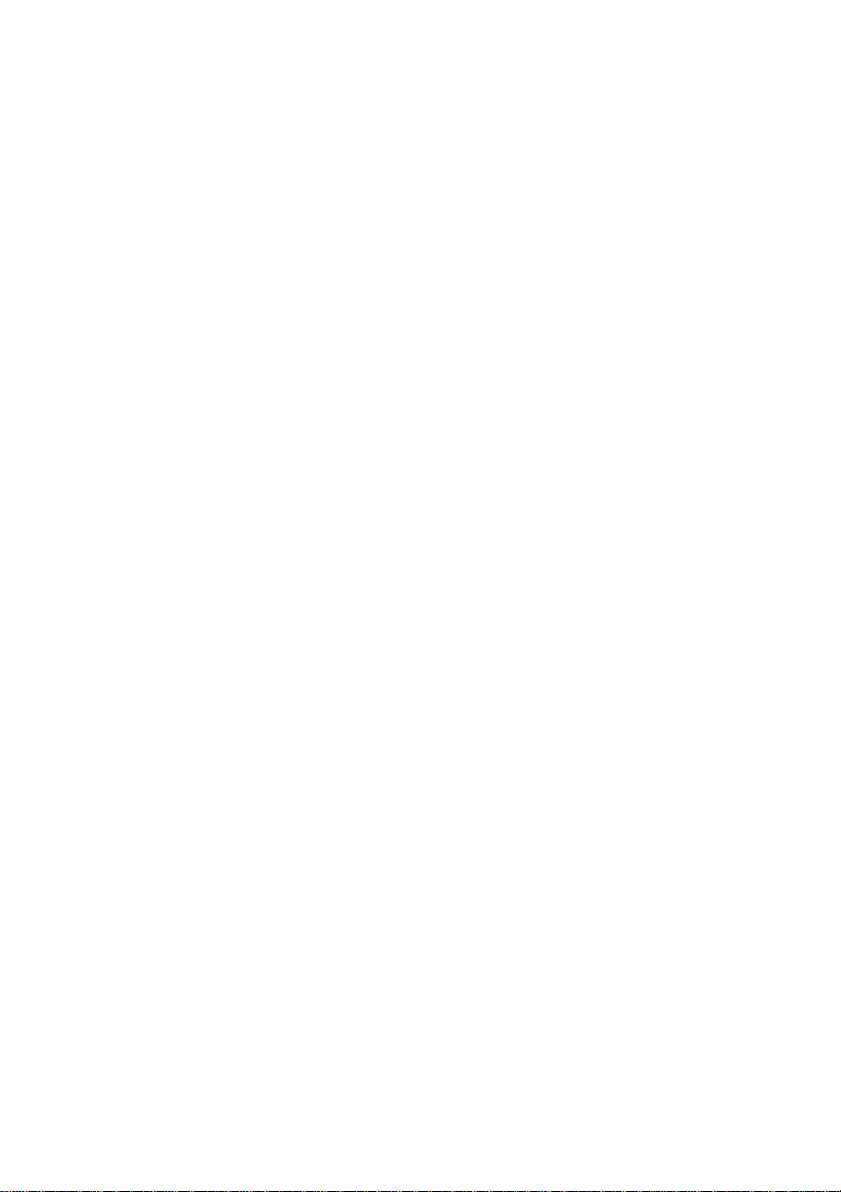
- 2 -
Contents
Introduction………………...…………………………………..….………1
Safety Instructions……………………………………………………..3-4
Unpacking………………………………………………………………...5
LED LCD TV Installation……………………………....…………………..6
Wall Mount Bracket Installation ………………………………………....7
View of LED LCD TV……………………………………………….…..8-9
Remote Control …………………..………………………….…….10-13
Installation and Connection …………………………….………….14-15
TV Basic Operation ………………….……..…….…………………15-17
TV Channel Menu …………………...………………….……….….17-39
Auto Scan……………………………… ………..………..…...18
Manual Scan…………………………………………………......19-20
Program Edit…………………………………………….............20-21
PVR Basic Operation………………………………………….22-39
Picture Menu………………………….…….………………….30-31
Sound Menu……………………………………………………31-32
Time Menu…………………………………………................ 32-33
Option Menu ………………………………………...................…34
Lock Menu ………………………………………....................35-37
EPG Menu……………………………………….....................37-38
Multimedia/Other Operation ….……..……………………………..38-40
Troubleshooting……………………………………………….…………41
Specifications ….………………………………………….…………42-44
Display Modes...………………………………………..……………45-46
Warranty….………………………………………….…….……………..47
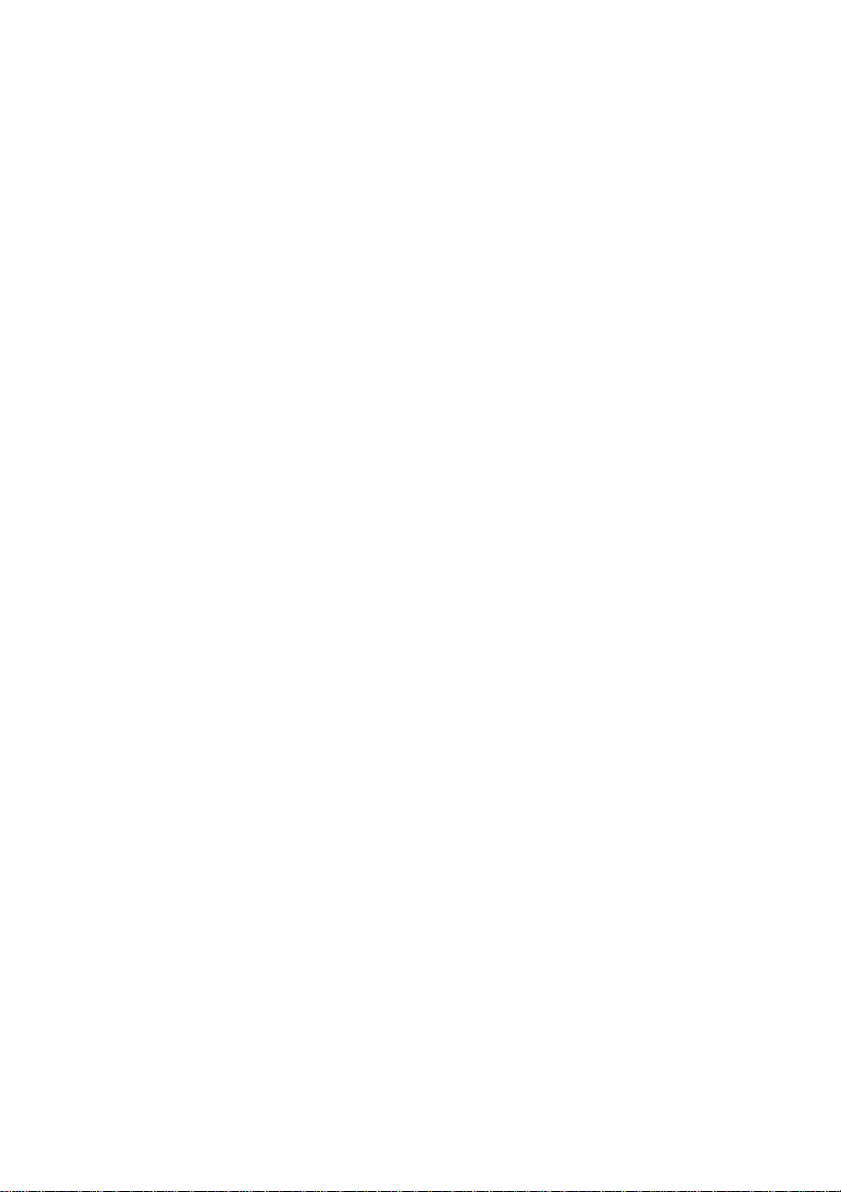
- 3 -
Safety Instructions
1. Please read these operating instructions carefully before you operate this unit.
2. Do not use this television near water.
3. Clean with a dry cloth only.
4. Do not block any ventilation openings. Install in accordance with the manufacturers‟
instructions.
5. Do not install near any heat sources such as radiators, heat registers, stoves, or other
devices (including amplifiers) that produce heat.
6. Protect the power cord from being walked on or pinched particularly at the power point
and the TV power input.
7. Only use attachments/accessories specified by the manufacturer.
8. Unplug this television during lightning storms or when unused for long periods of time.
9. Refer all servicing to qualified service personnel. Servicing is required when the television
has been damaged in any way, such as the power-supply cord or plug has been damaged,
liquid has been spilled or objects have fallen into the television, the television has been
exposed to rain or moisture, does not operate normally, or has been dropped.
10. The television should not be exposed to dripping or splashing water and no objects filled
with liquids, such as vases, should be placed on the television.
11. Beware, if the television is to be built into a compartment or similar enclosed space, heat
build-up can occur and can reduce the service life of your television and can be dangerous.
Make sure you leave plenty of space around the unit.
12. If there is a sudden change in temperature or humidity, or when warm air comes into
contact with any cold parts in the unit, condensation may form. Placing the unit in a warm
room to dry out any condensation, this may take 1 to 2 hours, depending on environmental
conditions. Once condensation disappears, the unit will return to normal functions.
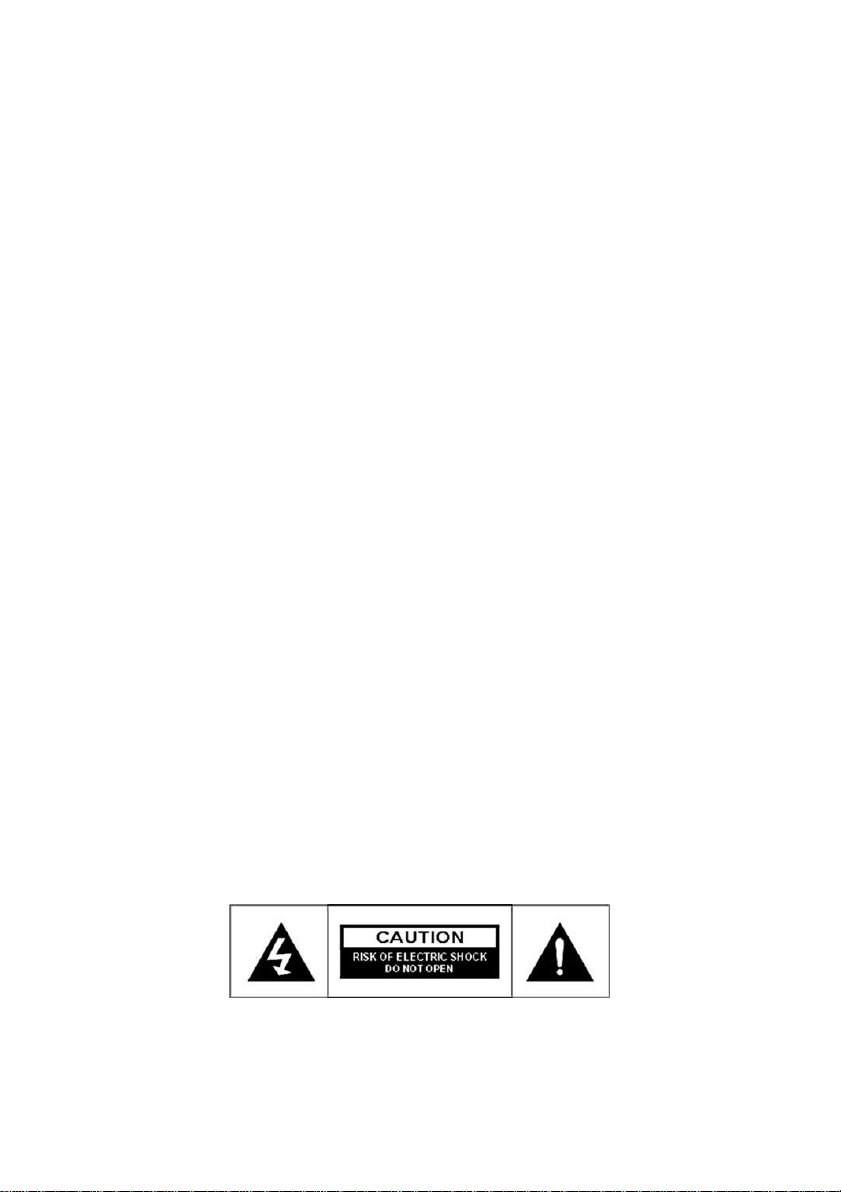
- 4 -
Installation Notes
This TV can be connected to AC 100-240 Volts, 50/60 Hz power source.
Never connect straight to a DC supply or any other power supply, then
specified above.
Locate the TV in the room where light does not directly strike the screen.
Total darkness or a reflection on the picture screen can cause eyestrain.
Soft and indirect lighting is recommended for comfortable viewing.
Allow enough space between the TV and the wall to permit ventilation.
Avoid excessively warm locations to prevent possible damage to the
cabinet or premature component failure.
Do not cover the ventilation openings when using the TV.
Additional Safety Notes
Never tamper with any components inside the TV, or any other
adjustment controls not mentioned in this manual.
To clean up dust, water drops or smudges from the screen or cabinet,
use a dry soft cloth. Also make sure you disconnect the TV when you are
cleaning the unit.
During thunder and lighting, unplug the power cord and antenna cord to
prevent damage to your TV.
All repairs to this TV should only be performed by a qualified technician.
Be cautious of this safe mark and beware to the below warning
WARNING:
To prevent fire or shock hazard, do not expose this unit to water or moisture.
Do not remove any parts as there are no user serviceable parts inside. Refer
all servicing to qualified service personnel.
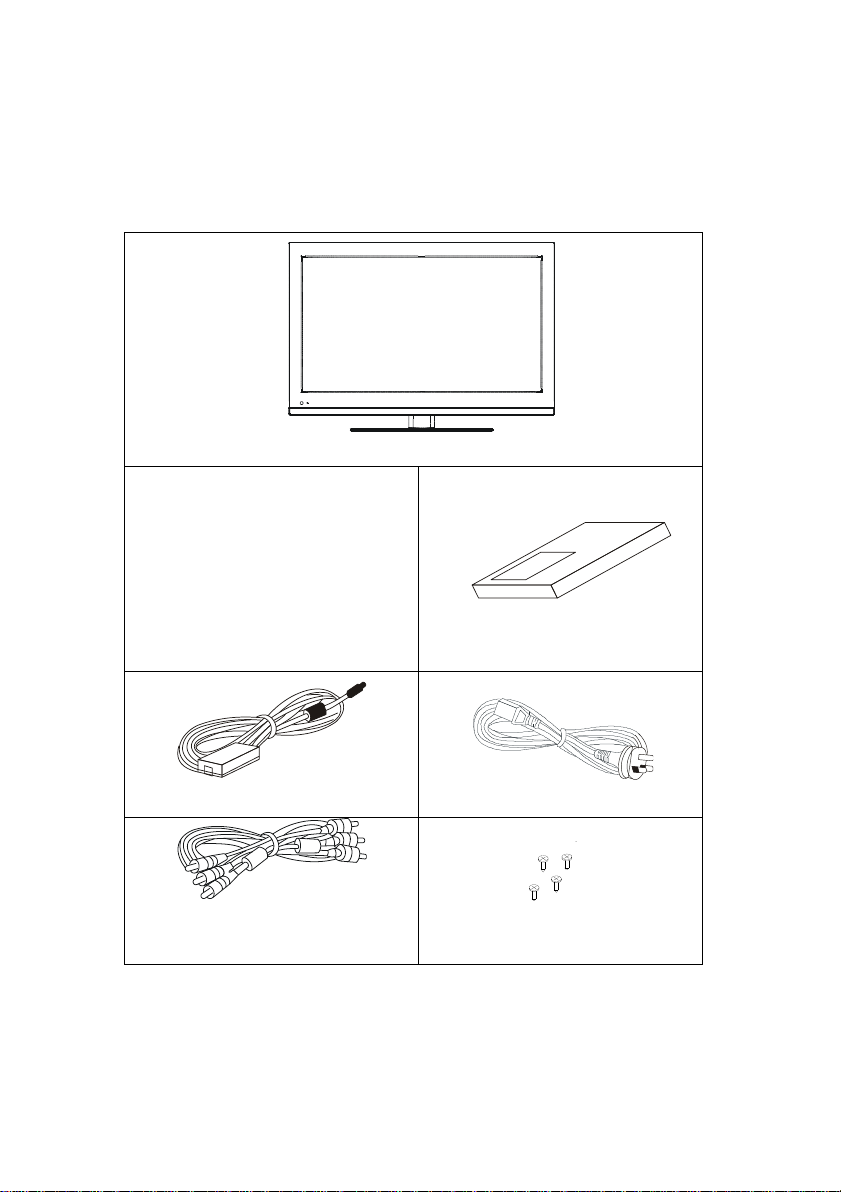
- 5 -
Unpacking
LED TV
Remote Control
Operation Manual
DC Adaptor
Power Cord
RCA Cable
4 Cabinet Screws
SJ2822-87 ST4*12
___________________________________________
Please make sure that the following items are included with your LED LCD
TV . If any item is missing, please contact the warranty line.
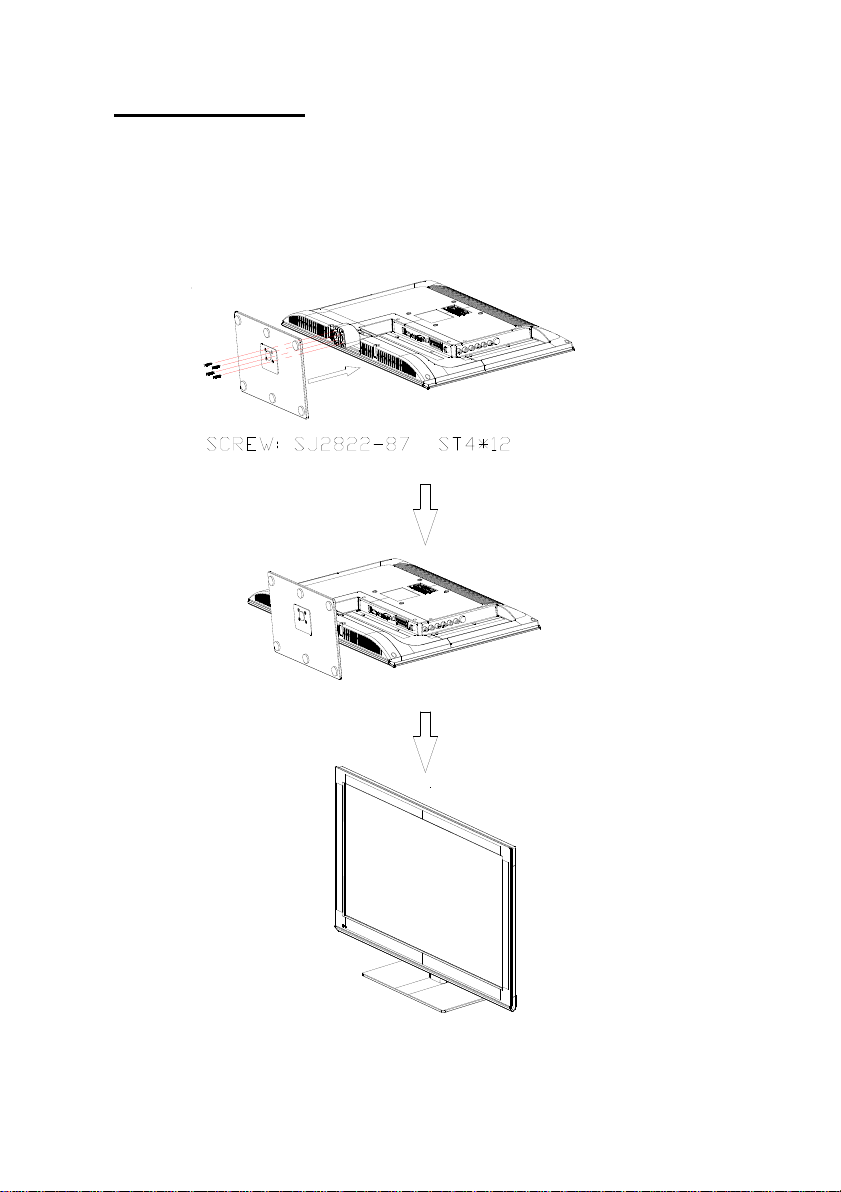
- 6 -
TV Installation
1. Place the “LED LCD TV” on a solid flat surface. Use soft material to
place over the front screen to avoid any damage.
2. Use the 4 screws provided to attach the unit to the stand as per the
diagram below.
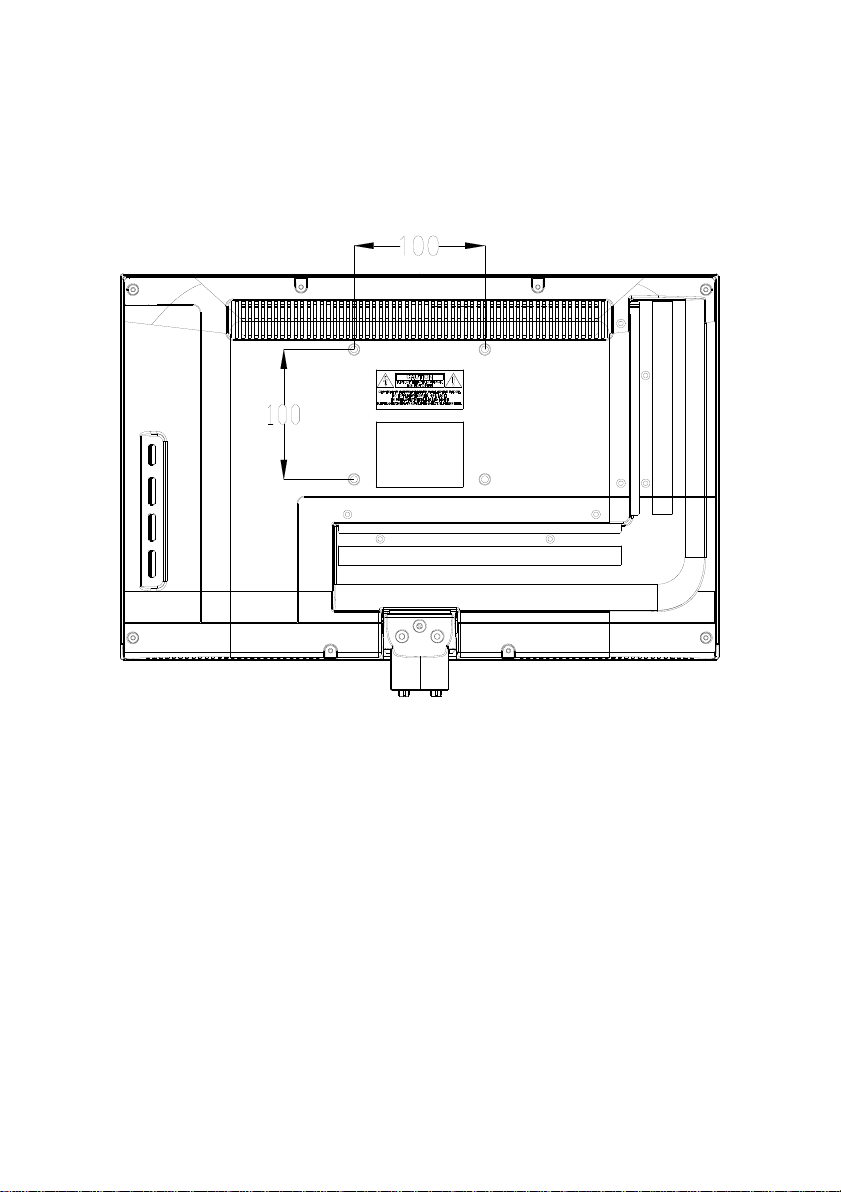
- 7 -
Wall Mount Bracket Installation
Use the 4 screws provide to fix the TV to your wall mount bracket (not
included). This TV is VESA Standard and as shown below there are 4 VESA
holes provided (100mm x 100mm).

- 8 -
View of the TV
Front View
Back View
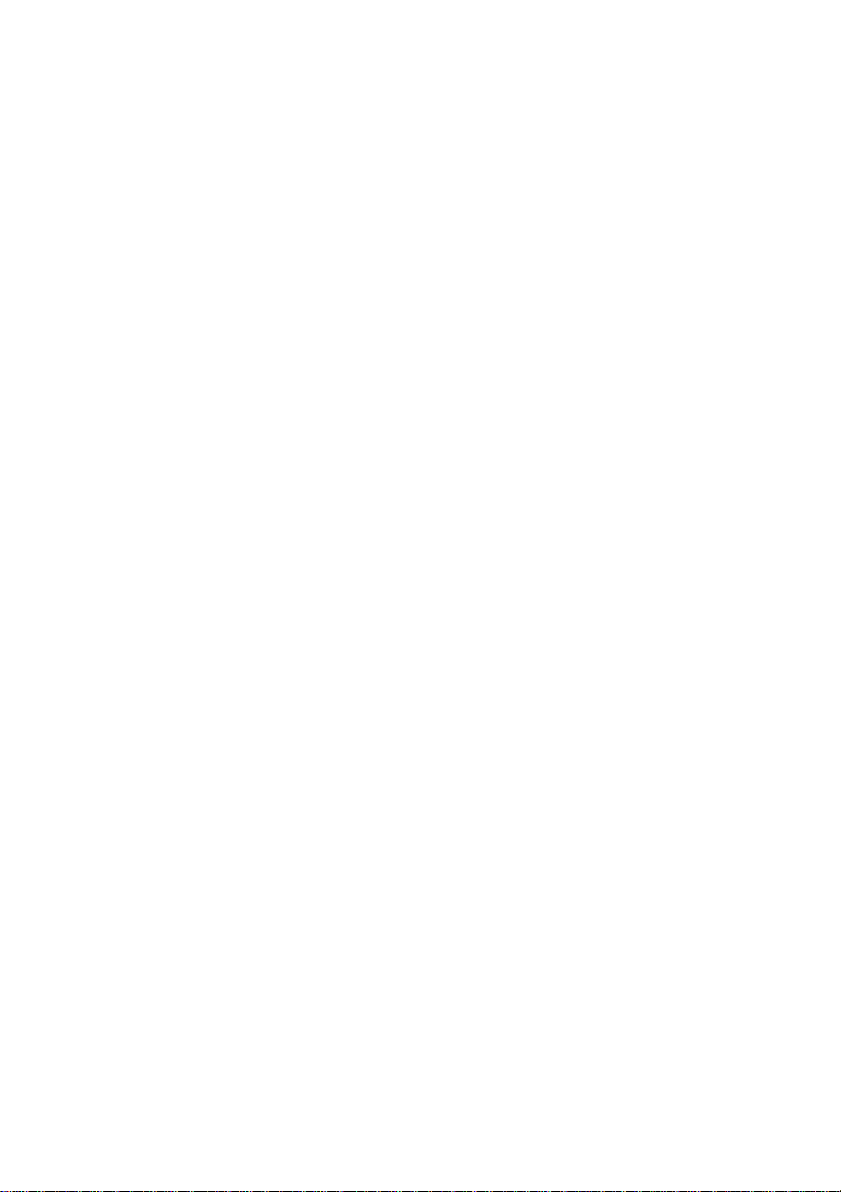
- 9 -
LED LCD TV Key Functions
1. Power Indicator
In Power On Mode the indicator will
turn green. In Standby mode the
indicator will be red.
2. Remote Sensor
Receives the remote signals from the
remote control.
3. Power Button
Press the Power Button to turn on or
turn of the TV.
4. CH+ Button
Press the CH+ Button to scroll
upwards through the channel list.
5. CH- Button
Press the CH- Button to scroll
downward through the channel list
6. VOL+ Button
Press the VOL+ to increase the
volume level.
7. VOL- Button
Press the VOL- Button to decrease the
volume level.
8. MENU Button
Press the Menu Button to enter the
Main Menu.
9. SOURCE Button
Press the Source Button to select the
input source.
10. DC Input
The DC Input allows you to connect your
DC 12 Volt power supply.
11. USB Input
The USB Input enables you to insert your
USB stick and play/view AVI, MP4, DivX4,
DivX5, Xvid, JPEG, BMP, PNG, MP3 &
AAC files.
12. HDMI Input
The HDMI Input allows you to connect your
HDMI Cable for greater definition.
13. VGA Input
The VGA Input allows you to connect your
TV to your PC to use as a monitor or view
movies.
14. PC Audio Input
The PC Audio Input allows you to connect
your TV to your PC to use as a monitor and
enable the sound for movies etc.
15. AV 1 Input
16. Headphone Input
The Headphone Input enables you to
connect headphones for private listening.
17. Coaxial Out
The Coaxial Out allows you to connect the
TV to your surround sound system.
18. RF IN
The RF IN allows you to connect your
aerial.
19. AV 2 Input
20. YPbPr Input
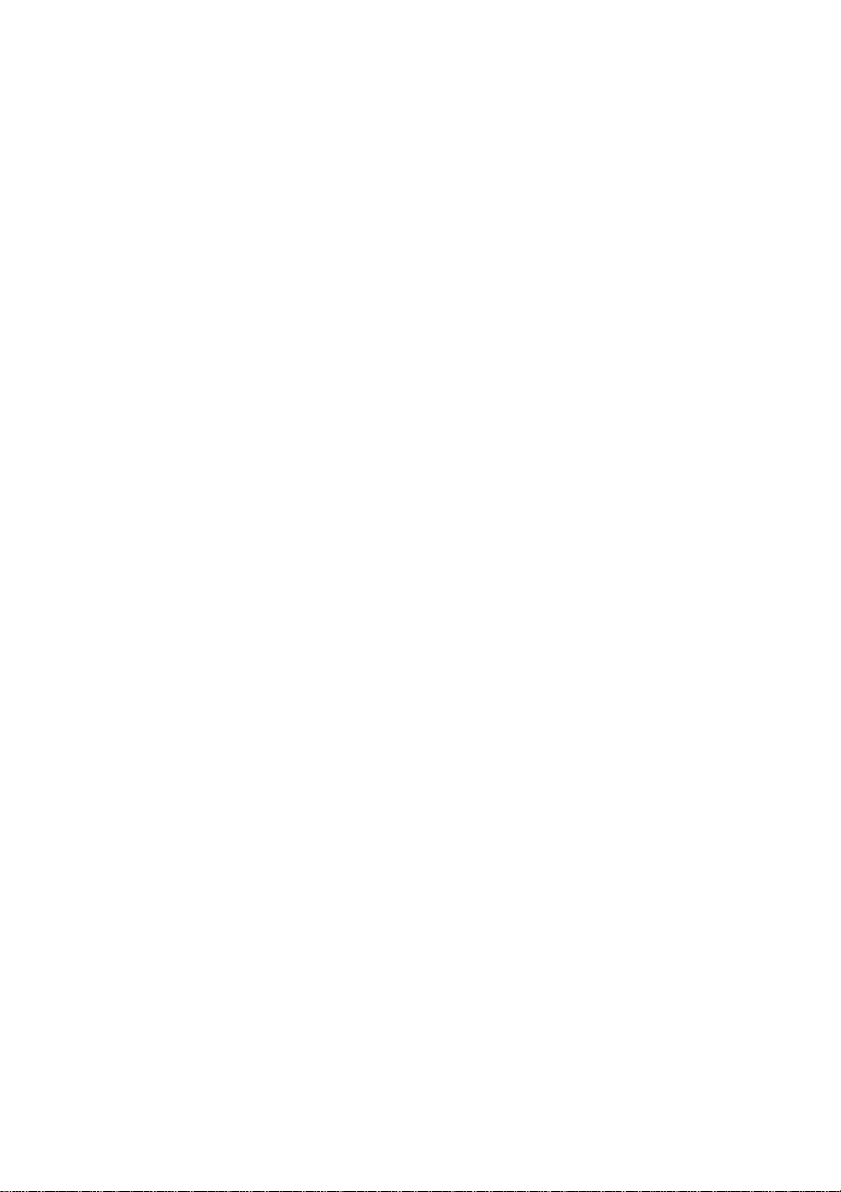
- 10 -
Remote Control
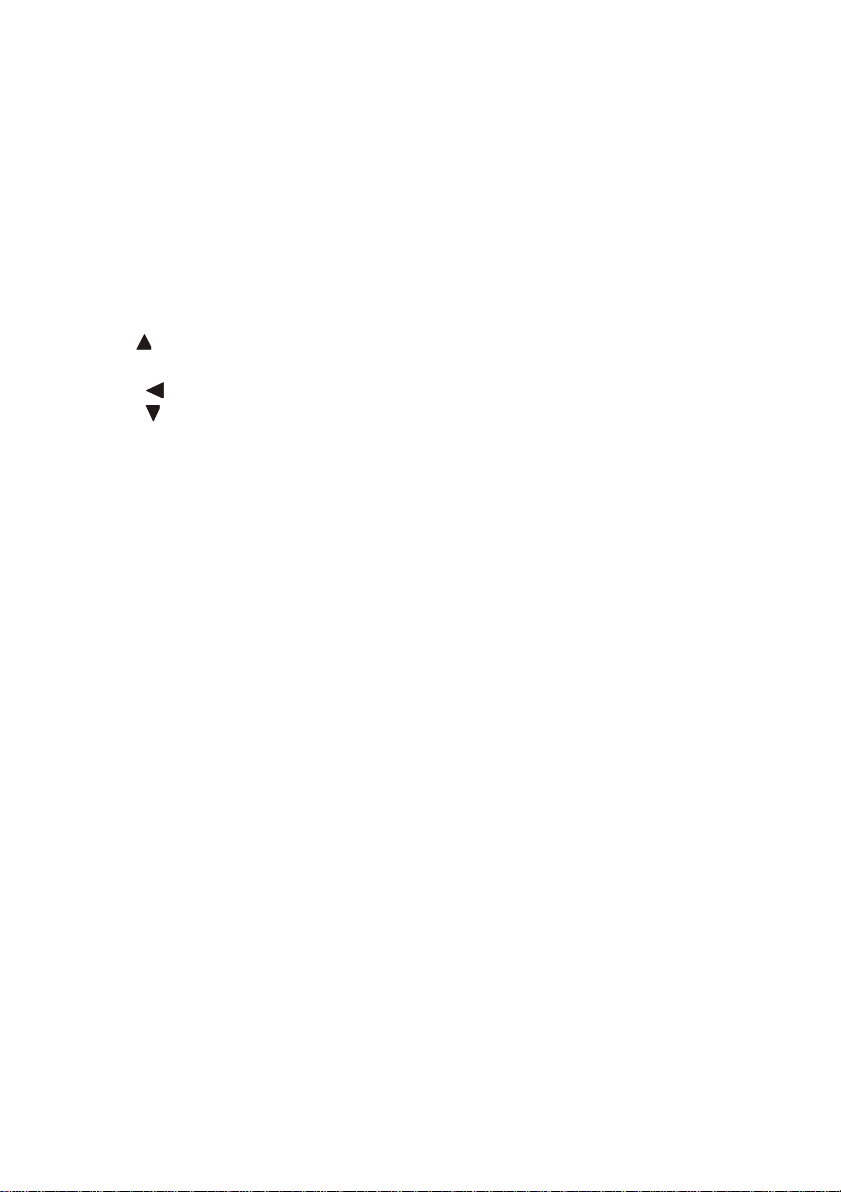
- 11 -
Remote Control Keys Function
1. Power Button: Press the Power Button to switch the TV on or off.
2. Numeric Buttons: Press the Numeric Buttons to select a channel or select a page in
the Teletext.
3. CH.LIST Button: Press the Channel List Button to show the channel list.
4. Aspect Button: Press the Aspect Button to scroll through and select the picture size.
5. VOL+ Button: Press the VOL+ Button to increase the volume level.
6. DISPLAY Button: Press the DISPLAY Button to view the program information of
what you are watching.
7. VOL- Button: Press the VOL- Button to decrease the volume level.
8. Navigation Button: Press the Up arrow to scroll up through the Menus.
9. OK Button: Press the OK Button to confirm settings.
10. Navigation Button: Press the Left arrow to scroll up through the Menus.
11. Navigation Button: Press the Down arrow to scroll up through the Menus.
12. Menu Button: Press the Menu to view the Main Menu.
13. P.Mode Button: Press the P.Mode Button to enter the picture mode and scroll
through the picture options.
14. Input Button: Press the Input Button to select the Input source you wish to play -
DTV, TV and USB.
15. Fav- Button: Press the FAV - Button to cancel a favourite program.
16. FAV Button: Press the FAV Button to display the Favourite Menu in DTV mode.
17. Hold Button: Press the Hold Button to freeze the current display in Teletext mode.
18. Text Button: Press the Text Button to enter the Teletext Menu.
19. Size Button: Press the Size Button to change the display size in the Teletext
Menu.
20. Index Button: Press the Index Button to display the index page in the
Teletext Menu.
21. Media Button: Press the Media Button to enter into the Multimedia Menu.
22. Play/Pause Button: Press the Play/Pause Button in USB mode or time shift mode
to pause or play to program or file that is playing.
23. Record Button: Press the Record Button to record a TV program and save to your
USB.
24. Stop Button: Press the Stop Button to stop play in USB and time shift mode and
stop recording in PVR mode.
25. Red Button: Press the Red Button to display the red subject in the Teletext Menu.
26. Green Button: Press the Green Button to display the green subject in the Teletext
Menu.
27. Yellow Button: Press the Yellow Button to show the Yellow subject in the Teletext
Menu. Press the Yellow Button to repeat play in USB mode.
28. Blue Button: Press the Blue Button to show blue subject in the Teletext Menu.
Also press the Blue Button to turn off the picture in USB mode.
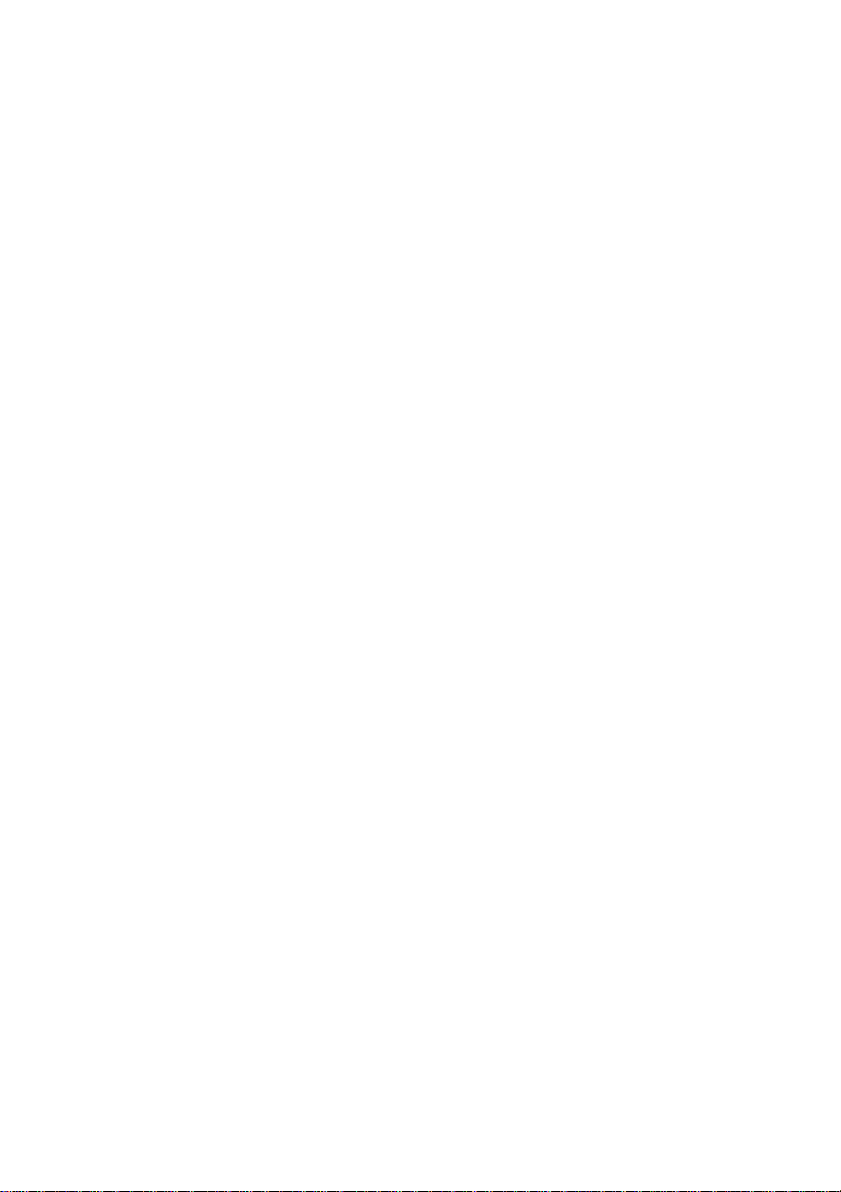
- 12 -
29. Skip Backwards Button: Press the Skip Backwards Button to go back to the
previous chapter in USB mode or to skip backwards in Time shift mode.
30. Skip Forward Button: Press the Skip Forward Button to skip to the next chapter in
USB mode or to skip forwards in Time shift mode.
31. Rewind Button: Press the Rewind Button to rewind play in USB and Time shift
mode.
32. Fast Forward Button: Press the Fast Forward Button to fast forward play in USB
and Time shift mode.
33. Subpage Button: Press the Subpage Button to select a subpage in the Teletext
Menu.
34. Reveal Button: Press the Reveal Button to show any hidden information in the
Teletext Menu.
35. Subtitle Button: Press the Subtitle Button to scroll through and select the subtitle
language or to switch off subtitles.
36. TV/Radio Button: Press the TV/Radio Button to switch between TV and Radio
modes.
37. EPG Button: Press the EPG Button to display the DTV 7 Day Electronic Program
Guide.
38. FAV+ Button: Press the FAV+ Button to add a program to the favourite list.
39. Sleep Button: Press the Sleep Button to select and enter the unit sleep time.
40. S.Mode Button: Press the S.Mode Button to select through the different sound
modes selections.
41. EXIT Button: Press the Exit Button to exit Menu settings.
42. Navigation Button: Press the Right arrow to scroll up through the Menus.
43. Ch- Button: Press the Ch- Button to scroll downwards through the channel list.
44. Ch+ Button: Press the Ch+ Button to scroll upwards through the channel list.
45. Audio Button: Press the Audio Button to change the Audio settings.
46. Return Button: Press the Return Button to return to the previous program you
were watching.
47. Mute Button: Press the Mute Button to turn off and on the sound, only.
48. Auto Button: Press the Auto Button to select auto adjust in PC VGA mode.
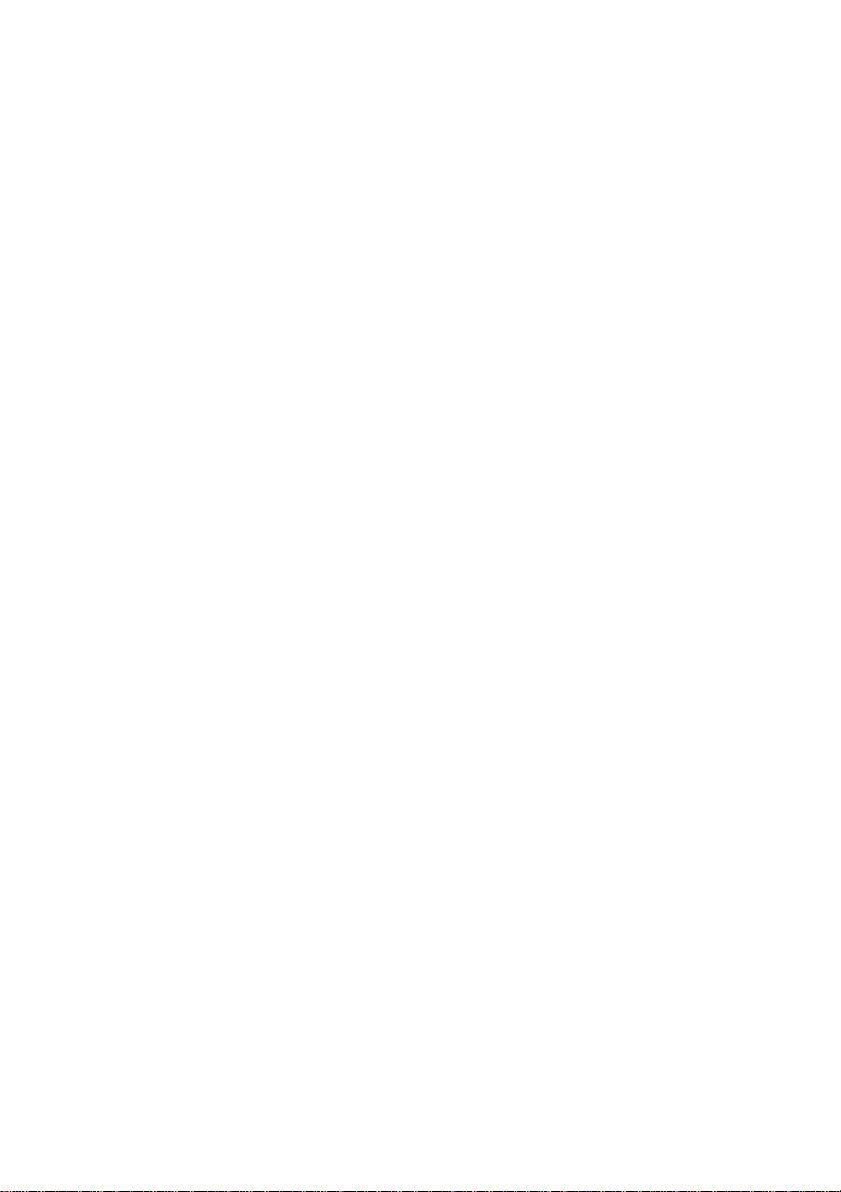
- 13 -
Remote Control Battery Installation
Replace battery by following the below steps:
The remote control requires two AAA batteries.
1. Open the battery cover as shown below:
2. Install the batteries into the battery tray.
3. Close the battery cover
Caution:
1. Keep the batteries out of the reach of children.
2. Don‟t attempt to recharge, short-circuit, disassemble, heat up or throw
batteries into a fire.
3. Always replace both batteries at the same time. Never mix new and old
batteries or batteries of a different type.
4. If you don‟t intend to use the remote control for an extended period,
remove the batteries to prevent possible leakage and corrosion.
Notes:
1. Do not drop, shake or step on the remote control.
2. Do not spill water on the remote control.
3. Aim the remote control directly at the remote sensor, for best use.
4. If the TV does not operate when operating the remote control from a
close range, you need to replace the batteries.
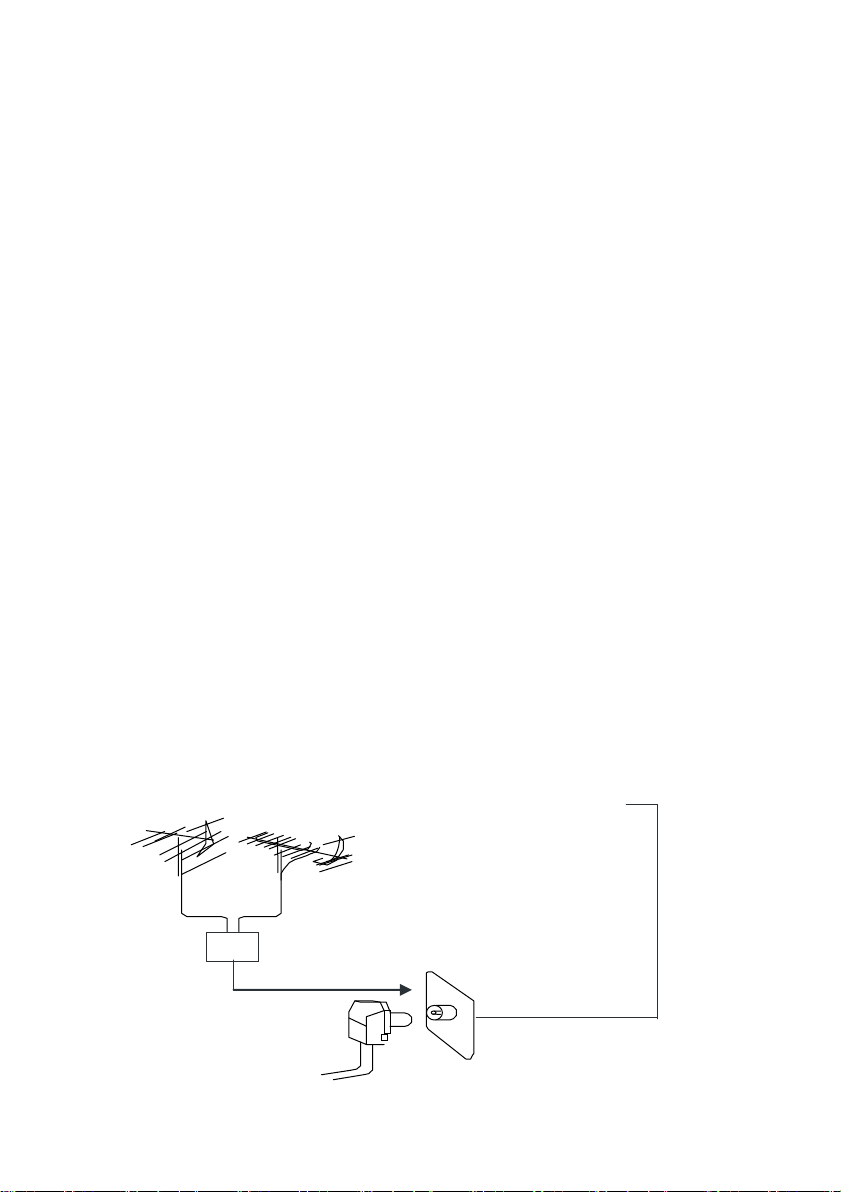
- 14 -
Installation and Connection
Input terminal of
antenna
UHF Antenna
75ΩCo-axis cable
Mixer
VHF Antenna
Antenna Input
Connect the LED LCD TV
1. Connect the TV RF source to the RF IN port. TV/RF signal including:
Receiving antenna /satellite TV/CATV net. You can use 75Ω coaxial cable
to connect the outdoor antenna.
Outdoor Antenna Connection:
Use 75Ω coaxial cable plug or 300-75Ω impedance converter to plug in
antenna input terminal on the rear of the cabinet.
