Page 1
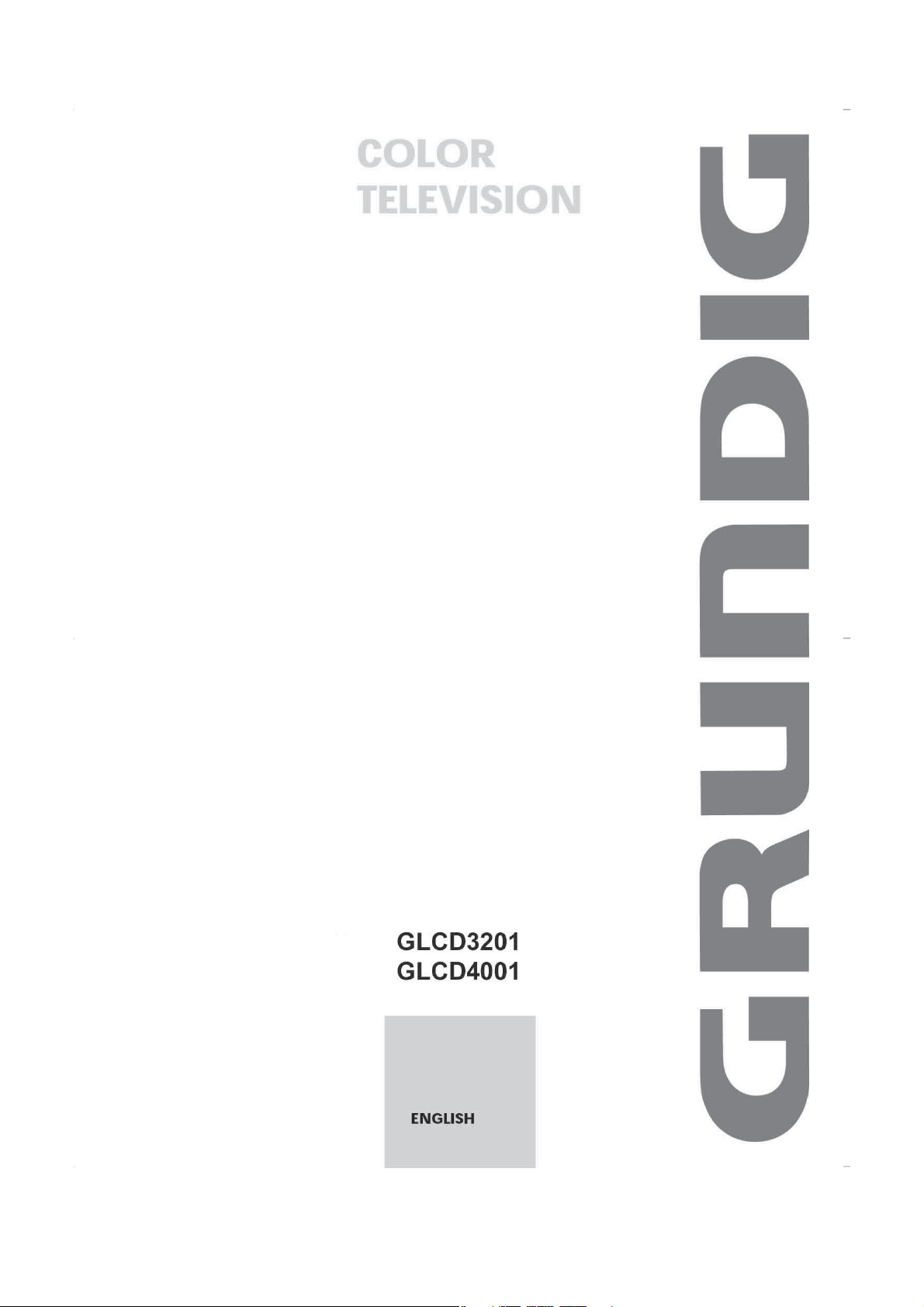
GRUNDIG HELPLINE: 1800 509 394 Australia
GRUNDIG HELPLINE: 0800 450 259 New Zealand
Page 2

This TV incorporates High-Definition Multimedia Interface (HDMITM) technology.
HDMI, the HDMI logo and High-Definition Multimedia Interface are trademarks or registered
trademarks of HDMI Licensing LLC.
DISPOSAL OF WASTE ELECTRONIC EQUIPMENT BY PRIVATE
HOUSEHOLDS WITHIN THE EUROPEAN UNION
This sign indicates that this product may not be disposed of with your regular
household waste. The recycling and separate collection of such products is
your responsibility. Please drop off the above-mentioned waste at a designated
place for recycling waste electrical and electronic equipment. If you do not know
where to drop off your waste equipment for recycling, please contact your local
city office or household waste collection service.
Page 3
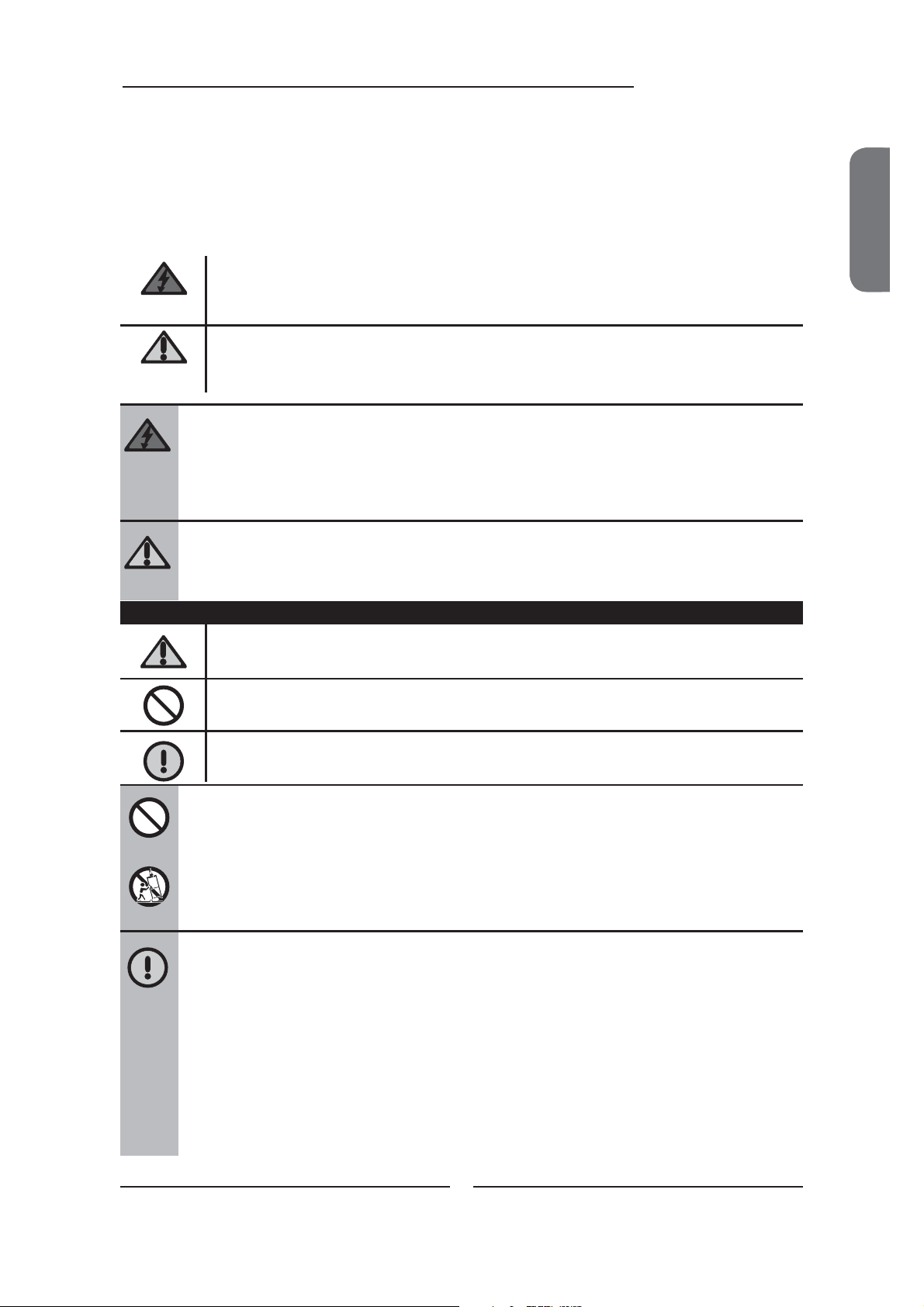
Warnings and Precautions
Warnings and Precautions
To prevent any injuries, the following safety precautions should be observed in the installation, use,
servicing and maintenance of this equipment.
Before operating this equipment, please read this manual completely, and keep it nearby for future
reference.
This symbol is intended to alert the user to avoid the risk of electric shock.
This equipment must not be disassembled by anyone except qualified service personnel.
WARNING
This symbol is intended to alert the user to the presence of important operating and
CAUTION
maintenance instructions in the literature accompanying the appliance.
To reduce the risk of fire or electric shock, do not expose this equipment to rain or moisture.
▪ TO REDUCE THE RISK OF ELECTRIC SHOCK,
▪ DO NOT REMOVE COVER (OR BACK).
▪ NO USER-SERVICEABLE PARTS INSIDE.
▪ REFER SERVICING TO QUALIFIED SERVICE PERSONNEL.
Use of controls, adjustments or performance of procedures other than those specified herein
may result in hazardous radiation exposure.
Important Safety Instructions
ENGLISHENGLISH
This symbol indicates caution points.
This symbol indicates actions that should not be done.
This symbol indicates actions that must be performed.
▪ Do not place the equipment on any uneven or unstable carts, stands, tables, shelves etc.
The equipment may fall, causing serious injury to children or adults and serious damage to
the equipment itself.
▪ Use only a cart or stand recommended by the manufacturer. This equipment and
recommended cart or stand should be handled with care. Quick stops, excessive force, and
uneven surfaces may cause the equipment and cart/stand to overturn.
▪ Do not disable the 3-wire grounding type plug. The grounding pin on the 3-prong plug is an
important feature. Removing the grounding pin will increase the risk of damaging the
equipment.
▪ If you can not fit the plug into the electrical outlet, contact an electrician to install a grounding
outlet.
▪ Always operate this equipment from the type of power source indicated on the rear of the
serial/model information label.
▪ Never overload wall outlets and extensions.
1
Page 4
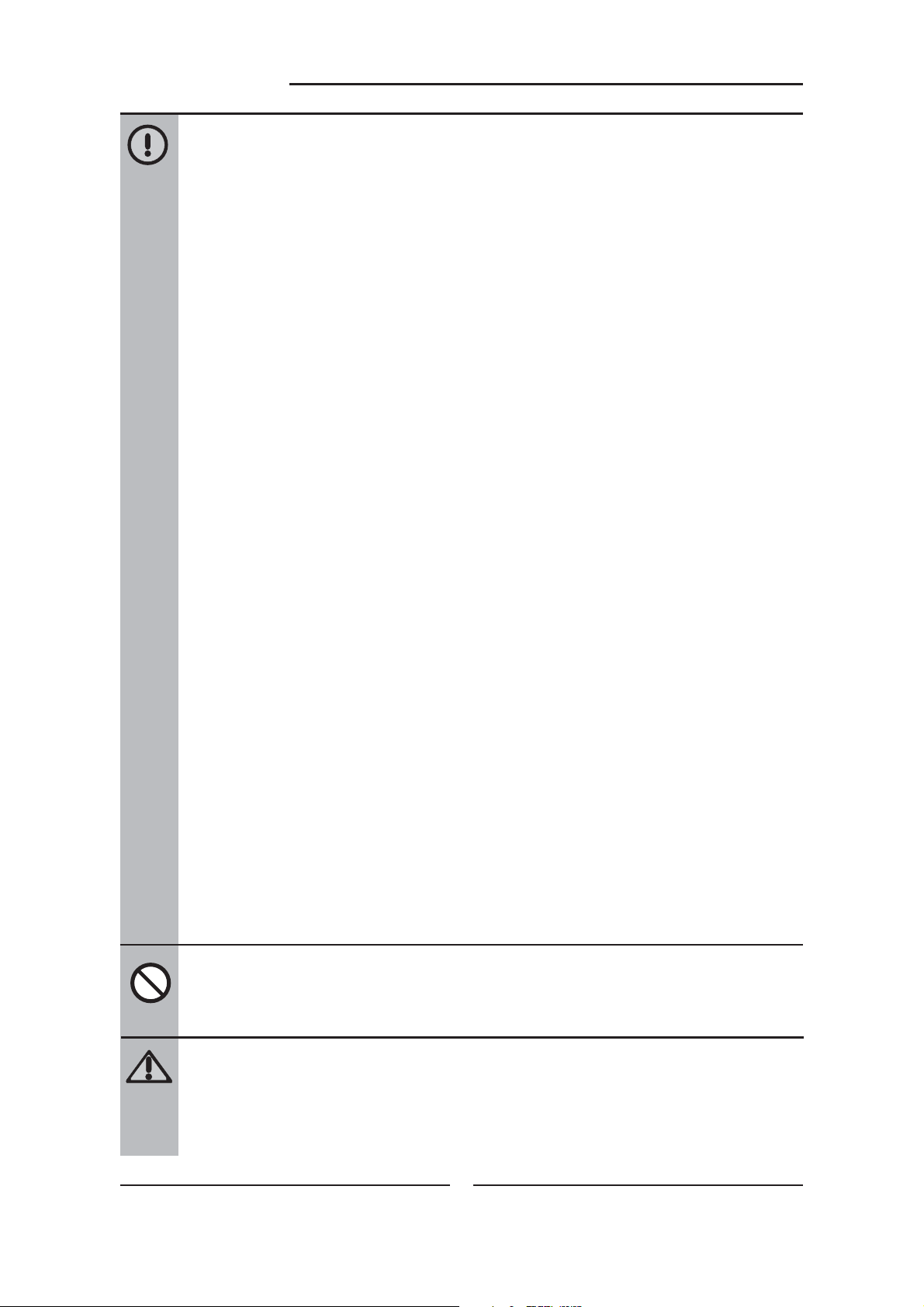
Warnings and Precautions
▪ Use and handle the power cord with care. Do not place any heavy objects on the AC
power cord.
▪ Do not pull the AC power cord. Do not handle the AC power cord with a wet hand.
▪ Do not touch the power cord and antenna cable during lightning.
▪ Remove the plug from the wall outlet, if the equipment will not be used for a long period
of time.
▪ Do not place, use or handle this equipment near water.
▪ Never expose the equipment to liquid, rain, or moisture.
Seek for service if any of the above is spilled into the equipment.
▪ Do not expose the equipment to extreme temperature or to direct sunlight, as the
equipment may heat up and suffer damage.
▪ Do not install the equipment near any heat sources such as radiators, heat registers,
stoves, or any other apparatus that might produce heat.
▪ Do not attempt to service the equipment yourself.
▪ Opening and removing the covers may expose you to dangerous voltage or other
hazards and may void your warranty. Refer service to qualified personnel.
▪ Do not place or drop any other objects on top.
▪ Do not insert anything into the ventilation holes of your equipment.
Inserting any metal or flammable objects may result to fire or electric shock.
▪ Do not place the equipment on uneven or unstable carts, stands, tables, shelves etc.
The equipment may fall, causing serious injury to children or adults and serious damage
to the equipment itself. Always place the equipment on the floor or on a surface that is
sturdy, level, stable and strong enough to support the weight of the equipment.
▪ Do not block any ventilating openings. Leave an open space around the equipment.
Never place the equipment :
on a bed, sofa, rug, or any other similar surfaces; too close to drapes/curtains/walls, in a
bookcase, built-in cabinet, or any other similar places that may cause poor ventilation.
▪ Unplug this apparatus during lightning storms or when unused for long periods of time.
▪ Refer all servicing to qualified service personnel. Servicing is required when the
apparatus has been damaged in any way, such as power-supply cord or plug is
damaged, liquid has been spilled or objects have fallen into the apparatus, the apparatus
has been exposed to rain or moisture, does not operate normally, or has been dropped.
▪ Always remove the power cord from the outlet before cleaning the equipment.
▪ Never use liquid or aerosol cleaners on the equipment.
Clean only with a soft dry cloth.
▪ Only use attachments/accessories specified by the manufacturer.
2
Page 5
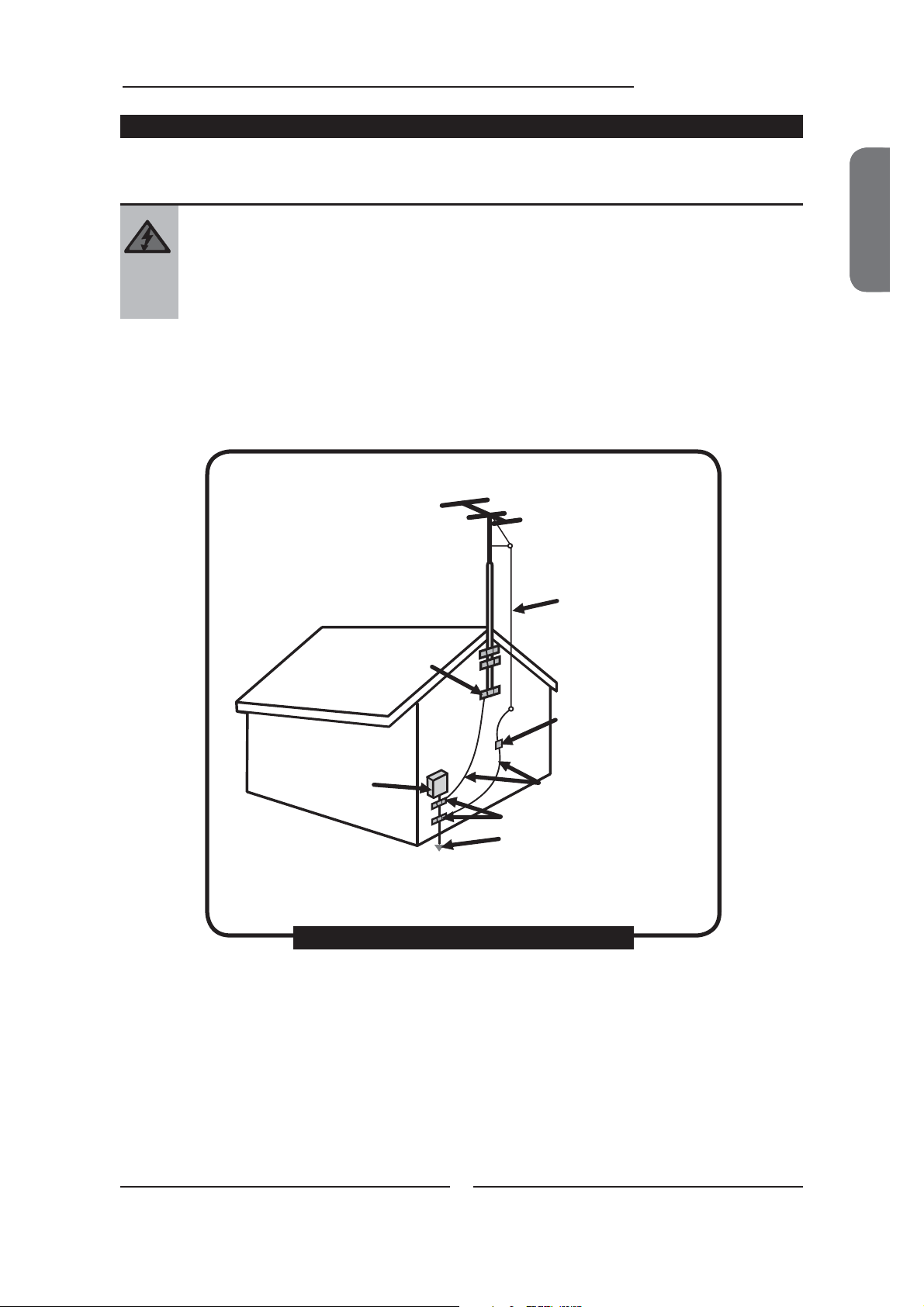
Outdoor Antenna Safety Instructions
Warnings and Precautions
If an outdoor antenna is connected, follow the precautions below:
▪ An outdoor antenna should not be located in any area where it could come in contact with
overhead power lines, or any other electric light or power circuits.
▪ When installing an outdoor antenna system, extreme caution should be taken to prevent
contact with power lines. Direct contact with power lines may be fatal and should be avoided
at all costs.
ENGLISHENGLISH
Antenna lead-in wire
Ground clamps
Electric service
equipment
Ground clamps
Power service grounding
EXAMPLE OF OUTDOOR ANTENNA GROUNDING
Antenna discharge unit
Grounding conductors
3
Page 6
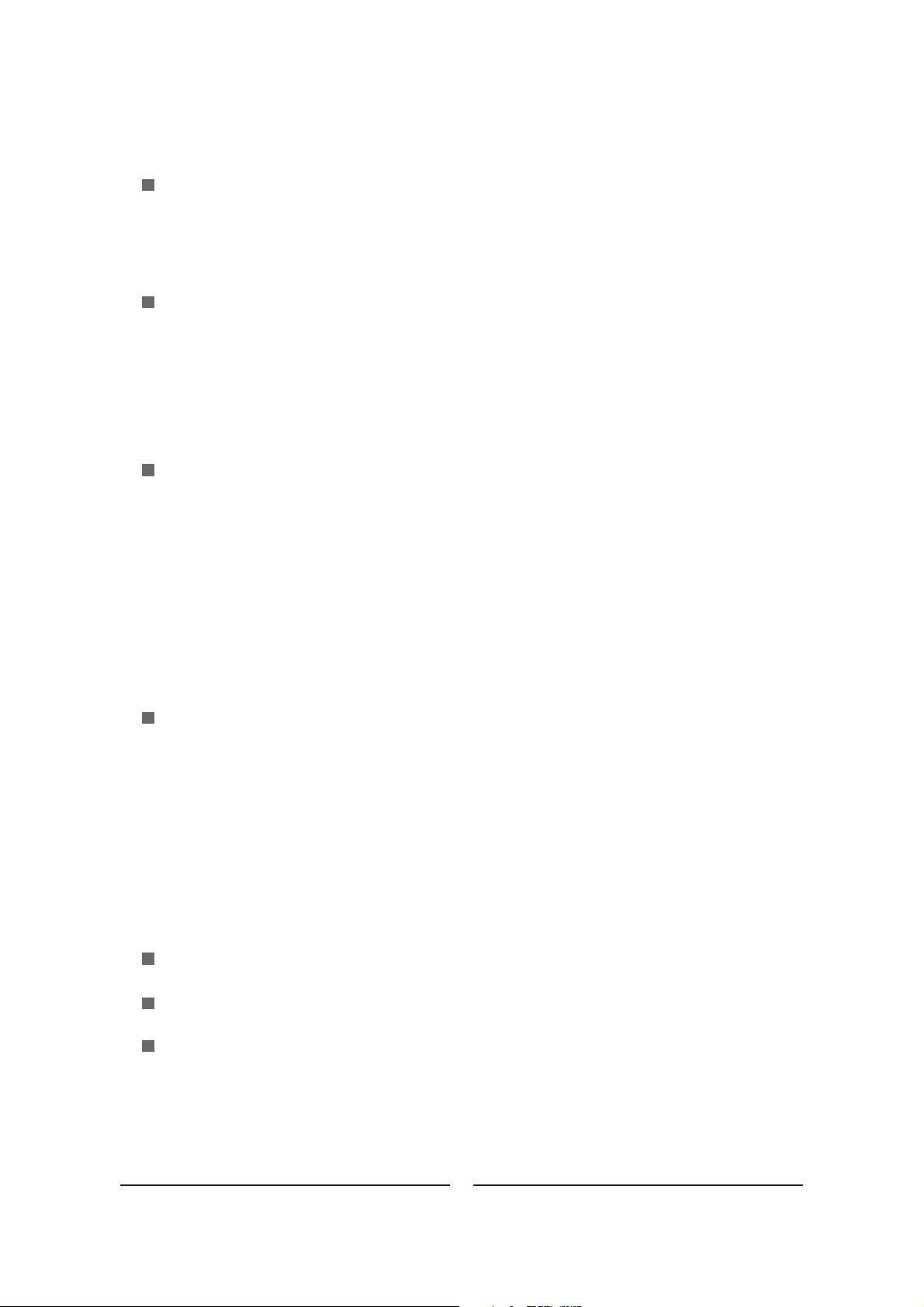
CONTENTS
Warnings and Precautions
Important Safety Instructions ....................................................................................... 1
Antenna Safety Instructions ......................................................................................... 3
Chapter 1 Introducing the LCD TV
Key Features ............................................................................................................... 5
Package Contents ....................................................................................................... 6
Setting Your LCD TV .................................................................................................... 7
Your LCD TV ...............................................................................................................11
Your Remote Control ................................................................................................. 13
Chapter 2 Installing the LCD TV
Connecting a TV Cable or an Antenna ...................................................................... 15
Connecting a VCR ..................................................................................................... 20
Connecting a Video Camera or Game Console ........................................................ 21
Connecting a DVD Player .......................................................................................... 22
Connecting a digital TV Cable Box or Digital Satellite Receiver ................................ 24
Connecting an AV Equipment with HDMI Connector ................................................. 25
Connecting an AV Equipment with DVI Connector .................................................... 26
Connecting a PC........................................................................................................ 27
Connecting an Audio Receiver ................................................................................. 28
Chapter 3 USING THE FEATURES
Using Picture-In-Picture ...................................................................................29
Wide Screen Viewing ......................................................................................31
Using Telextext Functions ................................................................................32
Operating the Menu ........................................................................................33
Customizing the VIDEO Settings ......................................................................35
Customizing the AUDIO Settings ......................................................................37
Customizing the SETUP Settings ......................................................................38
Using the Parantal Settings .............................................................................. 39
Customizing the TV Settings ............................................................................40
Troubleshooting .................................................................................................... 42
Display Modes ........................................................................................................ 43
Specifications ........................................................................................................ 44
4
Page 7

Chapter 1 Introducing the LCD TV
Chapter 1
Introducing the LCD TV
Key Features
Various Audio/Video terminals for external equipment connection
▪ 2 set of composite A/V input terminals
▪ 1 set of component Video input terminals
▪ 1 VGA/ Audio input terminal
▪ 2 HDMI/Auido input terminals
▪ 1 sets of Audio(L/R) output terminals
▪ 1 Headphone terminal
High Definition Multimedia Interface (HDMI)
▪ High Definition Multimedia Interface (HDMI) is a small, user-friendly interconnect that
can carry up to 5 Gbps of combined video and audio in a single cable. This system
eliminates the cost, complexity and confusion of multiple cables used to connect
current A/V systems.
ENGLISH
HDTV Component Video Inputs
▪ Offers the best video quality for DVD(480p) and digital set-top-box (HD1080i, 720p)
connections.
3D Digital Noise Reduction
▪ This function can digitally reduce image noise to provide better picture quality.
Film-Mode Detection (3:2 Reverse Pull Down)
▪ This function can automatically detect content derived from film and adjust the
interlacer’s frame matching to provide a more natural-looking, clearer image of the
moving picture.
PIP Function
▪ The PIP/POP feature allows simultaneous viewing of video from two sources (TV,
VCR, DVD etc). Only one source’s audio is played at a time; the user may select which
source’s audio is heard.
5
Page 8

Chapter 1 Introducing the LCD TV
Package Contents
Make sure all of the following contents are included.
LCD TV
AAA Batteries x 2
POWER
SWAP PIPP.MODE
MTS MUTE
S.MODE
SLEEP
CAPTION P.SIZE
3
12
5
6
4
7
89
JUMP
ENT
0
AIR/CABLE
CH.
VOL.
SOURCE
EXIT
GUIDE
OK
INFO
MENU
LIST FAV.CH TIMER FREEZE
Power Cord
CH CHVOL.- VOL.+ MENU SOURCE
/I
VIDEO Cable Remote Control/
The power cord type may
be different depending on
your country’s power type.
AUDIO Cable
User Guide
These items are all you need to set up and operate the LCD TV in its basic configuration.
Make sure all of the following contents are included. If you are missing any items,
please return this product to the original place of purchase.
6
Page 9
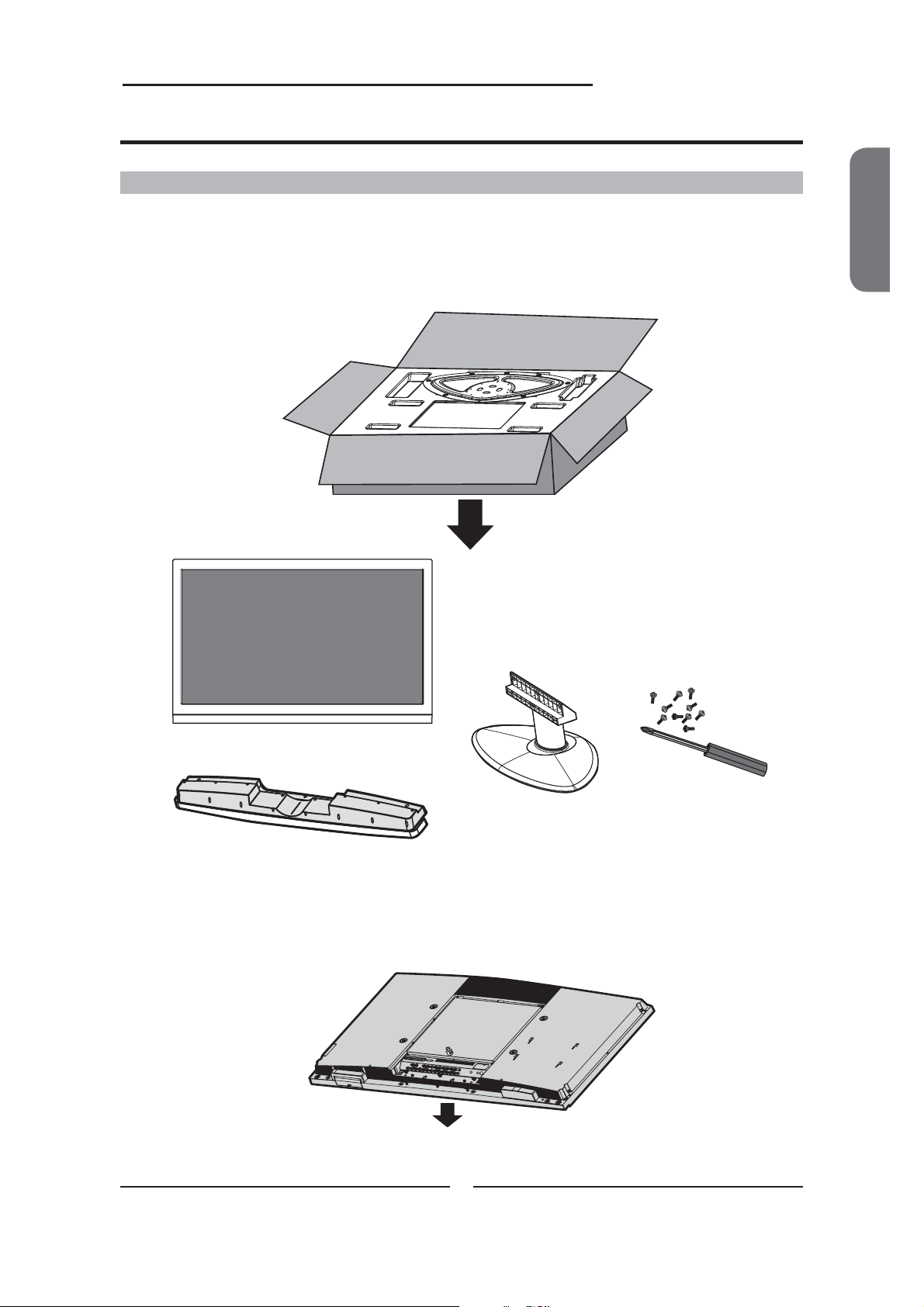
Setting Up Your LCD TV
Chapter 1 Introducing the LCD TV
How to install the TV Stand
Follow the instructions below to install the TV stand:
Open the box, and make sure all necessary parts are in the box.
The package contains:
ENGLISH
LCD TV
Stand
Speaker
Screws (10)/
Screwdriver
Cover an even stable surface with a soft cloth. Place the LCD TV unit face-down on the
cloth.
7
Page 10
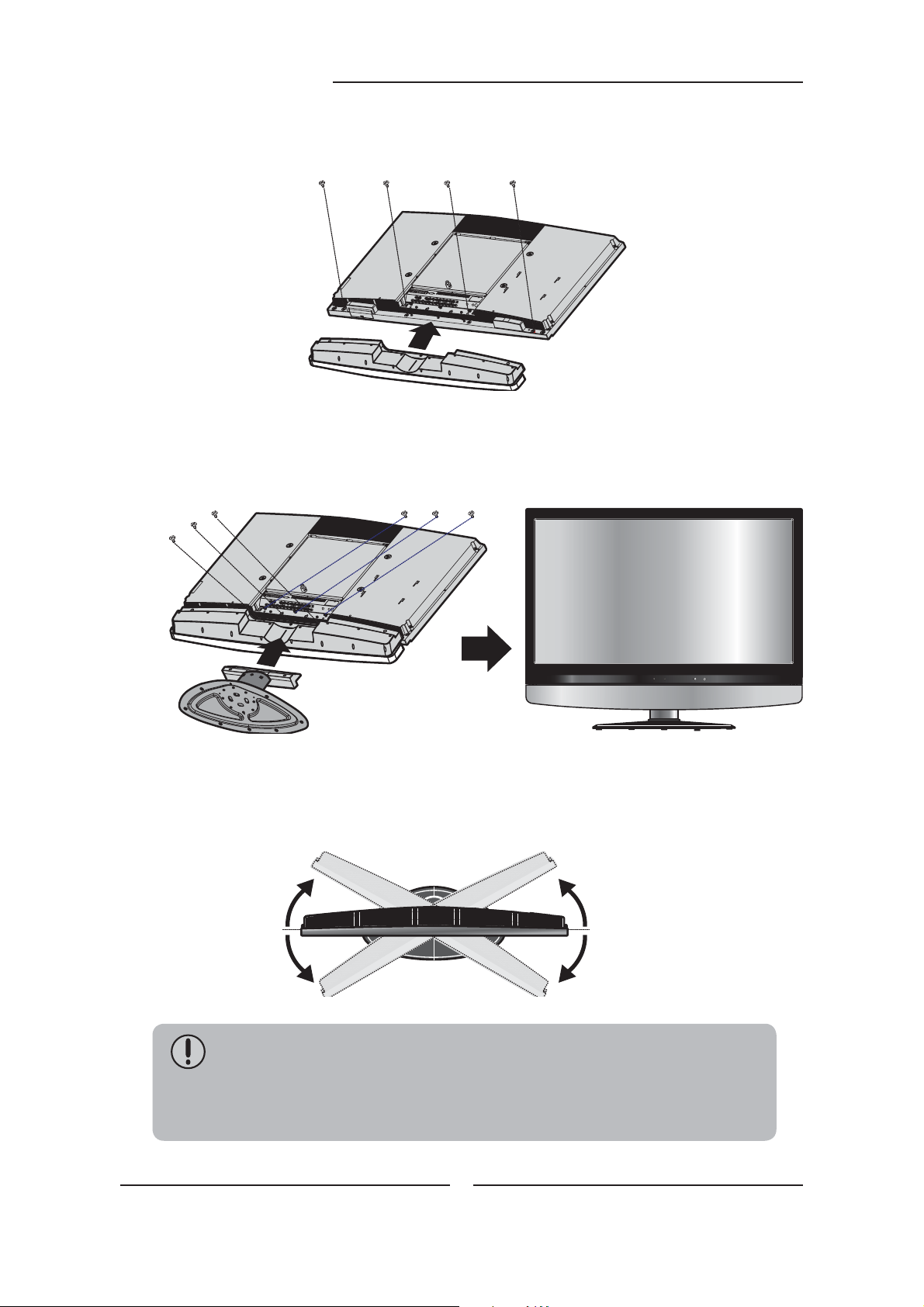
Chapter 1 Introducing the LCD TV
Fit the TV stand onto the back of the TV unit as shown below. Use the screwdriver to tighten
the four screws on the rear of the speaker until the screw is firmly fixed in place.
Hold the TV stand and place it on the six screw holes on the back of the unit as shown. Use
the screwdriver to tighten the six screws on the rear of the speaker until the screw is firmly
fixed in place.
CH CHVOL.- VOL.+ MENU SOURCE
completed
Adjust the stand to your desired angle. The stand angle can be rotated 30
left.
o
30
The left and right sides on the rear of TV have an output jack to used in the
outside speakers.
If you prefer to mount your LCD TV on a wall instead of attaching it to the
stand, please reference the instructions included in the wall mounting kit
(not included).
30
o
/I
O
to the right and
8
Page 11
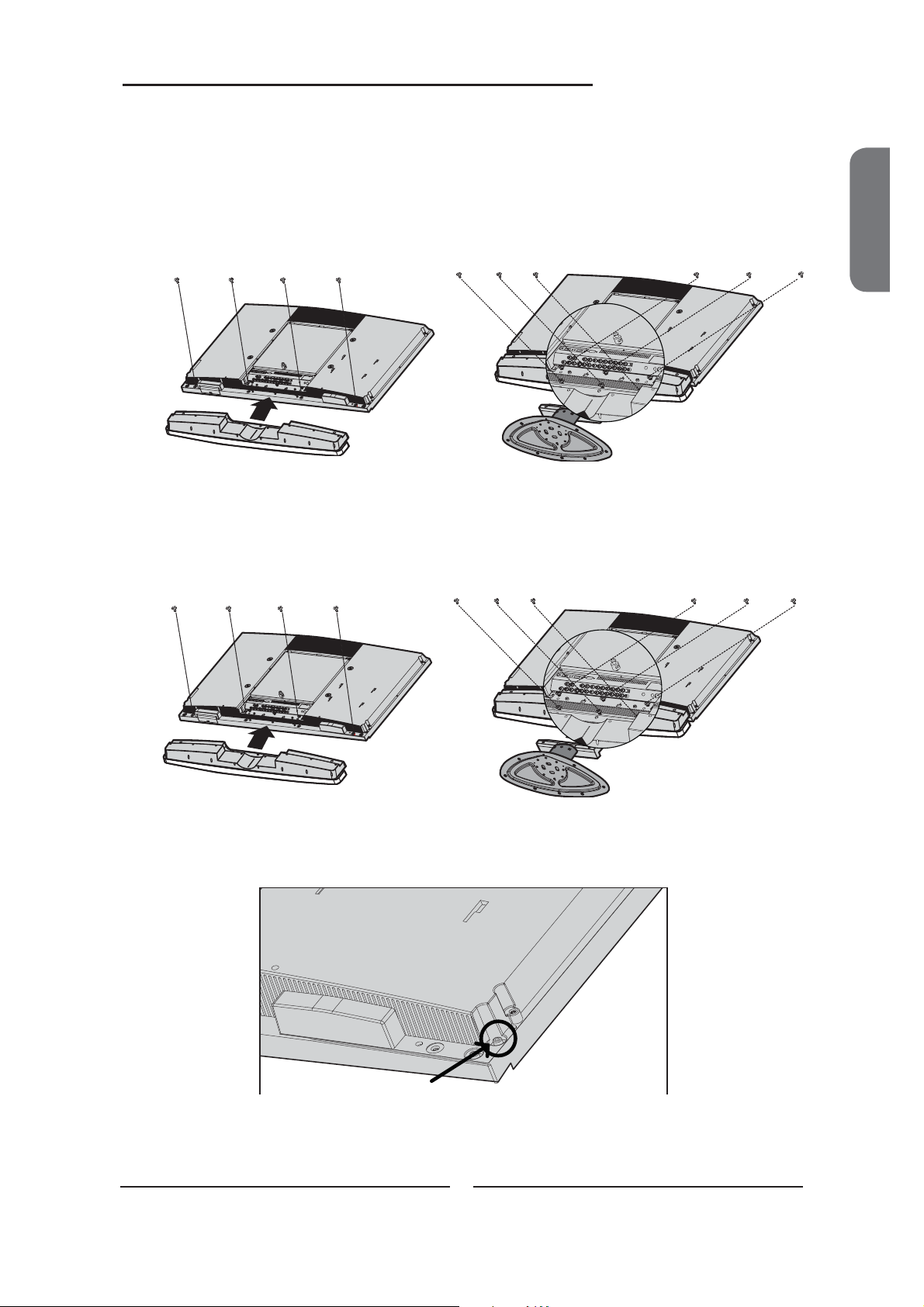
GLCD3201
Chapter 1 Introducing the LCD TV
Please note there are different sizes of fixing screws for fixing the speaker and stand:
* First secure the speaker pod to the TV using supplied four M4 X 12mm screws
* Next secure the base to the TV using the supplied 6 screws. Note that the M5 X 15mm
length screws are used at the top of the stand and the M5 X 30mm length screws are
used at the bottom of the stand.
Screws size:M4 X 12mm
GLCD3701/GLCD4001
Please note there are different sizes of fixing screws for fixing the speakers and stands:
* First secure the speaker pod to the TV using supplied four M4 X 12mm screws
* Next secure the base to the TV using the supplied 6 M5 X22mm screws.
Screws size:M4 X 12mm Screws size:M5 X 22mm Screws size:M5 X 22mm
ENGLISH
Screws size:M5 X 30mm Screws size:M5 X 15mm
The RCA sockets on the left & right sides of the rear of TV are used for connecting the
external speakers
9
Page 12
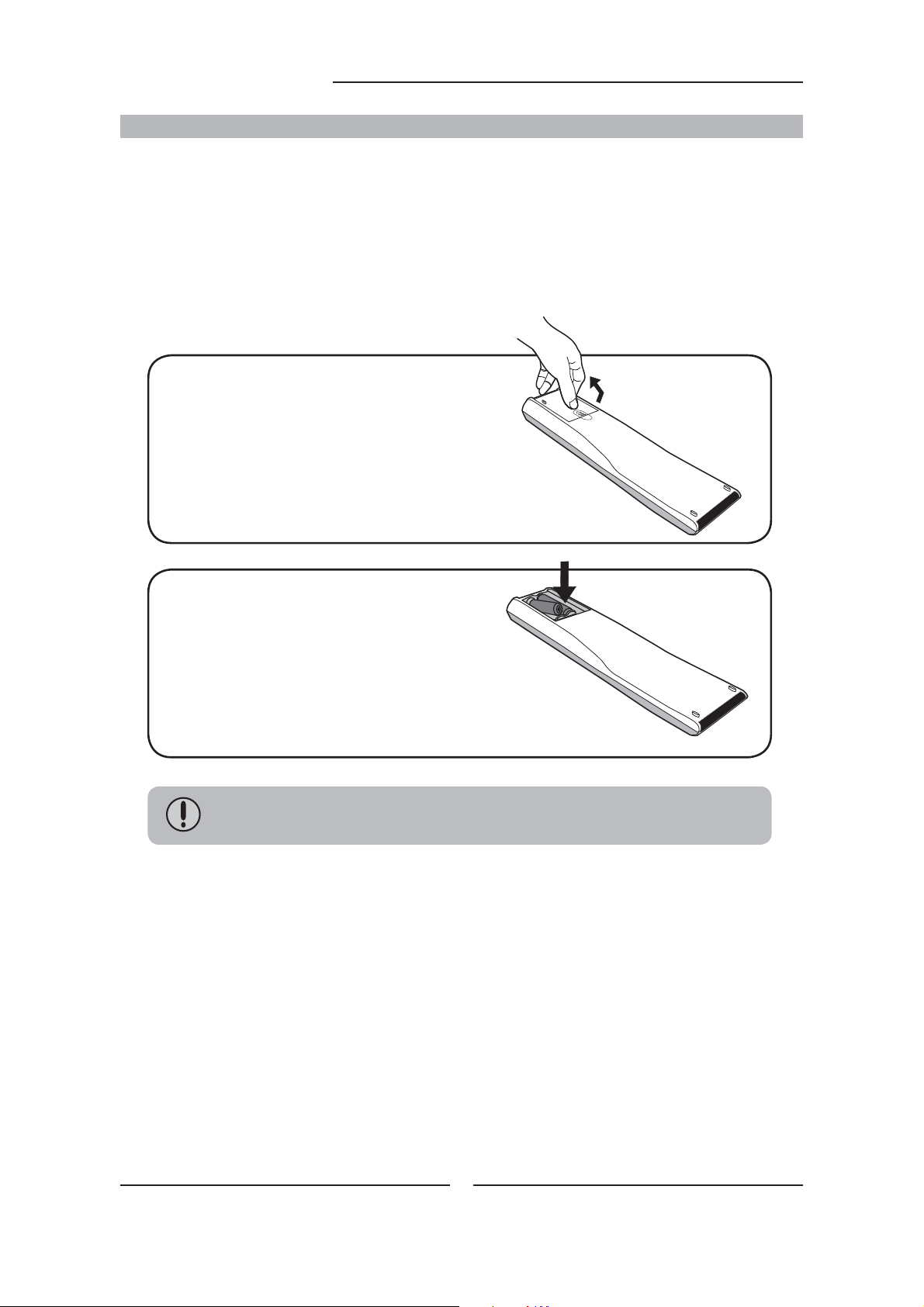
Chapter 1 Introducing the LCD TV
How to setup the TV
Use a supplied antenna cable to connect the VHF/UHF signal to the LCD TV’s ANT. terminal
(refer to page 17).
Connect the AC power cord at the back of the TV and connect the power cord to wall outlet.
Insert the 2 batteries supplied in remote control.
Step1 Slide the back cover up to open the
battery compartment of the remote
control.
Step2 Insert two AAA size batteries.
Make sure to match the (+) and
( - ) ends of the batteries with
the (+) and ( - ) ends indicated
in the battery compartment.
Slide the cover back into place.
Do not use caustic cleaners (porcelain, stainless steel, toilet, or oven cleaner
etc.) on the remote, as it may suffer damage.
Connect other an external A/V device (refer to page 19-27).
10
Page 13
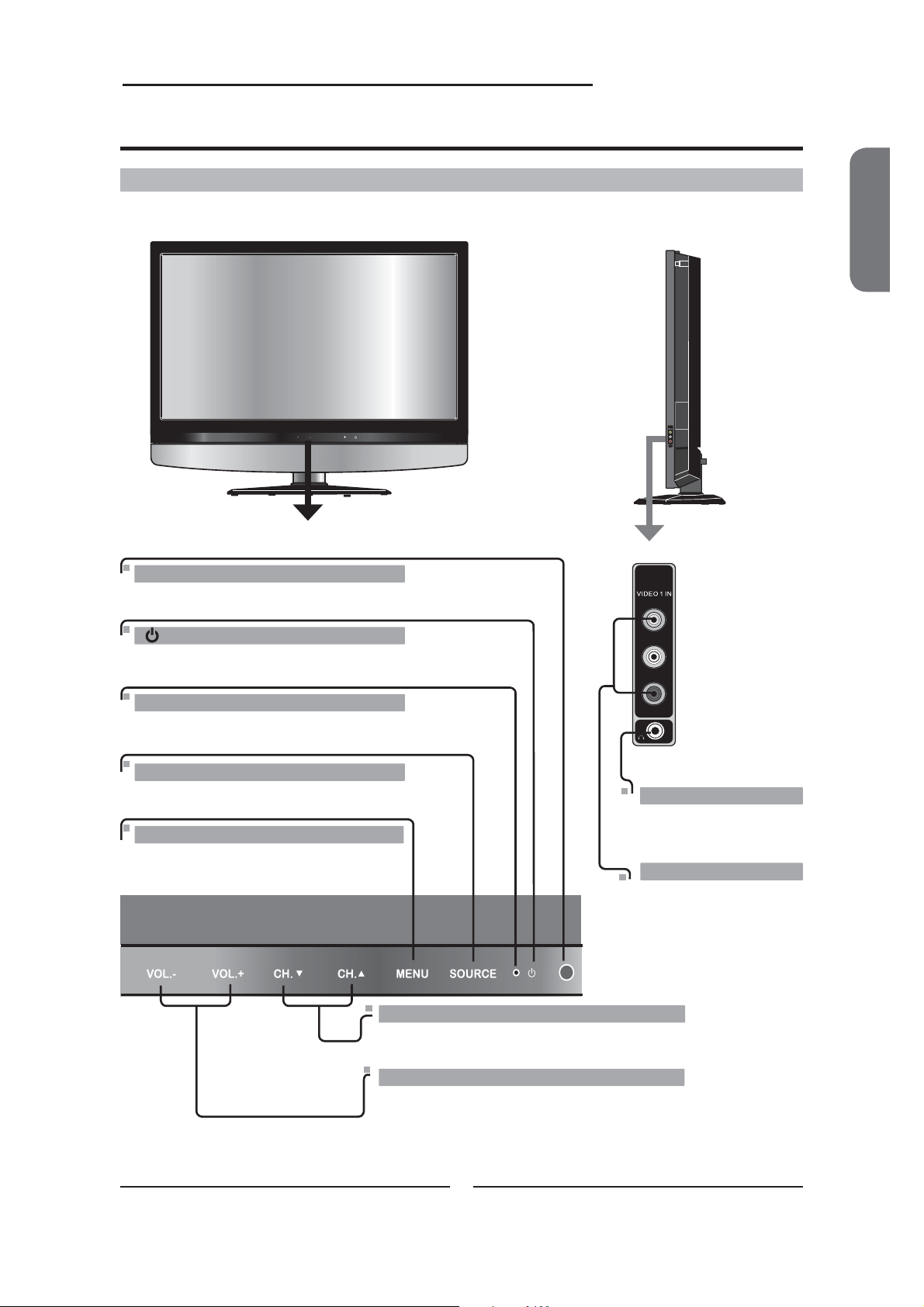
Your LCD TV
Chapter 1 Introducing the LCD TV
Front/Right Side View and Controls
Front View
CH CHVOL.- VOL.+ MENU SOURCE
/I
IR
Infrared Receiver
Right Side View
VIDEO
L
AUDIO
R
ENGLISH
/ I
Turns the LCD TV on and into standby mode.
LED
The LED light indicates when the LCD TV is activated.
SOURCE
Chooses from different input signal sources.
MENU
Press once to display the OSD (on
screen display), press again to turn the
OSD off.
CH
▲▼
Scans up and down through channels.
Selects sub-menu item when in the OSD mode.
VOL +/-
Adjusts the volume up and down.
Selects the main-menu item and change
values for items when in the OSD mode.
VIDEO
L
AUDIO
R
HEADPHONE
Connects to the external
headphone for private
listening.
VIDEO1 IN
Connects to the
composite Video and
Audio output jacks on
external video equipment.
/I
11
Page 14

Chapter 1 Introducing the LCD TV
Rear View and Jacks
VIDEO2 IN
Connects to the composite VIDEO and AUDIO(L/R) output jacks on
external video equipment.
HDMI 1/HDMI 2 IN
Connects the all digital AV equipment with HDMI connector.HDMI
supports enhanced, high-definition video and two-channel digital
audio. The AUDIO(L/R) of HDMI IN is for DVI connection.
VGA IN
Connects the PC, or other AV equipment with VGA and AUDIO(L/R)
output jacks.
HDMI 1 IN HDMI 2 IN
VIDEO
VIDEO2 IN
AUDIO IN
LR
LR
AUDIO IN
LR
VGA/PC IN
AUDIO IN AUDIO IN
YPb Pr
COMPONENT IN
LR
COMPONMENT IN
Connects to the DVD player, Digital Set-Top-Box, or other AV equipment with
component(YPbPr) video and audio output jacks.
AUDIO OUT
Connects to the AUDIO(L/R) input jacks on AV equipment.
TV CABLE
Connects RF input from VHF/UHF antenna or cable.
AUDIO
OUT
L
R
TV CABLE
VHF/UHF IN
POWER SWITCH / AC IN
Main power switch.
Connects to the AC power cord.
12
Page 15

Your Remote Control
2
3
5
6
8
9
11
SWAP PIPFREEZE
FAV.CH
SLEEP
12
4
POWER
P.SIZE
5
Chapter 1 Introducing the LCD TV
ENGLISH
POWER Turns the LCD TV on and off.
1
2
SWAP Swaps between the main and sub
2
window in PIP/POP mode.
3
FREEZE Pressing FREEZE to freeze the current
1
picture, press again to restore the
picture.
4
4
PIP Turns PIP/POP on and off.
7
5
I-II Cycles through the TV sound options
10
6
FAV.CH Pressing FAV.CH displays favorite
3
Turns on and off the Teletext function.
6
7
(NICAM) : MONO/DUAL/STEREO
channels.
12
14
7
JUMP
VOL.
EXIT
S.MODE P.MODE
89
0
INFO
SOURCE
OK
ENT
CH.
MENU
13
15
16
Mutes and restores the audio
8
9
SLEEP Cycles through the LCD TV sleep timer:
OFF/30/60/90/120 mins
P. S I Z E Cycles through Widescreen mode
10
11
0-9/ENT Pressing a number selects a channel.
settings :NORMAL /FULL/WIDE/ZOOM/
AUTO
Following selection, pressing ENT
activates the channel, or channel
activates automatically in 3 seconds.
12
JUMP Returns to previously selected channel.
13
INFO Pressing once displays a variety of
information such as the current channel
and the input source.
14
VOL.+- Increases and decreases volume.
15
CH.▲▼ Scans up and down the channels.
16
SOURCE Pressing SOURCE displays the source
list, use ▲▼ to select the video
equipment connected to the video inputs
of your LCD TV : TV/VIDEO1/VIDEO2/
VIDEO3/VIDEO4/VIDEO5/COMPUTER
“Not all region supports Teletext-please check with
your program service provider”
13
Page 16

Chapter 2 Installing the LCD TV
SWAP PIPFREEZE
FAV.CH
SLEEP
P.SIZE
12
4
7
JUMP
5
89
0
INFO
POWER
3
6
ENT
17
EXIT Exits the OSD menu.
MENU Displays the OSD menu on the screen.
18
19
▲▼►◄ Cycles through OSD options and
OK selects individual menu items. OK
confirms option settings.
20
S.MODE Selects sound effect options: Surround/
Live/Dance/Techno/Classic/Soft/Rock/
Pop/Off.
21
P. M O DE Selects picture mode: Vivid/Standard/
Cinema/Sport/User
22
Accesses the TELETEXT items or
corresponding pages.
Displays the main index in TELETEXT
23
mode.
Displays the top, bottom or all of page,
24
to easily read in TELETEXT mode.
17
20
22
23
VOL.
SOURCE
EXIT
OK
S.MODE P.MODE
CH.
MENU
18
19
21
24
25
26
Freezes a multi-page passage on
25
screen inTELETEXT mode.
Reveals hidden information such as the
26
answer to a quiz in TELETEXT mode.
Effective range:
The remote can control the LCD TV from up to 5m away, if pointed directly at the receiver.
14
Page 17

Chapter 2 Installing the LCD TV
Chapter 2
Installing the LCD TV
Refer to the owner’s manual of any external equipment to be connected.
When connecting any external equipment, do not connect any AC power cords to wall outlets
until all other connections are completed.
Connecting a TV Cable or an Antenna
Antenna Connection
The antenna requirements for good color TV reception are more important than those for a black &
white TV reception. For this reason, a good quality outdoor antenna is strongly recommended.
The following is a brief explanation of the type of connection that is provided with the various antenna
systems.
■ A 75-ohm system is generally a round cable (not included) with IEC-
type connector that can easily be attached to a terminal without
tools.
ENGLISH
IEC-type connector
75-ohm coaxial cable (round)
■ A 300-ohm system is a flat twin-lead cable (not included) that can
be attached to a 75-ohm terminal through a 300-75-ohm adapter
(not included).
300-ohm twin-lead cable (flat)
15
Page 18

Chapter 2 Installing the LCD TV
Use one of the following two diagrams when connecting an outdoor antenna.
A: Shows how to use a VHF/UHF combination outdoor antenna.
B: Shows how to use a separate VHF and/or UHF outdoor antenna.
A. Combination VHF/UHF antenna
VHF/UHF
Antenna
300-ohm twinlead cable
300/75-ohm adapter
(not included)
VHF/UHF
Antenna
75-ohm
coaxial cable
B. Separate VHF and/or UHF antennas
Combiner
(not included)
IN
OUT
300-ohm twinlead cable
75-ohm
coaxial cable
300-ohm twinlead cable
UHF
Antenna
VHF
Antenna
16
Page 19

Cable TV (CATV) Connection
Chapter 2 Installing the LCD TV
■ A 75-ohm coaxial cable connector is built into the set for easy hookup.
When connecting the 75-ohm coaxial cable to the set, connect the 75-
ohm cable into the ANT. terminal.
■ Some cable TV companies offer premium pay channels. Since the
signals of these premium pay channels are scrambled, a cable TV
converter/descrambler is generally provided to the subscriber by the
cable TV company.
This converter/descrambler is necessary for normal viewing of scrambled channels.
(Set your TV to channel 3 or 4, typically one of these channels is used. If this is unknown,
consult your cable TV company.)
For more specific instructions on installing cable TV, consult your cable TV company.
One possible method of connecting the converter/descrambler provided by your cable TV
company is shown in the diagram below.
RF switch
(not included)
2 set signal
splitter
(not included)
Cable TV Line
OUT
A
IN
B
ENGLISH
Cable TV converter/
descrambler
VHF/UHF IN
(not included)
■ The RF switch (not included) is required to provide two inputs (A and B). Setting
the RF switch to position A allows viewing of all unscrambled channels by using
the TV channel keys.
■ Setting the RF switch to position B allows viewing of all scrambled channels via
the converter/descrambler by using the converter channel keys.
17
Page 20

Chapter 2 Installing the LCD TV
VHF/UHF IN
Use a supplied antenna cable to connect the TV signal to the LCD TV’s TV CABLE
terminal.
TV CABLE
VHF/UHF IN
Connect the AC power cord at the back of the TV and connect the power cord to wall
outlet.
TV CABLE
VHF/UHF IN
This TV is equipped with a safety fuse. In the event of an electrical storm or power
outage the safety fuse is designed to protect your TV. If your TV has no power, check
the fuse by prying the cover off, following the illustration below. If the fuse is blown, visit
your local hardware store and ask for a 4A 250V - 5x20mm Time Lag Fuse (Slow Blow)
to replace the fuse.
Firm Plastic Prying Tool
(Using a metal tool may cause shock)
4A 250V
5x20mm
Back of TV
BE SURE TO UNPLUG AC POWER CORD BEFORE REMOVING THE FUSE.
Fuse
Press the button on the remote to turn on the LCD TV.
Always disconnect the LCD TV from the power outlet when the LCD TV will
not be used for a long period of time.
The button on the front panel is only used for switching the LCD TV into
standby, it does not disconnect the device from the main voltage. To
completely disconnect the main voltage, please remove the power plug from
the socket.
18
Page 21

Chapter 2 Installing the LCD TV
Press the SOURCE button on the remote to display the Source List. Use the ▲▼ buttons
to select TV, and press the OK button.
Main:
TV(CABLE/AIR)
VIDEO1 (SIDE)
VIDEO2 (REAR)
VIDEO3 (YPbPr)
VIDEO4 (HDMI1)
VIDEO5 (HDMI2)
COMPUTER (VGA)
Press the MENU button on the remote control to display the Main menu, and use the
◄► buttons to select the TV.
Region Selection UK
Searching
Manual Scan
Update Search
Program Edit
Favorite
ENGLISH
TV Select Exit
Press the ▼ button to select Region Selection and select your country by the ◄►
buttons.
Press the ▼ button to select Channel Searching, and press the OK button. The
Channel Searching automatically creates a list of receivable channels. Press the
MENU button at any time to interrupt the memorization process.(the list cannot be
created if interrupted)
Searching
66.22MHz 2/100
PR Found: 1
When the Channel Searching finished,the Program Edit menu will appear(see page 41) :
Program Edit
PR Freq System Name Skip
1 49.75 I - - - On
2 - - - - - - - - - On
3 - - - - - - - - - On
4 - - - - - - - - - On
5 - - - - - - - - - On
6 - - - - - - - - - On
7 - - - - - - - - - On
8 - - - - - - - - - On
9 - - - - - - - - - On
10 - - - - - - - - - On
Swap Insert Copy Delete
▲▼ Select OK Edit
19
Page 22

A
O IN
Chapter 2 Installing the LCD TV
Connecting a VCR
Rear of TV
HDMI 1 IN HDMI 2 IN
VIDEO
VIDEO2 IN
AUDIO IN
LR
LR
AUDIO IN
VGA/PC IN
AUDIO IN AUDIO IN
LR
AV Cable
YPb Pr
COMPONENT IN
LR
AUDIO
OUT
L
R
TV CABLE
VHF/UHF IN
Use a composite cable to connect the VCR’s composite video/audio jacks to the LCD TV’s
VIDEO2 IN jacks.
Connect all AC power sources, before turning on the power switch of the LCD TV or
other connected equipment.
Press the button on the remote to turn on the LCD TV.
To watch a videotape, press the SOURCE button on the remote to select
VIDEO2( METHOD A).
20
Page 23

AU
A IN
Connecting a Video Camera or Game Console
Chapter 2 Installing the LCD TV
Right Side
VIDEO
L
AUDIO
R
HDMI 1 IN HDMI 2 IN
VIDEO
VIDEO2 IN
or
AUDIO IN
LR
LR
AUDIO IN
Rear of TV
VGA/PC IN
AUDIO IN AUDIO IN
LR
YPb Pr
AV Cable
COMPONENT IN
LR
AUDIO
OUT
L
R
ENGLISH
TV CABLE
VHF/UHF IN
PLAY STATION
Use a composite cable to connect the video camera’s or Game Console’s composite video/
audio jacks to the LCD TV’s VIDEO2 IN jacks or VIDEO1 IN jacks.
Connect all AC power sources, before turning on the power switch of the LCD TV or
other connected equipment.
Press the button on the remote to turn on the LCD TV.
To watch a video via camera or Game Console, press the SOURCE button on the
remote to select VIDEO1/VIDEO2.
Not all cameras have the ability to connect to a TV. Please check your video camera
user guide for compatibility.
21
Page 24

Chapter 2 Installing the LCD TV
IN
Connecting a DVD Player
Rear of TV
HDMI 1 IN HDMI 2 IN
VIDEO
VIDEO2 IN
AUDIO IN
LR
LR
AUDIO IN
A/V Cable
VGA/PC IN
AUDIO IN AUDIO IN
LR
YPb Pr
COMPONENT IN
LR
PrPb
A
AUDIO
OUT
L
R
TV CABLE
VHF/UHF IN
COMPONENT/AUDIO Cable
B
PrPb
DVD PLAYER
METHOD A:
Use a composite cable to connect the DVD player’s composite video/audio jacks to the LCD
TV’s VIDEO2 IN jacks.
METHOD B:
Use a component cable to connect the DVD player’s component output jacks to the LCD TV’s
YPbPr IN input jacks.
Use an audio cable to connect the DVD player’s component audio jacks to the LCD TV’s
audio input jacks.
The component video jacks on your DVD player are sometimes labeled
YPbPr, or YCbCr. For an explanation of component video, see your DVD
player’s user guide.
22
Page 25

Chapter 2 Installing the LCD TV
Connect all AC power sources, before turning on the power switch of the LCD TV or
other connected equipment.
Press the button on the remote to turn on the LCD TV.
To watch a DVD, press the SOURCE button on the remote to select
VIDEO2( METHOD A), or VIDEO3 (METHOD B).
For best picture quality, if your equipment has component video output, use
a component cable instead of a composite video.
ENGLISH
23
Page 26

Chapter 2 Installing the LCD TV
Connecting a Digital TV Cable Box or Digital Satellite Receiver
Rear of TV
HDMI 1 IN HDMI 2 IN
VIDEO
VIDEO2 IN
AUDIO IN
LR
LR
AUDIO IN
PrPb
VGA/PC IN
AUDIO IN AUDIO IN
LR
COMPONENT/AUDIO Cable
YPb Pr
COMPONENT IN
LR
PrPb
AUDIO
OUT
L
R
TV CABLE
VHF/UHF IN
Use a component cable to connect the satellite receiver’s/TV Cable Box’s component
(YPbPr) output jacks to the LCD TV’s component input jacks.
Use an audio cable to connect the satellite receiver’s/TV Cable Box’s component audio
jacks to the LCD TV’s audio input jacks.
Connect all AC power sources, before turning on the power switch of the LCD TV or
other connected equipment.
Press the button on the remote to turn on the LCD TV.
To watch programs via satellite receiver or TV Cable Box, press the SOURCE button on
the remote to select VIDEO3.
24
Page 27

Connecting an AV Equipment with HDMI Connector
D
Chapter 2 Installing the LCD TV
HDMI 1 IN HDMI 2 IN
VI
VIDEO
VIDEO2 IN
AUDIO IN
LR
LR
AUDIO IN
or
HDMI Cable
Rear of TV
VGA/PC IN
AUDIO IN AUDIO IN
LR
YPb Pr
COMPONENT IN
LR
AUDIO
OUT
L
R
ENGLISH
TV CABLE
VHF/UHF IN
AV EQUIPMENT
Use a HDMI cable to connect the AV equipment’s HDMI output jack to the LCD TV’s HDMI1/
HDMI2 IN jacks.
Connect all AC power sources, before turning on the power switch of the LCD TV or
other connected equipment.
Press the button on the remote to turn on the LCD TV.
Press the SOURCE button on the remote to select VIDEO4 or VIDEO5.
The HDMI connector provides both video and audio signals. It is not
necessary to connect the audio cable.
25
Page 28

Chapter 2 Installing the LCD TV
N
D
IN
IO
Connecting an AV Equipment with DVI Connector
Rear of TV
HDMI 1 IN HDMI 2 IN
VI
VIDEO
VIDEO2 IN
or
AUDIO IN
LR
LR
AUDIO IN
D
LR
AUDIO Cable
HDMI-to-DVI Cable
VGA/PC IN
AUDIO IN AUDIO IN
YPb Pr
COMPONENT IN
LR
AUDIO
OUT
L
R
TV CABLE
VHF/UHF IN
AUDIO
LR
DVI IN
AV EQUIPMENT
Use a HDMI-to-DVI cable to connect the AV equipment’s DVI output jack to the LCD TV’s
HDMI1/HDMI2 IN jacks.
Use an audio cable to connect the AV equipment’s audio output jacks to LCD TV’s HDMI
AUDIO jacks.
Connect all AC power sources, before turning on the power switch of the LCD TV or
other connected equipment.
Press the button on the remote to turn on the LCD TV.
Press the SOURCE button on the remote to select VIDEO4 or VIDEO5 .
If the LCD TV is connected to AV equipment’s DVI connector, you will need
an HDMI-to-DVI cable or a HDMI adapter(not included).
26
Page 29

Connecting a PC
AU
Chapter 3 Using the LCD TV
HDMI 1 IN HDMI 2 IN
VIDEO
VIDEO2 IN
AUDIO IN
LR
LR
AUDIO IN
Rear of TV
VGA/PC IN
AUDIO IN AUDIO IN
LR
VGA Cable
YPb Pr
AUDIO Cable
COMPONENT IN
LR
AUDIO
OUT
L
R
ENGLISH
TV CABLE
VHF/UHF IN
PC
Use a VGA cable to connect the PC’s VGA output jack to the LCD TV’s VGA input jack.
Use an audio cable to connect the PC’s audio output jacks to LCD TV’s.
Connect all AC power sources, before turning on the power switch of the LCD TV or
other connected equipment.
Press the button on the remote to turn on the LCD TV.
Press the SOURCE button on the remote to select COMPUTER.
Press the OK button to automatically adjust the display settings to optimize
performance based on the VGA mode.
27
Page 30

Chapter 3 Using the LCD TV
Connecting an Audio Receiver
For better sound quality, you may want to play the LCD TV audio through your stereo system.
HDMI 1 IN HDMI 2 IN
VIDEO
VIDEO2 IN
AUDIO IN
LR
LR
AUDIO IN
VGA/PC IN
AUDIO IN AUDIO IN
LR
YPb Pr
COMPONENT IN
LR
AUDIO Cable
AUDIO
OUT
L
R
TV CABLE
VHF/UHF IN
Audio Receiver
Connecting to Audio Receiver:
Use an audio cable to connect the audio receiver’s audio LINE IN jacks to LCD TV’s
AUDIO OUT jacks.
Connect all AC power sources, before turning on the power switch of the LCD TV or
other connected equipment.
Press the button on the remote to turn on the LCD TV.
28
Page 31

Chapter 3 Using the LCD TV
Chapter 3
USING THE FEATURES
Using Picture-In-Picture
The PIP/POP feature allows simultaneous viewing of video from two sources (TV, VCR, DVD etc).
Only one source’s audio is played at a time; the user may select which source’s audio is heard.
Press the PIP button once to enter Picture-in-Picture mode.
Sub
ENGLISH
CH CHVOL.- VOL.+ MENU SOURCE /I
▪ Press ◄ ► to toggle the audio source between the main window and
the sub window.
▪ Press the SWAP button to swap the pictures between the main and sub
windows.
▪ Press the OK button to change the position of the second window.
1
MAINSUB
2
3
5
▪ Press ◄ ► to activate either the main or sub windows, then press the
SOURCE button to display the Input List:
Sub:
VIDEO3 (YPbPr)
VIDEO4 (HDMI1)
VIDEO5 (HDMI2)
COMPUTER (VGA)
4
Press ▲▼ to change input source and press the OK button.
29
Page 32

Chapter 3 Using the LCD TV
Press the PIP button again to view images side by side.
SubMain
CH CHVOL.- VOL.+ MENU SOURCE /I
▪ Press ◄ ► to toggle the audio source between the main window and the sub window.
▪ Press the SWAP button to swap the pictures between the main and sub windows.
CH CHVOL.- VOL.+ MENU SOURCE
/I
▪ Press ◄ ► to activate either the main or sub window, then
press the SOURCE button to display the Input List:
Press ▲▼ to change input source and press the OK button.
Sub:
VIDEO3 (YPbPr)
VIDEO4 (HDMI1)
VIDEO5 (HDMI2)
COMPUTER (VGA)
Press the PIP button again to exit.
If the input source of the main window is TV/C-VIDEO/HDMI, the input source of the
second window will by default be YPbPr/VGA. Press the SWAP button to switch the
input sources between the main window and the second window.
:PIP/POP available, :PIP/POP not available
TV VIDEO YPbPr HDMI VGA
Sub
TV
VIDEO
YPbPr
HDMI
VGA
Main
Main
30
Page 33

Widescreen Viewing
Chapter 3 Using the LCD TV
Widescreen function allows viewing of 4:3/16:9 images in wide screen mode, cycling through the
following wide screen settings. Press the P.SIZE button repeatedly to select the screen format
you want.
NORMAL
Displays at 4:3 aspect ratio.
FULL
Stretches the image vertically and
horizontally to keeps the image size
consistent in the center of the screen and
stretches the sides.
ENGLISH
WIDE
Stretches the image vertically and
horizontally to fill the screen at 1:1.85
aspect ratio.
ZOOM
Stretches the image vertically and
horizontally to fill the screen at 1:2.35
aspect ratio.
31
Page 34

Chapter 3 Using the LCD TV
Using TELETEXT Functions
The TELETEXT feature displays all sorts of information provided by the information system
company on your screen, such as news, sports, travel offers, weather, film & theater
reviews, net issues etc.
Press switch on or off teletext display.
POWER
Press the CH▲▼ buttons to scroll between
pages, or use the 0-9 buttons to enter the
number of the page required. Example: page
120, enter 1 2 0. The page number is displayed
at the top let corner of the screen.
FAV.CH
SWAP PIPFREEZE
SLEEP
1
P.SIZE
In TELETEXT mode, There are four colour
12
2
4
7
5
89
3
6
coded subject headings at the
bottom of the screen.
To access more information about one of these
subjects, press the appropriate colored button.
Press button once for the text to occupy
JUMP
VOL.
EXIT
0
INFO
SOURCE
ENT
MENU
CH.
Press button once to reveal hidden words
the top half of the screen, press again for it to
occupy the bottom half, and press again to
return to full page.
(concealed information) and press again to
hide.
Press button to hold the TELETEXT page
when viewing multiple pages of information,
OK
press again to return to automatic page update.
Press button to return to the main index
page.
S.MODE P.MODE
3
7
4
6
5
32
Page 35

Chapter 3 Using the LCD TV
Operating the Menu
Press the button to turn the LCD TV on.
Press the MENU button on the remote control, the on-screen menu will appear on the
screen. Use the ◄► buttons to select your main menu option.
VIDEO MENU:
Allows you to make adjustments to your picture settings.
▪ If the signal source is VGA, the VIDEO MENU
appears as:
▪ If the signal source is TV/VIDEO/YPbPr/HDMI,
the VIDEO MENU appears as:
ENGLISH
Picture Mode Vivid
Contrast 75
Brightness 55
Auto Setting
Phase 20
Manual Clock 128
Display Adjustment
Color Temperature Nature
Noise Reduction Off
Video Select Exit
AUDIO MENU:
Allows you to customize the audio options and effects.
▪ If the signal source is TV, the AUDIO MENU
appears as:
Bass 50
Treble 50
Balance 0
Sound Effect Surround
Sound Mode Mono
Picture Mode Vivid
Contrast 80
Brightness 50
Saturation 70
Hue 0
Sharpness 4
Color Temperature Nature
Noise Reduction Off
Video Select Exit
▪ If the signal source is VIDEO/YPbPr/HDMI/VGA,
the AUDIO MENU appears as:
Bass 50
Treble 50
Balance 0
Sound Effect Surround
Audio Select Exit
Audio Select Exit
33
Page 36

Chapter 3 Using the LCD TV
TV MENU:
Allows you to edit and label channels.
Region Selection UK
Searching
Manual Scan
Update Search
Program Edit
Favorite
TV Select Exit
SETUP MENU:
Allows you to set up a variety of features: Parental , Language, Hotel Lock, Change Password, etc.
Parental
Language English
Hotel Lock Off
Change Password
OSD Transparent On
Default
SETUP Select Exit
Use the ▲▼ buttons to select an option of the sub-menu, and press the OK button. While in
adjustment mode, and use the ◄► buttons to change the value of the item.
Press the EXIT button to exit the menu.
34
Page 37

Chapter 3 Using the LCD TV
Customizing the VIDEO Settings
Press the button to turn the LCD TV on.
Press the MENU button on the remote control to display the Main menu, and use the
◄► buttons to select the VIDEO.
Use the ▲▼ buttons to highlight an individual VIDEO option, use the ◄► buttons to
change the setting, and press the MENU to exit the menu
▪ If the signal source is VGA, the VIDEO MENU
appears as:
▪ If the signal source is TV/VIDEO/YPbPr/HDMI,
the VIDEO MENU appears as:
ENGLISH
Picture Mode Vivid
Contrast 75
Brightness 55
Auto Setting
Phase 20
Manual Clock 128
Display Adjustment
Color Temperature Nature
Noise Reduction Off
Video Select Exit
Picture Mode Vivid
Contrast 80
Brightness 50
Saturation 70
Hue 0
Sharpness 4
Color Temperature Nature
Noise Reduction Off
Video Select Exit
Video Select Exit
The VIDEO menu includes the following options:
Picture Mode Cycles among display types: Vivid/High-Bright/Cinema/Sport/User
Contrast Controls the difference between the brightest and darkest regions of
the picture.
Brightness Controls the overall brightness of the picture.
Auto Setting Press the OK button to automatically adjust the display settings to
optimize performance based on the VGA mode.
Phase Controls the signal phase, which can improve focus clarity and image
stability based on the VGA mode.
Saturation Controls the color intensity.
Hue Controls the difference between the green and red regions of the
picture.
Sharpness Increase this setting to see crisp edges in the picture; decrease it for
soft edges.
Manual Clock Controls the width of the picture based on the VGA mode.
35
Page 38

Chapter 3 Using the LCD TV
Display adjustment Press the OK button to enter the Display adjustment setting:
H Position 128
V Position 20
Video Select Exit
▪ H Position Adjusts the position of the picture left and
right in the window.
▪ V Position Adjusts the position of the picture up and
down in the window.
Color temperature Adjusts color components independently to achieve a warm
or cool effect: Cool/Middle/Warm/User
Press the OK button to enter the color temperature setting:
▪ Warm: Increases red tint
▪ Nature: Increases natural tint
▪ Cool: Increases blue tint
▪ User: Allows the user to adjust red, green and blue
color component levels independently.
Color Temp.R 124
Color Temp.G 120
Color Temp.B 120
Video Select Exit
Noise Reduction Select to reduce the noise level of connected equipment:Off/
Low/ Strong /Middle.
36
Page 39

Chapter 3 Using the LCD TV
Customizing the AUDIO Settings
Press the button to turn the LCD TV on.
Press the MENU button on the remote control to display the Main menu, and use the
◄► buttons to select the AUDIO.
Use the ▲▼ buttons to highlight an individual AUDIO option, use the ◄► buttons to
change the setting, and press the MENU to exit the menu
ENGLISH
Bass 50
Treble 50
Balance 0
Sound Effect Surround
Sound Mode Mono
Audio Select Exit
Bass 50
Treble 50
Balance 0
Sound Effect Surround
Audio Select Exit
The AUDIO menu includes the following options:
Bass Controls the relative intensity of lower-pitched sounds.
Treble Controls the relative intensity of higher pitched sounds.
Balance Adjusts the relative volume of the speakers in a multiple speaker
system.
Sound Effect Allows selection of an audio-enhancement technique from among the
following options: Surround/Live/Dance/Techno/Classic/Soft/Rock/Pop/
Off.
37
Page 40

Chapter 3 Using the LCD TV
Customizing the SETUP Settings
Press the button to turn the LCD TV on.
Press the MENU button on the remote control to display the Main menu, and use the
◄► buttons to select the SETUP.
Use the ▲▼ buttons to highlight an individual SETUP option, use the ◄► buttons to
change the setting, and press the MENU to exit the menu.
Parental
Language English
Hotel Lock Off
Change Password
OSD Transparent On
Default
SETUP Select Exit
The SETUP menu includes the following options:
Parental Allows to setup the Parental Lock options.
Language Selects to display all on-screen menus in your language of choice :
English/ Chinese/Spainish/French/Germany.
Hotel Lock Allows to select the Hotel Lock to be on or off. (Default password is
0000)
Change Password Allows to change the 4-digit password.
OSD Transparent Controls the translucence of the OSD on-screen menus’s
background.
Default Restores factory settings.
38
Page 41

Using the Parental Settings
Chapter 3 Using the LCD TV
The Parental blocking can be set up on the TV to block a Channel or a Video Source.
Use the ▼ button to select the Parental, and press the OK to display the Parental
menu.
Channel Lock 1
Video Lock VIDEO5(YPbPr)
Change Password
Video Select Exit
Use the Parental function, must enter a four-digit password. The factory password is
0000.
Inout Your Password Please
* * * *
OK Cancel
ENGLISH
You need your password for any future access into the Parental Setting.
In case forget your password , please input the crossing - password “ 8202 ” .
The Parental menu includes the following options:
Channel Lock Selects to block a TV channel.
Video Lock Selects to block a Input source signal.
Change Password Selects to change your password.
Use the ◄► buttons to select the channel you want to lock.
Press the OK button to confirm.
Use the ◄► buttons to select the input video you want to lock.
Press the OK button to confirm.
Press the OK button to display the password confirm menu.
Use 0-9 keys on the remote control to enter a new four-digit
password, and then confirm the new password by entering it
again.
39
Page 42

Chapter 3 Using the LCD TV
Customizing the TV Settings
Press the button to turn the LCD TV on.
Press the MENU button on the remote control to display the Main menu, and use the
◄► buttons to select the TV.
Use the ▲▼ buttons to highlight an individual TV option, use the ◄► buttons to
change the settings, and press the MENU exits the menu.
Region Selection UK
Searching
Manual Scan
Update Search
Program Edit
Favorite
TV Select Exit
The TV menu includes the following options:
Region Selection Allows selection of regional TV systems: Western Europe, UK
Searching Press the OK button,
of receivable channels.
Manual Scan Allows to set up TV channel manually.
PR Start: Press the ◄► buttons to assign a program number for
Update Search Allows to re-scan TV channel
Press the OK button to display the Manual Scan menu:
PR Start 2
Start From 50.00MHz
Start Search
the channel.
Start From: Press the ◄► buttons to assign the frequency value
for the channel.
Press the ▼ button to select Start Search, and press the OK
button. The number of the channel is stored.
the Searching automatically creates a list
automatically.
40
Page 43

Chapter 3 Using the LCD TV
Program Edit Allows Swap/Insertion/addition/removal of channels on the channel list.
Press the OK button to display the Program Edit menu:
Program Edit
PR Freq System Name Skip
1 49.75 I - - - On
2 - - - - - - - - - On
3 - - - - - - - - - On
4 - - - - - - - - - On
5 - - - - - - - - - On
6 - - - - - - - - - On
7 - - - - - - - - - On
8 - - - - - - - - - On
9 - - - - - - - - - On
10 - - - - - - - - - On
Swap Insert Copy Delete
▲▼ Select OK Edit
Press the ▼ button to select the desired channel, and press the
ENT button on the remote to display the PR menu:
PR Number 2
PR Name BCC
Sound System - - Frequency - - Fine Tuning
Skip On
Store
ENGLISH
Press the ▼ ▲ buttons to select the item, and press the OK
button to edit.
Press the ◄ ► buttons to change the value of the selected
item.
▪ Use the ▼▲◄► buttons to select the characters (maximum
Favorite Select Favorite from the TV option and press the OK button.
The Favorite Channel list appears:
▪ Edit
To add the current channel to the list of Favorite Channels.
Press 0-9
▪ Delete
To remove a channel from the list of Favorite Channels.
▪ Empty
To clear all Favorite Channels.
▪ View
To watch the selected channel of Favorite Channels.
Use the ▼ button to select PR Name, and press the OK button
to display the Channel Name Edit menu.
of 6 characters) and press ENT key to confirm.
Use the ▼ button to select Store, and press the OK button
Edit Delete Empty View
buttons to enter the desired channels.
41
Page 44

Specifications
TROUBLESHOOTING
Before consulting service personnel, check the following chart for a possible
cause of problem and for a possible solution.
TV will not turn on
Make sure the power cord is plugged in, then press the button on the remote.
The batteries in the remote control may be exhausted.
Replace the batteries.
No picture, no sound
Check the interface cable between TV and antenna/cable TV.
Press the button on the remote.
Press the SOURCE button on the remote repeatedly to select the connected video
sources.
Poor picture, sound OK
Check the interface cable between TV and antenna/cable TV.
Try another channel, the station may have broadcast difficulties.
Adjust the Brightness/Contrast options in the VIDEO Menu.
Picture OK, poor sound
Sound may be muted. Press the button on the remote.
Press the VOL+ button to increase the volume.
Audio noise
Move any infrared equipment away from the TV.
42
Page 45

Specifications
DISPLAY MODES
The screen resolution has been optimized during production for the display modes listed below.
If the signal from the system equals the standard signal mode, the screen adjusts automatically. If the
signal from the system does not equal the standard signal mode, adjust the screen resolution by referring
to your video card user guide, otherwise there may be no video.
Video signal: (VGA Standard)
ENGLISHENGLISHENGLISH
Resolution (Dot X Line)
640 x 350 85 37.9
640 x 400 85 37.9
720 x 400 85 37.9
640 x 480 60 31.5
800 x 600 56 35.1
1024 x 768 60 48.4
Vertical
Frequency(Hz)
72 37.9
75 37.5
85 43.3
60 37.9
72 48.1
75 46.9
85 53.7
70 56.5
75 60.0
85 68.7
Horizontal
Frequency(kHz)
1152 x 864 75 67.5
1280 x 960 60 60.0
1280 x 1024 60 64.0
1366 x 768 60 47.7
43
Page 46

Specifications
SPECIFICATIONS
MODEL
LCD Panel Panel Size 32” TFT LCD 37” TFT LCD
Brightness 500 500
Contrast Ratio 1200:1 1000:1
Max. Resolution 1366x768 1366x768
Input Connector VIDEO/AUDIO(L/R) 2 2
YPbPr/AUDIO(L/R) 1 1
VGA/AUDIO(L/R) 1 1
HDMI/AUDIO(L/R) 2 2
AUDIO OUT(L/R) 1 1
HEADPHONE 1 1
TV System PAL-B/G PAL-B/G
Power Source AC230V~, 50HZ, AC230V~, 50HZ,
Power Consumption 200 W, standby < 3 W 264 W, standby < 3 W
Dimension 31.2 w x 11.3 d x 26.1 h inch 36.5 w x 12.3 d x 29.2 h inch
WEIGHT 19.6kg 26.5kg
GLCD3201 GLCD3701
MODEL
LCD Panel Panel Size 40” TFT LCD
Brightness 500
Contrast Ratio 1200:1
Max. Resolution 1366x768
Input Connector VIDEO/AUDIO(L/R) 2
YPbPr/AUDIO(L/R) 1
VGA/AUDIO(L/R) 1
HDMI/AUDIO(L/R) 2
AUDIO OUT(L/R) 1
HEADPHONE 1
TV System PAL-B/G
Power Source AC230V~, 50HZ,
Power Consumption 264 W, standby < 3 W
Dimension 38.8 w x 12.3 d x 29.9 h inch
WEIGHT 28.5kg
GLCD4001
Specifications are subject to change without notice.
44
Page 47

GUARANTEE
Please keep your receipt as proof of purchase. This product is warranted for any defect in
materials or workmanship for three years after the original date of purchase. This product is
for normal domestic and office use only. This warranty does not cover damage from misuse
or neglect, accidental damage, vermin infestation, excessive voltages such us lightning or
power surges or any alteration that affects the performance or reliability of the product.
If guarantee is required please contact the Grundig Helpline 1800 509 394 within
Australia or the 0800 450 259 within New Zealand.
Have your receipt of purchase on hand.
This guarantee is subject to the following provision
▪ It is only valid within boundaries of the country of purchase;
▪ The product must be correctly assembled and operated in accordance with the instructions
contained in this manual;
▪ This product must be used solely for domestic purposes;
▪ The guarantee dose not cover accidental damage;
▪ The guarantee will be rendered onvalid if the product is resold or has been damaged by
inexpert repair;
▪ The manufacturer disclaims any libility for incidental or consequential damaged.
This guarantee is in addition, and does not diminish, your statutory or legal rights.
PO BOX 6287
Silverwater NSW 1811
http://www.grundig.net.au
GRUNDIG HELPLINE: 1800 509 394 Australia
GRUNDIG HELPLINE: 0800 450 259 New Zealand
Page 48

PO BOX 6287
Silverwater NSW 1811
http://www.grundig.net.au
GRUNDIG HELPLINE: 1800 509 394 Australia
GRUNDIG HELPLINE: 0800 450 259 New Zealand
